Page 1
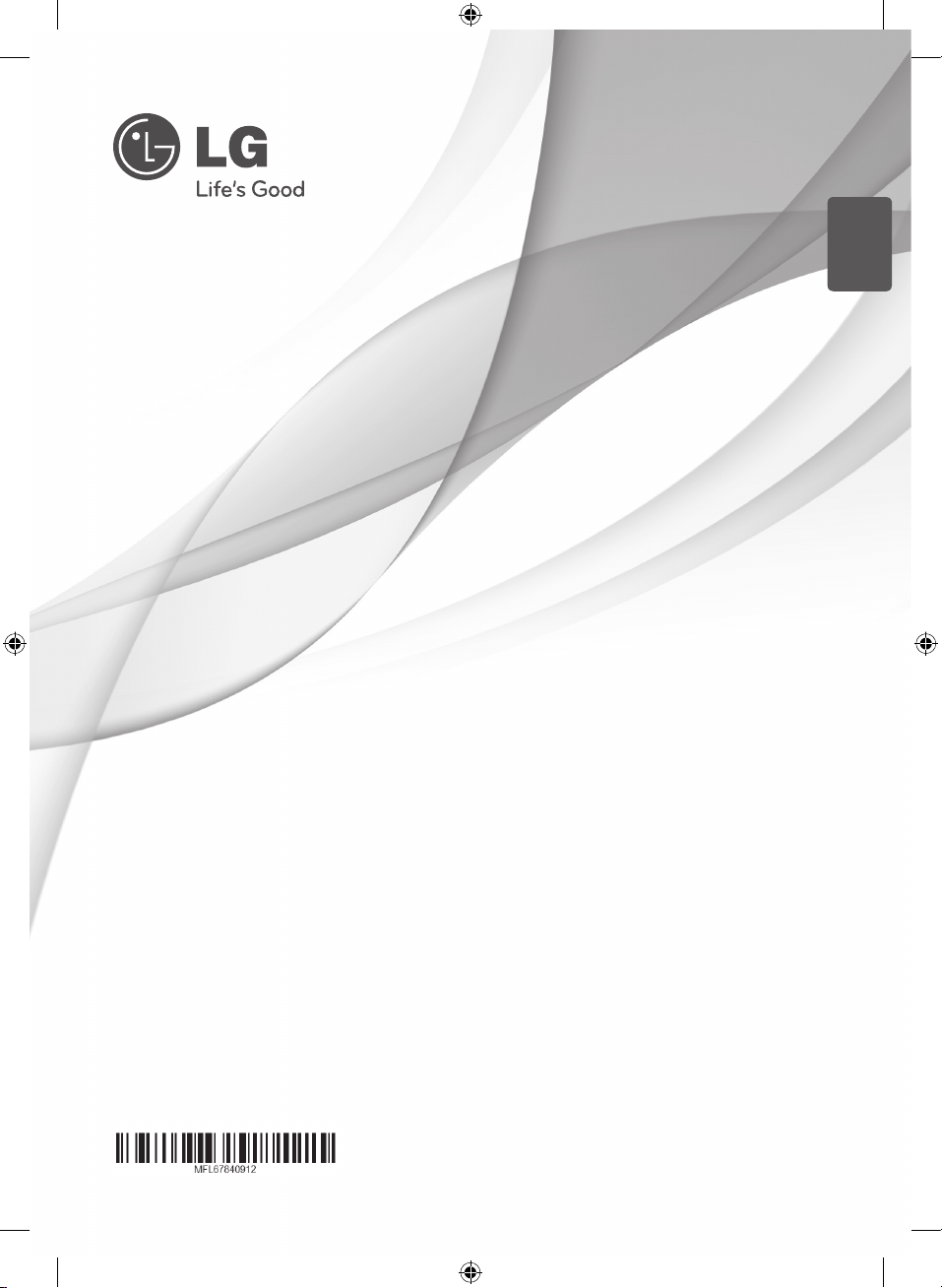
ENGLISH
OWNER’S MANUAL
Mini Hi-Fi System
Please read this manual carefully before operating your set and retain it
for future reference.
CM8530 (CM8530, CMS8530F/S/W)
CM8430 (CM8430, CMS8530F/W)
CM8330 (CM8330, CMS8530F)
www.lg.com
CM8430-AB_DUSALLK_ENG.indd 1 2013-01-24 �� 8:09:12
Page 2
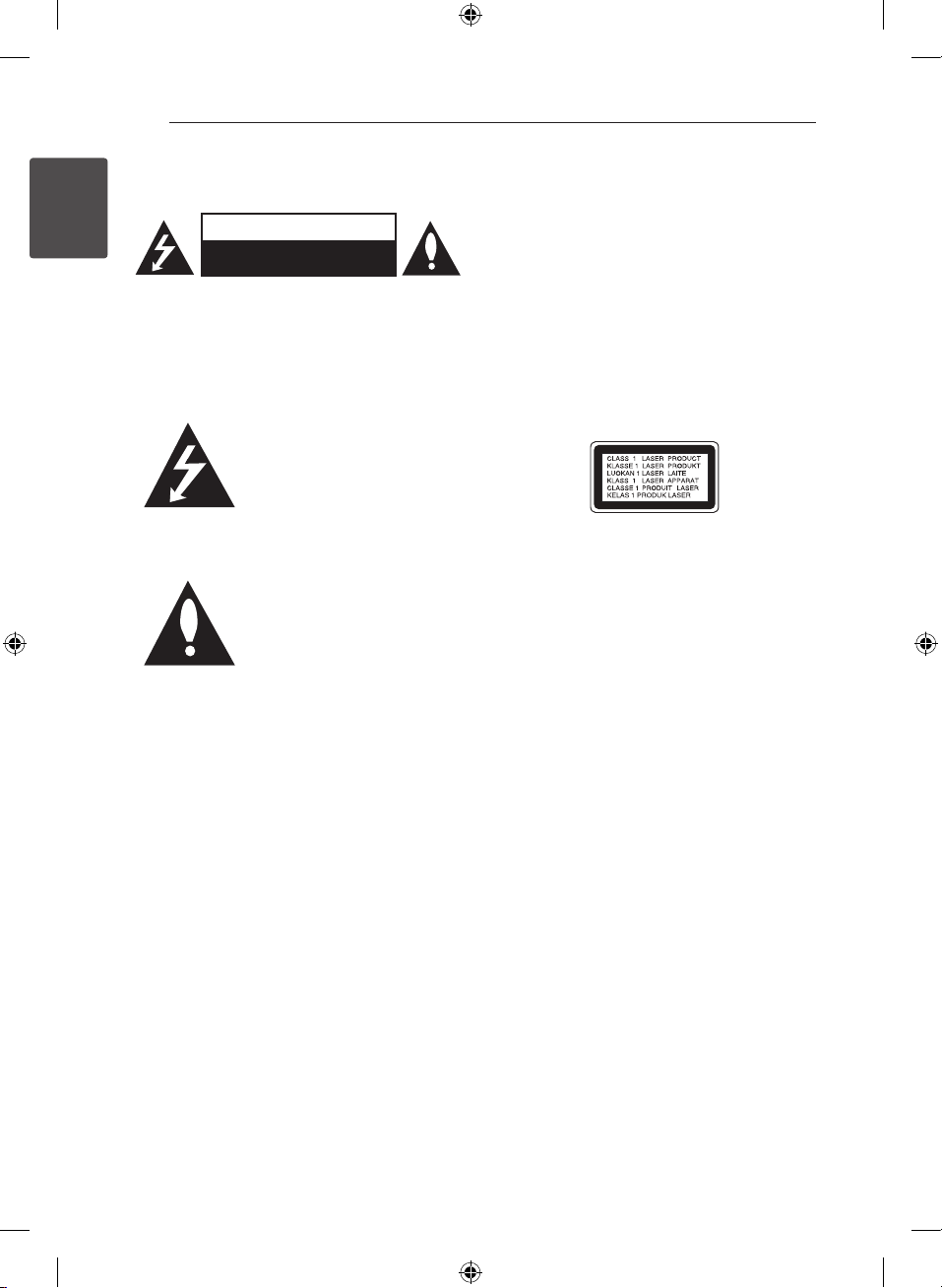
1 Getting Started
Getting Started2
Safety Information
1
Getting Started
CAUTION: TO REDUCE THE RISK OF ELECTRIC
SHOCK DO NOT REMOVE COVER (OR BACK) NO
USER-SERVICEABLE PARTS INSIDE REFER SERVICING
TO QUALIFIED SERVICE PERSONNEL.
WARNING: This product contains chemicals known
to the State of California to cause cancer and birth
defects or other reproductive harm. Wash hands
after handling.
WARNING: TO PREVENT FIRE OR ELECTRIC SHOCK
HAZARD, DO NOT EXPOSE THIS PRODUCT TO RAIN
OR MOISTURE.
CAUTION: The apparatus should not be exposed to
water (dripping or splashing) and no objects lled
with liquids, such as vases, should be placed on the
apparatus.
CAUTION
RISK OF ELECTRIC SHOCK
DO NOT OPEN
This lightning ash with
arrowhead symbol within an
equilateral triangle is intended to
alert the user to the presence of
uninsulated dangerous voltage
within the product’s enclosure
that may be of sucient
magnitude to constitute a risk of
electric shock to persons.
The exclamation point within an
equilateral triangle is intended
to alert the user to the presence
of important operating and
maintenance (servicing)
instructions in the literature
accompanying the product.
WARNING: Do not install this equipment in a
conned space such as a book case or similar unit.
CAUTION: Do not block any ventilation openings.
Install in accordance with the manufacturer’s
instructions.
Slots and openings in the cabinet are provided for
ventilation and to ensure reliable operation of the
product and to protect it from over heating. The
openings shall be never be blocked by placing the
product on a bed, sofa, rug or other similar surface.
This product should not be placed in a builtin installation such as a bookcase or rack unless
proper ventilation is provided or the manufacturer’s
instruction has been adhered to.
CAUTION: This product employs a Laser System.
To ensure proper use of this product, please read
this owner’s manual carefully and retain it for future
reference. Shall the unit require maintenance,
contact an authorized service center.
Use of controls, adjustments or the performance of
procedures other than those specied herein may
result in hazardous radiation exposure.
To prevent direct exposure to laser beam, do not
try to open the enclosure.
CM8430-AB_DUSALLK_ENG.indd 2 2013-01-24 �� 8:09:13
Page 3
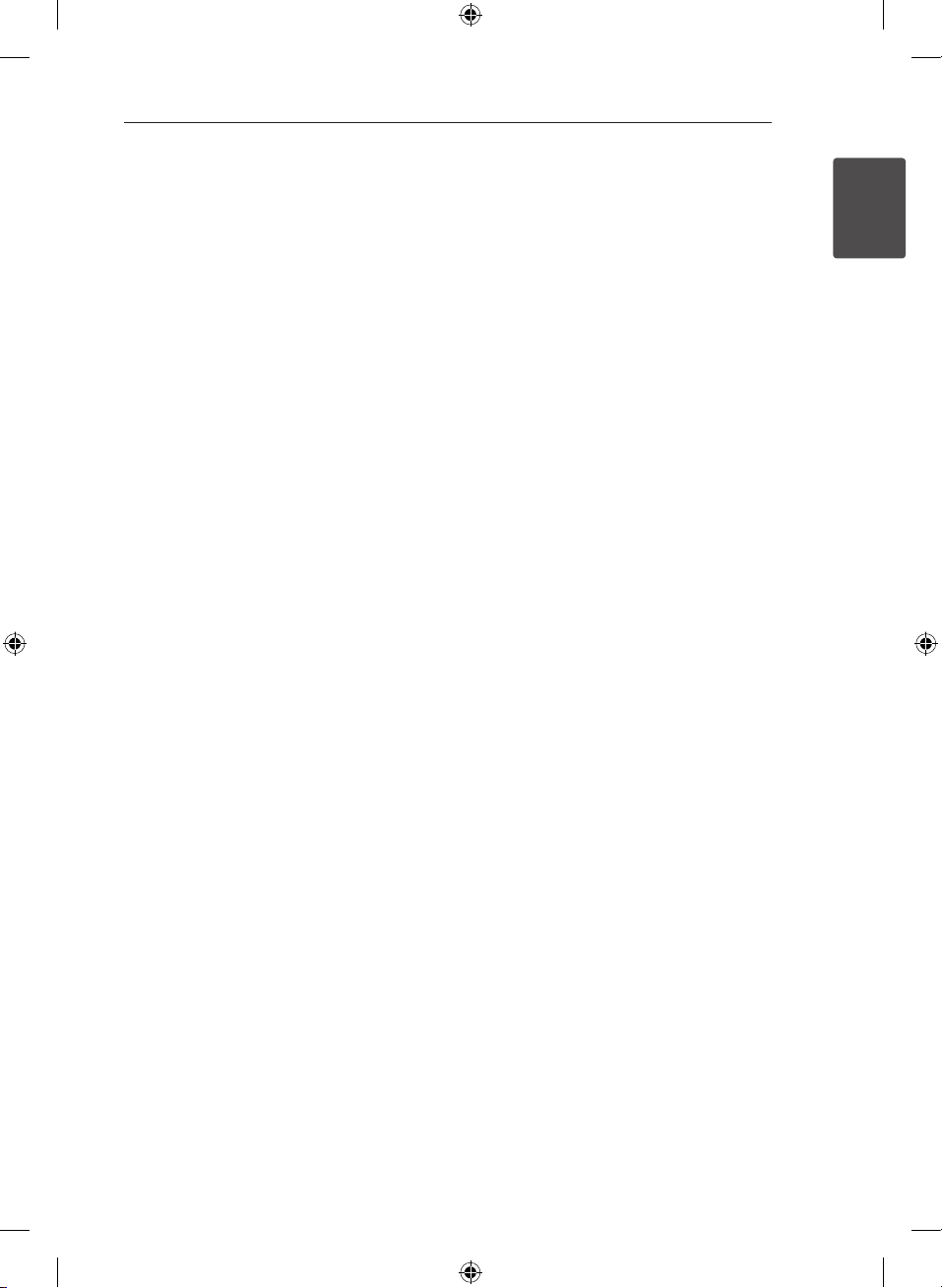
Getting Started 3
CAUTION concerning the Power Cord
Most appliances recommend they be placed upon
a dedicated circuit;
That is, a single outlet circuit which powers only
that appliance and has no additional outlets or
branch circuits. Check the specication page of this
owner’s manual to be certain. Do not overload wall
outlets. Overloaded wall outlets, loose or damaged
wall outlets, extension cords, frayed power cords, or
damaged or cracked wire insulation are dangerous.
Any of these conditions could result in electric
shock or re. Periodically examine the cord of your
appliance, and if its appearance indicates damage
or deterioration, unplug it, discontinue use of the
appliance, and have the cord replaced with an
exact replacement part by an authorized service
center. Protect the power cord from physical or
mechanical abuse, such as being twisted, kinked,
pinched, closed in a door, or walked upon. Pay
particular attention to plugs, wall outlets, and
the point where the cord exits the appliance. To
disconnect power from the mains, pull out the
mains cord plug. When installing the product,
ensure that the plug is easily accessible.
This device is equipped with a portable battery or
accumulator.
Safety way to remove the battery or the
battery from the equipment: Remove the
old battery or battery pack, follow the steps
in reverse order than the assembly. To prevent
contamination of the environment and bring on
possible threat to human and animal health, the
old battery or the battery put it in the appropriate
container at designated collection points. Do
not dispose of batteries or battery together with
other waste. It is recommended that you use
local, free reimbursement systems batteries and
accumulators. The battery shall not be exposed to
excessive heat such as sunshine, re or the like.
1
Getting Started
CM8430-AB_DUSALLK_ENG.indd 3 2013-01-24 �� 8:09:13
Page 4
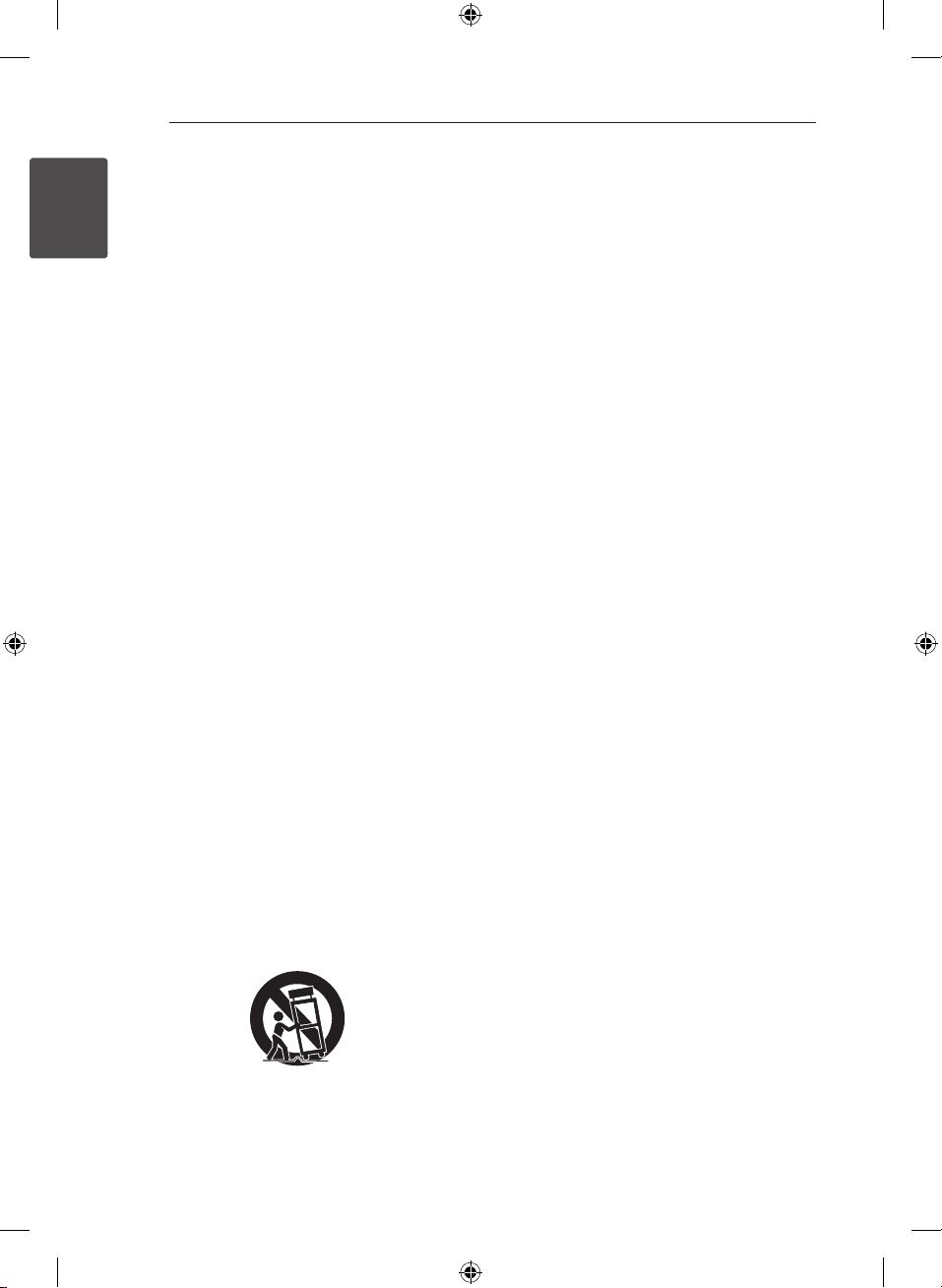
Getting Started4
IMPORTANT SAFETY
INSTRUCTIONS
1
Getting Started
1. Read these instructions.
2. Keep these instructions.
3. Heed all warnings.
4. Follow all instructions.
5. Do not use this apparatus near water.
6. Clean only with dry cloth.
7. Do not block any ventilation openings.
Install in accordance with the manufacturer’s
instructions.
8. Do not install near any heat sources such
as radiators, heat registers, stoves, or other
apparatus (including amplifiers) that produce
heat.
9. Do not defeat the safety purpose of the
polarized or grounding-type plug. A polarized
plug has two blades with one wider than the
other. A grounding type plug has two blades
and a third grounding prong. The wide blade or
the third prong are provided for your safety. If
the provided plug does not fit into your outlet,
consult an electrician for replacement of the
obsolete outlet.
10. Protect the power cord from being walked on
or pinched particularly at plugs, convenience
receptacles, and the point where they exit from
the apparatus.
11. Only use attachments/accessories specified by
the manufacturer.
12. Use only with the cart, stand, tripod, bracket, or
table specified by the manufacturer, or sold with
the apparatus. When a cart is used, use caution
when moving the cart/apparatus combination
to avoid injury from tip-over.
13. Unplug this apparatus during lightning storms
or when unused for long periods of time.
14. Refer all servicing to qualified service personnel.
Servicing is required when the apparatus has
been damaged in any way, such as powersupply cord or plug is damaged, liquid has been
spilled or objects have fallen into the apparatus,
the apparatus has been exposed to rain or
moisture, does not operate normally, or has
been dropped.
CM8430-AB_DUSALLK_ENG.indd 4 2013-01-24 �� 8:09:14
Page 5
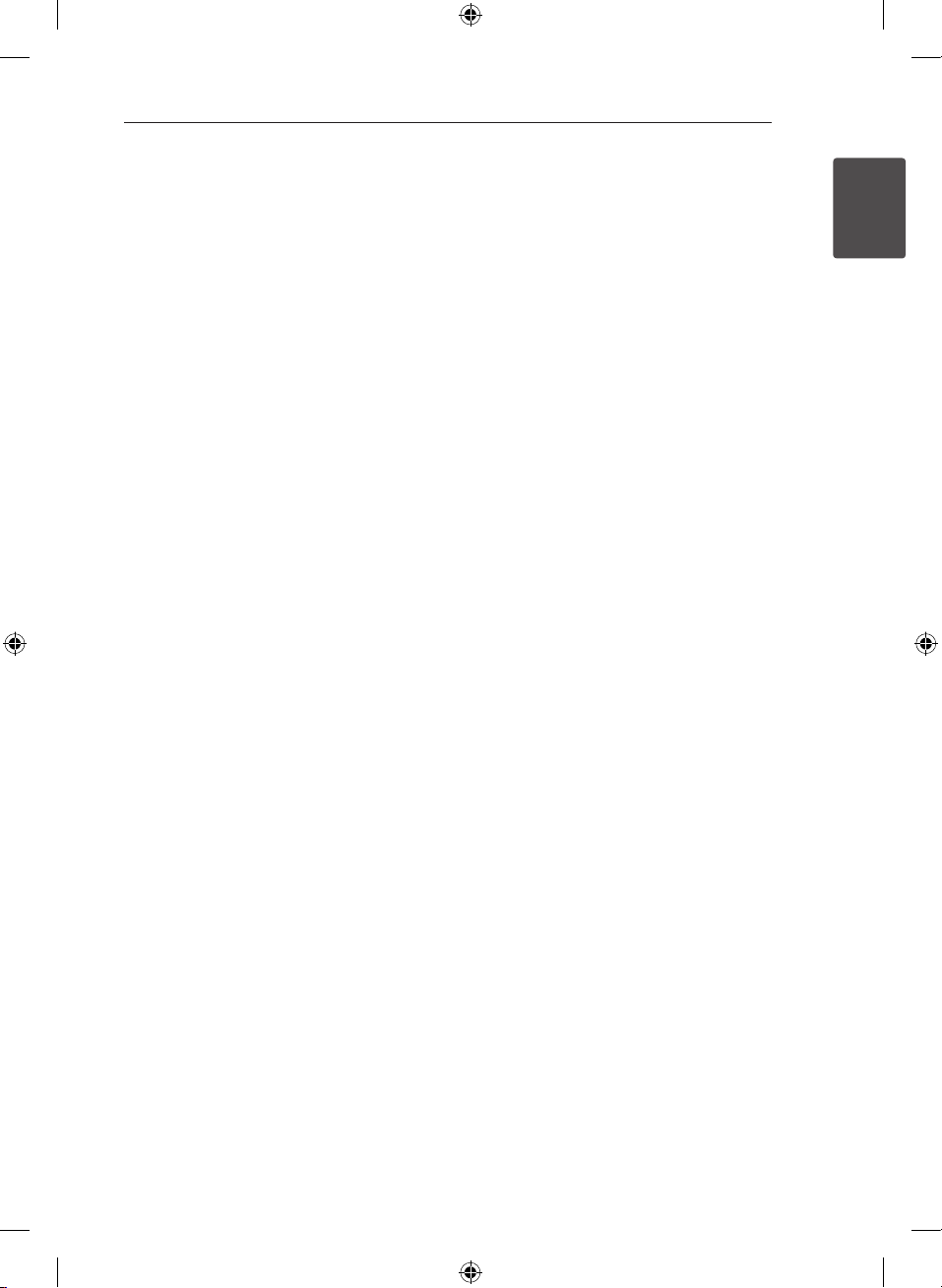
Getting Started 5
FCC Compliance Statement
This device complies with part 15 of the FCC
rules. Operation is subject to the following two
conditions:
(1) This device may not cause harmful interference,
and
(2) This device must accept any interference
received, including interference that may cause
undesired operation.
NOTE: This equipment has been tested and found
to comply with the limits for a Class B digital
device, pursuant to Part 15 of the FCC Rules.
These limits are designed to provide reasonable
protection against harmful interference in a
residential installation. This equipment generates,
uses, and can radiate radio frequency energy
and, if not installed and used in accordance with
the instructions, may cause harmful interference
to radio communications. However, there is no
guarantee that interference will not occur in a
particular installation. If this equipment does
cause harmful interference to radio or television
reception, which can be determined by turning
the equipment o and on, the user is encouraged
to try to correct the interference by one or more of
the following measures:
yReorient or relocate the receiving antenna.
yIncrease the separation between the equipment
and receiver.
yConnect the equipment into an outlet on a
circuit dierent from that to which the receiver is
connected.
yConsult the dealer or an experienced radio/TV
technician for help.
CAUTION : Any changes or modications not
expressly approved by the party responsible for
compliance could void the user’s authority to
operate this equipment.
FCC WARNING : This equipment may generate
or use radio frequency energy. changes or
modications to this equipment may cause harmful
interference unless the modications are expressly
approved in the instruction manual. The user could
lose the authority to operate this equipment if an
unauthorized change or modication is made.
FCC RF Radiation Exposure Statement : This
equipment complies with FCC radiation exposure
limits set forth for an uncontrolled environment.
This equipment should be installed and operated
with minimum distance 20 cm between the
radiator and your body. End users must follow the
specic operating instructions for satisfying RF
exposure compliance. This transmitter must not be
co-located or operating in conjunction with any
other antenna or transmitter.
FCC Radio Frequency Interference
Requirements
This device is restricted to indoor use due to its
operation in the 5.15 to 5.25 GHz frequency range.
FCC requires this product to be used indoors for
the frequency range 5.15 to 5.25 GHz to reduce the
potential for harmful interference to co-channel
Mobile Satellite systems. High power radars are
allocated as primary users of the 5.25 to 5.35 GHz
and 5.65 to 5.85 GHz bands. These radar stations
can cause interference with and/or damage this
device. This device cannot be co-located with any
other transmitter.
CAUTION: Regulations of the FCC and FAA prohibit
airborne operation of radio-frequency wireless
devices because their signals could interfere with
critical aircraft instruments.
Responsible Party :
LG Electronics USA, Inc. 1000 Sylvan Avenue
Englewood Clis, NJ 07632
TEL. : +1-800-243-0000
1
Getting Started
CM8430-AB_DUSALLK_ENG.indd 5 2013-01-24 �� 8:09:14
Page 6
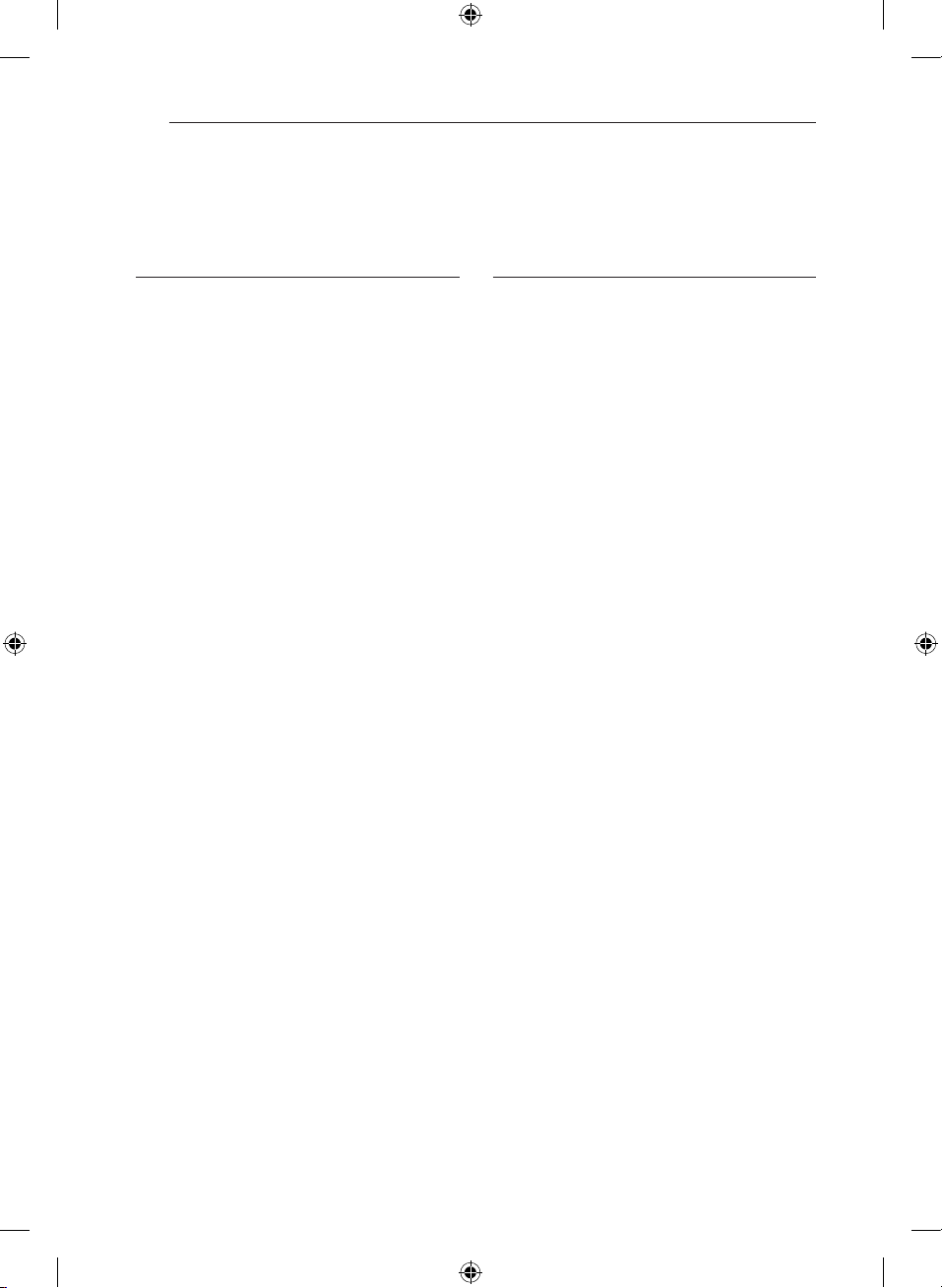
Table of Contents6
Table of Contents
1 Getting Started
2 Safety Information
8 Unique Features
8 Accessories
9 Playable file Requirement
9 – MP3/WMA music file requirement
9 – Compatible USB Devices
9 – USB device requirement
10 Front panel
12 Rear panel (CM8530)
13 Rear panel (CM8430)
14 Rear panel (CM8330)
15 Remote control
2 Connecting
16 How to Affix the Ferrite Core(For EMI
only)
16 – Affix the Ferrite Core for power cord
(For EMI only, CM8530, CM8430)
16 – Affix the Ferrite Core for lighting
cable (For EMI only, CM8530,
CM8430)
17 Connecting to speakers
17 – Before connecting (CM8530 only)
18 – Connecting to speakers
19 – Attaching the speaker light cables to
the unit (For CM8530, CM8430)
20 Optional Equipment Connection
20 – AUX IN Connection
20 – PORT. IN Connection
20 – Listening to music from your portable
player or external device
21 – USB Connection
21 – Antenna Connection
CM8430-AB_DUSALLK_ENG.indd 6 2013-01-24 �� 8:09:14
Page 7
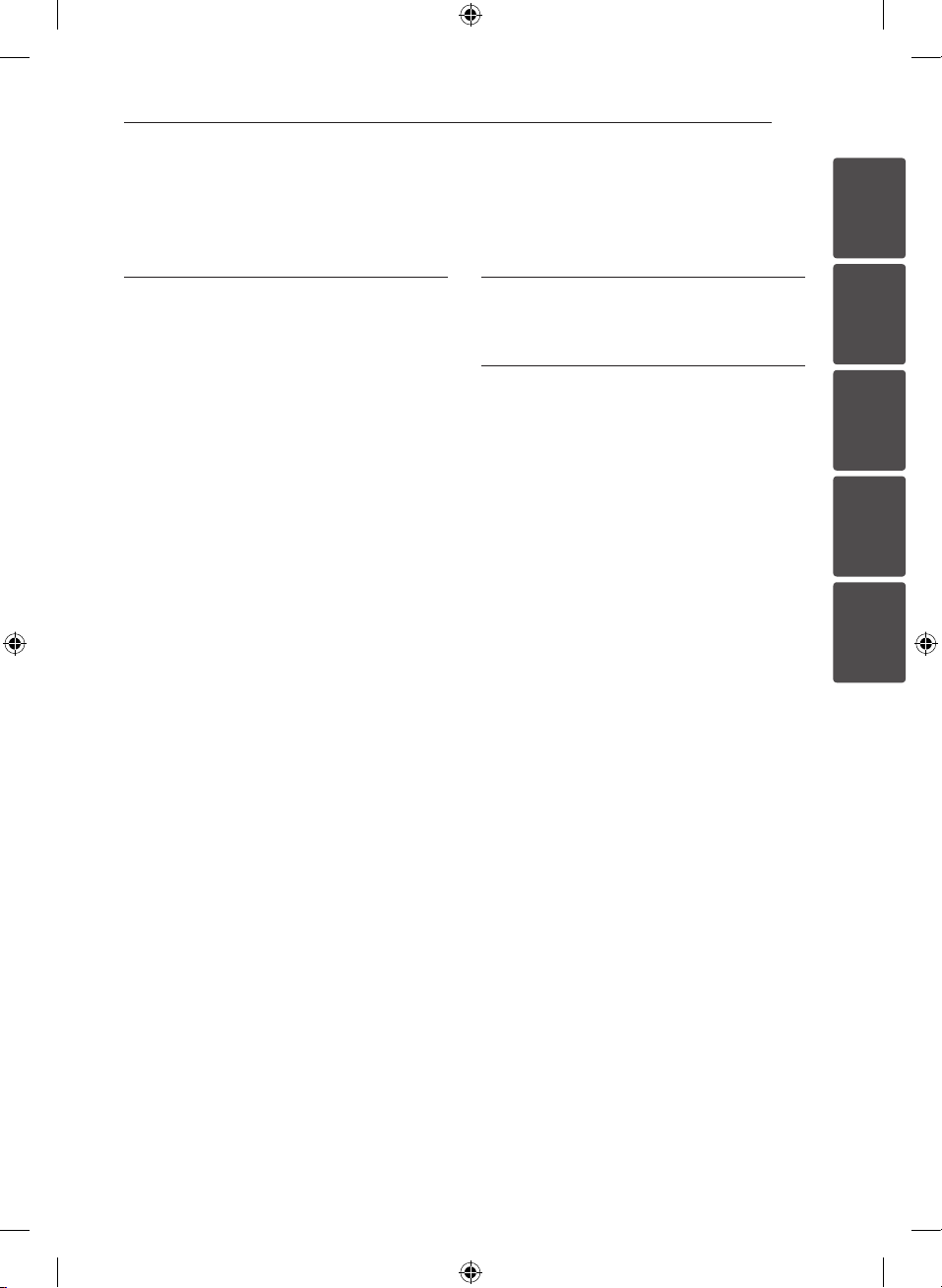
Table of Contents 7
3 Operating
22 Basic Operations
22 – CD/USB Operations
22 – Selecting a folder and
an MP3/WMA file
23 – Deleting an MP3/WMA file
24 Playback effect
24 – SMART DJ playback
25 – DJ effect
25 – AUTO DJ playback
26 – JUKE BOX Playback
(Program play)
27 Using a Bluetooth wireless technology
27 – Listening to music stored on the
Bluetooth devices
28 – Using Bluetooth App
30 Radio Operations
30 – Listening to the radio
30 – Improving poor FM reception
30 – Presetting the Radio Stations
30 – Deleting all the saved stations
31 Other Operations
31 – Turn off the sound temporarily
31 – Displaying file information
(ID3 TAG)
31 – DEMO
31 – Using Microphone
31 – Switching on and off the speaker
light(For CM8530, CM8430)
32 Sound adjustment
32 – Setting the surround mode
32 – Setting the USER EQ
33 Setting the Clock
33 – Setting the Clock Manually
33 – Setting the Clock through “LG
Bluetooth Remote” App
33 – Using your player as an alarm clock
34 – Sleep Timer Setting
34 – Dimmer
34 Advanced Operations
34 – Recording to USB
4 Troubleshooting
37 Troubleshooting
5 Appendix
38 General specifications
39 Speakers specifications
40 Trademarks and Licenses
41 Maintenance
41 – Notes on Discs
41 – Handling the Unit
1
2
3
4
5
CM8430-AB_DUSALLK_ENG.indd 7 2013-01-24 �� 8:09:14
Page 8
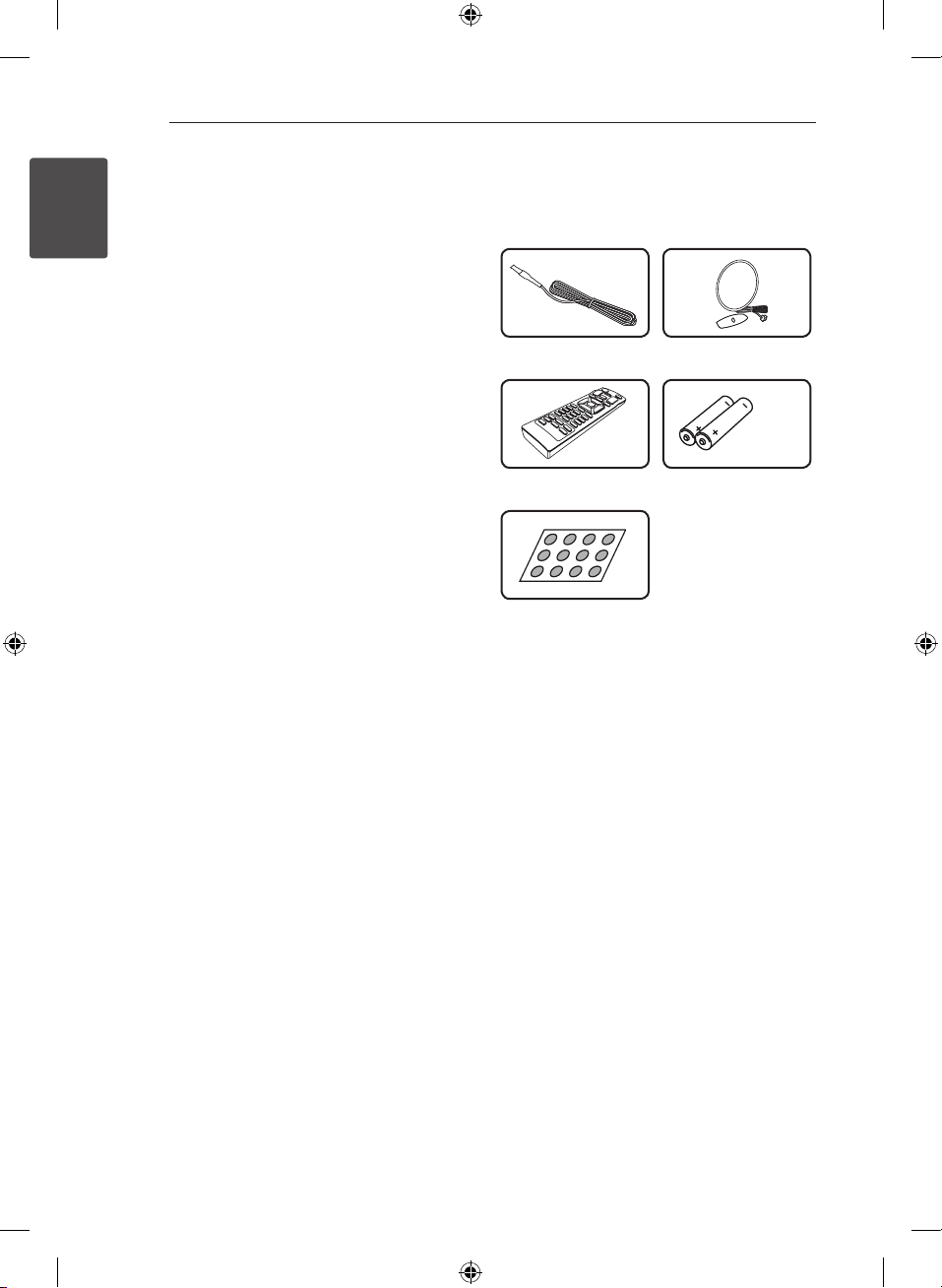
Getting Started8
Unique Features
Bluetooth®
1
Getting Started
Listens to music stored on your bluetooth device.
Portable In
Listens to music from your portable device. (MP3,
Notebook, etc)
Playback effects
Listens to music with various sound and playback
eects.
USB Direct Recording
Records music to your USB device.
LG Bluetooth Remote
LG Bluetooth Remote is an App designed to let you
take control of some of LG’s latest Audio devices.
Refer to the page 28.
Accessories
Please check and identify the supplied accessories.
FM Antenna (1) AM Antenna (1)
Remote Control (1) Batteries (2)
Non-skid pad(1)CM8530 only
CM8430-AB_DUSALLK_ENG.indd 8 2013-01-24 �� 8:09:15
Page 9
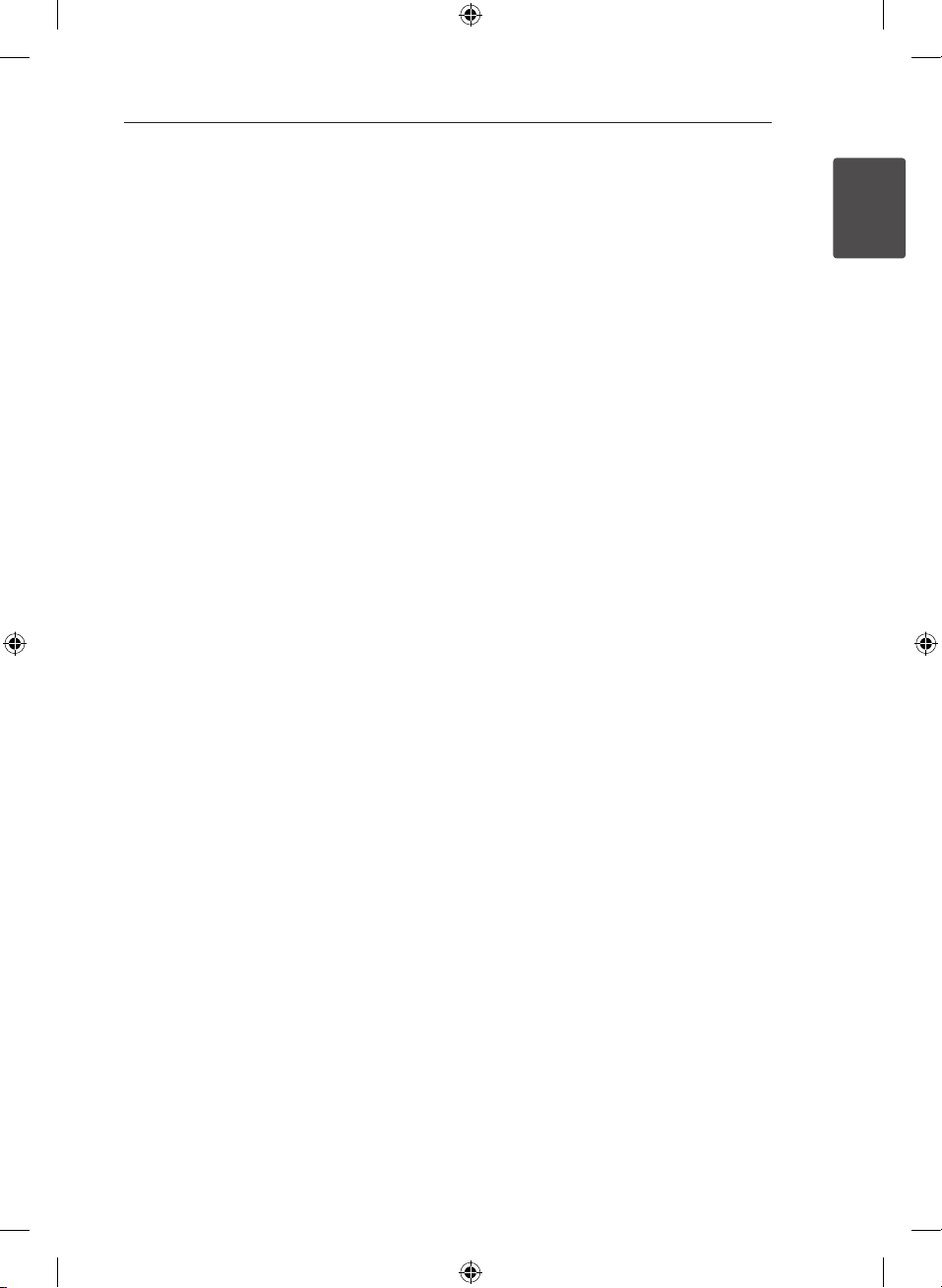
Getting Started 9
Playable file
Requirement
MP3/WMA music file
requirement
MP3/WMA le compatibility with this unit is limited
as follows.
ySampling frequency : within 32 to 48 kHz (MP3),
within 32 to 48 kHz (WMA)
yBit rate : within 32 to 320 kbps (MP3),
40 to 192 kbps (WMA)
yMaximum les : Under 999
yMaximum folders : Under 99
yFile extensions : “.mp3”/ “.wma”
yCD-ROM le format : ISO 9660/ JOLIET
yWe recommend that you use Easy-CD Creator,
which creates an ISO 9660 le system.
yYou have to set the disc format option to
[Mastered] in order to make the discs compatible
with the LG players when formatting rewritable
discs. When setting the option to Live File
System, you cannot use it on LG players.
(Mastered/Live File System : Disc format system
for Windows Vista)
Compatible USB Devices
yMP3 Player : Flash type MP3 player.
yUSB Flash Drive :
Devices that support USB2.0 or USB1.1.
yThe USB function of this unit does not support
all USB devices.
USB device requirement
yDevices which require additional program
installation when you have connected it to a
computer, are not supported.
yDo not extract the USB device while in operation.
yFor a large capacity USB, it may take longer than
a few minute to be searched.
yTo prevent data loss, back up all data.
yIf you use a USB extension cable or USB hub, the
USB device is not recognized.
yUsing NTFS le system is not supported. (Only
FAT(16/ 32) le system is supported.)
yThis unit is not supported when the total
number of les is 1,000 or more.
yExternal HDD, Card readers, Locked devices, or
hard type USB devices are not supported.
yUSB port of the unit cannot be connected to PC.
The unit cannot be used as a storage device.
ySome USB may not work with this unit.
1
Getting Started
CM8430-AB_DUSALLK_ENG.indd 9 2013-01-24 �� 8:09:15
Page 10
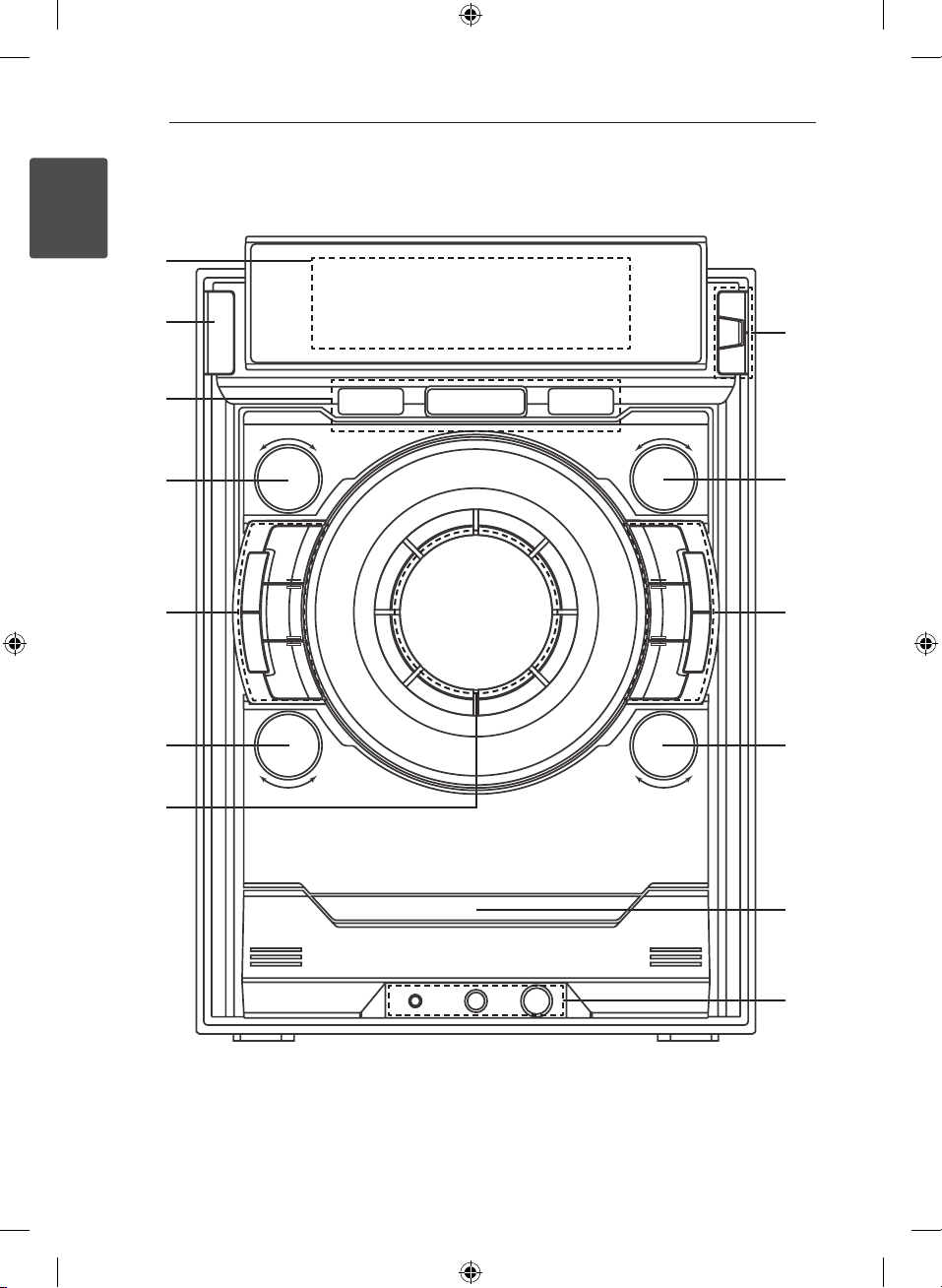
Getting Started10
Front panel
Getting Started
1
a
b
c
d
e
f
g
h
i
j
k
l
m
CM8430-AB_DUSALLK_ENG.indd 10 2013-01-24 �� 8:09:15
Page 11
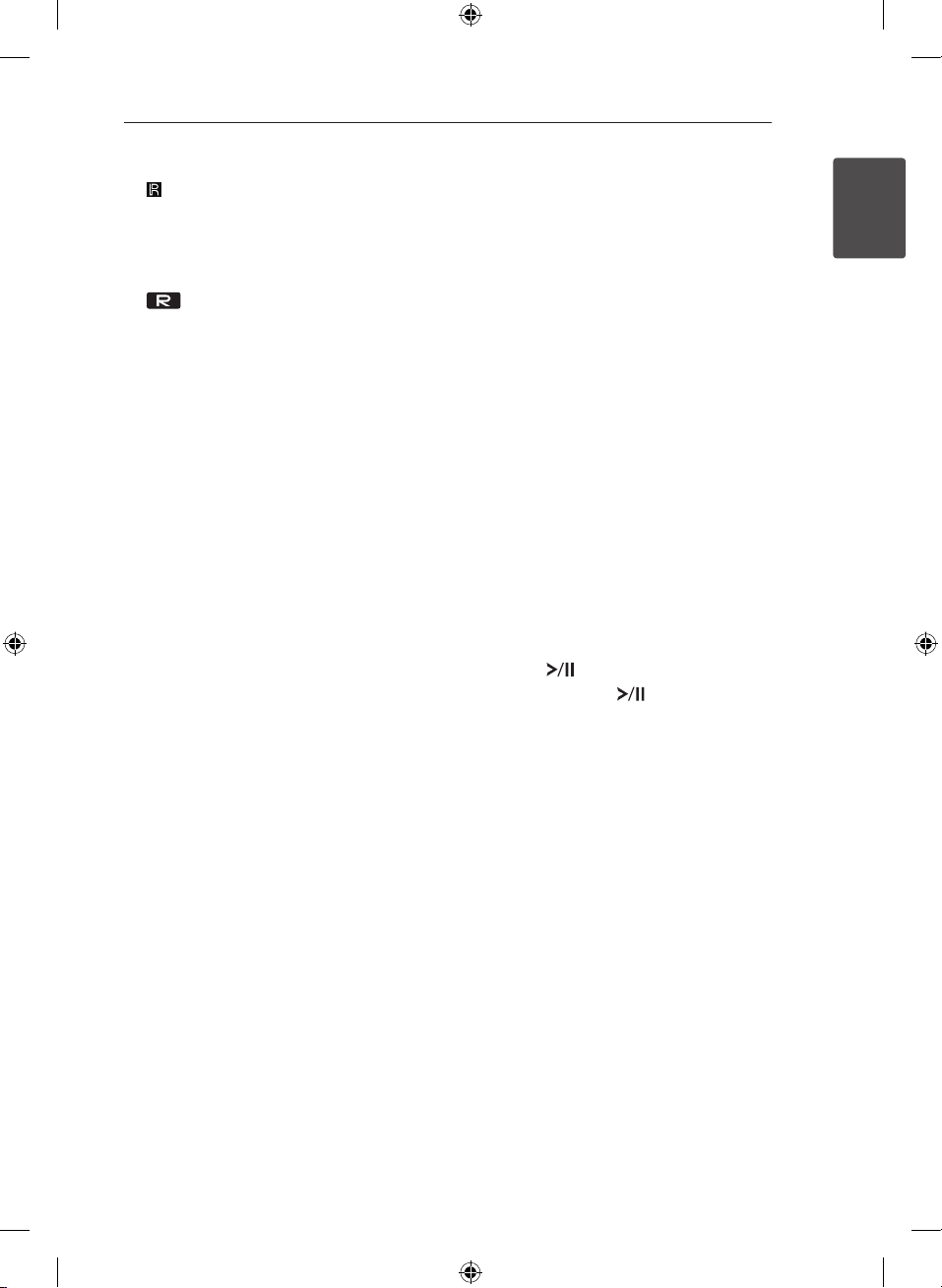
Getting Started 11
Display window
a
Remote sensor
(Power)
b 1/!
USB 1/2 Port
c
You can play or record sound files by
connecting the USB device.
USB REC
Records to USB.
FUNCTION
d
Selects the function and input source.
Turn FUNCTION knob clockwise or
counterclockwise.
LATIN EQ
e
Chooses locally special equalizer.
SMART DJ
Selects SMART DJ mode. (For more information
refer to the page 24
AUTO DJ
Selects the AUTO DJ mode. (For more
informaion refer to the page 25
USER EQ
Sets sound equalizer on your own.
EFFECT LEVEL
Selects DJ effect level between low, middle, and
high.
DJ EFFECT
f
Press DJ EFFECT
-select DJ effect mode.
-Enters USER EQ setting mode and saves your
equalizer setting
Turn DJ EFFECT
- makes a sound on DJ effect mode.
- Selects BASS, MIDDLE, and TREBLE when
setting USER EQ.
Volume knob
g
Adjusts speaker volume.
ENTER
h
Selects a folder when searching a le.
FOLDER
Moves to folder and le selection mode.
DELETE
Deletes MP3/WMA files. (USB only)
Deletes a song on JUKE BOX list.
FILE SEARCH
i
Selects a folder and a file on CD/USB function.
BASS BLAST
j
Selects the BASS BLAST or BYPASS sound
directly.
B (Open/Close)
I
- Stops playback or recording.
- Cancels DELETE function.
SPK Lighting / DEMO (CM8530 / CM8430)
- Changes speaker’s lighting effect.
- Shows demo
DEMO (CM8330)
- Shows demo
JUKE BOX
- Makes your favourites list.
- Switches on and off JUKE BOX.
k Y/
Press this knob to
- Starts or pauses playback.
- Selects Stereo/Mono.
Turn this knob clockwise or counterclockwise to
Y/U
- Skips Fast backward or Forward.
- Searches for a section within a track/le.
- Adjusts the sound level when setting USER EQ.
Disc tray
l
PORT. IN jack
m
MIC jack
MIC VOL.
/U
(Play/Pause).
(Skip/Search).
1
Getting Started
CM8430-AB_DUSALLK_ENG.indd 11 2013-01-24 �� 8:09:16
Page 12
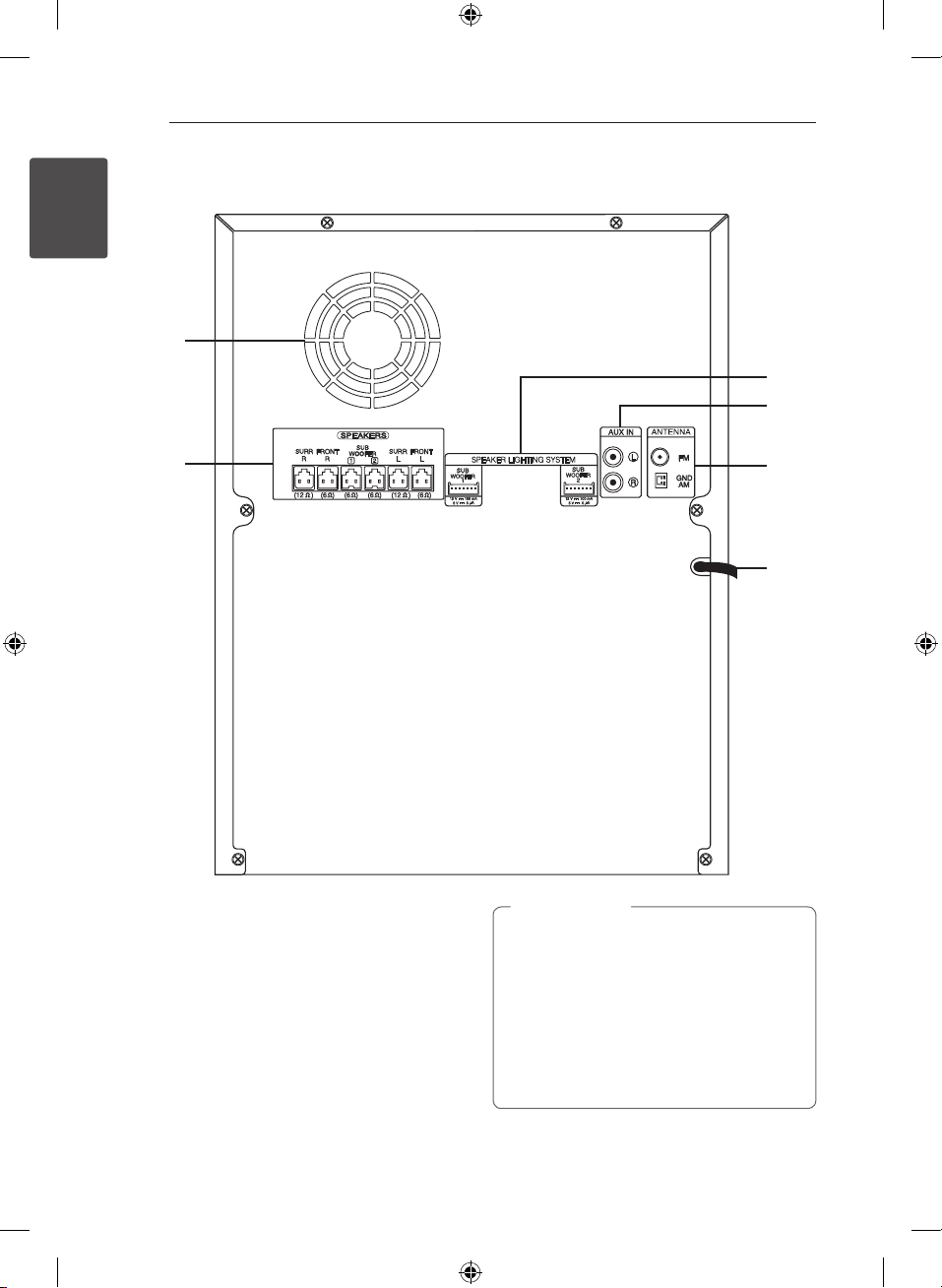
Getting Started12
Rear panel (CM8530)
1
Getting Started
a
c
d
b
Cooling fan
a
Speakers connector
b
SPEAKER LIGHTING SYSTEM
c
AUX IN connectors (L/R)
d
ANTENNA (FM, AM)
e
Power cord
f
e
f
Caution
>
yConnect the power cord to wall outlet
directly if possible. Or when you use an
extension cable, it is highly recommended
to use an extension cable of 110 V / 15 A
or 230 V / 15 A, otherwise the unit may not
operate properly because of the lack of
power supply.
yDo not overload the extension cord with
excessive electrical load.
CM8430-AB_DUSALLK_ENG.indd 12 2013-01-24 �� 8:09:16
Page 13

Rear panel (CM8430)
a
Getting Started 13
1
Getting Started
c
d
b
Cooling fan
a
Speakers connector
b
SPEAKER LIGHTING SYSTEM
c
AUX IN connectors (L/R)
d
ANTENNA (FM, AM)
e
Power cord
f
e
f
Caution
>
yConnect the power cord to wall outlet
directly if possible. Or when you use an
extension cable, it is highly recommended
to use an extension cable of 110 V / 15 A
or 230 V / 15 A, otherwise the unit may not
operate properly because of the lack of
power supply.
yDo not overload the extension cord with
excessive electrical load.
CM8430-AB_DUSALLK_ENG.indd 13 2013-01-24 �� 8:09:17
Page 14

Getting Started14
Rear panel (CM8330)
1
Getting Started
a
c
b
Cooling fan
a
Speakers connector
b
AUX IN connectors (L/R)
c
ANTENNA (FM, AM)
d
Power cord
e
d
e
Caution
>
yConnect the power cord to wall outlet
directly if possible. Or when you use an
extension cable, it is highly recommended
to use an extension cable of 110 V / 15 A
or 230 V / 15 A, otherwise the unit may not
operate properly because of the lack of
power supply.
yDo not overload the extension cord with
excessive electrical load.
CM8430-AB_DUSALLK_ENG.indd 14 2013-01-24 �� 8:09:17
Page 15

Getting Started 15
Remote
control
Battery Installation
Remove the battery cover on
the rear of the Remote Control,
and insert two (size R03(AAA))
batteries with 4 and 5 matched
correctly.
• • • • • • a • • • • • •
(Power) : Switches the unit ON
1
or OFF.
(Open/Close) : Opens and
B
closes the disc tray.
PRESETFOLDER W/S :
-Searches for a folder of MP3/
WMA les. When a CD/USB
containing MP3/WMA les in
several folders is being played,
press PRESETFOLDER W/S
to select the folder you want
to play.
-Chooses a preset number for a
radio station.
FUNCTION : Selects the function
and input source.
MUTE @ : Mutes the sound.
VOL +/- : Adjusts speaker volume.
TUNER MEMORY :
-Stores radio stations.
-Deletes all the saved stations.
USB REC : USB direct recording.
SLEEP : Sets the system to turn
off automatically at a specified
time.
(Dimmer : The display window
will be darkened by half.)
• • • • • • b • • • • • •
REPEAT (MENU): Listens to
your tracks/les repeatedly or
randomly.
TUNING-/+ : Selects the radio
stations.
C/V
Z
(Skip/Search) :
-Skips Fast backward or
Forward.
-Searches for a section within a
track/le.
ENTER :
-Stops playback or recording.
-Cancels DELETE function.
(Play/Pause) :
d/M
-Starts or pauses playback.
-Selects STEREO/MONO.
SOUND EFFECT : Chooses sound
impressions.
AUTO DJ : Selects the AUTO DJ
mode. (For more information refer
to the page 25
DELETE :
-Deletes MP3/WMA les.
-Deletes a song on JUKE BOX
list.
• • • • • • c • • • • • •
0 to 9 numerical buttons : Selects
numbered tracks, les, or preset
number.
INFO : Sees informations about
your music. An MP3 le often
come with ID3 tag. The tag gives
the Title, Artist, Album or Time
information.
REGION EQ : Chooses region
equalizer.
• • • • • • d • • • • • •
CLOCK : For setting the clock and
checking the time.
TIMER : With the TIMER function
you can turn CD, USB play and
TUNER reception on or o at a
desired time.
SET : Conrms the setting.
SMART DJ : Selects SMART DJ
mode. (For more information refer
to the page 24
JUKE BOX :
-Selects JUKE BOX mode.
-Makes your favorites list.
EFFECT LEVEL +/- : Adjusts
SMART DJ eect sound level.
1
Getting Started
CM8430-AB_DUSALLK_ENG.indd 15 2013-01-24 �� 8:09:18
Page 16

2 Connecting
Connecting16
How to Affix the
Ferrite Core(For EMI
only)
Affix the Ferrite Core for
power cord (For EMI only,
2
Connecting
CM8530, CM8430)
You must ax a ferrite core in order to reduce or
eliminate electrical interference.
1. Pull the stopper [a] of the ferrite core to open.
2. Wind the power cord around the ferrite core
once.
3. Close the ferrite core until it clicks.
Affix the Ferrite Core for
lighting cable (For EMI only,
CM8530, CM8430)
Before connecting speaker’s lighting cable, you
should ax ferrite core in order to reduce or
eliminate electrical interference.
1. Pull the stopper [a] of the ferrite core to open.
2. Wind the speaker lighing cables around the
ferrite core twice.
3. Close the ferrite core until it clicks.
CM8430-AB_DUSALLK_ENG.indd 16 2013-01-24 �� 8:09:20
Page 17

Connecting 17
Connecting to speakers
Before connecting (CM8530
only)
You have to position the unit and the speakers
before connecting the speakers. Note that the
illustrations below are dier from the actual unit.
The following illustrations show an example of the
positioning which is the left side of the main unit.
Positioning the speakers
: Non-skid pad
1. Attach the non-skid pads to the right side of
subwoofer.
2. Lay the subwoofer down as the illustration
above.
Positioning the main unit and the
speakers
Surround speaker
Front speaker
20 cm
(7.9 inch)
yThe speaker ducts of subwoofer have to be faced
opposite the main unit. Otherwise it may result
in a malfunction of the main unit.
yThe subwoofer have to be placed at a distance
of about 20 cm (7.9 inch) from the main unit.
(7.9 inch)
20 cm
Speaker ductSpeaker duct
2
Connecting
Surround
speaker
Front
speaker
Stacking
board
Subwoofer
: Non-skid pad
3. Put the stacking board on the subwoofer.
4. Place the front and the surround speakers on
the stacking board firmly.
5. Attach the non-skid pads between the front and
the surround speakers for preventing scratchs.
CM8430-AB_DUSALLK_ENG.indd 17 2013-01-24 �� 8:09:21
Page 18

Connecting18
Connecting to speakers
Connect the speaker cable plugs to the SPEAKERS
connector. Make sure to connect the speaker’s plug
to the corresponding speaker connector when
connecting the plug.
2
Connecting
CM8530
Color Speaker
Grey SURR R
Red FRONT R
Orange SUB WOOFER 1
Orange SUB WOOFER 2
Blue SURR L
White FRONT L
Caution
>
yDo not try to lift the speaker alone. It needs
two persons to lift the speaker. Otherwise
it may result in the speaker malfunction
and cause personal injury and/or property
damage.
yCheck the volume level before playing
music to prevent inrm, child, and pregnant
women from being shocked by the sudden
and loud sound from the unit.
yDo not use the unit in a limited space.
It may damage a person’s hearing. It is
recommended to use it in a wide space.
yBe careful to make sure children not to put
their hands or any objects into the *speaker
duct.
*Speaker duct: A hole for plentiful bass
sound on speaker cabinet (enclosure).
yThe speakers contain magnet parts, so color
irregularity may occur on the TV screen or
PC monitor screen. Please use the speakers
far away from either TV screen or PC
monitor.
yMake sure to install the speaker with other
people in order to prevent it from falling
and causing injuries to the installer.
CM8430
Color Speaker
Red FRONT R
Orange SUB WOOFER
White FRONT L
CM8330
Color Speaker
Red FRONT R
White FRONT L
CM8430-AB_DUSALLK_ENG.indd 18 2013-01-24 �� 8:09:21
Page 19

Attaching the speaker
light cables to the unit (For
CM8530, CM8430)
Connect the speaker’s lighting cables on the
speakers to the SPEAKER LIGHTING SYSTEM jack on
the unit.
Caution
>
yMake sure to connect the cables to
connectors tightly on the unit.
yMake sure that the jacks and the speakers
are matched correctly.
Connecting 19
2
Connecting
CM8430-AB_DUSALLK_ENG.indd 19 2013-01-24 �� 8:09:22
Page 20

Connecting20
Optional Equipment
Connection
AUX IN Connection
Connect an output of auxiliary device(Camcoder,
TV, Player, etc) to the AUX IN (L/R) connector.
If your device has only one output for audio(mono),
2
Connecting
connect it to the left (white) audio jack on the unit.
PORT. IN Connection
Connect an output (earphone or line out) of
portable device (MP3 or PMP etc) to the
PORT. IN connector.
Portable cable
MP3 player etc.
Listening to music from your
portable player or external
device
The unit can be used to play the music from many
types of portable player or external device.
1. Connect the portable player to the PORT. IN
connector of the unit.
Or
Connect the external device to the AUX IN
connector of the unit.
2. Turn the power on by pressing
3. Select the PORTABLE or AUX function by using
FUNCTION.
4. Turn on the portable player or external device
and start it playing.
1/!
.
CM8430-AB_DUSALLK_ENG.indd 20 2013-01-24 �� 8:09:22
Page 21

Connecting 21
USB Connection
Connect a USB device (or MP3 player, etc.) to the
USB ports on the unit.
USB device
Note
,
Removing the USB device from the unit :
1. Choose a different function/mode or
press Z ENTER on the remote control
or I on the unit twice in a row.
2. Remove the USB device from the unit.
Antenna Connection
Connect the supplied FM/AM antenna for listening
to the radio.
Connect the AM loop antenna to the AM antenna
connector.
Connect the FM wire antenna to the FM antenna
connector.
FM antenna
AM antenna
Note
,
yTo prevent noise pickup, keep the AM Loop
antenna away from the unit and other
components.
yBe sure to fully extend the FM wire antenna.
2
Connecting
CM8430-AB_DUSALLK_ENG.indd 21 2013-01-24 �� 8:09:23
Page 22

3 Operating
Operating22
Basic Operations
Note
,
yThe display changes in the following order.
CD/USB Operations
1. Insert the disc or connect the USB device to the
USB port.
2. Select a source by using FUNCTION. The
selected source appears on the display window.
Do this
To
On the remote
control
Stop Press Z ENTER. Press I.
3
Operating
Playback Press d/M. Press
Press d/M during
Pause
playback.
Searching
section
within a
track/le
Selecting
a track/le
directly
Skipping
previous
track/le
Playing
repeatedly
randomly
for a
to the
next/
or
Press and hold
C/V
the time you
want to listen to is
displayed.
Press 0 to 9
numerical buttons
on the remote
control to go to
the desired le or
track directly.
Press C/V
during playback.
Press
REPEAT(MENU)
repeatedly. Refer
to the note for
details about the
display change.
until
On the unit
.
Press
playback.
Turn
knob clockwise or
counterclockwise
and hold it until
the time you
want to listen to is
displayed.
Turn
knob clockwise or
counterclockwise
during playback.
during
Y/U
-
Y/U
-
USB MP3/WMA CD Audio CD
REPEAT TRK
REPEAT *DIR
REPEAT ALL
RANDOM
OFF
*DIR : Directory
yWhen you play JUKE BOX list, only REPEAT
TRK and REPEAT ALL are available.
yEven after restarting the unit or switching
one function to another, you can listen to
music from the point where it’s last been
played.
yThe next le name is displayed every 30
seconds. (Except RANDOM play, AUTO DJ
RANDOM play, the last le of playlist, etc.)
yIf you leave the disc tray open for 5 minutes,
it will close automatically.
REPEAT TRK
REPEAT DIR
REPEAT ALL
RANDOM
OFF
REPEAT TRK
-
REPEAT ALL
RANDOM
OFF
Selecting a folder and
an MP3/WMA file
On the unit
1. Press FOLDER and rotate FILE SEARCH until a
desired folder appears.
2. Press ENTER and rotate FILE SEARCH until a
desired file appears. Press
On the remote control
1. Press PRESETFOLDER W/S repeatedly until a
desired folder appears.
2. Press d/M to play it. The first file of folder will
play.
to play it.
CM8430-AB_DUSALLK_ENG.indd 22 2013-01-24 �� 8:09:24
Page 23

Note
,
yFolders/Files on the CD or USB are
recognized as below.
*ROOT
Folder 1
Folder3
Folder4 Folder7
File3
File4
Folder2
Folder5
Folder6
File1
File2
yIf there is no le in a folder, the folder will
not appear.
yFolders will be presented as the following
order :
ROOT
FOLDER 1 FOLDER 3 FOLDER
7 FOLDER 8 FOLDER 5 FOLDER 6
yFile will be played from $ le No.1 to $ le
No.14 one by one.
yFiles and folders will be presented in order
recorded and may be presented dierently
according to the record circumstances.
y*ROOT : It is “ROOT” which is the rst screen
you can see when a computer recognizes
the storage device.
Folder8
: Folder
: File
File5
File6
File7
File8
File9
File10
File11
File12
File13
File14
Operating 23
Deleting an MP3/WMA file
You can delete file, folder or format by pressing
DELETE. This function is supported only in stop
status. (USB only)
1. - Select the file you want to delete and press
DELETE.
- Select the folder you want to delete by
pressing FOLDER and rotating FILE SEARCH
and press DELETE.
- Press and hold DELETE to format the USB
device.
Or
Press DELETE repeatedly during selecting the
MP3/WMA file.
The display changes in the following order.
- DEL FILE? : Deletes file
- DEL FOLDER : Deletes folder
- FORMAT? : Formats USB
2. To delete file/folder or format, press d/M on the
remote control or press
3. If you want to exit the current mode, press
ENTER on the remote control or press I on
Z
the unit.
Caution
>
yDo not extract the USB device during
operation. (play, delete, etc.)
yRegular back up is recommended to
prevent data loss.
yThe delete function may not be supported
according to the USB status. (lock, etc.)
on the unit.
3
Operating
CM8430-AB_DUSALLK_ENG.indd 23 2013-01-24 �� 8:09:24
Page 24

Operating24
Playback effect
The unit supports various sound and playback
eects : SMART DJ, AUTO DJ, DJ EFFECT, and JUKE
BOX playback.
SMART DJ playback
SMART DJ plays music with various sound and
playback eects : auto eect, cross fade, back spin,
loop, beat box, and voice sampling.
It plays repeatedly all the music and gives various
eects randomly.
You can enjoy it with 3 types of genre : ELECTRO,
3
HOUSE, and REGUETON. Press SMART DJ
Operating
repeatedly. The display window changes each time
you press SMART DJ as follows : SMART DJ OFF ->
SMART DJ ELECTRO -> SMART DJ HOUSE -> SMART
DJ REGUETON.
To cancel it, press SMART DJ repeatedly until
“SMART DJ OFF” appears on the display window.
You can listen to music as usual.
Adjusting the effect level
You can adjust SMART DJ eect sound level
between LOW, MIDDLE, and HIGH. As the eect
level moves from LOW to HIGH, SMART DJ eect
appears more frequently and makes the sound feel
more powerful.
On SMART DJ mode, press EFFECT LEVEL
repeatedly on the unit or EFFECT LEVEL +/- on the
remote control. The display window changes as
follows : MIDDLE -> HIGH -> LOW.
Note
,
yFind sound and playback eects below.
Eect Description
Auto eect Auto eect blends
Cross fade It playbacks to
Back spin It playbacks a section of
Loop It repeats a section of
Beat box It inserts a beat box
Voice
sampling
ySMART DJ is supported only on CD and USB
function.
yYou can identify the eect by hearing the
sound, not by display window.
yIt is recommended to play only the certain
genres (ELECTRO, HOUSE, EGUETON) on
SMART DJ mode. SMART DJ is optimized to
enjoy that music
yIf the function changes to the others or turn
o and on the unit on SMART DJ mode,
SMART DJ will be turned o.
yIf you record your music you are listening
to on SMART DJ mode, SMART DJ will be
turned o and the music will be recorded
without any sound eect.
yIf SMART DJ is turned o, you should turn it
on again to enjoy the eect.
yIt is impossible to operate SMART DJ and
AUTO DJ at the same time. If you select one,
another will be turned o automatically.
various sound eects
to t the mood
automatically. It includes
anger, phaser, delay,
and chorus.
seamlessly fade from
one song into the
beginning of another.
music fast in reverse.
music.
during playback.
It inserts a sound during
playback.
CM8430-AB_DUSALLK_ENG.indd 24 2013-01-24 �� 8:09:24
Page 25

Operating 25
DJ effect
It allows you to enjoy DJ eect such as scratch
sound and several kinds of voices yourself.
1. Press DJ EFFECT on the unit. The display
window changes each time you press DJ
EFFECT as follows : OFF -> SCRATCH -> VOICE 1
-> VOICE 2 -> VOICE 3.
Display
Window
You can hear two kinds of
SCRATCH
VOICE
1/2/3
2. Turn DJ EFFECT clockwise or counterclockwise
during playback.
To cancel it, press DJ EFFECT until “DJ EFFECT OFF”
appears on the display window.
scratch sound depending on
the direction in which you turn
DJ EFFECT.
You can hear only one kind of
the sound regardless of the
direction in which you turn DJ
EFFECT.
Description
AUTO DJ playback
Auto DJ blends the end of one song into the
beginning of another for seamless playback.
It equalizes volume across tracks/les for
uninterrupted playback.
Press AUTO DJ on the remote control or unit
repeatedly, the display changes as followings.
RANDOM (AUTO DJ RANDOM) -> REPEAT ALL
(AUTO DJ SEQUENTIAL) -> (AUTO DJ OFF)
(AUTO DJ OFF)
SEQUENTIAL)
Note
,
Display
Window
-
RANDOM
(AUTO DJ
RANDOM)
REPEAT ALL
(AUTO DJ
Description
-
The music is
played randomly
on this mode.
The music is
played repeatedly
on this mode.
Mode
OFF
RANDOM
REPEAT
yIt is not supported on the AUTO DJ mode to
search for a section within a track/le or to
play repeatedly or randomly.
yDuring AUTO DJ mode, it is not available to
press PRESETFOLDER W/S on the remote
control or FOLDER on the unit.
yIf you move to other functions or stop the
music using I on the unit (or Z ENTER on
the remote control) on AUTO DJ mode,
AUTO DJ function will be disable.
yAUTO DJ function is not supported in the
music le whose length is less than 60
seconds.
yDuring recording, AUTO DJ function is not
available.
yOnly AUTO DJ SEQUENTIAL is selected when
played JUKE BOX list.
3
Operating
CM8430-AB_DUSALLK_ENG.indd 25 2013-01-24 �� 8:09:24
Page 26

Operating26
JUKE BOX Playback
(Program play)
JUKE BOX function enables you to store your
favourite tracks/les from any disc or USB device.
Up to 100 tracks/les can be stored for each device.
Making JUKE BOX list
It is supported only on stop status.
1. Press and hold JUKE BOX to enter the edit
mode.
2. Select a track/file by pressing
remote control or by turning FILE SEARCH on
3
Operating
the unit.
3. Press JUKE BOX to save the track/file.
4. Repeat steps 2 to 3 to store the other tracks/
files.
5. Press JUKE BOX once again.
To play the JUKE BOX list, press
make the list.
d/M
Enjoying JUKE BOX
Press JUKE BOX twice on stop status. “JUKE BOX
ON” appears on the display window. To play JUKE
BOX list, press
on the unit.
To cancel it, press JUKE BOX twice. “JUKE BOX OFF”
appears on the display window.
on the remote control or
d/M
C/V
after you
on the
Deleting JUKE BOX list
Deleting function is worked only on the edit mode.
Refer to “Making JUKE BOX list” step 1.
To delete each song on JUKE BOX list,
1. Select a song by pressing JUKE BOX repeatedly.
2. Press DELETE while a song is selected.
To delete all the songs on JUKE BOX list, press Z
ENTER on the remote control or I on the unit.
Note
,
yTo check the status of JUKE BOX, press JUKE
BOX once. You can also check it by the word
“PROG.” on the display window.
yIf there is no JUKE BOX list, “JUKE BOX NONE”
appears on the display window when you
press JUKE BOX.
yJUKE BOX is switched o in the case below.
-Changing the function to the others.
-Turning o and on the unit.
-Operating the numeric buttons on the
remote control.
-Playing a le by using PRESETFOLDER
on the remote control or FOLDER
W/S
and FILESEARCH on the unit.
yJUKE BOX list is cleared in the case below.
-Removing the disc or the USB device.
-Deleting or recording music les in the
USB device.
CM8430-AB_DUSALLK_ENG.indd 26 2013-01-24 �� 8:09:25
Page 27

Operating 27
Using a Bluetooth
wireless technology
About Bluetooth
Bluetooth® is wireless communication technology
for short range connection.
The available range is within 10 meters.
(The sound may be interrupted when the
connection interfered by the other electronic wave
or you connect the bluetooth in the other rooms.)
Connecting individual devices under Bluetooth®
wireless technology does not incur any charges. A
mobile phone with Bluetooth® wireless technology
can be operated via the Cascade if the connection
was made via Bluetooth® wireless technology.
Available Devices : Mobile phone, MP3, Laptop,
PDA.
Bluetooth Profiles
In order to use Bluetooth wireless technology,
devices must be able to interpret certain proles.
This unit is compatible with following prole.
A2DP (Advanced Audio Distribution Prole)
Listening to music stored on
the Bluetooth devices
Before you start the pairing procedure, make
sure the Bluetooth feature is turned on in to your
Bluetooth device. Refer to your Bluetooth device’s
user guide. Once a pairing operation is performed,
it does not need to be performed again.
1. Select the Bluetooth function by using
FUNCTION. “BT READY” appears on the display
window.
2. Operate the Bluetooth device and perform the
pairing operation. When searching for this unit
with the Bluetooth device, a list of the devices
found may appear in the Bluetooth device
display depending on the type of Bluetooth
device.
Your unit appears as “LG MINI(xx:xx)”.
Note
,
XX:XX means the last four digits of BT
address. For example, if your unit has a BT
address such as 9C:02:98:4A:F7:08, you
will see “LG MINI(F7:08)” on your Bluetooth
device.
3. Enter the PIN code.
PIN code : 0000
4. When this unit is successfully connected with
your Bluetooth device, “PAIRED” will appear on
the display window and bluetooth indicator will
be lit up.
Note
,
Depending on the Bluetooth device type,
some device have a dierent pairing way.
3
Operating
5. Listen to music.
To play a music stored on your Bluetooth device,
refer to your Bluetooth device’s user guide.
Note
,
ySound from the main set can be distorted
if you raise the volume of Bluetooth device
up to two-thirds or more.
yWhen you use the bluetooth function,
adjust the volume of a bluetooth device to
a proper level to listen to.
CM8430-AB_DUSALLK_ENG.indd 27 2013-01-24 �� 8:09:25
Page 28

3
Operating
Operating28
Note
,
yThe sound may be interrupted when
the connection interfered by the other
electronic wave.
yYou cannot control the Bluetooth device
with this unit.
yPairing is limited one Bluetooth device per
one unit and multi-pairing is not supported.
yAlthough the distance between your
Bluetooth and the set is less than 10m, there
are obstacles between both, your Bluetooth
device cannot be connected.
yDepending on the type of the device,
you may not be able to use the Bluetooth
function.
yWhen not connected the Bluetooth,
“BLUETOOTH” and “BT READY” appears on
the control panel.
yThe electrical malfunction due to devices
using same frequency such as Medical
equipment, Microwaves or wireless
LAN devices, the connection will be
disconnected.
yWhen someone stands and interrupts
communication between Bluetooth device
and the player, the connection will be
disconnected.
yIf the gotten away of the distance between
Bluetooth and the unit, the sound quality
is lower and lower. The connection will
disconnect when the space between the
Bluetooth and the unit gets out of the
operating range of Bluetooth.
yThe device with Bluetooth wireless
technology is disconnected, if you turn o
the main unit or put the device away from
the main unit more than 10 m.
yBluetooth connection will be disconnected
When the function changes to the others.
yIf the Bluetooth device is disconnected, you
should connect the Bluetooth device to
your unit.
Using Bluetooth App
Note
,
Only Android OS is available to use “LG remote”
app with this unit.
About “LG Bluetooth Remote” App
“LG Bluetooth Remote” app brings a suite of new
features to this unit.
To enjoy more features, you are recommended to
download and install free “LG Bluetooth Remote”
app.
Install “LG Bluetooth Remote” App
onto Your Bluetooth Device
1. Install “LG Bluetooth Remote” app through QR
code. Use the scanning software to scan the QR
code.
2. Tap an icon for installation.
3. Tap an icon for downloading.
Note
,
yMake sure that your Bluetooth device is
connected to the Internet.
yMake sure that your Bluetooth device has a
scanning software application. If you don’t
have one, download one from “Google
Android Market (Google Play Store)”.
CM8430-AB_DUSALLK_ENG.indd 28 2013-01-24 �� 8:09:25
Page 29

Operating 29
Install “LG Bluetooth Remote” App
through “Google Android Market
(Google Play Store)”
1. Tap the “Google Android Market (Google Play
Store)” icon.
2. In the search bar, type in the “LG Bluetooth
Remote” and search it.
3. In the search result list, find and tap “LG
Bluetooth Remote” to start downloading
Bluetooth app.
4. Tap an icon for installation.
5. Tap an icon for downloading.
Note
,
yMake sure that your Bluetooth device is
connected to the Internet.
yMake sure that your Bluetooth device is
equipped with “Google Android Market
(Google Play Store)”.
Activate Bluetooth with “LG
Bluetooth Remote” App
“LG Bluetooth Remote” app helps to connect your
bluetooth device to this unit.
1. Tap “LG Bluetooth Remote” app icon on the
home screen to open “LG Bluetooth Remote”
app, and go to the main menu.
2. Tap [Setting] and select the unit you want.
3. If you want to get more information to operate,
tap [Setting] and [Help].
Note
,
yThis unit does not support the multi-pairing.
If this unit is already connected with other
Bluetooth device, disconnect that device
and then try again.
yIf you use “LG Bluetooth Remote” app for
operation, there would be some dierences
between “LG Bluetooth Remote” app and
the supplied remote control. Use the
supplied remote control as necessary.
yDepending on the Bluetooth device, “LG
Bluetooth Remote” app may not work.
yThe connection you’ve made may be
disconnected if you select other application
or change the setting of the connected
device via “LG Bluetooth Remote” app. In
such a case, please check the connection
status.
3
Operating
CM8430-AB_DUSALLK_ENG.indd 29 2013-01-24 �� 8:09:25
Page 30

Operating30
Radio Operations
Listening to the radio
1. Select tuner(FM/AM) function by using
FUNCTION.
The last received station is tuned in.
2. Auto tuning :
Press and hold TUNING-/+ on the remote
control or turn
clockwise or counterclockwise and hold it
for about two seconds until the frequency
indication starts to change, then release.
3
Operating
Scanning stops when the unit tunes in a station.
Manual tuning :
Press TUNING-/+ on the remote control or
turn
Y/U
counterclockwise repeatedly.
3. Adjust the volume by rotating volume knob on
the unit or by pressing VOL +/- on the remote
control repeatedly.
Y/U
knob on the unit clockwise or
Improving poor FM reception
Press on the unit or d/M on the remote
control. This will change the tuner from stereo to
mono and usually improve the reception.
knob on the unit
Presetting the Radio Stations
You can preset 50 stations for FM and AM.
Before tuning, make sure to turn down the volume.
1. Select tuner(FM/AM) function by using
FUNCTION.
2. Select a radio station you want to preset by
using TUNING-/+ on the remot control.
3. Press TUNER MEMORY. A preset number will
blink in the display window.
4. Press PRESETFOLDER W/S to select the
preset number you want.
5. Press TUNER MEMORY. The station is stored.
6. Repeat steps 2 to 5 to store other stations.
7. To listen to a preset station, press
PRESETFOLDER W/S or 0 to 9 numerical
buttons.
Deleting all the saved stations
1. Press and hold TUNER MEMORY for two
seconds.
“ERASE ALL” will flash up on the unit display.
2. Press TUNER MEMORY to erase all the saved
radio stations.
CM8430-AB_DUSALLK_ENG.indd 30 2013-01-24 �� 8:09:25
Page 31

Operating 31
Other Operations
Turn off the sound temporarily
Press MUTE@ on the remote control to mute
your unit.
You can mute your unit, for example, to answer
the telephone, the mute icon “Q” is blinked in the
display window.
To cancel it, press MUTE@ again on the remote
control or change the volume level.
Displaying file information
(ID3 TAG)
While playing an MP3 le containing le
information, you can display the information by
pressing INFO.
DEMO
In the power o state, it demonstrates the function
on display window with a demo sound and a
display by pressing DEMO.
To cancel the DEMO, press it again.
Note
,
While DEMO, this unit will keep DEMO
y
status even if you unplug the power cord
connection.
You can enjoy other functions during
y
the DEMO. Then the DEMO will pause to
temporary.
- Without input key in 10 sec, the DEMO will
play back automatically.
Using Microphone
It is available on the function as follows : CD, USB,
AUX-MIC and BLUETOOTH.
1. Connect your microphone to the MIC jack.
2. Play the music you want.
3. Sing along with the accompaniment. Adjust
the microphone volume by rotating MIC VOL.
clockwise or unclockwise on the unit.
Note
,
yWhen not using the microphone, set the
MIC VOL. to minimum or turn o the MIC
and remove the microphone from the
MIC jack.
yIf the microphone is set too near the
speaker, a howling sound may be produced.
In this case, move the microphone away
from the speaker or decrease the sound
level by using the MIC VOL..
yIf sound through the microphone is
extremely loud, it may be distorted. In this
case, rotate MIC VOL. to minimum.
yAUX-MIC function enables only your voice
to output.
Switching on and off the
speaker light(For CM8530,
CM8430)
You can select various types of the speaker light by
pressing SPK Lighting / DEMO (CM8530 / CM8430)
on the unit.
To turn o the light, press SPK Lighting/DEMO
(CM8530 / CM8430) repeatedly until the light will
be turned o.
3
Operating
CM8430-AB_DUSALLK_ENG.indd 31 2013-01-24 �� 8:09:25
Page 32

Operating32
Sound adjustment
Setting the surround mode
This system has a number of pre-set surround
sound elds. You can select a sound mode you
want by using SOUND EFFECT on the remote
control.
The displayed items for the Equalizer may be
dierent depending on sound sources and eects.
On Display Description
3
Operating
NATURAL
Local
Specialization
equalizer
AUTO EQ
POP
CLASSIC
JAZZ
ROCK
MP3 - OPT
BASS BLAST
LOUDNESS
BYPASS
You can enjoy comfortable and
natural sound.
Regionally optimized sound
eect. (FORRO/FUNK/
SERTANEJO/DANGDUT/ARABIC/
PERSIAN/INDIA/REGUETON/
MERENGUE/SALSA/SAMBA/
CUMBIA/AFRO HIP HOP)
Realizes the sound equalizer that
is the most similar to the genre
of which is included in the MP3
ID3 tag of song les.
This program lends an
enthusiastic atmosphere to the
sound, giving you the feeling
you are at an actual rock pop,
jazz or classic concert.
This function is optimized
for compressible MP3 le. It
improves the treble sound.
Reinforces the treble, bass and
surround sound eect.
Improves the bass and treble
sound.
You can enjoy the sound
without equalizer eect.
Note
,
yOn some speakers, sound may not be heard
or heard in low sound depending on the
sound mode.
yMaybe you need to reset the surround
mode, after switching the input, sometimes
even after the sound track/le changed.
yBy pressing BASS BLAST on the unit you
can directly select the BYPASS or
BASS BLAST sound.
yBy pressing LATIN EQ on the unit, you can
directly select various latin equalizers.
Setting the USER EQ
You can listen to music with equalizer by adjusting
the sound level yourself.
1. Press USER EQ on the unit. “USER EQ” is
displayed.
2. Press DJ EFFECT on the unit while “USER EQ” is
displayed.
3. Select BASS, MIDDLE, or TREBLE by using DJ
EFFECT on the unit.
4. Adjust the sound level by turning
knob.
3. To finish the setting, press DJ EFFECT.
Y/U
CM8430-AB_DUSALLK_ENG.indd 32 2013-01-24 �� 8:09:25
Page 33

Operating 33
Setting the Clock
Setting the Clock Manually
1. Turn the unit on.
2. Press CLOCK on the remote control.
3. Select time format by using
- 12-hour format (AM and PM display) or
24-hour format (24 hour display)
4. Press SET to confirm your selection.
5. Select the hours by using
6. Press SET.
7. Select the minutes by using
8. Press SET.
C/V
C/V
C/V
Setting the Clock through “LG
Bluetooth Remote” App
Install “LG Bluetooth Remote” app on your Android
device. (see page 28 - 29)
Your unit’s clock will be automatically synchronized
with your device by activating Bluetooth
connection through “LG Bluetooth Remote” app.
.
.
.
Using your player as an alarm
clock
1. Turn the unit on.
2. Press TIMER on the remote control. Each of
functions flashes.
3. Press SET when the function you want to be
woken by is showing.
- Select a radio station if you have preset them.
4. “ON TIME” will be displayed. Select the hours
and the minutes by using
SET to save.
5. The “OFF TIME” will be displayed. Select the
hours and the minutes by using
press SET to save.
6. Adjust the volume level by using
and press SET to save. The clock icon “(“
shows that the alarm is set.
7. Press TIMER button 2 times. You can check the
setting status.
Note
,
yIf you set the clock time, you can check the
time by pressing CLOCK even when the
player is turned o.
yIf you set the clock time and alarm, you
can check the alarm icon “(“ by pressing
CLOCK even when the player is turned o.
yIf you set the clock time and alarm, you
can check the alarm icon “(“ and setting
informaiton by pressing TIMER even when
the unit is turned o.
yTo reset the time, press and hold CLOCK
or TIMER. And then follow the setting step
from 3.
C/V
and press
C/V
C/V
and
3
Operating
CM8430-AB_DUSALLK_ENG.indd 33 2013-01-24 �� 8:09:25
Page 34

Operating34
Sleep Timer Setting
Press SLEEP repeatedly to select delay time
between 10 and 180 minutes. After the delay time,
the unit will be turned o.
To cancel the sleep function, press SLEEP
repeatedly until “SLEEP 10” appears, and then press
SLEEP once again while “SLEEP 10” is displayed.
Note
,
Press SLEEP. The remaining time appears in the
display window.
Dimmer
3
Press SLEEP once. The display window will
Operating
be darkened by half. To cancel it, press SLEEP
repeatedly until dim o.
Advanced Operations
Recording to USB
You can record a various sound source to USB.
(CD, USB, AUX, AUX-MIC, PORTABLE, FM, AM)
1. Connect the USB device to the unit.
2. Select a function in which you want to record
by using FUNCTION.
One track/file recording - You can record to USB
after playing a track/file you want.
All tracks/files recording - You can record to USB
after stop.
JUKE BOX list recording - After showing the
JUKE BOX list, you can record it to USB.
(Refer to the page 26
3. Press
the remote control.
- If you connect both USB1 and USB2, press
T
USB2.
4. To stop recording, press I on the unit or
Z
Pausing recording
During recording, press USB REC on the
unit or USB REC on the remote control to pause
recording. Press it again to restart recording.
(TUNER/AUX/AUX-MIC/PORTABLE only)
USB REC on the unit or USB REC on
to record to USB1 or press I to record to
ENTER on the remote control.
CM8430-AB_DUSALLK_ENG.indd 34 2013-01-24 �� 8:09:25
Page 35

Operating 35
To select recording bit rate and
speed
1. Press USB REC on the unit or USB REC on
the remote control for longer than 3 seconds.
2. Press C/V on the remote control or
Y/U
3. Press
the remote control again to select the recording
speed.
4. Press C/V on the remote control or
Y/U
recording speed. (AUDIO CD only)
X1 SPEED
- You can listen to music while recording it.
X2 SPEED
- You can just record the music file.
5. Press
the remote control to finish the setting.
on the unit to select a bit rate.
USB REC on the unit or USB REC on
on the unit to select a desired
USB REC on the unit or USB REC on
Dubbing USB to USB
You can do dubbing a various sound source in
USB1 to USB2 on USB function.
1. Connect a USB device including desired sound
files to USB1.
2. Connect another USB device to USB2.
3. Press
the remote control.
4. To stop recording, press I on the unit or
Z
The making of unauthorized copies of copy-
copyrights and constitute a criminal oense.
This equipment should not be used for such
USB REC on the unit or USB REC on
ENTER on the remote control.
protected material, including computer
programs, les, broadcasts and sound
recordings, may be an infringement of
purposes.
Be responsible
Respect copyrights
3
Operating
CM8430-AB_DUSALLK_ENG.indd 35 2013-01-24 �� 8:09:25
Page 36

3
Operating
Operating36
Note
,
yIt is not supported to record music stored
on bluetooth device.
yYou can check the recording percentage
rate for the USB record on the display
window during the recording. (MP3/WMA,
CD Only)
yDuring recording MP3/WMA, there is no
sound.
yFor stable recording, the output sound level
goes down on its own when you record
music from CD to USB.
yYou can only change volume level between
MIN and 10 during recording. It will be kept
even after recording.
yWhen you stop recording during playback,
the le that has been recorded at that time
will be stored. (Except MP3/WMA les)
yDo not remove the USB device or turn o
the unit during USB recording. If does not,
an incomplete le may be made and not
deleted on PC.
yIf USB recording does not work, the
message like “NO USB”, “ERROR”, “USB FULL”
or “NO REC” is displayed on the display
window.
yMulti card reader device or External HDD
can not be used for USB recording.
yA le is recorded by about 512 Mbyte when
you record for a long term.
yYou may not store more than 999 les.
yIt’ll be stored as follows.
AUDIO CD MP3/WMA
* : TUNER, AUX and the like.
CM8430-AB_DUSALLK_ENG.indd 36 2013-01-24 �� 8:09:26
The other
source*
Page 37

4 Troubleshooting
Troubleshooting
Problem Cause & Solution
yThe power cord is not plugged in. Plug in the power cord.
No Power.
No sound.
The unit does not start
playback.
Radio stations cannot be
tuned in properly.
The remote control does
not work properly.
No speaker light
(CM8530, 8430 only)
yCheck whether electricity failed.
Check the condition by operating other electronic devices.
yCheck whether you select right function.
Press FUNCTION and check the selected function.
yIf not, connect speaker cables correctly.
Speaker cables connected correctly.
yAn unplayable disc is inserted. Check the playable disc.
yNo disc is inserted. Insert a disc.
yThe disc is dirty. Clean the disc. (Refer to the page 41)
yThe disc is inserted upside down.
Place the disc with the label or printed side facing upwards.
yThe antenna is positioned or connected poorly.
Connect the antenna securely.
yThe signal strength of the radio station is too weak.
Tune to the station manually.
yNo stations have been preset or preset stations have been cleared (when
tuning by scanning preset channels).
Preset some radio stations, see page 30 for details.
yThe remote control is too far from the unit.
Operate the remote control within about 23 ft (7 m).
yThere is an obstacle in the path of the remote control and the unit.
Remove the obstacle.
yThe batteries in the remote control are exhausted.
Replace the batteries with new ones.
yCheck whether the speaker light cables are connected to the unit correctly.
Connect the speaker light cables to the unit correctly.
yCheck the speaker light eects by pressing SPK Lighting/DEMO.
Troubleshooting 37
4
Troubleshooting
CM8430-AB_DUSALLK_ENG.indd 37 2013-01-24 �� 8:09:26
Page 38

5 Appendix
Appendix38
General specifications
General
Power requirements Refer to the main label
Power consumption Refer to the main label
Dimensions (W x H x D)
Net Weight (Approx.) 8.2 kg (18 lbs)
Operating temperature 5 °C to 35 °C (41 °F to 95 °F)
Operating humidity 5 % to 90 %
Bus Power Supply USB DC 5 V 0 500 mA
Inputs
Auxiliary Input 2.0 Vrms (1 kHz, 0 dB), 600 Ω, RCA jack (L, R) x 1
Microphone Input 6.3 mm (0.25 inches) jack
Portable Input 1.2 Vrms (3.5 mm stereo jack)
285 mm x 398 mm x 357 mm
(11.2 inches x 15.7 inches x 14 inches)
5
Appendix
Tuner
FM Tuning Range 87.5 to 108.0 MHz or 87.50 to 108.00 MHz
AM Tuning Range 522 to 1,620 kHz, 520 to 1,710 kHz or 522 to 1,710 kHz
CD
Frequency Response 40 to 20,000 Hz
Signal-to-noise ratio 75 dB
Dynamic range 80 dB
Amplier
Model CM8530 CM8430 CM8330
Stereo mode 360 W x 2 (THD 10 %) 400 W x 2 (THD 10 %) 400 W x 2 (THD 10 %)
Surround
mode
Front 360 W x 2 (THD 10 %) 400 W x 2 (THD 10 %) 400 W x 2 (THD 10 %)
Surround 180 W x 2 (THD 10 %)
Subwoofer 360 W x 2 (THD 10 %) 400 W (THD 10 %)
CM8430-AB_DUSALLK_ENG.indd 38 2013-01-24 �� 8:09:26
Page 39

Speakers specifications
Front speaker (CM8530, CM8430, CM8330)
Model CM8530 CM8430, CM8330
Type 2 Way 2 speaker
Impedance 6 Ω
Rated Input Power 360 W 400 W
Max. Input power 720 W 800 W
Net Dimensions (W x H x D)
Net Weight 8.9 kg (19.6 lbs)
Surround speaker (CM8530)
Type 2 Way 2 speaker
Impedance 12 Ω
Rated Input Power 180 W
Max. Input power 360 W
Net Dimensions (W x H x D)
Net Weight 3.8 kg (8.4 lbs)
Subwoofer (CM8530, CM8430)
Model CM8530 CM8430
Type 1 way 1 speaker
Impedance 6 Ω
Rated Input Power 360 W 400 W
Max. Input power 720 W 800 W
Net Dimensions (W x H x D)
Net Weight 10.5 kg (23.1 lbs)
264 mm x 448 mm x 331 mm
(10.4 inches x 17.6 inches x 13 inches)
190 mm x 339 mm x 240 mm
(7.5 inches x 13.3 inches x 9.5 inches)
332 mm x 445 mm x 354 mm
(13 inches x 17.5 inches x 14 inches)
Appendix 39
5
Appendix
yDesign and specications are subject to change without notice.
CM8430-AB_DUSALLK_ENG.indd 39 2013-01-24 �� 8:09:26
Page 40

Appendix40
Trademarks and
Licenses
Bluetooth® wireless technology is a system which
allows radio contact between electronic devices
within a max. range of 10 meters.
Connecting individual devices under Bluetooth®
wireless technology does not incur any charges.
A mobile phone with Bluetooth® wireless
technology can be operated via the Cascade if
the connection was made via Bluetooth® wireless
technology.
The Bluetooth® word mark and logos are owned
by the Bluetooth® SIG, Inc. and any use of such
marks by LG Electronics is under license.
Other trademarks and trade names are those of
their respective owners.
5
Appendix
CM8430-AB_DUSALLK_ENG.indd 40 2013-01-24 �� 8:09:27
Page 41

Appendix 41
Maintenance
Notes on Discs
Handling Discs
Never stick paper or tape on the disc.
Storing Discs
After playing, store the disc in its case. Do not
expose the disc to direct sunlight or sources of heat
and never leave it in a parked car exposed to direct
sunlight.
Cleaning Discs
Fingerprints and dust on the disc can cause poor
picture quality and sound distortion. Before playing,
clean the disc with a clean cloth. Wipe the disc from
the center to out.
Do not use strong solvents such as alcohol,
benzine, thinner, commercially available cleaners,
or anti-static spray intended for old vinyl records.
Handling the Unit
When shipping the unit
Please save the original shipping carton and
packing materials. If you need to ship the unit, for
maximum protection, re-pack the unit as it was
originally packed at the factory.
Keeping the exterior surfaces clean
Do not use volatile liquids such as insecticide spray
near the unit. Wiping with strong pressure may
damage the surface. Do not leave rubber or plastic
products in contact with the unit for a long period
of time.
Cleaning the unit
To clean the player, use a soft, dry cloth. If the
surfaces are extremely dirty, use a soft cloth lightly
moistened with a mild detergent solution. Do not
use strong solvents such as alcohol, benzine, or
thinner, as these might damage the surface of the
unit.
Maintaining the Unit
The unit is a high-tech, precision device. If the
optical pick-up lens and disc drive parts are dirty
or worn, the picture quality could be diminished.
For details, please contact your nearest authorized
service center.
5
Appendix
CM8430-AB_DUSALLK_ENG.indd 41 2013-01-24 �� 8:09:27
Page 42

LG Customer Information Center
1-800-243-0000 USA, Consumer
1-888-865-3026 USA, Commercial
Register your product Online!
www.lg.com
Printed in China
CM8430-AB_DUSALLK_ENG.indd 42 2013-01-24 �� 8:09:27
