Page 1
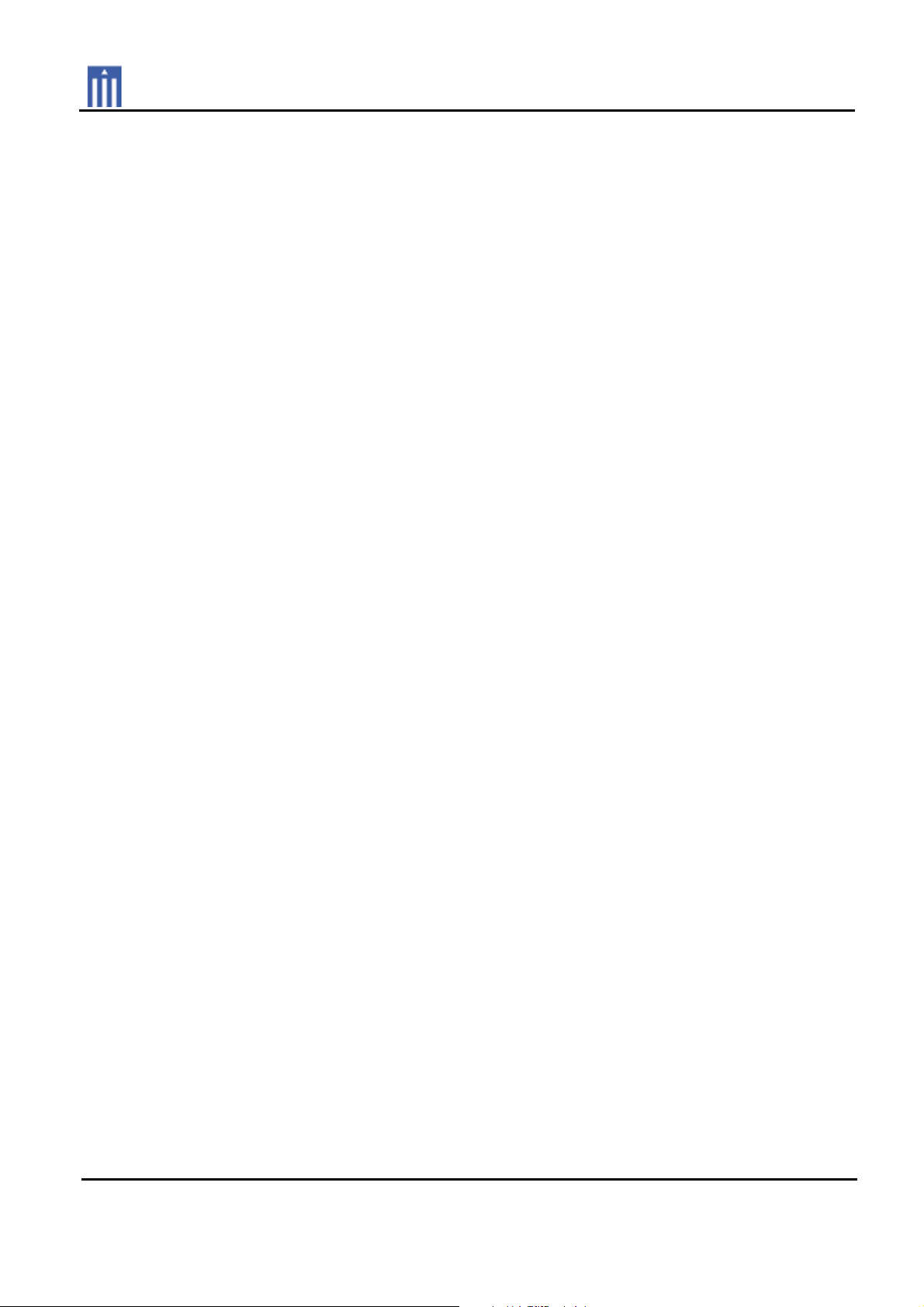
G
Order Number : GETEC-C1-10-100 FCC Part 15 subpart B
Test Report Number : GETEC-E3-10-041 Page
APPENDIX G
: USER’S MANUAL
1 / 1
EUT Type: LCOS PROJECTOR
FCC ID.: BEJCF3DJS
Page 2
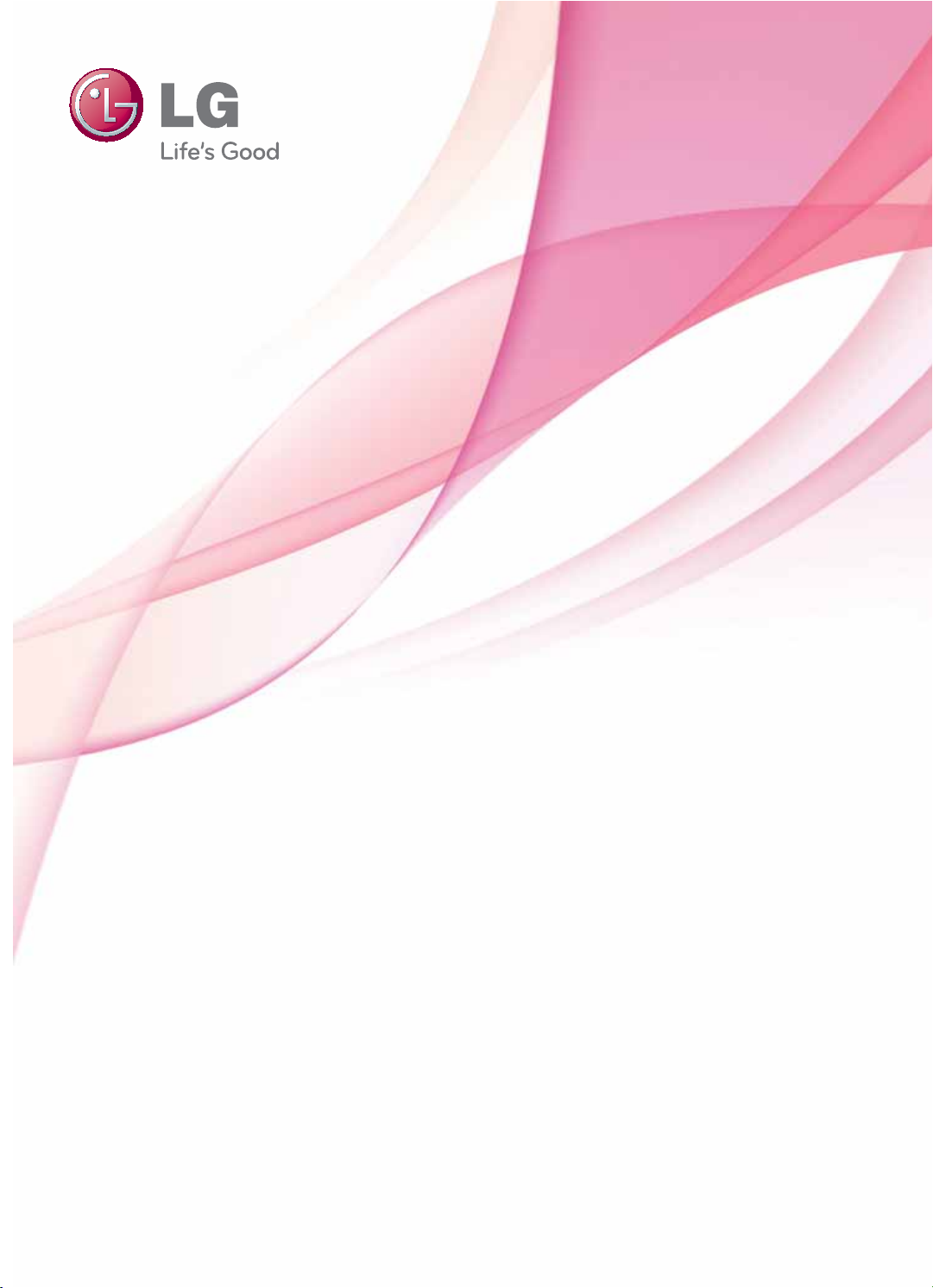
OWNER’S MANUAL
LCOS PROJECTOR
Please read this manual carefully before operating
your set and retain it for future reference.
CF3D
www.lg.com
Page 3
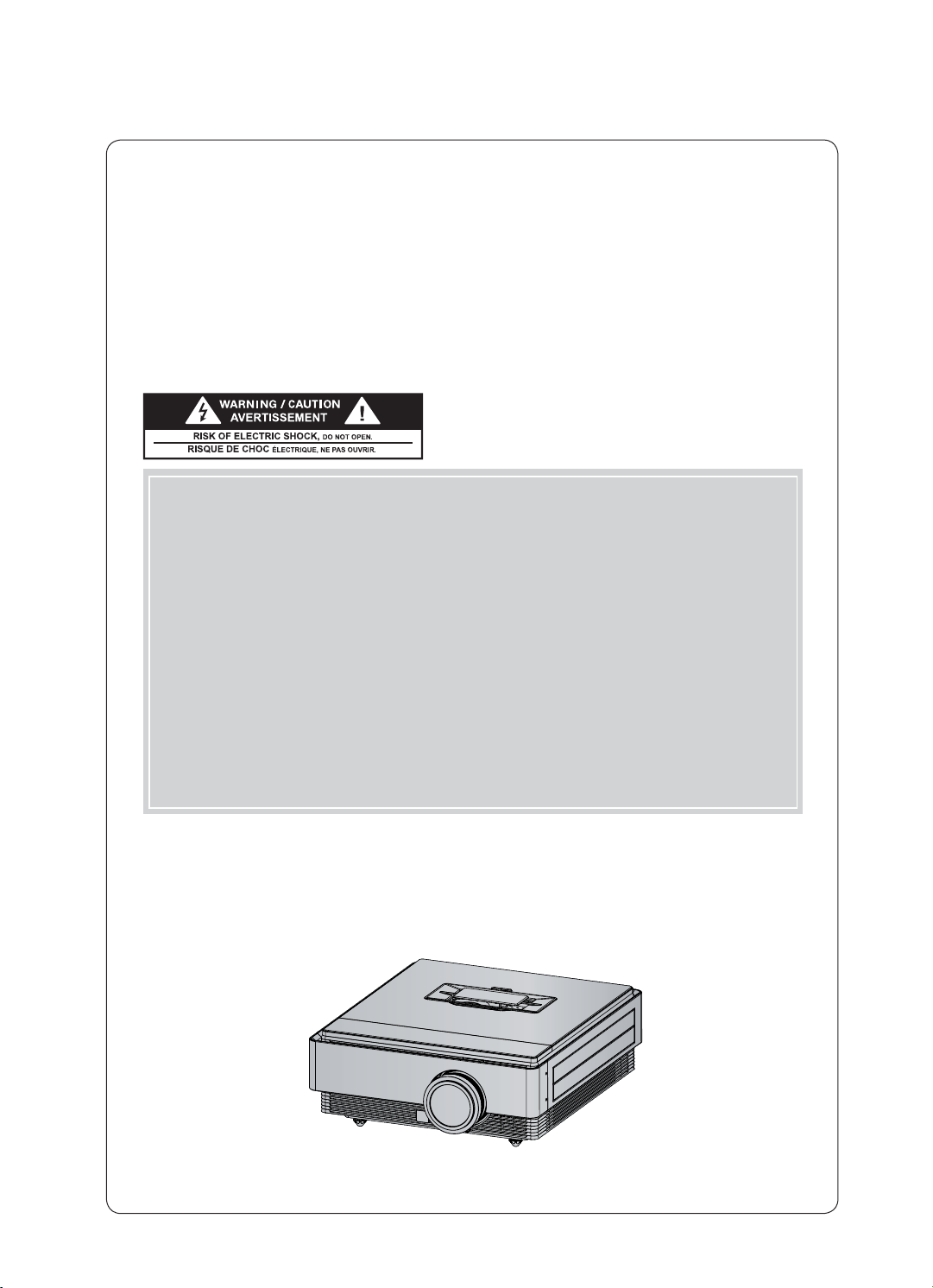
LCOS PROJECTOR
LCOS PROJECTOR
Warning - Class B
(b) For a Class B Digital device or peripheral, the instructions furnished the user shall include the fol-
lowing or similar statement, placed in a prominent location in the text of the manual:
NOTE: This equipment has been tested and found to comply with the limits for a Class B digital device,
pursuant to part 15 of the FCC Rules. These limits are designed to provide reasonable protection against harmful interference in a residential installation. This equipment generates, uses
and can radiate radio frequency energy and, if not installed and used in accordance with the
instructions, may cause harmful interference to radio communications. However, there is no
guarantee that interference will not occur in a particular installation. If this equipment does
cause harmful interference to radio or television reception, which can be determined by turning
the equipment off and on, the user is encouraged to try to correct the interference by one or
more of the following measures:
- Reorient or relocate the receiving antenna.
- Increase the separation between the equipment and receiver.
- Connect the equipment into an outlet on a circuit different from that to which the receiver is
connected.
- Consult the dealer or an experienced radio/TV technician for help.
Page 4
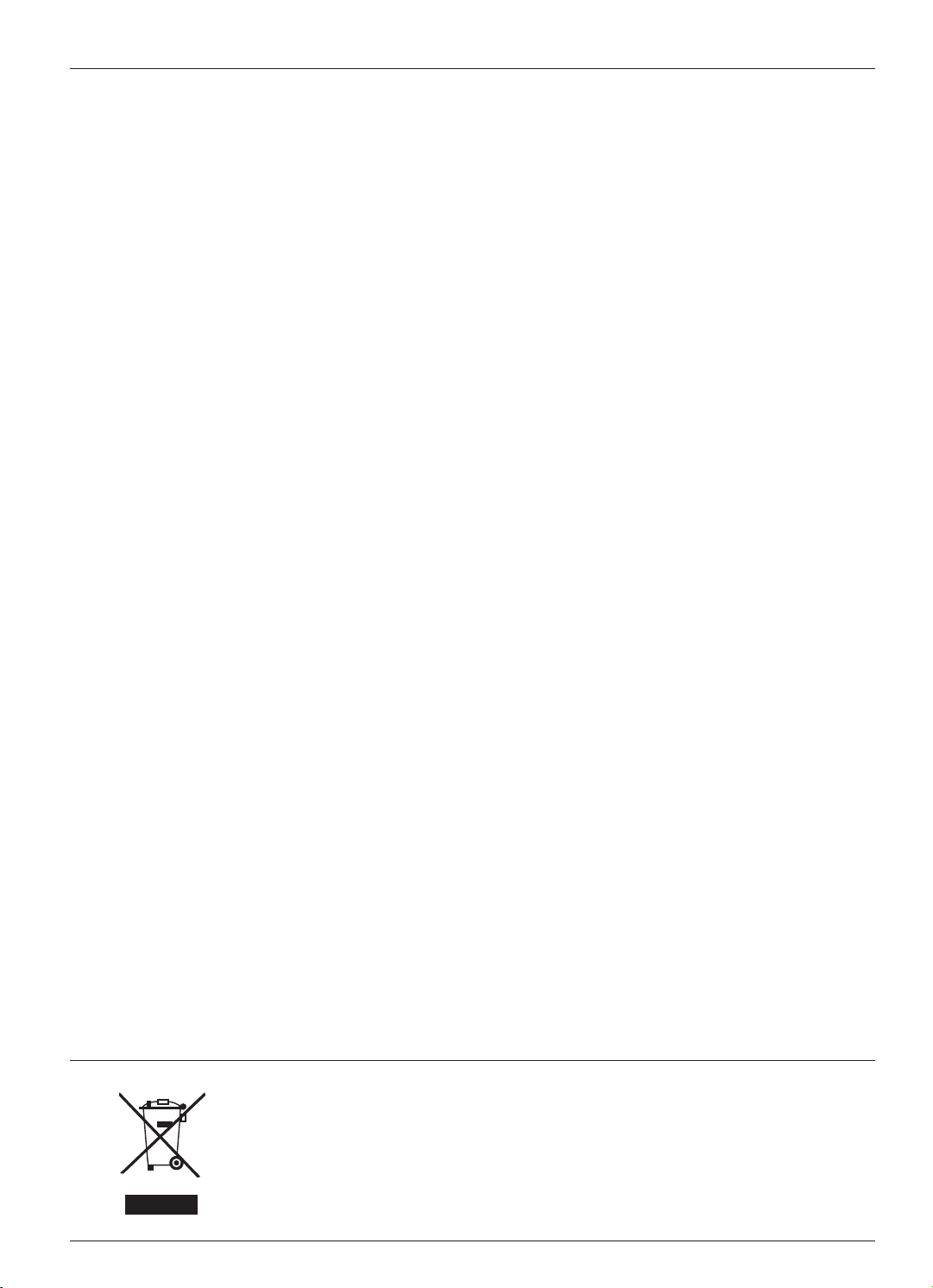
Contents
Contents
Safety Instructions .......................................................4
Names of parts
Main Body ..........................................................................................7
Control Panel .....................................................................................7
Connecting Part .............................................................................. 8
Remote Control .............................................................................. 9
Installing Batteries ........................................................................... 9
Projector Status Indicators ..........................................................10
Accessories .......................................................................................11
Optional Extras ............................................................................... 11
Installing and Composition
Installation Precautions .................................................................12
Positioning the Projector ..............................................................13
Kensington Security System .......................................................14
Turning on the Projector .............................................................. 14
Turning off the Projector ..............................................................14
Focus and Position of the Screen Image ................................ 15
Selecting Input Mode ...................................................................15
Connection
Connecting to a Desktop PC ...................................................... 16
Connecting to a Video Source ...................................................16
Connecting to a DVD Player ....................................................... 17
Connecting to a D-TV Set-Top Box .......................................... 17
Function
To Use The 3D Video
Caution When Viewing 3D Video ..............................................18
When Viewing 3D Video ..............................................................18
How to Watch 3D Video ............................................................... 19
PICTURE Menu Options
Picture Mode ..................................................................................20
Color Temperature Function .......................................................20
Adjusting Picture Mode ................................................................21
Advanced Control Function ......................................................... 21
Picture Reset Function .................................................................23
TruMotion Demo Function ..........................................................23
SCREEN Menu Options
Using the Still Function ............................................................... 24
To Change PJT Mode ..................................................................24
Using Aspect Ratio Function .....................................................25
Test Pattern Function ...................................................................25
Using Keystone Function ............................................................25
Auto Configure Function .............................................................26
RGB Config. Function .................................................................. 26
TIME Menu Options
Sleep Time Function ....................................................................27
Auto Off Function .........................................................................27
OPTION Menu Options
Selecting Language .....................................................................28
Using Blank Function ...................................................................28
Selecting Blank image .................................................................28
To Calibrate the Camera .............................................................29
To Adjust the Brightness of the Lamp ....................................29
High Altitude Mode ......................................................................30
To Use the Monitor .......................................................................30
Network Setup ................................................................................31
Setting Input Label .......................................................................32
Setting Power Sound ...................................................................32
INFORMATION Menu Options
To See The Projector Information .............................................32
Information
Supported Monitor Display .........................................................33
Maintenance ...................................................................................34
Replacing the Lamp .....................................................................35
Specifications .................................................................................38
Open Source Software Notice ...................................................39
Disposal of your old appliance
1. When this crossed-out wheeled bin symbol is attached to a product it means the product is covered by
the European Directive 2002/96/EC.
2. All electrical and electronic products should be disposed of separately from the municipal waste stream
through designated collection facilities appointed by your government or your local authorities.
3. The correct disposal of your old appliance will help prevent potential negative consequences for the
environment and human health.
4. For more detailed information about disposal of your old appliance, please contact your city office,
waste disposal service or the shop where you purchased the product.
5. The fluorescent lamp used in this product contains a small amount of mercury. Do not dispose of this
product with general household waste. Disposal of this product must be carried out in accordance to
the regulations of your local authority.
3
Page 5
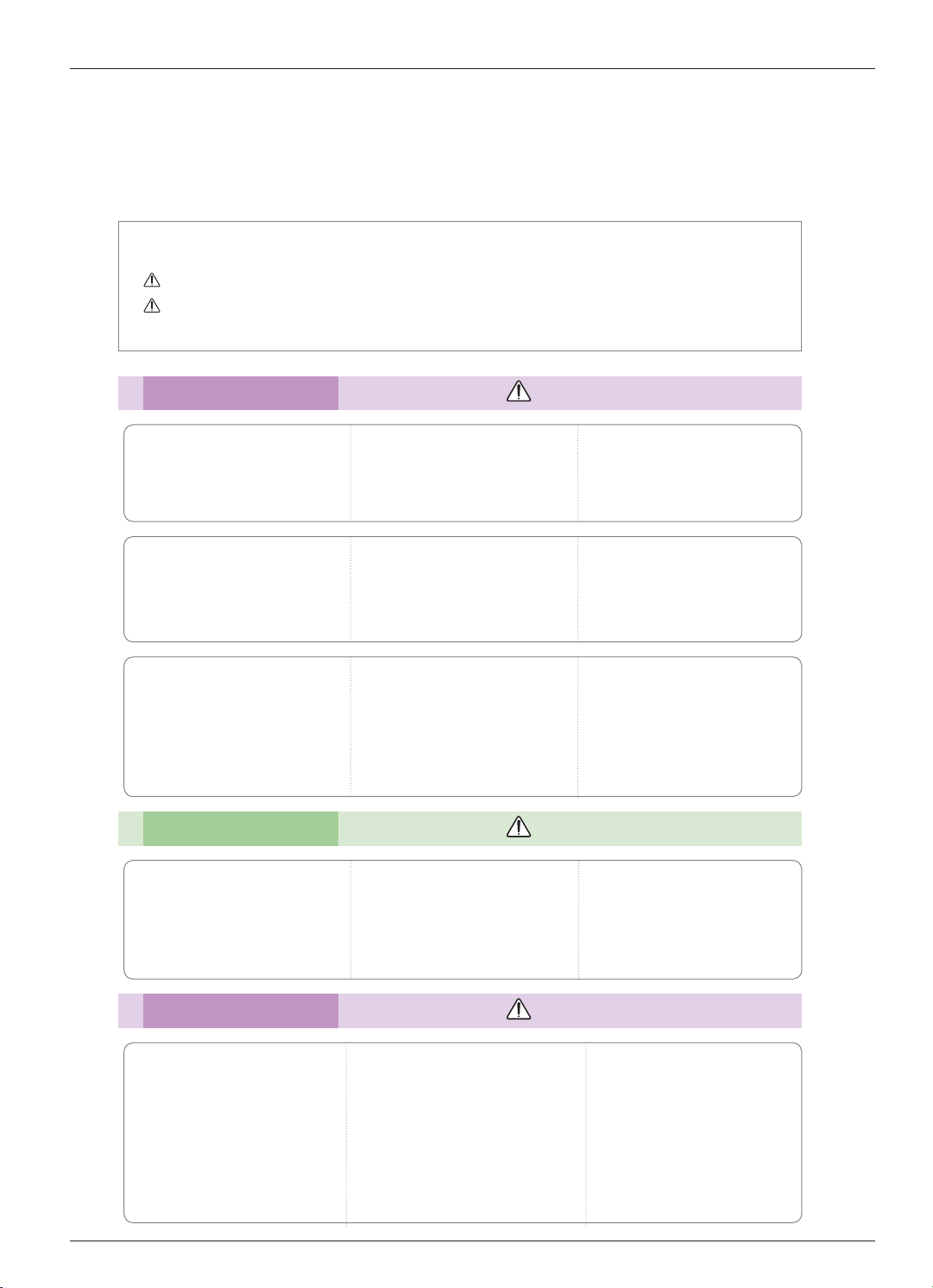
Safety Instructions
Safety Instructions
Please take note of the safety instructions to prevent any potential accident or misuse of the projector.
ᰶ Safety Instructions are given in two forms as detailed below.
WARNING : The violation of this instruction may cause serious injuries and even death.
NOTES : The violation of this instruction may cause injuries or damage to the projector.
After reading this manual, keep it in the place that you can access easily.
ᰶ
Indoor Installation WARNING
Do not place the Projector in direct
sunlight or near heat sources such
as radiators, fires, stove etc.
This may cause a fire hazard!
Do not block the vents of the projector or restrict air-flow in any way.
This would cause the internal temperature to increase and could cause a fire
hazard or damage to the unit!
Do not use the projector in a
damp place such as a bathroom
where it is likely to get wet.
This may cause a fire or an electric
shock hazard!
Do not place flammable materials in, on or near the projector.
This may cause a fire hazard!
Do not place the projector close
to sources of steam or oil such
as a humidifier.
This may create a fire hazard or an
electric shock hazard!
Do not place the projector directly on a carpet, rug or place where
ventilation is restricted.
This would cause its internal temperature to increase and might create a
fire hazard or damage the unit.
Indoor Installation NOTES
When installing the projector on
a table, be careful not to place it
near the edge.
The projector could fall causing injury
and damage to the projector.
Only use a suitable stand.
Disconnect from the power supply and remove all connections
before moving, or cleaning.
Do not hang on the installed
projector.
It may cause the projector to fall,
causing injury or death.
Do not place the projector where
it might be exposed to dust.
This may cause a fire hazard or
damage to the unit!
Ensure good ventilation around the
projector. The distance between
the projector and the wall should
be more than 30 cm.
An excessive increase in its internal
temperature may cause a fire hazard or
damage to the unit!
Only use the projector on a level
and stable surface.
It may fall and cause injury and/or
damage to the unit.
Power WARNING
Earth wire should be connected.
Ensure that you connect the earth ground
wire to prevent possible electric shock (That
is a Projector with a three-prong grounded
AC plug must be connected to a threeprong grounded AC outlet).
If grounding methods are not possible, have
a qualified electrician install a separate circuit
breaker.
Do not try to ground the unit by connecting
it to telephone wires, lightening rods, or gas
pipes.
4
The power cord should be inserted
fully into the power outlet to avoid
a fire hazard!
This may cause a fire hazard or damage
the unit.
Do not place heavy objects on
the power cord.
This may cause a fire or an electric
shock hazard!
Page 6
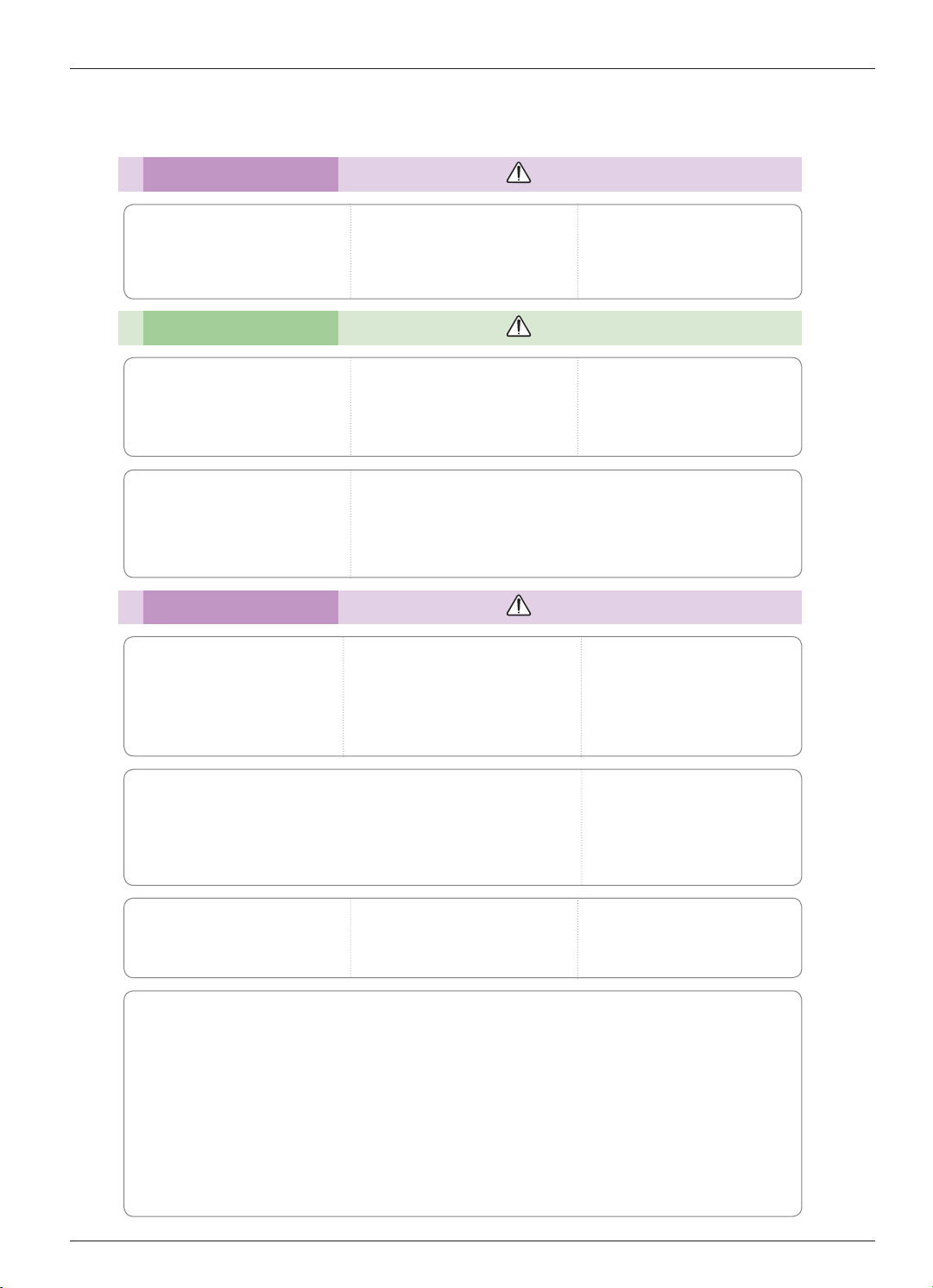
Power WARNING
Safety Instructions
Never touch the power plug with
a wet hand.
This may cause an electric shock
hazard!
Power NOTES
Hold the plug firmly when
unplugging. If you pull the cord,
it may be damaged.
This may cause a fire hazard!
Place the projector where people
will not trip or tread on the power
cord.
This may cause a fire or an electric
shock hazard or damage to the unit!
Using WARNING
Do not place anything containing
liquid on top of the projector
such as flowerpot, cup, cosmetics or candle.
This may cause a fire hazard or
damage to the unit!
Do not plug-in too many items
into one power outlet.
It may result in overheating of the outlet and create a fire hazard!
Do not use if the power cord or
the plug is damaged or any part
of the power outlet is loose.
This may cause a fire or an electric
shock hazard or damage to the unit!
Prevent dust from collecting on
the power plug pins or outlet.
This may cause a fire hazard!
Ensure the power cord does not
come into contact with sharp or
hot objects.
This may cause a fire or an electric
shock hazard or damage to the unit!
Do not turn the projector On/Off by plugging-in or unplugging the
power plug to the wall outlet.
(Allow the unit to cool before removing power.)
It may cause mechanical failure or could cause an electric shock.
In case of impact shock or damage
to the projector switch it off and
unplug it from the power outlet and
contact an authorized service center.
This may cause a fire or an electric shock
hazard or damage to the unit!
Do not allow any objects to fall
into the projector.
This may cause an electric shock hazard or damage to the unit!
If water is spilt into the projector unplug it from the power supply
immediately and consult your Service Agent.
This may cause an electric shock hazard or damage to the unit!
Do not remove any covers. High
risk of Electric Shock!
Don’t look directly into the lens
when the projector is in use. Eye
damage may occur!
Dispose of used batteries
carefully and safely.
In the case of a battery being
swallowed by a child please consult
a doctor immediately.
Do not touch metal parts during
or soon after operation since the
vents will remain very hot!
CAUTION concerning the Power Cord
It is recommend that most appliances be placed on a dedicated circuit; that is, a single outlet circuit
which powers only that appliance and has no additional outlets or branch circuits.Check the specification
page of this owner's manual to be certain.
Do not overload wall outlets. Overloaded wall outlets, loose or damaged wall outlets, extension cords,
frayed power cords, or damaged or cracked wire insulation are dangerous.Any of these conditions could
result in electric shock or fire. Periodically examine the cord of your appliance, and if its appearance
indicates damage or deterioration, unplug it, discontinue use of the appliance, and have the cord
replaced with an exact replacement part by authorized service personnel.
Protect the power cord from physical or mechanical abuse, such as being twisted, kinked, pinched,
closed in a door, or walked upon. Pay particular attention to plugs, wall outlets, and the point where the
cord exits the appliance.
5
Page 7
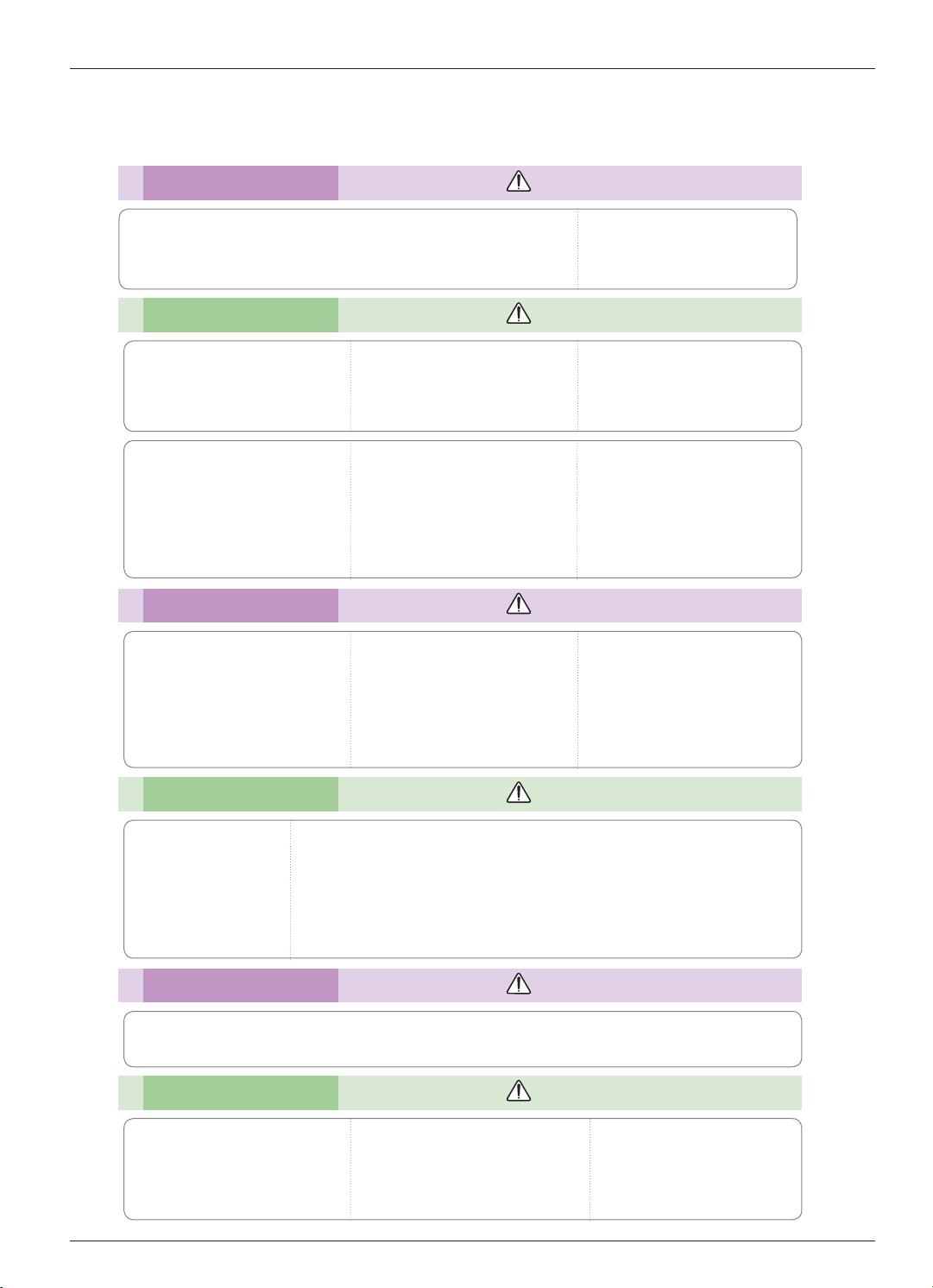
Safety Instructions
Using WARNING
If the projector is in a room that experiences a gas leak, do not touch
the projector.
It can cause a fire or a burn by a spark.
Using NOTES
Do not place heavy objects on
top of projector.
This may cause mechanical failure or
personal injury!
Do not use any sharp tools on
the projector as this will damage
the casing.
Take care not to impact the lens
particularly when moving the
projector.
In the event that an image does
not appear on the screen please
switch it off and unplug it from the
power outlet and contact your
Service Agent.
This may cause a fire or an electric
shock hazard or damage to the unit!
Cleaning WARNING
Do not use water while cleaning
the projector.
This may cause damage to the projector or an electric shock hazard.
In the unlikely event of smoke or
a strange smell from the projector, switch it off, unplug it from
the wall outlet and contact your
dealer or service center.
This may cause a fire or an electric
shock hazard or damage to the unit!
Always open the lens door or
remove the lens cap when the
projector lamp is on.
Do not touch the lens of the projector. It is delicate and easily
damaged.
Do not drop the projector or
allow impact shock.
This may cause mechanical failure or
personal injury!
Use an air spray or soft cloth that
is moist with a neutral detergent
and water for removing dust or
stains on the projection lens.
Cleaning NOTES
Contact the Service
Center once a year to
clean the internal
parts of the projector.
Accumulated dust can
cause mechanical failure.
When cleaning the plastic parts such as projector case, unplug the power and
wipe it with a soft cloth. Do not use cleanser, spray water or wipe with a wet
cloth. Especially, never use cleanser (glass cleaner), automobile or industrial
shiner, abrasive or wax, benzene, alcohol etc., which can damage the product.
Use an air spray or soft cloth that is moist with a neutral detergent and water
for removing dust or stains on the projection lens.
It can cause fire, electric shock or product damage (deformation, corrosion and damage).
Others WARNING
Do not attempt to service the projector yourself. Contact your dealer or service center.
This may cause damage to the projector and could give an electric Shock as well as invalidating the warranty!
Others NOTES
Do not mix new batteries with old
batteries.
This may cause the batteries to overheat and leak.
Be sure to unplug if the projector is
not to be used for a long period.
Accumulated dust may cause a fire hazard or damage to the unit!
6
Only use the specified type
of battery.
This could cause damage to the
remote control.
Page 8
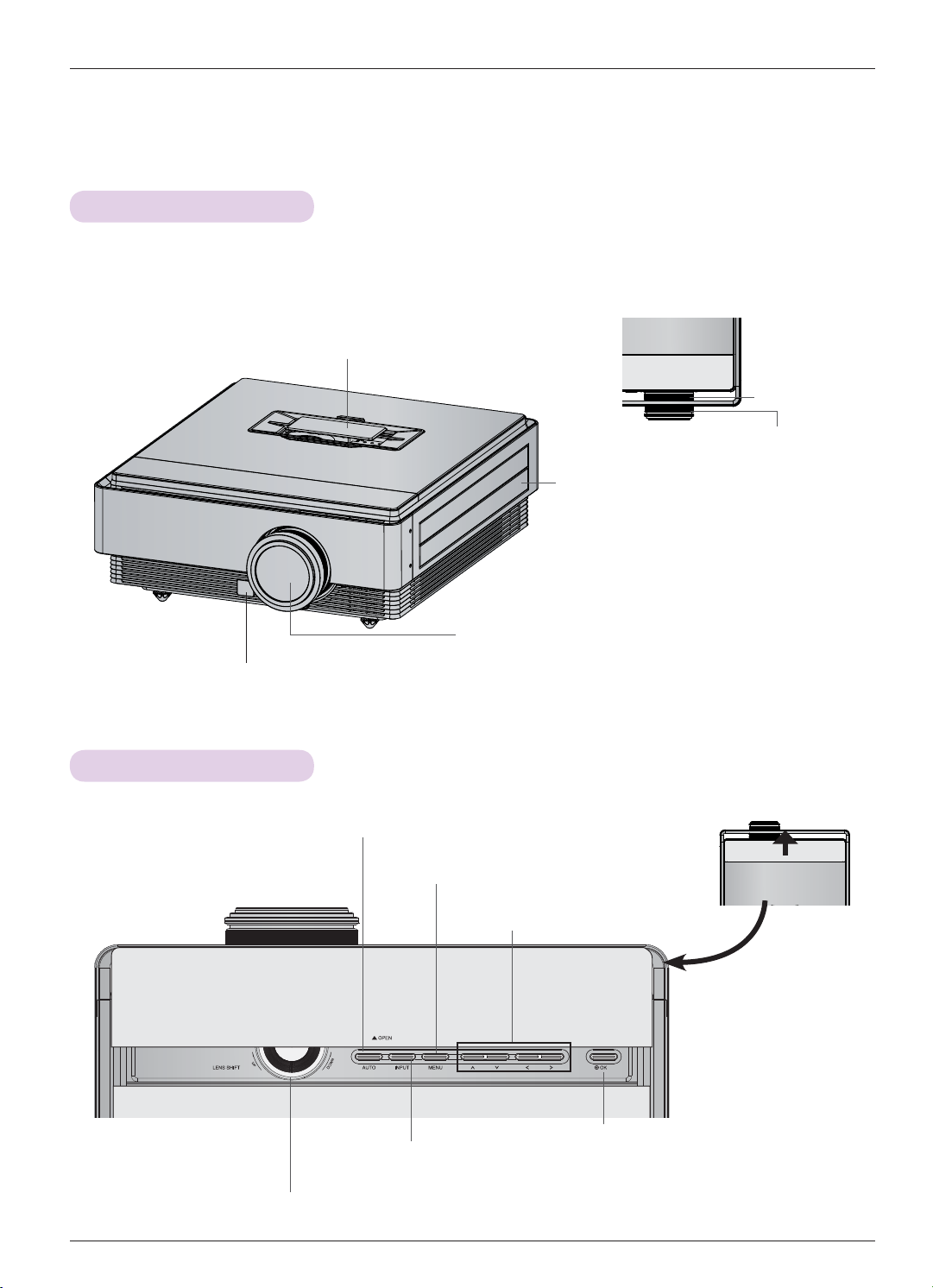
Names of parts
Names of parts
Main Body
* The projector is manufactured using high-precision technology. You may, however, see on the Projector screen tiny black
points and/or bright points (red, blue, or green). This can be a normal result of the manufacturing process and does not
always indicate a malfunction.
Filter Cover
* Do not block this filter when using the
projector.
Zoom Ring
Focus Ring
Air Vent Door
* Do not close the air vent door when using
the projector. There is chance that projector
may be turned off.
Remote Control Sensor
Camera Sensor
* Camera Calibration ፏ⟮#ᒃ⠻㘊#ᗶ#⅖❓㘓፲ᎎ1
Control Panel
AUTO Button
It automatically corrects the position and
shaking of the image in RGB mode.
MENU Button
Displays or closes menus.
INPUT Button
Switches to input modes.
Lens and Lens Cap
* Do not touch the lens and opening the lens cap when using
the projector.
Slide the Door.
ġ/Ģ/˘/˚ Button
Adjusts functions of menus.
OK Button
Checks present mode and saves
the change of functions.
LENS SHIFT Dial
Move the screen image up or down.
7
Page 9

Names of parts
Connecting Part
SVC Only
HDMI IN 1/2/3
RGB OUT
RGB IN
LAN
Kensington Security System Connector
AC IN
VIDEO IN
COMPONENT IN
8
IR (Remote control sensor)
*
Do not block the IR port for normal operation
of remote control.
Page 10
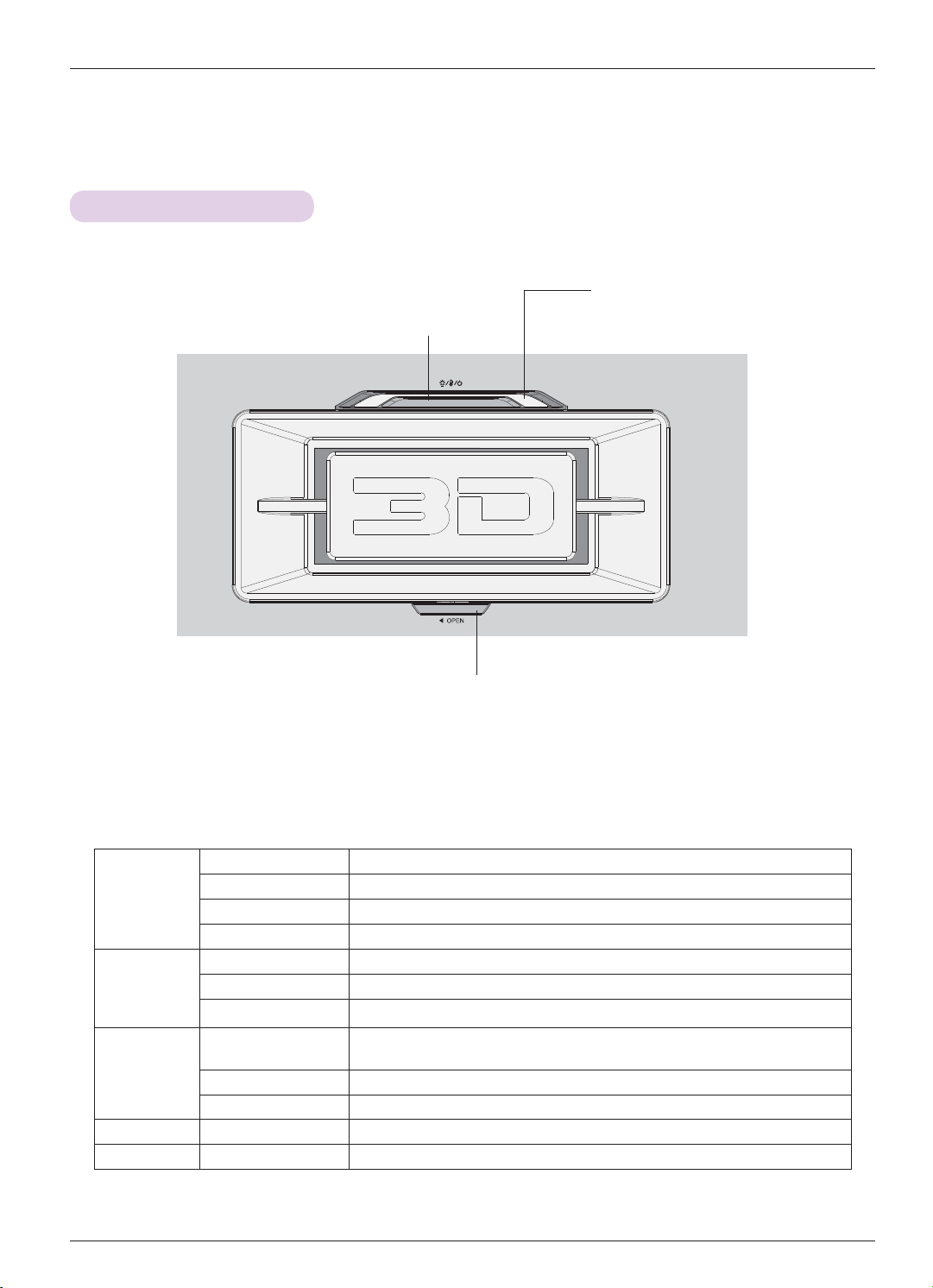
Names of parts
Projector Status Indicators
* Lamp indicator, operation indicator and temperature indicator at the top of the projector show the user the operating status
of the projector.
Turns ON/OFF the projector.
Power Button
Operation Indicator
Temperature Indicator
Lamp Indicator
Top Filter Cover Lock
Blue Standby.
Operation
Temperature
Lamp
Air Vein Door Cyan An error has occurred in the air vein.
Filter Blue (Blinking) The filter cover is opened.
Green (Blinking) Power on.
Green Using the Projector.
Cyan (Blinking) Power off (lamp is cooling for 90 seconds).
Red (Blinking) An error has occurred in the internal cooling fan.
Yellow High temperature warning.
Yellow (Blinking) Turned off due to excessive heat.
Magenta
Magenta (Blinking) An error has occurred in the lamp.
Red The lamp cover is opened.
The lamp is reaching the end of its life and needs to be replaced with a new
lamp.
10
Page 11
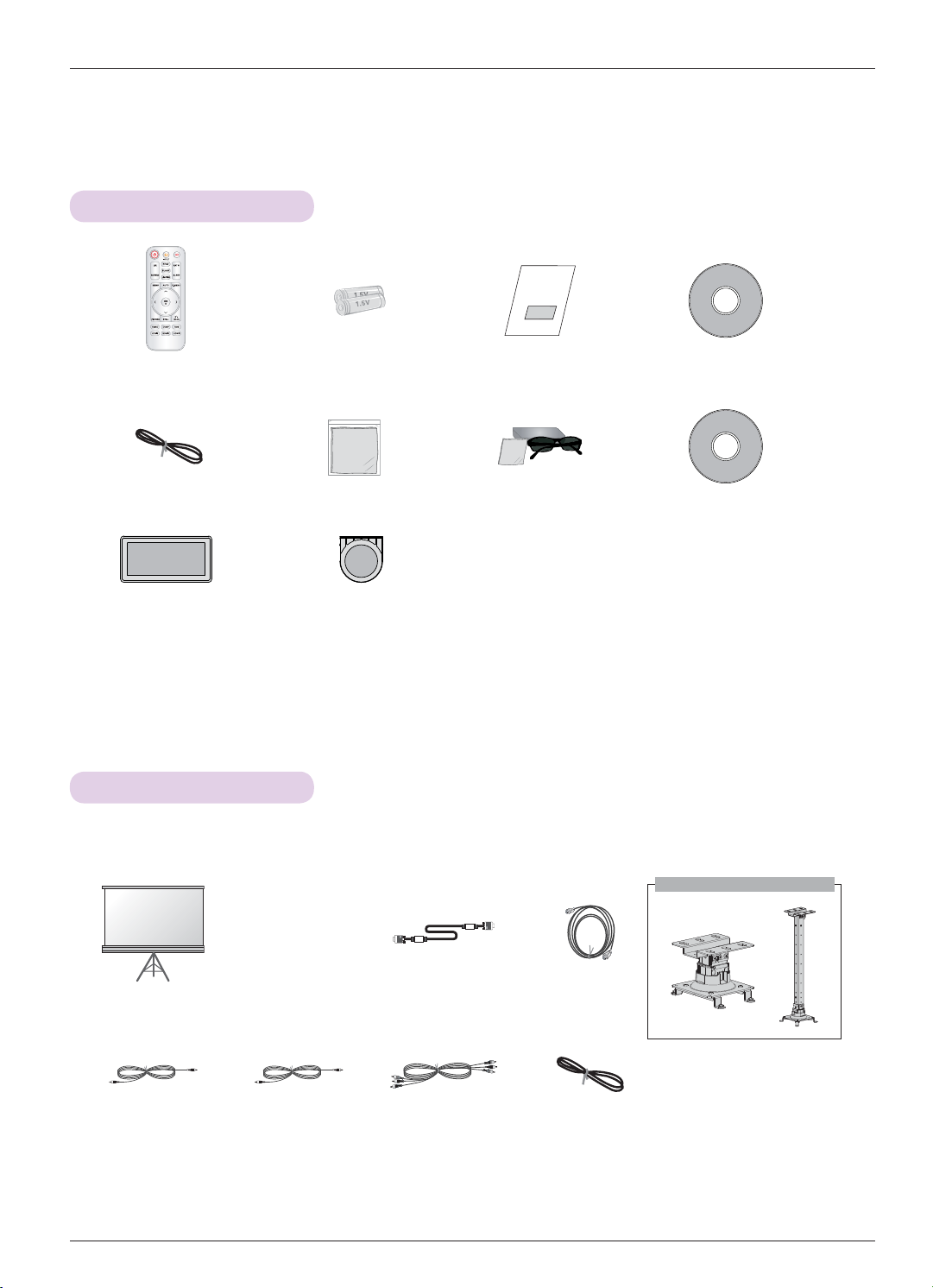
Accessories
Remote Control AAA Battery Owner’s manual CD Owner’s manual
Power Cord Polishing Cloth 3D Glasses eZ-Net Manager CD
Names of parts
Top Filter Bottom Filter
Optional Extras
* Contact your dealer to purchase these items.
* Optional parts can be changed without notice to improve the quality of the product, and new optional parts can be added.
Ceiling mount for projector
Projection Screen Lamp Computer Cable HDMI Cable
Video Cable Audio Cable Component Cable LAN Cable
11
Page 12
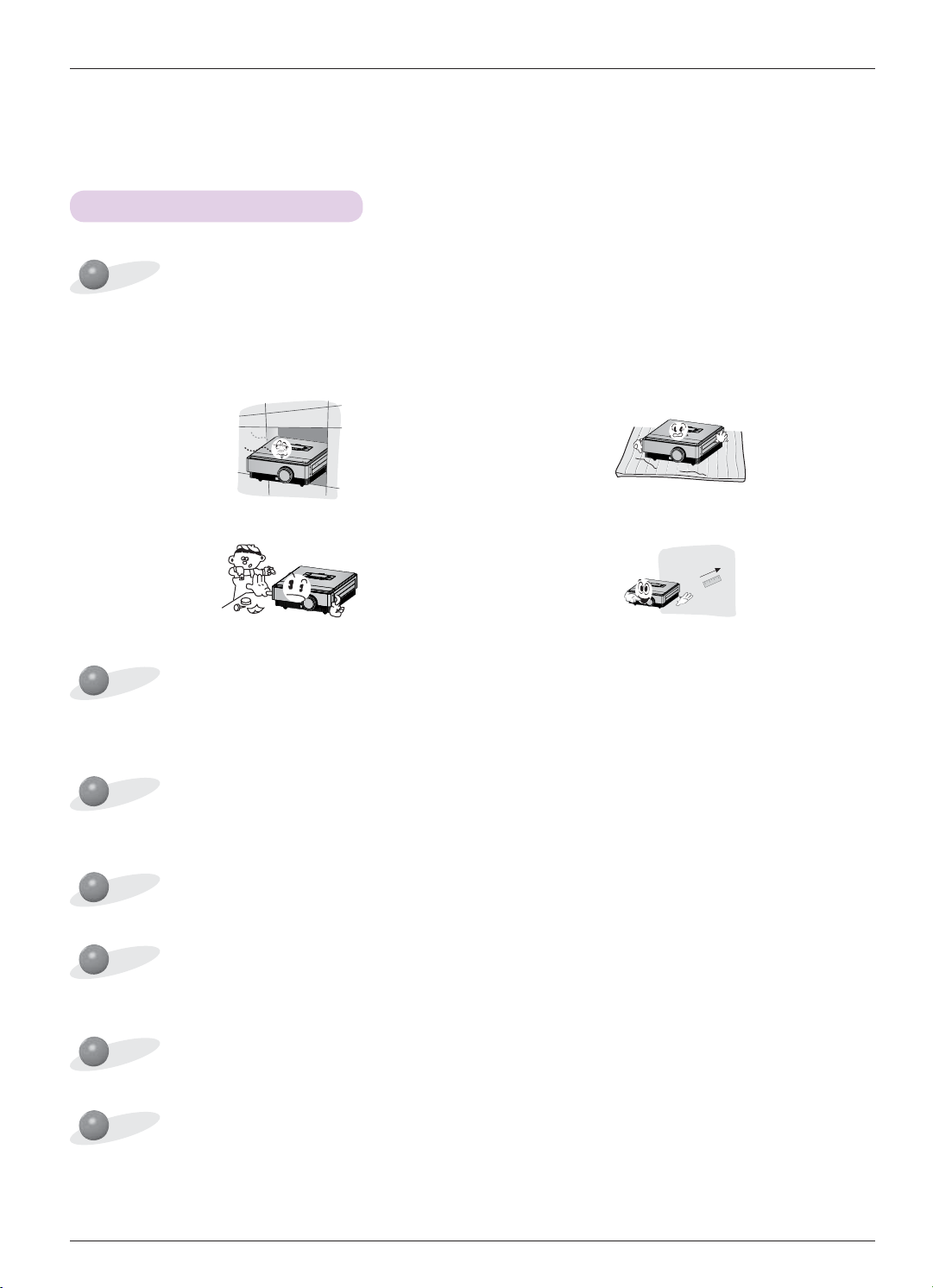
Installing and Composition
Installing and Composition
Installation Precautions
Provide proper ventilation for this projector.
• The projector is equipped with ventilation holes(intake) on
the bottom and ventilation holes(exhaust) on the front. Do
not block or place anything near these holes. Internal heat
build-up may occur, causing picture degradation or damage to the projector.
• Never push projector or spill any kind of liquid into the
projector.
Place this projector in adequate temperature and humidity conditions.
• Install this projector only in a location where adequate temperature and humidity is available. (Refer to page 38)
Don’t place the projector where it can be covered with dust.
• Do not place the projector on a carpet, rug or other similar
surface. It may prevent a adequate ventilation of the projector bottom. This product should be mounted to a wall
or ceiling only.
• Leave an adequate distance (30 cm or more) around the
projector.
• This may cause overheating of the projector.
Do not obstruct the slots and openings of the projector. This may cause overheating and create a fire hazard.
This projector is manufactured using high-precision technology. You may, however, see tiny black points and/or bright
points (red, blue or green) that continuously appear on the projector Screen. This is a normal result of the manufacturing
process and does not indicate a malfunction.
To display DTV programs, it is necessary to purchase a DTV receiver (Set-top Box) and connect it to the projector.
The remote control may not work when a lamp equipped with electronic ballast or a three-wavelength lamp is installed.
Replace those lamps with international standard products to use the remote control normally.
12
Page 13
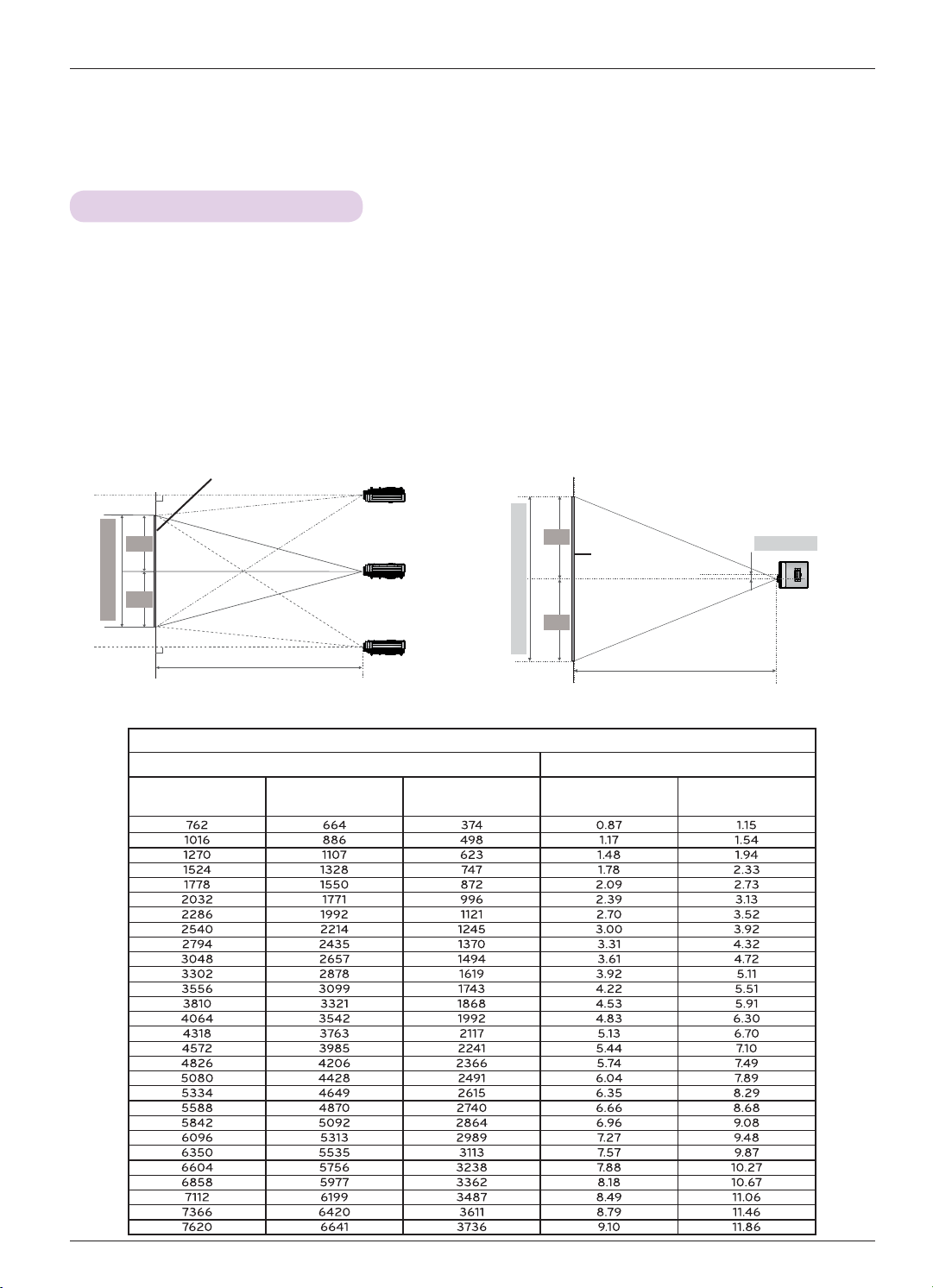
Installing and Composition
Positioning the Projector
1. Place the projector on a sturdy and horizontal surface with the PC or AV source.
2. Place the projector with the desired distance from the screen. The distance between the projector and
the screen determines the actual size of the image.
3. Position the projector so that the lens is set at a right angle to the screen. If the projector is not set at a
right angle, the screen image will be crooked. Although, slight angles can be counteracted using the
Keystone adjustement. (Refer to page 26.)
4. Connect the power cable to the projector and the wall outlet after placing the projector in its desired
location.
< Projection Distance Based on the Picture Format >
X/2
X/2
Screen height (X)
Diagonal Size (mm)
Screen
Projection distance (D)
Screen Width (Y)
Lens shift
Max
Y/2
0%
Screen Width (Y)
Max
16 : 9 Scale
Screen Projection Distance
(mm)
Screen height (X)
(mm)
Screen
Y/2
Projection distance (D)
Minimum Projection
Distance (D1) (m)
Maximum Projection
Distance (D2) (m)
80.5 mm
13
Page 14
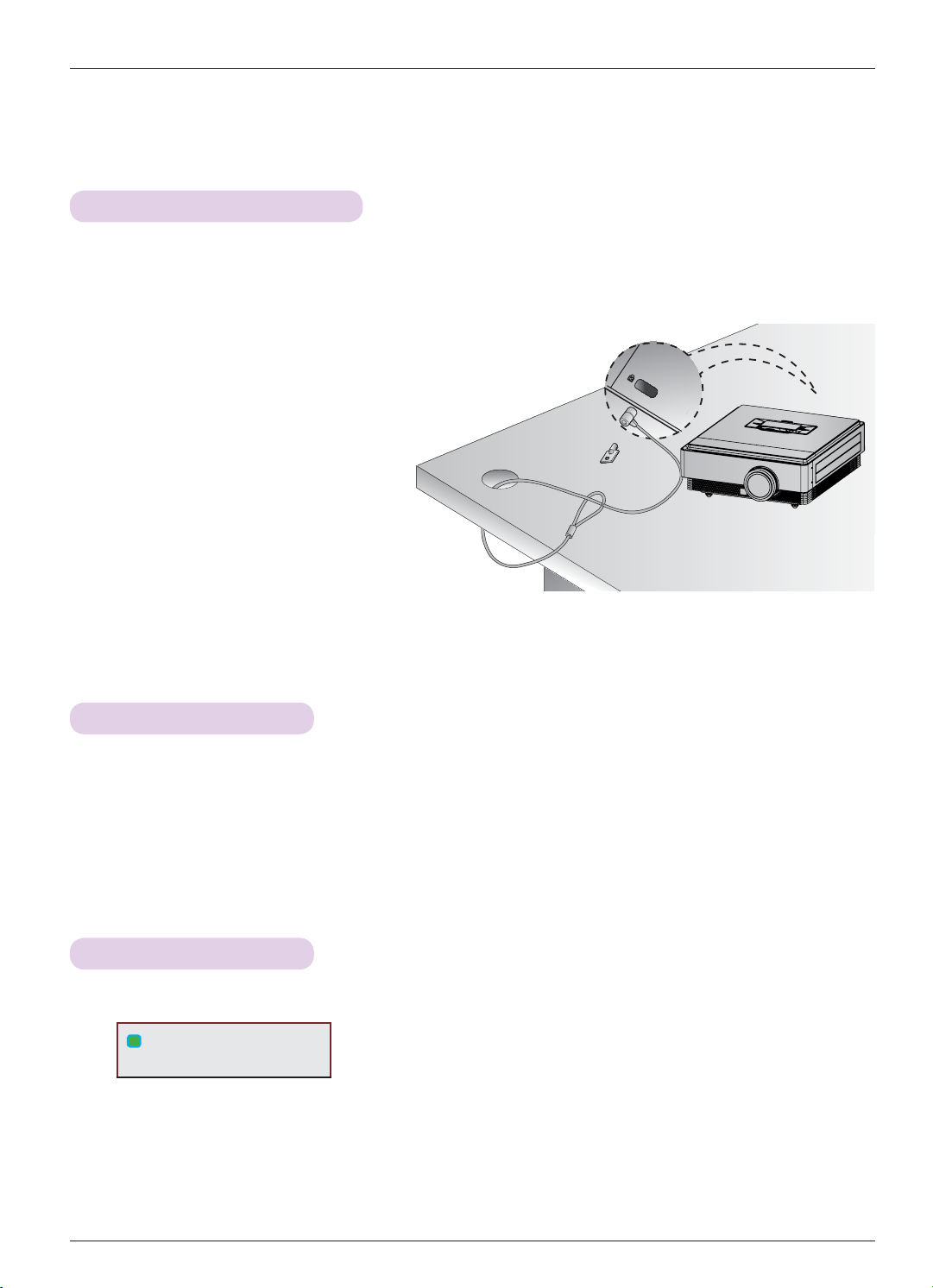
Installing and Composition
Kensington Security System
• This projector has a Kensington Security System Connector on the side panel. Connect the Kensington Security System
cable as below.
• For the detailed installation and use of the Kensington Security System, refer to the user’s guide included with the
Kensington Security System set. And for further information, contact http://www.kensington.com, the internet homepage
of the Kensington company that deals with expensive electronic equipment such as notebook PCs or projectors.
• The Kensington Security System is an optional item.
Turning on the Projector
1. Make sure the power cord is connected correctly.
2.
Press the POWER button. The operation indicator is blinking green.
• 6G#Surmhfwru⠂#㍣⇛Ⅻ#Srzhu#rq#wlph⠞#፲ᎎ1
• Press the INPUT button to select the input signal you want.
• There will be short sound when the projector is being turned on.
• Check if the lens cap is open before turning on the power.
Turning off the Projector
1. Press the POWER button.
L
Power off?
Please press Power key again.
2. Press the POWER button again to turn off the power. If the operation indicator is blinking cyan, in other
words the fan is working (90 seconds), do not disconnect the projector. When the indicator turns blue, you
may remove the power cord (Refer to page 10).
14
Page 15

Installing and Composition
Focus and Position of the Screen Image
When an image appears on the screen, check if it is in focus and fits the screen properly.
Zoom Ring
Focus Ring
• To adjust the focus of the image, rotate the focus ring.
• To adjust the size of the image, rotate the zoom ring.
When you need to move the screen image up or down, use the zoom ring on the projector to adjust the height as shown
below.
Lens shift Dial
• Turn the Lens shift dial left or right to adjust the projector image up or down.
• Turning the Lens shift dial with excessive power may cause damage to the projector.
Selecting Input Mode
1. Press the INPUT button.
2. Selecting an input signal with the INPUT button will only change the projector only to connected inputs. You
can change it to any inputs with the ˘, ˚ button.
Input
ComponentVideo RGB HDMI 1 HDMI 2 HDMI 3
• Selecting an input signal with the VIDEO, COMP, RGB, HDMI1, HDMI2 and HDMI3 buttons.
15
Page 16

Connection
Connection
Connecting to a Desktop PC
* You can connect the projector to a computer with VGA, SVGA, XGA, SXGA output.
* Refer to page 33 for resolutions the projector supports.
< How to connect >
Connect the RGB IN of the projector and the RGB output port of the computer with a computer cable.
* You may have to change the resolution that your PC
exports to one supported by the projector. Refer to page
33. This projector may not support output from laptops
when the laptop screen is on.
Computer Cable
Connecting to a Video Source
* You can connect a VCR, a camcorder or any other compatible video image source to the projector.
< How to connect >
Connect the VIDEO of the projector to the output jack of
the video source with a video cable.
Computer Cable
< VCR >
Video Cable
16
Page 17

Connection
Connecting to a DVD Player
* Depending on the equipment, the component output jacks (Y, PB, PR) of the DVD Player may be labeled as Y, Pb, Pr/Y, B-Y, R-Y/Y, Cb, Cr.
< How to connect a HDMI source >
HDMI Cable
1. Connect the HDMI IN 1 (or HDMI IN 2/3) of the projector and the HDMI output port of the DVD Player
with an HDMI cable.
2. Set the DVD Player's resolution to one of the following:
480p(576p)/720p/1080i/1080p mode.
< DVD Player >
< How to use a HDMI source >
Surmhfwruᨦ#⢪#⿊#㝮/#KGPL#ᨦ#⿆⇢✾1
< How to connect a Component source >
Connect the COMPONENT IN of the projector and the
Component cable
compontnt output port of the DVD Player with a component cable.
* When connecting the component cable, match the jack
colors with the component cable.(Y=green, P
=red)
B=blue, PR
< DVD Player >
Connecting to a D-TV Set-Top Box
* To receive Digital TV (D-TV) programs, it is necessary to purchase a D-TV receiver (Set-Top Box) and connect it to
the projector.
* Please refer to the owner's manual of the D-TV Set-Top Box for the connection between the projector and D-TV
Set-Top Box.
< How to connect a HDMI source >
1. Connect the HDMI IN 1 (or HDMI IN 2/3) of the projector and the HDMI output port of the DTV set-top
box with an HDMI cable.
< D-TV Set-Top Box >
2. Set the DTV receiver's resolution to one of the following: 480p(576p)/720p/1080i/1080p mode.
< How to use a HDMI source >
Surmhfwruᨦ#⢪#⿊#㝮/#KGPL#ᨦ#⿆⇢✾1
< How to connect a Component source >
Connect the COMPONENT IN of the projector and the
compontnt output port of the D-TV Set-Top Box with a
component cable.
* When connecting the component cable, match the jack
colors with the component cable.(Y=green, P
=red)
B=blue, PR
HDMI Cable
< D-TV Set-Top Box >
Component cable
17
Page 18

Function
Function
* The On-Screen Display (OSD) in this manual may be slightly different from your projector.
* This operating guide explains operation of RGB(PC) mode mainly.
To Use The 3D Video
* 3D video is the technology of using the different view between the two eyes to make the screen on the screen to look as a 3D
space.
Caution When Viewing 3D Video
Ź When viewing 3D video, watch the projector within effective viewing angle and distance.
- If you exceed the viewing angle or distance, you may not be able to view the 3D video.
Ź If you watch the 3D video too closely for a long period of time, it may hurt you eyesight.
Ź Watching screen with the 3D video glasses for a long period of time can cause drowsiness or fatigue to your eyes.
- If you feel headache, fatigue or drowsiness, stop watching screen and take a rest.
Ź Pregnant woman, senior, person with heart problem or frequent drowsiness should refrain from watching 3D video.
- Viewers can confuse 3D video as reality to be surprised or excited.
Ź When watching 3D video, do not leave any fragile or dangerous objects nearby.
- You can confuse the 3D video as reality and suddenly move to cause an injury.
Ź Do not use the 3D glasses to replace the general glasses, sunglasses or protective goggles. It can cause an injury.
Ź Do not store the 3D glasses in hot or cold location. It can be deformed. Do not use deformed glasses.
Ź Because the lens (Polarized film) of 3D glasses is sensitive to scratches, always use a soft and clean cloth to wipe the
product.
- Because any alien particle on the cloth can result in scratches, be cautious.
Ź Do not scratch the surface of the lens (Polarized film) of 3D glasses with a sharp tool or wipe the lens with chemicals.
- The polarized film can be scratched and the video may not look normal when viewing the 3D image.
Ź The lens of the 3D glasses is different from those of general glasses, and is very thin. Therefore be careful with the glass-
es as the lens can be popped out easily.
Ź Warning for photosensitization seizure: Specific image from the video game and light or specific pattern from the video
can cause a seizure to some individuals. If you or anybody from your family has a history of epilepsy or seizure, please
consult your doctor before watching 3D video. Also the following symptoms can occur in unspecified conditions without
any previous history.
- If you experience dizziness, visual transition, visual or facial instability, unconscious action, convulsion, loss
science, confusion, loss of directional sense or nausea during or after watching the 3D video, immediately stop watching
the 3D video and consult the doctor. Especially special care is required for children watching the 3D video. Risk of photosensitization seizure can be reduced with the following actions.
- Do not watch the 3D video when sleepy, tired or sick, and avoid watching the 3D video for a long period
of con-
of time.
When Viewing 3D Video
10
10
ƒ Specific menus may not work while watching the 3D video.
ƒ 3D video does not work during external input transition and editing naming of external device.
ƒ 3D effect can be seen when 3D Mode is selected appropriately for the 3D input signal supplied to the
Projector.
ƒ HDMI/DVI-PC input does not support 3D Mode.
18
* Effective viewing angle: Top/Bottom 10°
Effective viewing distance: 1.5 m to 5 m
1.5 m ~ 5 m
Page 19

How to Watch 3D Video
1. Play the title produced in 3D video. Refer to the following for 3D video input format supported.
Signal Resolution Horizontal Frequency(kHz) Vertical Frequency(Hz) Playable 3D video format
720p 1280x720
1080i
HDMI
1920x1080
1080p
2. Press the 3D button on the remote control.
3. Press the ˘, ˚button to selecting the shape as shown in the screen, wear the 3D glasses.
To turn on 3D Mode, select this icon.
45.00 60
37.50 50
33.75 60
28.125 50
27.00 24
33.75 30
67.50 60
56.25 50
Top & Bottom, Side by Side
Top & Bottom, Side by Side,
Checker Board, Frame Sequential
Top & Bottom, Side by Side,
Checker Board, Frame Sequential
Function
ᰯ Move ᰷ OK ᱷ Exit
Top & Bottom Side by Side Checker Board
Frame Sequential
4. Press the L/Rbutton, the left/right video switches. Select the screen with 3D video with better visibility.
• Press the 3D button to return to normal screen viewing.
< 3D Mode ⠦#ᗶ#ᒃ⠻ಪፏ㘆#ᩖ᭒⾒#ፏ >
3D Mode Top & Bottom Side by Side Checker Board Frame Sequential
Resolution 720p, 1080i, 1080p 1080p 720p 1080p
Vertical Frquency
Power
Input
3D
L/R
PATTERN
KEY.S
BLANK
RATIO
SLEEP
MENU
AUTO
Q.MENU
PICTURE
STILL
BACK
OK
VIDEO
COMP
RGB
HDMI1
HDMI2
HDMI3
24 Hz, 30 Hz, 50 Hz, 60 Hz 24 Hz, 30 Hz, 50 Hz, 60 Hz 50 Hz, 60 Hz
O
O
O
O
X
X
X
X
X
X
X
X
X
X
O
O
O
O
O
O
O
O
O
O
O
O
X
X
X
X
X
X
X
X
X
X
O
O
O
O
O
O
O
O
O
O
O
O
O
O
O
O
O
O
X
O
O
O
O
O
O
O
O
O
O
O
O
O
O
O
X
X
X
X
X
X
X
X
X
X
O
O
O
O
O
O
O
O
24 Hz (1080p only)
O
O
O
O
O
O
O
O
O
O
X
O
O
O
O
O
O
O
O
O
O
O
19
Page 20

Function
* ⠯ᣏ⎊㛢/#⚫Ⅻ⇎⢿#ᖛ♺#ᗚᠦ#⇎⢿㘊#⋂#⠲ጾ#㘗᭓⠞#᎖ᠦ⩻፲ᎎ1
Color Temperature
Noise Reduction
Gamma
Black Level
Real Cinema
TruMotion
White Balance
Color Management
System
- This function enables Vivid/Standard/Natural/Cinema/Sport/Game.
ᰶSet to warm to enhance hotter colors such as red, or set to cool to make picture bluish.
ᰶReduces screen noise without compromising video quality.
Low : Make dark and middle gray level area of the picture brighter.
Medium: Express original picture levels.
High: Make dark and middle gray level area of the picture darker.
ᰶYou can adjust brightness of dark area and middle gray level area of the picture.
Low: The reflection of the screen gets darker.
High: The reflection of the screen gets brighter.
ᰶSet black level of the screen to proper level.
This function disables RGB input.
ᰶ
ᰶMakes video clips recorded in film look more natural by eliminating judder effect.
ᰶDVD and Blu-ray movies are filmed at 24 frames per second.
ᰶAdvance video technology that provides clearer, smoother images, even during fast action
scenes creating a more stable structure for a crisper picture.
Off: Turn off TruMotion operation.
Low: Provides smooth picture movement. Use this setting for standard use.
High: Provides smoother picture movement.
ᰶTruMotion works with all inputs except PC mode.
ᰶIf you enable TruMotion, noise may appear on the screen. If this occurs, set to Off.
ᰶIf you select Picture mode - Game set TruMotion to Off.
- This function enables Expert 1/2.
ᰶThis is the function to adjust the overall color of the screen to the feeling you want.
a. Method : 2 Points
- Pattern: Inner, Outer
- Red/Green/Blue Contrast, Red/Green/Blue Brightness: The adjustment range is -50 ~
b. Method : 20 Points IRE
- Pattern: Inner, Outer
- IRE (Institute of Radio Engineers) is the unit to display the size of the video signal and
can be set among 5, 10, 15 - 95, 100. You can adjust Red, Green or Blue according to
each setting.
- Red/Green/Blue: The adjustment range is -50 - +50.
- This function enables Expert 1/2.
ᰶAs the tool used by the experts to make adjustments by using the test patterns, this does
not affect other colors but can be used to selectively adjust the 6 color areas (Red/Green/
Blue/Cyan/Mgt/Yellow).
Color difference may not be distinctive even when you make the adjustments for the general video.
Adjusts Red/Green/Blue/Yellow/Cyan, Magenta.
- Red/Green/Blue/Yellow/Cyan, Magenta Color: The adjustment range is -30 ~ +30.
- Red/Green/Blue/Yellow/Cyan, Magenta Tint: The adjustment range is -30 ~ +30.
This function disables RGB input.
-
+50.
22
Page 21

Function
OPTION Menu Options
Selecting Language
1. Press the MENU button. Then, move to OPTION with the
ġ, Ģ, ˘, ˚ buttons and press the OK button.
2. Press the ġ, Ģ buttons to move to Menu Language and
press the OK button.
3. Move to a desired item with the ġ, Ģ, ˘, ˚ buttons and
then press the OK button.
OPTION
Menu Language : English ᰷
Blank Image : Blue
Camera Calibration
Lamp Mode : Normal
High Altitude
Network Setting
Input Label
Power Sound : On
ᰰMove ᰷OK
• On-Screen-Display (OSD) is displayed in the selected language.
• Press the BACK button to exit the menu screen.
Using Blank Function
* This function may be effective if you need to get the attention of the audience during presentations, meetings or briefings.
1. Press the BLANK button on the remote control.
• The screen turns off to a background color.
• You can choose the background color. (Refer to ‘Selecting Blank image’)
2. Press any button to cancel the blank function.
• To temporarily turn off the lamp, press BLANK on the remote control. Do not block the projection lens with any
objects when the projector is under operation as this could cause the objects to become heated and deformed or
even cause a fire.
Selecting Blank image
1. Press the MENU button. Then, move to OPTION with the
ġ, Ģ, ˘, ˚ buttons and press the OK button.
2. Press the ġ, Ģ buttons to move to Blank Image and
press the OK button.
3. Move to a desired item with the ġ, Ģ buttons and then
press the OK button.
• Background image will be altered to the selected Blank function image.
• Press the BACK button to exit the menu screen.
28
OPTION
Menu Language : English
Blank Image : Blue ᰷
Camera Calibration
Lamp Mode : Normal
High Altitude
Network Setting
Input Label
Power Sound : On
ᰰMove ᰷OK
Page 22

To Calibrate the Camera
5#♾⩮⟮#⢫❓㘆#6G#surmhfwru♺⇆#6G#⚫Ⅻ#⎆ⵗ⎆#⤶2❚⠂#᳇ᨦ#⠺ᒃ⟦ᤆ#᪈⸾♞#⦦ጾ#ፏ⟦ᤆ#⎆ⵗ⎆#ኲ⠂#㗦ᤆᑮᨦ#
*
∶⎆⿆#㑢◲㘆#6G#⚫Ⅻ#⎆ⵗ⟮#ಪፏ㘂ശ#㘓፲ᎎ1
1. Press the MENU button. Then, move to OPTION with the
ġ, Ģ, ˘, ˚ buttons and press the OK button.
2. Press the ġ, Ģ buttons to move to Camera Calibration
and press the OK button.
3. Press the ˘, ˚ buttons to move to On.
OPTION
Menu Language : English
Blank Image : Blue
Camera Calibration ᰷
Lamp Mode : Normal
High Altitude
Network Setting
Input Label
Power Sound : On
Camera
4. Press the ġ, Ģ buttons to move to Calibration Start and
press the OK button.
• ⠞#㖮ᤆ⣇㇚ጾ#6G#ถ㚮⟮#➮㘞#㖮ᤆ⣇㇚#ᅞḪ♺#5ೆ⠂#♾⩮⟦ᤆ#ถ⇛ᓂ♞#⠲⍟፲ᎎ1#6G#⚫Ⅻ#⎆ⵗ⎆#ኲ⠂#㗦ᤆᑮ
ᨦ#⦮⠞#➮㘞⇆ጾ#⤶2❚◲⠂#᳇ಪ#⟊⅖㘞☦#㘓፲ᎎ1
• Camera Calibration +⠺ᒃ#᳇#⤚⢿,#ፏ⟪#6G#⚫Ⅻ#⎆ⵗ⎆♺᩶#⢫❓ᓂጾ#ፏ⟦ᤆ#5G#⚫Ⅻ#⎆ⵗ⎆♺ጾ#㛾ᬞ♺#
ᵪ㛾ಪ#♰⍟፲ᎎ1#
• ⦦➮#⤚ᬯ⠞#ᆲᯞ#᳇ചᅂ#73⠢⼂#⠞㘂♺⇆#⤚⢿㘂ጾ#൧❚♺ጾ#⠺ᒃ#᳇#⤚⢿⠞#ᓂ⩪#◴⟮#⋂#⠲⍟፲ᎎ1#⠞ᗶጾ#㛾
ᬞ♺#ᅂㅪᅂጾ#൧ඊ#ᯢถᨦ#Ⳣඊ㘞#⦦⎆#Ჾᠷ፲ᎎ1#
• ⢮❺⟮#⿆ඊ#8Ḯ⠞#⩪ᅆ#㝮#ᒃ⠻ᓓ፲ᎎ1
• Press the BACK button to exit the menu screen.
ᰰMove ᰷OK
ᯧ
On
Calibration Start
Close
Function
ᯓ
To Adjust the Brightness of the Lamp
1. Press the Q.MENU button on the remote control.
2. Press the ˘, ˚buttons to move to Lamp Mode.
3. Move to a desired item with the ˘, ˚ buttons.
• Lamp⠂#⛒ᑮಪ#35°C⠞Ⅻ⠞ചᅂ#3D mode ᒃ⠻⎆♺ጾ#⇊ㆇᓂ⩪#◴⍟፲ᎎ1
• You can use this function through the MENU button.
• Press the BACK button to exit the menu screen.
Lamp Mode
Economic
29
Page 23

Function
High Altitude Mode
* High Altitude mode is used when the environment is higher than 3200 feet.
1. Press the MENU button. Then, move to OPTION with the
ġ, Ģ, ˘, ˚ buttons and press the OK button.
2. Press the ġ, Ģ buttons to move to High Altitude and press
the OK button.
3. Press the ˘, ˚ buttons to move to On and press the OK
button.
OPTION
Menu Language : English
Blank Image : Blue
Camera Calibration
Lamp Mode : Normal
High Altitude ᰷
Network Setting
Input Label
Power Sound : On
ᰰMove ᰷OK
• Press the BACK button to exit the menu screen.
Network Setup
< NOTICE >
ƒ Use a standard LAN cable with this Projector. Cat5 or better with a RJ45 connector.
ƒ Many network connection problems during set up can often be fixed by re-setting the router or modem. After con-
necting the player to the home network, quickly power off and/or disconnect the power cable of the home network
router or cable modem. Then power on and/or connect the power cable again.
ƒ A 10 Base-T or 100 Base-TX LAN port is required for connection to this Projector. If your internet service does not
allow for such a connection, you will not be able to connect the Projector.
ƒ ᯞ⇊#ඟ⟊#⚚൚⟮#➮㘞⇆ጾ#ᯞ⇊#⚚൚⟮#⩪❺㘂ጾ#ඟ⟊ಪ#㗮✾㘂ᬚ/#㘞Ꭳ#ඟ⟊⠂#ᯞ⇊#⚚൚#ፏ⠞#㜆⇛㛾#ᓂ♞#
⠲♞☦#㘓፲ᎎ1#ඟ⟊⠂#ᯞ⇊#⚚൚#ಪፏ#⚖Ḫጾ#㘞Ꭳ#ඟ⟊#♯ⵞ♺#ᯢ⠂㘂⇢✾1#
#ƒ #ᯞ⇊#ඟ⟊#⚚൚⟮#➮㘞⇆ጾ#ᯞ⇊#ඟ⟊⠂#VVLG⛪#ᶞ◲#⇎⢿⟮#㛿⠢㘂⎆#Ჾᠷ፲ᎎ1#ᯞ⇊#ඟ⟊⠂#VVLG⛪#ᶞ◲#
⇎⢿♺#Ꭺ㘞⇆ጾ#㘞Ꭳ#ඟ⟊⠂#⇎ᬯ⇆ᨦ#Ⳣ⤚㘂⇢✾1#
ƒ ᇎ㍢❶ㄖ#⡏Ữ+⟊2ᯞ⇊#ඟ⟊/#㙲Ặᖛ,⠂#⡂᭥ᓆ#⇎⢿⟦ᤆ#⠢㘞#Surmhfwruಪ#⛎ᒃ⠻#㘊#⋂#⠲⍟፲ᎎ1#㘞Ꭳ#⠂#⇎
ᬯ⇆ᨦ#Ⳣ⤚㘂⚖#⛖Ჾ᨞ശ#⇎⼂㘆#㝮#ᇎ㍢❶ㄖ#⇎⢿⟮#㘂⇢✾1
#ƒ #Dg0krf#⅖❓⎆#⢻∷㘂ጾ#ᖾᲾ⠞⍎+⚲#=#ሢ㍢ḫ,♺#ᗚᠦ⇆#⚚൚⠞#◲#ᓊ#⋂#⠲⍟፲ᎎ1
#ƒ #ᯞ⇊#ඟ⟊#⣆⤚⅖♺#ᗚᠦ⇆#⢻∷᳓ᴿ♺#Ⳓ⠞ಪ#⠲⟮#⋂#⠲⍟፲ᎎ1
30
Page 24

Function
< How to connect >
Connect the LAN of the projector and the LAN port
of the PC or network.
< How to use >
1. Press the MENU button. Then, move to OPTION with the
ġ, Ģ, ˘, ˚ buttons and press the OK button.
2. Press the ġ, Ģ buttons to move to Network Setting and
press the OK button.
3. Press the ˘, ˚ buttons to move to On of LAN option.
4. Press the ġ, Ģ buttons to move to IP Auto Setting or IP
Manual Setting press the OK button.
• ⇆ᴮ❓#SFጾ#IP Auto Setting ⟮#⇊ㆇ㘓፲ᎎ1
• ⠦᳂#SFጾ#IP Manual Setting ⟮#⇊ㆇ㘓፲ᎎ1
#0#Setting PC SF⠂#⠢㇚ᇡ#㖮ᤆ㉊〆+WFS2LS,⟮#⠮⠂ᤆ#⇎⢿㘓፲ᎎ1
Setting Projector=# IP Address♺ጾ#SF⠂#Gatewayᨦ#Gateway♺ጾ#SF⠂#IP
:: example ::
PC
Projector 192.168.0.254 255.255.255.0 192.168.0.1
Addressᨦ#⠯ᣏ㘆#㝮#Closeᨦ#⇊ㆇ㘂⇢✾1
IP Address Subnet Mask Gateway
192.168.0.1 255.255.255.0 192.168.0.254
LAN Cable
Connecting PC
OPTION
Menu Language : English
Blank Image : Blue
Camera Calibration
Lamp Mode : Normal
High Altitude
Network Setting
Input Label
Power Sound : On
Network does not exist.
Do you want to reset?
LAN
ᯝ
< When select IP Manual Setting >
,3$GGUHVV
ᯝ
6XEQHW0DVN
*DWHZD\
< PC >
< Router >
ᰰMove ᰷OK
ᯧ
Off
IP Auto Setting
IP Manual Setting
Close
ᰯMove ᰷OK
&ORVH
ᯓ
• If Network Setting is not working, check your network conditions. Check the LAN
cable connection.
• If the Network Setting is not completed, network may not operate normally.
• IP Auto Setting: Select it if there is a DHCP (Dynamic Host Configuration Protocol) server on the local area network
(LAN) via wired connection, the Projector will automatically be allocated an IP address. The IP
address will automatically be determined. ᳓㛾ᵧ⠞#⇎⼂ᓂ♞#⠲ጾ#൧❚ᅂ#⾞㖒㇚⠂#⤯♺#ᗚᠦ#
GKFS#⇆ᴮ⛪#⚚൚ᓂ⩪#◴⟮#⋂#⠲⍟፲ᎎ1
IP Manual Setting: Select it if there is no DHCP server on the network and you want to set the IP address manually.
• Press the BACK button to exit the menu screen.
31
Page 25

Function
Setting Input Label
* This indicates which device is connected to which input port.
1. Press the MENU button. Then, move to OPTION with the
ġ, Ģ, ˘, ˚ buttons and press the OK button.
2. Press the ġ, Ģ buttons to move to Input Label and press
the OK button.
3. Press the ġ, Ģ buttons to move a desired input.
4. Press the ˘, ˚ buttons to selete a desired input label.
5. Press the ġ, Ģ buttons to move to Close and press the
OK button.
• Press the BACK button to exit the menu screen.
Setting Power Sound
* ⎆⠻⟶⟮#⿆ඊ#ჶ#⋂#⠲⍟፲ᎎ1
1. Press the Q.MENU button on the remote control.
2. Press the ˘, ˚buttons to move to Power Sound.
3. Move to a desired item with the ġ, Ģ buttons.
• You can use this function through the MENU button.
• Press the BACK button to exit the menu screen.
OPTION
Menu Language : English
Blank Image : Blue
Camera Calibration
Lamp Mode : Normal
High Altitude
Network Setting
Input Label
Power Sound : On
Video
Component
RGB
HDMI1
HDMI2
HDMI3
ᰰMove ᰷OK
ᯧ
Close
Power Sound
On
ᯓ
INFORMATION Menu Options
To See The Projector Information
1. Press the MENU button. Then, move to INFORMATION with
the ġ, Ģ, ˘, ˚ buttons and press the OK button.
2. You can see the current information of the projector.
• Press the BACK button to exit the menu screen.
32
INFORMATION
Model Name : CF3D-JS
Lamp Time (L) : 29
Lamp Time (R) : 29
Input : HDMI1
Resolution : 1080p
Fh/Fv : 67 Khz/60 Hz
IP Address : 223.212.145.0
Page 26

Information
Supported Monitor Display
* The following table lists the display formats supported by the projector.
Format Vertical Freq.(Hz) Horizontal Freq.(kHz)
Information
* If the projector does not support the input signal, “Invalid Format” message appears on the screen.
* The projector supports DDC1/2B type as Plug & Play function. (Auto recognition of PC monitor)
* PC synchronization signal types supported :Separate type synchronization.
* To get the the best picture quality, adjust the PC graphics card to 1920x1080.
< DVD/DTV Input >
Signal Component-*1 HDMI-*2
480i O X
480p O O
NTSC (60 Hz)
PAL (50 Hz)
24 / 30 Hz 1080p
720p O O
1080i O O
1080p O O
576i O X
576p O O
720p O O
1080i O O
1080p O O
OO
* Cable type
1- Component Cable
2- HDMI Cable
33
Page 27

Information
Maintenance
* The projector needs little maintenance. You should keep the lens clean because any dirt or stains may appear on the
screen. If any parts need to be replaced, contact your dealer. When cleaning any part of the projector, always turn the
power off and unplug the projector first.
Cleaning the lens
If there is any dust or stain on the surface of the lens, you must always clean the lens. Use an air spray or cleaning cloth
for product exterior, provided with the product, to lightly clean the product. Please use a recommended air spray or lens
cleaning product.To clean lens, small amount of cleaning agent on a swab or a soft cloth and rub on the lens. Please be
aware that liquid may flow pass through the lens if the product is sprayed on lens directly.
Cleaning the Projector Case
To clean the projector case, first unplug the power cable. To remove dirt or dust, wipe the casing with polish cloth provided. When you want to remove the dust or stain on the lens, use the cloth for product exterior, provided with the product.
Do not use alcohol, benzene, thinners or other chemical detergents as these can cause the casing to be warped or discolored.
Cleaning the Filter
When prompted to clean the filter while using the projector, take the following steps to clean it.
< Cleaning the top filter >
Turn off the projector and unplug the power cable. Place it on a table or flat surface.
1.
2. எᝒ#য┊#iilter cover lockⓚ#㏪Ṋㇲ#ᦿ㌻ⓒᗲ#
ᦖ⍊#filter coverᜒ#⎂Ỏ1#
Filter Cover Lock
4 filterᜒ ๊#খᩣ#្❖ᜒ#⻎⍊⚣ၞၺ1 (When the filter is damaged, use additionallyprovided new filer.)
filter⏖#filter coverᜒ#┻⦿㋲#㑚#iilter cover lockⓚ#㏪Ṋㇲ#႖#ᦿ㌻ⓒᗲ#ᦖ⍊#▫㋮Ỏ1
5
< Cleaning the bottom filter >
Turn off the projector and unplug the power cable. Turn it upside down and place it on a table or flat sur-
1.
3. filter coverᜒ#ᬚᝂ㋲#㑚#filterᜒ ▫㋲#᪒ぎᜒ#㈎
Ỏ1
Filter Cover
Screw
Filter
face.
2. எᝒ#য┊#bottom filterᜒ#㏪Ṋㇲ#ᦿ㌻ⓒᗲ#ႏ#
filterᜒ#ᰒỎ1
3. filter⓮#្❖ᜒ#খᩣ#⻎⍊⚣ၞၺ1 (When the filter
is damaged, use additionallyprovided new filer.)
⏖#႖#ᾲẲᗲ#filterᜒ#┻⦿㋮Ỏ1
4. 2
34
Filter
Page 28

Replacing the Lamp
Lamp Replacement
Information
The change interval of lamp may depend on the use environment of Projector.
You can see the used lamp time in the Lamp Time of INFORMATION section
(page.32). You must replace the lamp when:
• The projected image gets darker or starts to deteriorate.
• The lamp indicator is magenta.
• The message “Replace the lamp” appears on the screen when turning
the projector on.
Lamp indicators
< Top panel of the Projector >
Be careful when replacing lamp
• Press the POWER button on the control panel or remote control to turn off power.
• If the operation indicator LED is cyan and blinking, do not disconnect the main supply until the operation indicator
LED is lit up constantly (blue).
• Allow the lamp to cool for 1 hour before replacing it.
• Replace only with the same type lamp from an LG Electronics Service Center. Using another manufacturers lamp
may cause damage to the Projector and lamp.
• Pull out the lamp only when replacing the lamp.
• Keep the lamp unit out of reach of children. Keep the Lamp away from heat sources such as radiators, stoves etc.
• To reduce the risk of fire do not expose the lamp to liquids or foreign materials.
• Do not place the lamp near any heat source.
• Make sure the new lamp is securely tightened with screws. If not, the image may be dark or there could be an
increased risk of fire.
• Never touch the glass on the lamp. Image quality may be compromised or lamp life maybe reduced.
35
Page 29

Information
To obtain a replacement Lamp unit
Lamp model number is on page 38. Check the lamp model and then purchase it from an LG Electronics Service
Center. Using another manufacturers lamp may cause damage to the projector.
Lamp unit disposal
Dispose of the used lamp by returning it to the LG Electronics Service Center.
Regarding the projector lamp control
WARNING
• Don’t turn off the projector at least in 5 minutes after activating it.
- The frequent On/Off changes may cause the lamp to deteriorate.
• Don’t pull out the power cord while the projector or the cooling fan are running.
- It may shorten the life of the lamp.
• The life-span of depends on the environment its used in and how well its treated.
• The projector uses a high pressure mercury lamp. Shock or abuse to the projector can cause the lamp to burst.
• Continuing to use a lamp the projector has indicated needs replacement may burst.
• If the lamp burst, perform the following:
- Remove the power cord immediately.
- Let some fresh air in immediately (Ventilation).
- Have a service center check the projector's condition and replace the lamp.
- Do not disassemble the projector.
36
Page 30
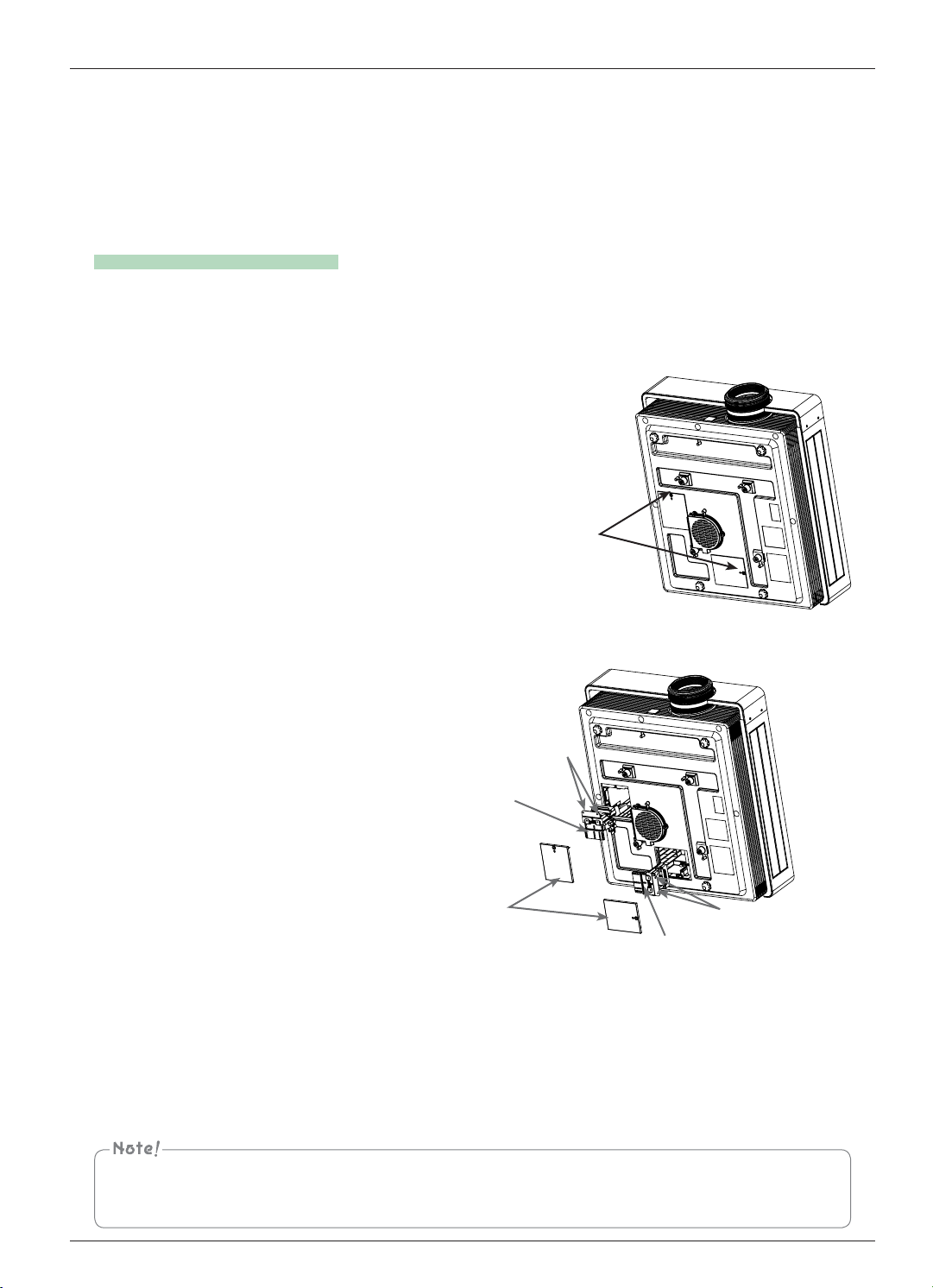
Information
Replacing the Lamp
1. Turn off the projector and unplug the power cable. Carefully place on a cushioned surface. (Allow the
lamp to cool for 1 hour before removing the used lamp from the projector.)
2. Unscrew the screw from the lamp cover using a screwdriver.
Lamp cover screw
3. After lifting the lamp cover off, remove the two retaining screws on the lamp case with a screwdriver. Lift
the lamp up from the projector.
Screws
Lamp bottom
Lamp cover
Lamp Knob
Screws
4. Pull out the handle slowly and remove the lamp case.
5. Insert the new lamp gently into the correct position. Push the lamp bottom to check if it is correctly
installed.
6. Tighten the screws you removed in step 3. (Make sure they are fixed firmly.)
7. Close the lamp cover and install the screws from step 2 to install the cover. (If the lamp cover is not
installed correctly the unit will not power on.)
Using another manufacturers lamp may cause damage to the projector or lamp.
Make sure the lamp cover is securely fastened. If the lamp cover is not installed correctly the unit will not power on.
If this fault persists contact an LG Authorized Service Center.
37
Page 31

Information
Specifications
MODEL
CF3D (CF3D-JS)
Resolution 1920 (Horizontal) x 1080 (Vertical) pixel
Horizontal / Vertical Ratio 16:9 (horizontal:vertical)
Panel size (mm) 15.4
Projection distance
(Screen size)
Wide: 0.88 m ~ 9.08 m (76.2 cm ~ 762.0 cm)
Tele: 1.14 m ~ 11.8 m (76.2 cm ~ 762.0 cm)
Projection Offset 100 %
Remote control distance 12 m
Video compatibility NTSC/PAL/SECAM/NTSC4.43/PAL-M/PAL-N/PAL-60
Power AC 110 V - 240 V~ 50/60 Hz, 6.37 A-2.8 A
Height (mm) 190
Width (mm) 501
Length (mm) 560
Weight (kg) 20.1
Operating Condition Projector Lamp
Temperature Lamp model
In operation : 0°C ~ 35°C
In storage and transit : -20°C ~ 60°C
AJ-LCF3
Humidity Lamp power consumption
In operation : 0 % ~ 80% relative humidity
Not in operation : 0 % ~ 85% relative humidity
38
220 W (2 ea)
Page 32

Information
Open Source Software Notice
The following GPL executables and LGPL, MPL libraries used in this product are subject to the
GPL2.0/LGPL2.1/MPL1.1 License Agreements:
GPL EXECUTABLES:
Linux kernel 2.6, busybox, lzo, u-boot
LGPL LIBRARIES:
uClibc
MPL LIBRARIES:
nanox
LG Electronics offers to provide source code to you on CD-ROM for a charge covering the cost of
performing such distribution, such as the cost of media, shipping and handling upon e-mail request
to LG Electronics at: opensource@lge.com
This offer is valid for a period of three (3) years from the date of the distribution of this product by
LG Electronics.
You can obtain a copy of the GPL, LGPL and MPL licenses on the CD-ROM provided with this
product.
Also you can obtain the translation of GPL, LGPL licenses from
http://www.gnu.org/licenses/old-licenses/gpl-2.0-translations.html,
http://www.gnu.org/licenses/old-licenses/lgpl-2.1-translations.html.
This product includes
Ź jpeg: Independent JPEG Group, copyright © 1991 – 1998, Thomas G. Lane.
Ź libpng : copyright © 2004 Glenn Randers-Pehrson
Ź tinyxml : copyright © 2000-2006 Lee Thomason
Ź zlib : copyright © 1995-2002 Jean-loup Gailly and Mark Adler.
All rights reserved.
Permission is hereby granted, free of charge, to any person obtaining a copy of this software and
associated documentation files (the "Software"), to deal in the Software without restriction, including
without limitation the rights to use, copy, modify, merge, publish, distribute, sublicense, and/or sell
copies of the Software, and to permit persons to whom the Software is furnished to do so, subject
to the following conditions:
THE SOFTWARE IS PROVIDED "AS IS", WITHOUT WARRANTY OF ANY KIND, EXPRESS OR
IMPLIED, INCLUDING BUT NOT LIMITED TO THE WARRANTIES OF MERCHANTABILITY, FITNESS
FOR A PARTICULAR PURPOSE AND NONINFRINGEMENT. IN NO EVENT SHALL THE AUTHORS
OR COPYRIGHT HOLDERS BE LIABLE FOR ANY CLAIM, DAMAGES OR OTHER LIABILITY,
WHETHER IN AN ACTION OF CONTRACT, TORT OR OTHERWISE, ARISING FROM, OUT OF OR
IN CONNECTION WITH THE SOFTWARE OR THE USE OR OTHER DEALINGS IN THE SOFTWARE.
39
Page 33

The model and serial number of the projector is
located on the back or one side of the projector.
Record it below should you ever need service.
MODEL
SERIAL
Page 34

Regulatory Information cont.
FCC Compliance Statement
This equipment has been tested and found to comply
within the limits of a Class B digital device pursuant to Part
15 of the FCC Rules. These limits are designed to provide
reasonable protection against harmful interference in a
residential installation.
This equipment generates, uses, and can radiate radio
frequency energy and if not installed and used in
accordance with the instructions, may cause harmful
interference to radio communications. However, there is
no guarantee that interference will not occur in a particular
installation.
If this equipment does cause harmful interference to radio
or television reception (which can be determined by
turning the equipment on and off), the user is encouraged
to try to correct the interference by using one or more of
the following measures:
Reorient or relocate the receiving antenna.
Increase the separation between the equipment and
the receiver.
Connect the equipment into an outlet on a circuit
different from that to which the receiver is connected.
Consult the dealer or an experienced radio/TV
technician for help.
Caution: Changes or modifications not expressly approved
by the party responsible for compliance could void the
user's (or your) authority to operate the equipment. Only
peripherals (digital input/output devices, terminals, printers,
etc.) certified to comply with the Class B limits may be
attached to this monitor. Operation with non-certified
peripherals is likely to result in interference to radio and TV
reception. Only shielded signal cables may be used with
this System.
NOTICE
The regulations are applied only to the products with the
ID LABEL indicating specific requirements.
respecte toutes les exigences du Règlement sur le
matériel brouilleur du Canada.
NOTICE
The regulations are applied only to the products with the
ID LABEL indicating specific requirements.
CE Conformity Notice
Products with the “CE” Marking comply with the EMC
Directive(89/336/EEC) and LOW VOLTAGE Directive
(73/23/EEC) issued by the Commission of the European
Community.
Compiance with these directives implies conformity to the
following European Norms :
• EN 55022 ; Radio Frequency Interference
• EN 55024 ; Electromagnetic Immunity
• EN 61000-3-2 ; Power Line Harmonics
• EN 61000-3-3 ; Voltage Fluctuations
• EN 60950-1 ; Product Safety
NOTICE
The regulations are applied only to the products with the
ID LABEL indicating specific requirements.
(for Europe)
Low Radiation Compliance (MPR II)
This monitor meets one of the strictest guidelines available
today for low radiation emissions, offering the user extra
shielding and an antistatic screen coating. These
guidelines, set forth by a government agency in Sweden,
limit the amount of emission allowed in the Extremely Low
Frequency (ELF) and Very Low Frequency (VLF)
electromagnetic range.
TCO'99 (TCO'99 applied model only)
Canadian DOC Notice
This Class B digital apparatus meets all requirements of
the Canadian Interference-Causing Equipment
Regulations. Cet appareil numérique de la classe B
01
Congratulations!
You have just purchased a TCO’99 approved and labelled
product! Your choice has provided you with a product
developed for professional use. Your purchase has also
contributed to reducing the burden on the environment and
also to the further development of environmentally
adapted electronics products.
Page 35

Regulatory Information cont.
Why do we have environmentally labelled computers?
In many countries, environmental labelling has become an
established method for encouraging the adaptation of
goods and services to the environment. With the growing
manufacture and usage of electronic equipment
throughout the world, there is a recognized concern for the
materials and substances used by electronic products
with regards to their eventual recycling and disposal. By
proper selection of these materials and substances, the
impact on the environment can be minimized.
There are also other characteristics of a computer, such as
energy consumption levels, that are important from the
viewpoints of both the work (internal) and natural (external)
environments. Electronic equipment in offices is often left
running continuously, resulting in unnecessary
consumption of large amounts of energy and additional
power generation. From the standpoint of carbon dioxide
emissions alone, it is vital to save energy.
What does labelling involve?
The product meets the requirements for the TCO’99
scheme which provides for international and environmental
labelling of personal computers and/or displays.
The labelling scheme was developed as a joint effort by the
TCO (The Swedish Confederation of Professional
Employees), Svenska Naturskyddsforeningen
(The Swedish Society for Nature Conservation) and
Statens Energimyndighet (The Swedish National
Energy Administration).
Approval requirements cover a wide range of issues:
ecology, ergonomics, emission of electrical and magnetical
fields, energy consumption and electrical safety.
Ecological criteria impose restrictions on the presence and
use of heavy metals, brominated and chlorinated flame
retardants, and other substances. The product must be
prepared for recycling and the manufacturing site(s) shall
be certified according to ISO14001 or EMAS registered.
Energy requirements include a demand that the system
unit and/or display, after a certain period of inactivity,
shall reduce its power consumption to a lower level in one
or more stages. The length of time to reactivate the system
unit shall be reasonable for the user.
Labelled products must meet strict environmental
demands, for example, in respect of the reduction of
electrical and magnetical fields as well as work load and
visual ergonomics.
Below you will find a brief summary of the ecological
requirements met by this product. The complete
ecological criteria document can be found at TCO
Development’s website http://www.tcodevelopment.com
or may be ordered from:
TCO Development
SE-114 94 STOCKHOLM, Sweden
Fax: +46 8 782 92 07
Email : development@tco.se
Information regarding TCO’99 approved and labelled
products may also be obtained at
http://www.tcodevelopment.com
Ecological requirements
Flame retardants
Flame retardants may be present in printed wiring board
laminates, cables, and housings. Their purpose is to
prevent, or at least to delay the spread of fire. Up to 30%
by weight of the plastic in a computer casing can consist of
flame retardant substances. Many flame retardants
contain bromine or chlorine, and these flame retardants
are chemically related to PCBs (polychlorinated
biphenyls). Both the flame retardants containing bromine
or chlorine and the PCBs are suspected of giving rise to
health effects, including reproductive damage in fisheating birds and mammals, due to the bio-accumulative*
processes when not disposed of in accordance with strict
standards for disposal.
TCO’99 requires that plastic components weighing more
than 25 grams shall not contain flame retardants with
organically bound bromine or chlorine. Flame retardants
are allowed in the printed wiring board laminates due to
the lack of commercially available alternatives.
Cadmium**
Cadmium is present in rechargeable batteries and in the
colour-generating layers of certain computer displays.
TCO’99 requires that batteries, the colour-generating
layers of display screens, and the electrical or electronics
components shall not contain any cadmium.
Mercury**
Mercury is sometimes found in batteries, relays and
switches. TCO’99 requires that batteries shall not contain
any mercury. It also demands that mercury is not present
in any of the electrical or electronics components
associated with the labelled unit. There is however one
02
Page 36

Regulatory Information cont.
exception. Mercury is, for the time being, permitted in the
back light system of flat panel monitors as there today is
no commercially available alternative. TCO aims on
removing this exception when a mercury free alternative is
available.
Lead**
Lead can be found in picture tubes, display screens,
solders and capacitors. TCO’99 permits the use of lead
due to the lack of commercially available alternatives, but
in future requirements TCO Development aims at
restricting the use of lead.
_____________________________________________
* Bio-accumulative is defined as substances which
accumulate in living organisms.
**Lead, Cadmium and Mercury are heavy metals
which are bio-accumulative.
TCO’03
Congratulations!
The display you have just purchased carries the TCO’03
Displays label.
This means that your display is designed,manufactured
and tested according to some of the strictest quality and
environmental requirements in the world. This makes for a
high performance product, designed with the user in focus
that also minimizes the impact on our natural environment.
Some of the features of the TCO’03 Display requirements:
Ergonomics
• Good visual ergonomics and image quality in order to
improve the working environment for the user and to
reduce sight and strain problems. Important
parameters are luminance, contrast, resolution,
reflectance, colour rendition and image stability.
Energy
• Energy-saving mode after a certain time – beneficial
both for the user and the environment
• Electrical safety
Emissions
• Electromagnetic fields
(TCO’03 applied model only)
• Noise emissions
Ecology
• The product must be prepared for recycling and the
manufacturer must have a certified environmental
management system such as EMAS or ISO 14 001
• Restrictions on
chlorinated and brominated flame retardants and
polymers
heavy metals such as cadmium, mercury and lead.
The requirements included in this label have been
developed by TCO Development in co-operation with
scientists, experts, users as well as manufacturers all over
the world. Since the end of the 1980s TCO has been
involved in influencing the development of IT equipment in
a more user-friendly direction. Our labelling system started
with displays in 1992 and is now requested by users and
IT-manufacturers all over the world.
For more information, please visit
www.tcodevelopment.com
English
Information for Environmental Preservation
LGE. announced the 'LG Declaration for a Cleaner
Environment' in 1994, and this ideal has served as a
guiding managerial principle ever since. The Declaration is
a foundation that has allowed us to undertake
environmentally friendly activities in careful consideration
of economic, environmental, and social aspects.
We promote activities for environmental preservation, and
we specifically develop our products to embrace the
concept of environment-friendly.
We minimize the hazardous materials contained in our
products. For example, there is no cadmium to be found in
our monitors.
Information for recycling
This monitor may contain parts which could be hazardous
to the environment. It is important that this monitor be
recycled after use.
LGE. handles all waste monitors through an
environmentally acceptable recycling method. There are
several take-back and recycling systems currently in
03
Page 37

Regulatory Information cont.
operation worldwide. Many parts will be reused and
recycled, while harmful substances and heavy metals are
treated by an environmentally friendly method.
If you want to find out more information about our
recycling program, please contact your local LG vendor or
a corporate representative of LG.
We set our vision and policies on a cleaner world by
selecting the issue of the global environment as a task for
corporate improvement. Please visit our website for more
information about our ‘green’ policies.
http://www.lge.com/about/environment/html/Recycling.jsp
Deutsch
Informationen zur Erhaltung der Umwelt
Im Jahr 1994 verkündete LGE die 'LG Declaration for a
Cleaner Environment' (LG Erklärung für eine sauberere
Umwelt). Seitdem dient dieses Ideal als führendes Prinzip
des Unternehmens. Diese Erklärung war die Basis für die
Durchführung von
umweltfreundlichen Aktivitäten, wobei wirtschaftliche,
umweltbezogene und soziale Aspekte in die
Überlegungen mit einbezogen wurden.
Wir fördern Aktivitäten zum Schutz der Umwelt und die
Entwicklung unserer Produkte ist darauf ausgerichtet,
unserem Konzept bezüglich Umweltfreundlichkeit gerecht
zu werden.
Wir sind darauf bedacht, den Anteil der in unseren
Produkten enthaltenen schädlichen Materialien zu
minimieren. So ist in unseren Monitoren beispielsweise
kein Kadmium zu finden.
Informationen zum Thema Recycling
Dieser Monitor enthält Teile, die umweltschädlich sein
können. Es ist unbedingt erforderlich, dass der Monitor
recycelt wird, nachdem er außer Dienst gestellt wurde.
Bei LGE. werden alle ausrangierten Monitore in einem
unter umweltbezogenen Aspekten geeigneten Verfahren
recycelt. Augenblicklich sind weltweit mehrere
Rücknahme- und Recyclingsysteme im Einsatz. Viele
Teile werden wieder verwendet und recycelt. Schädliche
Substanzen und Schwermetalle werden durch
umweltverträgliche Verfahren behandelt.
Falls Sie mehr über unser Recyclingprogramm erfahren
möchten, wenden Sie sich bitte an Ihren lokalen LGHändler oder einen Unternehmensvertreter von LG.
Wir richten unsere Firmenpolitik auf eine sauberere
Umwelt hin aus, indem wir umweltspezifische Aspekte als
wichtigen Punkt in die Weiterentwicklung unseres
Unternehmens einfließen lassen. Zusätzliche
Informationen über unsere ‘grüne’ Firmenpolitik erhalten
Sie auf unserer Website.
http://www.lge.com/about/environment/html/Recycling.jsp
Français
Information sur la protection del’environnement
LGE. a publié sa 'Déclaration en faveur d’un
environnement plus propre' en 1994 et celle-ci est restée,
depuis lors, un principe directeur de notre entreprise.
Cette déclaration a servi de base à notre réflexion et nous
a permis de prendre en compte à la fois les aspects
économiques et sociaux de nos activités, tout en
respectant l’environnement.
Nous encourageons les activités en faveur de la
préservation de l’environnement et c’est dans cet esprit
que nous développons nos produits : nous réduisons au
minimum les matières dangereuses qui entrent dans leur
composition et l’on ne trouve pas de cadmium, par
exemple, dans nos moniteurs.
Information sur le recyclage
Ce moniteur peut contenir des composants qui présentent
un risque pour l’environnement. Il est donc important que
celui-ci soit recyclé après usage.
LGE. traite les moniteurs en fin de cycle conformément à
une méthode de recyclage respectueuse de
l’environnement. Nous reprenons nos produits et les
recyclons dans plusieurs sites répartis dans le monde
entier. De nombreux composants sont réutilisés et
recyclés, et les matières dangereuses, ainsi que les
métaux lourds, sont traités selon un procédé écologique.
Si vous souhaitez plus de renseignements sur notre
programme de recyclage, veuillez contacter votre
revendeur LG ou un l’un de nos représentants.
Nous voulons agir pour un monde plus propre et croyons
au rôle de notre entreprise dans l’amélioration de
l’environnement. Pour plus de renseignements sur notre
politique “verte”, rendez visite à notre site :
http://www.lge.com/about/environment/html/Recycling.jsp
04
Page 38

Regulatory Information cont.
Italiano
Informazioni per la tutela dell’ambiente
La LGE. ha annunciato nel 1994 la cosiddetta 'LG
Declaration for a Cleaner Environment' (Dichiarazione di
LG a favore di un ambiente più pulito), un ideale che da
allora funge da principio ispiratore della gestione
aziendale. La dichiarazione rappresenta il fondamento che
consente di intraprendere attività a favore dell'ambiente
tenendo conto degli aspetti economici, ambientali e
sociali.Noi della LG, promuoviamo attività a favore della
tutela dell'ambiente sviluppando appositamente i nostri
prodotti per cogliere il concetto del rispetto dell’ambiente
riducendo i materiali dannosi presenti nei nostri prodotti.
Ad esempio nei nostri monitor non è presente il cadmio.
Informazioni per il riciclaggio
Il monitor può presentare componenti che potrebbero
risultare eventualmente dannosi per l'ambiente. È
importante che il monitor sia riciclato al termine del suo
utilizzo.
La LGE. gestisce tutti i monitor di rifiuto con un metodo di
riciclaggio soddisfacente dal punto di vista ambientale. In
tutto il mondo sono attualmente in funzione numerosi
sistemi di riciclaggio e recupero. I diversi componenti sono
riutilizzati e riciclati, mentre le sostanze dannose e i metalli
pesanti vengono trattati con un metodo rispettoso
dell’ambiente.
Se si desiderano maggiori informazioni in merito al
programma di riciclaggio, è consigliabile rivolgersi al
proprio rivenditore LG o ad un rappresentante aziendale
della LG.
Noi della LG impostiamo la nostra visione e le nostre
politiche a favore di un mondo più pulito ponendo la
questione dell'ambiente dal punto di vista globale come
una mansione rivolta al miglioramento della nostra
azienda. Vi invitiamo a visitare il nostro sito internet per
ulteriori informazioni sulla nostra politica “verde”.
http://www.lge.com/about/environment/html/Recycling.jsp
Espanõl
Información para la conservación
medioambiental
LGE. presentó la 'Declaración para un entorno más limpio
de LG' en 1994 y este ideal ha servido para guiar nuestros
principios empresariales desde entonces. La Declaración
es la base que nos ha permitido llevar a cabo tareas que
respetan el medio ambiente siempre teniendo en cuenta
aspectos sociales,
económicos y medioambientales.
Promocionamos actividades orientadas a la conservación
del medio ambiente y desarrollamos nuestros productos
específicamente para que se ajusten a la filosofía que
protege el entorno.
Reducimos al máximo el uso de materiales de riesgo en
nuestros productos. Un ejemplo de ello es la ausencia
total de cadmio en nuestros monitores.
Información para el reciclaje
Este monitor puede contener piezas que entrañen riesgos
medioambientales. Es importante reciclar este monitor
después de su utilización.
LGE. trata todos los monitores usados siguiendo un
método de reciclaje que no daña al entorno. Contamos
con diversos sistemas de recuperación y reciclaje que
funcionan a nivel mundial en la actualidad. Es posible
reciclar y reutilizar muchas de las piezas, mientras que las
sustancias dañinas y los metales pesados se tratan
siguiendo un método que no perjudique al medio
ambiente. Si desea obtener más información acerca del
programa de reciclaje, póngase en contacto con su
proveedor local de LG o con un representante empresarial
de nuestra marca.
Basamos nuestra visión y nuestras políticas en un mundo
más limpio y para ellos optamos por un entorno global
como tarea principal de nuestra evolución como empresa.
Visite nuestra página Web para obtener más información
sobre nuestras políticas ecológicas.
http://www.lge.com/about/environment/html/Recycling.jsp
Português
Informações relacionadas à preservação
ambiental
A LGE. anunciou a 'LG Declaration for a Cleaner
Environment' (Declaração da LG para um ambiente mais
limpo) em 1994 e esse ideal tem servido desde então
como um princípio administrativo de orientação. A
Declaração é a base que nos tem permitido realizar
atividades favoráveis ao ambiente com consideração
atenta aos aspectos econômicos, ambientais e sociais.
Promovemos atividades de preservação ambiental e
desenvolvemos nossos produtos para englobar
05
Page 39

Regulatory Information cont.
especificamente o conceito de favorável ao ambiente.
Reduzimos os materiais perigosos contidos em nossos
produtos. Por exemplo, não há cádmio em nossos
monitores.
Informações relacionadas à reciclagem
Este monitor pode conter peças que podem representar
riscos ao ambiente. É importante que ele seja reciclado
após o uso.
A LGE. cuida de todos os monitores descartados através
de um método de reciclagem agradável ao ambiente. Há
vários sistemas de devolução e reciclagem atualmente
em operação no mundo. Muitas peças serão reutilizadas
e recicladas e as substâncias nocivas e os metais
pesados passarão por tratamento através de um método
favorável ao ambiente.
Para obter mais informações sobre nosso programa de
reciclagem, entre em contato com seu fornecedor LG
local ou com um representante corporativo da LG.
Definimos nossa visão e nossas políticas relacionadas a
um mundo mais limpo selecionando a questão do
ambiente global como uma tarefa de aprimoramento
corporativo. Visite nosso site para obter mais informações
sobre nossas políticas de meio ambiente.
http://www.lge.com/about/environment/html/Recycling.jsp
Informatie met betrekking tot recycling
Deze monitor bevat materialen die schadelijk zouden
kunnen zijn voor het milieu. Het is belangrijk dat deze
monitor aan het einde van zijn levensduur wordt
gerecycled.
LGE. verwerkt alle afvalmonitors via een milieuvriendelijke
recyclingmethode. Hiervoor worden er momenteel
wereldwijd verscheidene inname- en recyclingsystemen
gehanteerd. Een groot aantal onderdelen wordt opnieuw
gebruikt en gerecycled, waarbij schadelijke stoffen en
zware metalen volgens een milieuvriendelijke methode
worden verwerkt.
Voor meer informatie over ons recyclingprogramma kunt u
contact opnemen met uw plaatselijke LGvertegenwoordiger of een LG-vestiging.
Onze visie en ons beleid met betrekking tot een schonere
wereld vloeien voort uit het feit dat wij het milieu hebben
aangemerkt als een onderwerp dat speciale aandacht
verdient binnen onze onderneming. Bezoek onze website
voor meer informatie over ons 'groene' beleid.
http://www.lge.com/about/environment/html/Recycling.jsp
Russian
Nederlands
Informatie met betrekking tot het behoud van
het milieu
LGE. publiceerde in 1994 de 'LG Declaration for a Cleaner
Environment' (de LG-verklaring met betrekking tot een
schoner milieu). Deze verklaring en het ideaal van een
schoner milieu fungeren sindsdien als een bestuurlijke
leidraad voor onze onderneming. Op basis van deze
verklaring ontplooien wij milieuvriendelijke activiteiten,
waarbij er zowel met sociale en economische aspecten,
als met milieuaspecten zorgvuldig rekening wordt
gehouden.
Wij ondersteunen activiteiten die zijn gericht op het
behoud van het milieu en wij houden bij het ontwikkelen
onze producten specifiek rekening met de
milieuvriendelijkheid van onze producten.
Wij minimaliseren het gebruik van schadelijke stoffen in
onze producten. Er wordt bijvoorbeeld geen cadmium
verwerkt in onze monitors.
06
»ÌÙÓχˆËˇ ÔÓ Óı‡Ì ÓÍÛʇ˛˘ÂÈ Ò‰˚
¬ 1994 „У‰Ы НУФУ‡ˆЛˇ LGE УФЫ·ОЛНУ‚‡О‡
'ƒВНО‡‡ˆЛ˛ LG ФУ Уı‡МВ УНЫК‡˛˘ВИ ТВ‰˚',
НУЪУ‡ˇ Т ЪВı ФУ ТОЫКЛЪ УТМУ‚М˚П ФЛМˆЛФУП
ЫФ‡‚ОВМЛˇ. Х‡ УТМУ‚В ˝ЪУИ ‰ВНО‡‡ˆЛЛ П˚ ТПУ„ОЛ
ФВ‰ФЛМˇЪ¸ ‰ВИТЪ‚Лˇ, У·ВТФВ˜Л‚‡˛˘ЛВ
·ВБУФ‡ТМУТЪ¸ УНЫК‡˛˘ВИ ТВ‰˚, Ы‰ВОˇˇ ФЛ ˝ЪУП
‰УОКМУВ ‚МЛП‡МЛВ ˝НУМУПЛ˜ВТНЛП, ˝НУОУ„Л˜ВТНЛП Л
ТУˆЛ‡О¸М˚П ‡ТФВНЪ‡П.
Г˚ ТЪЛПЫОЛЫВП ‰ВˇЪВО¸МУТЪ¸ ФУ Уı‡МВ
УНЫК‡˛˘ВИ ТВ‰˚, Ы‰ВОˇˇ УТУ·УВ ‚МЛП‡МЛВ
‡Б‡·УЪНВ М‡¯ВИ ФУ‰ЫНˆЛЛ ‚ ТУУЪ‚ВЪТЪ‚ЛЛ Т
НУМˆВФˆЛВИ ˝НУОУ„Л˜ВТНУИ ·ВБУФ‡ТМУТЪЛ.
Г˚ Т‚У‰ЛП Н ПЛМЛПЫПЫ ТУ‰ВК‡МЛВ УФ‡ТМ˚ı
‚В˘ВТЪ‚ ‚ М‡¯ВИ ФУ‰ЫНˆЛЛ. Х‡ФЛПВ, ‚ М‡¯Лı
ПУМЛЪУ‡ı ‚˚ МВ М‡И‰ВЪВ Н‡‰ПЛˇ.
»МЩУП‡ˆЛˇ ФУ ЫЪЛОЛБ‡ˆЛЛ УЪıУ‰У‚
›ЪУЪ ПУМЛЪУ ПУКВЪ ТУ‰ВК‡Ъ¸ НУПФУМВМЪ˚,
НУЪУ˚В ПУ„ЫЪ М‡МВТЪЛ Ы˘В· УНЫК‡˛˘ВИ ТВ‰В.
Page 40

Regulatory Information cont.
ХВУ·ıУ‰ЛПУ ЫЪЛОЛБЛУ‚‡Ъ¸ ПУМЛЪУ ФУТОВ
ЛТФУО¸БУ‚‡МЛˇ.
KУФУ‡ˆЛˇ LGE ФВВ‡·‡Ъ˚‚‡ВЪ ‚ТВ ·‡НУ‚‡ММ˚В
ПУМЛЪУ˚ Т ФУПУ˘¸˛ ˝НУОУ„Л˜ВТНЛ ФЛВПОВПУ„У
ПВЪУ‰‡ ЫЪЛОЛБ‡ˆЛЛ УЪıУ‰У‚. œУ ‚ТВПЫ ПЛЫ
‰ВИТЪ‚Ы˛Ъ ТЛТЪВП˚ ЫЪЛОЛБ‡ˆЛЛ УЪıУ‰У‚ Л ‚УБ‚‡Ъ‡
ЛТФУО¸БУ‚‡ММУИ ФУ‰ЫНˆЛЛ. ГМУ„ЛВ НУПФУМВМЪ˚
·Ы‰ЫЪ ‚ЪУЛ˜МУ ЛТФУО¸БУ‚‡М˚ Л ЫЪЛОЛБЛУ‚‡М˚, ‚ ЪУ
‚ВПˇ Н‡Н ‚В‰М˚В ‚В˘ВТЪ‚‡ Л ЪˇКВО˚В ПВЪ‡ОО˚
·Ы‰ЫЪ У·‡·УЪ‡М˚ Т ФУПУ˘¸˛ ˝НУОУ„Л˜ВТНЛ
ФЛВПОВПУ„У ПВЪУ‰‡.
«‡ ·УОВВ ФУ‰У·МУИ ЛМЩУП‡ˆЛВИ ФУ М‡¯ВИ
ФУ„‡ППВ ЫЪЛОЛБ‡ˆЛЛ УЪıУ‰У‚ У·‡˘‡ИЪВТ¸ Н
ПВТЪМУПЫ ФУТЪ‡‚˘ЛНЫ ЛОЛ ФВ‰ТЪ‡‚ЛЪВО˛
ÍÓÔÓ‡ˆËË LG.
Г˚ УЛВМЪЛЫВПТˇ М‡ У·ВТФВ˜ВМЛВ ˝НУОУ„Л˜ВТНУИ
·ВБУФ‡ТМУТЪЛ, ТЪ‡‚ˇ ТВ·В ˆВО¸˛ „ОУ·‡О¸МЫ˛ Б‡˘ЛЪЫ
УНЫК‡˛˘ВИ ТВ‰˚. ƒУФУОМЛЪВО¸МЫ˛ ЛМЩУП‡ˆЛ˛
У М‡¯ВИ ФУОЛЪЛНВ ФУ Уı‡МВ УНЫК‡˛˘ВИ ТВ‰˚ ‚˚
ПУКВЪВ М‡ИЪЛ М‡ М‡¯ВП Т‡ИЪВ:
http://www.lge.com/about/environment/html/Recycling.jsp
EPA
(EPA applied model only)
ENERGY STAR
issued by the U.S. Environmental Protection
Agency(EPA).
is a set of power-saving guidelines
As an ENERGY STAR Partner LGE U. S.
A.,Inc. has determined that this product
meets the ENERGY STAR guidelines for
energy efficiency.
NOM MARK (Mexico only)
07
Page 41

Regulatory Information cont.
WEEE (for Europe )
English
Disposal of your old appliance
1.When this crossed-out wheeled bin symbol is attached
to a product it means the product is covered by the
European Directive 2002/96/EC.
2.All electrical and electronic products should be
disposed of separately from the municipal waste
stream via designated collection facilities appointed by
the government or the local authorities.
3.The correct disposal of your old appliance will help
prevent potential negative consequences for the
environment and human health.
4.For more detailed information about disposal of your
old appliance, please contact your city office, waste
disposal service or the shop where you purchased the
product.
French
Élimination de votre ancien appareil
1.Ce symbole, représentant une poubelle sur
roulettes barrée d'une croix, signifie que le
produit est couvert par la directive européenne
2002/96/EC.
2.Les éléments électriques et électroniques
doivent être jetés séparément, dans les videordures prévus à cet effet par votre municipalité.
3.Une élimination conforme aux instructions aidera
à réduire les conséquences négatives et risques
éventuels pour l'environnement et la santé
humaine.
4.Pour plus d'information concernant l'élimination
de votre ancien appareil, veuillez contacter votre
mairie, le service des ordures ménagères ou
encore la magasin où vous avez acheté ce
produit.
Italian
Smaltimento delle apparecchiature obsolete
1.Quando su un prodotto è riportato il simbolo di
un bidone della spazzatura barrato da una croce
significa che il prodotto è coperto dalla direttiva
europea 2002/96/EC.
2.Tutti i prodotti elettrici ed elettronici dovrebbero
essere smaltiti separatamente rispetto alla
raccolta differenziata municipale, mediante
impianti di raccolta specifici designati dal
governo o dalle autorità locali.
3.Il corretto smaltimento delle apparecchiature
obsolete contribuisce a prevenire possibili
conseguenze negative sulla salute umana e
sull'ambiente.
4.Per informazioni più dettagliate sullo smaltimento
delle apparecchiature obsolete, contattare il
comune, il servizio di smaltimento rifiuti o il
negozio in cui è stato acquistato il prodotto.
Swedish
Kassering av din gamla apparat
1.När den här symbolen med en överkryssad
soptunna på hjul sitter på en produkt innebär det
att den regleras av European Directive
2002/96/EC.
2.Alla elektriska och elektroniska produkter bör
kasseras via andra vägar än de som finns för
hushållsavfall, helst via för ändamålet avsedda
uppsamlingsanläggningar som myndigheterna
utser.
3.Om du kasserar din gamla apparat på rätt sätt
så bidrar du till att förhindra negativa
konsekvenser för miljön och människors hälsa.
4.Mer detaljerad information om kassering av din
gamla apparat kan får av kommunen,
renhållningsverket eller den butik där du köpte
produkten.
Dutch
Uw oude toestel wegdoen
1.Als het symbool met de doorgekruiste verrijdbare
afvalbak op een product staat, betekent dit dat
het product valt onder de Europese Richtlijn
2002/96/EC.
2.Elektrische en elektronische producten mogen
niet worden meegegeven met het huishoudelijk
afval, maar moeten worden ingeleverd bij
speciale inzamelingspunten die door de lokale of
landelijke overheid zijn aangewezen.
3.De correcte verwijdering van uw oude toestel
helpt negatieve gevolgen voor het milieu en de
menselijke gezondheid voorkomen.
08
Page 42

Regulatory Information cont.
4.Wilt u meer informatie over de verwijdering van
uw oude toestel? Neem dan contact op met uw
gemeente, de afvalophaaldienst of de winkel
waar u het product hebt gekocht.
Finnish
Vanhojen laitteiden hävittäminen
1.Tämä merkki tuotteessa tarkoittaa, että tuote
kuuluu sähkö- ja elektroniikkalaiteromusta
annetun EU-direktiivin 2002/96/EY
soveltamisalaan.
2.Kaikki elektroniset laitteet ovat ongelmajätettä,
joten ne on toimitettava paikalliseen
keräyspisteeseen.
3.Vanhan laitteen asianmukainen hävittäminen
ehkäisee mahdollisia ympäristöön ja
terveyteen kohdistuvia haittavaikutuksia.
4.Lisätietoa vanhan laitteen hävittämisestä saat
ottamalla yhteyden paikallisiin viranomaisiin,
kierrätyskeskukseen tai myymälään, josta ostit
laitteen.
German
Entsorgung von Altgeräten
1.Wenn dieses Symbol eines durchgestrichenen
Abfalleimers auf einem Produkt angebracht ist,
unterliegt dieses Produkt der europäischen
Richtlinie 2002/96/EC.
2.Alle Elektro- und Elektronik-Altgeräte müssen
getrennt vom Hausmüll über dafür staatlich
vorgesehenen Stellen entsorgt werden.
3.Mit der ordnungsgemäßen Entsorgung des alten
Geräts vermeiden Sie Umweltschäden und eine
Gefährdung der persönlichen Gesundheit.
4.Weitere Informationen zur Entsorgung des alten
Geräts erhalten Sie bei der Stadtverwaltung,
beim Entsorgungsamt oder in dem Geschäft, wo
Sie das Produkt erworben haben.
Danish
Sådan smider du dit gamle apparat ud
1.Når der er et tegn med et kryds over en
skraldespand, betyder det, at produktet er
omfattet af EU-direktiv 2002/96/EC.
2.Alle elektriske og elektroniske produkter skal
smides ud et andet sted end gennem den
kommunale affaldsordning ved hjælp af specielle
indsamlingsfaciliteter, der er organiseret af staten
eller de lokale myndigheder.
3.Korrekt bortskaffelse af dit gamle apparat er med
til at forhindre mulige skadevirkninger på miljøet
og menneskelig sundhed.
4.Mere detaljerede oplysninger om bortskaffelse af
dit gamle apparat kan fås ved at kontakte dit
lokale kommunekontor, renovationsselskab eller
den butik, hvor du købte produktet.
Greek
∞fiÚÚÈ„Ë Ù˘ ·ÏÈ¿˜ Û·˜ Û˘Û΢‹˜
1.ŸÙ·Ó ¤Ó· ÚÔ˚fiÓ ‰È·ı¤ÙÂÈ ÙÔ ‰‡Ì‚ÔÏÔ ÂÓfi˜
‰И·БЪ·ММ¤УФ˘ О¿П·ıФ˘ ·ФЪЪИММ¿ЩˆУ, ЩfiЩВ ЩФ ЪФ˚fiУ
О·П‡ЩВЩ·И ·fi ЩЛУ E˘Ъˆ·˚О‹ O‰ЛБ›· 2002/96/EOK.
2.H ·fiЪЪИ„Л fiПˆУ ЩˆУ ЛПВОЩЪИОТУ О·И ЛПВОЩЪФУИОТУ
ЪФ˚fiУЩˆУ Ъ¤ВИ У· Б›УВЩ·И ¯ˆЪИЫЩ¿ ·fi Щ· БВУИО¿
ФИОИ·О¿ ·ФЪЪ›ММ·Щ· М¤Ыˆ О·ıФЪИЫМ¤УˆУ
ВБО·Щ·ЫЩ¿ЫВˆУ Ы˘ППФБ‹˜ ·ФЪЪИММ¿ЩˆУ, ФИ ФФ›В˜
¤¯Ф˘У ‰ЛМИФ˘ЪБЛıВ› В›ЩВ ·fi ЩЛУ О˘‚¤ЪУЛЫЛ ‹ ·fi ЩИ˜
ЩФИО¤˜ ·Ъ¯¤˜.
3.H ÛˆÛÙ‹ ·fiÚÚÈ„Ë Ù˘ ·ÏÈ¿˜ Û·˜ Û˘Û΢‹˜ ı·
‚ФЛı‹ЫВИ ЫЩЛУ ·ФЩЪФ‹ Иı·УТУ ·ЪУЛЩИОТУ Ы˘УВИТУ
ˆ˜ ЪФ˜ ЩФ ВЪИ‚¿ППФУ О·И ЩЛУ ˘БВ›· ЩФ˘ ·УıЪТФ˘.
4.°И· ИФ ПВЩФМВЪВ›˜ ПЛЪФКФЪ›В˜ Ы¯ВЩИО¿ МВ ЩЛУ
·fiЪЪИ„Л ЩЛ˜ ·ПИ¿˜ Ы·˜ Ы˘ЫОВ˘‹˜, ВИОФИУˆУ‹ЫЩВ МВ
ЩФ ·ЪМfi‰›Ф ЩФИОfi БЪ·КВ›Ф, ˘ЛЪВЫ›· ‰И¿ıВЫЛ˜ ФИОИ·ОТУ
·ФЪЪИММ¿ЩˆУ ‹ ЩФ М·Б·Н› ·fi ЩФ ФФ›Ф ·БФЪ¿Ы·ЩВ ЩФ
ЪФ˚fiУ.
Spanish
Cómo deshacerse de aparatos eléctricos y
electrónicos viejos
1.Si en un producto aparece el símbolo de un contenedor
de basura tachado, significa que éste se acoge a la
Directiva 2002/96/CE.
2.Todos los aparatos eléctricos o electrónicos se deben
desechar de forma distinta del servicio municipal de
recogida de basura, a través de puntos de recogida
designados por el gobierno o las autoridades locales.
3.La correcta recogida y tratamiento de los dispositivos
inservibles contribuye a evitar riesgos potenciales para el
medio ambiente y la salud pública.
4.Para obtener más información sobre cómo deshacerse de
sus aparatos eléctricos y electrónicos viejos, póngase en
contacto con su ayuntamiento, el servicio de recogida de
basuras o el establecimiento donde adquirió el producto.
09
Page 43

Regulatory Information cont.
Portuguese
Hungarian
Slovak
Polish
Czech
Croatian
10
Page 44

Regulatory Information cont.
Estonian
Latvian
Lithuanian
11
