Page 1
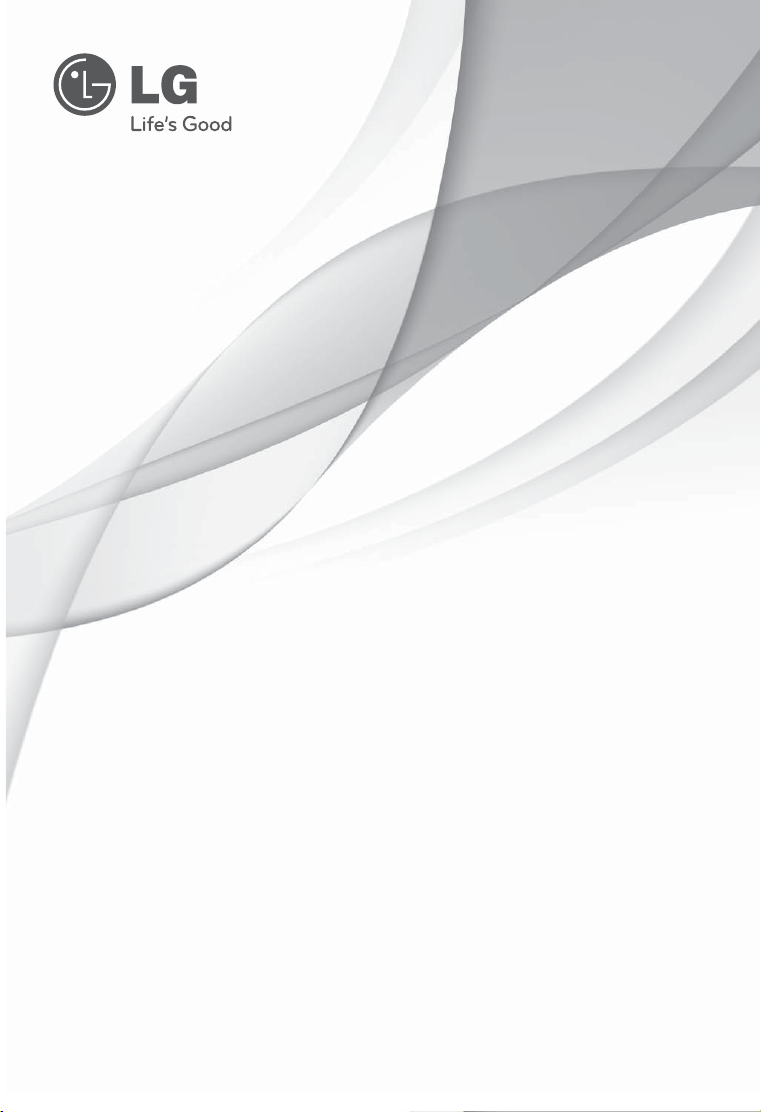
OWNER'S MANUAL
LCOS PROJECTOR
Please read this manual carefully before operating
your projector and retain it for future reference.
CF3DAT
P/NO: MFL67281303 (1111-REV00)
www.lg.com
Page 2

LCOS PROJECTOR
LCOS PROJECTOR
The lightning fl ash with arrowhead symbol, within an equilateral triangle, is intended to alert the
user to the presence of uninsulated “dangerous voltage” within the product’s enclosure that may
be of suffi cient magnitude to constitute a risk of electric shock to persons.
The exclamation point within an equilateral triangle is intended to alert the user to the presence of
important operating and maintenance (servicing) instructions in the literature accompanying the
appliance.
WARNING/CAUTION
- TO REDUCE THE RISK OF FIRE AND ELECTRIC SHOCK, DO NOT EXPOSE THIS PRODUCT TO RAIN
OR MOISTURE.
Warning - Class B
(b) For a Class B Digital device or peripheral, the instructions furnished the user shall include the fol-
lowing or similar statement, placed in a prominent location in the text of the manual:
This equipment has been tested and found to comply with the limits for a Class B digital device,
NOTE:
pursuant to part 15 of the FCC Rules. These limits are designed to provide reasonable protection
against harmful interference in a residential installation. This equipment generates, uses and can
radiate radio frequency energy and, if not installed and used in accordance with the instructions,
may cause harmful interference to radio communications. However, there is no guarantee that interference will not occur in a particular installation. If this equipment does cause harmful interference
to radio or television reception, which can be determined by turning the equipment off and on, the
user is encouraged to try to correct the interference by one or more of the following measures:
- Reorient or relocate the receiving antenna.
- Increase the separation between the equipment and receiver.
Connect the equipment into an outlet on a circuit different from that to which the receiver is connected.
-
- Consult the dealer or an experienced radio/TV technician for help.
This device meets the EMC requirements for home appliances (Class B)
and is intended for home usage. This device can be used in all regions.
HDMI, HDMI logos and High-Defi nition Multimedia Interface are the trademarks or registered trademarks of
HDMI Licensing LLC.
Page 3

Contents
Safety Precautions........................................................4
Parts and Components
Main Unit ...................................................................................9
Control Panel .............................................................................9
Back ..........................................................................................10
Name of remote control buttons ...........................................11
How to insert a battery ........................................................... 11
Projector Status Indicators ....................................................12
Accessories ..............................................................................13
Optional Extras .......................................................................13
Installation and Configuration
Caution on Installation ...........................................................14
Projection Distance per Screen Size ....................................15
Turning on the Projector ........................................................16
Turning off the Projector ....................................................... 16
Focus and Position of the Screen Image ............................. 17
Selecting Input Signal ............................................................ 17
Connecting Device
Connecting a Speaker or Headphones .................................18
Connecting an Antenna .........................................................18
Connecting to a PC ................................................................ 18
Connecting to a Video Player ................................................19
Connecting to a DVD Player .................................................19
Connecting to a DTV Set-Top Box........................................19
3D Function
Caution When Watching 3D Video ......................................20
Requirements for Watching 3D Images.............................. 20
Watching 3D Images ..............................................................21
Setting 3D Mode.................................................................... 22
Exiting 3D Mode .................................................................... 22
Function
Channel Functions
Auto Tuning .............................................................................23
Changing Channels ................................................................ 23
Manual Tuning ........................................................................23
Editing Channels .................................................................... 24
Setting Favorite Channels ..................................................... 24
Using the List of Favorite Channels .................................... 24
Displaying Program Information .......................................... 25
Video Function
Picture Mode .......................................................................... 26
Adjusting Color Temperature................................................ 26
Adjusting Picture Settings ................................................... 27
Advanced Options .................................................................. 27
Picture Initialization Function .............................................. 29
TruMotion Demo Function ....................................................29
Screen Function
Using the Pause Function ..................................................... 29
Using the Screen Size Function ........................................... 30
Test Pattern Function ............................................................ 30
Using Keystone ......................................................................30
Using the AUTO Function ..................................................... 30
Changing Projection Mode (PJT Mode) ............................. 30
Adjusting PC Input ................................................................. 31
Contents
Audio Function
Adjusting Volume ....................................................................31
Stereo/SAP Broadcast Setup ................................................ 31
Time Function
Setting Current Time ............................................................. 32
Scheduling On and Off ......................................................... 32
Using SLEEP Function .......................................................... 33
Auto Off .................................................................................. 33
Option Functions
Selecting a Language ............................................................ 33
Selecting Audio Language .................................................... 34
Setting Caption ...................................................................... 34
Using the Blank Image Function..........................................35
Selecting the Blank Image Color ......................................... 35
Camera Calibration ................................................................ 35
To adjust the brightness of the screen ............................... 36
High Altitude .......................................................................... 36
Network Settings ...................................................................36
Setting SET ID ....................................................................... 38
Setting the Name of a Connected Device .......................... 38
Setting Power Sound ............................................................. 38
LOCK
Setting a Password ................................................................40
Changing a Password ............................................................ 40
Locking System ......................................................................40
Enabling Block Channel ......................................................... 41
Movie Rating (MPAA) ............................................................. 41
TV Rating Children ................................................................. 41
TV Rating General ................................................................. 42
Downloadable Rating ............................................................. 42
Enabling Input Block ............................................................. 42
Information Function
Checking Projector Information ........................................... 42
Serial Communication Function
Establishing Serial Communication ..................................... 43
Communication Protocol ...................................................... 43
Communication using Hyper Terminal ................................49
Miscellaneous
Supported Monitor Display .................................................... 51
Maintenance ........................................................................... 52
Do not turn off the projector .............................................. 54
Troubleshooting ...................................................................... 56
Product Specifications .......................................................... 57
Open Source software Information ..................................... 58
MEMO ...................................................................................... 59
3
Page 4
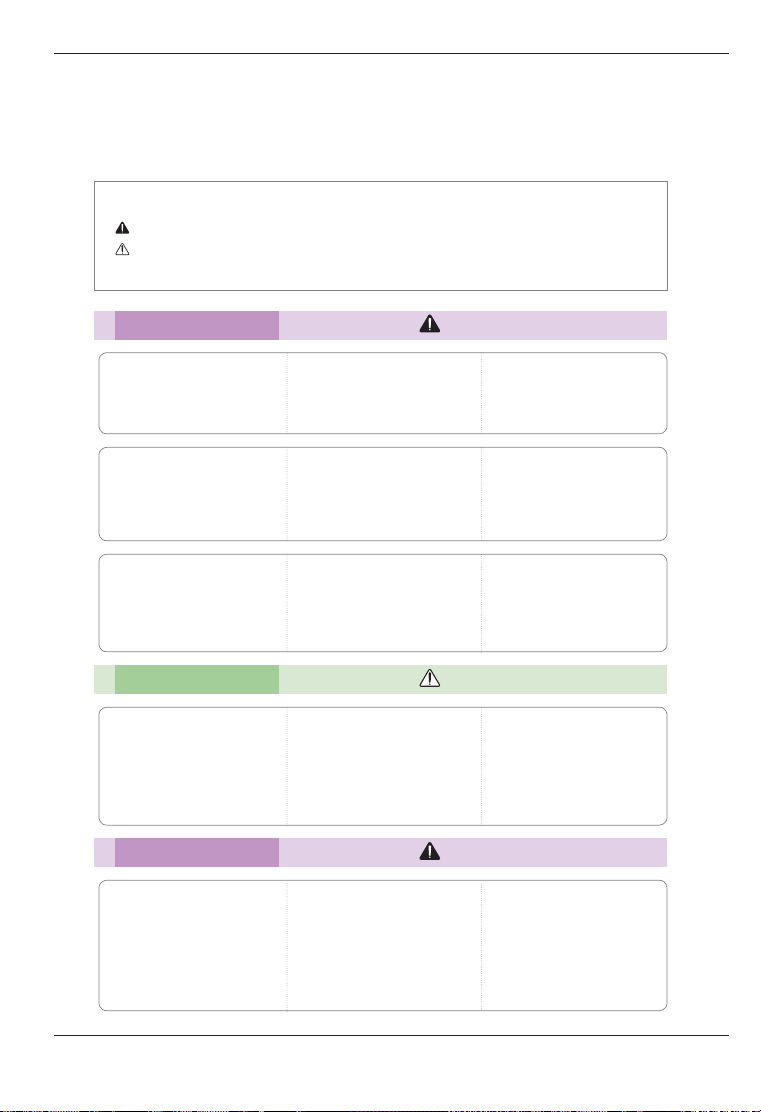
Safety Precautions
Safety Precautions
Please take note of the safety instructions to prevent any potential accidents or misuse of the projector.
ꔈ Safety Instructions are given in two forms, i.e. 'Warning' and 'Notes' as detailed below.
Warning: The violation of this instruction may cause serious injury and even death.
Note: The violation of this instruction may cause injury or damage to the projector.
ꔈ Read the owner's manual carefully and keep it at hand.
Indoor Installation
Do not place the projector in direct
sunlight or near heat sources such
as radiators, fires, stoves etc.
There is a risk of fire.
Do not install the product in a place with
no ventilation (e.g., on a bookshelf or in a
closet) or on a carpet or cushion.
Failure to do so may result in a fire due to
the increase in the internal temperature.
Do not use the projector in a damp
place such as a bathroom where it
is likely to get wet.
This may create a fire hazard or result in
electric shock.
Indoor Installation
When placing the projector on a
table or shelf, be careful not to put
it near the edge.
The projector could fall, causing injury,
and damage to the projector. Only use
a suitable stand.
Power
The earth cable should be connected.
Ensure that you connect the earth
cable to prevent possible electric shock.
If it is not possible to ground the unit,
have a qualified electrician install a
separate circuit breaker.
Do not try to ground the projector by
connecting it to telephone wires, lightning rods or gas pipes.
Warning
Do not place flammable materials
such as aerosols near the projector.
There is a risk of fire.
Do not place the projector close to
sources of steam or oil such as a
humidifier or kitchen counter.
This may create a fire hazard or
cause electric shock.
Make sure the air vent is not
blocked by a tablecloth or curtain.
Failure to do so may result in a fire due
to the increase in the internal temperature.
Caution
Disconnect the projector from the
power supply and all connected apparatus before moving or cleaning.
The power cord may be damaged and
may create a fire hazard or result in electric shock.
Warning
The power plug should be inserted
fully into the power outlet.
An unstable connection may cause a
fire.
Do not allow children to hang from
or climb on the projector.
This may cause the projector to fall,
causing injury or death.
Do not place the projector
where it might be exposed to
dust.
There is risk of fire.
Ensure good ventilation around the
projector. The distance between
the projector and the wall should
be more than 30 cm.
Failure to do so may result in a fire due to
the increase in the internal temperature.
Do not place the projector on an
unstable or vibrating surface such as
a wobbly shelf or a slope.
It may fall and cause injury.
Do not place heavy objects on
the power cord.
This may create a fire hazard or
cause electric shock.
4
Page 5
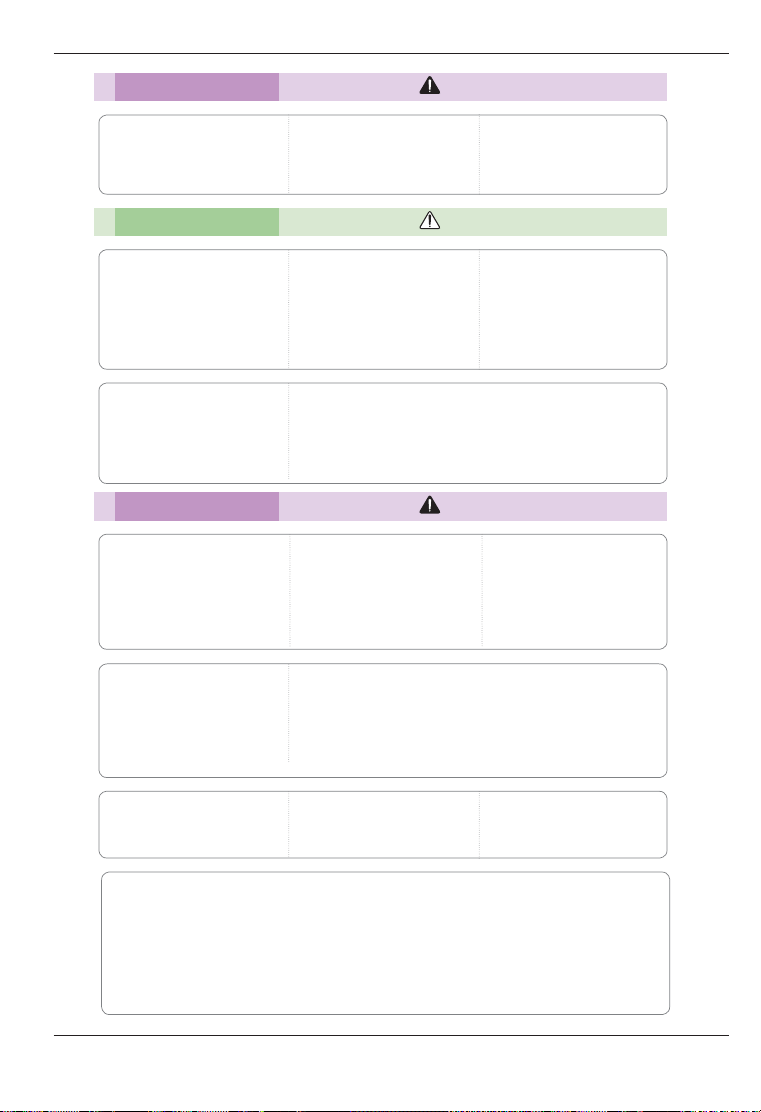
Safety Precautions
Power
Never touch the power plug with
wet hands.
It could cause an electrical shock or
short.
Power
Hold the plug firmly when
unplugging.
A damaged wire may create a fire
hazard.
Place the projector where people
will not trip over or tread on the
power cord to protect the power
cord and plug from any damage.
This may create a fire hazard or cause
electric shock.
When in Use
Do not place anything containing liquid on top of the projector such as a
flower vase, flower pot, cup, cosmetics, or medicine; or ornaments, can-
dles, etc.
This may create a fire hazard, result in electric shock, or cause injury due to falling.
Warning
Do not plug too many devices
into one multi-power outlet.
This may result in the power outlet
overheating and creating a fire hazard.
Prevent dust from collecting on the
power plug pins or outlet.
It could cause an electrical shock or short.
Caution
Ensure the power cord and plug are
not damaged, modified, severely bent,
twisted, pulled, sandwiched or hot. Do
not use the product if the power out-
let is loose.
This may create a fire hazard or cause
electric shock.
Do not turn the projector on/off by plugging in the power plug or
unplugging it from the power outlet. (Do not use the power plug as a
switch.)
This may create a fire hazard or result in electric shock.
Keep the power cord away
from heating devices.
The wire coating may melt, which
may cause a fire or result in electric
shock.
Warning
In the event that there is a big
impact shock or the cabinet is
damaged, switch it off, unplug it
from the power outlet and contact
an authorized service center.
This may create a fire hazard or cause
electric shock.
Do not insert pieces of metal such
as coins, hairpins or metal debris,
nor flammable materials such as
paper or matches into the projector.
This may create a fire hazard or cause
electric shock.
In the event that liquid or a foreign
object falls into the projector, please
switch it off and unplug it from the
power outlet and contact an LG
Electronics Service Center.
This may create a fire hazard or cause
electric shock.
Do not remove any covers except
the lens or dust covers. There is a
high risk of electric shock.
CAUTION concerning the Power Cord
It is recommend that most appliances be placed on a dedicated circuit; that is, a single outlet circuit which powers only that
appliance and has no additional outlets or branch circuits.Check the specification page of this owner's manual to be certain.
Do not overload wall outlets. Overloaded wall outlets, loose or damaged wall outlets, extension cords, frayed power cords, or
damaged or cracked wire insulation are dangerous.Any of these conditions could result in electric shock or fire. Periodically
examine the cord of your appliance, and if its appearance indicates damage or deterioration, unplug it, discontinue use of the
appliance, and have the cord replaced with an exact replacement part by authorized service personnel.
Protect the power cord from physical or mechanical abuse, such as being twisted, kinked, pinched, closed in a door, or walked
upon. Pay particular attention to plugs, wall outlets, and the point where the cord exits the appliance.
Make sure that a child does not swallow the batteries when you
replace the old remote control batteries with new ones. Keep bat-
teries out of reach of children.
If a child swallows a battery, consult a doctor immediately.
Do not look directly into the lens
when the projector is in use. The
strong light may damage your eyes.
When the lamp is on or has just
been turned off, avoid touching the
air vent or lamp cover because they
will be very hot.
5
Page 6

Safety Precautions
When in Use
If there is a gas leak, do not touch the power outlet, and open the windows for ventilation.
Sparks may cause fire or burns.
When in Use
Do not place heavy objects on
the projector.
It may fall and cause injury.
Do not use any sharp tools on the
projector such as a knife or hammer, because this may damage the
casing.
Be careful not to allow impact to
the lens during transport.
In the event that no image appears
on the screen, please switch off the
projector, unplug it from the power
outlet and contact the LG
Electronics Service Center.
This may create a fire hazard or cause
electric shock.
Cleaning
Do not spray the projector with
water when cleaning. Make sure
water does not flow into the projector.
This may create a fire hazard or cause
electric shock.
In the unlikely event of smoke or a
strange smell coming out from the
projector, switch it off, unplug it
from the power outlet and contact
the LG Electronics Service Center.
Otherwise, it may create a fire hazard or
result in electric shock.
Cleaning
You need to clean the projector periodically.
If you do not clean the projector,
dust will accumulate inside and
may create a fire hazard or malfunction.
When cleaning plastic parts such as the projector case, unplug the power
first and wipe with a soft cloth. Do not spray with water or wipe with a wet
cloth. Never use glass cleaner, automobile or industrial shiner, abrasives
or wax, benzene, alcohol etc., which can damage the projector.
This may create a fire hazard, result in electric shock or product damage (deformation, corrosion or breakage).
Warning
Always open the lens door and
remove the lens cap when the
projector lamp is on.
Caution
Do not touch the lens. The lens
may be damaged.
Do not drop anything onto the
projector or allow anything to
impact the projector.
This may cause mechanical failure or
personal injury.
Warning
Use an air spray or soft cloth or
cotton swab moistened with a lens
cleaning chemical or alcohol to
remove dust or stains on the front
projection lens.
Caution
Miscellaneous
Only a qualified technician can disassemble or modify the projector. For diagnosis, adjustment, or repair, contact your seller or service center.
This may create a fire hazard or cause electric shock.
Miscellaneous
Do not mix new batteries with
old ones.
Burst or leaking batteries are a fire
hazard or may result in electric shock.
6
Be sure to unplug if the projector is
not to be used for a long period.
Accumulated dust is a fire hazard and may
result in electric shock due to overheating,
ignition, or poor insulation.
Warning
Caution
Only use the specified type of
battery.
Burst or leaking batteries are a fire
hazard and are toxic.
Page 7

Safety Instructions
Outdoor Antenna Grounding
If an outdoor antenna is installed, follow the
precautions below. An outdoor antenna system should
not be located in the vicinity of overhead power lines
or other electric light or power circuits, or where it can
come in contact with such power lines or circuits as
death or serious injury can occur. Be sure the antenna
system is grounded so as to provide some protection
against voltage surges and built-up static charges.
Section 810 of the National Electrical Code (NEC) in
the U.S.A. provides information with respect to proper
grounding of the mast and supporting structure,
grounding of the lead-in wire to an antenna discharge
unit, size of grounding conductors, location of antenna
discharge unit, connection to grounding electrodes and
requirements for the grounding electrode.
Antenna grounding according to the National Electrical
Code, ANSI/NFPA 70
Antenna Lead in Wire
Ground Clamp
Electric Service
Equipment
Ground Clamp
NEC: National Electrical Code
Antenna Discharge Unit
(NEC Section 810-20)
Grounding Conductor
(NEC Section 810-21)
Power Service
GroundingElectrode
System (NEC Art 250,
Part H)
Disposal of your old appliance
1. When this crossed-out wheeled bin symbol is
attached to a product it means the product is
covered by the European Directive 2002/96/EC.
2. All electrical and electronic products should be
disposed of separately from the municipal waste
stream through designated collection facilities
appointed by your government or your local
authorities.
3. The correct disposal of your old appliance will help
prevent potential negative consequences for the
environment and human health.
4. For more detailed information about disposal of your
old appliance, please contact your city offi ce, waste
disposal service or the shop where you purchased
the product.
7
Page 8
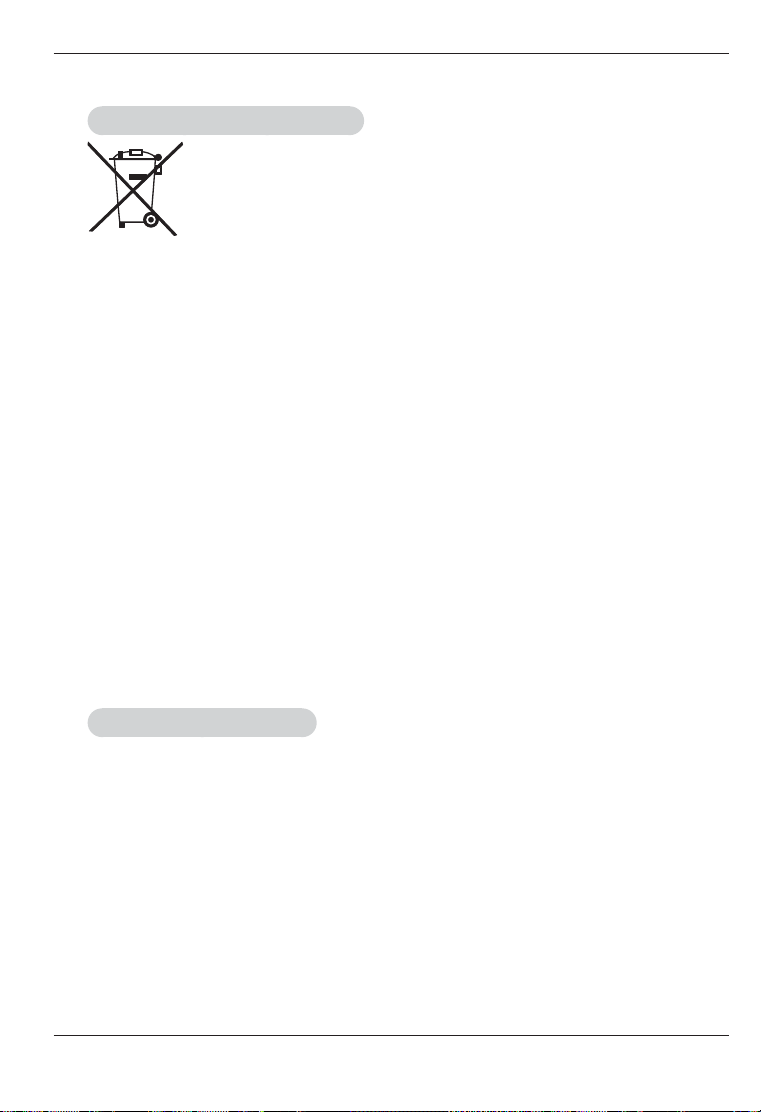
Safety Instructions
Disposal of waste batteries/accumulators
1. When this crossed-out wheeled bin symbol is
attached to batteries/accumulators of Your product
it means they are covered by European Directive
2006/66/EC.
2. This symbol may be combined with chemical
symbols for mercury(Hg), cadmium(Cd) or lead(Pb)
if the battery Contains more that 0.0005% of
mercury, 0.002% of cadmium or 0.004% of lead.
3. All batteries/accumulators should be disposed
separately from the municipal waste stream via
designated collection facilities appointed by the
government or the local authorities.
4. The correct disposal of Your old batteries/
accumulators will help to prevent potential negative
consequences for the environment, animal and
human health.
5. For more detailed information about disposal of Your
old batteries/accumulators, please contact Your city
offi ce, waste disposal service or the shop where You
purchased the product.
* The fl uorescent lamp used in this product
contains a small amount of mercury.
* Do not dispose of this product with general
household waste.
* Dispose of this product must be carried out
in accordance to the regulations of your local
authority.
For USA
NOTE TO CABLE/TV INSTALLER
This reminder is provided to call the CATV system
installer’s attention to Article 820-40 of the National
Electric Code (U.S.A.). The code provides guidelines
for proper grounding and, in particular, specifi es that
the cable ground shall be connected to the grounding
system of the building, as close to the point of the
cable entry as practical.
8
Page 9
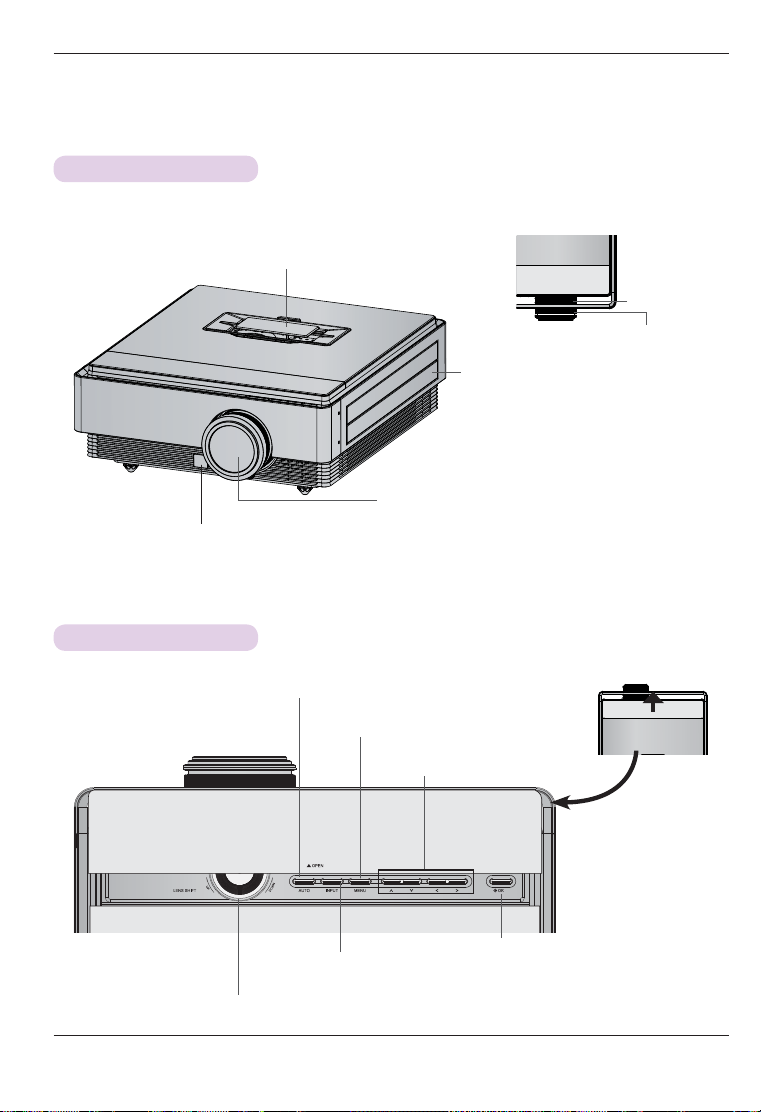
Parts and Components
Main Unit
Top Filter Cover
* Be careful not to block the filter cover while
the projector is in use.
A sensor to receive remote control signals.
Camera Sensor
* This is used to operate the Camera Calibration
function.
Parts and Components
Zoom ring
Focus ring
Air vents
* Do not block or close the air vents while the
projector is in use. The projector may be
shut down.
Lens, Lens Cap
* Be sure to open the lens cap before using the projector.
* Do not touch the lens while the projector is in use.
Control Panel
AUTO button
Adjusts the picture position and minimizes image
shaking.
MENU Button
Selects or closes menus.
INPUT button
Selects the input mode.
LENS SHIFT dial
Move the screen image up or down.
∧/∨/</> button
Adjusts functions of menus.
OK
Shows present mode and
saves function changes.
Slide Door
button
9
Page 10
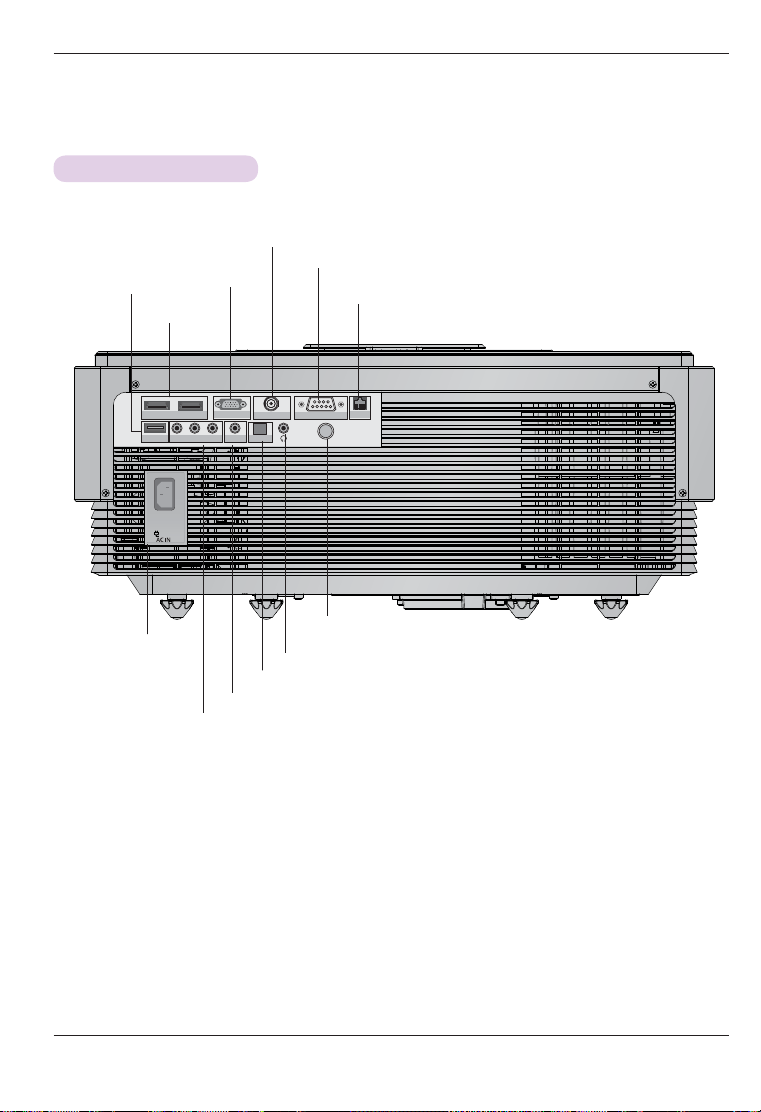
Parts and Components
Back
USB (SVC ONLY) port
HDMI IN 1,2 port
ANTENNA IN port
RS232C port
RGB port
LAN port
AC IN port
HDMI IN 1 HDMI IN 2
Y
B
P
COMPONENT IN
(SVC ONLY)
USB
VIDEO IN port
COMPONENT IN port
ANTENNA IN
RGB IN
PR
VIDEO
OPTICAL OUT
RS-232C
LAN
A sensor receiving the remote control signal.
* Be careful not to block the sensor receiving the remote control signal.
HEADPHONE OUT port
OPTICAL DIGITAL AUDIO OUT port
10
Page 11

Name of remote control buttons
Parts and Components
POWER button
PICTURE button
SLEEP button
NUMBER button
VOLUME button
MENU button
OK,∧/∨/</> button
AUTO button
INFO button
Select Direct Input buttons
BLANK button
LIGHTING
PICTURE
SLEEP
INPUT
123
456
7809
MARK
FAV
3D
MUTE
RATIO
OK
INFO
COMP
HDMI 2
PATTERN
FLASHBK
CHVOL
3D OPTION
Q.MENU
BACK
RGB
KEY.S
STILL
LIST
MENU
AUTO
VIDEO
HDMI 1
BLANK
INPUT button
LIGHTING button
(You can see light on the remote control
buttons.)
TV button
PREVIOUS CHANNEL button
FAVORITE button
3D button
P
A
G
CHANNEL/PAGE button
E
MUTE button
RATIO button
Q.MENU button
BACK button
PATTERN button
KEYSTONE button
STILL button
How to insert a battery
ꔈ Open the lid at the back of the remote control and insert batteries as described
by the +- instructions.
ꔈ Use new batteries of the same kind (1.5V AAA).
11
Page 12
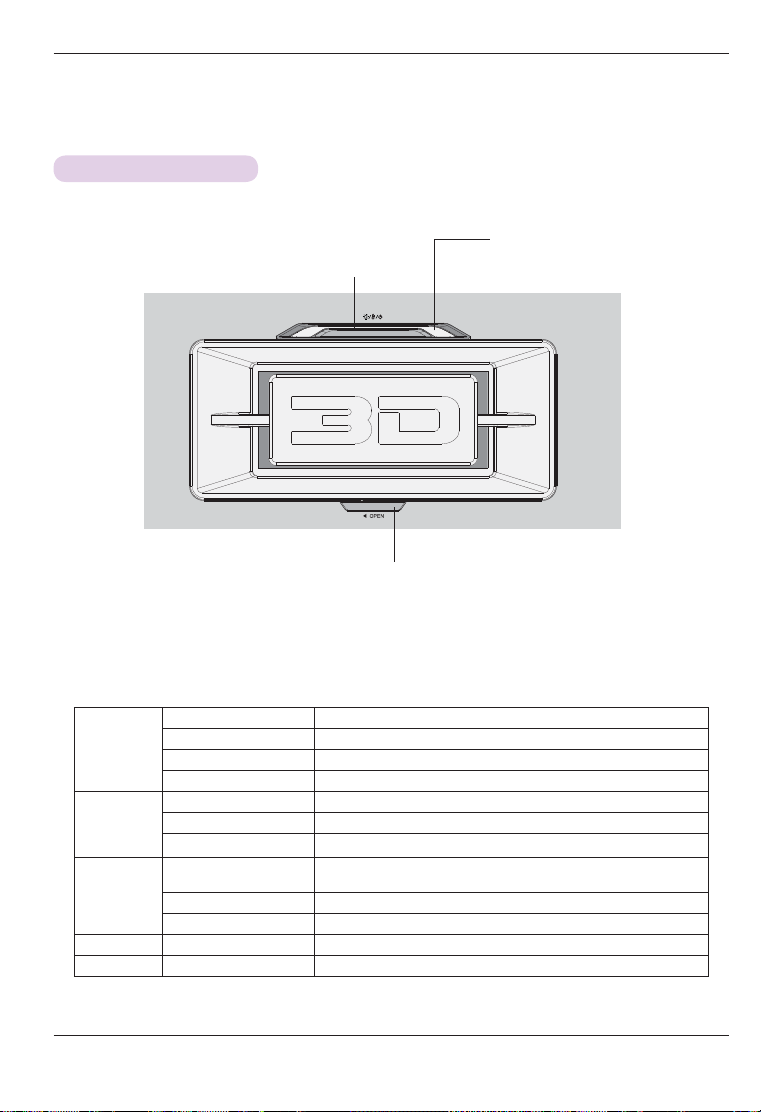
Parts and Components
Projector Status Indicators
* Lamp indicator, operation indicator and temperature indicator at the top of the projector show the user the operating status of the
projector.
Power Button
Turns the projector On/Off.
Top filter cover lock
Operation indicator
Temperature indicator
Lamp indicator
Blue Standby.
Display
Temperature
Lamp
Air vent Cyan An error has occurred in the air vent.
Filter Blue (Blinking) The filter cover is open.
12
Green (Blinking) On
Green The projector is in use.
Cyan (Blinking) Power off (It takes about 90 seconds for the lamp to switch off completely.).
Red (Blinking) An error has occurred in the internal cooling fan.
Yellow High temperature warning.
Yellow (Blinking) The projector is automatically turned off due to excessive heat.
Magenta
Magenta (Blinking) An error has occurred in the lamp.
Red The lamp cover is open.
The lamp is reaching the end of its life and needs to be replaced with a new
lamp.
Page 13

Parts and Components
Accessories
LIGHTING
PICTURE
SLEEP
INPUT
123
456
7809
FLASHBK
LIST
MARK
FAV
P
A
G
3D
CHVOL
E
MUTE
3D OPTION
Q.MENU
RATIO
MENU
OK
INFO
AUTO
BACK
VIDEO
COMP
RGB
HDMI 2
HDMI 1
KEY.S
PATTERN
STILL
BLANK
Remote Control Battery (AAA) 2EA User Guide 3D Glasses
Power Cord Polishing Cloth eZ-Net Manager CD
Top Filter Bottom Filter Lens Cap
Optional Extras
To purchase optional accessories, visit an electronics store or online shopping site or contact the retail store where you purchased
the product.
Without prior notice, optional accessories are subject to change to improve the performance of the product, and new accessories
may be added.
Ceiling mount for projector
Projection Screen (3D) Lamp Computer Cable HDMI Cable
Video Cable
Component
Cable
LAN cable RF cable
3D Glasses Optical cable RS-232C cable
13
Page 14
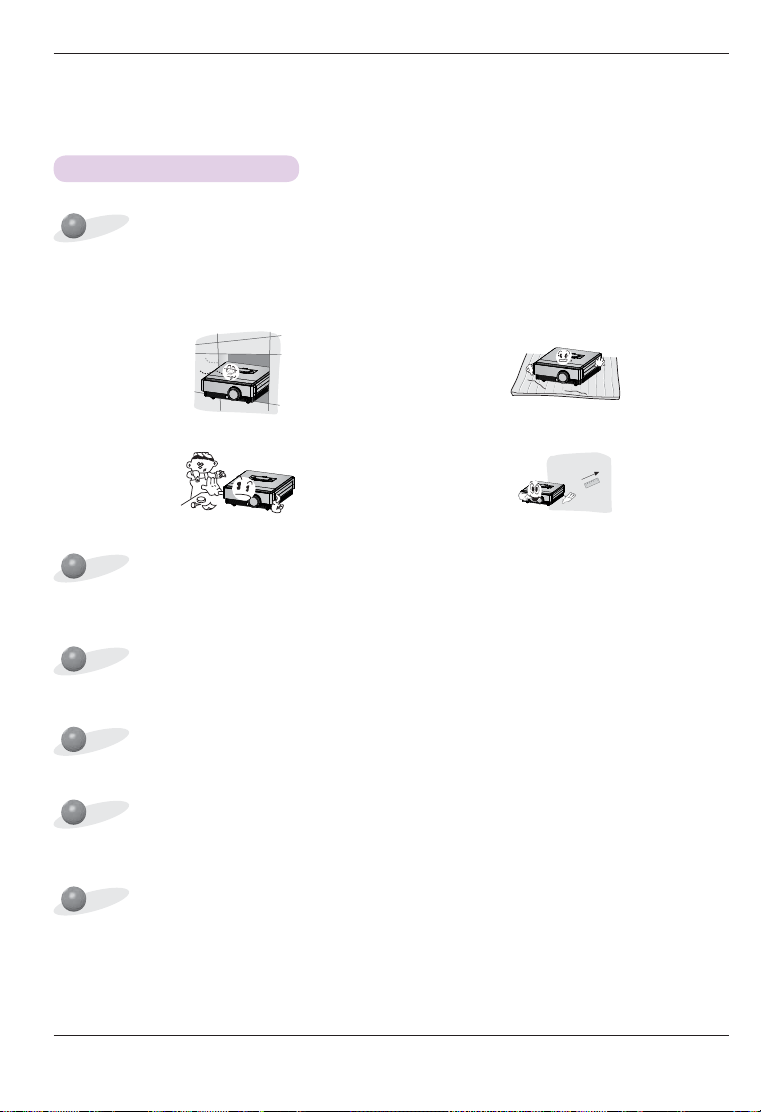
Installation and Configuration
Installation and Configuration
Caution on Installation
Place the projector in a well-ventilated environment.
ꔈ To prevent internal heat build-up, install the projector in a
well-ventilated place. Do not place anything near the projector as this may block its air vents. If the air vents are
blocked, the internal temperature will increase.
ꔈ Do not place the projector on a carpet or rug. This may pre-
vent proper ventilation at the bottom of the projector. This
product should be mounted onto a flat surface or ceiling
only.
ꔈ Be sure to prevent foreign objects such as paper debris from
entering the projector.
Do not place the projector in a hot or humid environment.
ꔈ Only install the projector in a place of moderate temperature and low humidity.
(See page 57 regarding operating temperature and humidity.)
Do not place the projector in a place where it will easily collect dust.
ꔈ There is risk of fire.
Do not remove any covers except for the lens cap. There is a high risk of electric shock.
The projector is manufactured using high-precision technology. You may, however, see tiny black dots and/or bright colored dots (red, blue or green) that continuously appear on the projector screen. This is a normal result of the manufacturing process and does not indicate a malfunction.
The remote control may not work in an environment where a lamp equipped with electronic ballasts or a three-wavelength fluorescent lamp is installed.
Replace the lamp with an internationally standardized lamp for the remote control to work normally.
ꔈ Leave an adequate distance (30 cm or more) around the
projector.
14
Page 15
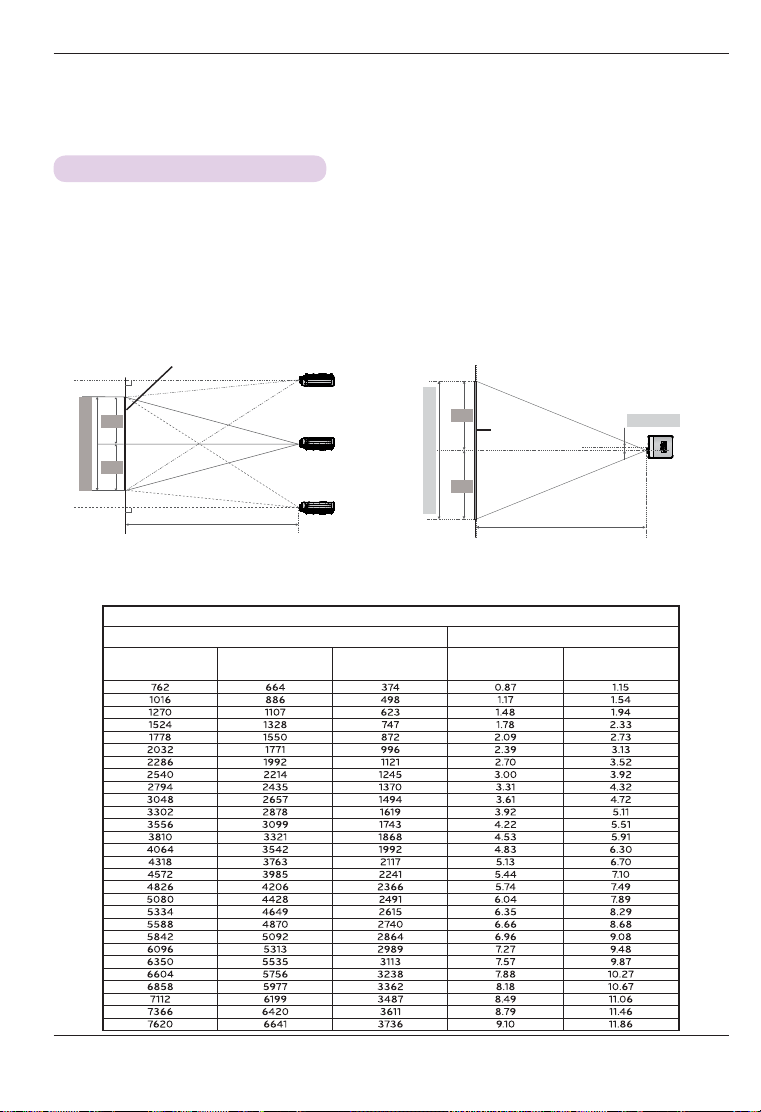
Installation and Configuration
Projection Distance per Screen Size
1. Place the projector on a sturdy, level surface, together with the PC or audio/video source.
2. The distance between the projector and the screen determines the actual size of the image.
3. Position the projector so that the lens is set at a right angle to the screen. If the projector is not set at a right
angle, the image on the screen will be crooked. If the screen image is crooked, use the Keystone function.
4. Connect the power cords of the projector and any connected devices to the power outlet.
X/2
X/2
Screen Height (X)
Screen Size (mm)
Screen
Projection distance (D)
Screen Width (Y)
Lens shift
Max.
Y/2
0%
Screen Width (Y)
Max.
Screen Projection Distance
(mm)
16:9 Aspect Ratio
Screen Height (X)
(mm)
Screen
Y/2
Projection distance (D)
Min. projection dis-
tance (D1) (m)
Max. projection dis-
tance (D2) (m)
80.5 mm
15
Page 16

Installation and Configuration
Turning on the Projector
1. Connect the power cord correctly to turn the projector on.
2. Press the POWER button. The power indicator blinks green.
ꔈ Power on time is long due to the characteristics of the 3D projector.
ꔈ Press the INPUT button to select an input signal.
ꔈ There will be a brief sound when the projector is turned on.
ꔈ Check if the lens cap is open before turning on the projector.
Turning off the Projector
1. Press the POWER button.
i
Power off?
Please press Power Key again.
2. The unit will turn off when you press the POWER button a second time. Do not disconnect the power cord if the
operation indicator is cyan, i.e. the fan is still running (90 seconds). Disconnect the power cord when the operation
indicator becomes blue.
16
Page 17
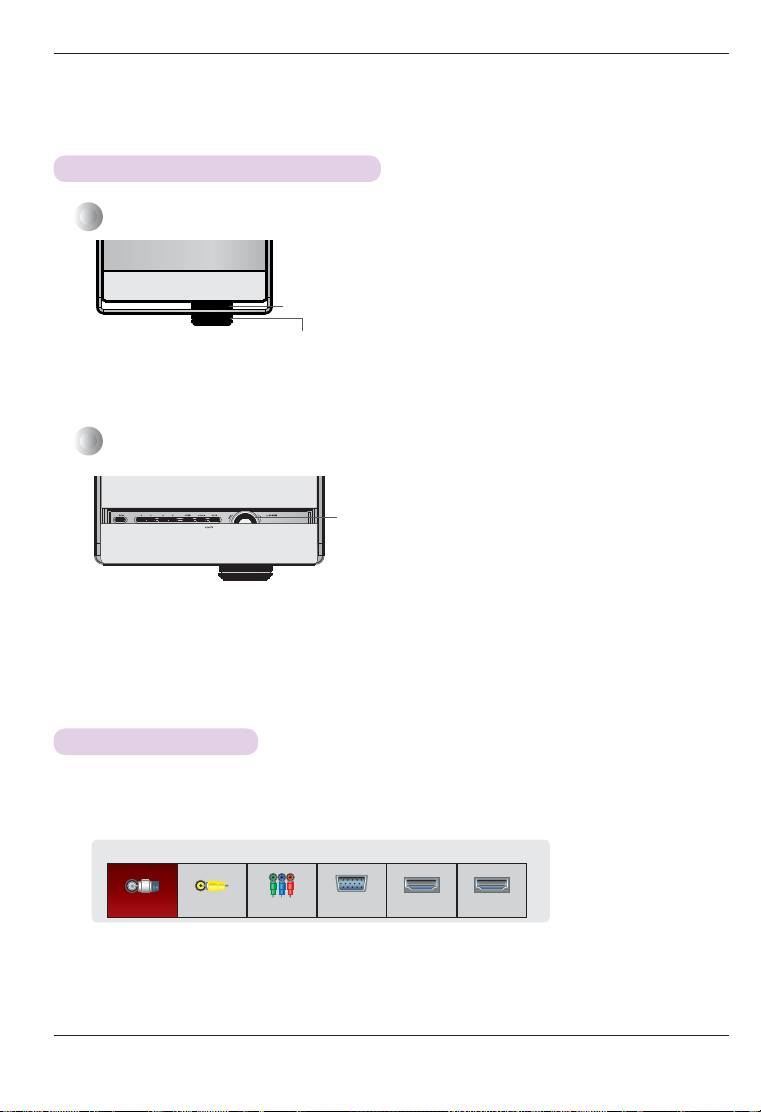
Focus and Position of the Screen Image
When an image appears on the screen, check if it is in focus and fits the screen properly.
Zoom ring
Focus ring
ꔈ To adjust the focus of the image, rotate the focus ring.
ꔈ To adjust the size of the image, rotate the zoom ring.
If you need to move the screen image up or down, use the lens shift dial at the top of the projector to adjust the height as shown below.
Lens shift dial
ꔈ Turn the LENS SHIFT dial left or right to adjust the projected image position up or down.
ꔈ Turning the LENS SHIFT dial with excessive force may cause damage to the projector.
Installation and Configuration
Selecting Input Signal
1. Press the INPUT button.
2. Select an input signal using the remote control's INPUT button to connect the projector to the desired
input. You can toggle between inputs using the <, > buttons.
Input List
TV
ꔈ You can also select an input signal directly using the TV, VIDEO, COMPONENT, RGB, HDMI1 and HDMI2 buttons
of the remote control.
ꔈ The connected input is displayed first.
Video
Component RGB HDMI1 HDMI2
17
Page 18
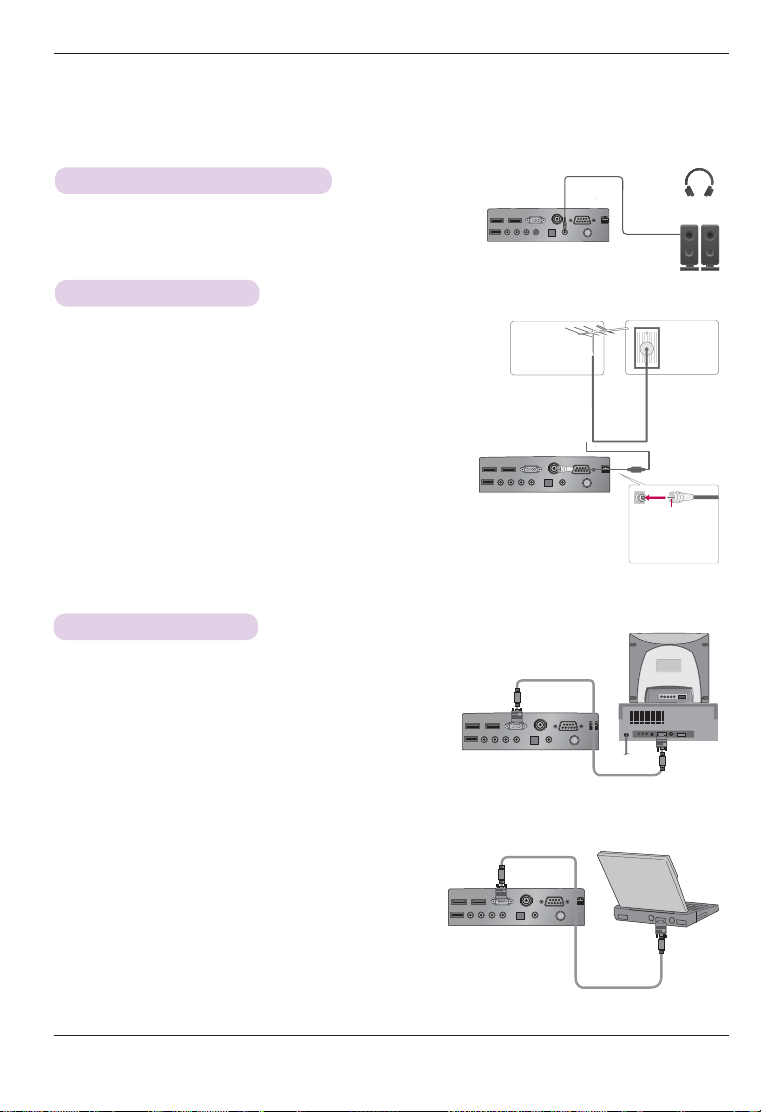
Connecting Device
Connecting Device
Connecting a Speaker or Headphones
To listen to sound through speakers, earphones or headphones,
connect them to the voice output jack of the projector
.
Connecting an Antenna
To watch TV programs using an indoor/outdoor antenna, connect the
antenna line to the projector's
* Be careful not to bend the copper wire when connecting the (75Ω) coaxi-
al cable.
* Turn the input jack to the right to fasten it.
* Ensure you use a standard coaxial cable (75Ω) when connecting to the
TV input.
* To obtain better image quality in locations where signal strength is low,
please purchase and install a signal amplifier (booster).
* A signal splitter is required if one antenna sends a signal to more than
two TVs.
* If you have any problems with antenna installation, please consult a spe-
cialist retailer or the retailer from which you purchased the antenna.
ANTENNA IN
port.
Connecting to a PC
* You can connect the projector to a computer with an VGA, SVGA, XGA or SXGA output.
* See page 51 for a list of supported monitors.
<How to Connect>
Connect the projector's RGB IN port to the computer's
RGB output port using a computer cable.
* For IBM PC/AT-compatible laptops, video can be displayed on
both the laptop monitor and the external one. If the video is
displayed on both, the image quality on the external monitor
may not be satisfactory. In this case, configure the laptop's
video output to the external monitor only. (For more detailed
information, refer to your laptop's user manual.)
Indoor/outdoor
antenna
(VHF, UHF)
Coaxial cable
Be careful not to
bend the copper
wire.
Computer Cable
UV565F
Cable signal
connector
Coaxial cable
(75 Ω)
Computer Cable
18
Page 19

Connecting to a Video Player
Connecting Device
<How to Connect>
Connect the projector's
device's output jack using a video cable.
VIDEO
port to the audio/video
<Video Player>
Video Cable
Connecting to a DVD Player
* The output jack Y, PB or PR of the DVD player may be marked as Y, Pb, Pr/Y, B-Y, R-Y/Y, Cb, or Cr depending on the model.
<Connecting to the HDMI Port>
1. Connect the projector's HDMI IN 1 (or HDMI IN 2) port
to the DVD player's HDMI port using an HDMI cable.
2. Set the DVD player's resolution to one of the following:
480p, 720p, 1080i, or 1080p.
HDMI Cable
<DVD Player>
<Connecting to the HDMI Port>
Turn on the projector, then turn on the HDMI device.
<Connecting to the COMPONENT Port>
projector's
Connect the
DVD player's output port using a component cable
*
Match the jack colors to the component cable when connect-
(Y=Green, PB=Blue, PR =Red)
ing.
COMPONENT IN port to the
.
Component Cable
<DVD Player>
Connecting to a DTV Set-Top Box
* Please refer to the user manual of the DTV set-top box to connect to the projector, as well as for instructions on how to use the
DTV set-top box.
<
Connecting to the HDMI Port
1. Connect the projector's HDMI IN 1 (or HDMI IN 2)
port to the DTV set-top box's HDMI port using an
HDMI cable.
2. Set the DTV's resolution to one of the following:
480p, 720p, 1080i, or 1080p.
<Connecting to the HDMI Port>
Turn on the projector, then turn on the HDMI device.
<
Connecting to the COMPONENT Port
>
<DTV Set-Top Box>
HDMI Cable
>
<DTV Set-Top Box>
Connect the
set-top box's output port using a component cable
projector's
COMPONENT IN port to the DTV
* Match the jack colors to the component cable when connect-
ing. (Y=Green, P
B=Blue, PR =Red)
.
Component Cable
19
Page 20

3D Function
3D Function
* 3D technology uses different video frames for each eye to add depth to the video.
* 3D images can be viewed only on a silver screen.
Caution When Watching 3D Video
• Watch 3D images within the optimum viewing angle and distance.
- If you are outside the optimum viewing angle or distance, you may not be able to watch 3D images.
• If you view 3D images too closely for a long period of time, this may cause blurred vision.
• If you view 3D images wearing 3D glasses for a long period of time, this may cause drowsiness or eye strain.
- You should stop watching if you experience a headache, fatigue or dizziness.
• If you are pregnant, a senior, have heart problems or easily feel motion sickness, we recommend you do not view 3D images.
- Because 3D images can cause disorientation and confusion, some viewers may get surprised or overexcited.
• Do not watch 3D images near fragile objects or any objects that can be knocked over easily.
- If you are startled or misconstrue the 3D images as real, you may knock over a nearby object or injure yourself trying to
move your body.
• Do not use 3D glasses as ordinary glasses, sunglasses or protective goggles. If you do so, this may cause injury.
• Do not store 3D glasses in very hot or very cold conditions. If you do so, this may cause them to become deformed.
• The lenses of 3D glasses (polarizing film) are easily scratched. Use a soft clean cloth when cleaning them.
- Be careful because any foreign particles on the cloth may result in scratches.
• Do not scratch the surface of 3D glasses' lenses (polarized film) with sharp objects or wipe them with chemicals.
- If the polarized film gets scratched, images may not look normal when viewing 3D.
• The lenses of 3D glasses are different from those of ordinary glasses and very thin. Therefore, handle the glasses with
care as the lenses can pop out easily.
• Photosensitivity seizure warning – Some users may experience a seizure or other abnormal symptoms when they are
exposed to a flashing light or particular pattern from a video game or movie. If anyone in your family has a history of
epilepsy or has ever experienced any kind of seizure, please consult your doctor before viewing 3D images. You may
exhibit any of the symptoms listed below even if you do not have previous medical problems of this nature.
- Dizziness, fatigue, twitching of the eye or face muscles, involuntary movements, cramp, loss of consciousness, confusion,
loss of sense of direction, or nausea
If you exhibit any of these symptoms when viewing 3D images, please stop viewing immediately and consult your doctor.
Extra special care is required for children watching 3D video. You can reduce the risk of photosensitive seizures with the following preventive measures
- Do not watch 3D video when very sleepy, tired or sick, and avoid watching 3D video for a long period of time.
.
Requirements for Watching 3D Images
* Optimum viewing angle: Top/Bottom 10°
Optimum viewing distance: 5 m - 10 m
10
10
• Some menus and functions may not be available in 3D mode.
• You can watch 3D video properly only when the 3D video format option has been selected on the projector.
20
5 m - 10 m
Page 21

3D Function
Watching 3D Images
1. Please refer to the table below for supported 3D video formats.
Signal Resolution
720P 1280 x 720
1080i
HDMI
1920 x 1080
1080p
RGB 1080p 1920 x 1080 67.50 60.00 Top & Bottom, Side by Side
DTV 720p, 1080i Top & Bottom, Side by Side
ꔈ To play videos and media in HDMI 3D Frame Packing, HDMI 3D Side by Side or HDMI 3D Top & Bottom, the player need to
support these formats.
ꔈ HDMI 3D Frame Packing, HDMI 3D Side by Side or HDMI 3D Top & Bottom formatted video is converted into stereoscopic for-
mat automatically.
Horizontal Frequency
(kHz)
45.00 60
37.50 50
90.00 6 0
75.00 50
33.75 60
28.125 50
27.00 24
54.00 24 HDMI 3D Frame Packing
33.75 30
67.50 60
56.25 50
Signal Supported 3D Formats
2. Press the 3D button and select OK.
3D Mode
Put on 3D glasses.
Stop watching moving images, and take a rest, if you have any
symptoms of headache, dizziness, or any uncomfortable feelings.
OK
Cancel
Vertical Frequency
(Hz)
Supported 3D Formats
Top & Bottom, Side by Side
HDMI 3D Top & Bottom
HDMI 3D Frame Packing
Top & Bottom, Side by Side
HDMI 3D Side by Side (Half)
Top & Bottom, Side by Side,
Checker Board, Frame Sequential
HDMI 3D Top & Bottom
Top & Bottom, Side by Side,
Checker Board, Frame Sequential
3.
Press the < or > button to select the picture display format to be shown on the screen, then put on your 3D glasses.
To turn on 3D Mode, select this icon.
2D → 3D
ꔁ Move ꔉ OK ꕉ Exit
Frame Sequential
2D
3D
Side by Side
Top & Bottom
Checker Board
ꔈ When you select 2D 3D, you can watch 2D video as 3D video.
ꔈ The image quality of 2D 3D video may be not as good as that of a video title originally made in 3D.
21
Page 22

3D Function
4. Press the 3D button during viewing to exit 3D mode and watch 2D video.
Watch the original image.
2D → 3D
3D Mode
2D Off
Cancel
3D Mode
Watch the original image.
3D → 2D
3D Off
Option Description
3D → 2D Watch 3D image in 2D mode.
3D Off Watch the original image.
2D → 3D Show 3D effects.
Cancel Close the pop-up window.
Setting 3D Mode
Option Description
3D Picture
3D Mode
Setting
Correction
3D Depth Adjusts the stereoscopic effect of the 3D image converted from a 2D image.
3D Viewpoint Moves the 3D image forwards and backwards to adjust the 3D perspective view.
Set Video See the Video Function - Screen Function sections.
Switches left/right videos. Select a 3D video of better picture quality.
Exiting 3D Mode
<3D Mode> <3D to 2D Mode>
3D Mode
Watch the original image.
3D → 2D
3D Off Cancel
3D Mode
Watch the original image.
2D → 3D
2D Off Cancel
Cancel
22
Page 23

Function
Function
* The On-Screen Display (OSD) in this manual is an example to help you understand how to operate the product, and may be slightly
different on your projector.
* Most of the examples shown are with RGB (PC) input.
Channel Functions
Auto Tuning
1. Press the MENU button, then go to Channel with the ∧, ∨, <,
> buttons and press OK
2. Press the ∧, ∨ buttons to go to Auto Tuning and press OK
3. Press the ∧, ∨ buttons to go to Yes and press OK
ꔈ You can save up to 1000 channels when setting to either Auto Tuning or Manual Tuning.
The maximum number depends on the broadcasting signal environment.
.
.
.
ꔈ Auto Tuning only adds channels being broadcast.
ꔈ Press the BACK button to exit the menu screen.
Changing Channels
Change channels by using Channel ∧, ∨buttons or 0 - 9 buttons.
Manual Tuning
* While watching TV, you can add or delete a channel.
1. Press the MENU button, then go to Channel with the ∧,∨,<,>
buttons and press OK
2. Press the ∧,∨buttons to go to Manual Tuning and press OK
3. Press the ∧,∨,<,>buttons to select the type and number of a
desired channel.
4. Press the ∧,∨buttons to go to Delete (or Add) and press OK
ꔈ Press the BACK button to exit the menu screen.
.
.
.
CHANNEL
Auto Tuning
Manual Tuning
Channel Edit
CHANNEL
Auto Tuning
Manual Tuning
Channel Edit
Check your antenna connection.
The previous channel informa-
tion will be updated during
Auto Tuning.
Yes
No
◀
DTV
▶
Select channel type and
RF-channel number.
Channel
ꔂ Move ꔉ OK
DTV Cable 9-1
Bad Normal Good
2
Delete
Close
23
Page 24

Function
Editing Channels
1. Press the MENU button, then go to Channel with the ∧,∨,
<,> buttons and press OK
2. Press the ∧,∨buttons to go to Channel Edit and press OK.
3. Press the ∧,∨,<,>buttons to select a channel to edit.
.
4. The following buttons are used to edit channels.
Button Description
∧, ∨, <, >
OK
Channel ∧,∨
ꔅ
(Blue button) Adds or deletes a channel. A deleted channel becomes blue.
ꔈ Press the BACK button to exit the menu screen.
Moves to a desired channel.
Selects a channel.
Moves to a page.
ꔉ Ch. Change ꔂ Navigation ꘃ Page Change ꕉ Previous
Setting Favorite Channels
* While watching TV, you can add a channel to your favorite channels.
1. With Channel ∧, ∨or 0 - 9 buttons, select a desired channel.
2. Press the Q.MENU button on the remote control.
3. Press the <,> buttons to select Del/Add/Fav.
4. Press the ∧,∨ buttons to select Favorite.
ꔈ If you select Delete, the selected channel is deleted. If you select Add, the selected channel is added.
ꔈ Press the BACK button to exit the menu screen.
Using the List of Favorite Channels
1. Press the FAV button on the remote control.
2. Press the ∧,∨ buttons to go to a desired channel and press OK
Press Channel ∧, ∨ buttons to go to a desired page.
ꔈ Press the BACK button to exit the menu screen.
.
ꔅ Add/Delete
Del/Add/Fav
&+
A
Favorite
❤ Favorite List
ꔖ 2-1 ꔉ
ꔖ 3-1
ꔖ 4-1
ꔦ
ꕉ Exit
24
Page 25

Displaying Program Information
If you press the Info button or OK button on the remote control, the
program information is displayed on the screen.
Banner information
Program title
Day, Month, Year
Program audio, video information
Program start/finish time, progress bar
Present time
ꔈ Press the BACK button to exit the menu screen.
Function
Brief Info Title Test..
11-1
DTV
ꘋ ꔫ
Sat, Jul 2, 2011 6:30 PM
ꔥ Multilingual ꔨ ꔯ Caption ꔷ 1080i
ABC
7:45 PM
6:35 PM
25
Page 26

Function
Video Function
Picture Mode
* The best picture quality is maintained according to the selected picture option.
1. Press the PICTURE button on the remote control.
Picture Mode
2. Press the ∧,∨ buttons to select a picture Mode.
Vivid NaturalStandard
Expert 2 Cinema
Expert 1 SportGame
ꔈ You can also use the MENU or Q.MENU button.
ꔈ Press the BACK button to exit the menu screen.
Adjusting Color Temperature
1. Press the Q.MENU button on the remote control.
2. Press the <,>buttons to go to Color Temperature.
3. Press the ∧,∨ buttons to select a picture option.
Medium Cool
Warm Natural
ꔈ This function is available only for Vivid/Standard/Natural/Cinema/Sport/Game.
ꔈ You can select this function through the MENU button.
ꔈ Press the BACK button to exit the menu screen.
Vivid
(User)
ꔦ
Color Temperature
ꔦ
A
Cool
FK
FK
A
26
Page 27

Adjusting Picture Settings
1. Press the MENU button, then go to Picture with the ∧,∨,<,>
buttons and press OK
2. Press the ∧,∨buttons to go to a desired picture option and press
.
OK
Press the <,>buttons to adjust the picture settings and press OK .
3.
.
ꔈ For each option and Picture Mode, you can set different picture preference values.
ꔈ If you save your settings after configuration, (User) is displayed in the picture. (excluding Expert 1/2)
ꔈ If you want to reset to factory defaults after picture configuration, initialize each Picture Mode.
ꔈ Press the BACK button to exit the menu screen.
PICTURE
3D Mode
Picture Mode : Vivid
• Contrast 100
• Brightness 50
• Sharpness 80
• Color 60
• Tint 0
• Advanced Control
Advanced Options
1. Press the MENU button, then go to Picture with the ∧,∨,<,>
buttons and press OK
.
2. Press the∧,∨ buttons to go to Advanced Control and press OK .
3. Press the ∧,∨ buttons to go to a desired item.
4. Press the <,> buttons to adjust the picture settings and press
.
OK
<Picture Mode is in Vivid/Standard/Natural/Cinema/
PICTURE
3D Mode
Picture Mode : Vivid
• Contrast 100
• Brightness 50
• Sharpness 80
• Color 60
• Tint 0
• Advanced Control
ꔍ
Sport/Game mode>
Color Temperature
Noise Reduction
Gamma
Black Level
Real Cinema
TruMotion
ꔍ
Close
ꔂ Move ꔉ OK
R
ꔂ Move ꔉ OK
ꔗ
Normal
Normal
Normal
High
Off
Low
R
Function
G
G
ꔃ
ꔈ For each option and Picture Mode, you can set different picture
preference values.
ꔈ If you want to reset to factory defaults after picture configuration,
initialize each Picture Mode.
ꔈ Press the BACK button to exit the menu screen.
<Picture Mode is in Expert1/2 mode>
Noise Reduction
PICTURE
3D Mode
Picture Mode : Vivid
• Contrast 100
• Brightness 50
• Sharpness 80
• Color 60
• Tint 0
• Advanced Control
Gamma
Black Level
Real Cinema
TruMotion
White Balance
ꔈ
Method
ꔍ
ꔈ
Pattern
ꔈ
Red Contrast
ꔍ
Close
ꔂ Move ꔉ OK
ꔗ
High
High
High
On
Low
Warm
R
2 Points
Outer
ꔃ
G
0
27
Page 28

Function
* Configurable options may differ depending on input signal or video settings, etc.
Color Temperature
Noise Reduction
Gamma
Black Level
Real Cinema
TruMotion
White Balance
Color Management
System
- This function is available only for Vivid/Standard/Natural/Cinema/Sport/Game.
ꔈ Changes the color saturation settings. Warm will have more reds and cool will have more blues.
ꔈ
Reduces image noise.
ꔈSets a gradation curve of brightness between video input and output signal.
You can select Medium/High/Low.
ꔈ Changes the ratio between the brightness and contrast of the screen. You can select Low/High.
If the black video is saturated or hazy, you can adjust it with High or Low.
ꔈ
ꔈ
This is not available for RGB input.
ꔈProvides optimal picture quality for watching a movie. You can select On or Off.
ꔈ
If the component input is 4 80i signal/Video/Component 1080i/ HDMI, pictures may not be
smooth depending on the output format of the DVD title. In this case, set Real Cinema to On.
ꔈ
Displays smooth video by increasing the frame rate.
You can select Off/Low/High.
ꔈIf you feel the video is not smooth with the
ꔈIf the
picture is set to Game, this option is switched to Off.
This is not available for PC mode.
ꔈ
ꔈ When you configure the
tialize the Keystone.
- This function is for TV calibration professionals. This function is available only available in
Expert 1/2.
ꔈYou can select the screen color.
Method: 2 Points
a.
-
Pattern: Inner, Outer
-
Contrast Red/Green/Blue, Brightness Red/Green/Blue: Adjustable range -50 to +50.
b.
Method: 20 Points IRE
-
Pattern: Inner, Outer
-
IRE
(Institute of Radio Engineers)
15 to 95, 100.
-
Red/Green/Blue: Adjustable range -50 to +50 for each IRE configuration.
- This function is available only available in Expert 1/2.
ꔈ
Professionals use this for test pattern-based adjustment. 6 colors (Red/Green/Blue/Cyan/
Magenta/Yellow) can be adjusted without affecting other colors. No significant color change is
detected for a normal video.
You can adjust Red/Green/Blue/Yellow/Cyan/Magenta colors.
- Chroma Red/Green/Blue/Yellow/Cyan, Magenta: Adjustable range -30 to +30 for each.
- Hue Red/Green/Blue/Yellow/Cyan, Magenta: Adjustable range -30 to +30 for each.
- This is not available for RGB input.
Keystone function, TruMotion is set to Off. To enable TruMotion, ini-
is the unit indicating the size of a video signal in 5, 10,
High option, you can select Low or Off.
28
Page 29

Picture Initialization Function
* The settings for each input and Picture Mode are reset to the factory defaults.
1. Press the MENU button, then go to Picture with the∧,∨,<,>
buttons and press OK
.
2. Press the∧,∨ buttons to go to Picture Reset and press OK
3. Press the <,> buttons to select Yes and press OK
ꔈ Press the BACK button to exit the menu screen.
.
TruMotion Demo Function
* You can preview the live scan function.
1. Press the
2. Press the∧,∨buttons to go to TruMotion Demo and press
MENU
button, then go to Picture with the ∧,∨,<,
> buttons and press OK
.
OK
.
ꔈ This is not available for RGB input.
ꔈ Press any button to exit TruMotion Demo.
ꔈ Press the BACK button to exit the menu screen.
PICTURE
Picture Mode : Vivid
• Contrast 100
• Brightness 50
• Sharpness 80
• Color 60
• Tint 0
.
• Advanced Control
PICTURE
• Contrast 100
• Brightness 50
• Sharpness 80
• Color 60
• Tint 0
• Picture Reset
TruMotion Demo
• Picture Reset
ꔍ
▲
• Advanced Control
Function
ꔂ Move ꔉ OK
R
ꔂ Move ꔉ OK
R
G
G
Screen Function
Using the Pause Function
1. Press the STILL button on the remote control.
* You can temporarily stop a video being played.
<Playback Screen>
2. To clear the pause function, press the
* The pause function is automatically cleared after 10 minutes.
STILL button
<Pause Screen>
once again.
29
Page 30

Function
Using the Screen Size Function
Press the RATIO button on the remote control.
16:9 Set By ProgramJust Scan
Aspect Ratio
Cinema Zoom1 4:3Zoom
ꔈ Settings may vary depending on the input signal.
ꔈ You can also use the MENU or Q.MENU button.
ꔈ Press the BACK button to exit the menu screen.
16:9
ꔦ
A
Test Pattern Function
* You can adjust screen size and focus while installing the projector.
Press the PATTERN button on the remote control.
ꔈ You can select this function through the MENU button.
Using Keystone
* To prevent the screen image from becoming trapezoidal, Keystone adjusts the top and bottom width of the image if the projec-
tor is not set at a right angle to the screen.
* Because the Keystone function may cause inferior screen image quality, use this function only when it is not possible to set up
the projector at an optimal angle.
1. Press the KEY.S button on the remote control.
2. Press the ∧,∨ buttons to select a desired option and press the > button.
3. Press the ∧,∨,<,>buttons to adjust the screen and press OK
ꔈ The Keystone is adjusted -100 to 0 or 0 to 100 depending on position.
ꔈ To reset to the factory defaults, perform Picture Reset.
.
Keystone
Top left
Top Right
Bottom Left
Bottom Right
Reset
Test Pattern
ꔃ
ꔂ Move ꕉ Prev
H 0
V 0
ꔈ You can select this function through the MENU button.
ꔈ Press the BACK button to exit the menu screen.
Changing Projection Mode (PJT Mode)
* You can flip the video up/down or left/right.
1. Press the MENU button, then go to Screen with the ∧,∨,<,> buttons and press OK .
2. Press the ∧,∨ buttons to go to Projection Mode and press OK
ꔈ Select Rear to project an image onto the back of a transparent screen purchased separately.
ꔈ Select Ceiling if you installed the projector on a ceiling.
ꔈ You can select this function through the MENU button.
ꔈ Press the BACK button to exit the menu screen.
.
FK
Using the AUTO Function
* AUTO provides optimized picture quality by automatically calibrating the mismatch of horizontal width and picture shake
caused by clashes between the internal settings of the projector and various PC graphic signals in RGB mode.
* The AUTO function is available only for RGB input.
Press the AUTO button on the remote control.
If you use AUTO for video signal from a PC, you may not be able to get
ꔈ
optimized picture quality. Therefore, use the AUTO function for still images.
ꔈYou can select this function through the MENU button.
30
Auto Config.
Page 31

Adjusting PC Input
1. Press the MENU button, then go to Screen with the ∧,∨,<,> buttons
and press OK
2. Press the ∧,∨ buttons to go to RGB Config. and press OK
.
.
3. Press the ∧,∨ buttons to select a desired option and press the > button.
4. Press the
∧,∨,<,> buttons to adjust the screen and press OK
ꔈ Available resolutions are 768 resolution
(1024x768/1280x768/1360x768, 60Hz) and 1050 resolution
(1400x1050/1680x1050, 60Hz).
.
ꔈ Press the BACK button to exit the menu screen.
SCREEN
Resolution
Auto Config.
Position
Size
Phase
Reset
ꔐ 1024 x 768
ꔃ
1280 x 768
1360 x 768
ꔂ Move ꕉ Prev.
Audio Function
Adjusting Volume
Adjust the volume by using the VOL ∧,∨ buttons on the remote control.
ꔈ You can select this function through the MENU button.
ꔈ You can adjust the volume only when a headset is connected. Adjust the volume of an audio receiver if only
SPDIF is connected without a headset.
Stereo/SAP Broadcast Setup
* On analog signals, this projector can receive MTS stereo programs and any SAP (Secondary Audio Program) that accompa-
nies the stereo program if the station transmits an additional sound signal. Mono sound is automatically used if the broadcast is only in Mono.
Function
< Analog TV >
1. Press the Q.MENU button on the remote control.
2. Press the <, > buttons to move SAP.
3. Press the ∧, ∨ button to select a desired item.
• Press the BACK button to exit the menu screen.
< Digital TV >
1. Press the Q.MENU button on the remote control.
2. Press the <, > buttons to move Multi Audio.
3. Press the ∧, ∨ button to select a desired item.
• Press the BACK button to exit the menu screen.
ꔦ
ꔦ
SAP
Stereo
A
&+
Multi Audio
English
A
&+
31
Page 32
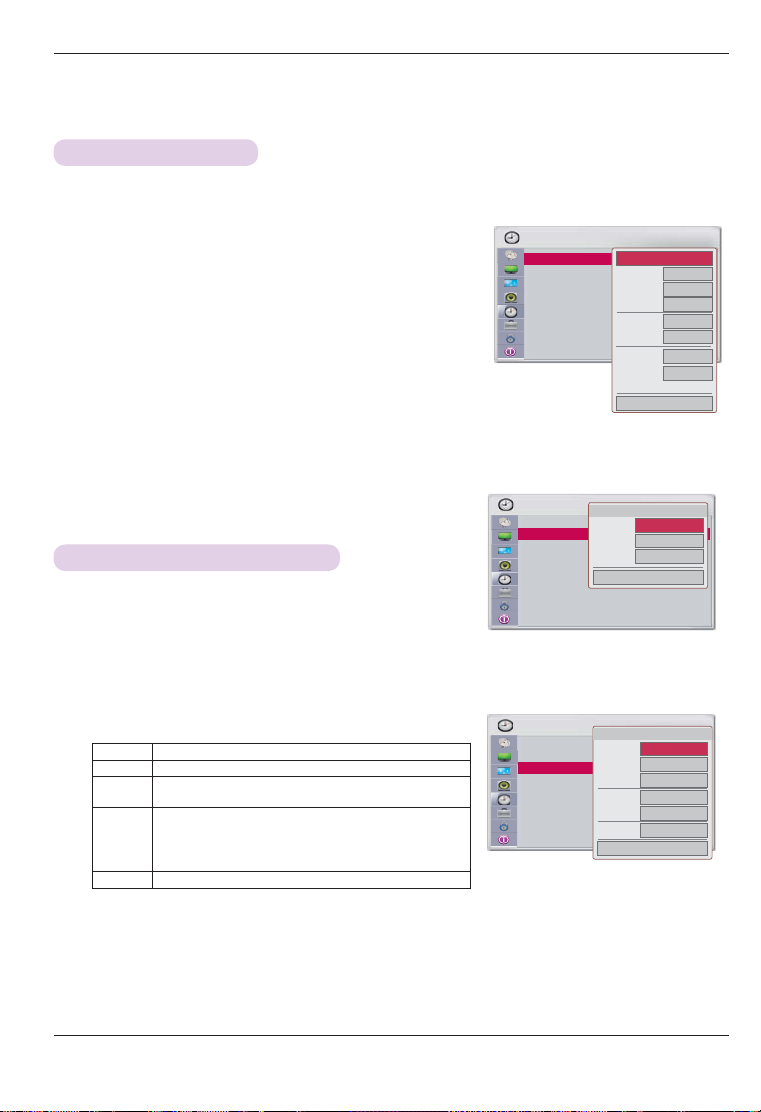
Function
Time Function
Setting Current Time
* You can check or change the time while using the projector.
1. Press the MENU button, then go to Time with the ∧,∨,<,> buttons
and press OK
2. Press ∧,∨ buttons to go to Clock and press OK
< Auto Setup >
3. Press <,>buttons to set Auto.
In the case of digital broadcasting, date and time are automatically set when
the projector receives information from a broadcasting station. Current time
may not be automatically set or may be incorrect depending on the broadcasting station signal. If the current time is incorrect, use Manual to set it again.
< Manual Setup >
3. Press<,>buttons to go to Manual.
4. Press the ∧,∨,<,>buttons to set Year/Month/Date/Hour/Minute.
ꔈ If there is a blackout or the power plug is disconnected from the power outlet, the current time is deleted and must be set again.
ꔈ Press the BACK button to exit the menu screen.
* You can set the On/Off Time of the projector.
1. Press the MENU button, then go to Time with the ∧,∨,<,>buttons
and press OK
.
Scheduling On and Off
.
TIME
.
Clock ꔉ
Off Time : Off
On Time : Off
Sleep Timer: Off
Auto Off : 10 min.
TIME
Clock ꔉ
: Off
Off Time
On Time : Off
Sleep Timer: Off
Auto Off : 10 min.
ꔂ Move ꔉ OK
ꔗ Auto ꔃ
Month
Date
Yea r
Hour
10 AM
Minute
Time Zone
Eastern
Daylight
Saving
Close
ꔂ Move ꔉ OK
ꔎ Jan. 21, 2011 10:30 AM
Repeat
ꔗ Once ꔃ
Hour
Minute
Close
11 PM
00
2011
Auto
01
21
41
2. Press ∧,∨buttons to go to Off Time or On Time and press OK
.
3. Press ∧,∨,<,>buttons to set Repeat.
4. Press ∧,∨,<,>buttons to set
Hour/Minute/Input/Channel/Volume
Options Description
Repeat If you did not set Power On/Off Time, select Off in Repeat.
Hour/
Sets Hour/Minute of Power On/Off Time.
Minute
Input/
Sets Input/Channel when the projector is turned on.
Channel
If the input is set to TV, the channel can be one of DTV/TV/
DTV Cable/TV Cable.
If the input is set to external, no channel is available.
Volume Sets the volume when the projector is turned on.
ꔈ This works normally only when current time is configured. If Off Time and
On Time are the same, Sleep takes priority when the projector is on and Power On takes priority when the projector is off.
ꔈ Although the projector can be turned on by the On Time function, it is automatically turned off if no button is pressed
within 120 minutes. This is a convenient function if you are away from your home for a long period of time.
ꔈ Press the BACK button to exit the menu screen.
32
TIME
.
Clock ꔉ
Off Time
On Time: Off
Sleep Timer: Off
Auto Off : 10 min.
: Off
ꔂ Move ꔉ OK
ꔎ Jan. 21, 2011 10:41 AM
Repeat
ꔗ Off ꔃ
Hour
Minute
Input
Channel
Volume
Close
6 AM
30
TV
TV 2-0
10
Page 33

Function
Using SLEEP Function
* The projector can be turned off at a preset time.
1. Press the SLEEP button on the remote control.
2. Press the ∧,∨ buttons to select a desired preset time.
Off 30 min.10 min. 20 min.
60 min.
240 min. 90 min.180 min. 120 min.
ꔈ You can also use the MENU or Q.MENU button.
ꔈ Press the BACK button to exit the menu screen.
Auto Off
* If there is no signal, the projector automatically turns off after the preset time has elapsed.
1. Press the MENU button, then go to Time with the ∧,∨,<,>buttons and press OK.
2. Press the<,> buttons to go to Auto Off.
3. Press the ∧,∨ buttons to select a desired preset time.
60 min. 10 min.Off
30 min. 20 min.
ꔈ You can select this function through the MENU button.
ꔈ Press the BACK button to exit the menu screen.
Sleep Timer
Off
FK
A
ꔦ
Option Functions
Selecting a Language
1. Press the MENU button, then go to Options with the ∧,∨,<,>
buttons and press OK
2. Press ∧,∨buttons to go to Menu Language and press the OK.
3. Press ∧,∨,<,> buttons to go to a desired item and press OK .
ꔈFrom now on, OSD is displayed in the selected language.
ꔈPress the BACK button to exit the menu screen.
.
OPTION
Menu Language : English ꔉ
Audio Language : English
Caption : Text 1
Blank Image : Black
Camera Calibration
Lamp Mode : Normal
High Altitude : Off
Network Setting
Set ID : 1
ꔂ Move ꔉ OK
33
Page 34

Function
Selecting Audio Language
* Other languages may be available if a digital signal is provided by the broadcasting station.
This feature operates only in DTV/CADTV mode.
1. Press the MENU button. Then, move to OPTION with the ∧, ∨, <,
> buttons and press the OK button.
2. Press the ∧, ∨ buttons to move Audio Language and press the
OK button.
3. Press the ∧, ∨ buttons to select English, Spanish or French and
press the OK button.
OPTION
Menu Language : English
Audio Language : English ꔉ
Caption : Text 1
Blank Image : Black
Camera Calibration
Lamp Mode : Normal
High Altitude : Off
Network Setting
Set ID : 1
• Press the BACK button to exit the menu screen.
Setting Caption
1. Press the MENU button. Then, move to OPTION with the
buttons and press the OK button.
>
2. Press the
3. Press the
< Analog Broadcasting System Captions >
* Caption must be provided to help people with hearing loss watch program.
Select a caption mode for displaying captioning information if provided on a
program. Analog caption displays information at any position on the screen
and is usually the program's dialog. Caption/Text, if provided by the broadcaster, would be available for both digital and
analog channels on the Antenna/Cable. This projector is programmed to memorize the caption/text mode which was last
set when you turned the power off. This function is only available when Caption is set On.
∧,∨
buttons to move Caption and press the OK button.
<,>
buttons to select On.
∧,∨,<,
OPTION
Menu Language : English
Audio Language : Korean
Caption ꔉ
Blank Image : Black
Camera Calibration
Lamp Mode : Normal
High Altitude : Off
Network Setting
ꔗ On ꔃ
Mode
Digital Option
ꔂ Move ꔉ OK
ꔂ Move ꔉ OK
Text1
Close
4. Press the
<,>
buttons to select CC1-4 or Text1-4.
• When selecting Off, Sub-menus for Analog, DTV, and Digital Option become disabled.
• CAPTION: The term for the words that scroll across the bottom of the screen; usually the audio portion of the pro-
< Digital Broadcasting System Captions >
* Choose the language you want the DTV/CADTV Captions to appear in.
Other Languages can be chosen for digital sources only if they are included on the program.
This function in only available when Caption is set On.
4. Press the
5. Press the
6. Press the
7. Press the
at the bottom of the screen, use it to see the caption language.
• Size: Set the word size.
gram provided for the hearing impaired.
TEXT: The term for the words that appear in a large black frame and almost cover the entire screen; usually messages
provided by the broadcaster.
<,>
buttons to select CC1-4, Text1-4 or Service1 - 6.
∧,∨
buttons to move Digital Option and press the OK button.
<,>
buttons to select Custom.
∧,∨,<,>
Fon t: Select a t ypeface for the text.
Text Color: Choose a color for the text.
Text Opacit y: Specify the opacity for the text color.
Bg (Background) Color: Select a background color.
Bg (Background) Opacity: Select the opacity for the background color.
Edge Type: Select an edge type.
Edge Color: Select a color for the edges.
buttons to customize the Style, Font, etc., to your preference. A preview icon is provided
• Press the BACK button to exit the menu screen.
34
Page 35

Using the Blank Image Function
* To attract attention during a meeting or training, use the Blank Image function.
1. Press the BLANK button on the remote control.
ꔈThe screen is covered by a background color.
ꔈFor more information about selecting background color, see the Selecting the Blank Image Color section below.
2. Press any button to clear the Blank Image function.
ꔈ To cover the screen temporarily, press the BLANK button on the remote control. Do not block the lamp
with any object while the projector is running. The object may be become misshapen and blocking the
lamp is a fire risk.
Selecting the Blank Image Color
Function
1. Press the MENU button, then go to OPTION with the ∧,∨,
<,> buttons and press OK
Press the ∧,∨ buttons to go to Blank Image and press OK .
2.
3.
Press the ∧,∨ buttons to go to a desired item and press OK .
(Black, Blue, Green, Logo)
ꔈ The selected background color will be displayed when
the Blank Image function is activated.
.
OPTION
Menu Language : English
Audio Language : English
Caption : Text 1
Blank Image
: Black ꔉ
Camera Calibration
Lamp Mode : Normal
High Altitude : Off
Network Setting
Set ID : 1
ꔈPress the BACK button to exit the menu screen.
Camera Calibration
* This function automatically adjusts the brightness of the left and right engines of the 3D video projector, to provide a
comfortable 3D video viewing environment by reducing eye strain when viewing.
1. Press the MENU button, then go to OPTION with the ∧,∨,<,>
buttons and press OK
2.
Press the ∧,∨ buttons to go to Camera Calibration and press OK .
.
3. Press the <,> buttons to select On.
4.
Press the ∧,∨ buttons to go to Calibration Start and press OK .
ꔈ The value input on Camera Calibration applies only to 3D video. It does not apply to 2D video.
ꔈ When the surrounding lighting is too bright or the Projector screen size is less than 40 inches, the camera
calibration may not work properly. In this case, refer to the warning message displayed on the screen.
ꔈ It operates 5 minutes after the power is turned on.
ꔈ Press the BACK button to exit the menu screen.
OPTION
Menu Language : English
Audio Language : Korean
Caption : Text 1
Blank Image
Camera Calibration
Lamp Mode : Normal
High Altitude
Network Setting
Set ID
: On
Camera calibration is needed
to set the best 3D picture quality.
Start Camera Calibration?
(This may take about 20 seconds.)
Camera
Calibration Start
ꔗ
Close
ꔂ Move ꔉ OK
ꔂ Move ꔉ OK
On
ꔃ
35
Page 36

Function
To adjust the brightness of the screen
1. Press the MENU button, then go to OPTION with the ∧,∨,<,>
buttons and press OK
2. Press the ∧,∨ buttons to go to Lamp Mode.
3. Press the∧,∨ buttons to select an option.
(Normal, Economic)
ꔈ If room temperature is over
available.
ꔈ You can select this function through the MENU button.
ꔈ Press the BACK button to exit the menu screen.
.
35°C
or the 3D video is working, this is not
High Altitude
* High Altitude is used at environments higher than 4,000 feet.
1. Press the MENU button, then go to OPTION with the ∧,∨,<,
> buttons and press OK
.
2. Press the ∧,∨buttons to go to High Altitude and press OK
3. Press the <,> buttons to select On and press OK
.
ꔈPress the BACK button to exit the menu screen.
Network Settings
< Notes >
OPTION
Menu Language : English
Audio Language : English
Caption : Text 1
Blank Image : Black
Camera Calibration
Lamp Mode : Normal ꔉ
High Altitude : Off
Network Setting
Set ID : 1
OPTION
Menu Language : English
Audio Language : English
.
Caption : Text 1
Blank Image : Black
Camera Calibration
Lamp Mode : Normal
High Altitude : Off ꔉ
Network Setting
Set ID : 1
ꔂ Move ꔉ OK
ꔂ Move ꔉ OK
• Use a standard LAN cable with this projector. (Cat5, Cat5E, or Cat6 with an RJ45 connector)
• If you experience any connection problems, restart your modem.
• A 10 Base-T or 100 Base-TX LAN port is required to connect to this projector. If your ISP (Internet Service Provider)
does not provide such a connection, you will not be able to connect the projector to the network.
• To connect to a wireless router, a router that supports wireless connection is necessary; the wireless connection function
of the corresponding router must also be activated. Ask the router manufacturer whether the router supports wireless
connection.
• To connect to a wireless router, verify the SSID and security settings of the wireless router. Please refer to the user
guide of the corresponding router regarding SSID and security settings of the wireless router.
• The projector may not work properly if network devices (wire/wireless router or hub, etc.) are incorrectly set up. Be sure
to install the devices correctly by referring to their user guides before configuring network settings.
• When Ad-hoc is used, the projector may not be able to connect depending on the device (for example: notebook
computer) that is connected.
• The connection method may vary according to the manufacturer of the wireless router.
36
Page 37
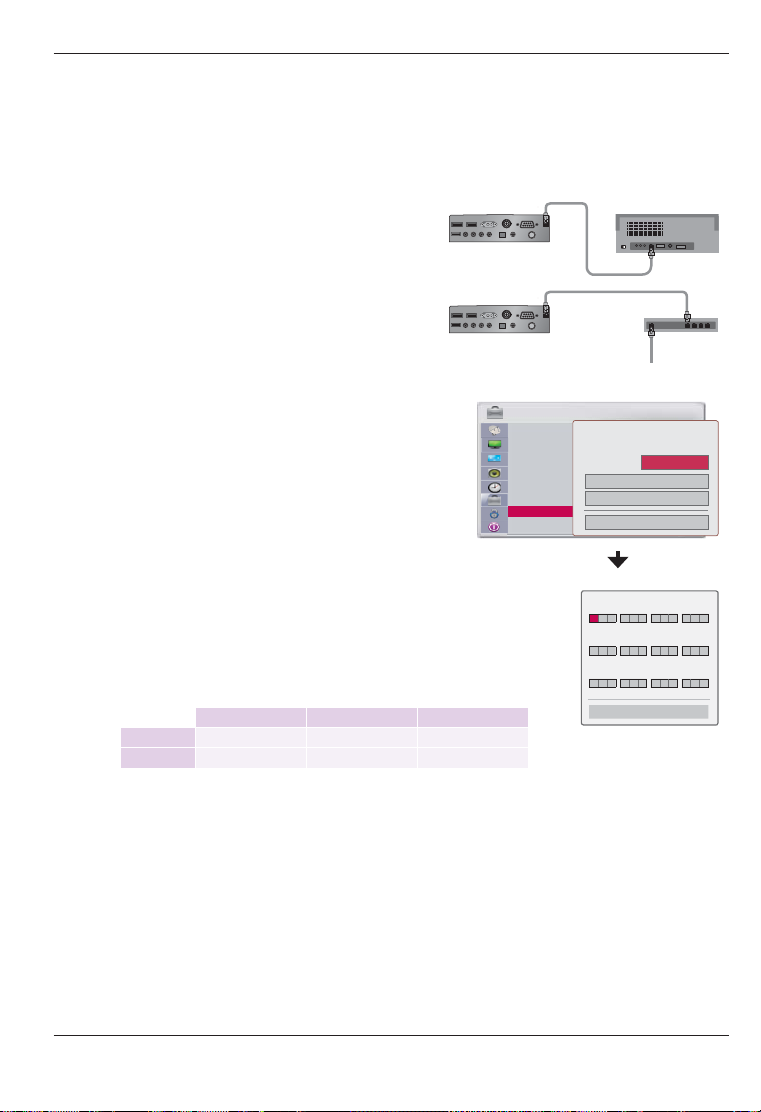
Function
<How to Connect>
Connect the
port of the PC or router using a LAN cable.
LAN
port of the projector to the LAN
LAN cable
Connecting to a PC
<How to Use>
OPTION
1. Press the MENU button, then go to OPTION with the ∧,∨,
<,> buttons and press OK
2. Press the ∧,∨ buttons to go to Network Setting and press
OK
.
.
3. Press the <,> buttons to select On for LAN option.
4. Press the ∧,∨ buttons to go to IP Auto Setting or IP Manual Setting and
press OK
.
Menu Language : Korean
Audio Language
Caption : Text 1
Blank Image : Blue
Camera Calibration
Lamp Mode : Normal
High Altitude
Network Setting
Set ID
: On
ꔈ Select IP Auto Setting for a server PC.
ꔈ Select IP Manual Setting for an ordinary PC.
- PC Setup: Set the Internet Protocol (TCP/IP) of the PC at your own discretion.
Projector Setup: Set the IP Address as the same IP Address format of the PC, and
select Close after entering the same gateway as the PC. Please
refer to the eZ-Net Manager Guide for details of network settings.
:: Example::
IP Address Subnet Mask Gateway
PC 192.168.0.10 255.255.255.0 192.168.0.1
Projector 192.168.0.254 255.255.255.0 192.168.0.1
ꔈ If Net work Setting is not working, check your network status and the LAN cable connection.
ꔈ If Net work Setting is not completed, network functions may not work properly.
ꔈ IP Auto Setting: Select this if there is a DHCP (Dynamic Host Configuration Protocol) server on the local area network
IP Manual Setting: Select IP Manual Setting if there is no DHCP server on the network and you want to set the IP address
manually.
(LAN) via a wired connection; the projector will automatically be allocated an IP address. It may not be
possible to connect to DHCP if a firewall is installed or depending on the model of the computer.
ꔈ Press the BACK button to exit the menu screen.
Network does not exist.
Do you want to reset?
LAN
IP Auto Setting
IP Manual Setting
IP Address
ꔌ
1 92 168 000 254
ꔍ
Subnet Mask
255 255 255 000
Gateway
192 168 000 001
<PC>
<Router>
ꔂ Move ꔉ OK
ꔗ
ꔃ
Off
Close
<IP Manual Setting>
ꔁ Move ꔉ OK
Close
37
Page 38

Function
Setting SET ID
* Set ID is 1 - 99.
* Only the saved Set ID is effective.
1. Press the MENU button, then go to OPTION with the ∧,∨,<,>
buttons and press OK
2. Press the ∧,∨ buttons to go to SET ID and press OK
.
.
Setting the Name of a Connected Device
* You can set the name of an external device.
1. Press the MENU button, then go to Options with the ∧,∨,<,>
buttons and press OK
2. Press the ∧,∨ buttons to go to Input Label and press OK
.
.
3. Press the ∧,∨ buttons to select an input.
4. Press the <,> buttons to select a device.
5. Press the ∧,∨ buttons to select Close and press OK
.
ꔈPress the BACK button to exit the menu screen.
Setting Power Sound
* You can turn the opening sound on or off.
1. Press the MENU button, then go to Options with the ∧,∨,<,> buttons
and press OK
2. Press the <,> buttons to go to Power Sound.
ꔈ You can select this function through the MENU button.
ꔈ Press the BACK button to exit the menu screen.
.
OPTION
Blank Image : Blue
Camera Calibration
Lamp Mode : Normal
High Altitude : Off
Network Setting
Set ID 1 ꔉ
Input Label
Power Sound : On
OPTION
Blank Image : Blue
Camera Calibration
Lamp Mode : Normal
High Altitude
Network Setting
Set ID
Input Label
Power Sound : On
▲
Video
Component
RGB
HDMI1
HDMI2
OPTION
Blank Image : Blue
Camera Calibration
Lamp Mode : Normal
High Altitude : Off
Network Setting
Set ID : 1
Input Label
Power Sound : On ꔉ
▲
▲
ꔂ Move ꔉ OK
ꔂ Move ꔉ OK
ꔗ
Close
ꔂ Move ꔉ OK
ꔃ
38
Page 39
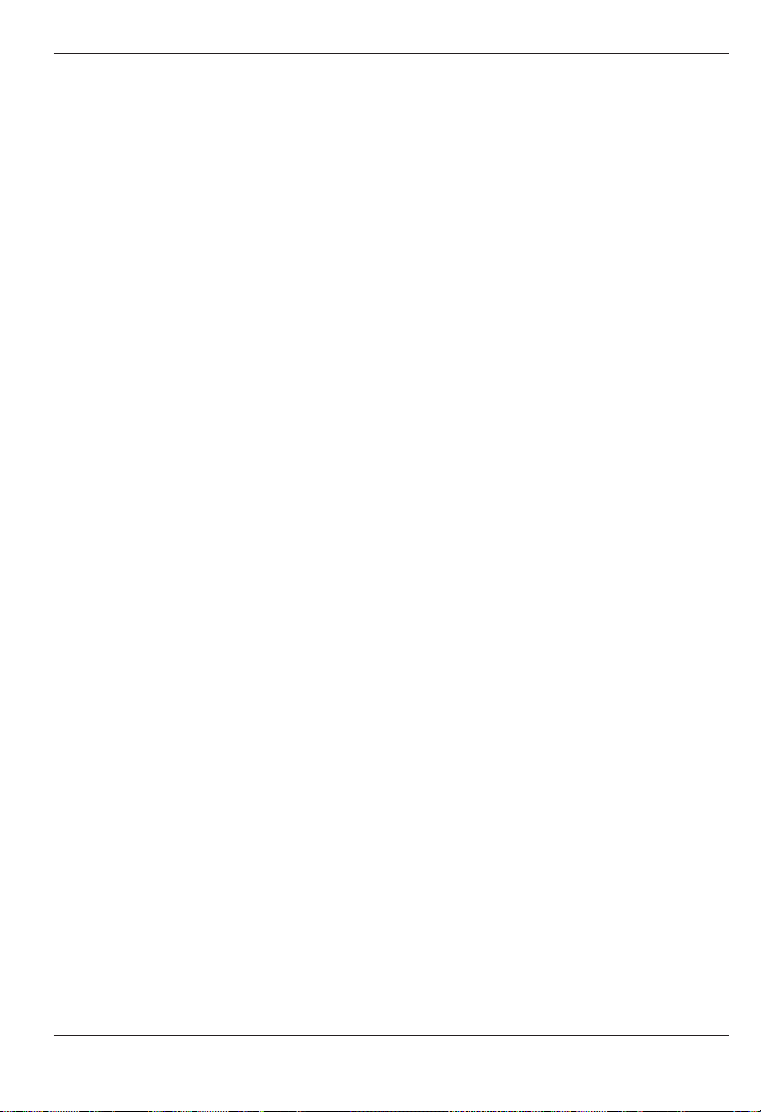
Function
PARENTAL CONTROL/RATINGS
* Parental Control can be used to block specific channels, ratings and other viewing sources.
The Parental Control Function (V-Chip) is used to block program viewing based on the ratings sent by the broadcasting station. The default setting is to allow all programs to be viewed. Viewing can be blocked by choosing the
type of the program and the categories. It is also possible to block all program viewing for a time period. To use
this function, the following must be done :
1. Set ratings and categories to be blocked.
2. Specify a password
3. Enable the lock
V-Chip rating and categories
Rating guidelines are provided by broadcasting stations. Most television programs and television movies
can be blocked by TV Rating and/or Individual Categories. Movies that have been shown at the theaters or directto-video movies use the Movie Rating System (MPAA) only.
Ratings for Television programs including made-for-TV movies:
• TV-G (General audience)
• TV-PG (Parental guidance suggested)
• TV-14 (Parents strongly cautioned)
• TV-MA (Mature audience only)
• TV-Y (All children)
• TV-Y7 (Children 7 years older)
39
Page 40

Function
LOCK
Setting a Password
* To use Locking System function, you need to set a password.
1. Press the MENU button, then go to LOCK with the ∧,∨,<,>buttons
and press OK
2. Press the 0 - 9 buttons to set a password.
ꔈ The password is entered.
ꔈ The initial password of projector is "0-0-0-0".
ꔈ Press the BACK button to exit the menu screen.
Changing a Password
* You can change the password.
1. Press the MENU button, then go to LOCK with the ∧,∨,<,>buttons
and press OK
2. Press the 0 - 9 buttons to enter a password.
3. Press the ∧,∨buttons to go to Set Password and press OK
4. Press the 0 - 9 buttons to enter a new password. Enter the password
once again for verification.
ꔈ Press the BACK button to exit the menu screen.
.
.
◉.
LOCK
Lock System: Off
Set Password
Block Channel
Movie Rating
TV Rating-Children
TV Rating-General
Downloadable Rating
Input Block
LOCK
Lock System: Off
Set Password
Block Channel
Movie Rating
TV Rating-Children
TV Rating-General
Downloadable Rating
Input Block
ꔂ Move ꔉ OK
Enter Password
* ** *
Close
ꔂ Move ꔉ OK
Locking System
* Turn on the Locking System of channels and external devices.
1. Press the MENU button, then go to LOCK with the ∧,∨,<,>buttons
and press OK
2. Press the 0 - 9 buttons to enter a password.
3. Press the ∧,∨ buttons to go to Lock System and press OK
4. Press the ∧,∨ buttons to select On and press OK
ꔈ When you select On, the Lock System function of channels and external
ꔈ Press the BACK button to exit the menu screen.
40
.
devices is activated.
.
Lock System: Off
Set Password
Block Channel
Movie Rating
TV Rating-Children
.
TV Rating-General
Downloadable Rating
Input Block
ꔂ Move ꔉ OKLOCK
Page 41

Function
Enabling Block Channel
1. Press the MENU button, then go to LOCK with the ∧,∨,<,>buttons
and press OK
.
2. Press the 0 - 9 buttons to enter a password.
3. Press the ∧,∨ buttons to go to Set Password and press OK
4. Press the ∧,∨,<,>buttons to select a channel and press the
ꔅ
GREEN (
) button. A channel is locked or unlocked.
ꔈ When you enter the password for a locked channel, the channel is unlocked.
ꔈ Press the BACK button to exit the menu screen.
.
LOCK
Lock System: Off
Set Password
Block Channel
Movie Rating
TV Rating-Children
TV Rating-General
Downloadable Rating
Input Block
ꔂ Move ꔉ OK
Movie Rating (MPAA)
* Blocks movies according to the movie ratings limits specified, so children cannot view certain movies. You can set the rat-
ings limit by blocking out all the movies with the ratings above a specified level. Keep in mind that the movie ratings limit
only applies to movies shown on projector, not TV programs, such as soap operas.
1. Press the MENU button. Then, move to LOCK with the
buttons and press the OK button.
2. Press the number 0 - 9 to input the password.
3. Press the
4. Move to a desired item with the
∧,∨
button.
OK button.
• If Movie Rating, TV Rating-Children or TV Rating-General is locked,
enter the password to unlock it temporarily.
• If you set PG-13: G and PG movies will be available, PG-13, R, NC-17
and X will be blocked.
buttons to move Movie rating and press the OK
∧,∨
buttons and then press the
• Press the BACK button to exit the menu screen.
TV Rating Children
* Prevents children from watching certain children's TV programs, according to the ratings limit set. The children rating does
not apply to other TV programs. Unless you block certain TV programs intended for mature audiences in the TV Rating sub menu, your children can view those programs.
1. Press the MENU button. Then, move to LOCK with the
buttons and press the OK button.
2. Press the number 0 - 9 to input the password.
3. Press the
4. Move to a desired item with the
∧,∨
OK button.
OK button.
buttons to move TV Rating-Children and press the
∧,∨
buttons and then press the
• Press the BACK button to exit the menu screen.
∧,∨,<,>
∧,∨,<,>
LOCK
Lock System: Off
Set Password
Block Channel
Movie Rating
TV Rating-Children
TV Rating-General
Downloadable Rating
Input Block
Menu Description
G General audience
PG Parental guidance suggested
PG-13 Parents strongly cautioned
R Restricted
NC-17 No one 17 and under admitted
X Adult only
Blocking Off Permits all programs
LOCK
Lock System: Off
Set Password
Block Channel
Movie Rating
TV Rating-Children
TV Rating-General
Downloadable Rating
Input Block
Menu Description
Age applies to TV-Y, TV-Y7
Fantasy Violence applies to TV-Y7
ꔂ Move ꔉ OK
ꔂ Move ꔉ OK
41
Page 42

Function
TV Rating General
* Based on the ratings, blocks certain TV programs that you and your family do
not want to view.
1. Press the MENU button. Then, move to LOCK with the
buttons and press the OK button.
∧,∨,<,>
2. Press the number 0 - 9 to input the password.
∧,∨
3. Press the
OK button.
4. Move to a desired item with the
OK button.
• Press the BACK button to exit the menu screen.
buttons to move TV Rating-General and press the
∧,∨
buttons and then press the
Downloadable Rating
*
This function is available only for digital channels. This function operates only when projector has received Region5 Rating data.
1. Press the MENU button. Then, move to LOCK with the
buttons and press the OK button.
2. Press the number 0 - 9 to input the password.
3. Press the
4. Move to a desired item with the
∧,∨
the OK button.
OK button.
buttons to move Downloadable Rating and press
∧,∨
buttons and then press the
∧,∨,<,>
LOCK
Lock System: Off
Set Password
Block Channel
Movie Rating
TV Rating-Children
TV Rating-General
Downloadable Rating
Input Block
Menu Description
Age
Dialogue-sexual
dialogue
Language-adult
language
Sex-sexual situa-
tions
Violence
LOCK
Lock System: Off
Set Password
Block Channel
Movie Rating
TV Rating-Children
TV Rating-General
Downloadable Rating
Input Block
applies to TV-G, TV-PG,
TV-14, TV-MA
applies to TV-PG, TV-14
applies to TV-PG, TV-14,
TV-MA
applies to TV-PG, TV-14,
TV-MA
applies to TV-PG, TV-14,
TV-MA
• If a Downloadable rating is locked, enter the password to unlock it temporarily.
• Press the BACK button to exit the menu screen.
Enabling Input Block
1. Press the MENU button, then go to LOCK with the ∧,∨,<,>buttons
and press OK
.
2. Press the 0 - 9 buttons to enter a password.
3. Press the ∧,∨buttons to go to Input Block and press OK
.
4. Press the ∧,∨buttons to select an input.
5. Press the <,>buttons to set it to On.
6. Press the ∧,∨buttons to select Close and press OK
ꔈ Press the BACK button to exit the menu screen.
.
LOCK
Lock System: Off
Set Password
Block Channel
Movie Rating
TV Rating-Children
TV Rating-General
Downloadable Rating
Input Block
Information Function
Checking Projector Information
1. Press the MENU button, then go to INFORMATION with the ∧,
∨,<,> buttons and press OK
2. You can check the current information of the projector.
ꔈ Press the BACK button to exit the menu screen.
42
.
INFORMATION
Lamp Time (L)
: 0
Lamp Time (R)
: 0
Input
: HDMI1
Resolution
: 1080p
Fh/Fv
: 67 Khz/60 Hz
IP Address
: 223.212.145.0
ꔂ Move ꔉ OK
ꔂ Move ꔉ OK
ꔂ Move ꔉ OK
ꔂ Move ꔉ OK
Page 43

Serial Communication Function
* If the projector is connected to a PC through an RS-232C cable, you can use the PC to control functions of the projector
such as power On/Off or input selection, etc.
* You cannot use RJ45 AND RS-232C simultaneously. For serial communication, use LAN Off in the Net work Settings.
Establishing Serial Communication
* Connect the RS-232C (serial connector) of the PC to the RS-232C connector at the back of the projector.
* You need to purchase a cable to connect the RS-232C connectors as it is not provided as an accessory.
• A RS-232C cable is necessar y for the remote control of the projector.<See Figure 1.>.
<Figure 1, RS-232 connection diagram>
RXD
2
TXD
3
DTR
4
GND
5
DSR
6
RTS
7
CTS
8
PC
* There is no connection to Pin 1 and Pin 9.
2
3
4
5
6
7
8
Projector
RXD
TXD
DTR
GND
DSR
RTS
CTS
96
15
Function
Communication Parameter Setup
• Baud Rate: 9600 bps(UART)
• Data Length: 8 bit
• Parity: none
• Stop bit: 1 bit
• Flow Control: none
• Communication code: ASCII code
Communication Protocol
1. Transmission
[Command1] [Command2] [ ] [Set ID] [ ] [Data] [Cr]
* [Command1]: The first command to control the projector (k. j, x, ASCII code, 1 Character)
* [Command2]: The second command to control the projector (ASCII code, 1 Character)
* [Set ID]: An ID used to select a set to control; the ID is allocated to each set in the Special Menu in the range of ‘1~99’.
If Set ID is set to ‘0’, you can control all the sets.
* [Data]: Used to send data necessary to the commands mentioned above. If it is in ASCII code, 2 characters are sent.
* If the data is ‘FF’, it means data read mode.
* [Cr]: Carriage Return
It means ASCII code ‘0x0D’.
* [ ]: ASCII code character corresponding to “Space Bar” separating command, Set ID, and data.
43
Page 44

Function
2. OK Acknowledgement
[Command2] [ ] [Set ID] [ ] [OK] [Data] [x]
* If a set receives the data successfully, it returns ACK in the above format. Here, the data will be the information from the projector indicating the
current status of the projector if it is in data read mode. The projector itself will return the data from the PC if it is in data write mode.
3. Error Acknowledgement
[Command2] [ ] [Set ID] [ ] [NG] [Data] [x]
* If a set receives an abnormal piece of data such as a non-supported function or there is a communication error, it returns ACK in
the above format.
Data: [01]: illegal code (This command is not supported.),
[02]: non-supported function (This function is not working.)
[03]: wait and retry (Try later.)
Command Reference List
04. Volume Mute
05. Volume Control
08. Color
10. Sharpness
12. Remote Control Lock / Key Lock
14. Color Temperature
16. Black Level
18. Auto configure
20. Key
Command1
k06. Contrast
k07. Brightness
m15. Channel Add/Del
x19. Input Select
m20. Key
x22. 3D
DataCommand 2
DataCommand 2Command1
0 ~ 1ak01. Po wer
0 ~ 1ak01. Po wer
*ck02. Aspect Ratio
*ck02. Aspect Ratio
0 ~ 1dk03. Screen Mute
0 ~ 1dk03. Screen Mute
ek04. Volume Mute
ik08. Color
kk10. Sharpnes s
mk12. Remote Control Lock / Key Lock
uk14. Color Temperature
mn16. Black Level
pn17. Lamp Mode
Sn21. Pic ture Mode
tx22. 3D
t
vx23. 3D Op tion Control
vx23. 3D Op tion Control
0 ~ 1ek
0 ~ 1
0 ~ 64fk
0 ~ 64fk05. Volume Control
0 ~ 64g
0 ~ 64gk06. Contrast
0 ~ 64h
0 ~ 64hk07. Brightnes s
0 ~ 64
0 ~ 64ik
0 ~ 64jk09. Tint
0 ~ 64jk09. Tint
0 ~ 64kk
0 ~ 64
0 ~ 1lk11. OSD Select
0 ~ 1lk11. OSD Select
0 ~ 1
0 ~ 1mk
0 ~ 64tk13. Balance
0 ~ 64tk13. Balance
0 ~ 4 (Except 3)uk
0 ~ 4 (Except 3)
0 ~ 1bm15. Channel Add/Del
0 ~ 1b
0 ~ 1mn
0 ~ 1
0 ~ 1
0 ~ 1pn17. Lamp Mode
1uj18. Auto configure
1uj
*bx19. Input Select
*b
*c
*cm
0 ~ 7
0 ~ 7Sn21. Picture Mode
Data1 :0 ~ 3
Data1 :0 ~ 3
Data2 : 0 ~ 3
Data2 : 0 ~ 3
Data3 : 0 ~ 1
Data3 : 0 ~ 1
Data4 : 0 ~ 14
Data4 : 0 ~ 14
Data1 : 0 ~ 2
Data1 : 0 ~ 2
Data2 :
Data2 :
Data1=0 : 0~1
-
- Data1=0 : 0~1
- Data1=1 : 0~14
- Data1=1 : 0~14
- Data1=2 : 0~14
- Data1=2 : 0~14
44
Page 45

Function
01. Power (Command:ka)
⇒ Controls power On/Off of the projector.
Transmission
[k] [a] [ ] [Set ID] [ ] [Data] [Cr]
Data 0 : Power Off
1: Power On
Ack
[a] [ ] [Set ID] [ ] [OK] [Data] [x]
Data 0 : Power Off
1: Power On
⇒ Gives information about power On/Off.
Transmission
[k] [a] [ ] [Set ID] [ ] [FF] [Cr]
Ack
[a] [ ] [Set ID] [ ] [OK] [Data] [x]
Data 0 : Power Off
1: Power On
* As with other functions, if data is transmitted as ‘0xFF‘ in the above format,
the current status of each function is returned as a feedback
in Ack data.
02. Aspect Ratio (Command:kc)
⇒ Adjusts screen size.
Transmission
[k] [c] [ ] [Set ID] [ ] [Data] [Cr]
Data 1 : Normal Screen (4:3) 2 : Wide Screen (16:9)
4: Zoom 6: Set By Program 9 : Just Scan
10-1f : Cinema Zoom 1-16
Ack
[c] [ ] [Set ID] [ ] [OK] [Data] [x]
Data 1 : Normal Screen (4:3) 2 : Wide Screen (16:9)
4: Zoom 6: Set By Program 9 : Just Scan
10-1f : Cinema Zoom 1-16
03. Screen Mute (Command:kd)
⇒ Controls Video Mute On/Off.
Transmission
[k] [d] [ ] [Set ID] [ ] [Data] [Cr]
Data 0: Screen Mute Off (video On)
1: Screen Mute On (video Off)
Ack
[d] [ ] [Set ID] [ ] [OK] [Data] [x]
Data 0: Screen Mute Off (video On)
1: Screen Mute On (video Off)
04. Volume Mute(Command:ke)
⇒ Adjusts Volume Mute On/Off.
Transmission
[k] [e] [ ][Set ID] [Data] [Cr]
Data 0: Volume Mute On (Volume Off )
1: Volume Mute Off (Volume On)
Ack
[e] [ ] [Set ID] [ ] [OK] [Data] [x]
Data 0: Volume Mute On (Volume Off )
1: Volume Mute Off (Volume On)
05. Volume Control (Command : kf)
⇒ Sets a volume.
Transmission
[k] [f] [ ] [Set ID] [ ] [Data] [Cr]
Data Min : 0H - Max : 64H
(* Transmitted in hexadecimal code)
* Refer to the actual data structure 1.
Ack
[f] [ ] [Set ID] [ ] [OK] [Data] [x]
Data Min : 0 - Max : 64
06. Contrast (Command : kg)
⇒
Adjusts screen brightness.
Transmission
[k] [g] [ ] [Set ID] [ ] [Data] [Cr]
Data Min : 0 - Max : 64
Ack
[g] [ ] [Set ID] [ ] [OK] [Data] [x]
Data Min : 0 - Max : 64
* Refer to the actual data structure 1.
07.Brightness(Command:kh)
⇒
Adjusts screen brightness.
Transmission
[k] [h] [ ] [Set ID] [ ] [Data] [Cr]
Data Min : 0H - Max : 64H
Ack
[h] [ ] [Set ID] [ ] [OK] [Data] [x]
Data Min : 0H - Max : 64H
* Refer to the actual data structure 1.
(* Transmitted in hexadecimal code)
45
Page 46

Function
08. Color (Command : ki)
⇒
Adjusts screen color.
Transmission
[k] [i] [ ] [Set ID] [ ] [Data] [Cr]
Data Min : 0 - Max : 64
(* Transmitted in hexadecimal code)
Ack
[i] [ ] [Set ID] [ ] [OK] [Data] [x]
Data Min : 0 - Max : 64
* Refer to the actual data structure 1.
09. Tint (Command : kj)
⇒ Adjusts screen color.
Transmission
[k] [j] [ ] [Set ID] [ ] [Data] [Cr]
Data Red : 0H - Green : 64H
(* Transmitted in hexadecimal code)
Ack
[ j ] [ ] [Set ID] [ ] [OK] [Data] [x]
Data Red : 0H - Green : 64H
* Refer to the actual data structure 2.
10 . Sharpness (Command : kk)
⇒
Adjusts screen sharpness.
Transmission
[k] [k] [ ] [Set ID] [ ] [Data] [Cr]
Data Min : 0H - Max : 64H
(* Transmitted in hexadecimal code)
Ack
[k] [ ] [Set ID] [ ] [OK] [Data] [x]
Data Min : 0H - Max : 64H
* Refer to the actual data structure 1.
* This function is used when a remote control is not being used.
When the remote control lock is On, all the buttons on the control
panel and remote control
do not support the Set function.
12. Remote Control Lock/Key Lock
(Command: km)
⇒
Sets the function of locking the remote control and
local keypad of the remote control.
Transmission
[k] [m] [ ] [Set ID] [ ] [Data] [Cr]
Data 0: Lock Off
1: Lock On
Ack
[m] [ ] [Set ID] [ ] [OK] [Data] [x]
Data 0: Lock Off
1: Lock On
* This function is used when the remote control is not being
used. If remote control lock is On, none of the buttons of the
local keypad and remote control will work.
13 . Balance (Command : kt)
⇒
Adjusts Audio Balance.
Transmission
[k] [t] [ ] [Set ID] [ ] [Data] [Cr]
Data L: 0H - R : 64H
(* Transmitted in hexadecimal code)
Ack
[t] [ ] [Set ID] [ ] [OK] [Data] [x]
Data L: 0H - R : 64H
* Refer to the actual data structure 2.
14. Color Temperature (ACC) (Command: ku)
⇒ Adjusts the value of color temperature.
Transmission
[k] [u] [ ] [Set ID] [ ] [Data] [Cr]
Data 0: Medium 1: Cool 2: Warm 4.Natural
(* Transmitted in hexadecimal code)
* 3 is not used.
Ack
[u] [ ] [Set ID] [ ] [OK] [Data] [x]
Data 0: Medium 1: Cool 2: Warm 4: Natural
11 . OSD Select (Command : kl)
⇒
Selects OSD On/Off.
Transmission
[k] [l] [ ] [Set ID] [ ] [Data] [Cr]
Data 0: OSD Select Mode Off
1: OSD Select Mode On
Ack
[l] [ ] [Set ID] [ ] [OK] [Data] [x]
Data 0: OSD Select Mode Off
1: OSD Select Mode On
46
15. Channel Add/Del (Command: mb)
⇒ Adds/Deletes a channel.
Transmission
[m] [b] [ ] [Set ID] [ ] [Data] [Cr]
Data 0: Delete 1: Add
(* Transmitted in hexadecimal code)
Ack
[b] [ ] [Set ID] [ ] [OK] [Data] [x]
Data 0: Delete 1: Add
Page 47

Function
16. Black Level (Command: nm)
⇒ Adjusts the value of Black Level
Transmission
[n] [m] [ ] [Set ID] [ ] [Data] [Cr]
Data 0: Low 1: High
(* Transmitted in hexadecimal code)
Ack
[m] [ ] [Set ID] [ ] [OK] [Data] [x]
Data 0: Low 1: High
17. Lamp Mode (Command: np)
⇒ A function used to set Lamp Mode.
Transmission
[n] [p] [ ] [Set ID] [ ] [Data] [Cr]
Data 0: Normal 1: Economic
(* Transmitted in hexadecimal code)
Ack
[p][ ] [Set ID] [ ] [OK] [Data] [x]
Data 0: Normal 1: Economic
18. Auto Configure (Command: ju)
⇒ Adjusts the video position by using RGB Mode and
minimizing image shake.
Transmission
[j] [u] [ ] [Set ID] [ ] [Data] [Cr]
Data 1: To set
(* Transmitted in hexadecimal code)
Ack
[u] [ ] [Set ID] [ ] [OK] [Data] [x]
Data 1: To set
19. Input Select (Command: xb)
⇒ Select the input signal of a set.
Transmission
[x] [b] [ ] [Set ID] [ ] [Data] [Cr]
Data 0: DTV 1: CADTV 10: AT V 11: CATV
20: Video 40: Component 60: RGB
90: HDMI1 91: HDMI2
(* Transmitted in hexadecimal code)
Ack
[b] [ ] [Set ID] [ ] [OK] [Data] [x]
Data 0: DTV 1: CADTV 10: AT V 11: CATV
20: Video 40: Component 60: RGB
90: HDMI1 91: HDMI2
20. Key (Command: mc)
⇒ Sends a key code of the IR remote control.
Transmission
[m] [c] [ ] [Set ID] [ ] [Data] [Cr]
Data key code * Refer to page 48.
(* Transmitted in hexadecimal code)
Ack
[c] [ ] [Set ID] [ ] [OK] [Data] [x]
Data key code
21. Picture Mode (Command: ns)
⇒ A function used to set Picture Mode
Transmission
[n] [s] [ ] [Set ID] [ ] [Data] [Cr]
Data 0: Vivid 1: Standard 2: Natural
3: Cinema 4: Spor t 5: Game
6: Expert 1 7: Expert 2
(* Transmitted in hexadecimal code)
Ack
[s] [ ] [Set ID] [ ] [OK] [Data] [x]
Data 0: Vivid 1: Standard 2: Natural
3: Cinema 4: Spor t 5: Game
6: Expert 1 7: Expert 2
(* Transmitted in hexadecimal code)
47
Page 48

Function
<
>
∨
∧
<
>
∨
∧
∨
∧
∨
∧
<Key Code>
POWER
POWER
INPUT
INPUT
MENU
MENU
BACK
BACK
OK
OK
STILL
STILL
RATIO
RATIO
BLANK
BLANK
PICTURE
PICTURE
AUTO
AUTO
Q.MENU
Q.MENU
SLEEP
SLEEP
3D
3D
PATTERN
PATTERN
VIDEO
VIDEO
COMP
RGB
RGB
HDMI 1
HDMI 1
HDMI 2
HDMI 2
Key CodeKey Name
Key CodeKey Name
Key CodeKey Name
0x40
0x40
0x41
0x41
0x06
0x06
0x07
0x07
0xAD
0xAD
0xEF
0xEF
0x43
0x43
0x28
0x28
0x44
0x44
0xBC
0xBC
0x79
0x79
0x84
0x84
0x4D
0x4D
0x92
0x92
0x45
0x45
0x0E
0x0E
0xDC
0xDC
0x6F
0x6F
0x0FTV
0x0FTV
0x5A
0x5A
0xBF
0xBFCOMP
0xD5
0xD5
0xCE
0xCE
0xCC
0xCC
LIST
LIST
FLASHBK
FLASHBK
FAV
FAV
MUTE
MUTE
VOL +
VOL +
CH
CH
KEY.S
KEY.S
INFO
INFO
Red
Red
Green
Green
Yellow
Yellow
Blue
Blue
1
1
2
2
3
3
4
5
5
6
7
8
8
0
0
Key CodeKey Name
0x4C
0x4C
0x1A
0x1A
0x1E
0x1E
0x09
0x09
0x02
0x02
0x03VOL -
0x03VOL -
0x00CH
0x00CH
0x01
0x01
0xA4
0xA4
0xAA
0xAA
0x72
0x72
0x71
0x71
0x63
0x63
0x61
0x61
0x11
0x11
0x12
0x12
0x13
0x13
0x14
0x144
0x15
0x15
0x16
0x166
0x177
0x17
0x18
0x18
0x199
0x199
0x10
0x10
22. 3D (Command: xt)
⇒ Controls 3D.
Transmission
[x][t][][Set ID][][Data1][][Data2][][Data3][][Data4][Cr]
Data 1 (3D Mode)
0: 3D Mode on 1: 3D Mode off
2: 3D to 2D 3: 2D to 3D
Data 2 (3D Format)
0: TOP and BOTTOM 1: Side by Side
2: Check Board 3: Frame Sequential
Data 3 (LR)
0: RL 1: LR
Data 4 (3D Depth)
0 - 14
(* Transmitted in hexadecimal code)
*** Note ***
⇒
Depth is available in 2D to 3D mode.
Ack
[t][] [Set ID][][OK][Data1][Data2][Data3][Data4][x]
Data 1 (3D Mode)
0: 3D Mode on 1: 3D Mode off
2: 3D to 2D 3: 2D to 3D
Data 2 (3D Format)
0: TOP and BOTTOM 1: Side by Side
2: Check Board 3: Frame Sequential
Data 3 (LR)
0: RL 1: LR
Data 4 (3D Depth)
0 - 14
(* Transmitted in hexadecimal code)
48
23. 3D Option Control (Command: xv)
⇒
In 3D, it controls LR, Depth, and Viewpoint.
Transmission
[x][v][][Set ID][][Data1][][Data2][Cr]
Data 1
0: LR 1: Depth 2: Viewpoint
Data 2 :
i) Data1=0 (LR)
ii) Data1=1 (Depth)
III) Data1=2 (Viewpoint)
(* Transmitted in hexadecimal code)
*** Note ***
⇒
Depth is available in 2D to 3D mode.
Ack
[v][] [Set ID][][OK][Data1][Data2] [x]
Data 1
0: LR 1: Depth 2: Viewpoint
Data 2 :
i) Data1=0 (LR)
ii) Data1=1 (Depth)
III) Data1=2 (Viewpoint)
(* Transmitted in hexadecimal code)
*** Note ***
⇒
Depth is available in 2D to 3D mode.
⇒
⇒
⇒
0-1
⇒
0-14
⇒
0-14
0-1
⇒ 0-14
0-14
Page 49

Communication using Hyper Terminal
You can control multiple projectors from a single computer using the protocol.
1. Setting Hyper Terminal
Function
1. Specifying communication port in User Configuration
3. Set to Test registration information
2. Set to 9600
4. Set to ASCII
49
Page 50

Function
2. Example of entering input switching command by using Hyper Terminal.
50
Page 51

Miscellaneous
Supported Monitor Display
* The following table lists the display formats supported by the projector.
Miscellaneous
Resolution Vertical Frequency (Hz)
Horizontal Frequency
(kHz)
* If the projector does not support the input signal, the "Invalid Format" message appears on the screen.
* The projector supports the DDC1/2B t ype as a Plug & Play function. (Auto-recognition of PC monitors)
* PC synchronization signal types supported: Separate type synchronization.
* 1920x1080 is recommended for the best picture quality in PC mode.
* HDMI-PC signal does not support 1920x1080 resolution.
< DVD/DTV Input >
Signal Component
480i O X
NTSC (60 Hz)
24 / 30 Hz 1080p
480p O O
720P O O
1080i O O
1080p O O
-*1 HDMI-*2
* Cable Type
OO
1- RGB to Component conversion cable
2- HDMI cable
51
Page 52

Miscellaneous
Maintenance
* Clean the case, lens, suction por ts and exhaust vents of the projector periodically.
If dust or stains accumulate on the projector, it may appear on the screen, or the screen may appear darker. Cleaning is therefore very important.
If replacement parts are required, contact your seller or an LG Electronics Service Center.
To clean the par ts of a projector, turn off the projector and pull the plug from the power outlet.
Clean the projector more often if it is used for commercial purposes or it is used in a dusty environment.
Cleaning the projector lens
If there is any dust or staining on the lens surface, you must clean the lens.
Use an air spray or a cleaning cloth to clean the lens.
To remove dust or stains, use an air spray or apply a small amount of cleaning agent onto a swab or soft
cloth to clean the lens. Please be aware that liquid may flow into the lens if the product is sprayed directly
onto the lens.
Cleaning the projector case
To clean the projector case, first unplug the power cord.
Do not use alcohol, benzene, thinners or other chemicals which may damage the case.
Cleaning the air vents
Check the air vents for dust or contaminants often and remove them, as it is easy for them to accumulate. If
you continue to use the projector without removing these materials, the projector may not work properly due
to its internal components overheating.
52
Page 53

Cleaning the projector filter
It is recommended to clean the filter once a month to maintain the performance of the projector.
When prompted to clean the filter, take the following steps.
<Cleaning the Top Filter>
1. Turn off the projector and unplug the power cord. Place the projector on a table or flat surface.
2. Open the filter cover by pushing the filter cover
lock in the direction of the arrow as shown in the
picture.
3. After separating the filter cover, remove the
screw.
Screw
Filter
Miscellaneous
Filter cover
Top filter cover lock
3 Take out the filter and dust off lightly. (If the filter is damaged, use a new filter which is supplied as an
accessory.)
4 After installing the filter and filter cover, push the filter cover lock in the reverse direction of the arrow
until it clicks.
<Cleaning the Bottom Filter>
1. Turn off the projector and unplug the power cord. Place the projector on a table or flat surface.
2. Take out the filter by pulling the bottom filter in
the
3. direction of the arrow as in the picture. (If the filter is damaged, use a new filter which is supplied
as an accessory.)
4. Install the filter in the reverse order.
Filter
53
Page 54

Miscellaneous
Do not turn off the projector
Replacing the Lamp
The lifetime of the lamp depends on the environment in which the projector is used.
You can check how long the lamp has been used in the Lamp Time of the
INFORMATION menu.
You must replace the lamp when:
Lamp indicator
ꔈ The projected image gets darker or starts to deteriorate in quality.
ꔈ The lamp indicator is magenta.
ꔈ The message “Replace the lamp” appears on the screen when turning the
projector on.
<Projector Top>
Be careful when replacing the lamp
ꔈ Press the POWER button to turn off the power.
ꔈ If the operation indicator LED is cyan and blinking, do not disconnect the mains supply until the operation indicator
LED has changed to blue as the fan is still running.
ꔈ Allow the lamp to cool down for 1 hour before replacing it.
ꔈ Replace only with the same type of lamp from an LG Electronics Service Center. Using another manufacturer's lamp
may damage the projector and lamp.
ꔈ Only pull the lamp out when replacing it.
ꔈ Keep the lamp unit out of reach of children. Keep the lamp away from heat sources such as radiators, stoves etc. There
is a risk of fire or burning.
ꔈ Do not expose the lamp to liquids or foreign materials. The lamp may burst.
ꔈ Do not insert any flammable or metal objects into the lamp socket after removing the lamp. This can result in electrical
shock or damage the product.
ꔈ Fix the new lamp with screws securely. If it is not securely fixed, the projected image may become darker and there may
be a fire risk.
ꔈ Do not touch the front glass of the new lamp or the glass of the lamp container. Picture qualit y and lamp lifetime may suffer.
Purchasing a replacement lamp
Lamp model numbers are listed on page 57, "Product Specifications".
Check the lamp model and then purchase it from an LG Electronics Service Center.
(Using another manufacturer's lamp may damage the projector.)
Disposing of the lamp
Dispose of the used lamp by returning it to the LG Electronics Service Center.
Projector lamp control
Warning
ꔈ within the first 5 minutes of turning it on.
- Frequent On/Off changes may reduce lamp performance.
ꔈ Do not pull out the power cord while the projector or the cooling fan are running.
- It may reduce the lifetime of the lamp and/or cause it to burst.
ꔈ The lifetime of the projector depends on environmental and handling conditions.
ꔈ The projector uses a high pressure mercury lamp. Shock or abuse to the projector can cause the lamp to burst loudly.
ꔈ Continued use of the projector when neglecting to replace the lamp may cause the lamp to burst loudly.
ꔈ If the lamp bursts, do the following:
- Remove the power cord immediately.
- Allow fresh air in immediately (Ventilation).
- Go to a nearby service center to check projector condition and replace the lamp.
- Only an authorized service technician is allowed to disassemble the projector.
54
Page 55

Miscellaneous
Replacing the lamp
1. Turn off the projector and unplug the power cord. Place the projector on a table or flat surface. (Allow the
lamp to cool down for 1 hour before removing the used lamp from the projector because it is very hot.)
2. Unscrew the screws from the lamp cover using a screwdriver. After pulling out the screws, lift off the lamp
cover.
Lamp cover screw
3. After lifting the lamp cover off, remove the two retaining screws which hold the lamp.
Screw
Lamp bottom
Lamp cover
Screw
Lamp knob
4. Pull out the lamp knob from the hitch.
5. Hold the lamp knob and pull it out slowly to remove the lamp case. Insert the new lamp gently into the cor-
rect position. Push the lamp bottom to check if it is correctly installed.
6. Tighten the screws you removed in step 3. (Make sure they are fixed firmly.)
7. Close the lamp cover and install the screws from step 2 to install the cover. (If the power is switched on while
the lamp cover is open, the lamp warning indicator will be blink red and the projector will not be turned on.)
Make sure to use the same type of lamp for replacement.
If the lamp cover is not installed correctly, the projector will not be turned on. In this case, check if the lamp is installed cor-
rectly before contacting LG Electronics Service Center.
55
Page 56

Miscellaneous
Troubleshooting
Please check the following when there is a problem with the projector before contacting LG Electronics Service Center.
Symptom Checkpoint and Solution
A. Check if the power light is turned on or the lens cap is closed.
In addition, check if the cables are connected correctly according to
Q. I cannot see video on the screen.
Q. "No signal" is displayed on the
screen.
Q. "This mode is not supported (or 'No
supported mode')" is displayed.
Q. Part of the video or the entire video is
blurred or there is no focus.
Q. Video colors are abnormal. A. It is necessary to adjust color balance. Adjust Color in Video Setting.
Q. There is no screen output for HDMI
connection.
Q. 3D video is displayed abnormally.
Q. The screen on all the channels or a
specific channel is overlapped or
there are stripe patterns.
Q. I cannot see some channels.
Q. A video is stopped or broken for dig-
ital broadcasts.
Q. I cannot see digital broadcasts even
though I am using a cable television.
the description in this manual.
A wrong input signal may have been selected. Select another input
signal by pressing the input selection button of the remote control or
control panel.
A. A video input with no connection has been selected, there is no signal
from a computer or video device, or a connector has been incorrectly
connected. Check the connection between the projector and the video
device and also check if the input signal from the video device has
been selected correctly.
A. The projector cannot interpret the computer signal.
Check supported monitor display format.
A. Adjust the focus and position of the video.
A. Adjust video settings.
A. There may be dust or stains on the lens. Clean the lens according to
the description in the Maintenance section.
®
A. Check if the HDMI cable is a high-speed HDMI
®
If it is not a high-speed HDMI
display anything.
cable, the screen may flicker or not
cable.
A. Select another 3D video.
A. Press the "3D OPTION" button on the remote control and go to the
3D Configuration menu. Select better 3D video when changing the
"3D Configuration". (Refer to page 20.)
A. Check if the screen is 3D-compatible.
A. Turn the antenna toward the broadcasting station or connect the
antenna correctly according to "How to Connect an Antenna".
A. Adjust the position or direction of the antenna.
A. Add the desired channel in [Auto Tuning] / [Delete/Add] or [Channel
List].
A. This happens when a signal is weak or reception is unstable. Adjust
antenna direction or check cable connection.
A. If the intensity or quality of a signal is low in MENU CHANNEL
Manual Tuning, contact your broadcasting station or administration
office to check the signal.
A. Check your subscription information to your cable television service
provider or ask for the signal to be checked.
(Some products do not provide digital broadcasts.)
56
Page 57

Product Specifications
MODELS CF3DAT (CF3DAT-JS)
Resolution 1920 (H) x 1080 (V) pixels
Aspect ratio 16:9 (H:V)
Panel size (mm) 15.4
Projection distance
(Video size)
Wide: 0.88 m - 9.08 m (76.2 cm - 762.0 cm)
Tele: 1.14 m - 11.8 m (76.2 cm - 762.0 cm)
Ratio of upward projection 100 %
Working range of the remote
control
12 m
Video compatibility NTSC
POWER AC 110 V - 240 V - 50/60 Hz, 5.5 A
Television System NTSC-M, ATSC, 64 & 256 QAM
Program Coverage
External Antenna Impedance
Headphone, earphone
VHF 2~13 channel, UHF 14~69 channel, Cable 01~135 channel, DTV 2~69
channel, DTV cable 1~135 channel
75 Ω (VHF/UHF)
Impedance: 16 Ω / Output power: 10mW / Jack thickness: 3.5mm
Height (mm) 190
Width (mm) 501
Length (mm) 560
Weight (kg) 21.1
Operation environment Projector lamp
Miscellaneous
Temperature Lamp model name
Operating temperature: 0°C to 35°C
Storage temperature: -20°C to 60°C
Humidity Power consumption of lamp
Operating humidity: 0% to 80% Relative humidity
Storage humidity: 0% to 85% Relative humidity
Altitude
Operating altitude: 0 m ~ 2500 m
AJ-LCF3
220 W (2EA)
57
Page 58

Miscellaneous
Open Source software Information
The following GPL/LGPL/MPL execution files and libraries in this projector comply with the GPL 2.0/
LGPL 2.1/MPL 1.1 license agreement.
GPL execution files:
Linux kernel 2.6, busybox, lzo, u-boot
LGPL library:
uClibc
MPL library:
nanox
You can ask LG Electronics for the source codes at the e-mail address below. We will send you a
CD-ROM if you pay for expenses such as media cost or delivery, etc.:
opensource@lge.com
This is effective for 3 years from the purchase date of the projector.
You can download the original copies of the GPL, LGPL, or MPL licenses at
http://www.gnu.org/licenses/
In addition, you can check the translations of the GPL and LGPL at
http://www.gnu.org/licenses/old-licenses/gpl-2.0-translations.html
http://www.gnu.org/licenses/old-licenses/lgpl-2.1-translations.html.
Some software in the projector complies with the following copyright.
► jpeg: Independent JPEG Group, copyright © 1991 – 1998, Thomas G. Lane.
► libpng: copyright © 2004 Glenn Randers-Pehrson
► tinyxml: copyright © 2000-2006 Lee Thomason
or
http://www.mozilla.org/MPL/
.
,
► zlib: copyright © 1995-2002 Jean-loup Gailly and Mark Adler.
All rights reserved.
Permission is hereby granted, free of charge, to any person obtaining a copy of this software and
associated documentation files (the "Software"), to deal in the Software without restriction, including
without limitation the rights to use, copy, modify, merge, publish, distribute, sublicense, and/or sell
copies of the Software, and to permit persons to whom the Software is furnished to do so, subject
to the following conditions:
THE SOFTWARE IS PROVIDED "AS IS", WITHOUT WARRANTY OF ANY KIND, EXPRESS OR
IMPLIED, INCLUDING BUT NOT LIMITED TO THE WARRANTIES OF MERCHANTABILITY, FITNESS
FOR A PARTICULAR PURPOSE AND NONINFRINGEMENT. IN NO EVENT SHALL THE AUTHORS
OR COPYRIGHT HOLDERS BE LIABLE FOR ANY CLAIM, DAMAGES OR OTHER LIABILITY,
WHETHER IN AN ACTION OF CONTRACT, TORT OR OTHERWISE, ARISING FROM, OUT OF OR
IN CONNECTION WITH THE SOFTWARE OR THE USE OR OTHER DEALINGS IN THE SOFTWARE.
58
Page 59

MEMO
Miscellaneous
59
Page 60

The model and serial number of the
projector is located on the back or one side
of the projector. Record it below should you
ever need service.
MODEL
SERIAL
LG Customer Information Center
1-800-243-
0000
1-888-865-3026
1-888-542-2623
USA, Consumer User
USA, Commercial User
CANADA
