Page 1

CF360
Quick Start Guide
Use your phone for more than just talking.
• AT&T Mobile Music
• 1.3 Megapixel Camera and Camcorder
• CV and Video Share™
• Email and Instant Messaging
Actual color of phone may vary.
See User Manual for Spanish instructions.
Additional charges may apply. Visit att.com for more details. Phone features
subject to change without prior notice. All phone screens are simulated.
Services may not be available in all markets.
AT&T marks contained herein are trademarks of AT&T Intellectual Property
and/or AT&T affiliated companies. © 2009 AT&T Intellectual Property.
All rights reserved.
Page 2

Camera Lens
Getting to Know Your Phone
Speaker
Earpiece
microSD™
Port
Volume
Keys
For more information, visit
att.com/DeviceSupport.
(back)
Charger/
USB Cable/
Hands-Free
Connector
Multitasking
Key
Camera
Key
Left Soft
Key
My Stuff
Send Key
Voicemail
Key
Vibrate
Mode Key
Create Message
OK Key
Right Soft Key
IM
Contact List
Power/End Key
Clear & Back Key
Microphone
Page 3
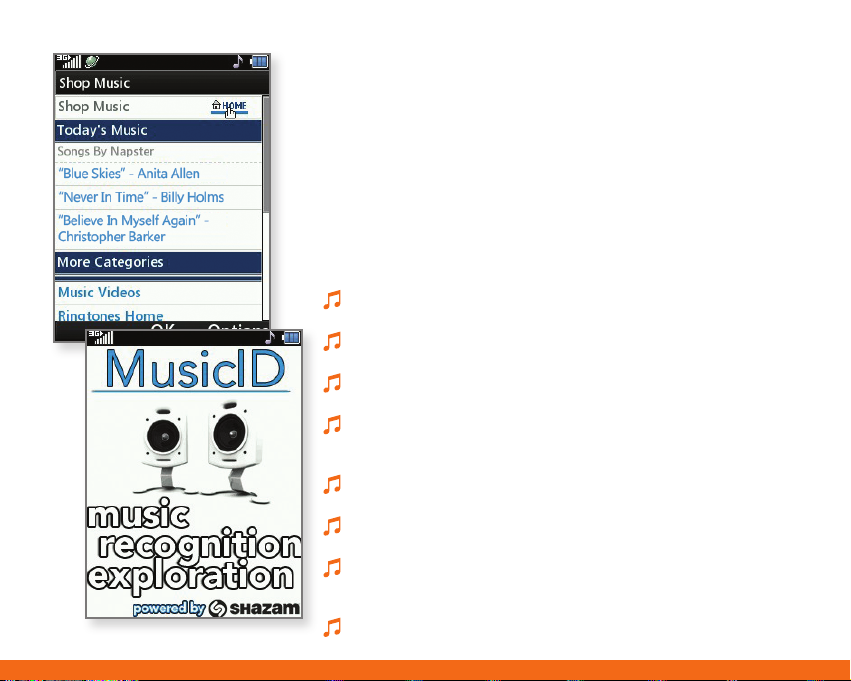
AT&T Mobile Music
AT&T Mobile Music provides the ultimate music
experience. Listen to your favorite music, watch the
latest music videos, and stay in the know with music
news and more.
1. From standby mode and with the slide closed,
press the Left Soft Key for Menu and then select
AT&T Music (1).
Listen to your music with the integrated Music Player.
Access your music by artist, album, genre, or playlist.
Personalize your phone with music ringtones and Answer
Tones™ at Shop Music.
Instantly find out the artist’s name and the title of a song
with MusicID.
Get unlimited access to commercial-free music and the
latest hip-hop, R&B, rock, jazz, and country anywhere you
go from XM Radio.
Access music videos from the latest artists with
Music Videos.
Express yourself through custom ringtones with Make
UR Tones.
Visit one or more hot user communities by going to
Community. Interact with friends and the community as
well as review artist fan sites.
Purchase additional fun music applications by going to
Music Apps.
Page 4
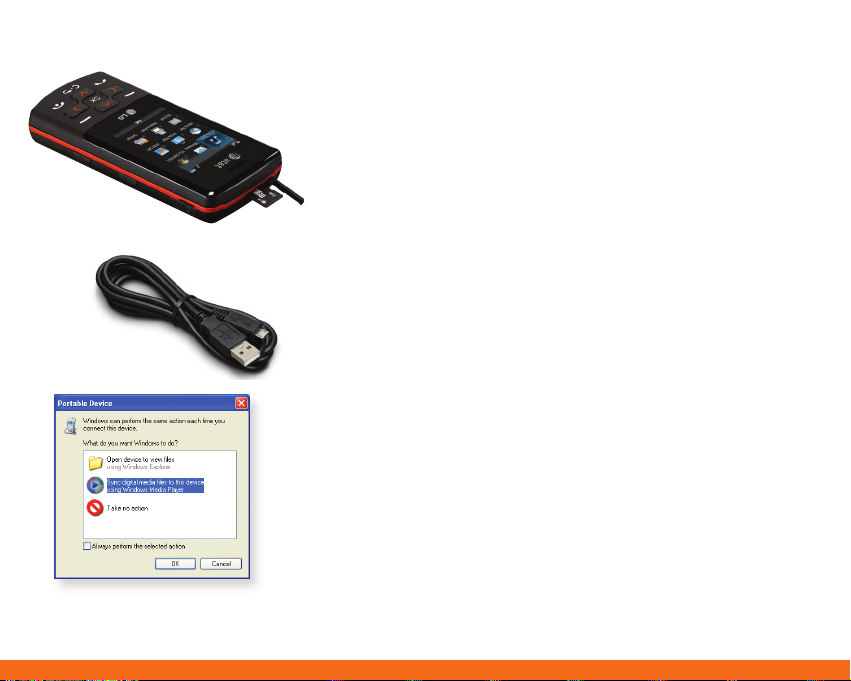
Requirement: Windows Media® Player
10 or higher. Not compatible with Mac
OS® or iTunes®.
Transfer Music
Your phone is not just for talking. You can also
listen to music from your favorite artists on your
phone. Transfer your favorite tunes today.
1. Make sure your music is in MP3, WMA, AAC, or
AAC+ format.
2. Insert a microSD card* (gold contacts facing down)
into the port located at the top of the phone.
3. Connect the phone to your PC using a USB
data cable.*
4. When the Portable Device screen appears on your
PC, choose the Windows Media Player option.
5. From within Windows Media Player, select the
Sync tab. Songs will populate the left side of the
screen. CF360 Music Sync Player should be
the destination for the songs on the right side
of the screen.
6. Check/drag** the songs you want to transfer to the
Sync List, and then click Start Sync.
7. When finished, press the Right Soft Key for Cancel.
Select Yes (1) to confirm this action, and then
disconnect the USB data cable.
* microSD card and USB data cable sold separately; go to att.com/wireless.
**Steps may vary depending on Windows Media Player version.
Warning! Do not disconnect phone while file transfer is in progress.
Page 5
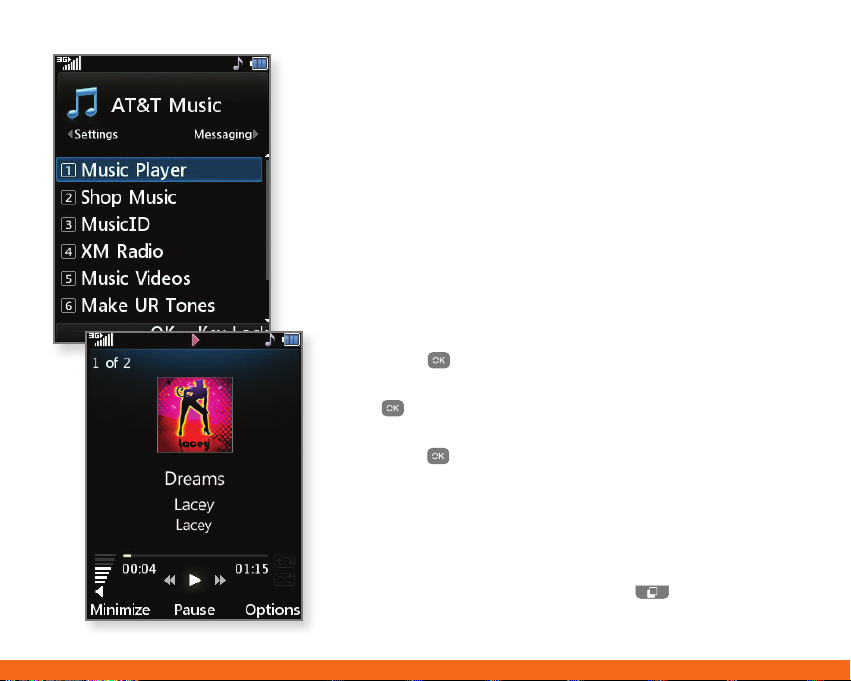
Play Music
Listen to music from your favorite artists right
on your phone. To listen to music that you have
transferred to your phone, follow these quick and
easy steps.
1. Insert a microSD card* (gold contacts facing down)
containing music into the port located at the top of
the phone.
2. From standby mode and with the slide closed,
press the Left Soft Key for Menu and then select
AT&T Music (1).
3. Press the
4. With All Songs (1) already highlighted, press
the
5. Highlight the song you want to play, and then
press the
6. Press up or down on the Volume Keys to adjust
the volume. Press left or right on the Navigation
Keys to go to another song.
7. Press the Left Soft Key for Minimize to access other
phone functions without exiting the music player. To
return to the music player, press the
select Music Player.
* microSD card sold separately; go to att.com/wireless.
Key to select Music Player (1).
Key.
Key.
Key and
Page 6

CV
CV brings your phone to life. Watch news, sports,
weather, and entertainment clips while on the go.
1. From standby mode and with the slide closed, press
left on the Navigation Keys to access My Stuff.
2. Press the
3. Once connected, scroll with the Navigation Keys
to highlight PLAY beside the video clip you want to
watch and press the
Personalize Your CV Home Page
1. From the CV home page, use the Navigation Keys
to highlight EDIT (next to My Favorites) and press the
Key.
2. Select the content you would like added or deleted
from your CV home page.
Note: Parental Controls available. See box insert for details. Access to CV
requires a MEdia™ Max plan.
Key to select CV (1).
Key.
Page 7

Camera/Video
Capture everything around you in vivid detail via
the 1.3 megapixel camera and camcorder.
Taking a Picture
1. From standby mode and with the phone rotated
horizontally, press and hold the
2. Press the
3. To send the photo to someone, use the Navigation
Keys to highlight
Key again to take the picture.
and then press the Key.
Recording a Video
1. From standby mode and with the phone rotated
horizontally, press and hold the
right side of your phone.
2. Use the Navigation Keys to highlight
press the
3. Press the
Note: To view your pictures and videos from standby mode, press
left on the Navigation Keys to access My Stuff and then select
Picture (4) or Video (5).
Key to enter camcorder mode.
Key to start/stop recording.
Key.
Key on the
, and then
Page 8

Video Share™
Share events the moment they happen. Video
Share lets you stream live video directly to friends
and family.
Making a Video Share Call
1. From standby mode and with the slide open, dial
the 10-digit number of another 3G Video Share
capable device.*
2. Once the call is answered, press the Left Soft Key
for Video and then select Live (1).
Accepting a Video Share Call
1. When receiving a Video Share call, the name or number
of the person who wants to share video with you will
appear on the screen.
2. Press the Left Soft Key for Accept, and the Video
Share session will begin automatically.
To end a Video Share session and continue with
the phone call, press the Left Soft Key for Stop.
*Video Share is not available in all markets. Both parties must be in a 3G
service area – a 3G icon must appear by the signal bars prior to a call being
placed, and both parties must remain in the 3G coverage area for the duration
of the Video Share session.
Page 9

Mobile Email
Take your email with you with mobile email. You
can access up to a dozen providers, including AT&T,
AOL®, Yahoo!®, and Windows Live™ email accounts.
1. From standby mode and with the slide open,
press the Left Soft Key for Menu and then
select Messaging (2).
2. Select Mobile Email (4).
3. Highlight your provider, and then press the
4. Accept the terms of use by pressing the
I Agree.
5. Use the alphanumeric keypad to enter your screen
name/ID or email, followed by your password. Then
press the Left Soft Key for Sign In.
6. Highlight a message and press the
7. Press the
Key to delete the message, or press the
Key to read it.
Left Soft Key for additional options.
All providers may not be available on all devices. Yahoo! and the Yahoo!
logo are trademarks and/or registered trademarks of Yahoo! Inc. AOL,
America Online and the Triangle Logo are registered trademarks of
America Online. Windows Live and the Windows logo are either registered
trademarks or trademarks of Microsoft Corporation in the United States
and/or other countries.
Key.
Key for
Page 10

Text Messaging
When you need to communicate privately and quickly,
use text messaging. You can send text messages to
other wireless phones and email addresses.
1. From standby mode and with the slide open, press up
on the Navigation Keys to begin composing a text
message.
2. Use the alphanumeric keypad to enter your message.
Press the Left Soft Key for Insert to include symbols,
pictures, template text, and more.
3. Press the
4. Scroll with the Navigation Keys to highlight your
recipient, and then press the
5. Press the Left Soft Key for Send to send
your message.
Key for Send To.
Key for Select.
Page 11

Instant Messaging
Chat in real time using your favorite instant
messenger provider such as AIM®, Yahoo!, or
Windows Live. Login on the go and stay
connected with your wireless phone.
1. From standby mode and with the slide open, press
right on the Navigation Keys to access IM.
2. Use the Navigation Keys to highlight an IM
community, and then press the
3. Select Sign In (1).
4. Use the alphanumeric keypad to enter your screen
name/email/ID, followed by your password.
5. Press the Left Soft Key for Sign In.
6. Highlight a contact currently online, and then press
the
Key for Send IM.
7. Type your message, and then press the
to send it.
8. To end the conversation, press the Right Soft Key
for Options, select End Conversation (5), and
choose Yes (1).
Key.
Key again
Page 12

MEdia™ Net
With MEdia Net, you can get the information that
is important to you at a glance. Your local weather,
your teams’ scores, and your movie theaters are all
just a few steps away.
1. From standby mode and with the slide closed, press
the
Key to access MEdia Net.
2. Highlight the content you want to view and press
the
Key.
Personalize Your MEdia Net Home Page
1. From the MEdia Net home page, use the Navigation
Keys to highlight EDIT (next to My Links) and press
the
Key.
2. Select the content you would like added, moved, or
deleted from the MEdia Net home page.
Or, Personalize Your Home Page from Your PC
1. Go to att.com/mymedianet from your PC.
2. Enter your mobile phone number and start choosing
content to add to your home page.
3. Click Update Now to save your changes.
Page 13

Multitasking
Multitask simultaneously with voice and data –
browse the web, play games, send and receive
messages, and listen to music. All at once.
1. If you’re involved in one task and want to launch
another, press the
Soft Key for Menu. You can then select another task.
2. To switch among multiple tasks, just press the
to display the task icon bar at the bottom of the screen.
Select a task icon and press the
Note: If you get a call while in another task (except playing music), you can
accept the call, then return to the task while you’re talking.
Key and then press the Left
Key
Key.
Page 14

AT&T Navigator
AT&T Navigator, with GPS-enabled directions, is
the fastest way to get where you are going –
whether across town or across the country.
1. From standby mode and with the slide open, press
the Left Soft Key for Menu and then select AT&T
GPS (6).
2. The first time you log in, use the alphanumeric
keypad to enter your phone number, first name, and
last name. When you’re finished, press the Right
Soft Key for GO.
3. Press the Right Soft Key for GO.
4. Press the
5. Select Address (3) and then Type It.
6. Use the alphanumeric keypad to enter your
destination. Press the Right Soft Key to toggle
between letters and numbers.
7. Press the Right Soft Key for GO.
Your phone is designed to make it easy for you to access a wide variety of content. For your protection,
we want you to be aware that some applications that you enable may involve the location of your phone
being shared. For applications available through AT&T, we offer privacy controls that let you decide how
an application may use the location of your phone and other phones on your account. However, the AT&T
privacy tools do not apply to applications available outside of AT&T. Please review the terms and conditions
and the associated privacy policy for each location-based service to learn how location information will be
used and protected. In addition, your AT&T phone may be used to access the Internet and to download and/
or purchase goods, applications, and services from AT&T or elsewhere from third parties. AT&T provides tools
for you to control access to the Internet and certain Internet content. These controls may not be available for
certain devices which bypass AT&T controls.
Key to select Drive To.
Page 15

Downloadable Fun
Whether you are into the latest hits or the
classics, let your phone reflect your style with
downloadable ringtones, Answer Tones, and
graphics. Or entertain yourself and those around
you with the most popular downloadable games
and applications.
Access MEdia Mall
1. From standby mode and with the slide closed,
press the Left Soft Key for Menu and then press
the
Key to select MEdia Mall (5).
2. Select Shop Tones (1), Shop Games (2),
Shop Graphics (3), Shop Multimedia (4),
Shop Applications (5), Shop Video (6), or
MEdia Net (7) and press the
3. Once connected, select a link to browse the mall.
Access Cool Games
1. From standby mode and with the slide closed, press
left on the Navigation Keys to access My Stuff.
2. Scroll with the Navigation Keys to select
Games (3) and press the
3. Press the
Key to select Shop Games.
Key.
Key.
Page 16

Optional Accessories
Accessories for productivity, convenience, and fashion are available at att.com/wireless.
Bluetooth® Headset
(HBM-560)
Bluetooth Solar Car Kit
(HFB-500)
microSD™ is a trademark of SanDisk. The Bluetooth® word mark and logos are registered
trademarks owned by Bluetooth SIG, Inc. and any use of such marks by LG Electronics
MobileComm, U.S.A., Inc. is under license. AT&T marks contained herein are trademarks of
AT&T Intellectual Property and/or AT&T affiliated companies. Microsoft product screen shot(s)
reprinted with permission from Microsoft Corporation. © 2009 AT&T Intellectual Property. All
rights reserved. All other marks are proprietary to their respective owners.
Headset
(SGEY0007602)
Vehicle Power Charger
(CLA-305)
Bluetooth Stereo Speakers
(MSB-100)
Carrying Case
(MBAC0001819)
MCDZ0009801(1.0)
