LG BS274, BX274, BX324 Owner's Manual
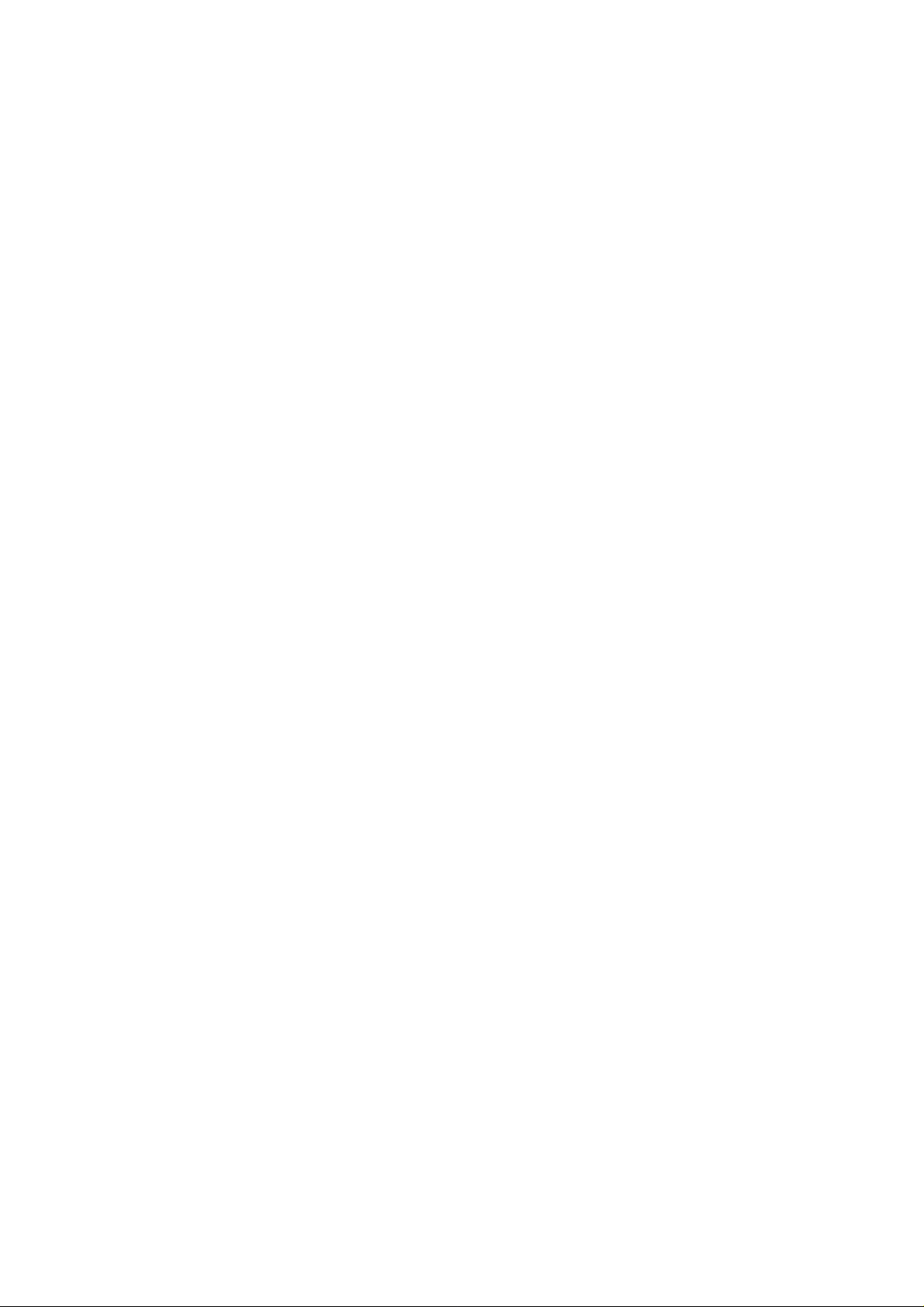
Copyright
This publication, including all photographs, illustrations and software, is protected under international copyright laws, with all rights reserved. Neither this manual, nor any of the material contained herein, may be
reproduced without written consent of the author.
© Copyright 2010
Disclaimer
The information in this document is subject to change without notice. The manufacturer makes no representations or warranties with respect to the contents hereof and specifically disclaims any implied
warranties of merchantability or fitness for any particular purpose. The manufacturer reserves the right to
revise this publication and to make changes from time to time in the content hereof without obligation of
the manufacturer to notify any person of such revision or changes.
Trademark Recognition
Kensington is a U.S. registered trademark of ACCO Brand Corporation with issued registrations and pending applications in other countries throughout the world.
All other product names used in this manual are the properties of their respective owners and are acknowledged.
— i —
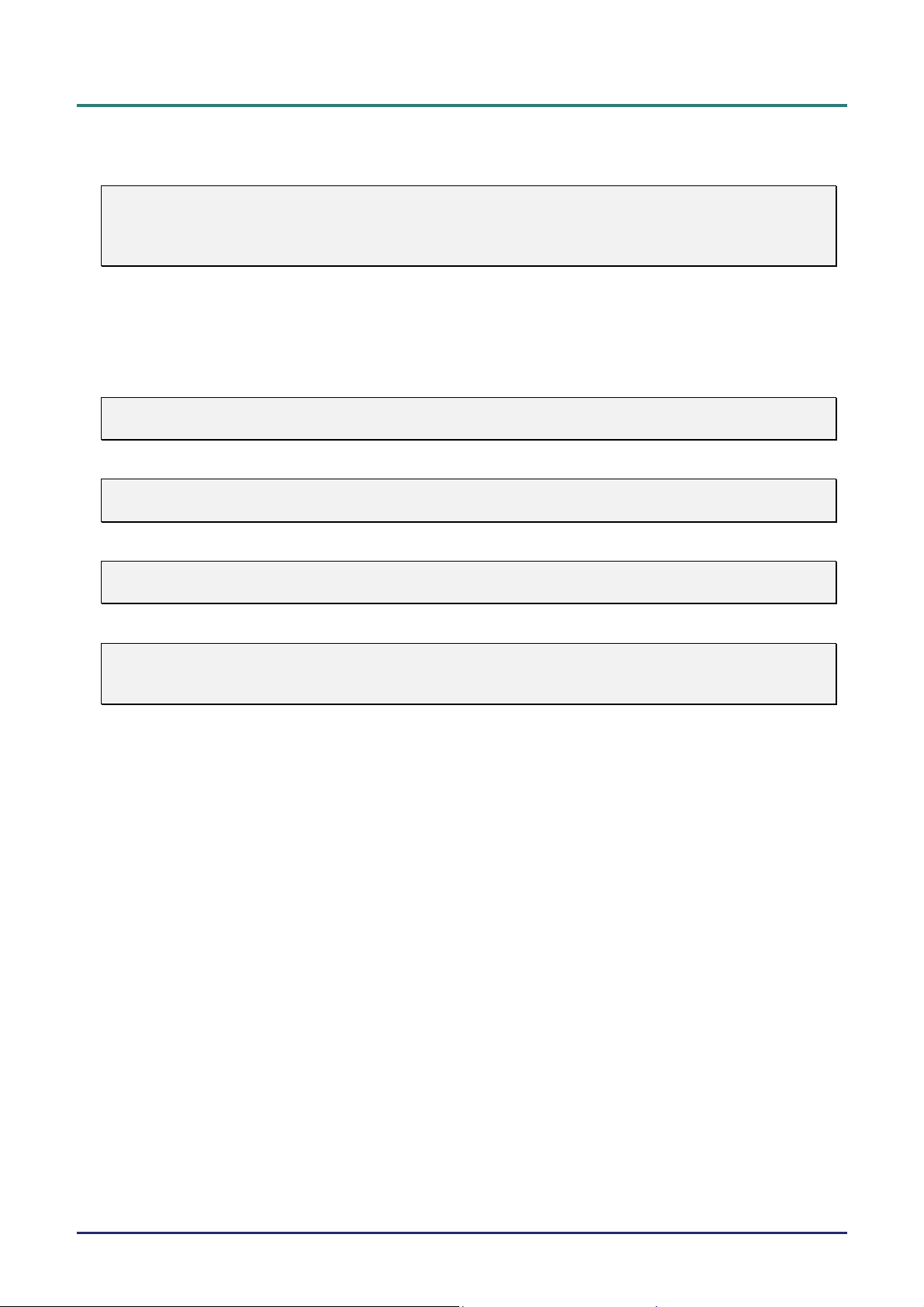
D
L
P
P
r
o
j
e
c
t
o
r
—
U
s
e
r
’
s
M
a
n
u
a
l
D
D
L
P
P
r
o
j
e
c
t
o
r
—
U
s
e
r
’
s
L
P
P
r
o
j
e
c
t
o
r
—
U
M
s
e
r
’
s
M
a
n
u
a
l
a
n
u
a
l
Important Safety Information
Important:
It is strongly recommended that you read this section carefully before using the projector. These
safety and usage instructions will ensure that you enjoy many years of safe use of the projector.
Keep this manual for future reference.
Symbols Used
Warning symbols are used on the unit and in this manual to alert you of hazardous situations.
The following styles are used in this manual to alert you to important information.
Note:
Provides additional information on the topic at hand.
Important:
Provides additional information that should not be overlooked.
Caution:
Alerts you to situations that may damage the unit.
Warning:
Alerts you to situations that may damage the unit, create a hazardous environment, or cause personal injury.
Throughout this manual, component parts and items in the OSD menus are denoted in bold font as in this
example:
“Push the Menu button on the remote control to open the Main menu.”
General Safety Information
Do not open the unit case. Aside from the projection lamp, there are no user-serviceable parts in
the unit. For servicing, contact qualified service personnel.
Follow all warnings and cautions in this manual and on the unit case.
The projection lamp is extremely bright by design. To avoid damage to eyes, do not look into the
lens when the lamp is on.
Do not place the unit on an unstable surface, cart, or stand.
Avoid using the system near water, in direct sunlight, or near a heating device.
Do not place heavy objects such as books or bags on the unit.
— ii —
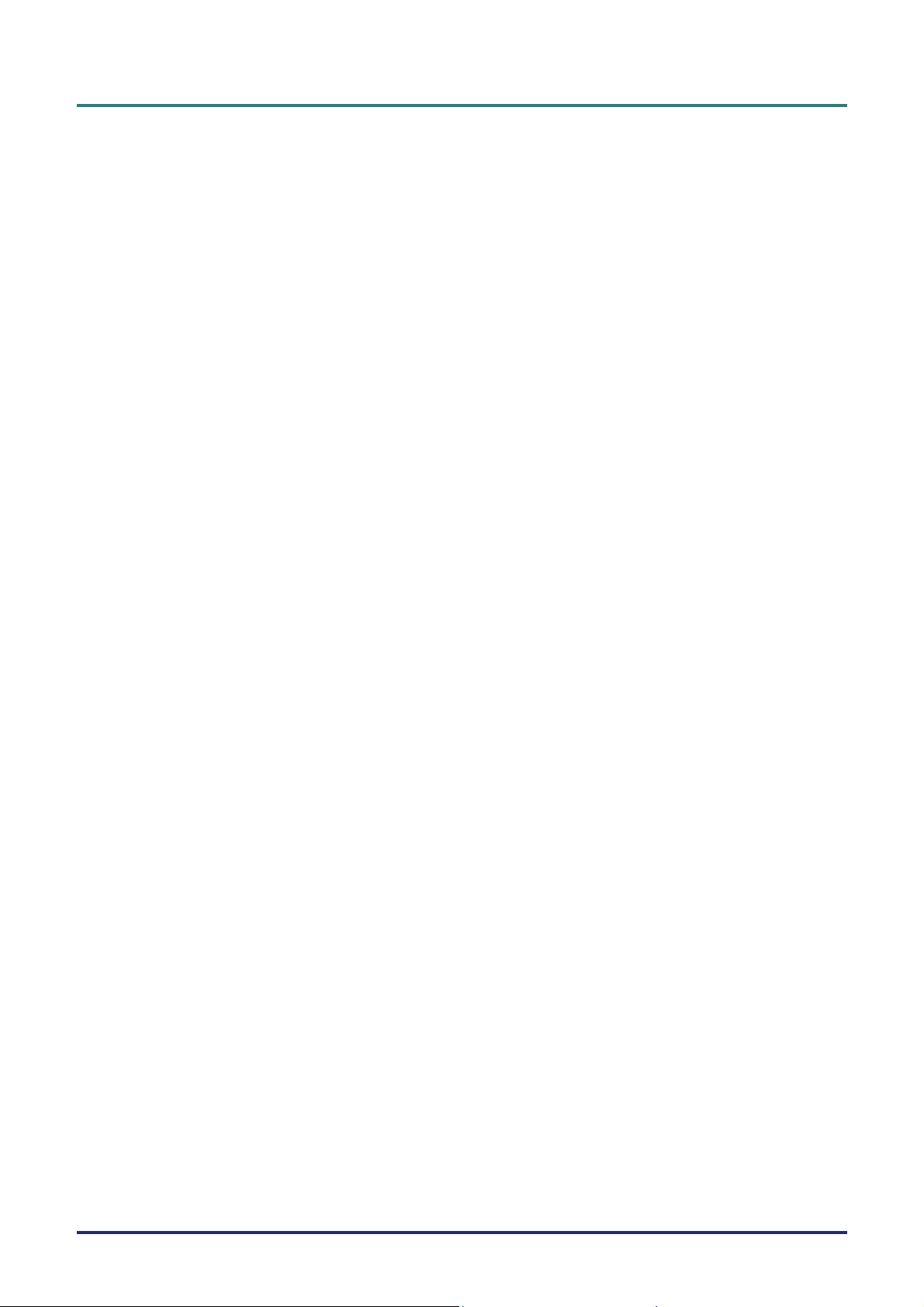
Power Safety
Only use the supplied power cord.
Do not place anything on the power cord. Place the power cord where it will not be in the way of
foot traffic.
Remove the batteries from the remote control when storing or not in use for a prolonged period.
Replacing the Lamp
Replacing the lamp can be hazardous if done incorrectly. See Replacing the Projection Lamp on page 35
for clear and safe instructions for this procedure. Before replacing the lamp:
Unplug the power cord.
Allow the lamp to cool for about one hour.
Cleaning the Projector
Unplug the power cord before cleaning. See Cleaning the Projector on page 38.
Allow the lamp to cool for about one hour.
Regulatory Warnings
P
r
P
r
P
r
e
f
a
c
e
e
f
a
c
e
e
f
a
c
e
Before installing and using the projector, read the regulatory notices in the Regulatory Compliance section
on page 53.
– iii –
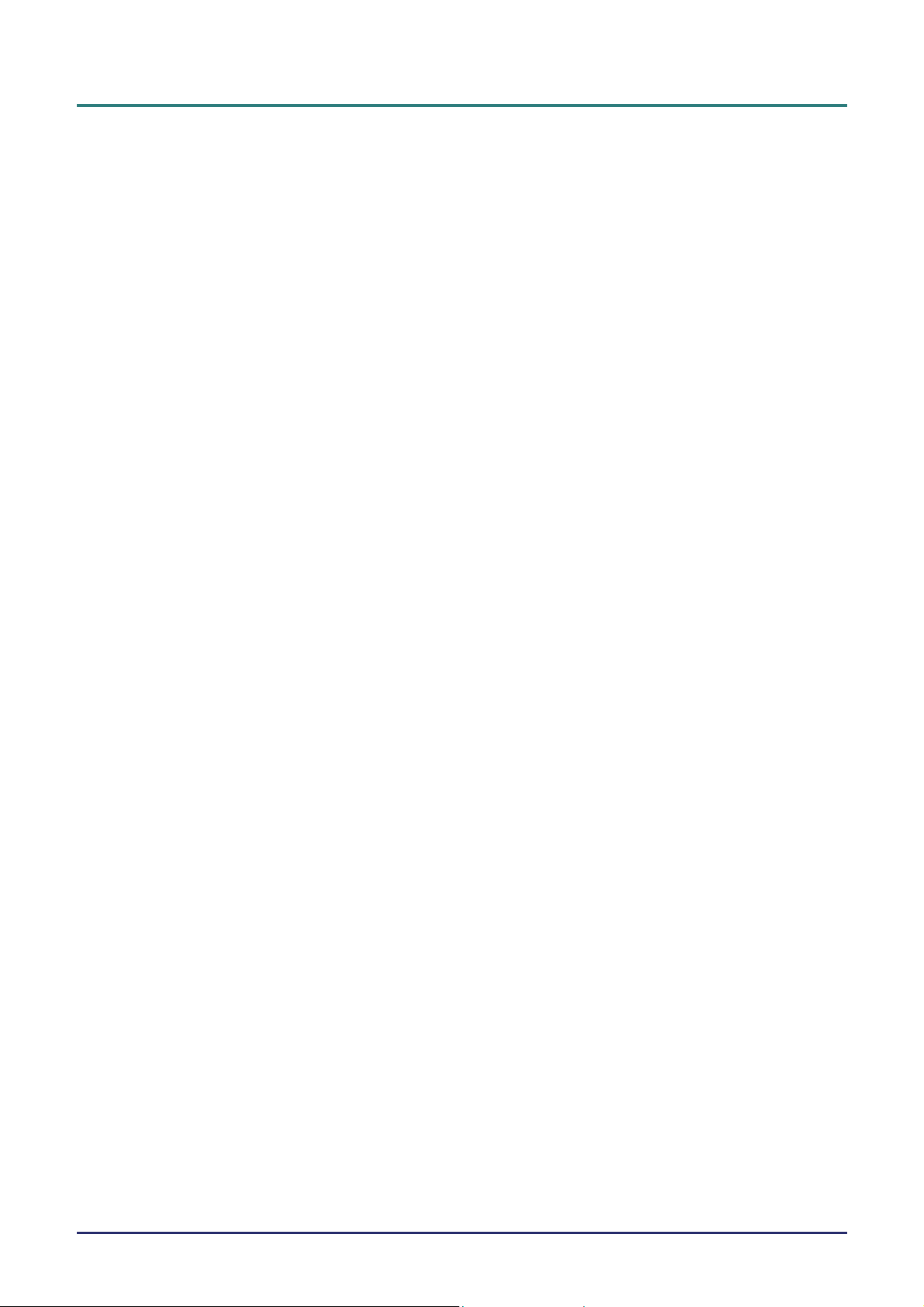
D
L
P
P
r
o
j
e
c
t
o
r
—
U
s
e
r
’
s
M
a
n
u
a
l
D
D
L
P
P
r
o
j
e
c
t
o
r
—
U
s
e
r
’
s
L
P
P
r
o
j
e
c
t
o
r
—
U
M
s
e
r
’
s
M
a
n
u
a
l
a
n
u
a
l
Main Features
Lightweight unit, easy to pack away and transport.
Compatible with all major video standards including NTSC, PAL, and SECAM.
A high brightness rating allows for presentations in daylight or in lit rooms.
Supports resolutions up to SXGA at 16.7 million colors to deliver crisp, clear images.
Flexible setup allows for front, rear projections.
Line-of-vision projections remain square, with advanced keystone correction for angled
projections.
Input source automatically detected.
About this manual
This manual is intended for end users and describes how to install and operate the DLP projector. Wherever possible, relevant information—such as an illustration and its description—has been kept on one
page. This printer-friendly format is both for your convenience and to help save paper, thereby protecting
the environment. It is suggested that you only print sections that are relevant to your needs.
— iv —
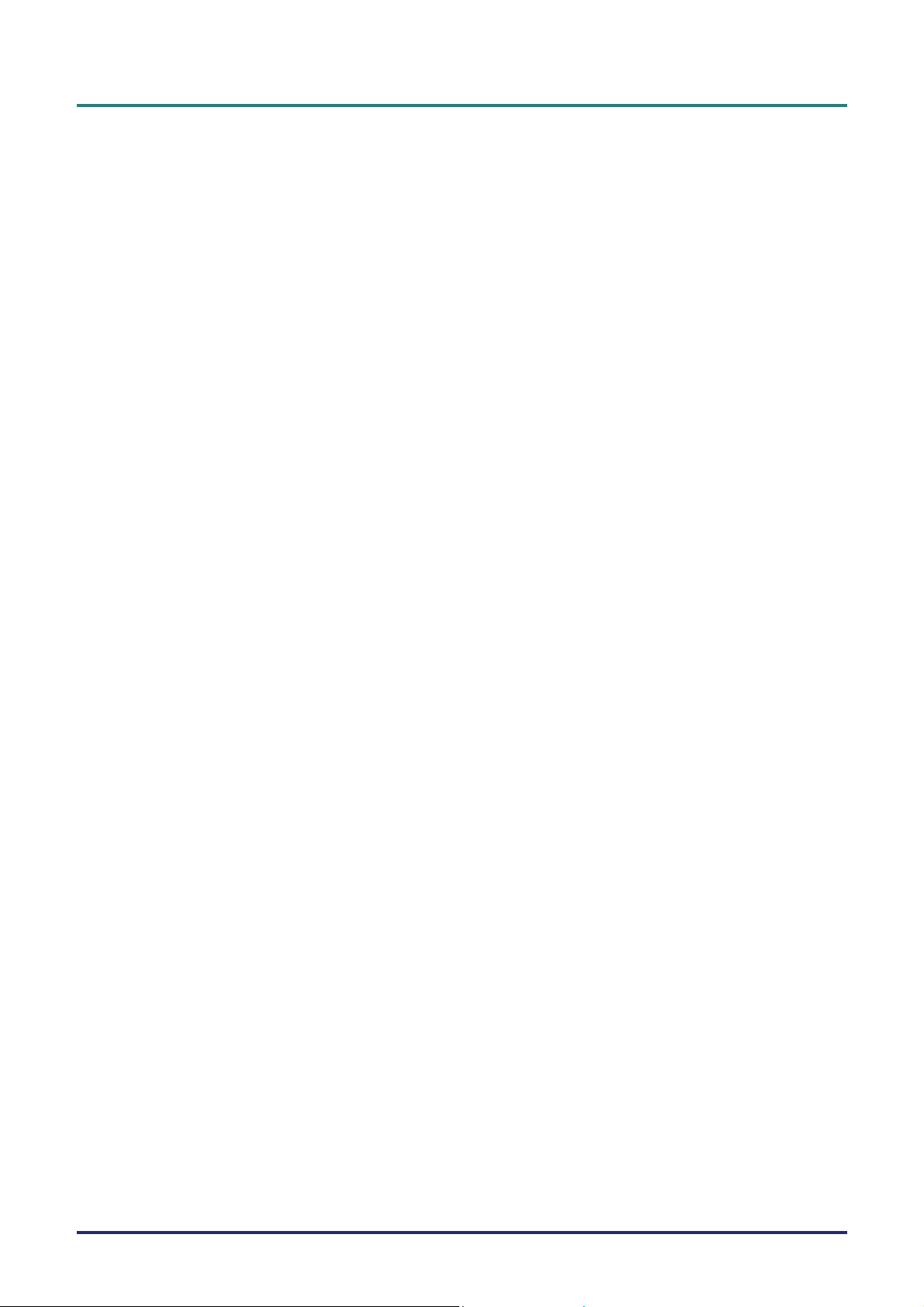
P
r
e
f
a
c
P
P
e
r
e
f
a
c
r
e
f
a
c
Table of Contents
GETTING STARTED.......................................................................................................................................................... 1
PACKING CHECKLIST........................................................................................................................................................... 1
VIEWS OF PROJECTOR PARTS............................................................................................................................................... 2
Top view—On-screen Display (OSD) buttons and LEDs ............................................................................................... 3
Rear view ........................................................................................................................................................................ 4
Bottom view..................................................................................................................................................................... 5
REMOTE CONTROL PARTS ................................................................................................................................................... 6
REMOTE CONTROL OPERATING RANGE............................................................................................................................... 8
PROJECTOR AND REMOTE CONTROL BUTTONS.................................................................................................................... 8
Remote Control............................................................................................................................................................... 8
SETUP AND OPERATION .................................................................................................................................................9
INSERTING THE REMOTE CONTROL BATTERIES ................................................................................................................... 9
CONNECTING INPUT DEVICES............................................................................................................................................ 10
STARTING AND SHUTTING DOWN THE PROJECTOR............................................................................................................. 11
SETTING AN ACCESS PASSWORD (SECURITY LOCK).......................................................................................................... 12
ADJUSTING THE PROJECTOR LEVEL................................................................................................................................... 14
ADJUSTING THE ZOOM, FOCUS AND KEYSTONE ................................................................................................................ 15
ADJUSTING THE VOLUME .................................................................................................................................................. 16
ON-SCREEN DISPLAY (OSD) MENU SETTINGS....................................................................................................... 17
e
e
OSD MENU CONTROLS .....................................................................................................................................................17
Navigating the OSD...................................................................................................................................................... 17
SETTING THE OSD LANGUAGE.......................................................................................................................................... 18
OSD MENU OVERVIEW..................................................................................................................................................... 19
OSD SUB-MENU OVERVIEW............................................................................................................................................. 20
IMAGE MENU.....................................................................................................................................................................21
Advanced Feature......................................................................................................................................................... 22
Color Manager.............................................................................................................................................................. 23
COMPUTER MENU.............................................................................................................................................................. 24
VIDEO/AUDIO MENU ......................................................................................................................................................... 25
Audio............................................................................................................................................................................. 26
INSTALLATION I MENU......................................................................................................................................................27
Advanced....................................................................................................................................................................... 28
INSTALLATION II MENU .................................................................................................................................................... 29
Advanced Feature......................................................................................................................................................... 30
OSD Menu Setting......................................................................................................................................................... 32
Peripheral Test.............................................................................................................................................................. 32
Lamp Hour Reset ..........................................................................................................................................................33
Factory Reset................................................................................................................................................................ 33
Status............................................................................................................................................................................. 34
MAINTENANCE AND SECURITY................................................................................................................................. 35
REPLACING THE PROJECTION LAMP................................................................................................................................... 35
Resetting the Lamp........................................................................................................................................................ 37
CLEANING THE PROJECTOR................................................................................................................................................38
Cleaning the Lens ......................................................................................................................................................... 38
Cleaning the Case......................................................................................................................................................... 38
USING THE KENSINGTON
®
LOCK ....................................................................................................................................... 39
TROUBLESHOOTING..................................................................................................................................................... 40
COMMON PROBLEMS AND SOLUTIONS ............................................................................................................................... 40
TIPS FOR TROUBLESHOOTING............................................................................................................................................ 40
LED ERROR MESSAGES .................................................................................................................................................... 41
IMAGE PROBLEMS.............................................................................................................................................................. 41
LAMP PROBLEMS............................................................................................................................................................... 42
REMOTE CONTROL PROBLEMS .......................................................................................................................................... 42
AUDIO PROBLEMS ............................................................................................................................................................. 42
– v –
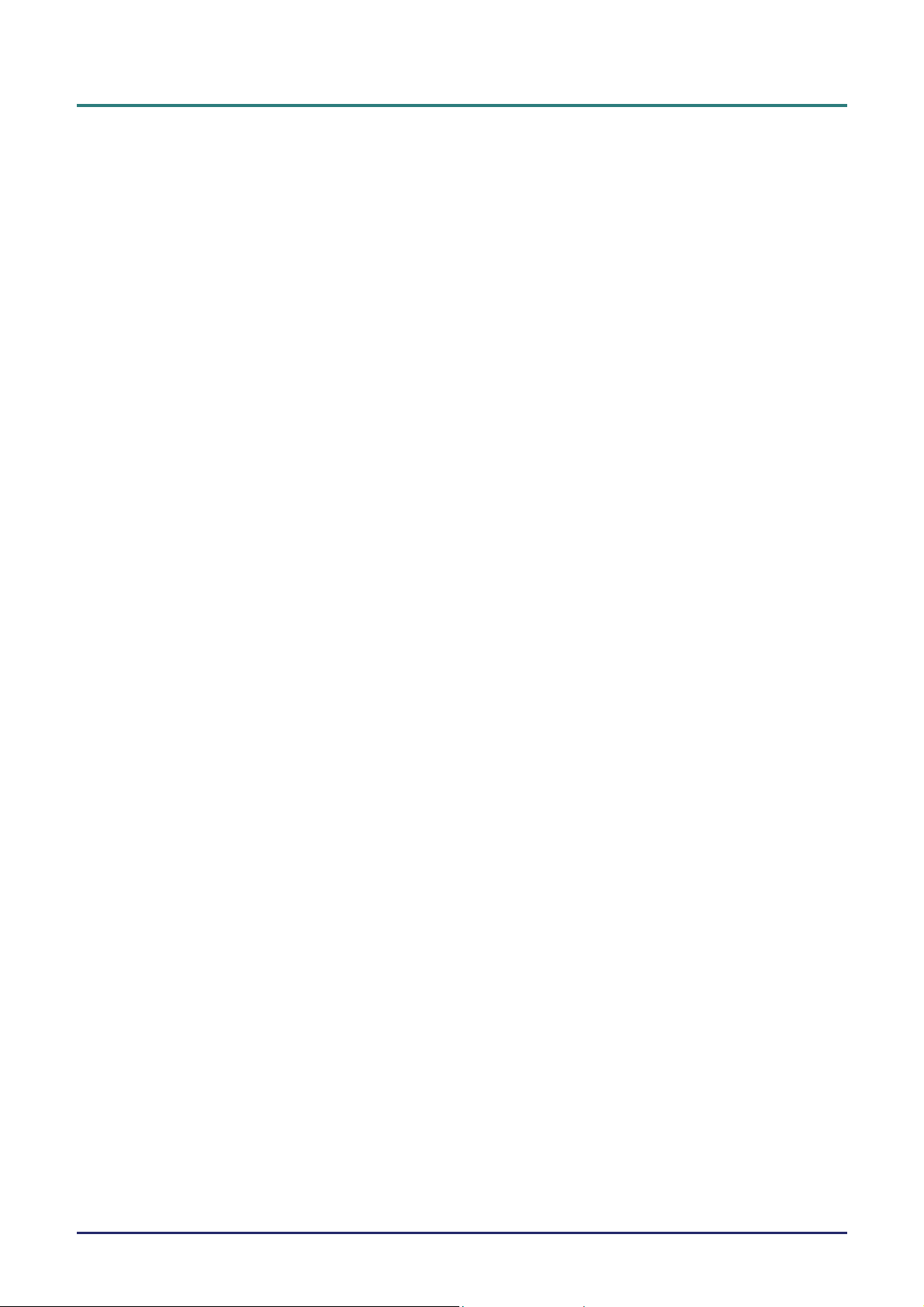
D
L
P
P
r
o
j
e
c
t
o
r
—
U
s
e
r
’
s
M
a
n
u
a
l
D
L
P
P
r
o
j
e
c
t
o
r
—
U
s
e
r
’
s
D
L
P
P
r
o
j
e
c
t
o
r
—
U
HAVING THE PROJECTOR SERVICED .................................................................................................................................. 42
SPECIFICATIONS.............................................................................................................................................................43
SPECIFICATIONS................................................................................................................................................................. 43
Input Connectors........................................................................................................................................................... 43
PROJECTION DISTANCE VS. PROJECTION SIZE ................................................................................................................... 44
Projection Distance and Size Table.............................................................................................................................. 44
TIMING MODE TABLE........................................................................................................................................................ 45
RS232C SETTING .............................................................................................................................................................. 47
Communication Parameter Setup................................................................................................................................. 47
Control Command Structure......................................................................................................................................... 48
Operation Command..................................................................................................................................................... 48
Remote Command......................................................................................................................................................... 49
Set Value Command...................................................................................................................................................... 49
Data Range................................................................................................................................................................... 50
Query Command........................................................................................................................................................... 50
Response message.........................................................................................................................................................51
PROJECTOR DIMENSIONS ................................................................................................................................................... 52
REGULATORY COMPLIANCE..................................................................................................................................... 53
FCC WARNING.................................................................................................................................................................. 53
CANADA ............................................................................................................................................................................53
SAFETY CERTIFICATIONS................................................................................................................................................... 53
M
s
e
r
’
s
M
a
n
u
a
l
a
n
u
a
l
— vi —
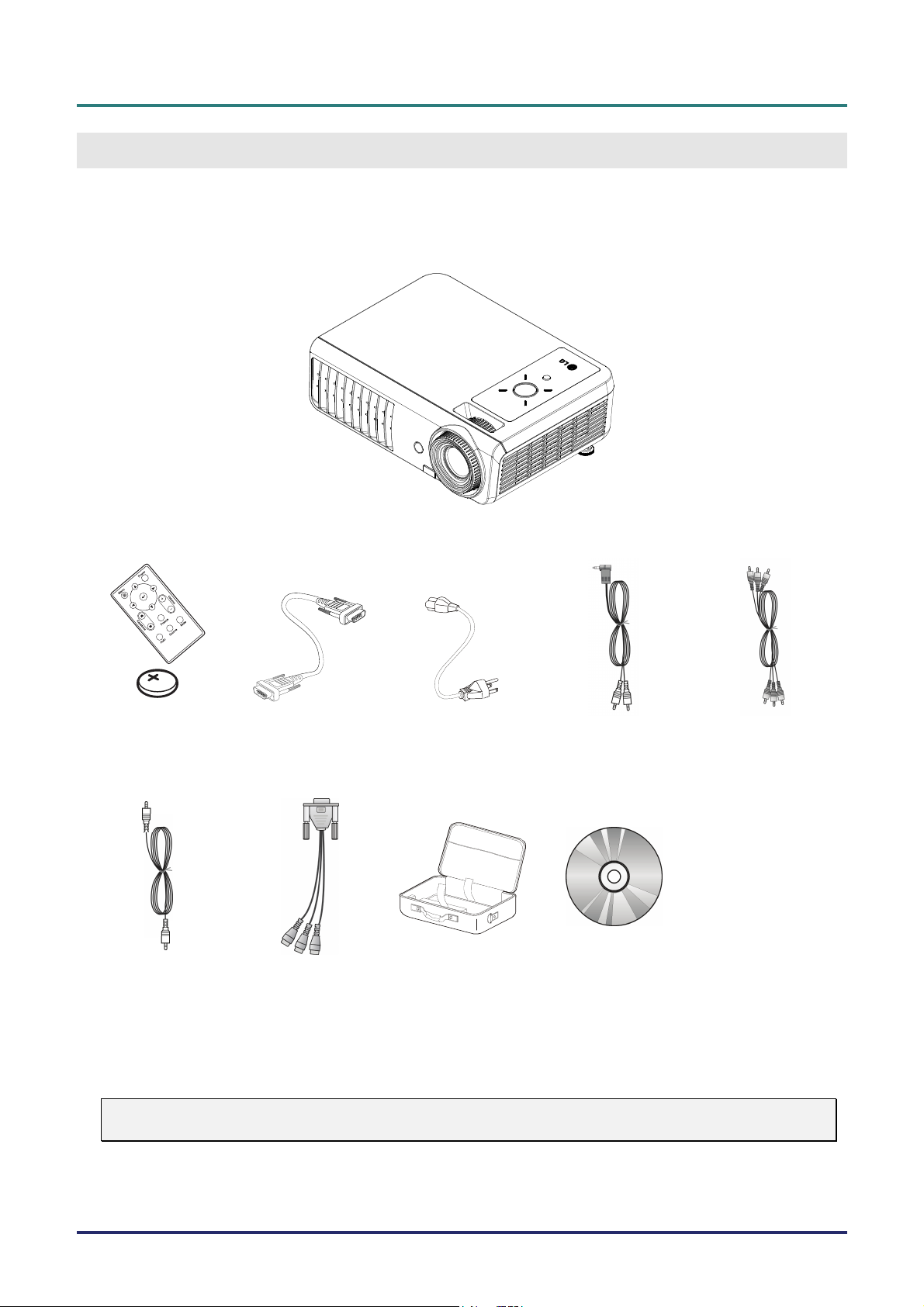
D
L
D
L
D
L
G
Packing Checklist
Carefully unpack the projector and check that the following items are included:
P
P
r
o
j
e
c
t
o
r
–
U
s
e
r
’
s
M
a
n
P
P
r
o
j
e
c
t
o
r
–
U
s
e
r
’
P
P
r
o
j
e
c
t
o
r
–
U
s
s
e
r
’
u
M
a
n
s
M
a
n
ETTING STARTED
a
l
u
a
l
u
a
l
R
EMOTE CONTROL
WITH ONE 3V CR2025
(
BATTERY)
DLP PROJECTOR
CABLE POWER CORD AUDIO CABLE
RGB
OPTIONAL)
(
C
OMPONENT CABLE
OPTIONAL)
(
V
IDEO CABLE
OPTIONAL)
(
Contact your dealer immediately if any items are missing, appear damaged, or if the unit does not work. It
is recommend that you keep the original packing material should you ever need to return the equipment
for warranty service.
Caution:
Avoid using the projector in dusty environments.
RGB
TO COMPONENT
ADAPTER
(OPTIONAL)
C
ARRYING CASE CD-ROM
HIS USER’S MANUAL)
(T
– 1 –
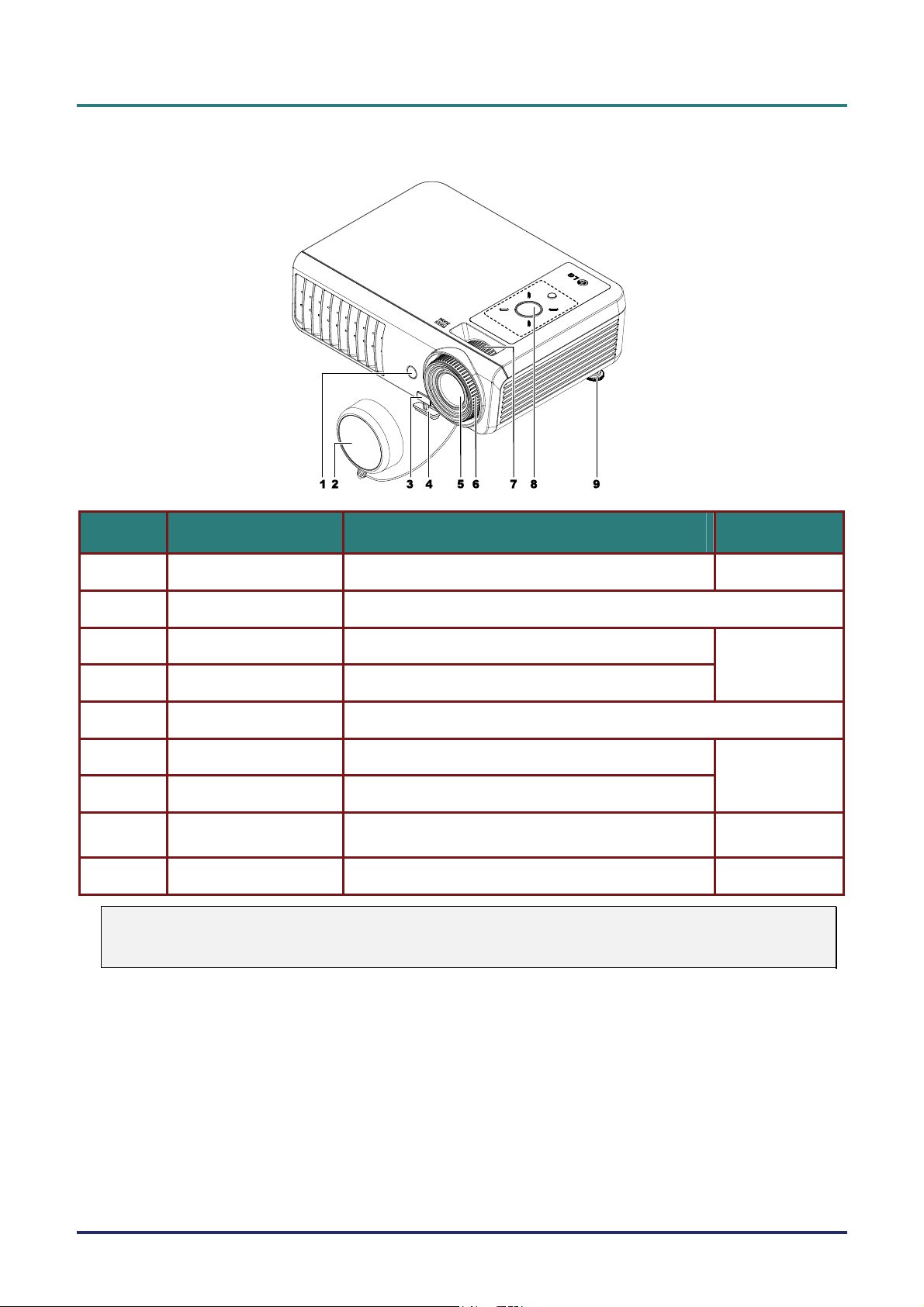
D
L
P
P
r
o
j
e
c
t
o
r
—
U
s
e
r
’
s
M
a
n
u
a
l
D
D
L
P
P
r
o
j
e
c
t
o
r
—
U
s
e
r
’
s
L
P
P
r
o
j
e
c
t
o
r
—
U
M
s
e
r
’
s
M
a
n
u
a
l
a
n
u
a
l
Views of Projector Parts
ITEM LABEL DESCRIPTION SEE PAGE:
1.
2.
3.
IR receiver Receiver for IR signal from remote control
Lens cap Covers lens to protect when not in use
Height-adjuster button Push to release height adjuster
6
14
4.
5.
6.
Height adjuster Adjusts level of projector
Lens Remove lens cap before use
Zoom ring Enlarges the projected image
15
7.
8.
9.
Important:
Ventilation openings on the projector allow for good air circulation, which keeps the projector lamp
cool. Do not obstruct any of the ventilation openings.
Focus ring Focuses the projected image
Function keys
Height adjuster Adjusts level of projector
See Top view—On-screen Display (OSD) buttons and
LEDs.
3
14
– 2 –
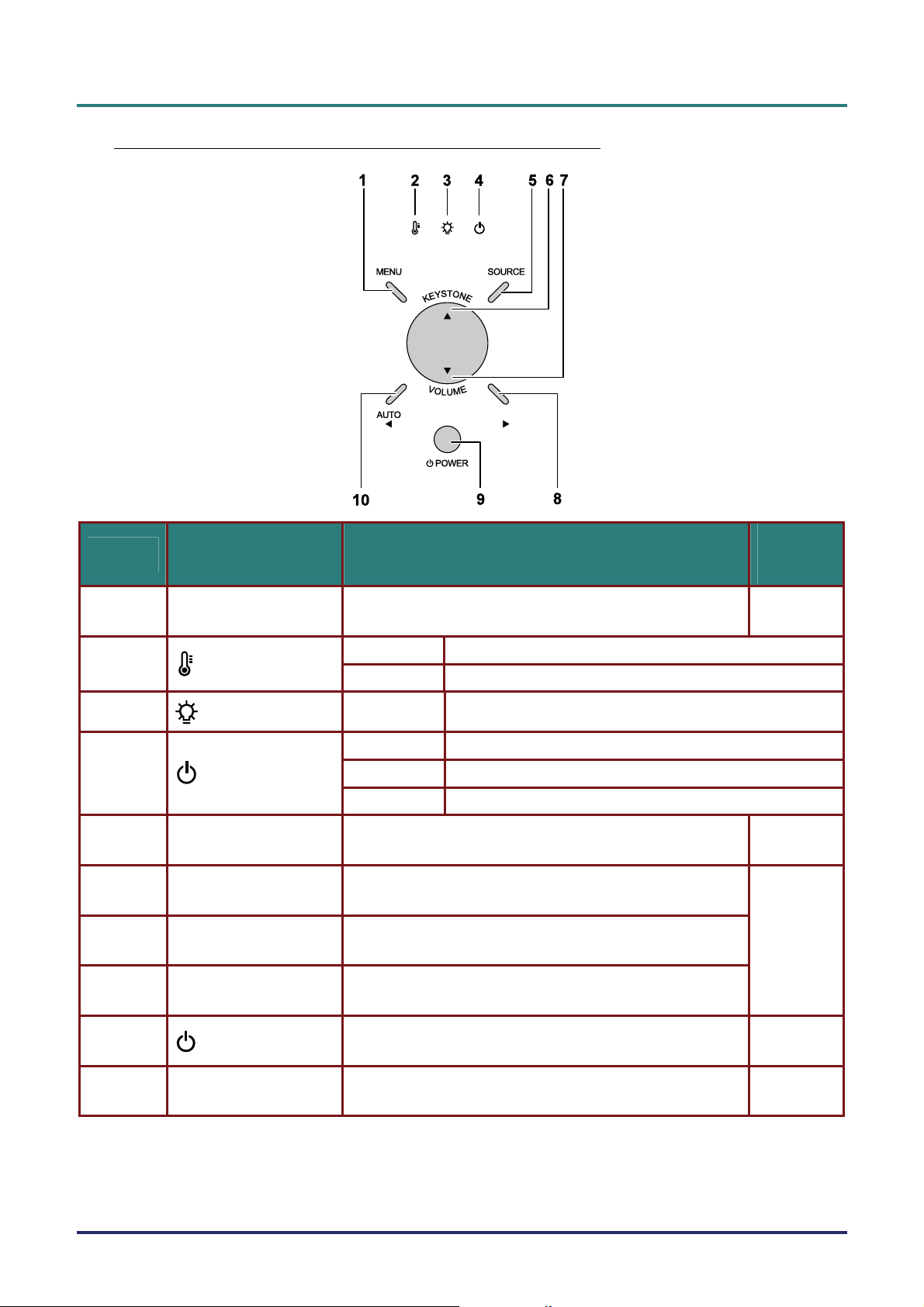
D
D
D
Top view—On-screen Display (OSD) buttons and LEDs
L
P
P
r
o
j
e
c
t
o
r
–
U
s
e
r
’
s
M
a
n
u
a
l
L
P
P
r
o
j
e
c
t
o
r
–
U
s
e
r
’
s
L
P
P
r
o
j
e
c
t
o
r
–
U
M
s
e
r
’
s
M
a
n
u
a
l
a
n
u
a
l
ITEM LABEL DESCRIPTION
1.
2.
3.
4.
5.
6.
7.
8.
MENU Open and exits the OSD buttons
OVER TEMP LED
LAMP LED
POWER LED
SOURCE Detects the input device
(Up cursor) /
KEYSTONE
(Down cursor) /
VOLUME
(Right cursor)
On System over temperature
Off Normal State
Flashing Error Code (see LED Error Messages on page 41)
Green Power On
Off Power Off (AC Off)
Flashing Error code
Navigates and changes settings in the OSD
Quick Menu – For Keystone
Navigates and changes settings in the OSD
Quick Menu – For Volume
Navigates and changes settings in the OSD
SEE
PAGE:
17
10
17
9.
10.
POWER
(Left cursor) /
AUTO
Turns the projector On or Off
Navigates and changes settings in the OSD
Optimizes image size, position, and resolution
– 3 –
11
17
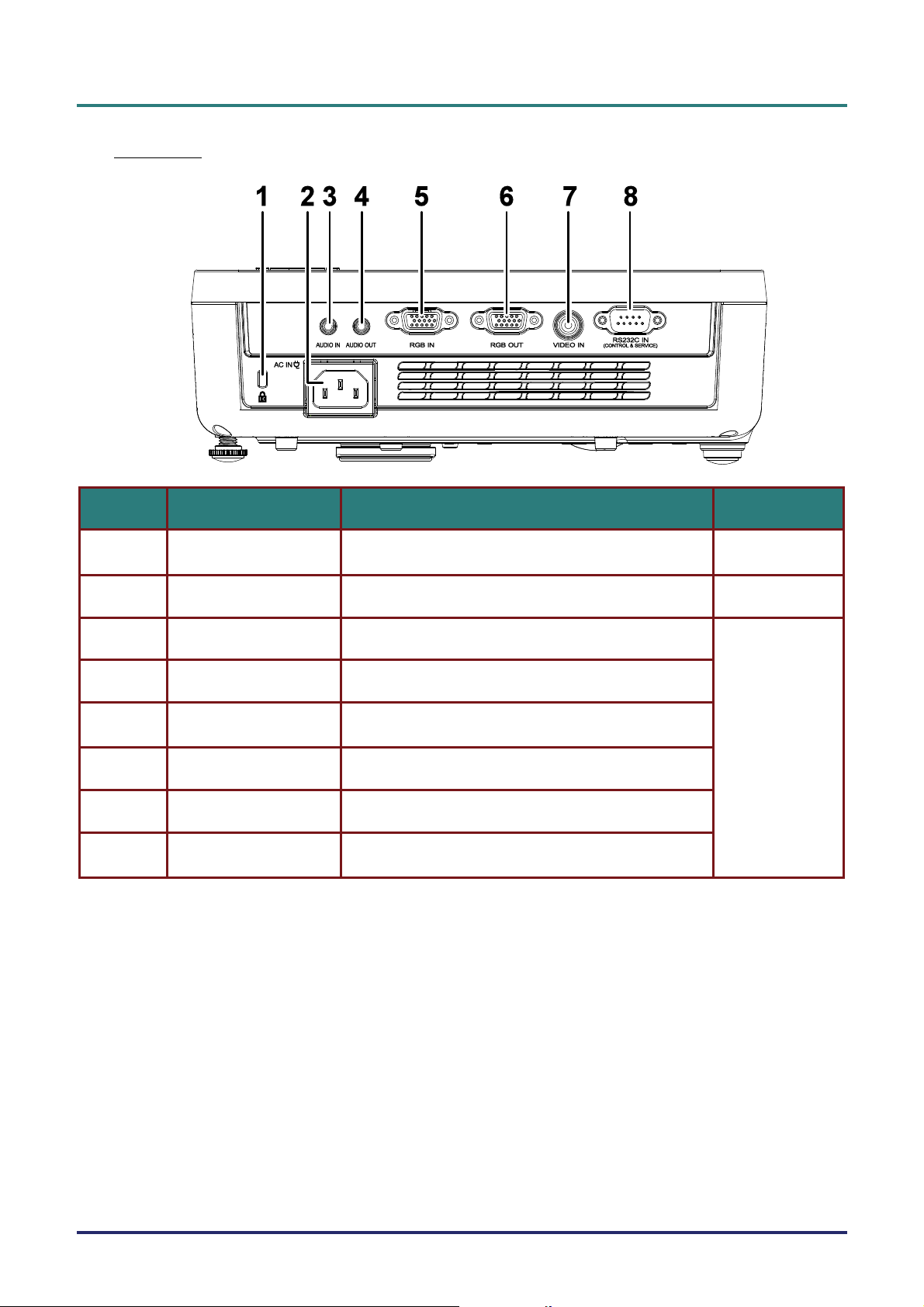
D
L
P
P
r
o
j
e
c
t
o
r
—
U
s
e
r
’
s
M
a
n
u
a
l
D
D
L
P
P
r
o
j
e
c
t
o
r
—
U
s
e
r
’
s
L
P
P
r
o
j
e
c
t
o
r
—
U
M
s
e
r
’
s
M
a
n
u
a
l
a
n
u
a
l
Rear view
ITEM LABEL DESCRIPTION SEE PAGE:
1.
2.
3.
4.
5.
6.
7.
8.
Kensington Lock
AC IN Connect the POWER CABLE
AUDIO IN Connect the AUDIO CABLE from the input device
AUDIO OUT Connect an AUDIO cable for audio loop through
RGB IN
RGB OUT Connect the RGB CABLE to a display
VIDEO IN Connect the VIDEO CABLE from a video device
RS-232C IN
Secure to permanent object with a Kensington® Lock
system
Connect the RGB CABLE from a computer or components
Connect the RS-232C CABLE from a computer
(CONTROL & SERVICE)
39
11
10
– 4 –
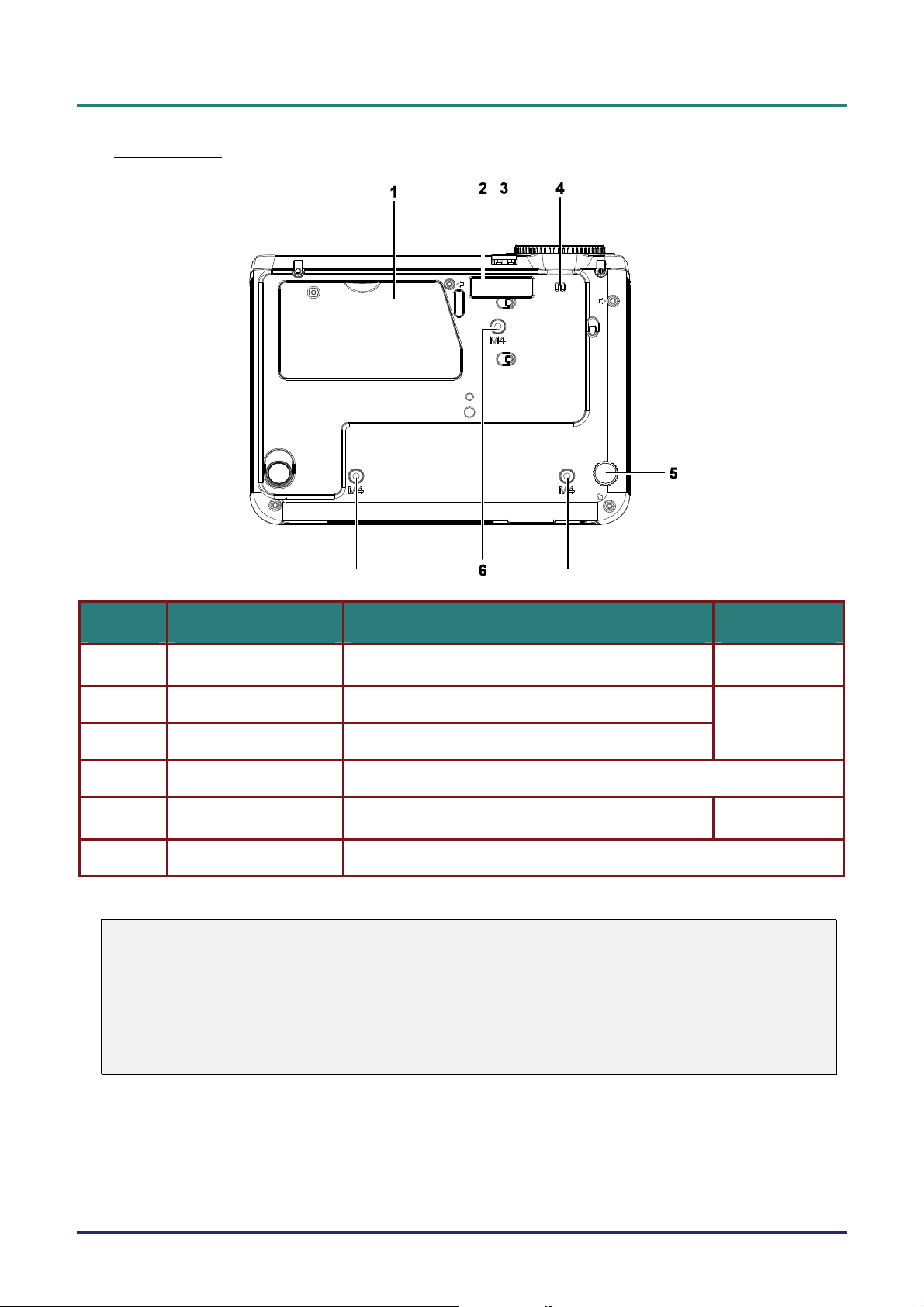
Bottom view
D
D
D
L
P
P
r
o
j
e
c
t
o
r
–
U
s
e
r
’
s
M
a
n
u
a
l
L
P
P
r
o
j
e
c
t
o
r
–
U
s
e
r
’
s
L
P
P
r
o
j
e
c
t
o
r
–
U
M
s
e
r
’
s
M
a
n
u
a
l
a
n
u
a
l
ITEM LABEL DESCRIPTION SEE PAGE:
1.
2.
Lamp cover Remove when changing the lamp
Height adjustor Adjuster drops down when adjuster button is pushed
35
14
3.
4.
5.
6.
Note:
When installing, ensure that you use only UL Listed ceiling mounts.
For ceiling installations, use approved mounting hardware and M4 screws with a maximum screw
depth of 6 mm (0.23 inch).
The construction of the ceiling mount must be of a suitable shape and strength. The ceiling mount
load capacity must exceed the weight of the installed equipment, and as an additional precaution
be capable of withstanding three times the weight of the equipment (not less than 5.15 kg) over a
period of 60 seconds.
Height adjustor button Push to release adjustor
Lens cap hook To fasten the lens cap cover
Tilt adjustor Rotate adjuster lever to adjust angle position
Ceiling support holes Contact your dealer for information on mounting the projector on a ceiling
14
– 5 –
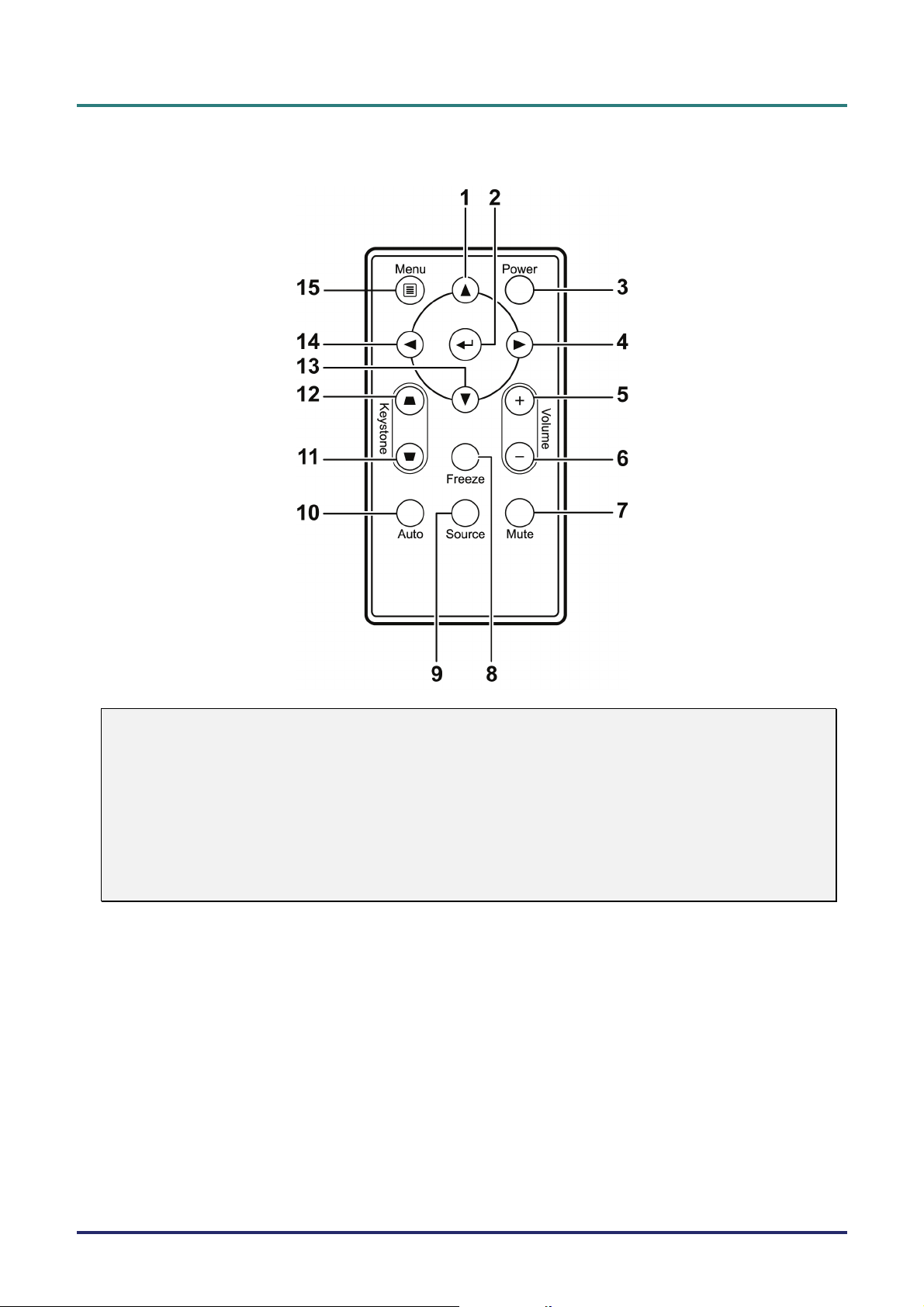
D
L
P
P
r
o
j
e
c
t
o
r
—
U
s
e
r
’
s
D
D
L
P
P
r
o
j
e
c
t
o
r
—
L
P
P
r
o
j
e
c
U
t
o
r
—
U
M
s
e
r
’
s
M
s
e
r
’
s
M
Remote Control Parts
a
n
u
a
l
a
n
u
a
l
a
n
u
a
l
Important:
1. Avoid using the projector with bright fluorescent lighting turned on. Certain high-frequency fluo-
rescent lights can disrupt remote control operation.
2. Be sure nothing obstructs the path between the remote control and the projector. If the path between the remote control and the projector is obstructed, you can bounce the signal off certain
reflective surfaces such as projector screens.
3. The buttons and keys on the projector have the same functions as the corresponding buttons on
the remote control. This user’s manual describes the functions based on the remote control.
– 6 –
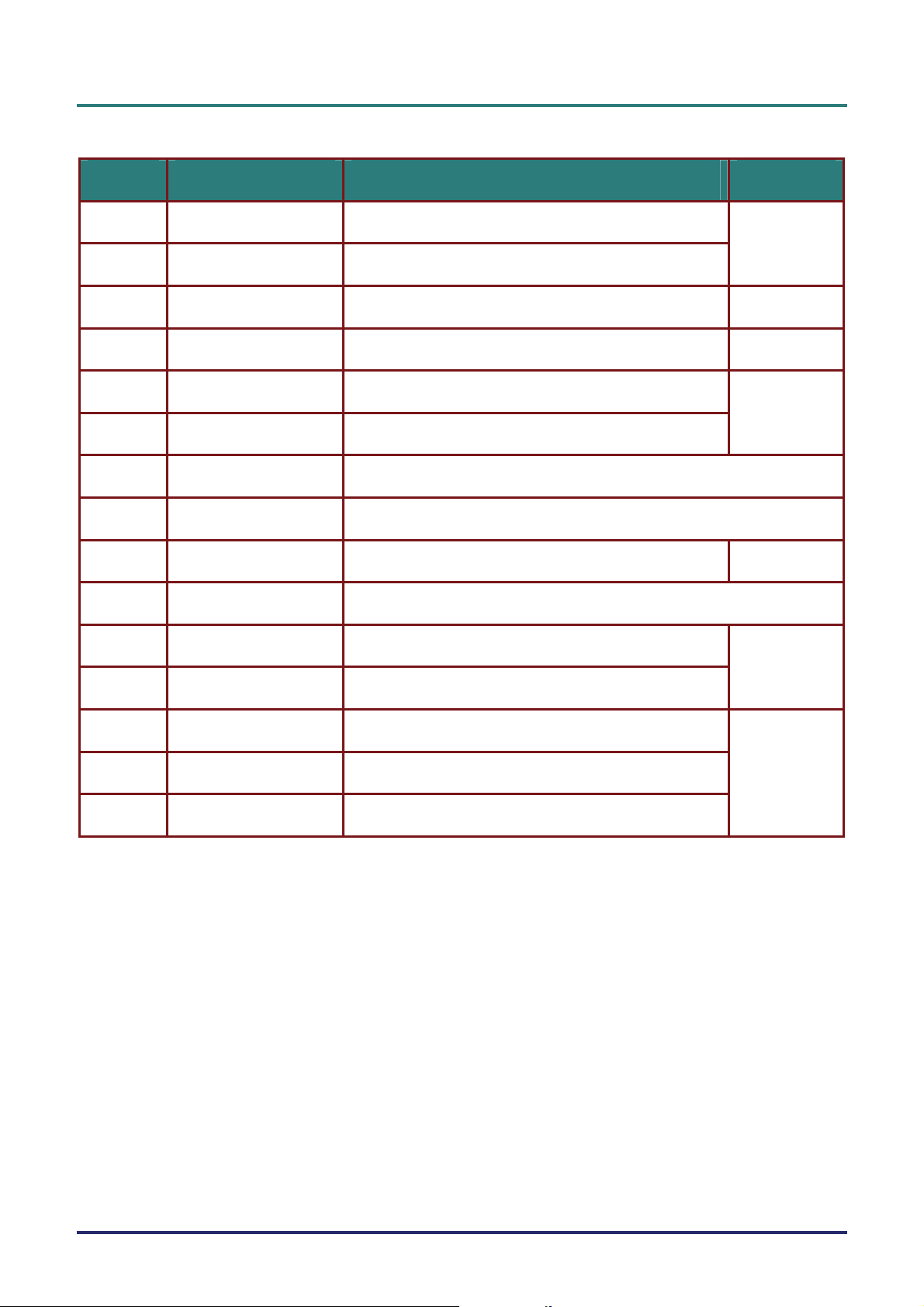
D
L
P
P
r
o
j
e
c
t
o
r
–
U
s
e
r
’
s
M
a
n
D
L
P
P
r
o
j
e
c
t
o
r
–
U
s
e
r
’
D
L
P
P
r
o
j
e
c
t
o
r
–
U
s
s
e
r
’
u
M
a
n
s
u
M
a
n
ITEM LABEL DESCRIPTION SEE PAGE:
a
l
a
l
u
a
l
1.
2.
3.
4.
5.
6.
7.
8.
9.
10.
11.
12.
Up cursor Navigates and changes settings in the OSD
Enter Changes settings in the OSD
Power Turns the projector On or Off
Right cursor Navigates and changes settings in the OSD
Volume + Increase volume
Volume - Decrease volume
Mute Mutes the built-in speaker
Freeze Freeze/unfreezes the on-screen picture
Source Detects the input device
Auto Auto adjustment for frequency, tracking, size, position (RGB only)
Keystone top Corrects image-trapezoid (wider top) effect
Keystone bottom Corrects image trapezoid (wider bottom) effect
17
11
17
16
10
15
13.
14.
15.
Down cursor Navigates and changes settings in the OSD
Left cursor Navigates and changes settings in the OSD
Menu Opens the OSD
17
– 7 –
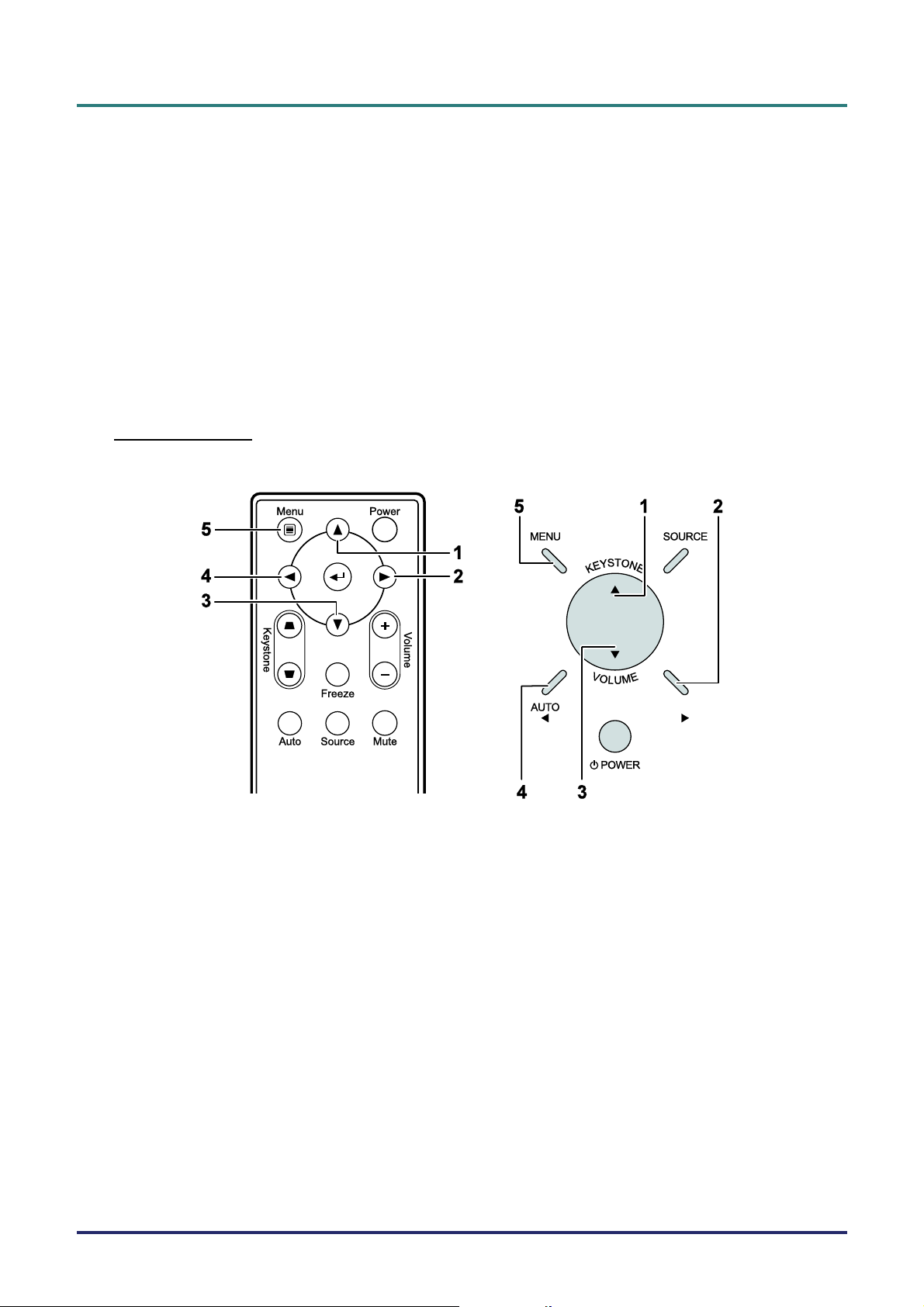
D
L
P
P
r
o
j
e
c
t
o
r
—
U
s
e
r
’
s
M
a
n
u
a
l
D
D
L
P
P
r
o
j
e
c
t
o
r
—
U
s
e
r
’
s
L
P
P
r
o
j
e
c
t
o
r
—
U
M
s
e
r
’
s
M
a
n
u
a
l
a
n
u
a
l
Remote Control Operating Range
The remote control uses infrared transmission to control the projector. It is not necessary to point the
remote directly at the projector. Provided you are not holding the remote perpendicular to the sides or
the rear of the projector, the remote will function well within a radius of about 7 meters (23 feet) and
15 degrees above or below the projector level. If the projector does not respond to the remote control,
move a little closer.
Projector and Remote Control Buttons
The projector can be operated using the remote control or the buttons on the top of the projector. All
operations can be carried out with the remote control; however, the buttons on the projector are limited in use. The following illustration shows the corresponding buttons on the remote control and on
the projector.
Remote Control
Some buttons on the projector have multiple functions. For example, item 1 on the projector functions
as the keystone button and as the up cursor key.
– 8 –
