LG BP300 User Manual

OWNER’S MANUAL
Network
Blu-ray Disc™/DVD Player
Please read this manual carefully before operating
your set and retain it for future reference.
BP300
P/NO : MFL68023302
www.lg.com
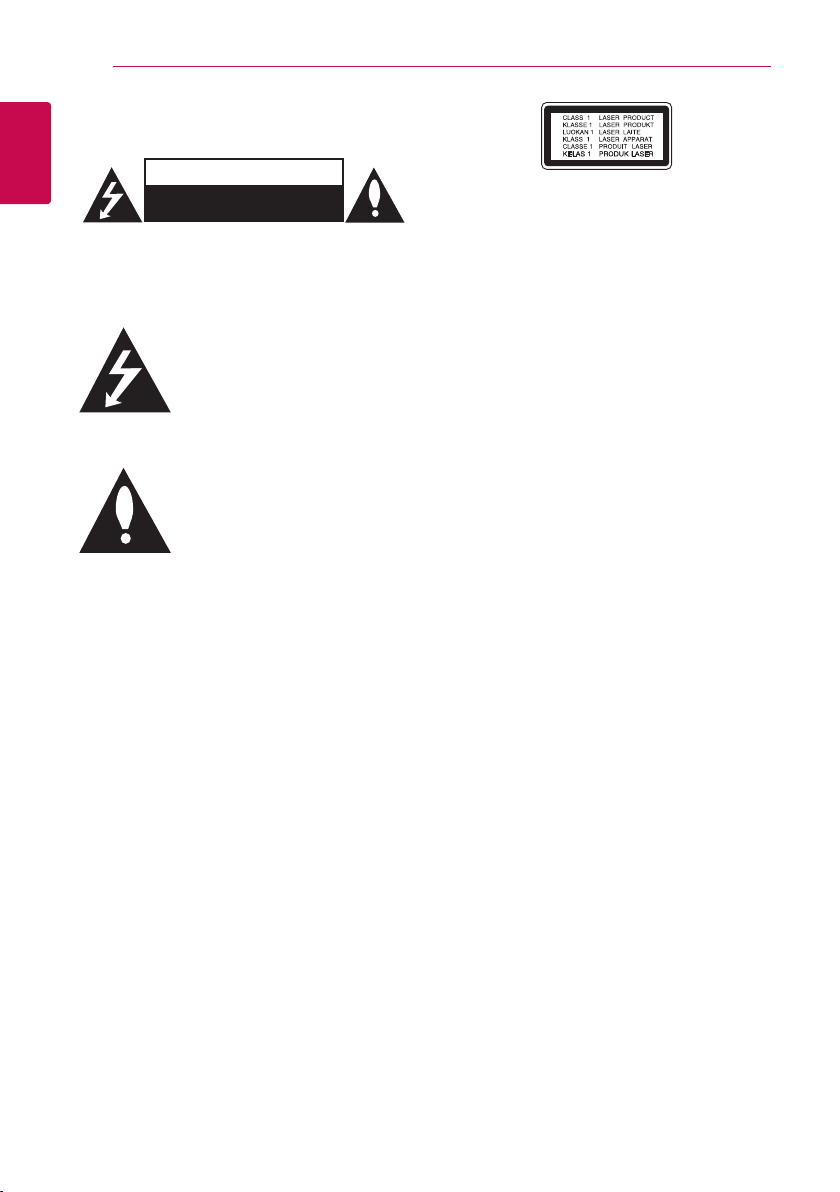
Getting Started
2
Safety Information
1
Getting Started
CAUTION: TO REDUCE THE RISK OF ELECTRIC
SHOCK DO NOT REMOVE COVER (OR BACK) NO
USER-SERVICEABLE PARTS INSIDE REFER SERVICING
TO QUALIFIED SERVICE PERSONNEL.
enclosure that may be of sucient magnitude to
constitute a risk of electric shock to persons.
instructions in the literature accompanying the
product.
WARNING: This product contains chemicals known
to the State of California to cause cancer and birth
defects or other reproductive harm. Wash hands
after handling.
WARNING: TO PREVENT FIRE OR ELECTRIC SHOCK
HAZARD, DO NOT EXPOSE THIS PRODUCT TO RAIN
OR MOISTURE.
CAUTION: The apparatus shall not be exposed to
water (dripping or splashing) and no objects lled
with liquids, such as vases, shall be placed on the
apparatus.
WARNING: Do not install this equipment in a
conned space such as a book case or similar unit.
CAUTION: Do not block any ventilation openings.
Install in accordance with the manufacturer’s
instructions.
Slots and openings in the cabinet are provided for
ventilation and to ensure reliable operation of the
product and to protect it from over heating. The
openings shall be never be blocked by placing
the product on a bed, sofa, rug or other similar
surface. This product shall not be placed in a builtin installation such as a bookcase or rack unless
proper ventilation is provided or the manufacturer’s
instruction has been adhered to.
CAUTION
RISK OF ELECTRIC SHOCK
DO NOT OPEN
This lightning ash with arrowhead
symbol within an equilateral triangle
is intended to alert the user to the
presence of uninsulated dangerous
voltage within the product’s
The exclamation point within an
equilateral triangle is intended
to alert the user to the presence
of important operating and
maintenance (servicing)
Use of controls, adjustments or the performance of
procedures other than those specied herein may
result in hazardous radiation exposure.
CAUTION concerning the Power Cord
Most appliances recommend they be placed upon
a dedicated circuit;
That is, a single outlet circuit which powers only
that appliance and has no additional outlets or
branch circuits. Check the specication page of this
owner’s manual to be certain. Do not overload wall
outlets. Overloaded wall outlets, loose or damaged
wall outlets, extension cords, frayed power cords, or
damaged or cracked wire insulation are dangerous.
Any of these conditions could result in electric
shock or re. Periodically examine the cord of your
appliance, and if its appearance indicates damage
or deterioration, unplug it, discontinue use of the
appliance, and have the cord replaced with an
exact replacement part by an authorized service
center. Protect the power cord from physical or
mechanical abuse, such as being twisted, kinked,
pinched, closed in a door, or walked upon. Pay
particular attention to plugs, wall outlets, and
the point where the cord exits the appliance. To
disconnect power from the mains, pull out the
mains cord plug. When installing the product,
ensure that the plug is easily accessible.
NOTICE: For safety marking information including
product identication and supply ratings, please
refer to the main label on the bottom or rear of the
apparatus.
CAUTION: Only use the AC adapter supplied
with this device. Do not use a power supply from
another device or another manufacturer. Using
any other power cable or power supply may cause
damage to the device and void your warranty.
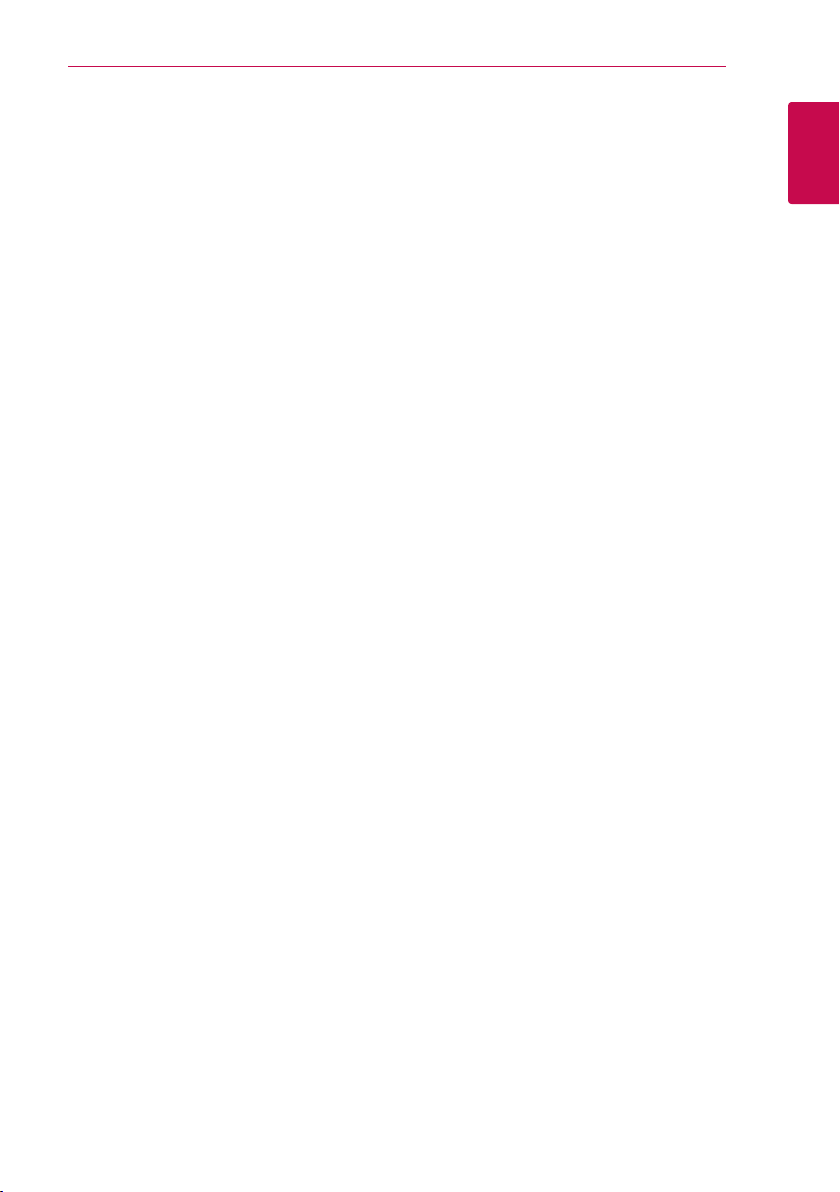
Getting Started
3
This device is equipped with a portable battery or
accumulator.
Safe way to remove the battery or the battery
from the equipment: Remove the old battery
or battery pack, follow the steps in reverse order
than the assembly. To prevent contamination
of the environment and bring on possible
threat to human and animal health, the old
battery or the battery put it in the appropriate
container at designated collection points. Do
not dispose of batteries or battery together with
other waste. It is recommended that you use
local, free reimbursement systems batteries and
accumulators. The battery should not be exposed
to excessive heat such as sunshine, re or the like.
FCC Compliance Statement
This device complies with part 15 of the FCC
rules. Operation is subject to the following two
conditions:
(1) This device may not cause harmful interference,
and
(2) This device must accept any interference
received, including interference that may cause
undesired operation.
NOTE: This equipment has been tested and found
to comply with the limits for a Class B digital device,
pursuant to Part 15 of the FCC Rules. These limits are
designed to provide reasonable protection against
harmful interference in a residential installation. This
equipment generates, uses, and can radiate radio
frequency energy and, if not installed and used
in accordance with the instructions, may cause
harmful interference to radio communications.
However, there is no guarantee that interference
will not occur in a particular installation.
If this equipment does cause harmful interference
to radio or television reception, which can be
determined by turning the equipment o and
on, the user is encouraged to try to correct the
interference by one or more of the following
measures:
yReorient or relocate the receiving antenna.
Increase the separation between the equipment
y
and receiver.
yConnect the equipment into an outlet on a
circuit dierent from that to which the receiver is
connected.
Consult the dealer or an experienced radio/TV
y
technician for help.
CAUTION: Any changes or modications not
expressly approved by the party responsible for
compliance could void the user’s authority to
operate this equipment.
FCC RF Radiation Exposure Statement : This
equipment complies with FCC radiation exposure
limits set forth for an uncontrolled environment.
This equipment should be installed and operated
with minimum distance 20 cm between the
radiator and your body. End users must follow the
specic operating instructions for satisfying RF
exposure compliance. This transmitter must not be
co-located or operating in conjunction with any
other antenna or transmitter.
CAUTION: Regulations of the FCC and FAA prohibit
airborne operation of radio-frequency wireless
devices because their signals could interfere with
critical aircraft instruments.
Responsible Party :
LG Electronics USA, Inc.1000 Sylvan Avenue
Englewood Clis, NJ 07632
TEL. : +1-800-243-0000
1
Getting Started
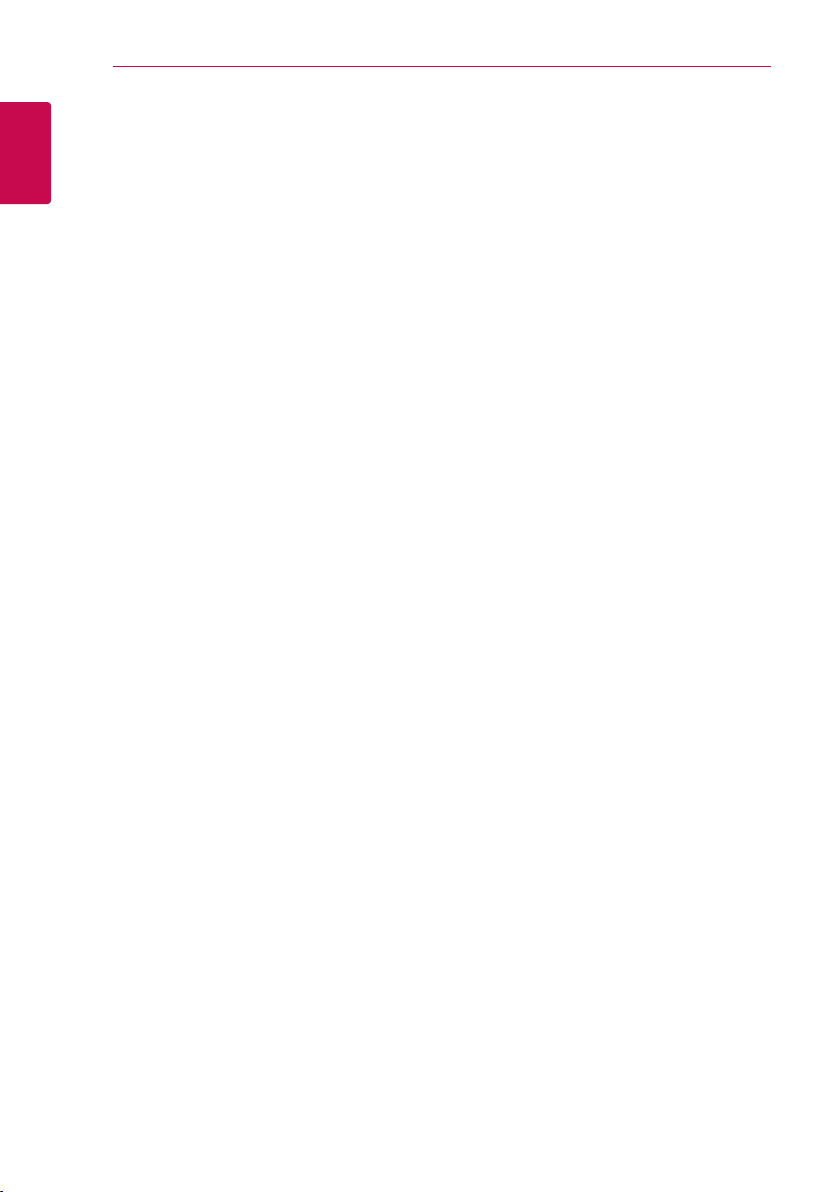
Getting Started
4
Notes on Copyrights
Because AACS (Advanced Access Content
y
System) is approved as content protection
1
Getting Started
system for Blu-ray Disc format, similar to use of
CSS (Content Scramble System) for DVD format,
certain restrictions are imposed on playback,
analog signal output, etc., of AACS protected
content. The operation of this product and
restrictions on this product may vary depending
on your time of purchase as those restrictions
may be adopted and/or changed by AACS after
the production of this product.
Furthermore, BD-ROM Mark and BD+ are
y
additionally used as content protection systems
for Blu-ray Disc format, which imposes certain
restrictions including playback restrictions for
BD-ROM Mark and/or BD+ protected content. To
obtain additional information on AACS, BD-ROM
Mark, BD+, or this product, please contact an
authorized Customer Service Center.
Many BD-ROM/DVD discs are encoded with
y
copy protection. Because of this, you should only
connect your player directly to your TV, not to a
VCR. Connecting to a VCR results in a distorted
picture from copy-protected discs.
This product incorporates copyright protection
y
technology that is protected by U.S. patents
and other intellectual property rights. Use of
this copyright protection technology must be
authorized by Rovi, and is intended for home and
other limited viewing uses only unless otherwise
authorized by Rovi. Reverse engineering or
disassembly is prohibited.
Under the U.S. Copyright laws and Copyright
y
laws of other countries, unauthorized recording,
use, display, distribution, or revision of television
programs, videotapes, BD-ROM discs, DVDs, CDs
and other materials may subject you to civil and/
or criminal liability.
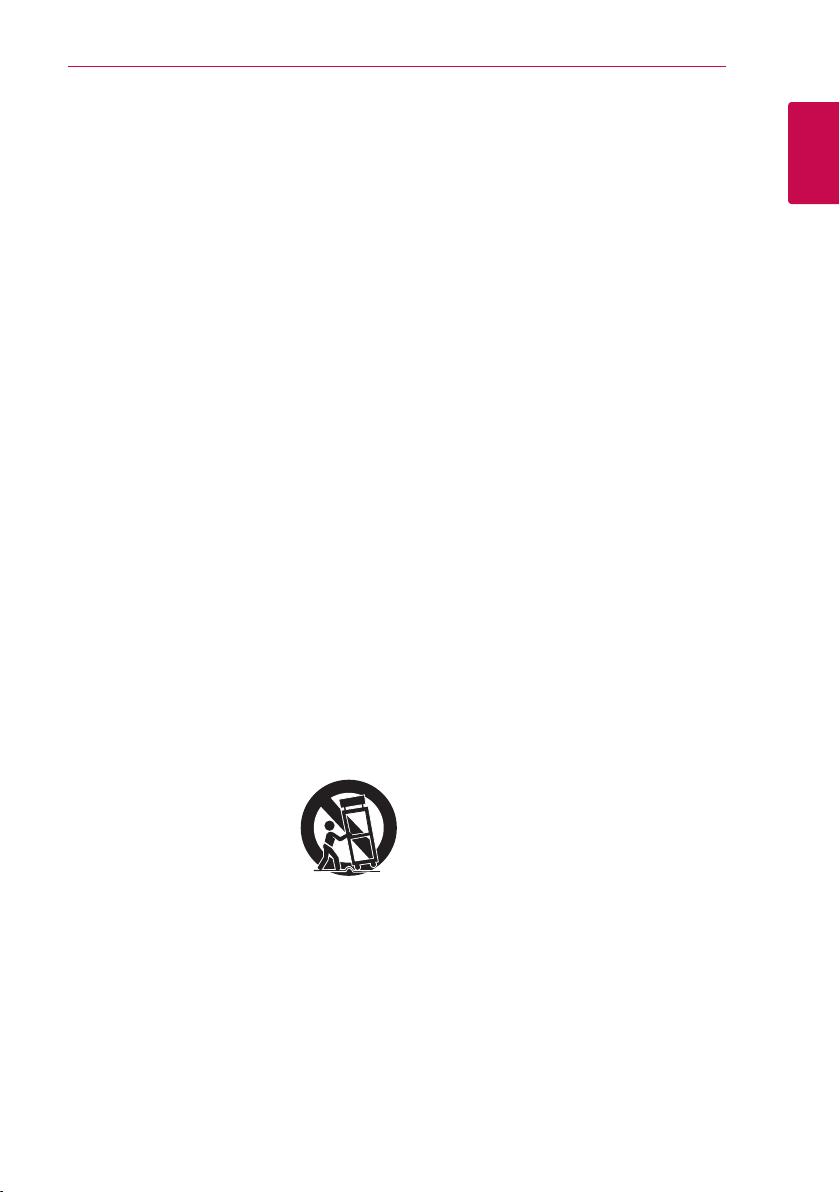
Getting Started
5
IMPORTANT SAFETY
INSTRUCTIONS
1. Read these instructions.
2. Keep these instructions.
3. Heed all warnings.
4. Follow all instructions.
5. Do not use this apparatus near water.
6. Clean only with dry cloth.
7. Do not block any ventilation openings.
Install in accordance with the manufacturer’s
instructions.
8. Do not install near any heat sources such
as radiators, heat registers, stoves, or other
apparatus (including amplifiers) that produce
heat.
9. Do not defeat the safety purpose of the
polarized or grounding-type plug. A polarized
plug has two blades with one wider than the
other. A grounding type plug has two blades
and a third grounding prong. The wide blade or
the third prong are provided for your safety. If
the provided plug does not fit into your outlet,
consult an electrician for replacement of the
obsolete outlet.
10. Protect the power cord from being walked on
or pinched particularly at plugs, convenience
receptacles, and the point where they exit from
the apparatus.
11. Only use attachments/accessories specified by
the manufacturer.
12. Use only with the cart, stand,
tripod, bracket, or table specified
by the manufacturer, or sold
with the apparatus. When a
cart is used, use caution when
moving the cart/apparatus
combination to avoid injury from tip-over.
13. Unplug this apparatus during lightning storms
or when unused for long periods of time.
14. Refer all servicing to qualified service personnel.
Servicing is required when the apparatus has
been damaged in any way, such as powersupply cord or plug is damaged, liquid has been
spilled or objects have fallen into the apparatus,
the apparatus has been exposed to rain or
moisture, does not operate normally, or has
been dropped.
1
Getting Started
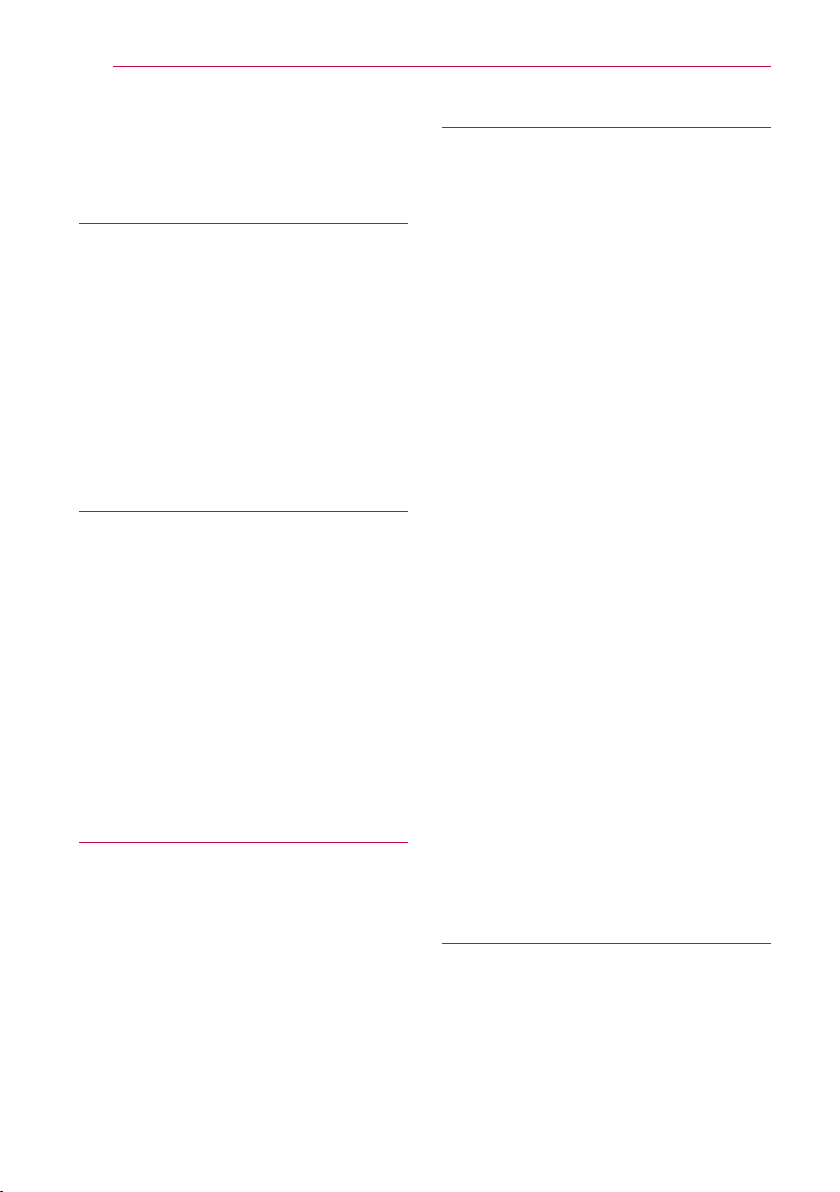
Table of Contents
6
Table of Contents
1 Getting Started
2 Safety Information
8 Introduction
8 – Playable discs and symbols used in
this manual
9 – About the “7” symbol display
9 – Regional code
9 – LG AV Remote
10 Remote Control
11 Front Panel
11 Rear Panel
2 Connecting
12 Connecting the AC Adapter
12 Connecting to your TV
13 – What is SIMPLINK?
14 – Resolution setting
15 Connecting to an Amplifier
15 – Connecting to an amplifier via HDMI
output
16 Connecting to your Home Network
16 – Wireless network connection
16 – Wireless network setup
19 USB Device Connection
19 – Playback content in the USB device
3 System Setting
20 Initial Setup
21 Settings
21 – Adjust the setup settings
21 – [DISPLAY] menu
23 – [LANGUAGE] menu
23 – [AUDIO] menu
25 – [LOCK] menu
26 – [NETWORK] menu
27 – [OTHERS] menu
4 Operating
28 General Playback
28 – Using [HOME] menu
28 – Playing a disc
28 – Playing a file on disc/USB device
29 – Enjoying BD-Live™
29 – Basic operations for video and audio
content
30 – Basic operations for photo content
30 – Using the disc menu
30 – Resume playback
30 – Last scene memory
31 Advanced Playback
31 – Repeat playback
31 – Repeating a specific portion
31 – Viewing content information
32 – Changing content list view
32 – Selecting a subtitle file
32 – Changing the mode
33 – Options while viewing a photo
33 – Listening to music during slide show
34 On-Screen Display
34 – Displaying content information on-
screen
35 – Playing from selected time
35 – Selecting a subtitle language
35 – Hearing a different audio
35 – Watching from a different angle
36 – Changing the TV aspect ratio
36 – Changing subtitle code page
36 – Changing the picture mode
37 Audio CD Recording
38 Using Online Content Services
38 – VUDU
38 – Netflix
5 Troubleshooting
39 Troubleshooting
39 – General
40 – Network
41 – Picture
41 – Customer support
41 – Open source software notice
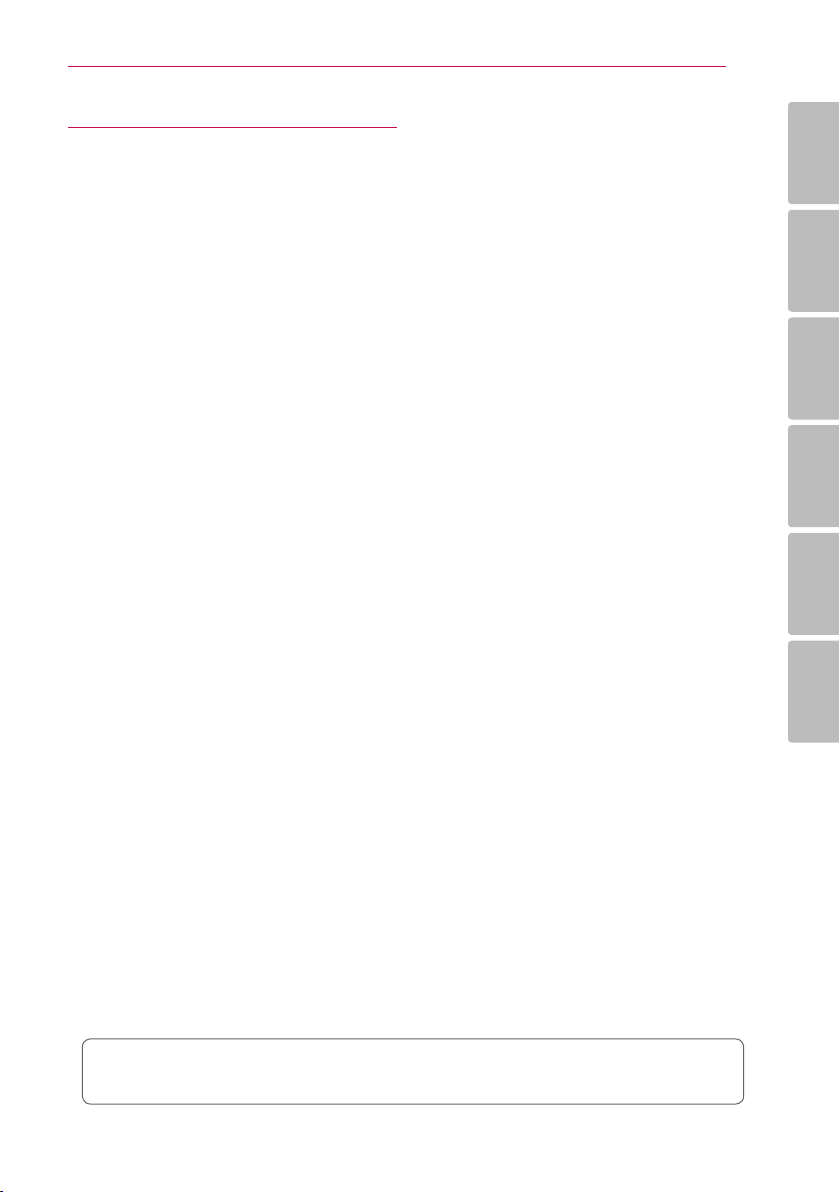
Table of Contents
1
2
3
4
5
6
6 Appendix
42 Controlling a TV with the Supplied
Remote Control
42 – Setting up the remote to control your
TV
43 Network Software Update
43 – Network update notification
43 – Software update
45 Additional Information
45 – File requirement
46 – AVCHD (Advanced Video Codec High
Definition)
47 – Certain system requirements
47 – Compatibility notes
48 Audio Output Specifications
49 Area Code List
50 Language Code List
51 Trademarks and Licenses
53 Specifications
54 Maintenance
54 – Handling the unit
54 – Notes on discs
55 Important Information Relating to
Network Services
7
Some of contents in this manual may dier from your player depending on the software of the
player or your service provider.
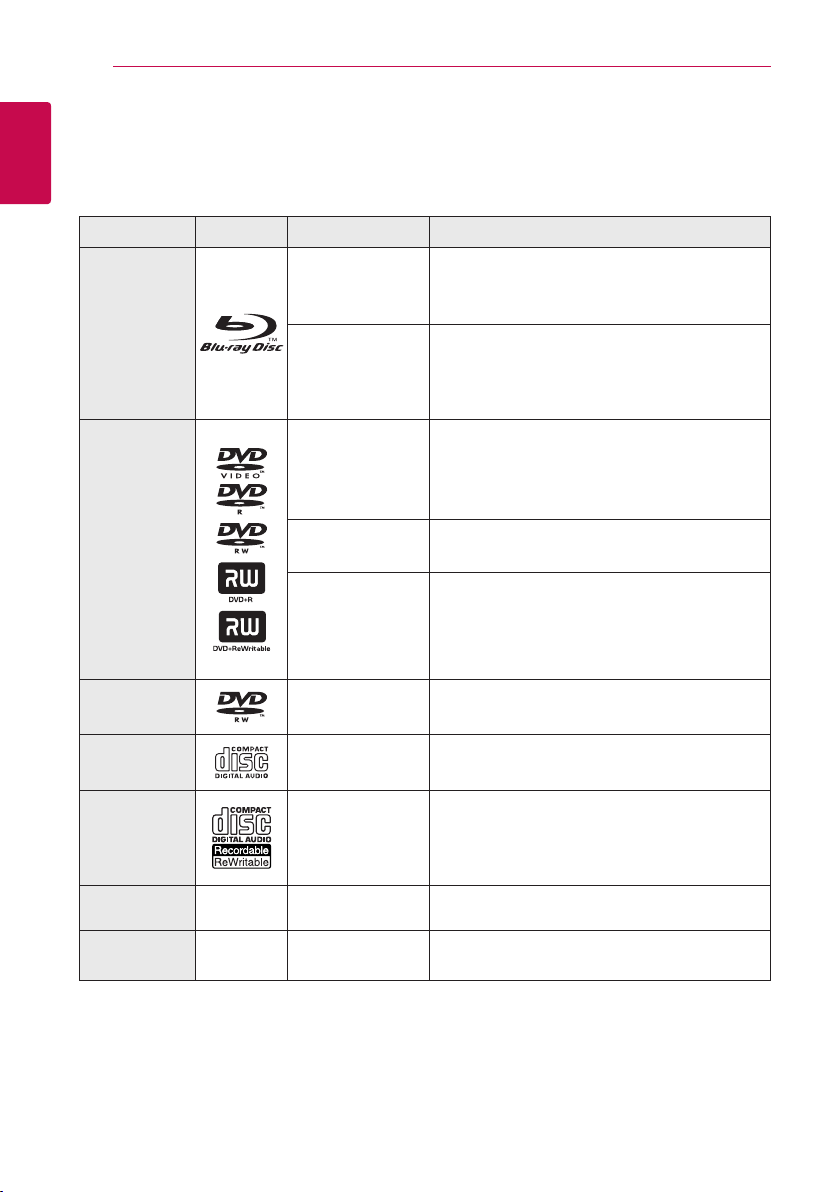
Getting Started
8
Introduction
1
Playable discs and symbols used in this manual
Getting Started
Media/Term Logo Symbol Description
Discs such as movies that can be purchased or
y
rented.
BD-R/RE discs that are recorded in BDAV format.
y
yBD-R/RE discs that contain Video, Audio or
Photo les.
ISO 9660+JOLIET, UDF and UDF Bridge format
y
yDiscs such as movies that can be purchased or
rented.
Video mode and nalized only
y
ySupports the dual layer disc also
Finalized AVCHD format
DVD±R/RW discs that contain Video, Audio or
y
Photo les.
yISO 9660+JOLIET, UDF and UDF Bridge format
Blu-ray
DVD-ROM
DVD-R
DVD-RW
DVD+R
DVD+RW
(8 cm, 12 cm)
e
y
u
i
r
o
y
u
i
DVD-RW (VR)
(8 cm, 12 cm)
(8 cm, 12 cm)
(8 cm, 12 cm)
Audio CD
CD-R/RW
Note –
Caution –
r
t
y
u
i
,
>
VR mode and nalized only
Audio CD
CD-R/RW discs that contain Video, Audio or
y
Photo les.
yISO 9660+JOLIET, UDF and UDF Bridge format
Indicates special notes and operating features.
Indicates cautions for preventing possible damages
from abuse.
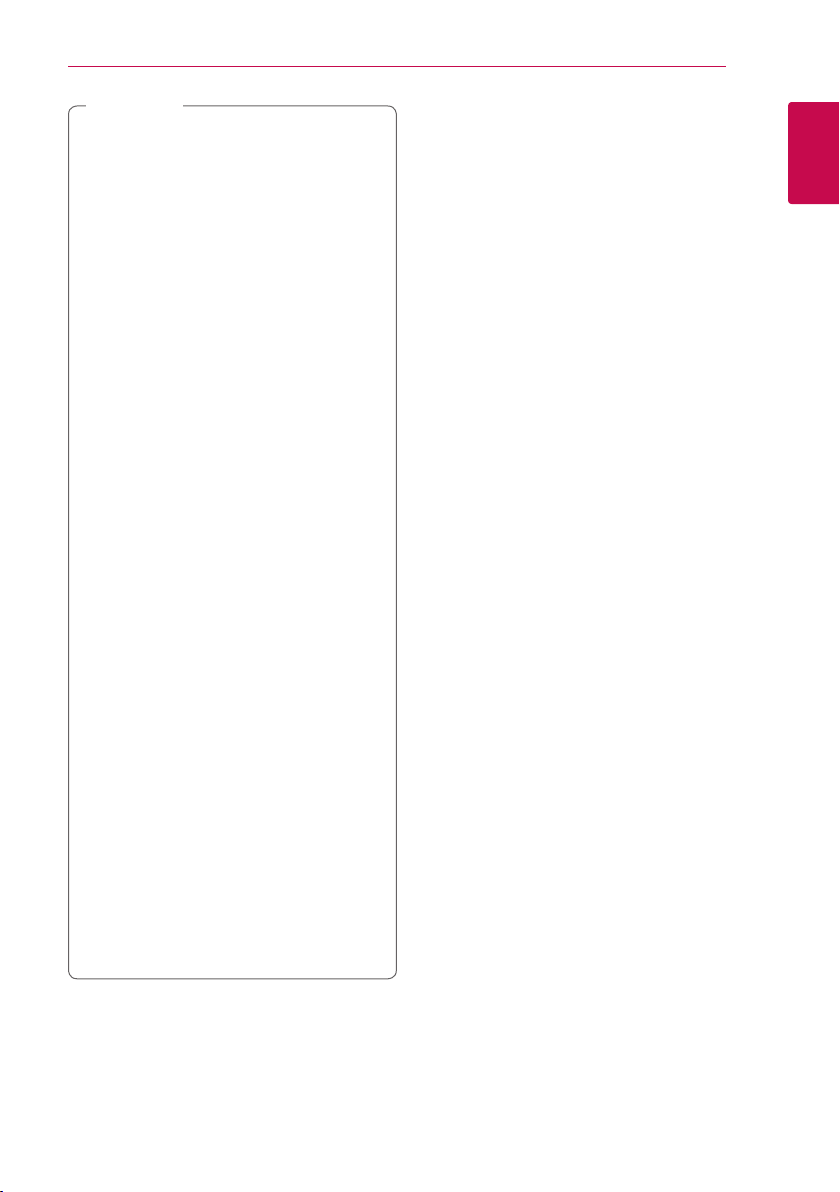
Getting Started
Note
,
yDepending on the conditions of the
recording equipment or the CD-R/RW (or
DVD±R/RW) disc itself, some CD-R/RW (or
DVD±R/RW) discs cannot be played on the
unit.
yDepending on the recording software & the
nalization, some recorded discs (CD-R/RW,
DVD±R/RW, BD-R/RE) may not be playable.
yBD-R/RE, DVD±R/RW and CD-R/RW discs
recorded using a personal computer or a
DVD or CD Recorder may not play if the
disc is damaged or dirty, or if there is dirt or
condensation on the player’s lens.
yIf you record a disc using a personal
computer, even if it is recorded in a
compatible format, there are cases in which
it may not play because of the settings of
the application software used to create the
disc. (Check with the software publisher for
more detailed information.)
yThis player requires discs and recordings to
meet certain technical standards in order to
achieve optimal playback quality.
yPre-recorded DVDs are automatically set to
these standards. There are many dierent
types of recordable disc formats (including
CD-R containing MP3 or WMA les) and
these require certain pre-existing conditions
to ensure compatible playback.
yCustomers should note that permission
is required in order to download MP3 /
WMA les and music from the Internet.
Our company has no right to grant such
permission. Permission should always be
sought from the copyright owner.
yYou have to set the disc format option
to [Mastered] in order to make the discs
compatible with the LG players when
formatting rewritable discs. When setting
the option to Live System, you cannot use
it on LG player. (Mastered/Live File System :
Disc format system for windows Vista)
About the “7” symbol display
“7” may appear on your TV display during
operation and indicates that the function explained
in this owner’s manual is not available on that
specic media.
Regional code
This unit has a regional code printed on the rear of
the unit. This unit can play only BD-ROM or DVD
discs labeled same as the rear of the unit or “ALL”.
LG AV Remote
You can control this player with your iPhone
or Android phone via your home network. This
player and your phone must be connected to your
wireless network device such as access point. Visit
“Apple iTunes” or “Google Android Market (Google
Play Store)” for detailed information of “LG AV
Remote”.
9
1
Getting Started
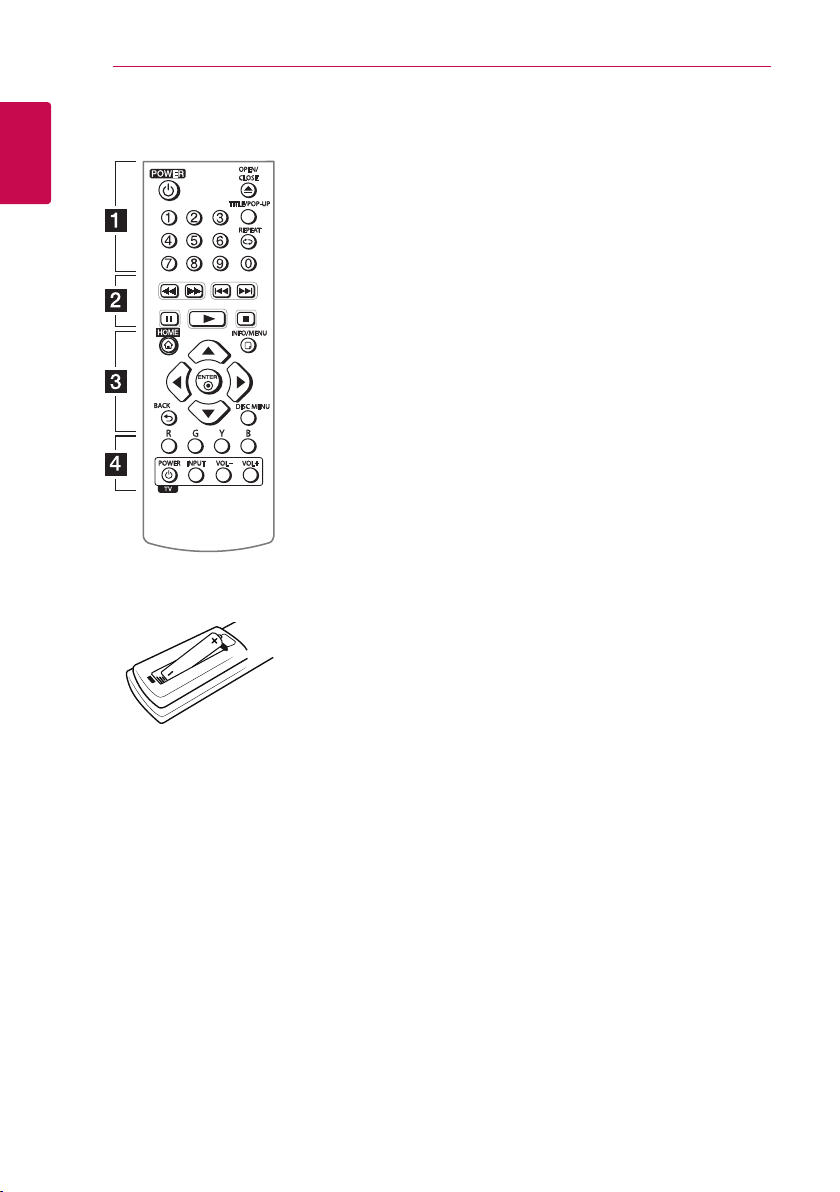
Getting Started
10
Remote Control
1
Getting Started
Battery Installation
Remove the battery cover on the
rear of the Remote Control, and
insert the R03 (size AAA) battery
with 4 and 5 matched correctly.
• • • • • •
(POWER): Switches the player
1
ON or OFF.
(OPEN/CLOSE): Opens and
B
closes the disc tray.
0-9 numerical buttons: Selects
numbered options in a menu.
TITLE/POP-UP: Displays the DVD
title menu or BD-ROM’s pop-up
menu, if available.
REPEAT (h): Repeats a desired
section or sequence.
• • • • • •
c/v
backward or forward.
C/V
next or previous chapter / track /
le.
(PAUSE): Pauses playback.
M
(PLAY): Starts playback.
z
(STOP): Stops playback.
Z
• • • • • •
HOME (1): Displays or exits the
[Home Menu].
INFO/MENU (m): Displays or
exits On-Screen Display.
Direction buttons: Selects an
option in the menu.
ENTER (b): Acknowledges menu
selection.
BACK (1): Exits the menu or
returns to the previous screen.
DISC MENU: Accesses menu on a
disc.
• • • • • •
a
• • • • •
b
(SCAN): Searches
(SKIP): Goes to the
• • • • •
c
• • • • • •
Colored (R, G, Y, B) buttons:
Use to navigate BD-ROM menus.
They are also used for [MOVIE],
[PHOTO] and [MUSIC] menu.
TV Control Buttons: See page
42.
• • • • •
d
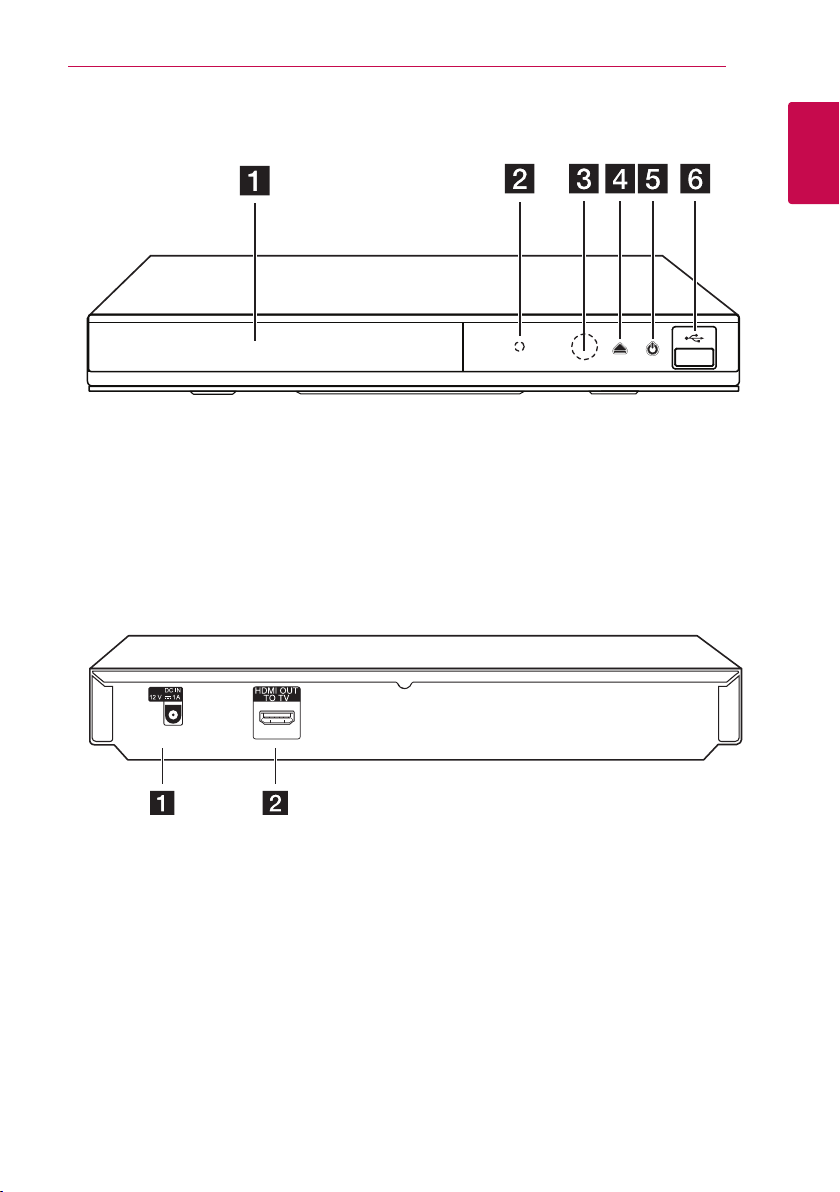
Getting Started
Front Panel
11
1
Getting Started
Disc Tray
a
Power Indicator
b
Remote Sensor
c
Rear Panel
DC IN 12V (AC adapter input)
a
(OPEN / CLOSE)
d
B
(POWER)
e
1
USB Port
f
HDMI OUT
b
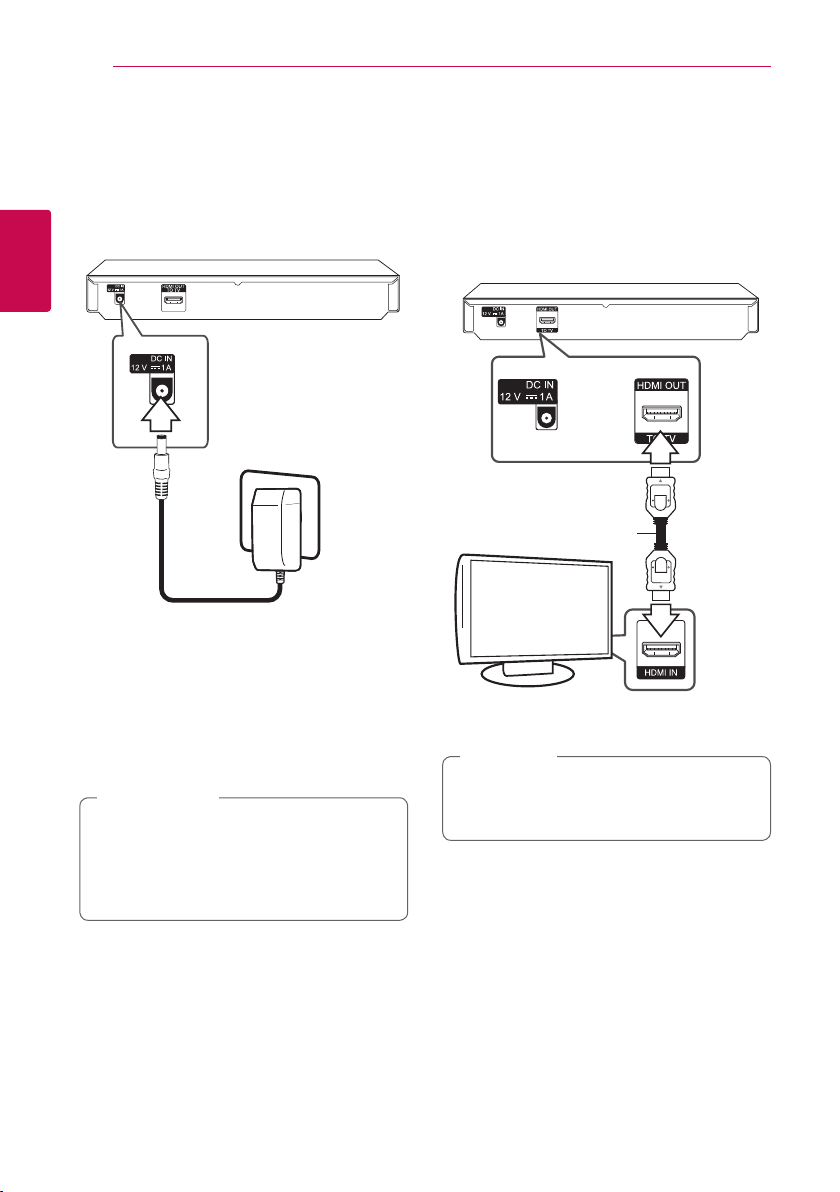
Connecting
12
Connecting the AC Adapter
Connect the unit to the power supply with the
supplied AC adapter.
2
Connecting
Contact an electrical parts distributor for
y
assistance in selecting a suitable AC plug adapter
or AC cord set.
This AC adapter is manufactured by APD Group
y
Yang Ming Industrial.
Caution
>
Only use the AC adapter supplied with this
device. Do not use a power supply from
another device or manufacturer. Using any
other power cable or power supply may cause
damage to the device and void your warranty.
Rear of the unit
Plug into a
power source.
Connecting to your TV
If you have an HDMI TV or monitor, you can
connect it to this player using an HDMI cable (Type
A, High Speed HDMI™ Cable). Connect the HDMI
jack on the player to the HDMI jack on an HDMI
compatible TV or monitor.
Rear of the unit
(HDMI Cable not included)
TV
Set the TV’s source to HDMI (refer to TV’s Owner’s
manual).
,
Please refer to the manuals of your TV, Stereo
system or other devices as necessary to make
the best connections.
HDMI cable
Note
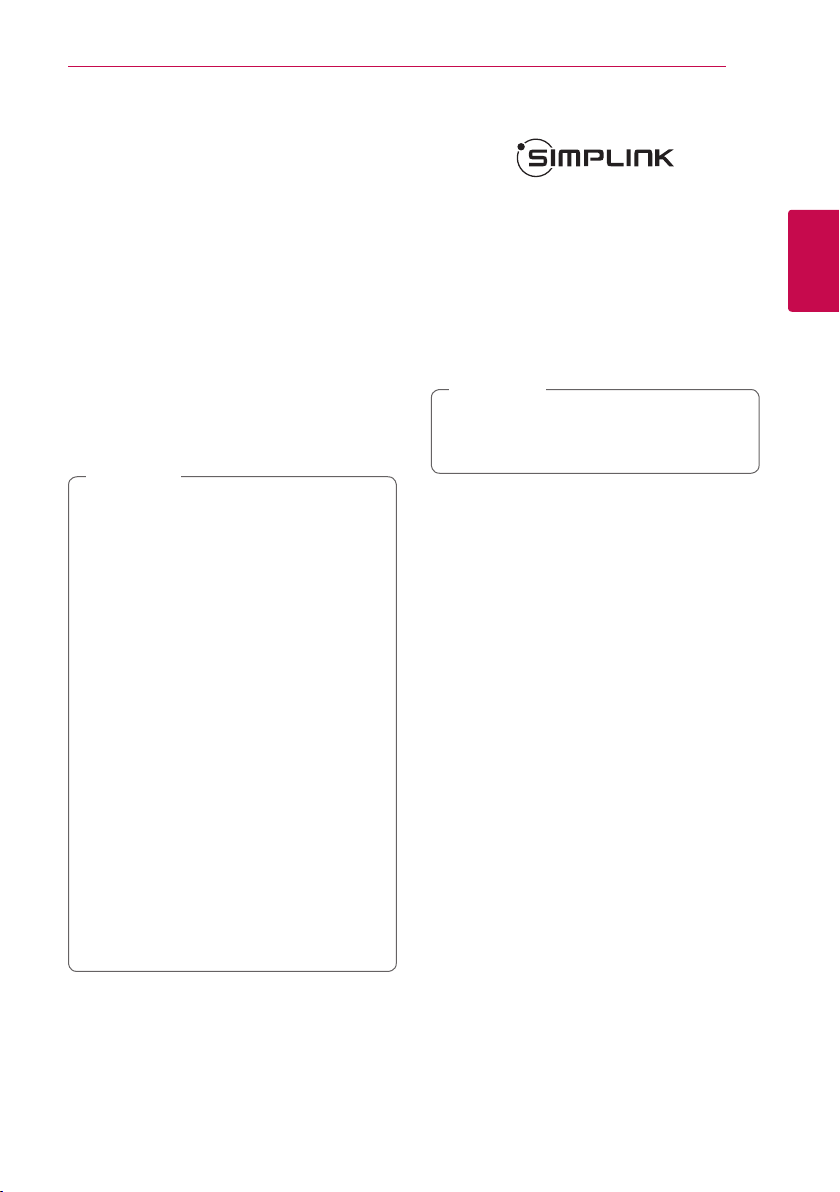
Connecting
13
Additional information for HDMI
When you connect an HDMI or DVI compatible
y
device make sure of the following:
-
Try switching o the HDMI/DVI device and
this player. Next, switch on the HDMI/DVI
device and leave it for around 30 seconds,
then switch on this player.
-
The connected device’s video input is set
correctly for this unit.
-
The connected device is compatible with
720x480p, 1280x720p, 1920x1080i or
1920x1080p video input.
Not all HDCP-compatible HDMI or DVI devices
y
will work with this player.
-
The picture will not be displayed properly
with non-HDCP device.
Note
,
yIf a connected HDMI device does not accept
the audio output of the player, the HDMI
device’s audio sound may be distorted or
may not output.
yWhen you use HDMI connection, you can
change the resolution for the HDMI output.
(Refer to “Resolution Setting” on page 14)
ySelect the type of video output from the
HDMI OUT jack using [HDMI Color Setting]
option on the [Setup] menu (page 22).
yChanging the resolution when the
connection has already been established
may result in malfunctions. To solve the
problem, turn o the player and then turn it
on again.
yWhen the HDMI connection with HDCP
is not veried, TV screen is changed to
black screen. In this case, check the HDMI
connection, or disconnect the HDMI cable.
yIf there are noises or lines on the screen,
please check the HDMI cable (length is
generally limited to 4.5 m(15 ft.)).
What is SIMPLINK?
Some functions of this unit are controlled by the
TV’s remote control when this unit and LG TV’s with
SIMPLINK are connected through HDMI connection.
Controllable functions by LG TV’s remote control;
Play, Pause, Scan, Skip, Stop, Power O, etc.
Refer to the TV owner’s manual for the details of
SIMPLINK function.
LG TV’s with SIMPLINK function has the logo as
shown above.
Note
,
Depending on the disc type or playing status,
some SIMPLINK operation may dier from your
purpose or not work.
2
Connecting
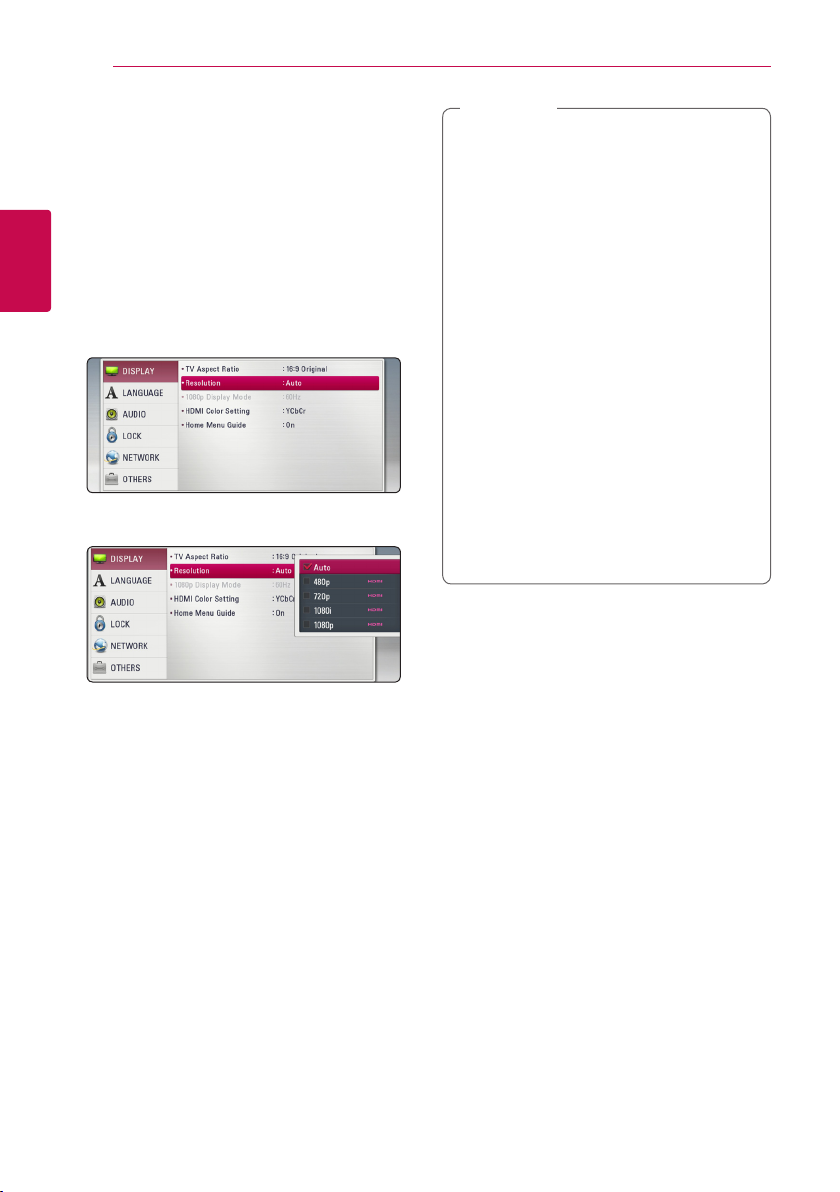
Connecting
14
Resolution setting
The player provides several output resolutions for
HDMI OUT jack. You can change the resolution
using [Setup] menu.
1.
Press HOME (1).
2.
2
Connecting
Use
(b). The [Setup] menu appears.
3.
Use
d
4.
Use
press ENTER (b) to move to the third level.
5. Use
press ENTER (b) to confirm your selection.
to select the [Setup] and press ENTER
a/d
to select [DISPLAY] option then press
w/s
to move to the second level.
to select the [Resolution] option then
w/s
to select the desired resolution then
w/s
Note
,
yIf your TV does not accept the resolution
you have set on the player, you can set
resolution to 480p as follows:
1. Press B to open the disc tray.
2 Press Z (STOP) for more than 5 seconds.
yIf you select a resolution manually and then
connect the HDMI jack to TV and your TV
does not accept it, the resolution setting is
set to [Auto].
yIf you select a resolution that your TV
does not accept, the warning message
will appear. After resolution change,
if you cannot see the screen, please
wait 20 seconds and the resolution will
automatically revert back to the previous
resolution.
yThe 1080p video output frame rate may
be automatically set to either 24 Hz or
60 Hz depending both on the capability
and preference of the connected TV and
based on the native video frame rate of the
content on the BD-ROM disc.
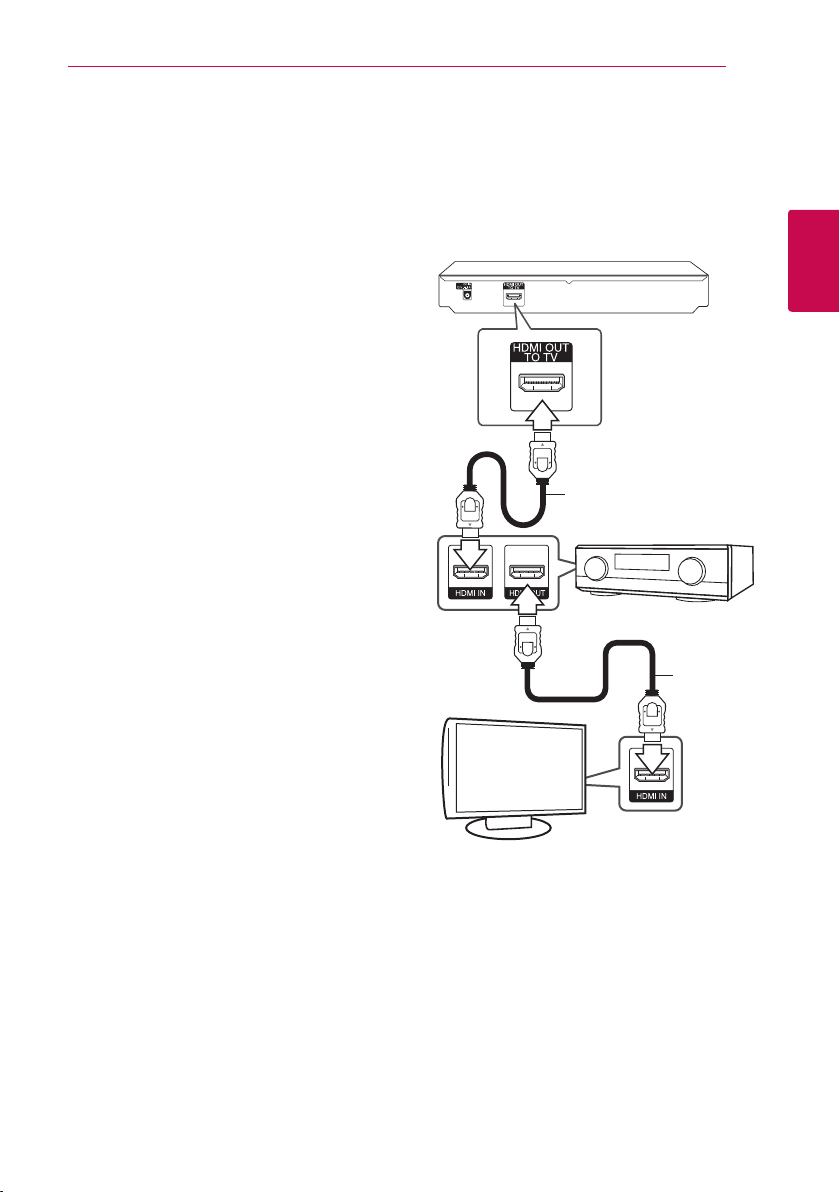
Connecting
15
Connecting to an Amplifier
Make one of the following connections, depending
on the capabilities of your existing equipment.
yHDMI audio connection
Since many factors aect the type of audio output,
see “Audio output specications” for details (page
48).
About Digital Multi-channel sound
A digital multi-channel connection provides the
best sound quality. For this, you need a multichannel Audio/Video Receiver that supports one
or more of the audio formats supported by your
player. Check the logos on the front of the Audio/
Video receiver and the manual. (PCM Stereo, PCM
Multi-Ch, Dolby Digital, Dolby Digital Plus, Dolby
TrueHD, DTS and/or DTS-HD)
Connecting to an amplifier via HDMI output
Connect the player’s HDMI OUT jack to the
corresponding in jack on your amplier using an
HDMI cable.
Rear of the unit
2
Connecting
HDMI cable
Receiver/Amplier
HDMI
cable
TV
Connect the amplier’s HDMI output jack to HDMI
input jack on your TV using an HDMI cable if your
amplier has HDMI output jack.
You will need to activate the player’s digital output.
(See “[AUDIO] Menu” on page 23)
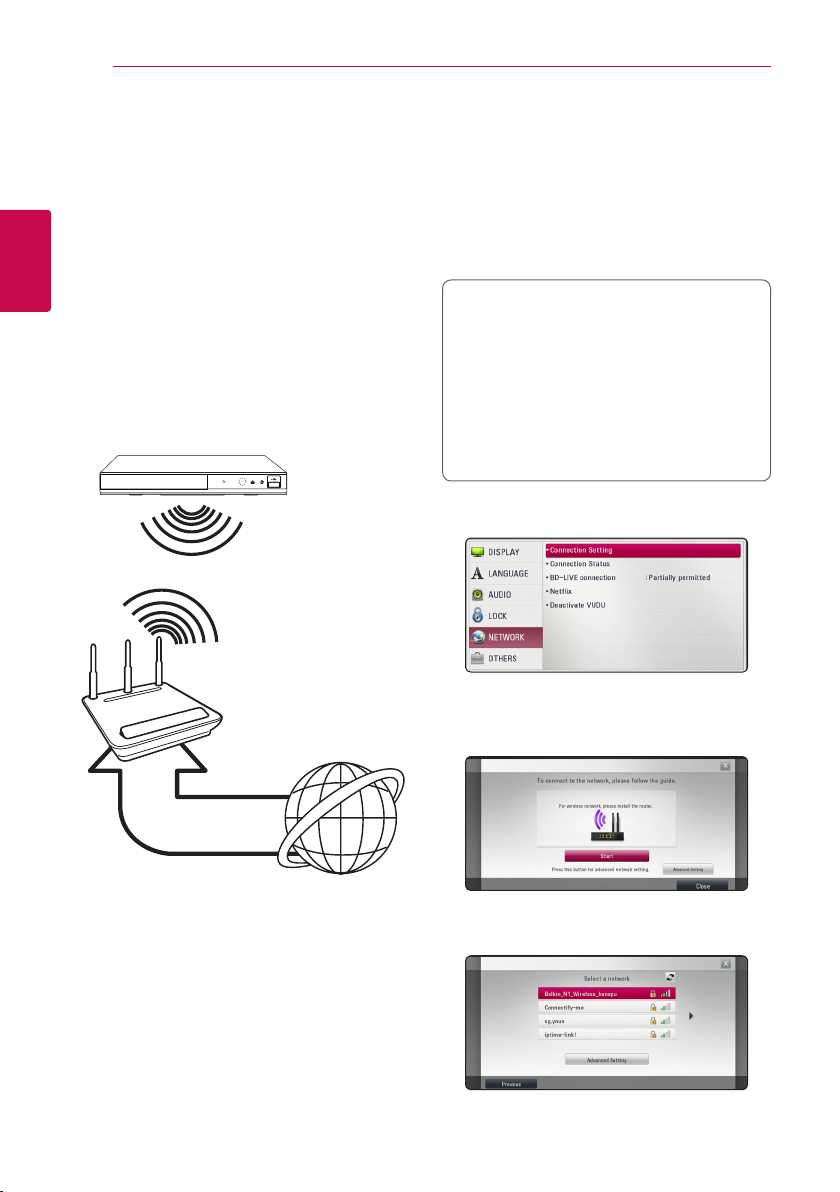
Connecting
16
Connecting to your Home Network
This player can be connected to the internal
wireless module.
By connecting the unit to a broadband home
network, you have access to services such as
software updates, BD-Live interactivity and online
2
content services.
Connecting
Wireless network connection
This connection is to use an Access Point or a
wireless router. The network conguration and
connection method may vary depending on the
equipment in use and the network environment.
Wireless
communication
Wireless network setup
For the wireless network connection, the player
needs to be set up for network communication.
This adjustment can be done from the [Setup]
menu. Adjust the [NETWORK] setting as follow.
Setting up the access point or the wireless router
is required before connecting the player to the
network.
Preparation
Before setting the wireless network, you need
to:
-connect the broadband internet to the
wireless home network.
-set the access point or wireless router.
-note the SSID and security code of the
network.
1. Select [Connection Setting] option in the
[Setup] menu then press ENTER (b).
Access point or
Wireless router
Broadband
service
Refer to the setup instructions supplied with
your access point or wireless router for detailed
connection steps and network settings.
Performance can sometimes be aected by other
electronic devices in the home.
2. Read the preparations for the network settings
and then press ENTER (b) while [Start] is
highlighted.
3. Use
network and press ENTER (b).
to select a desired SSID of wireless
w/s
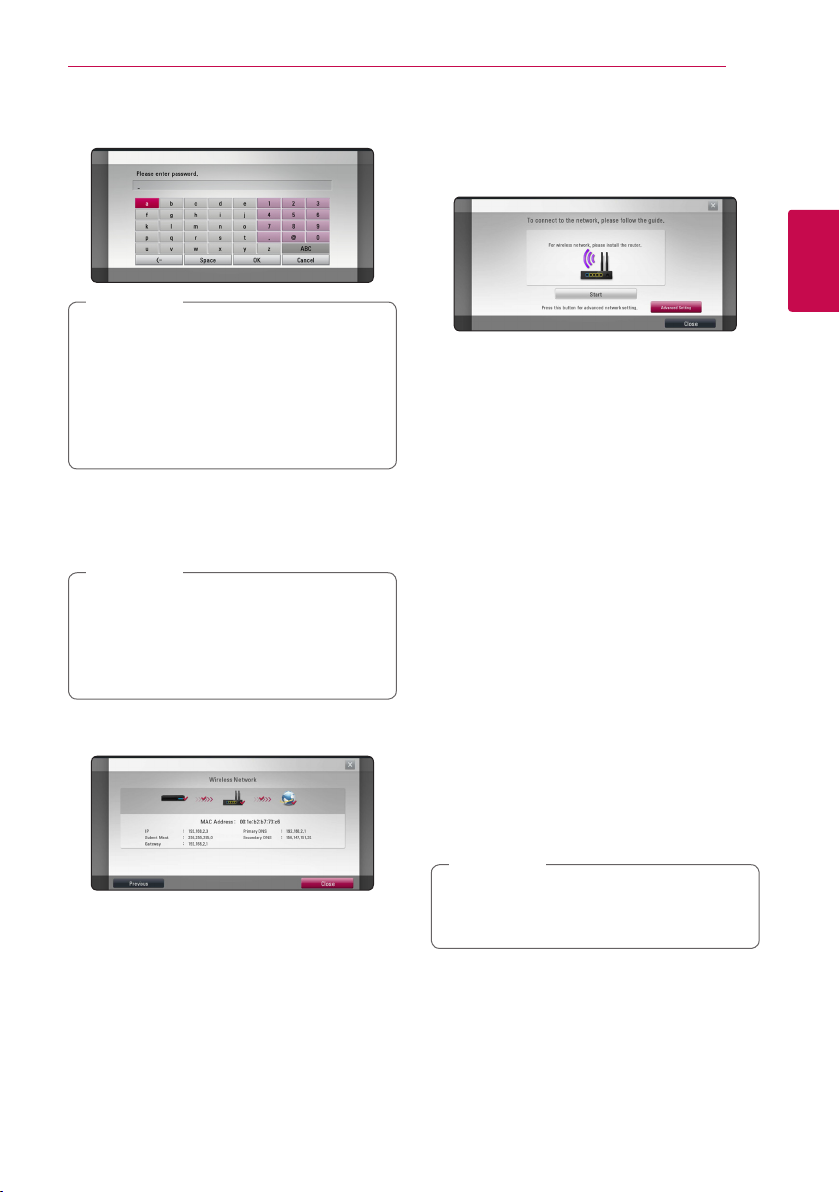
Connecting
17
If you have security on your access point, you
need to input the security code as necessary.
Note
,
yWEP security mode generally have 4 keys
available on an access point setting. If your
access point or wireless router use WEP
security, enter the security code of the key
“No.1” to connect on your home network.
yAn Access Point is a device that allows you
to connect to your home network wirelessly.
4. Use
w/s/a/d
between [Dynamic] and [Static].
Normally, select [Dynamic] to allocate an IP
address automatically.
Note
,
If there is no DHCP server on the network and
you want to set the IP address manually, select
[Static] then set [IP Address], [Subnet Mask],
[Gateway] and [DNS Server] using
and numerical buttons.
d
5. Select [Next] and press ENTER (
network settings.
Network connection status is displayed on the
screen.
6. Select [Close] and press ENTER (
the network connection.
to select the IP mode
w/s/a/
) to apply
b
) to complete
b
Advanced Setting
If you want to set the network settings manually,
use
[Network Setting] menu and press ENTER (b).
Follow the instructions of each connection method
on the screen.
to select [Advanced Setting] on the
w/s
[AP List] - Scans all available access points or
wireless routers within range and display them
as a list.
[Network name (SSID)] – Your access point
may not be broadcasting its network name
(SSID). Check your access point settings through
your computer and either set your access
point to broadcast SSID, or manually enter the
network name in [Network name(SSID)].
[PBC] – If your access point or wireless
router that supports the PBC (Push Button
Configuration) method, select this option and
press the Push Button on your access point
within 120 counts. You do not need to know the
network name (SSID) and security code of your
access point.
[PIN] – If your access point supports the PIN
Code configuration method based on WPS(WiFi Protected Setup), select this option and note
the code number on the screen. Then, enter the
PIN number on a setting menu of your access
point to connect. Refer to the documentation
for your network device.
Note
,
To use PBC and PIN network connection,
security mode of your access point must be
set to OPEN or AES.
2
Connecting
