LG BH4620P-F0 Owner's Manual

OWNER’S MANUAL
Blu-ray™/ DVD
Home Theater System
Please read this manual carefully before operating
your set and retain it for future reference.
BH4120S (BH4120S, S42S2-S, S42S1-W)
BH4620P (BH4620P, SH36PD-F/ S/ C/ W)
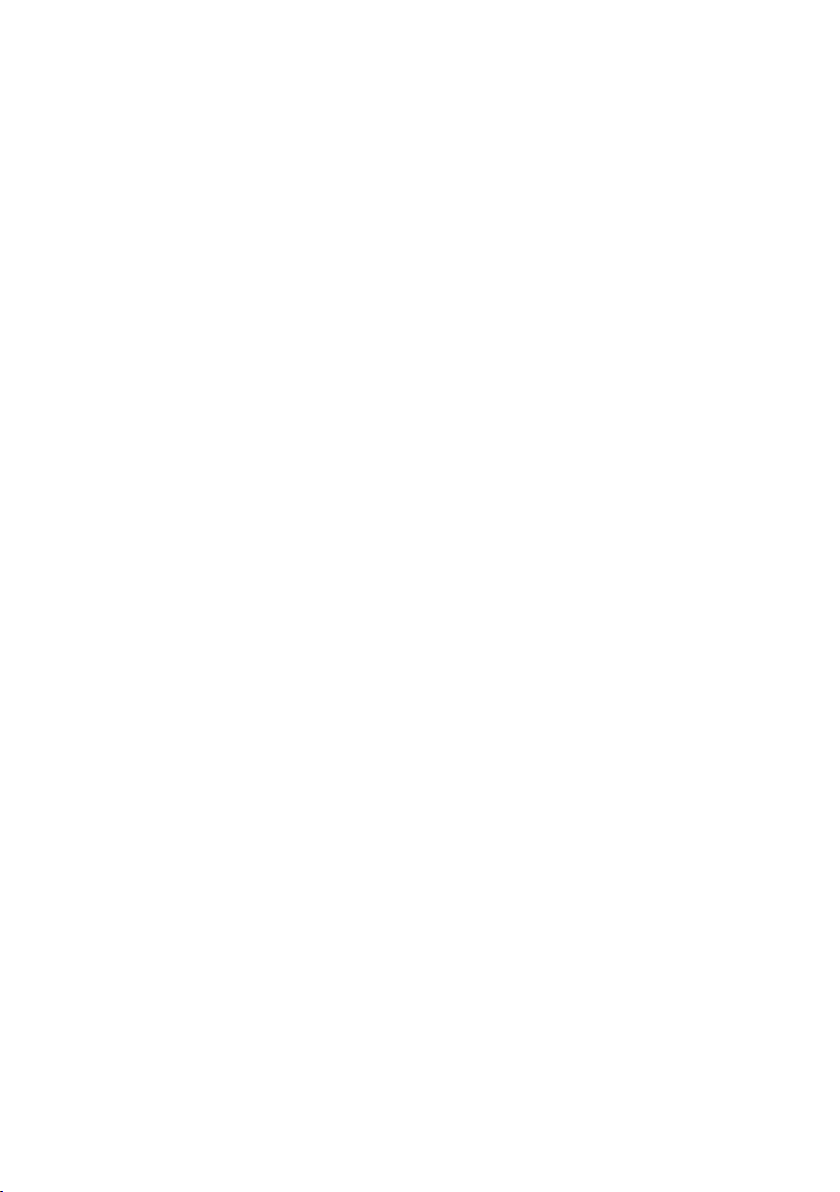
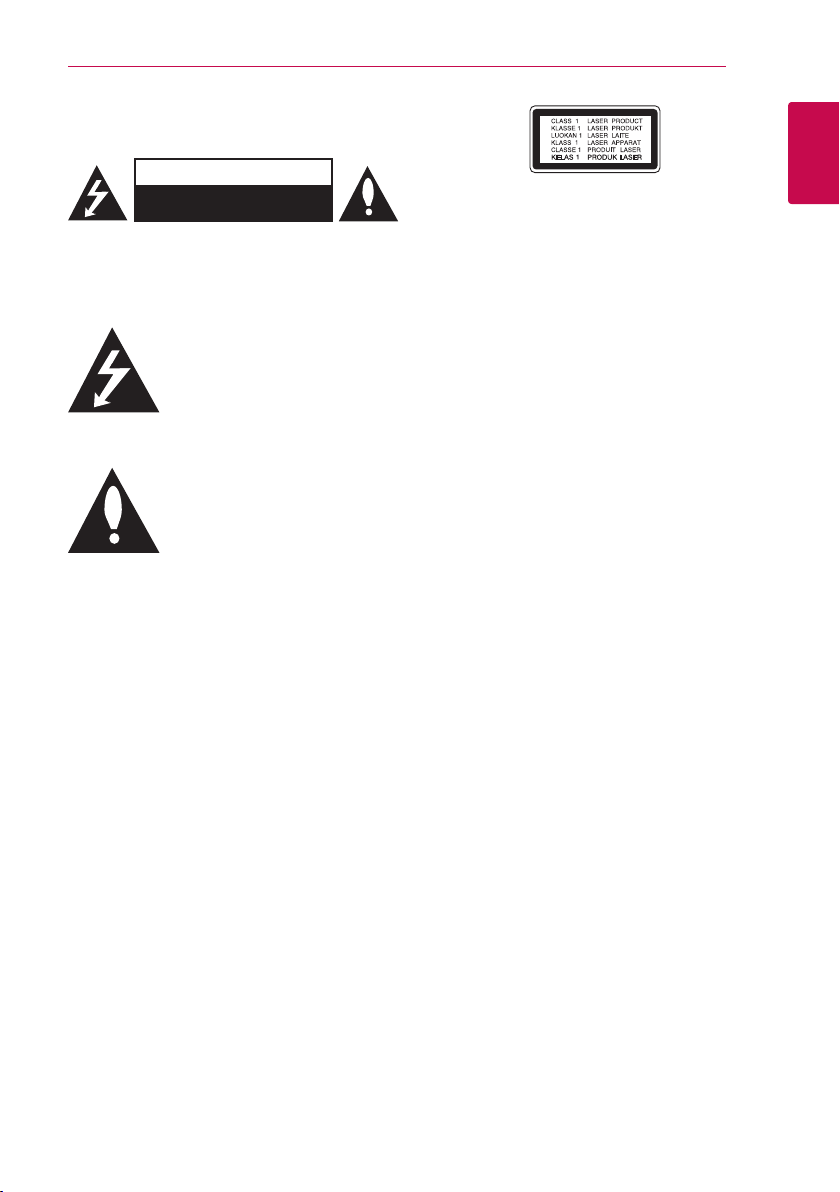
Safety Information
Getting Started 3
CAUTION
RISK OF ELECTRIC SHOCK
DO NOT OPEN
CAUTION: TO REDUCE THE RISK OF ELECTRIC
SHOCK DO NOT REMOVE COVER (OR BACK) NO
USER-SERVICEABLE PARTS INSIDE REFER SERVICING
TO QUALIFIED SERVICE PERSONNEL.
This lightning ash with arrowhead
symbol within an equilateral triangle
is intended to alert the user to the
presence of uninsulated dangerous
enclosure that may be of sucient magnitude to
constitute a risk of electric shock to persons.
instructions in the literature accompanying the
product.
WARNING: TO PREVENT FIRE OR ELECTRIC SHOCK
HAZARD, DO NOT EXPOSE THIS PRODUCT TO RAIN
OR MOISTURE.
WARNING: Do not install this equipment in a
conned space such as a book case or similar unit.
CAUTION: Do not block any ventilation openings.
Install in accordance with the manufacturer’s
instructions.
Slots and openings in the cabinet are provided for
ventilation and to ensure reliable operation of the
product and to protect it from over heating. The
openings shall be never be blocked by placing
the product on a bed, sofa, rug or other similar
surface. This product shall not be placed in a builtin installation such as a bookcase or rack unless
proper ventilation is provided or the manufacturer’s
instruction has been adhered to.
voltage within the product’s
The exclamation point within an
equilateral triangle is intended
to alert the user to the presence
of important operating and
maintenance (servicing)
CAUTION : CLASS 1M VISIBLE AND INVISIBLE LASER
RADIATION WHEN OPEN. DO NOT VIEW DIRECTLY
WITH OPTICAL INSTRUMENTS
Use of controls, adjustments or the performance of
procedures other than those specied herein may
result in hazardous radiation exposure.
CAUTION concerning the Power Cord
Most appliances recommend they be placed upon
a dedicated circuit;
That is, a single outlet circuit which powers only
that appliance and has no additional outlets or
branch circuits. Check the specication page of this
owner’s manual to be certain. Do not overload wall
outlets. Overloaded wall outlets, loose or damaged
wall outlets, extension cords, frayed power cords, or
damaged or cracked wire insulation are dangerous.
Any of these conditions could result in electric
shock or re. Periodically examine the cord of your
appliance, and if its appearance indicates damage
or deterioration, unplug it, discontinue use of the
appliance, and have the cord replaced with an
exact replacement part by an authorized service
center. Protect the power cord from physical or
mechanical abuse, such as being twisted, kinked,
pinched, closed in a door, or walked upon. Pay
particular attention to plugs, wall outlets, and
the point where the cord exits the appliance. To
disconnect power from the mains, pull out the
mains cord plug. When installing the product,
ensure that the plug is easily accessible.
1
Getting Started
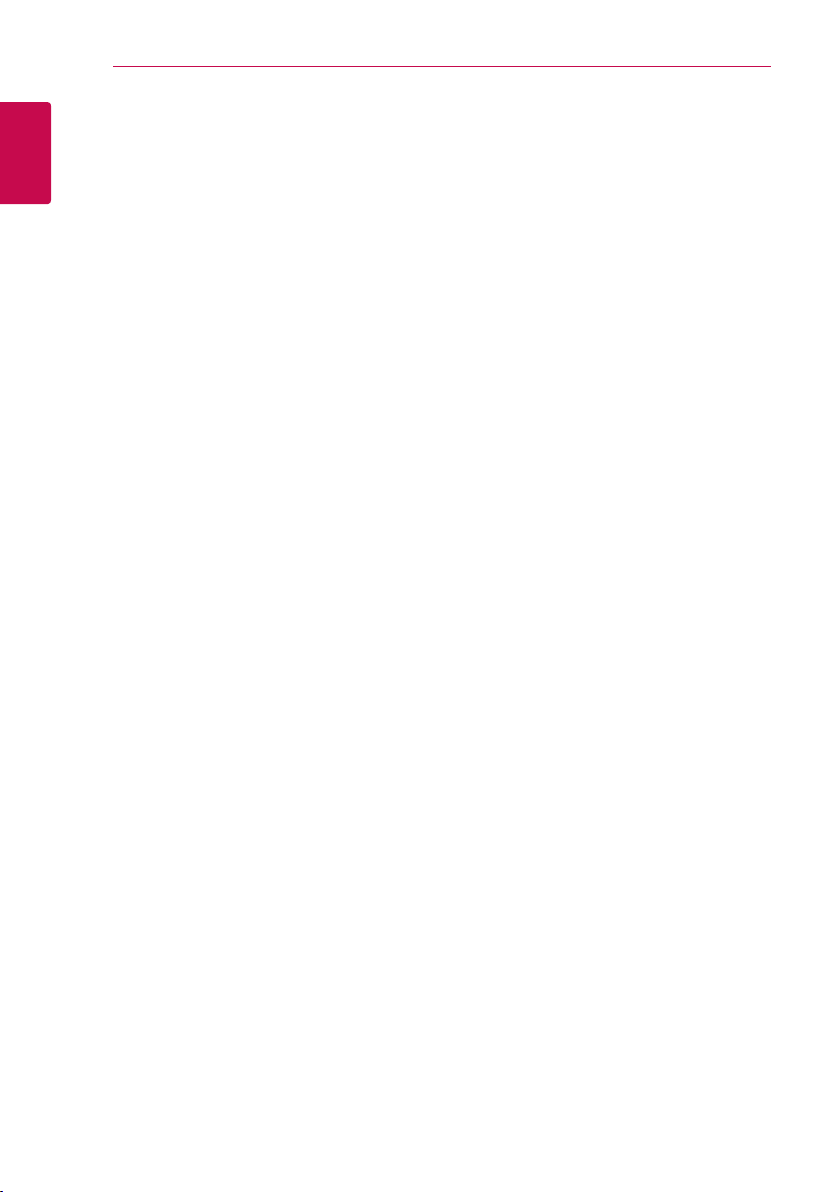
Getting Started4
This device is equipped with a portable battery or
accumulator.
Safety way to remove the battery or the
battery from the equipment: Remove the
1
old battery or battery pack, follow the steps
Getting Started
in reverse order than the assembly. To prevent
contamination of the environment and bring on
possible threat to human and animal health, the
old battery or the battery put it in the appropriate
container at designated collection points. Do
not dispose of batteries or battery together with
other waste. It is recommended that you use
local, free reimbursement systems batteries and
accumulators. The battery shall not be exposed to
excessive heat such as sunshine, re or the like.
CAUTION: The apparatus shall not be exposed to
water (dripping or splashing) and no objects lled
with liquids, such as vases, shall be placed on the
apparatus.
Notes on Copyrights
yBecause AACS (Advanced Access Content
System) is approved as content protection
system for Blu-ray Disc format, similar to use of
CSS (Content Scramble System) for DVD format,
certain restrictions are imposed on playback,
analog signal output, etc., of AACS protected
contents. The operation of this product and
restrictions on this product may vary depending
on your time of purchase as those restrictions
may be adopted and/or changed by AACS after
the production of this product.
yFurthermore, BD-ROM Mark and BD+ are
additionally used as content protection systems
for Blu-ray Disc format, which imposes certain
restrictions including playback restrictions for
BD-ROM Mark and/or BD+ protected contents.
To obtain additional information on AACS, BDROM Mark, BD+, or this product, please contact
an authorized Customer Service Centre.
yMany BD-ROM/DVD discs are encoded with
copy protection. Because of this, you should only
connect your player directly to your TV, not to a
VCR. Connecting to a VCR results in a distorted
picture from copy-protected discs.
yThis product incorporates copyright protection
technology that is protected by U.S. patents
and other intellectual property rights. Use of
this copyright protection technology must be
authorized by Rovi, and is intended for home and
other limited viewing uses only unless otherwise
authorized by Rovi. Reverse engineering or
disassembly is prohibited.
yUnder the U.S. Copyright laws and Copyright
laws of other countries, unauthorized recording,
use, display, distribution, or revision of television
programs, videotapes, BD-ROM discs, DVDs, CDs
and other materials may subject you to civil and/
or criminal liability.
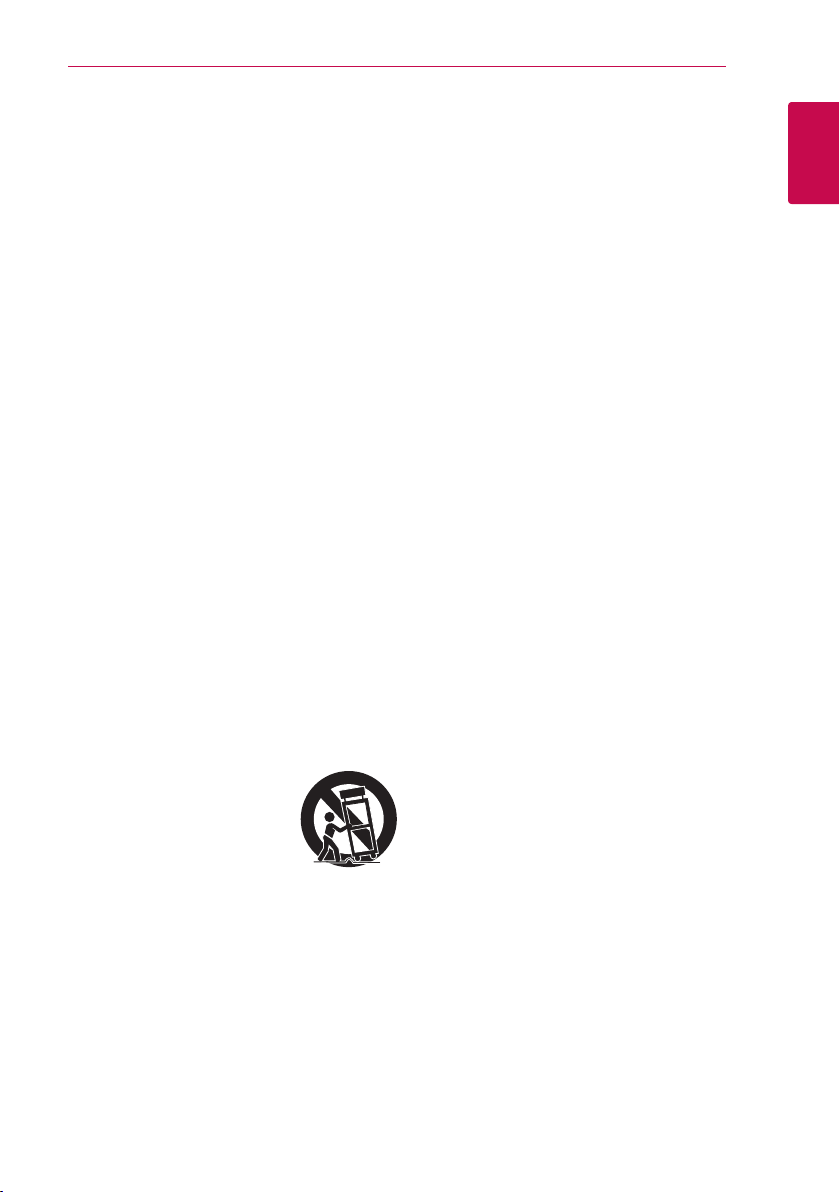
Getting Started 5
IMPORTANT SAFETY
INSTRUCTIONS
1. Read these instructions.
2. Keep these instructions.
3. Heed all warnings.
4. Follow all instructions.
5. Do not use this apparatus near water.
6. Clean only with dry cloth.
7. Do not block any ventilation openings.
Install in accordance with the manufacturer’s
instructions.
8. Do not install near any heat sources such
as radiators, heat registers, stoves, or other
apparatus (including amplifiers) that produce
heat.
9. Do not defeat the safety purpose of the
polarized or grounding-type plug. A polarized
plug has two blades with one wider than the
other. A grounding type plug has two blades
and a third grounding prong. The wide blade or
the third prong are provided for your safety. If
the provided plug does not fit into your outlet,
consult an electrician for replacement of the
obsolete outlet.
10. Protect the power cord from being walked on
or pinched particularly at plugs, convenience
receptacles, and the point where they exit from
the apparatus.
11. Only use attachments/accessories specified by
the manufacturer.
12. Use only with the cart, stand,
tripod, bracket, or table
specified by the manufacturer,
or sold with the apparatus.
When a cart is used, use caution
when moving the cart/apparatus combination
to avoid injury from tip-over.
13. Unplug this apparatus during lightning storms
or when unused for long periods of time.
14. Refer all servicing to qualified service personnel.
Servicing is required when the apparatus has
been damaged in any way, such as powersupply cord or plug is damaged, liquid has been
spilled or objects have fallen into the apparatus,
the apparatus has been exposed to rain or
moisture, does not operate normally, or has
been dropped.
1
Getting Started
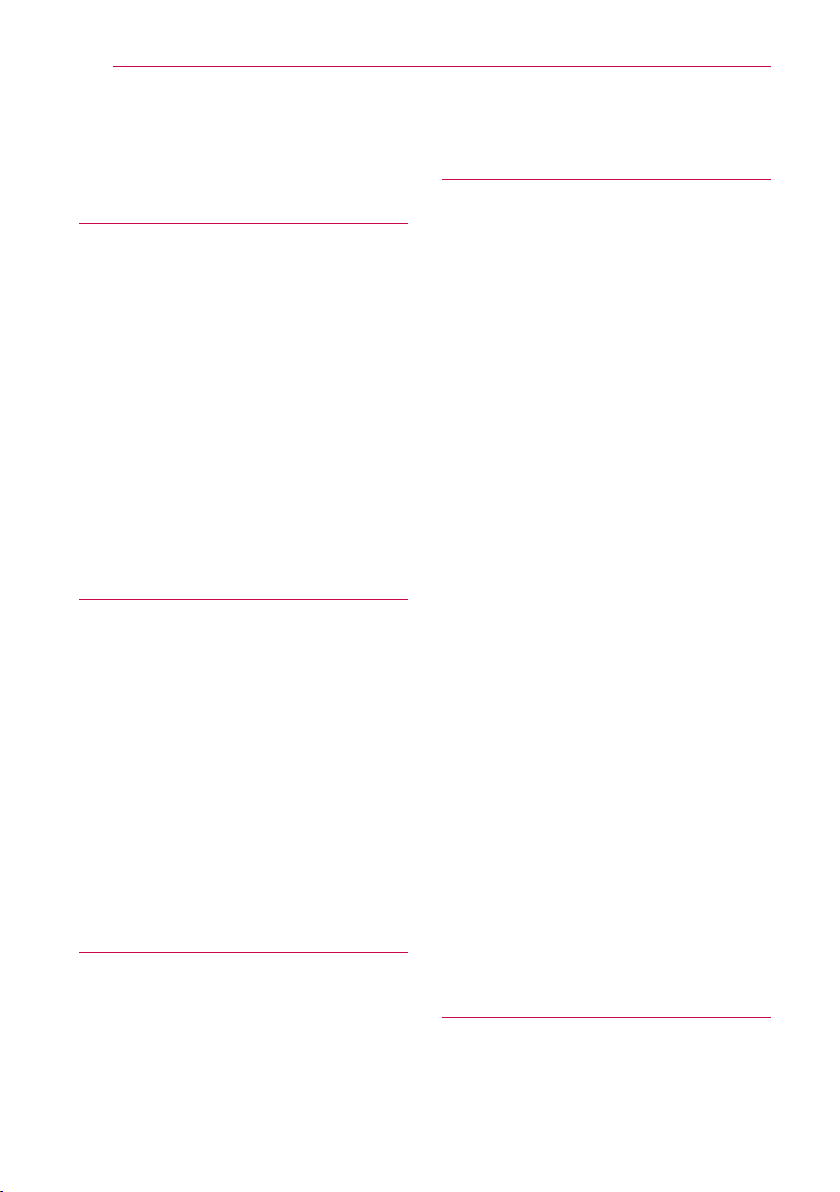
Table of Contents6
Table of Contents
1 Getting Started
3 Safety Information
8 Introduction
8 – Playable Discs and symbols used in
this manual
9 – About the “7” Symbol Display
9 – Compatibility Notes
10 – File compatibility
11 – AVCHD (Advanced Video Codec High
Definition)
12 – Certain System Requirements
12 – Regional Code
13 Remote control
14 Front panel
15 Rear panel
2 Connecting
16 Positioning the system
17 Speaker Connection
17 – Attaching the speakers to the player
18 Connecting to Your TV
18 – HDMI Connection
19 – Video Connection
20 – Resolution Setting
21 Antenna connection
21 Connections with external device
21 – AUX Connection
22 – PORT. IN connection
22 USB device connection
22 – Playback content in the USB device
3 System Setting
24 Settings
24 – Initial Setup
25 – Adjust the Setup Settings
25 – [DISPLAY] Menu
27 – [LANGUAGE] Menu
27 – [AUDIO] Menu
29 – [LOCK] Menu
30 – [OTHERS] Menu
31 Sound Effect
4 Operating
32 General Playback
32 – Using [HOME] menu
32 – Playing a Disc
32 – Playing a file on a disc/USB device
33 – Basic operations for video and audio
content
33 – Basic operations for photo content
33 – Using the disc menu
34 – Resume playback
34 – Last Scene Memory
34 Advanced Playback
34 – Repeat Playback
35 – Repeating a specific portion
35 – Viewing content information
35 – Changing content list view
36 – Selecting a subtitle file
36 – Options while viewing a photo
37 – Listening to music while slide show
38 On-Screen display
38 – Displaying content information on-
screen
39 – Playing from selected time
39 – Selecting a subtitle language
39 – Hearing a different audio
39 – Watching from a different angle
40 – Changing the TV Aspect Ratio
40 – Changing subtitle code page
40 – Changing the Picture Mode
41 Audio CD Recording
42 Radio Operations
42 – Listening to the radio
42 – Presetting the Radio Stations
42 – Deleting a saved station
42 – Deleting all the saved stations
42 – Improving poor FM reception
5 Troubleshooting
43 Troubleshooting
43 – General
44 – Picture
44 – Sound
44 – Customer Support
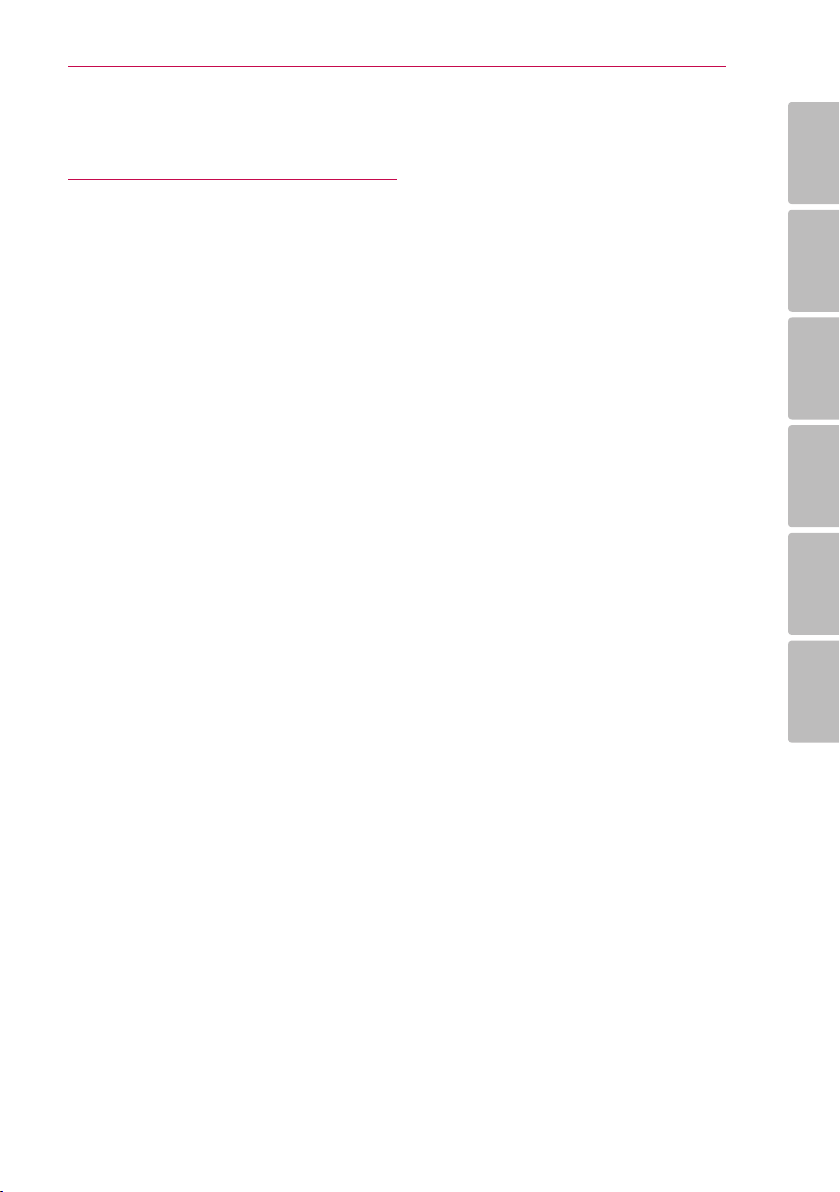
44 – Open source software notice
6 Appendix
45 Controlling a TV with the Supplied
Remote Control
45 – Setting up the remote to control your
TV
46 Area Code List
47 Language code List
48 Trademarks and Licenses
50 Audio Output Specifications
51 Specifications
54 Maintenance
54 – Handling the Unit
54 – Notes on Discs
Table of Contents 7
1
2
3
4
5
6
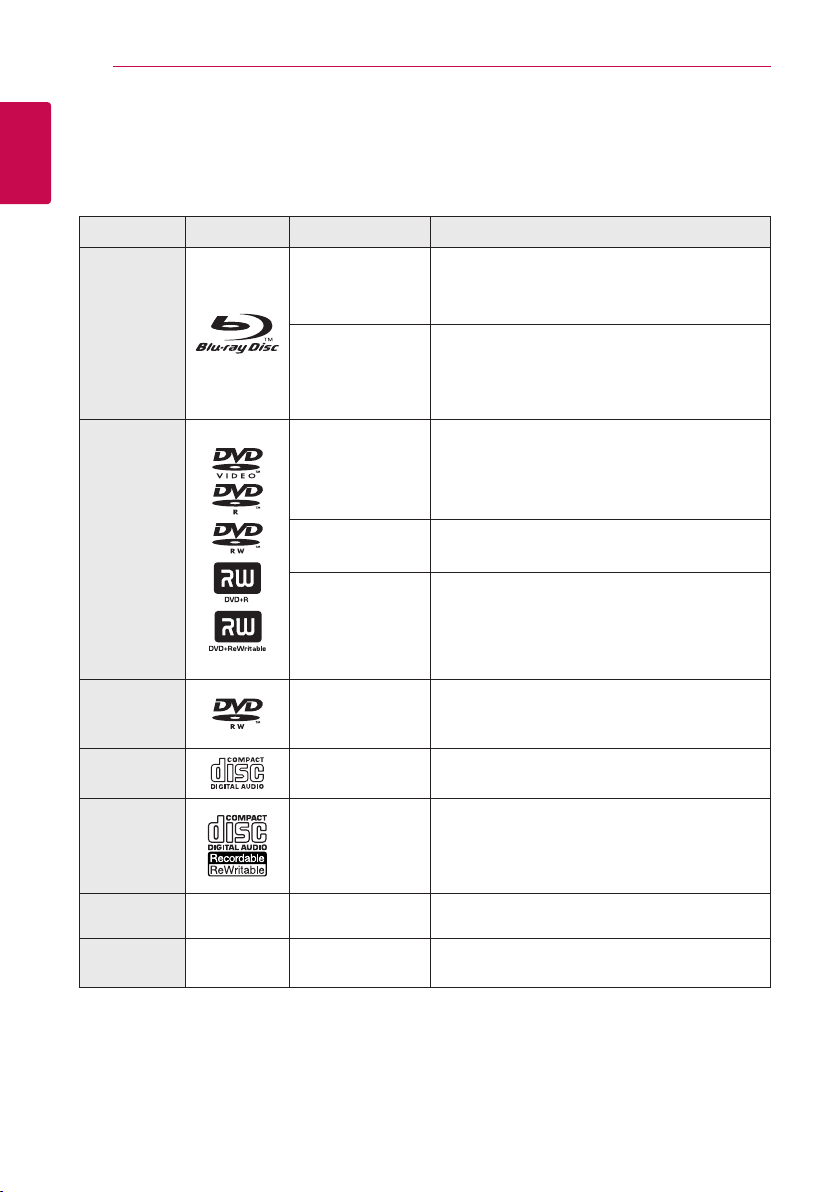
Getting Started8
Introduction
1
Playable Discs and symbols used in this manual
Getting Started
Media/Term Logo Symbol Description
yDiscs such as movies that can be purchased or
rented.
yBD-R/RE discs that are recorded in BDAV format.
yBD-R/RE discs that contain Movie, Music or
Photo les.
yISO 9660+JOLIET, UDF and UDF Bridge format
yDiscs such as movies that can be purchased or
rented.
yMovie mode and nalized only
ySupports the dual layer disc also
Finalized AVCHD format
yDVD±R/RW discs that contain Movie, Music or
Photo les.
yISO 9660+JOLIET, UDF and UDF Bridge format
Blu-Ray
DVD-ROM
DVD-R
DVD-RW
DVD+R
DVD+RW
(8 cm, 12 cm)
e
y
u
i
r
o
y
u
i
DVD-RW
(VR)
(8 cm, 12 cm)
Audio CD
(8 cm, 12 cm)
CD-R/RW
(8 cm, 12
cm)
Note –
Caution –
r
t
y
u
i
,
>
VR mode and nalized only
Audio CD
yCD-R/RW discs that contain Movie, Music or
Photo les.
yISO 9660+JOLIET, UDF and UDF Bridge format
Indicates special notes and operating features.
Indicates cautions for preventing possible
damages from abuse.
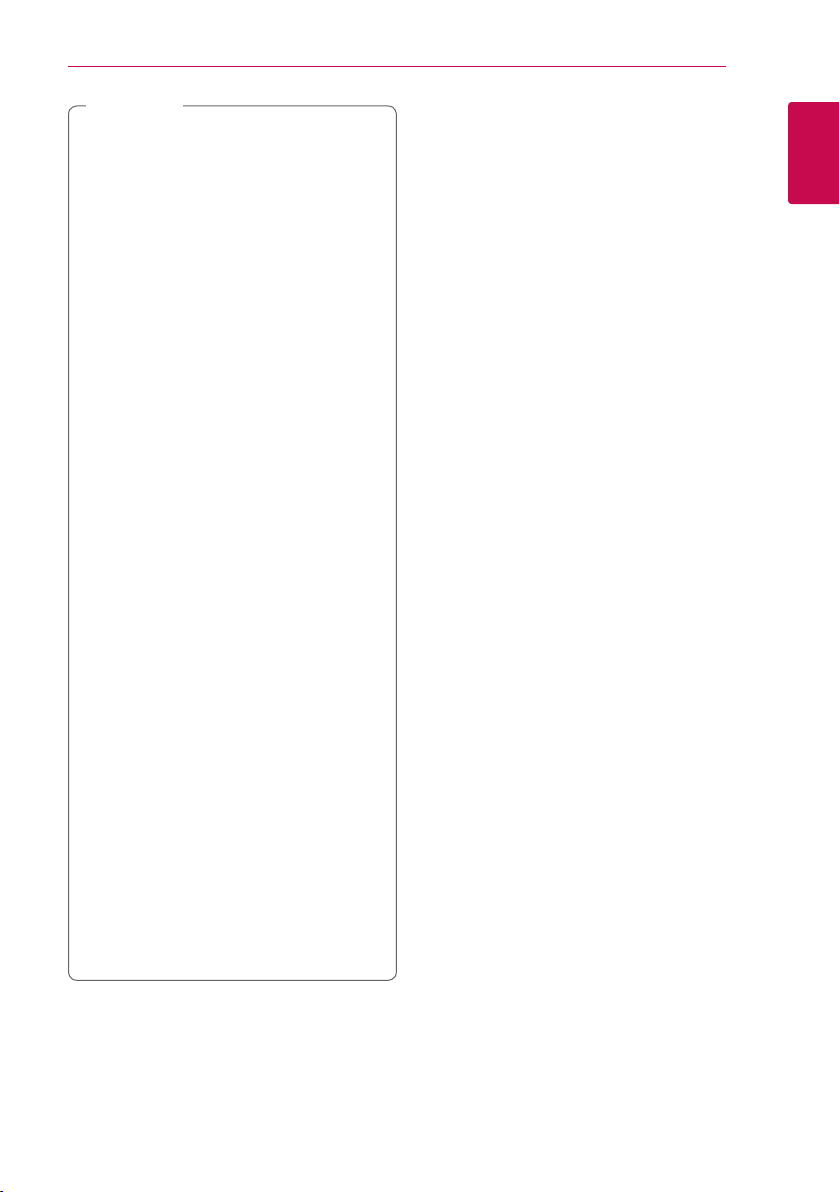
Note
,
yDepending on the conditions of the
recording equipment or the CD-R/RW (or
DVD±R/RW) disc itself, some CD-R/RW (or
DVD±R/RW) discs cannot be played on the
unit.
yDepending on the recording software & the
nalization, some recorded discs (CD-R/RW,
DVD±R/RW, BD-R/RE) may not be playable.
yBD-R/RE, DVD±R/RW and CD-R/RW discs
recorded using a personal computer or a
DVD or CD Recorder may not play if the
disc is damaged or dirty, or if there is dirt or
condensation on the player’s lens.
yIf you record a disc using a personal
computer, even if it is recorded in a
compatible format, there are cases in which
it may not play because of the settings of
the application software used to create the
disc. (Check with the software publisher for
more detailed information.)
yThis player requires discs and recordings to
meet certain technical standards in order to
achieve optimal playback quality.
yPre-recorded DVDs are automatically set to
these standards. There are many dierent
types of recordable disc formats (including
CD-R containing MP3 or WMA les) and
these require certain pre-existing conditions
to ensure compatible playback.
yCustomers should note that permission
is required in order to download MP3 /
WMA les and music from the Internet.
Our company has no right to grant such
permission. Permission should always be
sought from the copyright owner.
yYou have to set the disc format option
to [Mastered] in order to make the discs
compatible with the LG players when
formatting rewritable discs. When setting
the option to Live System, you cannot use
it on LG player. (Mastered/Live File System :
Disc format system for windows Vista)
Getting Started 9
About the “7” Symbol Display
“7” may appear on your TV display during
operation and indicates that the function explained
in this owner’s manual is not available on that
specic media.
Compatibility Notes
yBecause BD-ROM is a new format, certain disc,
digital connection and other compatibility issues
are possible. If you experience compatibility
problems, please contact an authorized
Customer Service Center.
yThis unit allows you to enjoy functions such
as picture-in-picture, secondary audio and
Virtual packages, etc., with BD-ROM supporting
BONUSVIEW (BD-ROM version 2 Prole 1 version
1.1). Secondary video and audio can be played
from a disc compatible with the picture-inpicture function. For the playback method, refer
to the instructions in the disc.
yViewing high-denition content and up-
converting standard DVD content may require a
HDMI-capable input or HDCP-capable DVI input
on your display device.
ySome BD-ROM and DVD discs may restrict the
use of some operation commands or features.
yDolby TrueHD, Dolby Digital Plus and DTS-HD are
supported with maximum 5.1 channels if you
use HDMI connection for the audio output of the
unit.
1
Getting Started
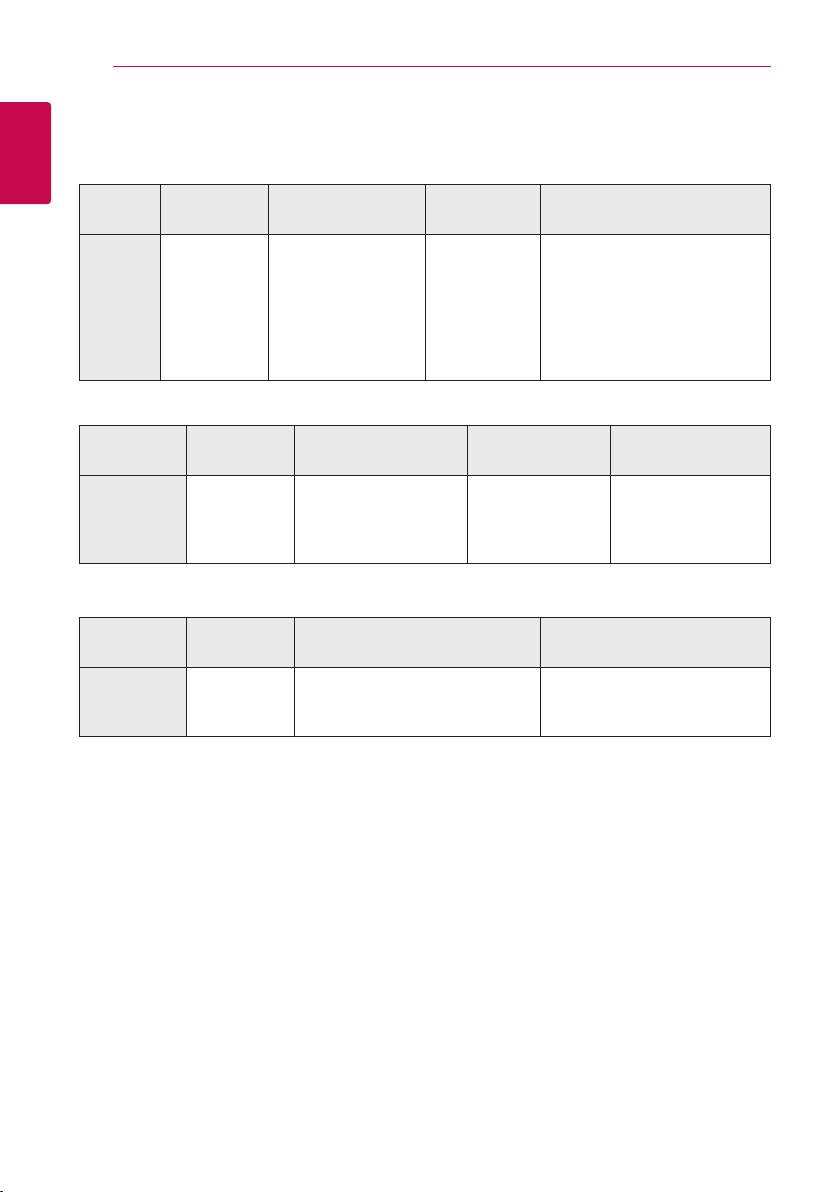
Getting Started10
File compatibility
Movie files
1
Getting Started
File
Location
Disc,
USB
Music files
File
Extension
“.avi”, “.divx”,
“.mpg”, “.mpeg”,
“.mkv”, “.mp4”,
“.asf”, “.wmv”,
“.m4v” (DRM
free), “.vob”,
“.3gp”
Codec Format Audio Format Subtitle
DIVX3.xx, DIVX4.xx,
DIVX5.xx, DIVX6.xx
(Standard playback
only), XVID, MPEG1 SS,
H.264/MPEG-4 AVC,
MPEG2 PS, MPEG2 TS,
VC-1 SM (WMV3)
Dolby Digital,
DTS, MP3,
WMA, AAC,
AC3
SubRip (.srt / .txt), SAMI (.smi),
SubStation Alpha (.ssa/.txt),
MicroDVD (.sub/.txt), VobSub
(.sub), SubViewer 1.0 (.sub),
SubViewer 2.0 (.sub/.txt), TMPlayer
(.txt), DVD Subtitle System (.txt)
File
Location
Disc,
USB
Photo files
File
Location
Disc,
USB
File
Extension
“mp3”, “.wma”,
“.wav”, “.m4a”
(DRM free),
“.ac”
File
Extension
“.jpg”, “.jpeg”,
“.png”, “.gif”
Sampling Frequency Bitrate Note
within 32 - 48 kHz (WMA),
within 16 - 48 kHz (MP3)
Recommended
Less than 4,000 x 3,000 x 24 bit/pixel
Less than 3,000 x 3,000 x 32 bit/pixel
Size
within 32 - 192 kbps
(WMA), within
32 - 320 kbps (MP3)
Progressive and lossless
compression photo image les
are not supported.
Some wav les are
not supported on this
player.
Note

Getting Started 11
Note
,
yThe le name is limited to 180 characters.
yMaximum les/folder: Less than 2 000
(total number of les and folders)
yDepending on the size and number of the
les, it may take several minutes to read the
contents on the media.
yThe le requirements on page 10 are not
always compatible. There may have some
restrictions by le features.
yThis unit cannot support the ID3 Tag
embedded MP3 le.
yThe total playback time of audio le
indicated on the screen may not correct for
VBR les.
yHD movie les contained on the CD, DVD or
USB 1.0/1.1 may not played properly. Blu-ray
Disc or USB 2.0 are recommended to play
back HD movie les.
yThis player supports H.264/MPEG-4 AVC
prole Main, High at Level 4.1. For a le
with higher level, the warning message will
appear on the screen.
yThis player does not support les that are
recorded with GMC
*1 GMC – Global Motion Compensation
*2 Qpel – Quarter pixel
1
or Qpel
*
2
.
*
Note
,
yA “avi” le which is encoded “WMV 9 codec”
is not supported.
yThis player supports UTF-8 les even it
contains Unicode subtitle contents. This
player can not support the pure Unicode
subtitle les.
yDepending on the types of le or ways of
recording, it may not play back.
yA disc which was recorded by multi-session
on normal PC is not supported on this
player.
yTo be playback a movie le, movie le name
and Subtitle le name must be the same.
yIf video codec is MPEG2 TS or MPEG2 PS,
subtitle does not play back.
yThe total playback time of music le
indicated on the screen may not correct for
VBR les.
AVCHD (Advanced Video Codec High Definition)
yThis player can playback AVCHD format discs.
These discs are normally recorded and used in
camcorders.
yThe AVCHD format is a high denition digital
video camera format.
yThe MPEG-4 AVC/H.264 format is capable of
compressing images at higher eciency than
that of the conventional image compressing
format.
yThis player can playback AVCHD discs using
“x.v.Color” format.
ySome AVCHD format discs may not play
depending on the recording condition.
yAVCHD format discs need to be nalized.
y“x.v.Color” oers a wider color range than normal
DVD camcorder discs.
1
Getting Started
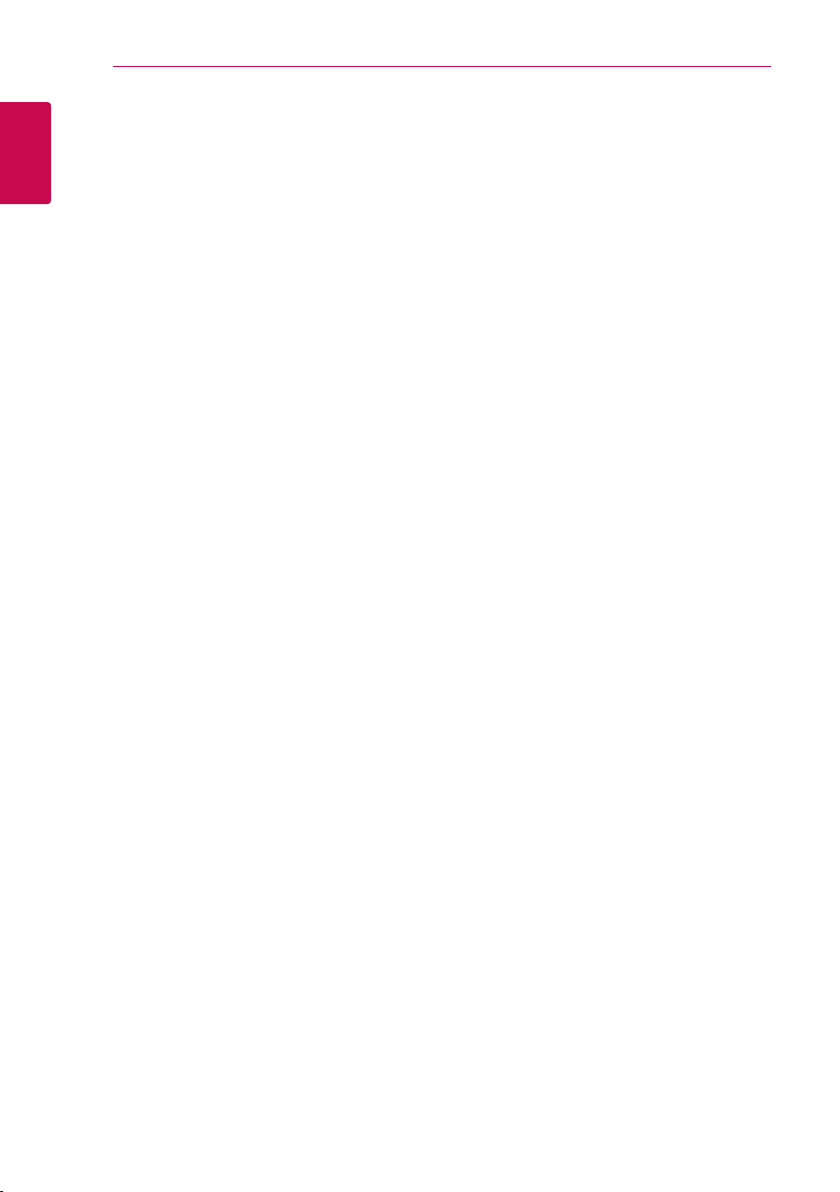
Getting Started12
Certain System Requirements
For high denition video playback:
yHigh denition display that has HDMI input jack.
1
yBD-ROM disc with high denition content.
Getting Started
yHDMI or HDCP capable DVI input on your display
device is required for some content (as specied
by disc authors).
Regional Code
This unit has a regional code printed on the rear of
the unit. This unit can play only BD-ROM or DVD
discs labeled same as the rear of the unit or “ALL”.
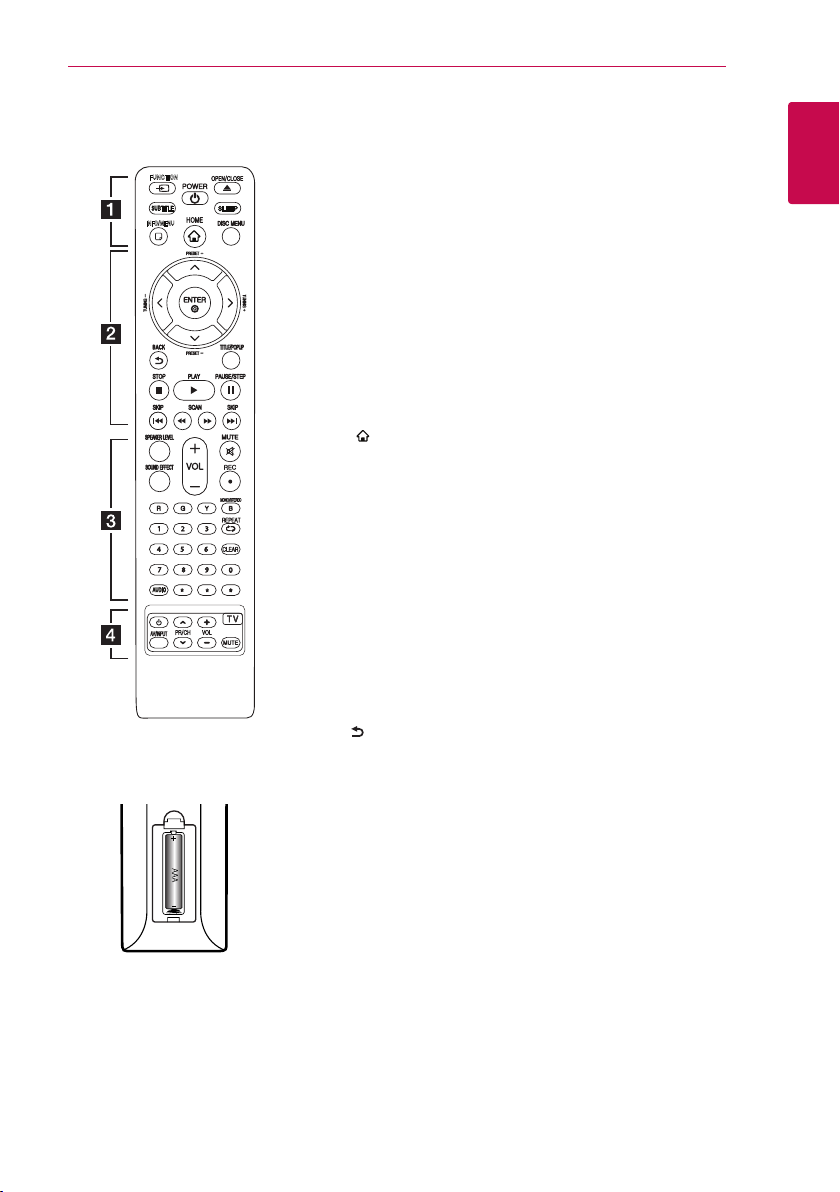
Remote control
Getting Started 13
FUNCTION
INFO/MENU
Battery Installation
Remove the battery cover on the
rear of the Remote Control, and
insert R03 (size AAA) battery with
and 5 matched correctly.
4
• • • • • • a • • • • • •
FUNCTION: Changes input mode.
SUBTITLE: Selects a subtitle
language.
(POWER): Switches the player
1
ON or OFF.
(OPEN/CLOSE): Ejects a disc.
B
SLEEP: Sets a certain period of
time after which the unit will
switch to o.
INFO/MENU (m): Displays or
exits On-Screen Display.
HOME ( ): Displays or exits the
[Home Menu].
DISC MENU: Accesses menu on a
disc.
• • • • • • b • • • • •
Direction buttons: Selects an
option in the menu.
PRESET +/-: Selects programme
of Radio.
TUNING +/-: Tunes in the desired
radio station.
ENTER (b): Acknowledges menu
selection.
BACK ( ): Exits the menu or
returns to the previous screen.
TITLE/POPUP: Displays the DVD
title menu or BD-ROM’s pop-up
menu, if available.
(STOP): Stops playback.
Z
(PLAY): Starts playback.
d
(PAUSE/STEP): Pauses
M
playback.
C/V
next or previous chapter / track /
le.
c/v
backward or forward.
(SKIP): Goes to the
(SCAN): Searches
• • • • • • c • • • • •
SPEAKER LEVEL: Sets the sound
level of desired speaker.
SOUND EFFECT: Selects a sound
eect mode.
VOL +/-: Adjusts speaker volume.
MUTE: Mute the unit.
(REC): Records an audio CD.
X
Colored (R, G, Y, B) buttons:
- Use to navigate BD-ROM menus.
They are also used for [MOVIE],
[PHOTO], [MUSIC] menu.
- B button: Selects mono/ stereo
in FM mode.
0-9 numerical buttons: Selects
numbered options in a menu.
CLEAR: Removes a mark on the
search menu or a number when
setting the password.
REPEAT (h): Repeats a desired
section or sequence.
AUDIO: Selects an audio language
or audio channel.
: Marked button is not available.
?
• • • • • • d • • • • •
TV Control Buttons: See page
45.
1
Getting Started
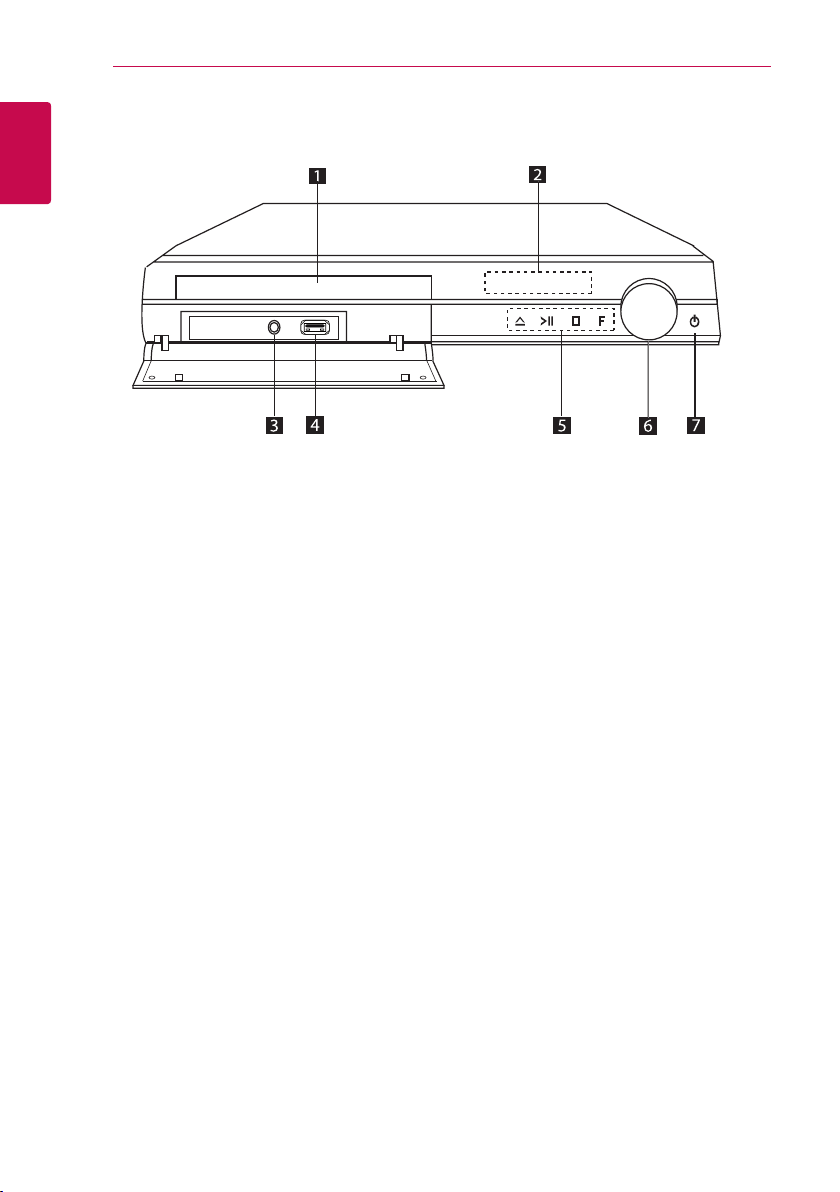
Getting Started14
Front panel
1
Getting Started
Disc tray
a
Display Window
b
PORT. IN
c
USB Port
d
Operation buttons
e
(Open / Close)
R
(Play / Pause)
T
(Stop)
I
F (Function)
Changes the input source or function.
Volume
f
(Power)
g 1
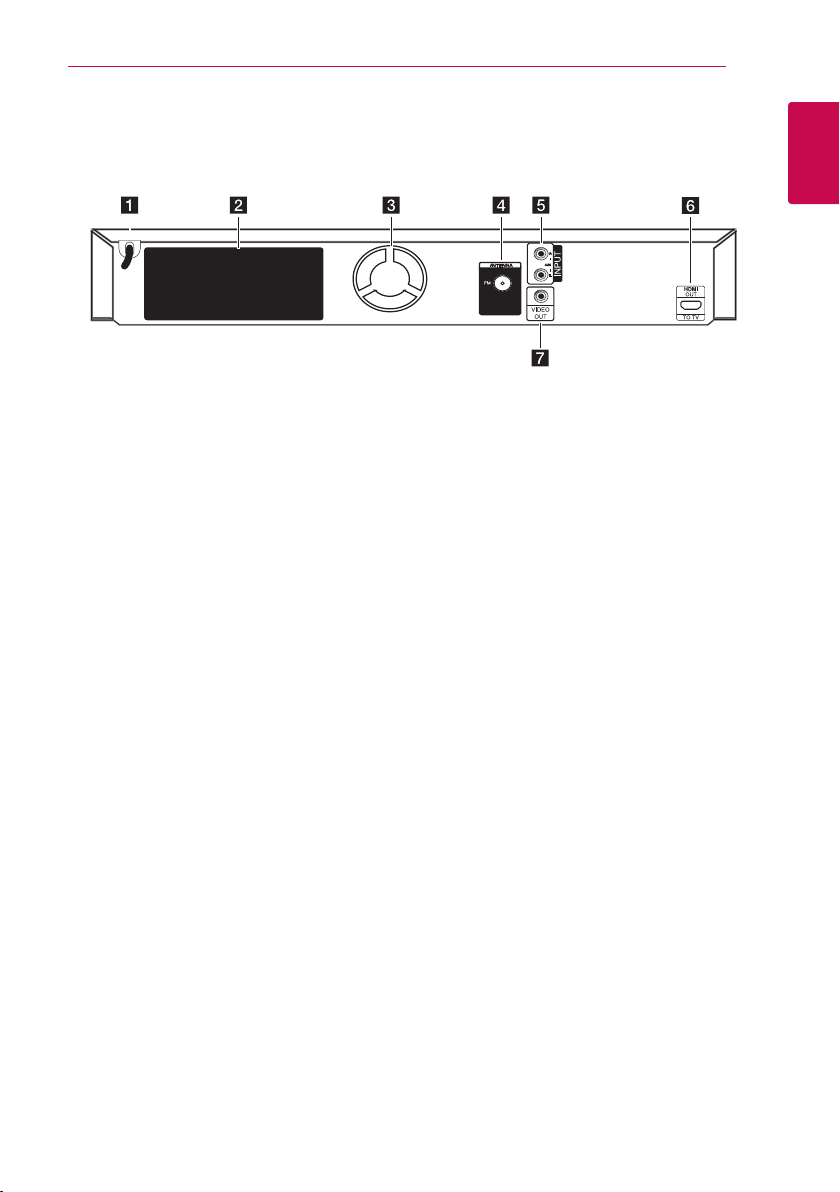
Rear panel
Getting Started 15
1
Getting Started
AC power cord
a
Speakers connectors
b
Cooling Fan
c
Antenna Connector
d
AUX (L/R) INPUT
e
HDMI OUT TO TV
f
VIDEO OUT
g
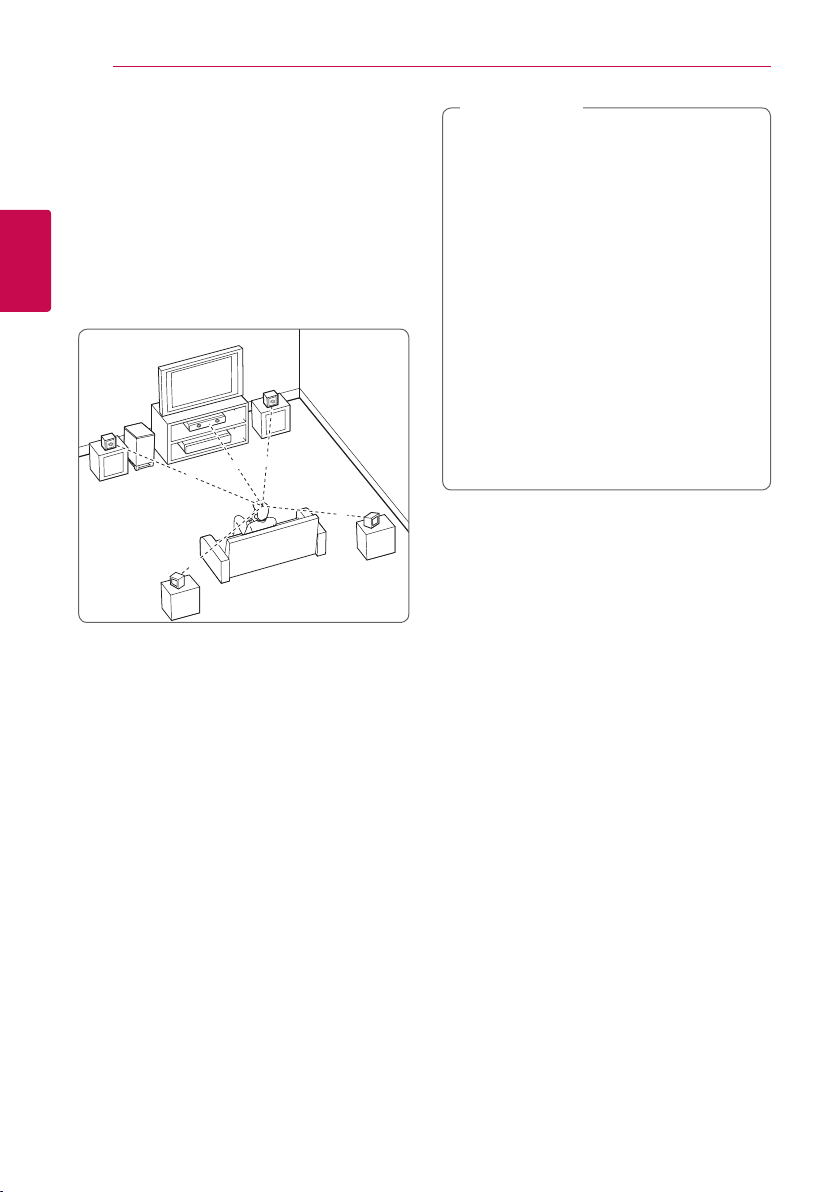
Connecting16
B
DEE
F
A
A
G
C
ABA
A
B
D
E
F
A
A
A
A
A
G
C
DEE
F
A
G
C
B
A
DEE
F
A
G
C
B
DEE
F
A
G
C
DEE
F
A
G
E
EFG
E
F
G
G
Positioning the system
The following illustration shows an example of
positioning the system. Note that the illustrations
in these instructions dier from the actual unit for
explanation purposes.
For the best possible surround sound, all the
speakers other than the subwoofer should be
placed at the same distance from the listening
2
position (
Connecting
).
Caution
>
yBe careful to make sure children not to put
their hands or any objects into the *speaker
duct.
*Speaker duct: A hole for plentiful bass
sound on speaker cabinet (enclosure).
yPlace the center speaker at a safe distance
from the child’s reach.
Otherwise it may result in the speaker falling
down and causing personal injury and/or
property damage.
yThe speakers contain magnetic parts, so
colour irregularity may occur on the CRT
TV screen or PC monitor screen. Please use
the speakers away from the TV screen or PC
monitor screen.
yBefore using the subwoofer, remove the
protective vinyl.
Front left speaker (L)/
Front right speaker (R):
Place the front speakers to the sides of the monitor
or screen and as ush with the screen surface as
possible.
Center speaker:
Place the center speaker above or below the
monitor or screen.
Surround left speaker (L)/
Surround right speaker (R):
Place these speakers behind your listening position,
facing slightly inwards.
Subwoofer:
The position of the subwoofer is not so critical,
because low bass sounds are not highly directional.
But it is better to place the subwoofer near the
front speakers. Turn it slightly toward the center of
the room to reduce the wall reections.
Unit
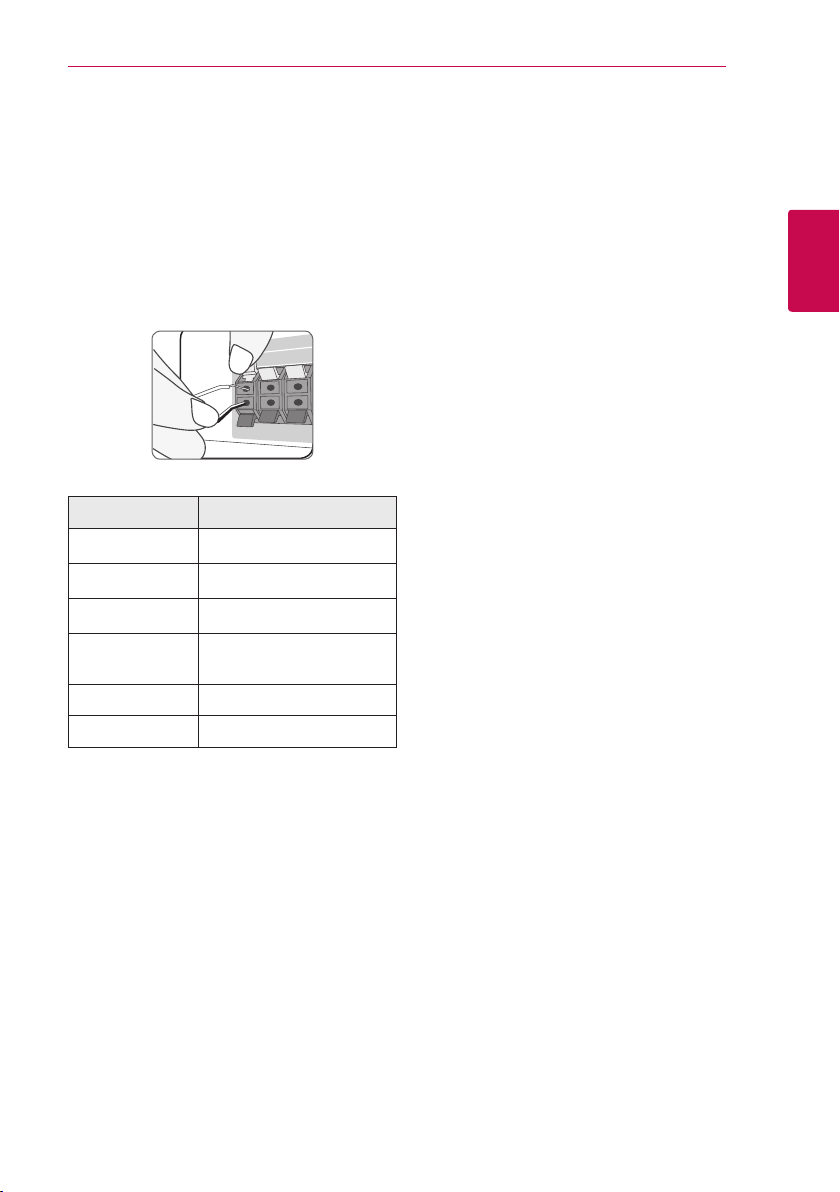
Connecting 17
Speaker Connection
Attaching the speakers to the player
1. To connect the cable to the unit, press each
plastic finger pad to open the connection
terminals on the unit. Insert the wire and release
the finger pad.
Speaker Position
Rear Rear right
Rear Rear left
Center Center
Sub woofer Any front position
2. Connect the black stripe of each wire to the
terminals marked - (minus) and the other end
to the terminals marked + (plus).
2
Connecting
Front Front right
Front Front left
