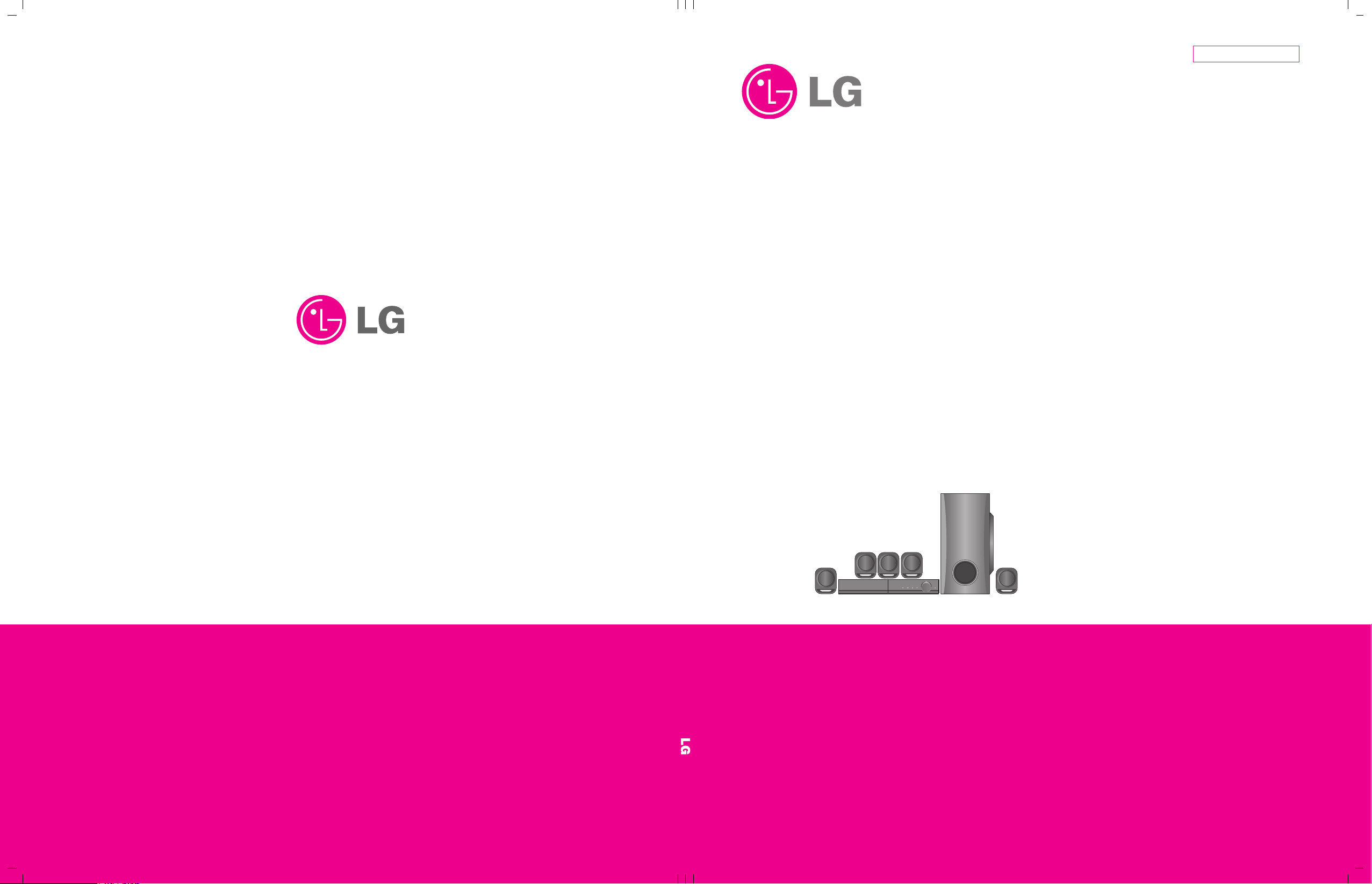
MODEL: BH4120SN (BH4120SN, S42S2-S, S42S1-W)SERVICE MANUAL
Internal Use Only
Website http://biz.lgservice.com
TM
Blu-ray
/ DVD
Home Cinema System
SERVICE MANUAL
MODEL: BH4120SN
P/NO : AFN75673460 FEBRUARY, 2012
(BH4120SN, S42S2-S, S42S1-W)
CAUTION
BEFORE SERVICING THE UNIT, READ THE “SAFETY PRECAUTIONS”
IN THIS MANUAL.
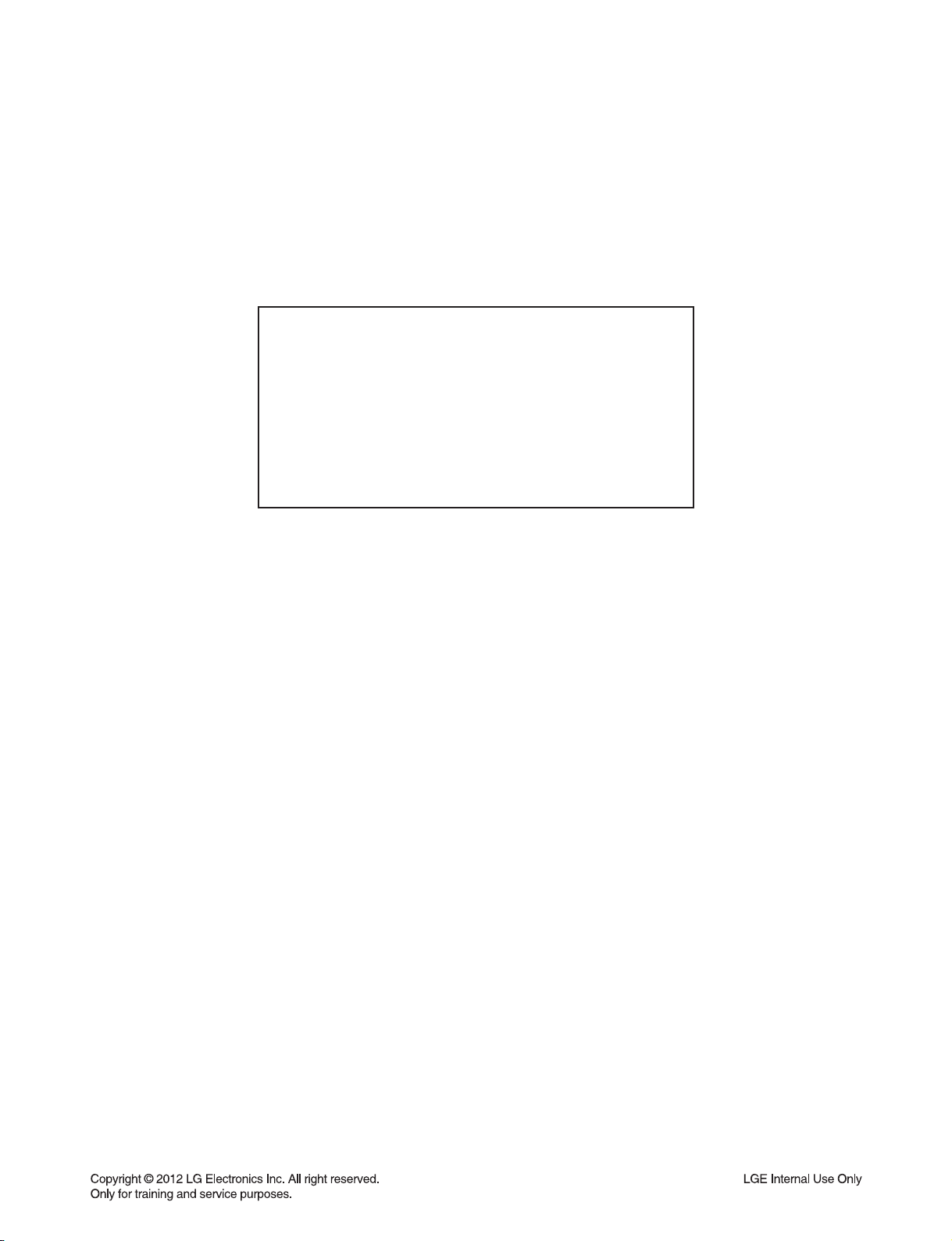
CONTENTS
SECTION 1 ........ SUMMARY
SECTION 2 ........ ELECTRICAL
SECTION 3 ........ CABINET & MAIN CHASSIS
SECTION 4 ........ MT8560 F/E LOADER PART
SECTION 5 ........ REPLACEMENT PARTS LIST
1-1
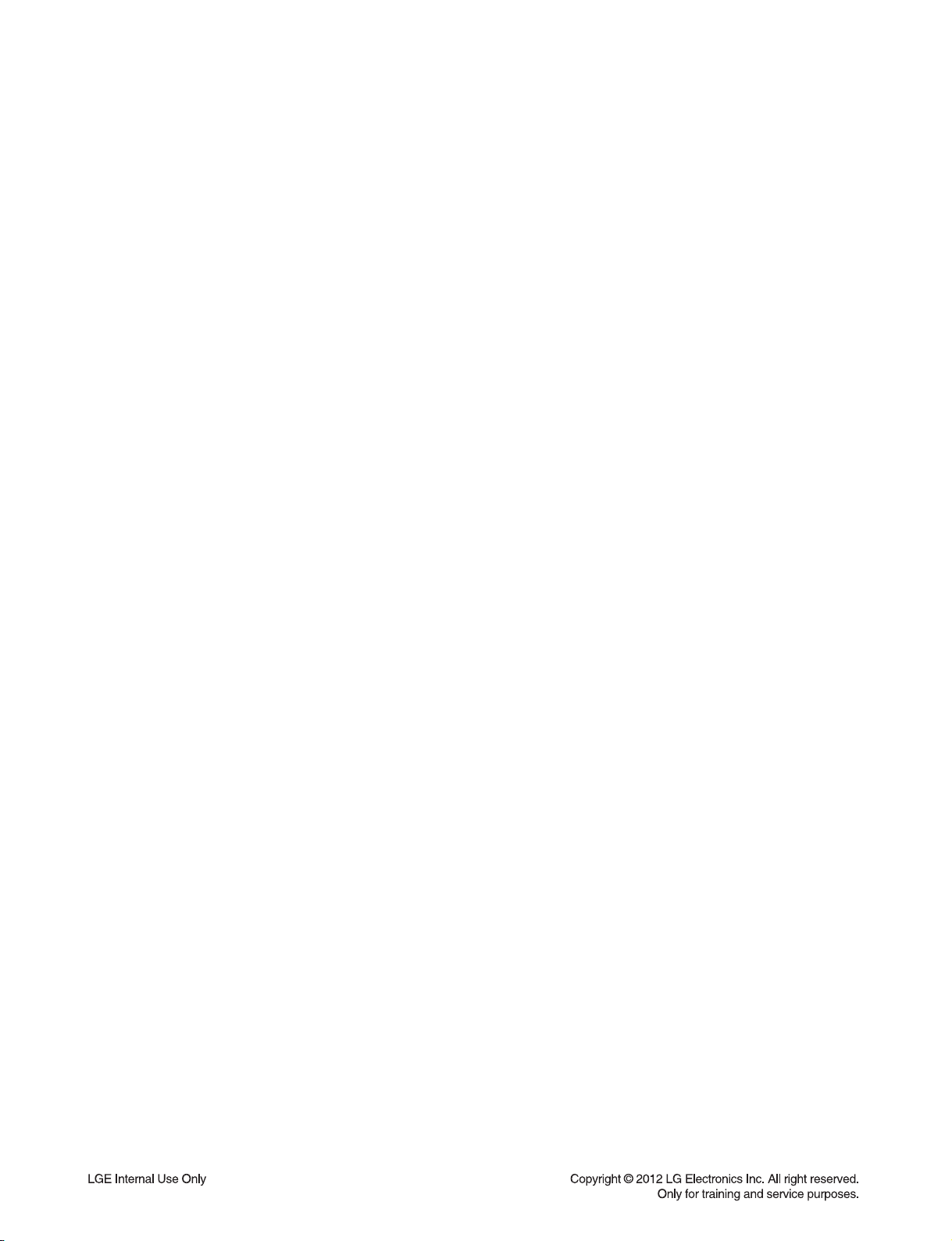
SECTION 1
SUMMARY
CONTENTS
PRODUCT SAFETY SERVICING GUIDELINES FOR BD-HTS PRODUCTS ............................................ 1-3
SERVICING PRECAUTIONS .......................................................................................................................... 1-4
• GENERAL SERVICING PRECAUTIONS
• INSULATION CHECKING PRODEDURE
• ELECTROSTATICALLY SENSITIVE (ES) DEVICES
HIDDEN KEY MODE ........................................................................................................................................ 1-5
SOFTWARE UPGRADE .................................................................................................................................. 1-6
SPECIFICATIONS ............................................................................................................................................ 1-7
1-2
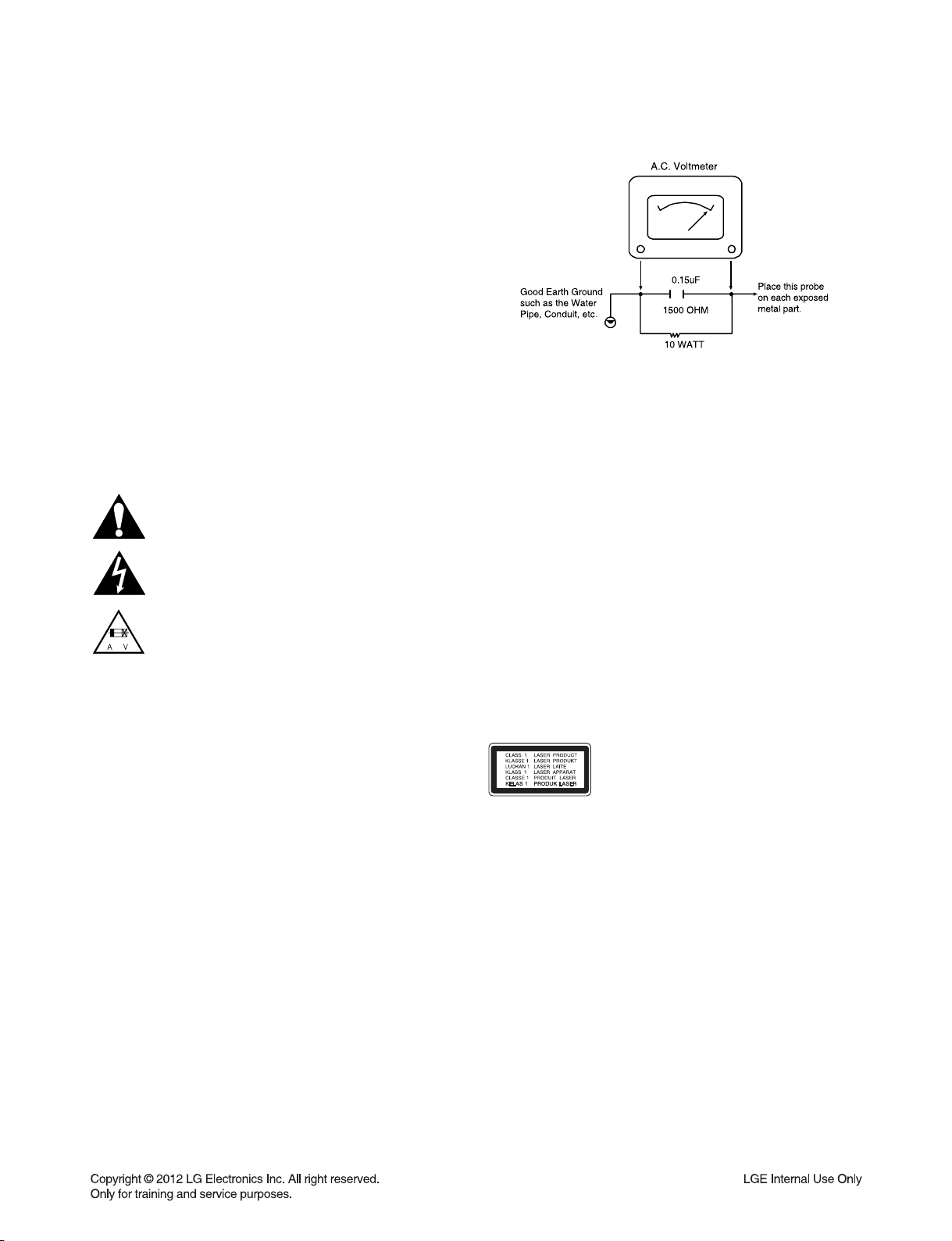
PRODUCT SAFETY SERVICING GUIDELINES
FOR BD-HTS PRODUCTS
IMPORTANT SAFETY NOTICE
This manual was prepared for use only by properly trained audio-video service
technicians.
When servicing this product, under no circumstances should the original design be
modified or altered without permission from LG Corporation. All components should
be replaced only with types identical to those in the original circuit and their physical
location, wiring and lead dress must conform to original layout upon completion of
repairs.
Special components are also used to prevent x-radiation, shock and fire hazard.
These components are indicated by the letter “x” included in their component designators and are required to maintain safe performance. No deviations are allowed
without prior approval by LG Corporation.
Circuit diagrams may occasionally differ from the actual circuit used. This way,
implementation of the latest safety and performance improvement changes into the
set is not delayed until the new service literature is printed.
CAUTION : Do not attempt to modify this product in any way. Never perform cus-
tomized installations without manufacturer’s approval. Unauthorized modifications
will not only void the warranty, but may lead to property damage or user injury.
Service work should be performed only after you are thoroughly familiar with these
safety checks and servicing guidelines.
GRAPHIC SYMBOLS
The exclamation point within an equilateral triangle is intended to
alert the service personnel to important safety information in the
service literature.
The lightning flash with arrowhead symbol within an equilateral
triangle is intended to alert the service personnel to the presence of
noninsulated “dangerous voltage” that may be of sufficient magnitude
to constitute a risk of electric shock.
The pictorial representation of a fuse and its rating within an equilateral triangle is intended to convey to the service personnel the
following fuse replacement caution notice:
CAUTION : FOR CONTINUED PROTECTION AGAINST RISK
OF FIRE, REPLACE ALL FUSES WITH THE SAME TYPE AND
RATING AS MARKED NEAR EACH FUSE.
SERVICE INFORMATION
While servicing, use an isolation transformer for protection from AC line shock. After
the original service problem has been corrected, make a check of the following:
FIRE AND SHOCK HAZARD
1. Be sure that all components are positioned to avoid a possibility of adjacent
component shorts. This is especially important on items trans-ported to and from
the repair shop.
2. Verify that all protective devices such as insulators, barriers, covers, shields,
strain reliefs, power supply cords, and other hardware have been reinstalled per
the original design. Be sure that the safety purpose of the polarized line plug has
not been defeated.
3. Soldering must be inspected to discover possible cold solder joints, solder
splashes, or sharp solder points. Be certain to remove all loose foreign particles.
4. Check for physical evidence of damage or deterioration to parts and components, for frayed leads or damaged insulation (including the AC cord), and
replace if necessary.
5. No lead or component should touch a high current device or a resistor rated at 1
watt or more. Lead tension around protruding metal surfaces must be avoided.
6. After reassembly of the set, always perform an AC leakage test on all exposed
metallic parts of the cabinet (the channel selector knobs, antenna terminals,
handle and screws) to be sure that set is safe to operate without danger of
electrical shock. DO NOT USE A LINE ISOLATION TRANSFORMER DURING
THIS TEST. Use an AC voltmeter having 5000 ohms per volt or more sensitivity
in the following manner: Connect a 1500 ohm, 10 watt resistor, paralleled by a
.15 mfd 150V AC type capacitor between a known good earth ground water pipe,
conduit, etc.) and the exposed metallic parts, one at a time. Measure the AC voltage across the combination of 1500 ohm resistor and .15 mfd capacitor. Reverse
the AC plug by using a non-polarized adaptor and repeat AC voltage measurements for each exposed metallic part. Voltage measured must not exceed 0.75
volts RMS. This corresponds to 0.5 milliamp AC. Any value exceeding this limit
constitutes a potential shock hazard and must be corrected immediately.
TIPS ON PROPER INSTALLATION
1. Never install any receiver in a closed-in recess, cubbyhole, or closely fitting shelf
space over, or close to, a heat duct, or in the path of heated air flow.
2. Avoid conditions of high humidity such as: outdoor patio installations where dew
is a factor, near steam radiators where steam leakage is a factor, etc.
3. Avoid placement where draperies may obstruct venting. The customer should
also avoid the use of decorative scarves or other coverings that might obstruct
ventilation.
4. Wall- and shelf-mounted installations using a commercial mounting kit must
follow the factory-approved mounting instructions. A product mounted to a shelf
or platform must retain its original feet (or the equivalent thickness in spacers) to
provide adequate air flow across the bottom. Bolts or screws used for fasteners
must not touch any parts or wiring. Perform leakage tests on customized installations.
5. Caution customers against mounting a product on a sloping shelf or in a tilted
position, unless the receiver is properly secured.
6. A product on a roll-about cart should be stable in its mounting to the cart.
Caution the customer on the hazards of trying to roll a cart with small casters
across thresholds or deep pile carpets.
7. Caution customers against using extension cords. Explain that a forest of extensions, sprouting from a single outlet, can lead to disastrous consequences to
home and family.
CAUTION : CLASS 1M VISIBLE AND INVISIBLE LASER
RADIATION WHEN OPEN. DO NOT VIEW DIRECTLY
WITH OPTICAL INSTRUMENTS
Use of controls, adjustments or the performance of procedures other than those specified herein may result in
hazardous radiation exposure.
1-3
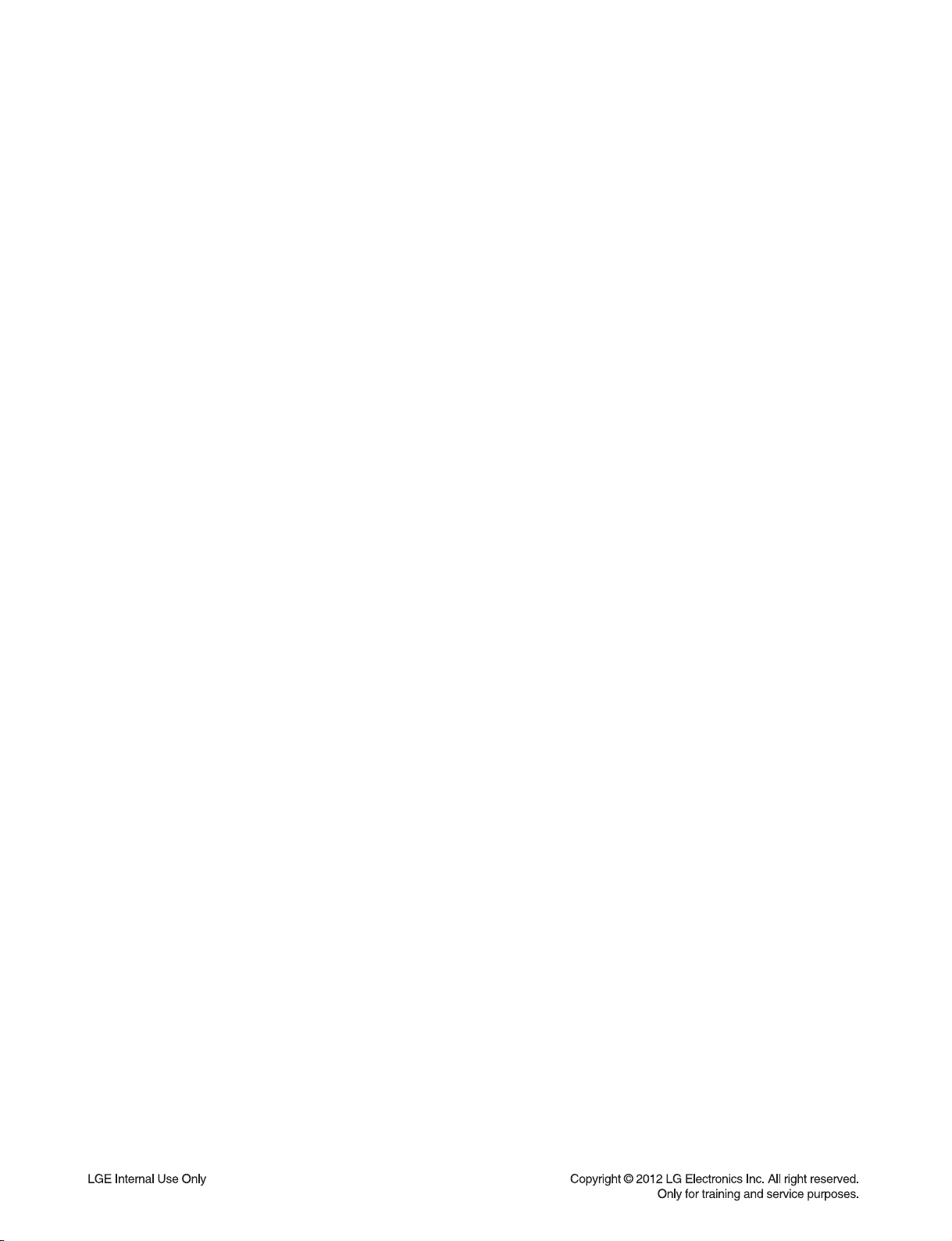
SERVICING PRECAUTIONS
CAUTION: Before servicing the BD-HTS covered by this
service data and its supplements and addends, read and
follow the SAFETY PRECAUTIONS. NOTE: if unforeseen
circumstances create conflict between the following servicing
precautions and any of the safety precautions in this publications, always follow the safety precautions.
Remember Safety First :
General Servicing Precautions
1. Always unplug the BD-HTS AC power cord from the AC
power source before:
(1) Removing or reinstalling any component, circuit board,
module, or any other assembly.
(2) Disconnecting or reconnecting any internal electrical
plug or other electrical connection.
(3) Connecting a test substitute in parallel with an electro-
lytic capacitor.
Caution : A wrong part substitution or incorrect polar-
ity installation of electrolytic capacitors may result in an
explosion hazard.
2. Do not spray chemicals on or near this BD-HTS or any of its
assemblies.
3. Unless specified otherwise in this service data, clean electrical contacts by applying an appropriate contact cleaning
solution to the contacts with a pipe cleaner, cotton-tipped
swab, or comparable soft applicator.
Unless specified otherwise in this service data, lubrication of
contacts is not required.
4. Do not defeat any plug/socket B+ voltage interlocks with
whitch instruments covered by this service manual might be
equipped.
5. Do not apply AC power to this BD-HTS and / or any of its
electrical assemblies unless all solidstate device heat sinks
are correctly installed.
6. Always connect the test instrument ground lead to an
appropriate ground before connecting the test instrument
positive lead. Always remove the test instrument ground
lead last.
Insulation Checking Procedure
Disconnect the attachment plug from the AC outlet and turn
the power on. Connect an insulation resistance meter (500V)
to the blades of the attachment plug. The insulation resistance
between each blade of the attachment plug and accessible
conductive parts (Note 1) should be more than 1Mohm.
Note 1 : Accessible Conductive Parts include Metal panels,
Input terminals, Earphone jacks,etc.
Electrostatically Sensitive (ES) Devices
Some semiconductor (solid state) devices can be damaged
easily by static electricity. Such components commonly are
called Electrostatically Sensitive (ES) Devices. Examples of
typical ES devices are integrated circuits and some field effect
transistors and semiconductor chip components.
The following techniques should be used to help reduce the
incidence of component damage caused by static electricity.
1. Immediately before handling any semiconductor component or semiconductor-equipped assembly, drain off any
electrostatic charge on your body by touching a known
earth ground. Alternatively, obtain and wear a commercially
available discharging wrist strap device, which should be
removed for potential shock reasons prior to applying power
to the unit under test.
2. After removing an electrical assembly equipped with ES
devices, place the assembly on a conductive surface such
as aluminum foil, to prevent electrostatic charge buildup or
exposure of the assembly.
3. Use only a grounded-tip soldering iron to solder or unsolder
ES devices.
4. Use only an anti-static solder removal device. Some solder
removal devices not classified as “anti-static” can generate
electrical charges sufficient to damage ES devices.
5. Do not use freon-propelled chemicals. These can generate
an electrical charge sufficient to damage ES devices.
6. Do not remove a replacement ES device from its protective
package until immediately before you are ready to install
it. (Most replacement ES devices are packaged with leads
electrically shorted together by conductive foam, aluminum
foil,or comparable conductive material).
7. Immediately before removing the protective material from
the leads of a replacement ES device, touch the protective
material to the chassis or circuit assembly into which the
device will be installed.
Caution: Be sure no power is applied to the chassis or cir-
cuit, and observe all other safety precautions.
8. Minimize bodily motions when handling unpackaged
replacement ES devices. (Normally harmless motion such
as the brushing together of your clothes fabric or the lifting
of your foot from a carpeted floor can generate static electricity sufficient to damage an ES device.)
1-4
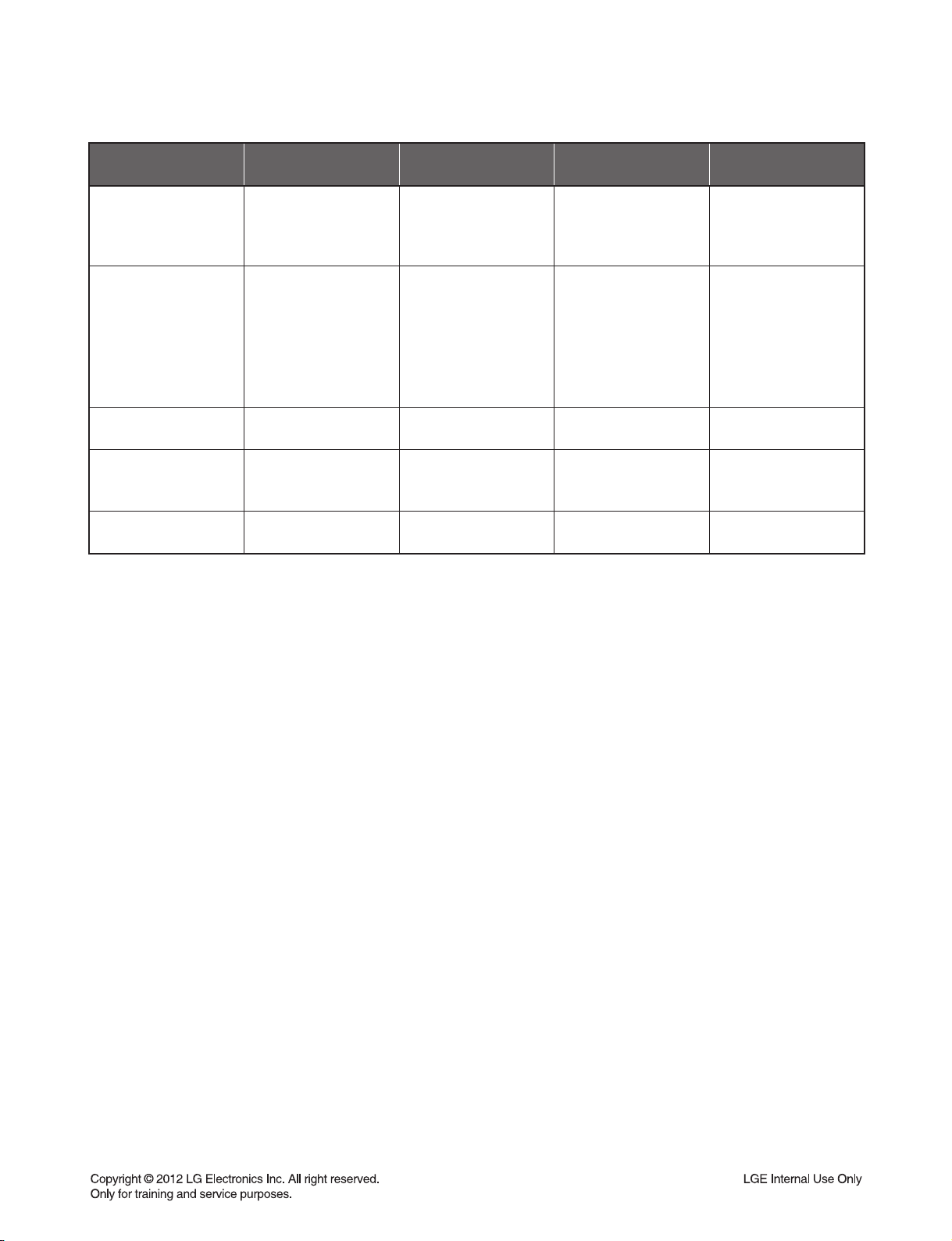
HIDDEN KEY MODE
HIDDEN MODE
DISPLAY SYSTEM
INFORMATION
DISPLAY DEBUG
INFORMATION
EEPROM INITIAL
DOOR LOCK
WIRELESS SPK
REMATE
AVAILABLE
STATUS
(NO
DISC||OPEN)&&
(Highlight on 16:9
Full of setup menu)
(NO
DISC||OPEN)&&
(Highlight on 16:9
Full of setup menu)
POWER ON
STATUS
DVD FUNCTION
and POWER ON
STATUS
POWER ON
STATUS
ENTRANCE KEY EXIT KEY DISPLAY
1+3+9+7+1+3+9+
ENTER or MP2
4+5+6+2+5+8+0+
ENTER
Front 'STOP' +
RMC '0' for 5s
Front 'STOP' +
RMC 'STOP' for 5s
Front 'STOP' +
RMC 'MUTE'
PAUSE or HOME
※ 'Pause' Key
FACTORY RESET
RETURN/PAUSE
Auto exit "E2P CLEAR"
Toggling
SYSTEM
INFORMATION
(KEY, VERSION)
1. PLATFORM
INFORMATION
2. HDMI
CONNECTTON
INFORMATION
3. WIRELESS
INFORMATION
"Locked" display
for 3s
"REMATE"
1-5
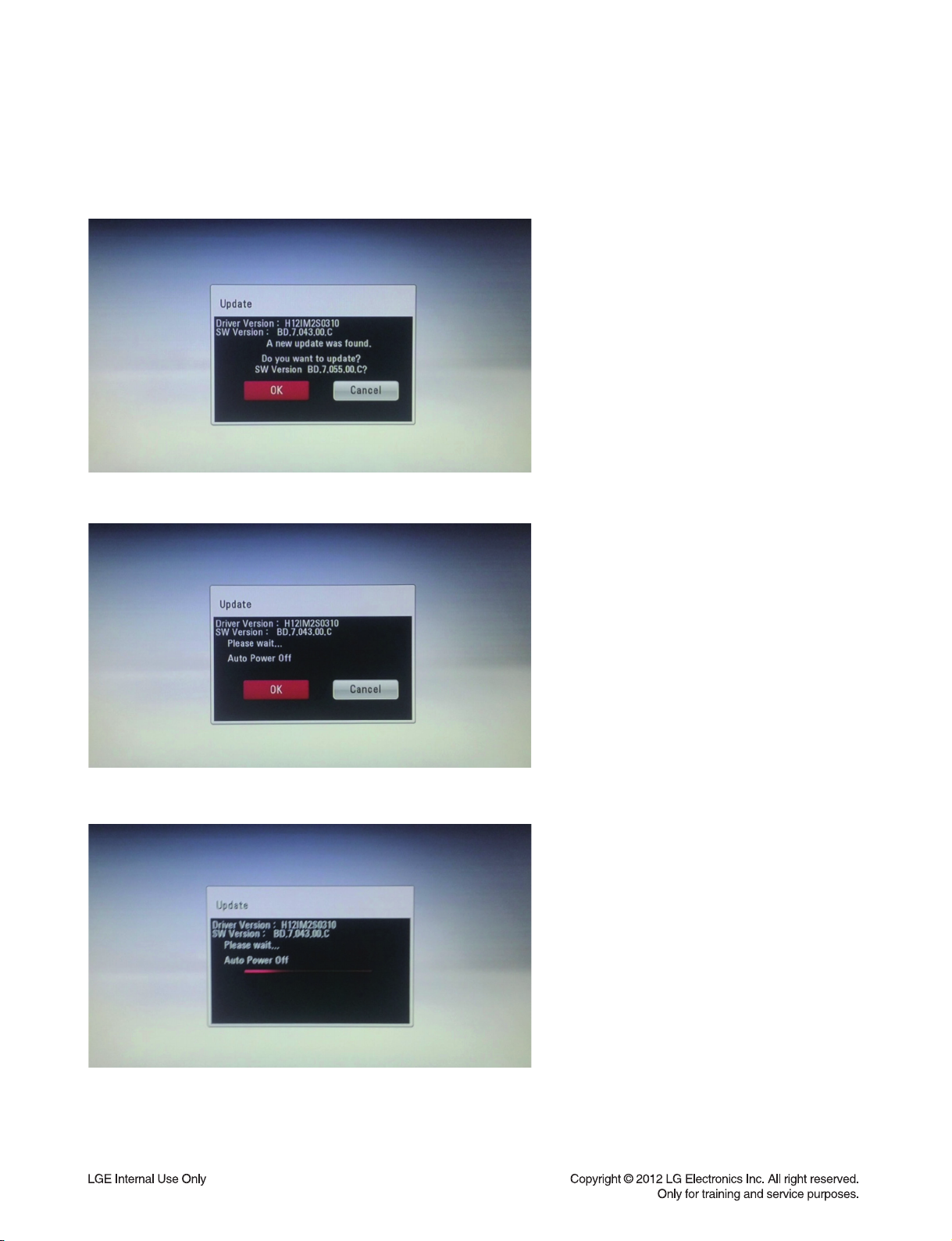
SOFTWARE UPGRADE
• Burn a DVD recordable disc or USB with a fi le that is named to “LG_HB_7000M51.ROM”.
• Insert a upgrading disc or USB.
• Show help message for disc upgrade as follows.
Press Enter key to upgrade
Press Enter key to upgrade and it will show progress information
After completing upgrade then power is off.
1-6
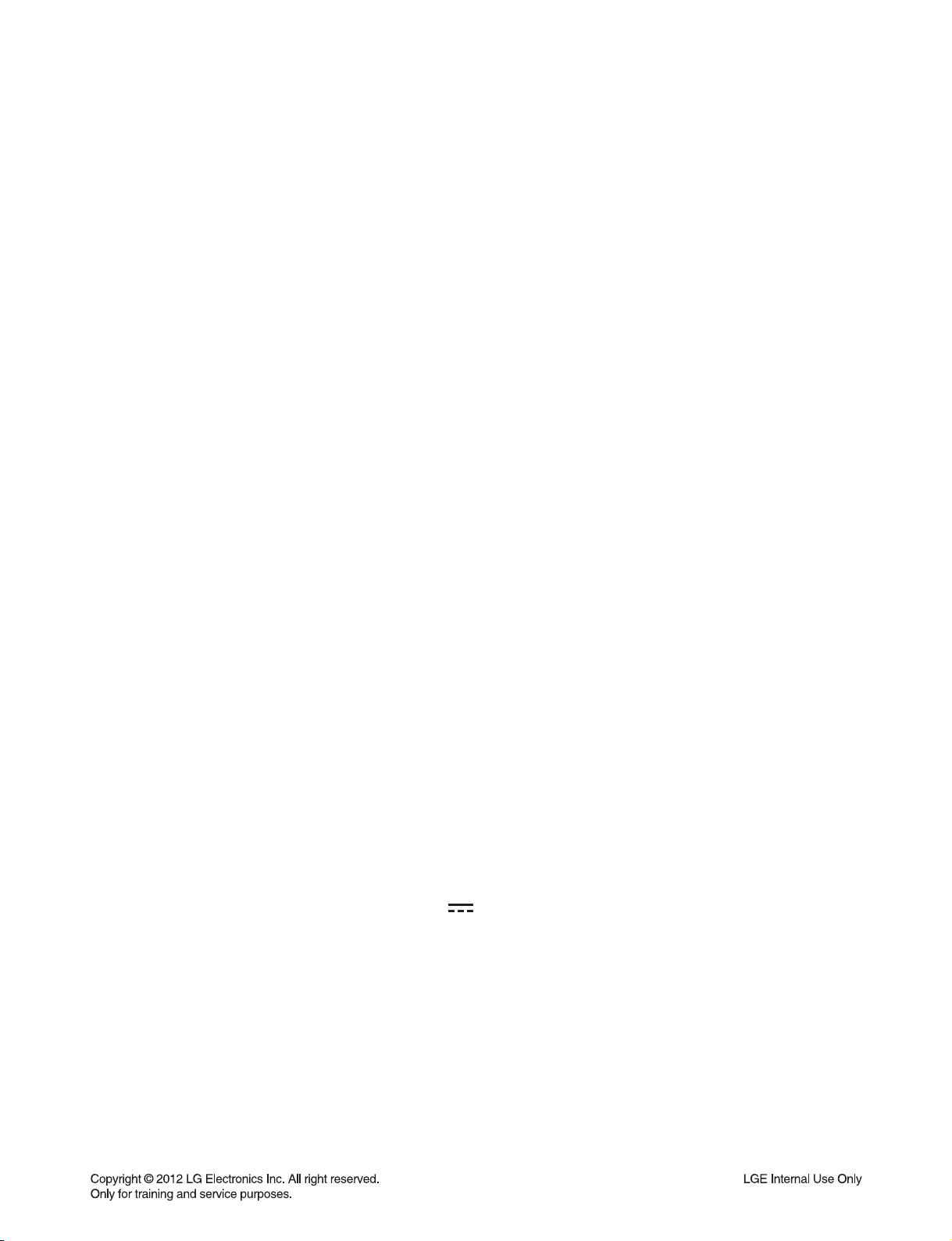
SPECIFICATIONS
• GENERAL
Power requirements Refer to main label on the side panel.
Power consumption Refer to main label on the side panel.
Dimensions (W x H x D) Approx. 360 x 60.5 x 304 mm
Net Weight (Approx.) 2.5 kg
Operating temperature 5 °C to 35 °C (41 °F to 95 °F)
Operating humidity 5 % to 90 %
• INPUTS / OUTPUTS
VIDEO OUT 1.0 V (p-p), 75 Ω, sync negative, RCA jack x 1
HDMI OUT (video/audio) 19 pin (Type A, HDMI™ Connector)
ANALOG AUDIO IN 2.0 Vrms (1 kHz, 0 dB), 600 Ω, RCA jack (L, R) x 1
PORT. IN 0.5 Vrms (3.5 mm stereo jack)
• TUNER
FM Tuning Range 87.5 to 108.0 MHz or 87.50 to 108.00 MHz
• AMPLIFIER
Power output (3 Ω/ 4 Ω), (RMS), THD 10 %
Total 330 W
Front 42 W x 2
Center 42 W
Rear 42 W x 2
Sub-Woofer 120 W (Passive)
• SYSTEM
Laser Semiconductor laser
Wavelength 405 nm / 650 nm
Signal system Standard PAL/NTSC color TV system
Frequency response 20 Hz to 18 kHz (48 kHz, 96 kHz, 192 kHz sampling)
Harmonic distortion Less than 0.05 %
Dynamic range More than 80 dB
Bus Power Supply (USB) DC 5 V 500 mA
1-7
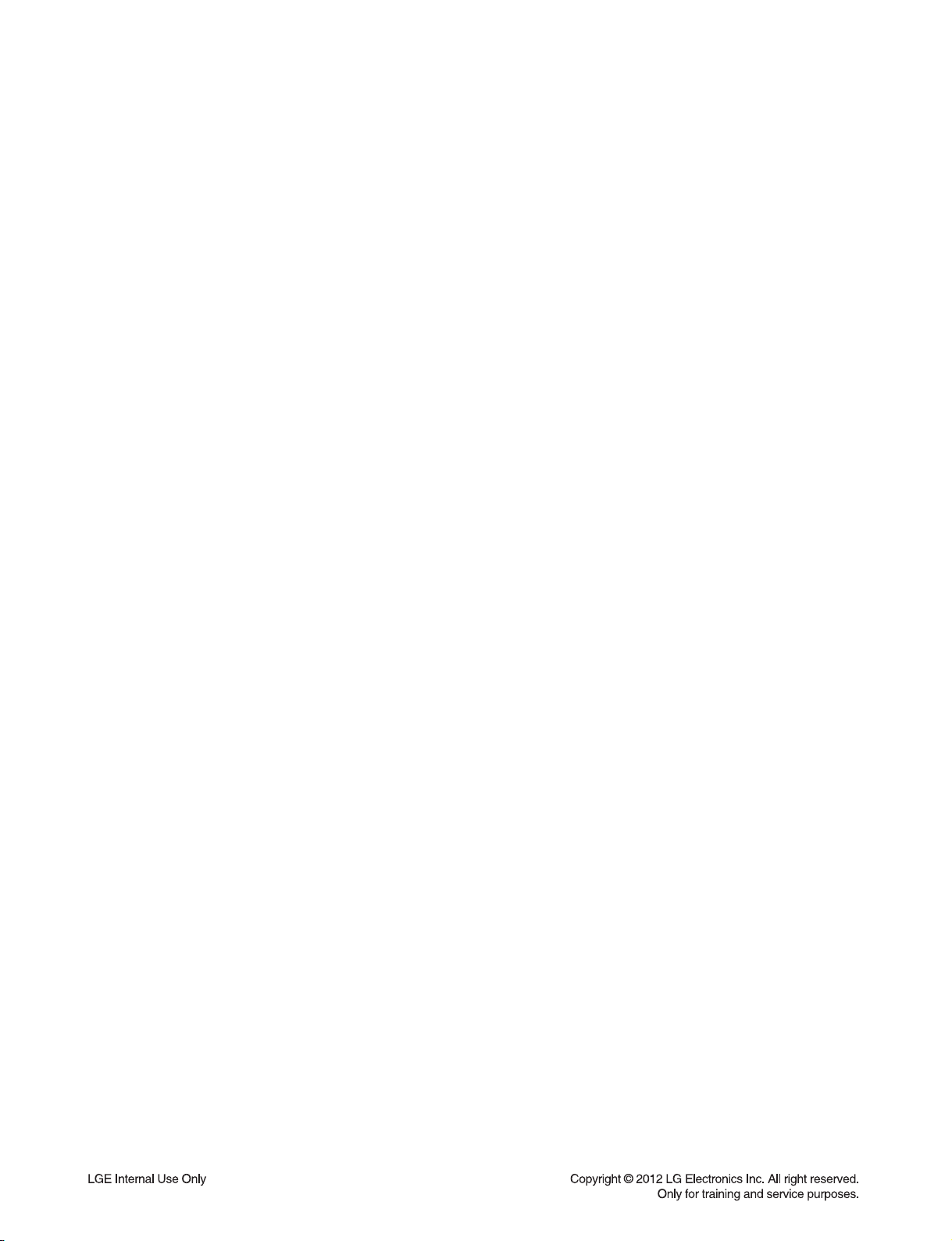
• SPEAKERS
Front speaker (Left/ Right)
Type 1 Way 1 speaker
Impedance Rated 3 Ω
Input Power 42 W
Max. Input power 84 W
Net Dimensions (W x H x D) 92.5 x 115 x 79 mm
Net Weight 0.39 kg
Rear speaker (Left/ Right)
Type 1 Way 1 speaker
Impedance Rated 3 Ω
Input Power 42 W
Max. Input power 84 W
Net Dimensions (W x H x D) 92.5 x 115 x 79 mm
Net Weight 0.39 kg
Center speaker
Type 1 Way 1 speaker
Impedance Rated 3 Ω
Input Power 42 W
Max. Input power 84 W
Net Dimensions (W x H x D) 92.5 x 115 x 79 mm
Net Weight 0.39 kg
Subwoofer
Type 1 Way 1 speaker
Impedance Rated 4 Ω
Input Power 120 W
Max. Input power 240 W
Net Dimensions (W x H x D) 156 x 325 x 320 mm
Net Weight 3.6 kg
• Design and specifications are subject to change without notice.
1-8
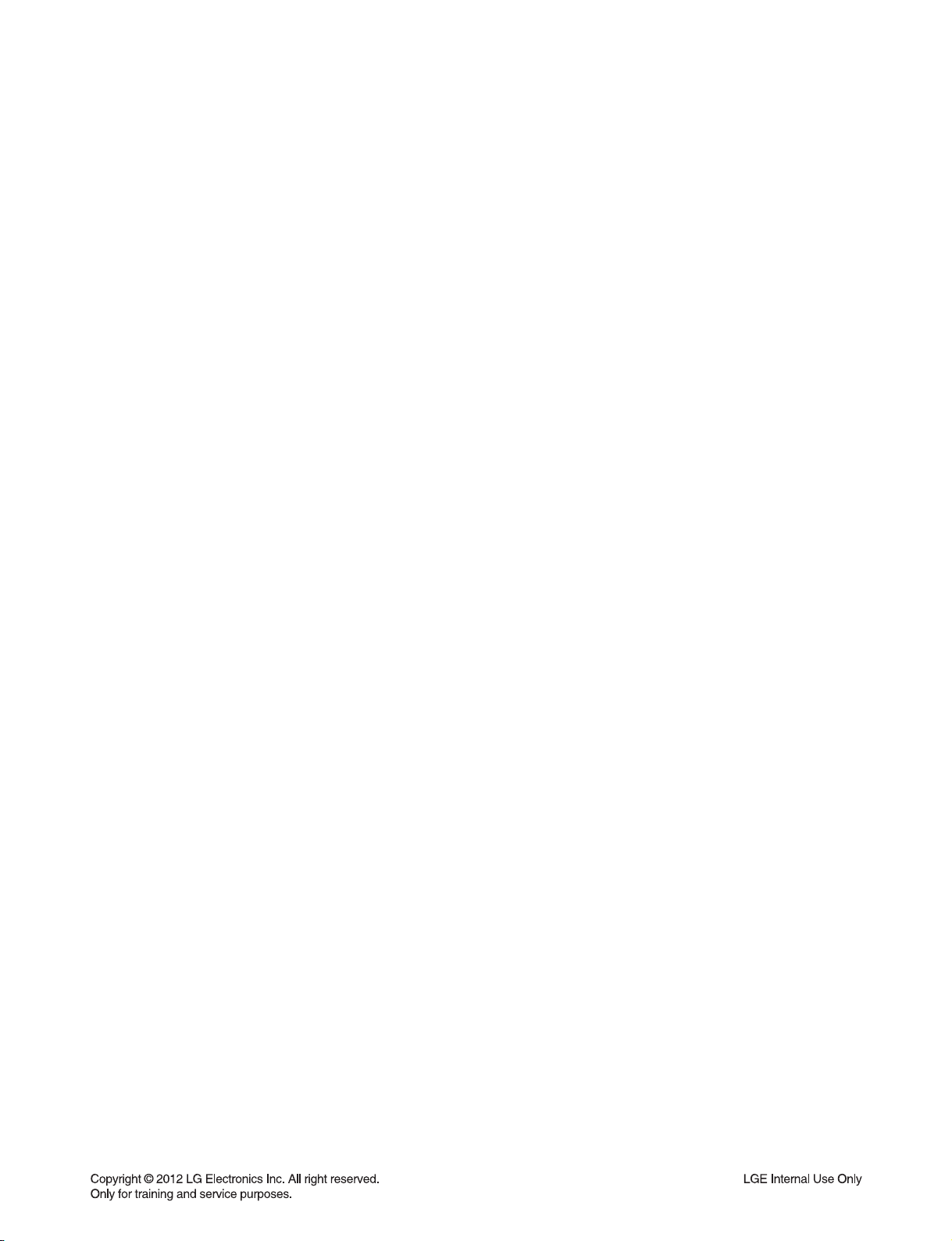
SECTION 2 ELECTRICAL
CONTENTS
DIGITAL DISPLAY &
MEDIA TRAINING MASTER
1. DISTORTED PICTURE ..................................... 2-2
2. NO PICTURE .................................................... 2-7
3. PICTURE COLOR ........................................... 2-12
4. NOISE/AUDIO PROBLEMS ............................ 2-14
5. MISCELLANEOUS .......................................... 2-17
6. BD-HTS ........................................................... 2-26
................................ 2-2
ONE POINT REPAIR GUIDE ............................. 2-27
1. NO POWER PROBLEM .................................. 2-27
2. NO BOOTING WHEN YOU TURN THE
UNIT ON, NO MESSAGE OR “PLEASE
WAIT”ON FRONT PANEL ..............................2-29
3. BAD HDMI VIDEO / AUDIO OUTPUT ............ 2-38
4. NO SPEAKER OUTPUT ................................. 2-39
ELECTRICAL TROUBLESHOOTING GUIDE .. 2-40
1. SYSTEM POWER SUPPLY ON
SMPS BOARD ................................................ 2-40
2. AMP POWER SUPPLY ON SMPS BOARD ... 2-41
3. POWER SUPPLY ON MAIN BOARD ............. 2-42
4. SYSTEM PART ............................................... 2-43
5. NO CVBS VIDEO OUTPUT ............................ 2-44
6. NO AUDIO OUTPUT ....................................... 2-44
7. NO HDMI OUTPUT ......................................... 2-46
WAVEFORMS ...................................................... 2-47
1. SYSTEM PART - 1 ......................................... 2-47
2. SYSTEM PART - 2 (SYSTEM MEMORY) ...... 2-48
3. VIDEO PART (100 % FULL COLOR - BAR) .. 2-49
4. AUDIO PART (I2S) .........................................2-49
5. HDMI PART .................................................... 2-50
WIRING DIAGRAM ............................................. 2-53
BLOCK DIAGRAM .............................................. 2-55
CIRCUIT DIAGRAMS ......................................... 2-57
1. SMPS - POWER CIRCUIT DIAGRAM ............ 2-57
2. MAIN - CPU CIRCUIT DIAGRAM ................... 2-59
3. MAIN - MEMORY CIRCUIT DIAGRAM .......... 2-61
4. MAIN - LOADER CIRCUIT DIAGRAM ............ 2-63
5. MAIN - MICOM CIRCUIT DIAGRAM .............. 2-65
6. MAIN - HDMI CIRCUIT DIAGRAM ................. 2-67
7. MAIN - ADC/DIR CIRCUIT DIAGRAM ............ 2-69
8. MAIN - DSP CIRCUIT DIAGRAM ................... 2-71
9. MAIN - POWER CIRCUIT DIAGRAM ............. 2-73
10. MAIN - I/O CIRCUIT DIAGRAM ...................... 2-75
11. PWM & AMP CIRCUIT DIAGRAM .................. 2-77
12. JACK CIRCUIT DIAGRAM .............................. 2-79
13. FRONT CIRCUIT DIAGRAM ..........................2-81
CIRCUIT VOLTAGE CHART ............................. 2-83
PRINTED CIRCUIT BOARD DIAGRAMS ......... 2-85
1. SMPS P. C. BOARD ....................................... 2-85
2. MAIN P. C. BOARD ........................................ 2-87
3. AMP P.C.BOARD ............................................ 2-89
4. JACK P. C. BOARD ........................................ 2-91
5. FRONT P. C. BOARD ..................................... 2-91
2-1
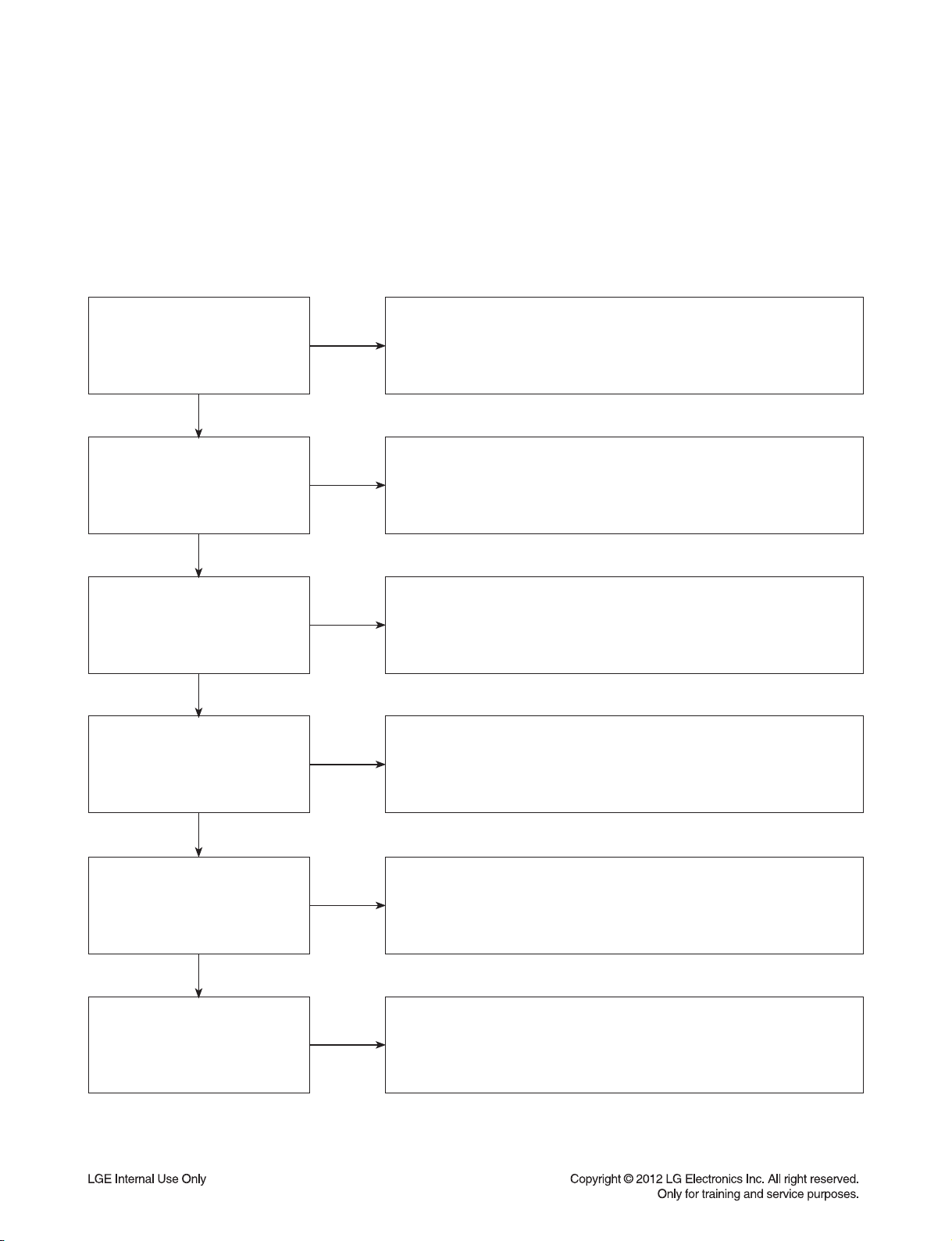
DIGITAL DISPLAY & MEDIA TRAINING MASTER
Objective: To provide clear and concise guidelines for customer service agents to handle calls on
box goods calls.
1. DISTORTED PICTURE
1-1. Lines on Picture
Distorted picture refers to the customer getting video, but there is a problem with the video.
Determine what cables the customer is using to connect the BD to the TV
What cables is the customer
using to connect the BD?
YES
NO
Tighten any loose cables. Make sure the customer is not connecting a BD
to VCR or BD to DVD Recorder. Copy protection can distort the picture on
and if connected properly. Refer to OM for connections.
older DVD models.
Is the TV set to the correct input?
YES
Do lines appear when watching
multiple discs?
YES
Do lines appear when watching a
TV program?
YES
Do lines appear when the BD is
connected to another TV?
NO
NO
NO
NO
Make sure the TV is on the correct input. Turn TV off, then on to
determine input. Video when using composite, or component.
DVI when using DVI, and HDMI when using HDMI.
One disc displaying the issue is a problem with the disc. Multiple discs
displaying the problem could indicate the BD lens needs to be cleaned.
Recommend the customer use a lens cleaner on the BD. A lens cleaner
is available at any local electronics retailer.
Lines appearing when watching a TV program indicates an issue with the
display. If the TV program is fine, then connect the BD to another input on
the display to determine if the problem is following the BD.
Connect the BD to another TV and play a disc. No lines during disc play
back indicates a problem with the first TV. Please refer to the owners
manual for instructions on how to connect the BD to a TV. If the BD has a
problem on the second TV, then see service chart for service information.
YES
Has the customer tried another
set of cables?
NO
Have the customer try another set of cables. A bad cable can also cause
video problems. Test the cable with another device to the TV to also
determine if the TV is bad. If BD is problem, please see service chart for
service information.
2-2
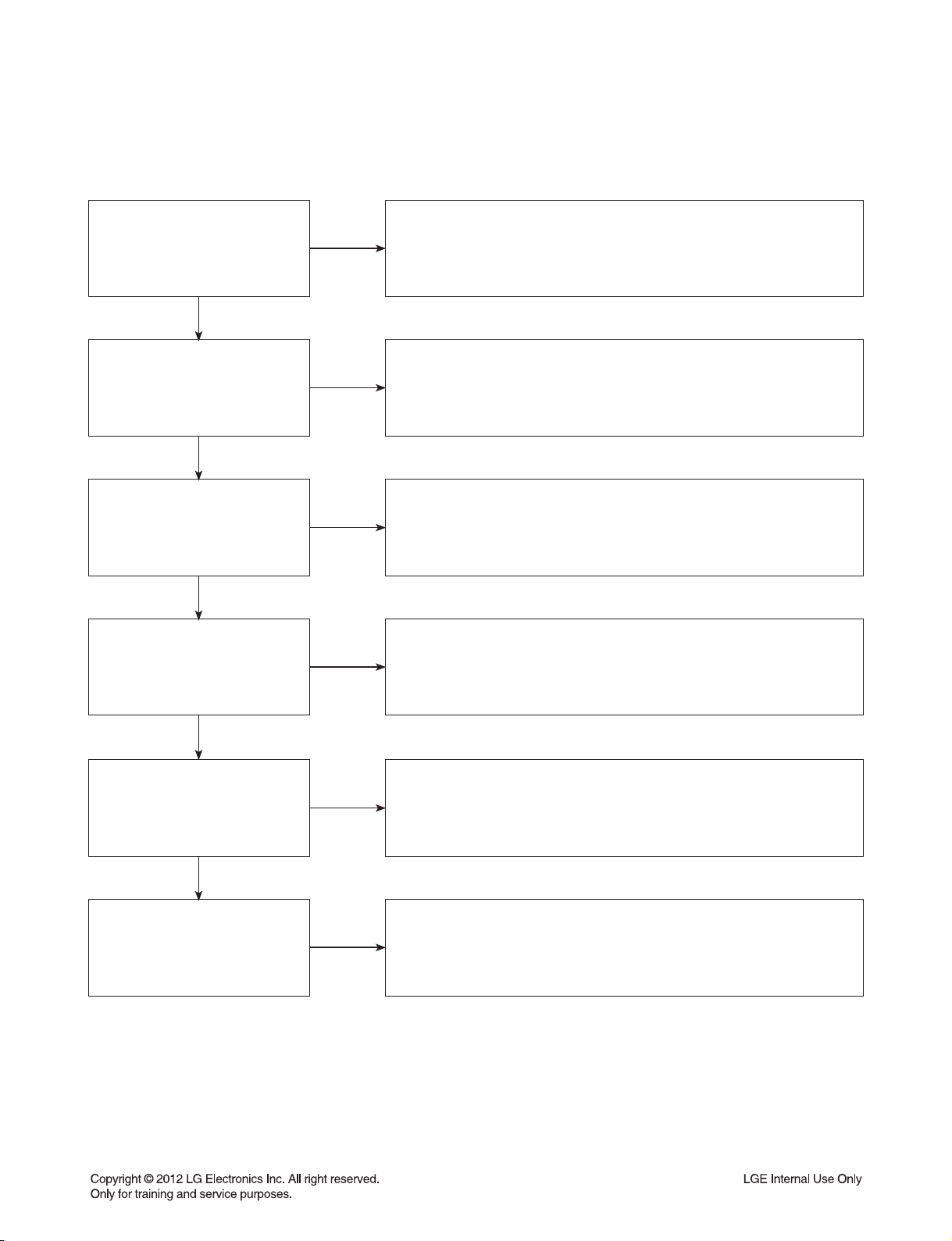
DIGITAL DISPLAY & MEDIA TRAINING MASTER
1-2. Ghost Picture
Distorted picture refers to the customer getting video, but there is a problem with the video.
Determine what cables the customer is using to connect the BD to the TV
What cables is the customer
using to connect the BD?
YES
NO
and if connected properly. Refer to OM for connections. Tighten any loose
cables. Make sure the customer is not connecting a BD to VCR or BD to
DVD Recorder. Copy protection can distort the picture on older VCR
models.
Is the TV set to the correct input?
YES
Do ghosting appear when
watching multiple discs?
YES
Do lines appear when watching a
TV program?
YES
Does ghosting appear when
the BD is connected to another
TV?
NO
NO
NO
NO
Make sure the TV is on the correct input. Turn TV off, then on to
determine input. Video when using composite, or component.
DVI when using DVI, and HDMI when using HDMI.
One disc displaying the issue is a problem with the disc. Multiple discs
displaying the problem could indicate the BD lens needs to be cleaned.
Recommend the customer use a lens cleaner on the BD.
A lens cleaner is available at any local electronics retailer.
Ghosting appearing when watching a TV program indicates an issue with
the display. If the TV program is fine, then connect theBD to another input
on the display to determine if the problem is following the BD.
Connect the BD to another TV and play a disc. No ghosting during disc
play back indicates a problem with the first TV. Please refer to the owners
manual for instructions on how to connect the BD to a TV. If the BD has a
problem on the second TV, then see service chart for service information.
YES
Has the customer tried another
set of cables?
NO
Have the customer try another set of cables. A bad cable can also cause
video problems. Test the cable with another device to the TV to also
determine if the TV is bad. If BD is problem, please see service chart for
service information.
2-3

DIGITAL DISPLAY & MEDIA TRAINING MASTER
1-3. Rolling Picture
Distorted picture refers to the customer getting video, but there is a problem with the video.
Determine what cables the customer is using to connect the BD to the TV
What cables is the customer
using to connect the BD?
YES
NO
and if connected properly. Refer to OM for connections. Tighten any loose
cables. Make sure the customer is not connecting a BD to VCR or BD to
DVD Recorder. Copy protection can distort the picture on older VCR
models.
Is the TV set to the correct input?
YES
Does rolling appear when
watching multiple discs?
YES
Does rolling appear when
watching a TV program?
YES
Does rolling appear when the BD
is connected to another TV?
NO
NO
NO
NO
Make sure the TV is on the correct input. Turn TV off, then on to
determine input. Video when using composite, or component.
DVI when using DVI, and HDMI when using HDMI.
One disc displaying the issue is a problem with the disc. Multiple discs
displaying the problem could indicate the BD lens needs to be cleaned.
Recommend the customer use a lens cleaner on the BD. A lens cleaner
is available at any local electronics retailer.
Rolling appearing when watching a TV program indicates an issue with
the display. If the TV program is fine, then connect the BD to another input
on the display to determine if the problem is following the BD.
Connect the BD to another TV and play a disc. No lines during disc play
back indicates a problem with the first TV. Please refer to the owners
manual for instructions on how to connect the BD to a TV. If the BD has a
problem on the second TV, then see service chart for service information.
YES
Has the customer tried another
set of cables?
NO
Have the customer try another set of cables. A bad cable can also cause
video problems. Test the cable with another device to the TV to also
determine if the TV is bad. If BD is problem, please see service chart for
service information.
2-4
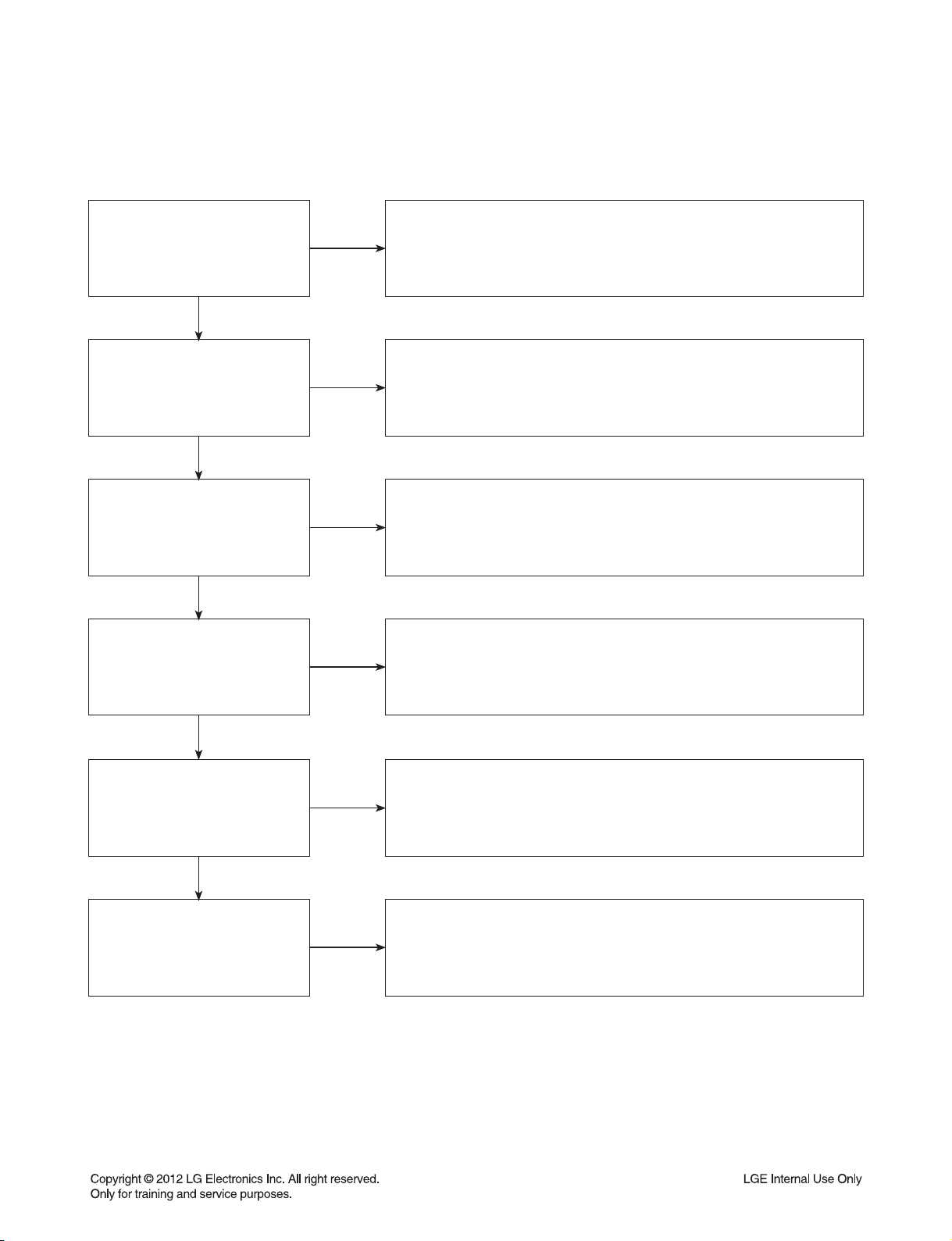
DIGITAL DISPLAY & MEDIA TRAINING MASTER
1-4. Shaky Picture
Distorted picture refers to the customer getting video, but there is a problem with the video.
Determine what cables the customer is using to connect the BD to the TV
What cables is the customer
using to connect the BD?
YES
NO
and if connected properly. Refer to OM for connections. Tighten any loose
cables. Make sure the customer is not connecting a BD to VCR or BD to
DVD Recorder. Copy protection can distort the picture on older VCR
models
Is the TV set to the correct input?
YES
Does shaking appear when
watching multiple discs?
YES
Does shaking appear when
watching a TV program?
YES
Does shaking appear when the
BD is connected to another TV?
NO
NO
NO
NO
Make sure the TV is on the correct input. Turn TV off, then on to
determine input. Video when using composite, or component.
DVI when using DVI, and HDMI when using HDMI.
One disc displaying the issue is a problem with the disc. Multiple discs
displaying the problem could indicate the BD lens needs to be cleaned.
Recommend the customer use a lens cleaner on the BD.
A lens cleaner is available at any local electronics retailer.
Shaking appearing when watching a TV program indicates an issue with
the display. If the TV program is fine, then connect the BD to another
input on the display to determine if the problem is following the BD.
Connect the BD to another TV and play a disc. No shaking during disc
play back indicates a problem with the first TV. Please refer to the owners
manual for instructions on how to connect the BD to a TV. If the BD has a
problem on the second TV, then see service chart for service information.
YES
Has the customer tried another
set of cables?
NO
Have the customer try another set of cables. A bad cable can also cause
video problems. Test the cable with another device to the TV to also
determine if the TV is bad. If BD is problem, please see service chart for
service information.
2-5
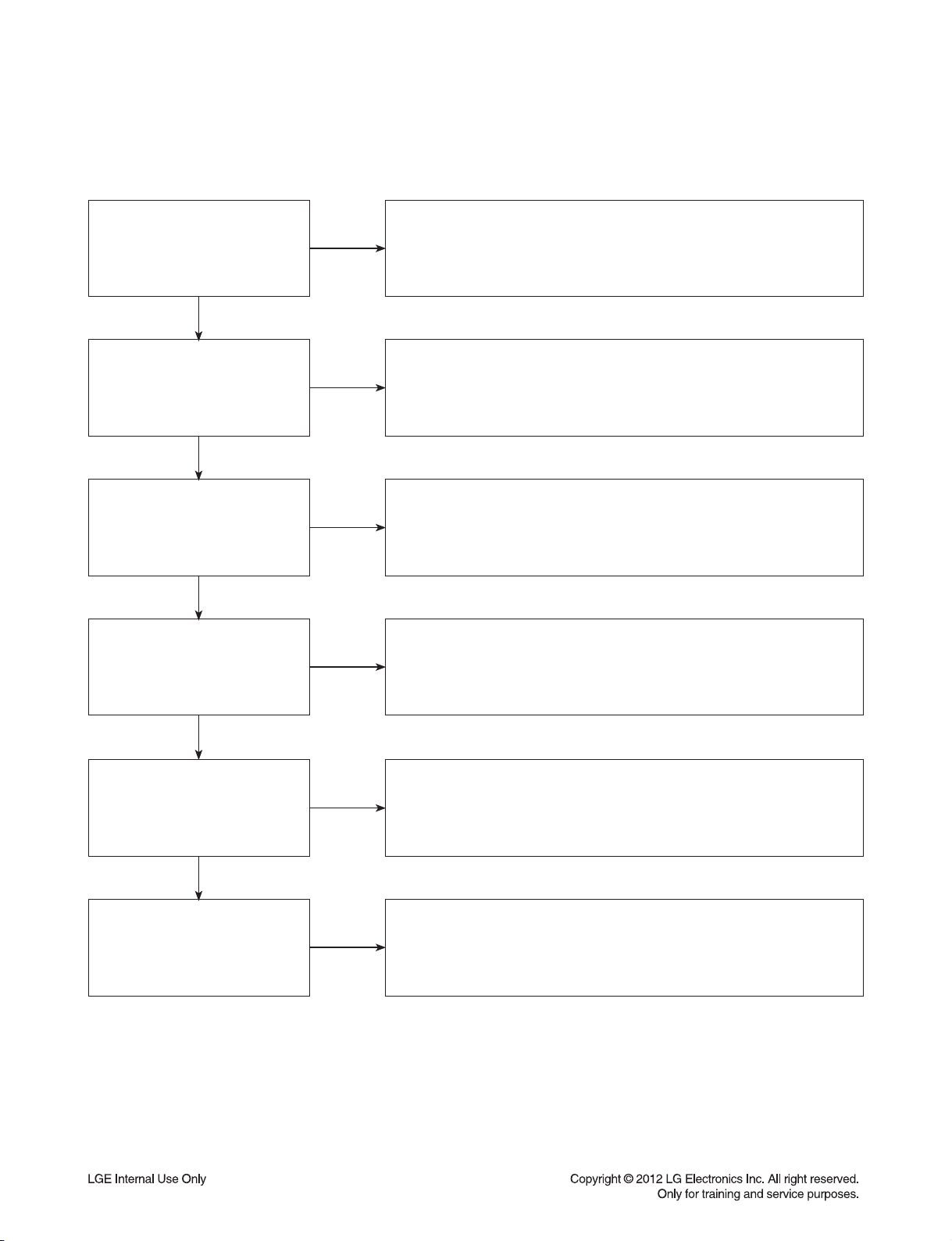
DIGITAL DISPLAY & MEDIA TRAINING MASTER
1-5. Blurry Picture
Distorted picture refers to the customer getting video, but there is a problem with the video.
Determine what cables the customer is using to connect the BD to the TV
What cables is the customer
using to connect the BD?
YES
NO
and if connected properly. Refer to OM for connections. Tighten any loose
cables. Make sure the customer is not connecting a BD to VCR or BD to
DVD Recorder. Copy protection can distort the picture on older VCR
models
Is the TV set to the correct input?
YES
Does blurriness appear when
watching multiple discs?
YES
Does blurriness appear when
watching a TV program?
YES
Does blurriness appear when the
BD is connected to another TV?
NO
NO
NO
NO
Make sure the TV is on the correct input. Turn TV off, then on to
determine input. Video when using composite, or component.
DVI when using DVI, and HDMI when using HDMI.
One disc displaying the issue is a problem with the disc. Multiple discs
displaying the problem could indicate the BD lens needs to be cleaned.
Recommend the customer use a lens cleaner on the BD. A lens cleaner is
available at any local electronics retailer.
Blurriness appearing when watching a TV program indicates an issue
with the display. If the TV program is fine, then connect the BD to another
input on the display to determine if the problem is following the BD.
Connect the BD to another TV and play a disc. No blurriness during disc
play back indicates a problem with the first TV. Please refer to the owners
manual for instructions on how to connect the BD to a TV. If the BD has a
problem on the second TV, then see service chart for service information.
YES
Has the customer tried another
set of cables?
NO
Have the customer try another set of cables. A bad cable can also cause
video problems. Test the cable with another device to the TV to also
determine if the TV is bad. If BD is problem, please see service chart for
service information.
2-6
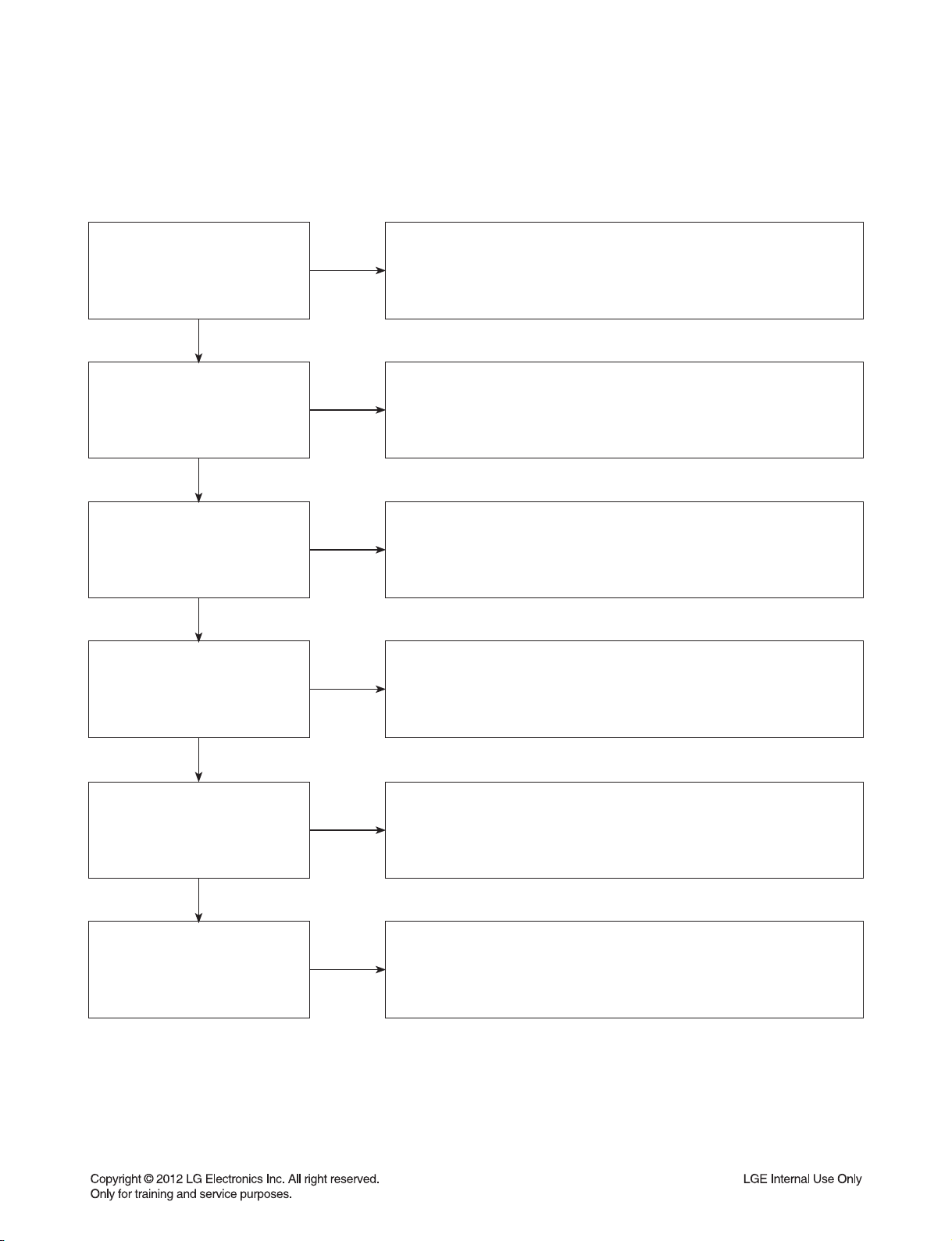
DIGITAL DISPLAY & MEDIA TRAINING MASTER
2. NO PICTURE
2-1. Black Screen
The entire screen is black.
Does the BD on-screen menu
appear?
YES
What cables is the customer
using to connect the BD?
YES
Is the TV set to the correct input?
YES
Is the customer able to watch TV
programming?
NO
NO
NO
NO
Make sure the customer did not select 480i resolution in the menu of BD-
HTS if using HDMI connections. Change resolution on upconversion BD-
HTS by pushing the resolution button of the remote controller. HDMI don’t
support 480i resolution.
Determine what cables the customer is using to connect the BD to the TV
and if connected properly. Refer to OM for connections. Tighten any loose
cables. Make sure the customer is not connecting a BD to VCR or BD to
DVD Recorder. Copy protection can distort the picture on older VCR
models.
Make sure the TV is on the correct input. Turn TV off, then on to
determine input. Video when using composite, or component.
DVI when using DVI, and HDMI when using HDMI.
If the customer is not able to watch television then he may have a
problem with his television, especially if the cable signal comes through
on a different input. If the customer can not get a TV program, then he still
may have a problem with the particular input on his TV.
YES
Can the customer connect the
BD to another TV?
YES
Has the customer tried another
set of cables?
NO
NO
Have the customer connect the BD to another TV in order to determine
if the problem is the BD or the TV. Refer to the OM for connections
assistance. If the BD works on the second TV, then the customer has a
problem with his TV.
Have the customer try another set of cables. A bad cable can also cause
video problems. Test the cable with another device to the TV to also
determine if the TV is bad. If BD is problem, please see service chart for
service information.
2-7
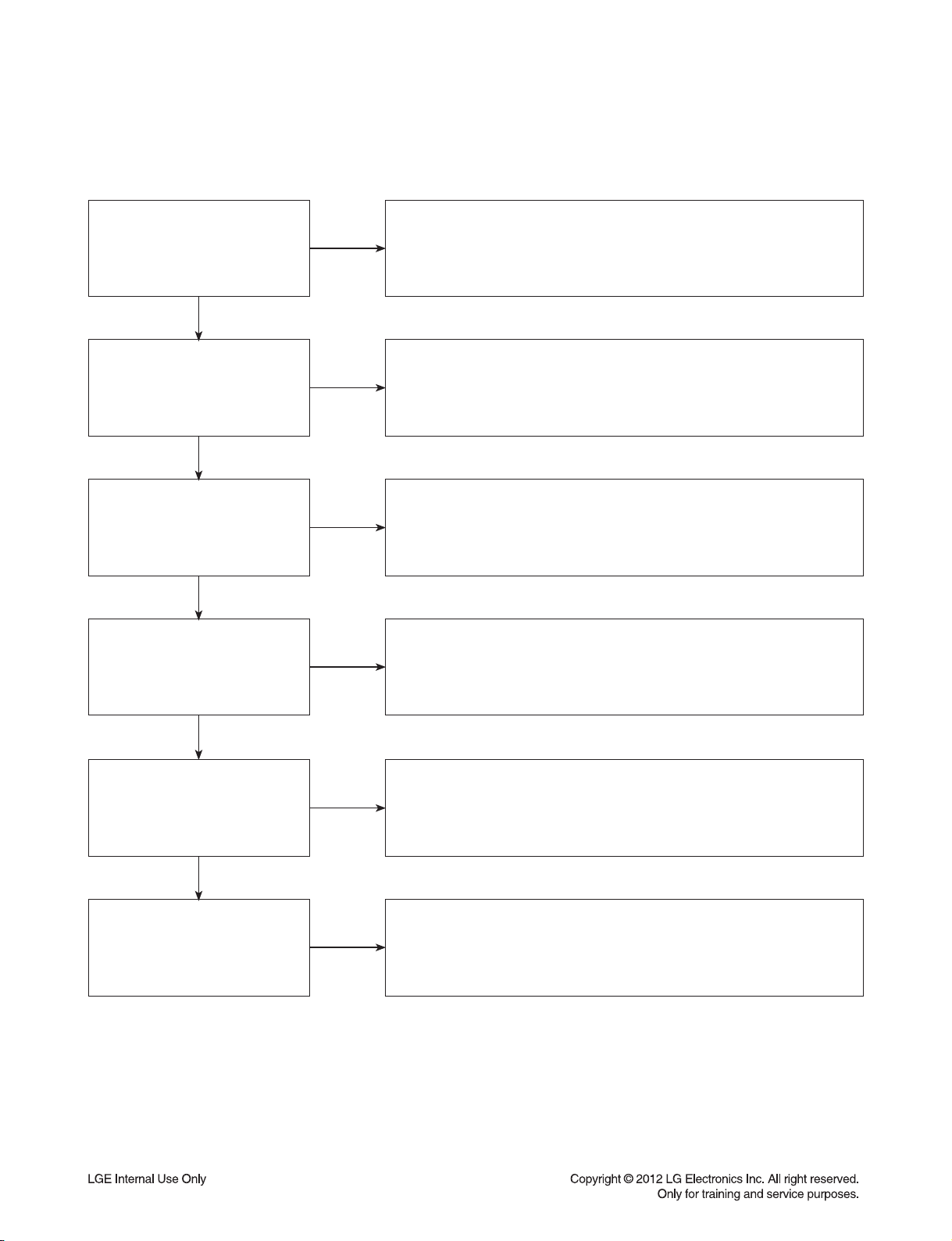
DIGITAL DISPLAY & MEDIA TRAINING MASTER
2-2. Blue Screen
The entire screen is a solid blue color.
Does the BD on-screen menu
appear?
YES
What cables is the customer
using to connect the BD?
YES
Is the TV set to the correct input?
YES
Is the customer able to watch TV
programming?
NO
NO
NO
NO
Make sure the customer did not select 480i resolution in the menu of BD-
HTS if using HDMI connections. Change resolution on upconversion BD-
HTS by pushing the resolution button of the remote controller. HDMI don’t
support 480i resolution.
Determine what cables the customer is using to connect the BD to the TV
and if connected properly. Refer to OM for connections. Tighten any loose
cables. Make sure the customer is not connecting a BD to VCR or BD to
DVD Recorder. Copy protection can distort the picture on older VCR
models.
Make sure the TV is on the correct input. Turn TV off, then on to
determine input. Video when using composite, or component.
DVI when using DVI, and HDMI when using HDMI.
If the customer is not able to watch television then he may have a problem
with his television, especially if the cable signal comes through on a
different input. If the customer can not get a TV program, then he still may
have a problem with the particular input on his TV.
YES
Can the customer connect the
BD to another TV?
YES
Has the customer tried another
set of cables?
NO
NO
Have the customer connect the BD to another TV in order to determine
if the problem is the BD or the TV. Refer to the OM for connections
assistance. If the BD works on the second TV, then the customer has a
problem with his TV.
Have the customer try another set of cables. A bad cable can also cause
video problems. Test the cable with another device to the TV to also
determine if the TV is bad. If BD is problem, please see service chart for
service information.
2-8
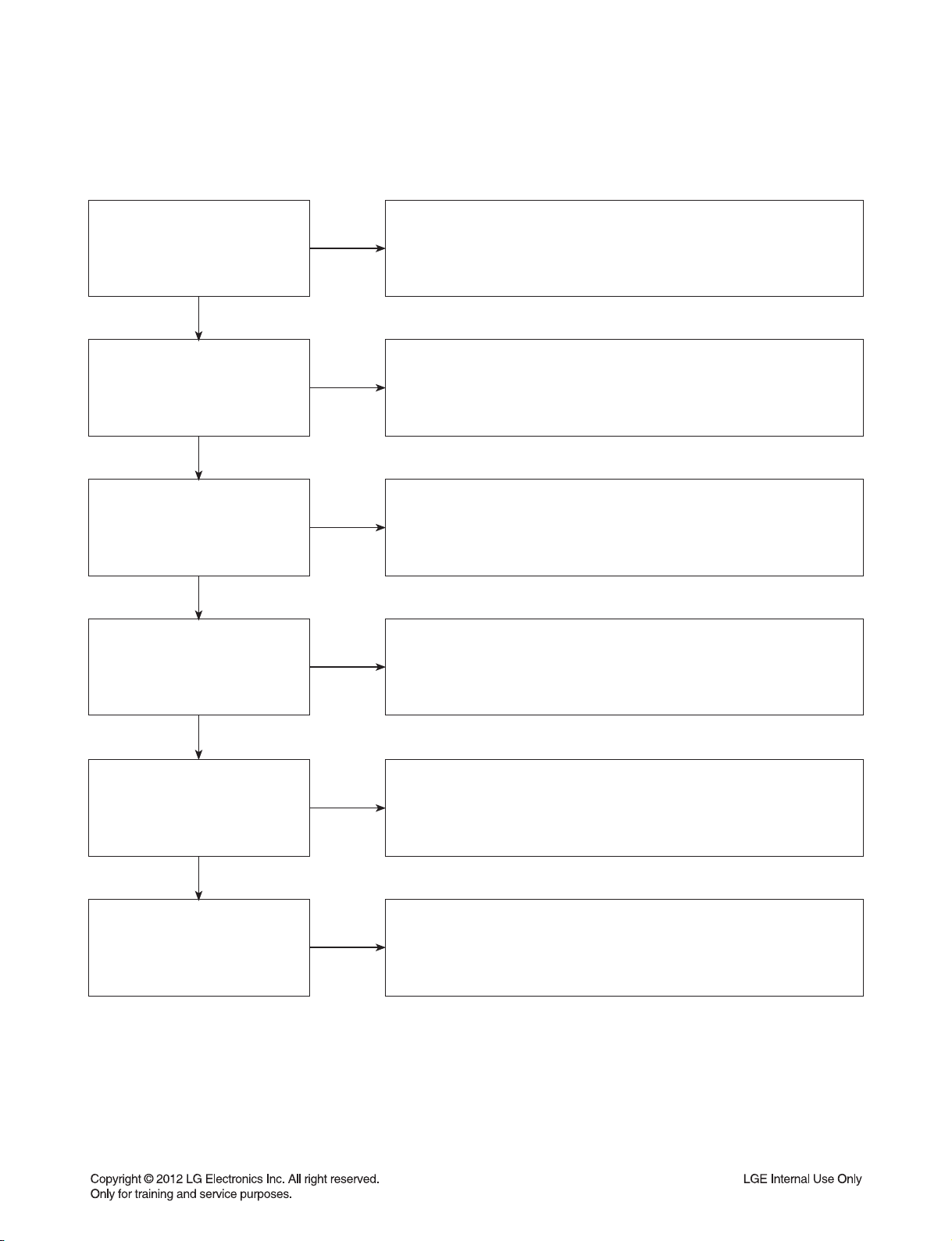
DIGITAL DISPLAY & MEDIA TRAINING MASTER
2-3. Snowy Screen
A snowy picture is when black and white dots are all over the screen.
Does the BD on-screen menu
appear?
YES
What cables is the customer
using to connect the BD?
YES
Is the TV set to the correct input?
YES
Is the customer able to watch TV
programming?
NO
NO
NO
NO
Make sure the customer did not select 480i resolution in the menu of BD-
HTS if using HDMI connections. Change resolution on upconversion BD-
HTS by pushing the resolution button of the remote controller. HDMI don’t
support 480i resolution.
Determine what cables the customer is using to connect the BD to the TV
and if connected properly. Refer to OM for connections. Tighten any
loose cables. Make sure the customer is not connecting a BD to VCR or
BD to DVD Recorder. Copy protection can distort the picture on older
VCR models.
Make sure the TV is on the correct input. Turn TV off, then on to
determine input. Video when using composite, or component.
DVI when using DVI, and HDMI when using HDMI.
If the customer is not able to watch television then he may have a
problem with his television, especially if the cable signal comes through
on a different input. If the customer can not get a TV program, then he still
may have a problem with the particular input on his TV.
YES
Can the customer connect the
BD to another TV?
YES
Has the customer tried another
set of cables?
NO
NO
Have the customer connect the BD to another TV in order to determine
if the problem is the BD or the TV. Refer to the OM for connections
assistance. If the BD works on the second TV, then the customer has a
problem with his TV.
Have the customer try another set of cables. A bad cable can also cause
video problems. Test the cable with another device to the TV to also
determine if the TV is bad. If BD is problem, please see service chart for
service information.
2-9

DIGITAL DISPLAY & MEDIA TRAINING MASTER
2-4. No Signal
A “no signal” message appears on the screen of the display.
Does the BD on-screen menu
appear?
YES
What cables is the customer
using to connect the BD?
YES
Is the TV set to the correct input?
YES
Is the customer able to watch TV
programming?
NO
NO
NO
NO
Make sure the customer did not select 480i resolution in the menu of BD-
HTS if using HDMI connections. Change resolution on upconversion BD-
HTS by pushing the resolution button of the remote controller. HDMI don’t
support 480i resolution.
Determine what cables the customer is using to connect the BD to the TV
and if connected properly. Refer to OM for connections. Tighten any
loose cables. Make sure the customer is not connecting a BD to VCR or
BD to DVD Recorder. Copy protection can distort the picture on older
VCR models.
Make sure the TV is on the correct input. Turn TV off, then on to
determine input. Video when using composite, or component.
DVI when using DVI, and HDMI when using HDMI.
If the customer is not able to watch television then he may have a
problem with his television, especially if the cable signal comes through
on a different input. If the customer can not get a TV program, then he still
may have a problem with the particular input on his TV.
YES
Can the customer connect the
BD to another TV?
YES
Has the customer tried another
set of cables?
NO
NO
Have the customer connect the BD to another TV in order to determine
if the problem is the BD or the TV. Refer to the OM for connections
assistance. If the BD works on the second TV, then the customer has a
problem with his TV.
Have the customer try another set of cables. A bad cable can also cause
video problems. Test the cable with another device to the TV to also
determine if the TV is bad. If BD is problem, please see service chart for
service information.
2-10
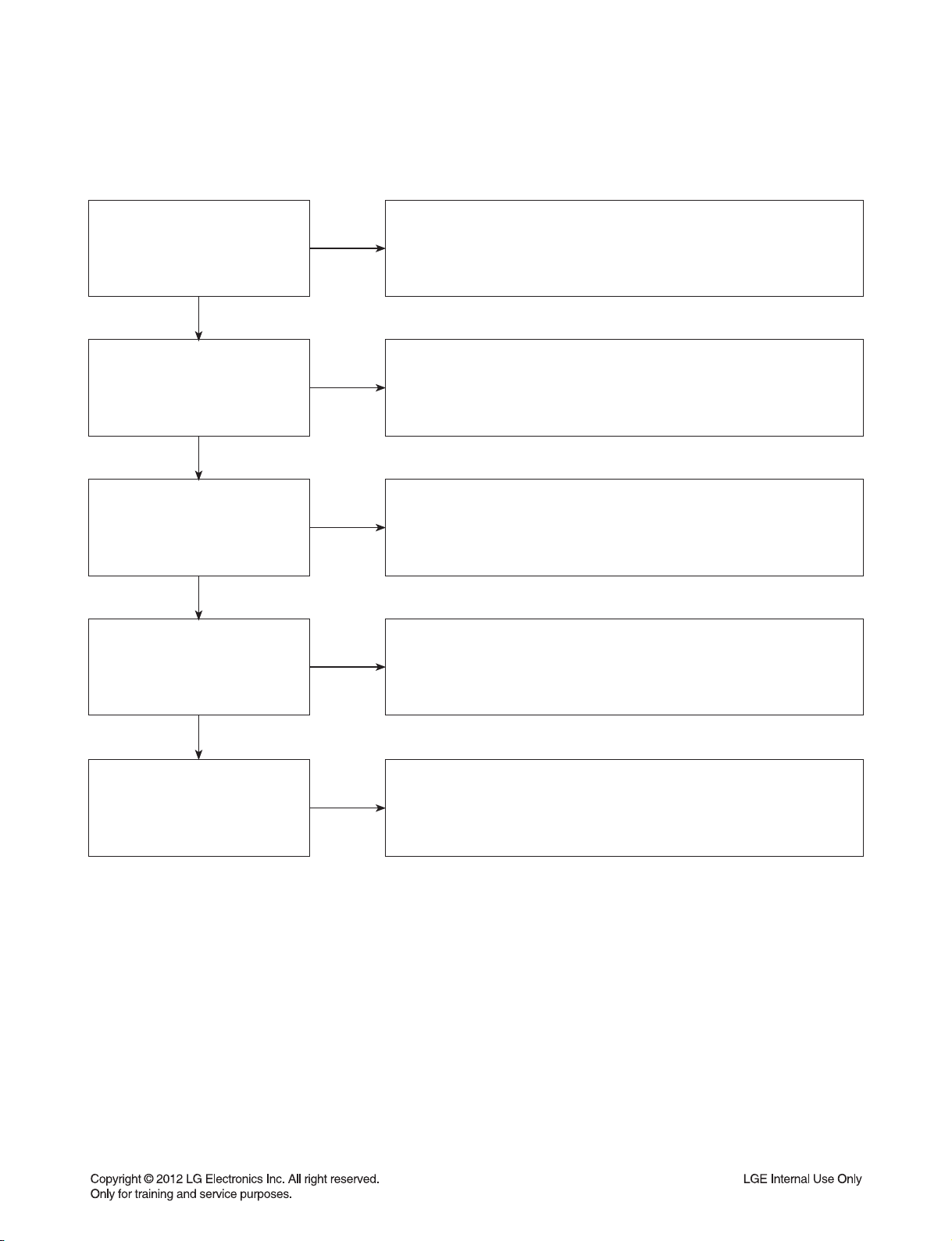
DIGITAL DISPLAY & MEDIA TRAINING MASTER
2-5. Invalid Format or Format Not Supported
Is the customer using a digital
cable connection?
YES
Is the customer using an analog
cable connection?
YES
Is the display HDCP compliant?
YES
Has the customer tried the device
on another display?
NO
NO
NO
NO
Customer’s using an DVI, or HDMI cable connection need to set the
resolution on the product above 480i. HDMI, DVI connections can not
process a 480i resolution. They can only process a 480p, 720p, 1080i, or
1080p resolution.
Make sure the customer’s simultaneously connecting analog component
cable with HDMI cable. And then If Copy Protected Disc is playing back,
analog component output is no picture. Only when the analog output is
480i, you can see the picture. In case of No Copy Protected Disc, you can
see the picture regardless of the resolution.
Make sure the display is HDCP compliant when using a DVI or HDMI
connection. A lack of HDCP compliancy on the display may cause an
invalid format or format not supported message to appear. It can also
cause a copy protection OSD to appear.
Ask the customer to connect the device to another display. If the device
starts working, then the problem may be the original display.
The customer will need to troubleshoot the display. If the device still
does not work, then the problem may be the device or the cable.
YES
Has the customer tried another
cable?
NO
Ask the customer to replace the cable between the device and display.
If the problem is corrected, then the problem was with the cable. If the
problem continues, then the device is the problem. Set up service
according to in warranty or out of warranty procedures.
2-11
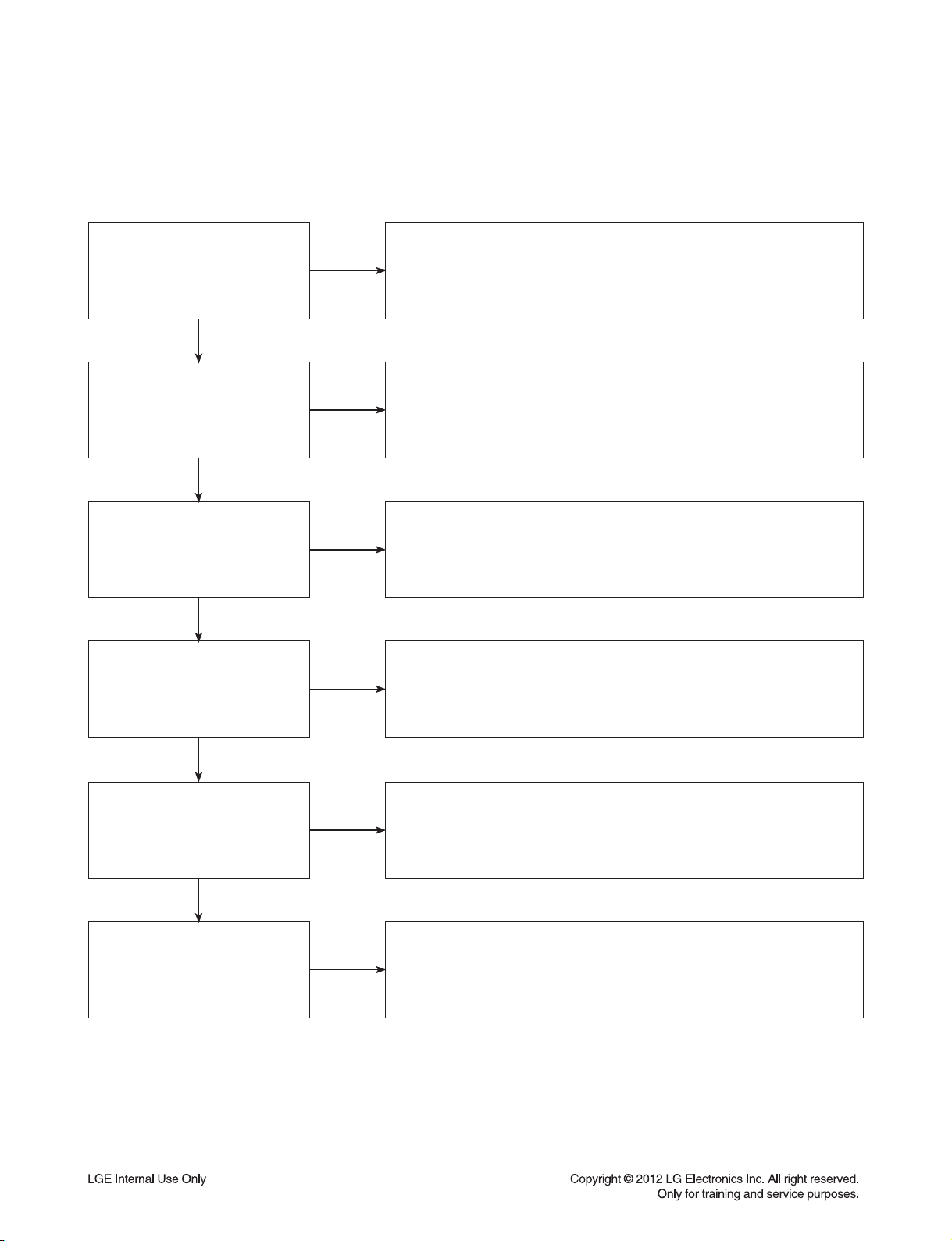
DIGITAL DISPLAY & MEDIA TRAINING MASTER
3. PICTURE COLOR
3-1. No Color
The video displays no color and only shows in black and white.
What cables is the customer
using to connect the BD?
YES
Is the TV set to the correct input?
YES
Does color appear when
watching multiple discs?
YES
Does color appear when
watching a TV program?
NO
NO
NO
NO
Determine what cables the customer is using to connect the BD to the
TV and if connected properly. Refer to OM for connections. Tighten any
loose cables. Make sure the customer is not connecting a BD to VCR.
Copy protection can distort the picture on older VCR models.
Make sure the TV is on the correct input according to the connections in
use. Video when using composite, or component. DVI when using DVI,
and HDMI when using HDMI.
One disc displaying the issue is a problem with the disc. Make sure the
discs the customer is using are compatible with the BD by checking
“playable discs” in the owners manual. Multiple discs displaying the
problem indicates a problem with BD-HTS.
If the cable or satellite programming is connected through another input
and the customer does not get color, the customer has a problem with his
television. If a TV program does have the color, the problem may be BD-
HTS, the cables being used, or the TV itself.
YES
Does color appear when the
BD is connected to another TV?
YES
Has the customer tried another
set of cables?
NO
NO
Connect the BD to another TV and play a disc. Good color during disc
play back indicates a problem with the first TV. Please refer to the owners
manual for instructions on how to connect the BD to a TV. If the BD has a
problem on the second TV, then see service chart for service information.
Have the customer try another set of cables. A bad cable can also cause
video problems. Test the cable with another device to the TV to also
determine if the TV is bad. If the BD is the problem, please see service
chart for service information.
2-12

DIGITAL DISPLAY & MEDIA TRAINING MASTER
3-2. Poor Color
The color is poor. Examples would be washed out colors, colors bleeding into one another, or a solid tint
to a screen.
What cables is the customer
using to connect the BD?
YES
Is the TV set to the correct input?
YES
Is color fine when watching
multiple discs?
YES
Is color fine when watching a TV
program?
NO
NO
NO
NO
Determine what cables the customer is using to connect the BD to the
TV and if connected properly. Refer to OM for connections. Tighten any
loose cables. Make sure the customer is not connecting a BD to VCR.
Copy protection can distort the picture on older VCR models.
Make sure the TV is on the correct input according to the connections in
use. Video when using composite, or component. DVI when using DVI,
and HDMI when using HDMI.
One disc displaying the issue is a problem with the disc. Make sure the
discs the customer is using are compatible with the BD by checking
“playable discs” in the owners manual. Multiple discs displaying the
problem indicates a problem with BD-HTS.
If the cable or satellite programming is connected through another input
and the customer does not get color, the customer has a problem with his
television. If a TV program does have the color, the problem may be BD-
HTS, the cables being used, or the TV itself.
YES
Is color fine when the BD is
connected to another TV?
YES
Has the customer tried another
set of cables?
NO
NO
Connect the BD to another TV and play a disc. Good color during disc
play back indicates a problem with the first TV. Please refer to the owners
manual for instructions on how to connect the BD to a TV. If the BD has a
problem on the second TV, then see service chart for service information.
Have the customer try another set of cables. A bad cable can also cause
video problems. Test the cable with another device to the TV to also
determine if the TV is bad. If the BD is the problem, please see service
chart for service information.
2-13
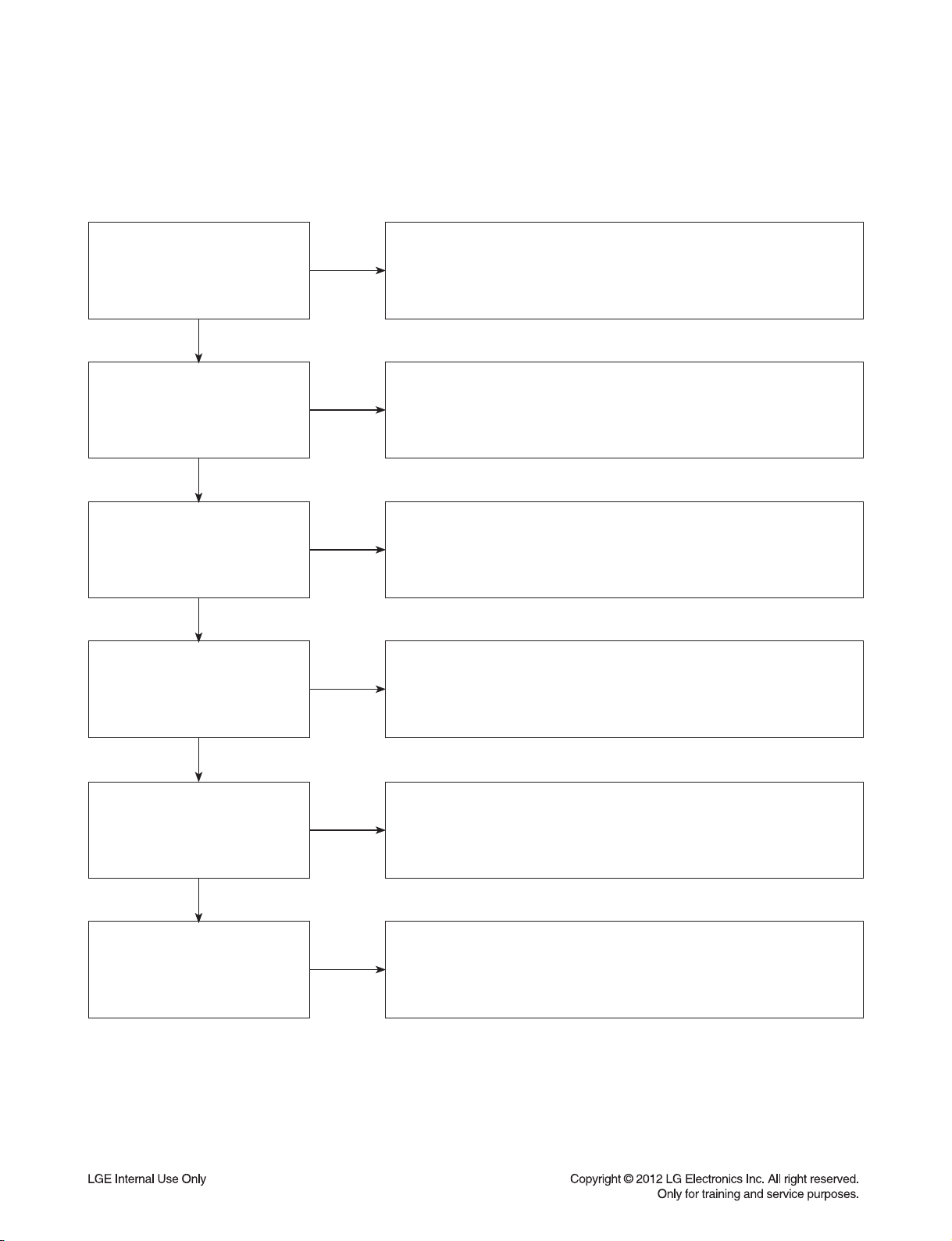
DIGITAL DISPLAY & MEDIA TRAINING MASTER
4. NOISE/AUDIO PROBLEMS
4-1. No Audio
The customer is not able to get audio.
What cables is the customer
using to connect the BD?
YES
Is the customer able to see
video?
YES
Does issue occur on more than
one disc?
YES
Problem occur when watching TV
program?
NO
NO
NO
NO
Determine what cables the customer is using to connect the BD to the TV
and if connected properly. Refer to OM for connections. Tighten any loose
cables. Make sure the customer has audio cables connected if using an
HDMI to DVI adapter or video-only cables (DVI, component, etc).
Make sure the customer has not routed video and audio to separate
inputs.
Problem occurring on one disc indicates a problem with the disc.
Problem occurring on multiple discs could indicate a lens cleaner is
needed. The customer can purchase a lens cleaner at any electronics
retailer.
No audio from a TV program on a different channel or input means there
is a problem with the television. If a TV program does have the audio,
the problem may be BD-HTS, the cables being used, or the TV itself.
YES
Does the problem occur when
BD is connected to another TV?
YES
Has the customer tried another
set of cables?
NO
NO
Audio is fine when the BD is connected to another TV indicates the
problem is with the television. Refer to the owners manual for assistance
with connecting BD to another TV.
Have the customer try another set of cables. A bad cable can also cause
audio problems. Test the cable with another device to the TV to also
determine if the TV is bad. If BD is problem, please see service chart for
service information.
2-14
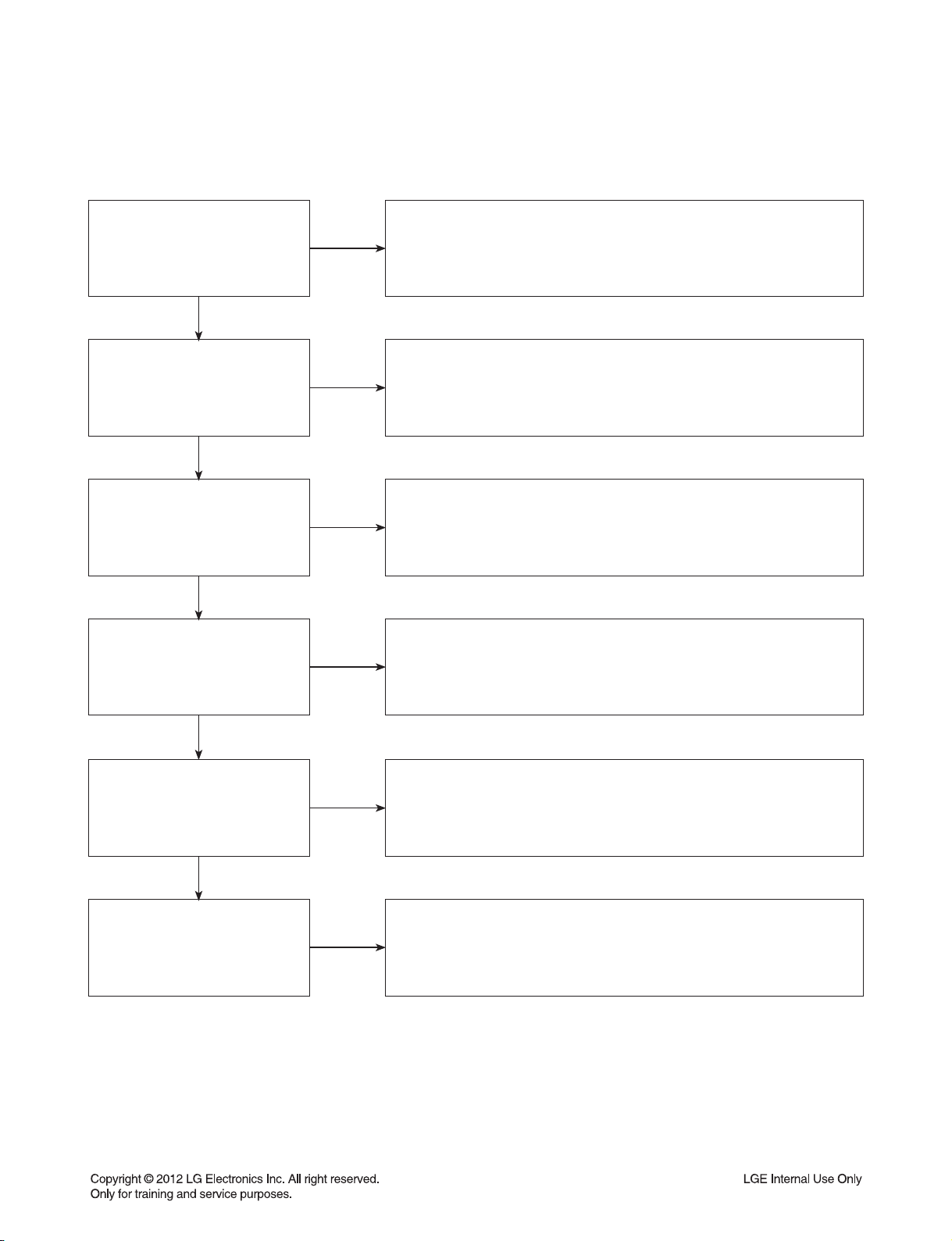
DIGITAL DISPLAY & MEDIA TRAINING MASTER
4-2. Distorted Audio
The audio sounds muffled, scratchy, or the audio skips.
What cables is the customer
using to connect the DVD?
YES
Is the customer able to see
video?
YES
Does issue occur on more than
one disc?
YES
Problem occur when watching TV
program?
NO
NO
NO
NO
Determine what cables the customer is using to connect the BD to the TV
and if connected properly. Refer to OM for connections. Tighten any loose
cables. Make sure the customer has audio cables connected if using an
HDMI to DVI adapter or video-only cables (DVI, component, etc).
Make sure the customer has not routed video and audio to separate
inputs.
Problem occurring on one disc indicates a problem with the disc.
Problem occurring on multiple discs could indicate a lens cleaner is
needed. The customer can purchase a lens cleaner at any electronics
retailer.
Distorted audio from a TV program on a different channel or input means
there is a problem with the television. If a TV program does have the
audio, the problem may be BD-HTS, the cables being used, or the TV
itself.
YES
Does the problem occur when
DVD is connected to another TV?
YES
Has the customer tried another
set of cables?
NO
NO
Audio is fine when the BD is connected to another TV indicates the
problem is with the television. Refer to the owners manual for assistance
with connecting BD to another TV.
Have the customer try another set of cables. A bad cable can also cause
audio problems. Test the cable with another device to the TV to also
determine if the TV is bad. If BD is problem, please see service chart for
service information.
2-15
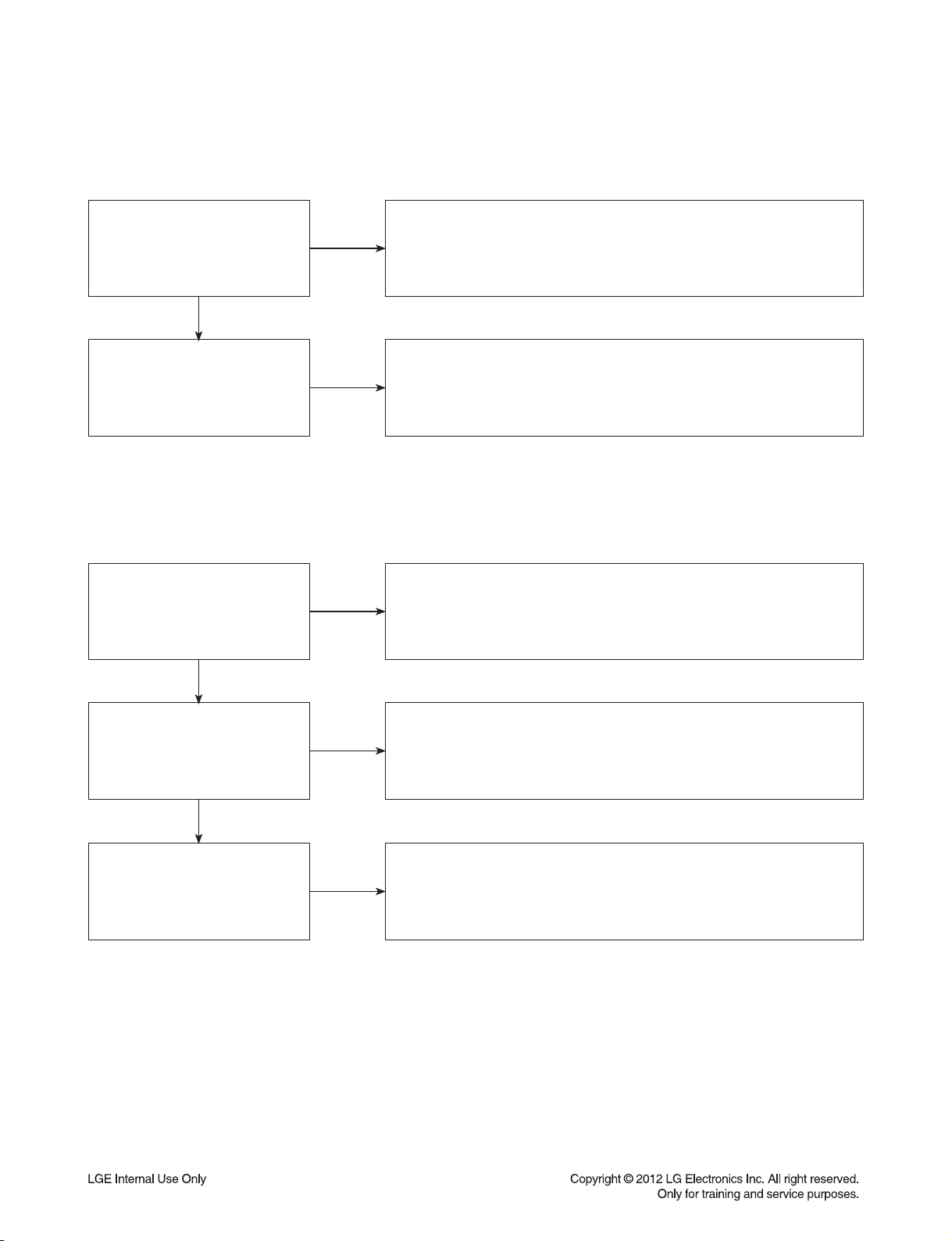
DIGITAL DISPLAY & MEDIA TRAINING MASTER
4-3. Humming/Clicking Noise
The unit is making a humming noise or a clicking noise.
BDs make a slight hum when playing discs. A clicking noise or a noise
interfering with audio may indicate a problem. Try multiple discs.
Multiple discs with the same issue means the BD may need service or be
professionally cleaned. Check BD service for service instructions.
Does the noise only happen
when a disc is playing?
NO
YES
Check to see if a disc is inserted into the BD and eject the disc.
A humming or clicking noise when the disc is not inserted may be a
cooling fan. Check OM to see if cooling fan is present. If not, unit will need
service. See BD service for service instructions.
Does the noise happen when the
BD is turned on?
NO
4-4. Audio/Video Out of Synch
The audio and video do not match up. People look to be talking, but their voices are delayed by a few seconds.
If the issue only shows up on one disc, then the problem is with that disc.
Have the customer try multiple tapes or discs. If the issue happens on
multiple discs and tapes, then ask the customer to try a lens or a head
cleaner.
Has the customer tried multiple
tapes and discs?
YES
NO
How are the cables routed?
YES
Has the customer connected to
another TV?
NO
NO
Make sure cables are routed properly. Make sure audio and video cables
are routed to the same source (if possible). Routed audio and video to
separate products can cause a bit of a delay between the devices as not
all devices will process audio and video signals at the same speed.
Ask the customer to connect the product to another TV. If the issue
persists, try another set of cables. If the issue still persists, then the issue
is with the unit. The unit will need service.
Arrange service following proper procedure.
2-16
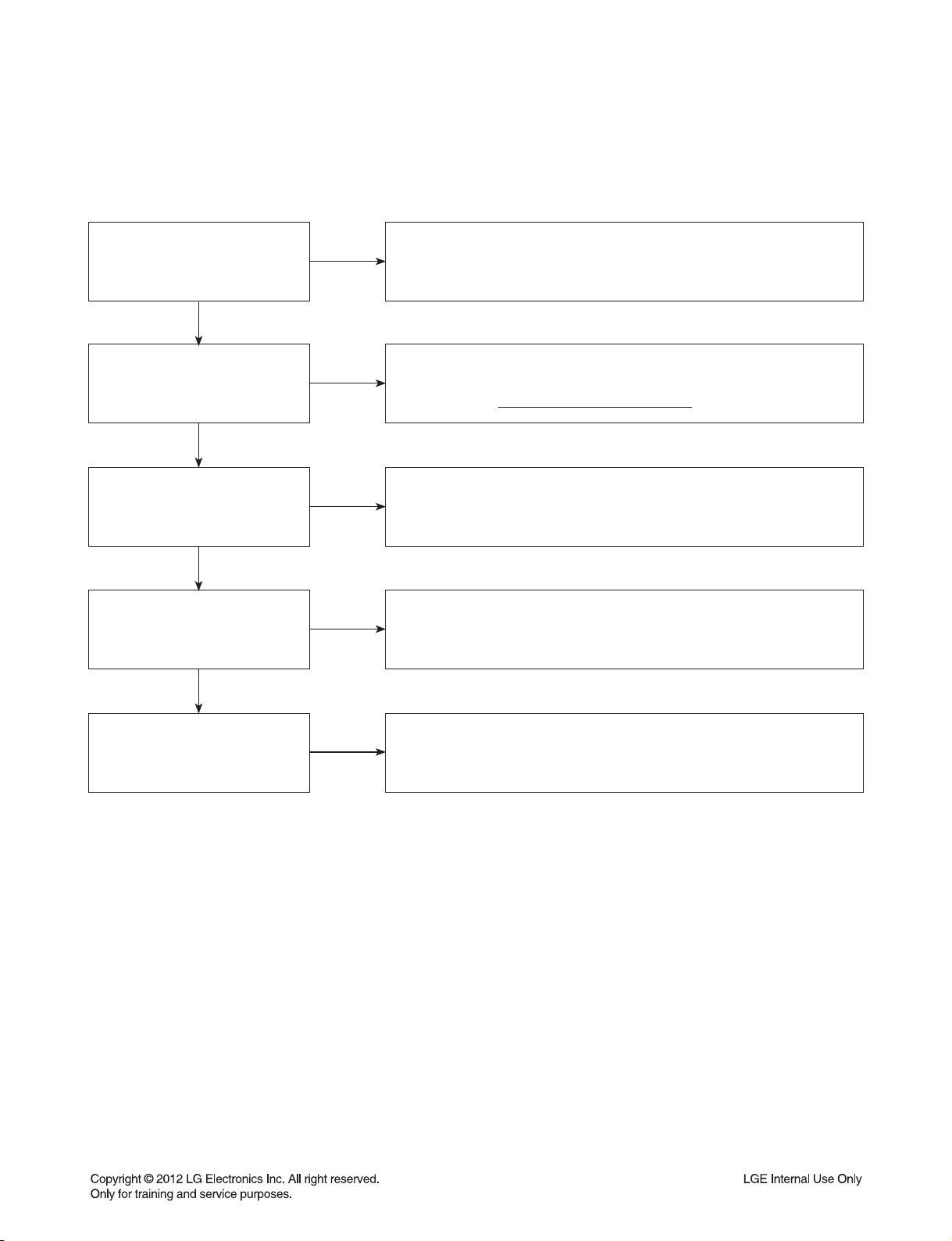
DIGITAL DISPLAY & MEDIA TRAINING MASTER
5. MISCELLANEOUS
5-1. No Power
The unit will not turn on.
Is the unit plugged in?
YES
Does the unit turn on when the
power button is pressed on the
unit?
YES
Is the unit plugged into a surge
protector?
YES
Does the unit work when plugged
into another outlet?
YES
NO
NO
NO
NO
Make sure the unit is plugged into a surge protector or the wall.
See if the unit will turn on when the power button the unit is pressed.
If the unit turns on, then troubleshoot the remote control using the
Remote Control Not Working call flow.
Make sure the surge protector is plugged into a wall outlet.
Also make sure the surge protector is turned on or does not need to be
reset due to a recent surge.
Test the unit in another outlet. If the unit works, then the problem is the
outlet where the unit was connected. If the issue is the BD, then set up
service for BD according to BD service guide.
Have there been any lightning
strikes or power outages?
NO
If BD failed due to lightning strike or a power surge, this is not covered by
warranty. Follow guidelines for service for a BD out of warranty.
2-17
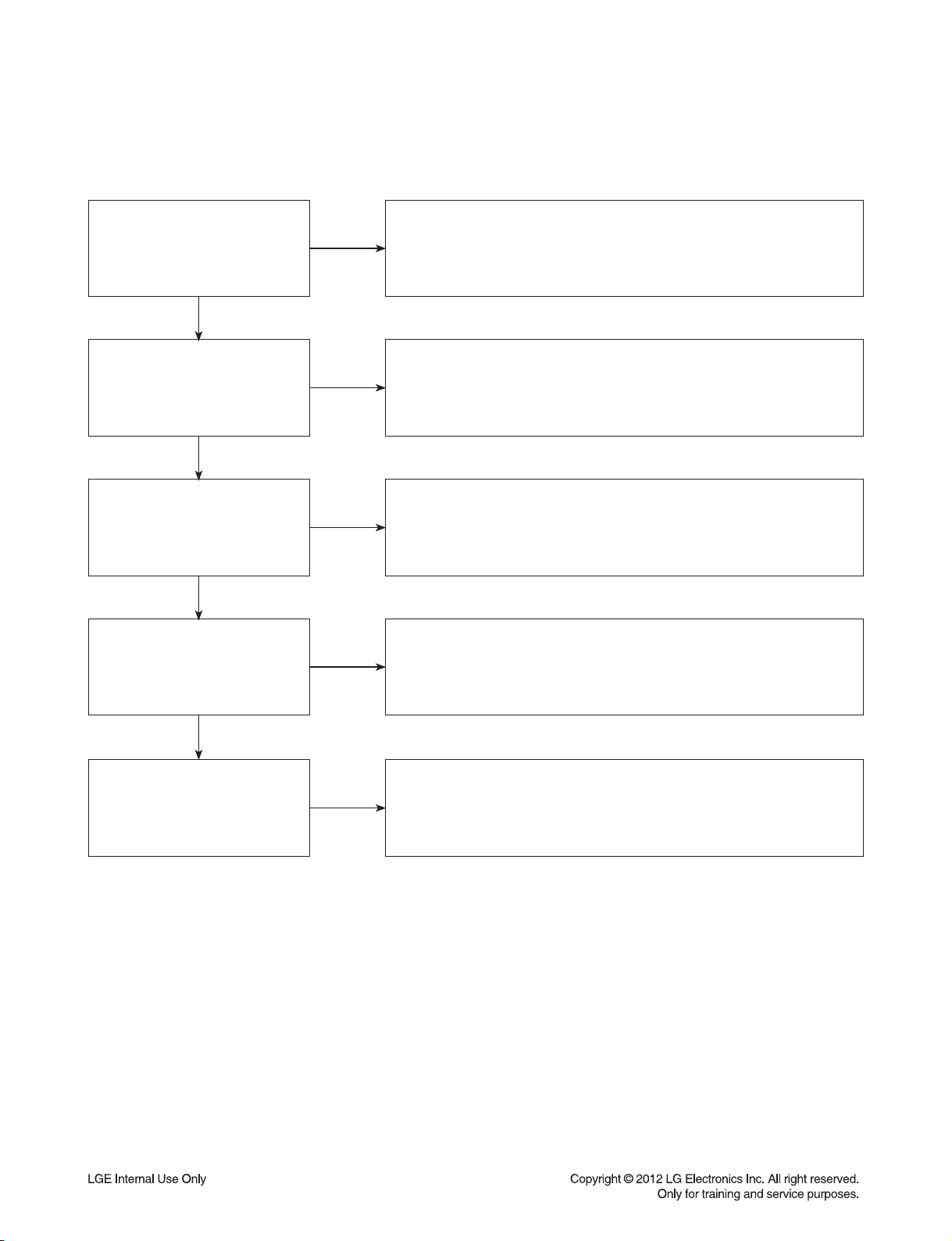
DIGITAL DISPLAY & MEDIA TRAINING MASTER
5-2. Disc Error
The unit displays “disc error” when a disc is inserted into BD-HTS.
Is the disc inserted into BD-HTS
properly?
YES
What type of disc is the customer
using?
YES
Did the customer burn this disc in
a DVD recorder?
YES
Did the customer burn the disc in
a computer?
NO
NO
NO
NO
Make sure the disc has been inserted into BD-HTS properly.
BD-HTS can not read a disc inserted into the unit upside down.
Determine the type of disc the customer is not able to play.
If the customer is using a store-bought movie BD, then please skip the
next three questions. If it’s a recorded disc, move onto the next question.
Make sure the customer finalized the disc in the DVD recorder.
Make sure the type of disc the customer is using is compatible with BD-
HTS. If the customer initialized a DVD-RW in VR mode, make sure the
owners manual has the RW logo to show compatibility for the VR format.
Make sure the customer burned a compatible format (such as VCD,
SVCD, or DivX). Make sure the file meets the specifications required for
BD-HTS to play the disc. Check the owners manual for specifications.
Disc may still not be compatible. Refer customer to section of OM
regarding burned discs.
YES
Has the customer tried multiple
discs?
NO
One disc with the problem is a problem with the disc. BD-HTSs can play
scratched or dirty BDs (DVDs) and not have any issues during playback.
Multiple discs with the issue can mean the lens on BD-HTS needs to
be cleaned. Recommend a lens cleaner. Service BD if lens cleaner was
used.
2-18
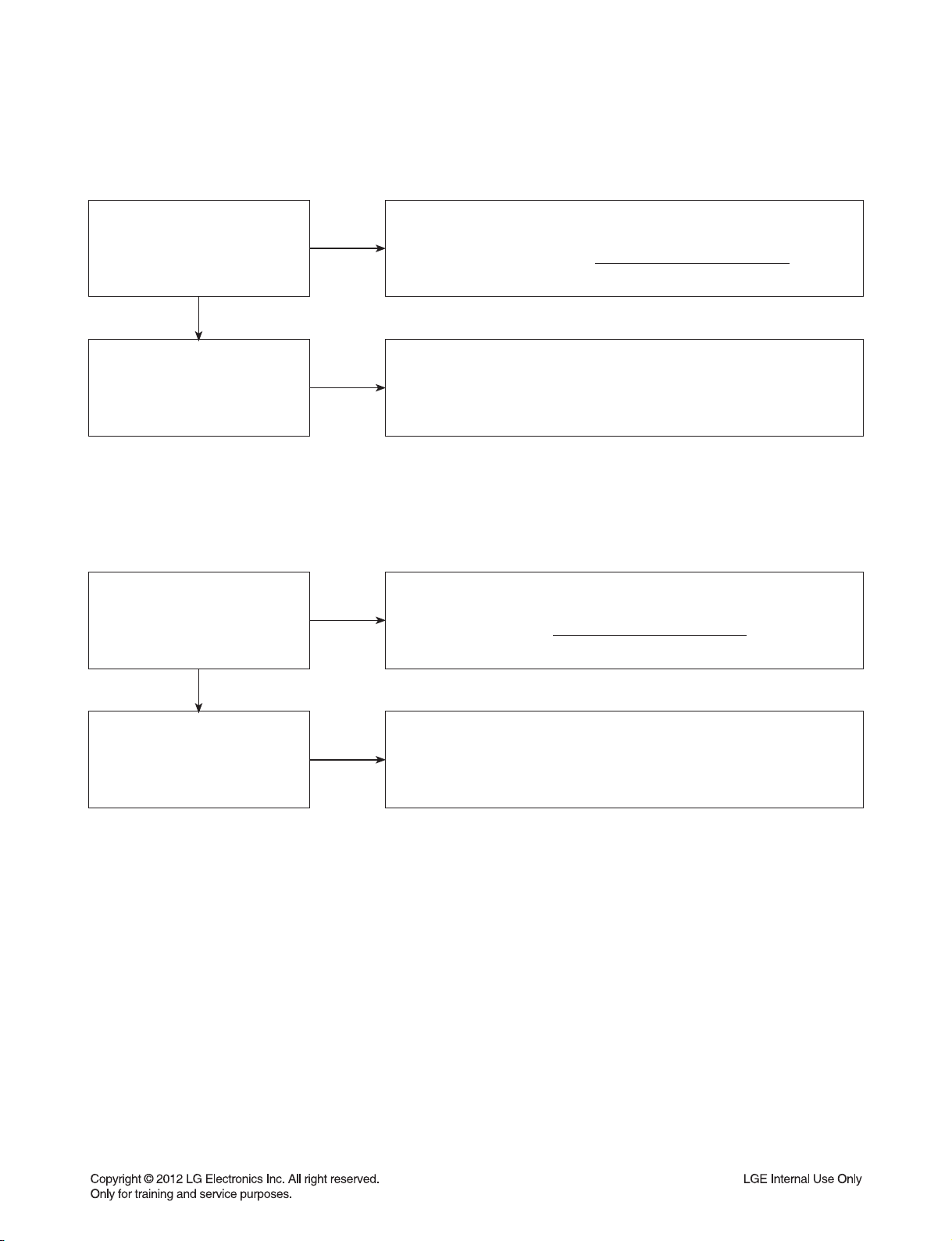
DIGITAL DISPLAY & MEDIA TRAINING MASTER
5-3. Unit Locks Up
Unit does not respond to any commands.
Does the unit respond to the
buttons on the unit?
YES
Has the customer reset the unit?
5-4. Disc Stuck
A BD disc is stuck in the unit.aa
Does the open/close button on
the unit work?
YES
NO
NO
NO
If the unit will turn on or off with the button on the unit, troubleshoot the
remote control. Please refer to Remote Control Not Working call flow.
If the unit does no respond to any buttons, then reset the unit by
unplugging it for 15 to 30 seconds. If the unit does not respond after the
reset, arrange for service on the BD.
Press the open/close button on the unit. If the disc ejects, troubleshoot the
remote using the Remote Control Not Working call flow.
Has the customer reset the unit?
NO
Ask the customer to reset the unit by unplugging the unit from the
electrical outlet for 15 to 30 seconds. If the disc remains stuck in the unit
after the reset, the unit will need service.
2-19
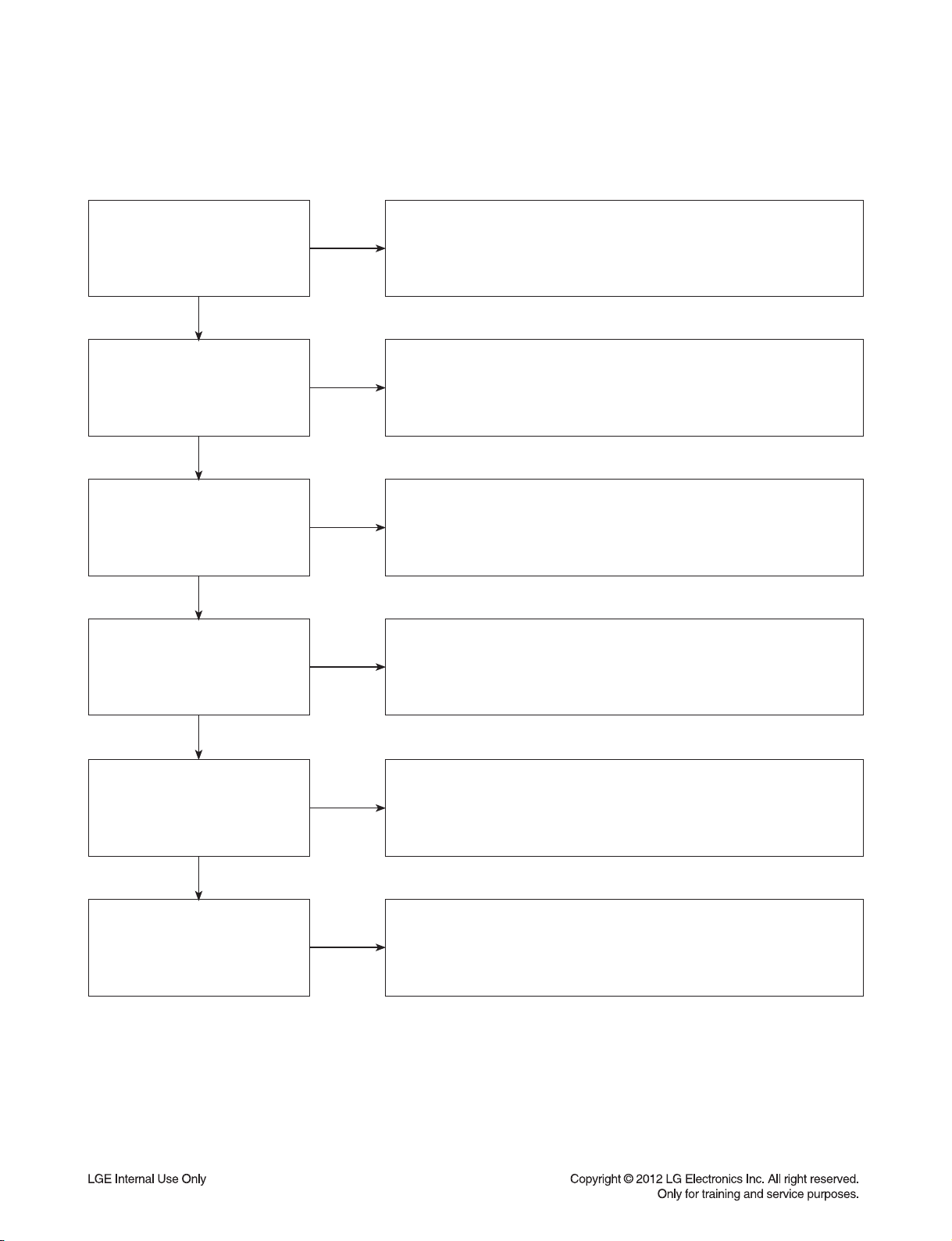
DIGITAL DISPLAY & MEDIA TRAINING MASTER
5-5. Remote Control Not Working
Does the unit respond to
buttons on the front of the unit?
YES
Does the remote control any
component?
YES
Have the batteries been
changed?
YES
Is the remote working at all?
NO
NO
NO
NO
If the buttons on the front of the unit do not respond, determine if the
product has locked up or if the unit will not turn on. The problem is not
the remote control. Make sure the remote control is the remote that goes
with that particular model.
Determine which product the remote is not working. The customer may
need to press the appropriate mode button to make the remote operate
another component. The remote may even need to be programmed to the
other component, especially if the batteries were just changed.
Ask the customer to change batteries. Make sure the batteries are new
and fresh. The batteries do not need to come from a “spare” battery
drawer. Do not mix used and new batteries.
If the remote does not work anything, then walk the customer through a
remote drain. Remove the batteries from the remote control. Then press
and hold any button down for a minute. This will drain the power out of the
remote and reset it. Universal remotes will have to be reprogrammed.
YES
Does any remote work the unit?
YES
Does the customer want to
program their remote?
NO
NO
If another remote works the unit, then follow the procedure to FOC the
customer a new remote. If two remotes do not work the unit, the unit will
need service.
Please refer to the OM for instructions on how to program remote to TV.
Customer wants to program a remote other than Zenith or LG,
the customer will need to contact the manufacturer of the remote control.
Codes do not work, remote is not compatible.
2-20
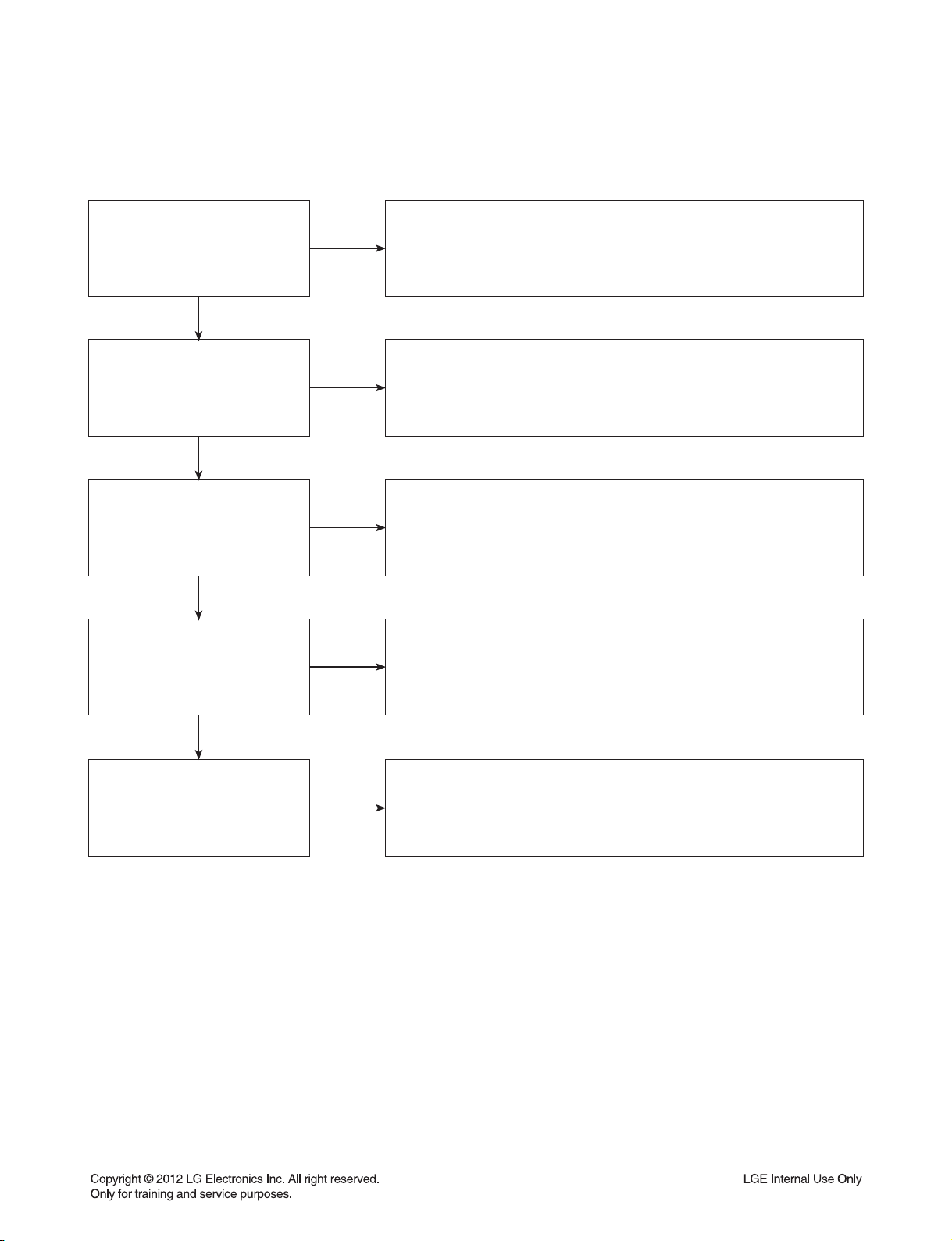
DIGITAL DISPLAY & MEDIA TRAINING MASTER
5-6. Will Not Play Disc
The unit will not play a disc when a disc is inserted into BD-HTS.
Is the disc inserted into BD-HTS
properly?
YES
What type of disc is the customer
using?
YES
Did the customer burn this disc in
a DVD recorder?
YES
Did the customer burn the disc in
a computer?
NO
NO
NO
NO
Make sure the disc has been inserted into BD-HTS properly.
BD-HTS can not read a disc inserted into the unit upside down.
Determine the type of disc the customer is not able to play.
If the customer is using a store-bought BD, then please skip the next three
questions. If it’s a recorded disc, move onto the next question.
Make sure the customer finalized the disc in the DVD recorder.
Make sure the type of disc the customer is using is compatible with the
BD-HTS. If the customer initialized a DVD-RW in VR mode, make sure the
owners manual has the RW logo to show compatibility for the VR
format.
Make sure the customer burned a compatible format (such as VCD,
SVCD, or DivX). Make sure the file meets the specifications required for
BD-HTS to play the disc. Check the owners manual for specifications.
Disc may still not be compatible. Refer customer to section of OM
regarding burned discs.
YES
Has the customer tried multiple
discs?
NO
One disc with the problem is a problem with the disc. BD-HTSs can play
scratched or dirty BDs (DVDs) and not have any issues during playback.
Multiple discs with the issue can mean the lens on BD-HTS needs to
be cleaned. Recommend a lens cleaner. Service BD if lens cleaner was
used.
2-21
