LG BH100-P Owner’s Manual
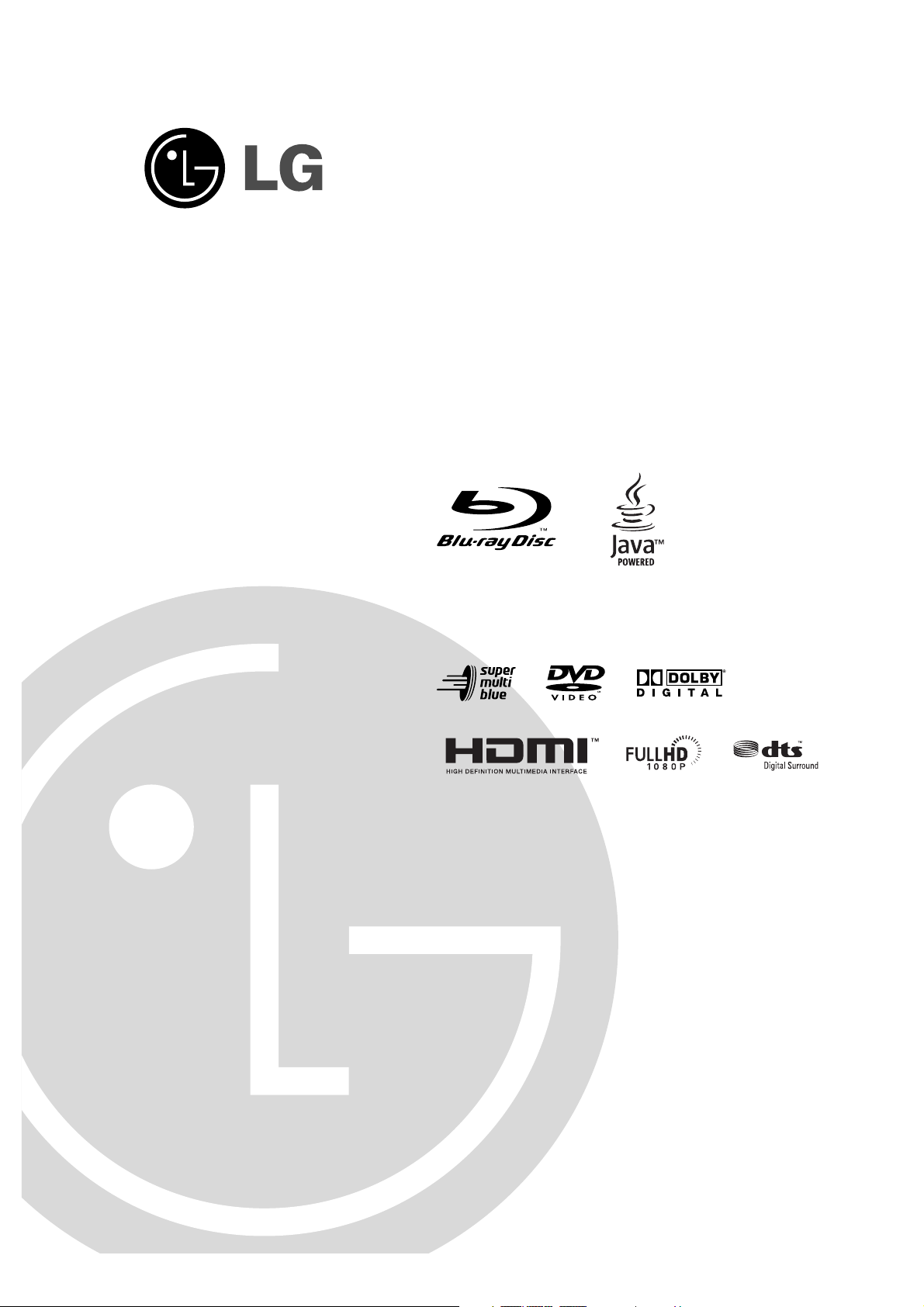
Super Multi Blue
Player
Owner’s Manual
MODEL: BH100
Before connecting, operating or adjusting this product,
please read this instruction booklet carefully and completely.
HD DVD
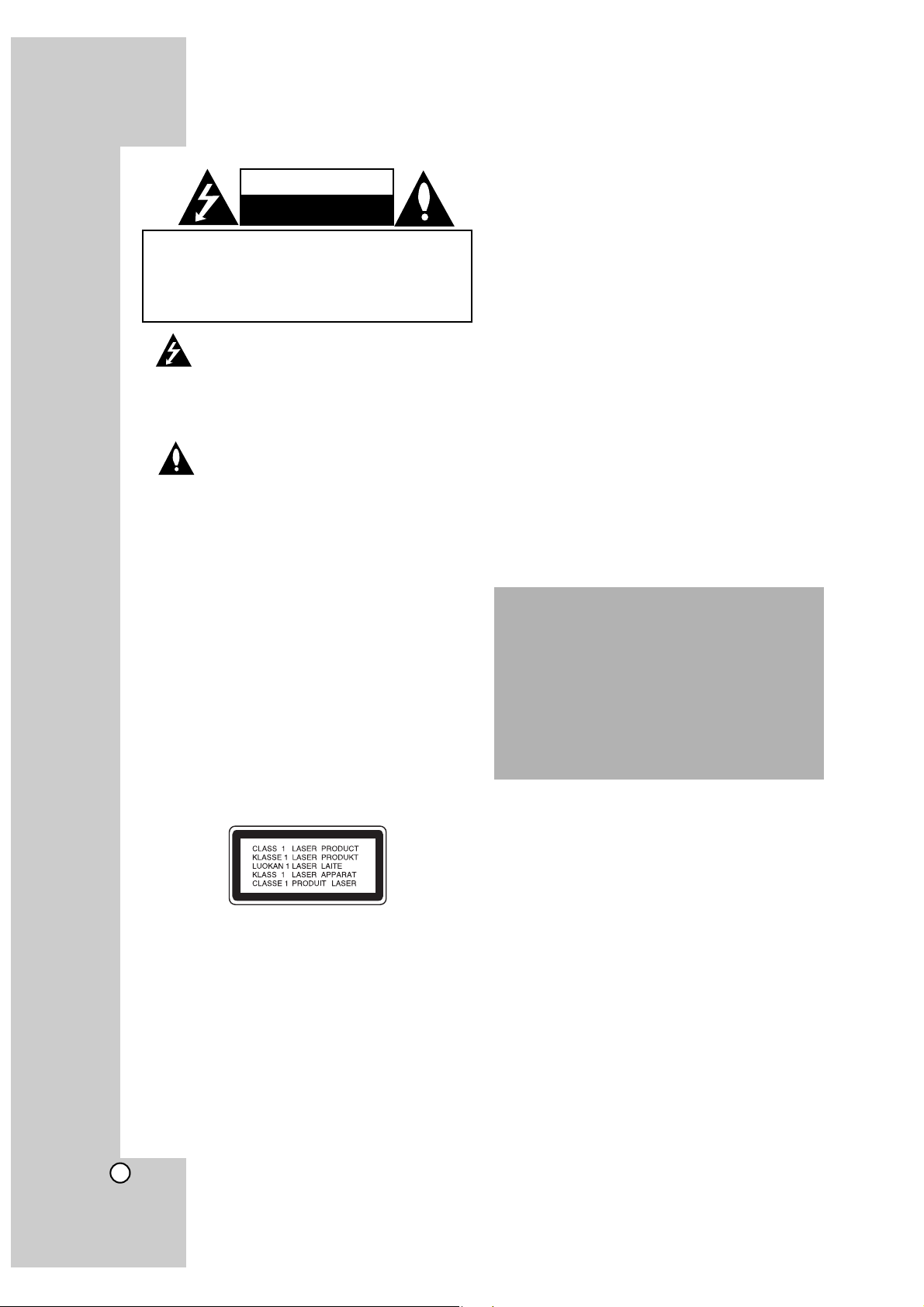
2
This lightning flash with arrowhead symbol within an equilateral triangle is intended to alert the
user to the presence of uninsulated dangerous
voltage within the product’s enclosure that may
be of sufficient magnitude to constitute a risk of
electric shock to persons.
The exclamation point within an equilateral triangle is intended to alert the user to the presence of important operating and maintenance
(servicing) instructions in the literature accompanying the product.
WARNING: TO PREVENT FIRE OR ELECTRIC SHOCK
HAZARD, DO NOT EXPOSE THIS PRODUCT TO RAIN
OR MOISTURE.
WARNING: Do not install this equipment in a confined
space such as a book case or similar unit.
CAUTION:
Do not block any ventilation openings. Install in accordance with the manufacturer's instructions.
Slots and openings in the cabinet are provided for ventilation and to ensure reliable operation of the product and to
protect it from over heating.
The openings should be never be blocked by placing the
product on a bed, sofa, rug or other similar surface.This
product should not be placed in a built-in installation such
as a bookcase or rack unless proper ventilation is provided
or the manufacturer's instruction have been adhered to.
CAUTION: CLASS 3B VISIBLE AND INVISIBLE LASER
RADIATION WHEN OPEN AND INTERLOCKS DEFEATED AVOID EXPOSURE TO THE BEAM.
CAUTION:
This product employs a Laser System.
To ensure proper use of this product, please read this
owner’s manual carefully and retain it for future reference.
Should the unit require maintenance, contact an authorized
service centre.
Performing controls, adjustments, or carrying out procedures other than those specified herein may result in hazardous radiation exposure.
To prevent direct exposure to laser beam, do not try to
open the enclosure. Visible laser radiation when open. DO
NOT STARE INTO BEAM.
CAUTION: The apparatus should not be exposed to water
(dripping or splashing) and no objects filled with liquids,
such as vases, should be placed on the apparatus.
CAUTION concerning the Power Cord
Most appliances recommend they be placed upon a
dedicated circuit;
That is, a single outlet circuit which powers only that appliance and has no additional outlets or branch circuits.
Check the specification page of this owner's manual to be
certain.
Do not overload wall outlets. Overloaded wall outlets, loose
or damaged wall outlets, extension cords, frayed power
cords, or damaged or cracked wire insulation are dangerous. Any of these conditions could result in electric shock
or fire. Periodically examine the cord of your appliance,
and if its appearance indicates damage or deterioration,
unplug it, discontinue use of the appliance, and have the
cord replaced with an exact replacement part by an authorized servicer.
Protect the power cord from physical or mechanical abuse,
such as being twisted, kinked, pinched, closed in a door, or
walked upon. Pay particular attention to plugs, wall outlets,
and the point where the cord exits the appliance.
To disconnect power from the mains, pull out the mains
cord plug. When installing the product, ensure that the plug
is easily accessible.
CAUTION
RISK OF ELECTRIC SHOCK
DO NOT OPEN
CAUTION: TO REDUCE THE RISK
OF ELECTRIC SHOCK
DO NOT REMOVE COVER (OR BACK)
NO USER-SERVICEABLE PARTS INSIDE
REFER SERVICING TO QUALIFIED SERVICE
PERSONNEL
.
The appliance is not intended for use by young
children or infirm persons without supervision.
Young Children should be supervised to ensure
that they do not play with appliance.
If the appliance is supplied from a cord
extension set or an electrical portable outlet
device, the cord extension set on electrical
portable outlet device must be positioned so
that it is not subject to splashing or ingress of
moisture.
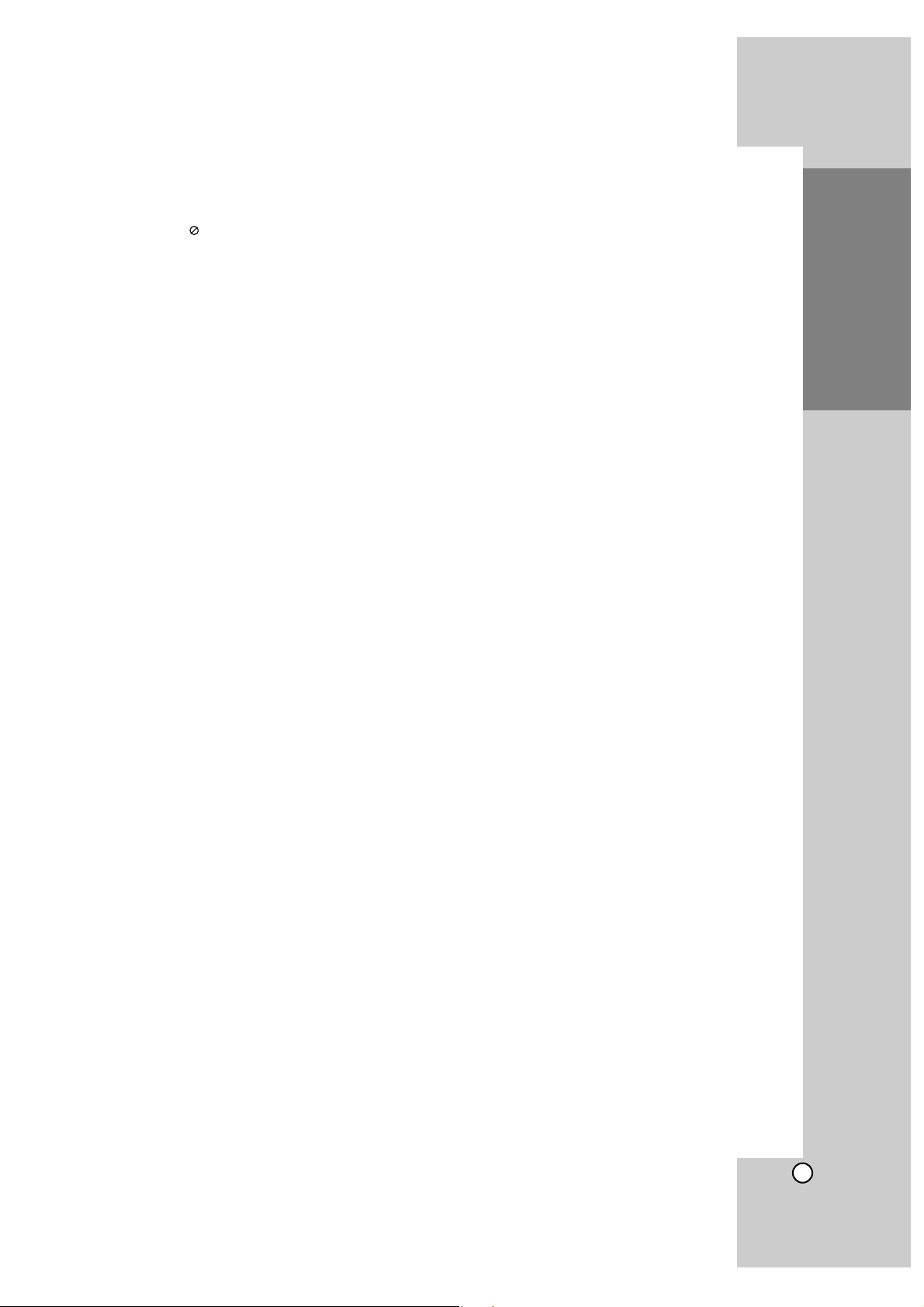
3
Introduction
Contents
Introduction . . . . . . . . . . . . . . . . . . . . . . . . . . . . . . . . . . . . . . . .4-10
About the Symbol Display . . . . . . . . . . . . . . . . . . . . . . . . . . . .4
Symbols Used in this Manual . . . . . . . . . . . . . . . . . . . . . . . . . . . .4
Notes on Discs . . . . . . . . . . . . . . . . . . . . . . . . . . . . . . . . . . . . . .4
Moisture Condensation . . . . . . . . . . . . . . . . . . . . . . . . . . . . . . . .4
Playable Discs . . . . . . . . . . . . . . . . . . . . . . . . . . . . . . . . . . . . . . .5
Regional Code . . . . . . . . . . . . . . . . . . . . . . . . . . . . . . . . . . . . . .5
Notes on Copyrights . . . . . . . . . . . . . . . . . . . . . . . . . . . . . . . . . .5
BD-ROM Disc Features . . . . . . . . . . . . . . . . . . . . . . . . . . . . . . . .6
HD DVD Disc Features . . . . . . . . . . . . . . . . . . . . . . . . . . . . . . . .7
Compatibility Notes . . . . . . . . . . . . . . . . . . . . . . . . . . . . . . . . . . .7
Certain System Requirements . . . . . . . . . . . . . . . . . . . . . . . . . . .7
Important Notice for TV colour system . . . . . . . . . . . . . . . . . . . . .7
Front Panel . . . . . . . . . . . . . . . . . . . . . . . . . . . . . . . . . . . . . . . . .8
Display Window . . . . . . . . . . . . . . . . . . . . . . . . . . . . . . . . . . . . . .9
Remote Control . . . . . . . . . . . . . . . . . . . . . . . . . . . . . . . . . . . . .10
Installation and Setup . . . . . . . . . . . . . . . . . . . . . . . . . . . . . . .11-19
Rear Panel . . . . . . . . . . . . . . . . . . . . . . . . . . . . . . . . . . . . . . . .11
HDMI connection . . . . . . . . . . . . . . . . . . . . . . . . . . . . . . . . . . .12
Connections to Your TV . . . . . . . . . . . . . . . . . . . . . . . . . . . . . . .13
Connecting to an Amplifier . . . . . . . . . . . . . . . . . . . . . . . . . . . . .14
Resolution Setting . . . . . . . . . . . . . . . . . . . . . . . . . . . . . . . . . . .15
Initial Settings . . . . . . . . . . . . . . . . . . . . . . . . . . . . . . . . . . . . . .16
- General Operation . . . . . . . . . . . . . . . . . . . . . . . . . . . . . . .16
- Display Menu . . . . . . . . . . . . . . . . . . . . . . . . . . . . . . . . . . .16
- Language Menu . . . . . . . . . . . . . . . . . . . . . . . . . . . . . . . .17
- Audio Menu . . . . . . . . . . . . . . . . . . . . . . . . . . . . . . . . .17-18
- Lock Menu (Parental Control) . . . . . . . . . . . . . . . . . . . . . . .19
- Others Menu . . . . . . . . . . . . . . . . . . . . . . . . . . . . . . . . . . .19
Operations . . . . . . . . . . . . . . . . . . . . . . . . . . . . . . . . . . . . . . . .20-22
General playback features . . . . . . . . . . . . . . . . . . . . . . . . . . . . .20
If a disc menu screen is displayed . . . . . . . . . . . . . . . . . . . . . . .21
Time Search . . . . . . . . . . . . . . . . . . . . . . . . . . . . . . . . . . . . . . .21
Marker Search . . . . . . . . . . . . . . . . . . . . . . . . . . . . . . . . . . . . . .21
Using Colour Buttons . . . . . . . . . . . . . . . . . . . . . . . . . . . . . . . . .21
Displaying Disc Information On-Screen . . . . . . . . . . . . . . . . . . .21
Special Features for HD DVD . . . . . . . . . . . . . . . . . . . . . . . . . .22
- HD DVD Twin Format Discs . . . . . . . . . . . . . . . . . . . . . . . .22
- Using the HD DVD with HDi features . . . . . . . . . . . . . . . . .22
- Multi Title List function . . . . . . . . . . . . . . . . . . . . . . . . . . . .22
Special Features for BD-ROM . . . . . . . . . . . . . . . . . . . . . . . . . .22
- BD Hybrid Discs . . . . . . . . . . . . . . . . . . . . . . . . . . . . . . . . .22
Reference . . . . . . . . . . . . . . . . . . . . . . . . . . . . . . . . . . . . . . . . .23-30
Controlling an LG TV with the Supplied Universal Remote Control . .
23
Controlling other TVs with the Universal Remote Control . . . . . .23
Code numbers of controllable TVs . . . . . . . . . . . . . . . . . . . .24-25
Language Codes . . . . . . . . . . . . . . . . . . . . . . . . . . . . . . . . . . . .26
Area Codes . . . . . . . . . . . . . . . . . . . . . . . . . . . . . . . . . . . . . . . .26
Troubleshooting . . . . . . . . . . . . . . . . . . . . . . . . . . . . . . . . . . . . .27
Maintenance and Service . . . . . . . . . . . . . . . . . . . . . . . . . . . . .27
Specifications . . . . . . . . . . . . . . . . . . . . . . . . . . . . . . . . . . . . . .28
Super Multi Blue Player’s Audio Output Specifications . . . . . . . .29
Open source software notice . . . . . . . . . . . . . . . . . . . . . . . . . . .30
Customer Support . . . . . . . . . . . . . . . . . . . . . . . . . . . . . . . . . . .30
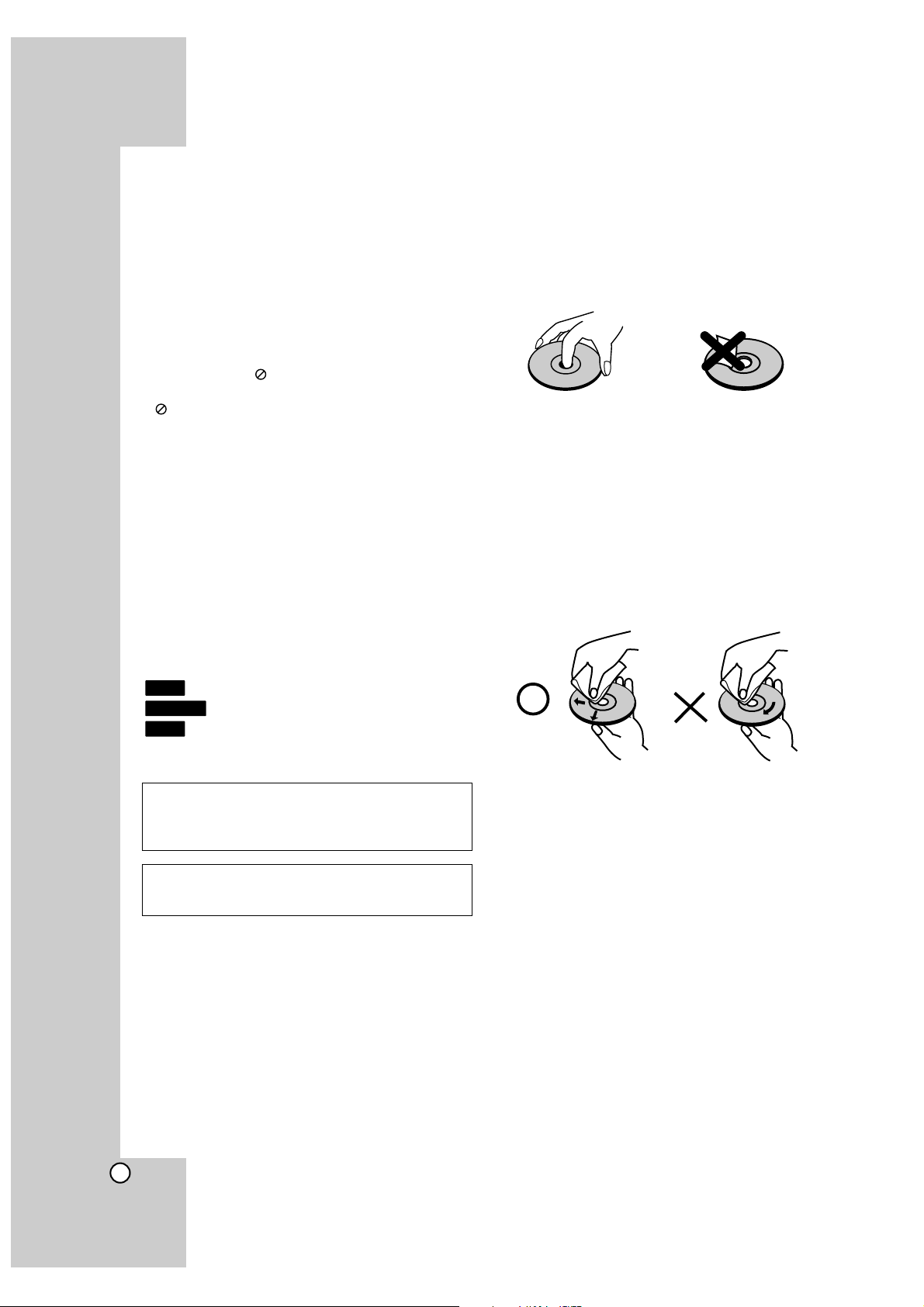
4
Introduction
To ensure proper use of this product, please read
this owner’s manual carefully and retain for future
reference.
This manual provides information on the operation
and maintenance of your player. Should the unit
require service, contact an authorized service location.
About the Symbol Display
“ ” may appear on your TV display during operation and indicates that the function explained in this
owner’s manual is not available on that specific
media.
Symbols Used in this Manual
Note:
Indicates special notes and operating features.
Tip:
Indicates tips and hints for making the task easier.
A section whose title has one of the following symbols are applicable only to the disc represented by
the symbol.
BD-ROM disc
HD DVD-ROM disc
DVD-Video disc
Notes on Discs
Handling Discs
Do not touch the playback side of the disc. Hold the
disc by the edges so that fingerprints do not get on
the surface. Never stick paper or tape on the disc.
Storing Discs
After playing, store the disc in its case. Do not
expose the disc to direct sunlight or sources of heat
and never leave it in a parked car exposed to direct
sunlight.
Cleaning Discs
Fingerprints and dust on the disc can cause poor
picture quality and sound distortion. Before playing,
clean the disc with a clean cloth. Wipe the disc from
the centre out.
Do not use strong solvents such as alcohol,
benzene, thinner, commercially available cleaners,
or anti-static spray intended for older vinyl records.
Moisture Condensation
Never operate this product immediately after moving
it from a cold location to a warm location. Leave it
for two or three hours without operating it. If you use
this product in such a situation, it may damage discs
and internal parts.
DVD
HD DVD
BD
Manufactured under license from Dolby Laboratories.
“Dolby”, “Pro Logic”, and the double-D symbol are
trademarks of Dolby Laboratories.
DTS and DTS Digital Surround are registered
trademarks of Digital Theater Systems, Inc.
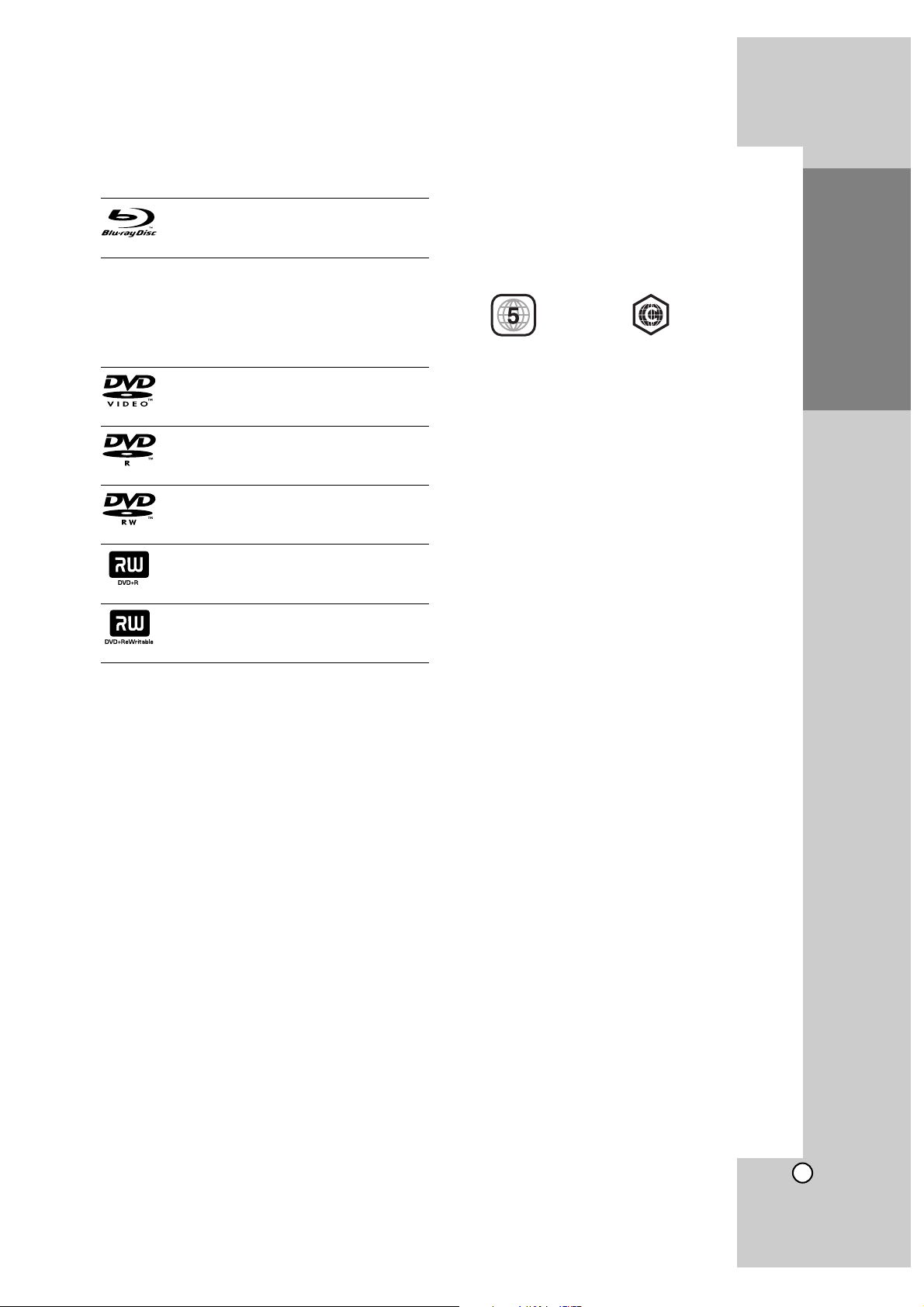
5
Introduction
Playable Discs
BD-ROM
Discs such as movies that can be purchased or rented
HD DVD Disc
This product fully supports standard Blu-ray discs
and can play high definition audio/visual content
from HD DVD discs. This product does not support
interactive “HDi” features available from many HD
DVD discs.
DVD-VIDEO (8 cm / 12 cm disc)
Discs such as movies that can be purchased or rented
DVD-R (8 cm / 12 cm disc)
Video mode and finalized only
DVD-RW (8 cm / 12 cm disc)
Video mode and finalized only
DVD+R
Video mode only
Supports the dual layer disc also
DVD+RW
Video mode only
Notes:
Depending on the conditions of the recording
equipment or the DVD±R/RW disc itself, some
DVD±R/RW discs cannot be played on the unit.
Do not attach any seal or label to either side (the
labelled side or the recorded side) of a disc.
Do not use irregularly shaped discs (e.g., heart
shaped or octagonal). Doing so may result in
malfunctions.
Depending on the recording software & the final-
ization, some recorded DVD±R/RW may not be
playable.
DVD±R/RW discs recorded using a personal
computer or a DVD Recorder may not play if the
disc is damaged or dirty, or if there is dirt or condensation on the Player’s lens.
If you record a disc using a personal computer,
even if it is recorded in a compatible format, there
are cases in which it may not play because of the
settings of the application software used to create
the disc. (Check with the software publisher for
more detailed information.)
Regional Code
Both the player and the discs are coded by region.
These regional codes must match in order to play
the disc. If the codes do not match, the disc will not
play. The Region Number for this player is described
on the rear panel of the player.
DVD-Video BD-ROM
Notes on Copyrights
Because AACS (Advanced Access Content
System) is approved as content protection system for BD and HD DVD format, similar to use of
CSS (Content Scramble System) for DVD format,
certain restrictions are imposed on playback, analog signal output, etc., of AACS protected contents. The operation of this product and restrictions on this product may vary depending on your
time of purchase as those restrictions may be
adopted and/or changed by AACS after the production of this product.
Furthermore, BD-ROM Mark and BD+ are additionally used as content protection system for BD
format, which imposes certain restrictions including playback restrictions for BD-ROM Mark and/or
BD+ protected contents. To obtain additional
information on AACS, BD-ROM Mark, BD+, or
this product, please contact LG Customer Service
Centre.
Many HD DVD/BD-ROM/DVD discs are encoded
with copy protection. Because of this, you should
only connect your player directly to your TV, not
to a VCR. Connecting to a VCR results in a distorted picture from copy-protected discs.
This product incorporates copyright protection
technologies that are protected by certain U.S.
patents and other intellectual property rights
owned by Macrovision Corporation and other
rights owners. Use of this copyright protection
technology must be authorized by Macrovision
Corporation and is intended for home and other
limited viewing uses only, unless otherwise
authorized by Macrovision Corporation. Reverse
engineering or disassembly is prohibited.
Under the U.S. Copyright laws and Copyright
laws of other countries, unauthorized recording,
use, display, distribution, or revision of television
programs, videotapes, HD DVDs, BD-ROM discs,
DVDs, CDs and other materials may subject you
to civil and/or criminal liability.
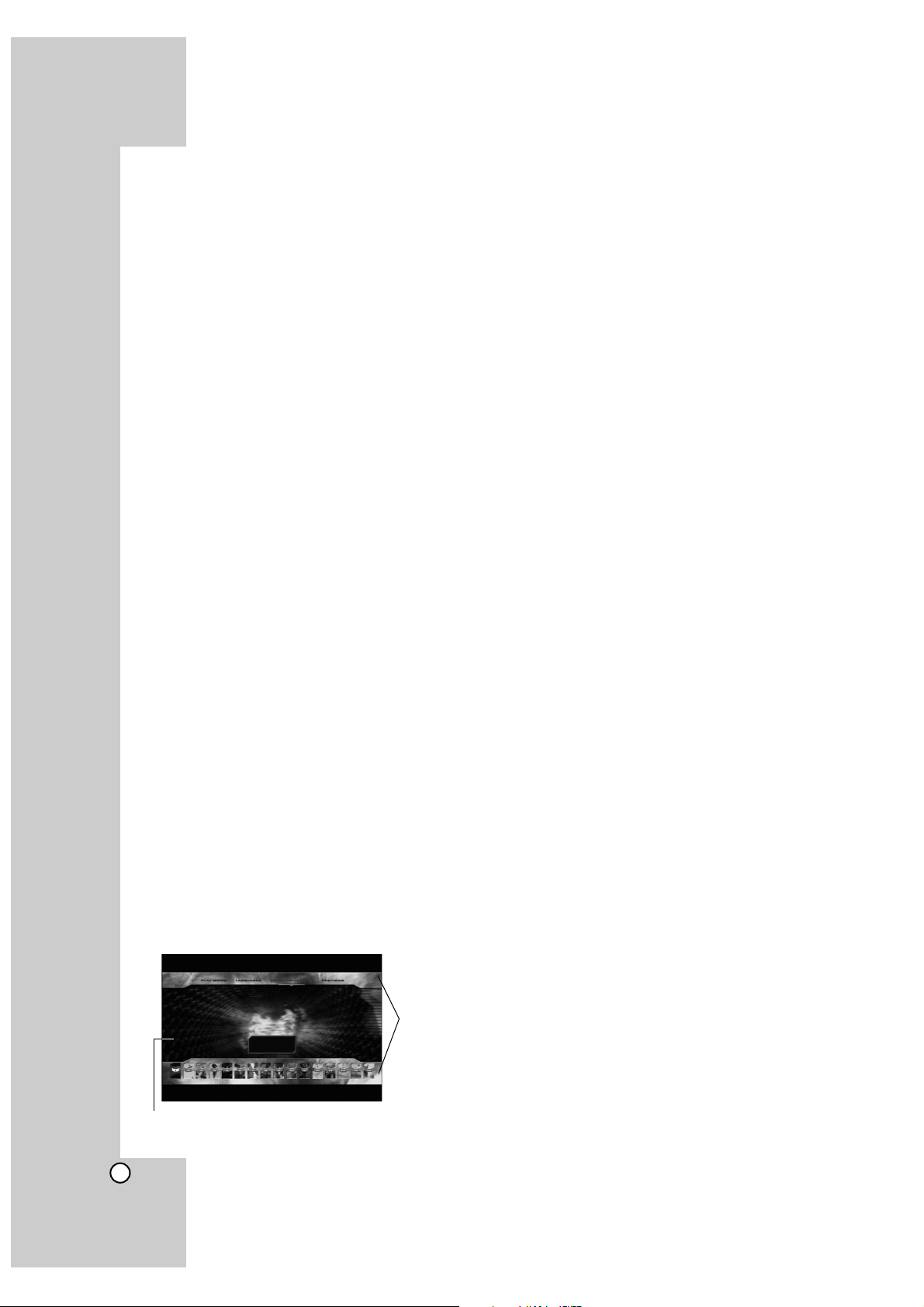
6
BD-ROM Disc Features
BD-ROM Discs can store 25 GB (single layer) or
50 GB (dual layer) on a single sided disc - about
5 to 10 times the capacity of a DVD.
BD-ROM Discs also support the highest quality HD
video available in the industry (up to 1920 x 1080) Large capacity means no compromise on video
quality. Furthermore, a BD-ROM disc has the same
familiar size and look as DVD.
• The following BD-ROM disc features are disc
dependent and will vary.
• Appearance and navigation of features will also
vary from disc to disc.
• Not all discs will have the features described
below.
•
BD-ROM, Hybrid disc have both BD-ROM and
DVD layers on one side. Because this type of disc
is a technology currently in development, such
discs may not operate properly in this player.
Video highlights
The BD-ROM format for movie distribution supports
three highly advanced video codecs, including
MPEG-2, MPEG4 AVC (H.264), and SMPTE VC1.
HD video resolutions are also available:
• 1920 x 1080 HD
• 1280 x 720 HD
For High-Definition Playback
To view high-definition contents from BD-ROM discs,
an HDTV is required. Some discs may require HDMI
OUT for viewing of high-definition contents. Ability to
view high-definition contents in BD-ROM discs may
be limited depending on the resolution of your TV.
Graphic planes
Two individual, full HD resolution (1920x1080)
graphic planes (layers) are available, on top of the
HD video layer. One plane is assigned to video
related, frame accurate graphics (like subtitles), and
the other plane is assigned to interactive graphic
elements, such as buttons or menus.
For both planes, various wipes, fades and scroll
effects may be available.
Menu graphics
Support 256 colour full resolution graphics and animation, thereby greatly surpassing the capabilities of
DVD-Video. Options can be accessed and removed
during video playback.
Menu sounds
When you highlight or select a menu option, sounds
can be heard such as button clicks or a voice-over
explaining the highlighted menu choice.
Multi-page/Pop Up Menus
With DVD-Video, playback is interrupted each time a
new menu screen is accessed. Due to BD-ROM
disc’s ability to preload data from the disc without
interrupting playback, a menu can consist of several
pages.
You can browse through the menu pages or select
different menu paths, while the audio and video
remain playing in the background.
Interactivity
Certain BD-ROM Discs may contain animated
menus and/or trivia games.
User Browsable Slideshows
With BD-ROM Discs, you can browse through various still pictures while the audio remains playing.
Subtitles
Depending on what is contained on the BD-ROM
disc, you may be able to select different font styles,
sizes and colours for some subtitles, Subtitles may
also be animated, scrolled or faded in and out.
BD-Java Interactive Capability
This player supports JAVA contents in the BD-ROM
disc.
BD-ROM Disc Compatibility
BD-ROM disc is a new and evolving format.
Accordingly, disc compatibility issues with new and
existing format discs are possible. Not all discs are
compatible and not every disc will playback. For
additional information, also refer to the Compliance
and Compatibility Notice section of this Manual.
If you encounter compatibility problems, please contact LG Customer Service Centre.
This player supports only BD-ROM Profile 1 version
1.0 specification.
Graphic
Plane
HD Video
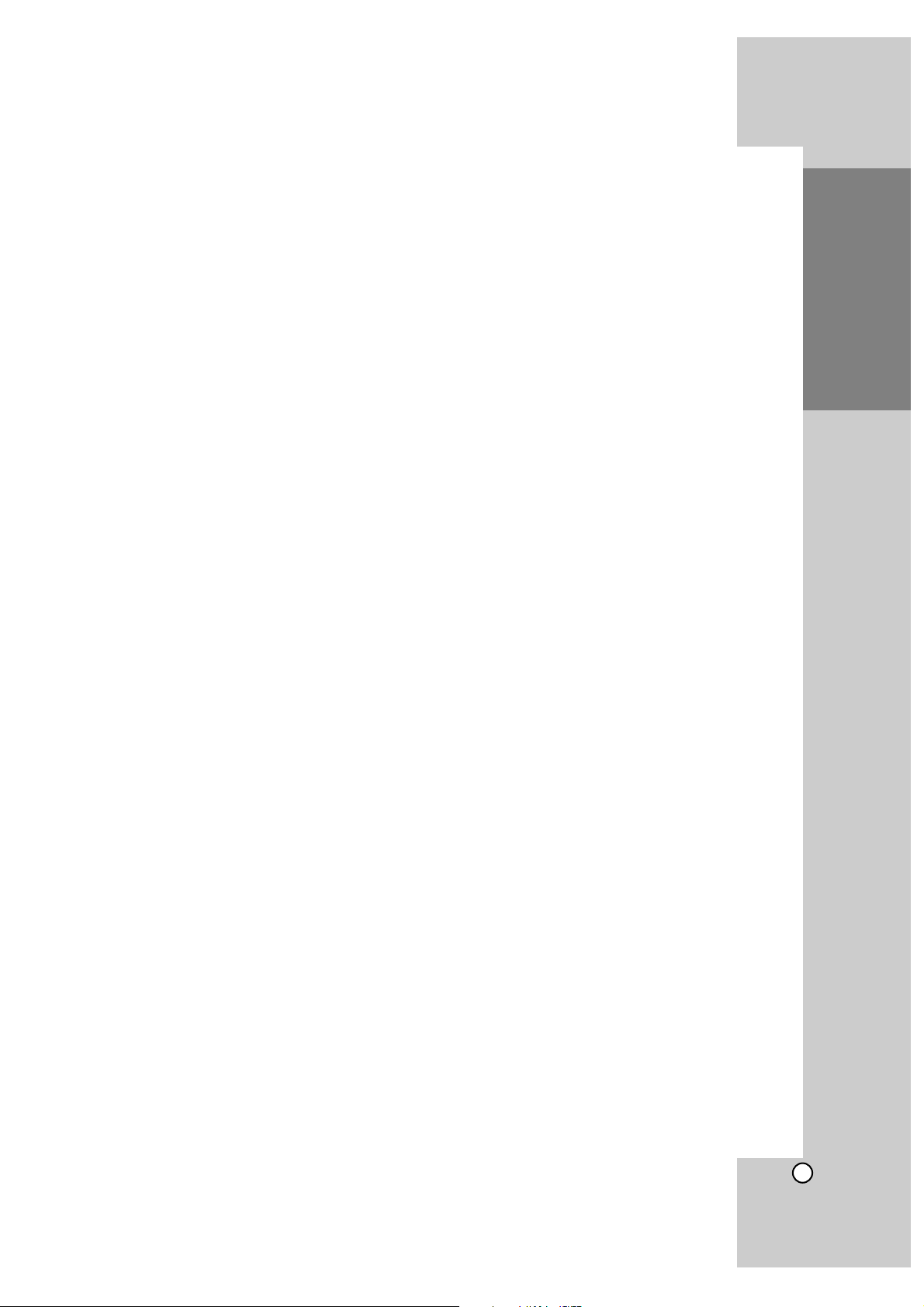
7
Introduction
HD DVD Disc Features
HD DVD video discs are high-density, high-capacity
discs.
There are 2 types of HD DVD disc; one is standard content disc and the other is advanced content disc. Standard content disc is pure extension
of DVD Video. Advanced content disc realizes
more interactivity in addition to the extension of
audio and video realized by standard disc.
The HD DVD disc standard has been approved
by the DVD forum.
HD DVD (single layer): Maximum capacity of 15 GB
HD DVD (dual layer): Maximum capacity of 30 GB
A single layer single sided disc (15 GB) has
capacity of about
maximum
8 hours in 1125 line
high definition picture; about
maximum
48 hours
in 525 line standard definition picture (depending
on bitrate of pre-recorded contents).
HD DVD Twin Format Discs have both HD DVD
and DVD layers on one side. HD DVD
Combination DVD Discs have HD DVD material
on one side and standard DVD material on the
other side. Because this type of disc is a technology currently in development, such discs may not
operate properly in this player.
Some titles may played back with black “letterbox
bars” because the title is recorded with bars by
the content provider.
This product fully supports standard Blu-ray discs
and can play high definition audio/visual content
from HD DVD discs. This product does not support interactive “HDi” features available from
many HD DVD discs.
Compatibility Notes
Because BD-ROM and HD DVD are a new format, certain disc, digital connection and other
compatibility issues are possible. If you experience compatibility problems, please contact LG
Customer Service Centre.
Viewing high-definition content and up-converting
standard DVD content may require an HDMI
capable input or HDCP capable DVI input on your
display device.
Some BD-ROM, HD DVD and DVD discs may
restrict the use of some operation commands or
features.
Dolby Digital Plus and DTS-HD (DTS only) capability is limited to 6 channels (5.1).
Certain System Requirements
For high definition video playback:
High definition display that has COMPONENT or
HDMI input jacks.
BD-ROM or HD DVD disc with high definition
content.
HDMI or HDCP capable DVI input on your display
device is required for some content (as specified
by disc authors).
For up-conversion of standard definition DVD, an
HDMI or HDCP capable DVI input on your display
device is required for copy protected content.
For Dolby
®
Digital Plus and DTS-HD multi-channel
audio playback:
A/V Receiver or processor/amp combination with
5.1 channel analog input.
Main, centre, surround speakers and subwoofer
as necessary for chosen format.
Important Notice for TV colour
system
The colour system of this player differs according to
currently playing discs.
For example, when the player plays back the disc
recorded in the NTSC colour system, the image is
outputted as a NTSC signal.
Only the multi system colour TV can receive all
signals outputted from the player.
Notes:
If you have a PAL colour system TV, you will see
just distorted images when using discs recorded in
NTSC.
The multi system colour TV changes the colour
system automatically according to input signals. In
case that the colour system is not changed
automatically, turn it off and then on to see normal
images on screen.
If you try to record a NTSC output signal from the
player with your recorder, the recorder may not
record the signal correctly.
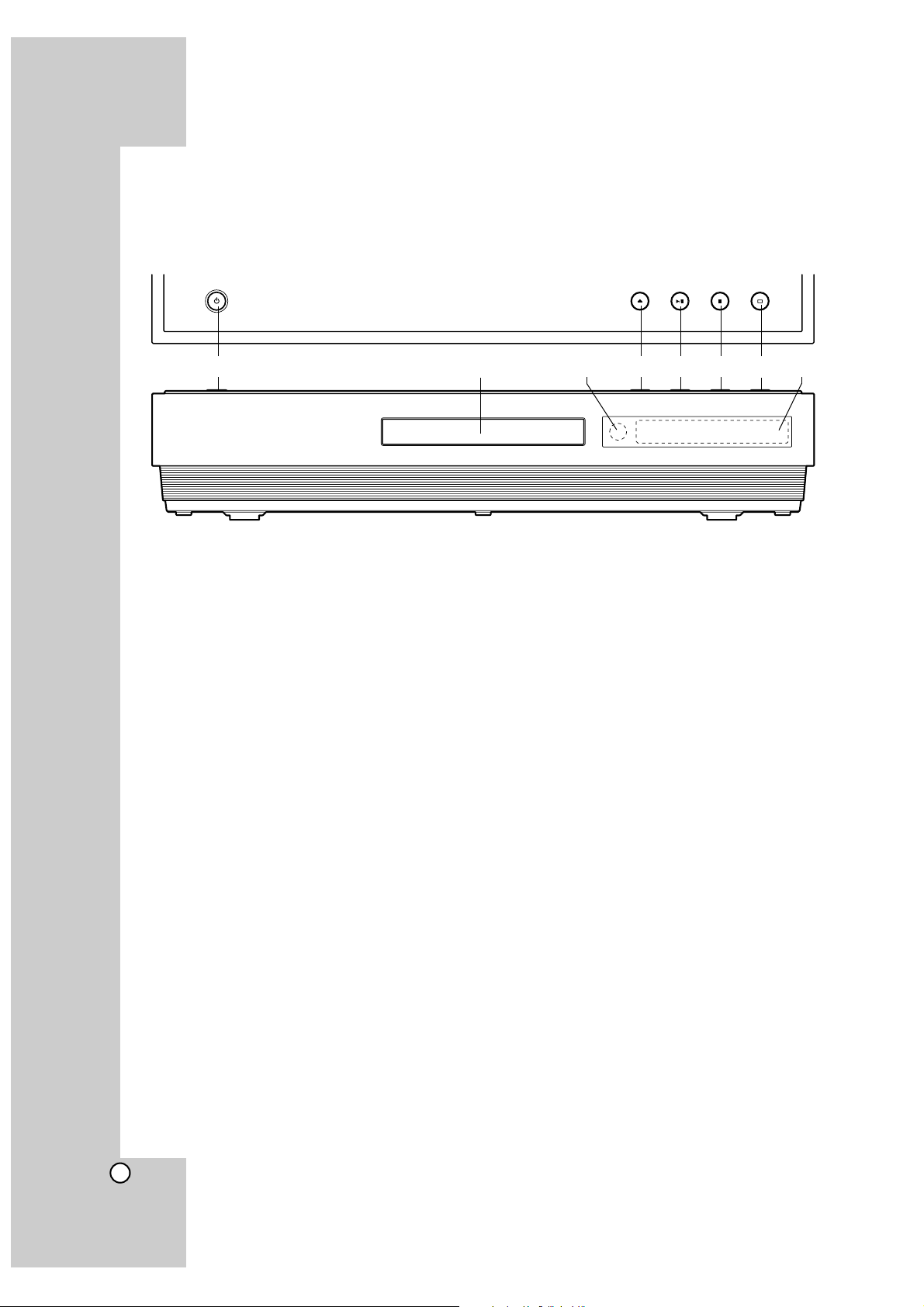
8
a POWER Button
Switches the unit ON or OFF.
b Disc Tray
Insert a disc here.
c Remote Sensor
Point the Remote Control here.
d Z (OPEN/CLOSE)
Opens or closes the disc tray.
e N / X (PLAY / PAUSE)
Starts playback.
Pause playback temporarily, press again to exit
pause mode.
f x (STOP)
Stops playback.
g
s
(RESOLUTION)
Sets the output resolution for HDMI and
COMPONENT VIDEO OUT jacks.
h Display Window
Shows the current status of the player.
Tip:
Z, N / X, x, and
s
buttons are operated with a
slight/brief touch.
Precautions in using the touch buttons
Use the touch buttons with clean and dry hands.
Do not press the touch buttons with too much
force.
Do not touch the button with any conductive
material such as metallic object (Disc, etc). It may
cause a malfunction.
Lock (Child Lock)
The N / X, x, and sbuttons on the front of the
player can be locked so that your player can only be
operated using the Remote Control.
1. Press LOCK on the Remote Control. “LOCK ON”
will appear in the display window.
If N / X, x or
s
button on the front of your
unit are pressed, “CHILD LOCK” will flicker in the
display window for a few seconds.
2. Press LOCK again to switch off the child lock.
“LOCK OFF” will appear in the display window.
Front Panel
abcdefgh
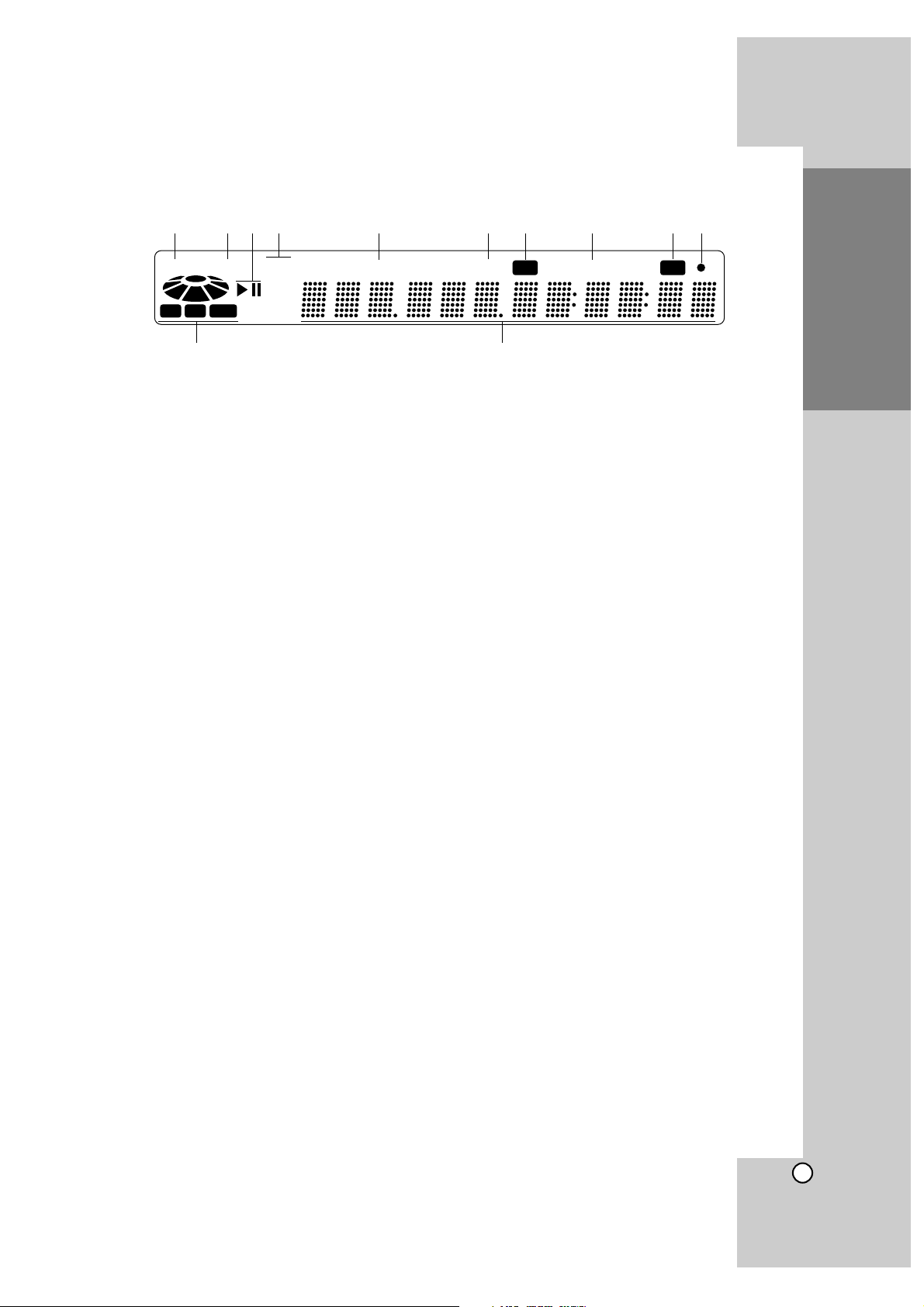
9
Introduction
Display Window
a HDMI Indicator
Indicates when the HDMI output is available.
b YPbPr Indicator
Indicates when the component video output is
available.
c Status Indicator
N: Playing
X: Paused
d Video Output Resolution Indicator
Displays the video output resolution currently
selected.
576i: 576 interlaced
576p: 576 progressive
720p: 720 progressive
1080i: 1080 interlaced
1080p: 1080 progressive
e TITLE
Indicates current title number.
f CHAP (Chapter) Indicator
Indicates current chapter number.
g Repeat Mode Indicator
Indicates when playing in repeat mode.
h A-B Repeat Mode Indicator
Indicates when playing in A-B repeat mode.
i AGL (Angle) Indicator
Indicates when playing a scene recorded with
multi angles.
j Remote Control Indicator
Indicates when Remote Control signal is
received.
k Disc Indicator
BD: Indicates when an BD-ROM disc is loaded.
HD DVD: Indicates when an HD DVD disc is
loaded.
DVD: Illuminates when a DVD disc is loaded.
l Character Indicators
Indicates total playing time, elapsed time, title
number, chapter number or message, etc.
HDMI YPbPr 1080
TITLE CHAP
A-B
720
576
IP
RPT AGL
BD HD DVD
abcd e fg h ij
kl
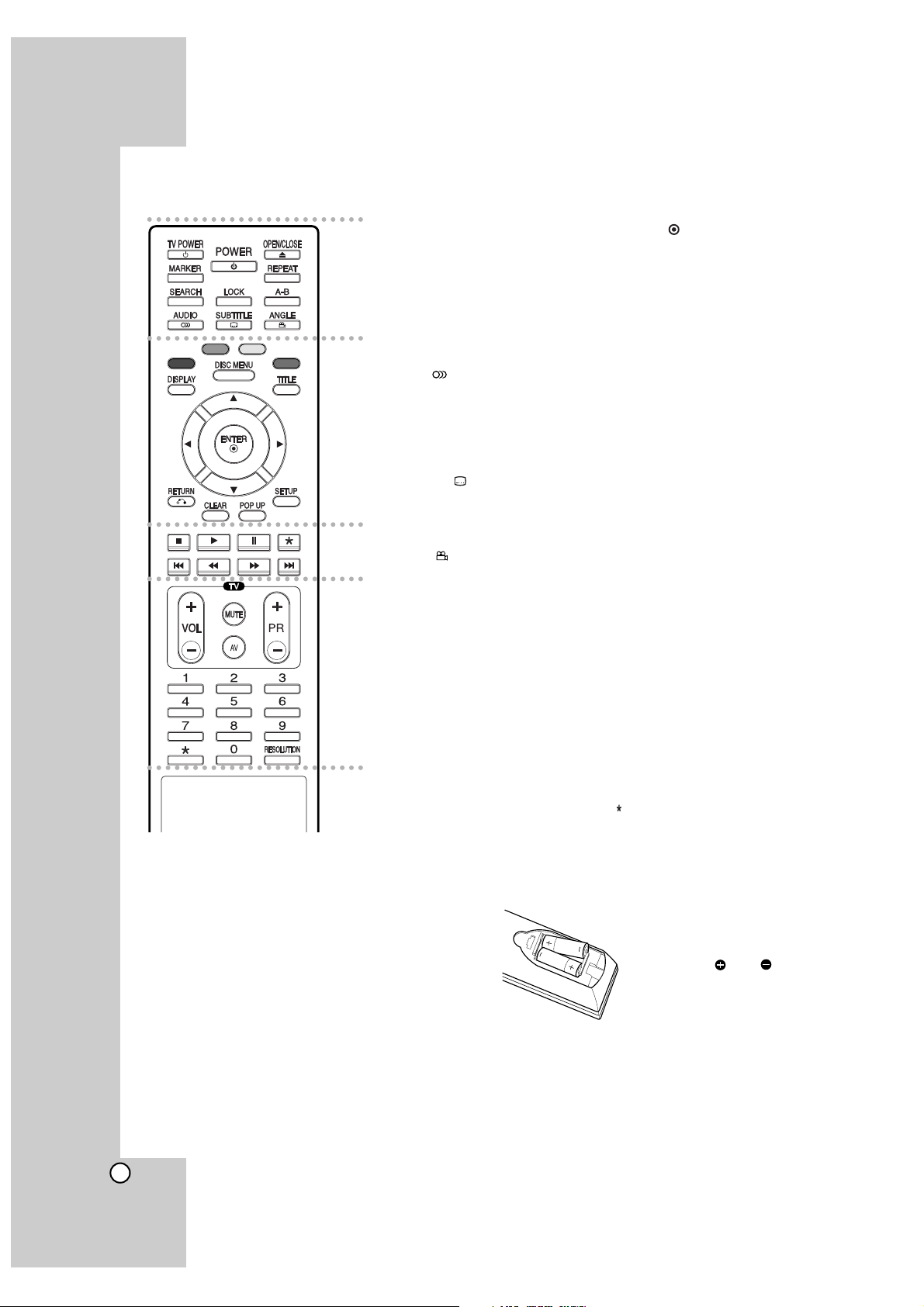
10
a
POWER: Switches the player ON
or OFF.
TV POWER: Switches the TV ON
or OFF.
OPEN/CLOSE (Z): Opens and
closes the disc tray.
MARKER: Marks any point during playback.
SEARCH: Displays Marker
Search menu.
AUDIO ( ): Selects an audio
language or audio channel.
LOCK: Press to lock the
N / X, x, and
s
buttons on
the front panel. Press again to
release.
SUBTITLE ( ): Selects a
subtitle language.
REPEAT: Repeat chapter, title.
A-B: Repeat sequence.
ANGLE ( ): Selects a disc
camera angle, if available.
b
Colour Buttons: Use these
buttons as indicated by the video
display during BD-ROM disc
playback
DISPLAY: Accesses On-Screen
Display.
DISC MENU: Accesses menu on
a disc.
TITLE: Displays the disc’s title
menu, if available.
b / B / v / V
(left/right/up/down): Selects an
option in the menu.
ENTER ( ): Acknowledges
menu selection.
RETURN (O): Exits the menu.
CLEAR: Removes a mark on the
Marker Search menu or a number
when setting the password.
POP UP: Displays the disc’s
popup menu, if available.
(BD-ROM only)
SETUP: Accesses or exits the
Setup menu.
c
x (STOP): Stops playback.
N (PLAY): Starts playback.
X (PAUSE/STEP): Pauses
playback.
m / M (SCAN): Search
backward or forward.
. / > (SKIP): Go to next or
previous chapter.
d
TV Control Buttons: See page
23.
0-9 numerical buttons: Selects
numbered options in a menu.
RESOLUTION: Sets the output
resolution for HDMI and
COMPONENT VIDEO OUT
jacks.
buttons are not available.
Remote Control
a
b
c
d
Remote Control Operation
Point the Remote Control at the remote sensor and
press the buttons.
Caution
Do not mix old and new batteries. Never mix different
types of batteries (standard, alkaline, etc.).
Remote Control Battery Installation
Remove the battery cover on
the rear of the Remote Control,
and insert two R03 (size AAA)
batteries with and
matched correctly.
