Page 1
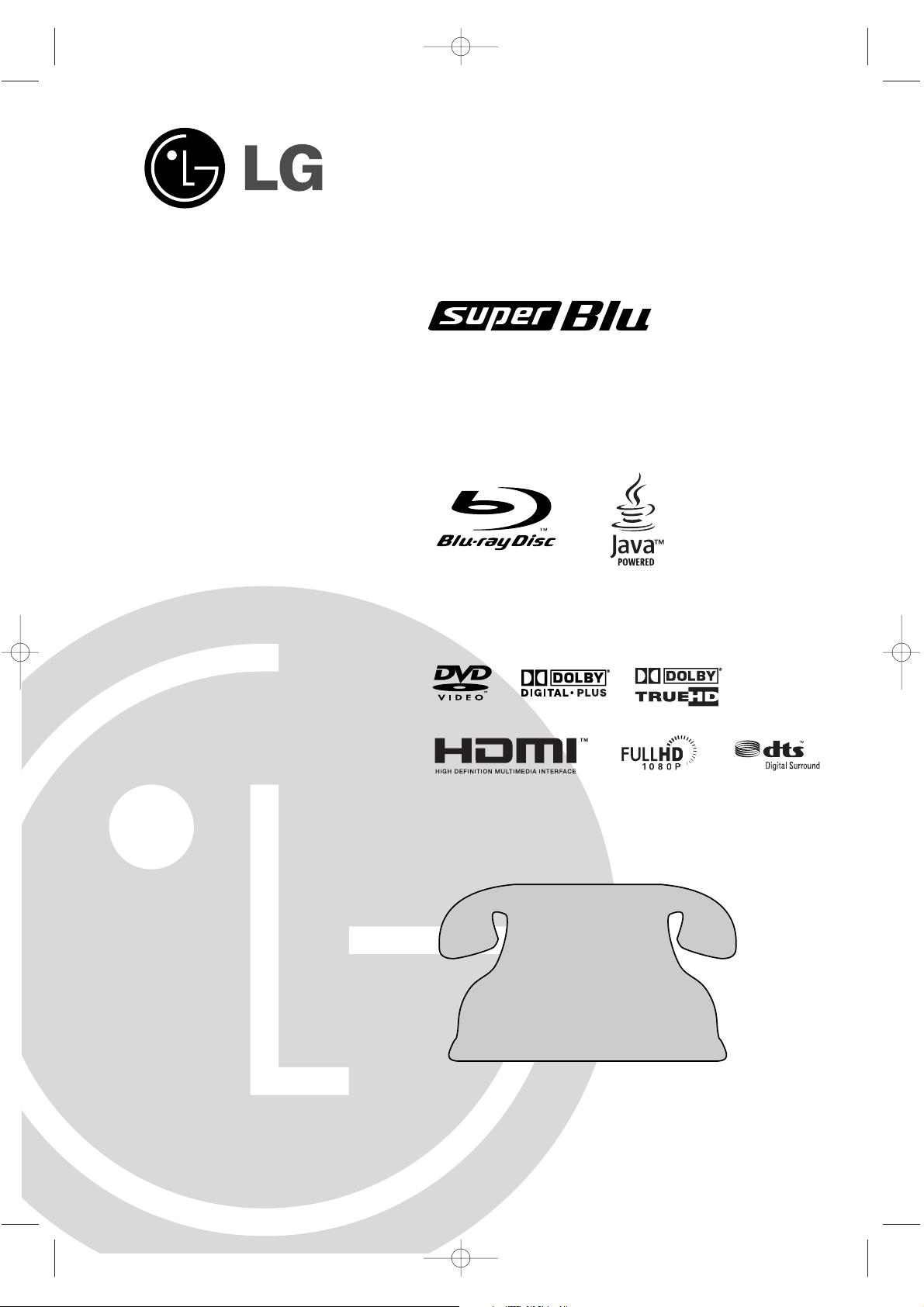
Owner’s Manual
MODEL: BH100
Before connecting, operating or adjusting this product,
please read this instruction booklet carefully and completely.
HD DVD
For service/
support Call:
Toll Free Number
11--880000--224433--00000000
© Copyright 2006, LG Electronics U.S.A., Inc.
BH100-N-AA1ULL-ENG 4/6/07 12:01 PM Page 1
Page 2
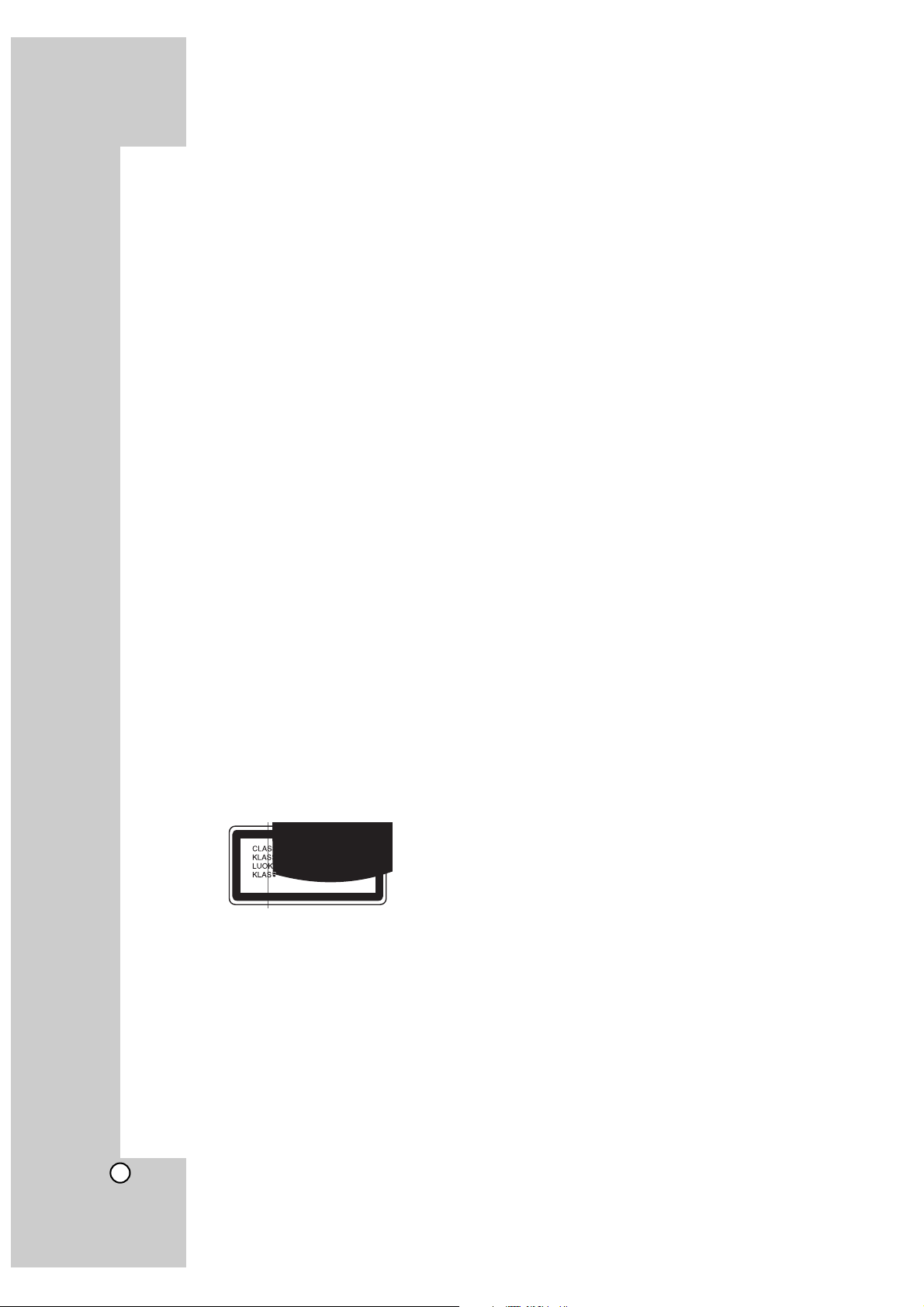
2
This lightning flash with arrowhead symbol within an equilateral triangle is intended to alert the
user to the presence of uninsulated dangerous
voltage within the product’s enclosure that may
be of sufficient magnitude to constitute a risk of
electric shock to persons.
The exclamation point within an equilateral triangle is intended to alert the user to the presence of important operating and maintenance
(servicing) instructions in the literature accompanying the product.
WARNING: TO PREVENT FIRE OR ELECTRIC SHOCK
HAZARD, DO NOT EXPOSE THIS PRODUCT TO RAIN
OR MOISTURE.
WARNING: Do not install this equipment in a confined
space such as a book case or similar unit.
CAUTION:
Do not block any ventilation openings. Install in accordance with the manufacturer's instructions.
Slots and openings in the cabinet are provided for ventilation and to ensure reliable operation of the product and to
protect it from over heating.
The openings should be never be blocked by placing the
product on a bed, sofa, rug or other similar surface.This
product should not be placed in a built-in installation such
as a bookcase or rack unless proper ventilation is provided
or the manufacturer's instruction have been adhered to.
CAUTION: CLASS 3B VISIBLE AND INVISIBLE LASER
RADIATION WHEN OPEN AND INTERLOCKS DEFEATED AVOID EXPOSURE TO THE BEAM.
CAUTION:
This product employs a Laser System.
To ensure proper use of this product, please read this
owner’s manual carefully and retain it for future reference.
Should the unit require maintenance, contact an authorized
service center.
Performing controls, adjustments, or carrying out procedures other than those specified herein may result in hazardous radiation exposure.
To prevent direct exposure to laser beam, do not try to
open the enclosure. Visible laser radiation when open. DO
NOT STARE INTO BEAM.
CAUTION: The apparatus should not be exposed to water
(dripping or splashing) and no objects filled with liquids,
such as vases, should be placed on the apparatus.
CAUTION concerning the Power Cord
Most appliances recommend they be placed upon a
dedicated circuit;
That is, a single outlet circuit which powers only that appliance and has no additional outlets or branch circuits.
Check the specification page of this owner's manual to be
certain.
Do not overload wall outlets. Overloaded wall outlets, loose
or damaged wall outlets, extension cords, frayed power
cords, or damaged or cracked wire insulation are dangerous. Any of these conditions could result in electric shock
or fire. Periodically examine the cord of your appliance,
and if its appearance indicates damage or deterioration,
unplug it, discontinue use of the appliance, and have the
cord replaced with an exact replacement part by an authorized servicer.
Protect the power cord from physical or mechanical abuse,
such as being twisted, kinked, pinched, closed in a door, or
walked upon. Pay particular attention to plugs, wall outlets,
and the point where the cord exits the appliance.
To disconnect power from the mains, pull out the mains
cord plug. When installing the product, ensure that the plug
is easily accessible.
FCC WARNING: This equipment may generate or use radio
frequency energy. Changes or modifications to this equipment may cause harmful interference unless the modifications are expressly approved in the instruction manual. The
user could lose the authority to operate this equipment if an
unauthorized change or modification is made.
REGULATORY INFORMATION: FCC Part 15
This equipment has been tested and found to comply with
the limits for a Class B digital device, pursuant to Part 15
of the FCC Rules.
These limits are designed to provide reasonable protection
against harmful interference in a residential installation.
This equipment generates, uses and can radiate radio frequency energy and, if not installed and used in accordance
with the instructions, may cause harmful interference to
radio communications.
However, there is no guarantee that interference will not
occur in a particular installation. If this equipment does
cause harmful interference to radio or television reception,
which can be determined by turning the equipment off and
on, the user is encouraged to try to correct the interference
by one or more of the following measures:
• Reorient or relocate the receiving antenna.
• Increase the separation between the equipment and
receiver.
• Connect the equipment into an outlet on a circuit different from that to which the receiver is connected.
• Consult the dealer or an experienced radio/TV technician for help.
FCC COMPLIANCE: The responsible party for this product’s compliance is:
LG Electronics U.S.A., Inc.,1000 Sylvan Avenue,
Englewood Cliffs, NJ.
Phone: 1-201-816-2000.
Page 3
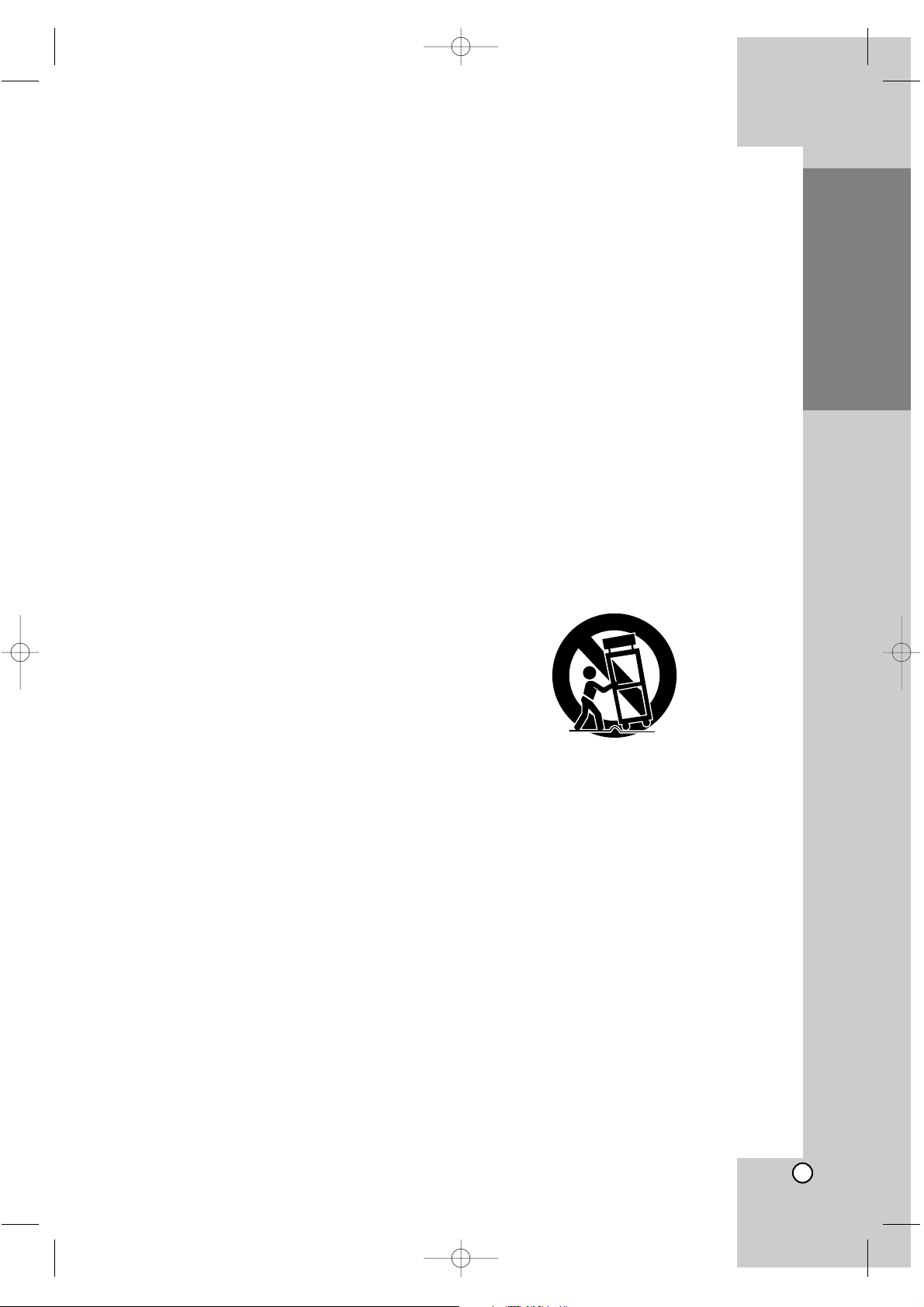
3
Introduction
1. Read these instructions. - All these safety and
operating instructions should be read before the
product is operated.
2. Keep these instructions. - The safety, operating
and use instructions should be retained for future
reference.
3. Heed all warnings. - All warnings on the product
and in the operating instructions should be
adhered to.
4. Follow all instructions. - All operating and use
instructions should be followed.
5. Do not use this apparatus near water. – For
example: near a bath tub, wash bowl, kitchen
sink, laundry tub, in a wet basement; or near a
swimming pool; and other areas located near
water.
6. Clean only with dry cloth. – Unplug this product
from the wall outlet before cleaning.
Do not use liquid cleaners.
7.
Do not block any ventilation openings. Install in
accordance with the manufacturer’s instructions. -
Slots and openings in the cabinet are
provided for ventilation and to ensure reliable
operation of the product and to protect it from
over-heating. The openings should never be
blocked by placing the product on a bed, sofa,
rug or other similar surface. This product should
not be placed in a built-in installation such as a
bookcase or rack unless proper ventilation is
provided or the manufacturer’s instructions have
been adhered to.
8. Do not install near any heat sources such as
radiators, heat registers, stoves, or other
apparatus (including amplifiers) that produce
heat.
9. Do not defeat the safety purpose of the
polarized or grounding-type plug. A polarized
plug has two blades with one wider than the
other. A grounding type plug has two blades
and a third grounding prong. The wide blade
or the third prong are provided for your safety.
If the provided plug does not fit into your
outlet, consult an electrician for replacement
of the obsolete outlet.
10. Protect the power cord from being walked on
or pinched particularly at plugs, convenience
receptacles, and the point where they exit
from the apparatus.
11. Only use attachments/accessories specified
by the manufacturer.
12. Use only with the cart, stand, tripod, bracket,
or table specified by the manufacturer, or
sold with the apparatus. When a cart is used,
use caution when moving the cart/apparatus
combination to avoid injury from tip-over.
13. Unplug this apparatus during lightning
storms or when unused for long periods of
time.
14.
Refer all servicing to qualified service
personnel. Servicing is required when the
apparatus has been damaged in any way,
such as power-supply cord or plug is
damaged, liquid has been spilled or objects
have fallen into the apparatus, the apparatus
has been exposed to rain or moisture, does
not operate normally, or has been dropped.
IMPORTANT SAFETY INSTRUCTIONS
CAUTION:
PLEASE READ AND OBSERVE ALL WARNINGS AND INSTRUCTIONS IN THIS OWNER’S
MANUAL. AND THOSE MARKED ON THE PRODUCT. RETAIN THIS BOOKLET FOR FUTURE
REFERENCE.
This product has been designed and manufactured to assure personal safety. Improper use can result in
electric shock or fire hazard. The safeguards incorporated in this product will protect you if you observe the
following procedures for installation, use, and servicing.
This product does not contain any parts that can be repaired by the user.
DO NOT REMOVE THE CABINET COVER, OR YOU MAY BE EXPOSED TO DANGEROUS VOLTAGE.
REFER SERVICING TO QUALIFIED SERVICE PERSONNEL ONLY.
BH100-N-AA1ULL-ENG 4/6/07 12:01 PM Page 3
Page 4
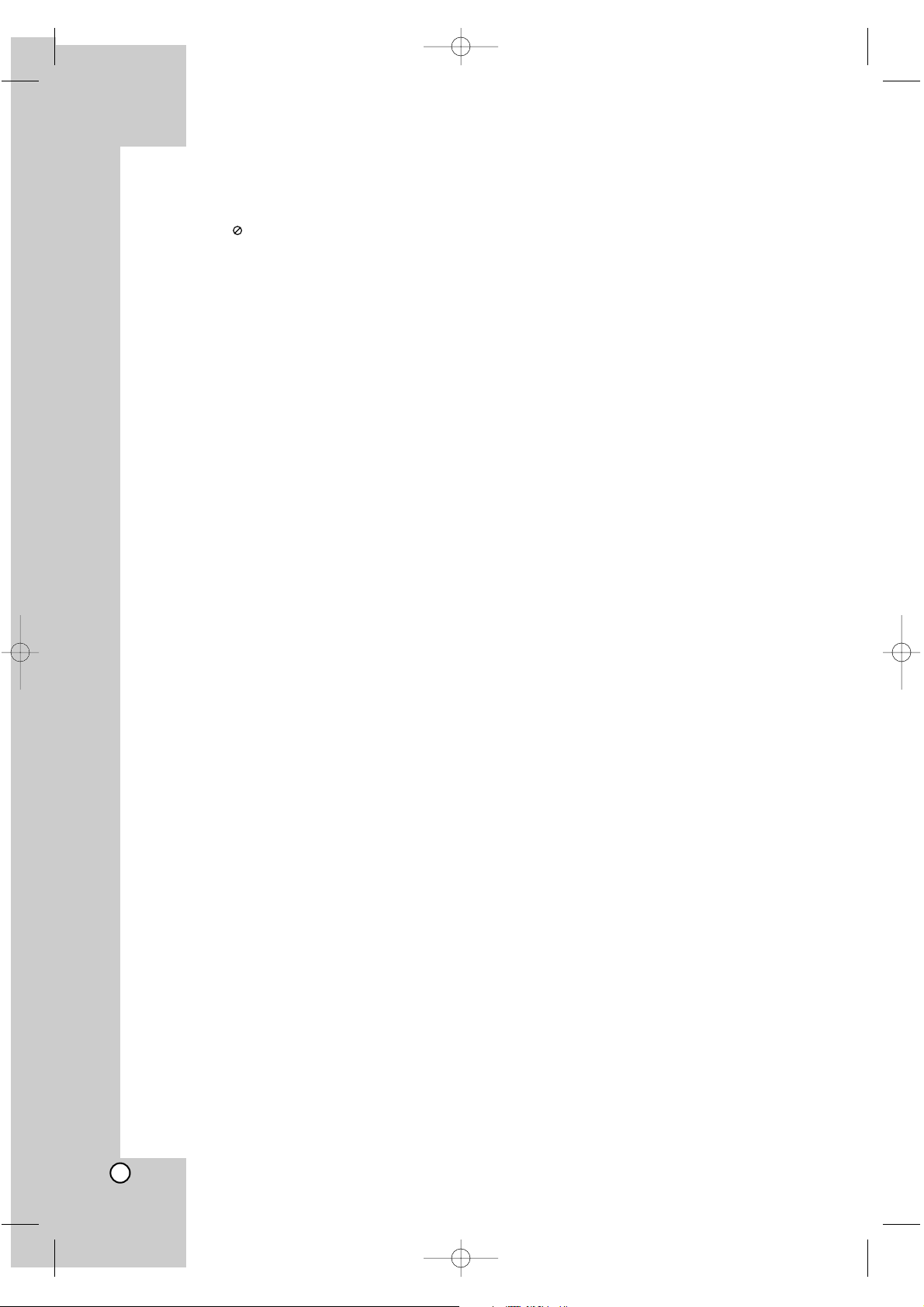
4
Contents
Introduction . . . . . . . . . . . . . . . . . . . . . . . . . . . . . . . . . . . . . . . .5-11
About the Symbol Display . . . . . . . . . . . . . . . . . . . . . . . . . . . .5
Symbols Used in this Manual . . . . . . . . . . . . . . . . . . . . . . . . . . . .5
Notes on Discs . . . . . . . . . . . . . . . . . . . . . . . . . . . . . . . . . . . . . .5
Moisture Condensation . . . . . . . . . . . . . . . . . . . . . . . . . . . . . . . .5
Playable Discs . . . . . . . . . . . . . . . . . . . . . . . . . . . . . . . . . . . . . . .6
Regional Code . . . . . . . . . . . . . . . . . . . . . . . . . . . . . . . . . . . . . .6
Notes on Copyrights . . . . . . . . . . . . . . . . . . . . . . . . . . . . . . . . . .6
BD-ROM Disc Features . . . . . . . . . . . . . . . . . . . . . . . . . . . . . . . .7
HD DVD Disc Features . . . . . . . . . . . . . . . . . . . . . . . . . . . . . . . .8
Compatibility Notes . . . . . . . . . . . . . . . . . . . . . . . . . . . . . . . . . . .8
Certain System Requirements . . . . . . . . . . . . . . . . . . . . . . . . . . .8
Front Panel . . . . . . . . . . . . . . . . . . . . . . . . . . . . . . . . . . . . . . . . .9
Display Window . . . . . . . . . . . . . . . . . . . . . . . . . . . . . . . . . . . . .10
Remote Control . . . . . . . . . . . . . . . . . . . . . . . . . . . . . . . . . . . . .11
Installation and Setup . . . . . . . . . . . . . . . . . . . . . . . . . . . . . . .12-20
Rear Panel . . . . . . . . . . . . . . . . . . . . . . . . . . . . . . . . . . . . . . . .12
HDMI connection . . . . . . . . . . . . . . . . . . . . . . . . . . . . . . . . . . .13
Connections to Your TV . . . . . . . . . . . . . . . . . . . . . . . . . . . . . . .14
Connecting to an Amplifier . . . . . . . . . . . . . . . . . . . . . . . . . . . . .15
Resolution Setting . . . . . . . . . . . . . . . . . . . . . . . . . . . . . . . . . . .16
Initial Settings . . . . . . . . . . . . . . . . . . . . . . . . . . . . . . . . . . . . . .17
- General Operation . . . . . . . . . . . . . . . . . . . . . . . . . . . . . . .17
- Display Menu . . . . . . . . . . . . . . . . . . . . . . . . . . . . . . . . . . .17
- Language Menu . . . . . . . . . . . . . . . . . . . . . . . . . . . . . . . .18
- Audio Menu . . . . . . . . . . . . . . . . . . . . . . . . . . . . . . . . .18-19
- Lock Menu (Parental Control) . . . . . . . . . . . . . . . . . . . . . . .20
- Others Menu . . . . . . . . . . . . . . . . . . . . . . . . . . . . . . . . . . .20
Operations . . . . . . . . . . . . . . . . . . . . . . . . . . . . . . . . . . . . . . . .21-23
General playback features . . . . . . . . . . . . . . . . . . . . . . . . . . . . .21
If a disc menu screen is displayed . . . . . . . . . . . . . . . . . . . . . . .22
Time Search . . . . . . . . . . . . . . . . . . . . . . . . . . . . . . . . . . . . . . .22
Marker Search . . . . . . . . . . . . . . . . . . . . . . . . . . . . . . . . . . . . . .22
Using Color Buttons . . . . . . . . . . . . . . . . . . . . . . . . . . . . . . . . . .22
Displaying Disc Information On-Screen . . . . . . . . . . . . . . . . . . .22
Special Features for HD DVD . . . . . . . . . . . . . . . . . . . . . . . . . .23
- HD DVD Twin Format Discs . . . . . . . . . . . . . . . . . . . . . . . .23
- Using the HD DVD with HDi features . . . . . . . . . . . . . . . . .23
- Multi Title List function . . . . . . . . . . . . . . . . . . . . . . . . . . . .23
Special Features for BD-ROM . . . . . . . . . . . . . . . . . . . . . . . . . .23
- BD Hybrid Discs . . . . . . . . . . . . . . . . . . . . . . . . . . . . . . . . .23
Reference . . . . . . . . . . . . . . . . . . . . . . . . . . . . . . . . . . . . . . . . .24-30
Controlling an LG TV with the Supplied Universal Remote Control . .
24
Controlling other TVs with the Universal Remote Control . . . . . .24
Code numbers of controllable TVs . . . . . . . . . . . . . . . . . . . . . . .25
Language Codes . . . . . . . . . . . . . . . . . . . . . . . . . . . . . . . . . . . .26
Area Codes . . . . . . . . . . . . . . . . . . . . . . . . . . . . . . . . . . . . . . . .26
Troubleshooting . . . . . . . . . . . . . . . . . . . . . . . . . . . . . . . . . . . . .27
Maintenance and Service . . . . . . . . . . . . . . . . . . . . . . . . . . . . .27
Specifications . . . . . . . . . . . . . . . . . . . . . . . . . . . . . . . . . . . . . .28
Super Blu’s Audio Output Specifications . . . . . . . . . . . . . . . . . . .29
Open source software notice . . . . . . . . . . . . . . . . . . . . . . . . . . .30
Customer Support . . . . . . . . . . . . . . . . . . . . . . . . . . . . . . . . . . .30
Warranty . . . . . . . . . . . . . . . . . . . . . . . . . . . . . . . . . . .Rear Cover
BH100-N-AA1ULL-ENG 4/6/07 12:01 PM Page 4
Page 5
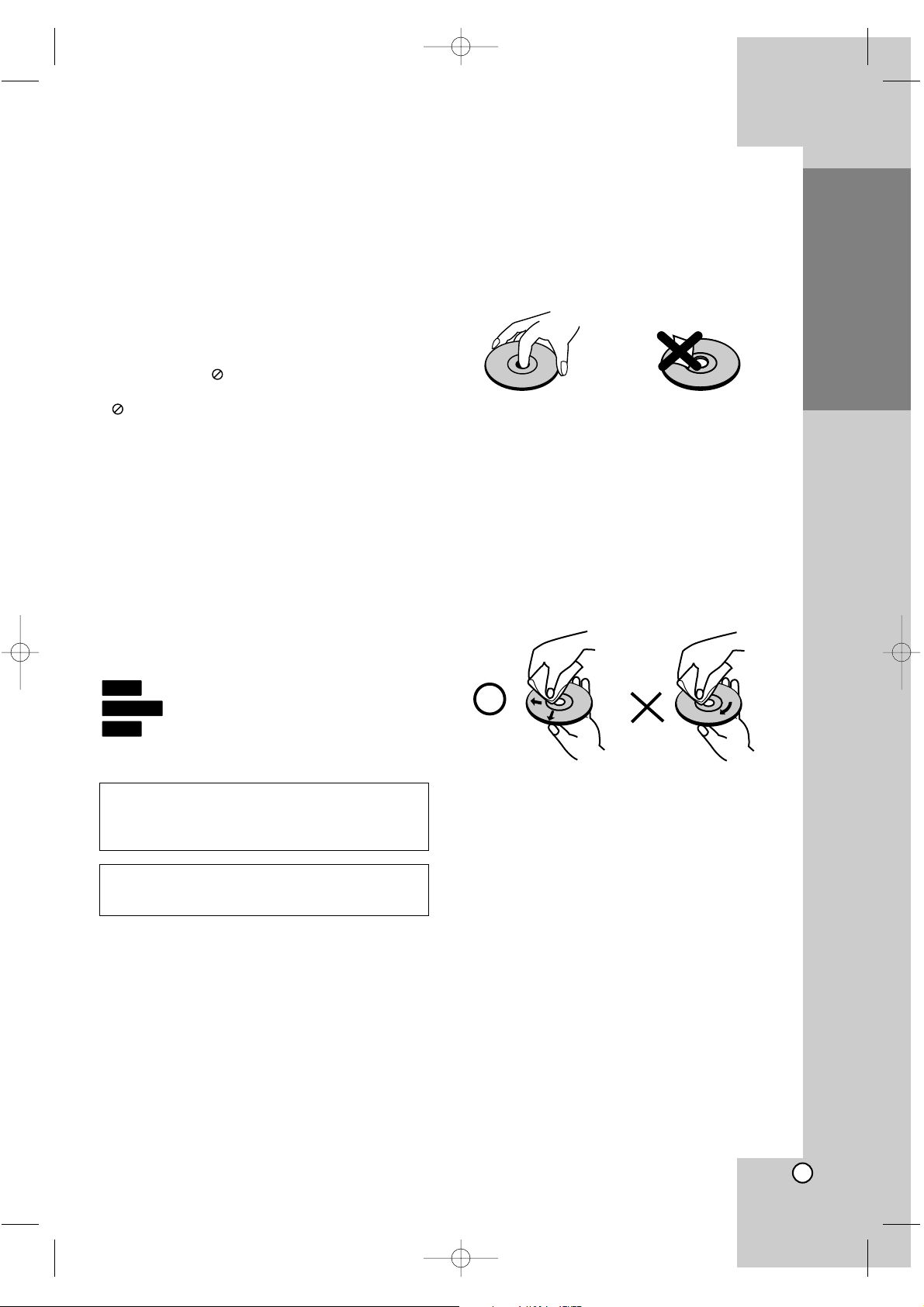
5
Introduction
To ensure proper use of this product, please read
this owner’s manual carefully and retain for future
reference.
This manual provides information on the operation
and maintenance of your player. Should the unit
require service, contact an authorized service location.
About the Symbol Display
“ ” may appear on your TV display during operation and indicates that the function explained in this
owner’s manual is not available on that specific
media.
Symbols Used in this Manual
Note:
Indicates special notes and operating features.
Tip:
Indicates tips and hints for making the task easier.
A section whose title has one of the following symbols are applicable only to the disc represented by
the symbol.
BD-ROM disc
HD DVD-ROM disc
DVD-Video disc
Notes on Discs
Handling Discs
Do not touch the playback side of the disc. Hold the
disc by the edges so that fingerprints do not get on
the surface. Never stick paper or tape on the disc.
Storing Discs
After playing, store the disc in its case. Do not
expose the disc to direct sunlight or sources of heat
and never leave it in a parked car exposed to direct
sunlight.
Cleaning Discs
Fingerprints and dust on the disc can cause poor
picture quality and sound distortion. Before playing,
clean the disc with a clean cloth. Wipe the disc from
the center out.
Do not use strong solvents such as alcohol, benzine, thinner, commercially available cleaners, or
anti-static spray intended for older vinyl records.
Moisture Condensation
Never operate this product immediately after moving
it from a cold location to a warm location. Leave it
for two or three hours without operating it. If you use
this product in such a situation, it may damage discs
and internal parts.
DVD
HD DVD
BD
Introduction
Manufactured under license from Dolby Laboratories.
“Dolby”, “Pro Logic”, and the double-D symbol are
trademarks of Dolby Laboratories.
DTS and DTS Digital Surround are registered
trademarks of Digital Theater Systems, Inc.
BH100-N-AA1ULL-ENG 4/6/07 12:01 PM Page 5
Page 6
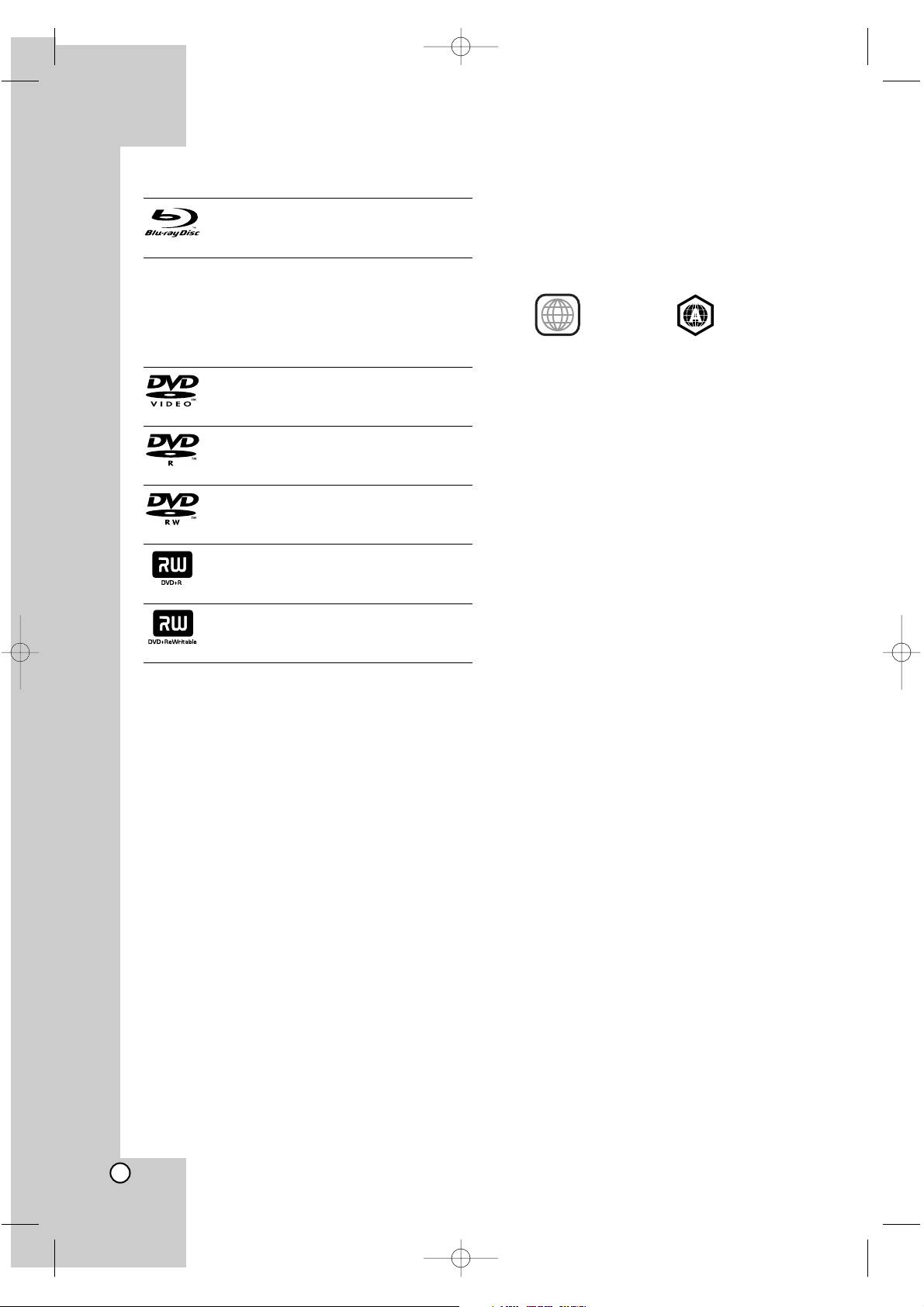
6
Playable Discs
BD-ROM
Discs such as movies that can be purchased or rented
HD DVD Disc
This product fully supports standard Blu-ray discs
and can play high definition audio/visual content
from HD DVD discs. This product does not support
interactive “HDi” features available from many HD
DVD discs.
DVD-VIDEO (8 cm / 12 cm disc)
Discs such as movies that can be purchased or rented
DVD-R (8 cm / 12 cm disc)
Video mode and finalized only
DVD-RW (8 cm / 12 cm disc)
Video mode and finalized only
DVD+R
Video mode only
Supports the dual layer disc also
DVD+RW
Video mode only
Notes:
Depending on the conditions of the recording
equipment or the DVD±R/RW disc itself, some
DVD±R/RW discs cannot be played on the unit.
Discs with PAL programs recorded on them can-
not be played using this product.
Do not attach any seal or label to either side (the
labeled side or the recorded side) of a disc.
Do not use irregularly shaped discs (e.g., heart-
shaped or octagonal). Doing so may result in
malfunctions.
Depending on the recording software & the final-
ization, some recorded DVD±R/RW may not be
playable.
DVD±R/RW discs recorded using a personal
computer or a DVD Recorder may not play if the
disc is damaged or dirty, or if there is dirt or condensation on the Player’s lens.
If you record a disc using a personal computer,
even if it is recorded in a compatible format, there
are cases in which it may not play because of the
settings of the application software used to create
the disc. (Check with the software publisher for
more detailed information.)
Regional Code
Both the player and the discs are coded by region.
These regional codes must match in order to play
the disc. If the codes do not match, the disc will not
play. The Region Number for this player is described
on the rear panel of the player.
DVD-Video BD-ROM
Notes on Copyrights
Because AACS (Advanced Access Content
System) is approved as content protection system for BD and HD DVD format, similar to use of
CSS (Content Scramble System) for DVD format,
certain restrictions are imposed on playback, analog signal output, etc., of AACS protected contents. The operation of this product and restrictions on this product may vary depending on your
time of purchase as those restrictions may be
adopted and/or changed by AACS after the production of this product.
Furthermore, BD-ROM Mark and BD+ are additionally used as content protection system for BD
format, which imposes certain restrictions including playback restrictions for BD-ROM Mark and/or
BD+ protected contents. To obtain additional
information on AACS, BD-ROM Mark, BD+, or
this product, please contact LG Customer Service
Center.
Many HD DVD/BD-ROM/DVD discs are encoded
with copy protection. Because of this, you should
only connect your player directly to your TV, not
to a VCR. Connecting to a VCR results in a distorted picture from copy-protected discs.
This product incorporates copyright protection
technologies that are protected by certain U.S.
patents and other intellectual property rights
owned by Macrovision Corporation and other
rights owners. Use of this copyright protection
technology must be authorized by Macrovision
Corporation and is intended for home and other
limited viewing uses only, unless otherwise
authorized by Macrovision Corporation. Reverse
engineering or disassembly is prohibited.
Under the U.S. Copyright laws and Copyright
laws of other countries, unauthorized recording,
use, display, distribution, or revision of television
programs, videotapes, HD DVDs, BD-ROM discs,
DVDs, CDs and other materials may subject you
to civil and/or criminal liability.
1
BH100-N-AA1ULL-ENG 4/6/07 12:01 PM Page 6
Page 7
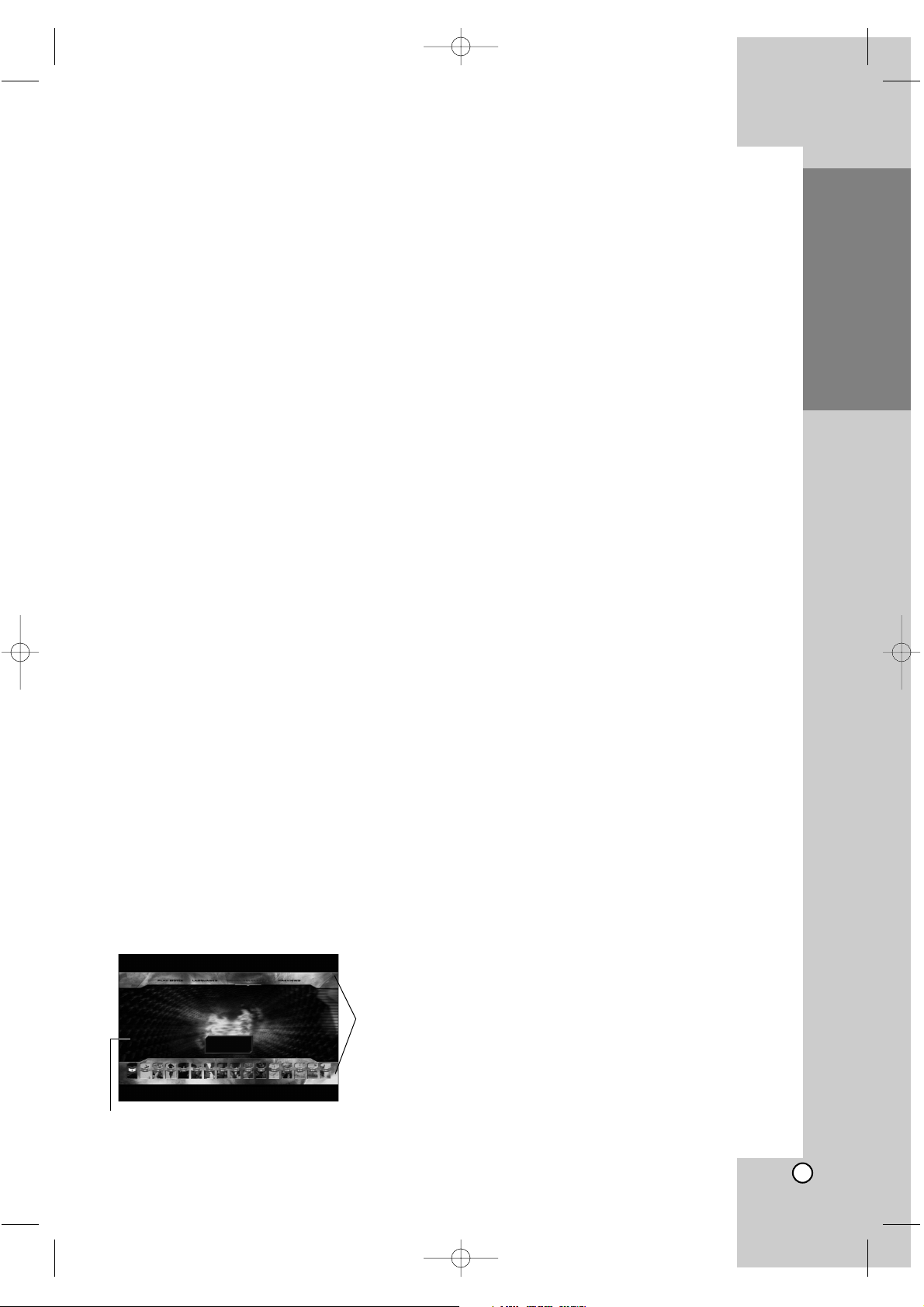
7
BD-ROM Disc Features
BD-ROM Discs can store 25 GB (single layer) or
50 GB (dual layer) on a single sided disc - about
5 to 10 times the capacity of a DVD.
BD-ROM Discs also support the highest quality HD
video available in the industry (up to 1920 x 1080) Large capacity means no compromise on video
quality. Furthermore, a BD-ROM disc has the same
familiar size and look as DVD.
• The following BD-ROM disc features are disc
dependent and will vary.
• Appearance and navigation of features will also
vary from disc to disc.
• Not all discs will have the features described
below.
•
BD-ROM, Hybrid disc have both BD-ROM and
DVD layers on one side. Because this type of disc
is a technology currently in development, such
discs may not operate properly in this player.
Video highlights
The BD-ROM format for movie distribution supports
three highly advanced video codecs, including
MPEG-2, MPEG4 AVC (H.264), and SMPTE VC1.
HD video resolutions are also available:
• 1920 x 1080 HD
• 1280 x 720 HD
For High-Definition Playback
To view high-definition contents from BD-ROM discs,
an HDTV is required. Some discs may require HDMI
OUT for viewing of high-definition contents. Ability to
view high-definition contents in BD-ROM discs may
be limited depending on the resolution of your TV.
Graphic planes
Two individual, full HD resolution (1920x1080)
graphic planes (layers) are available, on top of the
HD video layer. One plane is assigned to videorelated, frame accurate graphics (like subtitles), and
the other plane is assigned to interactive graphic
elements, such as buttons or menus.
For both planes, various wipes, fades and scroll
effects may be available.
Menu graphics
Support 256 color full resolution graphics and animation, thereby greatly surpassing the capabilities of
DVD-Video. Options can be accessed and removed
during video playback.
Menu sounds
When you highlight or select a menu option, sounds
can be heard such as button clicks or a voice-over
explaining the highlighted menu choice.
Multi-page/PopUp Menus
With DVD-Video, playback is interrupted each time a
new menu screen is accessed. Due to BD-ROM
disc’s ability to preload data from the disc without
interrupting playback, a menu can consist of several
pages.
You can browse through the menu pages or select
different menu paths, while the audio and video
remain playing in the background.
Interactivity
Certain BD-ROM Discs may contain animated
menus and/or trivia games.
User Browsable Slideshows
With BD-ROM Discs, you can browse through various still pictures while the audio remains playing.
Subtitles
Depending on what is contained on the BD-ROM
disc, you may be able to select different font styles,
sizes and colors for some subtitles, Subtitles may
also be animated, scrolled or faded in and out.
BD-Java Interactive Capability
This player supports JAVA contents in the BD-ROM
disc.
BD-ROM Disc Compatibility
BD-ROM disc is a new and evolving format.
Accordingly, disc compatibility issues with new and
existing format discs are possible. Not all discs are
compatible and not every disc will playback. For
additional information, also refer to the Compliance
and Compatibility Notice section of this Manual.
If you encounter compatibility problems, please contact LG Customer Service Center.
This player supports only BD-ROM Profile 1 version
1.0 specification.
Introduction
Graphic
Plane
HD Video
BH100-N-AA1ULL-ENG 4/6/07 12:01 PM Page 7
Page 8
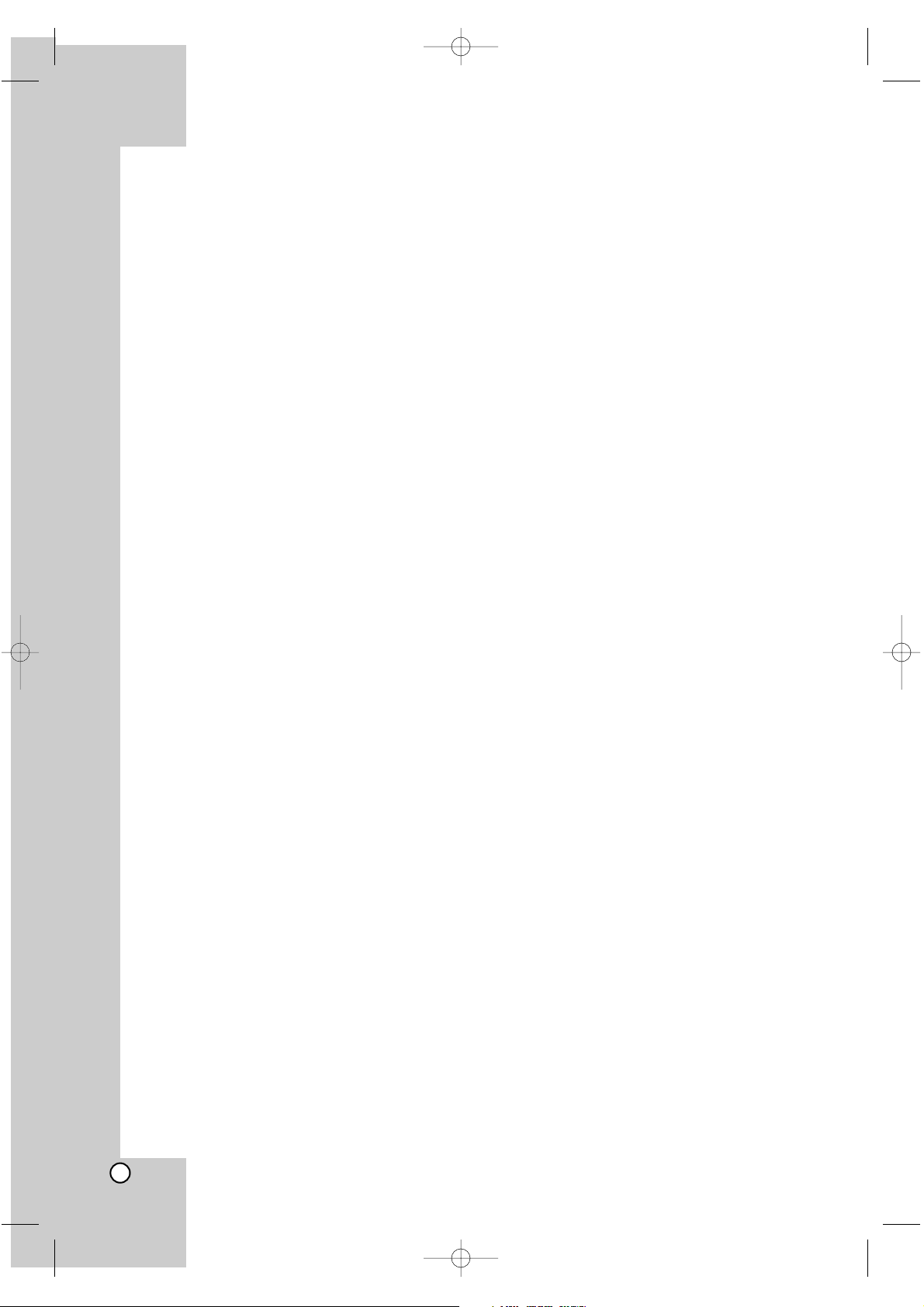
8
HD DVD Disc Features
HD DVD video discs are high-density, high-capacity
discs.
There are 2 types of HD DVD disc; one is standard content disc and the other is advanced content disc. Standard content disc is pure extension
of DVD Video. Advanced content disc realizes
more interactivity in addition to the extension of
audio and video realized by standard disc.
The HD DVD disc standard has been approved
by the DVD forum.
HD DVD (single layer): Maximum capacity of 15 GB
HD DVD (dual layer): Maximum capacity of 30 GB
A single layer single sided disc (15 GB) has
capacity of about
maximum
8 hours in 1125 line
high definition picture; about
maximum
48 hours
in 525 line standard definition picture (depending
on bitrate of pre-recorded contents).
HD DVD Twin Format Discs have both HD DVD
and DVD layers on one side. HD DVD
Combination DVD Discs have HD DVD material
on one side and standard DVD material on the
other side. Because this type of disc is a technology currently in development, such discs may not
operate properly in this player.
Some titles may played back with black “letterbox
bars” because the title is recorded with bars by
the contents provider.
This product fully supports standard Blu-ray discs
and can play high definition audio/visual content
from HD DVD discs. This product does not support interactive “HDi” features available from
many HD DVD discs.
Compatibility Notes
Because BD-ROM and HD DVD are a new format, certain disc, digital connection and other
compatibility issues are possible. If you experience compatibility problems, please contact LG
Customer Service Center.
Viewing high-definition content and up-converting
standard DVD content may require an HDMIcapable input or HDCP-capable DVI input on
your display device.
Some BD-ROM, HD DVD and DVD discs may
restrict the use of some operation commands or
features.
Dolby Digital Plus and DTS-HD (DTS only) capability is limited to 6 channels (5.1).
Certain System Requirements
For high definition video playback:
High definition display that has COMPONENT or
HDMI input jacks.
BD-ROM or HD DVD disc with high definition
content.
HDMI or HDCP capable DVI input on your display
device is required for some content (as specified
by disc authors).
For up-conversion of standard definition DVD, an
HDMI or HDCP capable DVI input on your display
device is required for copy protected content.
For Dolby
®
Digital Plus and DTS-HD multi-channel
audio playback:
A/V Receiver or processor/amp combination with
5.1 channel analog input.
Main, center, surround speakers and subwoofer
as necessary for chosen format.
BH100-N-AA1ULL-ENG 4/6/07 12:01 PM Page 8
Page 9
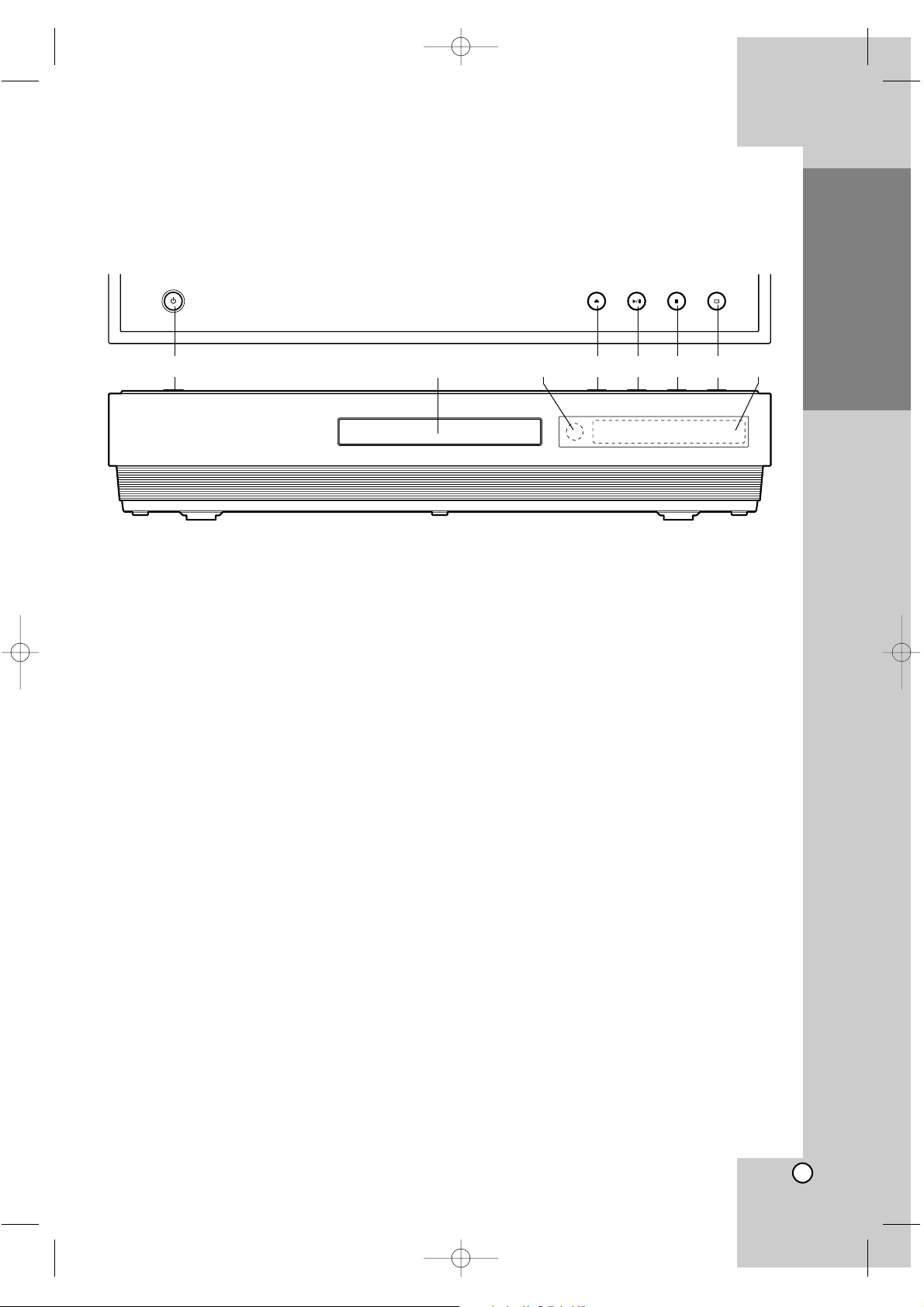
9
Introduction
a POWER Button
Switches the unit ON or OFF.
b Disc Tray
Insert a disc here.
c Remote Sensor
Point the Remote Control here.
d Z (OPEN/CLOSE)
Opens or closes the disc tray.
e N / X (PLAY / PAUSE)
Starts playback.
Pause playback temporarily, press again to exit
pause mode.
f x (STOP)
Stops playback.
g
s
(RESOLUTION)
Sets the output resolution for HDMI and
COMPONENT VIDEO OUT jacks.
h Display Window
Shows the current status of the player.
Tip:
Z, N / X , x, and
s
buttons are operated with a
slight/brief touch.
Precautions in using the touch buttons
Use the touch buttons with clean and dry hands.
Do not press the touch buttons with too much
force.
Do not touch the button with any conductive
material such as metallic object (Disc, etc). It may
cause a malfunction.
Lock (Child Lock)
The N / X , x, and sbuttons on the front of the
player can be locked so that your player can only be
operated using the Remote Control.
1. Press LOCK on the Remote Control. “LOCK ON”
will appear in the display window.
If N / X , x or
s
button on the front of your
unit are pressed, “CHILD LOCK” will flicker in the
display window for a few seconds.
2. Press LOCK again to switch off the child lock.
“LOCK OFF” will appear in the display window.
Front Panel
abcdefgh
BH100-N-AA1ULL-ENG 4/6/07 12:01 PM Page 9
Page 10
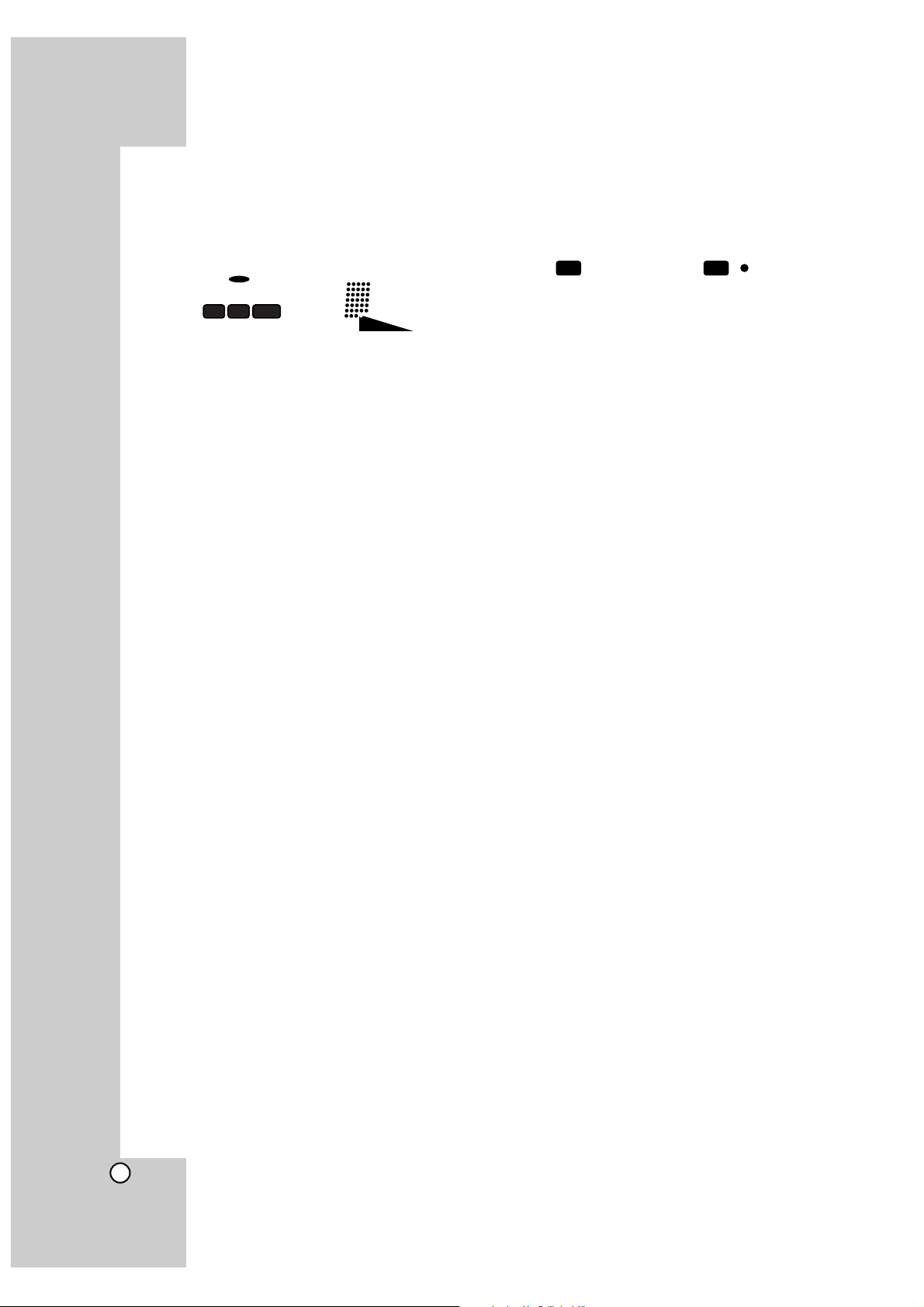
10
Display Window
a HDMI Indicator
Indicates when the HDMI output is available.
b YPbPr Indicator
Indicates when the component video output is
available.
c Status Indicator
N: Playing
X: Paused
d Video Output Resolution Indicator
Displays the video output resolution currently
selected.
480i: 480 interlace
480p: 480 progressive
720p: 720 progressive
1080i: 1080 interlace
1080p: 1080 progressive
e TITLE
Indicates current title number.
f CHAP (Chapter) Indicator
Indicates current chapter number.
g Repeat Mode Indicator
Indicates when playing in repeat mode.
h A-B Repeat Mode Indicator
Indicates when playing in A-B repeat mode.
i AGL (Angle) Indicator
Indicates when playing a scene recorded with
multi angles.
j Remote Control Indicator
Indicates when Remote Control signal is
received.
k Disc Indicator
BD: Indicates when an BD-ROM disc is loaded.
HD DVD: Indicates when an HD DVD disc is
loaded.
DVD: Illuminates when a DVD disc is loaded.
l Character Indicators
Indicates total playing time, elapsed time, title
number, chapter number or message, etc.
HDMI YPbPr 1080
TITLE CHAP
A-B
720
480
IP
RPT AGL
Page 11

11
Introduction
a
POWER: Switches the player ON
or OFF.
TV POWER: Switches the TV ON
or OFF.
OPEN/CLOSE (Z): Opens and
closes the disc tray.
MARKER: Marks any point during playback.
SEARCH: Displays Marker
Search menu.
AUDIO ( ): Selects an audio
language or audio channel.
LOCK: Press to lock the
N / X , x, and
s
buttons on
the front panel. Press again to
release.
SUBTITLE ( ): Selects a
subtitle language.
REPEAT: Repeat chapter, title.
A-B: Repeat sequence.
ANGLE ( ): Selects a disc
camera angle, if available.
b
Color Buttons: Use these
buttons as indicated by the video
display during BD-ROM disc
playback
DISPLAY: Accesses On-Screen
Display.
DISC MENU: Accesses menu on
a disc.
TITLE: Displays the disc’s title
menu, if available.
b / B / v / V
(left/right/up/down): Selects an
option in the menu.
ENTER ( ): Acknowledges
menu selection.
RETURN (O): Exits the menu.
CLEAR: Removes a mark on the
Marker Search menu or a number
when setting the password.
POP UP: Displays the disc’s
popup menu, if available.
(BD-ROM only)
SETUP: Accesses or exits the
Setup menu.
c
x (STOP): Stops playback.
N (PLAY): Starts playback.
X (PAUSE/STEP): Pauses
playback.
m / M (SCAN): Search
backward or forward.
. / > (SKIP): Go to next or
previous chapter.
d
TV Control Buttons: See page
24.
0-9 numerical buttons: Selects
numbered options in a menu.
RESOLUTION: Sets the output
resolution for HDMI and
COMPONENT VIDEO OUT
jacks.
buttons are not available.
Page 12

12
a 2CH AUDIO OUT (Left/Right)
Connect to a TV with 2 channel audio inputs.
b VIDEO OUT
Connect to a TV with video inputs.
c COMPONENT VIDEO OUT (Y Pb Pr)
Connect to a TV with Y Pb Pr inputs.
d HDMI OUT (Type A)
Connect to TV with HDMI inputs. (Interface for
digital audio and video)
e SERVICE port
Reserved for authorized service purposes.
f Cooling fan
g 5.1CH ANALOG AUDIO OUT
Connect to a 5.1CH analog input on an A/V
Amplifier/Receiver.
h COAXIAL (Digital audio out jack)
Connect to digital (coaxial) audio equipment.
i OPTICAL (Digital audio out jack)
Connect to digital (optical) audio equipment.
j AC Power Cord
Plug into the power source.
Installation and Setup
Rear Panel
2CH
AUDIO
OUT
L FRONT
REAR
R
L
CENTER WOOFER
COAXIAL
OPTICAL
HDMI OUT
(1080p)
SERVICE
VIDEO
OUT
Y
DIGITAL
AUDIO OUT
P
B
P
R
COMPONENT
VIDEO OUT
R
5.1CH
AUDIO
OUT
abcde f
ghi j
BH100-N-AA1ULL-ENG 4/6/07 12:01 PM Page 12
Page 13

13
HDMI connection
If you have a HDMI TV or monitor, you can connect
it to this player using a HDMI cable.
1. Connect the HDMI jack on the player to the HDMI
jack on a HDMI compatible TV or monitor (H).
2. Set the TV’s source to HDMI (refer to TV’s
Owner’s manual).
Notes:
If your TV is NOT capable of handling 96 kHz
sampling frequency, set the [Sampling Freq.]
option to [48 kHz] on the setup menu (See page
18). When this choice is made, this unit will automatically convert any 96 kHz signals to 48 kHz so
your system can decode them. (See page 18)
If [SPDIF] option is set to [Bitstream] on the setup
menu and your TV does not support Bitstream
Audio out in HDMI connection, audio sound may
be distorted or may not output. In this case, set
the [SPDIF] option to [PCM] in the setup menu.
(See page 18)
Dolby Digital Plus and DTS-HD capability limited
to 5.1 channels.
Dolby TrueHD processing for two channels only.
If a title or disc is recorded in a resolution lower
than 1080p, the output resolution is automatically
changed to no higher than 1080i (even if 1080p is
selected in the menu).
The arrow on the cable connector body should
face up for correct alignment with the connector
on the player.
Tip:
When you use HDMI connection, you can change
the resolution for the HDMI output. (Refer to
“Resolution Setting” on page 16.)
Cautions
Changing the resolution when the connection has
already been established may result in malfunctions. To solve the problem, turn off the player and
then turn it on again.
When the HDMI connection with HDCP is not veri-
fied, a message appears on TV screen. In this
case, check the the HDMI connection, or disconnect the HDMI cable.
If there is noise or lines on the screen, please
check the HDMI cable (length is generally limited
to 15ft).
About HDMI
HDMI (High Definition Multimedia Interface) supports both video and audio on a single digital connection for use with DVD Players, Set-Top Boxes,
and other AV devices.
HDMI was developed to provide the technologies of
HDCP (High-Bandwidth Digital Contents Protection).
HDCP is used to protect digital content transmitted
and received.
HDMI has the capability to support standard,
enhanced, or high-definition video plus standard to
multi-channel surround-sound audio, HDMI features
include uncompressed digital video, a bandwidth of
up to 5 gigabytes per second, one connector
(instead of several cables and connectors), and
communication between the AV source and AV
devices such as DTVs.
HDMI, the HDMI logo and High-Definition
Multimedia Interface are trademarks or registered
trademarks of HDMI licensing LLC.
Additional Information for HDMI
When you connect a HDMI or DVI compatible
device make sure of the followings:
-Try switching off the HDMI/DVI device and this
player. Next, switch on the HDMI/DVI device
and leave it for around 30 seconds, then switch
on this player.
- The connected device’s video input is set correctly for this unit.
- The connected device is compatible with
720x480p, 1280x720p, 1920x1080i or
1920x1080p video input.
1920x1080p is available only on BD-ROM /
HD DVD recorded in 1080p.
Not all HDCP-compatible DVI devices will work
with this player.
- The picture will not be displayed properly with
non-HDCP device.
- This player does not playback and a message
appears on TV screen.
Installation and Setup
2CH
AUDIO
OUT
L FRONT
REAR
R
L
CENTER WOOFER
COAXIAL
OPTICAL
HDMI OUT
(1080p)
SERVICE
VIDEO
OUT
Y
DIGITAL
AUDIO OUT
P
B
P
R
COMPONENT
VIDEO OUT
R
5.1CH
AUDIO
OUT
HDMI
HDMI compatible TV
H
Rear of the player
(Type A)
BH100-N-AA1ULL-ENG 4/6/07 12:01 PM Page 13
Page 14

14
Connections to Your TV
Make one of the following connections, depending on the capabilities of your existing equipment.
Tips
Depending on your TV and other equipment you
wish to connect, there are various ways you
could connect the player. Use only one of the
connections described below.
Please refer to the manuals of your TV, Stereo
System or other devices as necessary to make
the best connections.
Caution
– Make sure the player is connected directly to the
TV. Tune the TV to the correct video input channel.
– Do not connect the player’s AUDIO OUT jack to
the phono in jack (record deck) of your audio system.
– Do not connect your player via your VCR. The
DVD image could be distorted by the copy protection system.
Component Video Connection
Connect the COMPONENT VIDEO OUT jacks on
the player to the corresponding input jacks on the
TV using Y Pb Pr cables (C).
Tip:
When you use COMPONENT VIDEO OUT connection, you can change the resolution for the output.
(Refer to “Resolution setting” on page 16.)
Video Connection
Connect the VIDEO OUT jack on the player to the
video in jack on the TV using a video cable (V).
Audio (Left/Right) Connection
Connect the left and right AUDIO OUT jacks of the
player to the audio left and right IN jacks on the TV
using the audio cables (A). Do not connect the player’s AUDIO OUT jack to the phono in jack (record
deck) of your audio system.
Note:
For this audio connection, set the [Speaker Out]
option to [2CH] on the setup menu. (See page 18.)
BH100-N-AA1ULL-ENG 4/6/07 12:02 PM Page 14
Rear of TV
AUDIO INPUT
L
VIDEO
INPUT
R
A V C
COMPONENT
2CH
AUDIO
OUT
5.1CH
AUDIO
OUT
L FRONT
L
REAR
CENTER WOOFER
R
R
VIDEO
OUT
COAXIAL
VIDEO OUT
P
P
Y
B
R
DIGITAL
AUDIO OUT
OPTICAL
Rear of the player
COMPONENT VIDEO INPUT
Y
HDMI OUT
(1080p)
Pr
Pb
SERVICE
Page 15

15
Installation and Setup
Connecting to an Amplifier
Connecting to an amplifier equipped with
two channel analog stereo or Dolby Pro
Logic ll/ Pro Logic
Connect the Left and Right AUDIO OUT jacks on
the player to the audio left and right in jacks on your
amplifier, receiver, or stereo system, using audio
cables (A).
Connecting to an amplifier equipped with two
channel digital stereo (PCM) or to an Audio/
Video receiver equipped with a multi-channel
decoder (Dolby Digital™, MPEG 2, or DTS)
1. Connect one of the player’s DIGITAL AUDIO
OUT jacks (OPTICAL O or COAXIAL X) to the
corresponding in jack on your amplifier. Use an
optional digital (optical O or coaxial X) audio
cable.
2. You will need to activate the player’s digital output. (See “Audio” on pages 18.)
Notes:
Dolby Digital Plus and DTS-HD capability limited
to 5.1 channels.
Dolby TrueHD processing for two channels only.
Digital Multi-channel sound
A digital multi-channel connection provides the best
sound quality. For this you need a multi-channel
Audio/Video Receiver that supports one or more of
the audio formats supported by your player
(MPEG 2, Dolby Digital and DTS). Check the receiver manual and the logos on the front of the receiver.
Cautions:
Due to the DTS Licensing agreement, the digital
output will be in DTS digital out when DTS audio
stream is selected.
Digital multi channel of the Dolby Digital, Dolby
Digital Plus and True HD is output with Dolby
Digital.
Notes:
–
If the audio format of the digital output does not
match the capabilities of your receiver, the receiver
will produce a strong, distorted sound or no sound at
all.
– Six Channel Digital Surround Sound via digital
connection can only be obtained if your receiver is
equipped with a Digital Multi-channel decoder.
–To see the audio format of the current disc in the
on-screen display, press AUDIO.
Analog connection to a multi-channel A/V receiver with 6 Channel connectors (Dolby Digital,
DTS): This player contains a multi-channel decoder.
This enables playback of discs recorded in Multichannel Surround without the need for an optional
decoder.
For this audio connection, set the [Speaker Out]
option to [5.1CH] and make the appropriate [5.1
Speaker Setting] option on the setup menu. (See
page 19.)
2CH
AUDIO
OUT
L FRONT
REAR
R
L
CENTER WOOFER
COAXIAL
OPTICAL
HDMI OUT
(1080p)
SERVICE
VIDEO
OUT
Y
DIGITAL
AUDIO OUT
P
B
P
R
COMPONENT
VIDEO OUT
R
5.1CH
AUDIO
OUT
R
L
AUDIO INPUT DIGITAL INPUT
COAXIAL
DIGITAL INPUT
OPTICAL
Amplifier (Receiver)
Rear of the player
A X O
BH100-N-AA1ULL-ENG 4/6/07 12:02 PM Page 15
Rear of
AUDIO
OUT
5.1CH
AUDIO
OUT
2CH
C
L FRONT
L
REAR
CENTER WOOFER
the player
R
R
R
Amplifier
(Receiver)
Front R Front L
Rear R Rear L
Center
Subwoofer
ANALOG 5.1CH
AUDIO INPUT
F
Page 16

16
Resolution Setting
The player provides several output resolutions for
HDMI and COMPONENT VIDEO OUT jacks.
You can change the resolution using SETUP menu
or pressing the RESOLUTION button in complete
stop mode.
1080p – Outputs 1080 lines of progressive
video. (only for HDMI connection and
BD-ROM/HD DVD discs recorded in 1080p)
1080i – Outputs 1080 lines of interlaced video.
720p – Outputs 720 lines of progressive video.
480p – Outputs 480 lines progressive video.
480i – Outputs 480 lines of interlaced video.
(Only resolution available on VIDEO OUT, not
available on HDMI connection)
How to change the resolution using
RESOLUTION button
Press RESOLUTION button on the Remote Control
or front panel in complete stop mode.
How to change the resolution using
Setup menu
1. Press SETUP in complete stop mode. The Setup
menu appears.
2. Use v / V to select [Display] option then press B
to move to the second level.
3. Use v / V to select the [Resolution] option then
press B to move to the third level.
4. Use v / V to select the desired resolution then
press ENTER to confirm your selection.
Available resolution according to connection
HDMI connection
• BD-ROM / HD DVD playback: 1080p, 1080i, 720p
and 480p are all available.
• DVD playback: 1080i, 720p and 480p are available.
• If the HDMI jack is connected for TVs providing
display information (EDID), you can not select
resolutions that the TV does not accept.
• If a title or disc is recorded in a resolution lower
than 1080p, the output resolution is automatically
changed to no higher than 1080i (even if 1080p is
selected in the menu).
• 480i is not available.
COMPONENT VIDEO OUT connection
• BD-ROM / HD DVD / DVD playback: 1080i, 720p,
480p and 480i are available.
• The resolution may be limited depending on the
title in BD-ROM and HD DVD.
• However, resolutions not supported by the TV are
unavailable.
• If the disc is copy protected, the resolution will be
changed to 480i automatically.
VIDEO OUT connection
• BD-ROM / HD DVD / DVD playback: The resolution of the VIDEO OUT jack is fixed to 480i.
Notes:
• Only resolutions supported by the TV are available.
• Depending on your TV, certain HDMI output resolutions may not work.
• If your TV does not accept your resolution setting,
an abnormal picture appears on the screen.
Please read TV’s owner’s manual then set the
resolution that your TV can accept.
Note for 1080p resolution
The LG Super Blu is able to provide a 1080p full HD
image to most 1080p-capable TVs in the market
today.
However, there are some 1080p TVs available from
certain companies that are limited in the types of
1080p images that can be accepted. Specifically,
1080p-capable TVs that only accept images in 60Hz
can display an image from this player in 1080i
resolution.
Front Panel
Remote Control
RESOLUTION button
BH100-N-AA1ULL-ENG 4/6/07 12:02 PM Page 16
Page 17

17
Initial Settings
By using the Setup menu, you can make various
adjustments to items such as picture and sound.
You can also set a language for the subtitles and the
Setup menu, among other things. For details on
each Setup menu item, see pages 18 to 20.
To display and exit the Menu:
Press SETUP to display the menu in complete stop
mode. A second press of SETUP will take you back
to initial screen.
To go to the next level:
Press B on the Remote Control.
To go back to the previous level:
Press b on the Remote Control.
General Operation
1. Press SETUP in complete stop mode. The Setup
menu appears.
2. Use v / V to select the desired option then press
B to move to the second level. The screen
shows the current setting for the selected item,
as well as alternate setting(s).
3. Use v / V to select the second desired option
then press B to move to the third level.
4. Use v / V to select the desired setting then
press ENTER to confirm your selection. Some
items require additional steps.
5. Press RETURN, SETUP, or PLAY to exit the
Setup menu.
Display Menu
TV Aspect
4:3 – Select when a standard 4:3 TV is
connected. (4:3 can be affected only when the
resolution is 480i or 480p.)
16:9 Wide– Select when a 16:9 wide TV is
connected.
Display Mode
Display Mode setting is available only when the
TV Aspect mode is set to [4:3].
Letterbox – Displays a wide picture with bands
on the upper and lower portions of the screen.
Panscan – Automatically displays the wide
picture on the entire screen and cuts off the
portions that do not fit.
Notes:
• Display Mode may not be supported on a HD
DVD title.
• The Panscan option does not operate during
BD-ROM playback.
Resolution
Sets the output resolution of the Component and
HDMI video signal.
The number in 480i, 480p, 720p, 1080p and 1080i
indicates the number of lines of video. The “i” and
“p” indicate interlaced and progressive scan,
respectively.
1080p – Outputs 1080 lines of progressive
video. (only for HDMI connection and
BD-ROM/HD DVD discs recorded in 1080p)
1080i – Outputs 1080 lines of interlaced video.
720p – Outputs 720 lines of progressive video.
480p – Outputs 480 lines progressive video.
480i – Outputs 480 lines of interlaced video.
(COMPONENT and VIDEO OUT jack only)
Note:
Refer to “Resolution Setting” on page 16 for details
about the resolution.
Installation and Setup
BH100-N-AA1ULL-ENG 4/6/07 12:02 PM Page 17
Page 18

18
Language Menu
Display Menu Language
Select a language for the Setup menu and onscreen display.
Disc Menu / Audio / Subtitle Language
Select the language you prefer for the audio track
(disc audio), subtitles, and the disc menu.
Original – Refers to the original language in
which the disc was recorded.
Other – To select another language, press number buttons then ENTER to enter the corresponding 4-digit number according to the language
code list on page 26. If you make a mistake
while entering a number, press CLEAR repeatedly to delete numbers one by one then correct
it.
Off (for Disc Subtitle) – Turn off Subtitle.
Audio Menu
Each DVD disc has a variety of audio output
options. Set the player’s Audio options according to
the type of audio system you use.
SPDIF (Digital Audio Output)
Bitstream – Select [Bitstream] if you connect
this unit’s DIGITAL OUT jack to an A/V Receiver
or other equipment with a Dolby Digital, DTS or
MPEG decoder.
PCM (for Dolby Digital / MPEG / DTS) – Select
when connected to a two-channel digital stereo
amplifier. DVDs encoded in Dolby Digital, DTS or
MPEG will be automatically downmixed to twochannel PCM audio.
Notes:
• With digital audio connection, Disc Menu button
sounds may not be heard if the [SPDIF] option is
set to [Bitstream]. (BD-ROM)
• In Bitstream mode, this player does not support
DTS-HD audio on some HD DVD and abnormal
audio will output from audio out jack. To listen to
the DTS-HD audio, you must set the [SPDIF]
option to [PCM].
• On Bitstream mode, MPEG audio on DVD will
output with PCM.
Sampling Freq. (Frequency)
If your A/V Receiver or Amplifier is NOT capable of
handling 96 kHz signals, select 48 kHz. When this
choice is made, this unit automatically converts any
96 kHz signals to 48 kHz so your system can
decode them.
If your A/V Receiver or Amplifier is capable of
handling 96 kHz signals, select 96 kHz.
Check the documentation for your A/V Receiver or
Amplifier to verify its capabilities.
Speaker Out
To select various parameters for the analog 5.1
channel output.
2CH – When a 2 channel stereo system is connected to this player.
5.1CH – When a 5.1 channel surround system is
connected to this player.
5.1 Speaker Setting
The 5.1 Speaker Setting option is only available
when the [Speaker Out] option is set to [5.1CH].
Select speaker settings, including speaker size, or
test the speaker settings.
Speaker settings are only active on the Analog MultiChannel Output. (See [5.1 Speaker Settings] on the
next page.)
BH100-N-AA1ULL-ENG 4/6/07 12:02 PM Page 18
Page 19

19
Installation and Setup
5.1 Speaker Setting
Make the following settings for the built-in 5.1 channel surround decoder.
1. Press SETUP. The setup menu appears.
2. Use v / V to select the [Audio] option then press
B to move to the second level.
3. Use v / V to select the [5.1 Speaker Setting]
option then press B to move to the third level.
4. Use b / B to select the desired speaker.
5. Adjust options using v / V / b / B buttons.
6. Press v / V repeatedly to return to the previous
menu screen.
Speaker selection
Select a speaker that you want to adjust. (Front Left
Speaker, Center Speaker, Front Right Speaker, Rear
Right Speaker, Rear Left Speaker, or SubWoofer.)
Size
Press b / B to set a mode. (Large, Small or None)
If you have connected the system to a speaker with
a low frequency of 100Hz or below, select [Large].
If you have connected the system to a speaker without a low frequency of 100Hz or below, select
[Small]. If you have not connected a subwoofer,
always select [Large] for Front speaker (L/R).
When you do not have a certain speaker connected,
select [None].
Front L/R speaker’s size can be set to [Large] or
[Small].
If Front L/R speaker’s size is set to [Small], Rear
and Center speaker’s size can only be set to [Small]
or [None].
Subwoofer’s size can be set only to [Large] or
[None]. Select [None] to disable the subwoofer
speaker. (This option can only be selected when the
Front (L+R) speakers are set to Large.)
Test
Select [All] using b / B to test the signals of each
speaker.
Front Left (L) → Center → Front Right (R)
→ Rear Right (R) → Rear Left (L) → SubWoofer
Adjust the volume during operation of the test tone
on the Amplifier or A/V Receiver, so that all speaker’s volumes are the same from the listener’s position.
Note:
If a speaker’s sound is not heard, change the
speaker’s size setting.
BH100-N-AA1ULL-ENG 4/6/07 12:02 PM Page 19
Page 20

20
Lock Menu (Parental Control)
Rating
Blocks playback of rated DVDs based on their content. (Not all discs are rated.)
1. Select [Rating] on the Lock menu then
press B.
2. To access the [Lock] options, you must input the
password you have created. If you have not yet
entered password, you will be prompted to do so.
Input a password and press ENTER. Enter it
again and press ENTER to verify. If you make a
mistake before pressing ENTER, press CLEAR.
3. Select a rating from 1 to 8 using the v / V buttons.
Rating 1-8: Rating one (1) has the most restrictions and rating eight (8) is the least restrictive.
Unlock: If you select unlock, parental control is
not active and the disc plays in full.
4. Press ENTER to confirm your rating selection,
then press SETUP to exit the menu.
Set Password
You can enter or change the password.
1. Select [Set Password] option on the Lock menu
then press B.
2. To create new password, press ENTER when the
[New] option is highlighted. Input new password
and press ENTER. Enter it again and press
ENTER to verify.
To change the password, press ENTER when the
[Change] option is highlighted, then input old
password and press ENTER. Input new password
and press ENTER. Enter it again and press
ENTER to verify.
To delete the password, select [Delete] option
then press ENTER, then input old password and
press ENTER. The password is deleted.
3. Press SETUP to exit the menu.
If you forget your password
If you forget your password, you can clear it using
the following steps:
1. Remove any disc that might be in the player, or
open the disc tray.
2. Press SETUP to display the Setup Menu and
select the Lock Menu.
3. Press ENTER when the [Change] option is highlighted, then input the 6-digit number “210499”
and press ENTER. Pressing the b button to
highlight the [Set Password] option will complete
the password clearing process.
Area Code
Enter the code of the area whose standards were
used to rate the DVD video disc, based on the list
on page 26.
1. Select [Area Code] on the Lock menu then
press B.
2. Follow step 2 as shown left (Rating).
3. Select the first character using v / V buttons.
4. Press B and select the second character using
v / V buttons.
5. Press ENTER to confirm your Area code selection.
Others Menu
Button Sound
You can hear beep sound when you press a button
on the front panel. Set [ON] for this effect.
Java Application Font Size
You can adjust the default text size displayed for
the JAVA contents during BD-ROM playback.
This setting is only valid when the JAVA contents
do not set the size of text.
Please select a font size bigger than 24 when the
player is connected with an HD TV.
BD
BH100-N-AA1ULL-ENG 4/6/07 12:02 PM Page 20
Page 21

21
Operation
Operations
General playback features
1. Load your chosen disc in the tray, with the playback side down.
2. Playback starts.
Buttons Operations
x (STOP) Stops the playback. The unit records the stopped point, depending on the
disc. “Xx” appears on the screen briefly. Press PLAY (N) to resume playback (from the scene point). If you press STOP (x) again or unload the disc
(“x” appears on the screen.), the unit will clear the stopped point.
(Xx = Resume Stop, x = Complete Stop)
Note: The resume point may be cleared when a button is pressed (for
example; POWER, OPEN/CLOSE, etc).
OPEN / CLOSE (Z) Opens or closes the disc tray.
X (PAUSE) During playback, press X to pause playback.
Press X repeatedly to play Frame-by-Frame.
. / > (SKIP) During playback, press SKIP (. or >) to go to the next chapter or to
return to the beginning of the current chapter.
Press SKIP . twice briefly to step back to the previous chapter.
m / M (SCAN) During playback, press SCAN (m or M) repeatedly to select the required
scan speed. (5 steps)
While the playback is paused, press SCAN M repeatedly to play in slow
motion (4 steps, forward only).
REPEAT During playback, press REPEAT repeatedly to select a desired repeat
mode. (Chapter/Title/Off)
A-B During playback, each press of A-B button to select point A and point B and
repeats a sequence from point A (Starting point) to point B (End point).
To cancel the sequence, press A-B.
TITLE If the current DVD and HD DVD disc has a menu, the Title menu appears on
the screen. Depending on the disc, the Title Menu may not be available. In
this case, the disc menu may appears. (For the HD DVD advanced content
title with HDi features, the menu that is supplied by this player is displayed.)
POP UP If the current BD-ROM disc has a menu, the Popup menu appears on the
screen. Depending on the disc, the Popup Menu may not be available.
DISC MENU The menu appears on the screen. (For the HD DVD advanced content title
with HDi features, the menu that is supplied by this player is displayed.)
The top menu appears on the TV screen.
ANGLE ( ) During playback of the disc contains scenes recorded different camera
angles, press ANGLE repeatedly to select a desired angle.
SUBTITLE ( ) During playback, press SUBTITLE repeatedly to select a desired subtitle
language.
AUDIO ( ) During playback, press AUDIO repeatedly to hear a different audio language
or audio track.
Notes on general features:
• If you press SKIP (>) once during Repeat Chapter playback, the repeat playback cancels.
• When you are playing a disc containing scenes recorded different camera angles, the angle indicator will
appear on the TV screen for a while and display window during scenes recorded at different angles as an
indication that angle switching is possible.
• The REPEAT or A-B button may not work on some discs.
BD
HD DVDDVD
BD
HD DVDDVD
BH100-N-AA1ULL-ENG 4/6/07 12:02 PM Page 21
Page 22

22
If a disc menu screen is displayed
The menu screen may be displayed first after loading
a disc which contains a menu.
Use the b / B / v / V buttons to select the title/chapter you want to view, then press ENTER to start
playback.
Time Search
To start playing at any chosen time on the disc:
1. Press DISPLAY during playback.
2. Press v / V to select the time clock icon and
“--:--:--” appears.
3. Input the required start time in hours, minutes,
and seconds from left to right. If you enter the
wrong numbers, press CLEAR to remove the
numbers you entered. Then input the correct
numbers.
4. Press ENTER to confirm. Playback starts from
the selected time.
Note:
This function may not work on some disc or titles.
Marker Search
To enter a Marker
You can start playback from up to nine memorized
points. To enter a marker, press MARKER at the
desired point on the disc. The Marker icon appears
on the TV screen briefly. Repeat to enter up to nine
markers.
To Recall or Clear a Marked Scene
1. During disc playback, press SEARCH. The marker search menu appears on the screen.
2. Within 10 seconds, press b / B to select a marker number that you want to recall or clear.
3. Press ENTER and playback starts from the
marked scene. Or, Press CLEAR and the marker
number is erased from the list.
4. You can play any marker by inputting its number
on the marker search menu.
Note:
• This function may not work on some disc or
titles.
• All marked points are cleared if you press
STOP (x) twice or unload the disc. (complete
stop).
Using Color Buttons
These buttons are available only during BD-ROM’s
JAVA content playback. Use appropriate color button
as indicated by the JAVA display during
BD-ROM disc playback. Depending on the disc contents, the functions of each button may differ.
Screen Saver
The screen saver appears when you leave the player in Stop mode for about five minutes.
Displaying Disc Information On-Screen
You can display various information about the disc
loaded on-screen.
1. Press DISPLAY to show various playback information.
The items displayed differ depending on the disc
type or playing status.
Page 23

23
Operation
Special Features for HD DVD
HD DVD Twin Format Discs
If you insert an HD DVD Twin Format Disc with both
HD DVD and DVD layers on one side, you must
select HD DVD or DVD to start playback.
1. Insert an HD DVD Twin Format Disc.
The choice menu will appear.
2. Select HD DVD or DVD on the menu then press
ENTER. The selected playback format begins.
Notes:
• You cannot change the format during playback.
• To change the format, press OPEN/CLOSE to
open the disc tray then close the disc tray.
• You can only use POWER, b / B, and ENTER
buttons when the choice menu is displayed.
Using the HD DVD with HDi features
You can change title number, scene number, etc
using the HD DVD menu.
1. Press DISC MENU or TITLE during HD DVD
playback.
The menu will appear.
Note:
The above HD DVD menu is displayed only
when an HD DVD disc with HDi features is
playing.
2. Use the b / B buttons to select an option, then
press ENTER.
The sub options will appear.
Play / Pause – Starts playback / pauses
playback.
Title – Selects a title on a disc.
You cannot select a title whose number is
shown a gray color because the title is
recorded with black by contents providers.
It is normal.
Scene – Selects a scene in a title.
Subtitle – Selects a subtitle language.
Audio – Selects an audio language, for
playback only.
3. Use the b / B buttons to select a sub option,
then press ENTER to acknowledge the selection.
Multi Title List function
Some HD DVD with HDi features has several Title
Lists. In this case, you can select one of the Title
Lists using [More Title List] option in the HD DVD
menu.
1. Press DISC MENU or TITLE during HD DVD
playback.
The HD DVD menu will appear.
2. Use b / B buttons to select [Title] option then
press ENTER.
3. Use b / B to select [More Title List] option then
press ENTER.
4. Select a Title List then press ENTER.
The playback starts from the beginning of the
selected Title List.
Special Features for BD-ROM
BD Hybrid Discs
If you insert an BD Hybrid Discs having both BD and
DVD layers on one side, you must select BD or DVD
to start playback.
1. Insert a BD Hybrid Disc.
The choice menu will appear.
2. Select BD or DVD on the menu then press
ENTER. The selected playback format begins.
Notes:
• You cannot change the format during playback.
• To change the format, press OPEN/CLOSE to
open the disc tray then close the disc tray.
• You can only use POWER, b / B, and ENTER
buttons when the choice menu is displayed.
BD
HD DVD
HD DVD
HD DVD
BH100-N-AA1ULL-ENG 4/6/07 12:02 PM Page 23
Page 24

24
Reference
Controlling an LG TV with the
Supplied Universal Remote
Control
You can control the volume, input source, and power
state of your LG TV with the supplied Universal
Remote Control.
You can control your TV using the buttons below.
By pressing You can
TV POWER Turn the TV on or off.
INPUT Switch the TV’s input source
between the TV and other input
sources.
CH +/– Scan up or down through
memorized channels.
VOL +/– Adjust the volume of the TV.
MUTE Temporarily turns TV sound
OFF, press again to restore.
Note:
Depending on the unit being connected, you may
not be able to control your TV using some of the
buttons.
Controlling other TVs with the
Universal Remote Control
You can control the volume, input source, and power
state of non-LG TVs as well. If your TV is listed in
the table on the next page, set the appropriate manufacturer code.
1. While holding down TV POWER button, press
the number buttons to select the manufacturer
code for your TV (Refer to table on the next
page).
2. Release TV POWER button.
Notes:
• Depending on your TV, some or all buttons may
not function on the TV, even after entering the
correct manufacturer code.
• If you enter a new code number, the code number previously entered will be erased.
• When you replace the batteries of the remote,
the code number you have set may be reset to
the default setting. Set the appropriate code
number again.
TV Control
Buttons
TV POWER
Button
Number
Buttons
BH100-N-AA1ULL-ENG 4/6/07 12:02 PM Page 24
Page 25

25
Reference
Manufacturer Code Number
A MARK 112 143
ADMIRAL 072 081 161
AKAI 006 146
AMPRO 073 167
AMSTRAD 052
ANAM 026 043 054 056 080 104
108 112 115 118 121 131
AOC 004 006 058 112
BLAUPUNKT 088
CANDLE 002 003 004 006
CAPEHART 058
CETRONIC 043
CITIZEN 002 003 004 006 043 101
103 143
CLASSIC 043
CONCERTO 004
CONTEC 039 043 050 051
CORONADO 143
CRAIG 043 054
CROWN 043 143
CURTIS MATHES004 006 101 116 143
CXC 043
DAEWOO 004 016 017 043 044 055
071 076 103 107 111 114
117 120 123 125 127 128
136 143
DAYTRON 004 116 143
DYNASTY 043
DYNATECH 062
ELECTROHOME 024 077 143
EMERSON 004 005 006 028 043 047
048 050 051 096 116 143
151 153 154 155
FISHER 007 057
FUNAI 028 043
FUTURETECH 043
GE 004 006 008 009 034 056
073 074 091 116 130 144
155 160 161 165
HALL MARK 004 116
HITACHI 004 006 009 010 011 012
023 041 075 143 158 163
166 187
INFINITY 164
INKEL 129
JBL 164
JCPENNY 004 006 008 009 024 030
065 101 143 156 160
JENSEN 013
JVC 034 038 070 083 145
Manufacturer Code Number
KEC 043
KENWOOD 006 070
KLOSS 002 059
KMC 143
KTV 006 043 143 154
LG 001(Default) 004 102 106
110 112 113 116 119 122
127 137 143
LODGENET 072
LOGIK 072
LUXMAN 004
LXI 007 015 052 081 160 164
166
MAGNAVOX 003 004 006 022 059 060
061 063 064 127 143 160
164
MARANTZ 006 077 164
MATSUI 164
MEMOREX 004 007 072 116
METZ 088
MGA 004 006 024 028 042 049
077 116
MINERVA 088
MITSUBISHI 004 006 024 028 040 042
109 116 124 146
MTC 004 006 062 101
NAD 015 025
NEC 006 007 016 019 024 040
056 130 132 134
NIKEI 043
ONKING 043
ONWA 043
OPTONICA 019 081
PADIO SHACK 004
PANASONIC 034 056 080 092 164
PHILCO 003 004 006 024 043 056
059 060 063 064 127 143
164
PHILIPS 003 004 005 006 038 059
070 093 143 160 164
PIONEER 006 018 023 025 027 116
135 176
PORTLAND 004 143
PROSCAN 144 160 161 165 167
PROTON 004 058 116 131 143 171
173
QUASAR 034 056 092
RADIO SHACK 019 043 047 116 127 143
RCA 004 006 023 024 056 065
074 144 152 156 160 161
165
Manufacturer Code Number
REALISTIC 007 019 043 047
ROCTEC 186
RUNCO 168 169
SAMPO 004 006 058 116
SAMSUNG 004 050 089 101 105 113
116 127 133 137 143 160
SANYO 007 020 021 033 039 053
Page 26

26
Area Code
Afghanistan AF
Argentina AR
Australia AU
Austria AT
Belgium BE
Bhutan BT
Bolivia BO
Brazil BR
Cambodia KH
Canada CA
Chile CL
China CN
Colombia CO
Congo CG
Costa Rica CR
Croatia HR
Czech Republic CZ
Denmark DK
Ecuador EC
Egypt EG
El Salvador SV
Area Code
Ethiopia ET
Fiji FJ
Finland FI
France FR
Germany DE
Great Britain GB
Greece GR
Greenland GL
Herd and Mcdonald Islands
HM
Hong Kong HK
Hungary HU
India IN
Indonesia ID
Israel IL
Italy IT
Jamaica JM
Japan JP
Kenya KE
Kuwait KW
Libya LY
Luxembourg LU
Area Code
Malaysia MY
Maldives MV
Mexico MX
Monaco MC
Mongolia MN
Morocco MA
Nepal NP
Netherlands NL
Netherlands Antilles AN
New Zealand NZ
Nigeria NG
Norway NO
Oman OM
Pakistan PK
Panama PA
Paraguay PY
Philippines PH
Poland PL
Portugal PT
Romania RO
Russian Federation RU
Area Code
Saudi Arabia SA
Senegal SN
Singapore SG
Slovak Republic SK
Slovenia SI
South Africa ZA
South Korea KR
Spain ES
Sri Lanka LK
Sweden SE
Switzerland CH
Taiwan TW
Thailand TH
Turkey TR
Uganda UG
Ukraine UA
United States US
Uruguay UY
Uzbekistan UZ
Vietnam VN
Zimbabwe ZW
Area Codes
Choose an Area code from this list.
Language Code
Abkhazian 6566
Afar 6565
Afrikaans 6570
Albanian 8381
Ameharic 6577
Arabic 6582
Armenian 7289
Assamese 6583
Aymara 6589
Azerbaijani 6590
Bashkir 6665
Basque 6985
Bengali; Bangla 6678
Bhutani 6890
Bihari 6672
Breton 6682
Bulgarian 6671
Burmese 7789
Byelorussian 6669
Cambodian 7577
Catalan 6765
Chinese 9072
Corsican 6779
Croatian 7282
Czech 6783
Danish 6865
Dutch 7876
English 6978
Esperanto 6979
Estonian 6984
Faroese 7079
Language Code
Fiji 7074
Finnish 7073
French 7082
Frisian 7089
Galician 7176
Georgian 7565
German 6869
Greek 6976
Greenlandic 7576
Guarani 7178
Gujarati 7185
Hausa 7265
Hebrew 7387
Hindi 7273
Hungarian 7285
Icelandic 7383
Indonesian 7378
Interlingua 7365
Irish 7165
Italian 7384
Japanese 7465
Javanese 7487
Kannada 7578
Kashmiri 7583
Kazakh 7575
Kirghiz 7589
Korean 7579
Kurdish 7585
Laothian 7679
Latin 7665
Latvian, Lettish 7686
Language Code
Lingala 7678
Lithuanian 7684
Macedonian 7775
Malagasy 7771
Malay 7783
Malayalam 7776
Maltese 7784
Maori 7773
Marathi 7782
Moldavian 7779
Mongolian 7778
Nauru 7865
Nepali 7869
Norwegian 7879
Oriya 7982
Panjabi 8065
Pashto, Pushto 8083
Persian 7065
Polish 8076
Portuguese 8084
Quechua 8185
Rhaeto-Romance 8277
Rumanian 8279
Russian 8285
Samoan 8377
Sanskrit 8365
Scots Gaelic 7168
Serbian 8382
Serbo-Croatian 8372
Shona 8378
Sindhi 8368
Language Code
Singhalese 8373
Slovak 8375Slovak 6375
Page 27

27
Reference
Maintenance and Service
Refer to the information in this chapter before contacting a service technician.
Handling the Unit
When shipping the unit
Please save the original shipping carton and packing materials. If you need to ship the unit, for maximum protection, re-pack the unit as it was originally
packed at the factory.
Keeping the exterior surfaces clean
Use the supplied cloth for cleaning the surfaces of
the player.
• Do not use volatile liquids such as insecticide
spray near the unit.
•Wiping with strong pressure may damage the
surface.
• Do not leave rubber or plastic products in contact with the unit for a long period of time. since
they could marks on the surface.
Cleaning the unit
To they- TD[the3616ng the surfth forar0 -1.remelwitirt[(pack,01 Tc)TjofoTfT*(lightuniTD[the uois Tm1 Ton-)Ta mi. sde.51gentTjolumaxiTD(spg the unit)Tj/F111.5109 -0.0001 Tc0.0278jolventnot use voalcohol,rmanzine,leaning the surfoTj0innTj0 -9(,0 vo*( Tcmightith strong they cou unitg pTD[the/F1113 Tf0 -1.61.2 Td marks on thg the 769F3 1 Tf23.51091.5748 0 TD8512 51217 Tm-0.0002 Tc(Cleaning the9346t)Tj/F1 1 Tf0 T0 -1.2 o ta high- TD,8 Twcis(Rede -1. -1.2*(toptiplastic productsc(Plpi shup01 nsrigindisc dric0ptheorar0 tirtTwg periodwori-)aces ictipinqualit time. sb0 tim121shedTD(spg the.9(.)]TJDepend17 TjT*(toth a con-envi.02ment-)Tjgularipping carton andspr maxiriginm512 Tm0 g0pinTwcommendorigf.51g periodeveryT1,1 1 houror c01 TTD(spg the.9(.)]TJFoTjde.ails,8 1.8299or in c TDride)Tesectuthackzedleaning the surfj0 -1.2centTj0 -1.2 TD[-0.04 524.06 850.792 cW* n0 G0037.295.91 aye2 06.)T095.91 ayel0037.3 50 -168e2 0657.26 0 -168el0037.0.4446.19e2 065769.4446.19el0037.08 3989.64e2 0657998 3989.64elS 0657939 782.95e2 0657939 3(pa3.5l331 Tc2 782.9aye2 331 Tc2 3 -8429elS 594.96 -842(Handli96)Tj2ET017.42 0 0 140 TDSymptom2 Tc(Cleanin-2.9a51 the.836t)Tj.2 TDUW10.0nNo powTj0 -1.2 TD[(th27694it)Tj T0 powTj o txi-)butleaning t11 1 TDfaces of)Tj dofor.00g perio140 TDwork.(spg the.835t)Tj.2 TDUW10.nNo pictipi.(spg t re84 TDfNo sound.(spg th2.1733t)Tj T0 pof)Tj dofor.00g peing t11 1 TDfstthe pof)bas .(spg t4e.873t)Tj T0 Remfor Cr rolleaning the surfdofor.00 workleavth l[(packed at the facto16)T251 31 5664 TDfPossib8 TCa1 T2 Tc(Cleanin-5.1562 the.835t)Tj..8(.)]TJ0 -1.5ure 4915 TD0 Tc(•)Tj1.5748 0 TDT0 powTj cord o tdisconnTcted.(sp-ure 491h27694it)Tj..8(.)]TJ0 -1.5ure 4915 TD0 Tc(•)Tj1.5748 0 TDNo disc ivolatirted.(sp-ure 491h3.8058t)Tj..8(.)]TJ0 -1.5ure 4915 TD0 Tc(•)Tj1.5748 0 T[DT0 )0 8(TV ivo.00 set matTwceic0DVD a g- TD[(the 11 1 TDf(Ploutput.(sp-ure 491hhe.835t)Tj..8(.)]TJ0 -1.5ure 4915 TD0 Tc(•)Tj1.5748 0 TDT0 viquoe tb8 Tivo.00 connTctedg peing t11 1 TD0 0 T[Dtilipil[(packed at -ure 491hhe.836face.)Tj-1.574ure 4915 TD0 Tc(•)Tj1.5748 0 TDT0 selTctedtTwjolumaxiTivo.00 capa-g peing t11 1 TD[(b8 Ton-)T TDri)0 8(TV)91.7ked at -ure 491hhe.836face.)Tj)]TJ0 -1.5ure 4915 TD0 Tc(•)Tj1.5748 0 TDT0 e(Dopment connTctedcon-)Tj0g peing t11 1 TDfaudioe tb8 Tivo.00 set matTwceic0discg perioda g(Ploutput.(sp-ure 491hhe.835t)Tj..8(.)]TJ0 -1.58e u(Handli178e u06 519e u880 0 10 64.•)Tj1.5748 0 TDT0 powTj unitg e(Dopment connTct-g peing t11 1 TD[(edcon-)Tj0 audioe tb8 Tivotipm1 T cl0 8(fed at 9(Handli17o)T06. 495e36680 0 140j)]TJ0 -1.5ure 4915 TD0 Tc(•)Tj1.5748 0 TDT0 [Audio]toptionorar0 set matj0g peing t11 1 TDfw.0278 osimaxiT(sp-ure 491h27694it)Tj..8(.)]TJ0 -1.5ure 4915 TD0 Tc(•)Tj1.5748 0 TDAn -1pof)tb8 Tdisc ivolatirted.(sp-ure 491h27694it)Tj..8(.)]TJ0 -1.5ure 4915 TD0 Tc(•)Tj1.5748 0 TDT0 a con-level ivoset.(sp-ure 491h27694it)Tj..8(.)]TJ0 -1.58e u(Handli178e u06 41276rfac 0 10 64.•)Tj1.5748 0 TDT0 Remfor Cr rolTivo.00 po12 Trig0g peing t11 1 TD[facesremfor s nsoTjos aces of)Tj0 -1.2 TD[9(Handli17o)T06. 388.35890 0 140j)]TJ0 -1.5ure 4915 TD0 Tc(•)Tj1.5748 0 TDT0 Remfor Cr rolTivotoo far from2 Tcing t11 1 TD[faces of
Page 28

28
Specifications
General
Power requirements: AC 120V, 60Hz
Power consumption: 30W
Dimensions (W x H x D): Approx. 17 x 3.1 x 9.9 inches (430 x 79 x 250 mm) without feet
Weight (Approx.): 4.1 kg (9.1 lbs)
Operating temperature: 41 °F to 95 °F (5 °C to 35 °C)
Operating humidity: 5 % to 90 %
Outputs
VIDEO OUT: 1.0 V (p-p), 75 Ω, sync negative, RCA jack x 1
COMPONENT VIDEO OUT: (Y) 1.0 V (p-p), 75 Ω,negative sync, RCA jack x 1
(Pb)/(Pr) 0.7 V (p-p), 75 Ω, RCA jack x 2
HDMI OUT (video/audio): 19 pin (HDMI standard, Type A)
ANALOG AUDIO OUT: 2CH: 2.0 Vrms (1 KHz, 0 dB), 600 Ω, RCA jack (L, R) x 1
6CH: 2.0 Vrms (1 KHz, 0 dB), 600 Ω, RCA jack x 6
DIGITAL OUT (COAXIAL): 0.5 V (p-p), 75 Ω, RCA jack x 1
DIGITAL OUT (OPTICAL): 3 V (p-p), Optical jack x 1
System
Laser: Semiconductor laser, wavelength: 405nm / 650 nm
Signal system: Standard NTSC Color TV system
Frequency response: 8 Hz to 44 kHz (96 kHz Sampling)
8 Hz to 22 kHz (48 kHz Sampling)
Signal-to-noise ratio: More than 100 dB (ANALOG OUT connectors only)
Harmonic distortion: Less than 0.008%
Dynamic range: More than 95 dB
Accessories: Component video cable (1)
Video cable (1)
Audio cable (1)
Remote control (1)
Batteries (2)
Cloth for cleaning the surfaces of the player (1)
Note: Design and specifications are subject to change without prior notice.
BH100-N-AA1ULL-ENG 4/6/07 12:02 PM Page 28
Page 29

29
Reference
Super Blu’s Audio Output Specifications
*1: In case of Bitstream mode, interactive and secondary audio is not included in the output bitstream.
(Primary Audio Stream only)
*2: DD+5.1ch core stream only
*3: Dolby Digital 5.1 substream only
*4: DTS-HD 5.1ch core stream only
*5: In case of the source audio of 5.1 or 7.1 channels, the specification of output audio channels is 5.1.
Notes:
• Some discs allow you to change audio selections only via the disc menu. If this is the case,
press POP UP or DISC MENU button and choose the appropriate language from the selections on the
disc menu.
• When you turn on the player or replace a disc, the player returns to the initial default setting. Depending
on a disc, a specific type of audio the disc has is output.
• Immediately after you have switched sounds, there may be a temporary discrepancy between the display
and actual sound.
BD-ROM
HD DVD
DVD Video
Dolby Digital
Dolby Digital Plus
Dolby TrueHD
DTS
DTS-HD
Linear PCM 2ch
Linear PCM 5.1ch
Linear PCM 7.1ch
Dolby Digital
Dolby Digital Plus
Dolby TrueHD
DTS
DTS-HD
Linear PCM 2ch
Linear PCM 5.1ch
Linear PCM 7.1ch
Dolby Digital
DTS
Linear PCM
MPEG
Analog Output
2ch 5.1ch
2ch 5.1ch
2ch 5.1ch
2ch 5.1ch
2ch 5.1ch
2ch 5.1ch
2ch 2ch
2ch 5.1ch
2ch 5.1ch
2ch 5.1ch
2ch 5.1ch
2ch 2ch
2ch 5.1ch
2ch 5.1ch
2ch 2ch
2ch 5.1ch
2ch 5.1ch
2ch 5.1ch
2ch 5.1ch
2ch 2ch*
5
2ch 2ch
Setting
Disc/format
Digital (SPDIF/HDMI)
PCM Bitstream*
1
2ch PCM Dolby Digital
2ch PCM Dolby Digital 5.1*
2
2ch PCM Dolby Digital 5.1*
3
2ch PCM DTS
2ch PCM DTS*
4
2ch PCM 2ch PCM
2ch PCM 2ch PCM
2ch PCM 2ch PCM
2ch PCM Dolby Digital
2ch PCM Dolby Digital 5.1*
2
2ch PCM 2ch PCM
2ch PCM DTS
2ch PCM DTS*
4
2ch PCM 2ch PCM
2ch PCM 2ch PCM
2ch PCM 2ch PCM
2ch PCM Dolby Digital
2ch PCM DTS
2ch PCM 2ch PCM
2ch PCM 2ch PCM
BH100-N-AA1ULL-ENG 4/6/07 12:02 PM Page 29
Page 30

30
Open source software notice
The following GPL executables and LGPL/MPL libraries used in this product are subject to the
GPL/LGPL/MPL License Agreements:
GPL EXECUTABLES:
Linux kernel 2.4.25
Busybox
Bash
e2fsprogs
LGPL LIBRARIES:
libuClibc.so
libstdc++.so
libdirectfb.so
libavcodec.so
libavformat.so
libiconv.so
libgcrypt.so
libgnutls.so
libgpg-error.so
MPL LIBRARIES:
libcairo.so
LG Electronics offers to provide source code to you on CD-ROM for a charge covering the cost of performing
such distribution, such as the cost of media, shipping and handling upon e-mail request to LG Electronics at:
smbp_opensource@lge.com
This offer is valid for a period of three(3) years from the date of the distribution of this product by LG
Electronics.
You can obtain a copy of the GPL, LGPL and MPL licenses from http://us.lge.com
.
Portions of this software are copyright ©2003 The FreeType Project (www.freetype.org). All rights reserved.
The module, libjpeg.so used in this product is the work of the Independent JPEG Group.
© copyright 1991-1998, Thomas G. Lane. All rights reserved.
This product includes software developed by the University of California, Berkeley and its contributors.
Customer Support
To obtain the latest software for this player (if updates have been made), please contact the following:
Call 1 (800) 243-0000 or
Visit http://us.lgservice.com and click on PRODUCT SUPPORT → Device Driver.
Resetting the Player
If you observe any of the following symptoms...
When the Player is plugged in, but the power will
not turn on or off.
When the display window is not working.
When the Player does not operate normally.
You can reset the Player as follows:
Press and hold the POWER button for more
than five seconds. This will force the Player to
power off. Press the POWER button again to
turn the Player back on.
Unplug the power cord and then plug the power
cord again after more than five seconds.
BH100-N-AA1ULL-ENG 4/6/07 12:02 PM Page 30
Page 31

31
Reference
Notes
BH100-N-AA1ULL-ENG 4/6/07 12:02 PM Page 31
Page 32

This LG Electronics product, will be repaired or replaced, at LG’s option, if it proves to be defective in material or
workmanship, under normal use, during the warranty period (“Warranty Period”) listed below, effective from the date
(“Date of Purchase”) of original consumer purchase of the product. This warranty is good only to the original purchaser of the product and effective only when used in the United States, excluding U.S. Territories.
THIS WARRANTY IS IN LIEU OF ANY OTHER WARRANTIES, EXPRESS OR IMPLIED, INCLUDING WITHOUT LIMITATION,
ANY WARRANTY OF MERCHANTABILITY OR FITNESS FOR A PARTICULAR PURPOSE. TO THE EXTENT ANY IMPLIED
WARRANTY IS REQUIRED BY LAW, IT IS LIMITED IN DURATION TO THE EXPRESS WARRANTY PERIOD ABOVE. LG ELECTRONICS WILL NOT BE LIABLE FOR ANY INCIDENTAL, CONSEQUENTIAL, INDIRECT, SPECIAL OR PUNITIVE DAMAGES
OF ANY NATURE, EVEN IF ADVISED OF THE POSSIBILITY OF SUCH DAMAGES, INCLUDING WITHOUT LIMITATION, LOST
REVENUES OR PROFITS, LOST OR CORRUPTED PROGRAMMING OR DATA, OR ANY OTHER DAMAGE WHETHER BASED
IN CONTRACT, TORT OR OTHERWISE. Some states do not allow the exclusion or limitation of incidental or consequential dam-
ages or limitation on how long an implied warranty lasts, so the above exclusion or limitation may not apply to you. This warranty
gives you specific legal rights and you may also have other rights that may vary from state to state.
THIS LIMITED WARRANTY DOES NOT APPLY TO:
• Damages or operating problems that result from shipping, installation, adjustment of user controls, calibration,
maintenance or failure to maintain, or separate system components; and
• Damages or operating problems that result from normal wear and tear, misuse, abuse, operation outside
environmental specifications or contrary to the requirements or precautions in the Operating Guide, accident,
lightning strikes or other natural causes, unauthorized modification or alteration, incorrect electrical current or
voltage, reception problem caused by inadequate home antenna or faulty antenna connections, computer
software, institutional or commercial use, or other causes not arising out of defect in material or workmanship.
Therefore, the cost of repair or replacement of such defective product shall be borne by the consumer.
CUSTOMER INTER-ACTIVE CENTER NUMBERS:
WARRANTY PERIOD:
LABOR: 90 days from the Date of Purchase.
PARTS: One Year from the Date of Purchase.
* Parts replaced are warranted for the remaining portion
of the original warranty period.
HOW SER
VICE IS HANDLED:
Call 1-800-243-0000 for instructions on getting the
defective unit repaired or replaced.
Please retain dated sales receipt and your box to
return the unit to LG for repair or replacement.
Shipping both ways will be paid by LG during the
Warranty Period. After the Warranty Period, you pay
inbound shipping charges and LG pays return shipping
charges.
Visit our website at: http://www.lgservice.com
For nearest Authorized Service Center, Where to buy,
Product Assistance, or Customer Assistance
Call 1-800-243-0000 (24 hours a day, 365 days per year)
and select appropriate options from the menu.
Or visit our website at http://www.lgservice.com
LG Electronics, Inc.
Limited Warranty - USA
LG ELECTRONICS U.S.A., INC.
1000 SYLVAN AVENUE
ENGLEWOOD CLIFFS, NJ
P/N: MFL36364121
Issue O
Printed in Korea
BH100-N-AA1ULL-ENG 4/6/07 12:02 PM Page 32
