Page 1
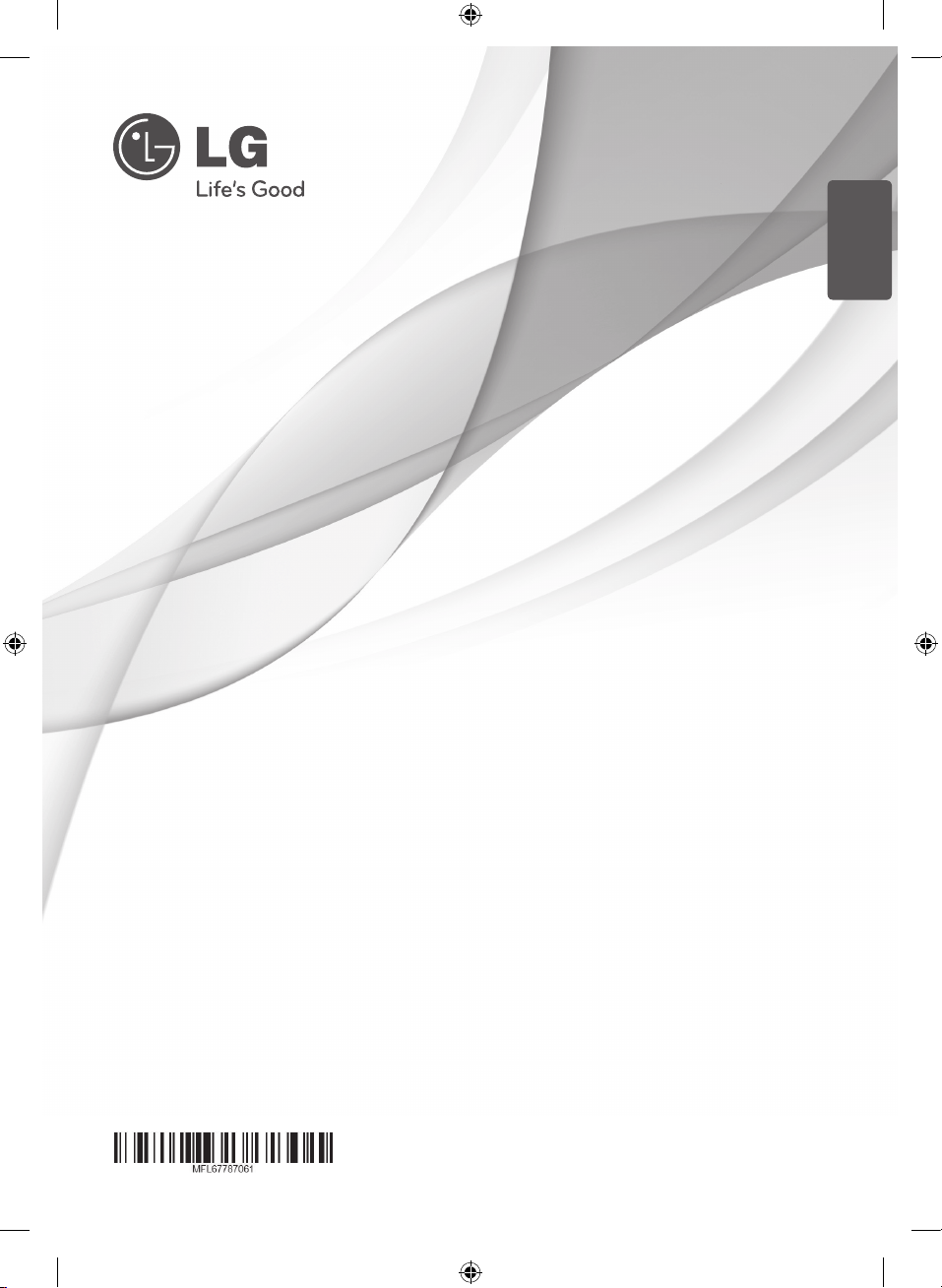
ENGLISH
OWNER’S MANUAL
HIGH PERFORMANCE 3D
AV RECEIVER SYSTEM
Please read this manual carefully before operating
your set and retain it for future reference.
MODEL
ARX9000 (ARX9000/ARX9000W, SR96TS-F/S/C/W)
AR936TS-AH_DNGAFLX_ENG.indd 1 2013-09-09 11:20:02
Page 2
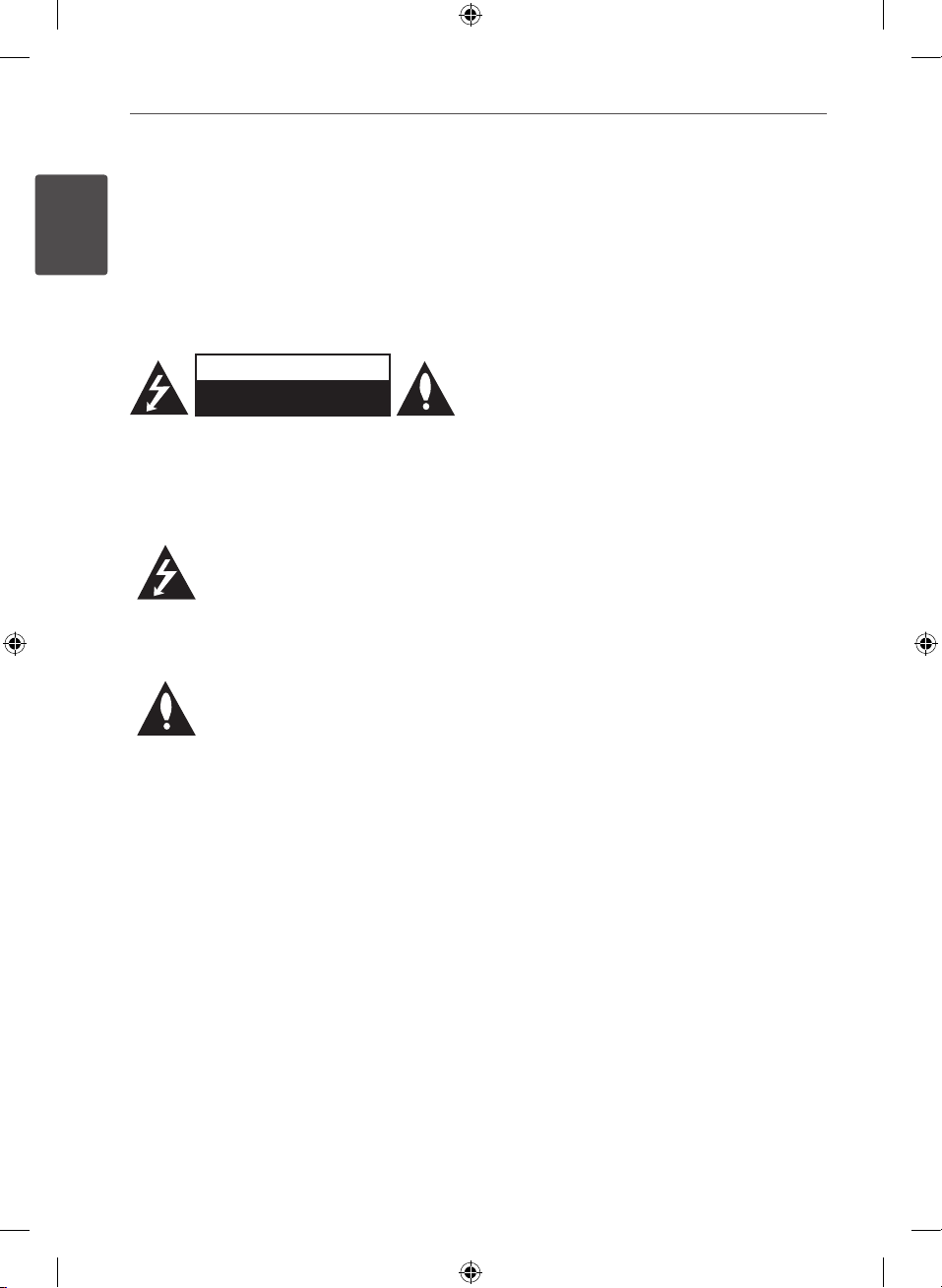
2 Safety Information
1
1
Safety Information
Safety Information
CAUTION
RISK OF ELECTRIC SHOCK
DO NOT OPEN
CAUTION: TO REDUCE THE RISK OF ELECTRIC SHOCK
DO NOT REMOVE COVER (OR BACK) NO USERSERVICEABLE PARTS INSIDE REFER SERVICING TO
QUALIFIED SERVICE PERSONNEL.
This lightning flash with arrowhead
symbol within an equilateral triangle is
intended to alert the user to the presence
of uninsulated dangerous voltage within
the product’s enclosure that may be of
sufficient magnitude to constitute a risk
of electric shock to persons.
The exclamation point within an
equilateral triangle is intended to
alert the user to the presence of
important operating and maintenance
(servicing) instructions in the literature
accompanying the product.
Cautions and Warnings
WARNING: TO PREVENT FIRE OR ELECTRIC SHOCK
HAZARD, DO NOT EXPOSE THIS PRODUCT TO RAIN
OR MOISTURE.
WARNING: Do not install this equipment in a
confined space such as a book case or similar unit.
CAUTION: The apparatus shall not be exposed to
water (dripping or splashing) and no objects filled
with liquids, such as vases, shall be placed on the
apparatus.
CAUTION: Do not block any ventilation openings.
Install in accordance with the manufacturer’s
instructions.
Slots and openings in the cabinet are provided for
ventilation and to ensure reliable operation of the
product and to protect it from over heating. The
openings shall be never be blocked by placing
the product on a bed, sofa, rug or other similar
surface. This product shall not be placed in a builtin installation such as a bookcase or rack unless
proper ventilation is provided or the manufacturer’s
instruction has been adhered to.
CAUTION concerning the Power Cord
Most appliances recommend they be placed upon a
dedicated circuit;
That is, a single outlet circuit which powers only
that appliance and has no additional outlets or
branch circuits. Check the specification page of this
owner’s manual to be certain. Do not overload wall
outlets. Overloaded wall outlets, loose or damaged
wall outlets, extension cords, frayed power cords, or
damaged or cracked wire insulation are dangerous.
Any of these conditions could result in electric
shock or fire. Periodically examine the cord of your
appliance, and if its appearance indicates damage
or deterioration, unplug it, discontinue use of the
appliance, and have the cord replaced with an exact
replacement part by an authorized service center.
Protect the power cord from physical or mechanical
abuse, such as being twisted, kinked, pinched, closed
in a door, or walked upon. Pay particular attention
to plugs, wall outlets, and the point where the cord
exits the appliance. To disconnect power from the
mains, pull out the mains cord plug. When installing
the product, ensure that the plug is easily accessible.
AR936TS-AH_DNGAFLX_ENG.indd 2 2013-09-09 11:20:02
Page 3
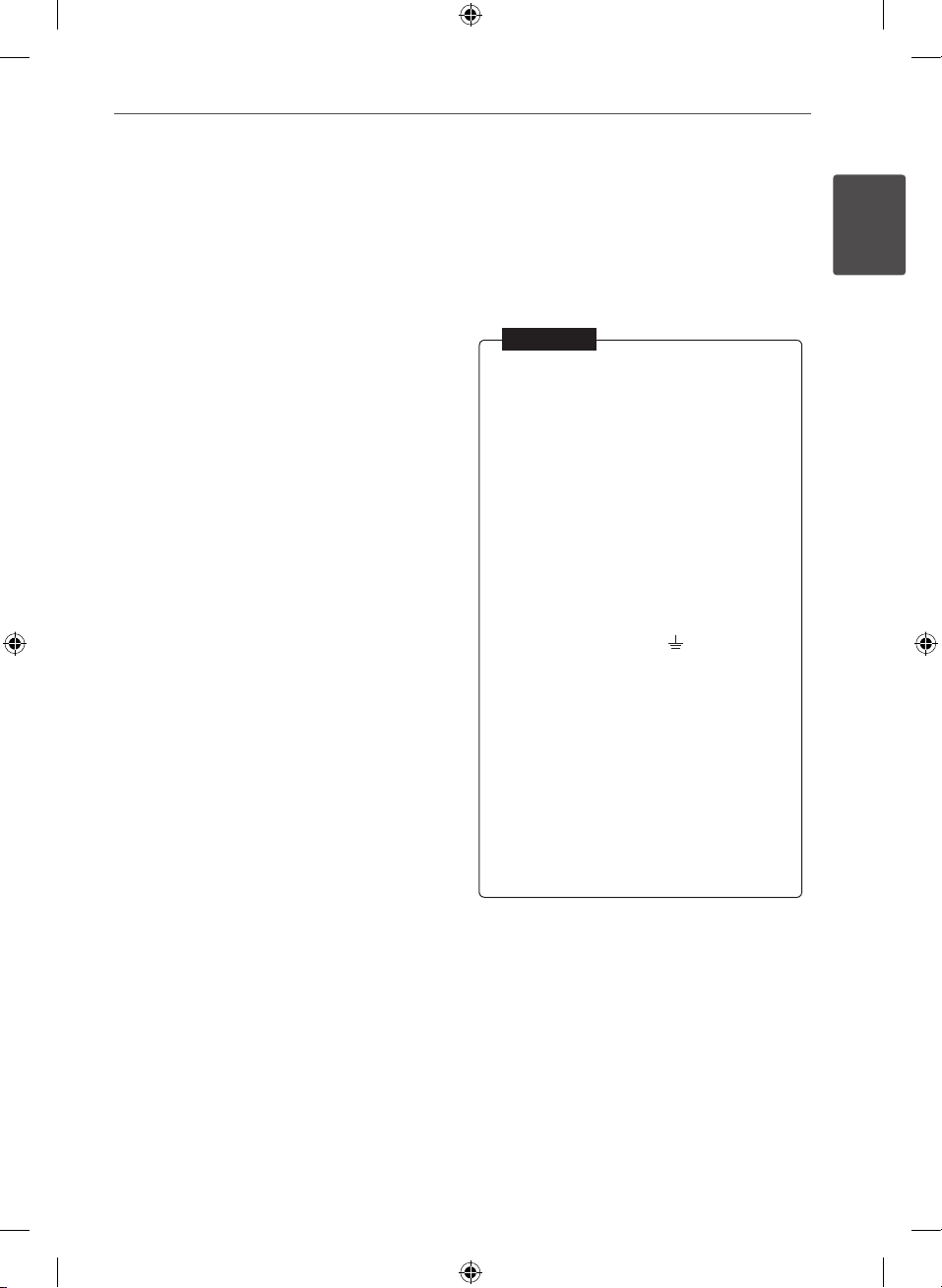
3Safety Information
This device is equipped with a portable battery or
accumulator.
Safety way to remove the battery or the battery
from the equipment:
Remove the old battery or battery pack, follow the
steps in reverse order than the assembly. To prevent
contamination of the environment and bring on
possible threat to human and animal health, the
old battery or the battery put it in the appropriate
container at designated collection points. Do not
dispose of batteries or battery together with other
waste. It is recommended that you use local, free
reimbursement systems batteries and accumulators.
The battery shall not be exposed to excessive heat
such as sunshine, fire or the like.
Copyrights
It is forbidden by law to copy, broadcast, show,
broadcast via cable, play in public, or rent
copyrighted material without permission. This
product features the copy protection function
developed by Macrovision. Copy protection signals
are recorded on some discs. When recording and
playing the pictures of these discs picture noise
will appear. This product incorporates copyright
protection technology that is protected by U.S.
patents and other intellectual property rights. Use
of this copyright protection technology must be
authorized by Macrovision, and is intended for home
and other limited viewing uses only unless otherwise
authorized by Macrovision. Reverse engineering or
disassembly is prohibited.
CONSUMERS SHOULD NOTE THAT NOT ALL HIGH
DEFINITION TELEVISION SETS ARE FULLY COMPATIBLE
WITH THIS PRODUCT AND MAY CAUSE ARTIFACTS
TO BE DISPLAYED IN THE PICTURE. IN CASE OF 525
OR 625 PROGRESSIVE SCAN PICTURE PROBLEMS,
IT IS RECOMMENDED THAT THE USER SWITCH THE
CONNECTION TO THE ‘STANDARD DEFINITION’
OUTPUT. IF THERE ARE QUESTIONS REGARDING
OUR TV SET COMPATIBILITY WITH THIS MODEL 525p
AND 625p UNIT, PLEASE CONTACT OUR CUSTOMER
SERVICE CENTER.
You have to set the disc format option to [Mastered]
in order to make the discs compatible with the LG
players when formatting rewritable discs. When
setting the option to Live File System, you cannot
use it on LG players.
(Mastered/ Live File System : Disc format system for
Windows Vista)
In NIGERIA
POWER: This unit operates on a mains supply of 200-
240V~, 50/60Hz.
WIRING: This unit is supplied with a BS 1363 approved
main plug. When replacing the fuse, always use of the
same rating approved to BS 1362. Never use this plug
with the fuse cover omitted. To obtain a replacement
fuse cover contact your dealer. If the type of plug
supplied is not suitable for the mains sockets in your
home, then the plug should be removed and a suitable type tted. Please refer to the wiring instructions
below:
WIRING: A mains plug removed from the mains lead of
this unit must be destroyed. A mains plug with bared
wires is hazardous if inserted in a mains socket. Do not
connect either wire to the earth pin, marked with the
letter E or with the earth symbol
or green and yellow. If any other plug is tted, use
same rating of fuse in the plug.
IMPORTANT: The wires in this mains lead are coloured
in accordance with the following codes:
- BLUE: NEUTRAL, BROWN: LIVE - As the colours
of the wires in the mains lead of this unit may not
correspond with the coloured marking identifying the
terminals in your plug, proceed as follows: The wire
which is coloured blue must be connected to the
terminal which is marked with the letter N or coloured
black. The wire which is coloured brown must be connected to the terminal which is marked with the letter
L or coloured red.
or coloured green
1
Safety Information
AR936TS-AH_DNGAFLX_ENG.indd 3 2013-09-09 11:20:02
Page 4
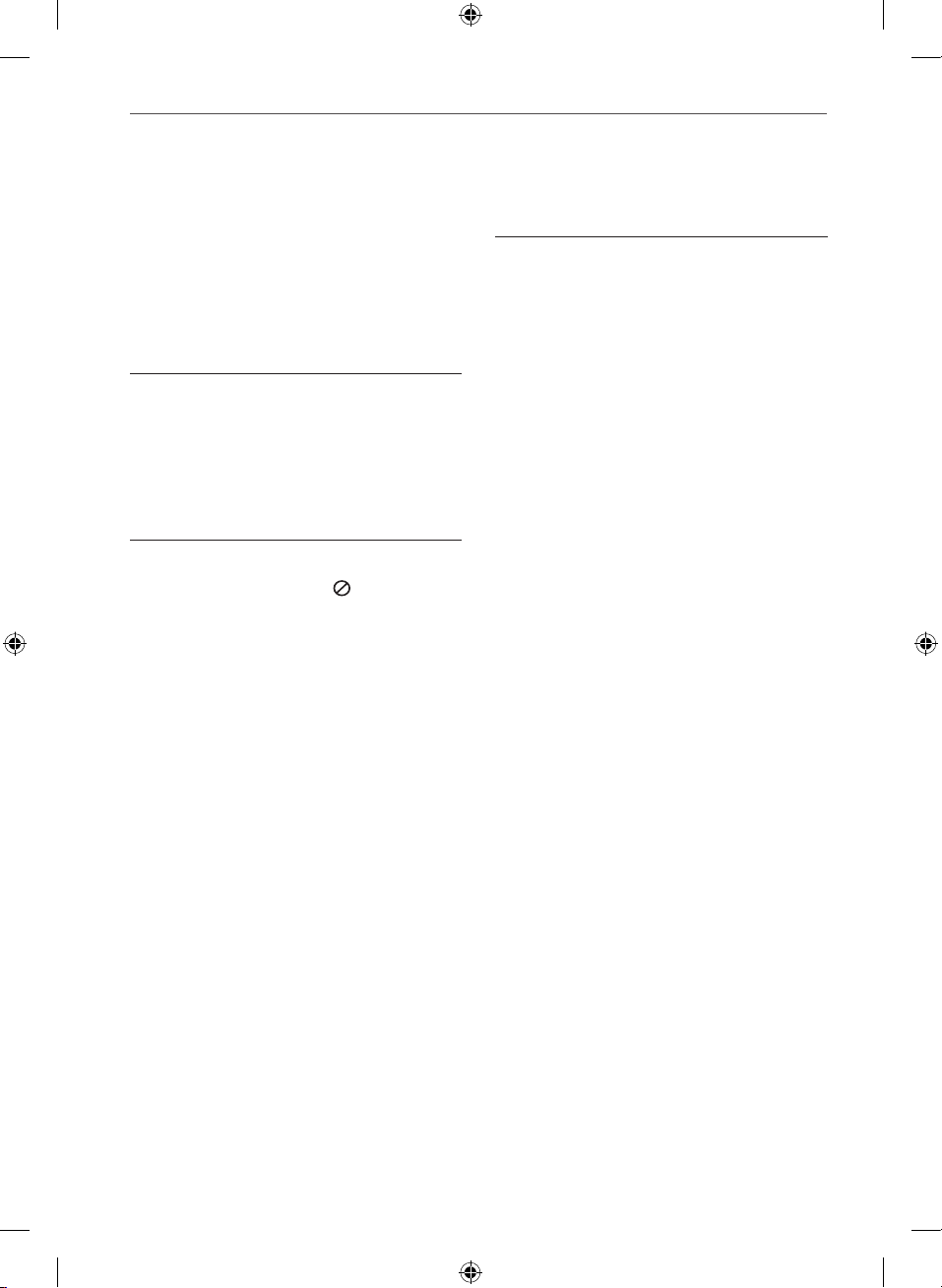
4
Contents
Contents
1
Safety Information
2 Cautions and Warnings
3 Copyrights
2
Preparation
6 Introduction
6 About the “
Display
6 Symbols Used in this
Manual
6 Accessories
7 Required cables
8 Remote control
10 Front panel
11 Rear panel
” Symbol
3
Installation
12 Connecting the system cable
12 Installing speakers
13 Connecting speakers
15 Connecting
video devices
15 Using an HDMI cable
17 Using a composite video
cable
18 Connecting audio devices
19 Connecting other devices
20 Connecting the antennas
20 Connecting a portable device
21 Connecting headphones
21 Settings
21 Adjusting the Setup
Settings
22 [Language] Menu
22 [Display] Menu
23 [Audio] Menu
24 [Others] Menu
AR936TS-AH_DNGAFLX_ENG.indd 4 2013-09-09 11:20:03
Page 5
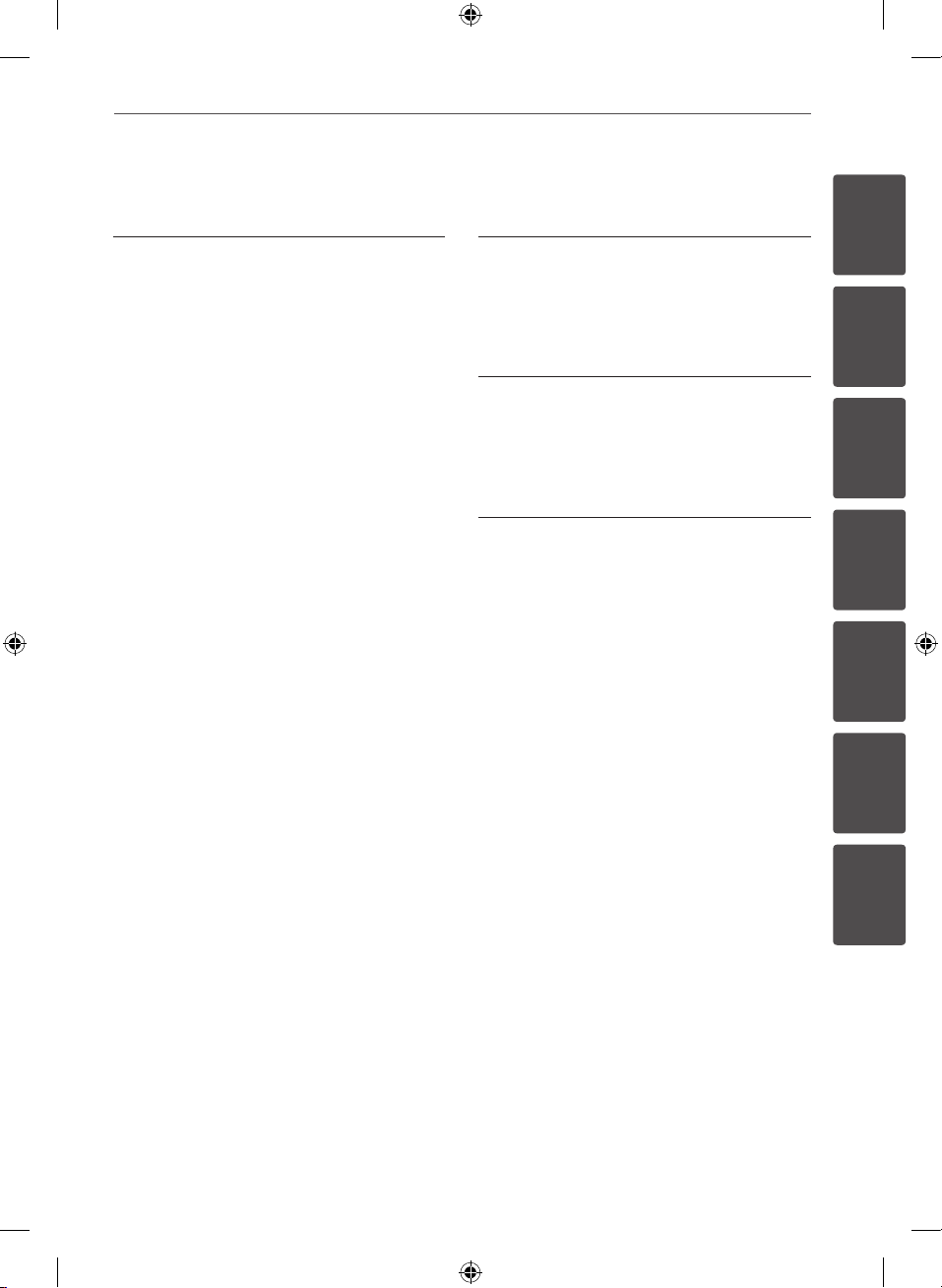
Contents
5
4
Operation
25 Turning On the unit
25 Selecting the input source
26 Adjusting the speaker levels
27 Enjoying various sound mode
27 Sound effect
28 Bass Blast
28 Setting the USER EQ
28 Listening to FM/AM radio
28 Automatic tuning
28 Manual tuning
29 Presetting radio stations
29 Tuning to preset stations
29 Deleting the preset stations
29 Deleting all the preset
stations
30 Playing the USB device
30 Basic operations
32 Listening to music
33 Playing a movie file
35 Viewing a photo
36 Dimmer
36 Screen Saver
37 Using the Sleep Timer
5
Maintenance
38 Handling the Unit
6
Troubleshooting
39 Troubleshooting
7
Appendix
41 Trademarks and Licenses
42 Specifications
1
2
3
4
5
6
7
AR936TS-AH_DNGAFLX_ENG.indd 5 2013-09-09 11:20:03
Page 6
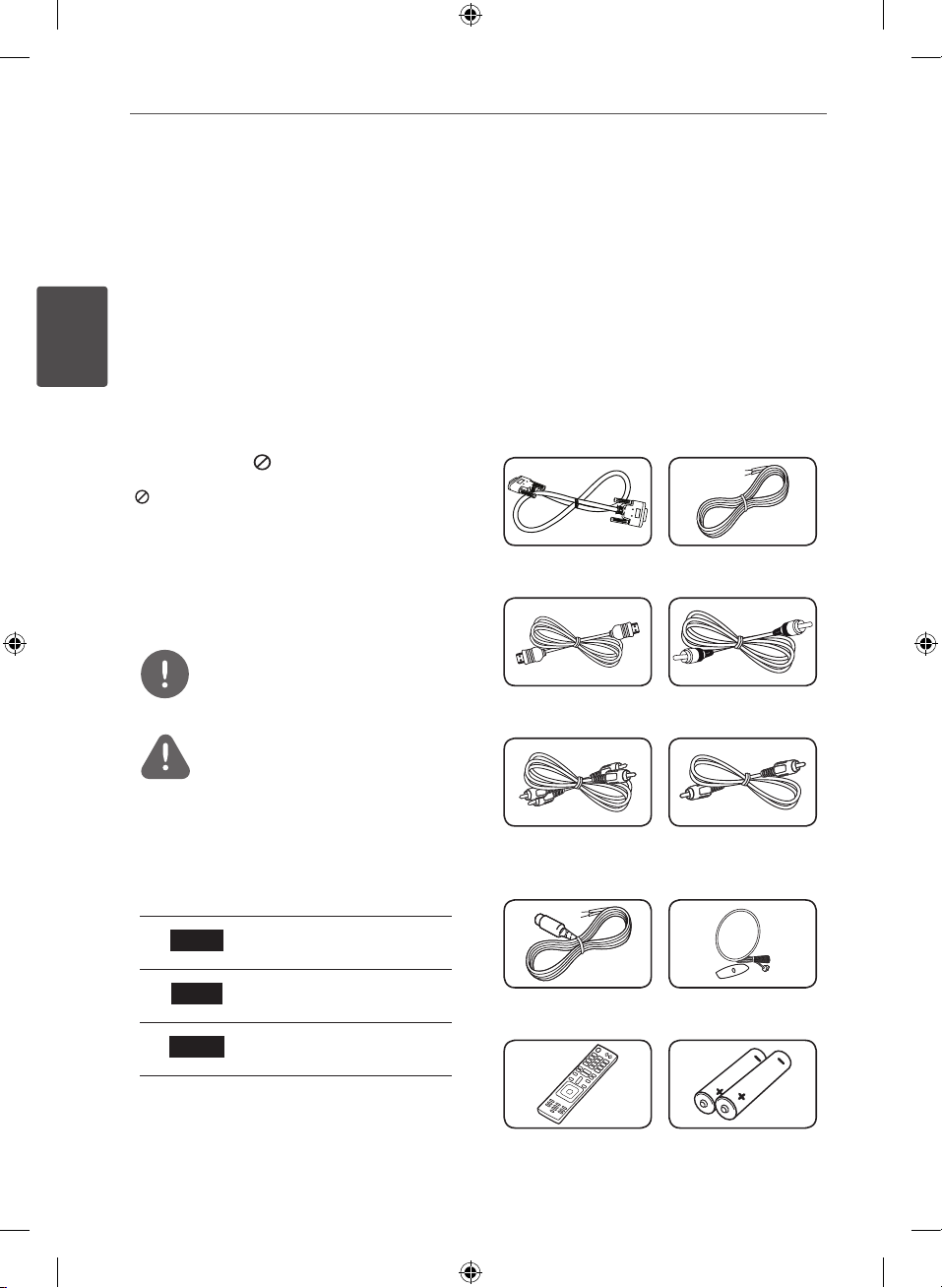
6 Preparation
2
Preparation
2
Introduction
Preparation
About the “ ” Symbol Display
“ ” may appear on your TV display during
operation and indicates that the function
explained in this owner’s manual is not
available on that specific media.
Symbols Used in this Manual
NOTE
Indicates special notes and operating features.
CAUTION
Indicates cautions for preventing possible
damages from abuse.
A section whose title has one of the following
symbols are applicable only to the disc
represented by the symbol.
MOVIE
MUSIC
PHOTO
Movie files contained in
the USB
Music files contained in
the USB
Photo les contained in
the USB
Accessories
Please check and identify the supplied
accessories.
System cable (1) Speaker cables (7)
HDMI cable (1) Coaxial cable (1)
Analog audio cable
(1)
FM antenna (1) AM antenna (1)
Composite video
cable (1)
Remote control (1) Batteries (2)
AR936TS-AH_DNGAFLX_ENG.indd 6 2013-09-09 11:20:06
Page 7
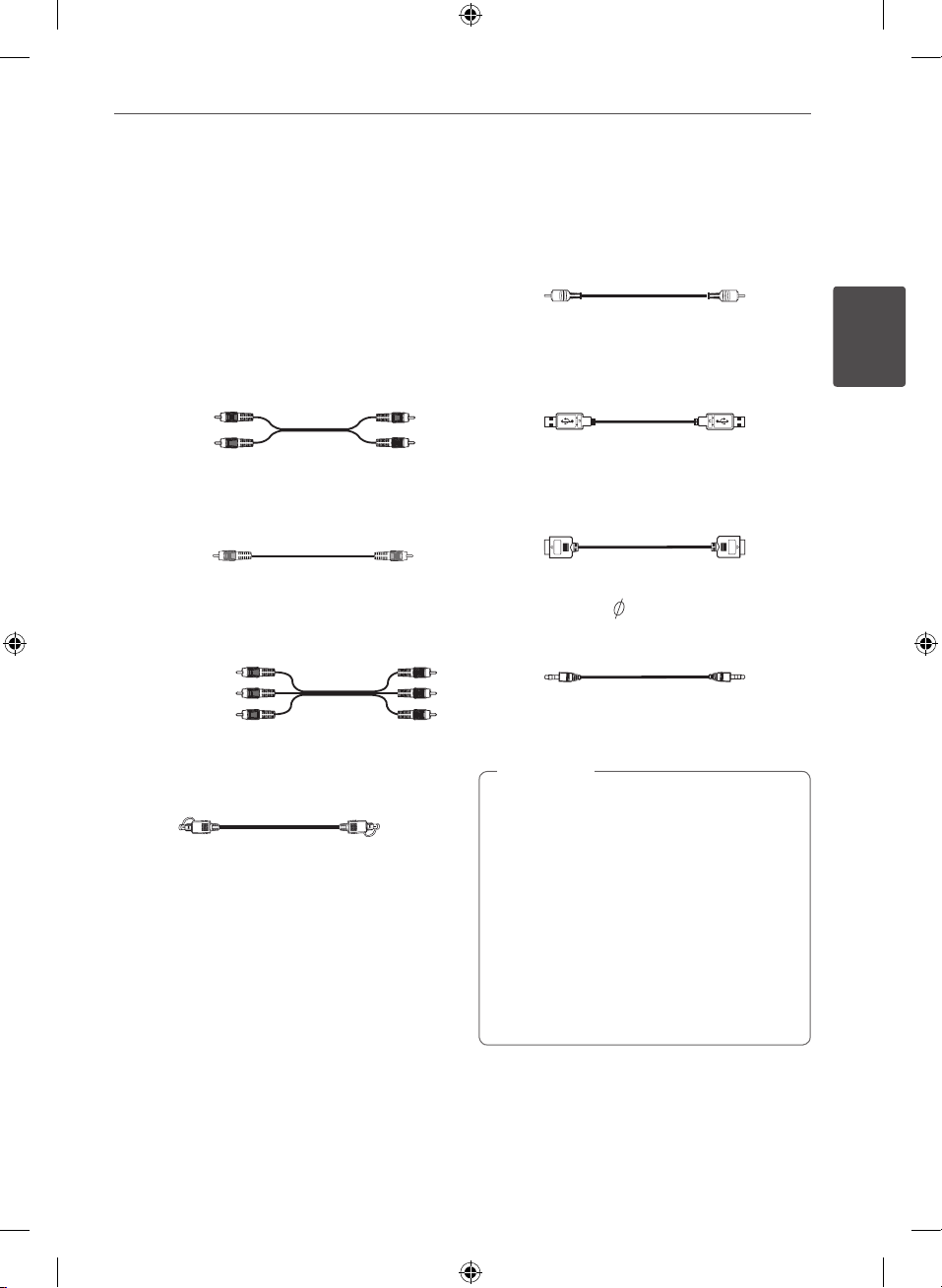
Required cables
7Preparation
The hookup diagrams on the subsequent
pages assume the use of the following
connection cables.
You must purchase the connection cables
separately if necessary.
• Analog audio cable
White (L)
Red (R)
• Composite video cable
Yellow
• Analog audio/Composite video cable
Yellow (Video)
White (L/audio)
Red (R/audio)
• Optical digital audio cable
• Coaxial digital audio cable
• USB cable
• HDMI cable
Portable cable (
•
3.5 mm Stereo plug)
Note
,
• Turn o the power to all components before
making any connections.
• When connecting an audio/video cable, be
sure to match the color-coded pins to the
appropriate jacks on the components:
yellow (video) to yellow; white (left, audio) to
white; and red (right, audio) to red.
• When connecting optical digital cables, insert
the cable plugs straight in until they click into
place.
• Do not bend or tie optical digital audio
cables.
2
Preparation
AR936TS-AH_DNGAFLX_ENG.indd 7 2013-09-09 11:20:09
Page 8
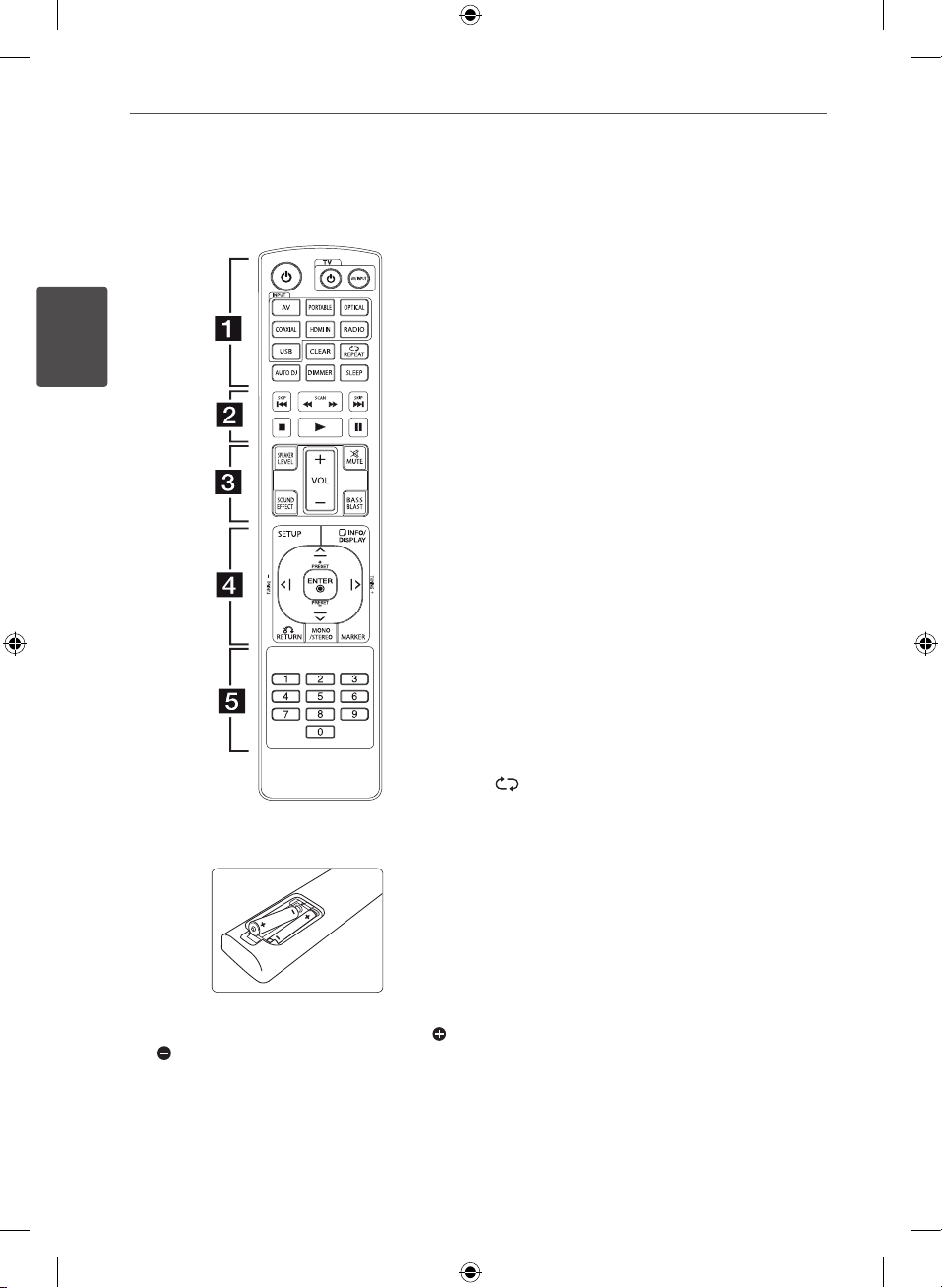
8 Preparation
2
Remote control
Preparation
Remove the battery cover on the rear of the Remote
Control, and insert two batteries (size AAA) with
and matched correctly.
• • • • • • • • • a • • • • • • • •
POWER (1): Switches the unit ON or OFF.
TV control buttons: Controls the TV. (LG TV
only)
: Turns the TV on or off.
-1
- AV/INPUT: Switches the TV’s input source
between the TV and other input sources.
INPUT buttons: Selects the input source you
want to use. (Page 26)
- AV: Selects the input source connected to
AV IN 1/2 jack.
- PORTABLE: Selects the input source
connected to PORT. IN jack.
- OPTICAL: Selects the input source
connected to OPTICAL IN 1/2 jack.
- COAXIAL: Selects the input source
connected to COAXIAL IN 1/2 jack.
- HDMI IN: Selects the input source
connected to HDMI IN 1/2/3 jack.
- RADIO: Selects the FM/AM.
- USB: Selects the input source connected to
USB port.
CLEAR: Deletes a preset stations. (Page 29)
REPEAT: Selects a play mode. (Repeat
playback/ Random playback) (Page 33)
AUTO DJ: Selects the AUTO DJ mode.
(Page 33)
DIMMER: The display window is darken by half
and the Backlightings will be turned off.
(Page 36)
SLEEP: Sets the system to turn off
automatically at a specified time. (Page 37)
AR936TS-AH_DNGAFLX_ENG.indd 8 2013-09-09 11:20:11
Page 9
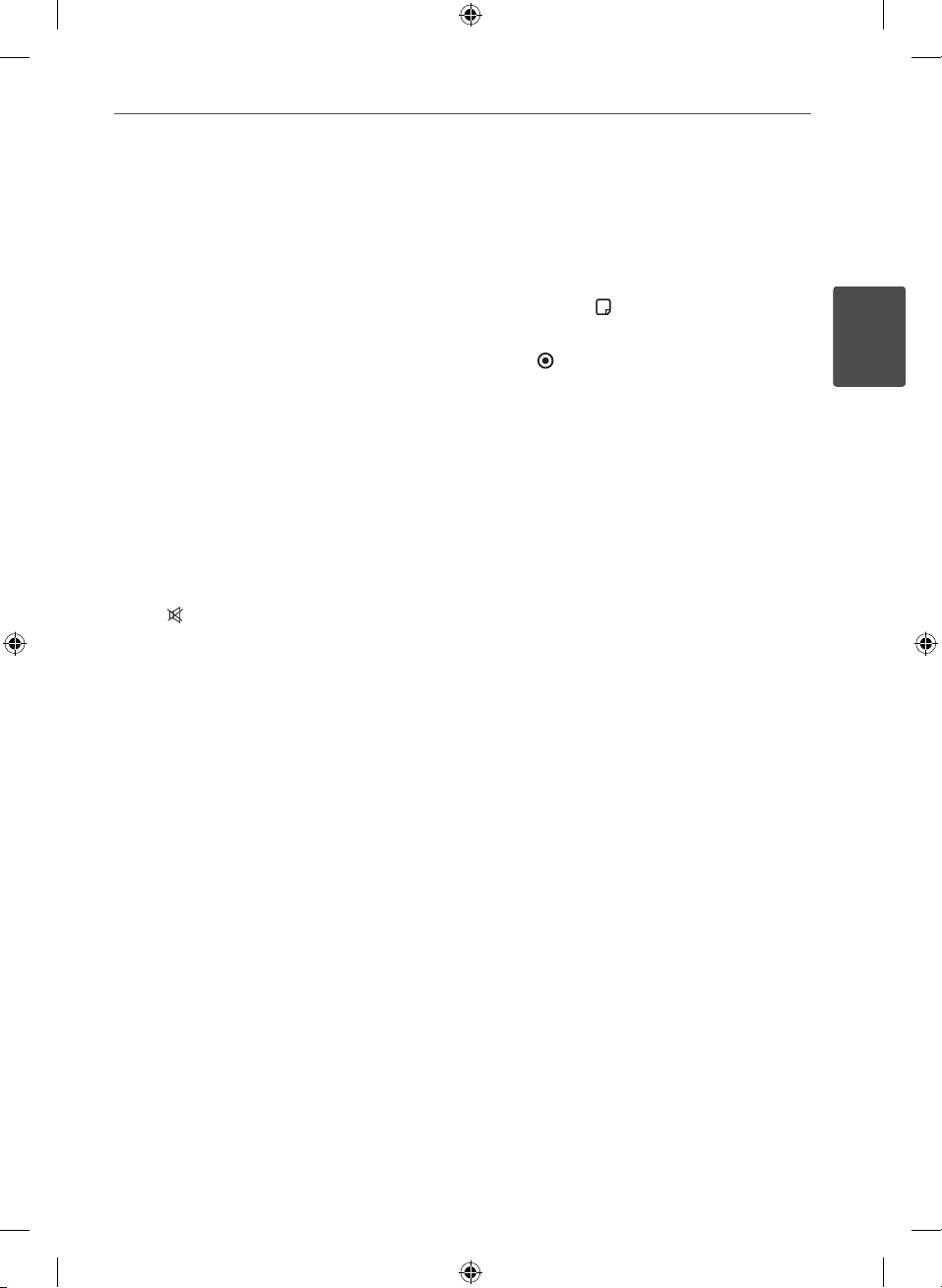
9Preparation
• • • • • • • • • b • • • • • • • •
C/V
(SKIP): Goes to the next or previous
chapter / track / file.
c/v
(SCAN): Searches backward or
forward.
Z
(STOP): Stops playback.
z
(PLAY): Starts playback.
M
(PAUSE): Pauses playback.
• • • • • • • • • c • • • • • • • •
SPEAKER LEVEL: Sets the sound level of
desired speaker. (page 26)
SOUND EFFECT: Selects a sound effect mode.
(Page 27)
VOL (-/+): Adjusts speaker volume.
MUTE (
): Turns off the sound temporarily.
Press the button again to restore the sound.
BASS BLAST: Selects the BASS BLAST sound
mode directly. (Page 28)
• • • • • • • • • d • • • • • • • •
SETUP: Displays or exits the [SETUP] menu.
RETURN (x): Moves backwards in the menu
or exits the setup menu.
INFO/DISPLAY (
): Displays or exits On-screen
Display. (Page 33,34,36)
ENTER (
): Acknowledges menu selection.
MARKER: Marks music files on the [MUSIC]
menu. (Page 32)
PRESET (-/+): Selects a preset stations.
TUNING (-/+): Tunes in the desired radio
station.
W/S/A/D
(up/ down/ left/ right): Selects an
option in the menu.
MONO/STEREO: Selects mono/stereo in FM
mode. (Page 28)
• • • • • • • • • e • • • • • • • •
0 to 9 numerical buttons: Selects numbered
options in a menu.
2
Preparation
AR936TS-AH_DNGAFLX_ENG.indd 9 2013-09-09 11:20:12
Page 10
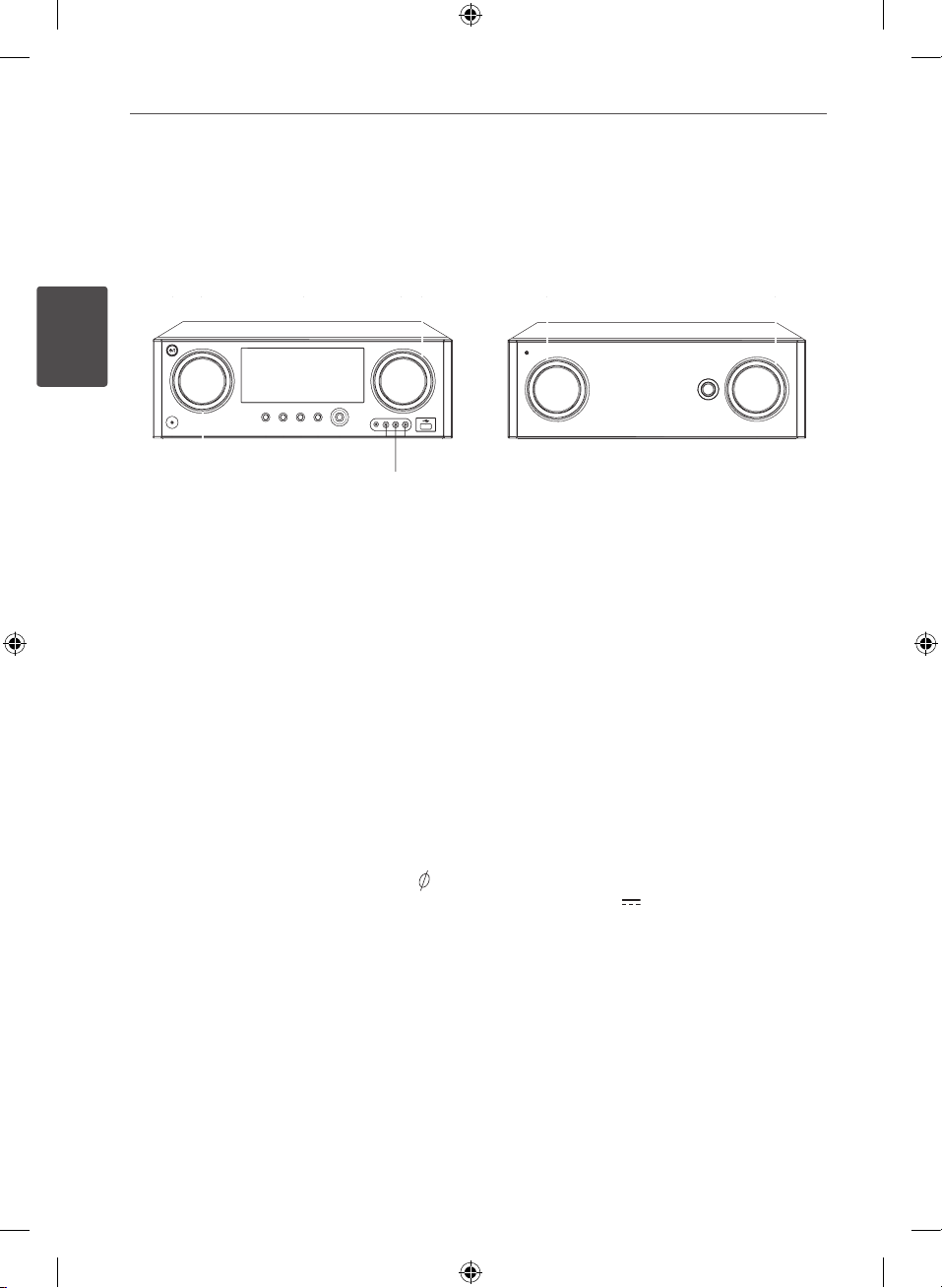
10 Preparation
op
Front panel
2
AV RECEIVER SYSTEM
a
b
cde
Preparation
f
eghij
STANDBY/ON (1/!)
a
k
Switches the unit ON or OFF.
INPUT SELECTION
b
Selects the input source. Rotate this knob
until the input source you want appears on
the display window.
Display window
c
Shows the current status of the unit.
MASTER VOLUME
d
Adjusts the speaker volume.
Backlighting
e
Turns on the unit, the backlightings light
up.
PHONES connector
f
Connects a stereo headphone plug (
3.5 mm) to PHONES connector for private
listening. (Page 21)
USER EQ
g
Sets the USER EQ mode (BASS, MIDDLE
and TREBLE). (Page 28)
ENTER
h
Acknowledges menu selection.
PLAY / PAUSE
i
Starts playback.
Pauses playback, press it again to exit
pauses status.
lm n
SUBWOOFER AMPLIFIER
e
e
q
Moves to the BASS mode if you press
PLAY/PAUSE on the front panel while
the “USER EQ” is displayed in the display
window.
STOP
j
Stops playback.
MULTI CONTROL
k
Adjusts the various options.
PORT. IN
l
Connects a portable device (MP3 player,
etc) to PORT. IN jack.
AV IN 2 (L-AUDIO-R, VIDEO)
m
Connects the components with analog
audio/video output jacks (camcorder,
video game console, etc).
USB port (5 V
n
500 mA)
Connects an USB device to USB port.
SOUND EFFECT
o
Selects a sound effect mode. (Page 27)
BASS BLAST
p
Selects the BASS BLAST sound mode
directly. (Page 28)
SUBWOOFER VOLUME
q
Adjusts the subwoofer level.
AR936TS-AH_DNGAFLX_ENG.indd 10 2013-09-09 11:20:12
Page 11
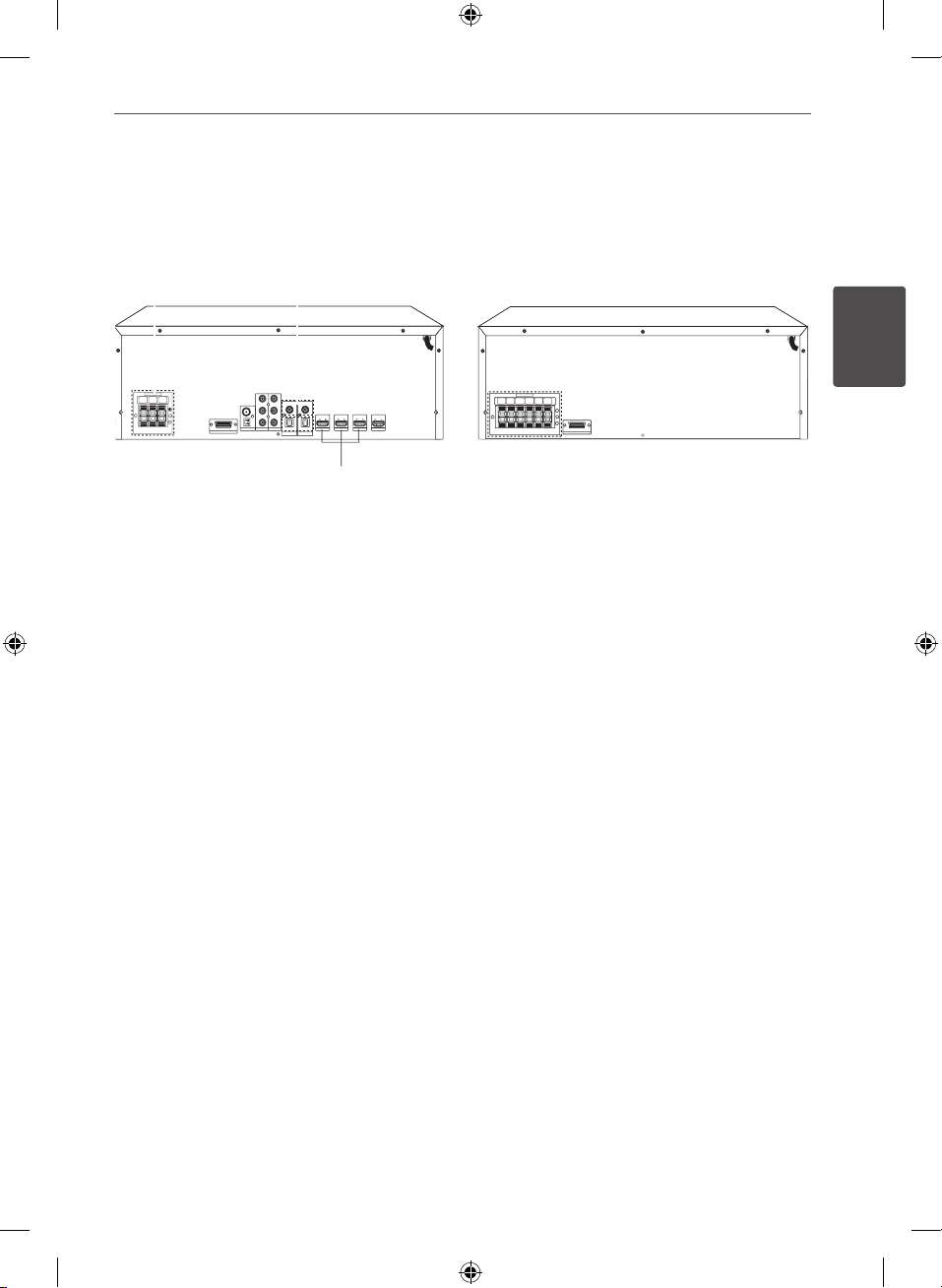
Rear panel
a
b
cde
f
g
h
i
ac
11Preparation
AV RECEIVER SYSTEM
Speakers connectors
a
Connects the speaker cables.
COAXIAL IN 1/2
b
(DIGITAL AUDIO IN 1/2)
Connects other components with a
coaxial digital audio output.
SYSTEM Connector
c
Connects the system cable.
ANTENNA connectors
d
FM – Connects the FM wired antenna.
AM – Connects the AM loop antenna.
AV IN 1 (VIDEO IN, L-AUDIO-R)
e
Connects the components with analog
audio/video output jacks.
SUBWOOFER AMPLIFIER
OUTPUT (VIDEO OUT, L-AUDIO-R)
f
Connects the components with analog
audio/video input jacks.
OPTICAL IN 1/2
g
(DIGITAL AUDIO IN 1/2)
Connects other components with an
optical digital audio output.
HDMI IN 1/2/3
h
Connects the component with HDMI
output.
HDMI OUT
i
Connects a TV or component with HDMI
input.
2
Preparation
AR936TS-AH_DNGAFLX_ENG.indd 11 2013-09-09 11:20:13
Page 12
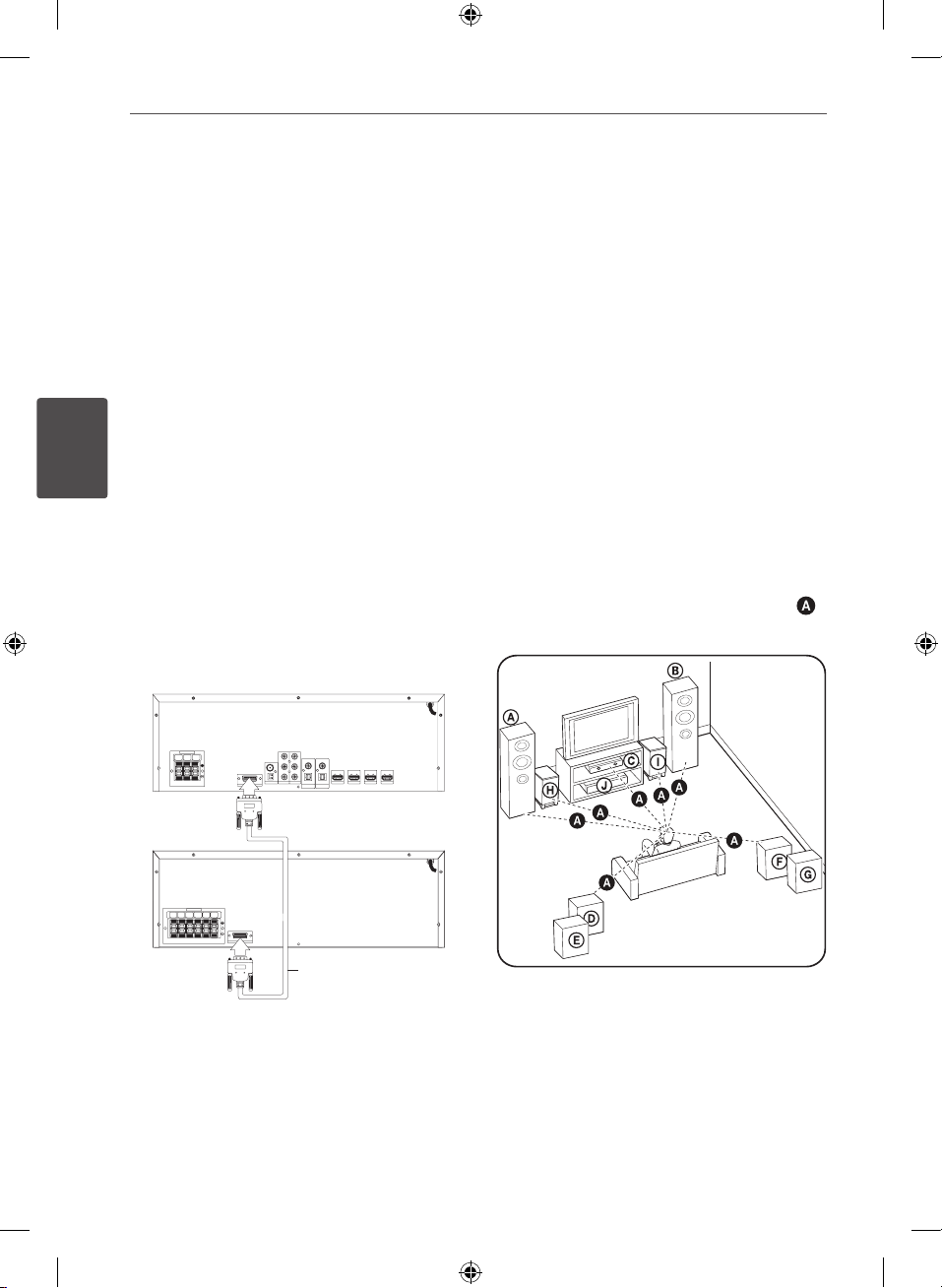
12 Installation
3
Installation
3
Connecting the
system cable
You can enjoy 7.2 channel surround sound by
Installation
using this unit.
It is necessary to connect the system cable
before using this unit. If the system cable is
not connected, ‘CHECK CABLE’ appears on the
display window every 10 seconds.
Before connecting the system cable, be sure to
disconnect the AC power cord.
AV Receiver System
Subwoofer Amplifier
Installing speakers
The unit allows you to use 7.2 channel system.
The following illustration shows an example
of positioning the system. Note that the
illustrations in these instructions dier from the
actual unit for explanation purposes. For the
best possible rear sound, all the speakers other
than the subwoofer should be placed at the
same distance from the listening position (
F
).
System cable
Connect the SYSTEM jack on the AV Receiver
System and Subwoofer Amplier using a
system cable.
AR936TS-AH_DNGAFLX_ENG.indd 12 2013-09-09 11:20:14
Page 13
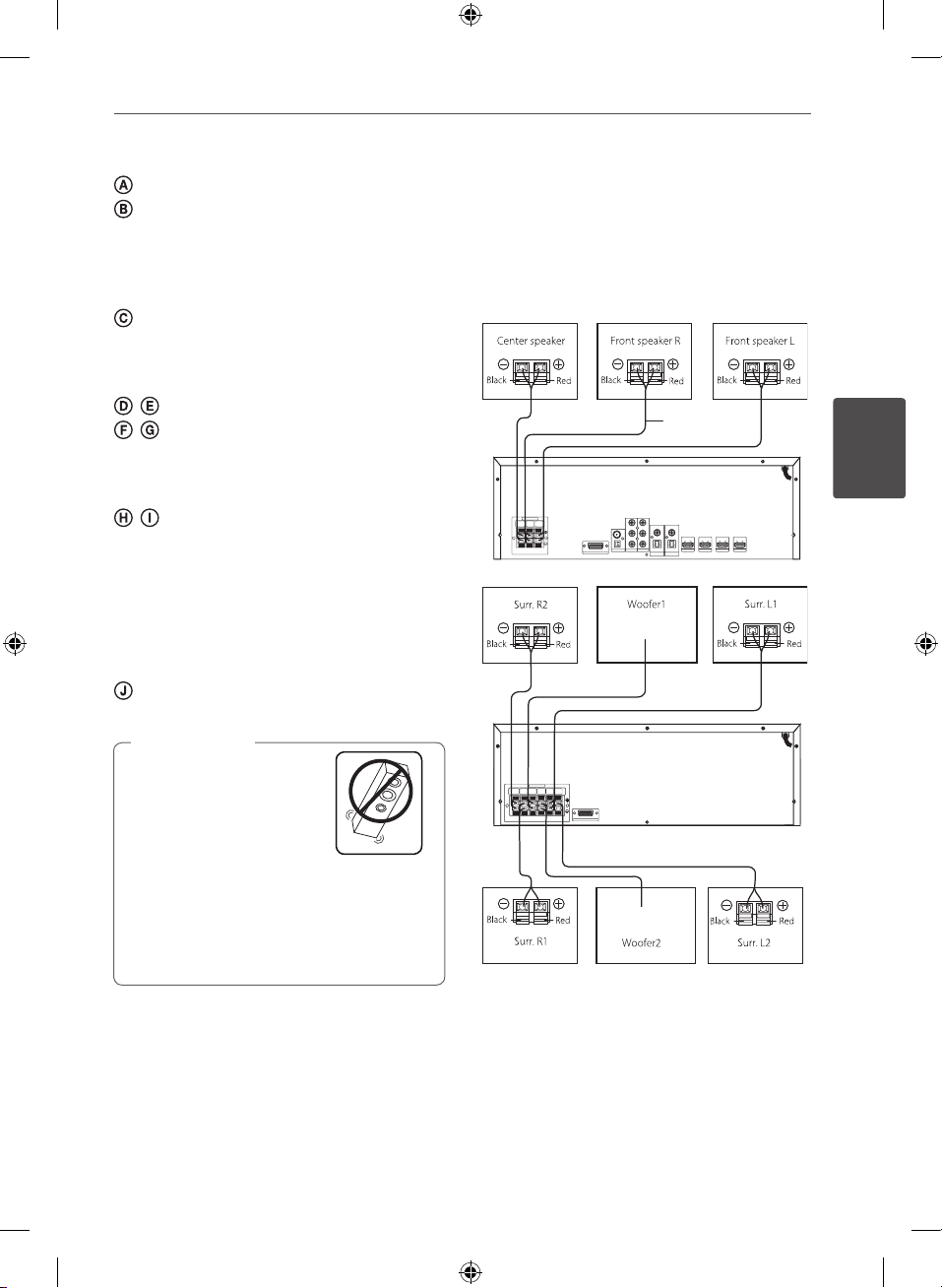
13Installation
Front speaker (left)
Front speaker (right)
Place the front speakers to the sides of the
monitor or screen and as ush with the screen
surface as possible.
Center speaker
Place the center speaker above or below the
monitor or screen.
/ Surround speaker (left) 1, 2
/ Surround speaker (right) 1, 2
Place these speakers behind your listening
position, facing slightly inwards.
/ Subwoofer 1, 2
The position of the subwoofer is not so
critical, because low bass sounds are not
highly directional. But it is better to place
the subwoofer near the front speakers. Turn
it slightly toward the center of the room to
reduce the wall reections.
Unit
Caution
>
• Do not stack the speakers
and be careful that the
speaker should not fall
down. Otherwise it may
result in the speaker
malfunctioning and
causing personal injury
and/or property damage.
• Make sure to install the speaker with other
people in order to prevent it from falling and
causing injuries to the installer.
Connecting speakers
Before connecting the cables, be sure to
disconnect the AC power cord.
Speaker
Cable
3
Installation
AV Receiver System
Subwoofer Amplifier
AR936TS-AH_DNGAFLX_ENG.indd 13 2013-09-09 11:20:18
Page 14
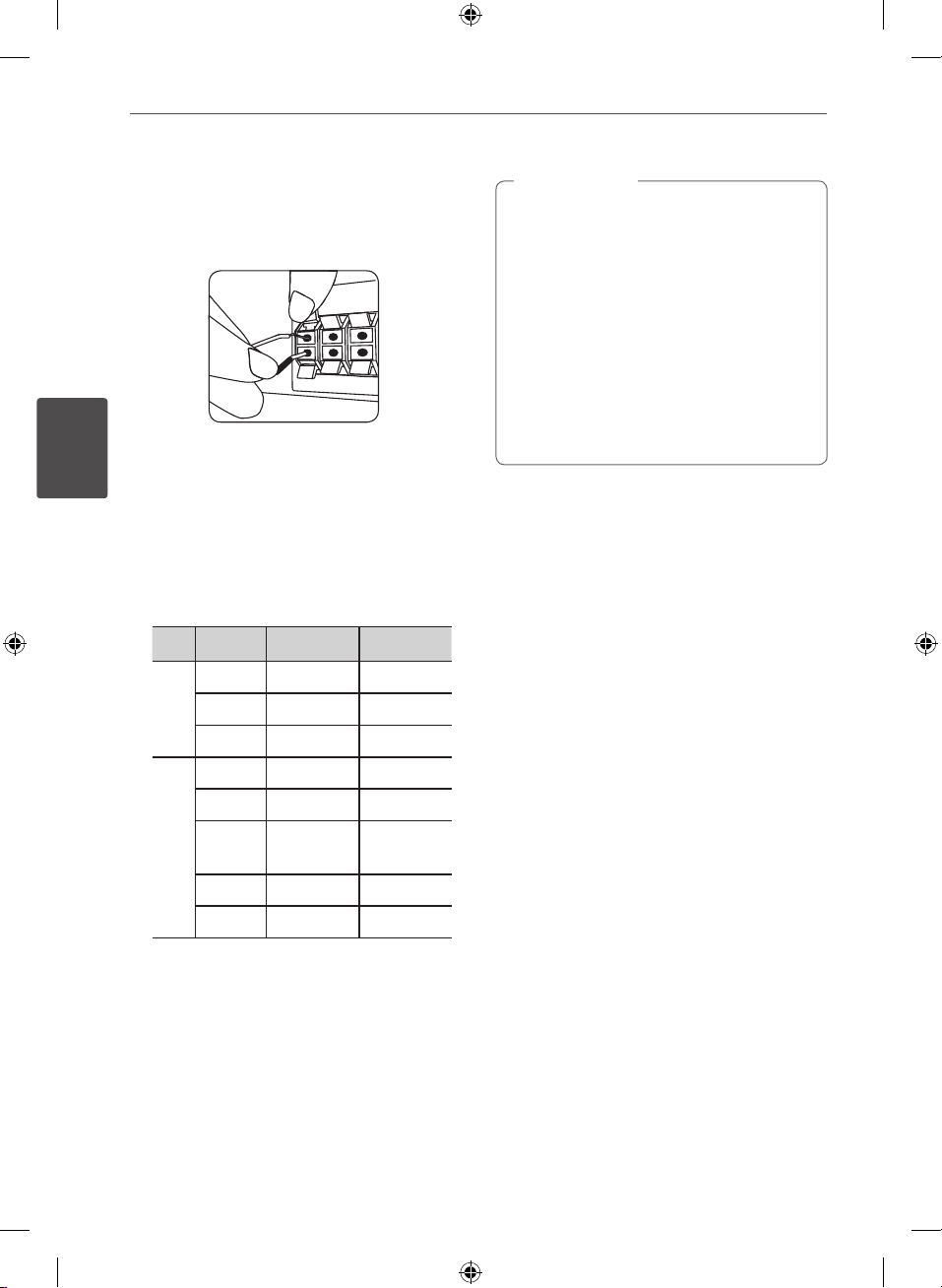
14 Installation
3
1. Connect the wires to the unit. To connect
the cable to the unit, press each plastic
nger pad to open the connection terminal.
Insert the wire and release the nger pad.
Connect the black end of each wire to the
terminals marked - (minus) and the other
Installation
end to the terminals marked + (plus).
2. Connect the wires to the speakers. Connect
the other end of each wire to the correct
speaker according to the color coding:
Color Speaker Position
Green Center Center
Red Front Front right
System
AV Receiver
White Front Front left
Yellow Surr. R2 Surr. right
Grey Surr. R1 Surr. right
Orange Subwoofer
1, 2
Blue Surr. L1 Surr. left
Purple Surr. L2 Surr. left
Subwoofer Amplifier
Any front
position
Caution
>
• Be careful to make sure children not to put
their hands or any objects into the *speaker
duct.
*Speaker duct : A hall for plentiful bass sound
on speaker cabinet (enclosure).
• Place the center speaker at a safe distance
from the child’s reach. Otherwise it may result
in the speaker falling down and causing
personal injury and/or property damage.
• The speakers contain magnet parts, so color
irregularity may occur on the TV screen or PC
monitor screen. Please use the speakers far
away from either TV screen or PC monitor.
To connect the cable to the speakers,
press each plastic nger pad to open the
connection terminals on the base of each
speaker. Insert the wire and release the
nger pad.
AR936TS-AH_DNGAFLX_ENG.indd 14 2013-09-09 11:20:18
Page 15

15Installation
Connecting
video devices
You can watch the input image from your
video device. There are two ways of connecting
your video device to AV Receiver System.
Using an HDMI cable
since HDMI oers both audio and video signal
over one cable, you can enjoy them without
additional audio cable.
Blu-ray disc player,
DVD player, etc
HDMI
Cable
1. Connect the HDMI IN 1/2/3 jack on AV
Receiver System to your video device with
HDMI OUT jack using a HDMI cable.
2. Connect the HDMI OUT jack on AV Receiver
System to the HDMI IN jack on your TV.
3. Set the input source to HDMI (Pages 25-26).
Note
,
• Before connecting the cables, be sure to
disconnect the AC power cord.
• Turn off the power to all components before
making any connections.
3
Installation
AV Receiver
System
HDMI
Cable
TV
AR936TS-AH_DNGAFLX_ENG.indd 15 2013-09-09 11:20:18
Page 16

16 Installation
3
Installation
Note
,
• HDMI is the abbreviated name for High
Denition Multimedia Interface. It is an
interface which transmits video and audio
signals in digital format. If a connected HDMI
device does not accept the audio output of
the unit, the HDMI device’s audio sound may
be distorted or may not output.
• When you use HDMI connection, you can
change the resolution for the HDMI output.
(Refer to “Resolution Setting” on page 16.)
• When you connect a HDMI or DVI
compatible device make sure of the
following:
- Try switching o the HDMI/DVI device
and this unit. Next, switch on the HDMI/
DVI device and leave it for around 30
seconds, then switch on this unit.
- The connected device’s video input is set
correctly for this unit.
- The connected device is compatible with
720 x 576i (or 480i), 720 x 576p (or 480p),
1280 x 720p, 1920 x 1080i or 1920 x 1080p
video input.
• Not all HDCP-compatible HDMI or DVI
devices will work with this unit.
- The picture will not be displayed properly
with non-HDCP device.
- This unit does not playback and TV screen
is changed to black screen.
• If there is noise or lines on the screen, please
check the HDMI cable and use a higher
version cable than 1.2A HDMI cable.
• Changing the resolution when the
connection has already been established may
result in malfunctions. To solve the problem,
turn o the unit and then turn it on again.
• When the HDMI connection with HDCP is not
veried, TV screen is changed to black screen.
In this case, check the HDMI connection, or
disconnect the HDMI cable.
Resolution Setting
The unit provides several output resolutions for
HDMI OUT jack. You can change the resolution
using [Setup] menu.
1. Press SETUP.
The [Setup] menu appears.
2. Use W/S to select [Display] option then
press D to move to the second level.
3. Use W/S to select the [Resolution] option
then press D to move to the third level.
4. Use W/S to select the desired resolution
then press ENTER ( ) to conrm your
selection.
Note
,
If your TV does not accept the resolution you
have to set on the unit, you can set resolution to
576p (or 480p) as follows:
Press Z (STOP) for more than 5 seconds.
AR936TS-AH_DNGAFLX_ENG.indd 16 2013-09-09 11:20:19
Page 17

17Installation
Using a composite video cable
To enjoy both sounds and images from your
device, you have to connect analog audio
cable as well as composite video cable.
Audio cable
Video
cable
Blu-ray disc player,
DVD player, etc
AV Receiver
System
1. Connect the VIDEO IN jack on AV Receiver
System to the VIDEO OUT jack on your
video device using a composite video
cable.
2. Connect the left and right AUDIO IN jacks
of AV Receiver System to the left and right
AUDIO OUT jacks on your video device
using an audio cables.
3. Connect the VIDEO OUT jack on your AV
Receiver System to the VIDEO IN jack on
your TV.
4. Set the input source to AV 1(Pages 25-26).
Note
,
• Turn o the power to all components before
making any connections.
• When connecting an audio/video cable, be
sure to match the color-coded pins to the
appropriate jacks on the components: yellow
(video) to yellow; white (left, audio) to white;
and red (right, audio) to red.
3
Installation
Video cable
TV
AR936TS-AH_DNGAFLX_ENG.indd 17 2013-09-09 11:20:19
Page 18

18 Installation
3
Connecting audio
devices
You can hear the sound from your TV, DVD
player, Blu-ray player, CD player, etc.
It is not necessary to connect all the cables.
Connect AV Receiver System to an AV IN, a
COAXIAL or an OPTICAL jack on your device
you want to connect.
Installation
Audio
cable
Optical
cable
AV Receiver
System
Coaxial
cable
1. Connect AV IN 1, COAXIAL 1/2 or OPTICAL
1/2 jack on AV Receiver System to your
audio device’s OUTPUT jack you want.
2. Set the input source to AV IN 1, COAXIAL
1/2 or OPTICAL 1/2 you connect.(Pages 25-
26).
Note
,
• Before connecting the cables, be sure to
disconnect the AC power cord.
• When connecting an audio cable, be sure
to match the color-coded pins to the
appropriate jacks on the components: white
(left, audio) to white; and red (right, audio) to
red.
Blu-ray disc player,
DVD player, etc
TV
AR936TS-AH_DNGAFLX_ENG.indd 18 2013-09-09 11:20:20
Page 19

19Installation
Connecting other
devices
You can easily connect other devices
(camcorder, game console, etc) to the jacks on
the front panel of AV Receiver System.
Video
cable
AV Receiver
System
TV
1. Connect the VIDEO IN jack on the front
panel of AV Receiver System to the VIDEO
OUT jack on your device using a video
cable.
2. Connect the left and right AUDIO IN jacks
on the front of AV Receiver System to the
audio left and right OUT jacks on your
device using an audio cables.
3. Connect the VIDEO OUT jack on the back
panel of AV Receiver System to the VIDEO
IN jack on your TV.
4. Set the input source to AV 2 (Pages 25-26).
Note
,
• Before connecting the cables, be sure to
disconnect the AC power cord.
• When connecting an audio/video cable, be
sure to match the color-coded pins to the
appropriate jacks on the components: yellow
(video) to yellow; white (left, audio) to white;
and red (right, audio) to red.
3
Installation
Audio cable
AR936TS-AH_DNGAFLX_ENG.indd 19 2013-09-09 11:20:20
Video
cable
Camcorder, game
console, etc
Page 20

20 Installation
3
Connecting the
antennas
Connect the supplied AM loop antenna and
FM wire antenna.
Before connecting the antenna, be sure to
disconnect the AC power cord.
Installation
AM loop antenna
Note
,
• To prevent noise pickup, keep the AM Loop
antenna away from the unit and other
components.
• Be sure to fully extend the FM wire antenna.
After connecting the FM wire antenna, keep
it as horizontal as possible.
FM wire antenna
Connecting a portable
device
1. Connect the PORT. IN jack on AV Receiver
System to the head phone or LINE OUT jack
on your Portable device (MP3 player, etc.)
using a portable cable (
plug).
AV Receiver
System
Portable device
(MP3 player, etc...)
3.5 mm stereo
2. Set the input source to PORTABLE (Pages
25-26).
AR936TS-AH_DNGAFLX_ENG.indd 20 2013-09-09 11:20:21
Page 21

21Installation
Connecting
headphones
Connect a pair of stereo headphones (
3.5 mm phone plug) to AV Receiver System’s
PHONES jack for private listening.
AV Receiver
System
Headphones
Note
,
• Always turn down the volume before
connecting your headphones.
• You can’t hear any sound from speakers,
while the headphones plug is inserted in the
PHONES jack.
Settings
Adjusting the Setup Settings
You can change the settings of the unit in the
[Setup] menu.
1. Press SETUP.
The [Setup] menu appears.
3
Installation
2. Use W/S to select the rst setup option,
and press D to move to the second level.
3. Use W/S to select a second setup option,
and press D to move to the third level.
4. Use W/S to select a desired setting, and
press ENTER ( ) to conrm your selection.
AR936TS-AH_DNGAFLX_ENG.indd 21 2013-09-09 11:20:22
Page 22

22 Installation
3
[Language] Menu
Menu Language
Select a language for the [Setup] menu and
on-screen display.
[Display] Menu
TV Aspect
Select which screen aspect to use based on
the shape of your TV screen.
[4:3]
Installation
Select when a standard 4:3 TV is connected.
[16:9]
Select when a 16:9 wide TV is connected.
Display Mode
The Display Mode setting works only when the
TV Aspect mode is set to 4:3.
[Letterbox]
Displays a wide picture with bands on the
upper and lower portions of the screen.
Resolution
Sets the output resolution of the HDMI video
signal. Refer to “Resolution Setting” for details
about the resolution (page 16).
[Auto]
If the HDMI OUT jack is connected to
TVs providing display information (EDID),
automatically selects the resolution best
suited to the connected TV.
[576i]
Outputs 576 lines of interlaced video.
[576p]
Outputs 576 lines of progressive video.
[720p]
Outputs 720 lines of progressive video.
[1080i]
Outputs 1080 lines of interlaced video.
[1080p]
Outputs 1080 lines of progressive video.
[Panscan]
Automatically displays the wide picture on
the entire screen and cuts o the portions
that do not t.
AR936TS-AH_DNGAFLX_ENG.indd 22 2013-09-09 11:20:22
Page 23

23Installation
[Audio] Menu
Speaker Setup
Make the following settings for the built-in 7.2
channel surround speaker.
1. Select [Speaker Setup] on the [Audio]
menu.
2. Press ENTER (
The [SPEAKER] menu appears.
3. Use A/D to select the desired speaker.
4. Adjust options using W/S/
5. After adjusting the desired options, press
RETURN (x). The menu moves to the
previous screen.
)
A/D
buttons.
[Speaker]
Select a speaker that you want to adjust.
Note
,
Certain speaker settings are prohibited by the
Dolby Digital licensing agreement.
[Size]
Since the speaker settings are xed, you
cannot change the settings.
[Volume]
A/D
Press
selected speaker.
- Front L/R : 0 to -5
- SubWoofer 1/2, Rear L/R(1/2),
Center : 5 to -5
There is the other way to adjust the speaker
levels. Refer to page 26.
[Distance]
After you connected speakers to your unit,
set the Distance between the speakers and
your listening point if the distance of Center
or Rear speakers is bigger than the distance
of Front speakers. This allows the sound
from each speaker to reach the listener
at the same time. Press A/D to adjust
the distance of the selected speaker. This
distance is equivalent to a dierence of the
distance between Center or Rear speaker
and Front speakers.
to adjust the output level of the
Note
,
3
Installation
[Speaker Test Start] / [Speaker Test Stop]
Select [Speaker Test Start] by using
the W/S and press ENTER (
Press ENTER ( ) again to stop. Adjust the
volume to match the volume of test signals
memorized in the system.
AR936TS-AH_DNGAFLX_ENG.indd 23 2013-09-09 11:20:22
).
Page 24

24 Installation
3
DRC (Dynamic Range Control)
When a title encoded in Dolby Digital or Dolby
Digital Plus is playing back, you may wish to
compress the dynamic range of the audio
output (the dierence between the loudest
sounds and the quietest ones). This allows you
to listen to a movie at a lower volume without
losing clarity of sound. Set [DRC] to [On] for
this eect.
HD AV Sync
Sometimes Digital TV encounters a delay
between picture and sound. If this happens
you can compensate by setting a delay on the
sound so that it eectively ‘waits’ for the picture
Installation
to arrive: this is called HD AV Sync. Use W/S
(on the remote control) to scroll up and down
through the delay amount, which you can set
at anything between 0 ms and 300 ms.
Note
,
This function is operated only on the sources of
USB.
[Others] Menu
DivX(R) VOD
ABOUT DIVX VIDEO: DivX® is a digital video
format created by DivX, LLC, a subsidiary of
Rovi Corporantion. This is an ocial DivX
Certied® device that plays DivX video. Visit
divx.com for more information and software
tools to convert your les into DivX video.
ABOUT DIVX VIDEO-ON-DEMAND:This DivX
Certied® device must be registered in order
to play purchased DivX Video-on-Demand
(VOD) movies. To obtain your registration
code, locate the DivX VOD section in your
device setup menu. Go to vod.divx.com for
more information on how to complete your
registration.
[Register]
Displays the registration code of your unit.
[Deregister]
Deactivate your unit and display the
deactivation code.
AR936TS-AH_DNGAFLX_ENG.indd 24 2013-09-09 11:20:22
Page 25

4
Operation
25Operation
Turning On the unit
Before connecting the power cord, connect all
your speakers and AV components.
1. Plug the power cord into an AC wall outlet.
2. Press POWER (1 or 1/!) button.
The unit turns on, the display window lights
up.
To turn o the unit, press POWER (1 or
) button.
1/!
Selecting the input
source
This section explains how to select the input
source (i.e., the AV component that you want
to listen to or watch).
1. Press POWER (1 or 1/!) to turn the unit
on.
2. Select a source by rotating the INPUT
SELECTION on the front panel.
The selected source appears on the display
window.
To select the Display
Component connected to
AV IN 1 jack
Component connected to
AV IN 2 jack
Portable device connected
to PORT. IN jack
Component connected to
OPTICAL IN 1 jack
Component connected to
OPTICAL IN 2 jack
Component connected to
COAXIAL IN 1 jack
Component connected to
COAXIAL IN 2 jack
Component connected to
HDMI IN 1 jack
Component connected to
HDMI IN 2 jack
Component connected to
HDMI IN 3 jack
FM frequency FM
AM frequency AM
USB device connected to
USB port
AV 1
AV 2
PORTABLE
OPTICAL 1
OPTICAL 2
COAXIAL 1
COAXIAL 2
HDMI IN - 1
HDMI IN - 2
HDMI IN - 3
USB
4
Operation
AR936TS-AH_DNGAFLX_ENG.indd 25 2013-09-09 11:20:22
Page 26

26 Operation
4
To select the required input source using
the remote control, use the INPUT buttons.
To select the Button
Component connected to
AV IN 1/2 jack
Portable device connected
to PORT. IN jack
Component connected to
OPTICAL IN 1/2 jack
Component connected to
COAXIAL IN 1/2 jack
Component connected to
HDMI 1/2/3 jack
Built-in tuner RADIO
USB device connected to
Operation
USB port
3. Turn on the component and start playback.
4. To adjust the volume, rotate the MASTER
VOLUME on the front panel, or press VOL
(-/+) on remote control.
To activate the muting function
Press MUTE ( ) on the remote control.
‘ ’ appears on the display window.
To cancel, press MUTE ( ) on the remote
control again or change the volume level.
AV
PORTABLE
OPTICAL
COAXIAL
HDMI IN
USB
Adjusting the speaker
levels
You can adjust the level of each speaker. These
settings are applied to all sound elds. You can
adjust from -5 to +5 in 1 step.
1. Press SPEAKER LEVEL on the remote
control repeatedly to select a desired
speaker to set.
The indicator changes cyclically in the
display window as follows.
SW : FL : C : FR : RR : RL
2. Press VOL (-/+) to adjust the sound level of
the selected speaker while the indicator is
displayed in the display window.
Display Description
SW Subwoofer 1,2 (-5 to +5)
FL Front speaker (left) (-5 to 0)
C Center speaker (-5 to +5)
FR Front speaker (right) (-5 to
0)
RR Rear speaker 1,2 (right) (-5
to +5)
RL Rear speaker 1,2 (left) (-5 to
+5)
3. Repeat and adjust the sound level of the
other speakers.
AR936TS-AH_DNGAFLX_ENG.indd 26 2013-09-09 11:20:23
Page 27

27Operation
Enjoying various
sound mode
You can enjoy various sound mode. For details,
refer to the Sound eect, Bass Blast and USER
EQ. (Pages 27-28)
Sound effect
You can select a suitable sound mode. Rotate
SOUND EFFECT repeatedly until the desired
mode appears on the display window.
Display Description
NAT PLUS You can enjoy the natural
sound eect same as a 5.1
channel.
NATURAL You can enjoy comfortable
and natural sound.
Local
specialization
equalizer
AUTO EQ Sets the sound equalizer to
POP
CLASSIC
JAZZ
ROCK
MP3-OPT This function is optimized
Regionally optimized
sound eect. (DANGDUT/
ARABIC/ PERSIAN/ INDIA/
REGUETON/ MERENGUE/
SAMBA/ SALSA/ CUMBIA/
AFRO HIP HOP)
the mode that is the most
similar to the genre which
is included in the MP3 ID3
tag of song les.
This program lends an
enthusiastic atmosphere to
the sound, giving you the
feeling you are at an actual
rock, pop, jazz or classic
concert.
for compressible MP3 le. It
improves the treble sound.
BASS BLAST During playback, reinforces
the bass sound.
LOUDNESS Improves the bass and
treble sound.
VIRTUAL You can enjoy more virtual
surround sound.
PL MOVIE
PL MUSIC
BYPASS You can enjoy the sound
Note
,
• In some of surround modes, some speakers,
there’s no sound or low sound. It depends
on the mode of surround and the source of
audio, it is not defective.
• You may need to reset the surround mode,
after switching the input, sometimes even
after the sound track changed.
• Depending on region, specic Local
specialization equalizer is selected.
Dolby Pro Logic II enables
you to play stereo source
on 5.2 channel.
without equalizer eect.
4
Operation
AR936TS-AH_DNGAFLX_ENG.indd 27 2013-09-09 11:20:23
Page 28

28 Operation
4
Bass Blast
You can set the BASS BLAST sound mode
directly.
Press BASS BLAST repeatedly.
Display Description
BASS BLAST During playback, reinforces
the bass sound.
BYPASS You can enjoy the sound
without equalizer eect.
Setting the USER EQ
You can listen to music with desired sound
eect by adjusting the BASS, MIDDLE and
TREBLE.
Operation
1. Press USER EQ on the front panel.
“USER EQ” appears on the display window.
2. Press PLAY / PAUSE on the front panel
while the “USER EQ” is displayed in the
display window.
3. Select the BASS, MIDDLE or TREBLE by
pressing ENTER on the front panel.
4. Rotate MULTI CONTROL on the front panel
to set sound level.
5. Press PLAY / PAUSE on the front panel to
nish the settings.
Listening to FM/AM
radio
You can listen to FM and AM broadcasts
through the built-in tuner. Before operation,
make sure you have connected the FM and AM
antennas to the unit. (Page 20)
Automatic tuning
1. Rotate INPUT SELECTION to select tuner
(FM or AM). Or press RADIO with the
remote control to select tuner (FM or AM).
2. Press TUNING - or TUNING + for more than
2 seconds.
Press TUNING - for more than 2 seconds to
scan from high to low.
Press TUNING + for more than 2 seconds to
scan from low to high.
The unit stops scanning whenever a station
is received.
In case of poor FM stereo reception
If the FM stereo reception is poor and “ST.”
ashes in the display window, select monaural
audio so that the sound will be less distorted
by pressing the MONO/STEREO.
The “ST.” indicator disappears in the display
window. There will be no stereo eect, but the
reception will improve. Press the button again
to restore the stereo eect.
Manual tuning
Press TUNING - or TUNING + briey and
repeatedly on the FM or AM mode to select a
station you want. Or rotate MULTI CONTROL
on the unit.
AR936TS-AH_DNGAFLX_ENG.indd 28 2013-09-09 11:20:23
Page 29

29Operation
Presetting radio stations
You can preset up to 50 FM or AM stations.
Then you can easily tune in the stations you
often listen to.
1. Rotate INPUT SELECTION to select tuner
(FM or AM). Or press RADIO with the
remote control to select tuner (FM or AM).
2. Tune in the station that you want to preset
using Automatic tuning or Manual tuning.
3. Press ENTER (
A preset number ashes in the display
window for a few seconds. When a preset
number ashes, do the step 4.
4. Press PRESET - or PRESET+ to select a
preset number you want.
If a preset number is not ashed before you
select the preset number, start again from
the step 3.
5. Press ENTER (
The station is stored to the selected preset
number. If a preset number is not ashed
before you press ENTER ( ), start again
from the step 3.
6. Repeat the steps 2 to 5 to preset another
station.
).
) again.
Tuning to preset stations
Before tuning to preset stations, make sure you
preset radio stations. (Page29)
1. Rotate INPUT SELECTION to select tuner
(FM or AM). Or press RADIO with the
remote control to select tuner (FM or AM).
2. Press PRESET - or PRESET+ repeatedly to
select the preset station you want.
Each time you press the button, you can
select a preset station.
Deleting the preset stations
You can delete a preset station you want.
1. Rotate INPUT SELECTION to select tuner
(FM or AM). Or press RADIO with the
remote control to select tuner (FM or AM).
2. Select the preset station to delete by
pressing PRESET - or PRESET+.
3. Press CLEAR.
4. Press CLEAR again while the preset number
ashes in the display window for a few
seconds.
The preset station is deleted.
5. Repeat the steps 2 to 4 to delete another
preset station.
4
Operation
Deleting all the preset stations
1. Press and hold CLEAR for about two
seconds.
“ERASE ALL” appears on the display window.
2. Press CLEAR again while “ERASE ALL” is
displayed.
All the preset stations are cleared.
AR936TS-AH_DNGAFLX_ENG.indd 29 2013-09-09 11:20:23
Page 30

30 Operation
4
Playing the USB
device
This unit can play movie, music and photo les
contained in the USB device.
Basic operations
1. Insert an USB device to the USB port until it
ts into place.
Operation
USB device
2. Rotate INPUT SELECTION on the front
panel to select until the “USB” appears on
the display window. Or press USB on the
remote control.
When you connect the USB device
contained music les only in the USB device,
the unit plays music les automatically.
If the USB device is containing various types
of les, the [USB] menu for the le type
selection will appear.
AV Receiver
System
To stop playback
MUSIC MOVIE PHOTO
Press Z (STOP) during playback.
To pause playback
MUSIC MOVIE
Press M (PAUSE) during playback.
Press d (PLAY) to resume playback.
To scan forward or backward
MUSIC MOVIE
Press c or v to play fast forward or fast
reverse during playback.
You can change the various playback speeds
by pressing c or v repeatedly.
Press d (PLAY) to return to normal speed.
To skip to the next/previous chapter/
track/file
MUSIC MOVIE
During playback, press C or V to go to
the next chapter/track/le or to return to the
beginning of the current chapter/track/le.
Press C twice briey to step back to the
previous chapter/track/le.
PHOTO
During playback, press C or V to go to
the previous/next le.
[USB] menu
3. Select [Music], [Movie] or [Photo] using
, and press ENTER (
A/D
AR936TS-AH_DNGAFLX_ENG.indd 30 2013-09-09 11:20:23
) to play the le.
Page 31

To slow down the playing speed
MOVIE
While the playback is paused, press v
repeatedly to play various speeds of slow
motion.
Resume playback
MUSIC MOVIE
The unit records the point where you pressed
the Z (STOP) depending on the le.
If “MZ (Resume Stop)” appears on the screen
briey, press d (PLAY) to resume playback
(from the scene point).
If you press Z (STOP) twice, “Z (Complete
Stop)” appears on the screen. The unit will clear
the stopped point.
Removing the USB device from the
unit
1. Choose a dierent function mode or press
Z
(STOP) twice in a row.
2. Remove the USB device from the unit.
Note
,
• Devices which require additional program
installation connected to a computer, are not
supported.
• Do not extract the USB device while in
operation.
• For a large capacity USB, it may take longer
than a few minute to be searched.
• Regular back up is recommended to prevent
data loss.
• If you use a USB extension cable or USB hub,
the USB device is not recognized.
• Using NTFS le system is not supported.
(Only FAT(16/32) le system is supported.)
• This unit is not supported when the total
number of les is 1000 or more.
• External HDD, Multi Media Card readers,
Locked devices, or hard type usb devices are
not supported.
• USB Port of the unit cannot be connected
to PC. The unit cannot be used as a storage
device.
• USB device: USB device that supports USB 1.1
and USB 2.0.
• Digital camera and mobile phone are not
supported.
31Operation
4
Operation
Compatible USB Devices
- MP3 Player : Flash type MP3 player.
- USB Flash Drive : Devices that support USB
2.0 or USB 1.1.
- Some USB device may not work with this
unit.
AR936TS-AH_DNGAFLX_ENG.indd 31 2013-09-09 11:20:23
Page 32

32 Operation
4
Operation
Listening to music
You can play music les contained in a USB
device.
1. Select [Music] using A/D on the [USB]
menu.
Select a
desired
option
using W/
S/A/D
W/S/A
(x)
).
.
/DMoving to
Returning to the
upper folder.
Moving to the
previous or next
page.
files.
Deselecting all
the marked files.
selected files.
another file.
Activating a file.
Returning to
the [USB]
menu.
2. Press ENTER (
The unit plays music les automatically.
Using the [MUSIC] menu
Options Buttons Description
UP
FOLDER
;/.
Select All Marking all the
Deselect
All
Mark MARKER Marking the
[
wsad
Move
Select ENTER ( )
Close RETURN
x
Note
,
• The le requirements are described on page
33.
• You can use various playback functions. Refer
to pages 30-31.
Playing your favorite music
This enables you to play the marked music in
order by marking your favorite les.
1. During playback, select your favorite les
using W/S.
2. Press MARKER.
The [ indicator appears on the [MUSIC]
menu.
3. Repeat steps 1-2.
4. Press d (PLAY) or ENTER (
The play mode is displayed on the [MUSIC]
menu.
Mark Play
Current Play
5. Select the desired play mode using W/S.
[Mark Play]: Plays the marked les in order.
[Current Play]: Plays the les in order from
the highlighted position.
6. Press ENTER (
Note
,
• If you want to delete a marker, select the
marked le and then press MARKER.
• The markers are also cleared when the USB
device is removed, the unit is switched to
power o or the function is switched to
others.
).
).
AR936TS-AH_DNGAFLX_ENG.indd 32 2013-09-09 11:20:24
Page 33

33Operation
Playing repeatedly or randomly
During playback, press REPEAT repeatedly
to select a desired mode.
Display Description
REPEAT The current le will be
played repeatedly.
REPEAT ALL All the les will be played
repeatedly.
RANDOM The les will be played in
random order.
O
(No display)
Returns to normal playback.
AUTO DJ playback
AUTO DJ blends the end of one song into the
beginning of another for seamless playback.
During playback, press AUTO DJ repeatedly to
select a desired mode.
Display Description
AUTO DJ
RANDOM
AUTO DJ
SEQUENTIAL
AUTO DJ OFF Returns to normal playback.
The music is played
randomly on this mode.
The music is played
repeatedly on this mode.
Music file requirement
Music le compatibility with this unit is limited
as follows :
• Sampling frequency : within 32 to 48 kHz
(MP3), within 32 to 48 kHz (WMA)
• Bit rate : within 32 to 320 kbps (MP3),
40 to 192 kbps (WMA)
• Support Version : v2, v7, v8, v9
• Maximum les : Under 999
• File ex tensions : “.mp3”/ “.wma”
Playing a movie file
You can play movie les contained in a USB
device.
1. Select [Movie] using A/D on the [USB]
menu.
2. Select a le using W/S/A/D, and press d
(PLAY) or ENTER (
Displaying content information onscreen
You can display and adjust various information
and settings about the content.
1. During playback, press INFO/DISPLAY (
to show various playback information.
) to play the le.
a
b
c
d
e
4
Operation
)
AR936TS-AH_DNGAFLX_ENG.indd 33 2013-09-09 11:20:24
Page 34

34 Operation
4
a Title – current title number/total number
of titles
b Time – elapsed playing time/total
playback time
c Audio – selected audio language or
channel
d Subtitle – selected subtitle
e Code Page – selected subtitle code page
2. Select an option using W/S.
3. Use A/D to adjust the selected option
value.
4. Press INFO/DISPLAY (
to exit the On-Screen display.
Note
,
If no button is pressed for a few seconds, the
on-screen display disappears.
Operation
) or RETURN (x)
Playing from selected time
1. Press INFO/DISPLAY ( ) during playback.
The time search box shows the elapsed
playing time.
2. Select the [ Time] option and then input the
required start time in hours, minutes, and
seconds from left to right.
For example, to nd a scene at 2 hours, 10
minutes, and 20 seconds, enter “21020”.
3. Press ENTER (
selected time.
) to start playback from
Hearing different audio
1. During playback, press INFO/DISPLAY ( )
to display the On-Screen display.
2. Use W/S to select the [Audio] option.
3. Use A/D to select desired audio language,
audio track or audio channel.
Selecting a subtitle language
1. During playback, press INFO/DISPLAY ( )
to display the On-Screen display.
2. Use W/S to select the [Subtitle] option.
3. Use A/D to select desired subtitle
language.
4. Press RETURN (x) to exit the On-Screen
display.
Changing subtitle code page
If the subtitle is not displayed properly, you
can change the subtitle code page to view the
subtitle le properly.
1. During playback, press INFO/DISPLAY (
to display the On-Screen display.
2. Use W/S to select the [Code Page] option.
3. Use A/D to select desired code option.
4. Press RETURN (x) to exit the On-Screen
display.
)
AR936TS-AH_DNGAFLX_ENG.indd 34 2013-09-09 11:20:24
Page 35

35Operation
Movie file requirement
Movie le compatibility with this unit is limited
as follows :
• Available resolution: within 720 x 576
(W x H) pixels.
• The le name of the DivX subtitle should be
entered within 45 characters.
• If there is impossible code to express in the
DivX le, it may be displayed as “ _ “ mark on
the display.
• Frame rate : less than 30 fps.
• If the video and audio structure of recorded
les is not interleaved, either video or audio
is outputted.
• Playable movie le : “.avi”, “.mpg”, “.mpeg”,
“.divx”
• Playable Subtitle format : SubRip (*.srt/
*.txt), SAMI (*.smi), SubStation Alpha (*.ssa/
*.txt), MicroDVD (*.sub/ *.txt), SubViewer 2.0
(*.sub/ *.txt), Vobsub (*.sub)
• Playable Codec format :
“DIVX3.xx”, “DIVX4. xx”, “DIVX5.xx”,
“MP4V3”, “3IVX”.
• Playable Audio format : “AC3”, “PCM”, “MP3”,
“ WM A”.
• Sampling frequency : within 32 to 48 kHz
(MP3), within 32 to 48 kHz (WMA)
• Bit rate : within 32 to 320 kbps (MP3), 40 to
192 kbps (WMA)
• If the name of movie le is dierent from
that of the subtitle le, during playback of a
DivX le, subtitle may not be display.
• If you play a DivX le dier from DivXspec, it
may not operate normally.
• The DTS is not supported. In case of DTS
audio format, audio is not output.
Viewing a photo
You can view photo les contained in a USB
device.
1. Select [Photo] using A/D on the [USB]
menu.
The [PHOTO] menu appears.
Options Buttons Description
UP
FOLDER
;/.
Slide
d
Show
wsad
Move
Select ENTER ( )
Close RETURN
x
2. Select a le using W/S/A/D, and press d
(PLAY) or ENTER ( ) to play the le.
Options Buttons Description
Slide
d
Show
Select a
desired
option
using W/
S/A/D
(PLAY) Viewing a slide
d
W/S/A
(x)
(PLAY) Viewing a slide
d
Returning to the
upper folder.
Moving to the
previous or next
.
page.
show.
/DMoving to
another file or
content.
Viewing a
particular file.
Returning to the
[USB] menu.
show.
4
Operation
Select ENTER ( )
AR936TS-AH_DNGAFLX_ENG.indd 35 2013-09-09 11:20:24
Viewing a
particular file.
Page 36

36 Operation
4
To stop a slide show
Press Z (STOP) during slide show.
To pause a slide show
Press M (PAUSE) during slide show.
Press d (PLAY) or M (PAUSE) to re-start the
slide show.
To skip to the next/previous photo
While viewing a photo in full screen, press
or D to go to the previous or next photo.
A
Options while viewing a photo
You can use various options while viewing
a photo in full screen.
1. While viewing a photo in full screen, press
INFO/DISPLAY (
Operation
menu.
2. Select an option using W/S/A/D.
a
b
) to display the option
c
Photo file requirement
Photo le compatibility with this unit is limited
as follows :
• Max pixel in width : 2760 x 2048 pixel
• Maximum les : Under 999
• Some les may not operate due to a
dierent recording format or the condition
of le.
• File ex tensions: “.jpg”, “.jpeg”
Dimmer
Press DIMMER once. The display window will
be darken by half and the Backlightings will be
turned o. To cancel it, press DIMMER again.
Screen Saver
The screen saver is available only on the USB
device mode. The screen saver appears when
you leave the unit in Stop mode for about ve
minutes.
ed
a Current photo/Total number of photos
– Use A/D to view previous/next photo.
b
Slide Show – Press ENTER (
pause slide show.
c
Speed – Use ENTER (
time between photos in a slide show.
d
Rotate – Press ENTER (
photo clockwise/counterclockwise.
e
Go to list– Press ENTER (
[Photo] menu.
3. Press RETURN (x) or INFO/DISPLAY (
to exit the option menu.
AR936TS-AH_DNGAFLX_ENG.indd 36 2013-09-09 11:20:25
) to start or
) to select a delay
) to rotate the
) to return
)
Page 37

Using the Sleep Timer
You can set the unit to turn o automatically at
a specied time.
Press SLEEP repeatedly.
The indicator changes cyclically in the display
window as follows.
SLEEP 180 : 150 : 120 : 90 : 80 : 70
60 : 50 : 40 : 30 : 20 : 10 : O
:
(No display)
To check the remaining time, press SLEEP.
The remaining time appears on the display
window.
To cancel the sleep function, press SLEEP
repeatedly until “SLEEP 10” appears, and then
press SLEEP once again while “SLEEP 10” is
displayed.
Note
,
When the sleep timer is activated, the display
window dims and the Backlightings are turned
o.
37Operation
4
Operation
AR936TS-AH_DNGAFLX_ENG.indd 37 2013-09-09 11:20:25
Page 38

38 Maintenance
5
Maintenance
Handling the Unit
5
When shipping the unit
Please save the original shipping carton and
packing materials. If you need to ship the unit,
for maximum protection, re-pack the unit as it
was originally packed at the factory.
Keeping the exterior surfaces clean
• Do not use volatile liquids such as
insecticide spray near the unit.
• Wiping with strong pressure may damage
the surface.
• Do not leave rubber or plastic products in
Maintenance
contact with the unit for a long period of
time.
Cleaning the unit
To clean the unit, use a soft, dry cloth. If the
surfaces are extremely dirty, use a soft cloth
lightly moistened with a mild detergent
solution. Do not use strong solvents such as
alcohol, benzine or thinner, as these might
damage the surface of the unit.
Maintaining the Unit
The unit is a high-tech, precision device. If
the optical pick-up lens and disc drive parts
are dirty or worn, the picture quality could be
diminished. For details, please contact your
nearest authorized service center.
AR936TS-AH_DNGAFLX_ENG.indd 38 2013-09-09 11:20:25
Page 39

6
Troubleshooting
Troubleshooting
PROBLEM CAUSE & SOLUTION
No power. • The power cord is disconnected. Plug the power cord into the wall
outlet securely.
• The system cable is disconnected. Connect the system cable.
No sound. • The speaker wires are disconnected. Check the speaker connections.
• The MASTER VOLUME is adjusted too low. Adjust the MASTER
VOLUME.
• MUTE button is pressed to ON. Press MUTE button to cancel the
muting eect.
• The selected decoding mode is not matched to the input signal
format. Select the available decoding mode.
• Incorrect selection of input source. Select the desired input source
correctly.
• Incorrect connections between the components. Make connections
correctly.
No backlighting. • DIMMER is pressed to ON. Press DIMMER again to cancel the
dimmer eect.
• The sleep timer is set. Check the sleep timer. Press SLEEP on the
remote control to check the sleep timer. To cancel the sleep timer,
press SLEEP until the backlightings light up.
39Troubleshooting
6
Troubleshooting
AR936TS-AH_DNGAFLX_ENG.indd 39 2013-09-09 11:20:25
Page 40

40 Troubleshooting
6
Troubleshooting
Radio stations can’t
be tuned in properly.
• The antenna is positioned or connected poorly. Check the antenna
connection and adjust its position.
• The signal strength of the radio station is too weak. Tune to the
station manually.
• No stations have been preset or preset stations have been cleared
(when tuning by scanning preset channels). Preset some radio
stations, see page 29 for details.
Preset stations cannot
be received.
• An incorrect station frequency has been memorized. Memorize the
correct station frequency.
• The memorized stations are cleared. Memorize the stations again.
Poor FM reception. • No antenna is connected. Connect the antenna.
• The antenna is not positioned for the best reception. Change the
position of the antenna.
The remote control
doesn’t work well / at
all.
• The remote control is not pointed directly at the unit. Point the
remote directly at the unit.
• The remote control is too far from the unit. Use the remote within 23
feet (7 m) of the unit.
• There is an obstacle in the path between the remote control and the
unit. Remove the obstacle.
• The batteries in the remote control are at. Replace the batteries
with new ones.
‘CHECK CABLE’
appears on the
display window.
• Subwoofer Amplier’s power cord is not connected. Check and
connect it correctly.
• System cable is disconnected or connected incorrectly. Check and
connect it correctly.
‘M-PROTECTION’
or ‘S-PROTECTION’
• Improper connections may damage the system due to short-circuit.
Ensure that the speaker cables are connected correctly.
appears on the
display window.
AR936TS-AH_DNGAFLX_ENG.indd 40 2013-09-09 11:20:25
Page 41

7
Appendix
Trademarks and Licenses
41Appendix
HDMI, the HDMI logo and High-Denition
Multimedia Interface are trademarks or registered
trademarks of HDMI licensing LLC.
DivX®, DivX Certied® and associated logos are
trademarks of Rovi Corporation or its subsidiaries
and are used under license.
Manufactured under license from Dolby Laboratories.
Dolby and the double-D symbol are trademarks of
Dolby Laboratories.
7
Appendix
AR936TS-AH_DNGAFLX_ENG.indd 41 2013-09-09 11:20:26
Page 42

42 Appendix
Specifications
General
Power requirements Refer to the main label.
Power consumption Refer to the main label.
Dimensions (W x H x D) 430 x 150 x 312 mm
Net Weight (Approx.) 8.55 kg (AV Receiver : 4.52 kg, Subwoofer Amplier 4.03 kg)
Operating temperature 41 °F to 95 °F (5 °C to 35 °C)
Operating humidity 5 % to 90 %
Bus Power Supply (USB) DC 5 V 0 500 mA
Inputs/Outputs
AUDIO OUT 2.0 Vrms (1 kHz, 0 dB), 600 Ω, RCA jack (L, R) x 1
VIDEO OUT 1.0 V (p-p), 75 Ω, sync negative, RCA jack x 1
ANALOG AUDIO IN 2.0 Vrms (1 kHz, 0 dB), 600 Ω, RCA jack (L, R) x 2
ANALOG VIDEO IN 1.0 V (p-p), 75 Ω, sync negative, RCA jack x 2
HDMI IN/OUT(Video/Audio):
OPTICAL IN 3.0 V (p-p), Optical jack x 2
COAXIAL IN 3.0 V (p-p), Coaxial jack x 2
PORT. IN
19 pin (HDMI standard, Type A)
0.5Vrms (
3.5 mm stereo jack)
Tuner
FM Tuning Range 87.5 to 108.0 MHz or 87.50 to 108.00 MHz
AM Tuning Range 522 to 1620 kHz, 520 to 1710 kHz, 522 to 1710 kHz or 522 to 1720 kHz
Amplier
Stereo mode 220 W + 220 W (6 Ω at 1 kHz)
7
Appendix
Surround mode
AR936TS-AH_DNGAFLX_ENG.indd 42 2013-09-09 11:20:26
Front
Center 220 W (6 Ω at 1 kHz)
Surround 120 W x 4 (12 Ω at 1 kHz)
Subwoofer 220 W x 2 (6 Ω at 1 kHz)
220 W x 2 (6 Ω at 1 kHz
)
Page 43

Front Speaker
Type 2 way 3 speaker
Impedance Rated 6 Ω
Input Power 220 W
Max. Input Power 440 W
Net Dimensions (W x H x D) 255 x 1014 x 314 mm
Net Weight 19.3 kg
Rear Speaker
Type 1 way 1 speaker
Impedance Rated 12 Ω
Input Power 120 W
Max. Input Power 240 W
Net Dimensions (W x H x D) 193 x 256 x 250 mm
Net Weight 2.7 kg
Centre Speaker
Type 2 way 3 speaker
Impedance Rated 6 Ω
Input Power 220 W
Max. Input Power 440 W
Net Dimensions (W x H x D) 545 x 206 x 225 mm
Net Weight 5.8 kg
43Appendix
Passive Subwoofer
Type 1 Way 1 Speaker
Impedance Rated 6 Ω
Input Power 220 W
Max. Input Power 440 W
Net Dimensions (W x H x D) 386 x 482 x 344 mm
Net Weight 11.4 kg
yDesign and specications are subject to change without notice.
AR936TS-AH_DNGAFLX_ENG.indd 43 2013-09-09 11:20:26
7
Appendix
Page 44

AR936TS-AH_DNGAFLX_ENG.indd 44 2013-09-09 11:20:26
