Page 1

ʅ
ʅ aria 130 - DIGITAL KEY TELEPHONE SYSTEM USER GUIDE
ʅʅ
aria
130
Digital Ke y Te le phoneDigital Ke y Te le phone
Sy s t emSy s t em
USER GUID EUSER GUID E
Con tai ns : Q uick Re f eren ce Gui des ,Con tai ns : Q uick Re f eren ce Gui des ,
Digital Ke yse t Digital Ke yse t Feature s ,Features ,
Atte n da n t Atte n da n t Operation,Operation,
Hotel Hotel Option Fea t ures ,Option Feat ur es,
Single Line Telephone (Analo gue) Single Line Telephone (Analo gue) Operation.Operation.
0
Page 2
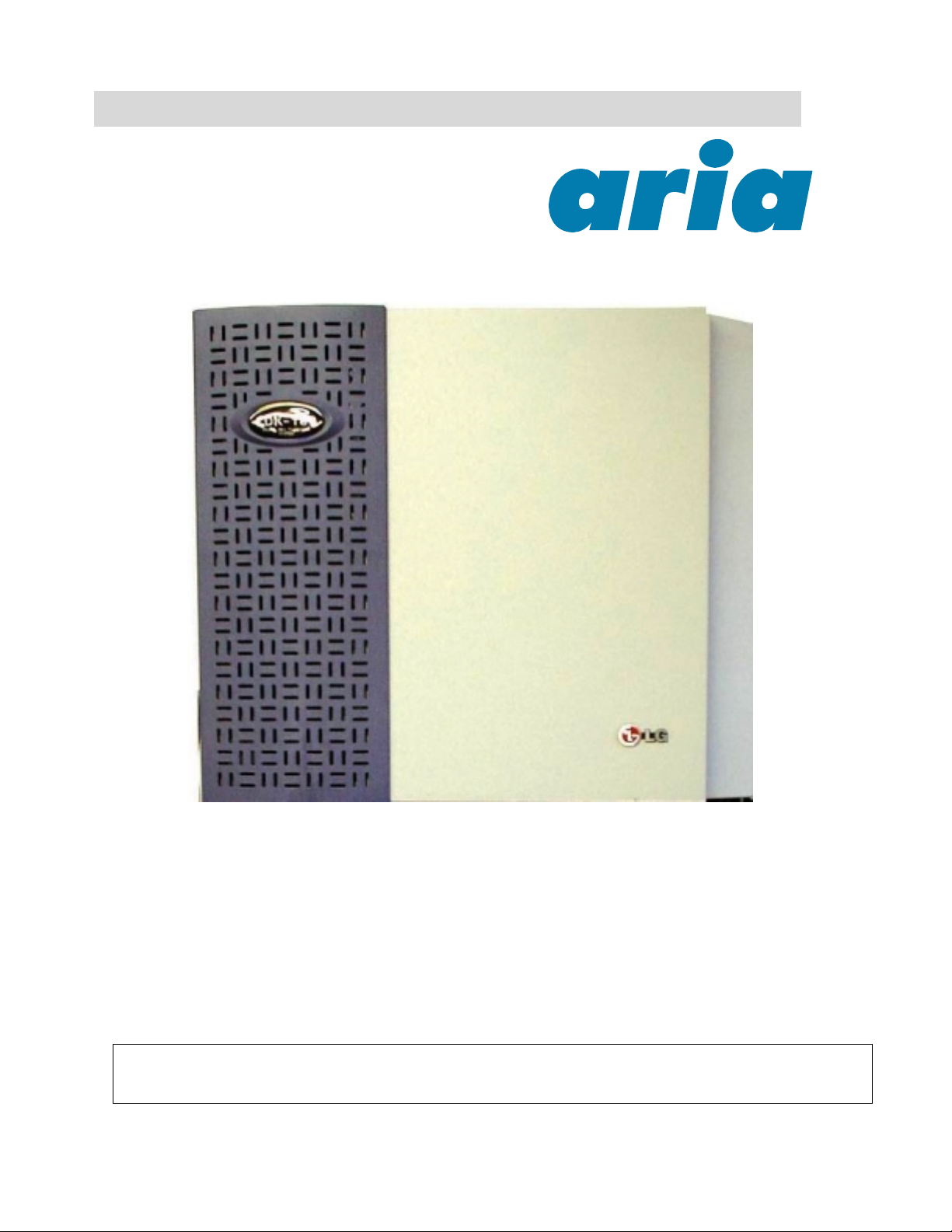
ʅ
ʅ aria 130 - DIGITAL KEY TELEPHONE SYSTEM USER GUIDE
ʅʅ
aria 130
A single cabinet installation is shown, (a maximum of
2 cabinets are available for
NB: Although every effort is made to k eep this Guide up to da te, Fea tures and Functions are subject to change wi thout notice. An inclusion of a
feature or function in this guide does not imply it is operational on your system. Some features require specific hardware or software installation.
Please check with your aria d ealer for further detai ls.
aria 130).
1
Page 3
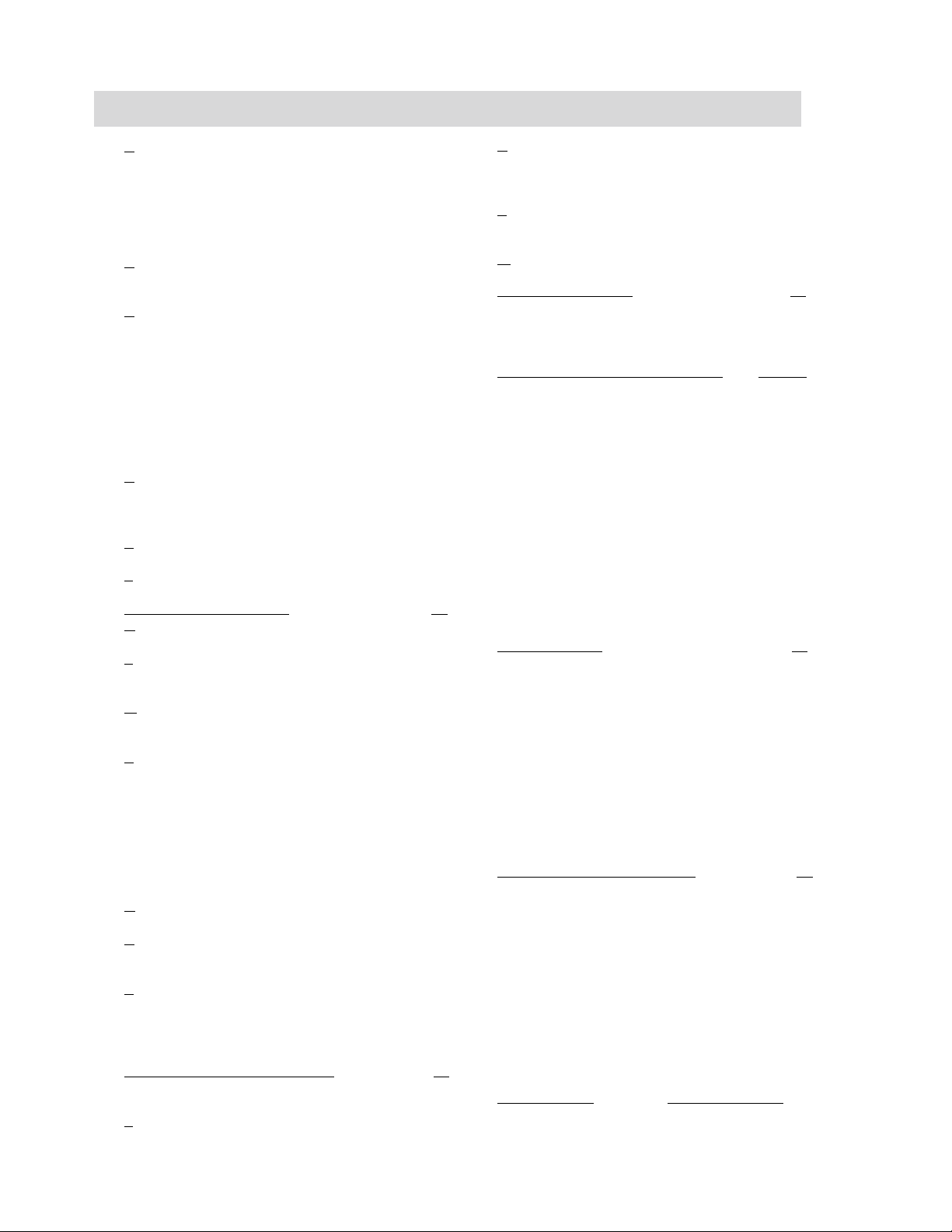
ʅ
ʅ aria 130 - DIGITAL KEY TELEPHONE SYSTEM USER GUIDE
ʅʅ
Index
A
Access Authorization Code...............................…...18
Alarm Reset .....................................…..……………22
Answering a Call Wait with Voice Over .......…….....14
Answering an Intercom Call ....................….…….....13
Answering an Outside Call ..........................………..10
Auto Call Number Redial ..........................……….....11
B
Background Music ...................................………..…20
Blocking Outside Calls .............................……….....18
C
Call Back ................................................…………...14
Call Forward ...........................................…………...15
Call Park ..................................................……….....12
Call Transfer ..........................................……………10
Call Wait ............................................... ...……….....14
Changing Differential Ring …………………..………13
Changing Intercom Answer Mode .............………...13
CO Message Wait ……………………………………22
Conference .............................................…………..17
D
Directed Call Pick-up ................................………..14
DISA (Direct Inward System Access) ..........…..….22
Do Not Disturb .........................................………..15
E
Executive/Secretary Transfer ..................…………11
F
Flash .......................................................……….. 16
Flexible Key Programming
G
Group Call Pick-up .....................................…….. 17
L
Last Number Redial ................................………...10
LCD Language Change ……………………………22
M
Message Waiting .................................. ..………...15
Mute .......................................................………... 14
P
Paging ....................................................………...16
Placing a CO Call on Hold ........................………..17
Placing an Intercom Call .........................………...13
Placing an Intercom Group Call ................………..17
Placing an Intercom on Hold ......................……….13
Placing an Outside Call ...............................………10
Pre-selected Message ..............................………..20
Programming Your Name into Display ...........…....19
Q
Queuing ......................................................………11
R
Ring Volume Control ................................…….…. 17
Restoring Outside Calls ....................…….. ……...18
S
Save Number Redial ...........................……………10
Speakerphone ......................................…. ……....16
Speaker Volume Control .............................……...17
Speed Dial Numbers .............................…………..11
Station Programming Menu Table ………………...24
Step Call ..............................................…………...11
Storing Dial By Name ........................……………..12
T
Two-way Recording ................…...………………...22
.........................……….25
U
Universal Night Answer ................…...………….13
User Custom Message Programming .......…..…20
Using Dial By Name ............................….…...…19
V
Voice Announcement …………………………….21
Voice Over ........................................………..…14
W
Wake-up Call .......................................……..…19
Attendant Operation
Attendant Clock Set……………………………....26
Attendant DSS Operation ..................………..…30
Attendant Intrusion ......................... .......……….27
Attendant LCD Language ..................….……....30
Attendant Programming Menu Table
Changing Time/Date Format ..............……….…27
CO Outgoing Disable ............................………..27
Customized Message ............. ........ ......………. 28
Day/On-demand/Night/Weekend Mode Svc……28
Dial By Name .....................................………..…29
Erasing Station Message ...................…………. 30
External Page Port BGM Selection by ATD ……30
Intercom Box BGM Selection by Attendant .……30
Overriding a Key Telephone in DND …………....31
System Greetings ..................................…….….26
System Speed Dial .............................……….…27
Temporary COS Change ......................………. 29
To Erase SMDR Record ....................…………..28
To Print out Accumulated SMDR Records ....….28
Traffic Analysis ........................................…….. 29
Wake-up Call ........................................………. 26
Hotel Operation
Authorization Code……………………………......36
Auto Internal Speed Directory ...........………..….41
Baby Listening ................................…………… .37
Bath Alarm ..................….………………….….... 39
Brief SMDR Print ………………………………….41
Call Charge Rate ..............…………………….…37
Change LCD Display Language ………………...38
Check-In ............................……………………....34
Check-In/Change a Guest Room Status .......….35
Check-Out ...…..….………………………………..37
Class Of Service .................................……….…35
Fee for Part Time ………....................…………. 40
Guest Alarm Call .………………………………….35
Hotel Programming Menu Table
Intercom Enable/Disable …………………………36
Maid Status .............................……………….….39
Multiple Front Desk ……………………..………...41
New Cabina Call …………………………………..41
One-time CO Call Enable…………………………38
Pre-paid Call Charge ……………………………..36
Printing a Guest Room Status……………………38
Register Bar & Mini-Bar Charge ...................…..39
Register & Change a Guest Name ……………...35
Register Hotel Name. …………………….......…..34
Room Charge Display & Printing ……………..…37
Room Rate Assign ...................................………40
Room to Room Call Group ..................………….40
SLT Operation
…………………………….26
…….32 & 33
…………………………………..34
...……………... 42
…………… See Contents pg 7
2
Page 4
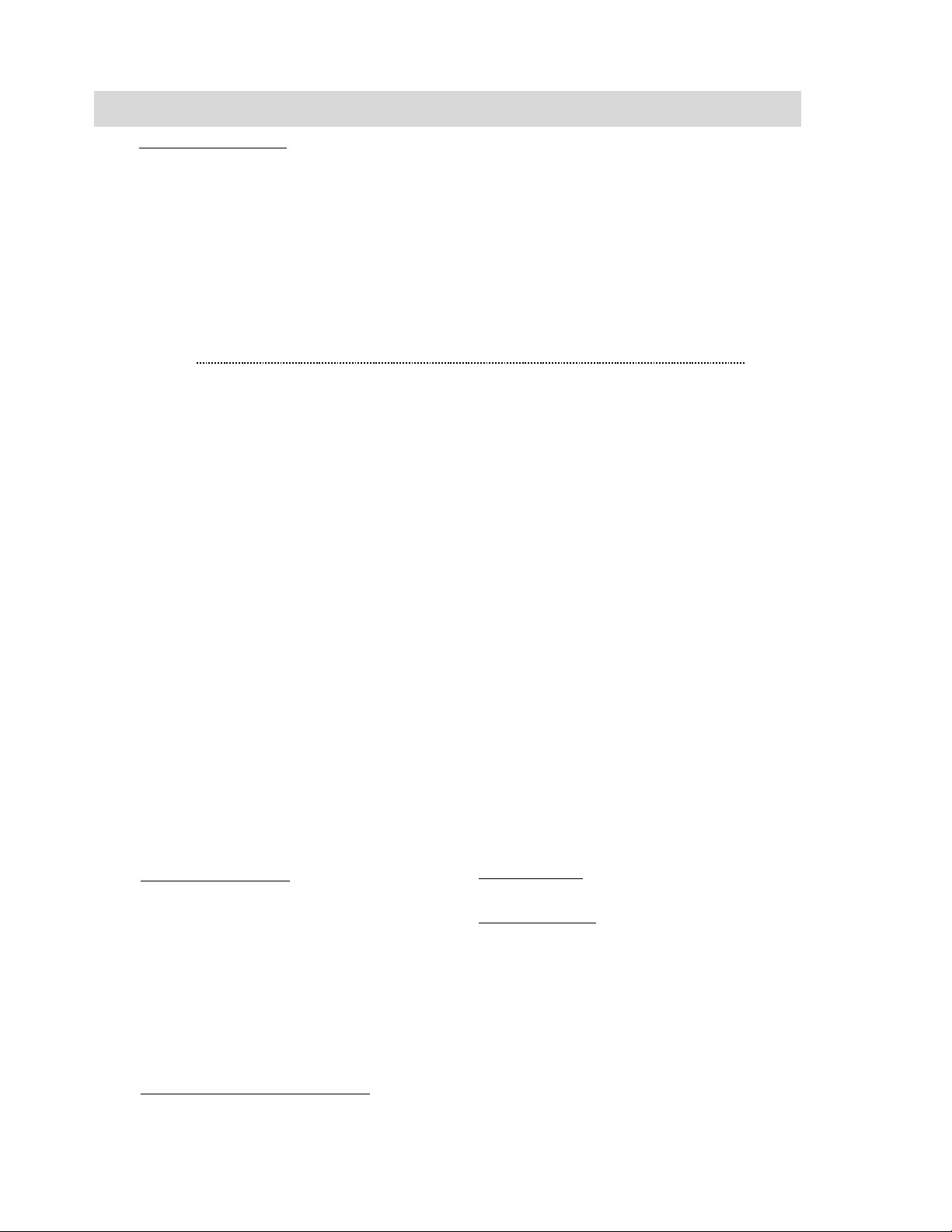
ʅ
ʅ aria 130 - DIGITAL KEY TELEPHONE SYSTEM USER GUIDE
ʅʅ
Quick Reference Guide for aria 130 Digital Key Telephone
Fixed Feature Buttons
FLASH button may be used to terminate an outs i de call and
re-seize dial tone without havi ng to hang up the ha ndset.
SPEED button provides you with access to speed dialing,
save number redial and last number redial.
TRANS (TRANSFER) button is used to transfer an out side call
from a station to another.
CALLBK (CALLBACK) button allows you to leave a callback
indication at a station t hat is busy, unattended, or in DND.
CONF button is used to establish c onference calls.
DND/FWD (Do Not Disturb/Forward) button allows you to
forward your calls to anoth er destination, or make DND m ode.
Call Forward
Press MON button.
Press DND/FWD button and dial the desired Call
Forward type.
- 0 : Follow me
- 1 : Unconditional
- 2 : Busy calls
- 3 : No answer calls
- 4 : Busy/no answer calls
- 5 : Station off-net, unconditional
- 6 : Station off-net, no answer
- 7 : Incoming outside line to off-net (Sys. AT D only))
- # : Cancel previous call forward
Dial the station number or press DSS button or
intercom group where calls are forwarded.
(Confirmation tone is heard.)
To make Call forward to VMIB, press # key after
dialing call forward type (1~4).
Call Wait (Camp-on)
If you dial a busy stati on, you may alert it to your call.
After receiving intercom busy tone, dial
digit of called station number or press DSS button.
When the called party answers, consult with them
or hang up to transfer the cal l , if any.
✱ or the last
Conference
Call the desired party (internal or outside). When
called party answers, press CONF button.
Add next conference party by selecting another
outside line or intercom station.
When the party answers, press CONF button twice.
All parties are connected.
To terminate a conference,
The conference initiat or should be actively in the
conference.
Hang up, or press CONF button to finish the
conference (only for conf erence initiator).
Placing an Outside Call on Hold
While connected to an outside line,
Press HOLD/SAVE button.
Reverse if hold preference is programmed to
Press HOLD/SAVE button.
Last Number Redial
The last dialed number on an outside line is saved.
Press REDIAL button. Or,
Press SPEED but ton and dial
Each station with LCD has 10 last di al ed number
directory. You may find a dial ed number by pressing
VOLUME key. And press HOLD/SAVE button to dial
the number.
Save Number Redial
If you wish to save a number you dialed,
After dialing the number of an outside party, keep
the handset off-hook.
Press SPEED but ton twice.
To dial a saved number,
Press SPEED but ton and dial #.
Call Transfer
While connected to an outside call,
Press TRANS/PGM button.
Dial station number or DSS button.
Screened Transfer
When that extension ans wers, announce the tra nsfer
and hang up to com pl ete call transfer.
Unscreened Transfer
When the called extensi on begins to signal, hang up
to complete call transfer.
Leaving a Message Waiting Indication
If you dial a station that is unattended or in Do
Not Disturb, you can leave a message waiting
indication.
Dial the desired intercom station. Busy tone or
DND tone is heard.
Press CALLBK button. The c al l ed party’s CALLBK
button LED will flash.
To answer a Message Waiting Ind i cation,
Press flashing CALLBK button and the station t hat
left message will be signaled with tone ringing.
If called station does not answer, press the C ALLBK
button once to leave a message.
Storing Speed Dial Numbers
Press TRANS/PGM button and then SPEED
button.
Dial the speed number bin.
- Station Speed Number bins are 000~099
- System Speed Number bin are 2000~3499
Dial the phone numbers to be stored.
Press HOLD/SAVE button to save the number.
3
MUTE button allows you to switch the built in microphone
on or off when using the speakerphone or the hands et
microphone when using the handset.
MON button enables you to make a phone call with-out
lifting handset. It turns the telephone on and off when using
the speakerphone.
HOLD button enables you to place an outside caller on hold.
REDIAL allows you to make last number redial and auto
call number redial.
VOLUME bar allows you to adjust speakerphone and
handset volume.
- Once for system hold
- Twice for exclusive hold
system hold.
✱.
(You can select a screened or u n screened transfer.)
Page 5
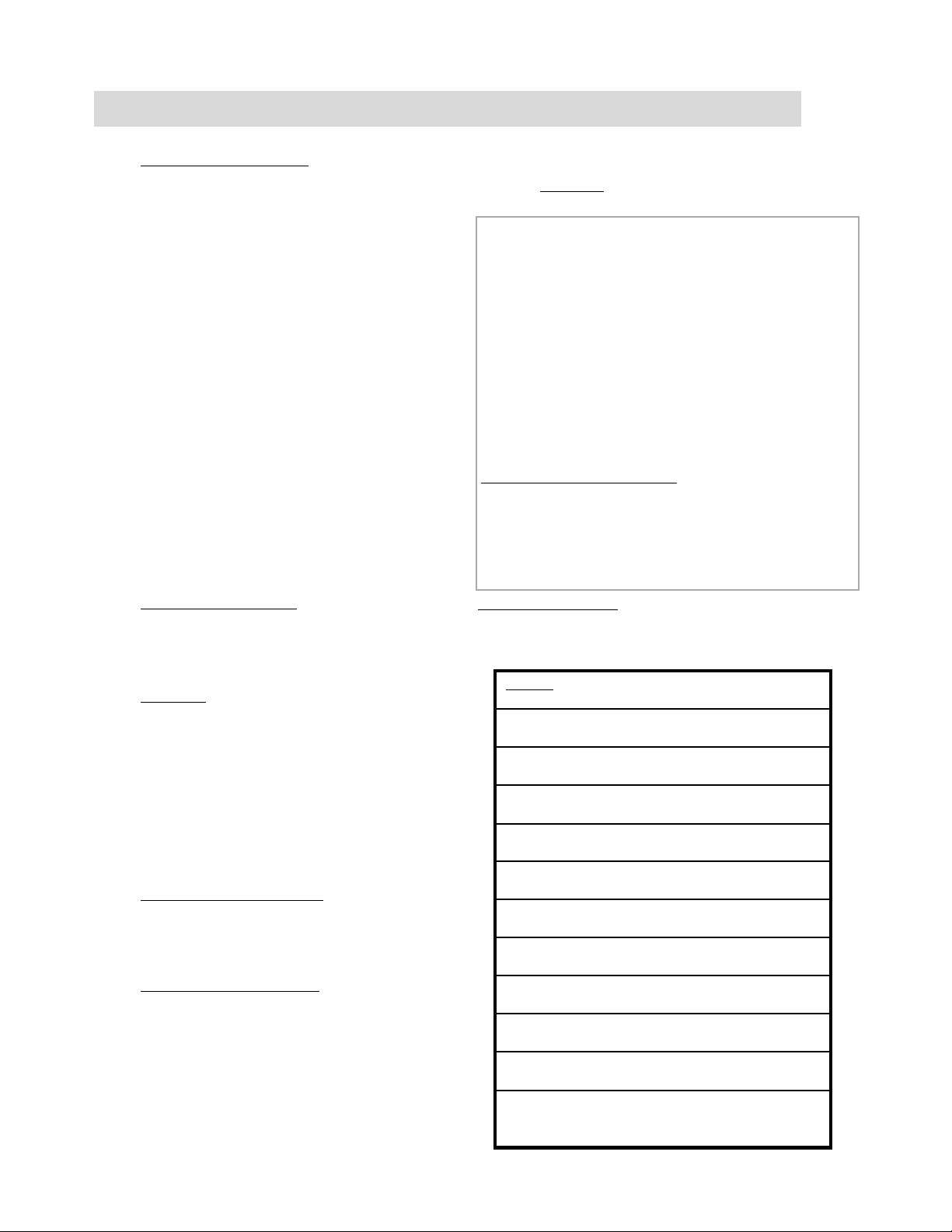
ʅ
ʅ aria 130 - DIGITAL KEY TELEPHONE SYSTEM USER GUIDE
ʅʅ
Quick Reference Guide for Digital Key Telephone
Storing Speed Dial Numbers (cont)
To erase an exiting speed bin,
Press TRANS/PGM button and then SPEED button.
Dial speed number bin to be erased.
Press HOLD/SAVE button.
Dialing a Speed Number
Press SPEED but ton and dial the speed number bin.
When the called party ans wers , pick up the handset or
use speakerphone.
Voice Over
It is available when the st ation has been programmed with
voice over.
When a busy keyset engaged in an internal or ext ernal
call is called through camp-on by a caller, HOLD/SAVE
button of busy keyset i s flashing.
After tone, the busy keyset will be connected to both
parties.
Queuing
You see that a partic ul ar l i ne i s bus y and want to be
placed on a list waiting for the first line in the group or
station to become avai l abl e.
Lift handset or press MON button.
Press the busy outside line button, specific line group
button or DSS button.
Pressing CALLBK button, your CALLBK button fl ashes
and confirmation tone is heard.
Hang up or press MONbutton.
To answer a queue request,
When the busy outside l i ne button, specific line
group button or DSS button returns to idle, you
hear ringing and the queued line button flashes.
Lift handset and dial outside line.
Attendant Clock Set
The attendant can set the Time/Date without entering
Admin. Programming.
Flexible Buttons Programming
Press TRANS/PGM button.
Press a flexible button to be programmed.
See the below chart
Press HOLD/SAVE button.
Direct Station Select 700~827
Call Park 601~610
Call Pick Up
Call Pick Up – Directed
Speed Dial
Station Speed Dial SPEED + bin no. (000~099)
System Speed Dial SPEED + bin no. (2000~3499)
All Call Page # 6
Universal Night Answer 2
Last Number Redial SPEED +
Save Number Redial SPEED + #
Account Code TRANS/PGM + 8 0
Call Wait (Camp-on) TRANS/PGM + 8 5
Speakerphone/Headset TRANS/PGM + 7 5
UCD Group (only) DND TRANS/PGM + 8 7 + (UCD Gp#)
For LDK-2 & 8 button Keyphones
CONF Button TRANS/PGM + 9 1
CALLBK Button TRANS/PGM + 9 2
DND Button TRANS/PGM + 9 3
FLASH Button TRANS/PGM + 9 4
MUTE Button TRANS/PGM + 9 5
MON Button TRANS/PGM + 9 6
REDIAL Button TRANS/PGM + 9 7
To erase a flexible button
Press TRANS/PGM button.
Press the flexible button to be erased.
Press HOLD/SAVE button.
NOTES:
and dial the desired code.
✱ 1
✱ 4 2 (Station Number if reqd)
✱ 7
✱
,
Press TRANS/PGM button.
Dial 0 4 1
Enter Date (YYMMDDHH) and press HOLD/SAVE
button.
Enter Time (HHmm) and press HOLD/SAVE button.
If there is no need to change date or time, do not dial
current date/time and press HOLD/SAVE button.
Entering Account Code
To enter Acc Code prior to a call,
Press {Acc Code} flexible button.
Dial the account code (1-12 digits)
✱ to end digit entry
Access the Line
To enter Acc Code during a call ,
Press {Acc Code} flex Key (conversation may continue),
OR Dial TRANS/PGM 5 5 0 (line is on hold)
Dial the account code (1-12 digit s)
✱ to end digit entry
Recommence conversation
4
Page 6
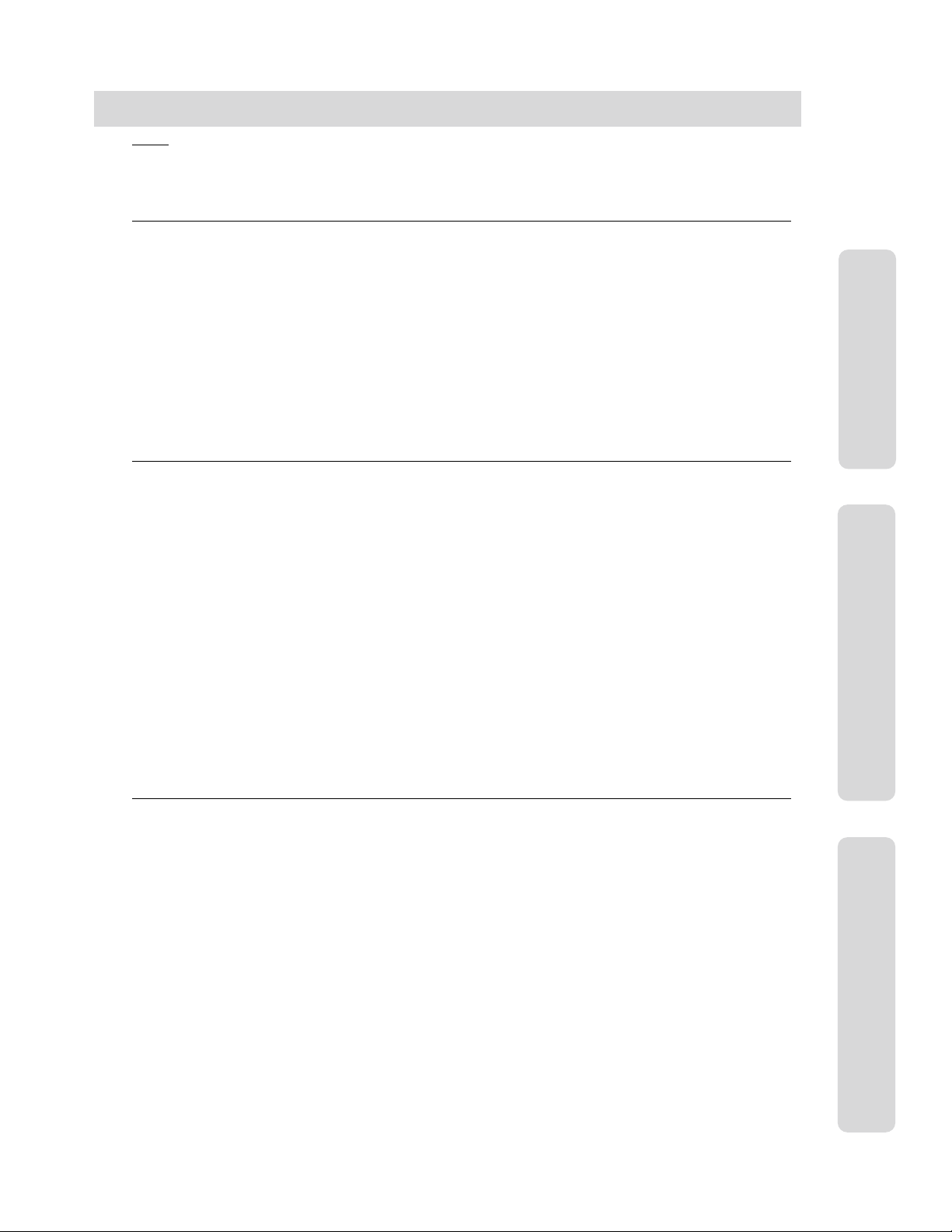
ʅ
ʅ aria 130 - DIGITAL KEY TELEPHONE SYSTEM USER GUIDE
ʅʅ
CONTENTS
Index (Alphabetical Order – Digital, Attendant, Hotel User Guide Sections).........................................…… 2
Quick Reference Guide ……..............................................................................................................……. 3
Quick Reference Guide ……..............................................................................................................……. 4
Digital Key Telephone Family............................................................................................................……. 8
CO Line Features 10
Placing an Outside Call .................................................................................................................………….10
Answering an Outside Call................................................................................................…………………...10
Call Transfer .................................................................................................................………………………10
Last Number Redial..................................................................................................................……………..10
Save Number Redial................................................................................................................……………..10
Auto Call Number Redial......................................................................................................................…….11
Queuing................................................................................................................…….......………………….11
Executive/Secretary Transfer ..........................................................................................................…........11
Step Call .......................................................................................................................................…………11
Speed Dial Numbers ............................................................................................................................…...11
Storing Dial By Name ...........................................................................................................................…...12
Call Park ..............................................................................................................................................…... 12
Universal Night Answer........................................................................................................………………..13
Intercom Features 13
Changing Intercom Answer Mode ........................................................................................................…...13
Placing an Intercom Call ........................................................................................................................…..13
Answering an Intercom Call .................................................................................................................….. 13
Placing an Intercom on Hold...................................................................................................….…………..13
Changing Differential Ring ..................................................................................................................…... 13
Voice Over...............................................................................................................………………………….14
Answering a Call Wait with Voice Over ..................................................................................................…..14
Directed Call Pick-up..............................................................................................................................…...14
Call Wait (Camp-on) .............................................................................................................................…...14
Mute ...................................................................................................................................................…….14
Call Back...............................................................................................................................................…...14
Message Waiting..................... .............. ...... ............ ............ ............. ............ ...... ............ .... ....……………….15
Do Not Disturb............................................................................................................………………………..15
Call Forward .....................................................................................................................………………….15
Paging ........................................................................................................…………………………………...16
Flash .......................................................................................................................………………………….16
Speakerphone .........................................................................................................................……………. 16
Speaker Volume Control.................................................................................................…………………….17
Ring Volume Control .............................................................................................................................….. 17
CO Line Features
Intercom Features
System Features 17
Placing an Intercom Group Call..........................................................................................................……...17
Placing a CO Call on Hold ...................................................................................................................….…17
Group Call Pick-up...............................................................................................................................…....17
Conference ....................................................................................................................…………………... 17
Access Authorization Code...................................................................................................................... ...18
Blocking Outside Calls .........................................................................................................................……18
Restoring Outside Calls .......................................................................................................................…... 18
Wake-up Call ..........................................................................................................................……………...19
Using Dial By Name ............................................................................................................................…….19
Programming Your Name into Display .................................................................................................…...19
Pre-selected Message ..........................................................................................................................….. 20
User Custom Message Programming ...................................................................................................…...20
Background Music...................................................................................................………………………….20
Voice Announcement ...............................................................................................….……………………...21
CO Message Wait ………………………………………………………………………………………..………….22
DISA (Direct Inward System Access) ..................................................................................................…….22
LCD Language Change ...................................................................................................…………………..22
Alarm Reset ...................................................................................................…………………………………22
Two-way Recording …………………………………………………………………………………………………22
5
System Features
Page 7
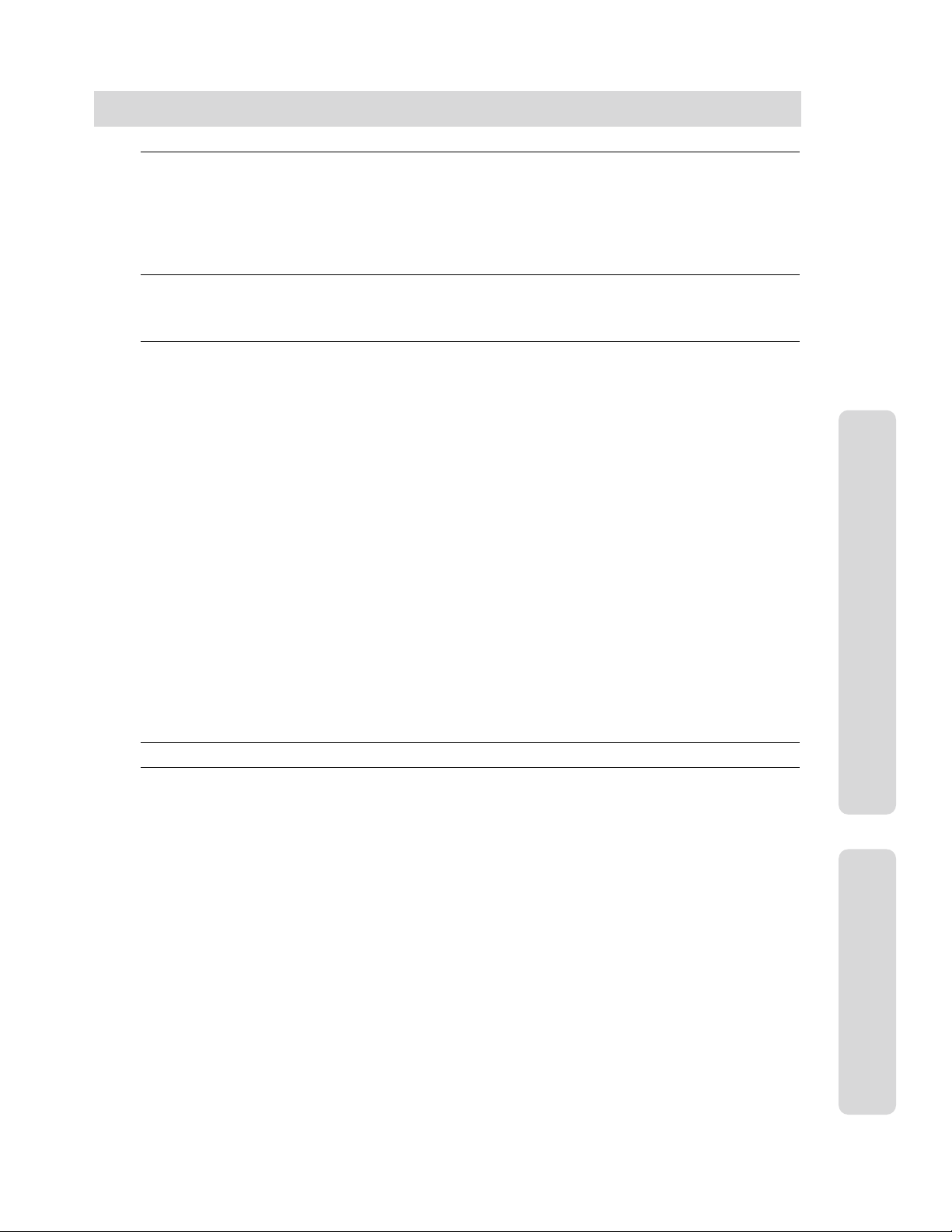
ʅ
ʅ aria 130 - DIGITAL KEY TELEPHONE SYSTEM USER GUIDE
ʅʅ
CONTENTS
VMIB Quick Reference Guide 23
VMIB messaging for aria 30 Button Digital Phone...............................................................................…….23
VMIB messaging for
VMIB messaging for
VMIB Remote Access………………………………................................................................................…….24
VMIB Password Protected Mailbox……………….................................................................................…….24
Station Programming Menu 24
Flexible Button Programming.............................................................................................………………….25
Codes for Flexible Button Programming............................................................................………………….25
Attendant Operation 26
Wake-up Call.....................................................................................................................…………………. 26
Attendant Clock Set ..........................................................................................................................….…...26
System Greetings...........................................................................................…………………………………26
Changing Time/Date Format ..............................................................................................................…….. 27
System Speed Dial..............................................................................................................................….….27
Attendant Intrusion ......................... ......................................................................... ...... ........…... …………27
CO Outgoing Disable................................................................................................................…... ……….27
Day/On-demand/Night/Weekend Mode Service …………………..……………………………………………..28
To Print out Accumulated SMDR Records...........................................................................…………………28
To Erase SMDR Record.......................................................................................................................……28
Customized Message.........................................................................................................................……..28
Dial By Name (for ICM)……………………………………………………………………………………………...29
Temporary COS Change..................................................................................................................……….29
Traffic Analysis......................................................................................……………………………………….29
Erasing Station Message .......................................................................................................................…..30
Attendant LCD Language ........................................................................................ ...... ...... ................…….30
Intercom Box BGM Selection by Attendant ..........................................................................................……30
External Page Port BGM Selection by Attendant ………………………………………………………………..30
Attendant DSS Operation ..............…......................................................................………………………….30
Make a Page .………………....................................................................................…………………………..31
Transferring an Outside Line to Another Station......................................................………………………….31
Intercom Group Call ……........................................................................................…………………………..31
Overriding a Key Telephone in Do Not Disturb ......................................................................................……31
Attendant Programming Menu Table 32 & 33
Hotel Operation 34
Introduction.....................................................................................................................…………………….34
Register Hotel Name.........................................................................................................................….…...34
Check-In...................................................................................................................………………………...34
Check-In /Change a Guest's Room Status.....................................................………………………………...35
Register & Change a Guest Name (Room Status Type 1).....................................................……………….35
Class of Service (Room Status Type 2).....................................................……………………………………35
Guest Alarm Call (Room Status Type 3).....................................................…………………………………..35
Intercom Enable/Disable (Room Status Type 4).....................................................…………………………..36
Room to Room Call Group (Room Status Type 5).....................................................………………………..36
Authorization Code (Room Status Type 6)........................................................................................……….36
Pre-paid Call Charge (Room Status Type 7)...........................................………………………………………36
Call Charge Rate (Room Status Type 8)..............................................................................................…....37
Baby Listening ..........................................................................................…………………………………….37
Check-Out ......................................................................………………………………………………………..37
Room Charge Display & Printing .................................................................................…………………….. 37
Printing a Guest's Room Status ........................................................................……………………………..38
Intercom Cal Enable/Disable ...................................................................................................................….38
One-Time CO Call Enable ......................................................................................………………………….38
Change LCD Display Language .....................................................................................…………………….38
Bath Alarm .....................................................................................…………………………………………….39
Maid Status …………………………………………………………………………………………………………..39
aria 8 Button Digital Phone...............................................................................……...23
aria 2 Button Digital Phone and Analogue Phone................................................……23
Attendant Operation
Hotel Operation
6
Page 8
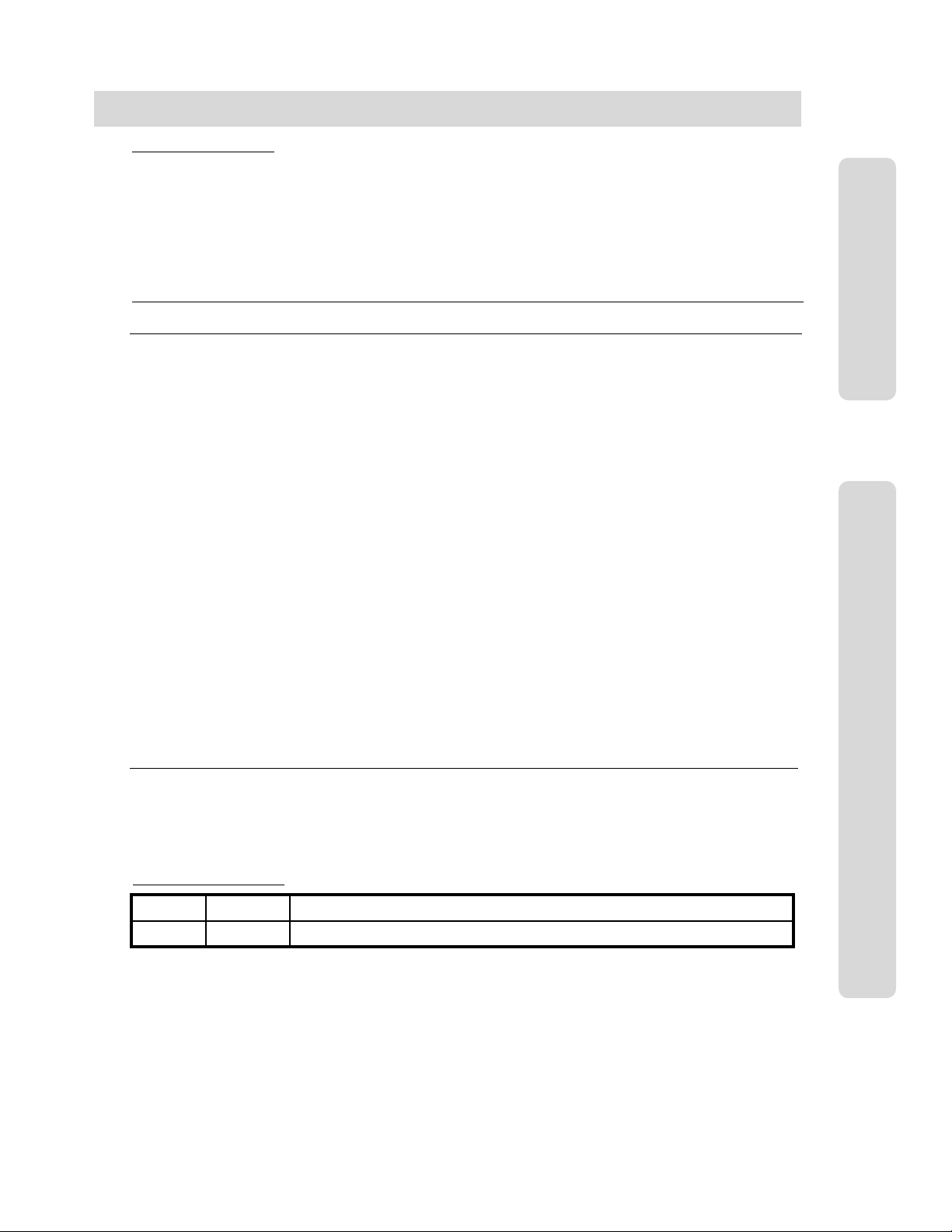
ʅ
ʅ aria 130 - DIGITAL KEY TELEPHONE SYSTEM USER GUIDE
ʅʅ
CONTENTS
Hotel Operation cont.
Register Bar & Mini-Bar Charge …………….…………………………………………………………………….....39
Room to Room Call Group…………………………………………………………..………………………………..40
Room Rate Assign……………………………………………………………………………………………………. 40
Fee for Part Time……………………………………………………………………………………………………... 40
Auto Internal Speed Directory ………………………………………………………………………………………..41
Multiple Front Desk …………………………………………………………………………………………………...41
New Cabina Call ……………………………………………………………………………………………………... 41
Brief SMDR Print ……………………………………………………………………………………………………...41
Hotel Programming Menu Table 42
Analogue Single Line Telephone Operation 43
Placing a Call (Outside call & internal) ...........……………….............................................…..….……………..43
Placing a call on Hold ........................................................................……………….......….…........…………..43
Call Pick Up ...............................................................................….……………….…………………..………….43
Call Wait (Camp On) ..............................................................................…………........………..……………...43
Call transfer (Screened and Unscreened) ………………………………………………………………..…………43
Last Number Redial ........................................................................................……………………...…………...43
Station Speed Dialing ..............................................................................….…………………. ………………...43
Conference Calling ..........................................…..............……………………………………..…….……………43
Message Waiting …..…………………………………………………………………………………………………..43
Call Forwarding your Station ...........................................................….………………………..……..…………..43
D N D (Do Not Disturb) .............................................................................….......……………….........………...44
Shuttle Call ……………………………………………………..……………….………………………………………44
Universal Night Answer ...........................................................................................………………...………….44
Paging ......................................................................……... …………….………………………………………...44
Meet Me Paging ........................................................................................……………….……………………...44
Flash To Line ...................................................................………………………………………..….…………….44
Queuing ........................................................................................………………………………………………..44
Call Park .................................................................................................………………………….………….…44
Pre-selected Messages ……………………….............................................................………………...………..44
Voice Announcements (Requires an Aria Voice Card)…………………………………………………………….44
Off Hook Alarm ……...........................................................................………………………….………………..44
Authorisation Code Programming.….........................................................…………………………..…………..45
Station Name Programming...................................................................…………………………….....………..45
Account Code Call ….......................................................………………………………………..………………..45
Hotel
Single Line Telephone (Analogue) Operation
Hotel Analogue Single Line Telephone Operation 45
Baby Listening ....................................................................………………………………………..……….……45
Maid Status ……………………………………………………..……………………………………………………...45
New Cabina Call …………………………………………………………………………………………….…………45
DOCUMENT REVISION
Additions Pg 25,27, 43. Amendment Pg 2222/09/03Markw
7
Page 9
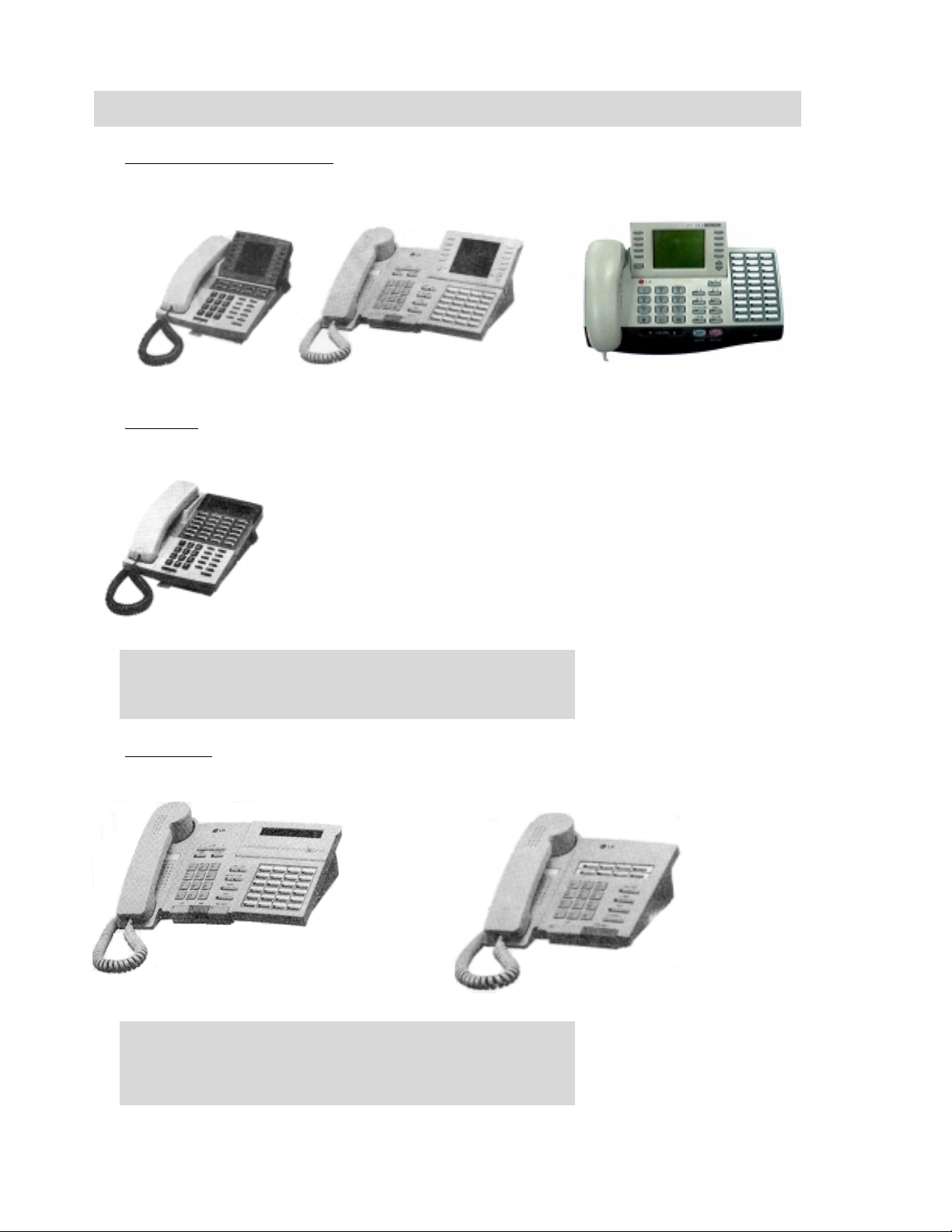
ʅ
ʅ aria 130 - DIGITAL KEY TELEPHONE SYSTEM USER GUIDE
ʅʅ
Digital Key Telephone Family
Large Digital Key Telephone
KD-33LD KD/E-36LD LDK-306LD
KD Series
KD-36EXE
KD-36D : LCD Display, 24 Flexible Buttons
KD-36N : No LCD Display, 24 Flexible Buttons
KD-24D : LCD Display, 12 Flexible Buttons
KD-24N : No LCD Display, 24 Flexible Buttons
KD/E Series
KD/E-36EXE KD/E-8BTN
KD/E-36EXE : LCD Display, 24 Flexible Buttons
KD/E-36ENH : No LCD Display, 24 Flexible Buttons
KD/E-24EXE : LCD Display, 12 Flexible Buttons
KD/E-24ENH : No LCD Display, 24 Flexible Buttons
KD/E-8 BTN : No LCD Display, 8 Flexible Buttons
8
Page 10
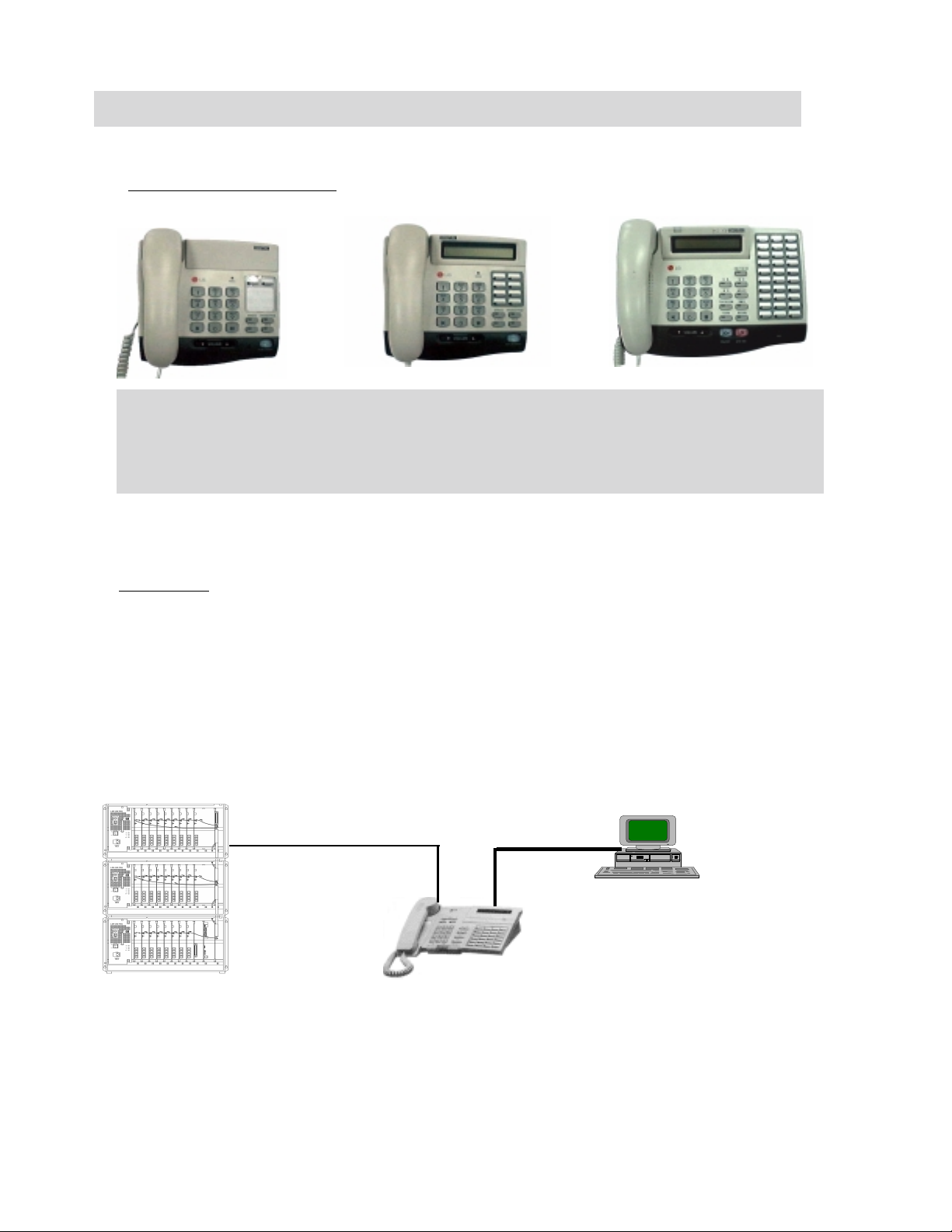
ʅ
ʅ aria 130 - DIGITAL KEY TELEPHONE SYSTEM USER GUIDE
ʅʅ
Digital Key Telephone Family
Large Digital Key Telephone
LKD-2N/S LKD-8D/S LKD-30DS
LKD-2N/S: No LCD Display, 2 Flexible Buttons
LKD-8D/S: LCD Display, 8 Flexible Buttons
LKD-30D: LCD Display, 30 Flexible Buttons (Dual LED with Flex. BTN 01~24 & Single LED with 25~30)
LKD-30LD: Large LCD Display, 30 Flexible Buttons (Dual LED with Flex. BTN 01~24 & Single LED with 25~30)
LKD-DSS: 48 Flexible Buttons
1stParty CTI (Computer Telephony Integration)
KE/C, KD/C, LDK-30DS Series keysets have normal functions as KD, KD/E keysets and CTI
function to connect PC (RS-232C Interface Function). Connecting CTI Module, the KE/C,
KD/C keyset operates to transmit/receive data to communicate with PC.
Installation Guide for Connection CTI Module to KE/C, KD/C keyset
1. Connect KE/C, KD/C keyset to KTU port of CTI module with 6-pin line cord.
2. Connect KSU to KSU port of CTI module with 4-pin line cord.
3. Connect the serial port of PC to the serial port of CTI module with 9-pin RS-232C cable.
2 wire line cord
RS-232C
(9 pin)
6 wire
line cord
PC
- PC application
- Window 3.1 or 95/98
environment
KD/C,KD/EC Keyset
(CTI Keyset)
9
Page 11
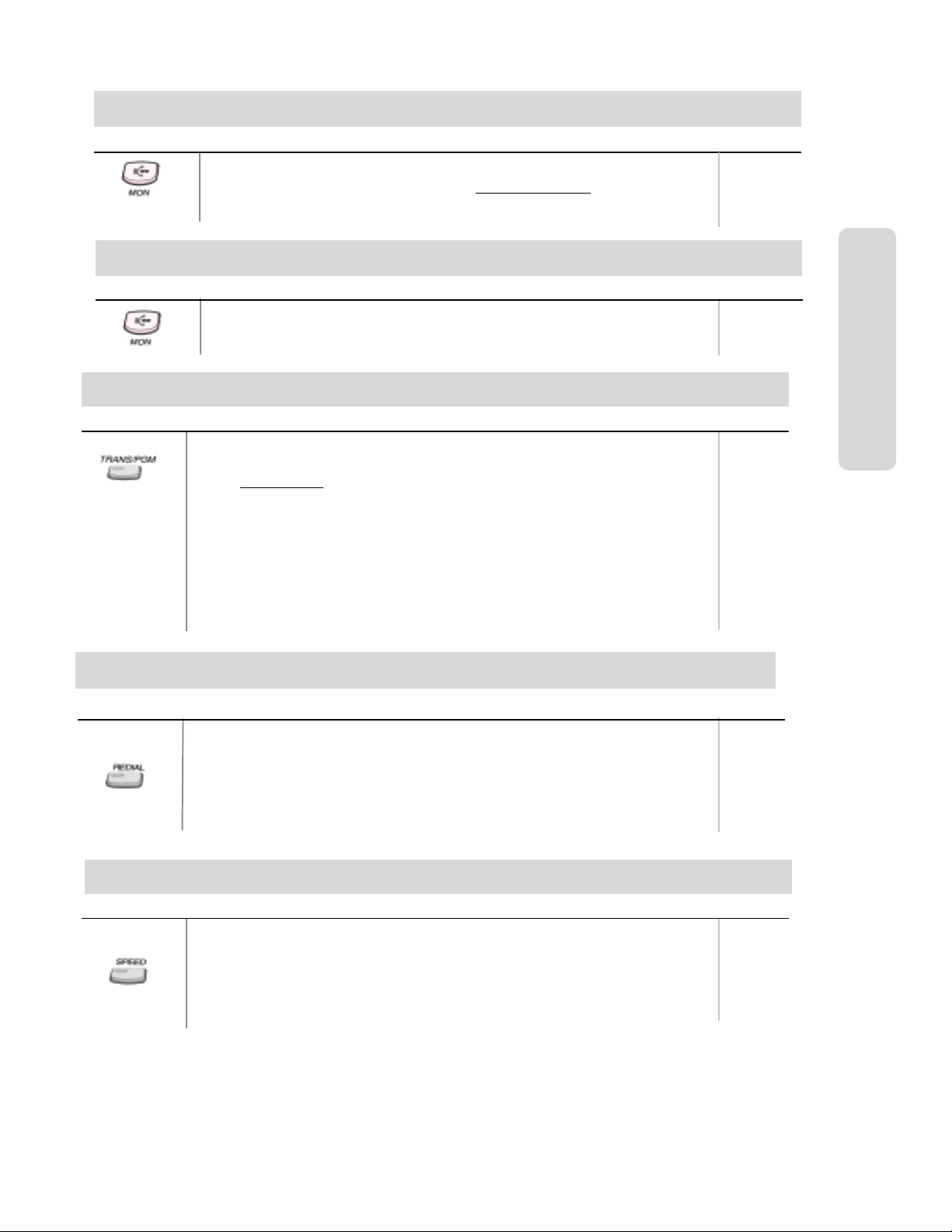
ʅ
ʅ aria 130 - DIGITAL KEY TELEPHONE SYSTEM USER GUIDE
ʅʅ
Placing an Outside Call
Button Procedures
Lift handset or press MON button.
Press outside line button, pool button or dial CO line access code
Dial desired party.
When called party answers, li ft handset or use speakerphone.
Answering an Outside Call
Button Procedures
Lift handset or press MON button to use speakerphone.
Press flashing CO line button or loop key. (NB: I f t he P referred Line Answer feature is
ON for your station, you may answer just by lifting hands et , or press MON.)
Call Transfer
Button Procedures
To transfer an outside call t o the other extension,
Press TRANS/PGM button. (The outside call is put on hold.)
Screened
Transfer
Unscreened
Transfer
Dial station number
You can make a screened or unscreened transfer.
When the called extensi on answers, notice the call transfer and hang up to complete call
transfer.
While the station you called ri ngs, hang up to com pl ete call transfer.
To answer screened transf er,
When a station rings acc ordi ng to Intercom Answer Mode selection, answer the intercom
call.
The transferring party hangs up, the call will be connec ted.
or appropriate DSS butt on.
Range
1
.
OR: 4 + 01~24
Or, 48 +
01~40
CO Line Features
Range
Range
700~827
Last Number Redial
Button Procedures
Each station with LCD has 10 individual last dialed number directory.
To use one of dialed num bers in the directory by scrolling,
Press REDIAL button. Or,
Press SPEED + ✱.
When the last dialed num ber i s displayed. Press VOLUME (▲/▼) button to find a
phone number.
Press HOLD/SAVE button then, the number is dialed.
Save Number Redial
Button Procedures
If you want to save a number you dialed,
After dialing the number of an outside party, keep handset off-ho ok state.
Press SPEED but ton twice.
Hang up.
To dial a saved number,
Press SPEED + #.
Range
Range
10
Page 12
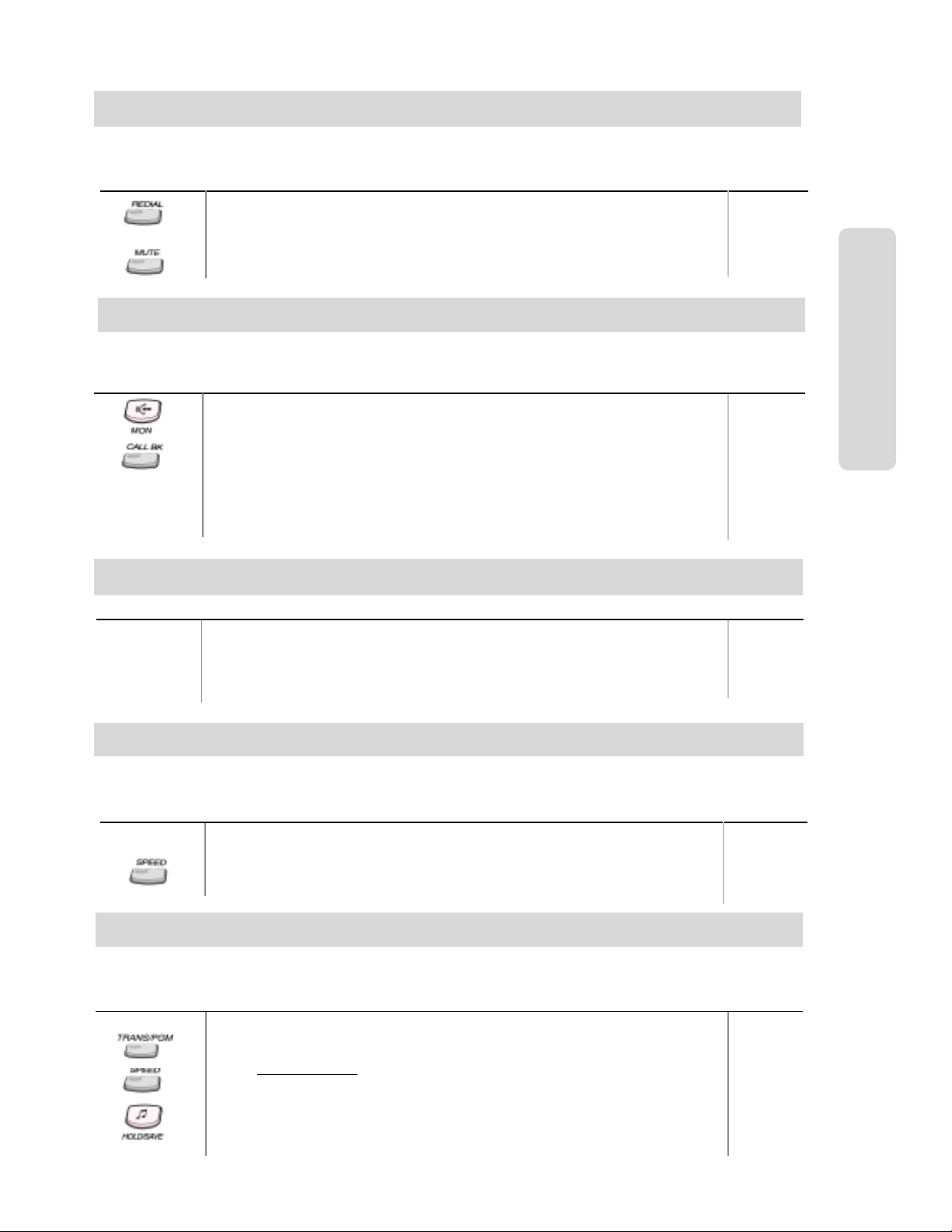
ʅ
ʅ aria 130 - DIGITAL KEY TELEPHONE SYSTEM USER GUIDE
ʅʅ
Auto Call Number Redial
When the called party is bus y or does not answer the call, t he system can automatically redial
the number by pre-programmed time interval.
Button Procedures Range
Press REDIAL button.
Hang up.
A busy or no answer number will be redialed automat i cally after pre-programmed
time interval while MUTE butt on i s li ght i ng.
When called party answers, li ft handset to talk.
Queuing
When a CO line is busy, you can request a call back when the CO line i s available. As soon as it
becomes idle, you can be th e first extension to get the CO l i ne.
Button Procedures
Lift handset or press MON button.
Press busy outside line button or specif ic line group button.
Pressing CALLBK button, your CALLBK button is lighting and confirmation tone is heard.
Hang up or press MON button.
To answer a queue request,
When the busy CO line or specific line group returns to idle, you hear ring and the
queued line button is flashing.
Lift handset and dial a desired phone number.
CO Line Features
Range
Executive/Secretary Transfer
Button Procedures
When the Executive Stat i on i s busy or DND (Do Not Disturb), all calls will go to the
Secretary Station.
The Secretary Station may signal the Executive S tation that is in DND by using Cal l Wait
feature. (Press ✱ key or dial the last digit of the number of Executive st at i on or press the
DSS button to operat e Cal l Wait feature.)
Step Call
When an extension is bus y, you can make a call to a different station by dialing only t he last digit
of new station number.
Button Procedures
Dialing an extension number, and the station is busy.
After hearing ICM busy tone, dial the last digit of the next extension number in the same
10’s group. (ex. If station “712” is busy, dial digit “4” to call station “714”.)
It can be used for CO line call by pressing SPEED button + last digit.
Speed Dial Numbers
Each extension can pro gram up to 100 individual s peed dial numbers in the stat i on. The numbers
are entered and stored by the user and it can be recall ed at any time.
Button Procedures
To store station speed numb ers,
Press TRANS/PGM button.
Press SPEED button.
Dial speed number bin
Dial the phone numbers to be stored.
Press HOLD/SAVE button.
Enter name for Dial by Name. (optional)
.
Range
Range
Range
Station Speed bin
000~ 099
System Speed bins
2000~3499
11
Page 13
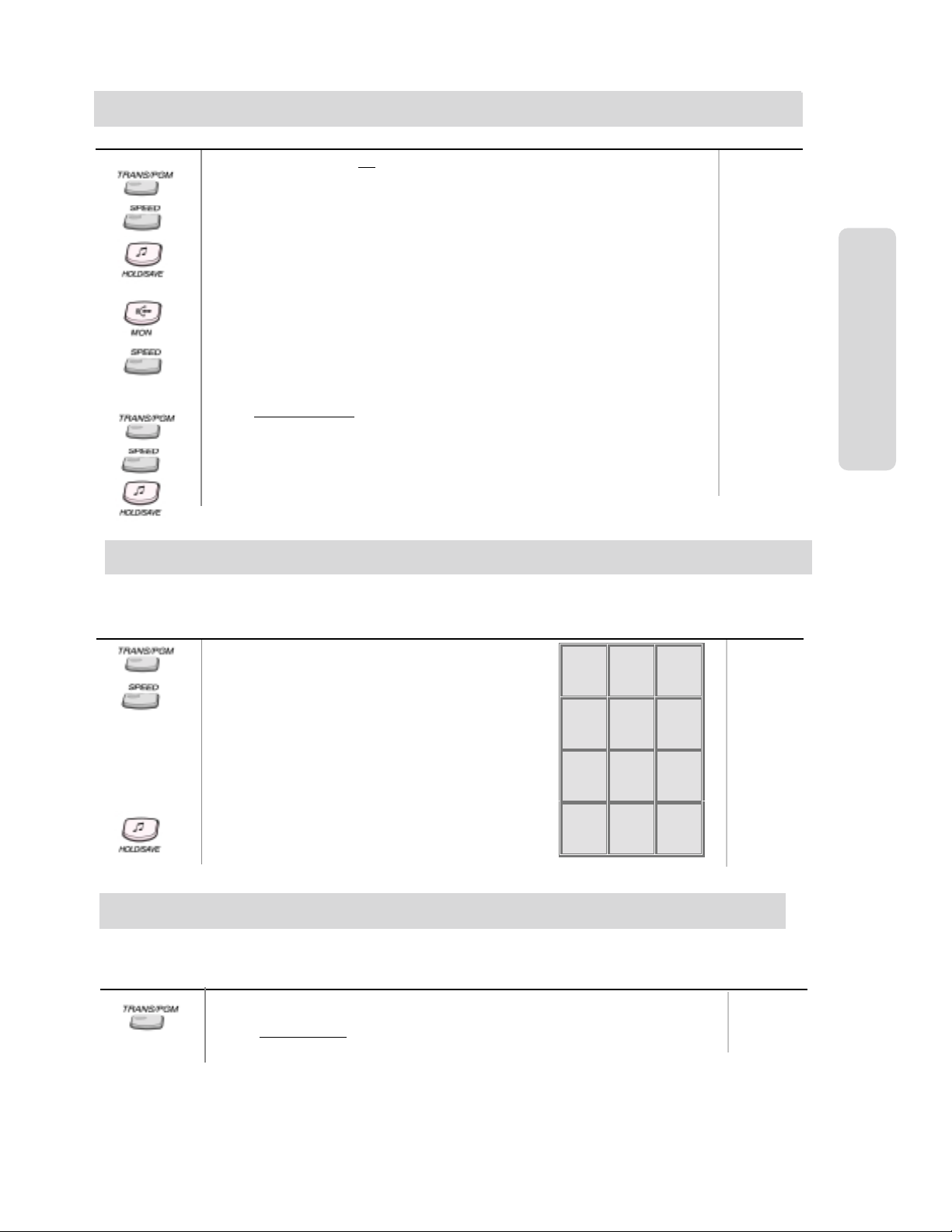
ʅ
ʅ aria 130 - DIGITAL KEY TELEPHONE SYSTEM USER GUIDE
ʅʅ
Speed Dial Numbers (cont)
Button Procedures
Press TRANS/PGM button.
Press SPEED button.
Dial speed number bin.
Press desired outside line or specific line group butt on.
Dial the phone number to be stored.
Press HOLD/SAVE button.
Enter name for Dial by Name. (optional)
Press HOLD/SAVE button.
To use station speed numbers,
Lift handset or press MON button.
Press SPEED button.
Dial speed number bin.
To use system speed numbers,
Lift handset or press MON button.
Press SPEED button.
Dial speed number bin
To erase station speed numbers,
Press TRANS/PGM button.
Press SPEED button.
Dial speed number bin to be erased.
Press HOLD/SAVE button.
Or,
.
Range
CO Line Features
Station Speed bin
000~ 099
System Speed bins
2000~3499
Storing Dial by Name
Users for digital display phon e can enter the called party’s name so they can dial by name i nstead
of dialing the phone number.
Button Procedures
Press TRANS/PGM button.
Press SPEED but ton and speed number bin.
Dial the desired phone number.
Press HOLD/SAVE button.
Enter the name up to 16 lett ers using the code table:
Press HOLD/SAVE button.
Q - 11
Z - 12
. - 13
1 - 10
G - 41
H - 42
I - 43
4 - 40
P - 71
R - 72
S - 73
Q - 7*
7 - 70
*1 - Blank
*2 - :
*3 - ,
A - 21
B - 22
C - 23
2 - 20
J - 51
K - 52
L - 53
5 - 50
T - 81
U - 82
V - 83
8 - 80
0-00 #
D - 31
E - 32
F - 33
3 - 30
M - 61
N - 62
O - 63
6 - 60
W - 91
X - 92
Y - 93
Z - 9#
9 - 90
Range
Call Park
A call can be parked in a parking location and the call will be retrieved by dialing the location number. (The call can be
picked up by other extens i on with making a page announc ement to inform the parking location.)
Button Procedures
While connected to an outside call,
Press TRANS/PGM button.
Dial parking location
.
Range
601~610
12
Page 14
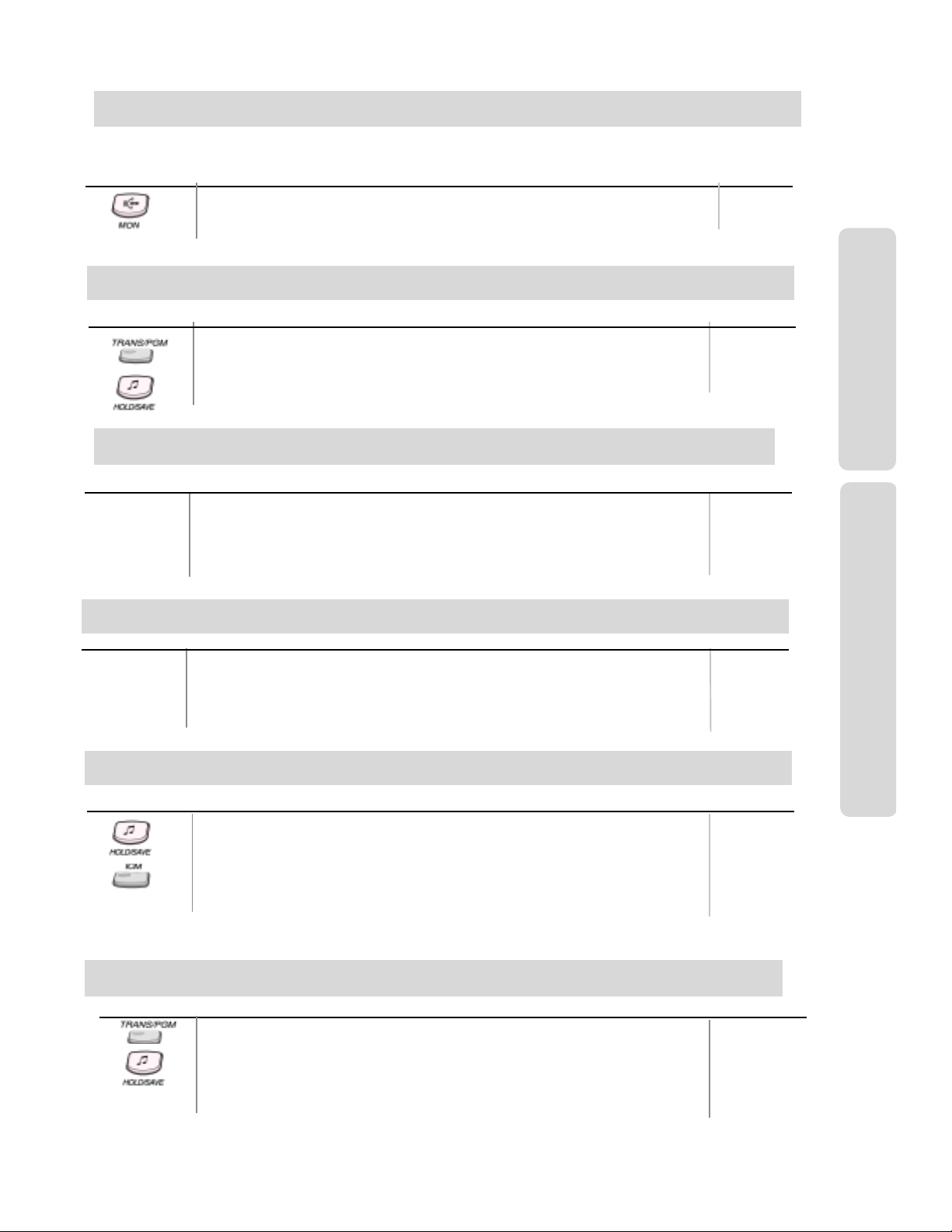
ʅ
ʅ aria 130 - DIGITAL KEY TELEPHONE SYSTEM USER GUIDE
ʅʅ
Universal Night Answer
When CO lines are programmed for UNA and the system is placed into night m ode, users can
answer incoming CO line calls employing di al code regardless of pick-up grou p.
Button Procedures
Lift handset or press MON button.
Press flashing CO line button. If a CO line button is not assigned, dial 2.
You will be connected to ringing outside line.
Changing Intercom Answer Mode
Button
Press TRANS/PGM button.
Dial 1 2
Dial 1 for Hands-free, 2 for Tone ring, or 3 for Privacy annou nce.
Press HOLD/SAVE button.
Procedures
Placing an Intercom Call
Range
CO Line Features
Range
Button Procedures
Dial intercom number or press programmed DSS button.
You will hear,
- Ring back tone in TN (Tone) mode. Wait for called station to ans wer the ringi ng.
- 3 bursts of tone in HF(Hands-free) or PV(Privacy) mode. Begin your announcement
after the tone.
Answering an Intercom Call
Button Procedures
With your intercom answer mode s et ting,
- in TN mode, intercom ring is heard. Lift handset to talk.
- in PV mode, 3 bursts of tone and one-way announc ement is heard. Lift hands et to talk.
- in HF mode, 3 bursts of tone and announcement i s heard. Reply with Hands-free
mode or lift handset for privac y.
Placing an Intercom on Hold
Button Procedures
If your phone has ICM button, you may put an intercom call on hold by pressing
HOLD/SAVE button.
Or, while on an intercom call, press ICM button.
The ICM button flashes and intercom dial tone will be heard.
To retrieve intercom call on hold,
Press the flashing ICM button and lift handset .
Range
Intercom Features
Range
Range
Changing Differential Ring
Button Procedures
Press TRANS/PGM button.
Dial 1 1
Select the ring type by dialing 1~4.
Press HOLD/SAVE button.
Range
13
Page 15

ʅ
ʅ aria 130 - DIGITAL KEY TELEPHONE SYSTEM USER GUIDE
ʅʅ
Voice Over
This feature provides voic e announcement to a bus y station without interrupting t he existing conversati on. The announcement
is received over the existing conversation so that only the busy station hears both incoming parties.
Button Procedures
When a busy keyset engaged in an internal or ext ernal call is called through camp-on by
a caller, HOLD/SAVE button of busy keyset is flashing. A ft er tone, the busy keyset can be
connected to both parties.
Press HOLD/SAVE button in the busy keyset to converse with new call.
Press HOLD/SAVE button again to alternate the call.
Range
Answering a Call Wait with Voice Over
Button Procedures
You hear camp-on tone and HOLD/SAVE button is flashing.
Press HOLD/SAVE button to talk with the second caller. The first caller is placed on
hold. (MOH may be provided)
You will be connected to the first caller when the second caller hangs up.
Directed Call Pick-up
Button Procedures
You hear intercom or transferred outside line ring at a st ation.
Lift handset or press MON button.
Dial ✱42 and t he ri ngi ng station number
You will be connected to the calling party.
.
Call Wait (Camp-on)
If you dial a busy stati on, you may alert it of your call.
Button Procedures
After receiving intercom busy tone, dial “✱ ” or last digit of called station number, or press
DSS button.
Camp-on tone is heard in called station.
When called party answers, t al k or hang up to transfer the cal l .
Mute
It provides privacy during s peakerphone or handset operation by disabling the microphone.
Button Procedures
Range
Range
700~827
Intercom Features
Range
Range
Press MUTE butt on t o activate.
Press MUTE butt on again to deactivate.
Call Back
If you dial a station that is busy, you can leave a cal l back indication.
Button Procedures
After receiving intercom bus y tone, press CALLBK button.
Hang up.
When the busy station hangs up, you will be signaled.
Answer the signal by lifting handset or by pressing MON button, the stat i on you called
will be signaled.
Range
14
Page 16

ʅ
ʅ aria 130 - DIGITAL KEY TELEPHONE SYSTEM USER GUIDE
ʅʅ
Message Waiting
When the called extensi on does not answer the call, you can leave a message wait to the station.
Button
If a called party does not answer, press CALLBK button.
Hang up.
At that time, the LED of CALLBK button in the c al l ed station is
flashing.
On LKD-2N/S, 8D/S,
If a called party does not answer, press TRANS/PGM button
and dial ✱ 6 6
To answer a message waiting,
Press flashing CALLBK button.
Station that left message will be signaled with tone ring.
On LKD-2N/S, 8D/S,
Dial ✱ 6 7 to answer a message waiting.
Procedures
Do Not Disturb
Button Procedures
If your phone has been programmed to have Do Not Dis turb,
Press DND/FWD button while on-hook or your phone is ringing.
The LED is lighting and your phone is in DND.
To remove Do Not Disturb,
Press DND/FWD button while on-hook.
The LED is extinguished and DND at your phone is removed.
On LKD-2N/S, 8D/S,
Dial 5 5 3 instead of pressing DND/FWD button (Toggle setting).
Range
Range
Intercom Features
CallForward
A call can be forwarded to th e other station, st ation group or VMIB depending o n the call forward type. It shoul d be
programmed in Admin. Programming to us e some of the Call Forward types.
Button Procedures
Lift handset or press MON button. (The MON button is illuminated.)
Press DND/FWD button.
Press the call forward type:
0 - Follow me
1 - Unconditional
2 - Busy calls
3 - No answer calls
4 - Busy / no answer calls
5 - Station off-net, Unconditional
6 - Station off-net, No Answer
7 - Incoming outside line to off-net (Attendant only)
Dial station number
Confirmation tone is heard and DND/FWD button is flashing.
Hang up.
To activate call forward to VMIB,
Lift handset or press MON button.
Press DND/FWD button.
Dial desired Call Forward code (1~4).
Dial VMIB selection code # to receive the call.
Hang up.
or press DSS button or intercom group.
15
Range
Sta. No.
700~827
ICM. Group
620~634
Page 17

ʅ
ʅ aria 130 - DIGITAL KEY TELEPHONE SYSTEM USER GUIDE
ʅʅ
CallForward (cont)
Button Procedures
-For Follow-me, programme the station that you will be forwarded to i.e. if your extension is
702 and you are forwarding t o 704, then you will need to go to 704 to program the feature. A l so,
this feature requires authorisation code and re qui res system programming.
-For Station Off-net, the number you are forwarding to shoul d be saved as a speed dial
number first. (Please see S peed Dial Number.)
-For Incoming outside line to Off-net , it requires system programming.
Range
To cancel call forwards,
Lift handset or press MON button.
Press DND/FWD button and dial #.
Hang up.
- To cancel Incoming Outside line to Off-net (at s ys tem attendant),
Press MON + DND/FWD + CO li ne code (CO group/CO line no. /CO BT N ) + #
On LKD-2N/S, 8D/S,
Dial 5 5 4 instead of pressing DND/FWD button.
Paging
A station, which is allowed to access page facilities, can connect and transmit voice announcement to any or all of the
system external/internal page zones.
Button Procedures
To make a page,
Lift handset.
Dial page zone. (See below chart.) And you will hear warning tone.
After the tone, speak your message.
Hang up.
All Call # 6 Internal Zone 1 # 0 1
Internal Zone 2 # 0 2 to ….. Internal Zone 15 # 1 5
Internal All Call # 7 External Zone 1 # 4 1
External Zone 2 # 4 2 External Zone 3 # 4 3
External All Call # 5 Meet Me Page # #
Sta. No.
700~827
ICM. Group
620~634
Range
Internal Zones:
01~15
Intercom Features
To answer paging, (meet me page)
Go to the nearest key telephone.
Lift handset and dial # #
or HOLD/SAVE button, and you will be connected to the paging party.
Flash
May disconnect outside line and re-seize dial tone if programmed . It can be used to send a recall to line, when the system is
connected with a PBX or Enhanced Feature Analogue Line.
Button Procedures
While connected to an outside line, press FLASH button.
Range
Speakerphone
Pressing an outside line button, a speed button, a stat ion but ton or dialing a station number will automatically activate the
speakerphone. (LKD-2N/S has no microphone and doesn’t function as Hands-free unit.)
Button Procedures
To activate speakerphone,
Press MON button.
Dial outside line number or intercom number to talk.
16
Range
Page 18

ʅ
ʅ aria 130 - DIGITAL KEY TELEPHONE SYSTEM USER GUIDE
ʅʅ
Speaker Volume Control
Button Procedures
In speakerphone mode, press VOLUME (▲/▼) button to control the speaker phone volume.
Ring Volume Control
Button Procedures
When bell rings, press VOLUME (▲/▼) button to control ri ng vol ume.
Placing an Intercom Group Call
Button
To make an intercom group call,
Lift handset or press MON button.
Dial the intercom group number
Procedures
.
Placing a CO Call on Hold
Button Procedures
Press HOLD/SAVE button.
Press HOLD/SAVE button
for system hold - Twice for exclus i ve hold
-Once
Reverse if hold preference is programmed to system hold.
Range
Range
Range
ICM. Group No.
620~634
Range
Intercom Features
System Features
To retrieve the call,
Lift handset and press flashing outside line but ton.
Group Call Pick-up
Button Procedures
You should be in the s am e pi ck-up group as ringing phon e.
You hear an unattended phone ringi ng.
Lift handset or press MON button.
Dial ✱ 1
Conference
Button Procedures
To establish a conference,
Call desired party. (internal or outside)
Press CONF button. (CONF butt on i s lighting and the called part y is put on exclusive hold.)
Call the next party.
Press CONF button twice. (once if adding additional parties)
Conference is established.
To add another party in the conference,
Press CONF button.
Call the next party.
Press CONF button twice.
Range
Range
To exit a conference (unsup ervised),
Press CONF button in the supervisor station and hang up. Ot her parties are still connected.
17
Page 19

ʅ
ʅ aria 130 - DIGITAL KEY TELEPHONE SYSTEM USER GUIDE
ʅʅ
Conference (Cont'd)
Button
Re-entering a conference,
Lift handset or press MON button.
Press CONF button.
To drop an outside party,
(You should be active in t he conference.)
Press outside line of party you wish to drop.
Hang up or press MONbutton.
To terminate the conferenc e,
Hang up or, press CONF button if unsupervised.
On LKD-2N/S, 8D/S,
Conference feature can be accomplished by programming
a flexible key as CONF button (TRANS + 91).
Procedures
Access Authorization Code
To prevent unauthorized outside calling, DI S A access or Trunk access on your station by others,
the system provides a means t o l ock/unlock a station by acc ess authorization code.
Button
Procedures
Range
Range
To register access authorization code,
Press TRANS/PGM button and dial 3 1
Dial your own 5 digits access authorization code.
Press HOLD/SAVE button.
Confirmation tone is heard.
To change access authorization code,
Press TRANS/PGM button and dial 3 2
Dial your current access authorization code. You will hear
confirmation tone.
Dial your new 5 digits access authorization code.
Press HOLD/SAVE button.
You will hear confirmation tone.
Blocking Outside Calls
Note : An access authorization code should be registered.
Button
Press TRANS/PGM button and dial 2 1
Press HOLD/SAVE button. (Confirmation tone is heard.)
MUTE button will flash until restored to normal.
Procedures
Restoring Outside Calls
Button Procedures
Press TRANS/PGM button and dial 2 2).
Dial your current access authorization code. (Confi rm ation tone is heard.)
MUTE button will be extinguished.
Range
System Features
Range
18
Page 20

ʅ
ʅ aria 130 - DIGITAL KEY TELEPHONE SYSTEM USER GUIDE
ʅʅ
Wake-up Call
The system automatically sends ring si gnal to a station which registers a wake-up time. There are two kinds of wake-up call,
one is effective for one-d ay, the other is effec tive unt i l canceled.
Button Procedures
To register wake-up time,
Press TRANS/PGM button.
Dial 4 1 and 4-digit wake-up time (HHMM) in 24-hour mode.(HH = 00~23, MM = 00~59)
Press HOLD/SAVE button for “one-day” or dial # and HOLD/SAVE button for “until
canceled”. (Confirmation t one i s heard.)
To cancel wake-up call,
Press TRANS/PGM button and dial 4 2.
Press HOLD/SAVE button. (Confirmation tone is heard.)
Range
Using Dial By Name
Each station and spe ed di al number can be assigned to a name. When names are programmed, you may select a speed dial
number by the stored name.
Button
Procedures
Press SPEED button twice.
On the display, you will see the following.
DIAL BY NAME
ICM : 1 U_SPD : 2 S_SPD : 3
Range
Select desired type.
1 : Intercom
2 : User (Station Speed Dial)
3 : System (System Speed Dial)
Confirmation tone is heard and you will see the following.
1 : XXXX XXXX XXXXXX
2 : YYYY YYYY YYYYYY
Using Dial By Name
Button
Pressing VOLUME button, the cursor will be moved to the next name. When the cursor
points a name or a dial number to call, press HOLD/SAVE button. Then, the stored
number is dialed.
You may enter characters using the code in “Storing Dial by Name”. The LCD will display
the first two names which match your input. (You may delete the l ast letter of your input by
pressing CALLBK button. And then, the previous m atc hed name is displayed.)
You can see the matched phone number by pres sing FLASH button while the name is
displayed (toggle).
Procedures
Programming Your Name into Display
You can program your name and people using display phones will see your nam e instead of your station number.
Button Procedures
Press TRANS/PGM button.
Dial 7 4.
Enter your name. (up to 7 letters using the cod e i n “Storing Dial by name.)
Press HOLD/SAVE button.
Range
System Features
Range
19
Page 21

ʅ
ʅ aria 130 - DIGITAL KEY TELEPHONE SYSTEM USER GUIDE
ʅʅ
Pre-selected Message
You can select a pre-assigned mes sage to be displayed on the LCD of the phone calling the station.
Button
Press TRANS/PGM button and dial 5 1
Dial the number of desired message. Date, Time or Stati on
Number if required.
Press HOLD/SAVE button. (DND/FWD button is flashing.)
0 1 LUNCH, RETURN HH:MM
0 2 ON VACATION / RETURN AT MM:DD
0 3 OUT OF OFFICE/ RERURN TIME HH:MM
0 4 OUT OF OFFICE/ RETURN AT MM:DD
0 5 OUT OF OFFICE/ RETURN UNKNOWN
0 6 CALL : XX.... (Telephone number: Max. 17 digits)
0 7 IN OFFICE/STA XXXX
0 8 IN A MEETING / RETUR N T IME (HH:MM)
0 9 AT HOME
1 0 AT BRANCH OFFICE
# to cancel
1 1 ~ 2 0 are used for customized m essages which are
programmed by attendant . (See “Creating Customi zed Message”)
To turn off message display,
Press flashing DND/FWD button.
Procedures
Range
User Custom Message Programming
You may program a custom message 00 to be displayed on the LCD of the phone calling your station.
Button Procedures
Press TRANS/PGM button and dial 5 2 at the station. (Confirmation tone is heard.)
Enter the message. (up to 24 letters using the code in “Storing Dial by Name”)
Press HOLD/SAVE button.
Range
Background Music
A station can receive audio, generally music from an i n t ernal or external source whil e idle.
Button Procedures Range
Press TRANS/PGM button.
Dial 7 3 and select BGM channel (00~11).
Press HOLD/SAVE button.
00~11
System Features
20
Page 22

ʅ
ʅ aria 130 - DIGITAL KEY TELEPHONE SYSTEM USER GUIDE
ʅʅ
Voice Announcement
This feature provides the station an audible system prompt and you can record yo ur greeting to provide the caller when the
call is not answered within the predefined time.
Button Procedures
Date & Time Prompt ;
Press TRANS/PGM button and dial 6 2.
You will hear the time prompt, “Date is December, 20th, Time is XX : XX PM.”
Station Number Prompt ;
Press TRANS/PGM button and dial 6 3.
You will hear the station number prompt, “This is station XXXX.”
Station Status Prompt ;
Press TRANS/PGM button and dial 6 4. (Y ou will hear below list (a-j). c-i items will be omitted
if not active.)
a) Station number XXXX b) Intercom Answer Mode
c) Listed message X d) Wake-up time XX:XX AM or PM
e) Do not disturb f) Forwarded to station XXXX
g) Forwarded to speed bin XXX h) Queued CO XXX
i) Locked (temporary COS change) j) COS X
Record your greeting,
Press TRANS/PGM button and dial 6 1.
“Press # button to record” is heard and any current greeting will be played.
Press # button and record your greeting after hearing confirmation tone.
Press HOLD/SAVE button or MON button to finish recording, t hen confirmation tone is heard
Pressing SPEED button whi l e playing, the greeting i s deleted, confirmation tone i s heard.
Delete your greeting,
Press TRANS/PGM button and dial 6 6.
Activate Call Forward to VMIB,
Lift handset or press MON button.
Press DND/FWD button.
Dial Call Forward type code (1~4).
Dial # key . (Conf i rm ati on t one i s heard.)
Deactivate Call Forward to VMIB,
Lift handset or press MON button.
Press DND/FWD button.
Leave voice message wait,
After user greeting is played. “Record your message” prompt is heard.
After beep tone, record your message with n ormal voice.
Hang up.
Listen to the recorded mess age,
Press the flashing CALLBK button.
The recorded message is heard with the time and date.
Pressing HOLD/SAVE button, the current message is saved, the next message is heard.
Pressing CALLBK button, the current message is played ag ai n.
Pressing CONF button, the current message is deleted and the next message is heard.
(The operation of 2/8 BTN ke yset i s the same with other aria systems.)
To forward a recorded message,
While listening to the record ed message, dial recipient’s station number.
Record VMIB Paging Message,
Press TRANS/PGM button and dial 6 5.
“Press # button to record” is heard and if there is a recorded paging message, it will be
played.
Press # button and record paging message after he ari ng confirmation tone.
Press HOLD/SAVE button or MON but ton to finish recording, confirmation tone is heard.
Pressing SPEED button whi l e playing, the greeting i s deleted, confirmation tone i s heard.
Activate VMIB Message P agi ng,
Dial the desired page zone (5XX) and lift handset.
The recorded VMIB message is paged.
Delete VMIB Paging Message,
Press TRANS/PGM button and dial 6 7.
The recorded message is deleted.
Or, press SPEED button while playing, then the mess age i s deleted and confirmation tone
is heard.
21
Range
System Features
Page 23

ʅ
ʅ aria 130 - DIGITAL KEY TELEPHONE SYSTEM USER GUIDE
ʅʅ
CO Message Wait (CLI Message Wait)
When a call is received with DISA/DI D, the Calling Line Identif i cation (CLI) of the incoming call is displayed on the LCD of
the station. If the DISA/DID external party hangs up the call before being answered, the CLI will be stored in the CO
message wait queue in the called party.
Button Procedures
To retrieve CLI Message,
Press CALLBK button.
The stored message will be shown on the LCD.
To delete the current CLI mess age and see the next one,
Press CONF button.
To make a callback,
Press HOLD/SAVE button.
The stored number is dialed as speed dialing.
To see the next/previous CLI message,
Press VOLUME button.
To delete all CLI messages,
Press SPEED button twice.
If DVU message is stored with CLI message, the CLI m essage will not be deleted by
pressing SPEED button.
Range
DISA (Direct Inward System Access)
Outside caller can access a CO line which is programmed as DISA line.
Button Procedures
Dial the CO access code after hearing dial tone or voice guide from DVU.
Or, dial the CO access code after dialing the programmed authorization code (when
needed) for outgoin g call.
Range
LCD Language Change
Button
Press TRANS/PGM button and dial 7 1
The language in LCD is changed into default val ue.
If pressing TRANS/PGM + 7 1, the language in the LCD is changed to the nation’s
language.
Procedures
Alarm Reset
Button Procedures
To terminate alarm signal while idle state,
Dial ✳ 5 6 5
Confirmation tone is heard and the alarm signal i s t erminat ed
at all assigned stations.
Two-way Recording
While a CO line call, you can record the conversation and it will be saved in its own mailbox.
Button Procedures
To record the conversation,
Press the programmed {RECORD} button.( To program the {RECORD} butt on,
[TRANS/PGM] + Flex. BTN + [TRANS/PGM] +5 4 + [HOLD/SAVE] )
To finish the recording,
Press the programmed {RECORD} button again. Or, replace the handset.
Range
Range
System Features
Range
22
Page 24

ʅ
ʅ aria 130 - DIGITAL KEY TELEPHONE SYSTEM USER GUIDE
ʅʅ
Voice Mail (VMIB) Quick Reference Guide
To Record Out Going Greeting
Press TRANS/PGM button.
Dial 6 1
Follow the voice Prompts,
Press HOLD/SAVE when you have finished
recording your greeting.
To Forward calls to the Voice Mail (VMIB)
Press MON button.
Press DND/FWD button.
Dial one of the following forward t ypes :
For Unconditional Forward dial……….. 1 #
For Forward on Busy dial ………………2 #
For Forward on No Answer dial ……….3 #
For Forward on Busy/ No Answer dial ..4 #
To Retrieve your Voice Mail (VMIB) Messages
Press the flashing CALL BK button. (LCD also
will also indicate a VMIB message waiting)
The Time and Date will play (if programmed)
The message will begin re playing.
Press CALL BK button to save the message
Press HLOD/SAVE button to replay the
message
Press CONF button to delete the message.
The VMIB will hang up when all messages
are deleted, or hang up the station.
To Remove the Call Forward to the Voice
Mail (VMIB)
Press MON button.
Press DND/FWD button. Dial #
Voice Mail (VMIB) for 8 Button Digital Key Telephones
To Record Out Going Greeting
Press TRANS/PGM button.
Dial 6 1
Follow the voice Prompts,
Press HOLD/SAVE when you have finished
recording your greeting.
To Forward calls to the Voice Mail (VMIB)
Press MON button (or lift the handset)
Dial one of the following forward types:
For Unconditional Forward dial… 5 5 4 1 #
For Forward on Busy dial ….……5 5 4 2 #
For Forward on No Answer dial ..5 5 4 3 #
For Forward on Busy/ No Answer dial .5 5 4 4 #
To Retrieve your Voice Mail (VMIB) Messages
The flashing CALL BK button and LCD will alert a
VMIB message
Dial ✳ 6 7
The Time and Date will play (if programmed)
The message will begin re playing.
Press # 3 to replay the message again.
Press # 2 to save the message.
Press # 1 to delete the message.
The VMIB will hang up when all messages are
deleted, or hang up the station.
To Remove the Call Forward to the Voice
Mail (VMIB)
Press MON button.
Dial 5 5 4 #
VMIB - Quick Ref. Guide
Voice Mail (VMIB) Guide for SLT & 2 Button Digital Key Telephones
SLT’s receiving VMIB message alert
Requires compatible phone.
To Record Out Going Greeting
Dial 5 6 3 6 1
Follow the voice Prompts,
Press HOLD/SAVE (or hook flash / recall for slt)
when you have finished recording your greeting.
To Forward calls to the Voice Mail (VMIB)
Press MON button (or lift the handset)
Dial one of the following forward types:
For Unconditional Forward dial……….. 5 5 4 1 #
For Forward on Busy dial ………………5 5 4 2 #
For Forward on No Answer dial ……….5 5 4 3 #
For Forward on Busy/ No Answer dial ..5 5 4 4 #
To Retrieve your Voice Mail (VMIB) Messages
The flashing MSG lamp or slt msg wait lamp will
alert a VMIB message.
Press MON button (or lift handset)
Dial ✳ 6 7
The Time and Date will play (if programmed)
The message will begin re playing.
Press # 3 to replay the message again.
Press # 2 to save the message.
Press # 1 to delete the message.
The VMIB will hang up when all messages are
deleted, or hang up the station.
To Remove the Call Forward to the Voice Mail (VMIB)
Press MON button (or lift handset)
Dial 5 5 4 #
Voice Mail (VMIB) - Password Protection
Accessing a Password Protected Mailbox
A station’s mailbox may be flagged by your installer as password protect ed. To access your mailbox, you will need to
key in your authorisation code (see above).
Changing your Authorisation Code
Use TRANS/PGM 3 2 (or 5 6 3 3 2 for SLT's & 2 button phone’s) to change your authoris ation code (your station’s c
urrent code authorisation code is required for this feature.)
23
Page 25

ʅ
ʅ aria 130 - DIGITAL KEY TELEPHONE SYSTEM USER GUIDE
ʅʅ
Voice Mail (VMIB) - Remote Access Quick Reference Guide
Enter your Authorisation Code (of your Station)
Before you can remotely access your voice m ail you will need to enter an ‘authorisation code’ this is done at your extension.
Press TRANS/PGM, Dial 3 1 (or Dial 5 6 3 3 1 for slt & 2 button phones)
Dial your 5 digit Authorisation code (unique to your station)
Press HOLD/SAVE button (or hook flash / rec all at sl t)
Remote Accessing Your Mailbox
You can dial into your voic e mail through DISA or using yo ur DID number. When you hear your greeting press the ✴ button
you will be asked to enter your ‘authorisation code’ The system will respond with the number of messages in your voice mail,
if the correct code was entered.
Dial 1 to retrieve your messages Dial 1 to listen to the current message again
Dial 2 to listen to the ne xt message Dial 3 to delete the current message
Dial 4 to delete all messages Dial 2 to listen to or change your greeting
Dial # during greeting to change the greeting Dial 3 to remove the forward to your voice mail
Dial ✴ to exit voice mail remote control mode
Station Programming Menu Table
The aria 300 system supports multiple hierarchi cal menus based on stati on program m i ng. User can make station
programming by selecting desired menu. By pressing [TRANS/PGM ] button in a keyset with LCD, user c an see the menu.
Main Menu Sub Menu Sub Menu-2 Selectio n Remark
[1] RING
[2] CO S
[3] A UT HO RIZ AT ION
[4] T IME
[5] MESSAGE
[6] ANNOUNCEMENT
[7]
SUPPLEMEN TARY
[0] ATTENDANT ATD ON LY
[*] SYSTEM [#] ENTER ADMIN ADMIN ONLY
[1] TYPE 1,2,3,4 DKTU
[2] A NS W E R M ODE H( 1 )/T (2 ) /P (3 )
[1] CO S D O W N IC M /COS 7
[2] COS RESTORE ENTER AUTHO CODE
[3] WALKING COS ENTER AUTHO CODE
[1] A UT H R E GI S T E R
[2] A UT H C HA NGE
[1] S ET W AK E U P TIME
[2] WAKE UP DISABLE
[1] SET PRESELECTED
MSG
[2] SET CUSTOMER
MSG
[1] RE COR D
USER GREETING
[2] L IST E N
TIME&DATE
[3] L IST E N
STA NUMBER
[4] L IST E N
STA STATUS
[5] RE COR D
PAGE MSG
[6] E RA SE
USER GREETING
[7] E RA SE PA GE
MSG
[1] LCD DISPLAY
LANGUAGE
[2] MPB VERSION
DISPLAY
[3] B GM
[4] RE GIST E R S TA
NAME
[5] SPK/HEADSET SPEAKER/HEADSET
[6] HEADSET RING MO DE
[7] W T U S TA NUM RC VR
[8] SERIAL NUMBER
ONCE/
PERMERNANT
00 - 10
None
DOMESTIC/
ENGLISH
SPEAKER/HEADSET/
BOTH
DKTU
2/8 BTN/SLT
VMIB - Quick Ref. Guide
24
Page 26

ʅ
ʅ aria 130 - DIGITAL KEY TELEPHONE SYSTEM USER GUIDE
ʅʅ
Flexible Button Programming
Button Procedures
To program flexible buttons,
Press TRANS/PGM button.
Press a flexible button to program.
See the below table and enter the desired c ode.
Press HOLD/SAVE button.
To erase a flexible button,
Press TRANS/PGM button.
Press the flexible button to be erased.
Press HOLD/SAVE button.
Code for Flexible Button Programming
Direct Station Select station n umber
700 ~ 827
Call Park parking location
601 ~ 610
Hunt Group internal hunt group
620 ~ 634
Alarm Reset ✱ 5 6 5
Group Call Pick-up ✱ 1
Direct Call Pick Up ✱ 4 2 <station #>
Universal Night Answer 2
Speed Dial ✱7
Station speed dial SPEED+000~099
System speed dial SPEED+2000~3499
Outside Line Access 1
Group access 4 + ...
E.g. Group #1~24 4 0 1~4 2 4
Individual Line Access 4 8 + 01~40
E.g. Lines #1~40 4 8 0 0 1~4 8 4 00
Button Assignment for LKD-2/8 button
CONF button TRANS + 9 1
CALLBK button TRANS + 9 2
DND button TRANS + 9 3
FLASH button TRANS + 9 4
MUTE button TRANS + 9 5
MON button TRANS + 9 6
REDIAL button TRANS + 9 7
Ring Type
Ring Answer Mode
COS Down
COS Restore
Walking COS
Auth. Code Register
Auth. Code Change
Set Wake-up Time
Wake-up Disable
Set Preselected MSG
Set Customer MSG
Record User Greeting
Listen Time & Date
Listen Station Number
Listen Station Stat us
Record Page MSG
Erase User Greeting
Erase Page MSG
LCD Display Language
MPB Version Display
Background Music
Register Station Name
Speakerphone/Headset
Headset Ring Mode
Account Code
ICM Hold
LOOP button
Camp-on
Range
TRANS/PGM + 11
TRANS/PGM + 12
TRANS/PGM + 21
TRANS/PGM + 22
TRANS/PGM + 23
TRANS/PGM + 31
TRANS/PGM + 32
TRANS/PGM + 41
TRANS/PGM + 42
TRANS/PGM + 51
TRANS/PGM + 52
TRANS/PGM + 61
TRANS/PGM + 62
TRANS/PGM + 63
TRANS/PGM + 64
TRANS/PGM + 65
TRANS/PGM + 66
TRANS/PGM + 67
TRANS/PGM + 71
TRANS/PGM + 72
TRANS/PGM + 73
TRANS/PGM + 74
TRANS/PGM + 75
TRANS/PGM + 76
TRANS/PGM + 80
TRANS/PGM + 83
TRANS/PGM + 84
TRANS/PGM + 85
25
Page 27

ʅ
ʅ aria 130 - DIGITAL KEY TELEPHONE SYSTEM USER GUIDE
ʅʅ
Wake-up Call
Button Procedures
To register wake-up call,
Press TRANS/PGM button.
Dial 0 4 2
Dial the station range. In case of one stati on, dial the station number twice.
After hearing confirmati on tone, enter 4-digit wake-up time (HHmm) in 24-hour mode.
(HH= 00~23, mm= 00~59)
Press HOLD/SAVE button for one-day, or dial # and HOLD/SAVE button for until canceled.
To cancel wake-up call,
Press TRANS/PGM button.
Dial 0 4 3 (Confi rm ation tone is heard and MON button is lighting.)
Dial the station range to be canceled.
Press HOLD/SAVE button. (MON butt on will be extinguished.)
Attendant Clock Set
This feature allows the attendant to set the Time/Date without entering Admin Programming.
Attendant Operation
Button
Press TRANS/PGM button.
Dial 0 4 1
Enter Date as MMDDYY (6 digits) and press HOLD/SAVE button.
Enter Time as military format (4 digits) and press HOLD/SAVE button. If there is no need to
change date or time, press HOLD/SAVE button to go to t he next step.
Procedure
System Greetings
It provides announcements for Hunt service (UCD/Circular/ T erminal ) or DI SA and only the system att endant can record
this message.
Button Procedures
To record system greetings,
Press TRANS/PGM button.
Dial 0 6.
Dial the announcement number (001~100).
“Press # button to record” is heard. Then press # button to start rec ordi ng.
Record your greeting and press HOLD/SAVE button to finish the rec ordi ng.
To delete, press SPEED button while the message is played.
The System Prompt messages are 071~100 as default;
071: VMIB MOH 086: Reserved
072: Reserved 087: Reserved
073: Invalid Number Prompt 088: Remote VMIB Control Main Menu P rompt
074: Time out Prompt 089: Remote VMIB Sub-menu for digit 1 in Main Menu Prompt
075: Retry Prompt
076: Transfer to Attendant P rompt 090: Reserved
077: Reserved 091: Reserved
078: Leave Message Prom pt 092: Reserved
079: Record Start Prompt 093: Remote VMIB Sub-menu for digit 2 i n
080: Authorization Code P rompt Main Menu Prompt
081: Busy Prompt 094: Remote VMIB Sub-menu for digit 3 in
082: Reserved Main Menu Prompt
083: Station Off-net Forward Prompt 095: Remote VMIB Sub-menu for digit ✱ in
084: DND Prompt Main Menu Prompt
085: No Answer Prompt 096: Leave Message after Tone Prompt (mailbox)
097~100: Reserved
26
Page 28

ʅ
ʅ aria 130 - DIGITAL KEY TELEPHONE SYSTEM USER GUIDE
ʅʅ
Changing Time/Date Format
Button
To change the date format on the LCD,
Press TRANS/PGM button.
Dial 0 4 4
The format toggles between DDMMYY and MMDDYY. (YY : year, MM : month, DD : date)
To change the time format on the LCD,
Press TRANS/PGM button.
Dial 0 4 5
The format toggles between 12-hour mode and 2 4-hour mode. (YY : year, MM : month, DD : date)
Procedure
System Speed Dial
A group of speed dial numbers can be stored within the s ystem for access by allowed stations . These numbers provide
speedy access to oft en used outgoing CO dialing numbers.
Button
To store system speed numbers ,
Press TRANS/PGM button.
Dial SPEED button.
Dial speed number bin
Dial the phone numbers to be stored.
Dial HOLD/SAVE button.
Enter Speed Dial NAME (to 16 characters). HOLD/SAVE.
Or,
Press TRANS/PGM button.
Dial SPEED button.
Dial speed number bin
Press desired outside line button.
Dial the phone numbers to be stored.
Dial HOLD/SAVE button.
Enter Speed Dial Name (to 16 characters). HOLD/SAVE.
To use system speed numbers,
Press SPEED button.
Dial speed number bin
.
.
.
Procedure
Attendant Operation
Range
System Speed
Dial Range:
2000~3499
To edit a speed dial Name,
Press the MUTE key to edit the Name without changing th e stored number.
Attendant Intrusion
Attendant may intrude i nto any station which is i n conversation with a CO line.
Button
To assign a flexible key as the Intrusion button
Press TRANS/PGM button.
Press the desired flexible key to be registered.
Press TRANS/PGM button.
Dial 8 6.
Press HOLD/SAVE button.
To activate attendant int rusion
Press DSS button corresponding to the busy station you wish to call. (Bus y tone is heard.)
Press ATD INTRUSION button. (Intrusion warning tone is heard in the busy station, then a 3-way
conference is set up.)
Procedure
CO Outgoing Disable
Button
To disable outgoing calls a CO line,
Press TRANS/PGM button.
Dial 0 7 3
Press the desired outside line button. (Confi rmation tone is heard.)
After hearing confirmation tone, selec ted outside line button is disabled.
Repeat the process to enable the CO line.
Procedure
27
Page 29

ʅ
ʅ aria 130 - DIGITAL KEY TELEPHONE SYSTEM USER GUIDE
ʅʅ
Day/On-demand/Night/Weekend Mode Service
The attendant station can be placed into nig ht service mode allowing ring assi gnm ents and answering privileges to station
not having the privileg es in the day mode. Or, can be placed into on-demand servi ce mode allowing ring assignments and
answering privileges to station not having the privileg es in the night mode.
The system can be placed in Day/ On-demand/Night/Week end/Auto mode operation manually by pressing [DND/FWD]
button at attendant station. In Auto ring mode, t he ring mode will follow the Weekly Time Table (PGM 233).
Button Procedures
To activate/deactivate Day/Night/On-demand/Weekend/Auto mode manually,
Pressing DND/FWD button, the ring mode is changed to
On-demand ➔➔➔➔ Night ➔➔➔➔ Weekend ➔➔➔➔ Auto ➔➔➔➔ Day mode in sequence.
On-demand mode is not activated automaticall y.
To activate Auto Ring Mode with Attendant PGM mode,
Press TRANS/PGM button.
Dial 0 7 4.
Dial 1 and press HOLD/SAVE button.
(The Weekly Time Table should be entered by A dmin Programming.)
To Print out Accumulated SMDR Records
Station Message Detail Rec ordi ng(SMDR) can provide details on both incoming and outgoing calls.
Button Procedures
For station basis,
Dial TRANS/PGM + 0 1 1 1
Enter the desired station range.
Press HOLD/SAVE button. Accumulated SMDR records will be print ed to SMDR port)
For account group basis,
Dial TRANS/PGM + 0 1 1 3
Enter the desired account group
Press HOLD/SAVE button. (Accumulated SMDR records will be printed SMDR port)
to be printed.
01~99
Attendant Operation
To Erase SMDR Records
Button
For station basis,
Dial TRANS/PGM + 0 1 1 2
Enter the desired station range. (SMDR records will be erased f or all stations in the range.)
Press HOLD/SAVE button.
For call account group basis,
Dial TRANS/PGM + 0 1 1 4
Enter the desired account group. (SMDR records will be erased for all stations in the rang e.)
Press HOLD/SAVE button.
To display call charge,
Dial TRANS/PGM + 0 1 1 5
Enter the station number.
Press HOLD/SAVE button.
Customized Message
Button
Press TRANS/PGM button.
Dial 0 5 3
Dial the number of the desired message (11~20).
Enter the desired message using the code in Di al by Name.
Press HOLD/SAVE button.
Procedure
Procedure
28
Page 30

ʅ
ʅ aria 130 - DIGITAL KEY TELEPHONE SYSTEM USER GUIDE
ʅʅ
Dial by Name (for ICM)
Button
Press TRANS/PGM button.
Dial 0 7 2
Dial the station number and enter the name
using the code shown.
Procedure
*1 - Blank
*2 - :
*3 - ,
Q - 11
Z - 12
. - 13
1 - 10
G - 41
H - 42
I - 43
4 - 40
P - 71
R - 72
S - 73
Q - 7*
7 - 70
A - 21
B - 22
C - 23
2 - 20
J - 51
K - 52
L - 53
5 - 50
T - 81
U - 82
V - 83
8 - 80
0-00 #
D - 31
E - 32
F - 33
3 - 30
M - 61
N - 62
O - 63
6 - 60
W - 91
X - 92
Y - 93
Z - 9#
9 - 90
Press HOLD/SAVE button.
Temporary COS Change
A station user can change the class of service to l ower class temporarily to prevent unauthorized use of the s tation.
Button Procedures
To activate temporary COS change,
Press TRANS/PGM button.
Dial 0 2 1
Enter the station range.
Press HOLD/SAVE button.
To remove temporary COS change,
Press TRANS/PGM button.
Dial 0 2 2
Enter the station range.
Press HOLD/SAVE button.
Attendant Operation
Traffic Analysis
The system can monitor and print vari ous system activate based o n the attendant’s request. The traffic-monitoring program is
activated only when enabled and will continue accumulating statistics unt il disabled. The traffic data is output to the RS-232C port
upon manual request. The s ys tem will support the following traffic reports; Attendant Traffic Report, Call Summary Report, Call
Hourly Report, H/W Unit Usage Summ ary Report, CO Traffic Report and CO Traffic Hourl y Report .
Button
To print all summary at system attendant,
Press TRANS/PGM button.
Dial 0 1 2 1. & Selec t Measurement Time type.
Press HOLD/SAVE button.
To print all summary traffic report periodical l y at system attendant,
Press TRANS/PGM button.
Dial 0 1 2 2.
Press HOLD/SAVE button.
To cancel periodic printing of al l summary t raffic reports,
Press TRANS/PGM button.
Dial 0 1 2 3.
Press HOLD/SAVE button.
To print the traffic report,
Press TRANS/PGM button.
Dial 0 1 2 4 (Att endant Traffic Report) 0 1 2 5 (Call Summary Report)
0 1 2 6 (Call Hourly Report) 0 1 2 7 (H/W Unit Usage Summary Report)
0 1 2 8 (CO Traffic Report) 0 1 2 9 (CO Traff i c Hourly Report)
Press HOLD/SAVE button.
Procedure
29
Page 31

ʅ
ʅ aria 130 - DIGITAL KEY TELEPHONE SYSTEM USER GUIDE
ʅʅ
Erasing Station Message
The attendant can c ancel the features, DND CALL FORWARD and pre-sel ected message
activating at other st at i on.
Button
Press TRANS/PGM button.
Dial 0 7 1
Dial the desired station range to be canceled .
Press HOLD/SAVE button.
Procedure
Attendant LCD Language
Button
To change the LCD langua ge at attendant,
Press TRANS/PGM button.
Dial 0 7 ✱
Dial the station range to be changed.
Select the language type with the follo wing codes.
Press HOLD/SAVE button.
Procedure
aria 300 Language
0 0 English
0 1 Italian
0 2 Finnish
0 3 Dutch
0 4 Swedish
0 5 Danish
0 6 Norwegian
0 7 Hungarian
0 8 Germany
0 9 French
1 0 Portuguese
1 1 Spanish
1 2 Korean
1 3 Estonia
1 4 Russian
Attendant Operation
Intercom Box BGM Selection by Attendant
The attendant can sel ect the music channel source to an ICM box.
Button
To set ICM box music,
Press TRANS/PGM button.
Dial 0 7 5
Dial the music channel 01~11
Press HOLD/SAVE button.
Procedure
External Page Port BGM Selection by Attendant
Button
To set External Page Port music ,
Press TRANS/PGM button.
Dial 0 7 6 (External Port 1), 0 7 7 (External Port 2), or 0 7 8 (External Port 3).
Dial the music channel 01~11.
Press HOLD/SAVE button.
Attendant DSS Operation /Placing an Intercom Call from the DSS
Button Procedures
Lift handset or press MON button.
Press the desired DSS station button.
Procedure
30
Page 32

ʅ
ʅ aria 130 - DIGITAL KEY TELEPHONE SYSTEM USER GUIDE
ʅʅ
Making a Page
Button
Lift handset or press MON button.
Press PAGE button.
Speak in normal voice tone to announce me ssage.
Procedure
Transferring an Outside Line to Another Station
Button
While connecting an outs i de l i ne, press the desired DSS st ati on button.
You can wait to announce the transfer or hang up.
Procedure
Intercom Group Call
Attendant Operation
Button
Lift handset or press MON button.
Press the programmed INTERCOM GROUP CALL button.
The call is connected to an idle station in the group.
Procedure
Overriding a Key Telephone in Do Not Disturb
Button
Press DSS button of the station to be overridden. (DND tone or busy tone is heard.)
Dial ✱ to override t he station in DND or in busy.
Procedure
31
Page 33

ʅ
ʅ aria 130 - DIGITAL KEY TELEPHONE SYSTEM USER GUIDE
ʅʅ
Attendant Programming Menu Table
The attendant can pro gram some features with this table by pressing TRANS/PGM button then [0] and appro pri at e codes.
Attendant Main
Menu
[1]PRINT
[2]COS
[3]AUTHORIZATION
[4]TIME
Attendant
Sub Menu - I
[1] SMDR
[2] TRAFFIC
[1] SET ICM ONLY
MODE
[2] RESTORE COS
[1] CHANGE
AUTHORIZATION
[1] CHANGE
DATE/TIME
[2] SET WAKE UP STN# (+ END STN#)
[3] DISABLE WAKE
UP
[4] LCD DATE MODE MMDDYY/DDMMYY MAIN ATD
[5] LCD TIME MODE 12H/24H MAIN ATD
[6] USE PX TIME
/DATE
Attendant
Sub Menu - II
[1] PRINT SMDR
(STA BASE)
[2] DELETE (STA
BASE)
[3] PRINT SMDR
(GRP BASE)
[4] DELETE (GRP
BASE)
[5] DIS PLAY CALL
CHARGE
[6] ABORT PRINTING None MAIN ATD
[7] PRINT LOST CALL MAIN ATD
[8] DELETE LOST CALL MAIN ATD
[1] PRINT ALL
SUMMARY
[2] PRINT ALL
PERIODIC
[3] ABORT PERI ODIC
PRINT
[4] PRINT ATD
TRAFFIC
[5] PRINT CALL
SUMMARY
[6] PRINT CALL
HOURLY
[7] PRINT H/W USAGE Analysis Time Type MAIN ATD
[8] PRINT CO
SUMMARY
[9] PRINT CO HOURLY
Selection Remark
STN# (+ END STN#) MAIN ATD
STN# (+ END STN#) MAIN ATD
GRP# (+ END GRP#) MAIN ATD
GRP# (+ END GRP#) MAIN ATD
MAIN ATD
Analysis Time Type MAIN ATD
Analysis Time Type
, Print Time (Hour)
None MAIN ATD
Analysis Time Type MAIN ATD
None MAIN ATD
None MAIN ATD
Analysis Time Type MAIN ATD
Enter CO Grp # MAIN ATD
STN# (+ END STN#)
STN# (+ END STN#)
STN# (+ END STN#)
MM/DD/YY MAIN ATD
STN# (+ END STN#)
ON/OFF MAIN ATD
MAIN ATD
MAIN or
GROUP ATD
MAIN or
GROUP ATD
MAIN or
GROUP ATD
Attendant Operation
32
Page 34

ʅ
ʅ aria 130 - DIGITAL KEY TELEPHONE SYSTEM USER GUIDE
ʅʅ
Attendant Programming Menu Table (Cont'd)
Attendant Main
Menu
[5] MESSAGE
[6] REC. VMIB
ANNOUNCEMENT
[7]
SUPPLEMANTARY
[✱] BOARD
SERVICE SWITCH
[#] W HTU
SUBSCRIBE
Attendant
Sub Menu - I
[1] PRESELECT MSG
ACT
[2] PRESELECT MSG
DEACT
[3] CUSTOM MSG
REG
[4] ERASE VM MSG STN# (+ END STN#)
[5] ATD DEL ALL CLI
MSG
CANCEL
[1]
FEATURES
[2] REGISTER STA
NAME
[3] DISABLE
CO OUTGOING
[4] AUTO RING
MODE
[5] ICM BOX BGM
CH SEL
[6] EXT PORT#1 BGM
EN/DI
[7] EXT PORT#2 BGM
EN/DI
[8] EXT PORT#3 BGM
EN/DI
[9] PREPAID CALL
[✱] LCD DISPLAY
LANGUAGE
Attendant
Sub Menu - II
Selection Remark
STN# (+ END STN#)
+ MSG #(00-10)
STN# (+ END STN#)
MSG # (11-20)
+ MSG STREAM
VMIB ANNC# (01-70)
STN# (+ END STN#)
STN# + NAME MAIN ATD
PRESSING CO BTN MAIN ATD
ATD/AUTO
BGM CHANNEL #
(01-1 2)
ENABLE / DISABLE MAIN ATD
ENABLE / DISABLE MAIN ATD
ENABLE / DISABLE MAIN ATD
SLOT NUMBER
(01 – 27)
FLEX 1 – FLEX 9
MAIN or
GROUP ATD
MAIN or
GROUP ATD
MAIN or
GROUP ATD
SYSTEM ATD
MAIN or
GROUP ATD
MAIN ATD
Attendant Operation
33
Page 35

ʅ
ʅ aria 130 - DIGITAL KEY TELEPHONE SYSTEM USER GUIDE
ʅʅ
Introduction to aria 130 Hotel Software
The aria hotel S/W has a number of features that have been designed specifically for hotel and other hospitality applic ations.
The additional features that are available, ad d val ue to the service off e red t o guests and increase the efficiency of staf f.
This section is aimed at the system manager and anyone else that requires a detailed description of the hotel facilities and
their operation. These features are additional t o the normal office features and refer to the other sect i ons in this user guide.
Register Hotel Name (at Front Desk)
This feature allows registering or c hanging the name of hotel. In check-out or dis pl ayi ng room
charge, the registered h otel name is printed out in t he headings.
Button Procedures
To register hotel name,
Press TRANS/PGM button.
Dial # 9 1)
Enter the hotel name (up to 24 digits)
with the code as below.
Press HOLD/SAVE button.
Q - 11
Z - 12
. - 13
1 - 10
G - 41
H - 42
I - 43
4 - 40
P - 71
R - 72
S - 73
Q - 7*
7 - 70
*1 - Blank
*2 - :
*3 - ,
A - 21
B - 22
C - 23
2 - 20
J - 51
K - 52
L - 53
5 - 50
T - 81
U - 82
V - 83
8 - 80
0-00 #
D - 31
E - 32
F - 33
3 - 30
M - 61
N - 62
O - 63
6 - 60
W - 91
X - 92
Y - 93
Z - 9#
9 - 90
Check-In (at Front Desk)
This feature allows the System Attendant to view the st atus of a room and check-in a guest.
When checking in a guest without changing the Room Status, the following default values will
be applied to the room;
Guest Name - Not assigned
Room Day & Night COS - 22
Alarm Calls - Not assigned
Intercom Enable/Disabl e - Internal call is not allowed (programmable by Instal l er)
Room to Room Call Groups - System Attendant assigned no.
Authorization Codes - Not assigned
Pre-paid Calls - 0
Call Charge Rate - System Attendant assigned no.
Hotel Operation
Check-In / Assign Room Status
Button Procedures
To check in a guest with Standard Room Status,,
Press TRANS/PGM button.
Dial # 1 1
Dial the Room Number.
Press SPEED button.
Press HOLD/SAVE button.
34
Page 36

ʅ
ʅ aria 130 - DIGITAL KEY TELEPHONE SYSTEM USER GUIDE
ʅʅ
Check-In / Change a Guest's Room Status (at Front Desk)
To check in the guest and c hange the Room Status f rom the def ault values, you should enter the following information.
Button
Press TRANS/PGM button.
Dial # 1 1
Dial Room Number.
Press SPEED button.
Dial Room Status Type (1~8).
1: Register/Change Guest Name (up to 12 digits)
2: Change Room Day and Night Clas s of Service
3: Register/Change Alarm Call (wake-up) Time
4: Set Intercom Enable/Disabl e
5: Set Room to Room Call Group
6: Register/Change Authorization Code
7: Register/Change Pre-paid Call Charge
8: Register/Change Call Charge Rate
Press SPEED but ton (for only Room Status Type 1).
Press HOLD/SAVE button.
Procedure
Register & Change a Guest Name (at Front Desk) (Room Status Type 1)
This feature allows the System Attendant to register/change a guest's name which will be printed out on the guest's bill
when checking out.
Button Procedures
To register/change a gues t's name,
Press TRANS/PGM button.
Dial # 1 1
Dial Room Number and press SPEED button.
Dial 1 to register/change guest name.
Enter the guest's name with the character c ode.
Press SPEED button.
Press HOLD/SAVE button.
Class of Service (Outside Call Restriction) (at Front Desk) (Room Status Type 2)
When a guest is checked into a room, the system will automat ic al l y rem ove any call barring restrictions that are set when
the room is vacant. The Class of Service is entered into the Room Status information as 2-di gi t, the first digit represents
the COS for day mode and the s econd digit the COS when the system is in night mode.
Button Procedures
To change the Class of S ervi ce,
Press TRANS/PGM button.
Dial # 1 1
Dial Room Number and press SPEED button.
Dial 2 to change the Class of Service.
Dial rooms Day and Night COS (11~77: 2 digits).
Press HOLD/SAVE button.
Guest Alarm Call (at Front Desk) (Room Status Type 3)
You can set an alarm call f or a guest from the Front Desk extension. The al arm call will ring on the guest's phone and
when the call is answered they will receive the system music on hold. The alarm will ring for 30 sec onds and if there is
no reply then it will wait for 90sec and try again. If t here is no reply after the third attempt then a "WAKE UP FAIL' alarm
will ring on the attendant and the display will show the extension that the alarm call has failed on.
Button Procedures
To set an alarm call from the attendant,
Press TRANS/PGM button.
Dial # 1 1
Dial Room Number and press SPEED button.
Enter Alarm Call time (HH:MM in 24-hour mode).
Press SPEED but ton (for one-time) or # but ton (for continuous).
Press HOLD/SAVE button.
35
Hotel Operation
Page 37

ʅ
ʅ aria 130 - DIGITAL KEY TELEPHONE SYSTEM USER GUIDE
ʅʅ
Intercom Enable/ Disable (at Front Desk) (Room Status Type 4)
It is possible to allow or restri ct internal calls from a guest's exte nsion.
Button Procedures
To change the Intercom Restriction,
Press TRANS/PGM button.
Dial # 1 1
Dial Room Number and press SPEED button.
Dial 4, the status is changed (toggle sett i ng).
Press HOLD/SAVE button. (NB Once Intercom Enable is set, it becomes the Default Setting.)
Room to Room Call Group (at Front Desk) (Room Status Type 5)
If a large party of guests are checking into the hotel as a group then it is poss i bl e to allow calls between these guests internally
but not allow them to c al l any other guests in the hotel .The system will provide up to 100 groups, each of which can have any
number of rooms included.
Button Procedures
To register/change room to room call group,
Press TRANS/PGM button.
Dial # 1 1
Dial Room Number and press SPEED button.
Dial 5.
Enter Room to Room Call Group Number (00~99).
Press HOLD/SAVE button.
To remove, press SPEED button.
Authorization Code (at Front Desk) (Room Status Type 6)
The authorization codes can be used for 3 types of operation:
1. If restrictions have been set on the outside lines, then staf f and guest will have to dial 1 followed by a valid authorization
code before they dial out.
2. If you have Direct Inward System Access(DISA) configured o n the system then outside c al l ers into the switch could be
allowed access to other out side lines for dialing out.
3. It is possible to restrict outside calls from Service Stations unless an authorization code has been entered. It will prevent
unauthorized call s being made from unattended Ser vi ce Stations.
Button Procedures
To register/change auth orization code,
Press TRANS/PGM button.
Dial # 1 1
Dial Room Number or Staff Station Number.
Press SPEED button.
Dial 6.
Enter Authorization Code that you want to use (5 digits).
Press HOLD/SAVE button.
Pre-paid Call Charge (at Front Desk) (Room Status Type 7)
When the guest checks in, a pre-p aid call charge can be registered agai nst that room and the system will keep a check on
how much the guest has spent on outside calls. The pre-paid limit has been reached then a warning tone will be sent t o the
guest and the call will be disconnected.
Button Procedures
To enter a pre-paid call charge against a guest's room,
Press TRANS/PGM button.
Dial # 1 1
Dial Room Number and press SPEED button.
Dial 7.
Dial Pre-paid Call Charge (6 digits).
Press HOLD/SAVE button.
Hotel Operation
36
Page 38

ʅ
ʅ aria 130 - DIGITAL KEY TELEPHONE SYSTEM USER GUIDE
ʅʅ
Call Charge Rate (at Front Desk) (Room Status Type 8)
This feature allows system att endant to register Call Charge rat e to rooms while check-in.
Button Procedures
To assign Call Charge Rate,
Press TRANS/PGM button.
Dial # 1 1
Dial Room Number and press SPEED button.
Dial 8.
Dial Call Charge Rate (0~5).
Press HOLD/SAVE button.
Note: If call charge rate is not assigned, SMDR call charge is applied and after check-out, the assigned call
charge is expired and changed to default value.
Baby Listening
A guest can monitor his room at the other place in the hot el . Setting baby listeni ng feature, you
can monitor the room but, the inside of the room cannot h ear of you.
Button Procedures
To set baby listening at a guest's room,
Off-hook and dial the guest's room number.
(To cancel, on-hook.)
To operate baby listeni ng from another hotel phone,
Off-hook and dial the guest's room number twice.
Check Out (at Front Desk)
When the guests leave the hotel, it is an easy operation to check them out. The system will automatically calculate their bill
and print it out on the printer. A l so, any room status settings that are applied to the room will be reset to the default values.
The system attendant can select the method of payment among registered on es according to the guest ' s payment methods.
Button Procedures
To check out a guest,
Press TRANS/PGM button.
Dial # 1 2
Enter the room number.
(To check out a guest with method of payment, press SPEED button and dial bin no.(credit c ard no.))
Press HOLD/SAVE button.
If you wish to check out more than one guest, di al the next room number.
Press MON button or hang up.
Room Charge Display & Printing (at Front Desk)
When a guest checks out or asks for the status of their bill, then it is possi ble to either display the current bill on the LCD of
the phone or print it out.
Button Procedures
To show the current total bi l l for t he guest in the attendant dis pl ay,
Press TRANS/PGM button.
Dial # 2 1
Dial Room Number.
The display will show the following information:
TOTAL ROOM CHARGE
115 (01) 60.00
Total room charge
Hotel Operation
To print out the total charges without any de t ai l s, press HOLD/SAVE button.
To print out the total bill for a room, press # button and HOLD/SAVE button.
37
Page 39

ʅ
ʅ aria 130 - DIGITAL KEY TELEPHONE SYSTEM USER GUIDE
ʅʅ
Printing a Guest's Room Status (at Front Desk)
Button Procedures
To print out the Room Status,
Press TRANS/PGM button.
Dial # 2 2
Dial the range of Room Numbers to be printed.
Press HOLD/SAVE button.
Intercom Call Enable/Disable (at Front Desk)
If you do not want guests to be able to dial each ot her unless they are transf erred by the attendant then, it is possible t o
block single or multiple rooms.
Button Procedures
To enable intercom calls,
Press TRANS/PGM button.
Dial # 3 1
Dial the range of Room Number.
Press HOLD/SAVE button.
To disable intercom calls,
Press TRANS/PGM button.
Dial # 3 2
Dial the range of Room Number.
Press HOLD/SAVE button.
One-Time CO Call Enable (at Front Desk)
By guest's request, system attendant can enable one-tim e CO call to intercom only station. In this time, calling station's COS
is temporally changed to charged station's COS. The guest can make only one exter nal call for request.
Button Procedures
To enable one-time outside call,
Press TRANS/PGM button.
Dial # 4 3
Dial the room number that the call will be made from.
Dial the room number that the call will be charged to.
Press HOLD/SAVE button.
Change LCD Display Language
The default language is English and if the language is changed the n, i t will be reset to default when the guest checks out.
Button Procedures
To set the LCD language ty pe,
Press TRANS/PGM button.
Dial 7 1
Dial the range of room number to be changed.
Dial the language code (0~14)
Press HOLD/SAVE button.
Language Codes
00: English 01: Italian 02: Finnish
03: Dutch 04: Swedish 05: Dani sh
06: Norwegian 07: Hebrew 08: Germany
09: French 10: Portuguese 11: S panish
12: Korean 13: Estoni a 14: Russian
Hotel Operation
38
Page 40

ʅ
ʅ aria 130 - DIGITAL KEY TELEPHONE SYSTEM USER GUIDE
ʅʅ
Bath Alarm (at Front Desk)
The system has a facility which can be used to ensure that the front desk is notified when the guest is in trouble. If the han d set
is left off-hook for a period of t ime then, an alarm will ring at recept i on and the Front Desk staff can take appropriate action.
Button Procedures
To set bath alarm device from System Attendant,
Press TRANS/PGM button.
Dial # 7 1
Dial the station range to be set the bath alarm device.
Press HOLD/SAVE button.
To release bath alarm device from System Attendant,
Press TRANS/PGM button.
Dial # 7 2
Dial the station range to be set the bath alarm device.
Press HOLD/SAVE button.
Maid Status
Once a guest has checked out of a room, the maid stat us is automatically changed to 'Dirty'. Theref ore, when the maid
has finished cleaning the room, he/she can change the maid status to 'Clean' from the guest's extension.
Button Procedures
To register 'Clean' at a guest s tation by maid,
Press TRANS/PGM button.
Dial 7 ✱
To register 'Dirty' at a guest stat i on by maid,
Press TRANS/PGM button.
Dial 7 #
To register 'Clean' by system attendant, (at Front Desk)
Press TRANS/PGM button.
Dial # 8 1
Enter the room range.
Press HOLD/SAVE button.
To register 'Dirty' by system atten dant, (at Front Desk)
Press TRANS/PGM button.
Dial # 8 2
Enter the room range.
Press HOLD/SAVE button.
Register Bar & Mini-Bar Charge (at Front Desk)
Guest may pay for charge at s ervice station or mini-bar in time of c heck-out. Bar terminal operator regi sters guest's charge
using the following procedure. Mini-bar charge of each room is registered by only syst em attendant (Front Desk service st ation).
Button Procedures
To register bar charge at Serv i ce Station or mini-bar charge at System Attendant,
Press TRANS/PGM button.
Dial # 6 4 (at Service Station dial 7 9)
Dial room number of guests to be charged.
Dial Product Code (2 digits).
Dial Product Cost (up to 6 digits).
Press SPEED button.
Dial HOLD/SAVE button.
39
Hotel Operation
Page 41

ʅ
ʅ aria 130 - DIGITAL KEY TELEPHONE SYSTEM USER GUIDE
ʅʅ
Room to Room Call Group (at Front Desk)
If you wish to split the hot el room s into groups for internal cal l s, this can be done from system attendant. Once the groups
have been set up then only guests in t he same group can call each other internally.
Button Procedures
To set Room to Room Call Group,
Press TRANS/PGM button.
Dial # 4 1
Dial Group Number (00~99).
Dial the room range.
Press HOLD/SAVE button.
To remove from group as above, dial 1 7 after TRANS/PGM button.
Room Rate Assign (at Front Desk)
This feature allows the system attendant to assign room rate among 20 different ones t o i ndi vi dual rooms. This information
is included in the Total Room Charge Bill which is printed out on t he SMDR and on check-out.
Button Procedures
To assign room rate at the system attendant,
Press TRANS/PGM button.
Dial # 5 1
Enter the room rate bin no.
Enter room cost and name.
Dial HOLD/SAVE button.
Room Rate Assign (Cont’d)
This feature allows the system attendant to assign room rate among 20 different ones t o i ndi vi dual rooms. This information is
included in the Total Room Charge Bill which is printed out on t he SMDR and on check-out.
Button Procedures
To assign a range of rooms the same room rate,,
Press TRANS/PGM button.
Dial # 5 2
Enter the room range.
Enter the room rate bin no.
Dial HOLD/SAVE button.
Fee for Part Time (at Front Desk)
In case a guest checks in and checks out in the s am e day, part time fee may be charged according to the room type or hotel
policy. Each room type may have up to 6 fields for the dif ferent part time range and fee.
Button Procedures
To register/change fee for part time table at system attendant,
Press TRANS/PGM button.
Dial # 6 3
Dial fee for part time (00~31).
Enter time range. (Press Flex. BTN 1 and dial the time with 4 digits.)
Enter change rate for the part time. (Press Flex. BTN 2 and dial fixed 3 digits from 000 to 100.)
Press HOLD/SAVE button.
To erase, press SPEED button instead of dialing.
Hotel Operation
40
Page 42

ʅ
ʅ aria 130 - DIGITAL KEY TELEPHONE SYSTEM USER GUIDE
ʅʅ
Auto Internal Speed Directory (at Front Desk)
This feature will automatically build an internal directory of registered service stations and guests staying at the hotel from
the name information that i s entered when they check -i n. Once the name has been added to the list, it is possible to
choose a name from the list for di al i ng and transferring of calls.
Button Procedures
To insert Internal Speed Directory at Front Desk,
Press TRANS/PGM button.
Dial 0 7 2
Enter the station number.
Enter the name.
Press HOLD/SAVE button.
To delete a name in the internal speed directory, pres s HOLD/SAVE button after entering station number.
Auto Internal Speed Directory (Cont’d)
This feature will automatically build an internal directory of registered service stations and guests staying at the hotel from t he
name information that is entered when they check-in. Once the name has been adde d to the list, it is possible to choose a
name from the list for dialing and t ransferring of calls.
Button Procedures
To dial by name with Internal Speed Directory,
Press SPEED but ton twice.
Dial 1 for internal speed dial directory.
Press VOLUME button or di al digits to find a name, t hen the LCD displays 2 names one on each LCD line.
Or, dialing a character, the first matched name is displayed.
Press HOLD/SAVE button for dial the name on line 1 or dial 2 a nd press HOLD/SAVE button on line 2.
Multiple Front Desk
Main Attendant can mani pul ate Hotel programming. If one multiple station enters hotel feature Progr amming, the others
cannot enter the pro gram ming mode. Only error tone is heard with ‘Invalid” message.
New Cabina Call
This feature allows to tem porari l y overrid e toll restriction and makes a toll call from toll restricted ph one. It is activated by
entering feature code and the password before accessing a CO line.
Button Procedures
To activate, (It is available on a guest station or s ervi ce station)
Press TRANS/PGM button.
Dial 0 1 1 1
Enter the password.
Press HOLD/SAVE button.
Access a CO line and dial tone will be heard.
Brief SMDR Print
The brief SMDR for room or service stati on can be printed by Front-desk station.
Button Procedures
To print SMDR,
Press TRANS/PGM button.
Dial 2 6.
Enter the station range.
Press HOLD/SAVE button.
Hotel Operation
41
Page 43

ʅ
ʅ aria 130 - DIGITAL KEY TELEPHONE SYSTEM USER GUIDE
ʅʅ
Hotel Programming Menu Table
Front
Desk
Menu
TRANS
#
Attenda n t M a i n
Menu
[1]CHE C K IN /O U T
[2] CHARGE
PRINT/STATUS
PRINT
[3] ICM CALL
ENABLE/DISABLE
[4] CALL BLOCK
[5] ROOM RATE
[6] CALL RATE
[7] BATH ALARM
[8] MAID STATUS
[9]
MISCELLANEOUS
Attend an t
Sub Menu - I
[1] CHECK IN ENTER ROOM NUMBER
[2] CHECK OUT ENTER ROOM MUNBER
[1] CHARGE PRINT ENTER ROOM NUMBER
[2] STATUS PRINT ENTER ROOM RANGE Press HOLD Key
[1] ICM CALL ENABLE ENTER ROOM RANG E Press HOLD Key
[2] ICM CALL DISABLE ENTER ROOM RANGE Press HOLD Key
ROOMtoROOM CALL
[1] SET ROOM CALL
[2] DISABLE ROOM CALL
[3] CABINA CALL
[1] RO OM RAT E
REGISTER
[2] RO OM RAT E A S SIGN
[1] CAL L RA TE
REGISTER
[2] CALL RATE ASSIGN
[3] PAR T T IME FE E
[4] BAR/MINI-BAR
CHARGE
[1] BAT H A LA RM
ENABLE
[2] BAT H A LA RM
DISABLE
[1] MAI D S TA TU S
(CLAE N )
[2] M A ID ST A TUS (DIRTY )
[1] HOT EL NA M E
ENABLE
ENTER ROOM GROUP
NUMBER
ROOMtoROOM CALL
DISABLE
ENTER ROOM RANGE
ONE TIME CO CALL ENABLE
ENTER RO OM NUM BE R
RATE (00)
0000000 …………..
ROOM RATE SELECT
ENTER ROOM RANGE
CALL CHARGE RATE (0)
…… % …………
SELECT CALL CHARGE
RATE
ENTER ROOM RANGE
PART TIME FEE (00)
…. - ….: …… %
BAR COST CHARGE
ENTER RO OM NUM BE R
BATH-ARM ENABLE
ENTER ROOM RANGE
BATH-ARM DISABLE
ENTGER ROOM RANGE
SET ROOM CLEAN
ENTER ROOM RANGE
SET ROOM DIRTY
ENTER ROOM RANGE
ENTER NAME
Selection Remark
[Flex 1] 00000
RATE COST (7
DGTS)
ROOM xxx-yyy
… :
ROOM xxx-yyy
.. :
BAR COST
CHARGE
ENTER BAR CODE
(00-99)
ROOM xxx-yyy
Press HOLD Key
ROOM xxx-yyy
Press HOLD Key
ROOM xxx-yyy
Press HOLD Key
ROOM xxx-yyy
Press HOLD Key
42
Page 44

ʅ
ʅ aria 130 - DIGITAL KEY TELEPHONE SYSTEM USER GUIDE
ʅʅ
Analogue Single Line Telephone User Guide for aria Telephone Systems
Placing an Outside Call
Lift handset.
Dial 1.
Dial the desired number.
Placing an Intercom Call
Lift handset.
Dial intercom number.
Placing an Outside Call on Hold
While connected to an extension call, briefly depress and
release the hook switch (‘flash’ the hook switch).
OR ‘Flash’ 5 6 0 for System Hold.
Retrieving a Held Outside (CO) Call
Lift handset.
Dial 4 # and CO line number
On SLT, you can dial 4 ✱ in case you don't remember the
held CO number.
. Eg 4#01~4#40
Placing an Outside Call via CO Group Access
Lift handset.
Dial 4 and CO group number
Dial the desired number.
. Eg 401~424
Placing an Outside Call via CO Individual Access
Lift handset.
Dial 4 8 and CO line number
Dial the desired number.
. Eg 4801~4840
Re-directing an Incoming Call (Call Pick-up)
When you hear a phone ringi ng i n your area,
Lift handset.
Dial ✱ 4 2
Dial the extension number of the ringing phon e.
Group Call Pick-up
When hearing an unatt ended phone ringing i n your area,
Lift handset.
Dial ✱ 1
You will be connected to an incoming extension or outside
line call. (NB: You must be in the same pick-up group. – check
with your installer.)
Call Wait (Camp-on)
After receiving intercom busy tone, dial ✱.
Camp-on tone is heard in the called station.
The called station receives the ringing from camped on call
when hanging up from ori gi nal call.
Answering a Waiting Call
You will receive warning tone in handset.
Hang up the present call to take a new one.
Making a Screened Transfer
While connected to an outside line, ‘flash’ the hook switch.
Dial the desired extension number and wait to be answered.
Announce the call.
Hang up to complete call transfer.
Making an Unscreened Transfer
While connected to an outside line, ‘flash’ the hook switch.
Dial the desired extension number
Hang up to complete call transfer.
Last Number Redial
Lift handset.
Dial 5 5 2
Storing Station Speed Dial Numbers
Lift handset.
Dial 5 5 5
Dial station speed dial number. 000~099
Dial speed dial number you wish to store.
‘Flash’ the hook switch.
You will hear confirmation tone and hang up.
Using Station Speed Dial Numbers
Lift handset.
Dial ✱ 7
Dial the desired station speed dial number, 000~099,
Using System Speed Dial Numbers
Lift handset.
Dial ✱ 7
Dial the desired system speed dial number, 2000~34 99,
Establishing a Conference Call
The system allows you to set up a 3-way conference call.
Lift handset.
Call the desired party. (outside or internal)
‘Flash’ the hook switch.
Dial the internal extension number.
When the other party ans wers, ‘flash’ hook switch
twice in 2 seconds. (All three parties are now connected.)
Message Waiting
Lift handset.
Dial the desired extension number.
No reply from a key station or busy tone from an SLT station.
‘Flash’ the hook switch.
Dial ✱ 6 6 .
Hang up.
Call Forward
Lift handset.
Dial 5 5 4
Dial the desired call forward number.
1 - Unconditional, 2 - Busy calls
3 - No answer calls, 4 - Busy/no answer calls
5 - Station off-net, unconditional
6 - Station off-net, no answer
7 - Incoming outside line off-net (ATD only)
# - Cancel previous forward
To make Call forward to VMIB, press # key after
dialing call forward type (1~4).
Dial the station / group number to forward calls to.
Station numbers: 700~827 / Group numbers: 620~624
Hang up.
To cancel Call Forward, lift handset and dial 5 4 4 and #.
Or, dial 5 5 9 To Clear All.
For “Follow Me”Call Forward
Go to the forwarding station and lift handset.
Dial 5 5 4
Dial 0.
Dial the station number that calls are to be forwarded.
Dial the authorization code of forwarded e xte nsion.
(The authorization code should be registered
before "Follow Me" Call Forward can be set.)
Dial the extension number that will receive the call.
Hang up.
43
Single Line (Analogue)
Telephone
Page 45

ʅ
ʅ aria 130 - DIGITAL KEY TELEPHONE SYSTEM USER GUIDE
ʅʅ
Analogue Single Line Telephone User Guide for aria Telephone Systems
Do Not Disturb (DND)
Lift handset.
Dial 5 5 3
Place the handset.
To cancel Do Not Disturb,
Lift handset.
Dial 5 5 3 or 5 5 9.
Hang up.
Shuttle Call
An extension user engaged in an internal or e xter nal call, should
briefly press hook switch to hold a call (‘flash’ the hook switch).
The holding party hears music on hold. (If equipped)
Dial the second number of another internal or exter nal call.
When the second call is c onnected, the extension user may
alternate the call bet ween holding parties by ‘flashing’ the hook
switch.
Then, you may make a conference by ‘flashing’ the hook switch.
Universal Night Answer
When hearing an incoming signal on other phone or
night bell, when system is in night ringing mode
Lift handset.
Dial Universal Night Answer Access Code 2 .
You will be connected to an incoming call if it was programmed as
an Universal Night Answer line.
Paging
Lift handset.
Dial the desired page zone number.
Give your message.
Hang up to complete paging.
Page Zones
Call All zones: # 6
Call All Internal zones: # 7
Internal zone 1 : # 0 1
Internal zone 2 : #0 2
: :
Internal zone 15 : # 1 5
External zone 1 : # 4 1
External zone 2 : # 4 2
External zone 3 : # 4 3
Call all external zones : # 5
(to maximum zone)
Meet Me” Paging
When hearing a paging a nnouncement,
Dial # #.
Queuing
If you access a busy line, you may request the system
to place you on hold, until the next line becomes idle.
Lift handset.
‘Flash’ the hook switch.
Dial ✱ 6 6 .
You will hear confirmation tone when the call is
accepted.
Hang up.
Call Park
While connected to an outside call,
Lift handset.
‘Flash’ the hook switch.
Dial parking location
Hang up.
To retrieve a parked call, dial parking location.
. 601~610
Telephone
Preselected Messages
You can choose a preselec ted message to be displayed
on the LCD of the phone c al l i ng your station.
Lift handset.
Dial 5 6 3 (Program Code)
Dial 5 1
Dial the following number to leave your message.
(01~10)
Dial 01 + (Time) LUNCH, RETURN HH:MM
Dial 02 + (Date) ON VACATION, RETURN AT MM:DD
Dial 03 + (Time) OUT OF OFFICE RETURN TIME HH:MM
Dial 04 + (Date) OUT OF OFFICE RETURN MM:DD
Dial 05 OUT OF OFFICE RETURN UNKNOWN
Dial 06 + (External no.) CALL XX.. .. (17 digits)
Dial 07 + (Extension you can be called) IN OFFICE, STA XXXX
Dial 08 + (Time) IN A MEETING, RETURN TIME HH:MM
Dial 09 AT HOME
Dial 10 AT BRANCH OFFICE
‘Flash’ the hook switch.
Hang up.
To erase a pre-selected message, lift handset and
dial 5 6 3 + 5 1 + #
‘Flash’ the hook switch.
Hang up.
Handset Off-hook Alarm
Should the handset be left off the cradle un attended, for any
length of time, the user will receive a high pitched signal.
To cancel the signal, hang up.
Single Line (Analogue)
Returning Call to Host System (FLASH to Line)
If your aria system is connected to anot her system, you can use this
feature to transfer a c a l l back to an extension on the ot her system.
(Your installer will tell you if you need this feature.)
While connected to an e xt ension call, ‘flash’ the hook switch.
Dial 5 5 1
Hearing new dial tone from the other system, dial the extension
number on the required sys tem.
When the station answers, (S ee Screened Transfer) speak or
hang up (See Unscreened Transfer) to transfer the c al l .
44
Page 46

ʅ
ʅ aria 130 - DIGITAL KEY TELEPHONE SYSTEM USER GUIDE
ʅʅ
Analogue Single Line Telephone User Guide for aria Telephone Systems
Voice Announcement
Date & Time Prompt;
Lift handset.
Dial 5 6 3.
After hearing confirmation tone, dial 6 2. You'll hear dat e
& time prompt, " Date is March, 20th and Tim e is 00: 00."
Extension Number Prompt;
Lift handset.
Dial 5 6 3.
After hearing confirmation tone, dial 6 3. Y ou'll hear extn
number prompt, "This extens i on i s XXXX.”
Extension Status Prompt;
Lift handset.
Dial 5 6 3.
After hearing confirmation tone, dial 6 4.
You'll hear items listed below. (a~h)
a) Extension number
b) Intercom Answer Mode
c) Listed message X
d) Wake-up time XX:XX AM or PM
e) Do Not Disturb
f) Forwarded to extension XXXX
g) Forwarded to speed bin XXX
h) Queued CO XXX
i) Locked (Temporary Class of Service Charge)
j) COS X
Recording Your Message;
Lift handset.
Dial 5 6 3.
After hearing confirmation tone, dial 6 1.
Record your message.
Place the handset.
Deleting Your Message;
Lift handset.
Dial 5 6 3.
After hearing confirmation tone, dial 6 6.
Recording Paging Message;
Lift handset.
Dial 5 6 3.
After hearing confirmation tone, dial 6 5.
Record paging message.
Place the handset.
Deleting Your Message;
Lift handset.
Dial 5 6 3.
After hearing confirmation tone, dial 6 6.
Deleting Paging Message;
Lift handset.
Dial 5 6 3.
After hearing confirmation tone, dial 6 7.
To activate Call Forward to Internal V oi ce Mail,
Lift handset.
Dial 5 5 4.
Dial Call Forward type number (1~4)
Dial # .
Hang up.
To deactivate Call Forward to Internal V oi ce Mail,
Lift handset.
Dial 5 5 4.
Dial # .
Hang up.
Programming Authorization Code
Lift handset.
Dial 5 6 3
Dial 3 1 for new code, 3 2 to change
Dial 5 digits as authorization code.
‘Flash’ the hook switch.
Programming Your Name
Lift handset.
Dial 5 6 3
Dial 7 4
Enter your name using the same codes as keyset s.
‘Flash’ hook switch. (Confirmation tone is heard.)
Hang up.
Entering an Account Code
To identify a call, system provides the user with an account
code field in the Call Logging printout by entering an account
code while on an outside call.
After dialing or during a conversation with an external part y,
‘Flash’ the hook switch.
Dial 5 5 0 and your ac count code.
(An account code can be 1 - 12 digits.)
Dial ✱ (for end of Account Code)
Continue conversation and hang up to finish the call.
Following features are only available with
Hotel Software
Baby Listening
This feature allows a guest to monitor his room from any
other party of the hotel . You can hear the room which is set
baby listening but the r oom will not be disturbed.
To activate baby listening at guest’s room,
Lift the handset.
Dial the guest’s own room number.
(Confirmation tone is heard.)
To cancel baby listening at g uest’s room,
Replace the handset.
To operate baby listeni ng from any other phone in the
system,
Lift the handset.
Dial the guest’s own room number.
DND tone will be heard and dial the guest’s own room
number again.
After confirmation tone, baby listening is operated.
Maid Status
The Maid can update the maid status of any room.
To register “Cleaned” at a guest station,
Dial SLT PGM code 5 6 3
Dial code 7 ✱
(Confirmation tone is heard.)
To register “Dirty” at a guest station,
Dial SLT PGM code 5 6 3
Dial code 7 #
(Confirmation tone is heard.)
New Cabina Call
It allows to temporarily override t oll restriction
and make a call.
Dial SLT PGM code 5 6 3
Dial code 0 1 1 1
Enter the password (5 digits).
‘Flash’ the hook switch. (Confirmation tone is heard.)
Accessing CO line, dial tone will be heard.
45
Single Line (Analogue)
Telephone
