LG 55EA975V User Manual [en,it]
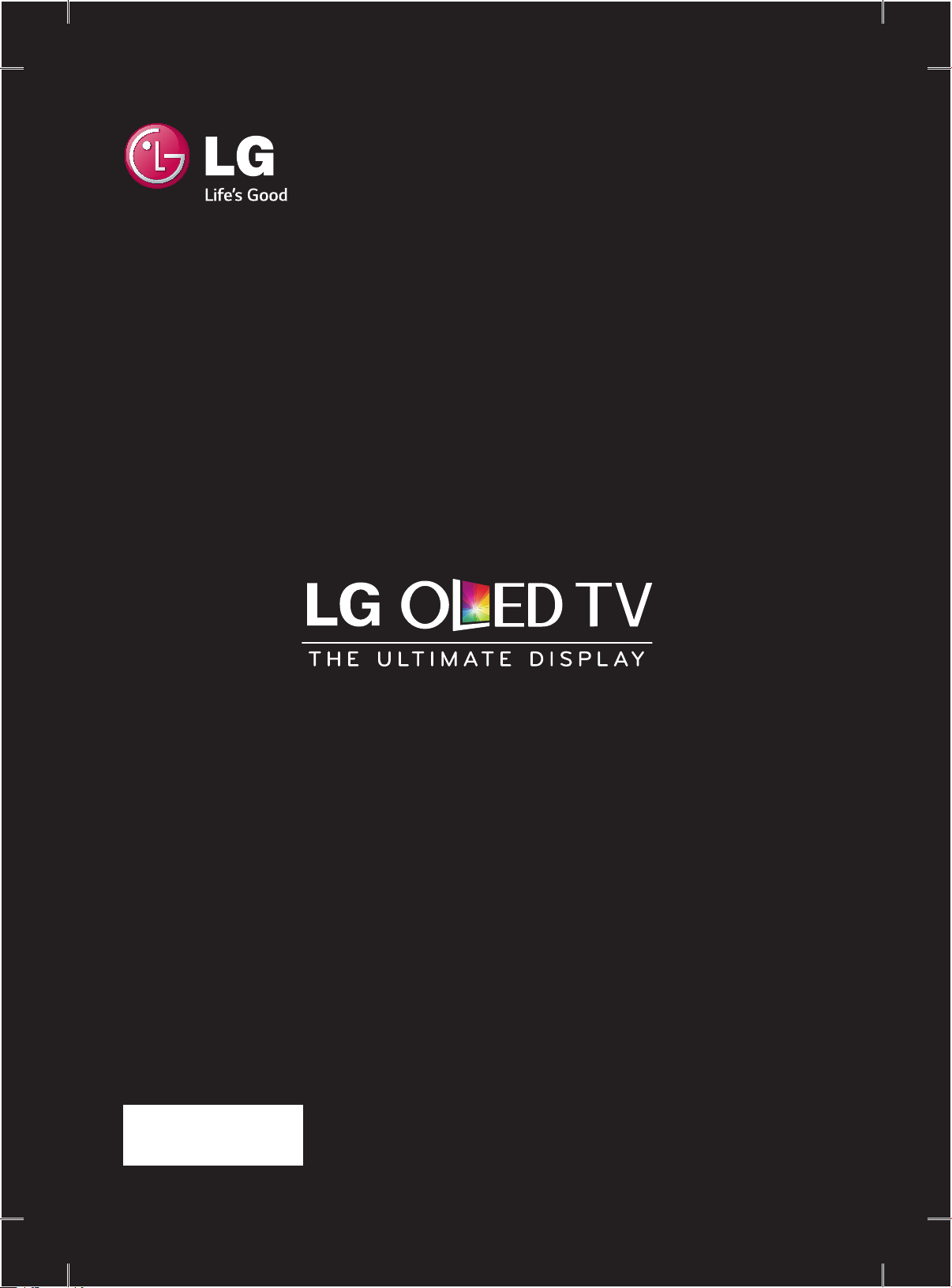
OWNER’S MANUAL
Please read this manual carefully before operating your set and retain it
for future reference.
EA98**
EA97**
EA88**
EA87**
www.lg.com
*mfl67785723*
P/NO : MFL67785723 (1409-REV01)
Printed in Korea
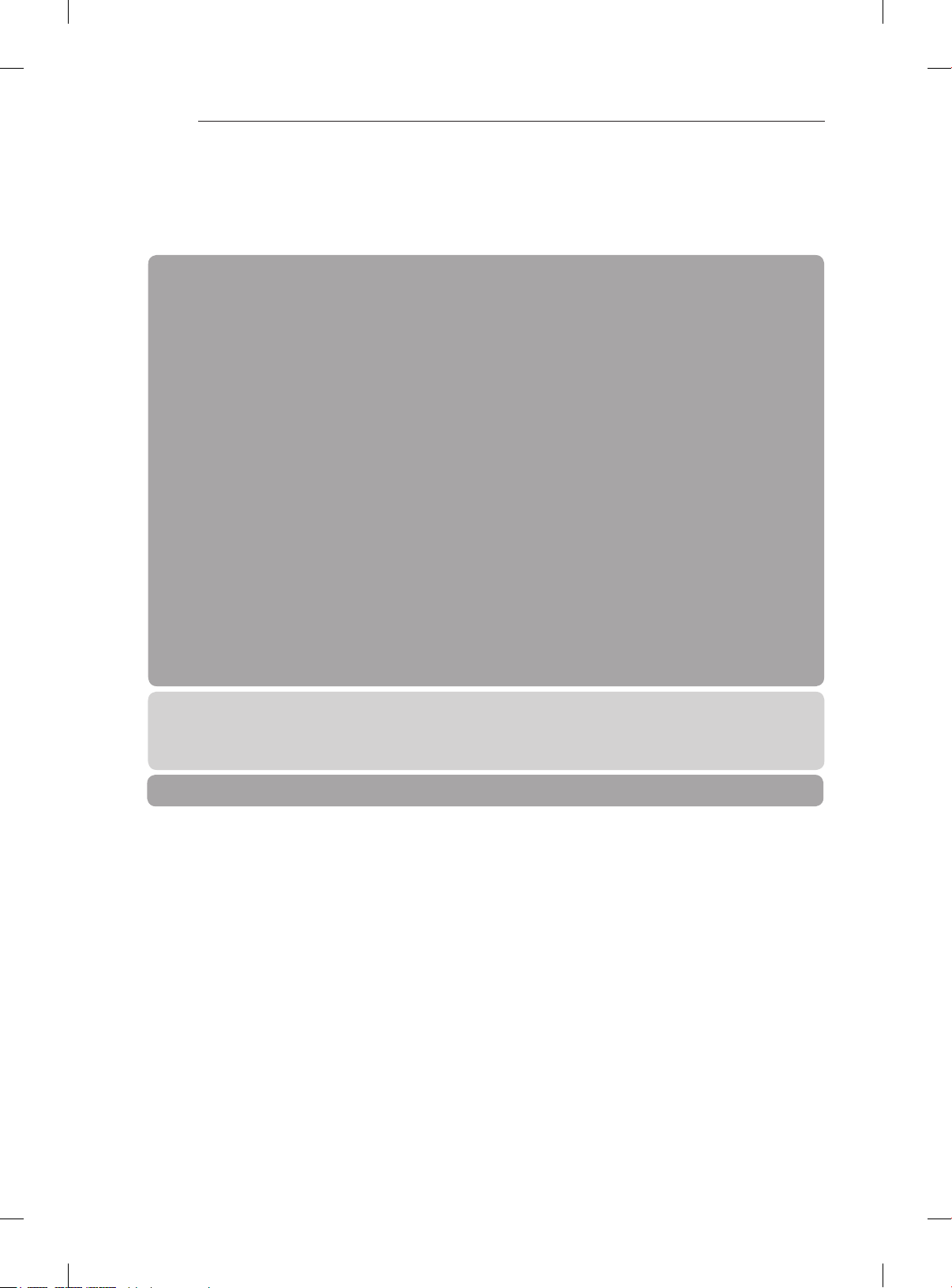
A-2
TABLE OF CONTENTS
TABLE OF CONTENTS
A-3 SETTING UP THE TV
A-3 Assembling the AV Cover
A-3 Attaching the Video Call Camera
A-4 Tidying cables
A-5 MAKING CONNECTIONS
A-5 Antenna Connection
A-5 Satellite dish Connection
A-6 HDMI Connection
A-6 - ARC (Audio Return Channel)
A-7 DVI to HDMI Connection
A-8 MHL Connection
A-9 Component Connection
A-10 Composite Connection
A-10 Headphone Connection
A-11 Audio Connection
A-11 - Digital optical audio connection
A-12 - Canvas speaker connection
A-12 USB Connection
A-13 CI module Connection
A-14 Euro Scart Connection
COMMON
LANGUAGE LIST
English
Italiano
B-1 SPECIFICATIONS
LANGUAGE
COMMON
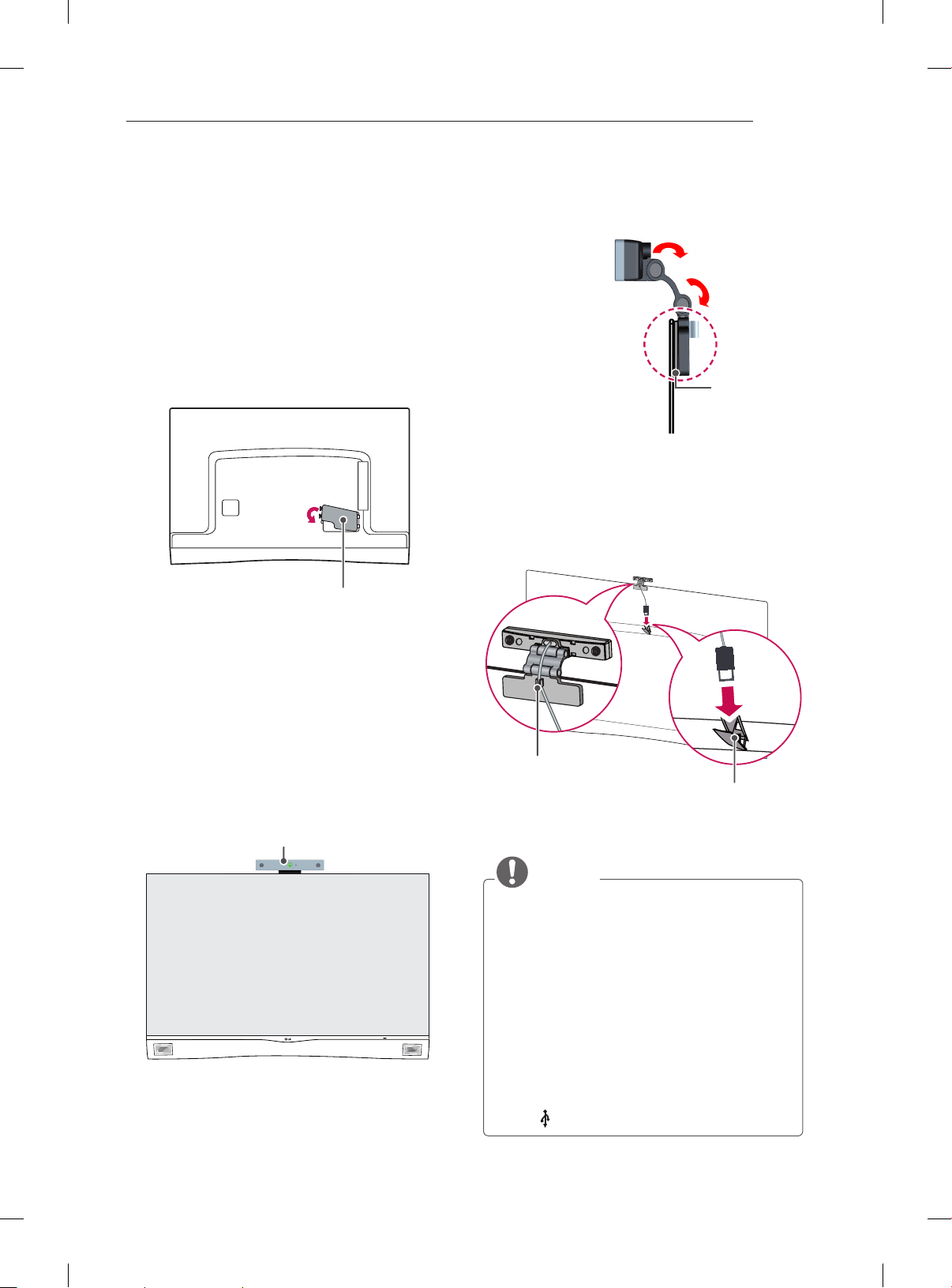
SETTING UP THE TV
A-3
SETTING UP THE TV
Image shown may differ from your TV.
Assembling the AV Cover
(Only EA98**/EA97**)
1 Assemble the AV Cover as shown.
AV Cover
2 Bend the stand of the Video call camera. Attach
the stand of the Video call camera to the back
of the display with a Velcro Tape.
Video call camera
Velcro
Tape
TV
3 Insert the Video call camera’s cable into the
Stand-cable holder. Please open the USB
Camera Cover for Video call camera’s cable
connection.The camera shall be connected to
the CAM terminal as shown.
(Image shown may differ from your TV.)
Attaching the Video Call
Camera
1 Unfold the stand and put it on the top center of
the TV set.
Video call camera
Stand-cable
holder
USB
Camera Cover
NOTE
yFor the best quality video and audio outputs,
install the camera on the top-center of your
TV.
ySet up with the television switched off.
yWhen using external speakers, allow
sufficient space between the microphones
and the speakers.
yThe TV must be connected to a network for
Skype to work.
yMake sure to connect the Video call camera
cable to the CAM port with the USB trident
logo on the cable facing the front.
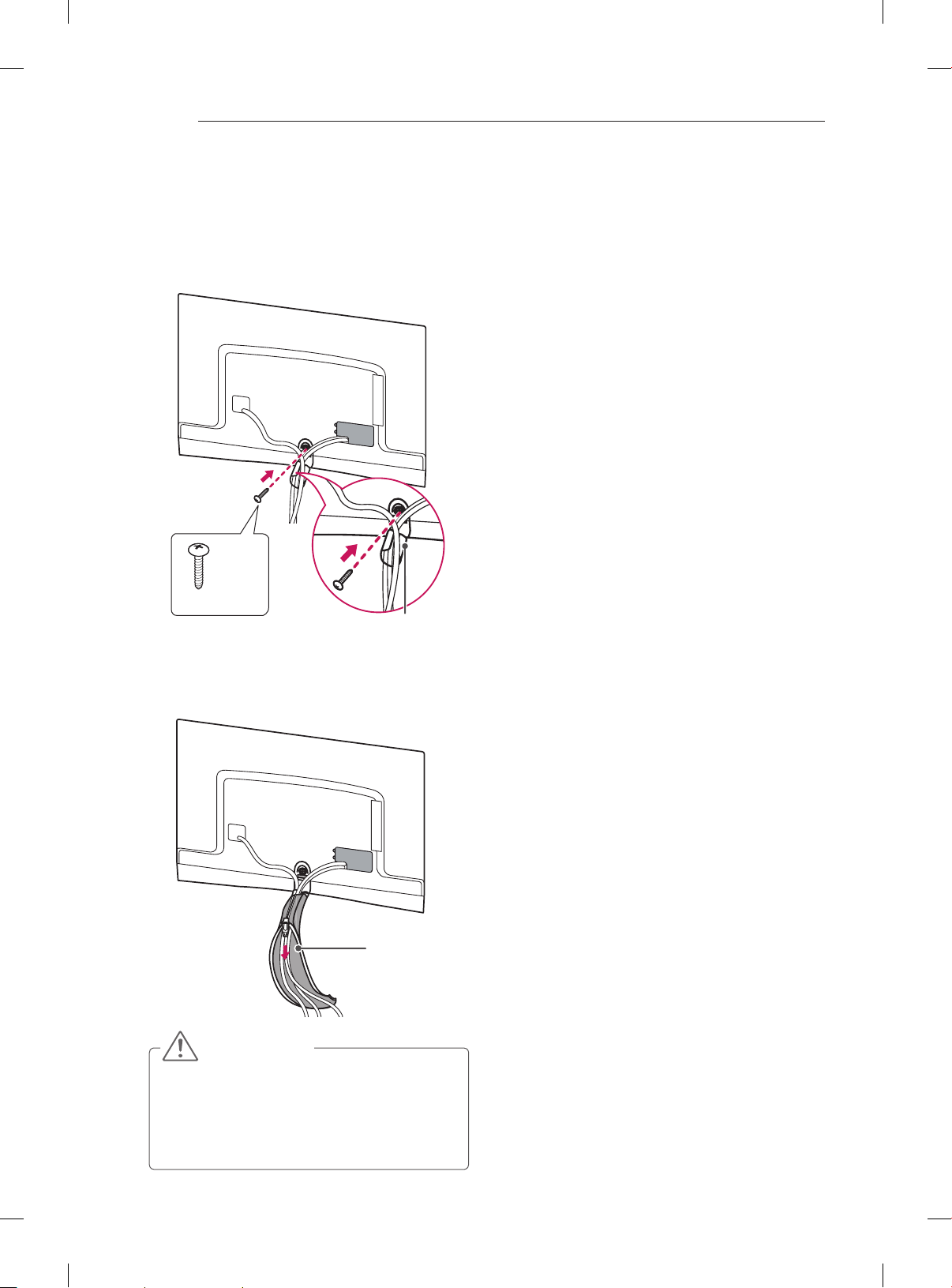
A-4
SETTING UP THE TV
Tidying cables
(Only EA98**/EA97**)
1 Fix the Cable Management with Cable
Management Screw and arrange the cables.
1 EA
M4 x L20
Cable
Management
2 Wrap the arranged cables with the Cable Band,
then pull the zip down.
Cable Band
CAUTION
yDo not move the TV by holding the Cable
Management and Cable Band, as the Cable
Management and Cable Band may break,
and injuries and damage to the TV may
occur.
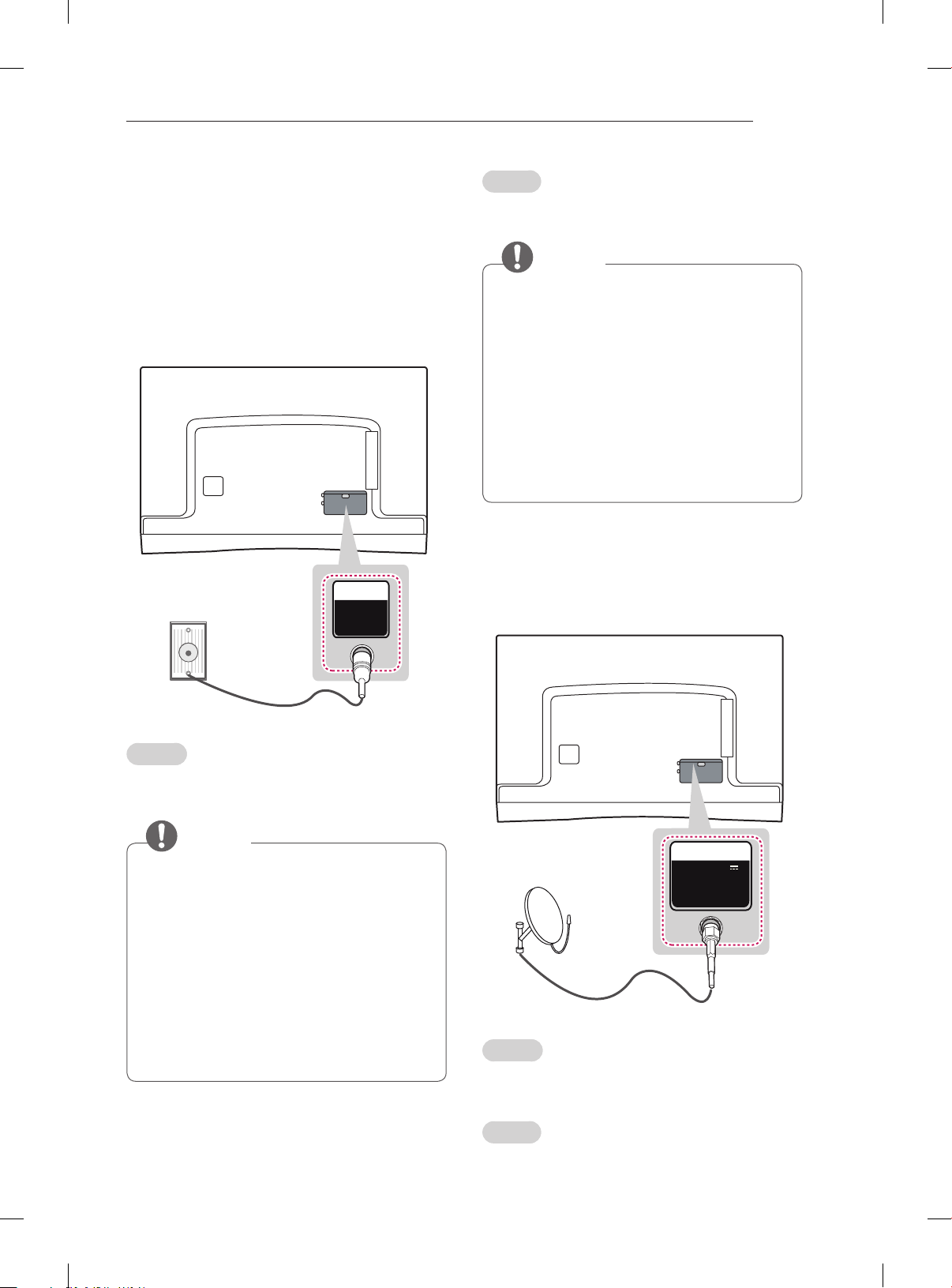
MAKING CONNECTIONS
A-5
MAKING
CONNECTIONS
This section on MAKING CONNECTIONS mainly
uses diagrams for the 55EA98** models.
Antenna Connection
Wall Antenna
Socket
IN
ANTENNA/
CABLE
Italiano
Collegare il televisore all’antenna centralizzata con
un cavo RF (75 Ω).
NOTA
yUtilizzare uno sdoppiatore del segnale per
usare più di 2 televisori.
ySe la qualità dell’immagine è scarsa,
installare correttamente un amplificatore del
segnale per migliorarla.
ySe la qualità dell’immagine è scarsa con
un’antenna collegata, provare a riallineare
l’antenna nella direzione corretta.
yIl cavo e il convertitore dell’antenna non
sono in dotazione.
yAudio DTV supportato: MPEG, Dolby Digital,
Dolby Digital Plus, HE-AAC
Satellite dish Connection
(Only satellite models)
English
Connect the TV to a wall antenna socket with an
RF cable (75 Ω).
NOTE
yUse a signal splitter to use more than 2 TVs.
yIf the image quality is poor, install a signal
amplifier properly to improve the image
quality.
yIf the image quality is poor with an antenna
connected, try to realign the antenna in the
correct direction.
yAn antenna cable and converter are not
supplied.
ySupported DTV Audio: MPEG, Dolby Digital,
Dolby Digital Plus, HE-AAC
Satellite
Dish
English
Connect the TV to a satellite dish to a satellite
socket with a satellite RF cable (75 Ω).
Italiano
Collegare la TV a un’antenna satellitare e a una
presa satellitare con un cavo RF satellitare (75 Ω).
IN
13 / 18 V
700mA Max
LNB IN
Satellite
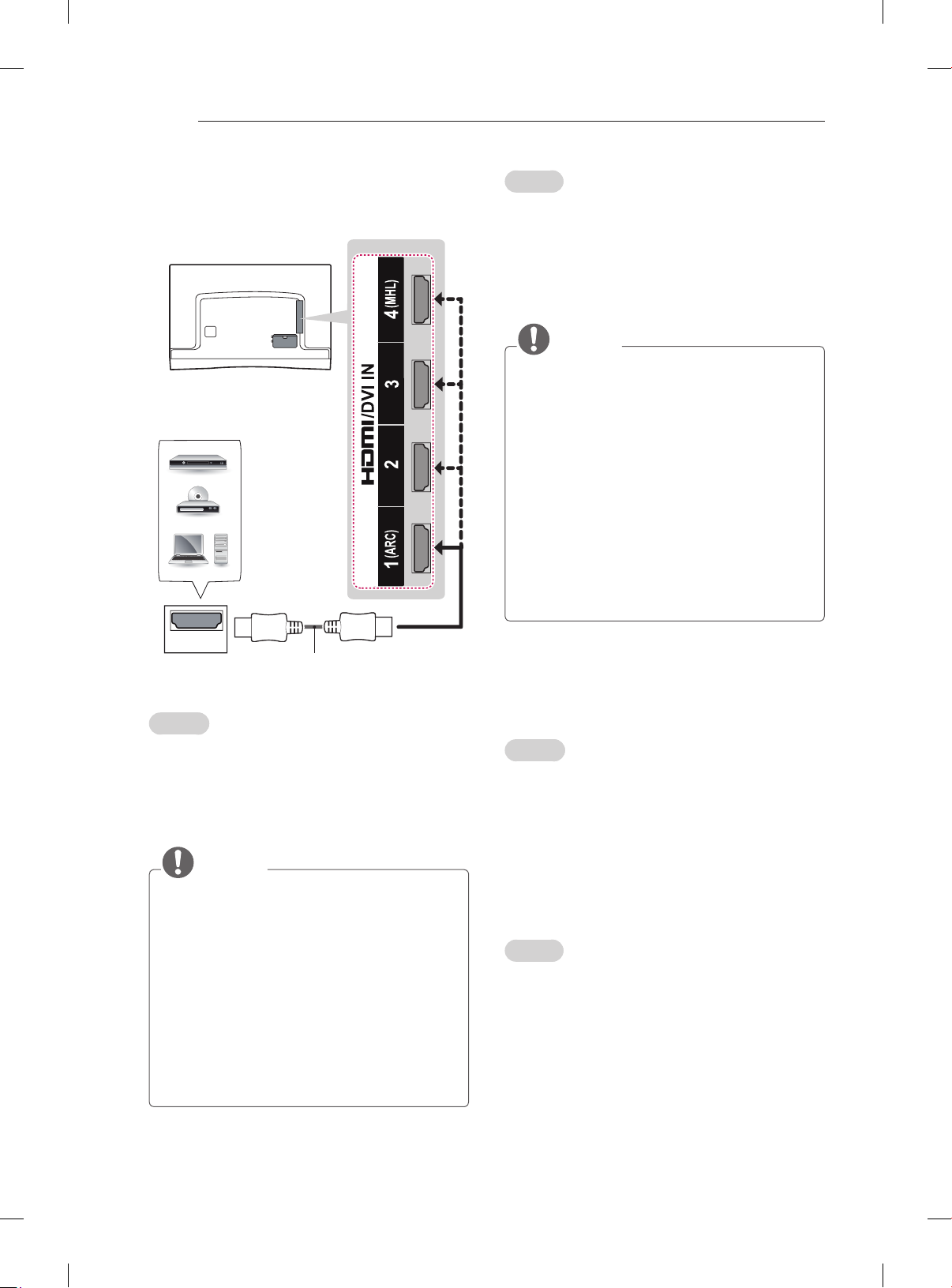
A-6
MAKING CONNECTIONS
HDMI Connection
DVD / Blu-Ray /
HD Cable Box /
HD STB / PC
Italiano
Il segnale digitale audio e video viene trasmesso
da un dispositivo esterno al televisore. Collegare il
dispositivo esterno e il televisore mediante il cavo
HDMI come mostrato nell’illustrazione di seguito.
Scegliere una porta di ingresso HDMI per il
collegamento. La scelta della porta è libera.
NOTA
ySi consiglia di utilizzare il televisore con il
collegamento HDMI per ottenere la migliore
qualità delle immagini.
yUtilizzare un cavo HDMI™ ad alta velocità
dotato dei requisiti più recenti con funzione
CEC (Customer Electronics Control).
yI cavi HDMI™ ad alta velocità sono testati
per trasmettere un segnale HD fino a 1080p
e superiore.
yFormato audio HDMI supportato:
Dolby Digital
DTS
(44.1 KHz, 48 KHz)
PCM
(32 KHz, 44.1 KHz, 48 KHz, 96 KHz, 192 KHz)
(32 KHz, 44.1 KHz, 48 KHz)
,
,
HDMI
(*Not Provided)
English
Transmits the digital video and audio signals from
an external device to the TV. Connect the external
device and the TV with the HDMI cable as shown.
Choose any HDMI input port to connect. It does
not matter which port you use.
NOTE
yIt is recommended to use the TV with the
HDMI connection for the best image quality.
yUse the latest High Speed HDMI™ Cable
with CEC (Customer Electronics Control)
function.
yHigh Speed HDMI™ Cables are tested to
carry an HD signal up to 1080p and higher.
ySupported HDMI Audio format :
Dolby Digital
DTS
(44.1 KHz, 48 KHz)
PCM
(32 KHz, 44.1 KHz, 48 KHz, 96 KHz, 192 KHz)
(32 KHz, 44.1 KHz, 48 KHz)
,
,
ARC (Audio Return Channel)
English
An external audio device that supports
y
SIMPLINK and ARC must be connected
using HDMI/DVI IN 1 (ARC) port.
When connected with a high-speed HDMI
y
cable, the external audio device that
supports ARC outputs optical SPDIF without
additional optical audio cable and supports
the SIMPLINK function.
Italiano
Per il collegamento di un dispositivo
y
audio esterno che supporta le funzionalità
SIMPLINK e ARC, usare la porta HDMI/DVI
IN 1 (ARC).
Se si effettua il collegamento con un cavo
y
HDMI ad alta velocità, il dispositivo audio
esterno che supporta ARC trasmette
il segnale SPDIF senza il cavo ottico
aggiuntivo e supporta la funzione SIMPLINK.
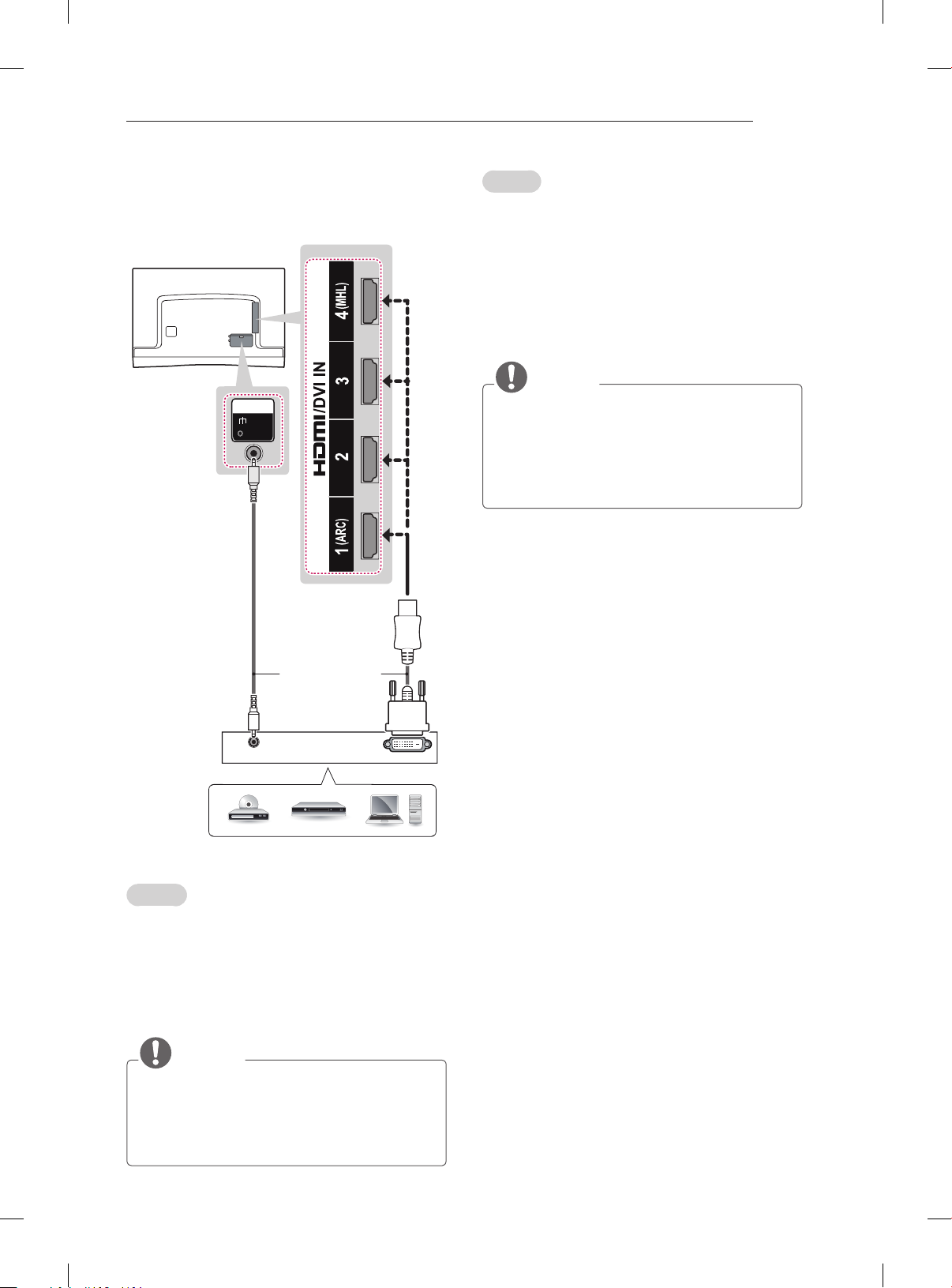
MAKING CONNECTIONS
A-7
DVI to HDMI Connection
IN
AV2
( Audio in)
Italiano
Il segnale digitale video viene trasmesso da
un dispositivo esterno al televisore. Collegare
il dispositivo esterno e il televisore mediante il
cavo DVI-HDMI come mostrato nell’illustrazione
di seguito. Per trasmettere un segnale audio,
collegare un cavo audio.
Scegliere una porta di ingresso HDMI per il
collegamento. La scelta della porta è libera.
NOTA
yA seconda della scheda grafica in uso, la
modalità DOS potrebbe non funzionare se si
utilizza un cavo da HDMI a DVI.
yQuando si utilizza il cavo HDMI/DVI, è
supportata solo l’interfaccia Single link.
(*Not Provided)
AUDIO OUT
DVD / Blu-Ray / HD Cable Box / PC
DVI OUT
English
Transmits the digital video signal from an external
device to the TV. Connect the external device and
the TV with the DVI-HDMI cable as shown. To
transmit an audio signal, connect an audio cable.
Choose any HDMI input port to connect. It does
not matter which port you use.
NOTE
yDepending on the graphics card, DOS mode
may not work if a HDMI to DVI Cable is in use.
yWhen using the DVI/HDMI cable, single link
is supported.
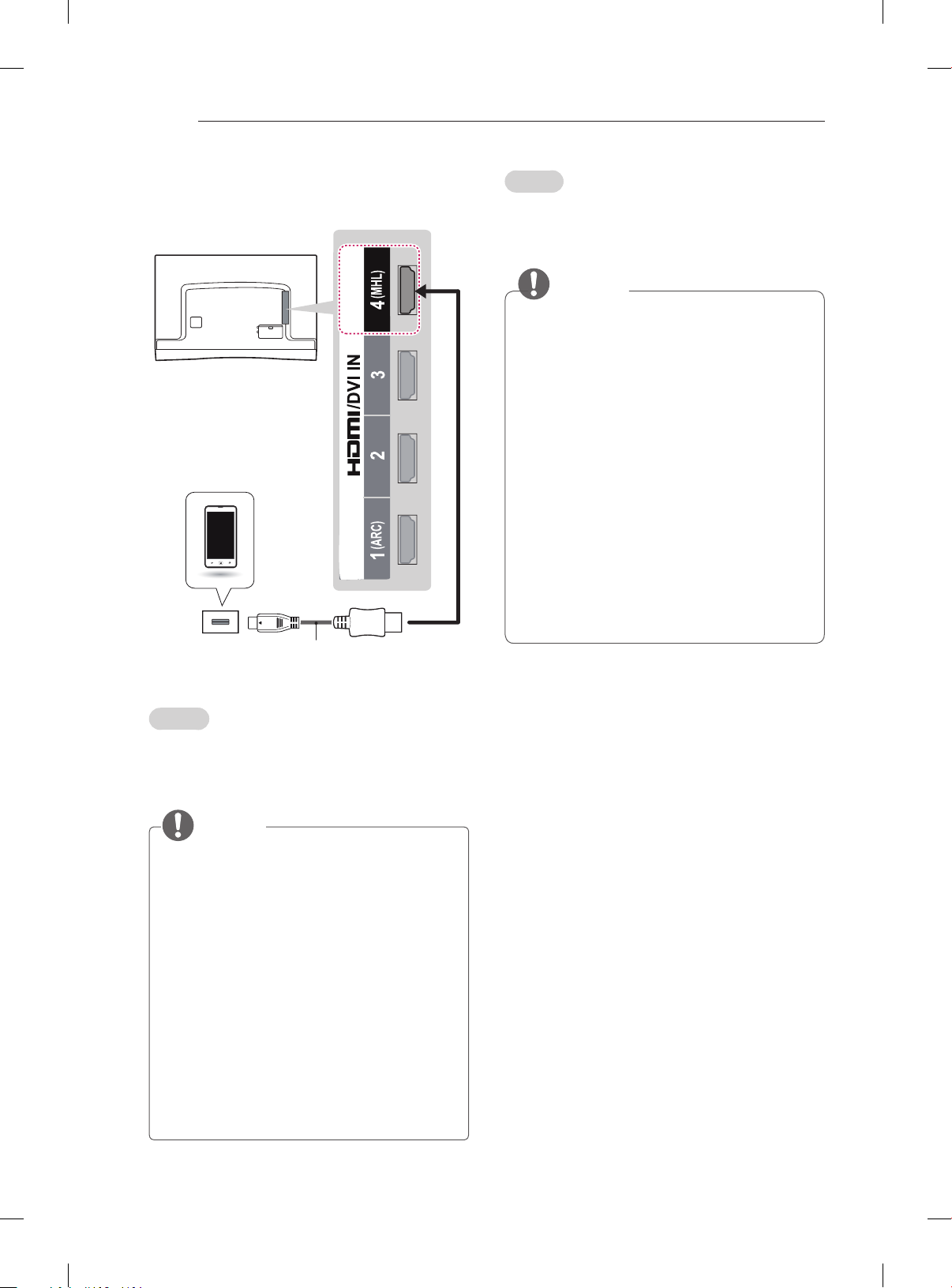
A-8
MAKING CONNECTIONS
MHL Connection
Mobile phone
MHL passive cable
(*Not Provided)
Italiano
Mobile High-denition Link (MHL) è un’interfaccia
per la trasmissione di segnali audiovisivi digitali dai
cellulari ai TV.
NOTA
yCollegare il cellulare alla porta HDMI/DVI
IN 4 (MHL) per visualizzare lo schermo del
telefono sul TV.
yÈ necessario un cavo passivo MHL per
collegare il TV a un cellulare.
yQuesta funzione è disponibile soltanto sui
telefoni che supportano l’interfaccia MHL.
yÈ possibile utilizzare alcune applicazioni
tramite il telecomando.
yPer alcuni cellulari che supportano la
tecnologia MHL, è possibile utilizzare il
telecomando magico.
yRimuovere il cavo passivo MHL dal TV
quando:
- The MHL function is disabled
- Il dispositivo mobile è completamente
carico in modalità standby
English
Mobile High-denition Link (MHL) is an interface
for transmitting digital audiovisual signals from
mobile phones to television sets.
NOTE
yConnect the mobile phone to the HDMI/DVI
IN 4 (MHL) port to view the phone screen on
the TV.
yThe MHL passive cable is needed to
connect the TV and a mobile phone.
yThis only works for the MHL-enabled phone.
ySome applications can be operated by the
remote control.
yFor some mobile phones supporting MHL,
you can control with the magic remote control.
yRemove the MHL passive cable from the TV
when:
- The MHL function is disabled
- Your mobile device is fully charged in
standby mode
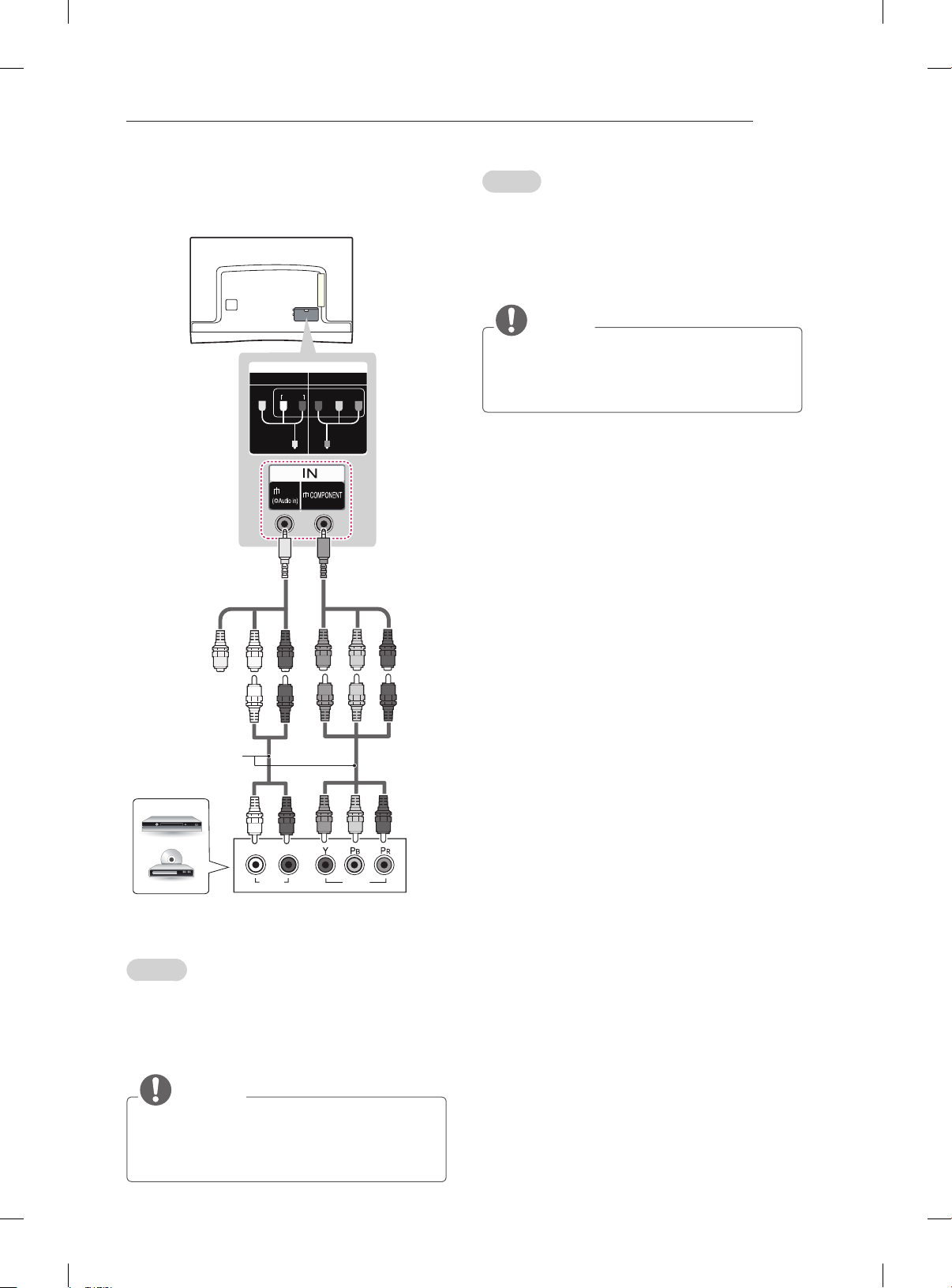
MAKING CONNECTIONS
A-9
Component Connection
IN
COMPONENT
VIDEO
YELLOW
(Use the composite
video cable provided.)
YELLOW
AV2
AUDIO
AV2
WHITE
RED
YP
B
P
R
GREEN
(Use the component
video cable provided.)
GREEN
BLUE
Italiano
Il segnale audio e video analogico viene
trasmesso da un dispositivo esterno al televisore.
Collegare il dispositivo esterno al televisore
usando un cavo component come mostrato nella
gura di seguito.
NOTA
yL’errato collegamento dei cavi può far sì che
le immagini vengano visualizzate in bianco
e nero o con colori distorti.
RED
WHITE WHITE
RED
GREEN
BLUE
RED
(*Not Provided)
RED
GREEN
BLUE
RED
L R
AUDIO
VIDEO
DVD / Blu-Ray /
HD Cable Box
English
Transmits analog video and audio signals from an
external device to the TV. Connect the external
device and the TV with a component cable as
shown.
NOTE
yIf cables are not installed correctly, it could
cause this image to display in black and
white or with distorted colours.

A-10
MAKING CONNECTIONS
Composite Connection
IN
COMPONENT
AV2
B
R
AUDIO
VIDEO
YELLOW
(Use the composite
video cable provided.)
P
AV2
Headphone Connection
YP
OUT
Ext.Speaker /
H/P
English
Transmits the headphone signal from the TV to
an external device. Connect the external device
and the TV with the headphone as shown.
(*Not Provided)
WHITE WHITEWHITE
RED REDRED
(*Not Provided)
AUDIO
VCR / DVD /
Blu-Ray /
HD Cable Box
VIDEO
YELLOW YELLOWYELLOW
( )
MONO
L R
English
Transmits analog video and audio signals from an
external device to the TV. Connect the external device
and the TV with the composite cable as shown.
Italiano
Il segnale audio e video analogico viene trasmesso
da un dispositivo esterno al televisore. Collegare il
dispositivo esterno e il televisore mediante il cavo
composite come mostrato nell’illustrazione di seguito.
NOTE
yAUDIO menu items are disabled when
connecting a headphone.
yOptical Digital Audio Out is not available
when connecting a headphone.
yHeadphone impedance: 16 Ω
yMax audio output of headphone: 0.627 mW
to 1.334 mW
yHeadphone jack size: 0.35 cm
Italiano
Consente la trasmissione del segnale delle cufe
dalla TV a un dispositivo esterno. Collegare il
dispositivo esterno e la TV con le cufe come
mostrato nell’illustrazione di seguito.
NOTA
yLe voci del menu AUDIO sono disabilitate
se sono collegate le cuffie.
yL’uscita audio ottica digitale non è
disponibile se sono collegate le cuffie.
yImpedenza cuffie: 16 Ω
yUscita audio max delle cuffie: da 0,627 mW
a 1,334 mW
yDimensioni jack per cuffia: 0,35 cm
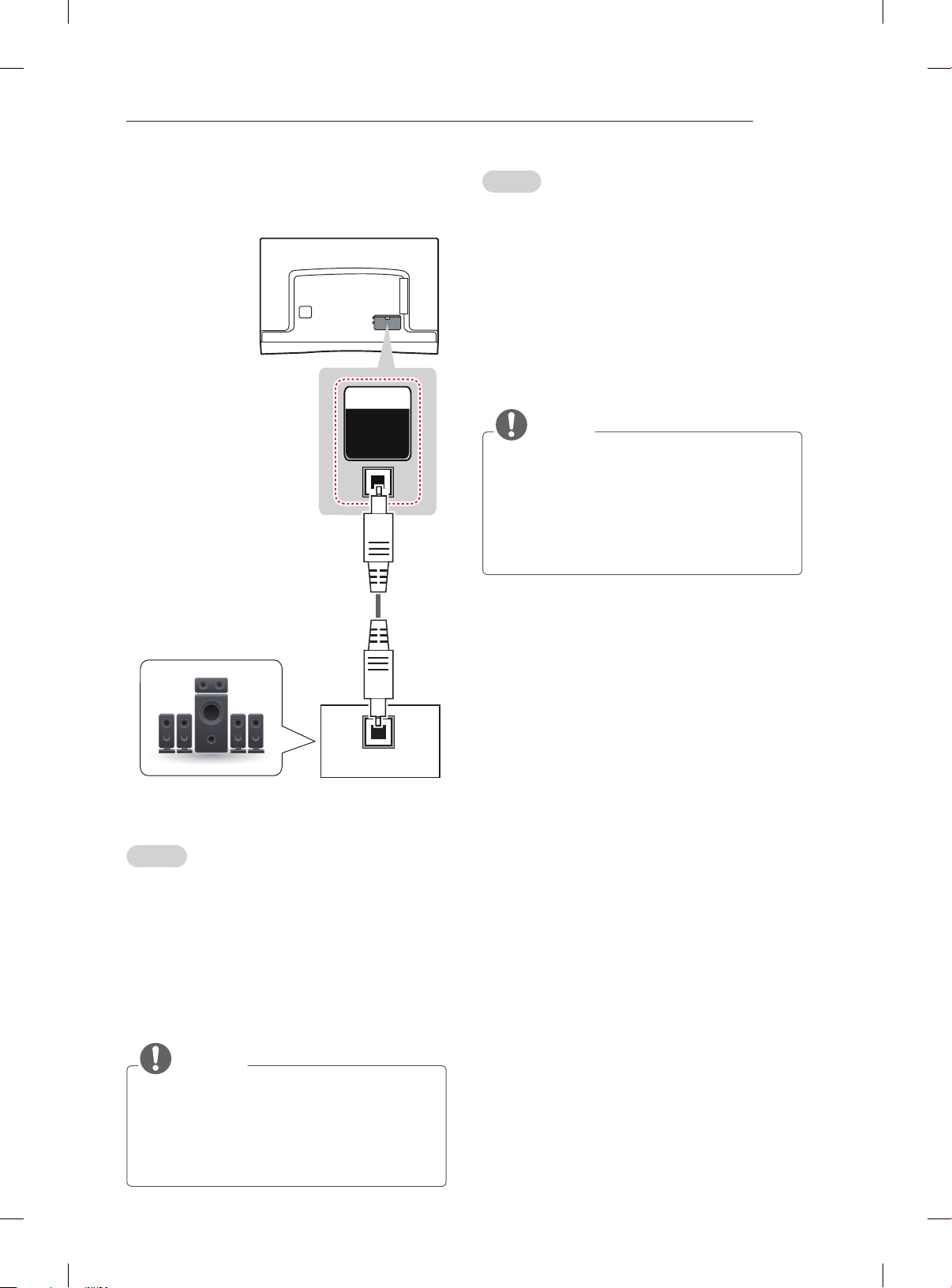
MAKING CONNECTIONS
A-11
Audio Connection
(*Not Provided)
OUT
OPTICAL
DIGITAL
AUDIO
Italiano
È possibile utilizzare un sistema audio esterno
opzionale al posto dell’altoparlante integrato.
Collegamento audio ottico
digitale
Il segnale audio digitale viene trasmesso dal
televisore su un dispositivo esterno. Collegare il
dispositivo esterno e il televisore con il cavo audio
ottico come mostrato nell’illustrazione di seguito.
NOTA
yNon guardare nella porta dell’uscita ottica.
Guardare il raggio laser potrebbe provocare
danni alla vista.
yContenuti audio con funzione anticopia
(ACP, Audio Copy Protection) possono
bloccare l’uscita audio digitale.
OPTICAL
AUDIO IN
Digital Audio System /
Canvas Speaker (Only EA88**)
English
You may use an external audio system instead of
the built-in speaker.
Digital optical audio connection
Transmits a digital audio signal from the TV to an
external device. Connect the external device and
the TV with the optical audio cable as shown.
NOTE
yDo not look into the optical output port.
Looking at the laser beam may damage
your vision.
yAudio with ACP (Audio Copy Protection)
function may block digital audio output.
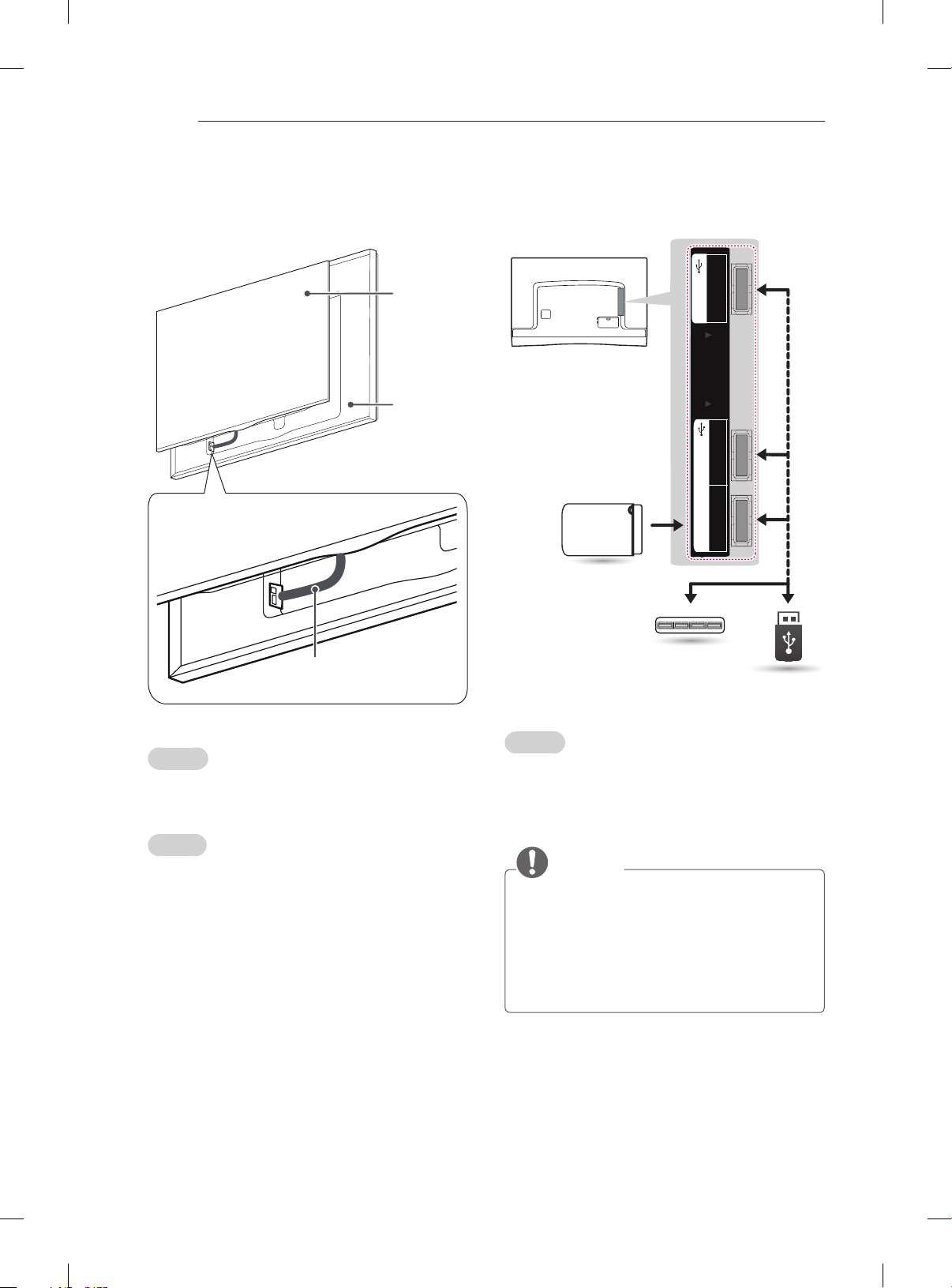
A-12
S
OT
MAKING CONNECTIONS
Canvas speaker connection
(Only EA88**)
TV
Canvas
Speaker
(Use the Canvas
Speaker provided.)
USB Connection
HDD
(*Not Provided)
3
USB IN
L
PCMCIA CARD
2
USB IN
HDD IN
(USB 3.0 IN)
1
Optical cable
(Use the Optical cable provided.)
English
Connect the Canvas speaker and the TV set with
the optical cable as shown.
Italiano
Collegare l’altoparlante canvas e l’apparecchio TV
con il cavo ottico, come mostrato.
Hub
(*Not Provided)
USB
(*Not Provided)
English
Connect a USB storage device such as a USB
ash memory, external hard drive, or a USB
memory card reader to the TV and access the
SmartShare menu to use various multimedia les.
NOTE
ySome USB Hubs may not work. If a USB
device connected using a USB Hub is not
detected, connect it to the USB IN port on
the TV directly.
yConnect the external power source if your
USB is needed.
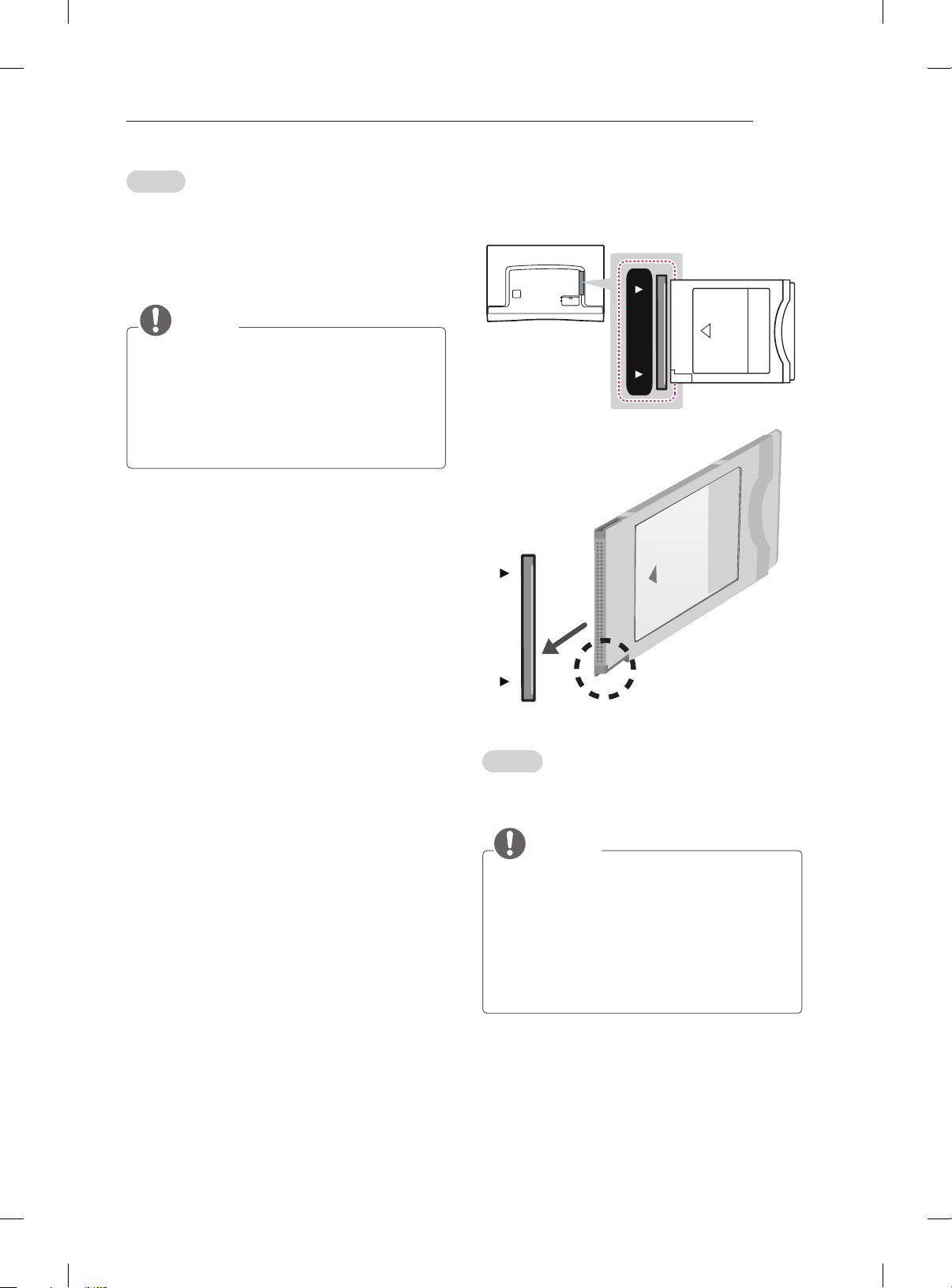
MAKING CONNECTIONS
A-13
Italiano
Collegare una periferica di archiviazione USB, ad
esempio una memoria ash USB, un hard disk
esterno, o un lettore di schede di memoria USB
al televisore e accedere al menu SmartShare per
utilizzare diversi le multimediali.
NOTA
yAlcuni hub USB potrebbero non funzionare.
Se una periferica USB collegata tramite
un hub USB non viene rilevata, collegarla
direttamente alla porta USB della TV.
yCollegarsi all’alimentazione esterna se il
dispositivo USB lo richiede.
CI module Connection
(*Not Provided)
PCMCIA CARD SLOT
PCMCIA CARD SLOT
English
View the encrypted (pay) services in digital TV
mode. This feature is not available in all countries.
NOTE
yCheck if the CI module is inserted into the
PCMCIA card slot in the right direction. If the
module is not inserted properly, this can cause
damage to the TV and the PCMCIA card slot.
yIf the TV does not display any video and audio
when CI+ CAM is connected, please contact to
the Terrestrial/Cable/Satellite Service Operator.
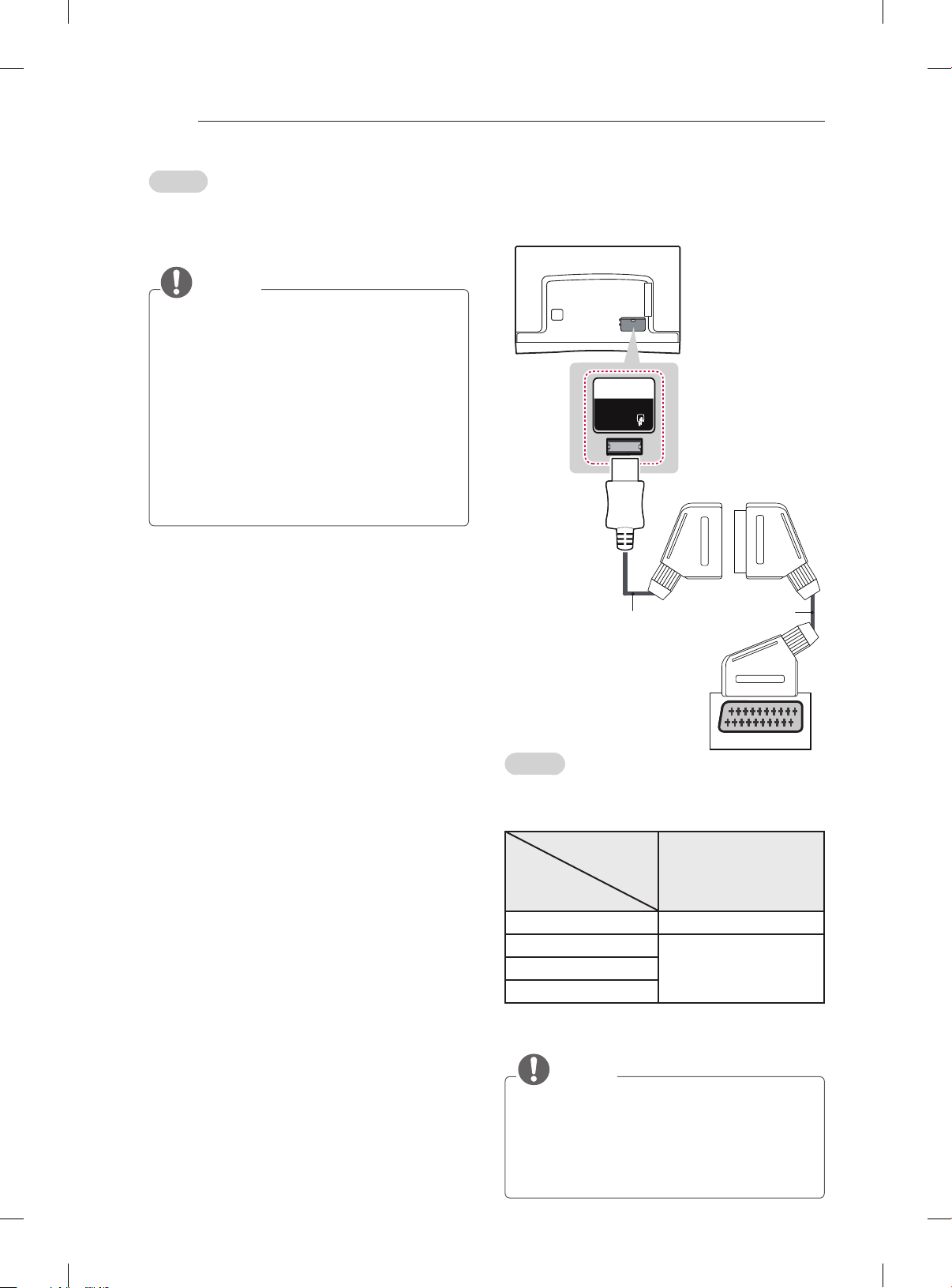
A-14
MAKING CONNECTIONS
Italiano
Consente la visione dei servizi codicati (a
pagamento) in modalità TV digitale. Questa
funzione non è disponibile in tutti i paesi.
NOTA
yVerificare che il modulo CI sia inserito
nello slot della scheda PCMCIA nel verso
corretto. Se il modulo non è inserito nel
modo corretto, possono verificarsi danni alla
TV e allo slot stesso.
ySe il TV non visualizza o riproduce alcun
contenuto video e audio quando è collegata
la funzione CAM (modulo di accesso
condizionale) con CI+ (Interfaccia comune
plus), contattare l’operatore del servizio
terrestre/via cavo/satellitare.
Euro Scart Connection
IN/OUT
(RGB)
AV 1
(Use the Scart gender
cable provided.)
(*Not Provided)
AUDIO / VIDEO
English
Transmits the video and audio signals from an external
device to the TV set. Connect the external device and
the TV set with the euro scart cable as shown.
Output
Type
Current
input mode
Digital TV Digital TV
Analogue TV, AV
HDMI
1 TV Out : Outputs Analogue TV or Digital TV
signals.
AV1
(TV Out1)
Analogue TVComponent
NOTE
yAny Euro scart cable used must be signal
shielded.
yWhen watching digital TV in 3D imaging
mode, only 2D out signals cannot be output
through the SCART cable. (Only 3D models)
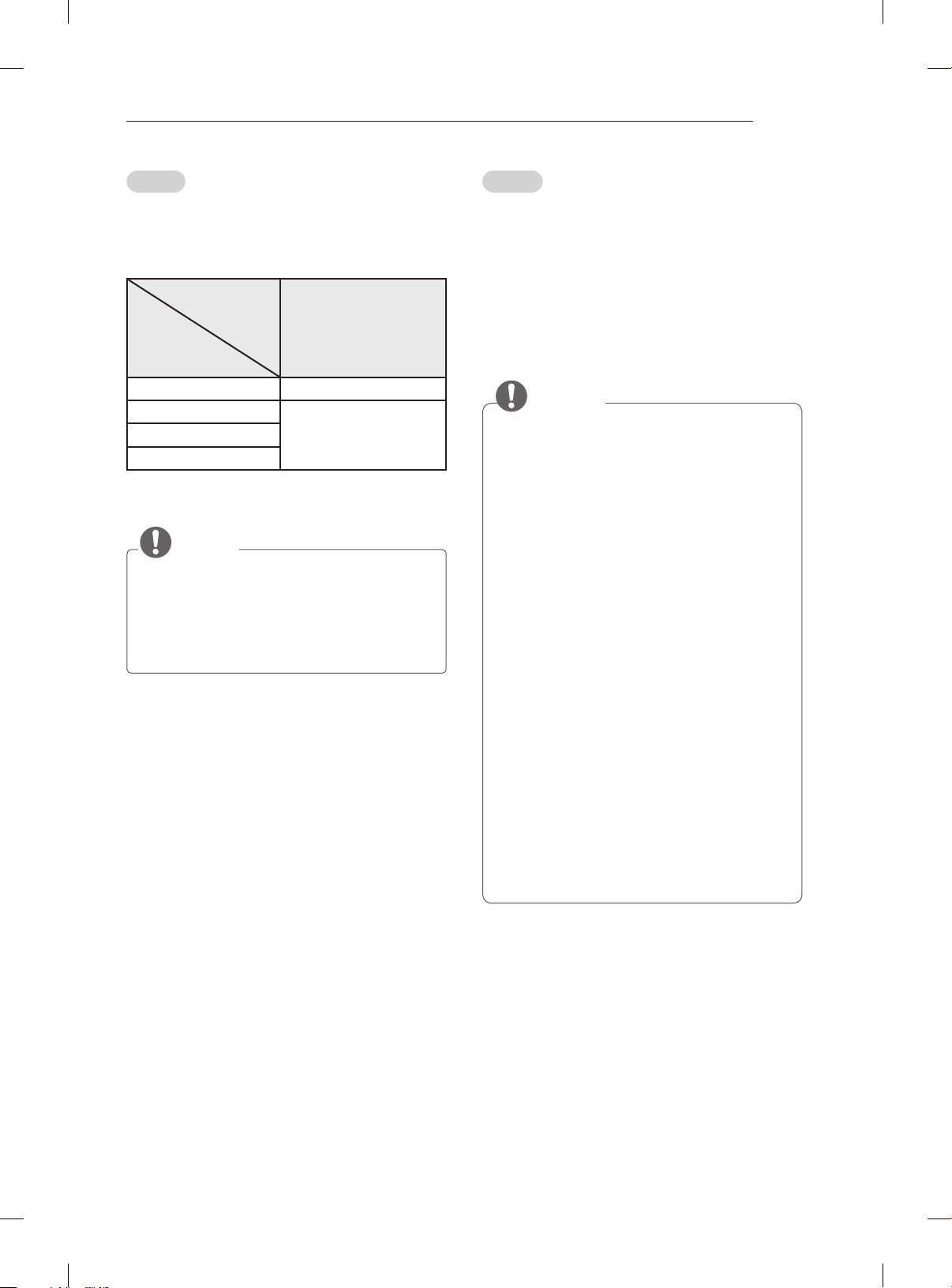
MAKING CONNECTIONS
A-15
Italiano
Consente la trasmissione dei segnali audio e video
da un dispositivo esterno al televisore. Collegare il
dispositivo esterno e il televisore con il cavo Euro
Scart come mostrato nell’illustrazione di seguito.
Tipo di uscita
Modalità
di ingresso
corrente
TV digitale TV digitale
TV analogica, AV
HDMI
1 Uscita TV: uscite segnali TV analogica o TV
digitale.
AV1
(Uscita TV1)
TV analogicaComponent
NOTA
yI cavi Euro Scart devono essere schermati.
yQuando si guarda il TV digitale in modalità
immagini 3D, solo i segnali di uscita 2D
possono passare attraverso il cavo SCART.
(Solo modelli 3D)
English
Connect various external devices to the TV
and switch input modes to select an external
device. For more information of external device’s
connection, refer to the manual provided with each
device.
Available external devices are: HD receivers,
DVD players, VCRs, audio systems, USB storage
devices, PC, gaming devices, and other external
devices.
NOTE
yThe external device connection may differ
from the model.
yConnect external devices to the TV
regardless of the order of the TV port.
yIf you record a TV program on a DVD
recorder or VCR, make sure to connect the
TV signal input cable to the TV through a
DVD recorder or VCR. For more information
of recording, refer to the manual provided
with the connected device.
yRefer to the external equipment’s manual for
operating instructions.
yIf you connect a gaming device to the TV,
use the cable supplied with the gaming
device.
yIn PC mode, there may be noise associated
with the resolution, vertical pattern, contrast
or brightness. If noise is present, change
the PC output to another resolution, change
the refresh rate to another rate or adjust the
brightness and contrast on the PICTURE
menu until the picture is clear.
yIn PC mode, some resolution settings may
not work properly depending on the graphics
card.
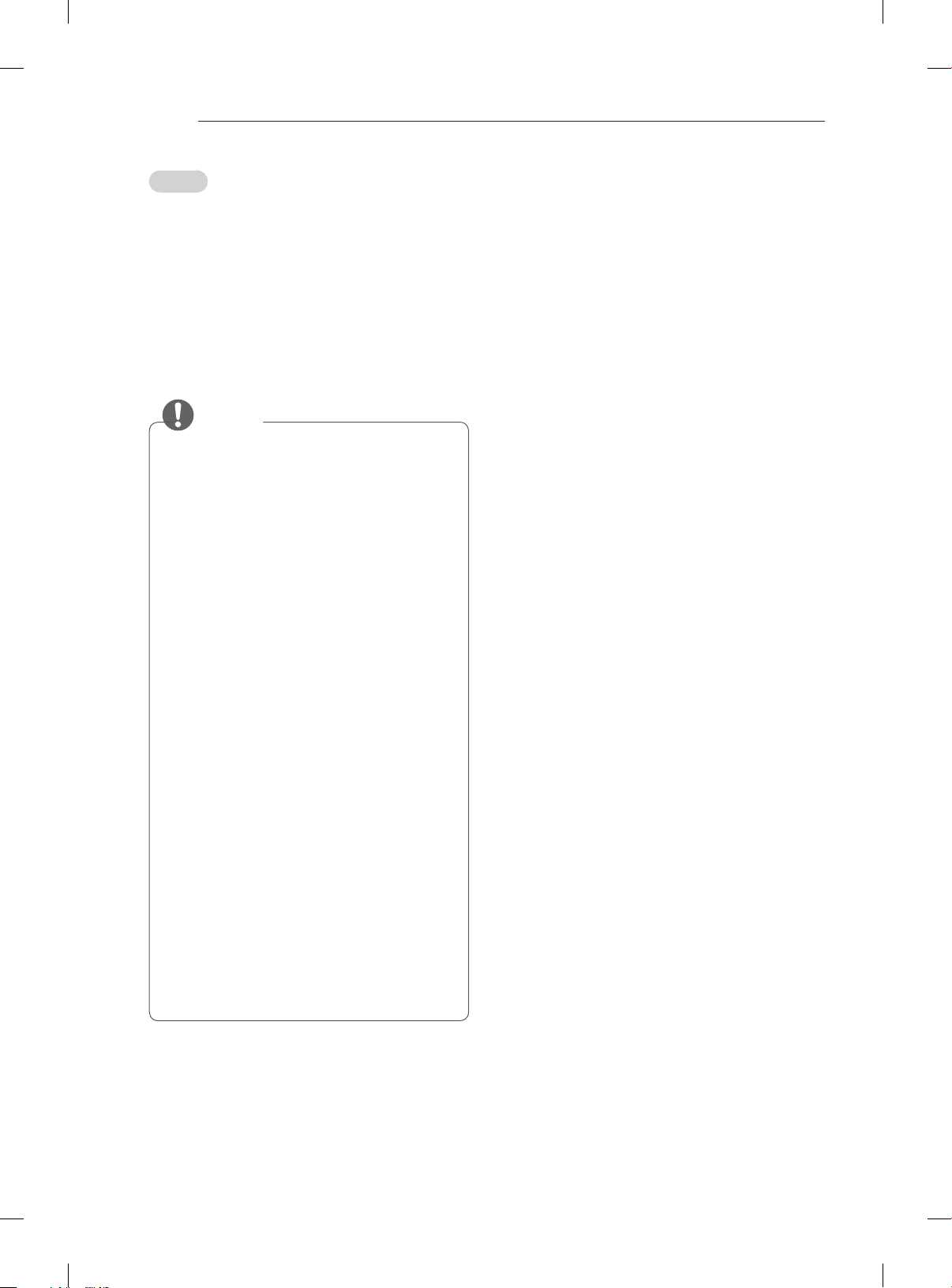
A-16
Collegare diversi dispositivi esterni al televisore e
modicare la modalità di ingresso per selezionare
un dispositivo esterno. Per ulteriori informazioni
sul collegamento di un dispositivo esterno,
consultare il manuale fornito in dotazione con
ciascun dispositivo.
È possibile collegare i seguenti dispositivi esterni:
ricevitori HD, lettori DVD, VCR, sistemi audio,
periferiche di archiviazione USB, PC, console per
videogiochi e altri dispositivi esterni.
MAKING CONNECTIONS
Italiano
NOTA
yIl collegamento del dispositivo esterno può
variare in base al modello.
yCollegare i dispositivi esterni al televisore
a prescindere dall’ordine della porta del
televisore.
ySe si registra un programma TV su un
registratore DVD o VCR, accertarsi di
collegare il cavo di ingresso del segnale al
televisore attraverso un registratore DVD
o VCR. Per ulteriori informazioni sulla
registrazione, consultare il manuale fornito
in dotazione con il dispositivo collegato.
yConsultare il manuale dell’apparecchiatura
esterna per le istruzioni operative.
ySe si collega una console per videogiochi
alla TV, utilizzare il cavo fornito con il
dispositivo.
yIn modalità PC, possono essere presenti
interferenze relative alla risoluzione, schemi
verticali, contrasto o luminosità. In caso
di interferenze, modificare la modalità
PC impostando un’altra risoluzione o
modificando la frequenza di aggiornamento
oppure regolare luminosità e contrasto
sul menu IMMAGINE finché non si ottiene
un’immagine nitida.
yA seconda della scheda grafica utilizzata,
alcune impostazioni di risoluzione
potrebbero non essere adatte alla modalità
PC.
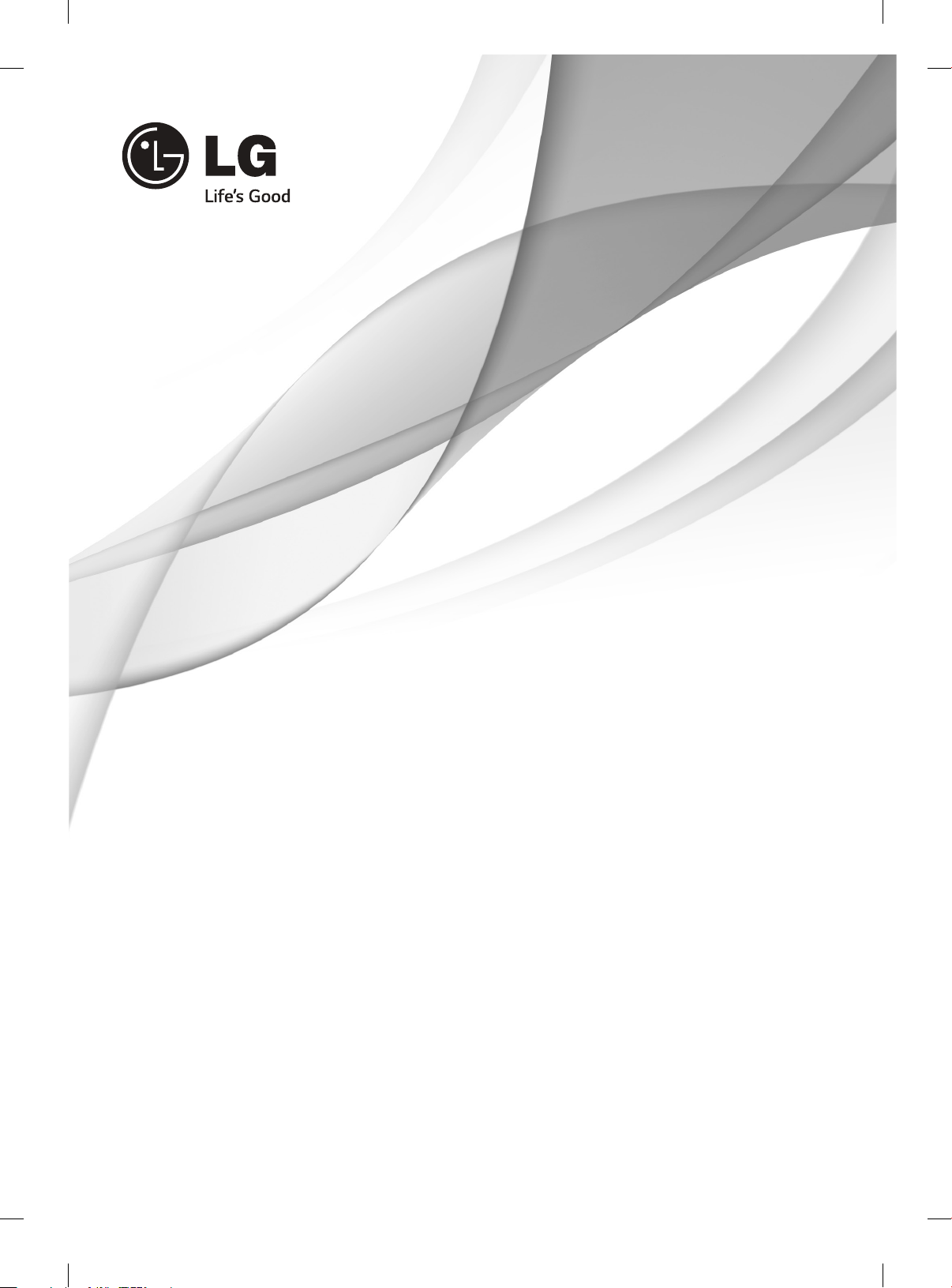
OWNER’S MANUAL
OLED TV
Please read this manual carefully before operating your set and retain it
for future reference.
www.lg.com
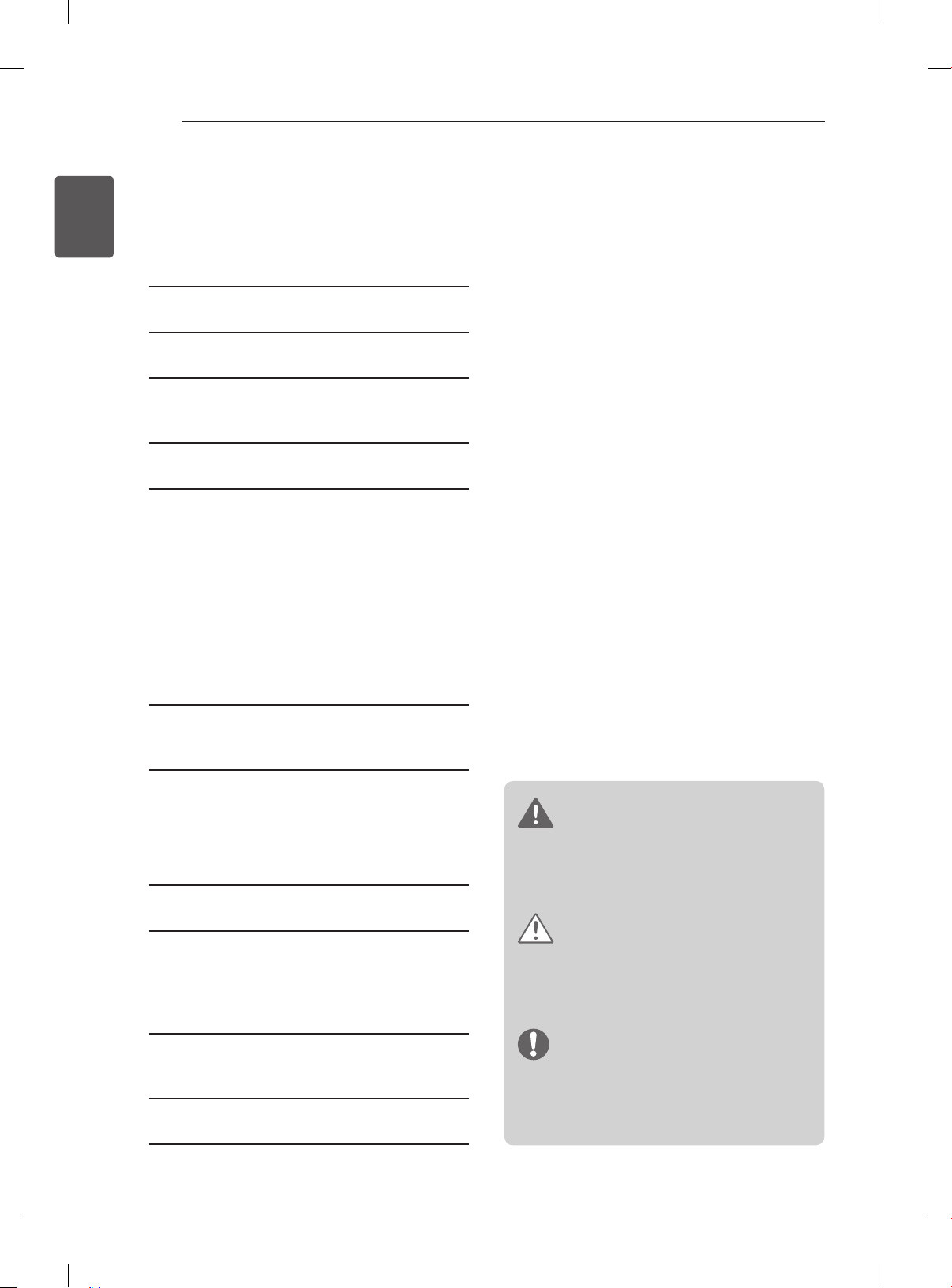
TABLE OF CONTENTS
2
ENGLISH
ENG
TABLE OF CONTENTS
3 LICENSES
3 OPEN SOURCE SOFTWARE NOTICE
4 SAFETY INSTRUCTIONS
10 - Viewing 3D Imaging (Only 3D models)
12 INSTALLATION PROCEDURE
12 ASSEMBLING AND PREPARING
12 Unpacking
16 Separate purchase
17 Parts and buttons
18 - Using the Smart Touch Button
19 Lifting and moving the TV
20 Mounting on a table
20 Mounting on a wall
22 Video call camera
22 - Overview
24 REMOTE CONTROL
25 MAGIC REMOTE CONTROL
FUNCTIONS
26 Registering Magic Remote Control
26 How to use magic remote control
26 Precautions to Take when Using the Magic
Remote Control
27 USING THE USER GUIDE
28 MAINTENANCE
28 Cleaning your TV
28 - Screen, frame, cabinet and stand
28 - Power cord
29 TROUBLESHOOTING
30 EXTERNAL CONTROL DEVICE
SETUP
30 SPECIFICATIONS
WARNING
yIf you ignore the warning message, you may
be seriously injured or there is a possibility
of accident or death.
CAUTION
yIf you ignore the caution message, you may
be slightly injured or the product may be
damaged.
NOTE
yThe note helps you understand and use
the product safely. Please read the note
carefully before using the product.
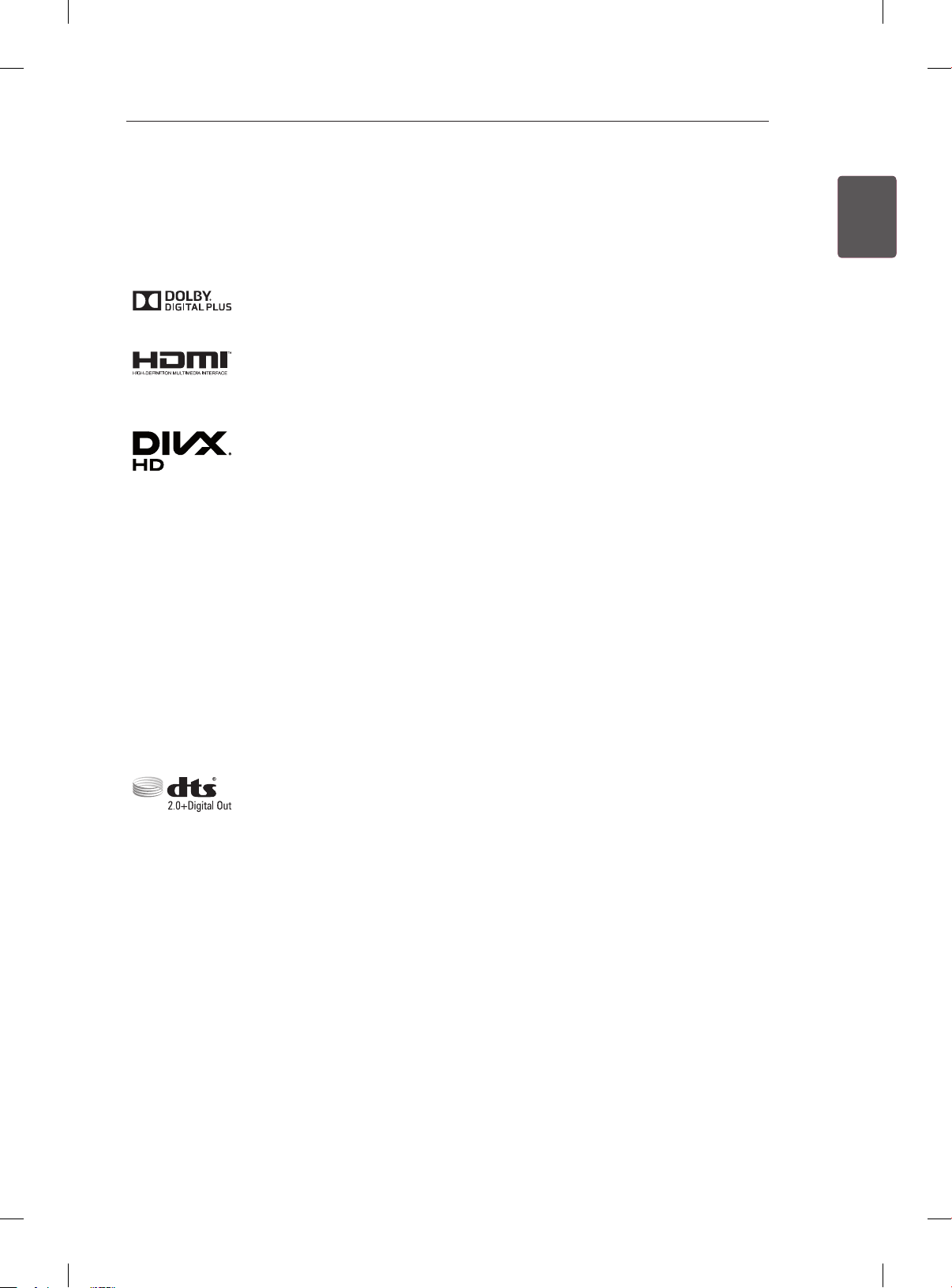
LICENSES / OPEN SOURCE SOFTWARE NOTICE
3
LICENSES
Supported licenses may differ by model. For more information about licenses, visit www.lg.com.
Manufactured under license from Dolby Laboratories. Dolby and the double-D
symbol are trademarks of Dolby Laboratories.
The terms HDMI and HDMI High-Denition Multimedia Interface, and the HDMI logo
are trademarks or registered trademarks of HDMI Licensing LLC in the United States
and other countries.
ABOUT DIVX VIDEO: DivX® is a digital video format created by DivX, LLC, a
subsidiary of Rovi Corporation. This is an ofcial DivX Certied® device that has
passed rigorous testing to verify that it plays DivX video. Visit divx.com for more
information and software tools to convert your les into DivX videos.
ABOUT DIVX VIDEO-ON-DEMAND: This DivX Certied® device must be registered
in order to play purchased DivX Video-on-Demand (VOD) movies. To obtain your
registration code, locate the DivX VOD section in your device setup menu. Go to vod.
divx.com for more information on how to complete your registration.
“DivX Certied® to play DivX® video up to HD 1080p, including premium content.”
ENGENGLISH
“DivX®, DivX Certied® and associated logos are trademarks of Rovi Corporation or
its subsidiaries and are used under license.”
“Covered by one or more of the following U.S. patents :
7,295,673; 7,460,668; 7,515,710; 7,519,274”
For DTS patents, see http://patents.dts.com. Manufactured under license from DTS
Licensing Limited. DTS, the Symbol, & DTS and the Symbol together are registered
trademarks, and 2.0+Digital Out is a trademark of DTS, Inc. © DTS, Inc. All Rights
Reserved.
OPEN SOURCE SOFTWARE NOTICE
To obtain the source code under GPL, LGPL, MPL and other open source licenses, that is contained in this
product, please visit http://opensource.lge.com.
In addition to the source code, all referred license terms, warranty disclaimers and copyright notices are
available for download.
LG Electronics will also provide open source code to you on CD-ROM for a charge covering the cost of
performing such distribution (such as the cost of media, shipping and handling) upon email request to
opensource@lge.com. This offer is valid for three (3) years from the date on which you purchased the
product.
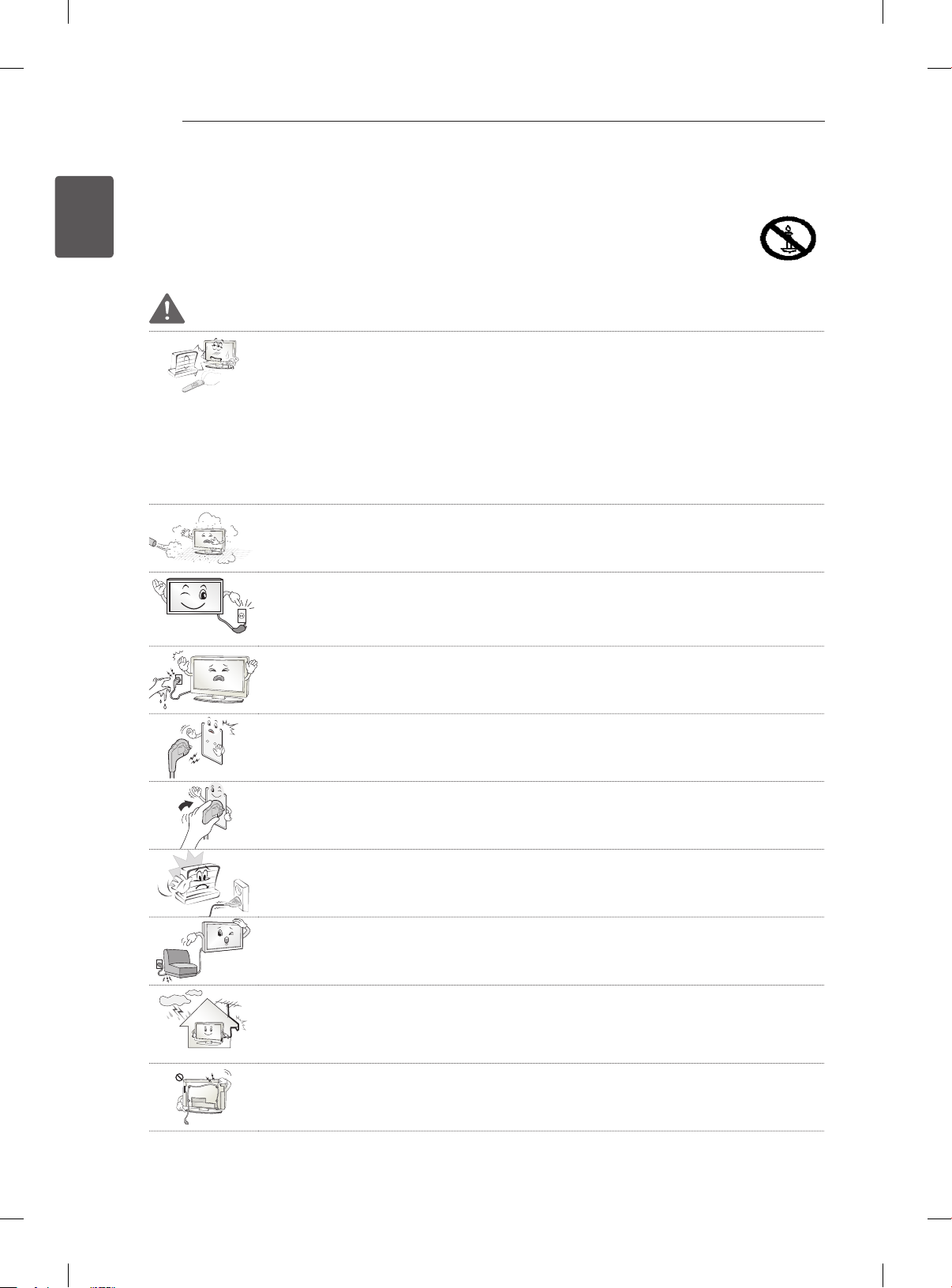
SAFETY INSTRUCTIONS
4
ENGLISH
ENG
SAFETY INSTRUCTIONS
Please read these safety precautions carefully before using the product.
WARNING
Do not place the TV and/or remote control in the following environments:
y
- A location exposed to direct sunlight
- An area with high humidity such as a bathroom
- Near any heat source such as stoves and other devices that produce heat
- Near kitchen counters or humidifiers where they can easily be exposed to steam
or oil
- An area exposed to rain or wind
- Near containers of water such as vases
Otherwise, this may result in fire, electric shock, malfunction or product deformation.
Do not place the product where it might be exposed to dust.
y
This may cause a fire hazard.
Mains Plug is the TV connecting/disconnecting device to AC mains electric supply.
y
This plug must remain readily attached and operable when TV is in use.
Do not touch the power plug with wet hands. Additionally, if the cord pin is wet or
y
covered with dust, dry the power plug completely or wipe dust off.
You may be electrocuted due to excess moisture.
Make sure to connect Mains cable to compliant AC mains socket with Grounded
y
earth pin. (Except for devices which are not grounded on earth.)
Otherwise possibility you may be electrocuted or injured.
Insert power cable plug completely into wall socket otherwise if not secured
y
completely into socket, fire ignition may break out.
Ensure the power cord does not come into contact with hot objects such as a
y
heater.
This may cause a fire or an electric shock hazard.
Do not place a heavy object, or the product itself, on power cables.
y
Otherwise, this may result in fire or electric shock.
Bend antenna cable between inside and outside building to prevent rain from
y
flowing in.
This may cause water damaged inside the Product and could give an electric
shock.
When mounting TV onto wall make sure to neatly install and isolate cabling from
y
rear of TV as to not create possibility of electric shock/fire hazard.
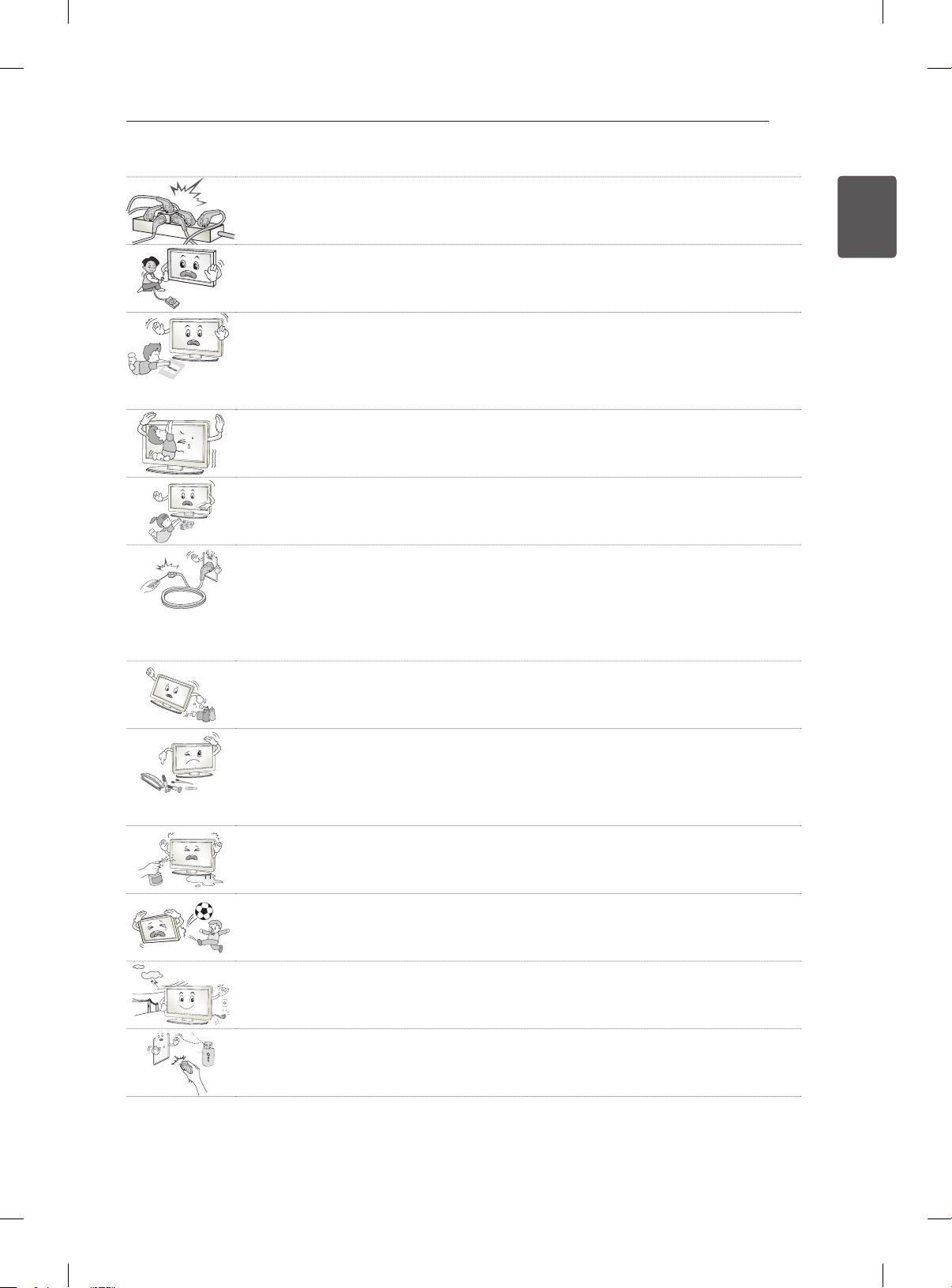
SAFETY INSTRUCTIONS
Do not plug too many electrical devices into a single multiple electrical outlet.
y
Otherwise, this may result in fire due to over-heating.
Do not drop the product or let it fall over when connecting external devices.
y
Otherwise, this may result in injury or damage to the product.
Keep the anti-moisture packing material or vinyl packing out of the reach of
y
children.
Anti-moisture material is harmful if swallowed. If swallowed by mistake, force the
patient to vomit and visit the nearest hospital. Additionally, vinyl packing can cause
suffocation. Keep it out of the reach of children.
Do not let your children climb or cling onto the TV.
y
Otherwise, the TV may fall over, which may cause serious injury.
Dispose of used batteries carefully to ensure that a small child does not consume
y
them.
Please seek Doctor- Medical Attention immediately if child consumes batteries.
Do not insert any metal objects/conductors (like a metal chopstick/cutlery/
y
screwdriver) between power cable plug and input Wall Socket while it is connected
to the input terminal on the wall. Additionally, do not touch the power cable right
after plugging into the wall input terminal.
You may be electrocuted.
(Depending on model)
Do not put or store inflammable substances near the product.
y
There is a danger of combustion/explosion or fire due to careless handling of the
inflammable substances.
5
ENGENGLISH
Do not drop metallic objects such as coins, hair pins, chopsticks or wire into the
y
product, or inflammable objects such as paper and matches. Children must pay
particular attention.
Electrical shock, fire or injury can occur. If a foreign object is dropped into the
product, unplug the power cord and contact the service centre.
Do not spray water on the product or scrub with an inflammable substance (thinner
y
or benzene). Fire or electric shock accident can occur.
Do not allow any impact, shock or any objects to fall into the unit, and do not drop
y
anything onto the screen.
You may be injured or the product can be damaged.
Never touch this product or antenna during a thunder or lighting storm.
y
You may be electrocuted.
Never touch the wall outlet when there is leakage of gas, open the windows and
y
ventilate.
It may cause a fire or a burn by a spark.
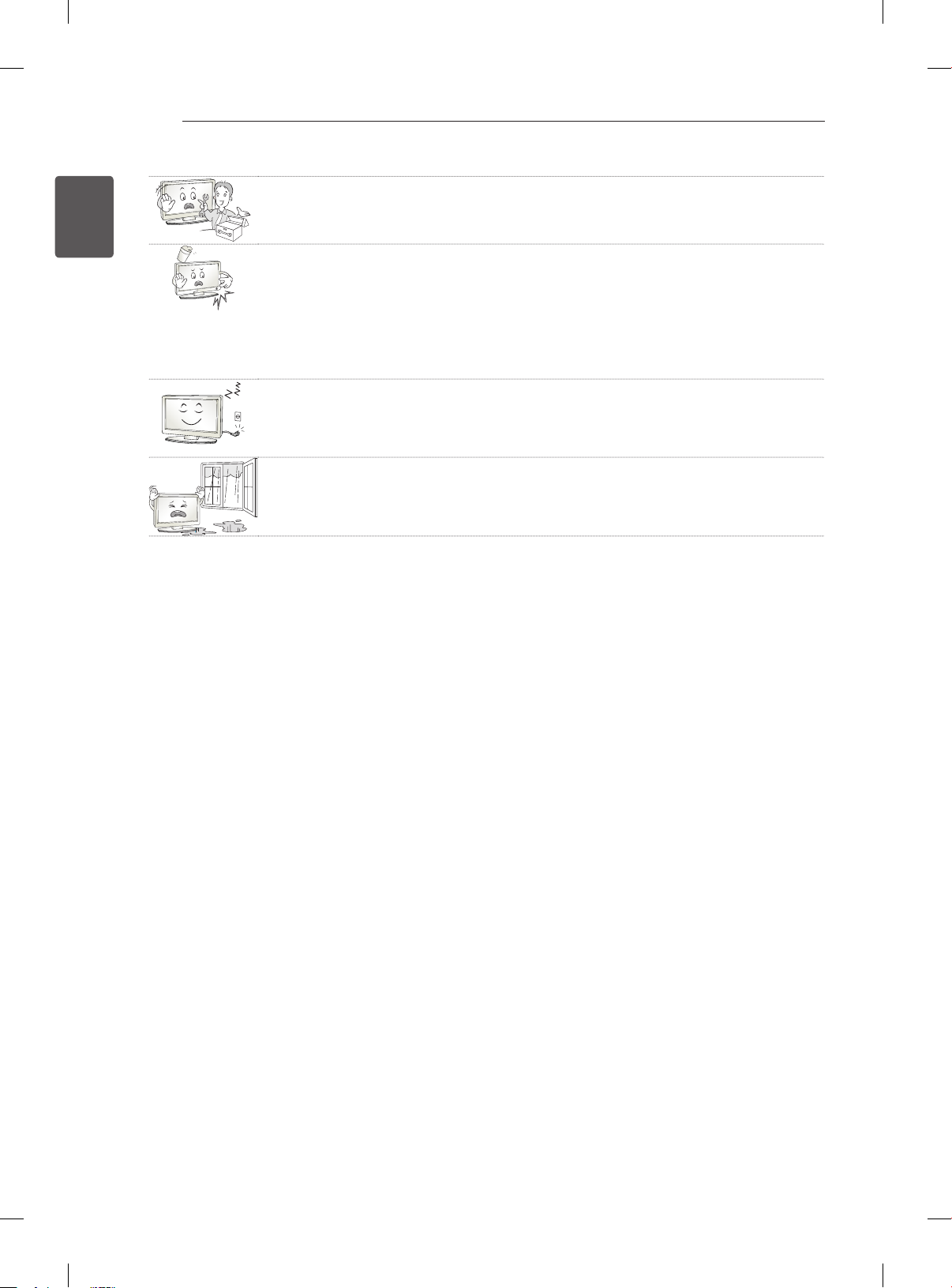
SAFETY INSTRUCTIONS
6
ENGLISH
ENG
Do not disassemble, repair or modify the product at your own discretion.
y
Fire or electric shock accident can occur.
Contact the service centre for check, calibration or repair.
If any of the following occur, unplug the product immediately and contact your local
y
service centre.
- The product has been impacted by shock
- The product has been damaged
- Foreign objects have entered the product
- The product produced smoke or a strange smell
This may result in fire or electric shock.
Unplug the TV from AC mains wall socket if you do not intend to use the TV for a
y
long period of time.
Accumulated dust can cause fire hazard and insulation deterioration can cause
electric leakage/shock/fire.
Apparatus shall not be exposed to dripping or splashing and no objects filled with
y
liquids, such as vases, shall be placed on the apparatus.
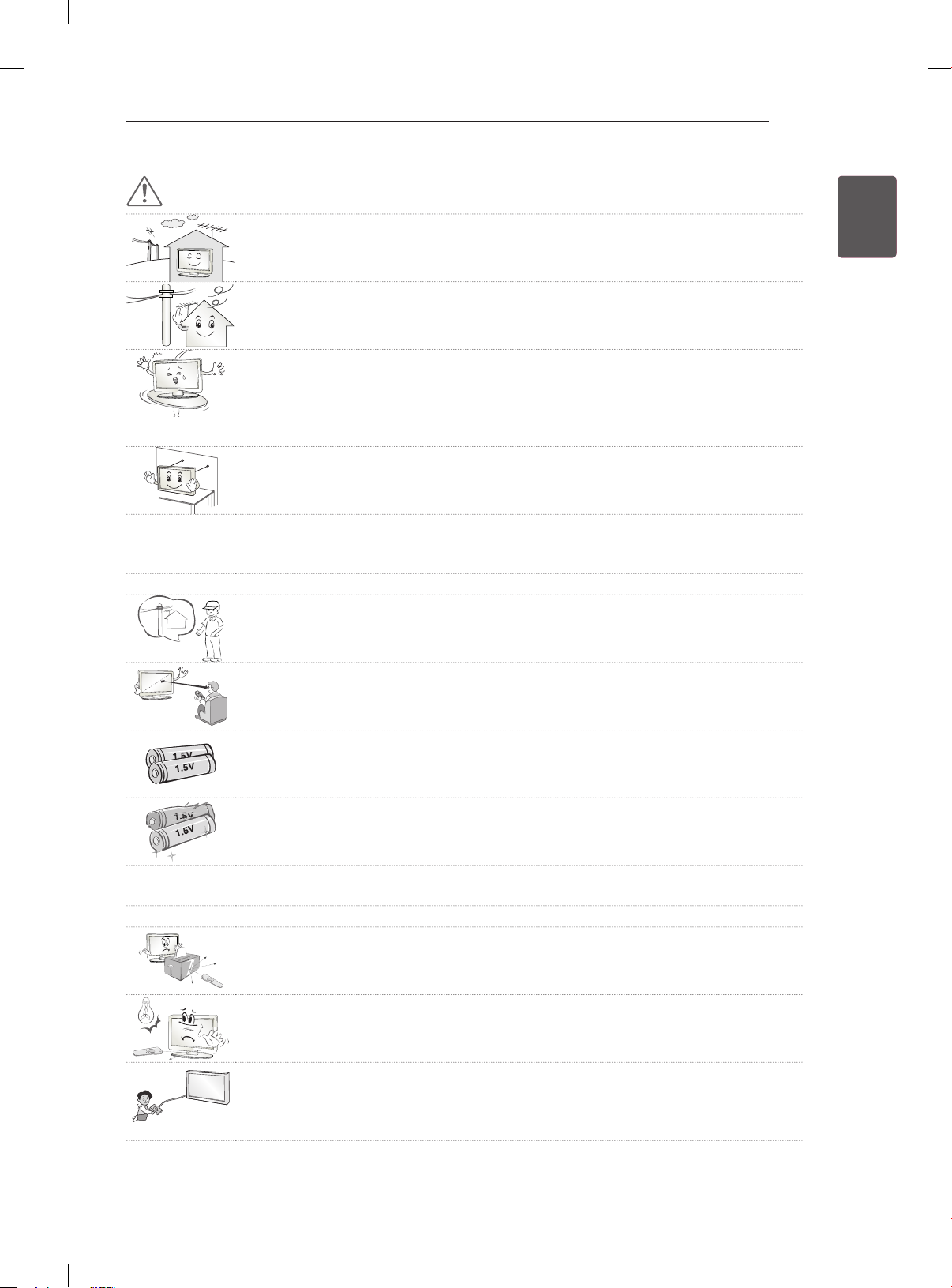
SAFETY INSTRUCTIONS
7
CAUTION
Install the product where no radio wave occurs.
y
There should be enough distance between an outside antenna and power lines to
y
keep the former from touching the latter even when the antenna falls.
This may cause an electric shock.
Do not install the product on places such as unstable shelves or inclined surfaces.
y
Also avoid places where there is vibration or where the product cannot be fully
supported.
Otherwise, the product may fall or flip over, which may cause injury or damage to
the product.
If you install the TV on a stand, you need to take actions to prevent the product
y
from overturning. Otherwise, the product may fall over, which may cause injury.
If you intend to mount the product to a wall, attach VESA standard mounting interface (optional
y
parts) to the back of the product. When you install the set to use the wall mounting bracket (optional
parts), fix it carefully so as not to drop.
Only use the attachments / accessories specified by the manufacturer.
y
When installing the antenna, consult with a qualified service technician. If not
y
installed by a qualified technician, this may create a fire hazard or an electric shock
hazard.
ENGENGLISH
We recommend that you maintain a distance of at least 2 to 7 times the diagonal
y
screen size when watching TV.
If you watch TV for a long period of time, this may cause blurred vision.
Only use the specified type of battery.
y
This could cause damage to the remote control.
Do not mix new batteries with old batteries.
y
This may cause the batteries to overheat and leak.
Batteries should not be exposed to excessive heat. For example, keep away from direct sunlight,
y
open fireplace and electric heaters .
Do not place non-rechargeable batteries in charging device.
y
Make sure there are no objects between the remote control and its sensor.
y
Signal from Remote Control can be interrupted due to external/internal lighting eg
y
Sunlight, fluorescent lighting.
If this occurs turn off lighting or darken viewing area.
When connecting external devices such as video game consoles, make sure the
y
connecting cables are long enough.
Otherwise, the product may fall over, which may cause injury or damage the
product.
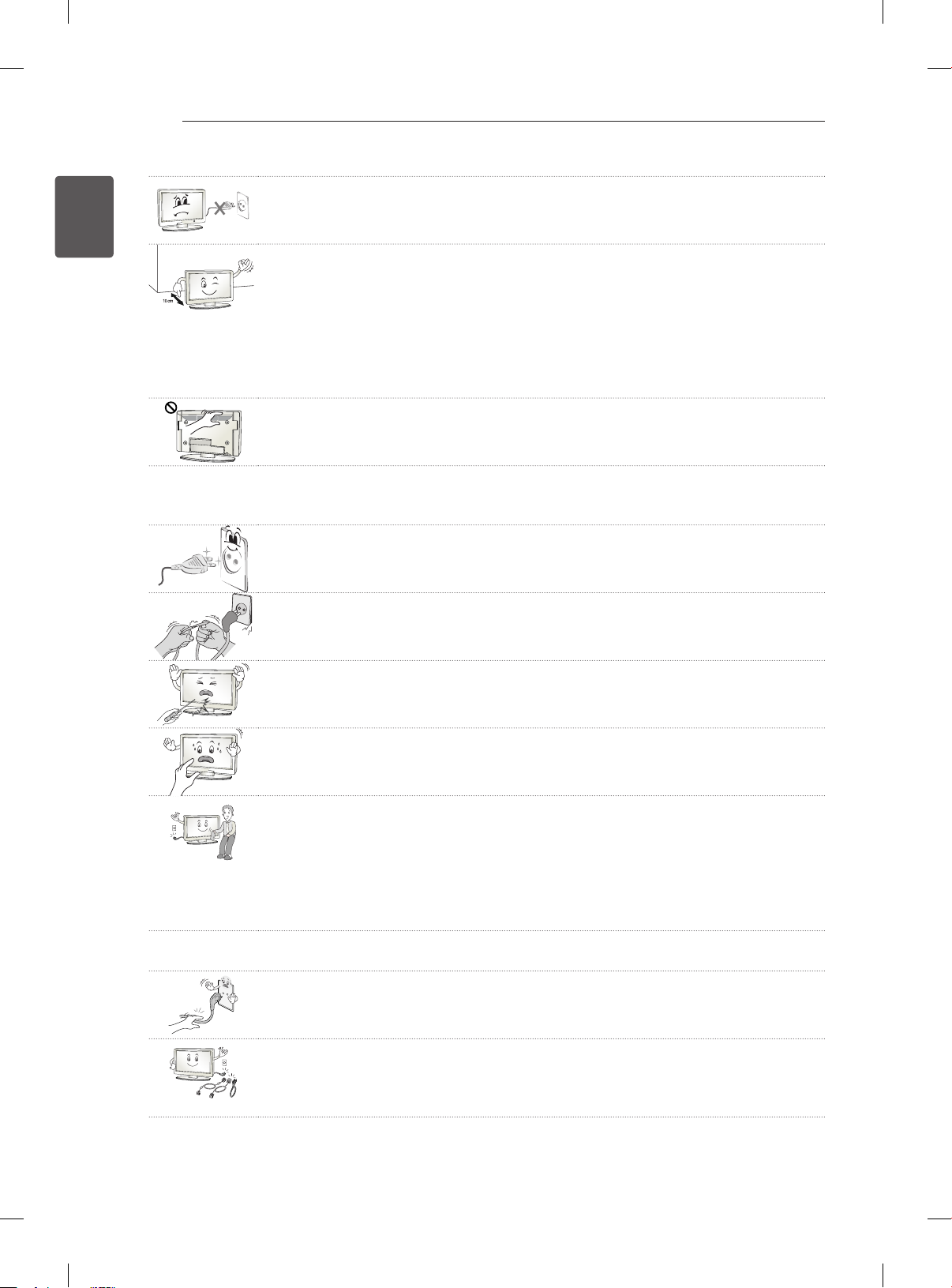
SAFETY INSTRUCTIONS
8
ENGLISH
ENG
Do not turn the product On/Off by plugging-in or unplugging the power plug to the
y
wall outlet. (Do not use the power plug for switch.)
It may cause mechanical failure or could give an electric shock.
Please follow the installation instructions below to prevent the product from
y
overheating.
- The distance between the product and the wall should be more than 10 cm.
- Do not install the product in a place with no ventilation (e.g., on a bookshelf or in
a cupboard).
- Do not install the product on a carpet or cushion.
- Make sure the air vent is not blocked by a tablecloth or curtain.
Otherwise, this may result in fire.
Take care not to touch the ventilation openings when watching the TV for long
y
periods as the ventilation openings may become hot. This does not affect the
operation or performance of the product.
Periodically examine the cord of your appliance, and if its appearance indicates damage or
y
deterioration, unplug it, discontinue use of the appliance, and have the cord replaced with an exact
replacement part by an authorized servicer.
Prevent dust collecting on the power plug pins or outlet.
y
This may cause a fire hazard.
Protect the power cord from physical or mechanical abuse, such as being twisted,
y
kinked, pinched, closed in a door, or walked upon. Pay particular attention to plugs,
wall outlets, and the point where the cord exits the appliance.
Do not press strongly upon the panel with a hand or sharp object such as nail,
y
pencil or pen, or make a scratch on it, as it may cause damage to screen.
Avoid touching the screen or holding your finger(s) against it for long periods of
y
time. Doing so may produce some temporary or permanent distortion/damage to
screen.
When cleaning the product and its components, unplug the power first and wipe it
y
with a soft cloth. Applying excessive force may cause scratches or discolouration.
Do not spray with water or wipe with a wet cloth. Never use glass cleaner, car or
industrial shiner, abrasives or wax, benzene, alcohol etc., which can damage the
product and its panel.
Otherwise, this may result in fire, electric shock or product damage (deformation,
corrosion or breakage).
As long as this unit is connected to the AC wall outlet, it is not disconnected from the AC power
y
source even if you turn off this unit by SWITCH.
When unplugging the cable, grab the plug and unplug it, by pulling at the plug.
y
Don’t pull at the cord to unplug the power cord from the power board, as this could
be hazardous.
When moving the product, make sure you turn the power off first. Then, unplug the
y
power cables, antenna cables and all connecting cables.
The TV set or power cord may be damaged, which may create a fire hazard or
cause electric shock.
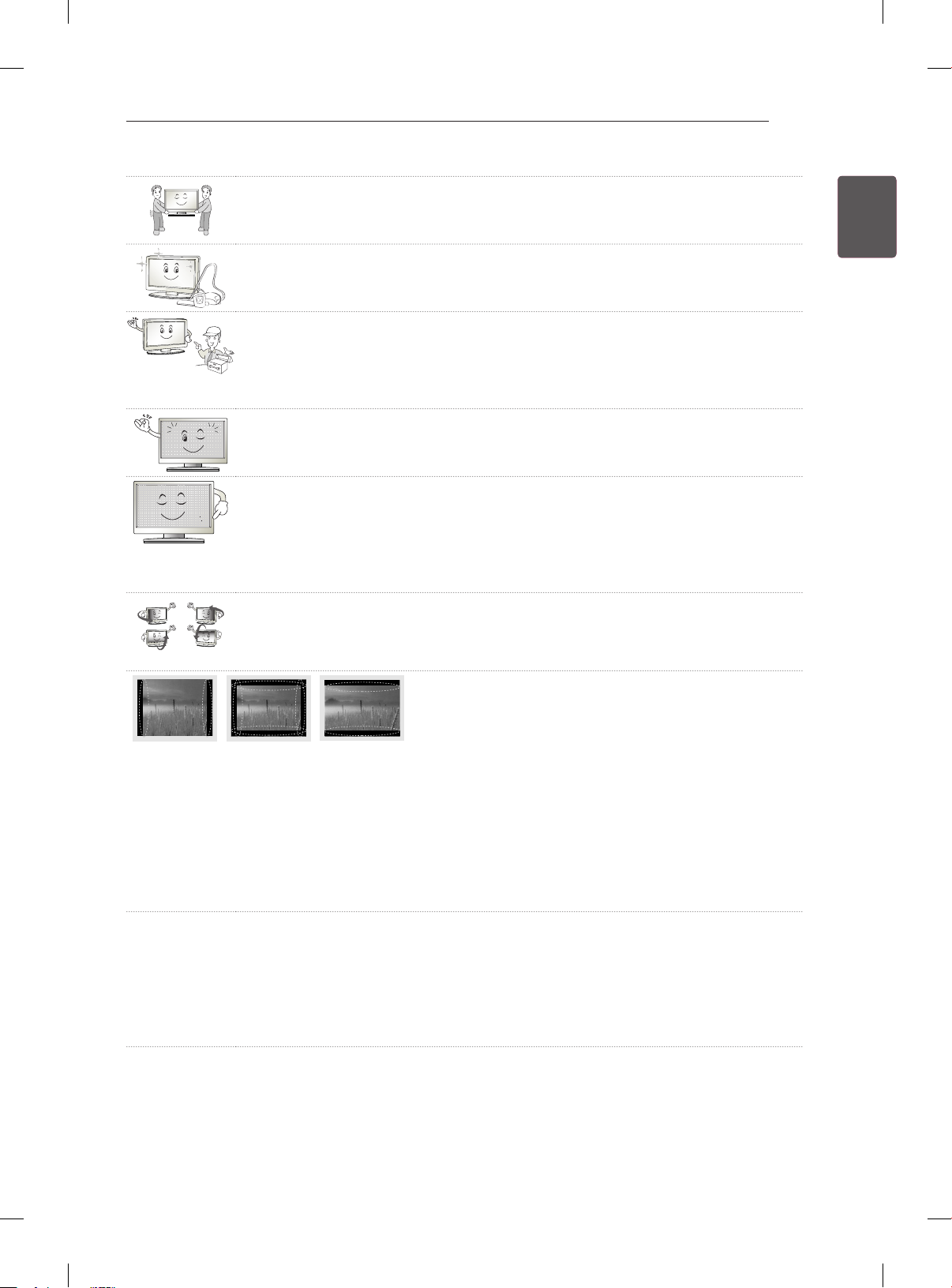
SAFETY INSTRUCTIONS
When moving or unpacking the product, work in pairs because the product is
y
heavy.
Otherwise, this may result in injury.
Contact the service centre once a year to clean the internal parts of the product.
y
Accumulated dust can cause mechanical failure.
Refer all servicing to qualified service personnel. Servicing is required when the
y
apparatus has been damaged in any way, such as power supply cord or plug is
damaged, liquid has been spilled or objects have fallen into the apparatus, the
apparatus has been exposed to rain or moisture, does not operate normally, or has
been dropped.
If the product feels cold to the touch, there may be a small “flicker” when it is turned
y
on. This is normal, there is nothing wrong with product.
The panel is a high technology display product with resolution of two million to six
y
million pixels. You may see tiny black dots and/or brightly coloured dots (red, blue
or green) at a size of 1 ppm on the panel. This does not indicate a malfunction and
does not affect the performance and reliability of the product.
This phenomenon also occurs in third-party products and is not subject to
exchange or refund.
You may find different brightness and colour of the panel depending on your
y
viewing position(left/right/top/down).
This phenomenon occurs due to the characteristic of the panel. It is not related with
the product performance, and it is not malfunction.
9
ENGENGLISH
Displaying a still image (e.g., broadcasting channel logo, on-screen menu, scene from a video game
y
or computer screen) for a prolonged time may cause damage to the screen, resulting in retention
of the image, which is known as image sticking. It can remain for long time or never disappear.
The warranty does not cover the product for image sticking. Avoid displaying a fixed image on your
television’s screen for a prolonged period (1 or more hours for OLED).
Also, if you watch the TV at a ratio of 4:3 for a long time, image sticking may occur on the borders of
the panel.
This phenomenon also occurs in third-party products and is not subject to exchange or refund.
Generated Sound
y
“Cracking” noise: A cracking noise that occurs when watching or turning off the TV is generated by
plastic thermal contraction due to tempera-ture and humidity. This noise is common for products
where thermal deformation is required. Electrical circuit humming/panel buzzing: A low level noise is
generated from a high-speed switching circuit, which supplies a large amount of current to operate a
product. It varies depending on the product.
This generated sound does not affect the performance and reliability of the product.
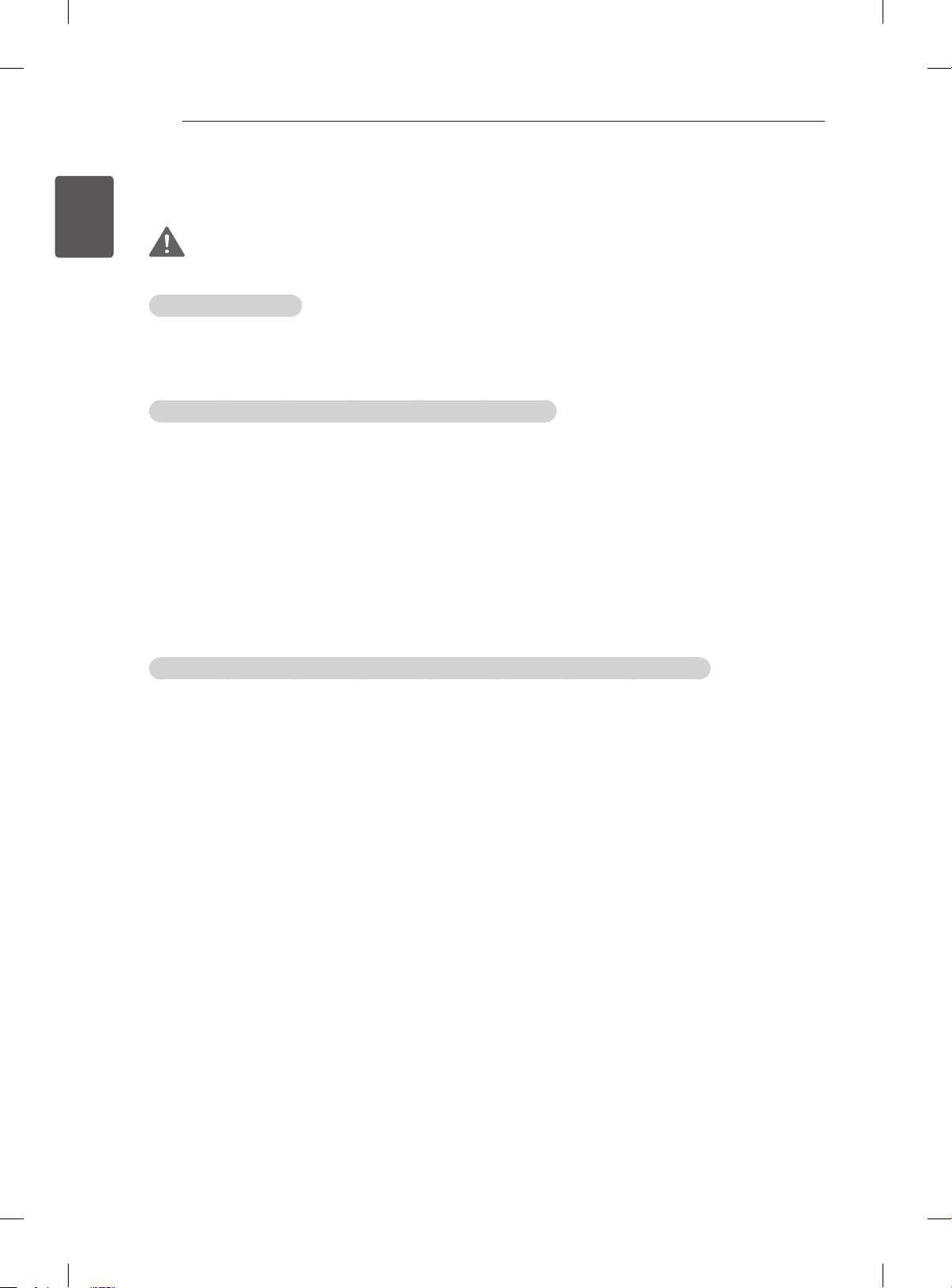
SAFETY INSTRUCTIONS
10
ENGLISH
ENG
Viewing 3D Imaging (Only 3D models)
WARNING
Viewing Environment
yViewing Time
- When watching 3D contents, take 5 - 15 minute breaks every hour. Viewing 3D contents for a long
period of time may cause headache, dizziness, fatigue or eye strain.
Those that have a photosensitive seizure or chronic illness
ySome users may experience a seizure or other abnormal symptoms when they are exposed to a
ashing light or particular pattern from 3D contents.
yDo not watch 3D videos if you feel nausea, are pregnant and/ or have a chronic illness such as epilepsy,
cardiac disorder, or blood pressure disease, etc.
y3D Contents are not recommended to those who suffer from stereo blindness or stereo anomaly. Double
images or discomfort in viewing may be experienced.
yIf you have strabismus (cross-eyed), amblyopia (weak eyesight) or astigmatism, you may have trouble
sensing depth and easily feel fatigue due to double images. It is advised to take frequent breaks than
the average adult.
yIf your eyesight varies between your right and left eye, revise your eyesight prior to watching 3D
contents.
Symptoms which require discontinuation or refraining from watching 3D contents
yDo not watch 3D contents when you feel fatigue from lack of sleep, overwork or drinking.
yWhen these symptoms are experienced, stop using/watching 3D contents and get enough rest until the
symptom subsides.
- Consult your doctor when the symptoms persist. Symptoms may include headache, eyeball pain,
dizziness, nausea, palpitation, blurriness, discomfort, double image, visual inconvenience or fatigue.
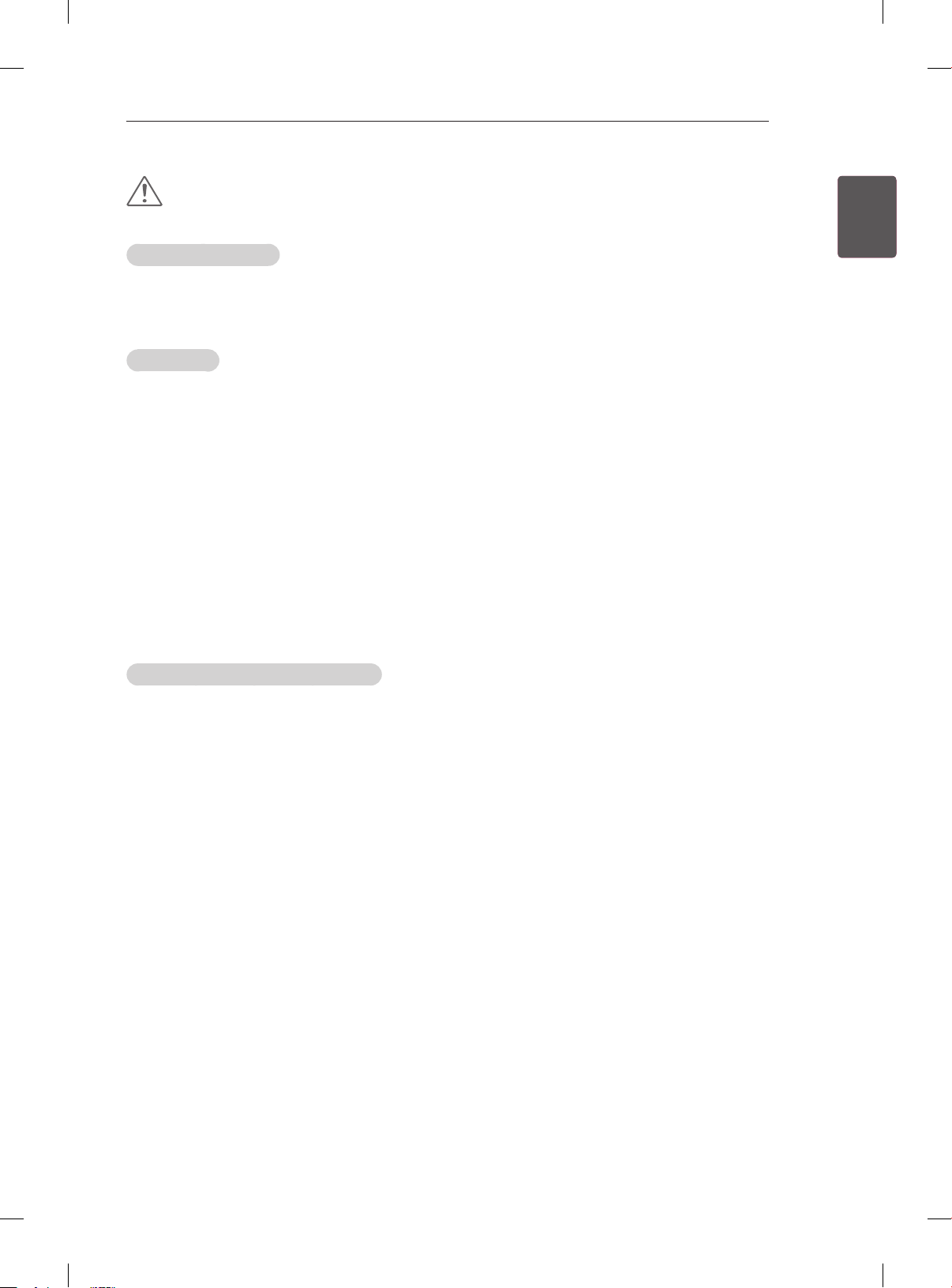
SAFETY INSTRUCTIONS
11
CAUTION
Viewing Environment
Viewing Distance
y
- Maintain a distance of at least twice the screen diagonal length when watching 3D contents. If you
feel discomfort in viewing 3D contents, move further away from the TV.
Viewing Age
yInfants/Children
- Usage/ Viewing 3D contents for children under the age of 6 are prohibited.
- Children under the age of 10 may overreact and become overly excited because their vision is in
development (for example: trying to touch the screen or trying to jump into it. Special monitoring
and extra attention is required for children watching 3D contents.
- Children have greater binocular disparity of 3D presentations than adults because the distance
between the eyes is shorter than one of adults. Therefore they will perceive more stereoscopic
depth compared to adults for the same 3D image.
yTeenagers
- Teenagers under the age of 19 may react with sensitivity due to stimulation from light in 3D
contents. Advise them to refrain from watching 3D contens for a long time when they are tired.
yElderly
- The elderly may perceive less 3D effect compared to the youth. Do not sit closer to the TV than the
recommended distance.
ENGENGLISH
Cautions when using the 3D glasses
yMake sure to use LG 3D glasses. Otherwise, you may not be able to view 3D videos properly.
yDo not use 3D glasses instead of your normal glasses, sunglasses or protective goggles.
yUsing modied 3D glasses may cause eye strain or image distortion.
yDo not keep your 3D glasses in extremely high or low temperatures. It will cause deformation.
yThe 3D glasses are fragile and are easily scratched. Always use a soft, clean piece of cloth when wiping
the lenses. Do not scratch the lenses of the 3D glasses with sharp objects or clean/wipe them with
chemicals.
