Page 1
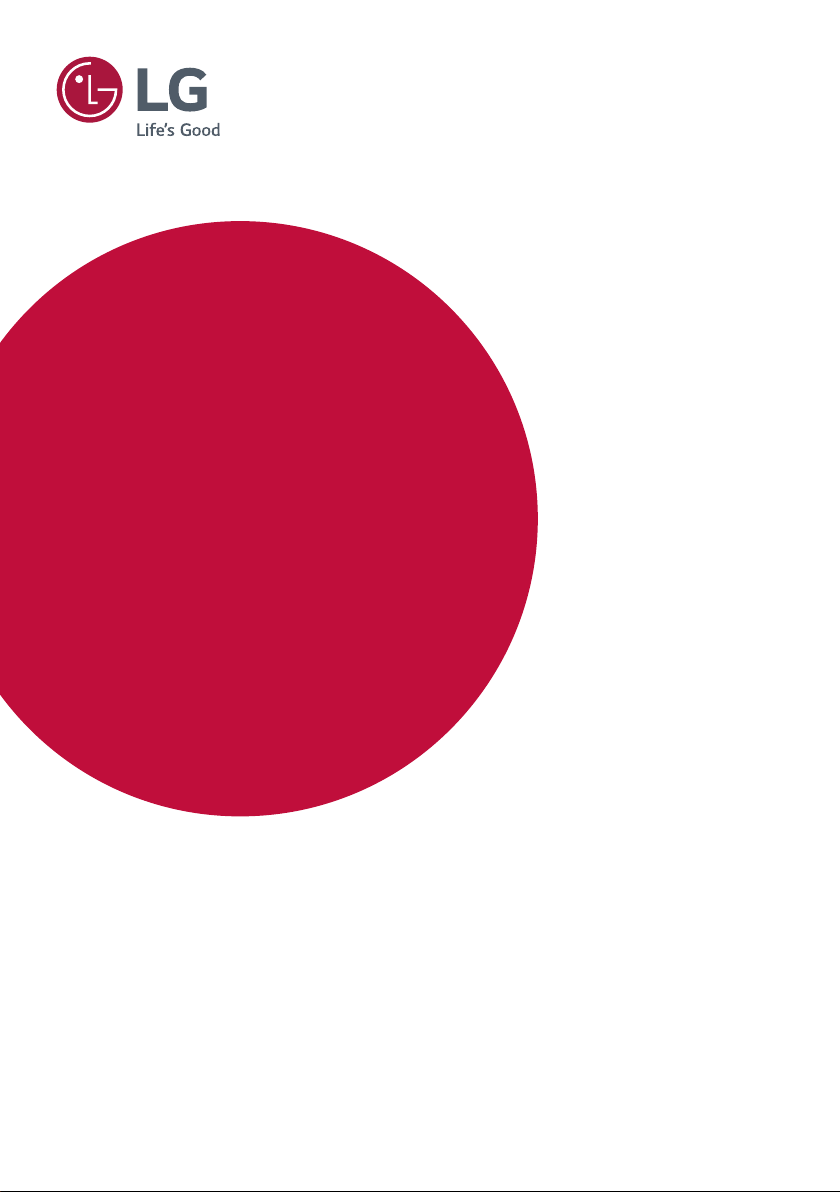
INSTALLATION MANUAL
LG Digital
Signage
(MONITOR SIGNAGE)
Please read this manual carefully before operating the your set and retain
it for future reference.
webOS 3.0
www.lg.com
Page 2
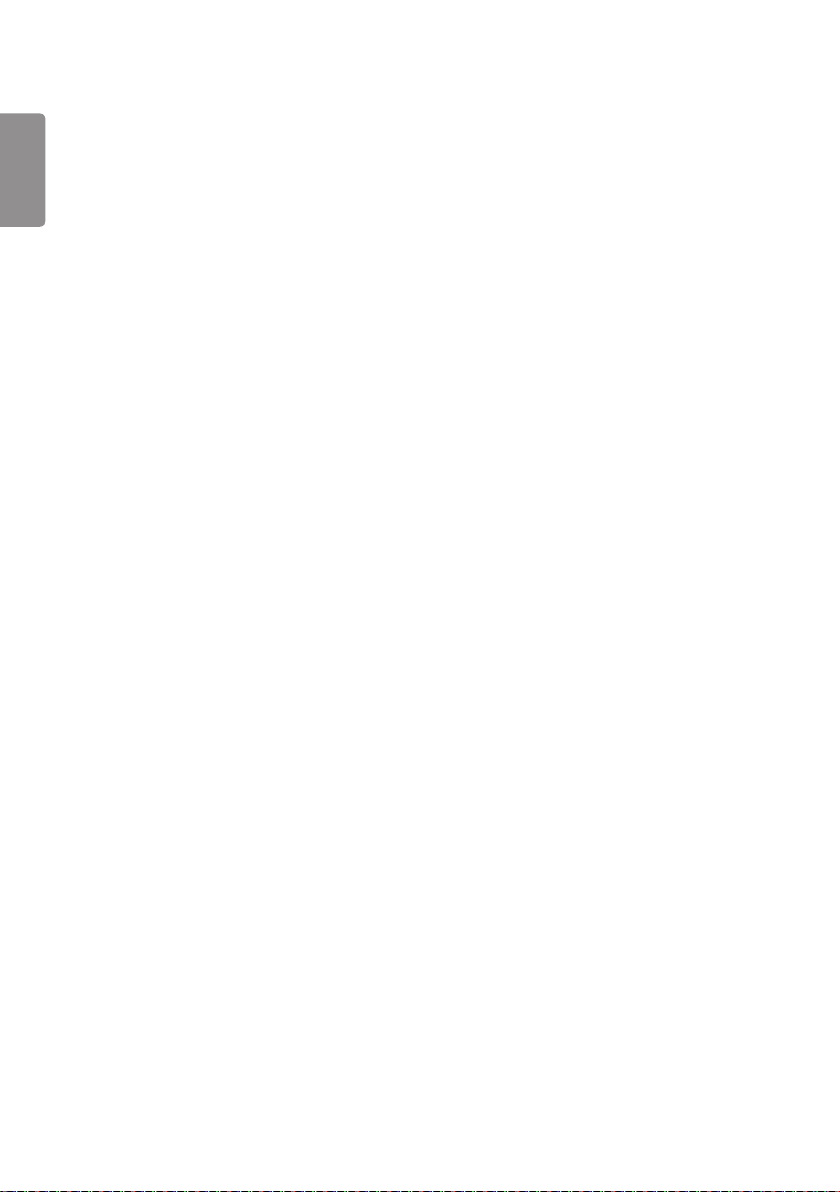
2
CONTENTS
ENGLISH
ACCESSING INSTALLATION
MENU .............................................4
INSTALLATION MENU ..................5
- Signage Setup.....................................................................5
Power On Status
Wake On LAN
LAN Daisy Chain
Power Off Management
Rotation
Beacon
Baudrate (9600/115200)
Power On Delay (0 ~ 250)
Check Screen
Digital Audio Input
Speaker
USB Auto Playback
Interface Selection
OPS Power Control
Multi Display Mode
Power Indicator
Sync Mode
Intelligent Auto
Studio Mode
HDMI IT Contents
White Balance
Application
Web Browser
Status Message
SIMPLINK Setup
Local Dimming
Holiday Schedule
Easy Brightness Control
Analog Signage BLU Setting
Crestron
Enterprise Settings
No Signal Image
Signage 365 Care
Quiet mode (Fan OFF)
Factory Reset
Guide to Using Content Rotation
- USB Cloning ...................................................................... 21
Send to USB
Receive from USB
Logo Image Download
- Password Change ..........................................................21
Page 3
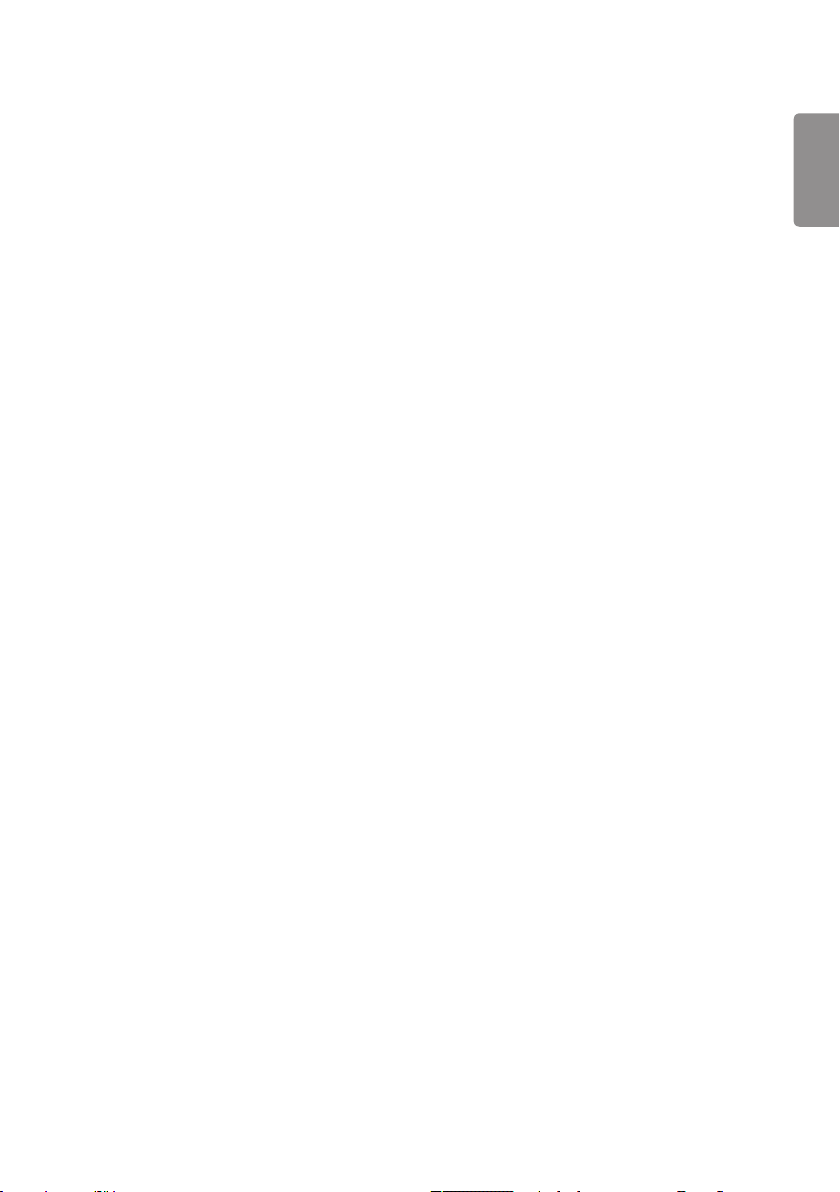
3
ENGLISH
- Fail Over ..............................................................................22
Off
Auto
Manual
- ISM Method ...................................................................... 23
Mode
Repeat
Wait
Duration
Repeat Day
Start Time
End Time
Action Cycle
Bar Image
Bar Color
Transparency
Direction
Bar Image Download
User Image Download
User Video Download
* How to reset or delete downloaded bar
images/user images/user videos
- Server ...................................................................................27
Set Automatically
Server IP Type
Server IP
Server Status
Port Number
Secured Connection
Control Server IP Type
Control Server IP
Control Server Port
Control Server Status
- Lock Mode ......................................................................... 28
USB
OSD
Wi-Fi
Reset to Initial Settings
IR Operation
Local Key Operation
Page 4
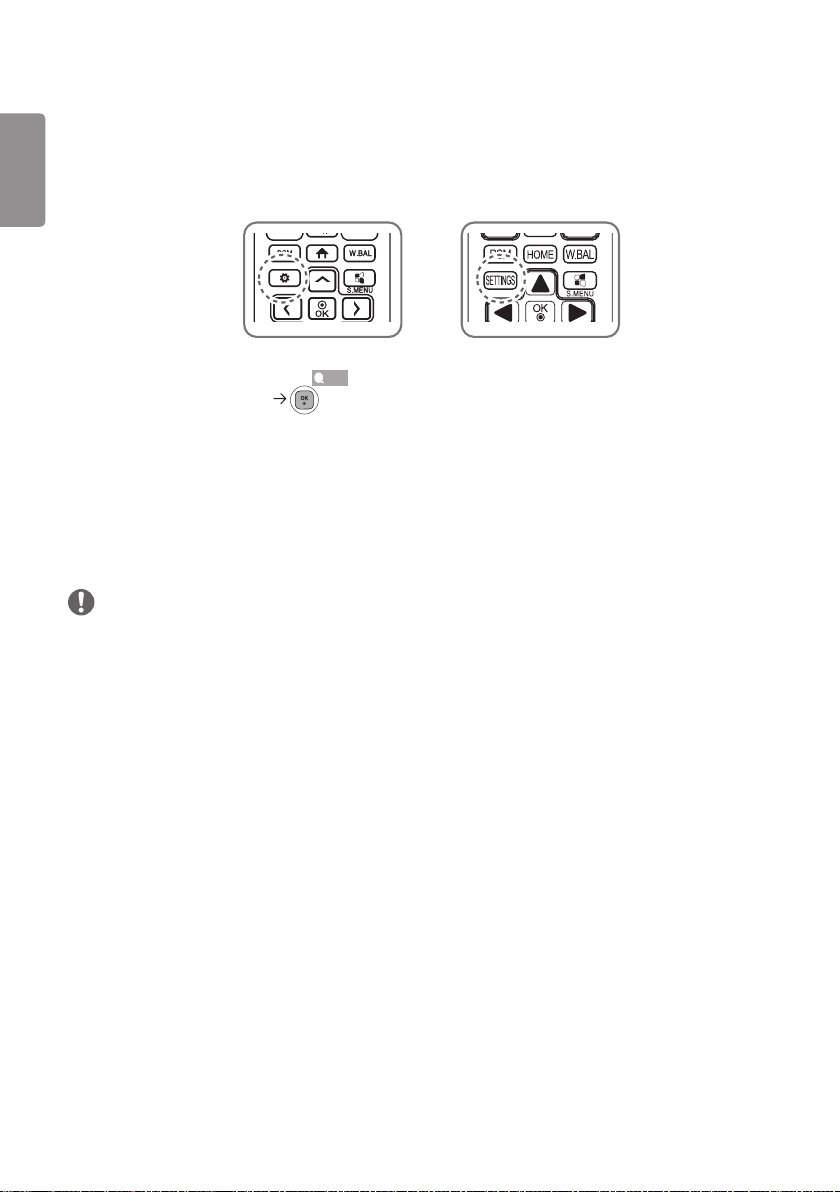
4
ACCESSING INSTALLATION MENU
ENGLISH
1 Press and hold the SETTINGS button for 5 seconds.
or
2 When Input ID (The top right corner ) is displayed, enter your password.
(The default value is 0, 0, 0, 0 )
3 When the Installation Menu is displayed, select the desired option.
- Signage Setup
- USB Cloning
- Password Change
- Fail Over
- ISM Method
- Server
- Lock Mode
NOTE
• Images in the manual may look different from the actual product.
Page 5
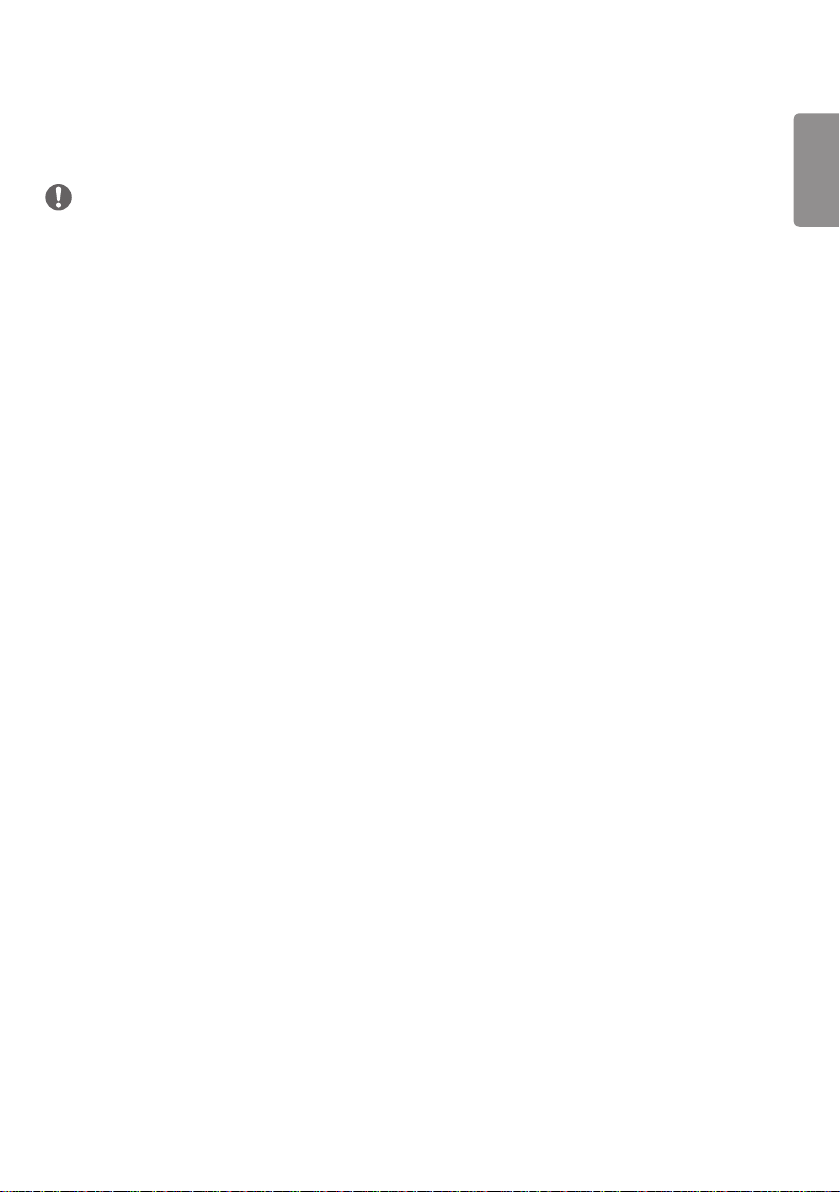
5
INSTALLATION MENU
NOTE
• Some features described in the Installation manual may not be supported in certain models.
Signage Setup
Use this menu to configure the digital signage after installation.
Power On Status
• You can select the operating status of the monitor when the main power is switched on.
• You can select from among PWR, STD, and LST.
• PWR sets the status of the monitor to on whenever the main power is switched on.
• STD sets the status of the monitor to standby when the main power is switched on.
• LST sets the status of the monitor back to its previous status.
Wake On LAN
• You can set whether to use the Wake On LAN feature.
• You can set the feature to On or Off for each wired/wireless network.
• Wired: When set to On, the Wake On LAN feature is enabled, letting you turn the product on remotely through the
wired network.
• Wireless: When set to On, the Wake On LAN feature is enabled, letting you turn the product on remotely through the
wireless network.
LAN Daisy Chain
• LAN Daisy Chain forms a daisy chain of LAN ports so that even if you connect only one monitor set to a network, the
other sets in the daisy are connected to the network.
• The first set in the daisy chain must be connected to a network through a port that is not being used for the daisy
chain.
ENGLISH
Page 6
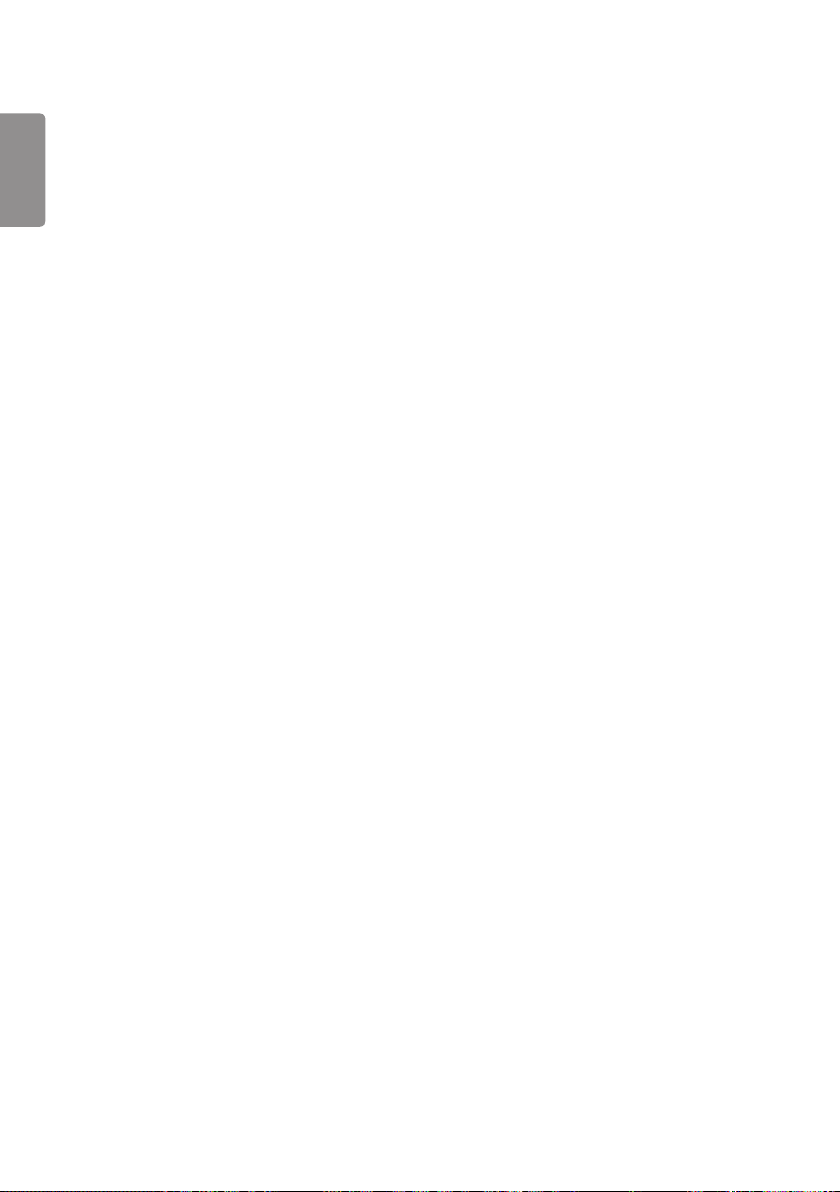
6
Power Off Management
ENGLISH
• No Signal Power Off (15 Min)
- You can choose whether to use the 15 min force off feature.
- You can set this option to On or Off.
- If you set this option to On, the product turns off when it has remained in no signal status for 15 minutes.
- If you set this option to Off, the 15 min force off feature is disabled.
- Set this option to Off when you use the product for a long period of time.
• Auto Power Off
- You can choose whether to use the 4 hours off feature.
- You can set this option to 4 Hours or Off.
- If you set this option to 4 Hours, the product turns off when you have not pressed any buttons on the remote
control for 4 hours.
- If you set this option to Off, the 4 hours off feature becomes disabled.
- Set this option to Off when you use the product for a long period of time.
• DPM
- You can configure the DPM (Display Power Management) function.
- Off: you can set this option to Off, 5 sec./10 sec./15 sec./1 min./3 min./5 min./10 min. (The settings may vary
depending on the model.)
- If this option is not set to Off, the monitor set enters the DPM mode when there is no input signal.
- If you set this option to Off, the DPM function is disabled.
- In the cases below, 5 sec. and 10 sec. options will be disabled for DPM. If DPM is already set to 5 sec. or 10 sec., it
will be changed to 15 sec.
1. When USB Auto Playback is set to Photo or Movie (OLED models support the Movie option only.)
2. When Fail Over is set to Auto or Manual
- If you set this option to 10 sec. or less, the monitor set enters the DPM mode before automatic play of SuperSign
contents.
• DPM Wake up Control
- Turns on the monitor set according to the digital signal processing of the connected DVI-D/HDMI port.
- Setting this option to Clock only checks for the signals from the digital clock. If there is a clock signal, the monitor
set is turned on.
- Setting this option to Clock+DATA turns on the monitor set only when there are both digital clock signal and data
signal inputs.
Page 7
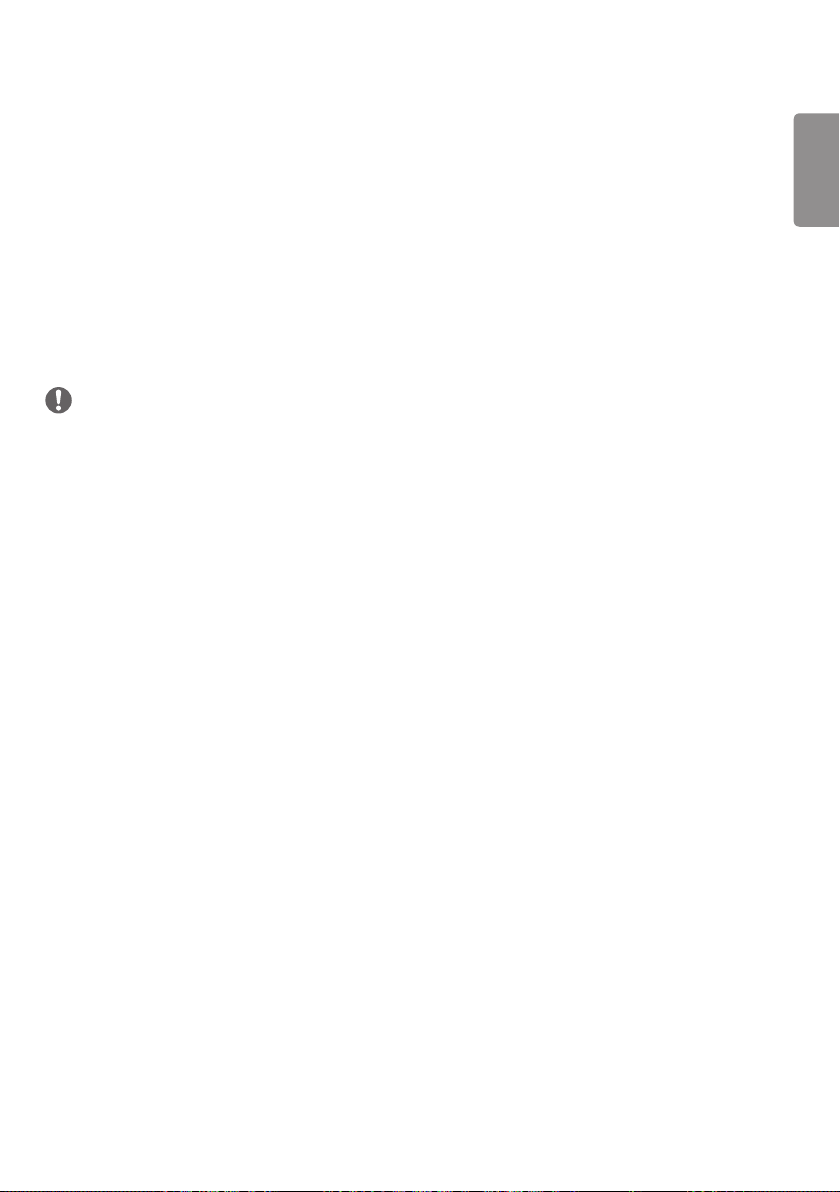
7
• PM Mode
- Power Off: Normal DC off status.
- Sustain Aspect Ratio: Normal DC off status except that Switching IC stays on. On certain models, this applies only
to a specific input mode (DisplayPort) and has the same effect as Screen Off Always in other input modes.
- Screen Off: Automatically changes to Screen Off status when entering the DPM mode, Auto Off (15 mins, 4 hours),
or Abnormal Shut Down.
- Screen Off Always: Automatically changes to Screen Off status when entering the DPM mode, Auto Off (15 mins,
4 hours), Off Timer, Abnormal Shut Down, or when there is input from the remote control's Power button or the
monitor's Off button.
- To change the screen from Off to On status, there must be input from the remote control's Power or Input button,
or the monitor's On button.
- Screen Off & Backlight (Outdoor Mode): This feature allows the enclosure to function normally in temperatures
below zero.
NOTE
• Set to Screen Off & Backlight (Outdoor Mode) when installing outdoors.
• When the Outdoor mode is set, you can reduce the cause for internal humidity and condensation in the product.
• When operating in low temperatures, the enclosure may not work for up to one hour to raise the internal
temperature of the enclosure.
• For compatibility of some media input devices, set the Sustain Aspect Ratio.
ENGLISH
Page 8
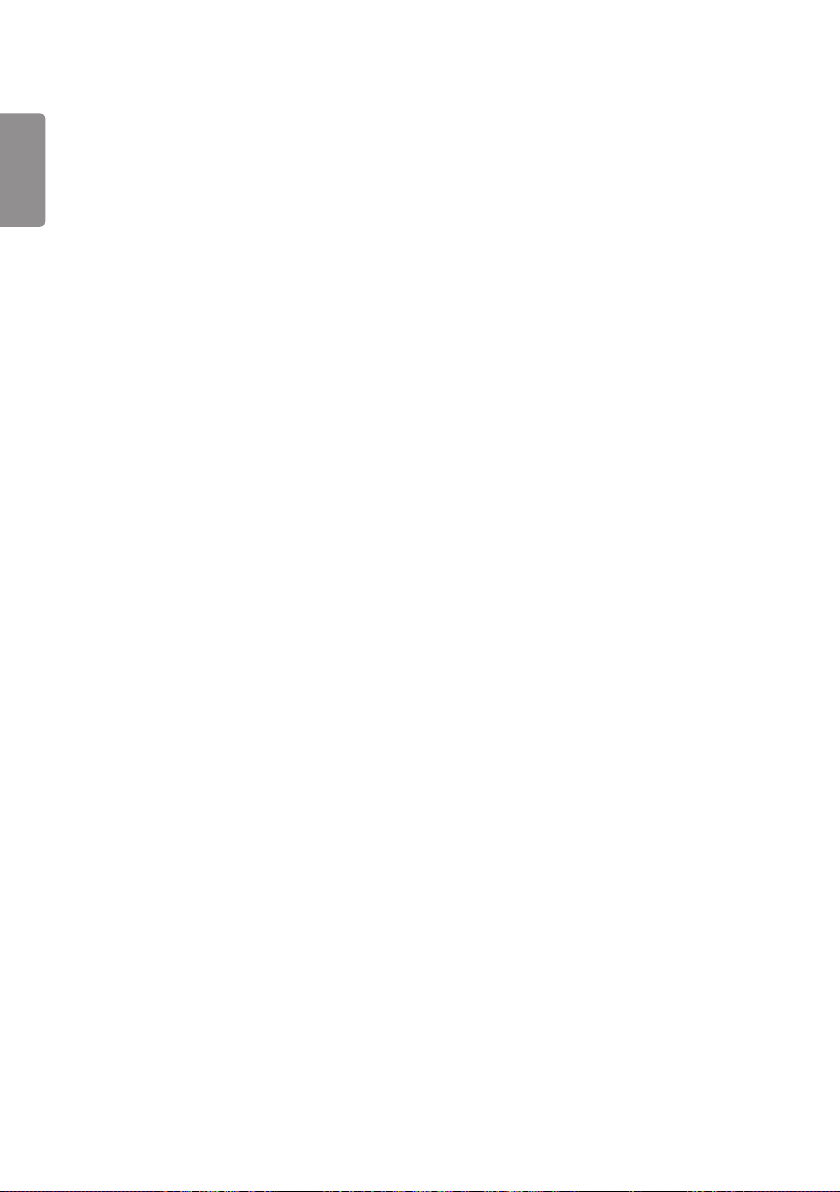
8
Rotation
ENGLISH
• OSD Portrait Mode
- This feature allows you to rotate the OSD clockwise.
- You can set this feature to Off/90/180/270. (Some models only support certain settings.)
- If you set this feature to Off, the feature is disabled.
- If you set this feature to 90, the OSD rotates 90 degrees clockwise. In this case, the mouse cannot be used.
- If you set this feature to 180, the OSD rotates 180 degrees clockwise. In this case, the mouse cannot be used.
- If you set this feature to 270, the OSD rotates 270 degrees clockwise. In this case, the mouse cannot be used.
- Depending on the model, you can set this feature to Off/On. If you set this feature to On, the OSD rotates 90
degrees clockwise.
- Web Browser is deactivated while using OSD Portrait.
• Aspect Ratio (Rotation)
- Selects an aspect ratio option that will be applied to Content Rotation. (Original/Full)
• Content Rotation
- Rotates the image clockwise by 90 degrees, 180 degrees, or 270 degrees.
- When it is set to off, the operation will be disabled.
- It is recommended that you use content designed to be used in Portrait mode.
- As for ARC, setting Content Rotation to On (90 or 270) adjusts the size of a video to the full screen size.
- With WiDi, it is recommended that you set Aspect Ratio to Original if you intend to use Content Rotation. If you set
Aspect Ratio to Full, the displayed position of the mouse pointer may not be accurate.
- Image quality degradation is not a product issue when setting Content Rotation using external input.
- Setting Content Rotation to On disables the Multi-screen PIP mode.
- If Content Rotation is set to On (90 or 270 degrees), some widgets and SWF files may not appear properly.
- If External Input Rotation is enabled on models that support touch, touch may not work properly.
Page 9
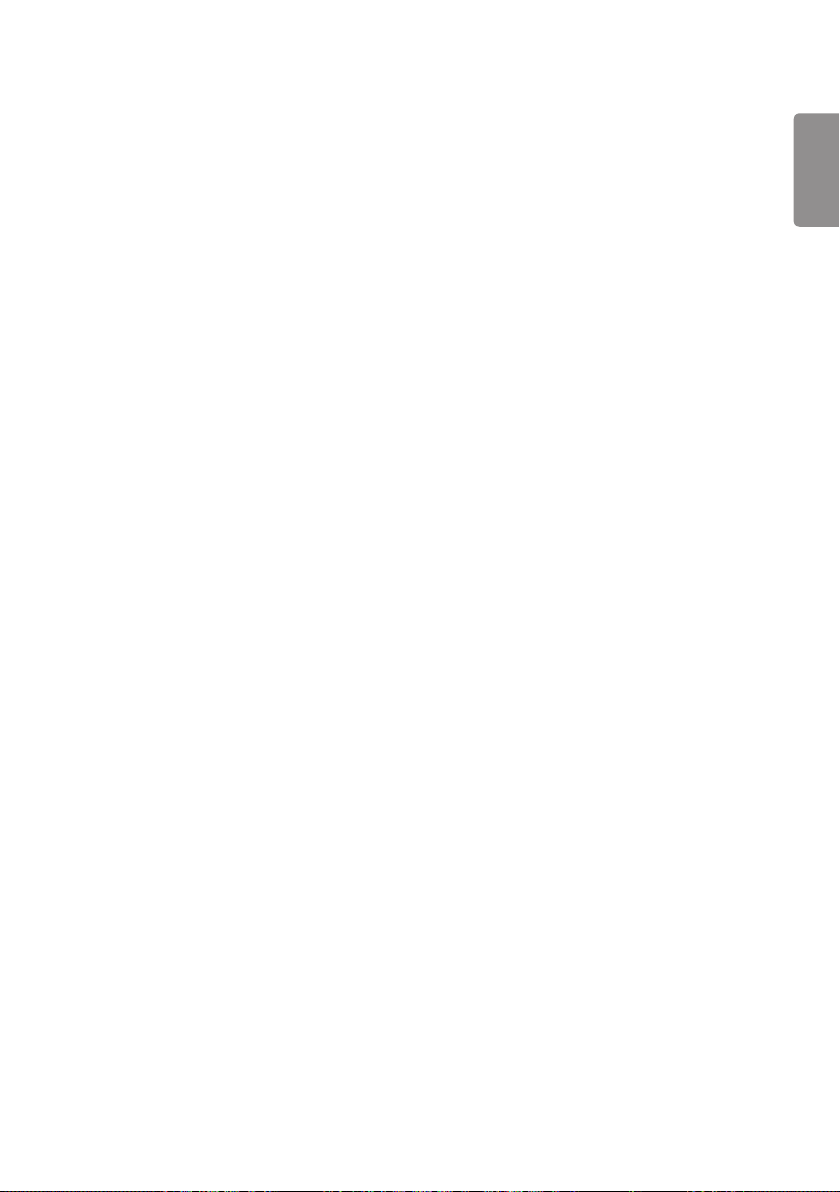
9
Beacon
• Enables BLE Beacon, one of Bluetooth 4.0's features.
• Beacon Mode (on/off toggle): Enables the Beacon feature.
• Supports LG Beacon/iBeacon/Eddystone Type Beacon features.
• LG Beacon/iBeacon
- Beacon UUID (hex): Sets the UUID.
1. Field1: 4byte hex value (8 digits)
2. Field2: 2byte hex value (4 digits)
3. Field3: 2byte hex value (4 digits)
4. Field4: 2byte hex value (4 digits)
5. Field5: 6byte hex value (12 digits)
- Major (0–65535): Sets the Major value.
- Minor (0–65535): Sets the Minor value.
• Eddystone
- Frame: Sets UUID or URL.
1. Beacon UUID (hex): Sets the UUID.
(1) Field1: 10byte hex value (20 digits)
(2) Field2: 6byte hex value (12 digits)
2. Setting the URL
- URL Prefix: Sets the prefix of the URL.
- URL Suffix: Sets the suffix of the URL.
- URL: Enter the part of the URL that excludes the prefix and suffix.
- URL string length is limited to 17 characters.
• OK: Confirm button that applies the settings that you have entered.
• Some models do not support background scanning services in iOS.
• A reboot is recommended for the settings to be applied properly.
• The UUID value is hexadecimal and the exact number of digits must be entered.
ENGLISH
Baudrate (9600/115200)
• You can change the RS-232C communication speed for controlling your monitor.
• You can choose 9600 or 115200.
• If you set this option to 9600, the RS-232C communication speed is set at 9600 bps.
• If you set this option to 115200, the RS-232C communication speed is set at 115200 bps.
Page 10

10
Power On Delay (0 ~ 250)
ENGLISH
• This feature delays power on in order to prevent overload when multiple monitor sets are turned on simultaneously.
• You can set the delay interval in the range of 0 to 250 seconds.
Check Screen
• The Check Screen feature judges whether there are abnormalities at the edges of the screen. R, G, and B OSDs are
formed on the screen at one second intervals and an Pixel Sensor tests the areas.
• If set to On, the Check Screen feature is enabled.
• If set to Off, the Check Screen feature is disabled.
• When OSD Portrait Mode is applied, Check Screen is turned off and deactivated.
• For enclosure models, the feature is activated regardless of the OSD Portrait setting.
Digital Audio Input
• HDMI/DISPLAYPORT/OPS: You can hear the sounds of the digital signals carried by HDMI, DISPLAYPORT, or OPS
through the monitor speakers.
• Audio In: you can hear sounds through the monitor speaker by connecting HDMI, or OPS or DISPLAYPORT ports to
the Audio In port.
• If Digital is selected in DVI-D when using OPS/HDMI3/DVI-D or OPS/DVI-D input, there will be no sound.
Speaker
• If you set this option to On, you can hear sounds through the monitor speaker. (* The monitor speaker is sold
separately.)
• If you set this option to Off, you cannot hear sounds through the monitor speaker.
USB Auto Playback
• This is a feature that auto-playbacks photos and videos when a USB device is connected. You can view photos and
videos without manually selecting the View Photos/Movies menu. However, this feature is unavailable while the
SuperSign contents are played.
• If you select Movie for USB Auto Playback, then the video files in the top level folder on the USB device will
automatically play in sequence. When switched on, Signage automatically searches and plays video files from a USB.
• If you select Photo for USB Auto Playback, then the image files in the top level folder on the USB device will
automatically play in sequence. When switched on, Signage automatically searches and plays photos from a USB.
(This feature is not supported in OLED models.)
Page 11

11
Interface Selection
• You can set communication with the connected OPS.
• DISPLAY: Enables communication with external devices via the serial port.
• OPS: Enables communication via the OPS connected to the product.
• Interface Selection is enabled only when the OPS kit is connected.
OPS Power Control
• You can control the power of the OPS.
• Disable: Disables the OPS Power Control.
• Sync (on): Synchronizes the power status of the monitor and the OPS only when monitor is on.
• Sync (on/off): Always synchronizes the power status of the monitor and the OPS.
• When you set the OPS Power Control feature to on, you must set the sustain Aspect Ratio of the PM Mode to off.
Multi Display Mode
• The Multi Display Mode function displays a video signal received from DP In either in single mode (SST: Single Stream
Transport) or multi-mode (MST: Multi Stream Transport) through DP Out.
• If it is On, the image of each display is displayed in multi-mode.
• If it is Off, the image of each display is displayed in single mode.
• The multi-mode is available in a PC supporting DisplayPort 1.2.
• Multi-mode can connect up to only four monitors. (at the recommended resolution.)
• When this function is used, your monitor may not work properly depending on the video card. Reboot the PC after
setting the function to Off for stable screen output when not in use.
• In case of using DVI/HDMI Input to DP Daisy Chain, please set 'Multi Display mode function' to off.
Power Indicator
• Changes Power Indicator settings.
• If set to On, the Power Indicator is turned on.
• If set to Off, the Power Indicator is turned off.
• While the product is turned on, the Power Indicator is lit for about 15 seconds regardless of whether it is set to On
or Off.
ENGLISH
Page 12

12
Sync Mode
ENGLISH
• Syncs the products to the time, brightness and content of one product.
• Off: Sync is disabled.
• RS-232C: Syncs multiple monitors connected via RS-232C.
- Master/Slave: These monitors can be set to Master or Slave. Only one monitor should be set to Master mode for
this feature to work properly.
- Time Sync: When Time Sync is set to On, the current time of the Master monitor is sent to multiple Slave monitors
connected via RS-232C to sync the time. The monitors are synced every hour after the initial sync when Time Sync
was set to On. (If any change occurs, there is an initial sync, and then the sync continues every hour.)
- Contents Sync: When Contents Sync is set to On, the Contents of the Master monitor are sent to multiple Slave
monitors connected via RS-232C to sync the Contents. This feature is only available for the monitors with Contents
Sync set to On and operates normally with a single video or image in the Contents.
- Backlight Sync: This feature changes the brightness of the monitor to match that of the Master monitor. Both the
Master monitor and Slave monitor must be configured as follows: Energy Saving: Auto and Backlight Sync: On. The
brightness sync interval is 1 minute, but when only slight changes in ambient brightness occur, the interval changes
to 10 minutes.
• Network: Syncs monitors connected to the same network. The monitor that authorized the SYNC NOW button
becomes the Master.
- How many connected screens: Enter the number of Slaves. A number from 1 to 225 can be entered and the default
value is 1.
- Select storage device: You can select Internal Memory or USB device.
- Select the file name: Up to 10 files can be selected from the List of files in the selected device. Selecting the files
will activate the SYNC NOW button at the top and make the next step available.
- Only MP4 files are supported, and all files must be located in the SyncPlay folder in the root directory of the device.
- Before using Network Sync, set the proxy server settings to Off.
• UPnP: Opens or blocks UDP port 1900, which is used for UPnP.
- The default is On. Setting this to Off blocks UDP port 1900, making the UPnP function unavailable.
- If this is set to Off, the ‘Network’ item of Sync Mode becomes inactive.
- If this is set to Off and Sync Mode was set to ‘Network’, Sync Mode is switched to ‘Off’ and the ‘Network’ item
becomes inactive.
- If the UPnP value is changed, the function is not applied without a reboot.
Page 13

13
Intelligent Auto
• Adjusts the size, position, and phase of the monitor's screen automatically at the recognized resolution. This feature
is available only in RGB input mode.
Studio Mode
• Outputs the images with a lower color temperature.
• You can set this feature to On or Off.
• Setting this feature to On lowers the color temperature of the images.
HDMI IT Contents
• Sets the HDMI IT Contents function.
• Disable: Does not use the HDMI IT Contents function.
• Enable: Uses the HDMI IT Contents function.
• This function automatically changes the Picture mode based on HDMI Contents information when an HDMI signal is
entered.
• Even if the HDMI IT Contents function has changed the Picture mode, you can change the Picture mode manually.
• As this has a higher priority than the Picture mode set by the user, the existing Picture mode may change when the
HDMI signal is changed.
White Balance
• Adjusts the R-Gain, G-Gain, B-Gain, and Backlight values.
• Reset: Resets the White Balance value.
• White Pattern: Displays a White Pattern across the entire screen. (80IRE / 100IRE)
ENGLISH
Page 14

14
Application
ENGLISH
• Adds/deletes applications in the Launcher bar.
• We recommend that if you are to remove the Screen Share app from the home launcher by unchecking the Screen
Share item, you should reboot your system after removal.
• When Content Rotation or OSD Portrait Mode is set to On, the 'Group Manager' app is removed from the launcher
and the 'Group Manager' item is deactivated.
• When the Control Manager is set to On, the Control Manager app will be added to the Launcher bar.
• When the Leveler Tool is set to On, the Leveler Tool app will be added to the Launcher bar.
• If SuperSign Contents is set to On, the “SuperSign Contents” app is added to the Launcher Bar.
• If the SI Server is set to On, the “SI Server” app is added to the Launder Bar.
Web Browser
• Launches the Chromium browser app and supports simple browsing.
• The browser can perform basic tests for HTML-based apps and has the following properties:
- Supports basic web page browsing.
- Does not support additional features that aid the proper display of specific sites (UA Spoofing per site, etc.).
• The browser has the following constraints:
- Supports mouse and remote control 5-key browsing, but does not support touchpad browsing.
- Does not support PIP.
- Does not guarantee the reliability of HTML content outside of the SI app (YouTube, etc.) as it is to be used for test
purposes.
Page 15

15
Status Message
• Sets up a feature that sends the status of Signage to users' email addresses.
• The administrator can set Status Message to On or Off.
• Messaging Period: Sets a time interval to send messages. You can select either When Failure Status or Weekly.
• Select Date: Available if you have set Messaging Period to Weekly. Select your desired day of the week for message
transmission.
• Select Time: Available if you have set Messaging Period to Weekly. Select your desired time for message transmission.
• User E-mail Address: Enter the sender's email address.
• Type: Fixed as POP3.
• Sending Server (SMTP): Enter the POP3 outgoing mail server address and port number.
• ID: Enter the mail server's user ID.
• Password: Enter the mail server's user password.
• Receiver E-Mail Address: Enter the recipient's email address for status messages.
• If the status regarding any of the following items changes or becomes abnormal, a status message can be sent.
- 1. Temperature: If the monitor set reaches a dangerous temperature, its current temperature is recorded, and an
email containing such information is sent.
- 2. Validity of the temperature sensor: An email is sent if there is no temperature sensor connected, if the
communication status of the temperature sensor is unknown, or if the information provided by the chip provider is
abnormal.
- 3. Network Status (Wireless/Wired): An email is sent when the network's connection status is changed. The
maximum number of network status changes that can be saved is limited to 50. The saved value is reset once the
power turns off.
- 4. RGB Sensor: An email is sent if the execution of Check Screen by the RGB sensor fails.
- 5. No Signal Check: Checks whether there is a signal. If there are no signals for more than 10 seconds, an email is
sent.
- 6. Local Contents Schedule: An email is sent if it becomes impossible to play content between the start time and
end time of the playback schedule registered in Signage. However, this does not apply when termination was made
using the remote control.
- 7. SuperSign Schedule: An email is sent if it becomes impossible to play content between the start time and end
time of the playback schedule distributed to SuperSign. However, this does not apply when termination was made
using the remote control.
- Some of the features above may not be supported on certain models.
• Only SMTP Port 25, 587 is supported; Naver is not supported.
ENGLISH
Page 16

16
SIMPLINK Setup
ENGLISH
• When the SIMPLINK Setup is set to On, you can use the SIMPLINK provided by LG Signage.
• Device ID: S ets the ID of the device connected via CEC wiring. You can choose a value between 'All' and 'E'.
• StandBy: Sets the scenarios for sending and receiving the OpStandBy (0x0c) command. Detailed scenarios are as
follows:
Send Receive
Send Only O X
Receive Only X O
All O O
Local Dimming
• Sets whether to use the Local Dimming feature.
• You can set this option to On or Off.
• If set to On, Local Dimming is enabled.
• If set to Off, Local Dimming is disabled.
• If Local Dimming is set to Off on a model that supports the Local Dimming feature, the screen's brightness and
darkness may not display properly.
Holiday Schedule
• Sets the holidays when the product will not be used.
• Holidays are specified according to your schedule(s).
• You can set this option to On/Off.
• Holiday Schedule is disabled if the current time is not set.
• You can add up to 7 schedules.
• Duplicate schedules cannot be added.
• The On Timer does not work during the period set in Holiday Schedule.
Easy Brightness Control
• Adjusts the backlight according to the schedule you set.
• You can set this option to On/Off.
• Easy Brightness Control is disabled if the current time is not set.
• You can add up to 6 schedules, and they are sorted in ascending order by time.
• You can edit a schedule by selecting it from the list and pressing the OK button.
NOTE
• To revert to the default settings, either go to [Admin] [Reset to Initial Settings] or [Admin] [Factory Reset].
Page 17

17
Analog Signage BLU Setting
• Sets the function to control the Analog Signage BLU.
• On/Off Time Setting: Adjusts the schedule of the BLU.
• BLU Manual On/Off: Use the On or Off setting to set the BLU to On or Off without being associated with the
schedule function.
Crestron
• This function enables synchronization with applications provided by Crestron.
• Server: This menu sets the server's IP address for the network connection with the server (equipment provided by
Crestron).
• Port: This menu sets the port for the network connection with the server. The default port number is 41794.
• IP ID: This menu sets a unique ID for synchronizing with the application.
Enterprise Settings
• Enter your company account code to apply the corresponding enterprise settings.
• When your code has been entered, the monitor set gets reset, thereby applying the corresponding enterprise
settings.
• This feature does not get activated if a code has already been entered.
No Signal Image
• It changes the image that is output when there is no signal. If you set this feature to off, the no signal image is not
displayed.
ENGLISH
Page 18

18
Signage 365 Care
ENGLISH
• You can install the Signage 365 Care (fault diagnosis) solution for fault diagnosis and prediction service.
• Install: Installs the Signage 365 Care solution.
1) ENTER ACCOUNT NUMBER: Enters the 6-digit account number to install the Signage 365 Care solution.
- Account Number: The number assigned when the Signage 365 Care solution is registered. When the account
number is entered, the account name corresponding to the number is obtained.
2) CONFIRM ACCOUNT NUMBER: Displays the account number and the account name corresponding to the account
number and validates the account number.
- If the account number is registered, the account name corresponding to the account number is displayed, and you
can continue to install the Signage 365 Care solution.
- If the account number is not registered, “Unknown” is displayed as the account name, and you cannot continue to
install the solution.
• Enable/Disable: Sets whether to Enable/Disable the Signage 365 Care solution.
• Account: Displays user’s currently connected account number and name.
• Version: Displays the version of the Signage 365 Care solution.
• Check for Update: Checks for available updates in the server.
• Update: Updates the Signage 365 Care solution to the latest version.
• Server Status: Displays the status of connection between the set and server.
- Connected: Displayed when the set and server are connected.
- Not Connected: Displayed when the set and server are disconnected.
- Waiting for Approval: Displayed when the server is waiting for approval.
- Rejected: Displayed when the server rejected the connection.
• Reset: Deletes the installed Signage 365 Care solution.
Quiet mode (Fan OFF)
• It is a function to reduce the fan noise.
• On: It lowers the brightness and turns off the fan to operate in the low noise mode.
• Off: The brightness is reverted to the original brightness, and the fan operates in accordance with the internal
temperature.
Factory Reset
• You can reset the product to factory settings.
Page 19

2
2
2
19
Guide to Using Content Rotation
[Portrait installation setting]
You can turn the image into a portrait image using Content Rotation.
When installing the display rotated 90 degrees: Set Content Rotation to 270.
When installing the display rotated 270 degrees: Set Content Rotation to 90.
Example) When installing the display rotated 90 degrees
Original
Content Rotation
(270 degrees)
Rotating displays
(90 degrees)
ENGLISH
Page 20

22
22
2
20
[Video wall installation setting]
ENGLISH
You can implement a landscape and portrait video wall using Content Rotation.
Example) Tile mode 2 x 2
* Landscape video wall
* Portrait video wall
- Set Content Rotation to 90
Rotating displays
(90 degrees)
2
Original
2
22
Content Rotation
(270 degrees)
2
2
22
Tile Mode
<Landscape>
Tile Mode
2
<Portrait>
Page 21

21
USB Cloning
You can copy the product settings to other sets.
Send to USB
• You can save the current settings in file format to a USB device.
• Select the file name and press the OK button to complete
• Items not saved: Current Time, Power On Delay, Set ID, items under Network, White Balance, Tile ID, current input
signal (Input), Signage setup menu - master/slave mode, time sync, all menus in the ISM method menu (except for
mode, repeat, wait, and duration), Photo & Video and Music app menus such as picture or sound
Receive from USB
• You can import configuration files from a USB device and change the settings for the current set.
• Using a settings file from a different model may not work properly on this product.
• When import is complete, the power reboots after 5 seconds.
Logo Image Download
• You can download and apply the boot images.
• The image you want to apply must be stored in the LG_MONITOR folder at the top level of a USB device.
• When downloading is complete, the set reboots and the boot image will be applied.
CAUTION
• To use the Configuration Cloning function, be sure to use a USB storage device formatted using the FAT32 file
system. If the USB storage device has been formatted with another file system, it may not work correctly.
ENGLISH
Password Change
You can change your password in the Installation menu.
You can change your password for security purposes. Enter a new 4-digit password. Enter the same password again in
Confirm Password for confirmation.
Page 22

22
Fail Over
ENGLISH
The input source with the highest priority will be selected.
Off
• The Auto-Fail Over feature is disabled.
Auto
• The input source changes according to the specified order. When several input sources are found, the input source
with the highest priority will be selected.
• Priority
Case 1) 1. HDMI, 2. DVI-D, 3. DISPLAYPORT, 4. OPS, 5. RGB, 6. Internal Memory
Case 2) 1. HDMI1, 2. HDMI2, 3. OPS/HDMI3/DVI-D or OPS/DVI-D, 4. DP, 5. Internal Memory
Manual
• The input source changes according to the specified order. When several input sources are found, the input source
with the highest priority will be selected.
• You can set Priority 1 - Priority 6.
NOTE
• If the input switches to internal memory, USB or SD card due to Fail Over, the videos or images saved in the top-level
directory of the internal memory, USB or SD card will be played.
• If there are both video files and image files in the same folder, then only the video files will be played.
• SuperSign content saved in the Normal or fail_over (FAIL_OVER) folder is played automatically due to Fail Over.
• The number of priorities may vary depending on the model.
Page 23

23
ISM Method
If a still image is displayed on the screen for an extended period of time, image sticking can occur. The ISM method is a
feature that prevents image sticking.
Mode
• Selects the desired ISM Method mode.
• Normal: Disables the ISM method.
• White Wash: Displays a white pattern to remove image sticking.
• Color Wash: Alternately displays a white pattern and a color pattern to remove image sticking.
• User Image: Displays your desired images using USB.
• User Video: Plays your desired video.
• Inversion: Inverts screen colors to remove image sticking. (This option is disabled when the current input source is No
Signal.)
• Washing Bar: Displays a bar on the screen to make the image move smoothly. You can download your desired image
and display it on the bar.
• Orbiter: For preventing an afterimage on the screen, when there is one step of movement, it moves by four pixels, and
it operates in up to seven steps. The screen moves in the order of left, right, up, and down, and in this case, a part of
the outer parts of the screen may be hidden. (When the input is No Signal, it will be inactivated.)
ENGLISH
Page 24

24
Repeat
ENGLISH
• Off, just 1 time: If you select the desired mode and press DONE, ISM operates immediately.
• On: If the screen remains still for a specified wait time, ISM operates for the specified duration time.
• On, with moving detection: Only applies to Orbiter mode. If the screen remains still for the specified Wait time, ISM
operates for the specified Duration time.
• On, without moving detection: Only applies to Orbiter mode. ISM immediately starts operating and continues to
operate as soon as the DONE button is clicked.
• Scheduling: Performs the ISM function according to settings in date, start time and end time.
Wait
• You can set the time between 1–24 hours.
• This option is available only when you have set Repeat to On.
• The ISM feature starts when the image freezes for a specified period of time.
Duration
• You can select from among 1–10 mins/20 mins/30 mins/60 mins/90 mins/120 mins/180 mins/240 mins.
• This option is available only when you have set Repeat to On.
• ISM operates for the specified time.
Repeat Day
• You can set the date.
• This option is available only when Repeat is set to Scheduling.
Start Time
• Set the Start time.
• This option is available only when Repeat is set to Scheduling.
• You cannot set the same time for Start time and End time.
End Time
• Set the End time.
• This option is available only when Repeat is set to Scheduling.
• You cannot set the same time for Start time and End time.
Page 25

25
Action Cycle
• You can select from among 1–10 mins/20 mins/30 mins/60 mins/90 mins/120 mins/180 mins/240 mins.
• This option is available only when you have selected Inversion or Orbiter.
• Orbiter: Moves the position of the screen at specified intervals.
• Inversion: Inverts the screen color at specified intervals.
Bar Image
• Off: Displays a bar with a fixed resolution of 300 x 1080, then moves the bar.
• On: Displays and moves an image downloaded by the user. The image is displayed with a fixed height of 1080 and the
same width as downloaded. However, if the width of the image is below 300, it will have a fixed value of 300.
• This option is available only when you have selected Washing Bar.
• If you have downloaded only one image, the bar is moved and the image is displayed alone.
• If you have downloaded multiple images, up to four images are displayed in sequence per cycle.
Bar Color
• You can choose from six colors: red, green, blue, white, black, and gray.
• This feature is only applicable when Bar Image is set to Off.
• This option is available only when you have selected Washing Bar.
Transparency
• Off: Displays the bar opaquely.
• On: Displays the bar translucently. (Transparency: 50 %)
• This option is available only when you have selected Washing Bar.
Direction
• Left To Right: The bar is moved from left to right.
• Right To Left: The bar is moved from right to left.
• This option is available only when you have selected Washing Bar.
ENGLISH
Page 26

26
Bar Image Download
ENGLISH
• To download an image, the image file must be located under the folder titled "ISM" on your USB drive.
• Make sure to delete the old images stored in the internal memory before downloading a new image file.
• Supported image file types: "BMP", "JPG", "JPEG", "PNG"
• You can download up to four images. (Resolution: 1920 x 1080 or lower)
• If there are no images, or if the existing images have been deleted, the default image is used. (The default image is an
image of a white bar.)
• This option is available only when Bar Image is On.
User Image Download
• To download an image, the image file must be located under the folder titled "ISM" on your USB drive.
• Make sure to delete the old images stored in the internal memory before downloading a new image file.
• Supported image file types: "BMP", "JPG", "JPEG", "PNG"
• You can download up to four images. (Resolution: 1920 x 1080 or lower)
• If there are no images, or if the existing images have been deleted, the default image is used. (The default image is a
white background image.)
• This option is available only when you have selected User Image.
User Video Download
• To download a video, the video file must be located under the folder titled "ISM" on your USB drive.
• Make sure to delete the old contents stored in the internal memory before downloading a new video file.
• Supported video file types: "MP4", "AVI", "FLV", "MKV", "MPEG", "TS"
• You can download up to one video.
• If there are no videos, or if the existing videos have been deleted, the default video is used. (The default video is a
white background image.)
• This option is available only when you have selected User Video.
• Audio is not supported.
* How to reset or delete downloaded bar images/user images/user videos
• To reset, go to Installation > Signage Setup > Factory Reset.
• To delete, go to Internal Memory under My Media's Devices item and delete the desired downloaded content.
Page 27

27
Server
Set Automatically
• The monitor settings will be set automatically so that the SuperSign server can search it.
Server IP Type
• Select the IPv4 or the IPv6 type.
Server IP
• This is a menu where you can set an IP address for the SuperSign server.
Server Status
• Server Status displays the status of the connection between your monitor and the SuperSign server.
• Not Connected - indicates that your monitor is not connected to the SuperSign server.
• Waiting for Approval - indicates that your monitor is connected to the SuperSign server but not yet approved.
• Rejected - indicates that your monitor is connected to the SuperSign server but has been rejected.
• Connected - indicates that your monitor is connected to the SuperSign server and has been approved.
Port Number
• Sets the SuperSign server's port. (Supported on SuperSign Premium 1.0 or later)
Secured Connection
• You can choose whether to use security protocols when connecting to the SuperSign server. (Supported on
SuperSign Premium 1.0 or later)
ENGLISH
Control Server IP Type
• Select the IPv4 or the IPv6 type.
Control Server IP
• This menu is to set the IP of the SuperSign Control Server.
Control Server Port
• This menu is to set the port of the SuperSign Control Server.
Control Server Status
• This displays the status of connection with the SuperSign Control Server.
• Not Connected: When not connected to the SuperSign Control Server
• Waiting for Approval: When connected to the SuperSign Control Server but not approved
• Connected: When connected to the SuperSign Control Server and approved
Page 28

28
Lock Mode
ENGLISH
USB
• You can prevent the use of USB devices.
OSD
• You can prevent OSD from displaying.
Wi-Fi
• This feature enables you to turn the Wi-Fi feature on or off.
Reset to Initial Settings
• You can restore the initial settings with this feature.
IR Operation
• If you set IR Operation to Normal, you can use the remote control.
• If you set IR Operation to Power Key Only, you can only use the Power Key.
• If you set IR Operation to Block All, you cannot use the remote control. (Power On feature is available.)
Local Key Operation
• If you set Local Key Operation to Normal, you can use the Local Key.
• If 'Local Key Operation' is set to Power Key Only, only the Power Key can be used. (The joystick will function as the
Power Key if you press and hold the Local Key.)
• If you set Local Key Operation to Block All, you cannot use the Local Key. (Power On feature is available.)
Page 29

