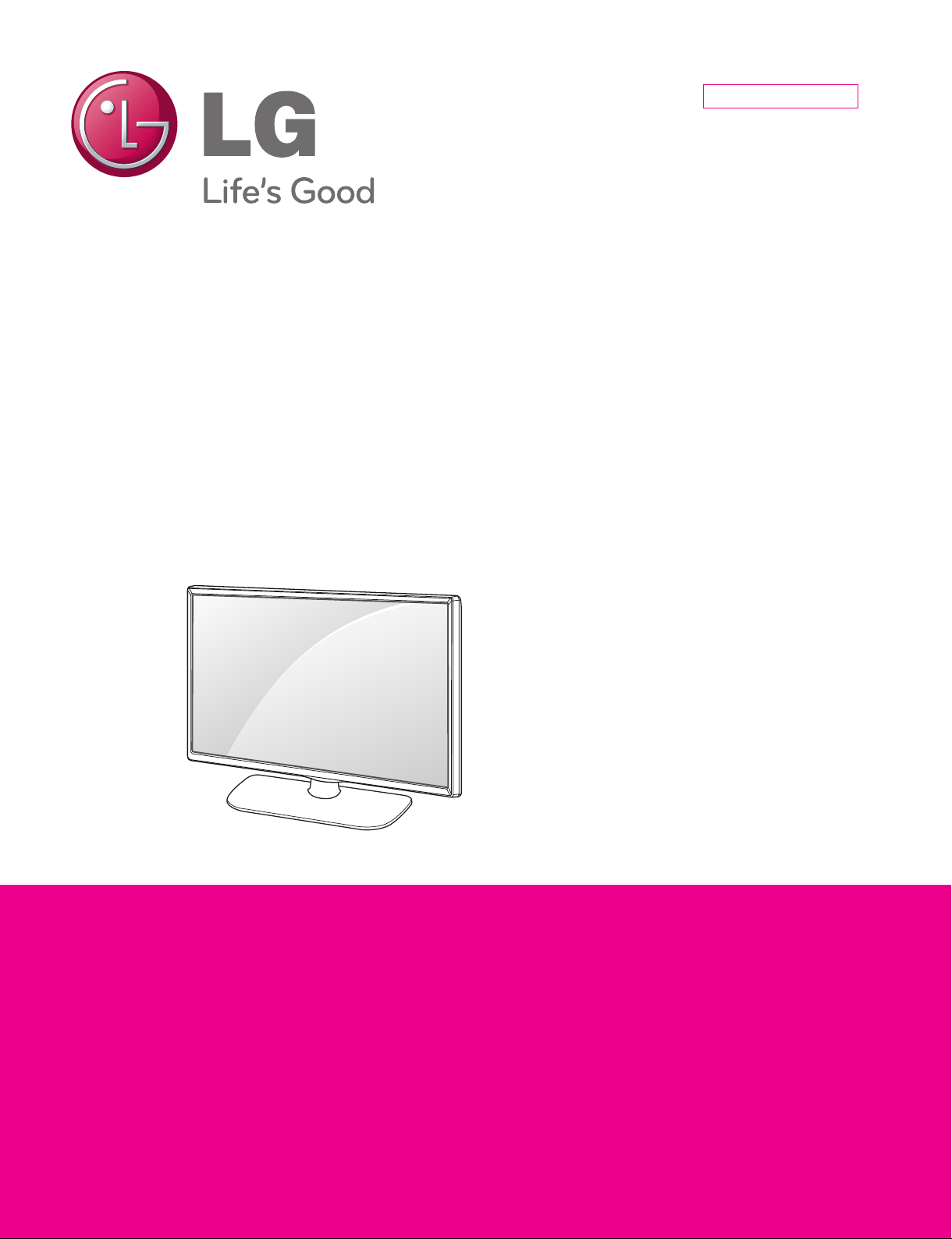
Internal Use Only
North/Latin America http://aic.lgservice.com
Europe/Africa http://eic.lgservice.com
Asia/Oceania http://biz.lgservice.com
LED TV
SERVICE MANUAL
CHASSIS : LA4BZ
MODEL : 47LY760H 47LY760H-UA
CAUTION
BEFORE SERVICING THE CHASSIS,
READ THE SAFETY PRECAUTIONS IN THIS MANUAL.
Printed in KoreaP/NO : MFL68080447(1411-REV00)
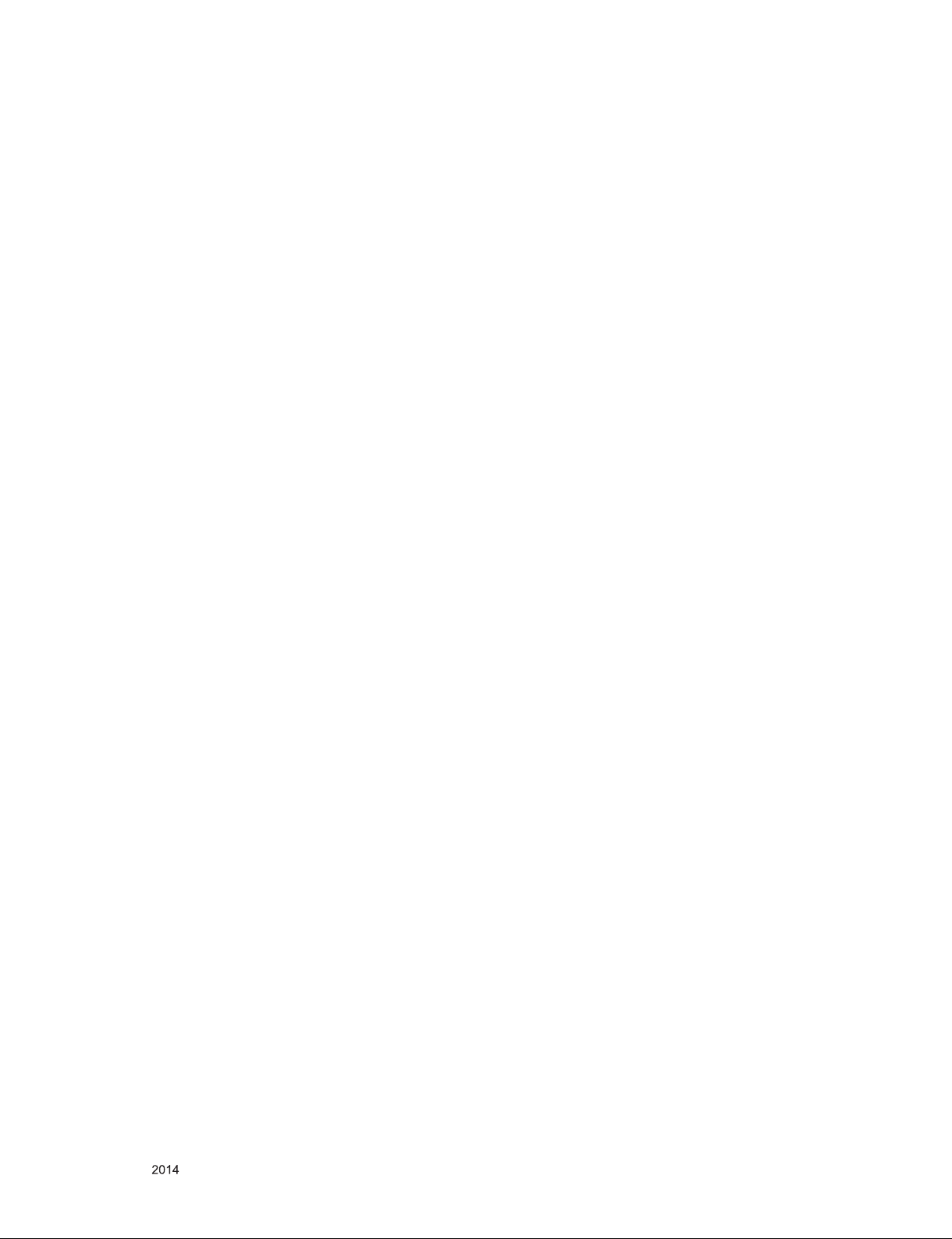
CONTENTS
CONTENTS .............................................................................................. 2
PRODUCT SAFETY ................................................................................. 3
SPECIFICATION ....................................................................................... 4
ADJUSTMENT INSTRUCTION ................................................................ 8
TROUBLE SHOOTING ............................................................................ 17
BLOCK DIAGRAM .................................................................................. 22
EXPLODED VIEW .................................................................................. 23
SCHEMATIC CIRCUIT DIAGRAM ..............................................................
Only for training and service purposes
- 2 -
LGE Internal Use OnlyCopyright © LG Electronics. Inc. All rights reserved.
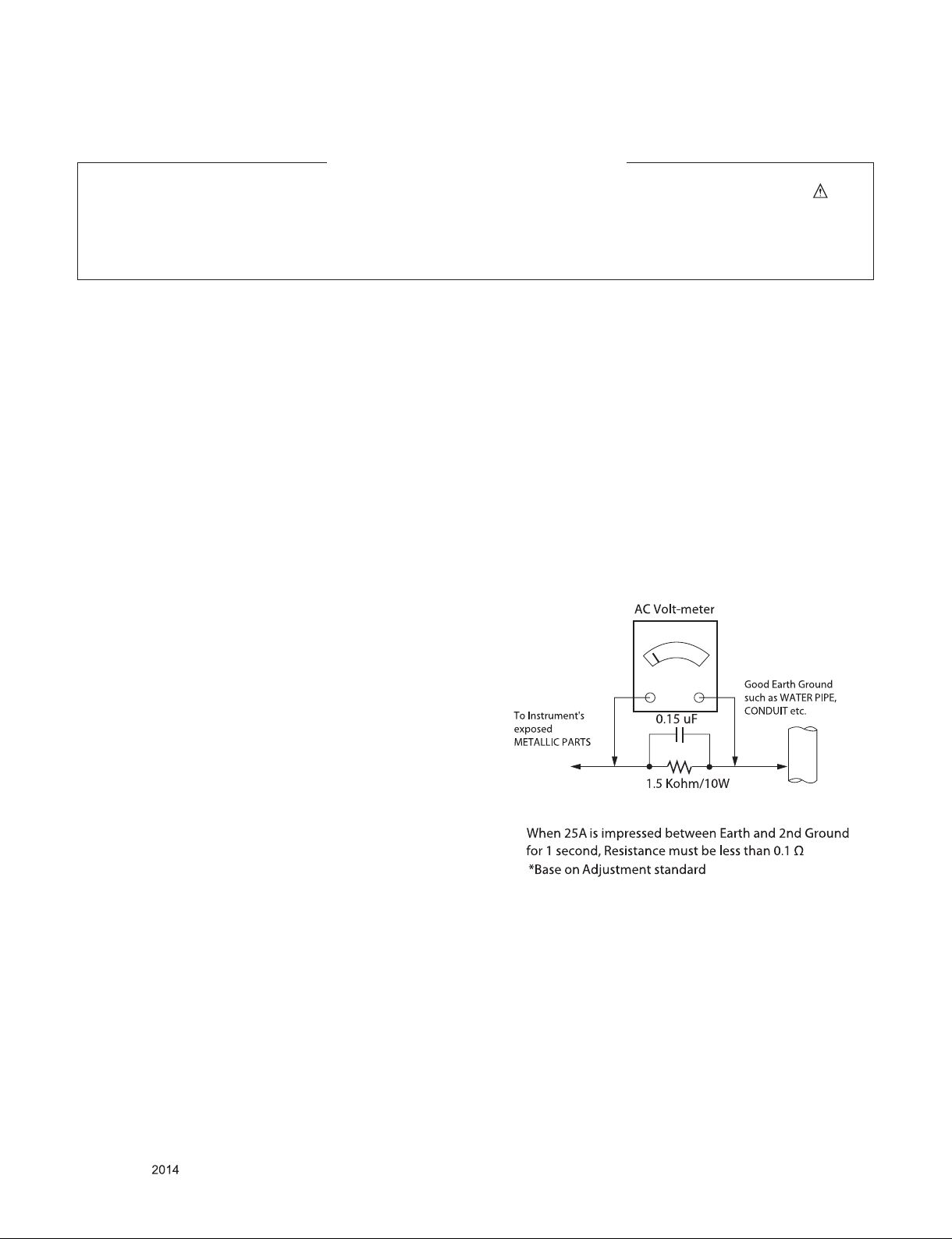
SAFETY PRECAUTIONS
IMPORTANT SAFETY NOTICE
Many electrical and mechanical parts in this chassis have special safety-related characteristics. These parts are identified by in the
Schematic Diagram and Exploded View.
It is essential that these special safety parts should be replaced with the same components as recommended in this manual to prevent
Shock, Fire, or other Hazards.
Do not modify the original design without permission of manufacturer.
General Guidance
An isolation Transformer should always be used during the
servicing of a receiver whose chassis is not isolated from the AC
power line. Use a transformer of adequate power rating as this
protects the technician from accidents resulting in personal injury
from electrical shocks.
It will also protect the receiver and it's components from being
damaged by accidental shor ts of the circuitr y tha t may be
inadvertently introduced during the service operation.
If any fuse (or Fusible Resistor) in this TV receiver is blown,
replace it with the specified.
When replacing a high wattage resistor (Oxide Metal Film Resistor,
over 1 W), keep the resistor 10 mm away from PCB.
Keep wires away from high voltage or high temperature parts.
Before returning the receiver to the customer,
always perform an AC leakage current check on the exposed
metallic parts of the cabinet, such as antennas, terminals, etc., to
be sure the set is safe to operate without damage of electrical
shock.
Leakage Current Cold Check(Antenna Cold Check)
With the instrument AC plug removed from AC source, connect an
electrical jumper across the two AC plug prongs. Place the AC
switch in the on position, connect one lead of ohm-meter to the AC
plug prongs tied together and touch other ohm-meter lead in turn to
each exposed metallic parts such as antenna terminals, phone
jacks, etc.
If the exposed metallic part has a return path to the chassis, the
measured resistance should be between 1 MΩ and 5.2 MΩ.
When the exposed metal has no return path to the chassis the
reading must be infinite.
An other abnormality exists that must be corrected before the
receiver is returned to the customer.
Leakage Current Hot Check (See below Figure)
Plug the AC cord directly into the AC outlet.
Do not use a line Isolation Transformer during this check.
Connect 1.5 K / 10 watt resistor in parallel with a 0.15 uF capacitor
between a known good earth ground (Water Pipe, Conduit, etc.)
and the exposed metallic parts.
Measure the AC voltage across the resistor using AC voltmeter
with 1000 ohms/volt or more sensitivity.
Reverse plug the AC cord into the AC outlet and repeat AC voltage
measurements for each exposed metallic part. Any voltage
measured must not exceed 0.75 volt RMS which is corresponds to
0.5 mA.
In case any measurement is out of the limits specified, there is
possibility of shock hazard and the set must be checked and
repaired before it is returned to the customer.
Leakage Current Hot Check circuit
Only for training and service purposes
- 3 -
LGE Internal Use OnlyCopyright © LG Electronics. Inc. All rights reserved.
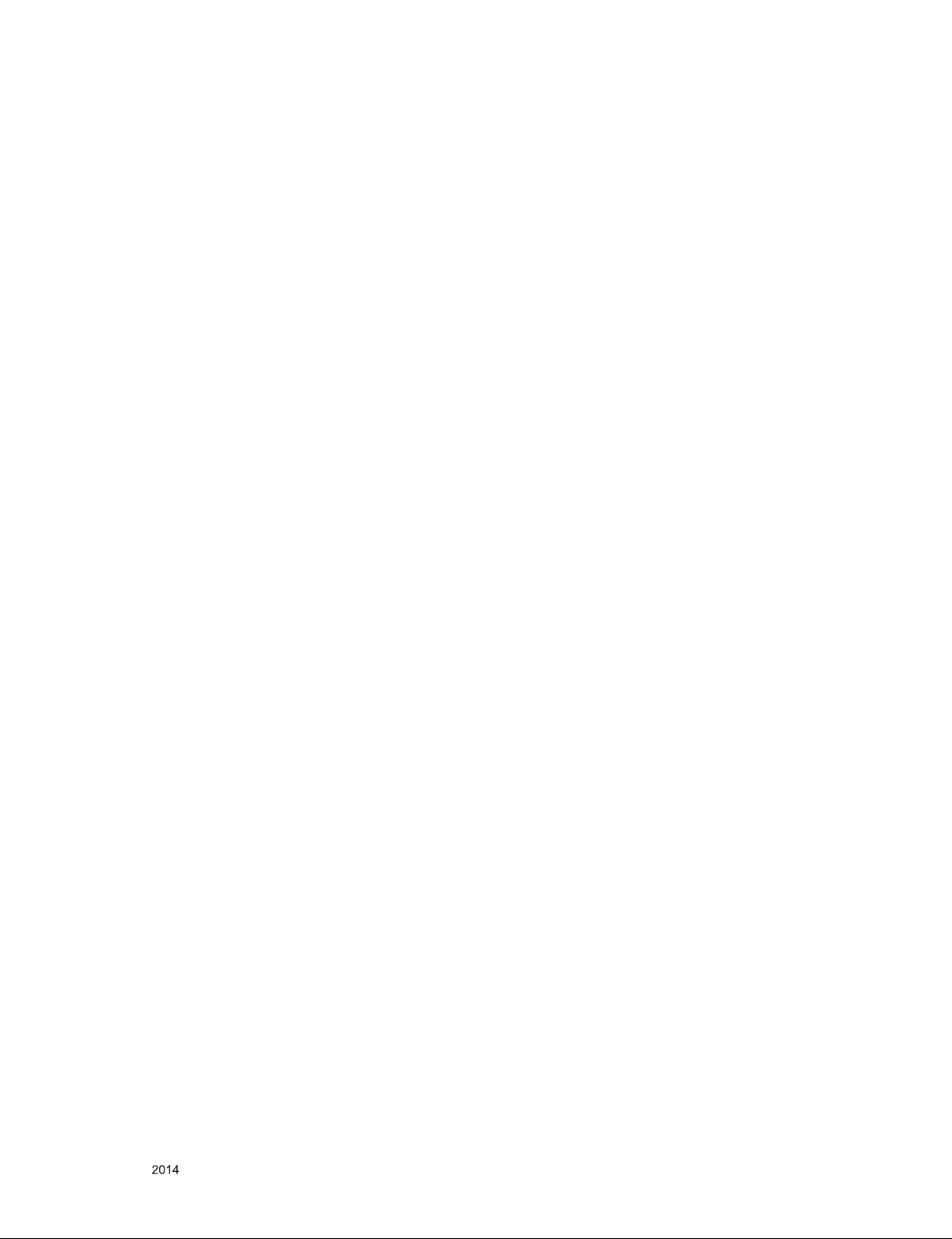
SERVICING PRECAUTIONS
CAUTION: Before servicing receivers covered by this service
manual and its supplements and addenda, read and follow the
SAFETY PRECAUTIONS on page 3 of this publication.
NOTE: If unforeseen circumstances create conict between the
following servicing precautions and any of the safety precautions
on page 3 of this publication, always follow the safety precautions.
Remember: Safety First.
General Servicing Precautions
1. Always unplug the receiver AC power cord from the AC power
source before;
a. Removing or reinstalling any component, circuit board mod-
ule or any other receiver assembly.
b. Disconnecting or reconnecting any receiver electrical plug or
other electrical connection.
c. Connecting a test substitute in parallel with an electrolytic
capacitor in the receiver.
CAUTION: A wrong part substitution or incorrect polarity
installation of electrolytic capacitors may result in an explosion hazard.
2. Test high voltage only by measuring it with an appropriate
high voltage meter or other voltage measuring device (DVM,
FETVOM, etc) equipped with a suitable high voltage probe.
Do not test high voltage by "drawing an arc".
3. Do not spray chemicals on or near this receiver or any of its
assemblies.
4. Unless specied otherwise in this service manual, clean
electrical contacts only by applying the following mixture to the
contacts with a pipe cleaner, cotton-tipped stick or comparable
non-abrasive applicator; 10 % (by volume) Acetone and 90 %
(by volume) isopropyl alcohol (90 % - 99 % strength)
CAUTION: This is a ammable mixture.
Unless specied otherwise in this service manual, lubrication of
contacts in not required.
5. Do not defeat any plug/socket B+ voltage interlocks with which
receivers covered by this service manual might be equipped.
6. Do not apply AC power to this instrument and/or any of its
electrical assemblies unless all solid-state device heat sinks are
correctly installed.
7. Always connect the test receiver ground lead to the receiver
chassis ground before connecting the test receiver positive
lead.
Always remove the test receiver ground lead last.
8. Use with this receiver only the test xtures specied in this
service manual.
CAUTION: Do not connect the test xture ground strap to any
heat sink in this receiver.
Electrostatically Sensitive (ES) Devices
Some semiconductor (solid-state) devices can be damaged easily by static electricity. Such components commonly are called
Electrostatically Sensitive (ES) Devices. Examples of typical ES
devices are integrated circuits and some eld-effect transistors
and semiconductor “chip” components. The following techniques
should be used to help reduce the incidence of component damage caused by static by static electricity.
1. Immediately before handling any semiconductor component or
semiconductor-equipped assembly, drain off any electrostatic
charge on your body by touching a known earth ground. Alternatively, obtain and wear a commercially available discharging
wrist strap device, which should be removed to prevent potential shock reasons prior to applying power to the unit under test.
2. After removing an electrical assembly equipped with ES
devices, place the assembly on a conductive surface such as
aluminum foil, to prevent electrostatic charge buildup or exposure of the assembly.
3. Use only a grounded-tip soldering iron to solder or unsolder ES
devices.
4. Use only an anti-static type solder removal device. Some solder
removal devices not classied as “anti-static” can generate
electrical charges sufcient to damage ES devices.
5. Do not use freon-propelled chemicals. These can generate
electrical charges sufcient to damage ES devices.
6. Do not remove a replacement ES device from its protective
package until immediately before you are ready to install it.
(Most replacement ES devices are packaged with leads electrically shorted together by conductive foam, aluminum foil or
comparable conductive material).
7. Immediately before removing the protective material from the
leads of a replacement ES device, touch the protective material
to the chassis or circuit assembly into which the device will be
installed.
CAUTION: Be sure no power is applied to the chassis or circuit,
and observe all other safety precautions.
8. Minimize bodily motions when handling unpackaged replacement ES devices. (Otherwise harmless motion such as the
brushing together of your clothes fabric or the lifting of your
foot from a carpeted oor can generate static electricity sufcient to damage an ES device.)
General Soldering Guidelines
1. Use a grounded-tip, low-wattage soldering iron and appropriate
tip size and shape that will maintain tip temperature within the
range or 500 °F to 600 °F.
2. Use an appropriate gauge of RMA resin-core solder composed
of 60 parts tin/40 parts lead.
3. Keep the soldering iron tip clean and well tinned.
4. Thoroughly clean the surfaces to be soldered. Use a mall wirebristle (0.5 inch, or 1.25 cm) brush with a metal handle.
Do not use freon-propelled spray-on cleaners.
5. Use the following unsoldering technique
a. Allow the soldering iron tip to reach normal temperature.
(500 °F to 600 °F)
b. Heat the component lead until the solder melts.
c. Quickly draw the melted solder with an anti-static, suction-
type solder removal device or with solder braid.
CAUTION: Work quickly to avoid overheating the circuit
board printed foil.
6. Use the following soldering technique.
a. Allow the soldering iron tip to reach a normal temperature
(500 °F to 600 °F)
b. First, hold the soldering iron tip and solder the strand against
the component lead until the solder melts.
c. Quickly move the soldering iron tip to the junction of the
component lead and the printed circuit foil, and hold it there
only until the solder ows onto and around both the component lead and the foil.
CAUTION: Work quickly to avoid overheating the circuit
board printed foil.
d. Closely inspect the solder area and remove any excess or
splashed solder with a small wire-bristle brush.
Only for training and service purposes
- 4 -
LGE Internal Use OnlyCopyright © LG Electronics. Inc. All rights reserved.
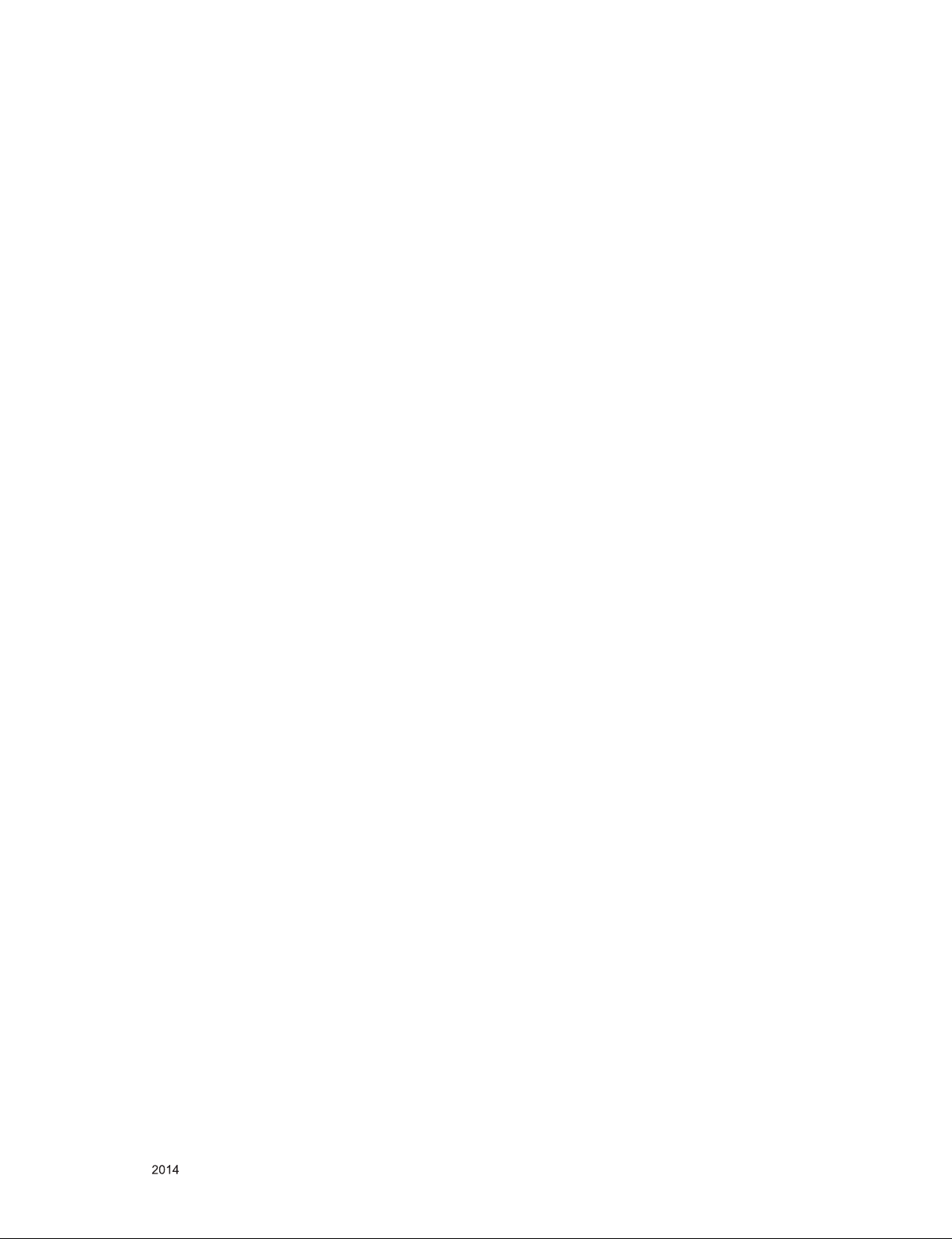
IC Remove/Replacement
Some chassis circuit boards have slotted holes (oblong) through
which the IC leads are inserted and then bent at against the circuit foil. When holes are the slotted type, the following technique
should be used to remove and replace the IC. When working with
boards using the familiar round hole, use the standard technique
as outlined in paragraphs 5 and 6 above.
Removal
1. Desolder and straighten each IC lead in one operation by
gently prying up on the lead with the soldering iron tip as the
solder melts.
2. Draw away the melted solder with an anti-static suction-type
solder removal device (or with solder braid) before removing
the IC.
Replacement
1. Carefully insert the replacement IC in the circuit board.
2. Carefully bend each IC lead against the circuit foil pad and
solder it.
3. Clean the soldered areas with a small wire-bristle brush.
(It is not necessary to reapply acrylic coating to the areas).
"Small-Signal" Discrete Transistor
Removal/Replacement
1. Remove the defective transistor by clipping its leads as close
as possible to the component body.
2. Bend into a "U" shape the end of each of three leads remaining
on the circuit board.
3. Bend into a "U" shape the replacement transistor leads.
4. Connect the replacement transistor leads to the corresponding
leads extending from the circuit board and crimp the "U" with
long nose pliers to insure metal to metal contact then solder
each connection.
Power Output, Transistor Device
Removal/Replacement
1. Heat and remove all solder from around the transistor leads.
2. Remove the heat sink mounting screw (if so equipped).
3. Carefully remove the transistor from the heat sink of the circuit
board.
4. Insert new transistor in the circuit board.
5. Solder each transistor lead, and clip off excess lead.
6. Replace heat sink.
Diode Removal/Replacement
1. Remove defective diode by clipping its leads as close as possible to diode body.
2. Bend the two remaining leads perpendicular y to the circuit
board.
3. Observing diode polarity, wrap each lead of the new diode
around the corresponding lead on the circuit board.
4. Securely crimp each connection and solder it.
5. Inspect (on the circuit board copper side) the solder joints of
the two "original" leads. If they are not shiny, reheat them and if
necessary, apply additional solder.
3. Solder the connections.
CAUTION: Maintain original spacing between the replaced
component and adjacent components and the circuit board to
prevent excessive component temperatures.
Circuit Board Foil Repair
Excessive heat applied to the copper foil of any printed circuit
board will weaken the adhesive that bonds the foil to the circuit
board causing the foil to separate from or "lift-off" the board. The
following guidelines and procedures should be followed whenever
this condition is encountered.
At IC Connections
To repair a defective copper pattern at IC connections use the
following procedure to install a jumper wire on the copper pattern
side of the circuit board. (Use this technique only on IC connections).
1. Carefully remove the damaged copper pattern with a sharp
knife. (Remove only as much copper as absolutely necessary).
2. carefully scratch away the solder resist and acrylic coating (if
used) from the end of the remaining copper pattern.
3. Bend a small "U" in one end of a small gauge jumper wire and
carefully crimp it around the IC pin. Solder the IC connection.
4. Route the jumper wire along the path of the out-away copper
pattern and let it overlap the previously scraped end of the
good copper pattern. Solder the overlapped area and clip off
any excess jumper wire.
At Other Connections
Use the following technique to repair the defective copper pattern
at connections other than IC Pins. This technique involves the
installation of a jumper wire on the component side of the circuit
board.
1. Remove the defective copper pattern with a sharp knife.
Remove at least 1/4 inch of copper, to ensure that a hazardous
condition will not exist if the jumper wire opens.
2. Trace along the copper pattern from both sides of the pattern
break and locate the nearest component that is directly connected to the affected copper pattern.
3. Connect insulated 20-gauge jumper wire from the lead of the
nearest component on one side of the pattern break to the lead
of the nearest component on the other side.
Carefully crimp and solder the connections.
CAUTION: Be sure the insulated jumper wire is dressed so the
it does not touch components or sharp edges.
Fuse and Conventional Resistor
Removal/Replacement
1. Clip each fuse or resistor lead at top of the circuit board hollow
stake.
2. Securely crimp the leads of replacement component around
notch at stake top.
Only for training and service purposes
- 5 -
LGE Internal Use OnlyCopyright © LG Electronics. Inc. All rights reserved.
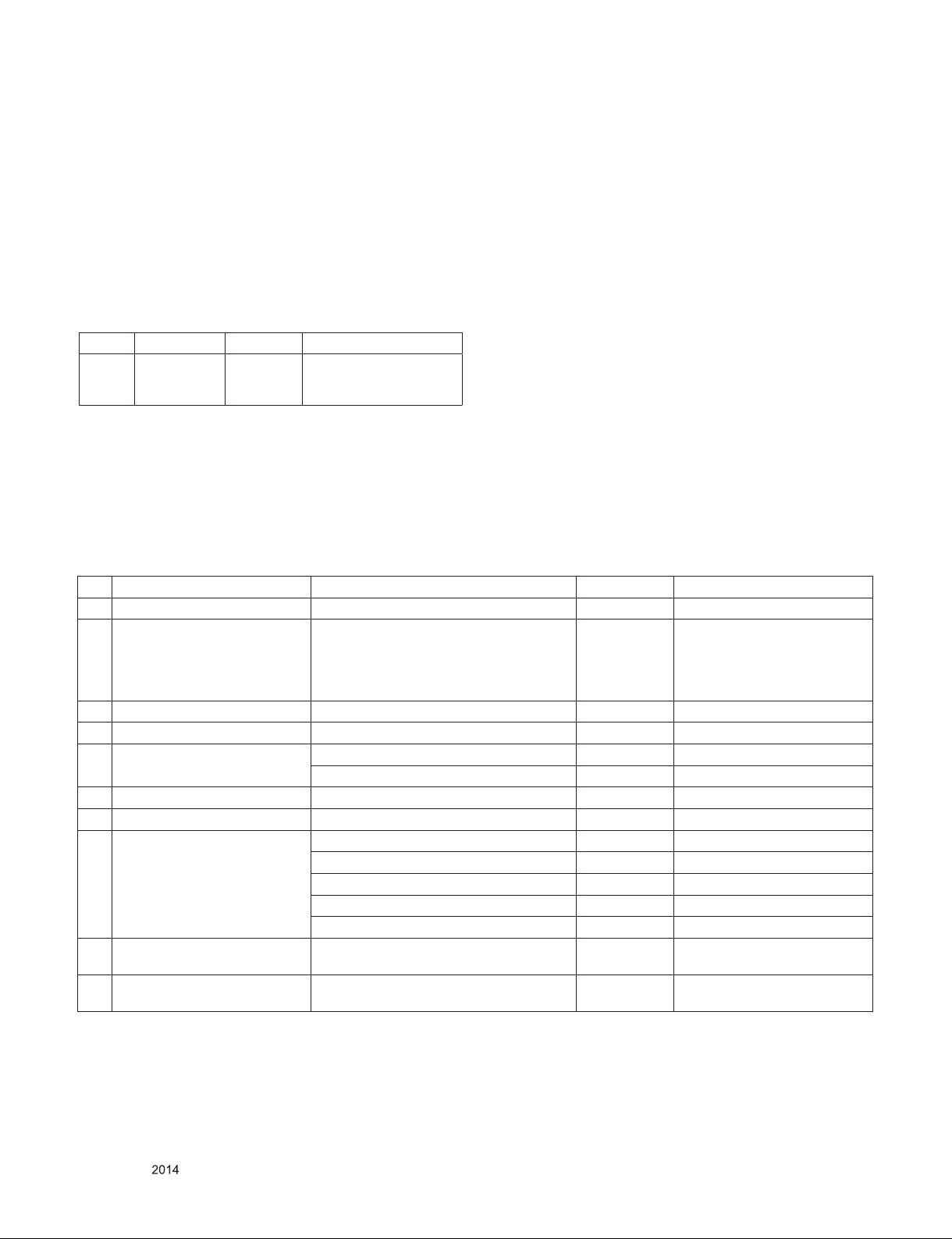
SPECIFICATION
NOTE : Specifications and others are subject to change without notice for improvement
.
1. Application range
This spec sheet is applied LED TV with LA4BZ chassis
2. Test condition
Each part is tested as below without special notice.
1) Temperature : 25 ºC ± 5 ºC(77 ± 9 ºF) , CST : 40 ºC±5 ºC
2) Relative Humidity: 65 % ± 10 %
3) Power Voltage
Market Input voltage Frequency Remark
USA 110~240V 50/60Hz Standard Voltage of each
product is marked by
models
4) Specification and performance of each parts are followed
ea ch drawing and sp ec ification by pa rt number in
accordance with BOM
5) The receiver must be operated for about 20 minutes prior to
the adjustment
3. Test method
1) Performance: LGE TV test method followed
2) Demanded other specification
- Safety : UL, CSA, IEC specification
- EMC: FCC, ICES, IEC specification
4. General Specification
No Item Specication Result Remark
1. Receiving System ATSC / NTSC-M / 64 & 256 QAM
2. Available Channel 1) VHF : 02~13
3. Input Voltage AC 100 ~ 240V 50/60Hz Mark : 110V, 60Hz (N.America)
4. Market NORTH AMERICA
5. Screen Size 32 inch Wide (1366 × 768) HD + 60Hz
6. Aspect Ratio 16:9
7. Tuning System FS
8. Module LC320DUE-FGA3 / LC320DUE-FGA7 LGD 32LY760H-UA(UZ)
9. Operating Environment 1) Temp : 0 ~ 40 deg
10. Storage Environment 1) Temp : -20 ~ 60 deg
2) UHF : 14~69
3) DTV : 02-69
4) CATV : 01~135
5) CADTV : 01~135
39, 42, 47, 55 inch Wide (1920 × 1080) FHD + 60Hz
NC390DUN-VXBP1 / HC390DUN-VCHS3
LC420DUE-FGA3 / LC420DUE-FGA7 LGD 42LY760H-UA(UZ)
LC470DUE-FGA3 / LC470DUE-FGA7 LGD 47LY760H-UA(UZ)
LC550DUE-FGA3 / LC550DUE-FGA7 LGD 55LY760H-UA(UZ)
2) Humidity : ~ 80 %
2) Humidity : ~ 85 %
INX / HEESUNG
39LY760H-UA(UZ)
Only for training and service purposes
- 6 -
LGE Internal Use OnlyCopyright © LG Electronics. Inc. All rights reserved.
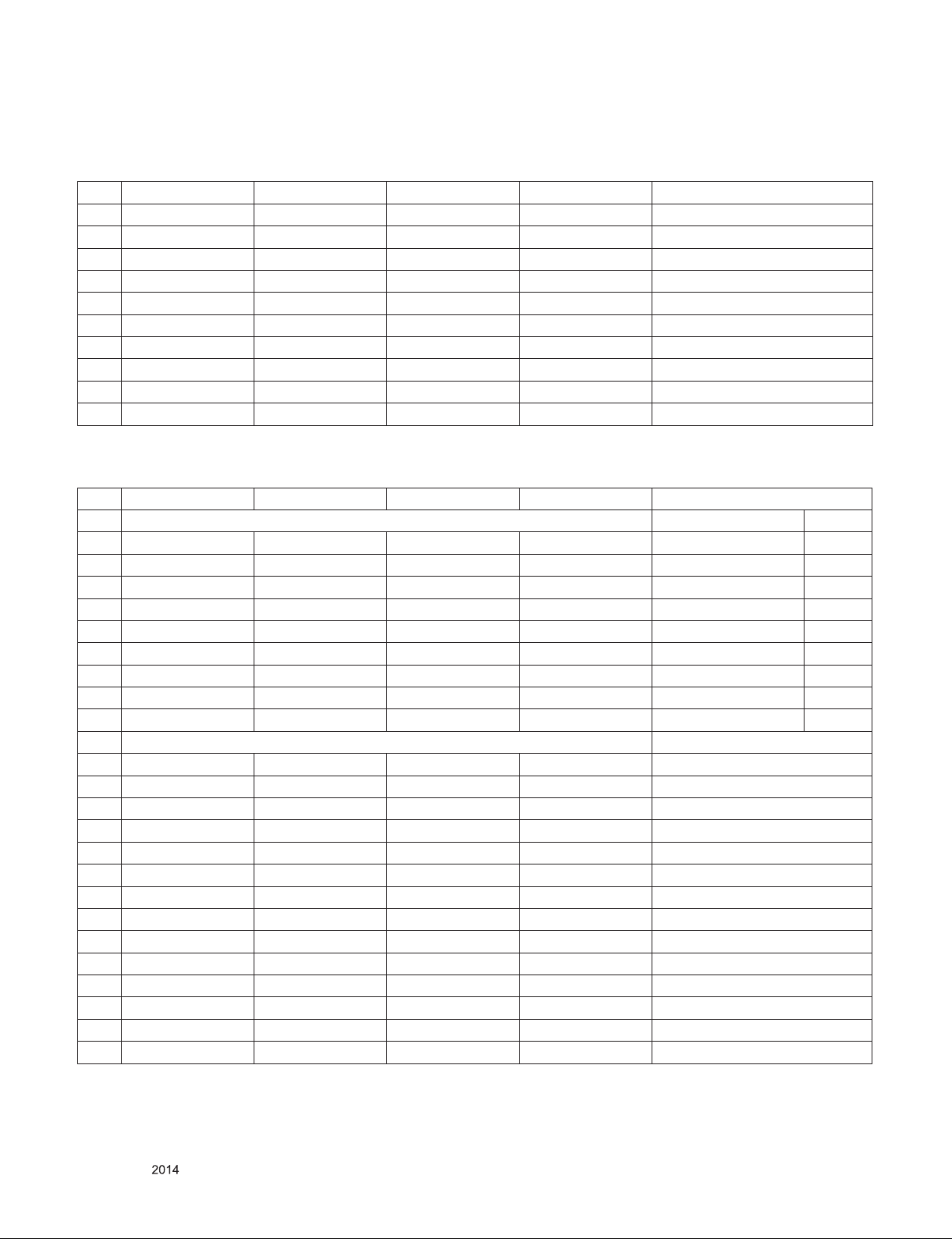
5. Supported video resolutions
5.1. Component 2D input(Y, CB/PB, CR/PR)
No Resolution H-freq(kHz) V-freq.(Hz) Pixel clock(MHz) Proposed
1. 720*480 15.73 60 13.5135 SDTV ,DVD 480I
2. 720*480 15.73 59.94 13.5 SDTV ,DVD 480I
3. 720*480 31.50 60 27.027 SDTV 480P
4. 720*480 31.47 59.94 27.0 SDTV 480P
5. 1280*720 45.00 60.00 74.25 HDTV 720P
6. 1280*720 44.96 59.94 74.176 HDTV 720P
7. 1920*1080 33.75 60.00 74.25 HDTV 1080I
8. 1920*1080 33.72 59.94 74.176 HDTV 1080I
9. 1920*1080 67.50 60 148.50 HDTV 1080P
10. 1920*1080 67.432 59.94 148.352 HDTV 1080P
5.2. HDMI Input (PC/DTV)
No Resolution H-freq(kHz) V-freq.(Hz) Pixel clock(MHz) Proposed
PC DDC
1. 640*350 31.468 70.09 25.17 EGA X
2. 720*400 31.469 70.08 28.32 DOS O
3. 640*480 31.469 59.94 25.17 VESA(VGA) O
4. 800*600 37.879 60.31 40.00 VESA(SVGA) O
5. 1024*768 48.363 60.00 65.00 VESA(XGA) O
6. 1152*864 54.348 60.053 80.002 VESA O
7. 1360*768 47.712 60.015 85.50 VESA (WXGA) X
8. 1280*1024 63.981 60.020 108.00 VESA (SXGA) O
9. 1920*1080 67.5 60 148.5 HDTV 1080P O
DTV
1 640*480 31.469 59.94 25.175 SDTV 480P
2 640*480 31.5 60 25.200 SDTV 480P
3 720*480 31.50 60 27.027 SDTV 480P
4 720*480 31.469 59.94 27.00 SDTV 480P
5 1280*720 45.00 60.00 74.25 HDTV 720P
6 1280*720 44.96 59.94 74.176 HDTV 720P
7 1920*1080 33.75 60.00 74.25 HDTV 1080I
8 1920*1080 33.72 59.94 74.176 HDTV 1080I
9 1920*1080 67.500 60 148.50 HDTV 1080P
10 1920*1080 67.43 59.94 148.352 HDTV 1080P
11 1920*1080 27.000 24.000 74.25 HDTV 1080P
12 1920*1080 26.97 23.97 74.176 HDTV 1080P
13 1920*1080 33.75 30.000 74.25 HDTV 1080P
14 1920*1080 33.716 29.976 74.176 HDTV 1080P
Only for training and service purposes
- 7 -
LGE Internal Use OnlyCopyright © LG Electronics. Inc. All rights reserved.
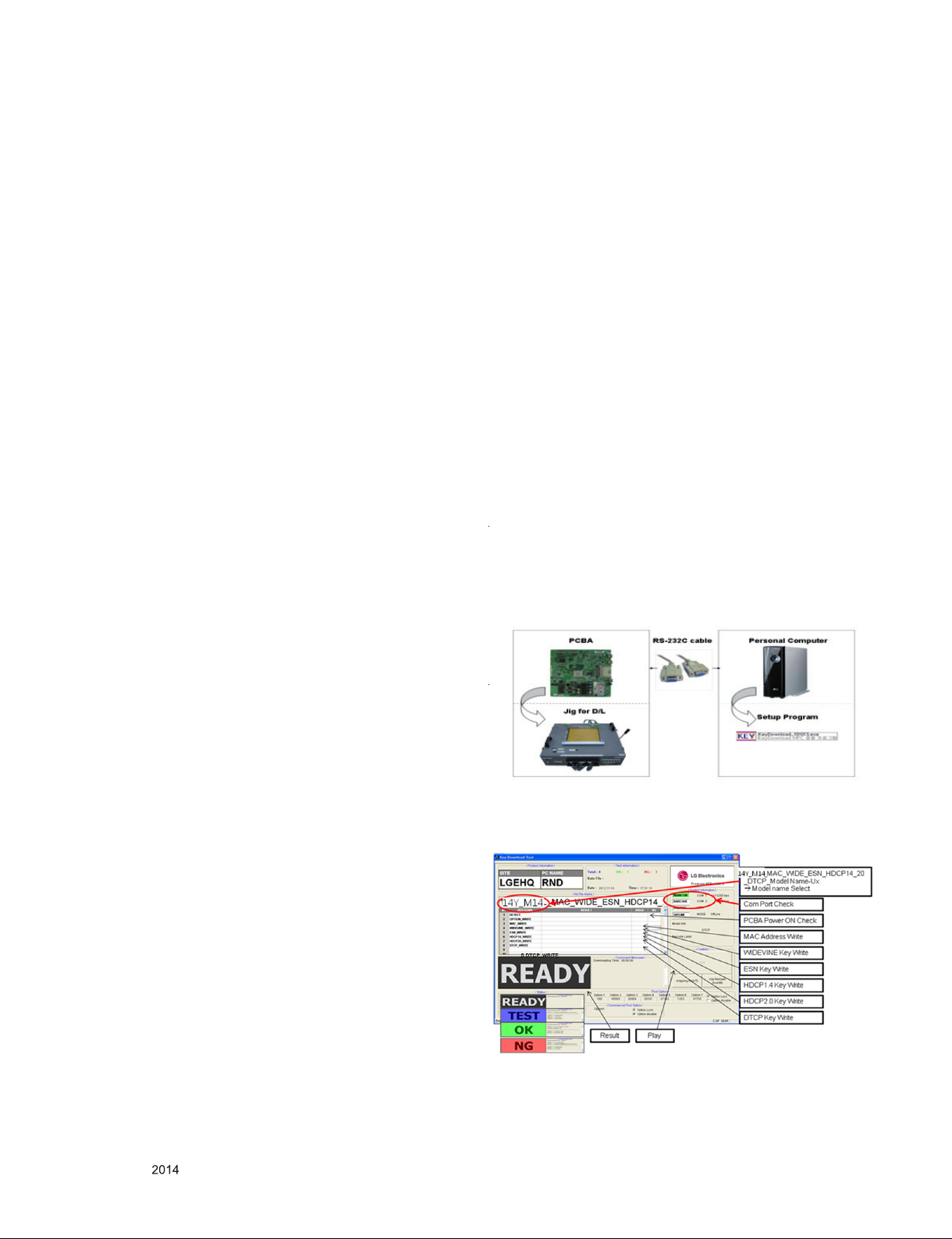
ADJUSTMENT INSTRUCTION
1. Application
This spec. sheet applies to LA4BZ Chassis applied LED TV all
models manufactured in TV factory
2. Specification
(1) Because this is not a hot chassis, it is not necessary to use
an isolation transformer. However, the use of isolation
transformer will help protect test instrument.
(2) Adjustment must be done in the correct order.
(3) The adjustment must be performed in the circumstance of
25 ±5°C of temperature and 65±10% of relative humidity if
there is no specific designation.
(4) The input voltage of the receiver must keep 100~240V,
50/60Hz.
(5) The receiver must be operated for about 5 minutes prior to
the adjustment when module is in the circumstance of over
15.
In case of keeping module is in the circumstance of 0°C, it
should be placed in the circumstance of above 15°C for 2
hours
In case of keeping module is in the circumstance of below
-20°C, it should be placed in the circumstance of above
15°C for 3 hours.
※ Caution
When still image is displayed for a period of 20 minutes or
longer (especially where W/B scale is strong.
Digital pattern 13ch and/or Cross hatch pattern 09ch), there
can some afterimage in the black level area
4. MAIN PCBA Adjustments
4.1. ADC Calibration
- An ADC calibration is not necessary because MAIN SoC
(LGE35230) is already calibrated from IC Maker
- If it needs to adjust manually, refer to appendix.
4.2. MAC Address, ESN Key and Widevine
Key download
4.2.1. Equipment & Condition
1) Play file: keydownload.exe
4.2.2. Communication Port connection
1) Key Write: Com 1,2,3,4 and 115200 (Baudrate)
2) Barcode: Com 1,2,3,4 and 9600 (Baudrate)
4.2.3. Download process
1) Select the download items.
2) Mode check: Online Only
3) Check the test process
- US, C anada m odels : D ETECT - > M AC_WR IT E ->
WIDEVINE_WRITE
- Korea, Mexico m od els: DET EC T -> MA C_WRITE ->
WIDEVINE_WRITE
4) Play : START
5) Check of result: Ready, Test, OK or NG
4.2.4. Communication Port connection
1) Connect: PCBA Jig -> RS-232C Port == PC -> RS-232C
Port
3. Adjustment items
3.1. Main PCBA Adjustments
(1) ADC adjustment: Component 480i, 1080p
(2) EDID downloads for HDMI
* Remark
Above adjustm ent items can be also performed in Final
Assembly if needed. Adjustment items in both PCBA and final
assembly stages can be checked by using the INSTART Menu
-> 1.ADJUST CHECK.
3.2. Final assembly adjustment
▪ White Balance adjustment
▪ RS-232C functionality check
▪ Factory Option setting per destination
▪ Ship-out mode setting (In-Stop)
▪ GND and HI-POT test
3.3. Appendix
▪ Tool option menu, USB Download (S/W Update, Option and
Service only)
▪ Manual adjustment for ADC calibration and White balance
▪ Shipment conditions, Channel pre-set
4.2.5. Download(**ESN Key : 14Y_CS_M14)
1) US, Canada models (14Y LCD TV + MAC + Widevine +
ESN Key + DTCP Key + HDCP1.4 and HDCP2.0)
4.2.6. Inspection
- In INSTART menu, check these keys.
Only for training and service purposes
- 8 -
LGE Internal Use OnlyCopyright © LG Electronics. Inc. All rights reserved.
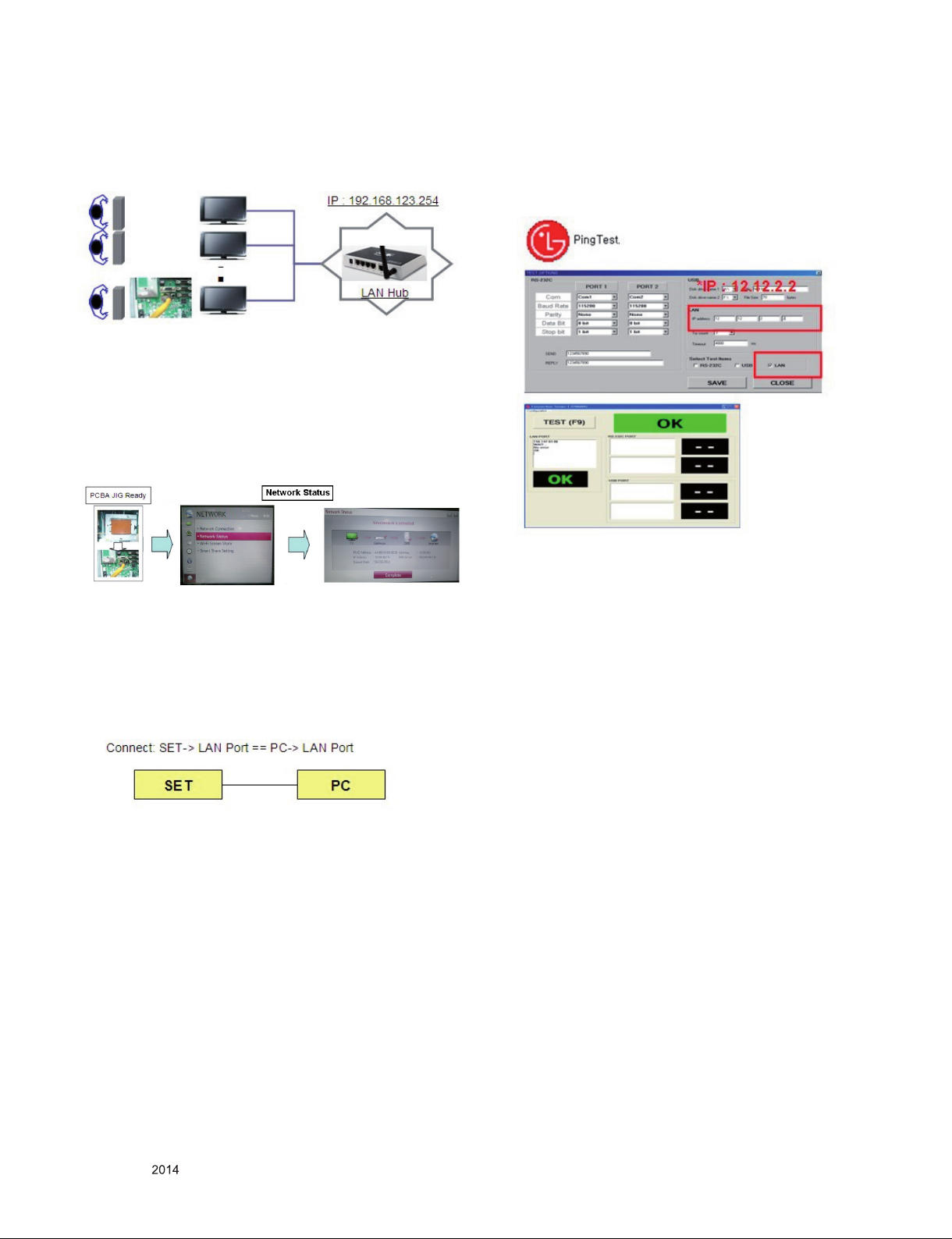
4.3. LAN Inspection
4.3.1. Equipment & Condition
▪ Each other connection to LAN Port of IP Hub and Jig
4.3.2. LAN inspection solution
▪ LAN Port connection with PCB
▪ Network setting at MENU Mode of TV (Installer Menu -> 119
-> 253 -> Menu)
▪ setting automatic IP
▪ Setting state confirmation
- If automatic setting is finished, you confirm IP and MAC
Address.
4.4. LAN PORT INSPECTION(PING TEST)
4.4.1. Equipment setting
1) Play the LAN Port Test PROGRAM.
2) Input IP set up for an inspection to Test
Program.
*IP Number : 12.12.2.2.
4.4.2. LAN PORT inspection (PING TEST)
1) Play the LAN Port Test Program.
2) connect each other LAN Port Jack.
3) Play Test (F9) button and confirm OK Message.
4) remove LAN CABLE
4.5. Model name & Serial number Download
4.5.1. Model name & Serial number D/L
■ Press “Power on” key of service remocon.(Baud rate :
115200 bps)
■ Connect RS232 Signal Cable to RS-232 Jack.
■ Write Serial number by use RS-232.
■ Must check the serial number at Instart menu
4.5.2. Method & notice
A. Serial number D/L is using of scan equipment.
B. Setting of scan equipment oper ated by Manufacturing
Technology Group.
C. Serial number D/L must be conformed when it is produced
in production line, because serial number D/L is mandatory
by D-book 4.0
Only for training and service purposes
※ Manual Download (Model Name and Serial Number)
If the TV set is do wnloa ded By OTA or Servic e man,
Sometimes model name or serial number is initialized.( Not
always)
There is impossible to download by bar code scan, so It need
Manual download.
a. Press the ‘instart’ key of ADJ remote controller.
b. Go to the menu ‘16.Model Number D/L’ like below photo.
c. Input the Factory model name(ex 42LY760H-UA) or Serial
number.
d. Check the model name Instart menu -> Factory name
displayed (ex 42LY760H-UA)
e. Check the Diagnostics (DTV country only) -> Buyer model
displayed (ex 42LY760H-UA)
- 9 -
LGE Internal Use OnlyCopyright © LG Electronics. Inc. All rights reserved.
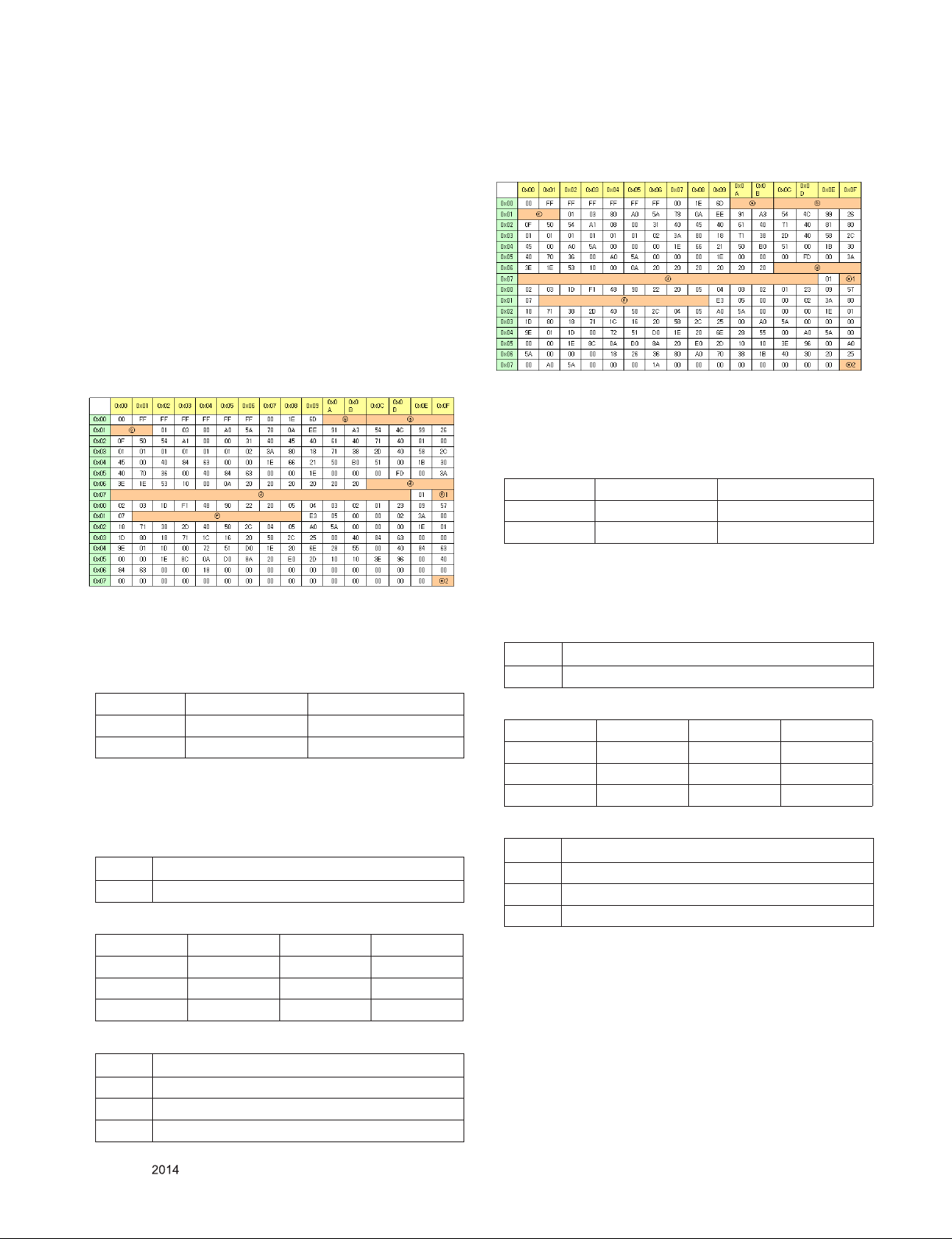
4.6. EDID Download
4.6.1. Overview
- It is a VESA regulation. A PC or a MNT will display an optimal
resolution through information sharing without any necessity
of user input. It is a realization of “Plug and Play”.
4.6.2. Equipment
(1) Since EDID data is embedded, EDID download JIG, HDMI
cable and D-sub cable are not need.
(2) Adjust by using remote controller.
4.6.3. EDID DATA
4.6.3.1. 2D PCM(US) _ XvYcc : 0n
4.6.3.2. 2D_10bit_PCM(US) _ xvYCC : off
HDMI EDID 2D_10bit_PCM(US)_xvYCC : off
HDMI EDID 2D_8bit_PCM(US)_xvYCC : off
▪Reference
- HDMI1 ~ HDMI3
- In the data of EDID, bellows may be different by S/W or Input
mode.
ⓐ Product ID
HEX EDID Table DDC Function
0001 0100 Analog
0001 0100 Digital
ⓑ Serial No: Controlled on production line.
ⓒ Month, Year: Controlled on production line:
ex) Monthly : ‘01’ -> ‘01’
Year : ‘2014’ -> ‘18’
ⓓ Model Name(Hex): LGTV
Chassis MODEL NAME(HEX)
LA4BZ 00 00 00 FC 00 4C 47 20 54 56 0A 20 20 20 20 20 20 20
ⓔ Checksum(LG TV): Changeable by total EDID data.
ⓔ1 ⓔ2 ⓔ3
HDMI1 E7 E0 X
HDMI2 E7 D0 X
HDMI3 E7 C0 X
▪Reference
- HDMI1 ~ HDMI3
- In the data of EDID, bellows may be different by S/W or Input
mode.
ⓐ Product ID
HEX EDID Table DDC Function
0001 0100 Analog
0001 0100 Digital
ⓑ Serial No: Controlled on production line.
ⓒ Month, Year: Controlled on production line:
ex) Monthly : ‘01’ -> ‘01’
Year : ‘2014’ -> ‘18’
ⓓ Model Name(Hex): LGTV
Chassis MODEL NAME(HEX)
LA4BZ 00 00 00 FC 00 4C 47 20 54 56 0A 20 20 20 20 20 20 20
ⓔ Checksum(LG TV): Changeable by total EDID data.
ⓔ1 ⓔ2 ⓔ3
HDMI1 E7 02 X
HDMI2 E7 F2 X
HDMI3 E7 E2 X
ⓕ Vendor Specific(HDMI)
INPUT MODEL NAME(HEX)
HDMI1 67 03 0C 00 10 00 B8 2D
HDMI2 67 03 0C 00 20 00 B8 2D
HDMI3 67 03 0C 00 30 00 B8 2D
ⓕ Vendor Specific(HDMI)
INPUT MODEL NAME(HEX)
HDMI1 67 03 0C 00 10 00 80 1E
HDMI2 67 03 0C 00 20 00 80 1E
HDMI3 67 03 0C 00 30 00 80 1E
Only for training and service purposes
- 10 -
LGE Internal Use OnlyCopyright © LG Electronics. Inc. All rights reserved.
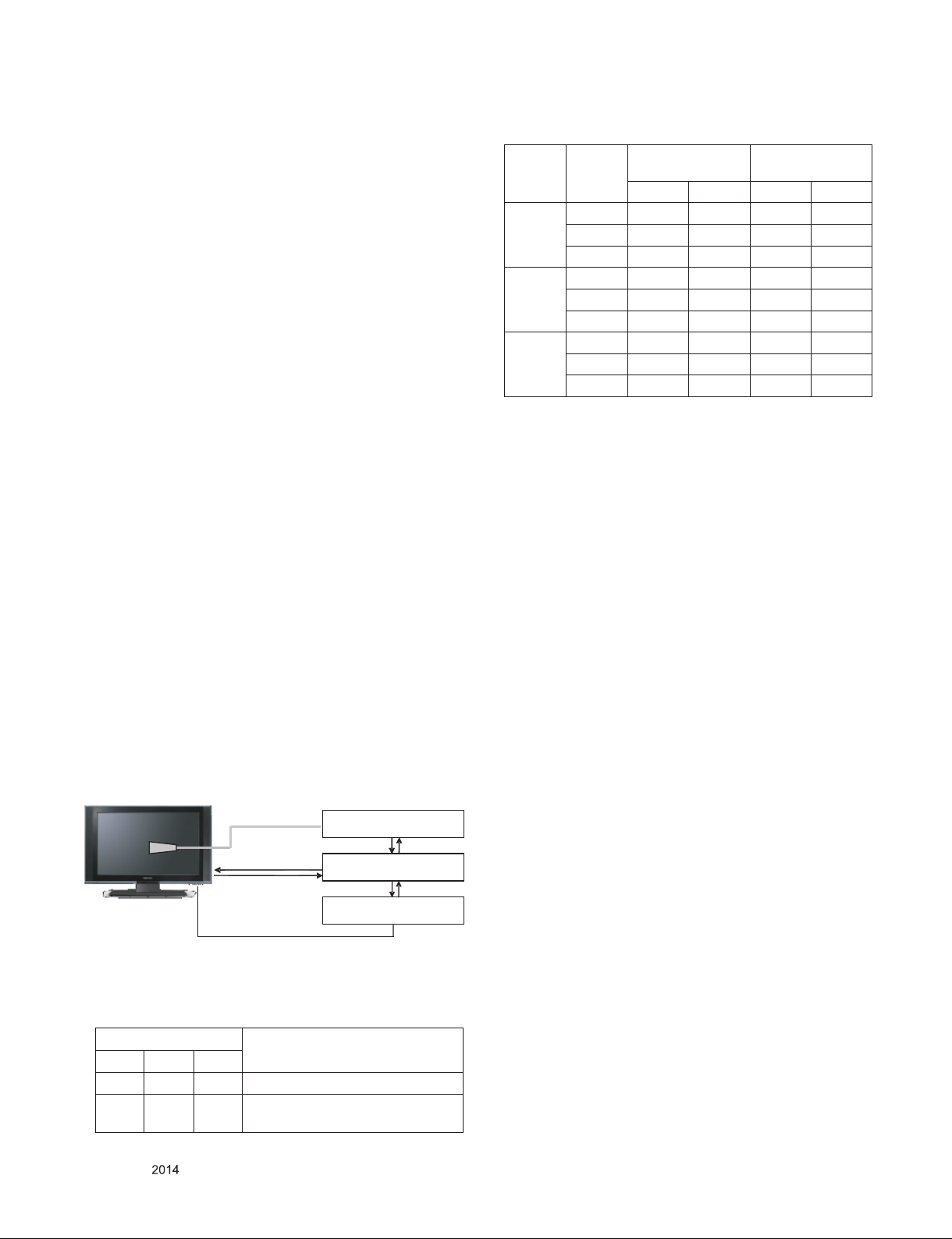
5. Final Assembly Adjustment
5.1. White Balance Adjustment
5.1.1. Overview
5.1.1.1. W/B adj. Objective & How-it-works
(1) Objective: To reduce each Panel’s W/B deviation
(2) How-it-works: When R/G/B gain in the OSD is at 192, it
means the panel is at its Full Dynamic Range. In order to
prevent saturation of Full Dynamic range and data, one of
R/G/B is fixed at 192, and the other two is lowered to find
the desired value.
(3) Adj. condition: normal temperature
- Surrounding Temperature: 25±5 °C
- Warm-up time: About 5 Min
- Surrounding Humidity: 20% ~ 80%
- Before White balance adjustment, Keep power on status,
don’t power off
5.1.1.2. Adj. condition and cautionary items
(1) Lighting condition in surrounding area surrounding lighting
should be lower 10 lux. Try to isolate adj. area into dark
surrounding.
(2) Probe location: Color Analyzer (CA-210) probe should be
within 10cm and perpendicular of the module surface
(80°~ 100°)
(3) Aging time
- After Aging Start, Keep the Power ON status during 5
Minutes.
- In case of LCD, Back-light on should be checked using no
signal or Full-white pattern.
5.1.2. Equipment
(1) Color Analyzer: CA-210 (NCG: CH 9 / WCG: CH12 / LED:
CH14)
(2) Adj. Computer (During auto adj., RS-232C protocol is
needed)
(3) Adjust Remocon
(4) Vi deo Sig nal Gen erator MSPG-925 F 720p/ 204-Gray
(Model: 217, Pattern: 49)
※ Color Analyzer Matrix should be calibrated using CS-1000
5.1.3. Equipment connection
Co lor Ana ly ze r
Pro be
RS -23 2C
Patt er n G en erat or
Signal S ourc e
* If TV internal pattern is used, not needed
5.1.4. Adjustment Command (Protocol)
(1) RS-232C Command used during auto-adj.
RS-232C COMMAND
CMD DATA ID
Wb 00 00 Begin White Balance adj.
Wb 00 ff End White Balance adj.
(internal pattern disappears )
Explanation
RS-23 2C
Co m pu ter
RS-23 2C
(2) Adjustment Map
Adj. item Command
(lower caseASCII)
CMD1 CMD2 MIN MAX
Cool R Gain j g 00 C0
G Gain j h 00 C0
B Gain j i 00 C0
Medium R Gain j a 00 C0
G Gain j b 00 C0
B Gain j c 00 C0
Warm R Gain j d 00 C0
G Gain j e 00 C0
B Gain j f 00 C0
Data Range
(Hex.)
5.1.5. Adjustment method
5.1.5.1. Auto WB calibration
(1) Set TV in ADJ mode using P-ONLY key (or POWER ON
key)
(2) Place optical probe on the center of the display
- It need to check probe condition of zero calibration before
adjustment.
(3) Connect RS-232C Cable
(4) Select mode in ADJ Program and begin a adjustment.
(5) When WB adjustment is completed with OK message,
check adjustment status of pre-set mode (Cool, Medium,
Warm)
(6) Remove probe and RS-232C cable.
▪ W/B Adj. must begin as start command “wb 00 00” , and
finish as end command “wb 00 ff”, and Adj. offset if need
5.1.5.2. Manual adjustment.
■ Manual adj. method
1) Set TV in Adj. mode using POWER ON
2) Zero Calibrate the probe of Color Analyzer, then place it on
the center of LCD module within 10cm of the surface..
3) Press ADJ key -> EZ adjust using adj. R/C -> 9. White-
Balance then press the cursor to the right (KEY►). When
KEY(►) is pre sse d 206 Gray in ter nal patt ern will be
displayed.
4) Adjust Cool modes
(1) Fix the one of R/G/B gain to 192 (default data) and
decrease the others.
(If G gain is adjusted over 172 and R and B gain less
than 192 , Adjust is O.K.)
(2) If G gain is less than 172, Increase G gain by up to 172,
and then increase R gain and G gain same amount of
increasing G gain.
(3) If R gain or B gain is over 255, Readjust G gain less than
172, Conform to R gain is 255 or B gain is 255
5) Adjust two modes (Medium / Warm) Fix the one of R/G/B
gain to 192 (default data) and decrease the others.
6) Adj. is completed, Exit adjust mode using “EXIT” key on
Remote controller.
▪ If internal pattern is not available, use RF input. In EZ Adj.
menu 6.White Balance, you can select one of 2 Test-pattern:
ON, OFF. Default is inner (ON). By selecting OFF, you can
adjust using RF signal in 206 Gray pattern.
Only for training and service purposes
- 11 -
LGE Internal Use OnlyCopyright © LG Electronics. Inc. All rights reserved.
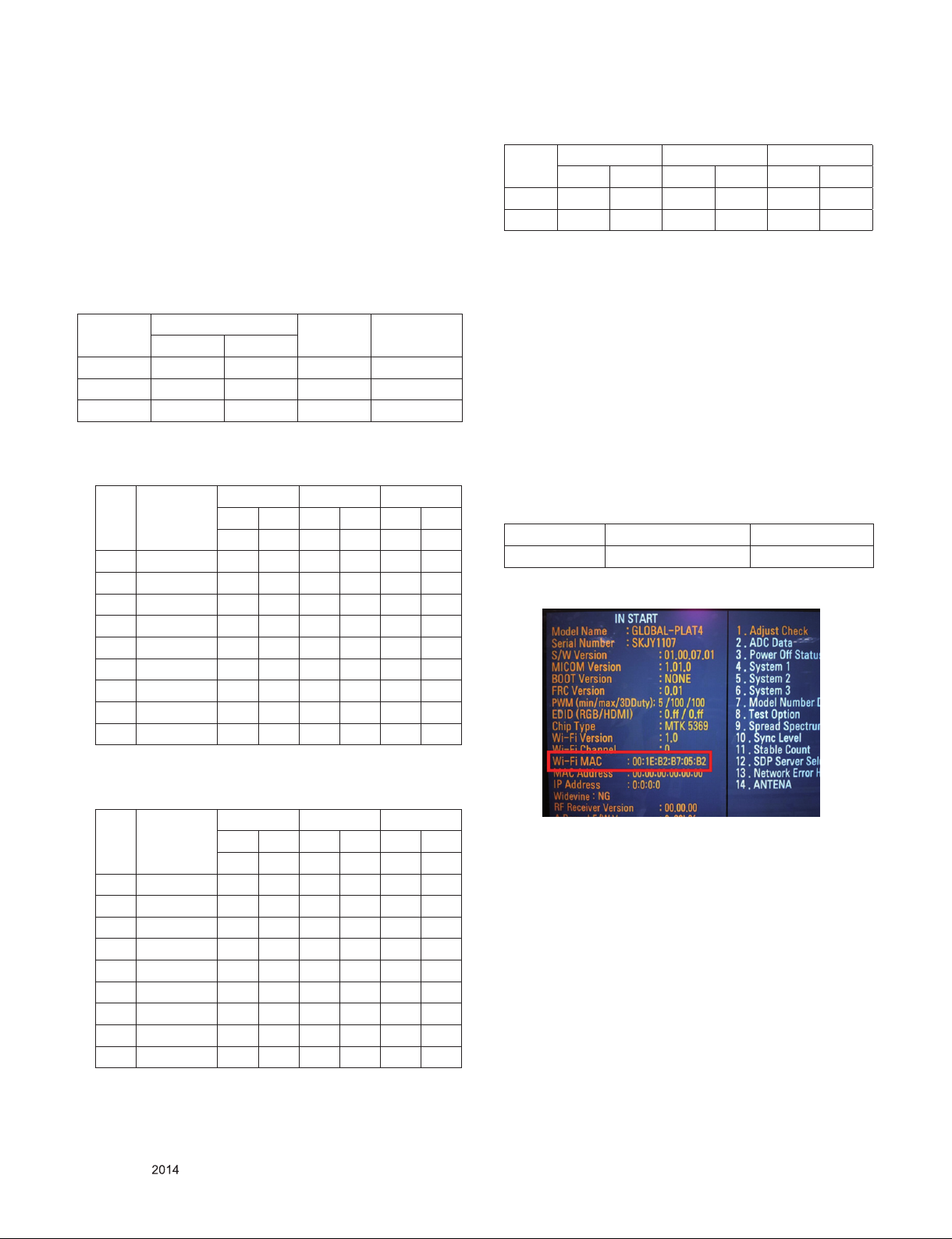
5.1.6. Reference (White Balance Adj. coordinate and
color temperature)
(1) Luminance: 204 Gray, 80IRE
(2) Standard color coordinate and temperature using CS-1000
(over 26 inch)
5.1.7. Reference (White Balance Adj. coordinate and
color temperature)
▪ Luminance: 204 Gray
▪ Standard color coordinate and temperature using CS-1000
(over 26 inch)
Mode
Cool 0.271 0.270 13000K 0.0000
Medium 0.286 0.289 9300K 0.0000
Warm 0.313 0.329 6500K 0.0000
▪ S ta nda rd col or c oo rdi nate a nd t emp er atu re usi ng
CA-210(CH-14) – by aging time
(1) Normal line in Korea (From January to February)
1 0-2 286 295 301 314 328 354
2 3-5 284 290 299 309 326 349
3 6-9 282 287 297 306 324 346
4 10-19 279 283 294 302 321 342
5 20-35 276 278 291 297 318 337
6 36-49 274 275 289 294 316 334
7 50-79 273 272 288 291 315 331
8 80-119 272 271 287 290 314 330
9 Over 120 271 270 286 289 313 329
Coordinate
X Y
Aging time
(Min)
Temp △uv
Cool Medium Warm
X Y X Y X Y
271 270 286 289 313 329
(3) O/S Module(AUO, INX, Sharp, CSOT, BOE)
cool med warm
x y x y x y
spec 271 270 286 289 313 329
target 278 280 293 299 320 339
5.2. Magic Motion remote controller Check
5.2.1. Test equipment
- RF-remote controller for check, IR-KEY-CO DE remot e
controller.
- Check AA battery before test. A recommendation is that a
tester change battery every lots
5.2.2. Test
(1) Make pairing with TV set by pressing “Start key(Wheel
key)” on RCU.
(2) Check a cursor on screen by pressing ‘Wheel key” of RCU
(3) Stop paring with TV set by pressing “Back+ Home” key of
RCU
5.3. Wi-Fi MAC Address Check
5.3.1. Using RS232 Command
Command Set ACK
Transmission [A][l][][Set ID][][20][Cr] [O][K][x] or [N][G]
5.3.2. Check the menu on in-start
▪ S ta nda rd col or c oo rdi nate a nd t emp er atu re usi ng
CA-210(CH-14) – by aging time
(2) Normal line in Korea (From March to December)
Aging time
(Min)
1 0-2 282 289 297 308 324 348
2 3-5 281 287 296 306 323 346
3 6-9 279 284 294 303 321 343
4 10-19 277 280 292 299 319 339
5 20-35 275 277 290 296 317 336
6 36-49 274 274 289 293 316 333
7 50-79 273 272 288 291 315 331
8 80-119 272 271 287 290 314 330
9 Over 120 271 270 286 289 313 329
Only for training and service purposes
Cool Medium Warm
X Y X Y X Y
271 270 286 289 313 329
- 12 -
LGE Internal Use OnlyCopyright © LG Electronics. Inc. All rights reserved.
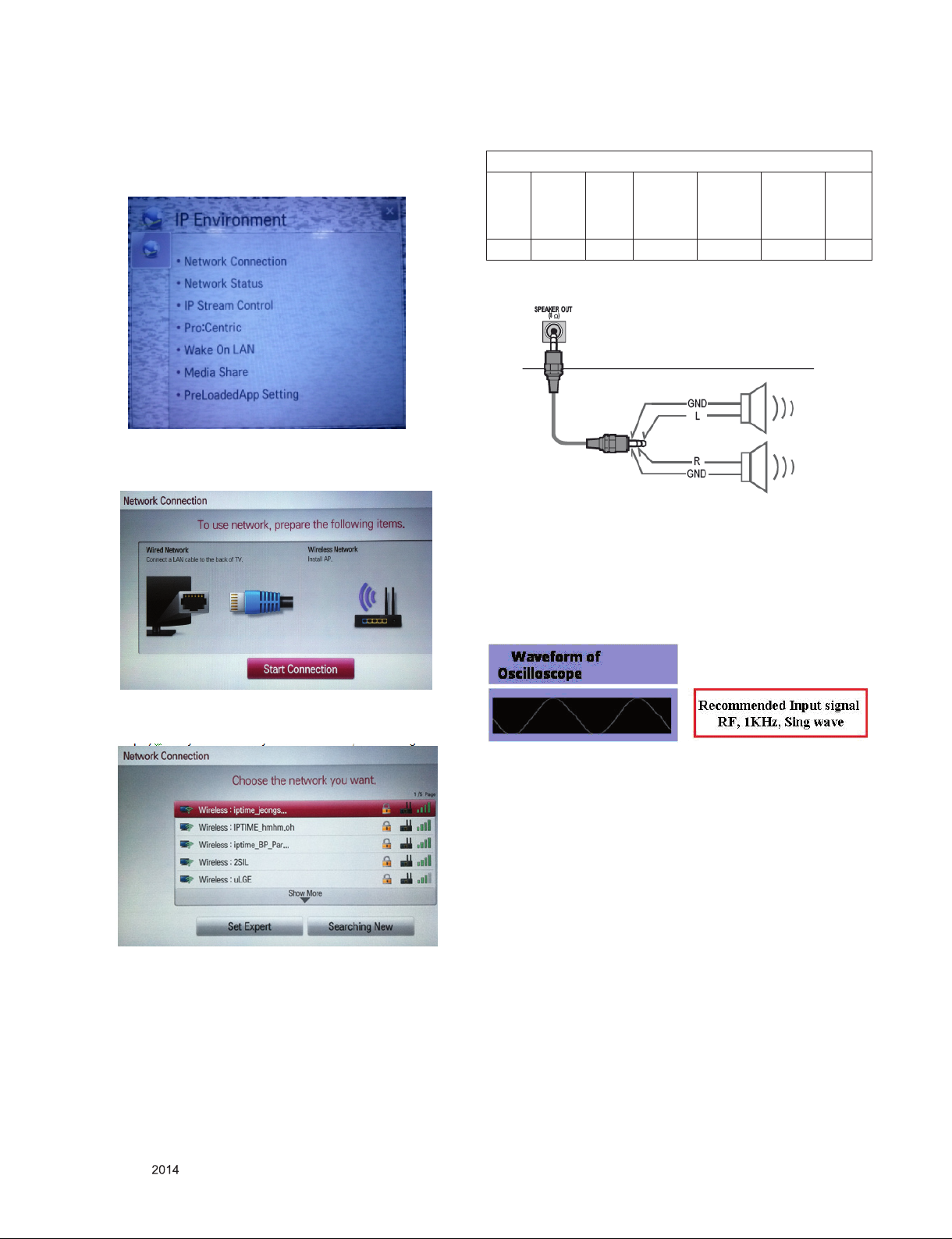
5.4. Wi-Fi Test
Step 1) Turn on TV
Step 2) Select Network Connection option in Network Menu.
Installer menu -> 119 -> 253 -> Menu
Step 3) Select Start Connection Button in Network Connection
-> Wireless.
6. Check Commercial features
Commercial Feature
IR Out DC
Power
Out
(12V)
O X O O O O X
6.1. External SPK Out
6.1.1. Equipment & Condition
▪ Jig (Speaker out JIG) or Oscilloscope
▪ Power only mode
Ext
SPK
Out
RJP
(RJ-45
interface)
Pro:Idiom Pro:Idiom b-LAN
Step 4) If the system finds any AP like blow PIC, it is working
well
6.1.2. Check the speaker out
1) Connect the External Speaker : check the sound
Connect oscilloscope, you can see this waveform
6.2. IR Out and DC Power Outlet (12V)
6.2.1. Equipment & Condition
▪ Jig (commercial check JIG)
▪ Special 232C Cable for commercial check Jig
▪ Power only mode
▪ PCB Mode (installer menu -> 118 -> 9 )
Only for training and service purposes
- 13 -
LGE Internal Use OnlyCopyright © LG Electronics. Inc. All rights reserved.
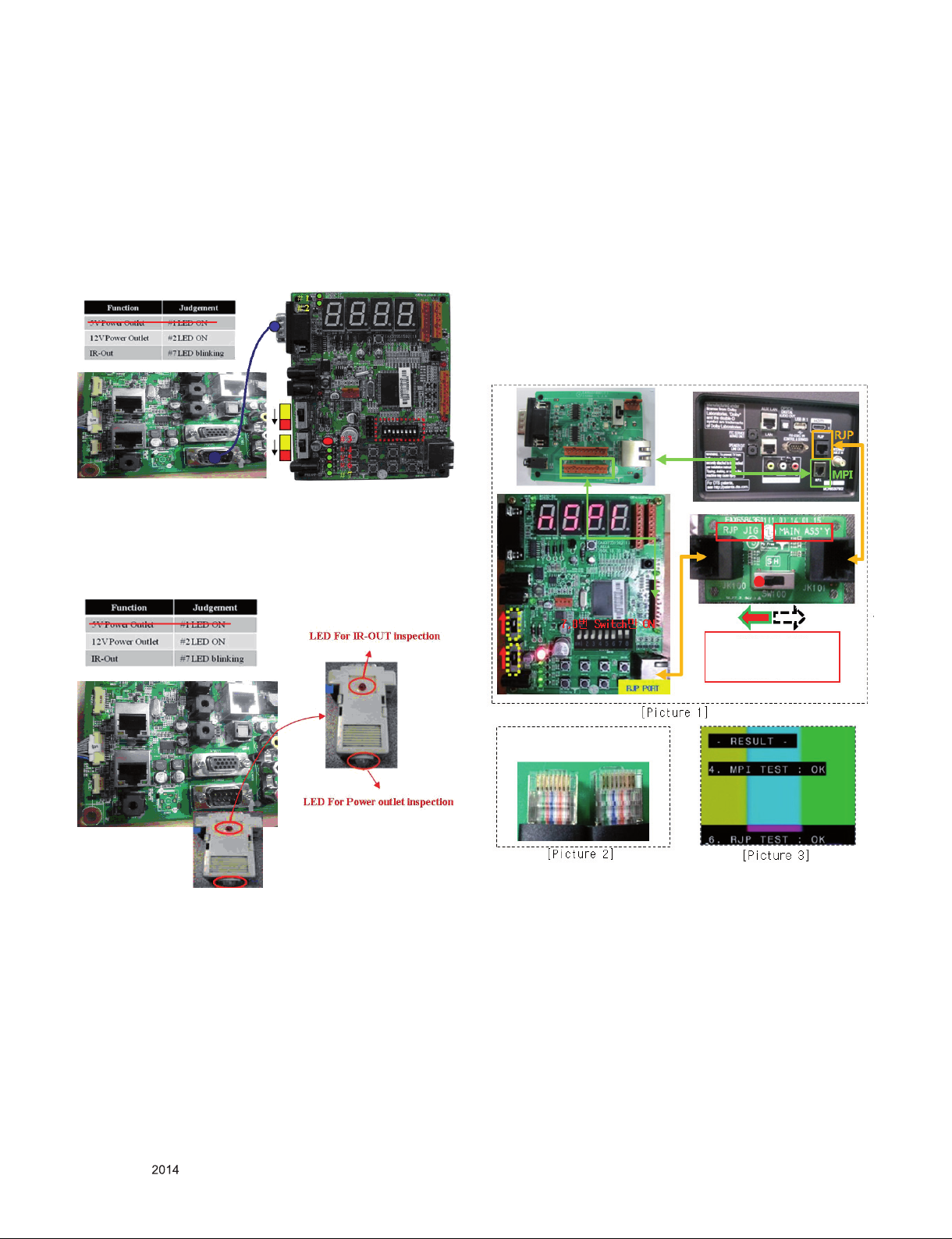
6.2.2. Check the power out & IR out – commercial
check jig
(1) Connect each other RS232c port on the Commercial Check
JIG
(2) Press RED Color Button on SVC Remote-controller in
power only mode (or PCB Mode)
(3) Check the LED of jig board
- +12V LED (OK condition: Turn On)
- IR LED (OK condition: blinking)
6.2.3. Check the power out & IR out – mini jig
(1) Connect mini jig on RS232c port
(2) Press RED Color Button on SVC Remote-controller in
power only mode (or PCB Mode)
(3) Check the LED of mini jig
6.3. RJP Check
6.3.1. Initial setting
(1) Select Power switch ( up ) as the picture
(2) Set the Switch No.5 to ON (up) as the picture
Others should be set to OFF (down)
6.3.2. Checking Guide
(1) Press the P-ONLY key of R/C
(2) Press the Exit key of R/C
(3) Connect with the TV through RJP cable (wait for the JIG
on)
(4) RJP Pin check is carried out automatically
(5) The result is shown as below
(6) If RJP Pin check finished or you check other function, must
remove the RJP cable from TV
6.2.4. Check the power out & IR out – New jig
(1) Of the DFT process performance tests showing Waite
Massage automatically scan pause
(2) Adjust the remote control Press any Key IR Out Make sure
that only Nomal LED blinks.
(3) ETC Key -> red Pressing the Info Key
i) 5V Out Output 3 seconds
ii) 5V output OFF
iii) 12V Out Output 3 seconds
iv) 12V output OFF(Given the ST output time adjustable)
(4) Nomal LED, 5V LED, 12V LED flicker worker using the
PASS.
(5) After the check is complete automatic test is initiated.
When checking the RJP(<-->)
be sure to use a direct cable.
S/W switch direction: RJP <-->
MAIN ASSY make sure that the
insertion direction is right.
Only for training and service purposes
- 14 -
LGE Internal Use OnlyCopyright © LG Electronics. Inc. All rights reserved.

6.4. Pro:Idiom Check
(1) Connect the RF Cable
(2) Turn to the Pro:Idiom channel (No. 96-1)
(3) Check the video & sound
** Only displayed at “POWER ONLY” mode
7. AUDIO output check
7.1. Audio input condition
(1) RF input: Mono, 1KHz sine wave signal, 100% Modulation
(2) CVBS, Component: 1KHz sine wave signal (0.4Vrms)
(3) RGB PC: 1KHz sine wave signal (0.7Vrms)
7.2. Specification
No Item Min Typ Max Unit Remark
1 Audio
practical
max Output,
L/R
9.0
8.5
10.0
8.9
12.0
9.9WVrms
(1) Measurement
condition
- EQ/AVL/Clear
Voice: Off
(2) Speaker (8Ω
Impedance)
8.3. Checkpoint
(1) Test voltage
- GND: 1.5KV/min at 100mA
- SIGNAL: 3KV/min at 100mA
(2) TEST time: 1 second
(3) TEST POINT
- GND Test = POWER CORD GND and SIGNAL CABLE GND.
- Hi-pot Test = POWER CORD GND and LIVE & NEUTRAL.
(4) LEAKAGE CURRENT: At 0.5mArms
9. USB S/W Download
(optional, Service only)
(1) Put the USB Stick to the USB socket
(2) Automatically detecting update file in USB Stick
- If your downloaded program version in USB Stick is lower
than that of TV set, it didn’t work. Otherwise USB data is
automatically detected.
(3) Show the message “Copying files from memory”
(4) Updating is staring.
8. GND and HI-POT Test
8.1. GND & HI-POT auto-check preparation
(1) Check the POWER CABLE and SIGNAL CABE insertion
condition
8.2. GND & HI-POT auto-check
(1) Pallet moves in the station. (POWER CORD / AV CORD is
tightly inserted)
(2) Connect the AV JACK Tester.
(3) Controller (GWS103-4) on.
(4) GND Test (Auto)
- If Test is failed, Buzzer operates.
- If Test is passed, execute next process (Hi-pot test).
(Remove A/V CORD from A/V JACK BOX)
(5) HI-POT test (Auto)
- If Test is failed, Buzzer operates.
- If Test is passed, GOOD Lamp on and move to next process
automatically.
(5) Updating Completed, The TV will restart automatically
(6) If your TV is turned on, check your updated version and
Tool option.
* If downloading version is more high than your TV have, TV
can lost all channel data. In this case, you have to channel
recover. If all channel data is cleared, you didn’t have a DTV/
ATV test on production line.
* After downloading, TOOL OPTION setting is needed again.
(1) Push "IN-START" key in service remote controller.
(2) Select "Tool Option 1" and Push “OK” button.
(3) Punch in the number. (Each model has their number.)
Only for training and service purposes
- 15 -
LGE Internal Use OnlyCopyright © LG Electronics. Inc. All rights reserved.
