 Loading...
Loading...#
- 47LW659S5
- 47LW659S-ZC
- 47LW75
- 47LW7500-ZA
- 47LW750G-ZA
- 47LW750H2
- 47LW750S-ZA
- 47LW750T-ZA
- 47LW750W-ZA
- 47LW77
- 47LW770010
- 47LW7700-TA
- 47LW7700UA
- 47LW7700-ZA
- 47LW770G-ZA
- 47LW770S-ZA
- 47LW770T-ZA
- 47LW770W-ZA
- 47LW95
- 47LW950013
- 47LW9500-CA
- 47LW9500-TA
- 47LW9500UA
- 47LW9500-ZA2
- 47LW950G-ZA2
- 47LW950S-ZA2
- 47LW950T-ZA2
- 47LW950W-ZA2
- 47LW98
- 47LW980013
- 47LW9800-DA
- 47LW9800UA3
- 47LW9800-ZA
- 47LW980G
- 47LW980G-ZA
- 47LW980S14
- 47LW980S-ZA
- 47LW980T
- 47LW980T-ZA
- 47LW980W4
- 47LW980W-ZA
- 47LX6
- 47LX650048
- 47LX6500-TD
- 47LX6500UB
- 47LX650N7
- 47LX68002
- 47LX6900
- 47LX9
- 47LX950045
- 47LX9500-TA2
- 47LX9500UA2
- 47LX9500-ZA2
- 47LX950N4
- 47LX950N-ZA2
- 47LX9550
- 47LX98002
- 47LX9800-ZA2
- 47LX99002
- 47LX9900-ZA2
- 47LX9 series
- 47LY330C
- 47LY330C-ZA2
- 47LY331C-ZA
- 47LY340C5
- 47LY340C-CA
- 47LY340C-TA
- 47LY340C-ZA
- 47LY340H2
- 47LY341C-ZA
- 47LY345C-ZA2
- 47LY3D2
- 47LY3DE2
- 47LY3DE-AA2
- 47LY3DE Series
- 47LY3DF2
- 47LY3RF11
- 47LY3RF-MA
- 47LY3RF Series
- 47LY3RF-TB
- 47LY54
- 47LY540H5
- 47LY540H-TA
- 47LY540H-ZA2
- 47LY540S6
- 47LY540S-CA
- 47LY540S-TA
- 47LY540S-ZA
- 47LY541H-ZA
- 47LY560H3
- 47LY570H3
- 47LY750H4
- 47LY750H-ZA2
- 47LY751H-ZA
- 47LY755H-TA
- 47LY760H10
- 47LY760H-UA
- 47LY760H-ZA3
- 47LY761H-ZA
- 47LY929
 Loading...
Loading... Loading...
Loading...Nothing found
47LX9500
Schematic
31 pgs3.29 Mb0
Schematic
31 pgs3.43 Mb0
User Manual
2 pgs1.92 Mb0
User Manual
16 pgs3.03 Mb0
User Manual
196 pgs16.52 Mb0
Owner's Manual
181 pgs72.6 Mb0
Owner's Manual
202 pgs12.53 Mb0
Owner's Manual
37 pgs9.47 Mb0
Owner's Manual
270 pgs23.9 Mb0
Owner's Manual
218 pgs96.46 Mb0
Owner's Manual
202 pgs89.67 Mb0
Owner's Manual
121 pgs41.2 Mb0
Owner's Manual
385 pgs9.16 Mb0
Owner’s Manual
191 pgs87.27 Mb0
User Manual
196 pgs16.2 Mb0
User Manual
385 pgs8.01 Mb0
User Manual [bg]
196 pgs16.58 Mb0
User Manual [bs]
196 pgs16.71 Mb0
User Manual [da]
196 pgs18.13 Mb0
User Manual [de]
196 pgs18.15 Mb0
Owner's Manual [es]
181 pgs72.24 Mb0
Owner's Manual [es]
189 pgs75.77 Mb0
User Manual [es]
196 pgs16.67 Mb0
user manuals [es]
192 pgs4.47 Mb0
User Manual [fi]
196 pgs18.12 Mb0
Owner’s Manual [fr]
190 pgs88.89 Mb0
User Manual [fr]
196 pgs20.98 Mb0
User guide [he]
228 pgs50.23 Mb0
User manual [hr]
196 pgs18.26 Mb0
User Manual [hu]
196 pgs20.39 Mb0
User Manual [it]
196 pgs16.77 Mb0
User Manual [it]
196 pgs18.07 Mb0
User Manual [it]
197 pgs17.29 Mb0
instruction manual [ja]
104 pgs20.06 Mb0
User Manual [lv]
196 pgs16.7 Mb0
User Manual [nl]
196 pgs18.14 Mb0
User Manual [pl]
196 pgs17.36 Mb0
User Manual [pl]
196 pgs16.48 Mb0
User Manual [ru]
194 pgs19.49 Mb0
User Manual [sk]
196 pgs16.6 Mb0
User manual [sk]
196 pgs16.61 Mb0
User Manual [th]
48 pgs20.87 Mb0
User Manual [tr]
198 pgs14.72 Mb0
User Manual [uk]
194 pgs18.1 Mb0
User manual [zh]
180 pgs74.82 Mb0
Table of contents
 Loading...
Loading...Specifications and Main Features
Frequently Asked Questions
User Manual
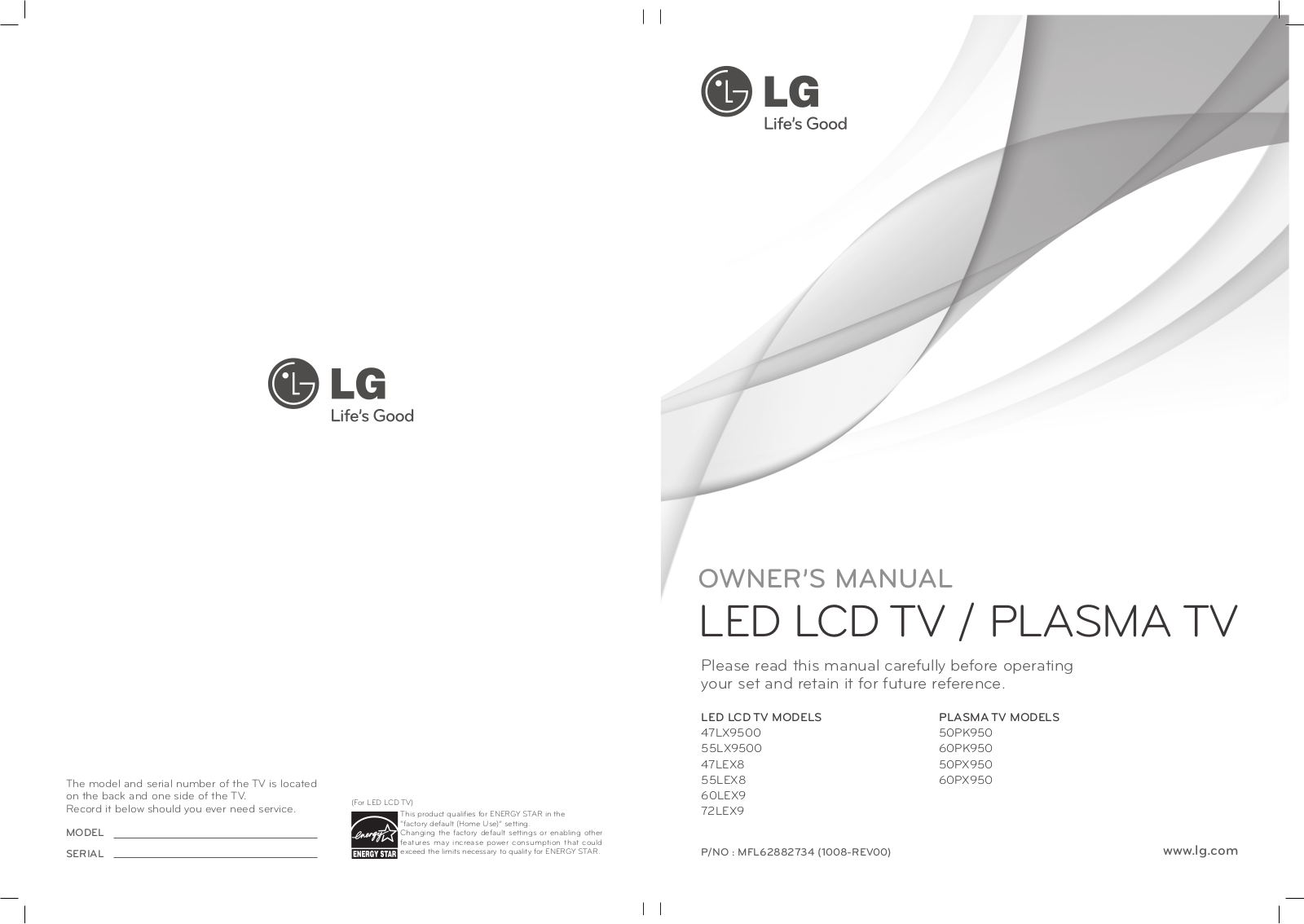
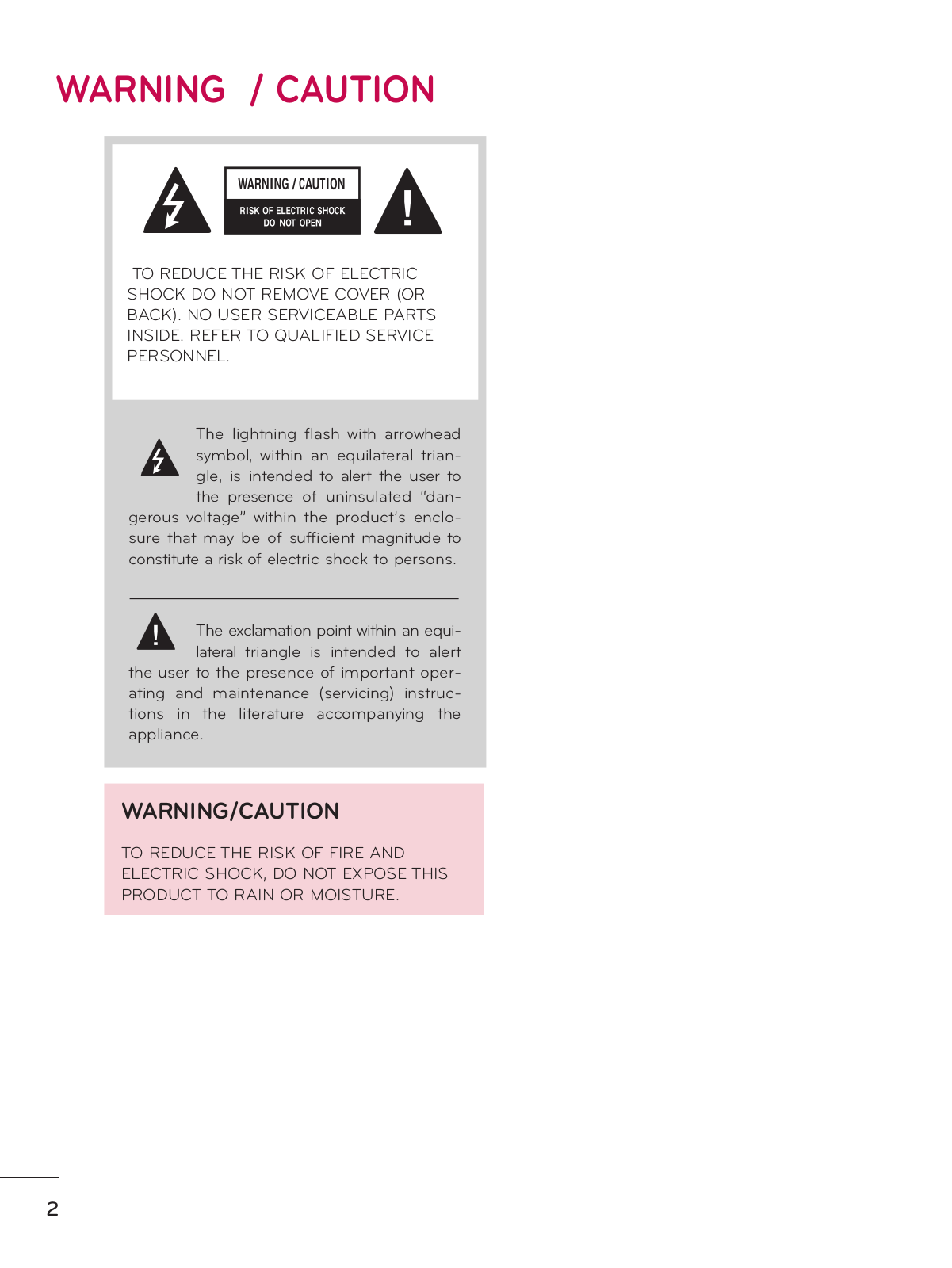

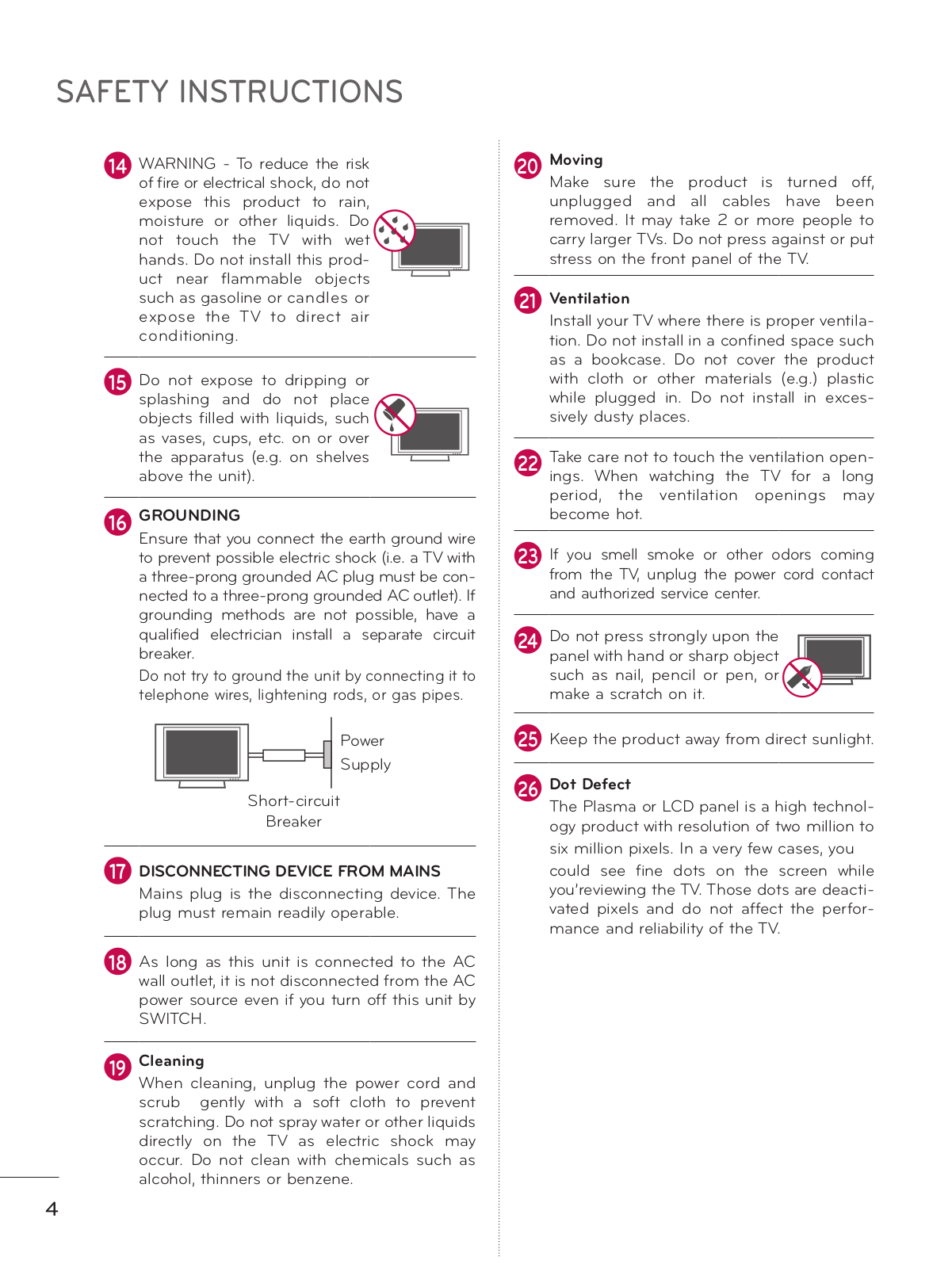
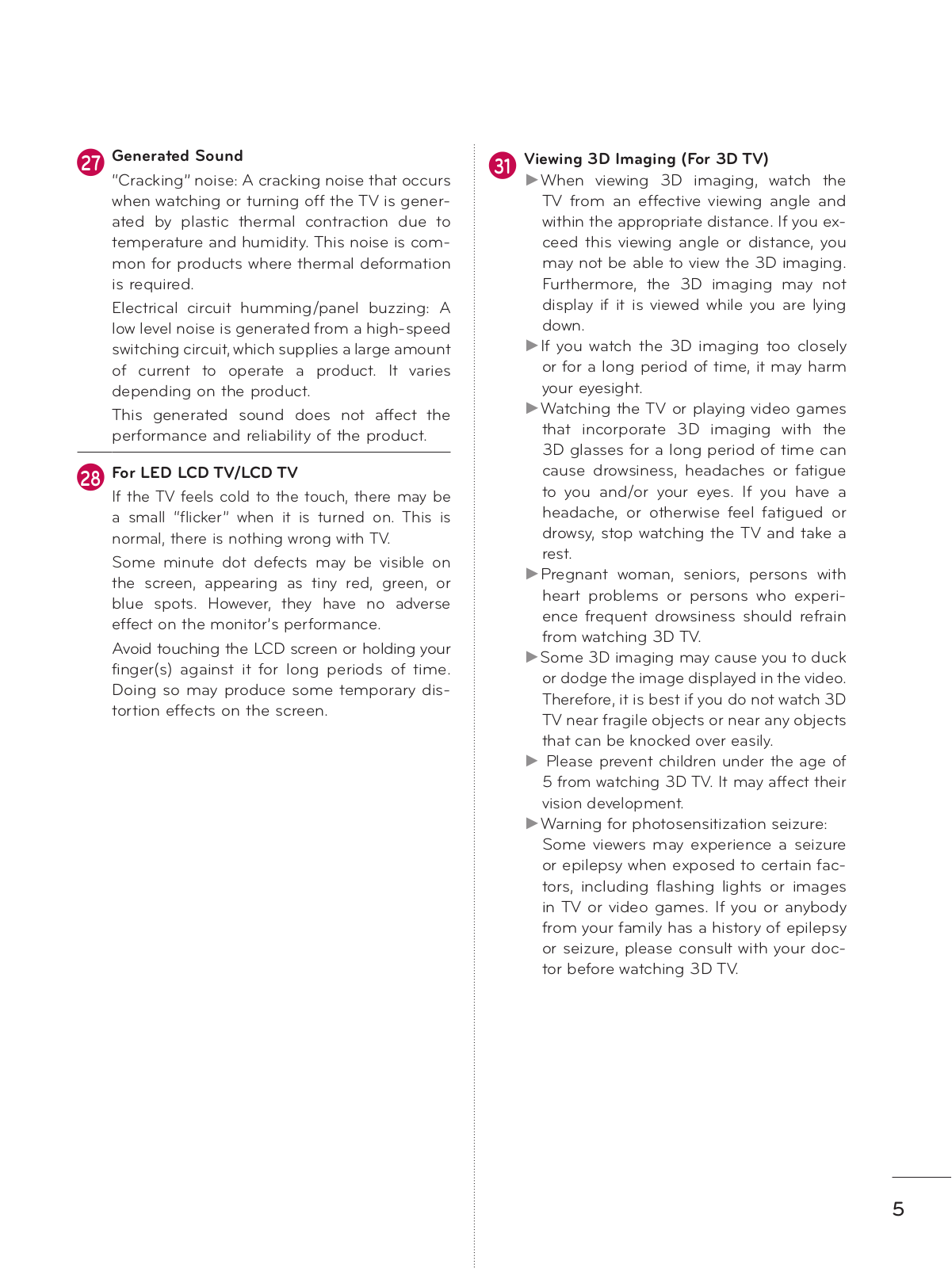
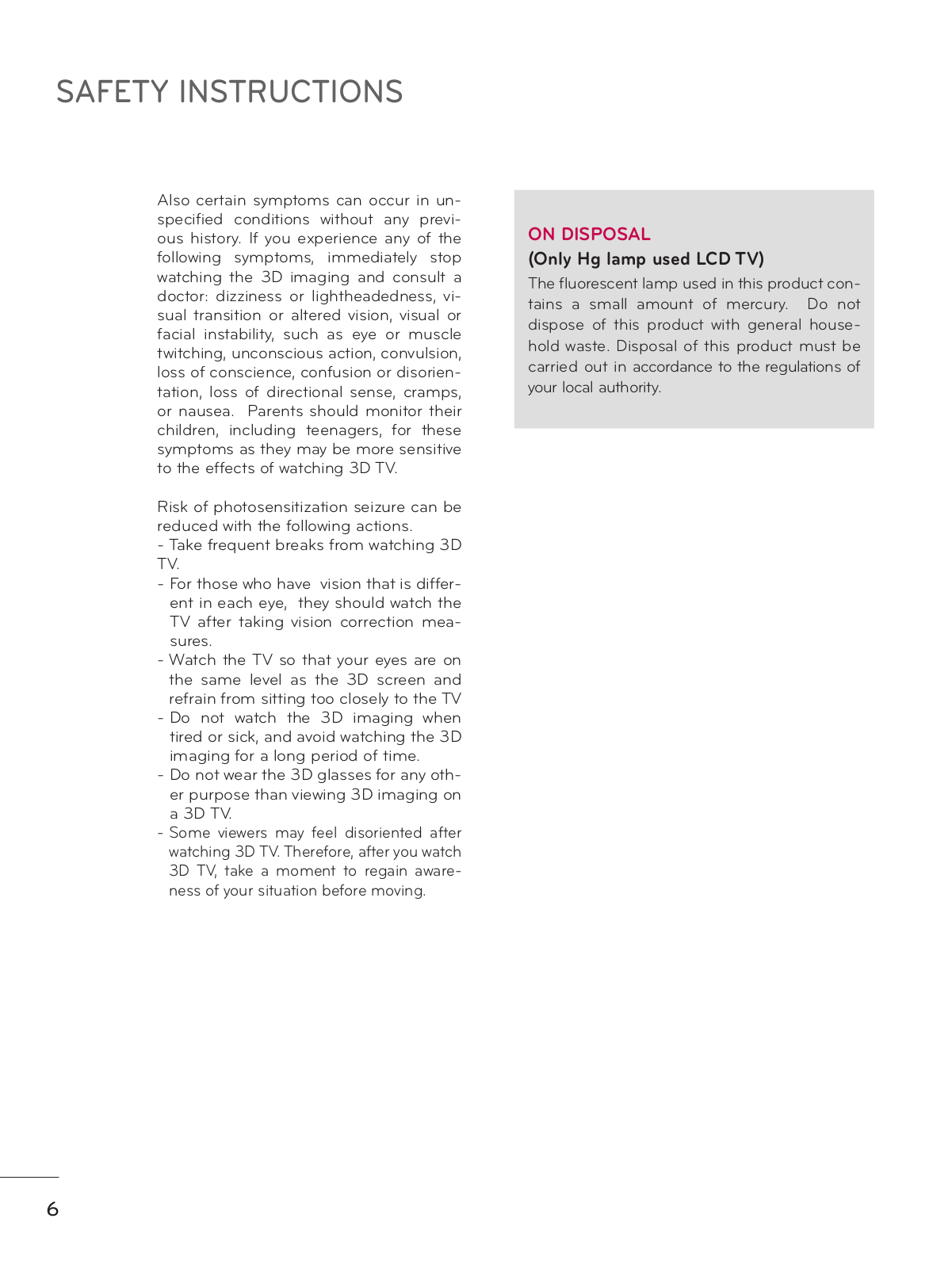
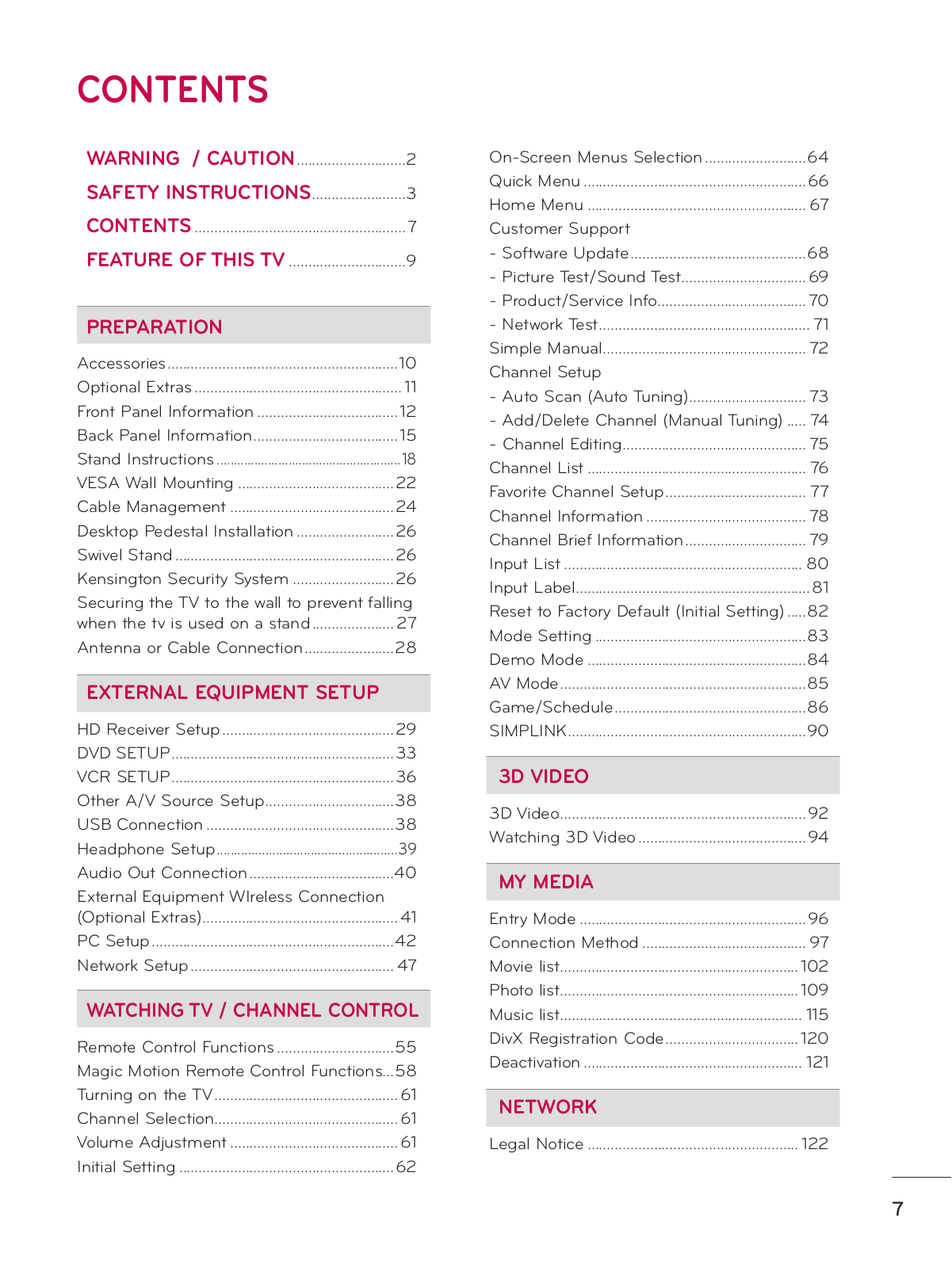
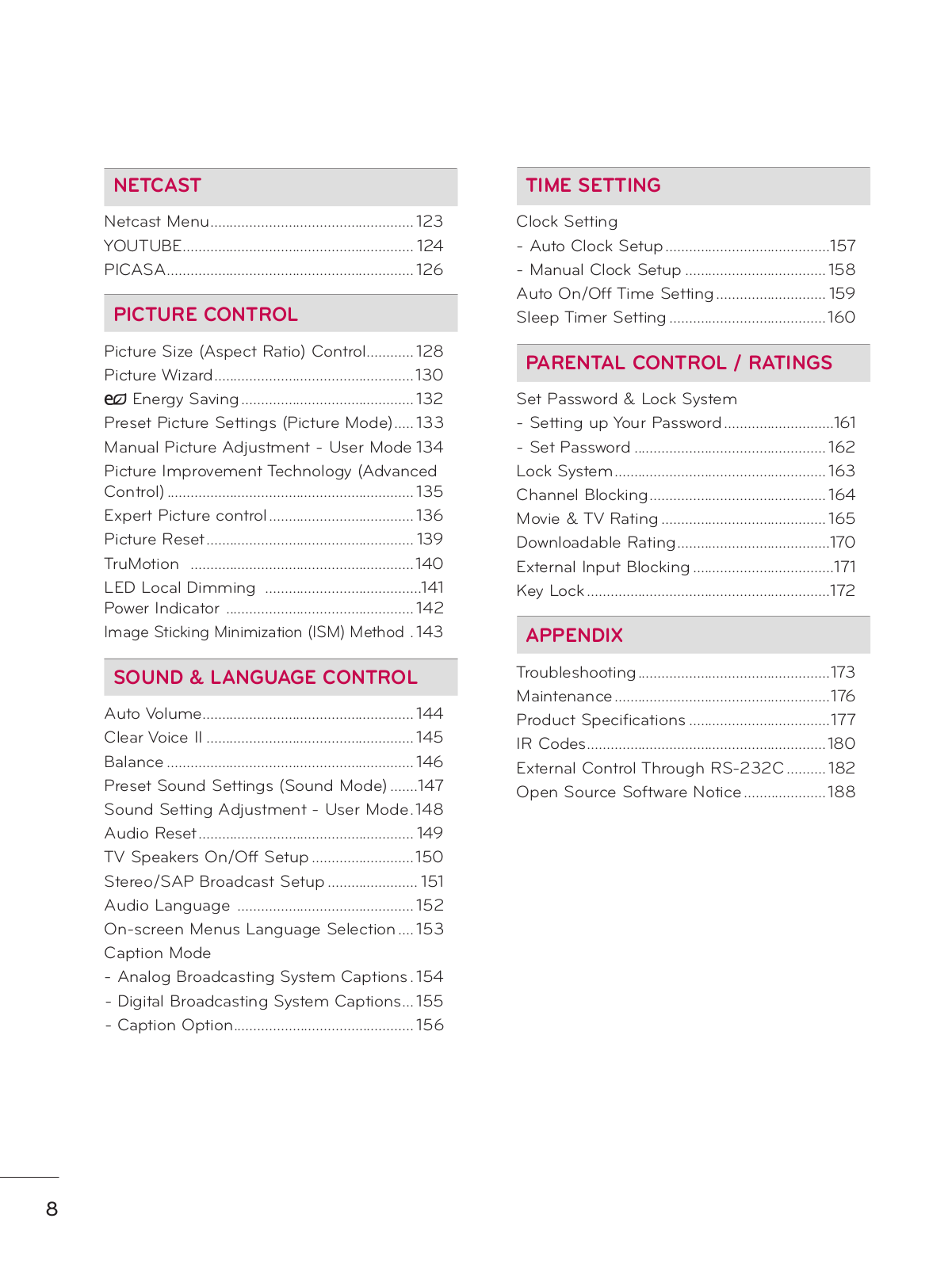

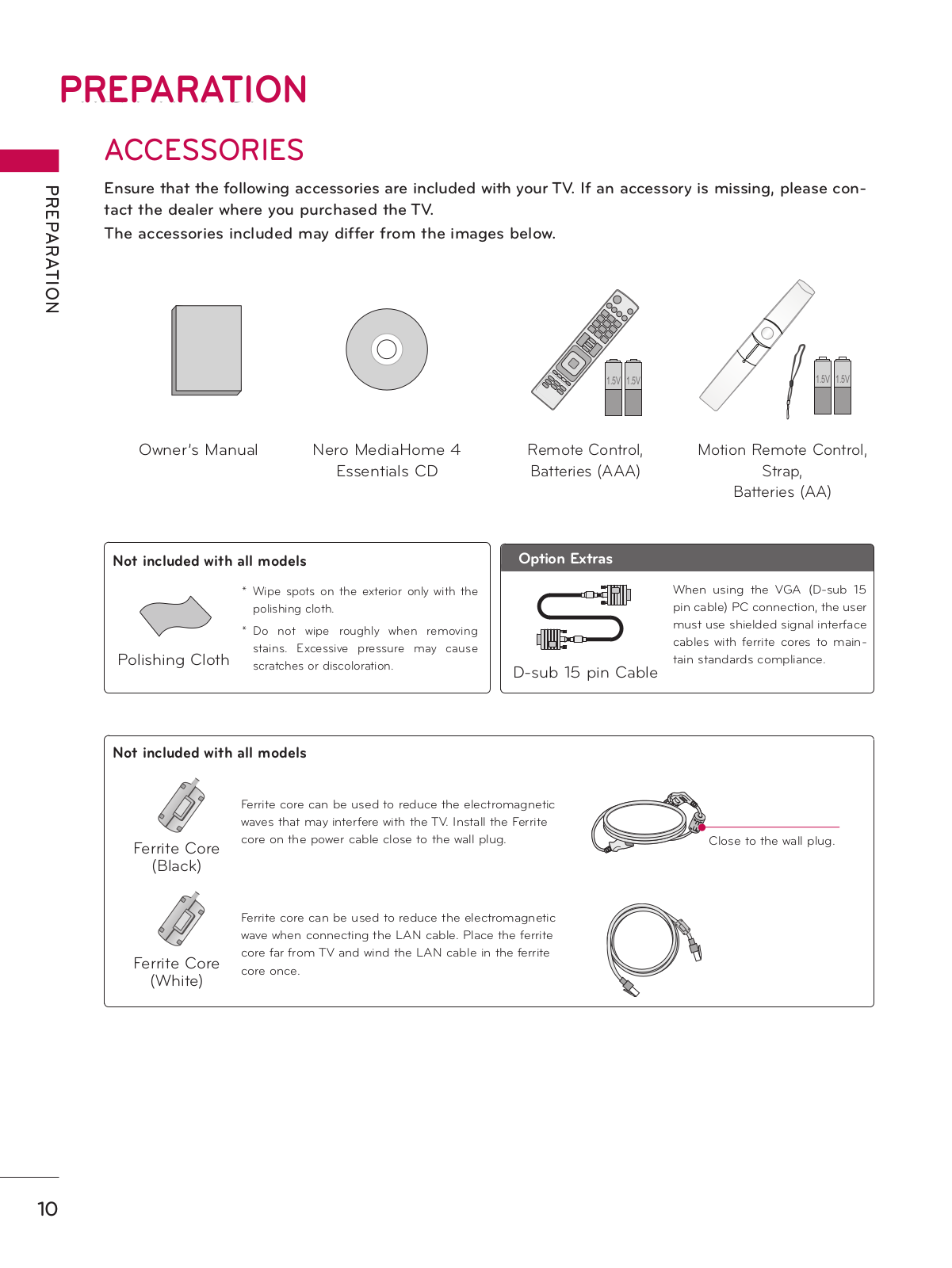
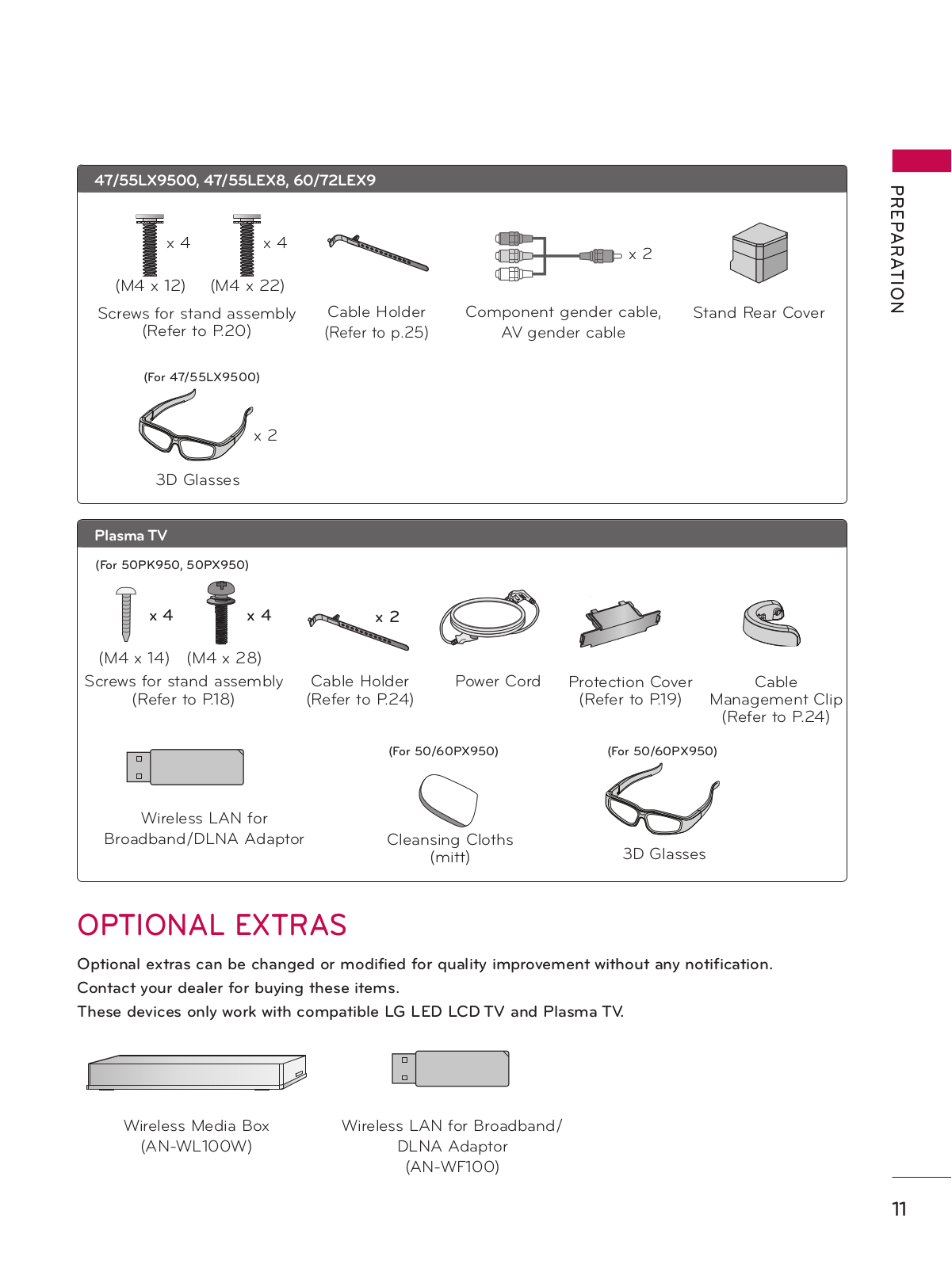
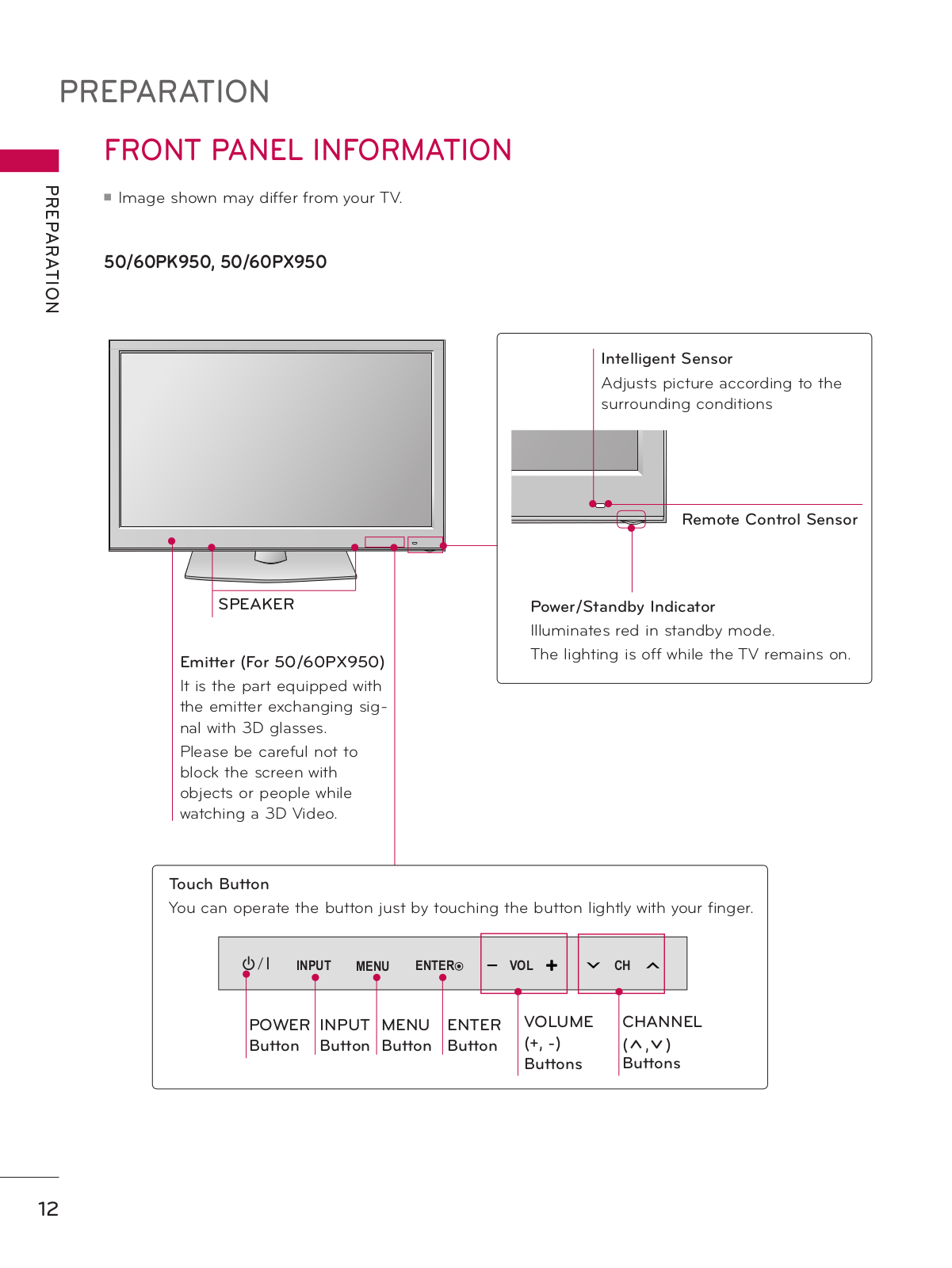
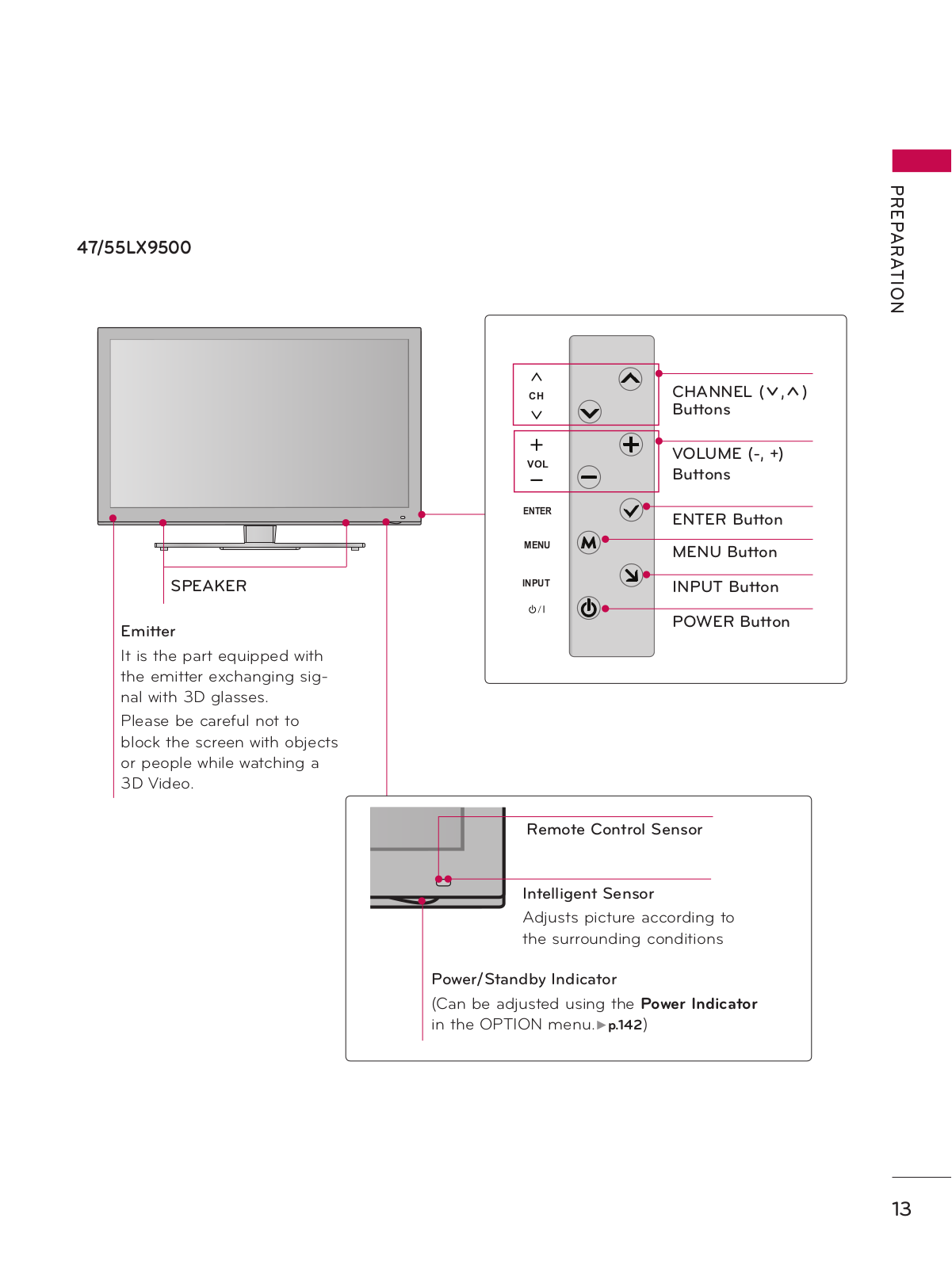
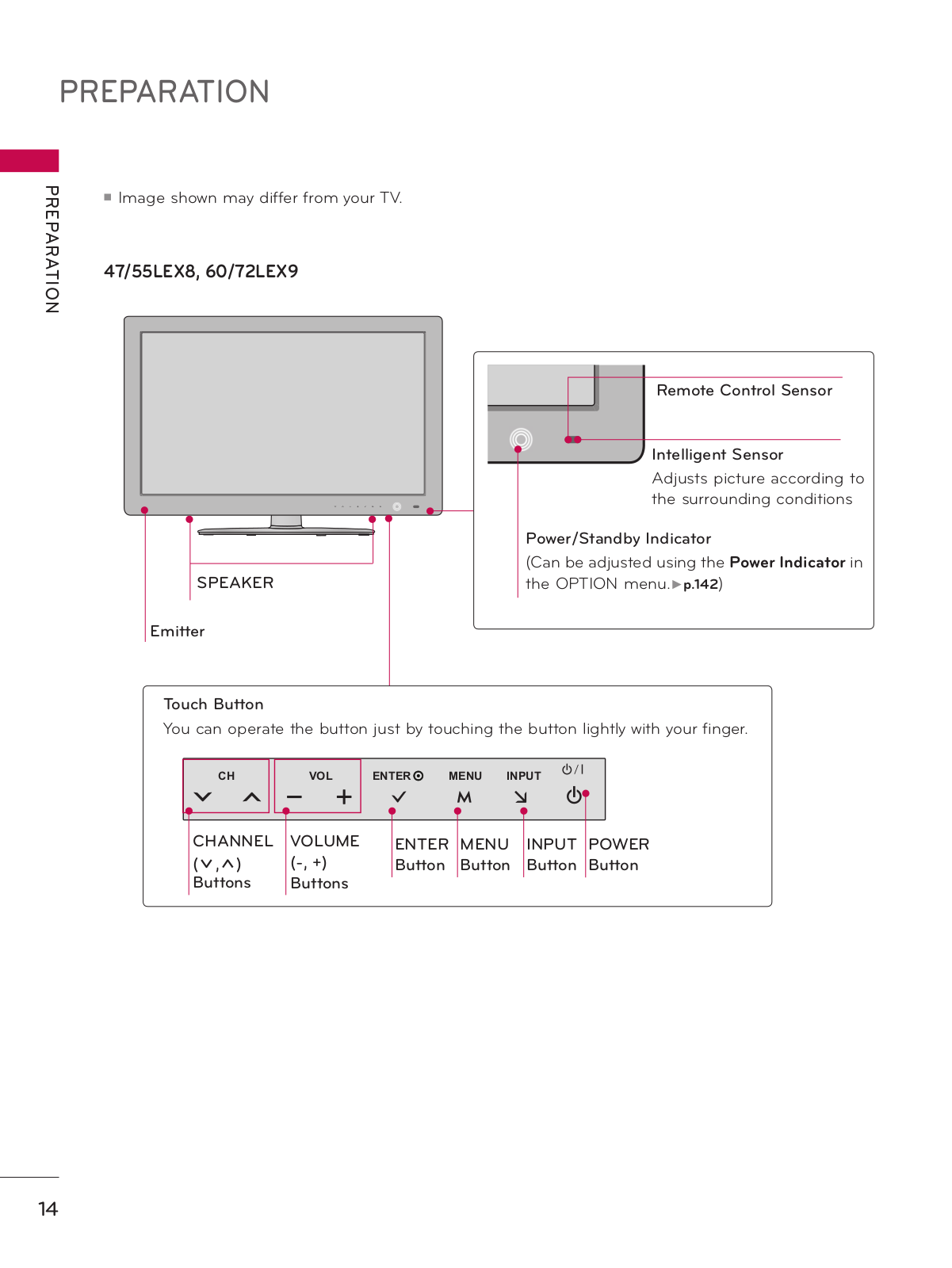
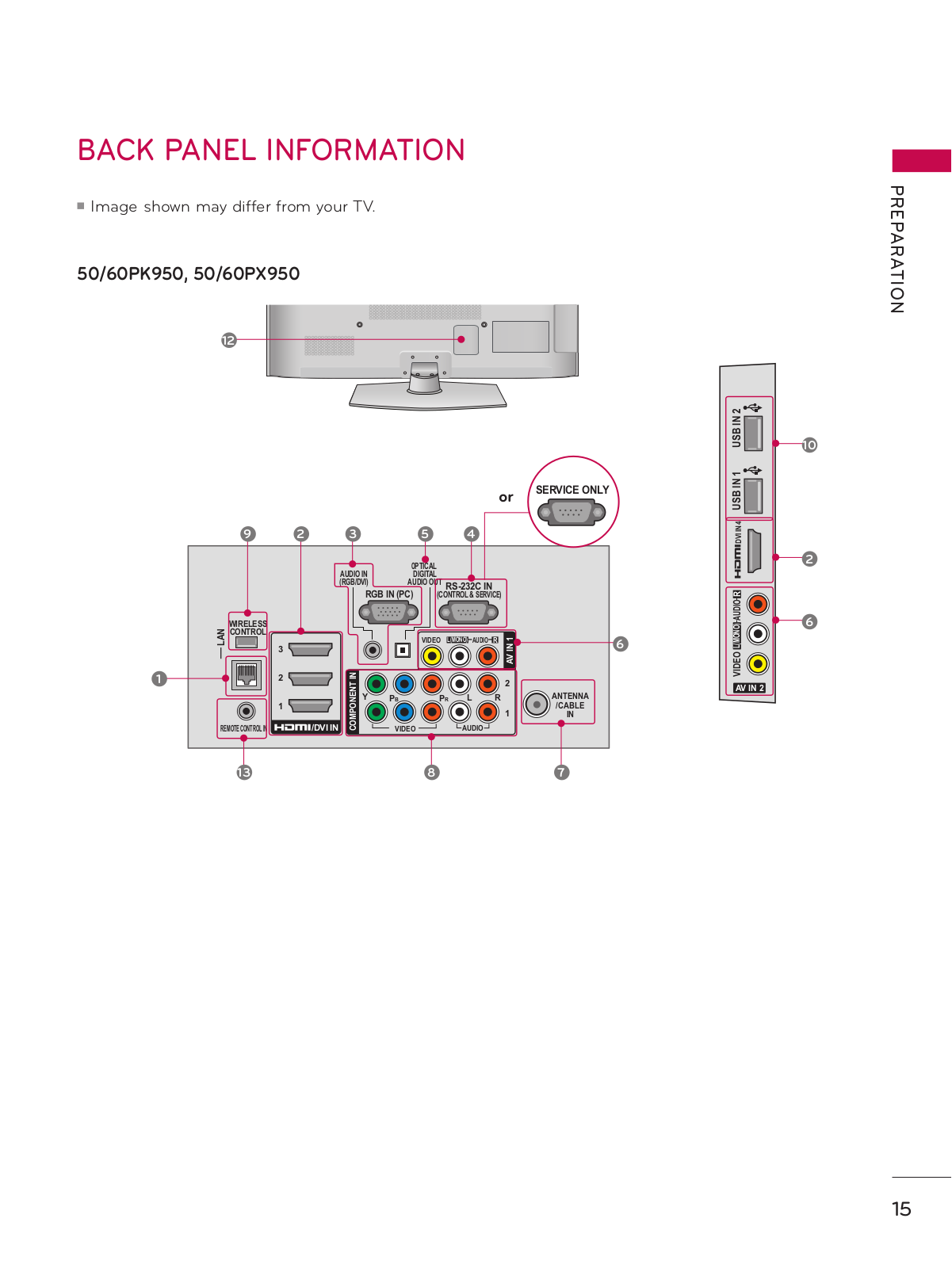

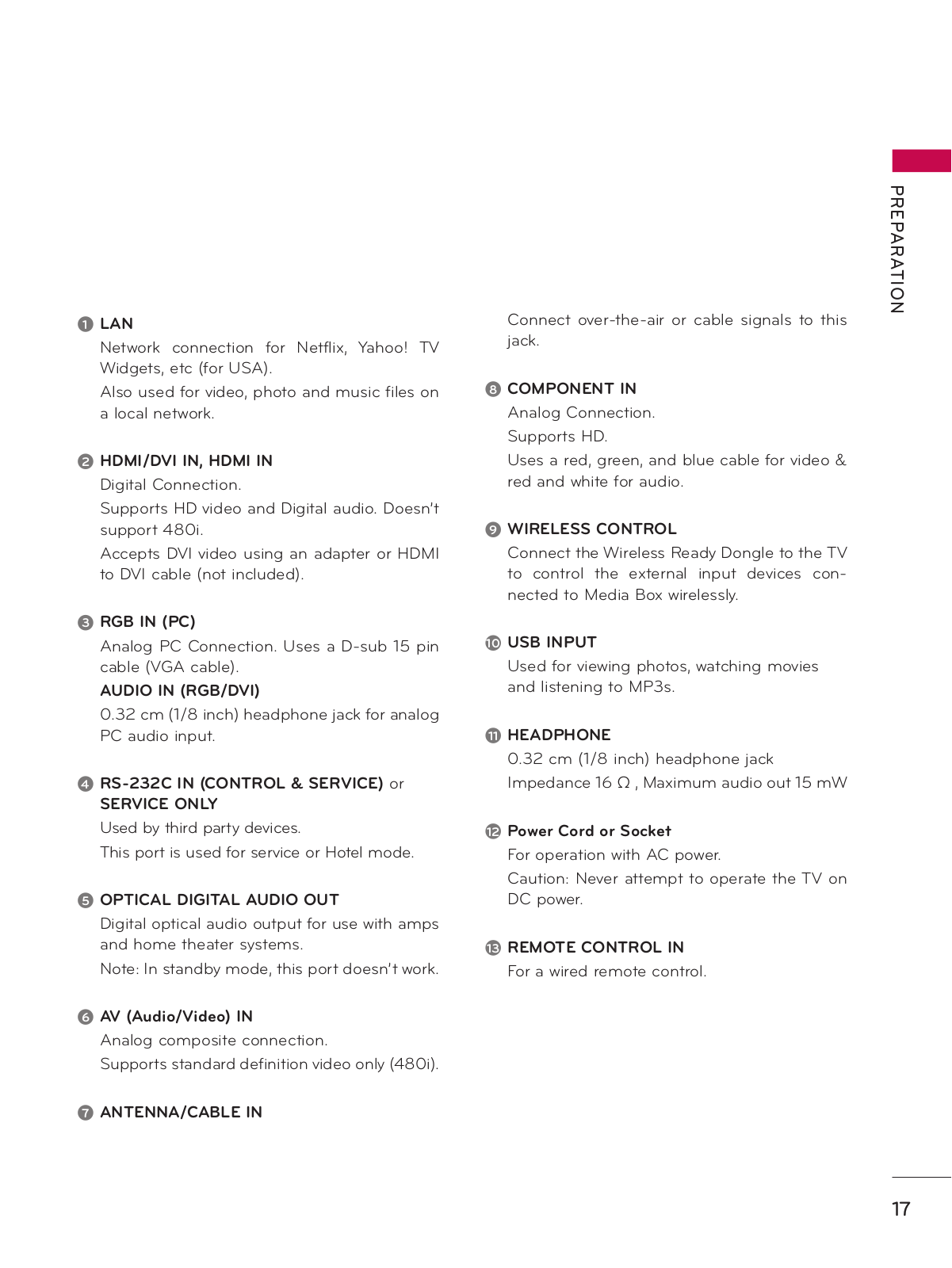
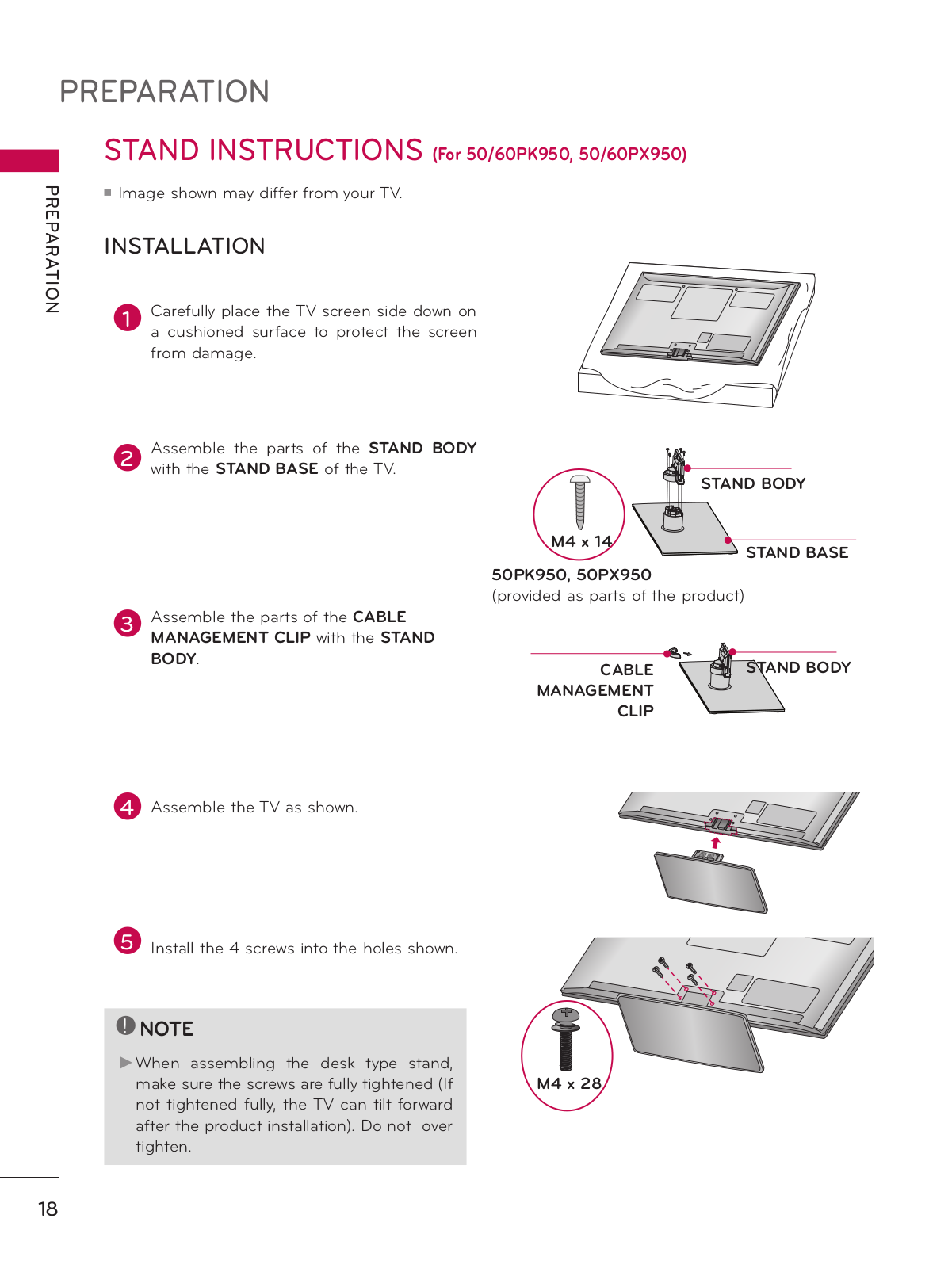

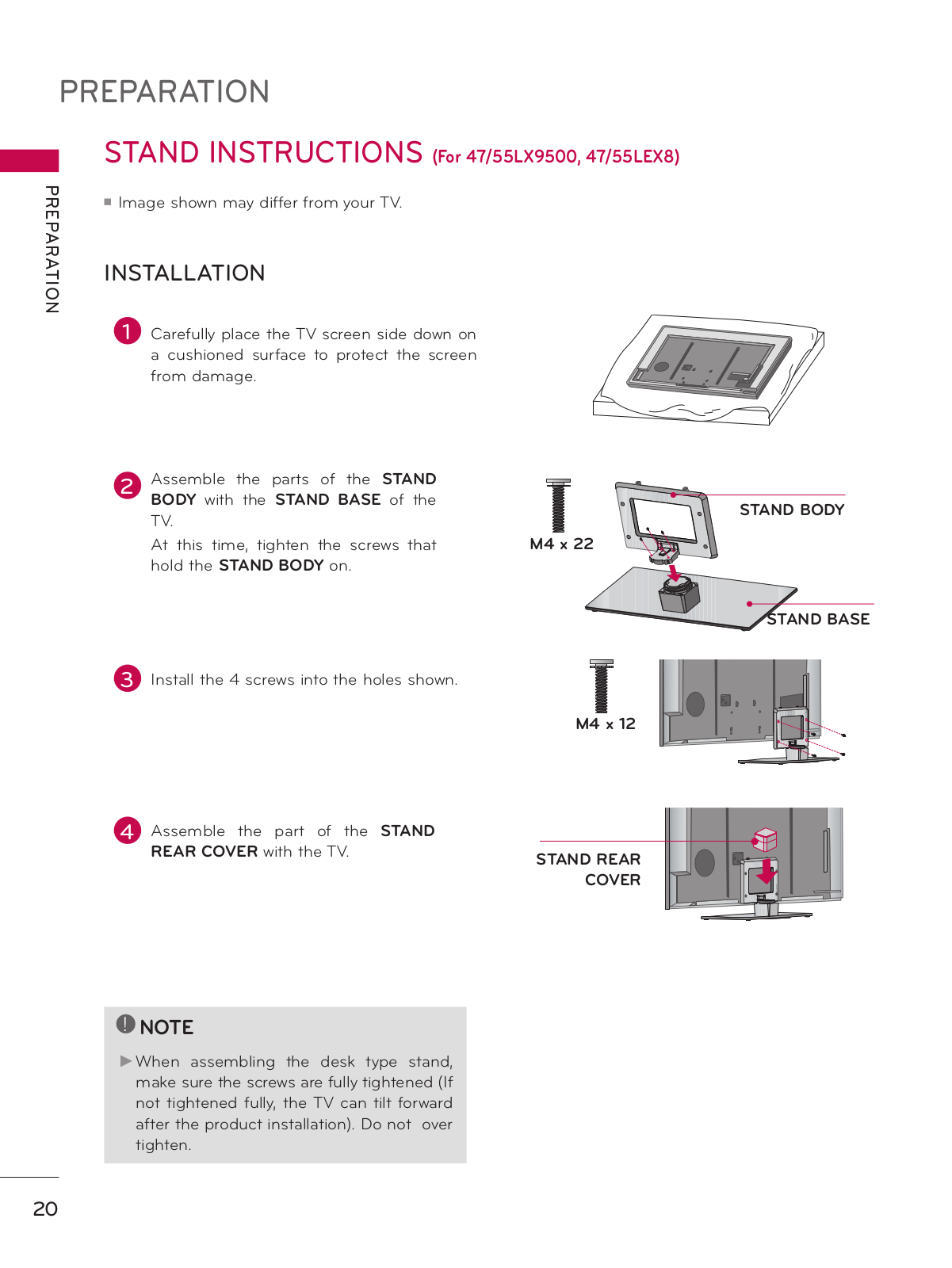
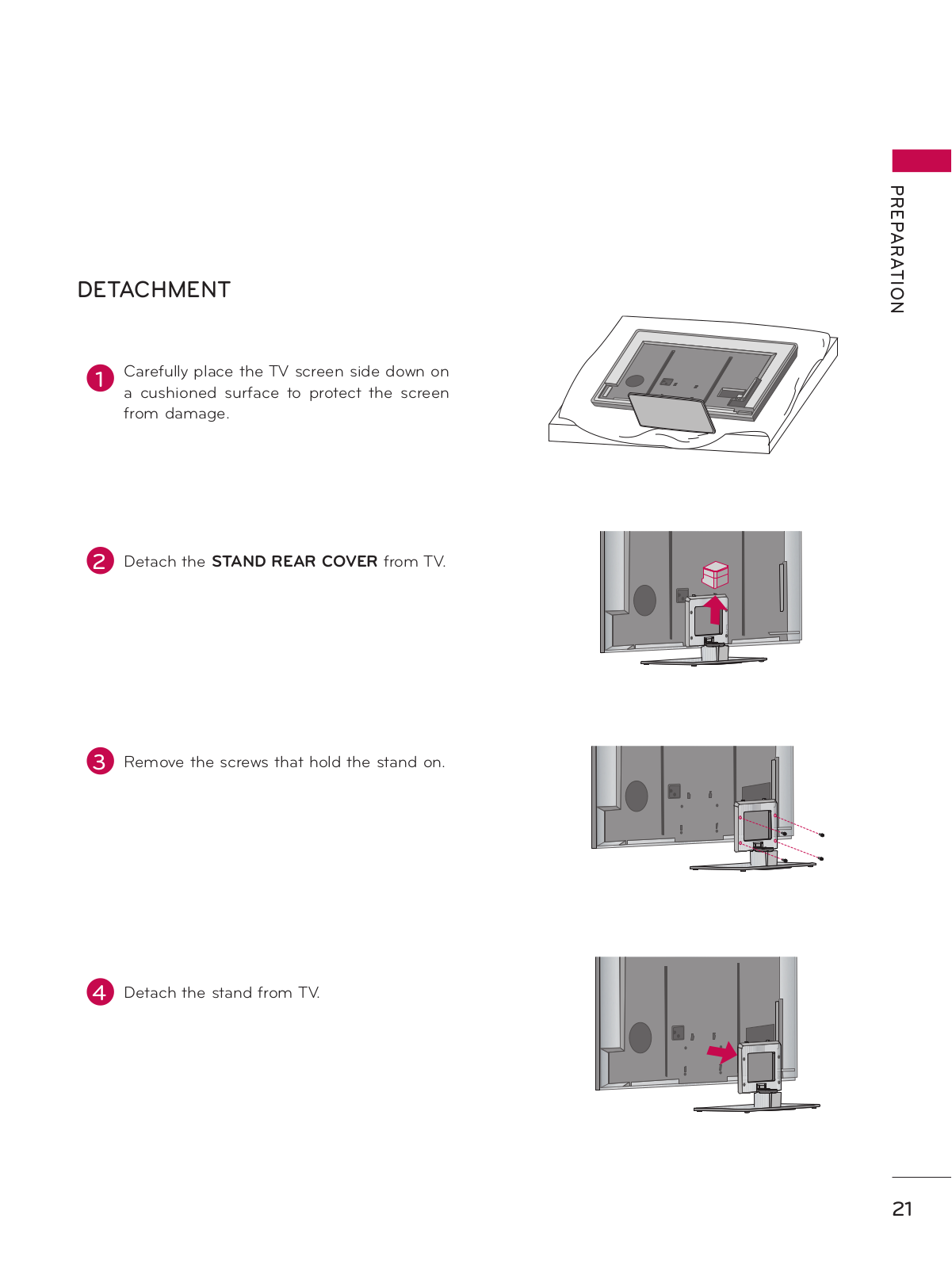
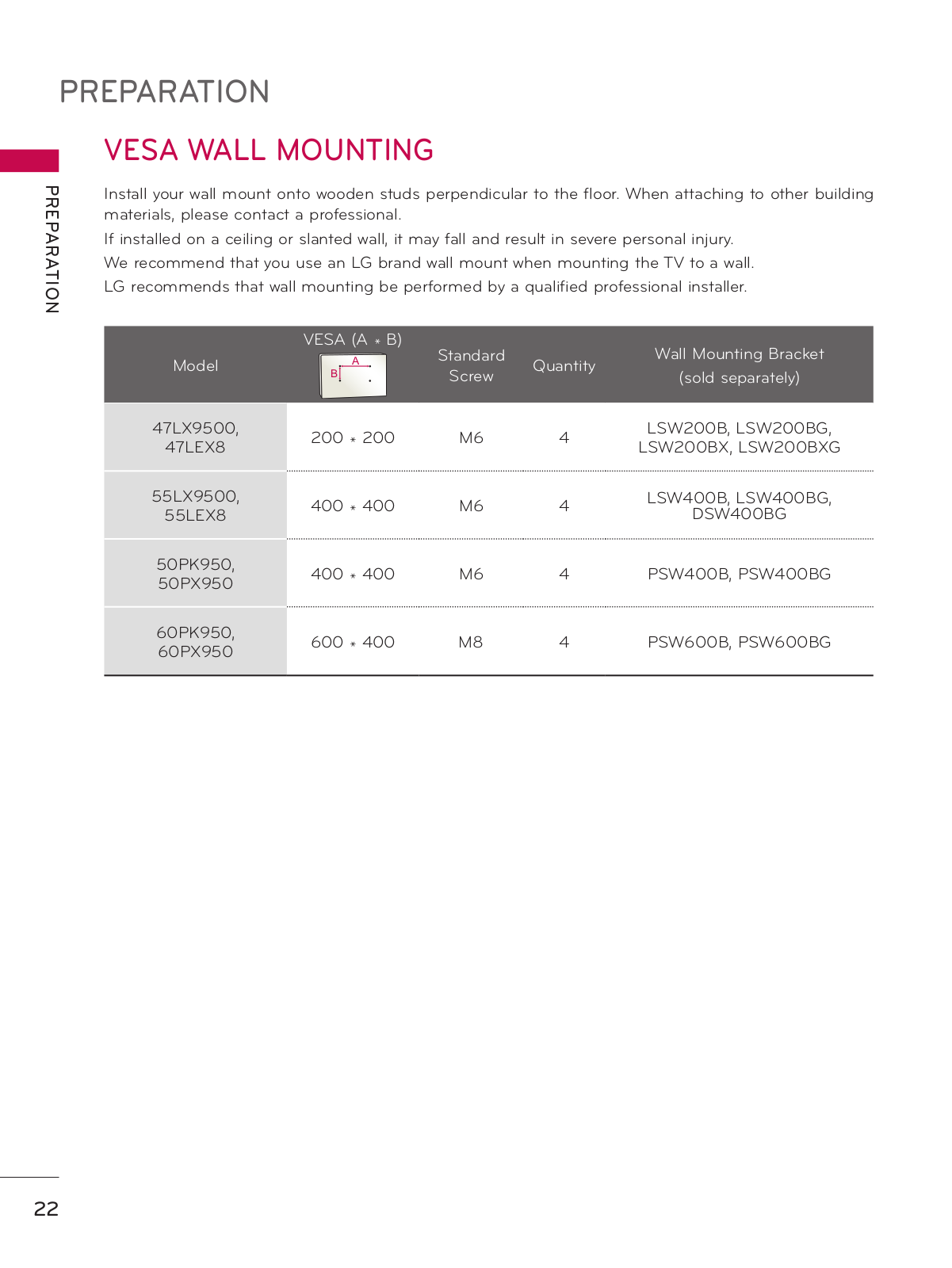



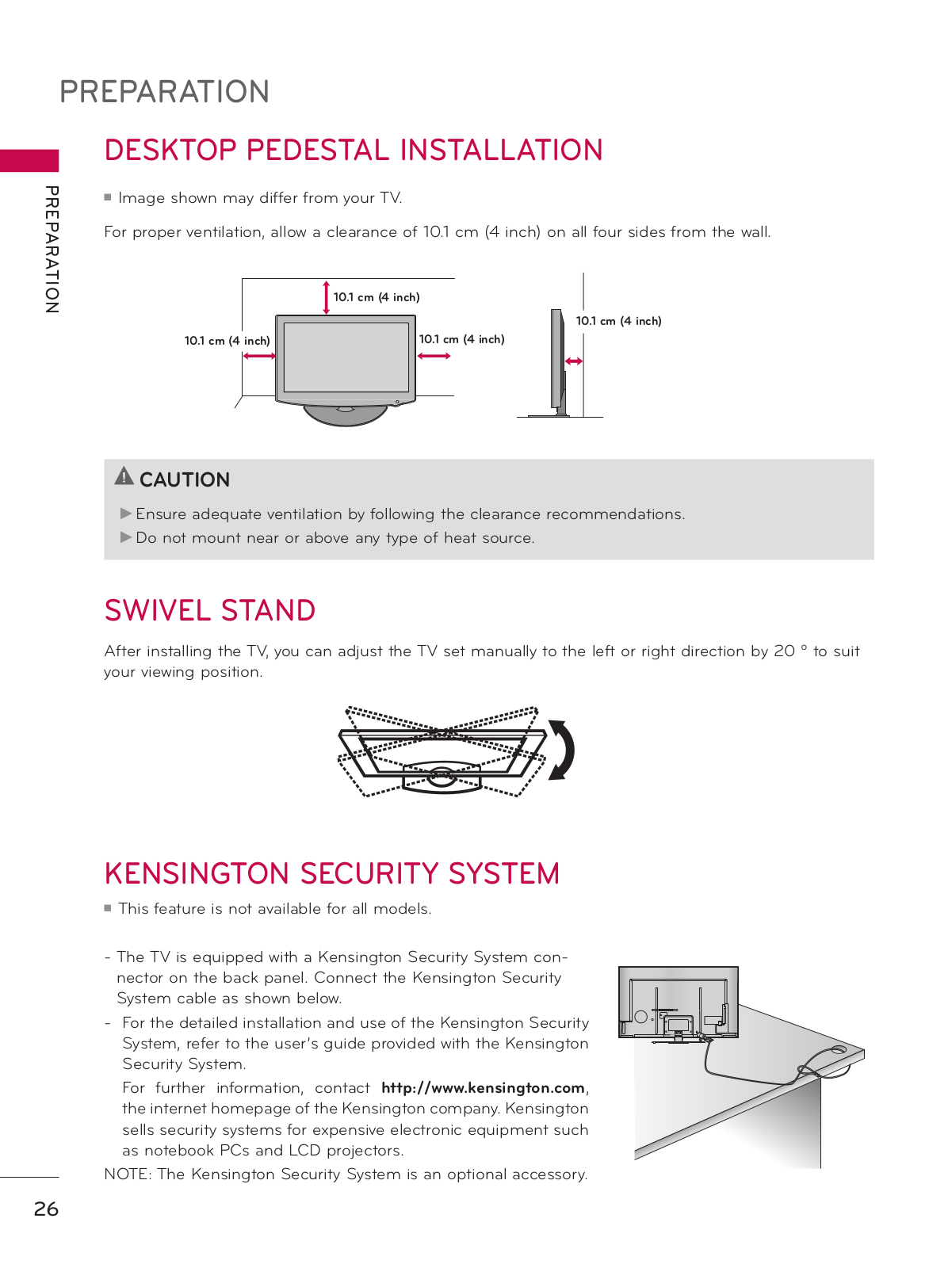


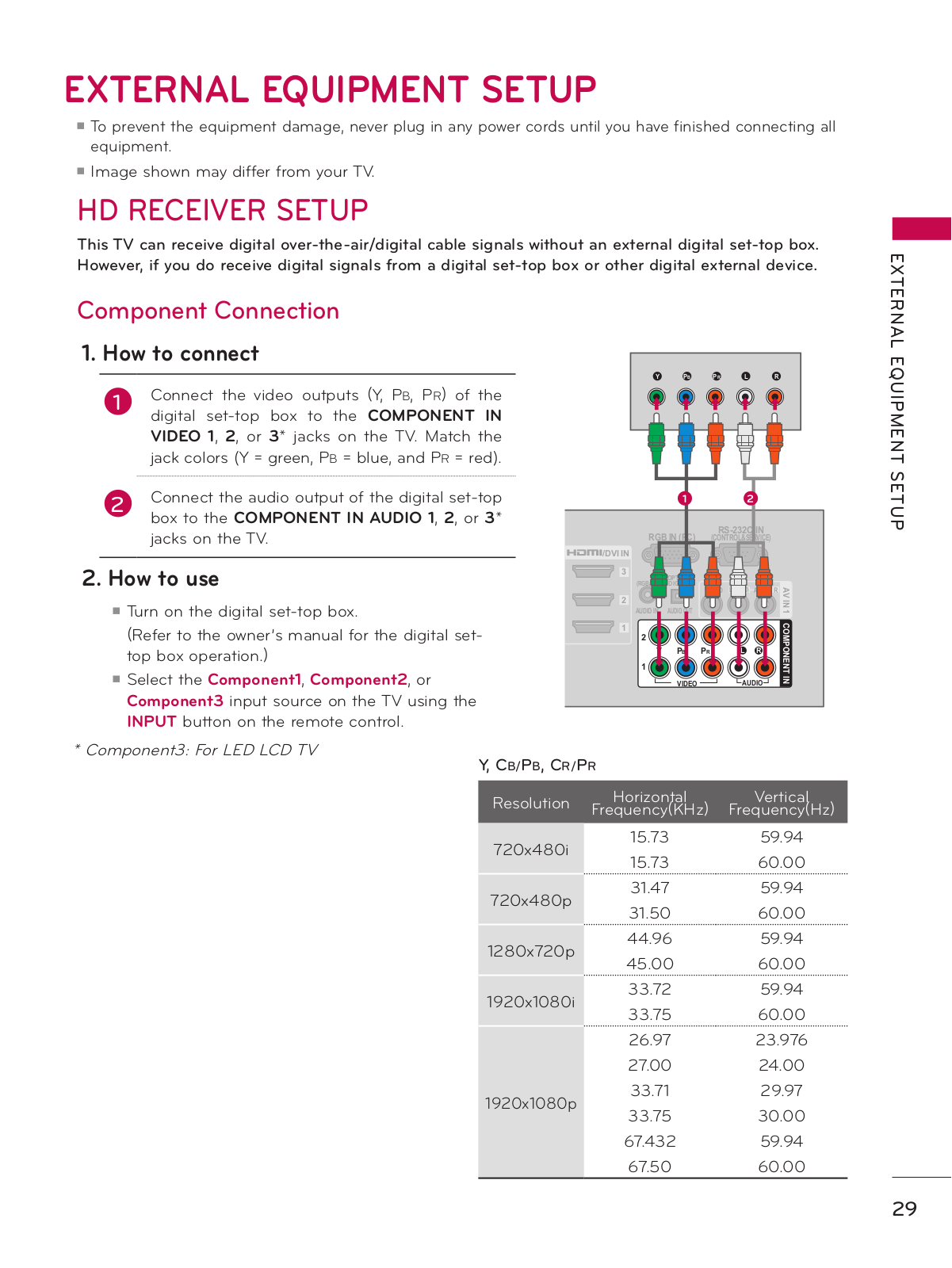

 Loading...
Loading...+ 161 hidden pages