LG 44SZ8DUA Users manual

Test Report No.: GETEC-E3-05-033
FCC Class B Certification
APPENDIX H
: USER’S MANUAL
EUT Type: 44” DLP Projection TV
FCC ID: BEJ44SZ8DUA

Installation and Operating Guide | Warranty
Model Numbers | Z44SZ80/Z52SZ80 | DLP PROJECTION
© Copyright 2005, LG Electronics USA, Inc.

Warning/Caution
Warning/Caution
WARNING/CAUTION
RISK OF ELECTRIC SHOCK
DO NOT OPEN
WARNING/CAUTION:
TO REDUCE THE RISK OF ELECTRIC SHOCK DO NOT REMOVE COVER (OR BACK). NO USER SERVICEABLE PARTS INSIDE. REFER TO QUALIFIED SERVICE PERSONNEL.
The lightning flash with arrowhead symbol, within an equilateral triangle, is intended to alert the user to the presence of uninsulated “dangerous voltage” within the product’s enclosure that may be of sufficient magnitude to constitute a risk of electric shock to persons.
The exclamation point within an equilateral triangle is intended to alert the user to the presence of important operating and maintenance (servicing) instructions in the literature accompanying the appliance.
WARNING/CAUTION:
TO PREVENT FIRE OR SHOCK HAZARDS, DO NOT EXPOSE THIS PRODUCT TO RAIN OR MOISTURE.
POWER CORD POLARIZATION:
CAUTION: TO PREVENT ELECTRIC SHOCK, MATCH WIDE BLADE OF PLUG TO WIDE SLOT, FULLY INSERT.
ATTENTION: POUR ÉVITER LES CHOCS ÉLECTRIQUES, INTRODUIRE LA LAME LA PLUS LARGE DE LA FICHE DANS LA BORNE CORRESPONDANTE DE LA PRISE ET POUSSER JUSQU’AU FOND.
NOTE TO CABLE/TV INSTALLER:
This reminder is provided to call the CATV system installer’s attention to Article 820-40 of the National Electric Code (U.S.A.). The code provides guidelines for proper grounding and, in particular, specifies that the cable ground shall be connected to the grounding system of the building, as close to the point of the cable entry as practical.
REGULATORY INFORMATION:
This equipment has been tested and found to comply with the limits for a Class B digital device, pursuant to Part 15 of the FCC Rules. These limits are designed to provide reasonable protection against harmful interference in a residential installation. This equipment generates, uses and can radiate radio frequency energy and, if not installed and used in accordance with the instructions, may cause harmful interference to radio communications. However, there is no guarantee that interference will not occur in a particular installation. If this equipment does cause harmful interference to radio or television reception, which can be determined by turning the equipment off and on, the user is encouraged to try to correct the interference by one or more of the following measures:
-Reorient or relocate the receiving antenna.
-Increase the separation between the equipment and receiver.
-Connect the equipment into an outlet on a circuit different from that to which the receiver is connected.
-Consult the dealer or an experienced radio/TV technician for help.
Any changes or modifications not expressly approved by the party responsible for compliance could void the user’s authority to operate the equipment.
CAUTION:
Do not attempt to modify this product in any way without written authorization from LG Electronics. Unauthorized modification could void the user’s authority to operate this product.
COMPLIANCE:
The responsible party for this product’s compliance is:
Zenith Electronics Corporation 1-201-816-2000
Marked and Distributed in the United States by LG Electronics U.S.A., Inc. 1000 Sylvan Avenue, Englewood Cliffs, NJ 07632
http://www.zenith.com
2 DLP Projection TV

Safety Instructions
Safety Instructions
IMPORTANT SAFETY INSTRUCTIONS
Important safety instructions shall be provided with each apparatus. This information shall be given in a separate booklet or sheet, or be located before any operating instructions in an instruction for installation for use and supplied with the apparatus. This information shall be given in a language acceptable to the country where the apparatus is intended to be used. The important safety instructions shall be entitled “Important Safety Instructions”. The following safety instructions shall be included where applicable, and, when used, shall be verbatim as follows. Additional safety information may be included by adding statements after the end of the following safety instruction list. At the manufacturer’s option, a picture or drawing that illustrates the intent of a specific safety instruction may be placed immediately adjacent to that safety instruction :
1.Read these instructions.
2.Keep these instructions.
3.Heed all warnings.
4.Follow all instructions.
5.Do not use this apparatus near water.
6.Clean only with dry cloth.
7.Do not block any ventilation openings. Install in accordance with the manufacturer’s instructions.
8.Do not install near any heat sources such as radiators, heat registers, stoves, or other apparatus (including amplifiers)that produce heat.
9.Do not defeat the safety purpose of the polarized or grounding-type plug. A polarized plug has two blades with one wider than the other. A grounding type plug has two blades and a third grounding prong, The wide blade or the third prong are provided for your safety. If the provided plug does not fit into your outlet, consult an electrician for replacement of the obsolete outlet.
10.Protect the power cord from being walked on or pinched particularly at plugs, convenience receptacles, and the point where they exit from the apparatus.
11.Only use attachments/accessories specified by the manufacturer.
12.Use only with the cart, stand, tripod, bracket, or table specified by the manufacturer, or sold with the apparatus. When a cart is used, use caution when moving the cart/apparatus combination to avoid injury from tip-over.
PORTABLE CART WARNING
Owner’s Manual 3
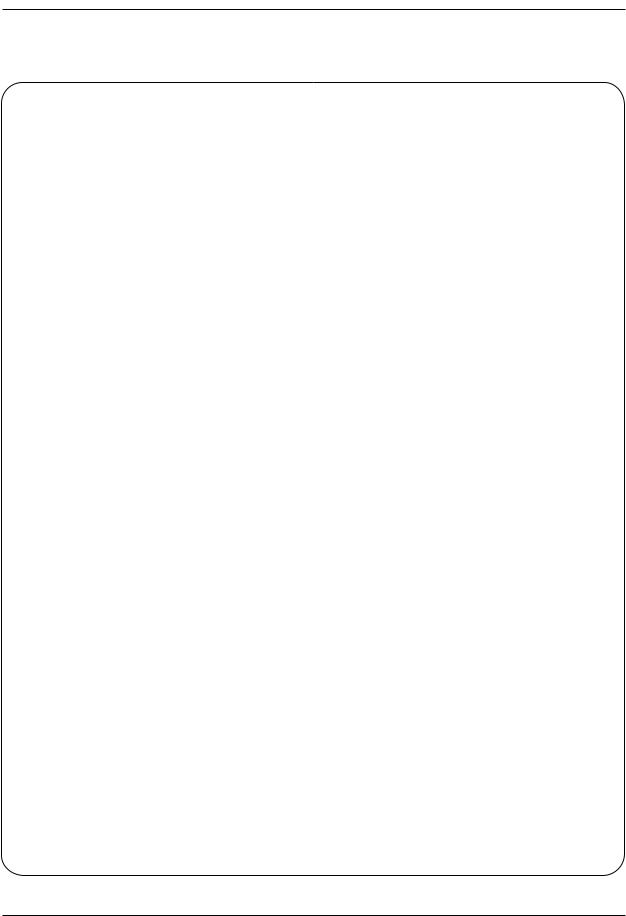
Safety Instructions
13.Unplug this apparatus during lightning storms or when unused for long periods of time.
14.Refer all servicing to qualified service personnel. Servicing is required when the apparatus has been damaged in any way, such as power-supply cord or plug is damaged, liquid has been spilled or objects have fallen into the apparatus, the apparatus has exposed to rain or moisture, does not operate normally, or has been dropped.
15.CAUTION concerning the Power Cord :
Most appliances recommend they be placed upon a dedicated circuit; that is, a single outlet circuit which powers only that appliance and has no additional outlets or branch circuits. Check the specification page of
this owner's manual to be certain.
Do not overload wall outlets. Overloaded wall outlets, loose or damaged wall outlets, extension cords, frayed power cords, or damaged or cracked wire insulation are dangerous. Any of these conditions could result in electric shock or fire. Periodically examine the cord of your appliance, and if its appearance indicates damage or deterioration, unplug it, discontinue use of the appliance, and have the cord replaced with an exact replacement part by an authorized servicer.
Protect the power cord from physical or mechanical abuse, such as being twisted, kinked, pinched, closed in a door, or walked upon. Pay
particular attention to plugs, wall outlets, and the point where the cord exits the appliance.
16.Outdoor Use Marking :
WARNING - To Reduce The Risk Of Fire Or Electric Shock, Do Not Expose This Appliance To Rain Or Moisture.
17.Wet Location :
Apparatus shall not be exposed to dripping or splashing and no objects filled with liquids, such as vases, shall be placed on the apparatus.
4 DLP Projection TV

Contents
Contents
Warnings/Caution . . . . . . . . . . . . . . . . . . . . . . . . . . . . . . .2
Digital Cable Compatibility . . . . . . . . . . . . . . . . . . . . . . . . .3
Safety Instructions . . . . . . . . . . . . . . . . . . . . . . . . . . . . .4~5
Introduction
Controls . . . . . . . . . . . . . . . . . . . . . . . . . . . . . . .7
Connection Options . . . . . . . . . . . . . . . . . . . .8~9
Remote Control Key Functions . . . . . . . . . .10~11
Installation
External Equipment Connections . . . . . . . . . .12~30
Antenna or Cable Connection . . . . . . . . . . . . . .12
VCR Setup . . . . . . . . . . . . . . . . . . . . . . . . . . .13
External A/V Source Setup . . . . . . . . . . . . . . . .14
DVD Setup . . . . . . . . . . . . . . . . . . . . . . . . . . . .14
CableCARDTM Setup . . . . . . . . . . . . . . . . . . . . .15
HDSTB Setup . . . . . . . . . . . . . . . . . . . . . . . . . .15
Monitor Out Setup . . . . . . . . . . . . . . . . . . . . . .15
PC Setup . . . . . . . . . . . . . . . . . . . . . . . . . . . . .16
Digital Audio Output . . . . . . . . . . . . . . . . . . . . .17
External Stereo . . . . . . . . . . . . . . . . . . . . . . . . .17
HDMI . . . . . . . . . . . . . . . . . . . . . . . . . . . . .18~20
TV Guide On Screen Setup . . . . . . . . . . . . . .21~30
IEEE 1394 Functions . . . . . . . . . . . . . . . . . . . . . .31-37
TV Guide On ScreenTM System . . . . . . . . . . . . . .38-56
Operation
Turning the TV On . . . . . . . . . . . . . . . . . . . . . .57
TV Setup
On-screen Menus Language Selection . . . . . . .58
Setup Menu Options
EZ Scan (Channel Search) . . . . . . . . . . . . . . . .59
Manual Scan . . . . . . . . . . . . . . . . . . . . . . . . . .59
Channel Edit . . . . . . . . . . . . . . . . . . . . . . . . . . .60
DTV Signal Strength . . . . . . . . . . . . . . . . . . . . .60
Channel Label Setup . . . . . . . . . . . . . . . . . . . .61
Main Picture Source Selection . . . . . . . . . . . . .61
Input Label . . . . . . . . . . . . . . . . . . . . . . . . . . . .61
Video Menu Options
EZ Picture . . . . . . . . . . . . . . . . . . . . . . . . . . . .62
Manual Picture Control (Custom Option) . . . . . .62
Color Temperature Control . . . . . . . . . . . . . . . .62
Video Reset . . . . . . . . . . . . . . . . . . . . . . . . . . .62
Audio Menu Options
Audio Language . . . . . . . . . . . . . . . . . . . . . . . .63
EZ SoundRite / EZ Sound . . . . . . . . . . . . . . . . .63
Manual Sound Control (Custom Option) . . . . . .63
Front Surround . . . . . . . . . . . . . . . . . . . . . . . . .64
TV Speakers On/Off Setup . . . . . . . . . . . . . . . .64
Stereo/SAP Broadcasts Setup . . . . . . . . . . . . . .64
Time Menu Options
Auto Clock Setup . . . . . . . . . . . . . . . . . . . . . . .65
Manual Clock Setup . . . . . . . . . . . . . . . . . . . . .65
On/Off Timer Setup . . . . . . . . . . . . . . . . . . . . .65
Sleep Timer / Auto Off . . . . . . . . . . . . . . . . . . . .66
POWER
Option Menu Options
Aspect Ratio Control . . . . . . . . . . . . . . . . . . . . .67 Cinema 3:2 Mode Setup . . . . . . . . . . . . . . . . . .67 Caption . . . . . . . . . . . . . . . . . . . . . . . . . . . . . . .68 Caption / Text . . . . . . . . . . . . . . . . . . . . . . . . . .68 Caption Option . . . . . . . . . . . . . . . . . . . . . . . . .69 EZ Demo . . . . . . . . . . . . . . . . . . . . . . . . . . . . .69 Lock Menu Options
Parental Lock Setup . . . . . . . . . . . . . . . . . . . . .71 CableCARDTM Function
Cable menu options . . . . . . . . . . . . . . . . . . . . .72 Scrambled channel . . . . . . . . . . . . . . . . . . . . . .72 Cable Channel List . . . . . . . . . . . . . . . . . . . . . .73 Emergency Alert Message . . . . . . . . . . . . . . . .73
Notes on Memory Card . . . . . . . . . . . . . . . .74~77 JEPG File Viewing Options . . . . . . . . . . . . .78~82 MP3 File Playing Operation . . . . . . . . . . . . .83~86
Remote Control
PIP (Picture-in-Picture)/POP/Twin Picture . . . ..87 Watching PIP/POP/Twin Picture . . . . . . . . . . . ..87 Selecting an Input Signal Source for PIP/Twin Picture . .87 Swapping the PIP/Twin Picture . . . . . . . . . . . . .87 TV Program Selection for PIP . . . . . . . . . . . . . .87 Moving the PIP sub picture . . . . . . . . . . . . . . . .88 Adjusting Main and Sub Picture Sizes for Twin Picture . .88 POP (Picture-out-of-Picture: Channel Scan) . . .88 APM(Adaptive Picture Mode) . . . . . . . . . . . . . .89 Brief Info.. . . . . . . . . . . . . . . . . . . . . . . . . . . . . .90 EZ Mute . . . . . . . . . . . . . . . . . . . . . . . . . . . . . .91 Freeze & Magnify . . . . . . . . . . . . . . . . . . . . . . .91 Screen Setup for PC mode . . . . . . . . . . . . . . . .92
Programming the Remote . . . . . . . . . . . . . . . . . |
. . . . .93 |
Programming Codes . . . . . . . . . . . . . . . . . . . . . |
. .94~95 |
Troubleshooting Checklist . . . . . . . . . . . . . . . . . |
. .96~98 |
Maintenance . . . . . . . . . . . . . . . . . . . . . . . . . . . . |
. . . . .99 |
Product Specifications . . . . . . . . . . . . . . . . . . . . |
. . . .100 |
Warranty . . . . . . . . . . . . . . . . . . . . . . . . . . . . . . . . |
103~104 |
After reading this manual, keep it handy for future reference.
Owner’s Manual 5
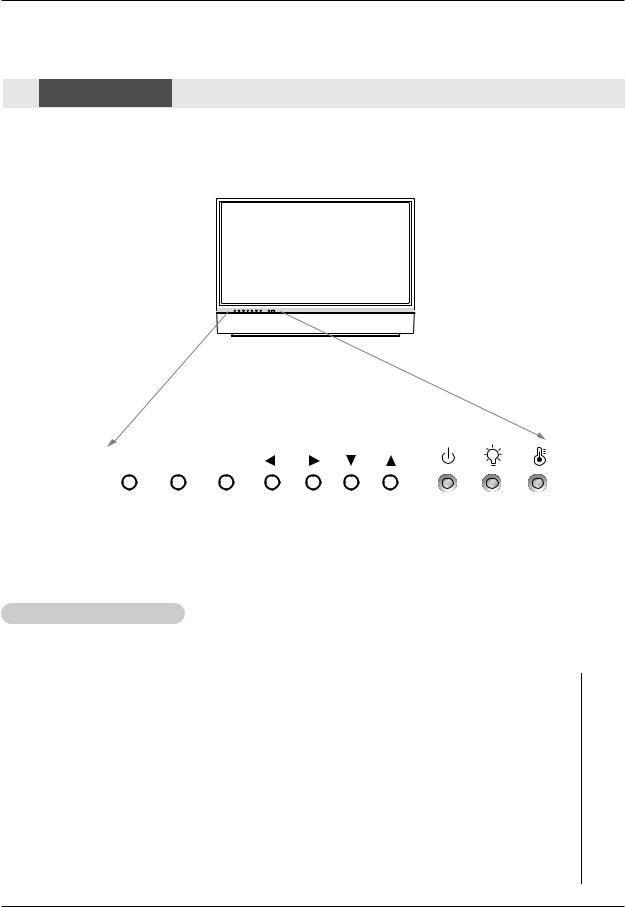
Introduction
Introduction
Controls
-This is a simplified representation of a front panel.
-Here shown may be somewhat different from your TV.
Front Panel Controls
POWER MENU ENTER |
VOL |
CH |
|
|
|
|
|
|
|
|
|
|
|
|
|
|
|
|
|
|
|
|
|
|
|
|
|
|
|
|
|
|
|
|
|
|
|
|
|
|
|
|
|
|
|
|
|
|
|
|
|
|
|
|
|
|
|
|
|
|
|
|
|
POWER Button |
|
|
|
|
|
|
|
|
|
|
|
|
|
|
|
|||
|
|
MENU Button |
|
|
|
|
|
|
|
|
|
|
|
|
|
||||
|
VOLUME (F,G) |
|
|
|
|
Operation Indicator/ |
|||||||||||||
|
|
|
|
|
|
|
|
|
|
|
|||||||||
|
|
|
|
|
|
|
Buttons |
CHANNEL (E, D) |
Lamp Indicator/ |
||||||||||
|
|
|
|
|
|
ENTER Button |
|
|
|
Buttons |
Temperature Indicator |
||||||||
Function Status Indicators |
|
|
|
|
|
|
|
|
|
|
|
|
|
|
|
||||
|
|
|
|
|
|
temperature indicator located below the front panel controls, reveal the |
|||||||||||||
|
|
|
|
|
|
TV. |
|
|
|
|
|
|
|
|
|
|
|
||
|
|
|
|
|
|
|
|
|
|
|
|
|
|
|
|
|
|
|
|
|
|
|
|
|
Off |
|
Power cord is not connected. |
|
|
|
|
||||||||
|
Operation Indicator |
|
Red |
|
Power Cord is connected, TV is in standby mode. |
|
|||||||||||||
|
|
Green |
|
TV turns on. |
|
|
|
|
|||||||||||
|
|
|
|
|
|
|
|
|
|
||||||||||
|
|
|
|
|
Orange (flashing) |
|
Preparing operation in standby mode. |
|
|||||||||||
|
|
|
|
|
Orange |
|
Projection lamp is reaching the end of its life and needs to |
|
|||||||||||
|
|
|
|
|
|
|
|
|
|
be replaced with a new lamp. Contact your service center. |
|
||||||||
|
Lamp Indicator |
|
Red (flashing) |
|
There is a problem with the lamp or around it. Contact an |
|
|||||||||||||
|
|
|
|
|
|
|
authorized service center. |
|
|
|
|
||||||||
|
|
|
|
|
|
|
|
|
|
|
|
|
|
||||||
|
|
|
|
|
Green (flashing) |
|
The lamp cover is not closed. |
|
|
|
|
||||||||
|
|
|
|
|
|
|
|
|
|
|
|
|
|
|
|
|
|
|
|
|
|
|
|
|
Orange |
|
The projection TV is overheating. Check the blocked vents of |
||||||||||||
|
|
|
|
|
|
|
|
|
|
the projection TV and the accumulated dust in the dust filter. |
|
||||||||
|
Temperature Indicator |
Red |
|
The projection TV shut down due to overheating. |
|||||||||||||||
|
|
|
|
|
Red (flashing) |
|
The projection TV shut down, check the cooling fan. Contact |
|
|||||||||||
|
|
|
|
|
your service center. |
|
|
|
|
|
|
|
|
|
|
|
|||
|
|
|
|
|
|
|
|
|
|
|
|
|
|
|
|
|
|
|
|
6 DLP Projection TV
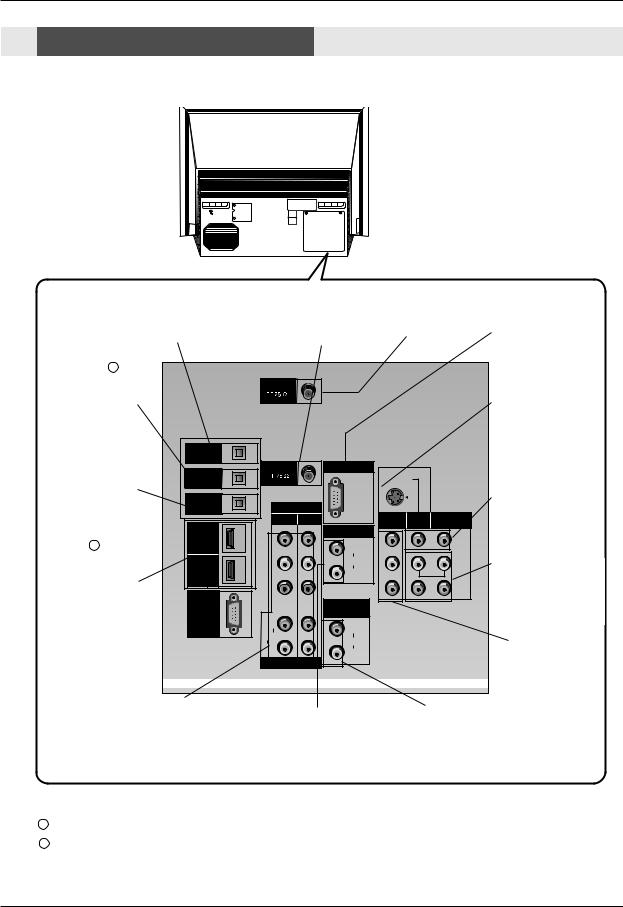
Introduction
Connection Options
Back Connection Panel
DIGITAL AUDIO OPTICAL |
CABLE Inputs |
|
OUTPUT |
ANTENNA Inputs |
|
Used to connect either an external |
Connect cable signals to |
Connect antenna sig- |
amplifier, or add a sub-woofer to |
the TV, either directly or |
nals to the TV directly. |
your surround sound system if it has |
a digital |
through your cable box. |
audio optical input. |
|
(Refer to 1 ) |
|
DIGITAL AUDIO OPTI- |
|
ANTENNA |
|
|
CAL INPUT1(COMPO- |
|
|
|
|
NENT2) |
|
|
|
|
Connect digital audio |
|
|
|
|
from the equipment |
|
|
|
|
connected to COMPO- |
|
|
|
|
NENT 2. |
DIGITAL AUDIO |
|
|
|
OPTICAL OUTPUT |
|
|
|
|
|
|
CABLE |
RGB INPUT |
|
|
DIGITAL AUDIO |
|
|
|
DIGITAL AUDIO OPTI- |
|
PC/DTV |
S-VIDEO |
|
(COMPONENT2) |
|
|||
CAL INPUT2(DVI) |
OPTICAL INPUT1 |
|
|
|
|
|
(XGA |
|
Connect digital audio |
OPTICAL INPUT2 |
|
/480p |
|
|
|
DIGITAL AUDIO |
|
|
|
|
from the equipment |
(DVI) |
COMPONENT |
/720p |
|
|
|
/1080i) MONITOR |
|
|||
|
INPUT2 INPUT1 |
|
|||
connected to |
|
OUT |
INPUT2 |
INPUT1 |
|
|
|
||||
|
|
|
|
||
HDMI/DVI(VIDEO). |
HDMI1 |
|
RGB/DVI INPUT |
|
|
|
|
|
VIDEO |
||
(Refer to 2 ) |
/DVI |
|
|
|
|
|
|
|
|
||
|
Y |
(L) |
|
|
|
|
|
|
AUDIO |
|
(L) |
|
|
|
|
|
|
|
HDMI2 |
PB |
(R) |
MONO |
AUDIO |
HDMI1/DVI, HDMI 2 |
|
|
|
||
|
|
|
|
(R) |
|
Connect a HDMI signal |
|
|
|
|
|
|
PR |
VARIABLE |
|
|
|
to HDMI1/DVI or |
UPGRADE |
|
|
|
|
|
AUDIO OUT |
|
|
||
HDMI2. Or connect a |
PORT |
|
|
|
|
|
(L) |
(L) |
|
|
|
DVI(Video) signal to |
|
AUDIO |
|
|
|
|
AUDIO |
|
|
||
HDMI1/DVI. |
|
|
|
|
|
|
(R) |
(R) |
|
|
|
|
|
DTV/DVD INPUT |
|
|
|
RGB Input
Connect the TV output connector from a PC/DTV to the appropriate input port.
S-VIDEO In
A connection available with some highend equipment that provides even better picture quality for Video 2.
VIDEO 1 or 2
Connects the video signals from various types of equipment.
Left/Right AUDIO
Used for stereo sound from various types of equipment.
MONITOR OUT
Connect a second TV or Monitor.
|
|
|
|
|
|
|
COMPONENT INPUT 1-2 |
RGB/DVI INPUT |
VARIABLE AUDIO OUT |
||||
Connect a |
component |
|||||
Used to connect either an |
||||||
video/audio |
device to |
Connect the monitor |
||||
output connector from |
external amplifier, or add a |
|||||
these jacks. Refer to your |
||||||
a PC to the appropri- |
sub-woofer to your surround |
|||||
DVD manual |
for further |
|||||
ate input port. |
sound system. |
|||||
information.
Notes: 1 In standby mode, these port will not work.
2If the video is connected through HDMI-TO-HDMI cable, you don’t need to connect digital audio. This port is used only when the video connected through DVI-TO-HDMI cable.
Owner’s Manual 7
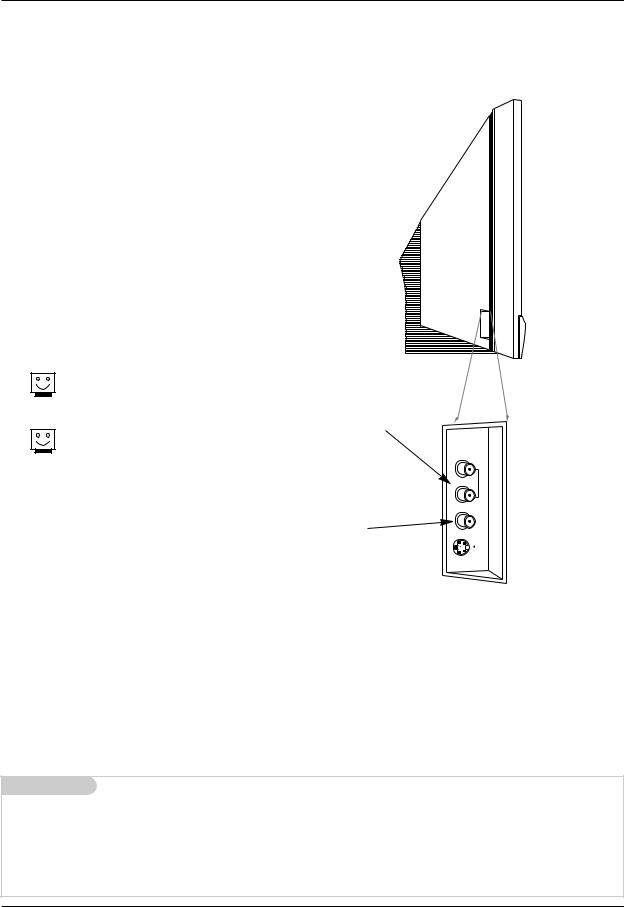
Introduction
Front Connection Panel
There are four jacks on the left side on your projection TV that make connecting Audio/Video devices like video games and camcorders very simple.
The jacks are like those found on the back jack connection panel. This means that most equipment that connects to those types of jacks on the rear jackpack, may be connected to the front connection panel.
To use the side jacks as the signal source, select them using Main Input menu as described on page 61. They will be named “Front Video” in the Main Input menu.
If you input both Front Video and S-Video, only the S-Video will work.
If you’re connecting a video game device, make sure to change the picture settings with the EZ Picture option in the Video menu (see page 62).
LEFT/RIGHT AUDIO
Used for stereo sound from various types of equipment.
VIDEO
Connects the video signals from any piece of equipment.
Side A/V Panel
(R)
AUDIO
(L)/ MONO
VIDEO
S-VIDEO
SIDE VIDEO
 S-VIDEO
S-VIDEO
A connection available on some very highend equipment that provides better picture quality than video input.
Mini glossary
A/V CABLESAudio/Video cables. Three cable connector—Right audio (red), Left audio (white), and Video (yellow). A/V cables are used for stereo playback of videocassettes and for higher quality picture and sound from other A/V devices.
A/V DEVICE Any device that produces video or sound (VCR, DVD, cable box, or television).
8 DLP Projection TV
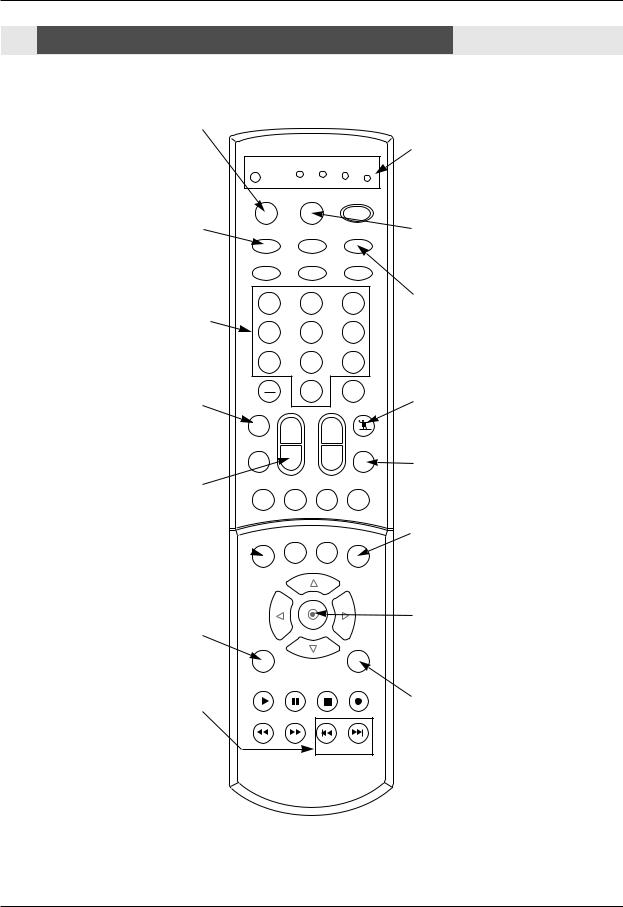
Introduction
Remote Control Key Functions
- When using the remote control, aim it at the remote control sensor on the TV.
MODE
Selects the remote operating mode: TV, VCR, Cable, DVD and Satellite.
Select other operating modes, for the remote to control external devices.
TV/VIDEO
Selects: Analog, Video1, Video2, Side video, Component1-2, RGB, and DVI input sources.
TV |
VCR CABLE DVD SAT |
|
MODE |
LIGHT |
POWER |
TV/VIDEO |
TV INPUT |
INFO |
EZ Video |
EZ Sound |
SLEEP |
|
1 |
2 |
3 |
NUMBER KEYPAD |
4 |
5 |
6 |
For direct channel selection and |
|||
programming functions. |
|
|
|
|
7 |
8 |
9 |
MUTE |
|
0 |
FLASHBK |
MUTE |
|
FAV |
|
Switches the sound on or off.(Refer to |
|
||
|
+ |
|
|
p.91) |
|
|
|
|
SAP |
|
ADJUST |
|
VOL |
- |
CH |
VOLUME UP/DOWN
Increases/decreases the sound level.
RATIO
Changes the screen format or aspect ratio.
MENU
Brings up the main menu to the screen.
PIP
 RATIO
RATIO
MENU
PIPCHPIPCH+ SWAP
CC FREEZE PIP INPUT
EXIT
PLAY PAUSE STOP RECORD
SKIP |
REW |
FF |
|
Playing CDs: Selects songs. |
|||
|
|
||
Playing DVDs: Selects movie chapters. |
|
|
 SKIP
SKIP
INDICATOR LIGHTS
Show active remote mode every time any button is pressed.
LIGHT
Illuminates the remote control keys.
INFO
When you watch the TV, information displays on top of the screen. Not available in Component 1-2, RGB, HDMI1/DVI and HDMI2 mode.(Refer to p.90)
FAV
Scrolls the Favorite channels.
ADJUST
Adjusts screen position, size, and phase in PC mode.
PIP INPUT
Selects the input source for the sub picture.
ENTER
When in the menu system and other on-screen displays, selects highlighted options.
EXIT
Clears all on-screen displays and returns to TV viewing from any menu.
Owner’s Manual 9
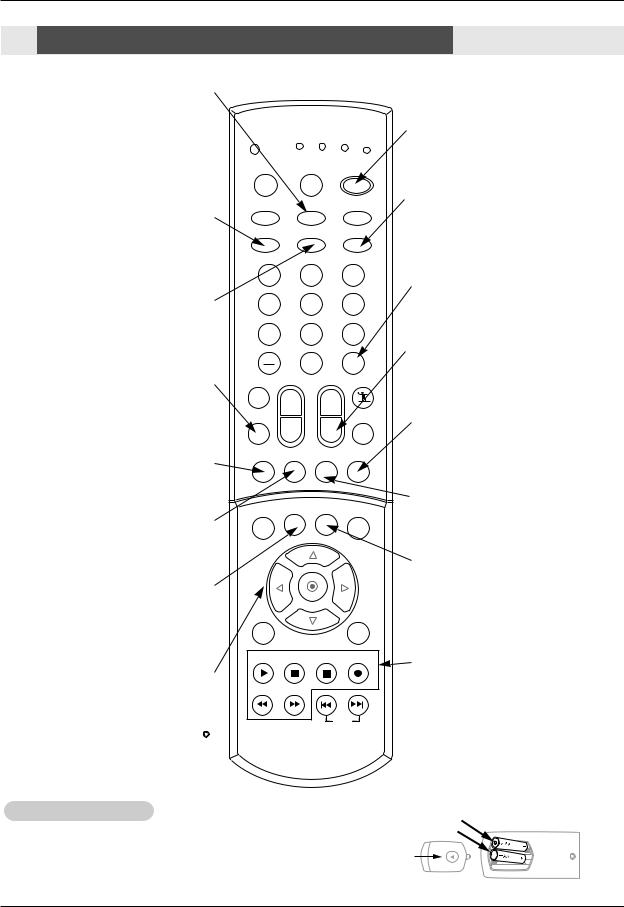
Introduction
Remote Control Key Functions
TV INPUT
• Rotates the input mode between Antenna and Cable.
• Video 1-2, Front Video, Component 1-2, RGB-DTV (or RGB-PC), HDMI1/DVI, HDMI2 and IEEE1394 input sources, TV will return
to the last TV channel.
EZ Video
Adjusts the factory preset picture depending on the viewing environment.
EZ Sound
Selects the sound appropriate for the program's character.
SAP
Selects MTS sound: Mono, Stereo, and SAP in Analog mode. Change the audio language in DTV mode.
PIP
Toggles between PIP, POP (Picture-out- of-Picture) and Twin picture mode.
PIPCH-
Changes to next lower PIP channel
CC
Selects a closed caption mode for displaying captioning information if available on program.
THUMBSTICK
Allows you to navigate the on-screen menus and to adjust the system settings and preferences, by moving to an option withF ED G and selecting the highlighted option with  .
.
TV |
VCR CABLE DVD SAT |
POWER |
Turns your TV or any other programmed |
||
MODE |
|
equipment on or off, depending on mode. |
LIGHT POWER |
|
TV/VIDEO |
TV INPUT |
INFO |
SLEEP |
|
|||
EZ Video |
EZ Sound |
SLEEP |
|
1 2 3
4 5 6
7 8 9
0 FLASHBK
MUTE |
FAV |
+
FLASHBK
Tunes to the last channel viewed.
CHANNEL UP/DOWN
Scrolls through available channels in EZ Scan memory.
SAP |
|
|
ADJUST |
|
VOL |
- CH |
|
PIP |
PIPCH- |
PIPCH+ |
SWAP |
RATIO |
CC |
FREEZE |
PIP INPUT |
MENU |
EXIT |
SWAP
Switches the picture from PIP, POP, or twin picture to the main screen.
PIPCH+
Changes to next higher PIP channel.
FREEZE
Captures and freezes the currentlyviewed main picture in PIP mode.
PLAY |
PAUSE STOP RECORD |
RECORD, PAUSE, REW, FFWD, |
|
|
PLAY, STOP |
REW |
FF |
Control the functions on your VCR. |
|
SKIP |
|
Installing Batteries
cover on the back side and install the batteries +, - with -).
Don’t mix old or used batteries with new ones.
back of remote
10 DLP Projection TV

Installation
Installation
External Equipment Connections
Antenna or Cable Connection
1. Analog and Digital TV signals provided on antenna
a Cable Box Connections direction if needed.
Multi-family Dwellings/Apartments
(Connect to wall antenna socket)
Wall Antenna
Socket
ANTENNA |
Bronze Wire
RF Coaxial Wire (75 ohm)
VHF Antenna |
Turn clockwise to tighten. |
|
|
UHF Antenna |
|
Outdoor
Antenna
Single-family Dwellings /Houses (Connect to wall jack for outdoor antenna)
Bronze Wire
Be careful not to bend the bronze wire when connecting the antenna.
2. Analog and Digital TV signals provided on cable
Cable TV Wall |
Turn clockwise to tighten. |
|||
|
|
|
|
|
Jack |
RF Coaxial Wire (75 ohm) |
|
|
|
|
|
|
||
|
|
|
||
|
|
|
|
|
CABLE |
Bronze Wire
Owner’s Manual 11
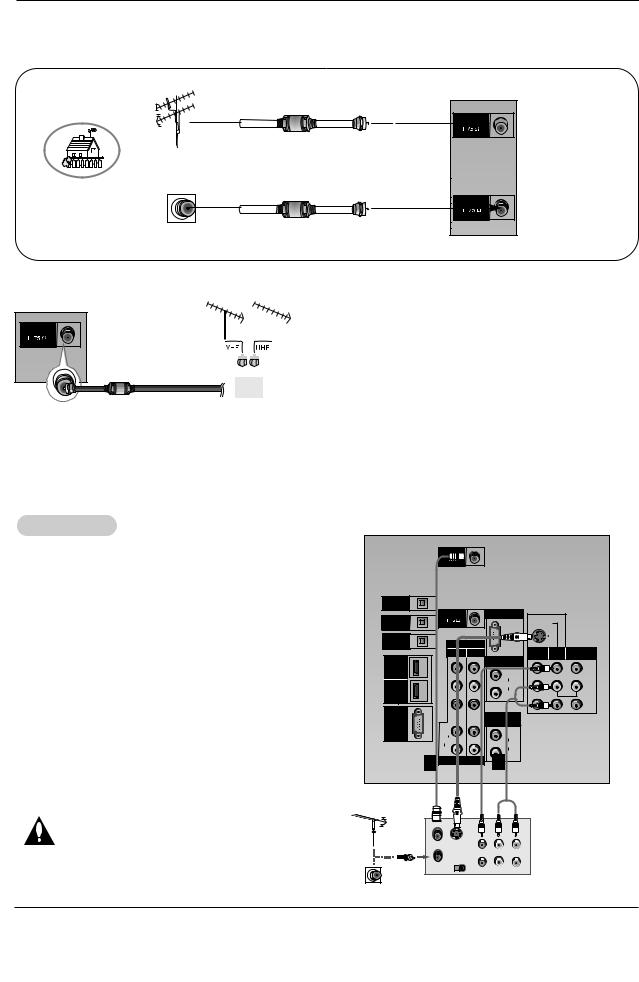
Installation
3. Analog and Digital TV signals provided on cable and antenna
Antenna
Cable TV Wall
Jack
Bronze Wire
RF Coaxial Wire (75 ohm)
ANTENNA

Turn clockwise to tighten.
RF Coaxial Wire (75 ohm)
CABLE |
Bronze Wire
ANTENNA
Signal
Amplifier
•To improve the picture quality in a poor signal area, please purchase a signal amplifier and install properly.
•If the antenna needs to be split for two TV’s, install a “2- Way Signal Splitter” in the connections.
•If the antenna is not installed properly, contact your dealer for assistance.
Note: The TV will let you know when the TV(analog antenna), DTV(digital antenna), CATV(analog cable) and CADTV(digital cable) channel scans are complete.
VCR Setup
1 |
ANTENNA |
|
to channel 3 or 4 and then tune the |
|
number. |
2 |
DIGITAL AUDIO |
|
|
|
|
|
OPTICAL OUTPUT |
|
|
|
|
|
|
and video cables from the VCR's output |
|
CABLE |
RGB INPUT |
|
|
|
(COMPONENT2) |
PC/DTV S-VIDEO |
|
||||
|
DIGITAL AUDIO |
|
|
|
|
|
jacks, as shown in the figure. |
OPTICAL INPUT1 |
|
|
|
|
|
|
|
(XGA |
|
|
|
|
TV to VCR, match the jack colors |
DIGITAL AUDIO |
|
|
|
|
|
OPTICAL INPUT2 |
|
/720p |
|
|
|
|
(DVI) |
COMPONENT |
|
|
|
||
|
/1080i) |
|
|
|
||
|
|
|
|
|
|
|
Left = white, and Audio Right = red). |
|
INPUT2 INPUT1 |
|
MONITOR |
INPUT2 |
INPUT1 |
|
|
OUT |
||||
|
|
RGB/DVI INPUT |
|
|
||
-VIDEO output from VCR to the S-VIDEO |
HDMI1 |
|
|
|
|
VIDEO |
/DVI |
Y |
(L) |
|
|
||
is improved; compared to connecting |
|
|
AUDIO |
|
|
(L) |
. |
HDMI2 |
PB |
(R) |
MONO |
AUDIO |
|
|
|
|
||||
into the VCR and press PLAY on the |
|
|
|
|
|
(R) |
|
PR |
VARIABLE |
|
|
|
|
VCR owner’s manual.) |
UPGRADE |
|
|
|
|
|
|
AUDIO OUT |
|
|
|
||
PORT |
|
|
|
|
||
with using the TV/VIDEO button on |
|
(L) |
(L) |
|
|
|
|
AUDIO |
|
|
|
||
Note that this TV finds the connected |
|
|
AUDIO |
|
|
|
|
(R) |
(R) |
|
|
|
|
for Video, Front Video and |
|
1 DTV/DVD INPUT |
2 |
|
|
|
is presumed that RGB, HDMI1/DVI and |
|
|
|
|
|
|
connected. |
|
|
|
|
|
|
to both Video and S-Video at the
In the event that you connect both Video cables, only the S-Video will work.)
VCR Rear
ANT OUT
S-VIDEO |
OUT |
|
|
ANT IN |
|
|
|
OUTPUT |
VIDEO |
(R) AUDIO (L) |
|
SWITCH |
|
|
|
3 |
4 |
IN |
|
Owner’s Manual 12

Installation
External A/V Source Setup
the external equipas shown in the
equipment, match the white, and Audio
TV/VIDEO button on the connected
2 and Component 1- and HDMI2 sources
equipment. For connecGuide On Screen sys-
RGB INPUT |
|
|
|
PC/DTV |
S-VIDEO |
|
|
(XGA |
|
|
|
/480p |
|
|
|
/720p |
|
|
|
/1080i) |
MONITOR |
INPUT2 |
INPUT1 |
|
|||
|
OUT |
|
|
RGB/DVI INPUT |
|
|
|
|
|
|
VIDEOVIDEO |
(L) |
|
|
|
AUDIO |
|
|
(L)(L) |
|
|
|
|
(R) |
MONO |
AUDIO |
|
|
|||
|
|
|
(R) |
|
|
|
(R) |
VARIABLE
AUDIO OUT
(L)
AUDIO
(R)
R AUDIO L |
VIDEO |
Camcorder
Video Game
Set
DVD Setup
video outputs (Y, PB, PR) to the COMPOINPUT jacks on the TV and connect the to the AUDIO INPUT jacks on the TV, as
.
an S-Video output jack, connect this to on the TV and connect the DVD audio outINPUT jacks on the TV, as shown in the fig-
does not have component video output,
player, insert a DVD.
button on the remote control to select Component 2. (If connected to S-VIDEO,
Front Video external input source.) player's manual for operating instructions.
|
ANTENNA |
|
|
|
DIGITAL AUDIO |
|
|
|
|
OPTICAL OUTPUT |
|
|
|
|
|
CABLE |
RGB INPUT |
|
|
DIGITAL AUDIO |
|
|
S-VIDEO |
|
OPTICAL INPUT1 |
|
PC/DTV |
|
|
(COMPONENT2) |
|
|
|
|
|
|
(XGA |
|
|
DIGITAL AUDIO |
|
/480p |
|
|
OPTICAL INPUT2 |
|
/720p |
|
|
(DVI) |
COMPONENT |
|
|
|
|
/1080i) |
|
|
|
|
INPUT2 INPUT1 |
INPUT2 |
INPUT1 |
|
|
|
|||
HDMI1 |
|
RGB/DVI INPUT |
|
|
|
|
|
VIDEO |
|
/DVI |
|
|
|
|
|
Y |
(L) |
|
|
|
|
AUDIO |
|
(L) |
|
|
|
|
|
HDMI2 |
PB |
(R) |
MONO |
AUDIO |
|
|
|
||
|
|
|
|
(R) |
|
PR |
|
|
|
UPGRADE |
|
VARIABLE |
|
|
|
AUDIO OUT |
|
|
|
PORT |
|
|
|
|
|
|
|
|
|
|
(L) |
(L) |
|
|
|
AUDIO |
|
|
|
|
AUDIO |
|
|
|
|
|
|
|
|
|
(R) |
(R) |
|
|
|
|
|
|
|
|
DTV/DVD INPUT |
|
|
|
•Component Input ports
To get better picture quality, connect a DVD player to the component input ports as shown below.
Component ports |
Y |
PB |
PR |
|
on the TV |
||||
|
|
|
||
|
|
|
|
|
Video output ports |
Y |
Pb |
Pr |
|
Y |
B-Y |
R-Y |
||
on DVD player |
Y |
Cb |
Cr |
|
|
Y |
PB |
PR |
or
B |
R |
(R) AUDIO (L) |
DIGITAL AUDIO |
S-VIDEO |
(R) AUDIO (L) |
|
|
|
OPTICAL |
DVD
Notes:
•Digital Audio will not work for Component 1 input source.
•Digital Audio operation has priority if Digital Audio and AUDIO L/R are connected at the same time.
Owner’s Manual 13
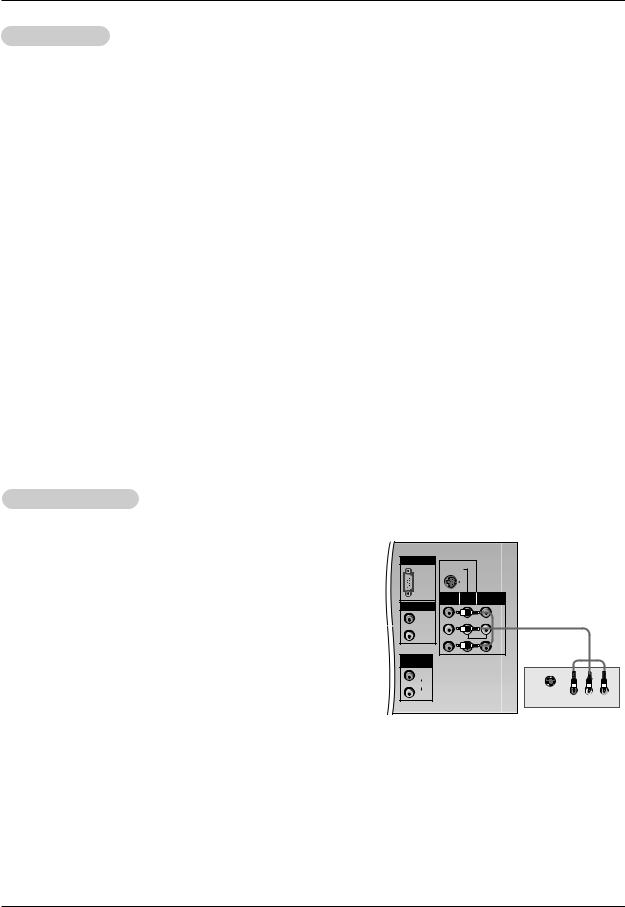
Installation
HDSTB Setup
-This TV can receive Digital Over-the-air/Cable signals without an external digital set-top box. However, if you do receive Digital signals from a digital set-top box or other digital external device, refer to the figure as shown below.
-This TV supports HDCP (High-bandwidth Digital Contents Protection) protocol for Digital Contents (480p,720p,1080i).
(Y, PB, PR) INPUT, RGB, HDMI1/DVI or connections, depending on your set-top box connec-
audio connections. |
|
|
|
|
Multimedia Interface): Input that accepts uncom- |
|
|
|
|
Signal |
Component 1/2 |
RGB-DTV,HDMI1/DVI,HDMI2 |
||
and multi channel digital audio signal. |
||||
480i |
Yes |
No |
||
|
||||
|
480p |
Yes |
Yes |
|
-top box. (Refer to the owner’s manual for the digital |
720p |
Yes |
Yes |
|
1080i |
Yes |
Yes |
||
|
||||
|
|
|
|
remote control to select Component 1,
-DTV, HDMI1/DVI or HDMI2 source.
Monitor Out Setup
capability which allows you to
.
to the TV’s MONITOR OUTPUT. the second TV or monitor for further s input settings.
DTV, HDMI1/DVI,HDMI2, DTV input
Monitor out.
RGB INPUT |
|
|
|
PC/DTV |
S-VIDEO |
|
|
|
|
|
|
(XGA |
|
|
|
/480p |
|
|
|
/720p |
|
|
|
/1080i) |
MONITOR |
INPUT2 |
INPUT1 |
|
|||
|
OUT |
|
|
RGB/DVI INPUT |
|
|
|
(L) |
|
|
|
AUDIO |
|
|
|
(R) |
MONO |
|
|
|
|
||
VARIABLE |
|
|
AUDIO OUT |
|
|
(L) |
|
|
AUDIO |
|
|
(R) |
S-VIDEO |
IN |
|
(R) AUDIO (L) |
VIDEO |
14 DLP Projection TV
