LG Electronics 42PC7R. 50PC5R, 26LC7R, 32LB9R, 32LC7R, 42LC4R User Manual
...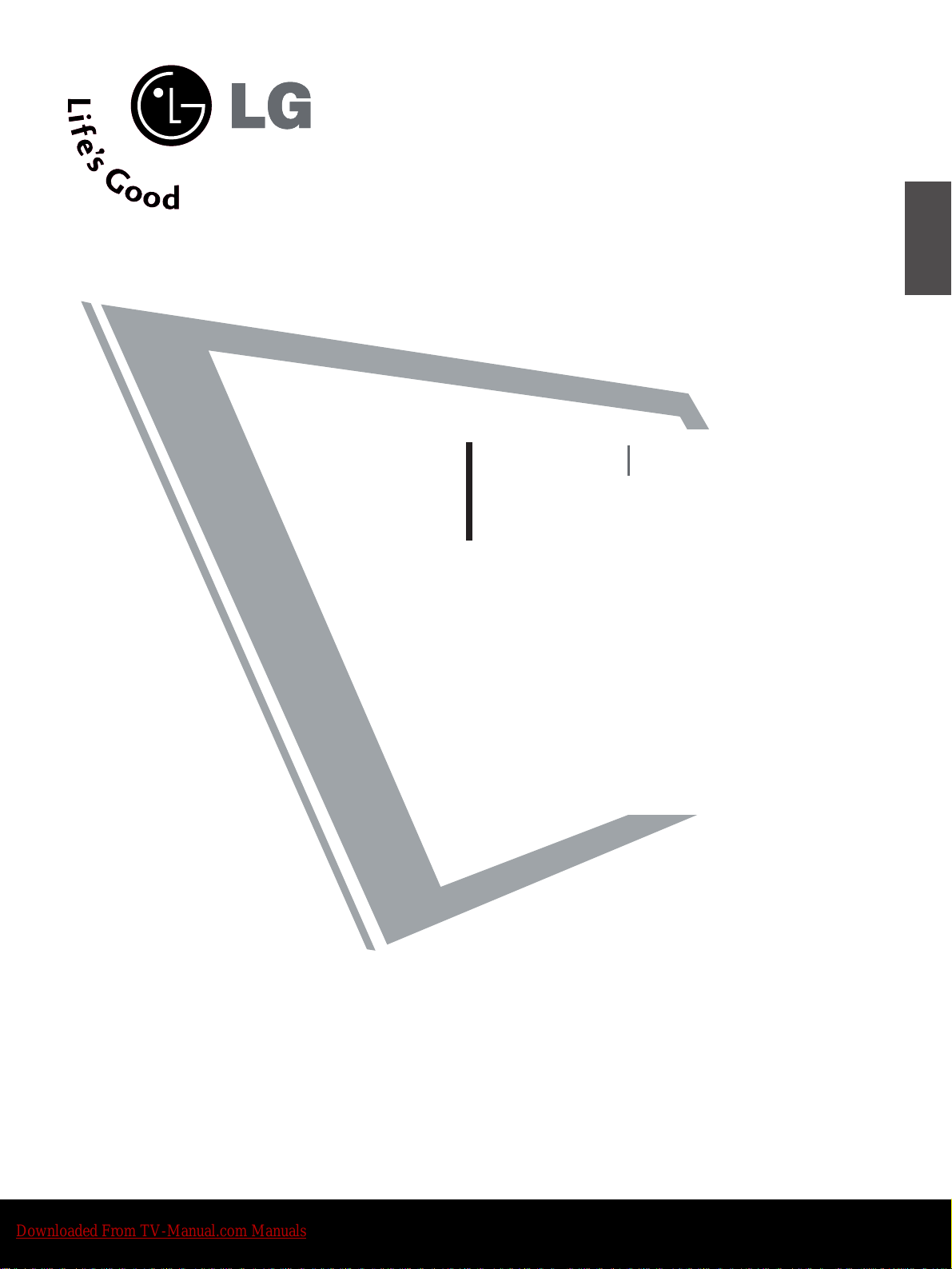
LCD TV
PLASMA TV
OWNER’S MANUAL
LCD TV MODELS
26LC4R
*
32LC4R
*
37LC4R
*
42LC4R
*
32LB9R
*
42LB9R
*
PLASMA TV MODELS
42PC5R
*
42PC5RV
*
42PC7R
*
50PC5R
*
Please read this manual carefully before operating your set.
Retain it for future reference.
Record model number and serial number of the set.
Refer to the label on the back cover and quote this
information.
To y our dealer when requiring service.
26LC7R*
32LC7R*
37LC7R*
42LC7R*
ENGLISH
Downloaded From TV-Manual.com Manuals
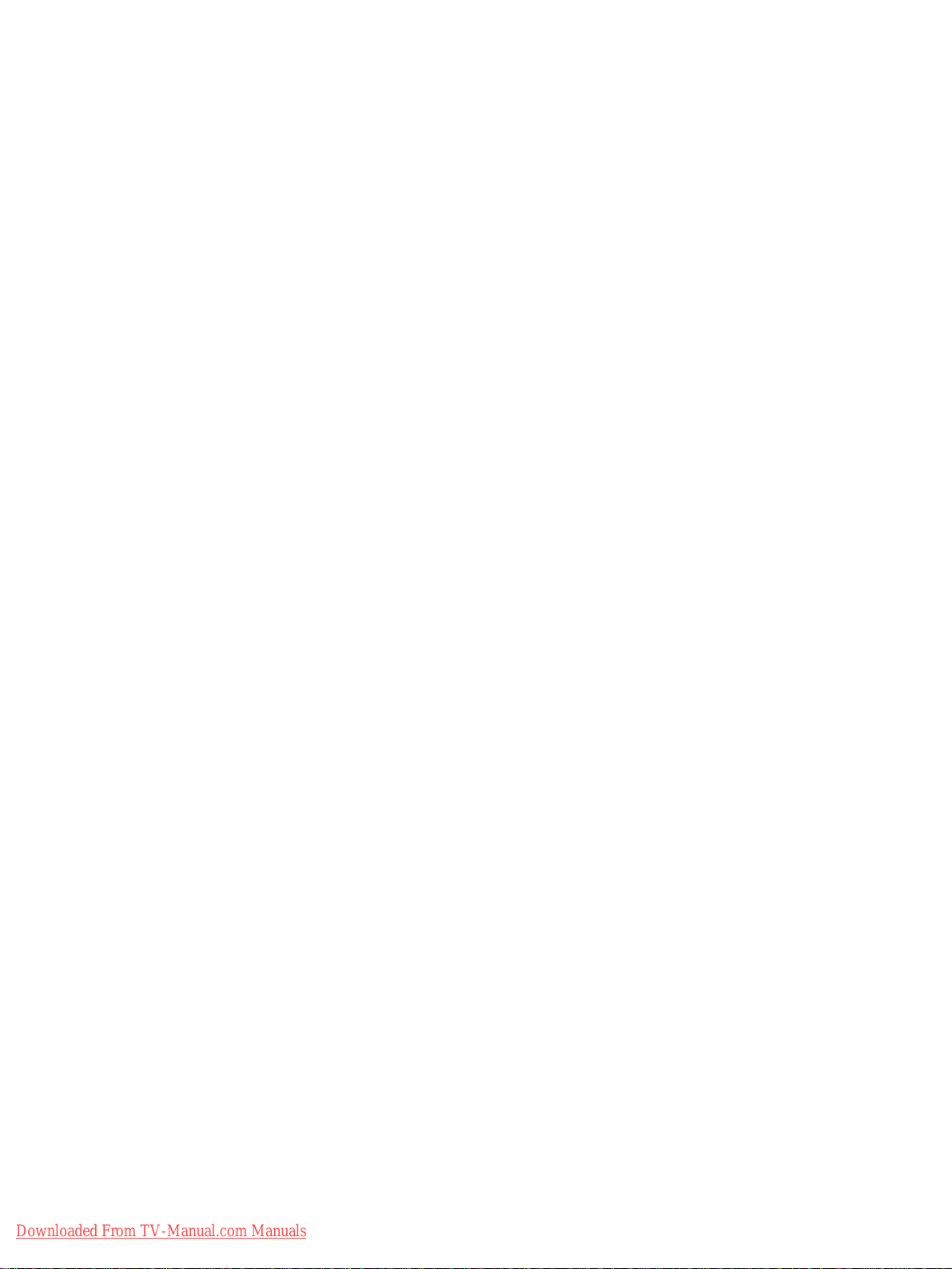
Downloaded From TV-Manual.com Manuals
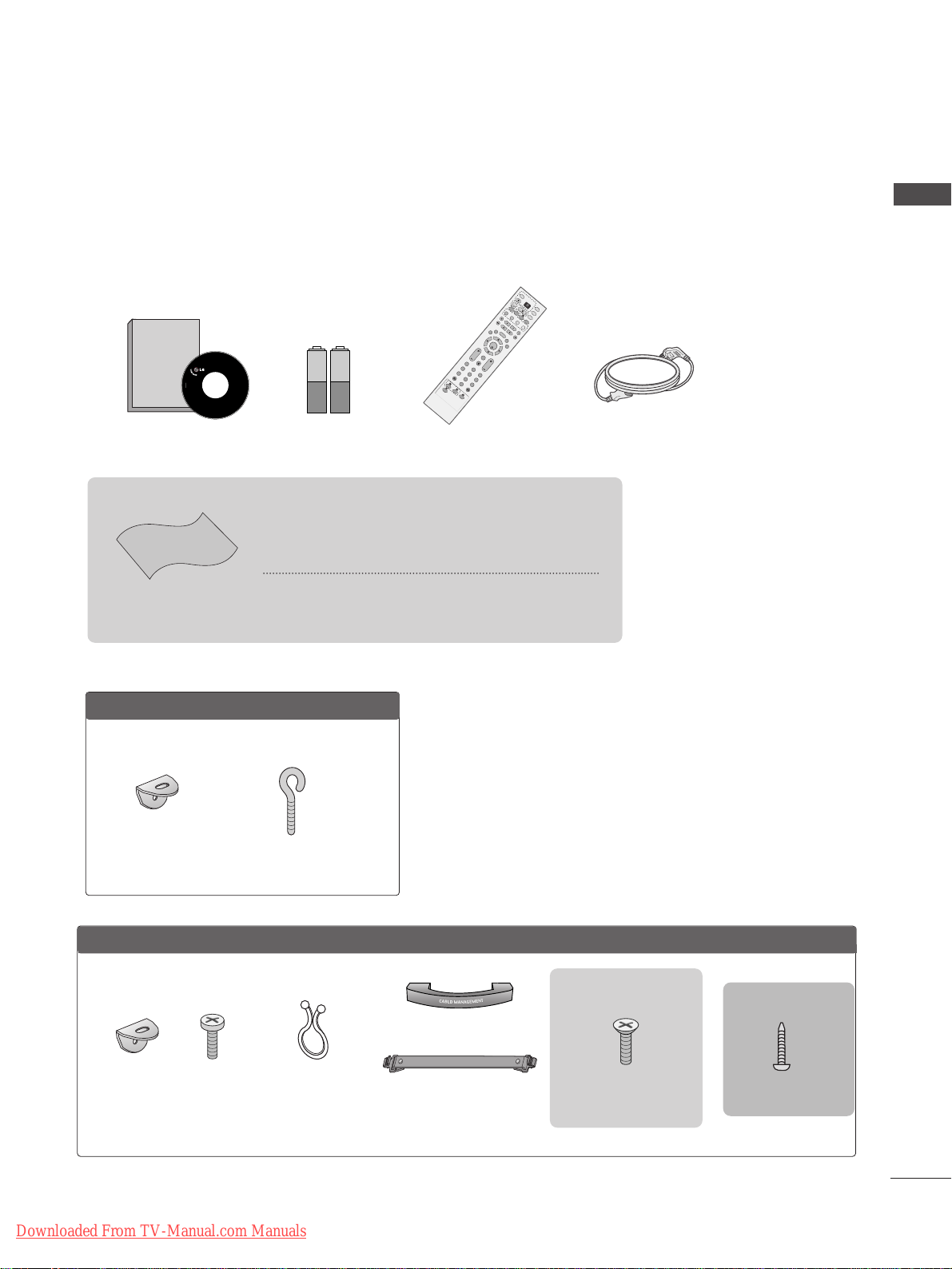
1
ACCESSORIES
ACCESSORIES
Ensure that the following accessories are included with your TV. If an accessory is missing, please contact the
dealer where you purchased the product.
Owner's
Manual
Owner’s manual
Owner’s Manual Batteries
OK
IN
P
U
T
M
O
D
E
TVT
V
D
V
D
RATIO
EXIT
V
O
L
P
O
S
IT
I
O
N
IN
D
E
X
P
R
PIP
SLE
EP
LIST
Q
.
V
I
E
W
I/I
I
M
E
N
U
S
IZ
E
V
C
R
P
IP
P
R
P
IP
P
R
+
P
I
P
I
N
P
U
T
P
O
W
E
R
123
456
789
0
FAV
R
E
V
E
A
L
?
T
EX
T
S
I
M
P
L
IN
K
I
N
P
U
T
M
U
T
E
T
IM
E
HOLD
OK
IN
P
U
T
M
O
D
E
T
V
T
V
D
V
D
RATIO
EXIT
V
O
L
P
O
S
IT
I
O
N
IN
DE
X
P
R
PIP
SLEEP
LIST
Q
.
V
I
E
W
I/
II
M
E
N
U
S
IZ
E
S
T
B
P
IP
P
R
-
P
IP
P
R
+
P
I
P
I
N
P
U
T
P
O
W
E
R
123
456
789
0
FAV
R
E
V
E
A
L
?
T
EX
T
S
I
M
P
L
IN
K
IN
P
U
T
M
U
TE
T
IM
E
HOLD
OK
IN
P
U
T
M
O
D
E
T
V
T
V
D
V
D
RATIO
EXIT
V
O
L
P
O
S
IT
IO
N
IN
D
E
X
P
R
P
IP
SLEE
P
LIST
Q
.
V
I
E
W
I/
II
M
E
N
U
S
IZ
E
V
C
R
P
IP
P
R
-
P
IP
P
R
+
P
I
P
I
N
P
U
T
P
O
W
E
R
123
456
789
0
FAV
R
E
V
E
A
L
?
T
E
X
T
S
I
M
P
L
IN
K
I
N
P
U
T
M
U
TE
T
IM
E
HO
LD
Remote Control Power Cord
Cable Management
2- TV Brackets
2- Wall Brackets
This feature is not
available for all models.
2-bolts
This feature is not
available
for all models.
Twister Holder
Arrange the wires with
the twister holder.
This feature is not available
for all models.
LLCCDD TTVV mmooddeellss
PPllaassmmaa TTVV mmooddeellss
2-Wall brackets
This feature is not available
for all models.
2-eye-bolts
This feature is not available
for all models.
4-bolts for stand assembly
Refer to p. 8
22 66”” ,, 3322”” ,, 33 77”” oonn ll yy
Polishing Cloth
Polishing cloth for use on the screen
This feature is not available
for all models.
*Lightly wipe any stains or fingerprints on the surface of the TV
with the polishing cloth.
Do not use excessive force. This may cause scratching or
discolouration.
or
3322LLBB99RR**oonnllyy
1-screw for stand fixing
Refer to p. 8
Downloaded From TV-Manual.com Manuals

PREPARATION
Front Panel Controls................................................. 4
Back Panel Information ............................................ 6
Stand Installation....................................................... 8
AT TA CHING THE TV TO A DESK (Only 32LB9R*model) ........ 8
Attaching the TV to a Wall........................................9
Back Cover for Wire Arrangement....................... 10
Desktop Pedestal Installation ............................... 12
Wall Mount: Horizontal installation..................... 13
Antenna Connection............................................... 14
PICTURE CONTROL
Wa tching PIP(Picture-in-Picture) .............................46
Picture Size (Aspect Ratio)Control.........................48
Preset Picture Settings
- Picture Mode-Preset............................................50
- Auto Colour Tone Control(Warm/Medium/Cool)
51
Manual Picture Adjustment
- Picture Mode-User Option................................52
- Colour Tone - User Option...............................53
-
Picture Improvement Technology
...................54
Demo..................................................................55
Advanced - Cinema......................................................56
Advanced - Black(Darkness) Level...........................57
Picture Reset..................................................................58
Image Sticking Minimization(ISM) Method...........59
Low-Power Picture Mode............................................60
SOUND & LANGUAGE CONTROL
Auto Volume Leveler ....................................................61
Preset Sound Settings - Sound Mode....................62
Sound Setting Adjustment - User Mode ...............63
Balance ............................................................................64
TV Speakers On/Off Setup.......................................65
I/II
- Stereo/Dual Reception.......................................66
- NICAM Reception................................................67
- Speaker Sound Output Selection....................67
On-Screen Menu Language Selection
...................... 68
EXTERNAL EQUIPMENT SETUP
HD Receiver Setup .......................................................15
DVD Setup..................................................................... 18
VCR Setup..................................................................... 21
Other A/V Source Setup........................................... 24
External Stereo............................................................. 25
PC Setup.........................................................................26
- Screen Setup for PC Mode ...............................28
WATCHING TV /PROGRAMME CONTROL
Remote Control Key Functions..................................32
Turning on the TV....................................................... 34
Programme Selection ................................................. 34
Volume Adjustment......................................................34
On Screen Menus Selection and Adjustment ......35
Auto Programme Tuning............................................ 36
Manual Programme Tuning ....................................... 37
Fine Tuning .....................................................................38
Assigning a Station Name..........................................39
Programme Edit ........................................................... 40
Favourite Programme .................................................. 41
Selecting the Programme Table............................... 42
Key lock.......................................................................... 43
.................................................................. 44
PREPARATION
PICTURE CONTROL
WATCHING TV / PROGRAMME CONTROL
AACCCCEESSSSOORRII EESS
.....................................................1
2
CONTENTS
CONTENTS
Downloaded From TV-Manual.com Manuals
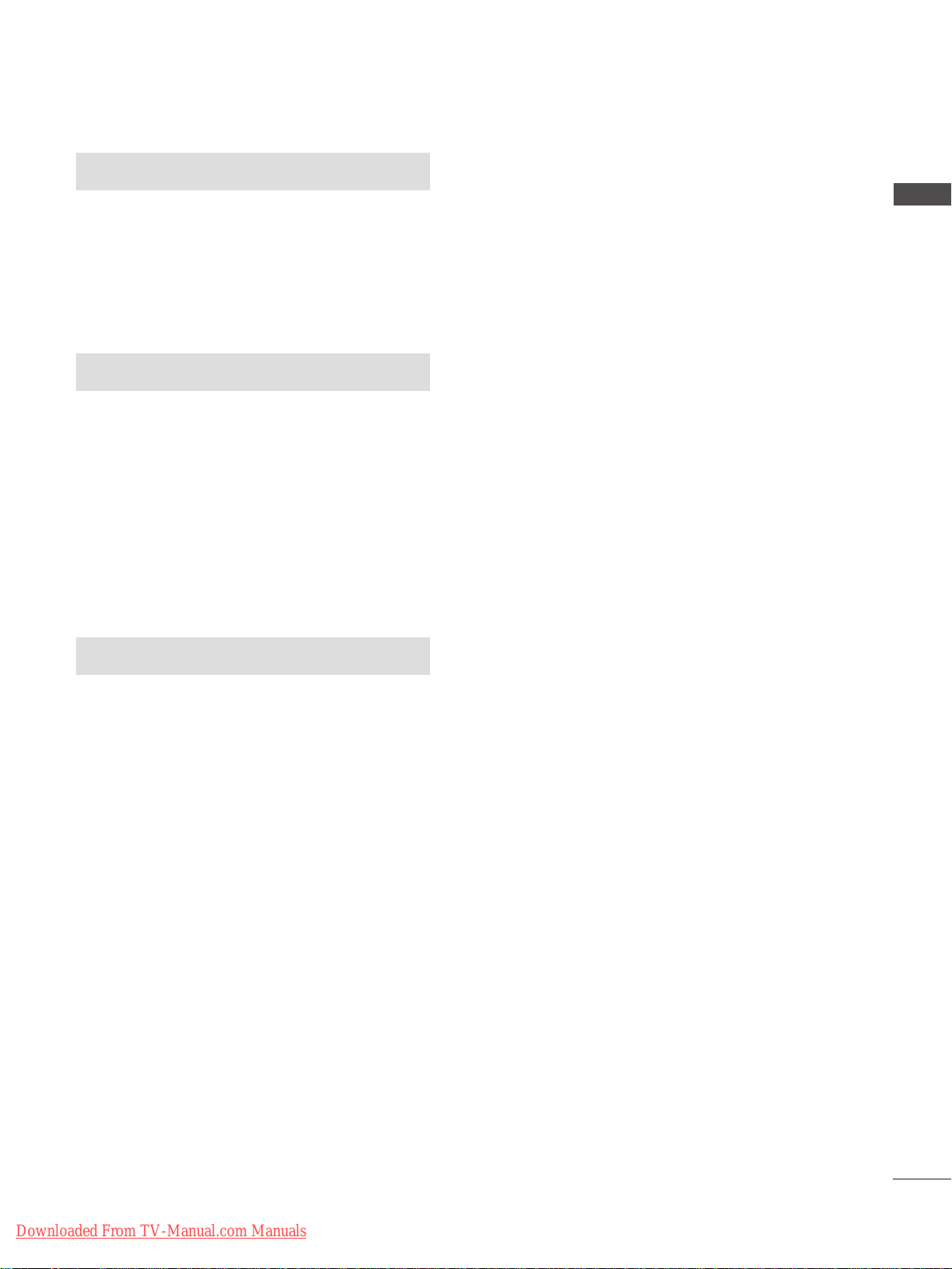
3
CONTENTS
APPENDIX
Tr oubleshooting............................................................76
Maintenance .................................................................78
Product Specifications................................................79
Programming the Remote Control ........................ 81
TIME SETTING
Clock Setup....................................................................69
Auto On/Off Timer Setting .......................................70
Sleep Timer Setting......................................................71
Auto Shut-off Setting...................................................72
TELETEXT
Switch On/Off .............................................................73
SIMPLE Text....................................................................73
TOP Text .........................................................................74
FASTEXT .........................................................................74
Special Teletext Functions..........................................75
Downloaded From TV-Manual.com Manuals

4
FRONT PANEL CONTROLS
PREPARATION
PREPARATION
■
This is a simplified representation of the front panel. Image shown may differ from your TV.
■
If your product has a protection film attached, remove the film and then wipe the product with a polishing
cloth.
Power/Standby Indicator
• illuminates red in standby mode.
• illuminates green when the TV is switched on.
Remote Control Sensor
Plasma TV Models
PRPR
VOLVOL
OKOK
MENUMENU
INPUTINPUT
Power/Standby Indicator
• illuminates red in standby mode.
• illuminates green when the TV is
switched on.
42/50PC5R*
42PC7R*
PROGRAMME
VOLUME
MENU
OK
INPUT
POWER
PR
VOL
OK
MENU
INPUT
PROGRAMME
VOLUME
MENU
OK
INPUT
POWER
PR
VOL
OK
MENU
INPUT
PR
VOL
OK
MENU
INPUT
Remote Control Sensor
Downloaded From TV-Manual.com Manuals
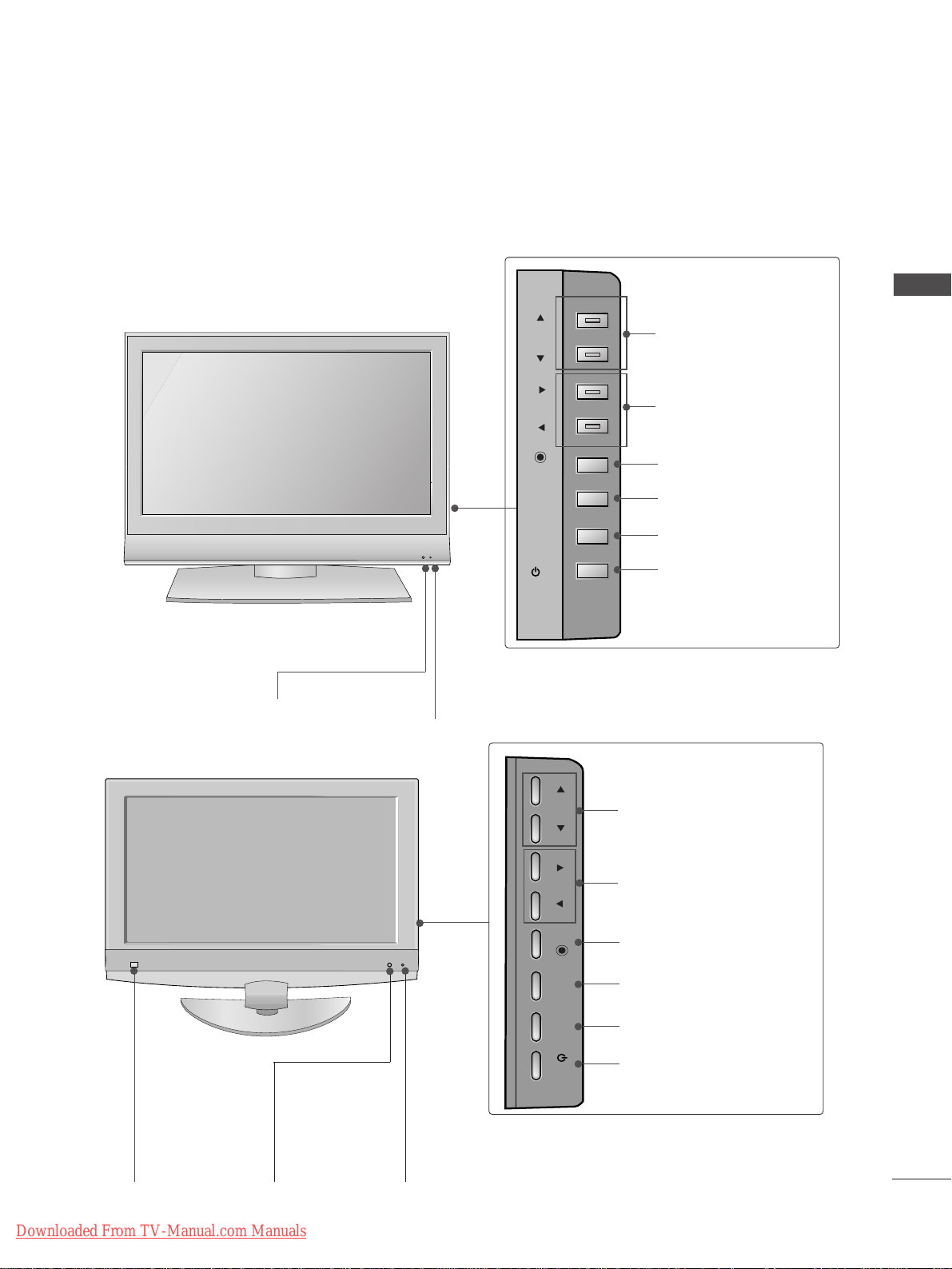
5
PREPARATION
LCD TV Models
Remote Control Sensor
Power/Standby Indicator
• illuminates red in standby mode.
• illuminates green when the TV is switched on.
PROGRAMME
VOLUME
OK
MENU
INPUT
POWER
26/32/37/42LC4R*
26/32/37/42LC7R*
32/42LB9R*
PR
VOL
OK
MENU
INPUT
/I
Remote Control
Sensor
Intelligent Eye
Adjusts picture
according to the
surrounding conditions.
Power/Standby Indicator
• illuminates red in standby mode.
• illuminates green when the TV is switched on.
PROGRAMME
VOLUME
OK
MENU
INPUT
POWER
PR
VOL
OK
MENU
INPUT
/I
Downloaded From TV-Manual.com Manuals
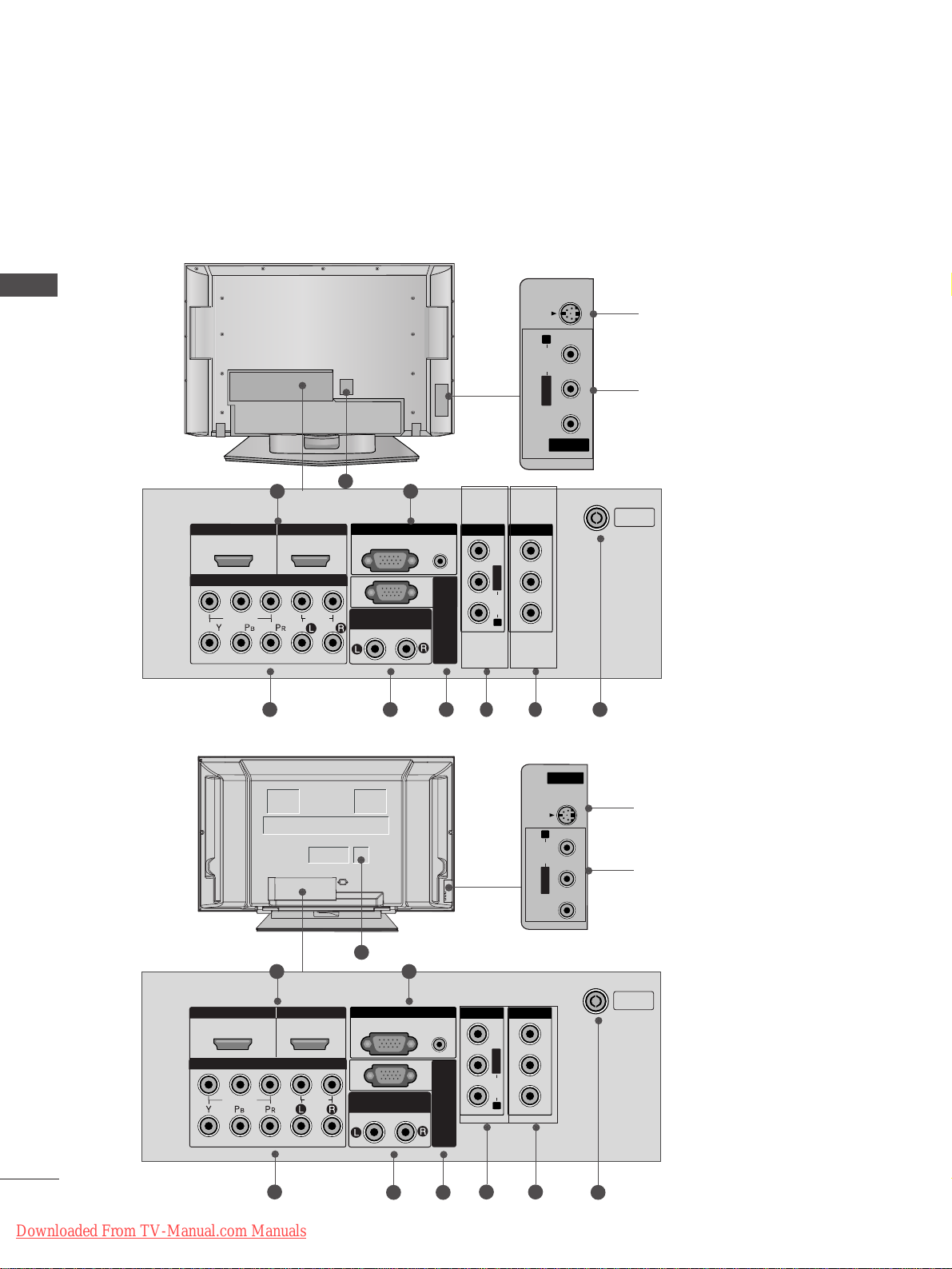
6
PREPARATION
PREPARATION
BACK PANEL INFORMATION
■
This is a simplified representation of the back panel. Image shown may differ from your TV.
Plasma TV Models
HDMI IN HDMI/DVI IN
1
1
2
2
VARIABLE AUDIO OUT
RGB IN
COMPONENT IN
AV IN 1 AV OUT
L/MONO
R
AUDIO
VIDEO
HDMI IN HDMI IN HDMI/DVI IN HDMI/DVI IN
1
1
2
2
VARIABLE ARIABLE AUDIO OUTAUDIO OUT
AUDIO
(RGB/DVI)
RGB
(PC)
RGB INRGB IN
COMPONENT INCOMPONENT IN
AUDIO
VIDEO
AV IN 1V IN 1 AV OUTV OUT
L/L/MONOMONO
R
AUDIOAUDIO
VIDEO
ANTENNA
IN
RS-232C IN
(CONTROL & SERVICE)
AV IN 3
L/MONO
R
AUDIO
VIDEO
S-VIDEO
21
4 53 6 8
9
7
S-Video Input
Connect S-Video out from an
S-VIDEO device.
Audio/Video Input
Connect audio/video output
from an external device to
these jacks.
AV IN 2V IN 2
L/MONOMONO
R
AUDIOAUDIO
VIDEO
S-VIDEOS-VIDEO
AV IN 2
L/MONO
R
AUDIO
VIDEO
S-VIDEO
HDMI IN HDMI/DVI IN
1
1
2
2
VARIABLE AUDIO OUT
RGB IN
COMPONENT IN
AV IN 1 AV OUT
L/MONO
R
AUDIO
VIDEO
HDMI IN
HDMI/DVI IN
ARIABLE
AUDIO OUT
RGB IN
COMPONENT IN
V IN 1
V OUT
L/
MONO
AUDIO
AV IN 2
L/MONO
R
AUDIO
VIDEO
S-VIDEO
21
4 5
3 6
8
9
7
S-Video Input
Connect S-Video out from an
S-VIDEO device.
Audio/Video Input
Connect audio/video output
from an external device to
these jacks.
AV IN 2V IN 2
L/L/MONOMONO
R
AUDIO
VIDEO
S-VIDEO
42/50PC5R*
42PC7R*
Downloaded From TV-Manual.com Manuals
1
2
HDMI/DVI IN
1
COMPONENT IN
VIDEO
HDMI IN
2
AUDIO
VARIABLE
RGB IN
RGB
(PC)
AUDIO OUT
AUDIO
(RGB/DVI)
RS-232C IN
(CONTROL & SERVICE)
AV IN 1
AV OUT
VIDEO
MONO
L/
AUDIO
R
ANTENNA
IN

7
PREPARATION
HDMI Input
Connect a HDMI signal to HDMI IN.
Or DVI(VIDEO)signal to HDMI/DVI port with DVI
to HDMI cable.
RGB/Audio Input
Connect the monitor output from a PC to the
appropriate input port.
Component Input
Connect a component video/audio device to
these jacks.
Variable Audio Output
Connect an external amplifier or add a subwoofer
to your surround sound system.
RS-232C Input
(CONTROL&SERVICE) Por t
Connect the serial port of the control devices to
the RS-232C jack.
(This feature is not available for all models.)
Audio/Video Input (AV IN 1)
Connect audio/video output from an external
device to these jacks.
AV Output
Connect second TV or monitor to the AV OUT
socket on the
TV.
Antenna Input
Connect RF antenna (UHF) to this jack.
Power Cord Socket
This TV operates on an AC power. The voltage is
indicated on the Specifications page. Never
attempt to operate the TV on DC power.
1
2
3
4
5
6
7
8
9
AV IN 2
L/MONO
R
AUDIO
VIDEO
S-VIDEO
HDMI IN HDMI/DVI IN
1
1
2
2
VARIABLE
AUDIO OUT
RGB IN
COMPONENT IN
AV IN 1 AV OUT
L/MONO
R
AUDIO
VIDEO
HDMI IN HDMI IN HDMI/DVI IN HDMI/DVI IN
1
1
2
2
VARIABLEARIABLE
AUDIO OUTAUDIO OUT
AUDIO
(RGB/DVI)
RGB
(PC)
RGB INRGB IN
COMPONENT INCOMPONENT IN
AUDIO
VIDEO
AV IN 1V IN 1 AV OUTV OUT
L/L/MONOMONO
R
AUDIOAUDIO
VIDEOVIDEO
ANTENNA
IN
RS-232C IN
(CONTROL & SERVICE)
21
43 65 87
S-Video Input
Connect S-Video out from an
S-VIDEO device.
Audio/Video Input
Connect audio/video output
from an external device to
these jacks.
AV IN 2V IN 2
L/L/MONOMONO
R
AUDIOAUDIO
VIDEOVIDEO
S-VIDEOS-VIDEO
AV IN 2
L/MONO
R
AUDIO
VIDEO
S-VIDEO
9
LCD TV Models
Downloaded From TV-Manual.com Manuals

8
PREPARATION
PREPARATION
STAND INSTALLATION (Only 26, 32,37 inch LCD TV models)
1
2
3
Carefully place the TV screen side down on a
cushioned surface to protect the screen from
damage.
Assemble the TV as shown.
Fix the 4 bolts securely using the holes in the
back of the TV.
ATTA CHING THE TV TO A DESK (Only 32LB9R
*
model)
If you wish to attach the TV to a desk, it must be securely fastened to the desk using a metal screw (as shown
below). Failure to securely attach the TV may result in the TV falling; which may cause damage to the TV and
serious personal injury.
1-Screw
Stand
Desk
Downloaded From TV-Manual.com Manuals
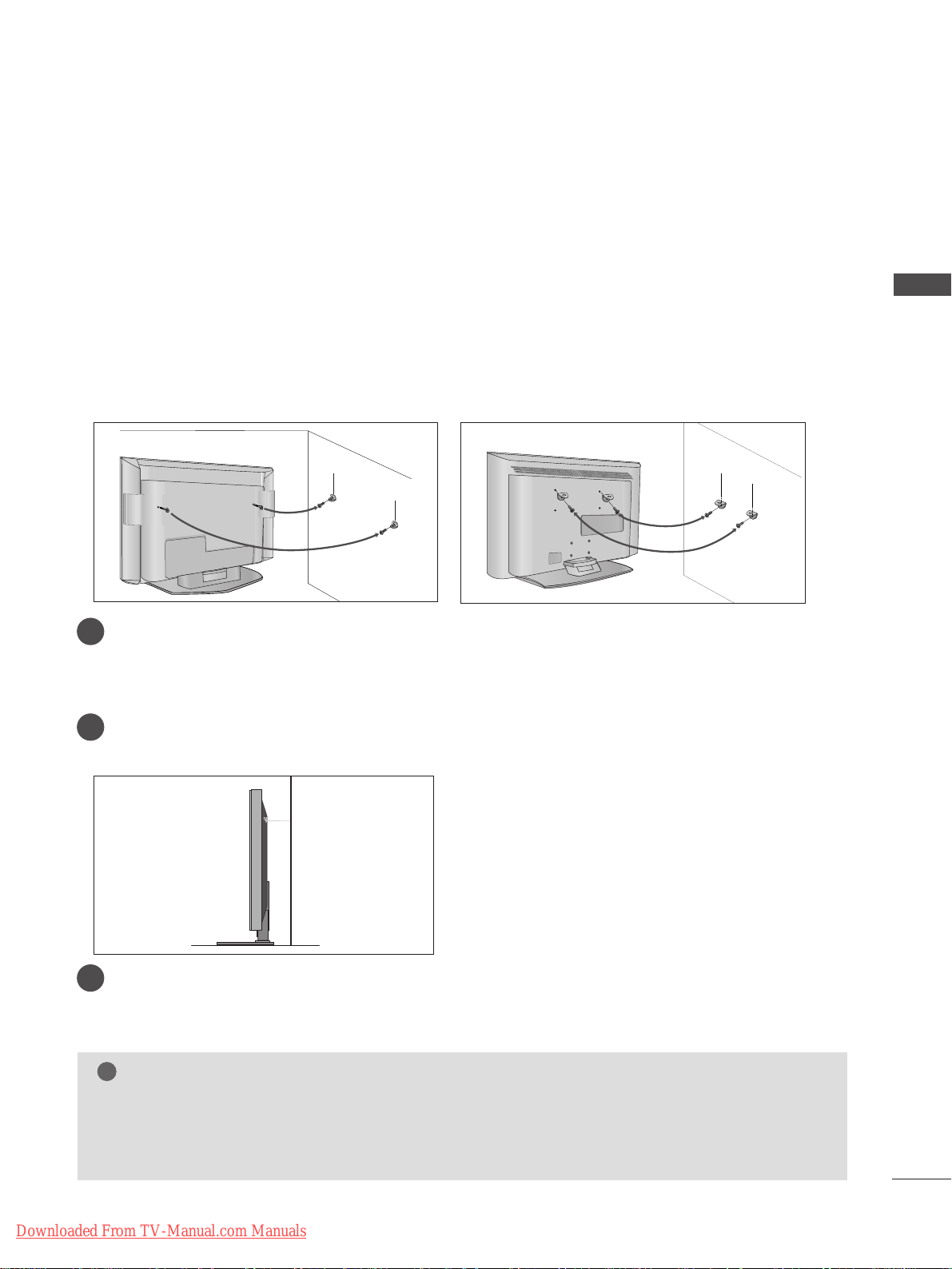
9
ATTA CHING THE TV TO A WALL
(This feature is not available for all models.)
PREPARATION
Plasma TV models LCD TV models
2
1
■
Position the TV close to the wall to avoid the possibility of it falling when pushed.
■
The instructions shown below are a safer way to
set up the TV, which is to fix it to the wall, avoiding the
possibility of it falling forwards if pulled. This will prevent the TV from falling forward and causing injury.
This will also prevent the TV from damage. Ensure that children do not climb or hang from the TV.
NOTE
!
G
When moving the TV undo the cords first.
G
Use a platform or cabinet string and large enough to support the size and weight of the TV.
G
To use the TV safely make sure that the height of the bracket on the wall and on the TV is the same.
2
3
1
1
2
Use the eye-bolts or TV brackets/bolts to fix the product to the wall as shown in the picture.
(If your TV has bolts in the eyebolts, loosen then bolts.)
* Insert the eye-bolts or TV brackets/bolts and tighten them securely in the upper holes.
Secure the wall brackets with bolts (must purchase seperately) to the wall.
Ensure that both brackets are even.
3
Use a strong cord (must purchase separately) to secure the TV.
Secure the cord in such a way that it becomes taught when the TV is in position.
Downloaded From TV-Manual.com Manuals

10
BACK COVER FOR WIRE ARRANGEMENT
PREPARATION
PREPARATION
Plasma TV models
■
These models have two cable arrangement methods according to the stand type.
Connect the cables as necessary.
To connect additional equipment, see the External
equipment Setup section of the manual.
Reinstall the
CCAABBLLEE MMAANNAAGG EE MMEENN TT
as shown.
2
1
3
CABLE MANAGEMENT
Grip the CABLE MANAGEMENT and push the cover upwards.
Stand type 1
Stand type 2
Arrange the cables as shown picture.
Downloaded From TV-Manual.com Manuals
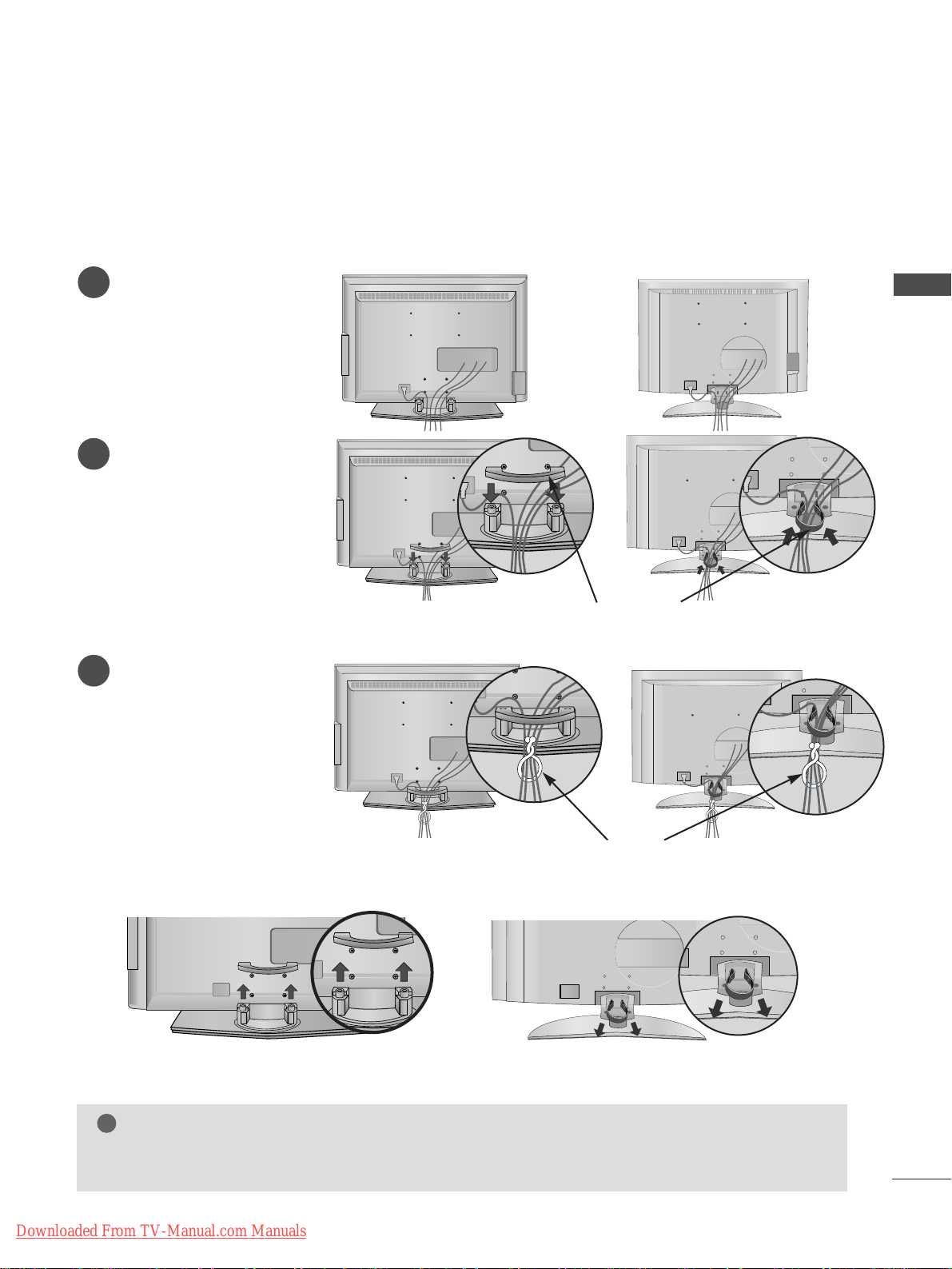
11
PREPARATION
LCD TV models
Connect the cables as necessary.
To connect additional
equipment, see the External
equipment Setup section.
1
Install the
CCAABBLL EE MMAANN--
AAGGEEMMEENN TT
as shown.
2
Bundle the cables using the
supplied twister holder.
(
This feature is not available
for all models.)
3
Hold the
CCAABBLLEE MMAANNAAGG EE MMEENN TT
with both hands and pull it upward.
NOTE
!
GG
Do not use the CABLE MANAGEMENT to lift the TV.
- If the TV is dropped, you may be injured or the TV may be damaged.
How to remove the cable management
CABLE MANAGEMENT
TWIST HOLDER
or
or
or
or
(Insert it as pushing the loops on the
both sides of the cable management.)
(Pull it out as holding the loops on the both
sides of the cable management.)
Downloaded From TV-Manual.com Manuals
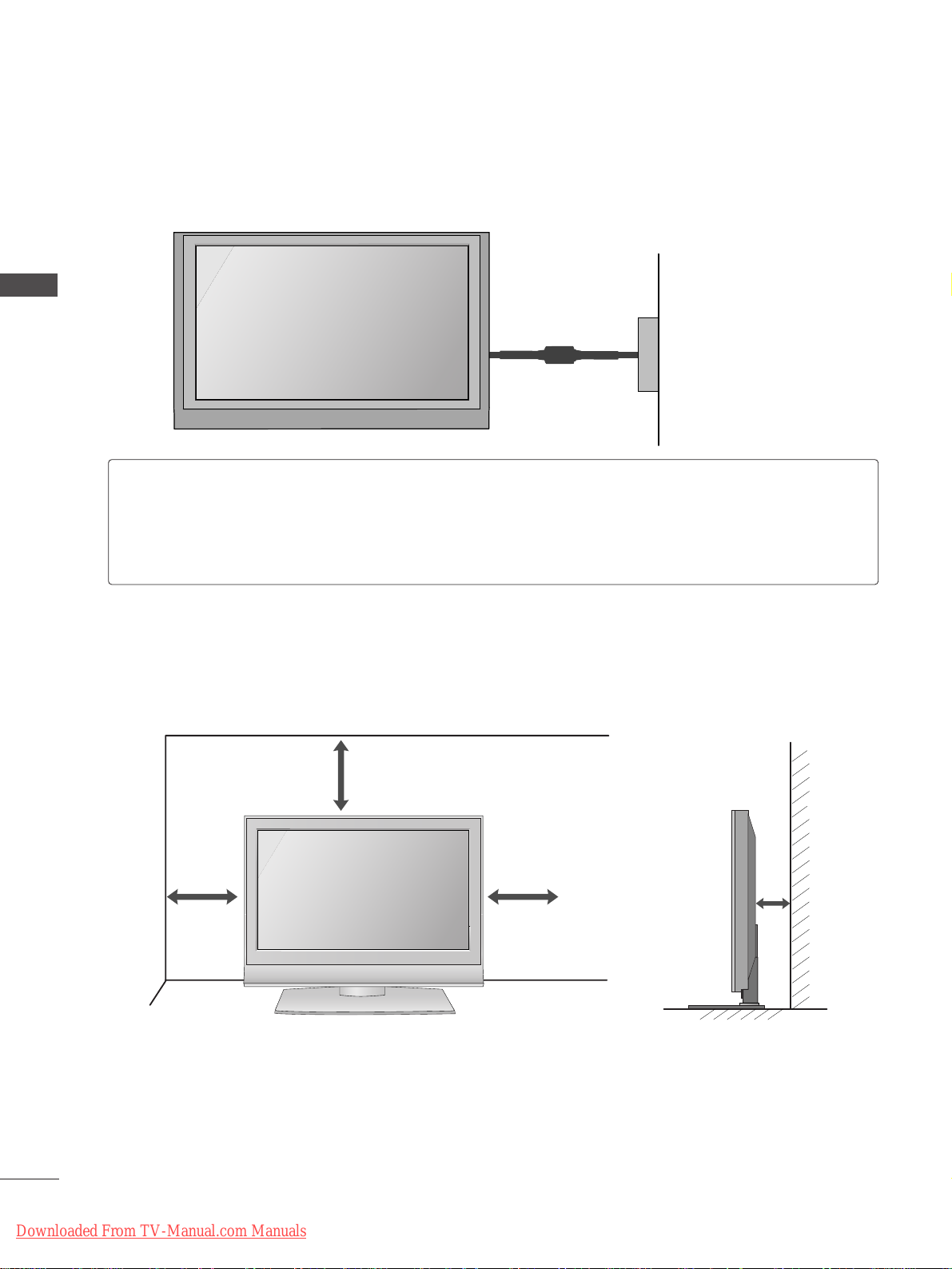
12
■
The TV can be installed in various ways such as on a wall, or on a desktop etc.
■
The TV is designed to be mounted horizontally.
PREPARATION
PREPARATION
DESKTOP PEDESTAL INSTALLATION
For adequate ventilation allow a clearance of 4” (10cm) all around the TV .
4 inches
4 inches
4 inches
4 inches
Power Supply
Circuit breaker
EARTHING
Ensure that you connect the earth wire to prevent possible electric shock. If grounding methods are not
possible, have a qualified electrician install a separate circuit breaker.
Do not try to earth the TV by connecting it to telephone wires, lightening rods or gas pipes.
Downloaded From TV-Manual.com Manuals
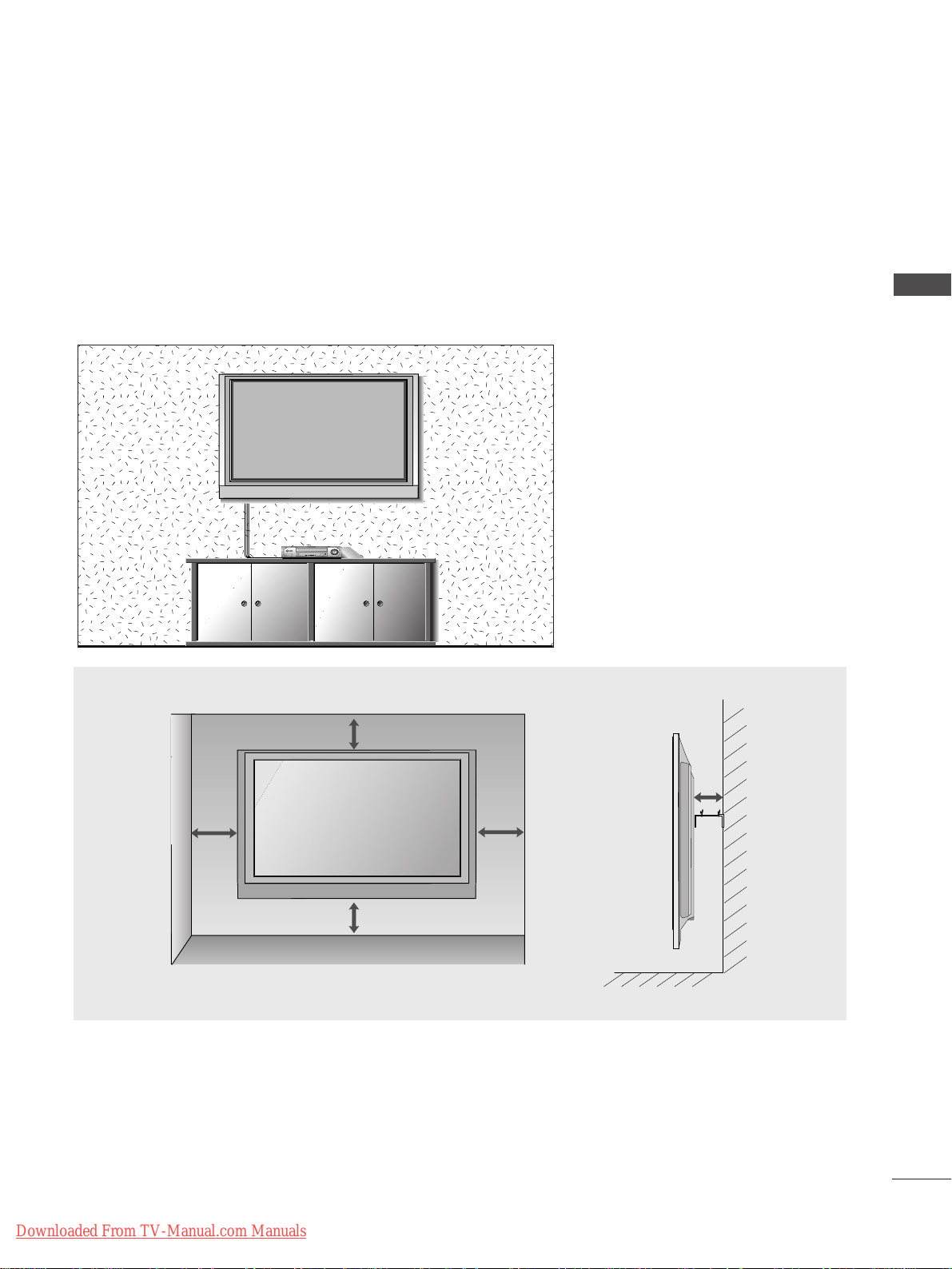
13
PREPARATION
WALL MOUNT: HORIZONTAL INSTALLATION
For adequate ventilation allow a clearance of 4” (10cm) all around the TV. Detailed installation instruc-tions
are available from your dealer, see the optional Tilt Wall Mounting Bracket Installation and Setup Guide.
4 inches
4 inches
4 inches
4 inches
4 inches
Downloaded From TV-Manual.com Manuals
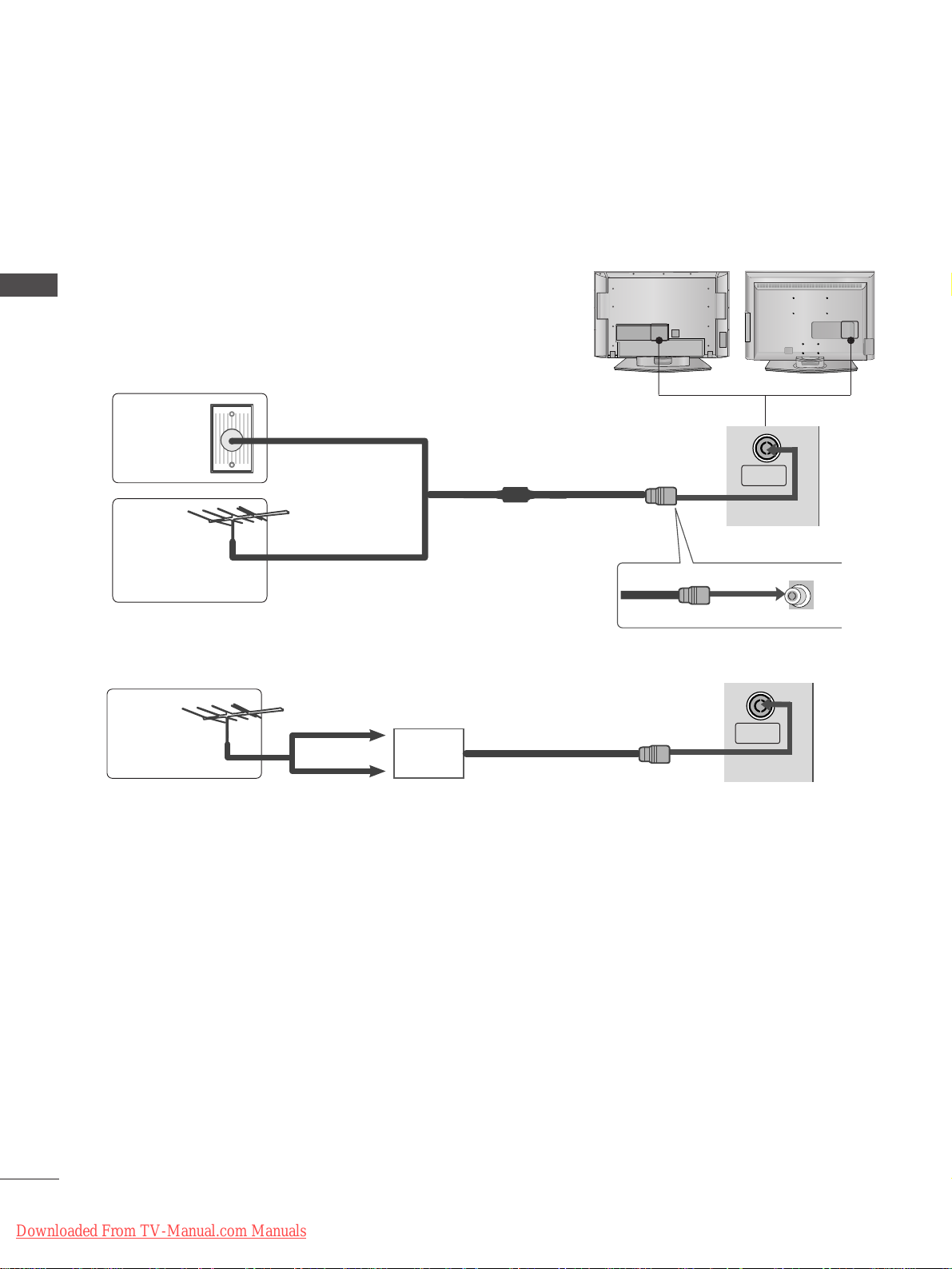
14
PREPARATION
AV IN 3
L/MONO
R
AUDIO
VIDEO
S-VIDEO
AV IN 3
L/MONO
R
AUDIO
VIDEO
S-VIDEO
AV IN 2
L/MONO
R
AUDIO
VIDEO
S-VIDEO
AV IN 2
L/MONO
R
AUDIO
VIDEO
S-VIDEO
PREPARATION
ANTENNA CONNECTION
■
For optimum picture quality, adjust antenna direction.
■
An antenna cable and converter are not supplied.
Multi-family Dwellings/Apartments
(Connect to wall antenna socket)
Single-family Dwellings /Houses
(Connect to wall jack for outdoor antenna)
Outdoor
Antenna
Wall
Antenna
Socket
RF Coaxial Wire (75 ohm)
Antenna
UHF
Signal
Amplifier
VHF
■
In poor signal areas, to achieve better picture quality it may be necessary to install a signal amplifier to the
antenna as shown above.
■
If signal needs to be split for two TVs, use an antenna signal splitter for connection.
■
It is recommended that 42PC5RH / 42PC5RVH / 50PC5RH / 42PC7RVH model only be used at an altitude
of less than 6561 feet (2000m) to get the best quality picture and sound.
■
To prevent damage do not connect to the mains outlet until all connections are made between the devices.
ANTENNA
IN
ANTENNA
IN
Downloaded From TV-Manual.com Manuals
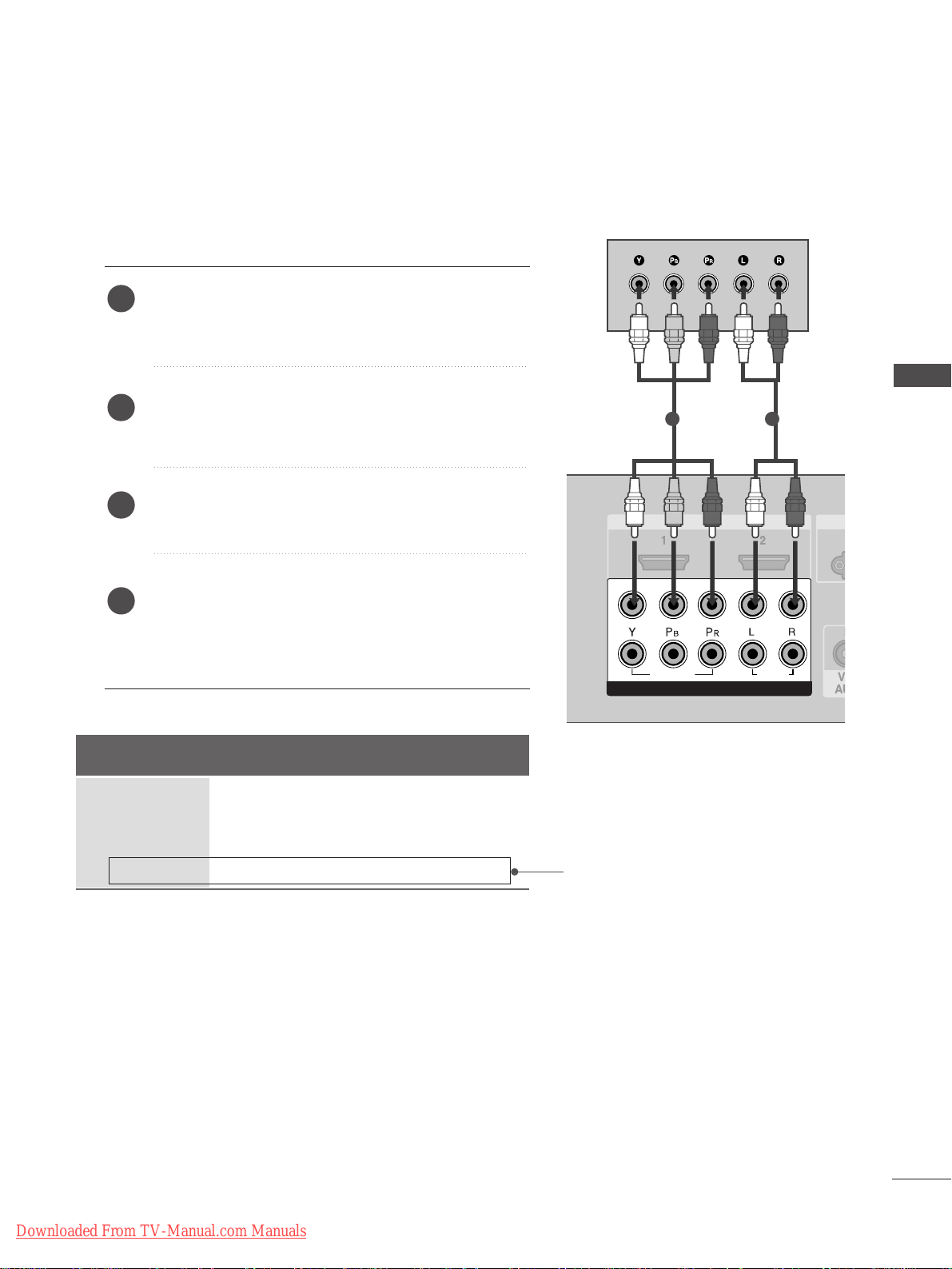
15
EXTERNAL EQUIPMENT SETUP
HDMI IN HDMI DVI IN
1
2
COMPONENT INCOMPONENT IN
AUDIO
VIDEO
HDMI IN HDMI DVI IN
HDMI/DVI IN
1
1 2
EXTERNAL EQUIPMENT SETUP
HD RECEIVER SETUP
Connecting with a component cable
Connect the video outputs (Y, PB
, PR
)
of the digital TV
top box to the
CCOOMMPPOONNEENNTT IINN VVIIDDEEOO
jacks on the
TV.
Connect the audio output of the digital set-top box to
the
CCOOMMPPOONNEENNTT IINN AAUU DDIIOO
jacks on the TV.
Turn on the digital set-top box.
(
Refer to the owner’s manual for the digital set-top box.
)
Select
Component1 input source using the
IINNPPUU TT
button on the remote control.
If connected to
CCOOMMPPOONNEENNTT IINN22
, select
Component2 input source.
2
3
4
1
■
To avoid damaging any equipment, never plug in any power cords until you have finished connecting all equipment.
■
This section on EXTERNAL EQUIPMENT SETUP mainly uses diagrams for the LCD TV models.
Signal
480i/576i
480p/576p
720p/1080i
10 8 0 p
Component
Yes
Yes
Yes
No
HDMI1/2
No
Yes
Yes
Yes
(except VGA Models)
Downloaded From TV-Manual.com Manuals
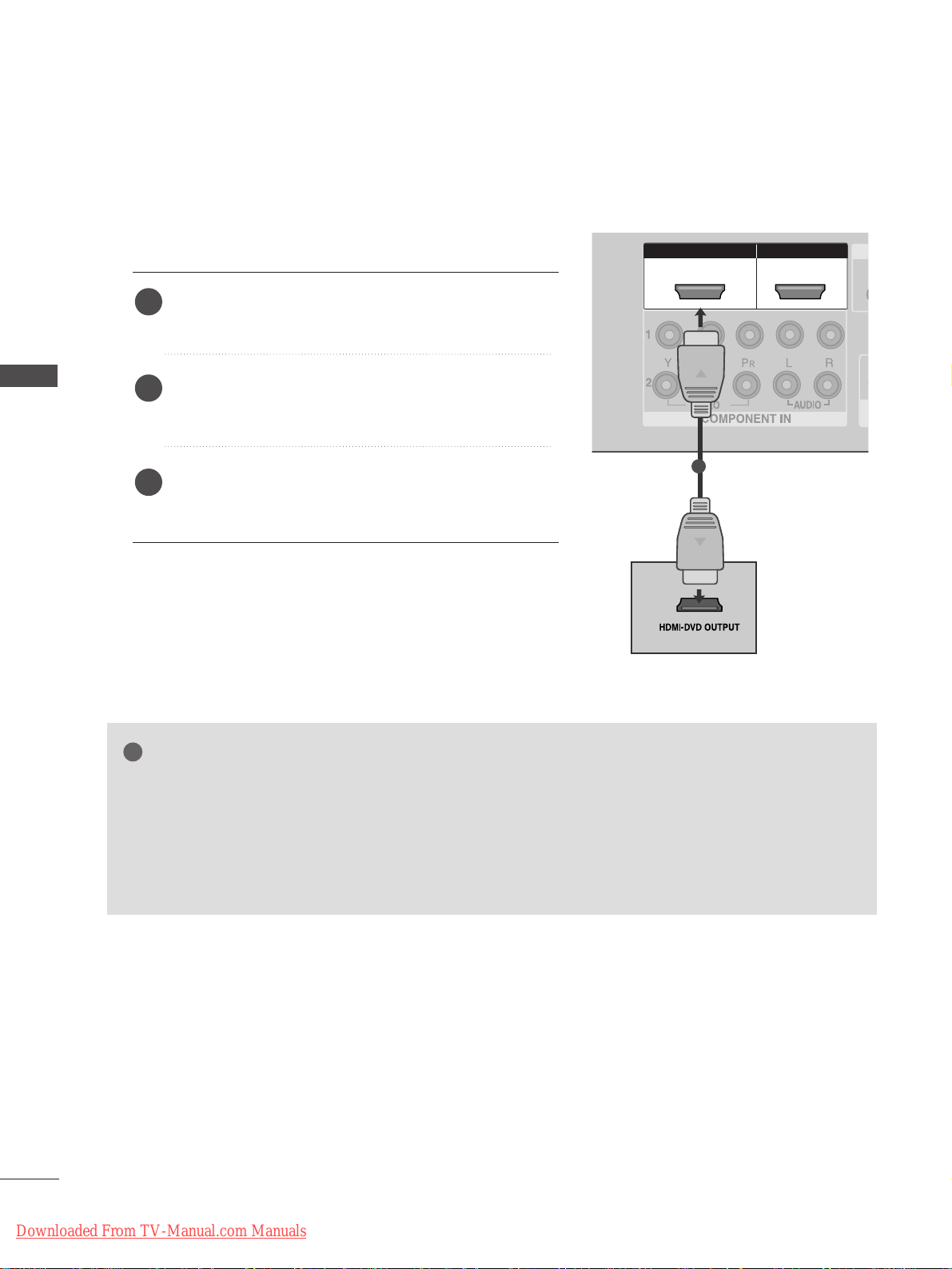
HDMI IN HDMI DVI IN
1
2
COMPONENT IN
HDMI IN HDMI DVI IN
HDMI/DVI IN
1
HDMI IN HDMI DVI IN
HDMI IN HDMI IN HDMI/DVI IN HDMI/DVI IN
1 2
1
16
EXTERNAL EQUIPMENT SETUP
EXTERNAL EQUIPMENT SETUP
Connecting a set-top box with an HDMI cable
Connect the HDMI output of the digital set-top box to
the
HH DDMMII//DDVVII IINN 11
or
HH DDMMII IINN 22
jack on the TV.
Select
HDMI1 or HDMI2 input source using the
IINNPPUU TT
button on the remote control.
Turn on the digital set-top box.
(
Refer to the owner’s manual for the digital set-top box.
)
2
3
1
GG
TV can receive the video and audio signal simultaneously with using a HDMI cable.
GG
If the digital set-top box supports Auto HDMI function, the output resolution of the source device will
be automatically TV to 1280x720p.
GG
If the digital set-top box player does not support Auto HDMI, you need to TV the output resolution
appropriately.
To get the best picture quality, adjust the output resolution of the source device to 1280x720p.
NOTE
!
Downloaded From TV-Manual.com Manuals
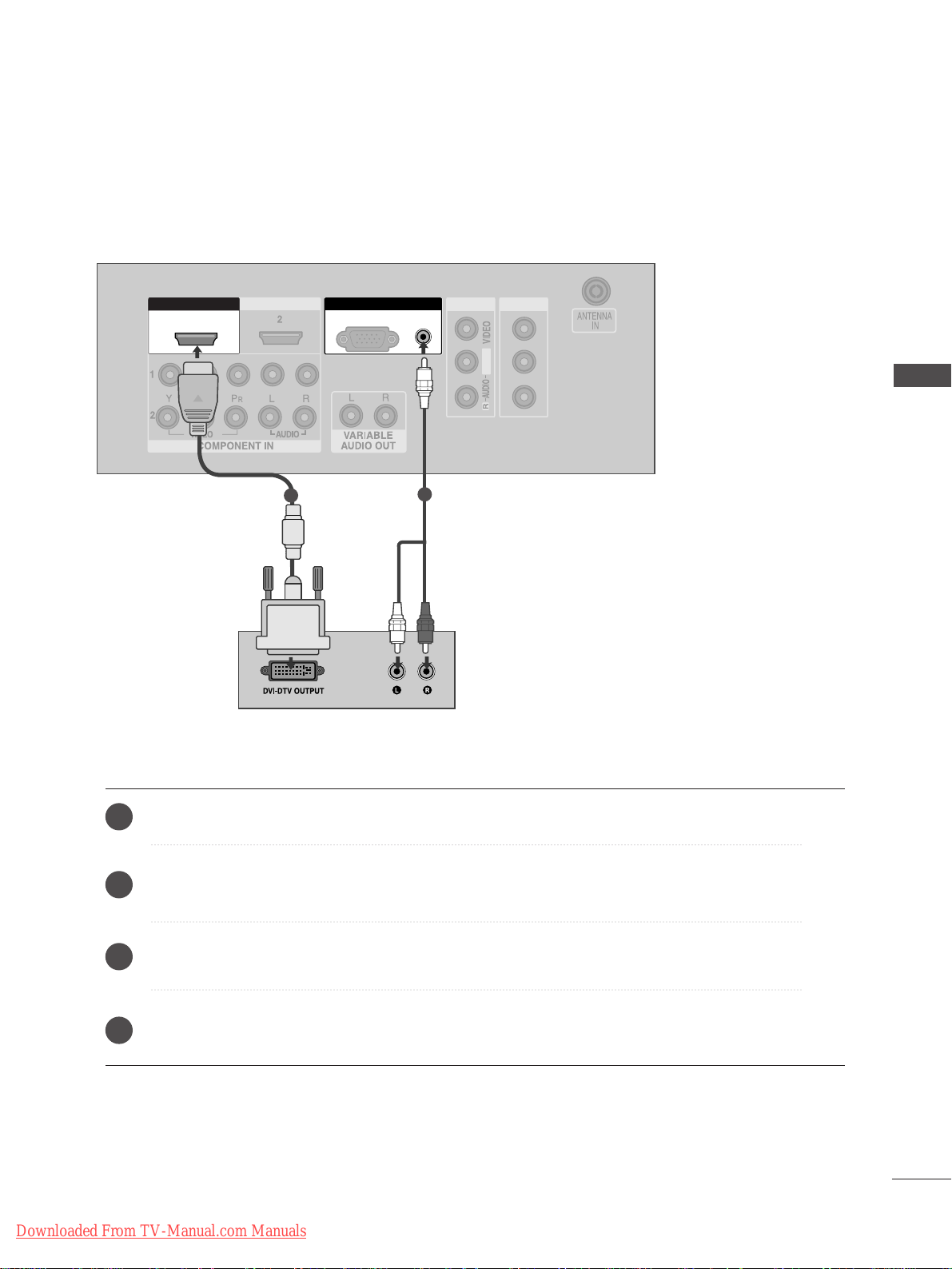
AV IN 1AV IN 1 AV OUTAV OUT
AUDIO
(RGB/DVI)
RGB
(PC)
HDMI IN HDMI DVI IN
AUDIO
(RGB/DVI)
RGB(PC)
RGB IN
HDMI/DVI IN
1
L/MONO
1
2
17
EXTERNAL EQUIPMENT SETUP
Connect the DVI output of the digital set-top box to the
HH DDMMII//DDVVII IINN 11
jack on the TV.
Connect the audio output of the digital set-top box to the
AAUUDDIIOO((RRGGBB//DDVVII))
jack on the TV.
Turn on the digital set-top box. (Refer to the owner’s manual for the digital set-top box.
)
Select
HDMI1 input source using the
IINNPPUU TT
button on the remote control.
2
3
4
1
Connecting with a HDMI to DVI cable
Downloaded From TV-Manual.com Manuals
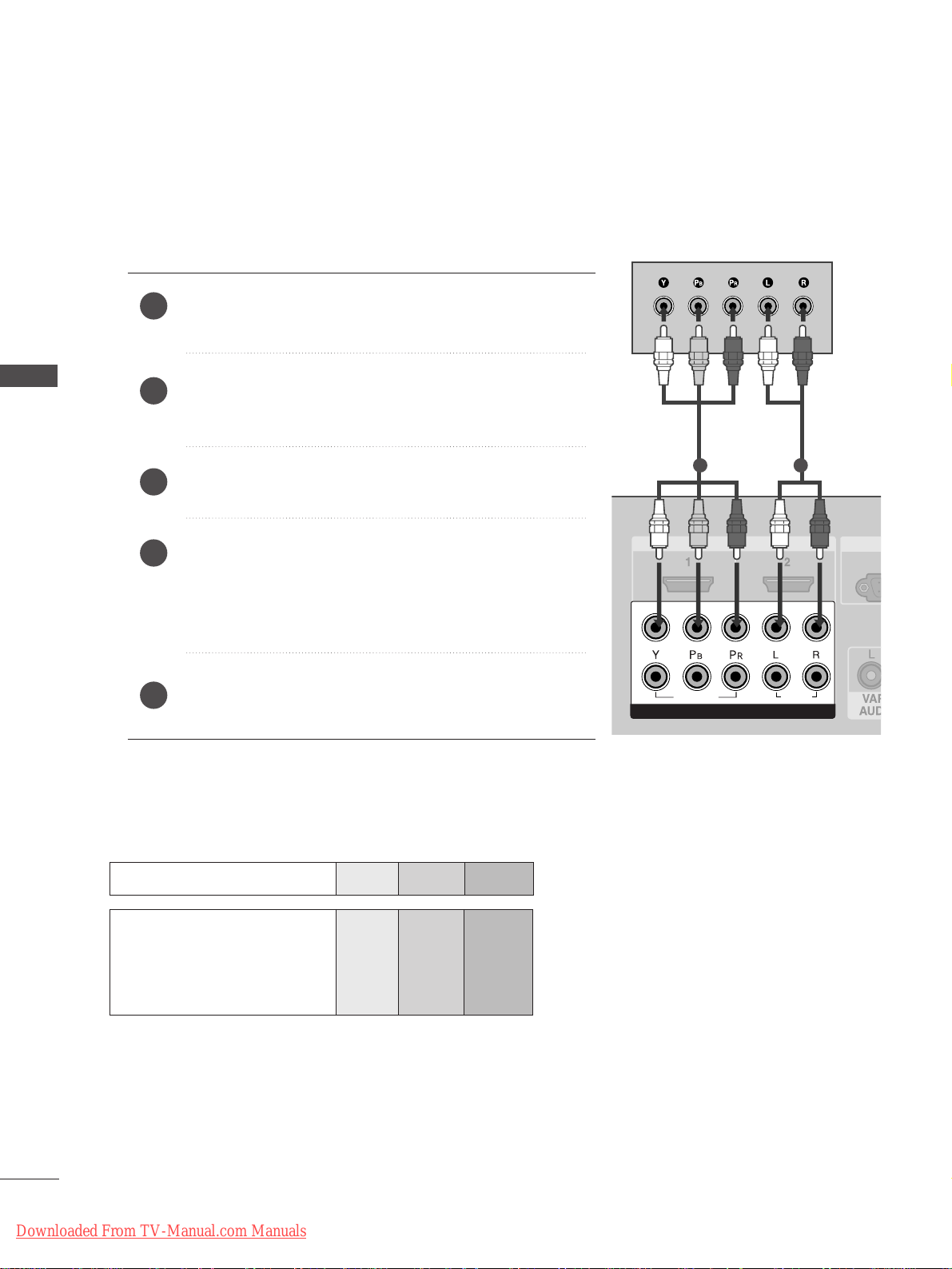
RG
HDMI IN HDMI DVI IN
L/MONO
R
AUDIO
VIDEO
S-VIDEO
1
2
COMPONENT INCOMPONENT IN
AUDIO
VIDEO
1 2
18
DVD SETUP
EXTERNAL EQUIPMENT SETUP
EXTERNAL EQUIPMENT SETUP
Connecting with a component cable
Component Input ports
To achieve better picture quality, connect a DVD player to the component input ports as shown below.
Component ports on the TV
YPB PR
Video output ports
on DVD player
Y
Y
Y
Y
PB
B-Y
Cb
Pb
P
R
R-Y
Cr
Pr
Connect the video outputs (Y, PB
, PR
)
of the DVD to the
CCOOMMPPOONNEENNTT IINN VVIIDDEEOO
jacks on the TV.
Connect the audio outputs of the DVD to the
CCOOMMPP OO--
NNEENN TT IINN AAUUDD IIOO
jacks on the TV.
Tu r n on the DVD player, insert a DVD.
Select
Component1
input source using the
IINNPPUU TT
button
on the remote control.
If connected to
CCOO MMPPOONNEENN TT IINN22
, select Component2
input source.
Refer to the DVD player's manual for operating instructions.
2
3
4
5
1
Downloaded From TV-Manual.com Manuals

19
EXTERNAL EQUIPMENT SETUP
Connecting with a RCA cable
Connect the
AAUU DDIIOO/VVIIDDEEOO
jacks between TV and DVD
player. Match the jack colours (Video = yellow, Audio Left =
white, and Audio Right = red)
Insert a DVD into the DVD player and press PLAY on the
DVD player. (Refer to the DVD player owner’s manual.
)
Select
AV 1 input source using the
IINNPPUU TT
button on the
remote control.
If connected to
AAVV IINN22
, select
AV 2 input source.
2
3
1
Connecting with a S-Video cable
Connect the S-VIDEO output of the DVD to the
SS --
VVIIDDEEOO
input on the TV.
Connect the audio outputs of the DVD to the
AAUU DDIIOO
input jacks on the TV.
Tu r n on the DVD player, insert a DVD.
Select
AV 2 input source using the
IINNPPUU TT
button on
the remote control.
Refer to the DVD player's manual for operating
instructions.
2
3
4
5
1
AV IN 1AV IN 1 AV OUTAV OUT
L/MONO
AV IN 1
L
R
S-VIDEO
VIDEO
OUTPUT
SWITCH
ANT IN
ANT OUT
L/L/MONOMONO
R
AUDIOAUDIO
VIDEOVIDEO
1
AV IN 2
L/MONOMONO
R
AUDIO
VIDEOVIDEO
S-VIDEO
L R
S-VIDEOVIDEO
OUTPUT
SWITCH
ANT IN
ANT OUT
1
2
Downloaded From TV-Manual.com Manuals
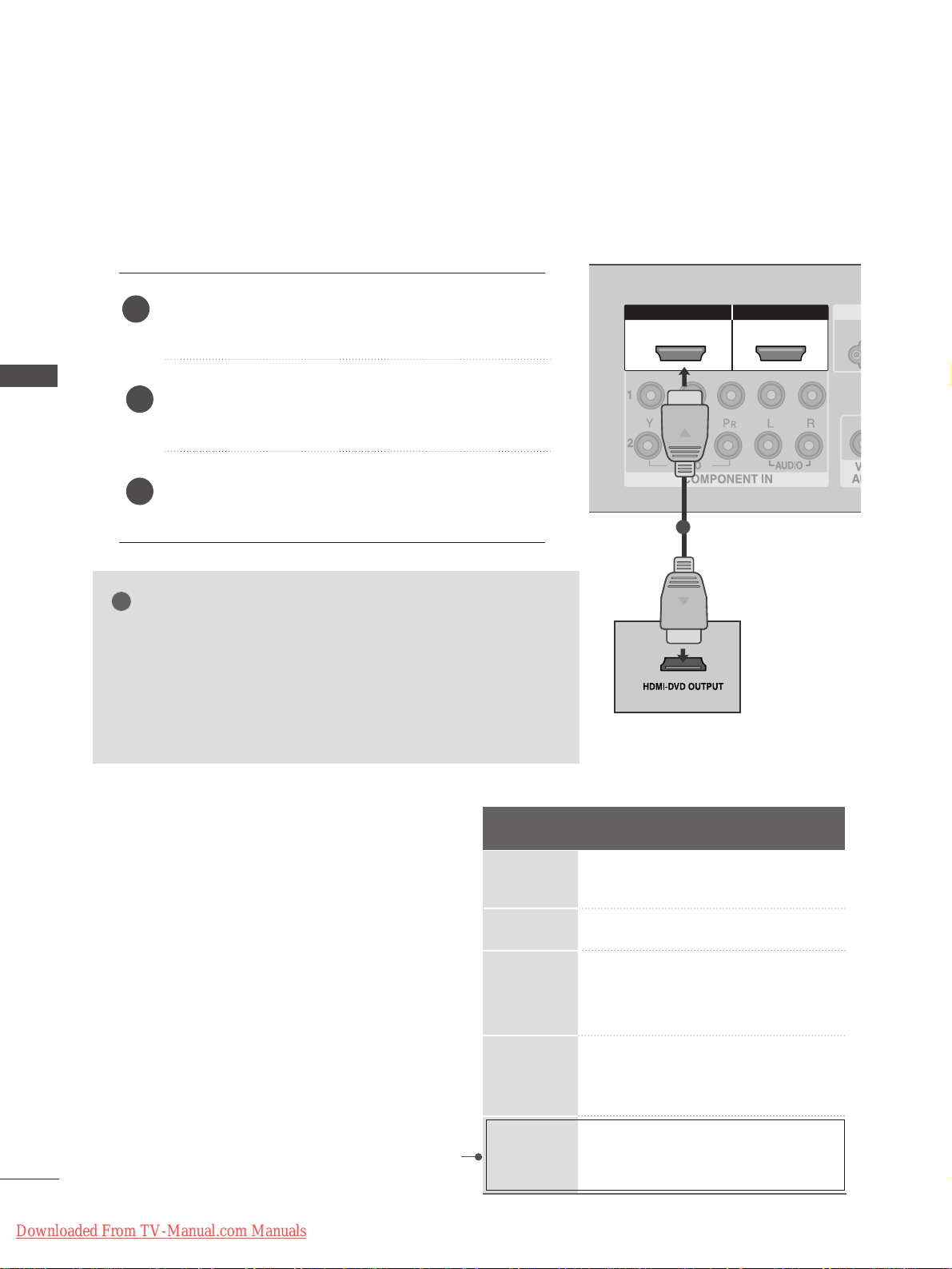
20
EXTERNAL EQUIPMENT SETUP
EXTERNAL EQUIPMENT SETUP
HDMI IN HDMI DVI IN
HDMI IN HDMI DVI IN
HDMI IN HDMI DVI IN
AV IN 2
L/MONO
R
AUDIO
VIDEO
S-VIDEO
1
2
COMPONENT IN
HDMI IN HDMI IN HDMI/DVI IN HDMI/DVI IN
1 2
1
Connecting the HDMI cable
Connect the HDMI output of the DVD to the
HH DDMMII//DDVVII IINN 11
or
HH DDMMII IINN 22
jack on the TV.
Select
HDMI1 or HDMI2 input source using the
IINNPPUU TT
button on the remote control.
Refer to the DVD player's manual for operating
instructions.
1
GG
The TV can receive video and audio signals simultaneously when
using a HDMI cable.
GG
If the DVD player supports Auto HDMI function, the output resolution of the source device will be automatically TV to 1280x720p.
GG
If the DVD player does not support Auto HDMI, you must TV the
output resolution appropriately.
To get the best picture quality, adjust the output resolution of the
source device to 1280x720p.
NOTE
!
2
3
Resolution
720x480
720x576
12 8 0x720
19 2 0x1080i
19 2 0x1080p
Supported Display Resolution (HDMI-DTV mode)
Horizontal Vertical
Frequency(kHz) Frequency(Hz)
31.47 59.94
31.50 60.00
31.25 50.00
44.96 59.94
45.00 60.00
37. 50 50.00
33.72 59.94
33.75 60.00
28.125 50.00
67. 432 59.94
67. 5 60
56.25 50
(except VGA Models)
Downloaded From TV-Manual.com Manuals
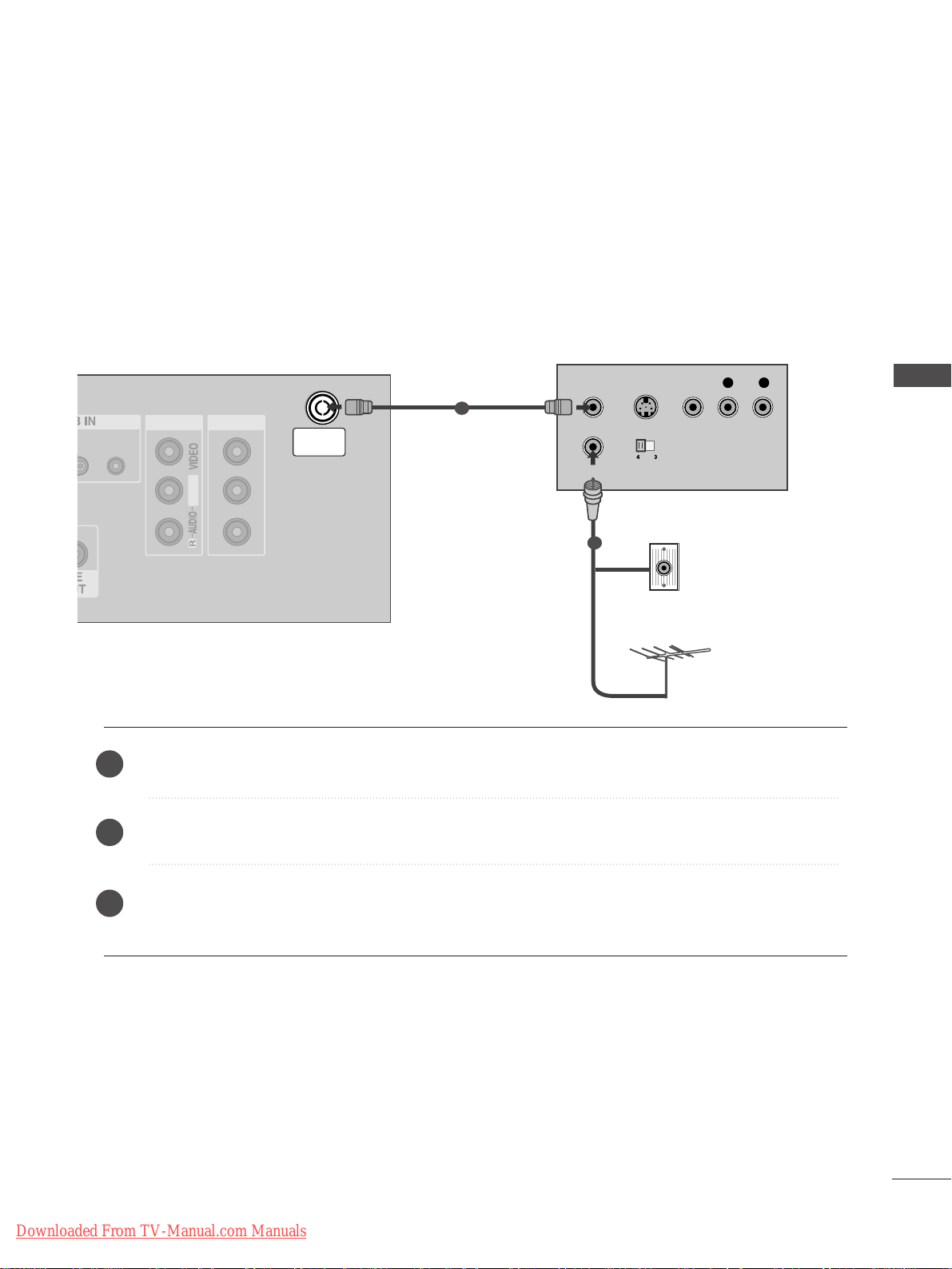
AV IN 1AV IN 1 AV OUTAV OUT
AUDIO
(RGB/DVI)
L/MONO
R
AUDIO
S-VIDEO
ANTENNA
IN
OUTPUT
SWITCH
ANT IN
R
S-VIDEO VIDEO
ANT OUT
L
L/MONO
Wall Jack
Antenna
1
2
21
VCR SETUP
EXTERNAL EQUIPMENT SETUP
Connecting with a RF cable
■
To avoid picture noise (interference), allow adequate distance between the VCR and TV.
■
Typically a frozen still picture from a VCR. If 4:3 picture format is used for an extended period the fixed
images on the sides of the screen may remain visible.
Connect the
AANNTT OOUU TT
socket of the VCR to the
AANNTTEENNNN AA IINN
socket on the TV.
Connect the antenna cable to the
AANNTT IINN
socket of the VCR.
Press the
PP LL AA YY
button on the VCR and match the appropriate programme between the TV and VCR for
viewing.
1
2
2
3
1
Downloaded From TV-Manual.com Manuals
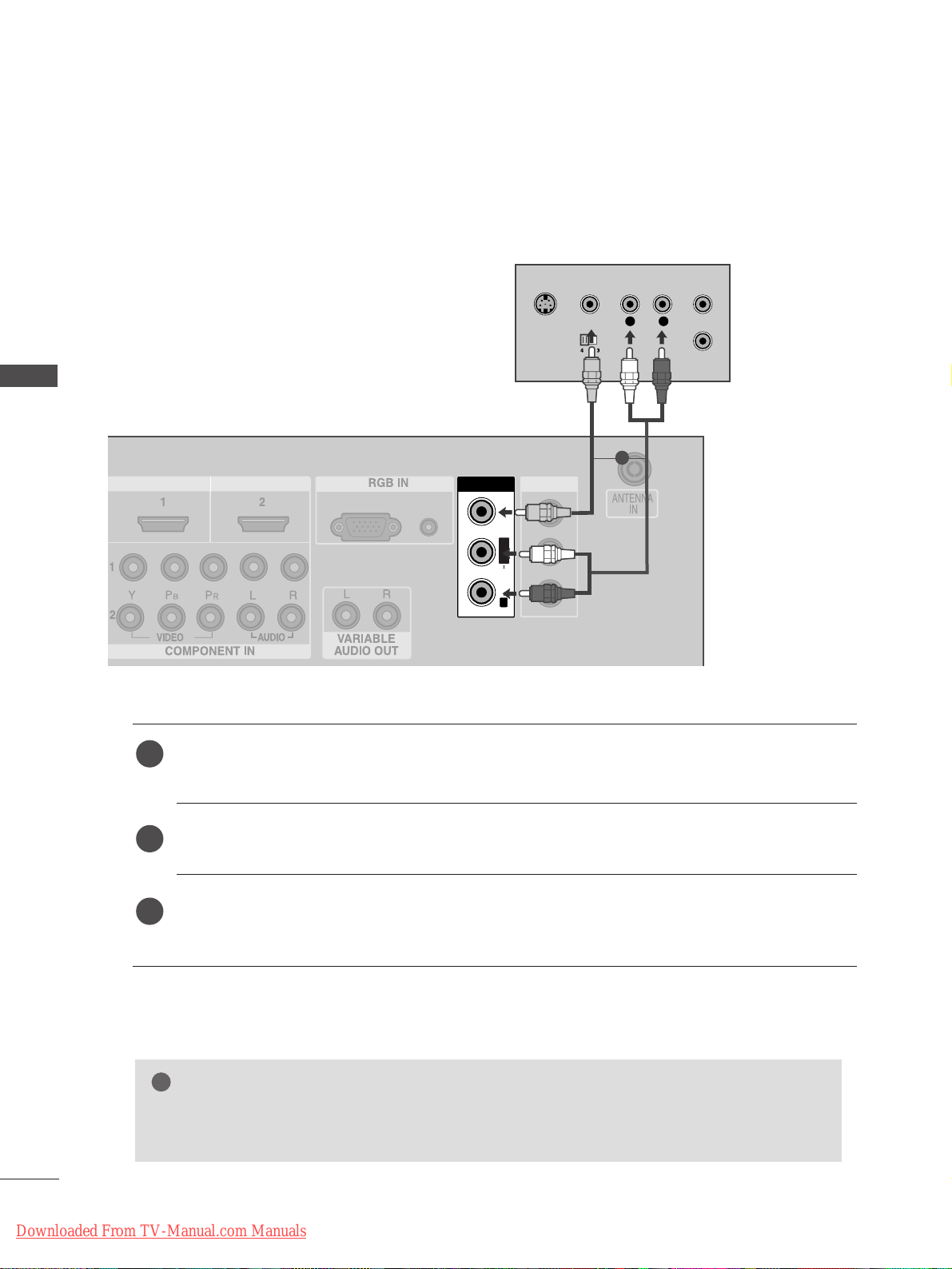
Connecting with a RCA cable
AV IN 1AV IN 1 AV OUTAV OUT
L/MONO
AUDIO
(RGB/DVI)
RGB
(PC)
HDMI IN HDMI DVI IN
AV IN 2
L/MONO
R
AUDIO
VIDEO
S-VIDEO
AV IN 1
L
R
S-VIDEO
VIDEO
OUTPUT
SWITCH
ANT IN
ANT OUT
L/L/MONOMONO
R
AUDIOAUDIO
VIDEOVIDEO
Connect the
AAUU DDIIOO/VVIIDDEEOO
jacks between TV and VCR. Match the jack colours (Video = yellow,
Audio Left = white, and Audio Right = red)
Insert a video tape into the VCR and press PLAY on the VCR. (Refer to the VCR owner’s manual.
)
Select
AV 1 input source using the
IINNPPUU TT
button on the remote control.
If connected to
AAVV IINN22
, select
AV 2 input source.
1
2
3
GG
If you have a mono VCR, connect the audio cable from the VCR to the
AAUUDDIIOO LL//MMOONNOO
jack
of the TV.
NOTE
!
1
22
EXTERNAL EQUIPMENT SETUP
EXTERNAL EQUIPMENT SETUP
Downloaded From TV-Manual.com Manuals

23
EXTERNAL EQUIPMENT SETUP
GG
If both S-VIDEO and VIDEO sockets have been conneced to
the S-VHS VCR simultaneously, only the S-VIDEO can be
received.
NOTE
!
AV IN 2
L/MONOMONO
R
AUDIO
VIDEOVIDEO
S-VIDEO
L R
S-VIDEOVIDEO
OUTPUT
SWITCH
ANT IN
ANT OUT
Connecting with a S-Video cable
Connect the S-VIDEO output of the VCR to the
SS --
VVIIDD EE OO
input on the TV. The picture quality is
improved; compared to normal composite (RCA cable)
input.
Connect the audio outputs of the VCR to the
AAUU DDIIOO
input jacks on the TV.
Insert a video tape into the VCR and press PLAY on
the VCR. (Refer to the VCR owner’s manual.)
Select
AV 2 input source using the
IINNPPUU TT
button on
the remote control.
2
3
4
1
1 2
Downloaded From TV-Manual.com Manuals
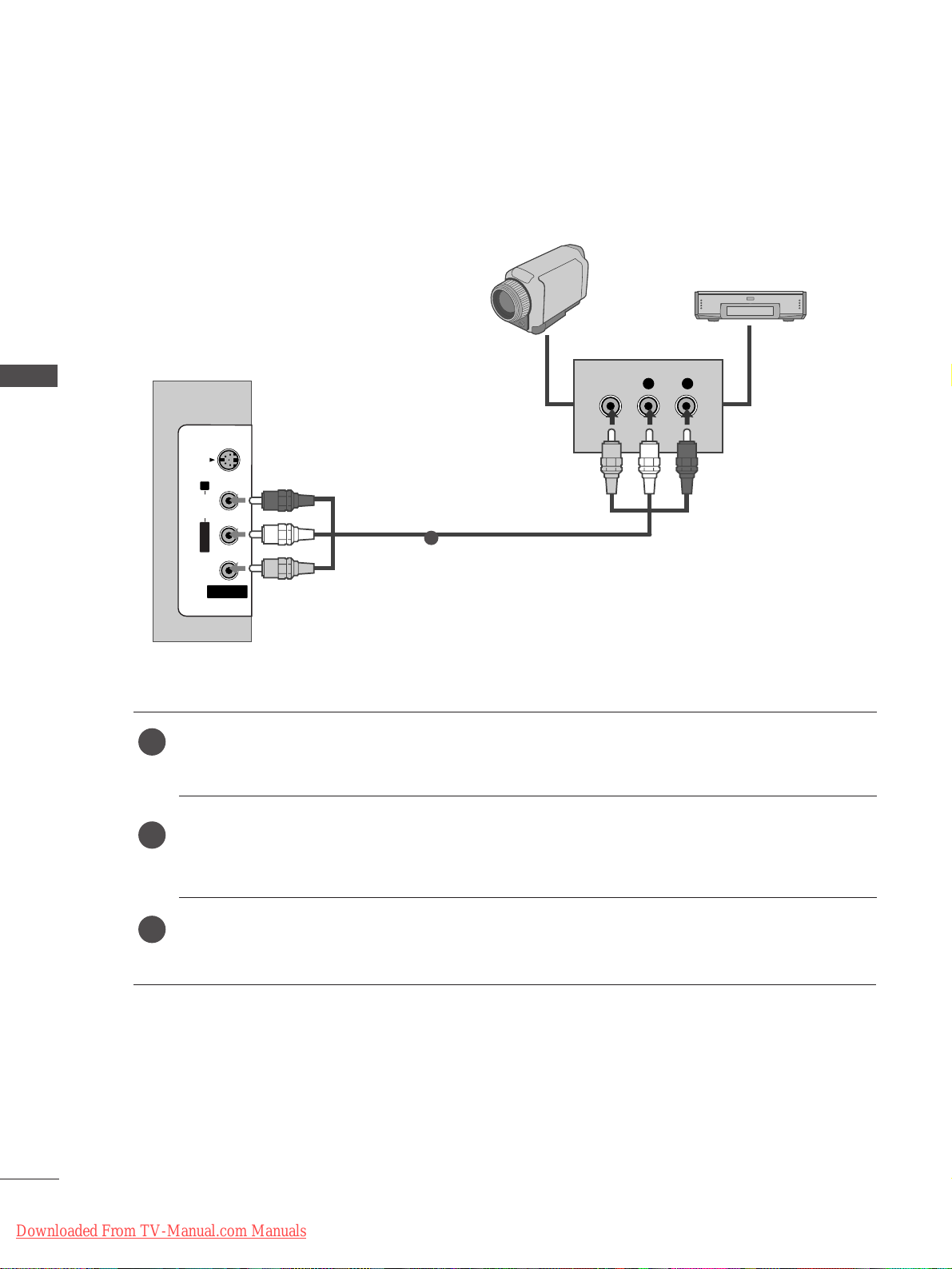
AV IN 2V IN 2
L/L/MONOMONO
R
AUDIOAUDIO
VIDEOVIDEO
S-VIDEOS-VIDEO
L R
VIDEO
Camcorder
Video Game Set
1
24
EXTERNAL EQUIPMENT SETUP
EXTERNAL EQUIPMENT SETUP
OTHER A/V SOURCE SETUP
Connect the
AAUU DDIIOO/VVIIDDEEOO
jacks between TV and external equipment. Match the jack colours
.
(
Video = yellow, Audio Left = white, and Audio Right = red
)
Select AV 2 input source using the
IINNPPUU TT
button on the remote control.
If connected to
AAVV IINN11
, select
AV 1 input source.
Operate the corresponding external equipment.
Refer to external equipment operating guide.
1
2
3
Downloaded From TV-Manual.com Manuals

25
EXTERNAL EQUIPMENT SETUP
EXTERNAL STEREO
HDMI IN HDMI DVI IN
VARIABLEARIABLE
AUDIO OUTAUDIO OUT
GG
When connecting with external audio equipments, such as
amplifiers or speakers, please turn the TV speakers off.
(
GG
pp..6655
)
NOTE
!
Use to connected either an external amplifier, or add a subwoofer to your surround sound system.
Connect the input jack of the stereo amplifier to the
VVAA RR IIAABBLL EE AAUUDD IIOO OO UUTT
jacks on the TV.
Set up your speakers through your analog stereo
amplifier, according to the instructions provided with
the amplifier.
2
1
11
Downloaded From TV-Manual.com Manuals
