LG 42PC1DG Owner’s Manual
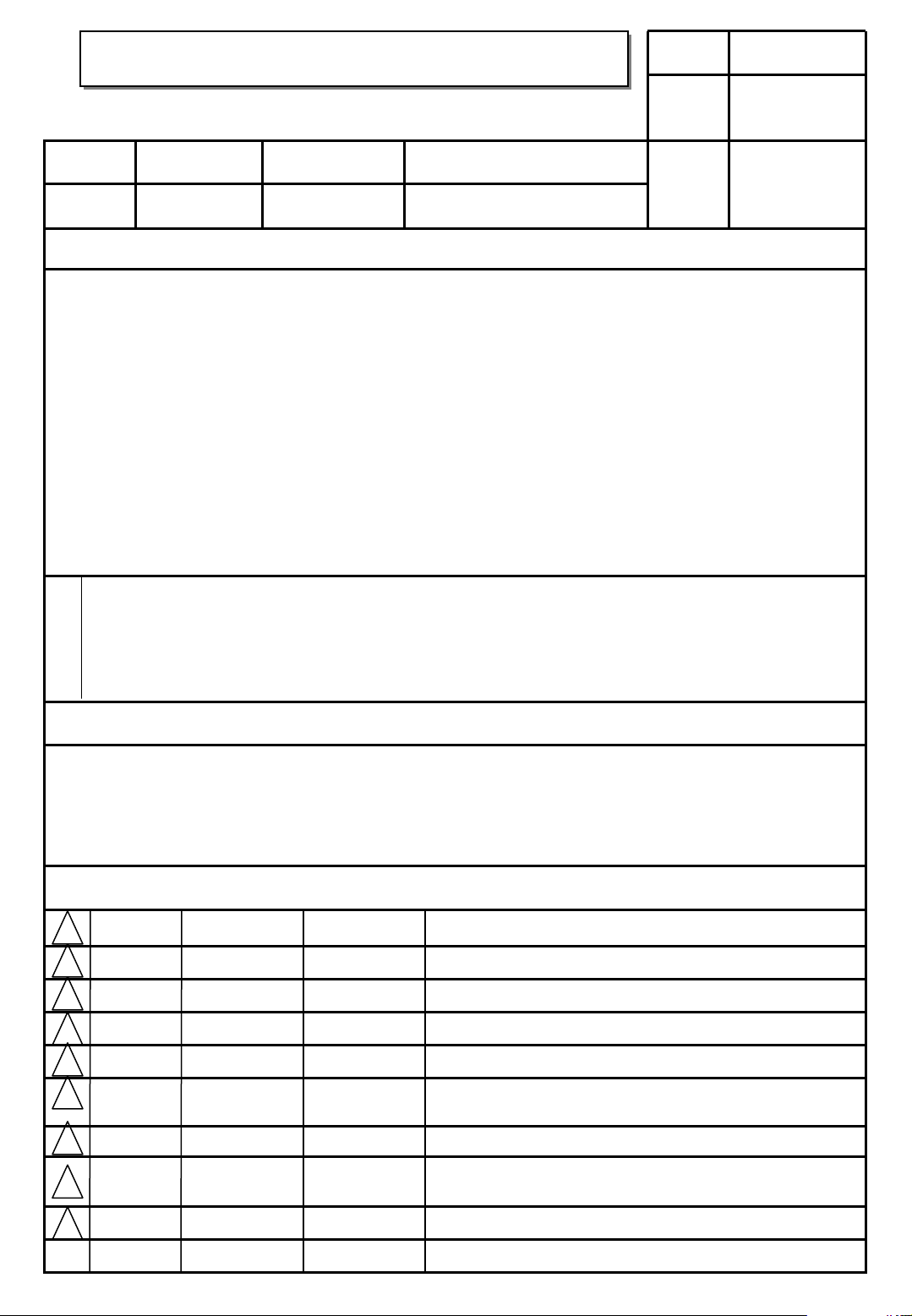
User’s Guide Specification
User’s Guide Specification
담 당 관리자
Model Description
1.
MODEL
SUFFIX
2.
32/37/42LC2D-AA
42/50/60PC1D-AA
AUSTRALIA
Printing Specification
1. Trim Size (Format) : 210mm x 280 mm
2. Printing Colors
• Cover : 3 COLORS (PMS207C, PMS431C, BLACK)
• Inside : 2 COLOR (BLACK, PMS207U)
3. Stock (Paper)
• Cover : Coated paper , Snow White 150 g/㎡
• Inside : Uncoated paper , 백상지 80 g/㎡
4. Printing Method : Off set
5. Bindery : Perfect bind
6. Language : English (1)
7. Number of pages : 104
* 앞/뒷표지는 단면 유광 코팅
BRAND
Product Name
LG
32/37/42LC2D, 42/50/60PC1D
Song js
07.01.09
Part No.
KIM JONG OK
07.01.09
38289U0569A
(0701-REV06)
“This part contains Eco-hazardous substances (Pb, Cd, Hg, Cr6+, PBB, PBDE, etc.) within LG standard level,
N
O
T
E
S
Details should be followed Eco-SCM management standard[LG(56)-A-2524].
Especially, Part should be followed and controlled the following specification.
(1)Eco-hazardous substances test report should be submitted
when Part certification test and First Mass Production.
(2) Especially, Don’t use or contain lead(Pb) and cadmium(Cd) in ink.
Special Instructions3.
(1) Origin Notification
* LGEDI : Printed in Indonesia * LGEWA : Printed in U.K.
* LGESP : Printed in Brazil * LGEMX : Printed in Mexico
* LGENT : Printed in China * LGEIL : Printed in India
* LGEMA : Printed in Poland
4.
Changes
9
8
7
Jan./09/01
6
Aug./23/06 Park sun young S6-53267
5
Song ju seok S7-68122
Added Polishing cloth in the 60PC1D-AA model
1.Changed the EPG OSD 2.Added model 60PC1D-AA
4
June/27/06 Park sun young
3
June/14/06 Park sun young S6-46928
Apr./18/06 Park sun young
2
Apr./03/06 Park sun young
1
REV.
NO.
MM/DD/YY
SIGNATURE
CHANGE NO.
S6-48217
S6-40549
S6-38977
1.Added the EPA logo
2.Applied the LP Test results of 42PC1DG-AA
Applied the LP Test results of 32LC2D-AA
1.Changed the RS-232C (#24.ISM method)
2.Added the model name (32LC2D-AA,42/50PC3D-AA)
Applied the LP Test results
CHANGE CONTENTS

Pagination sheet
Pagination sheet
P/NO.38289U0569A
Total pages : 104 pages
Front cover
LG(EN)
P/NO.
Blank
page
Rear cover
LG
1
…. ….
100
Blank
page
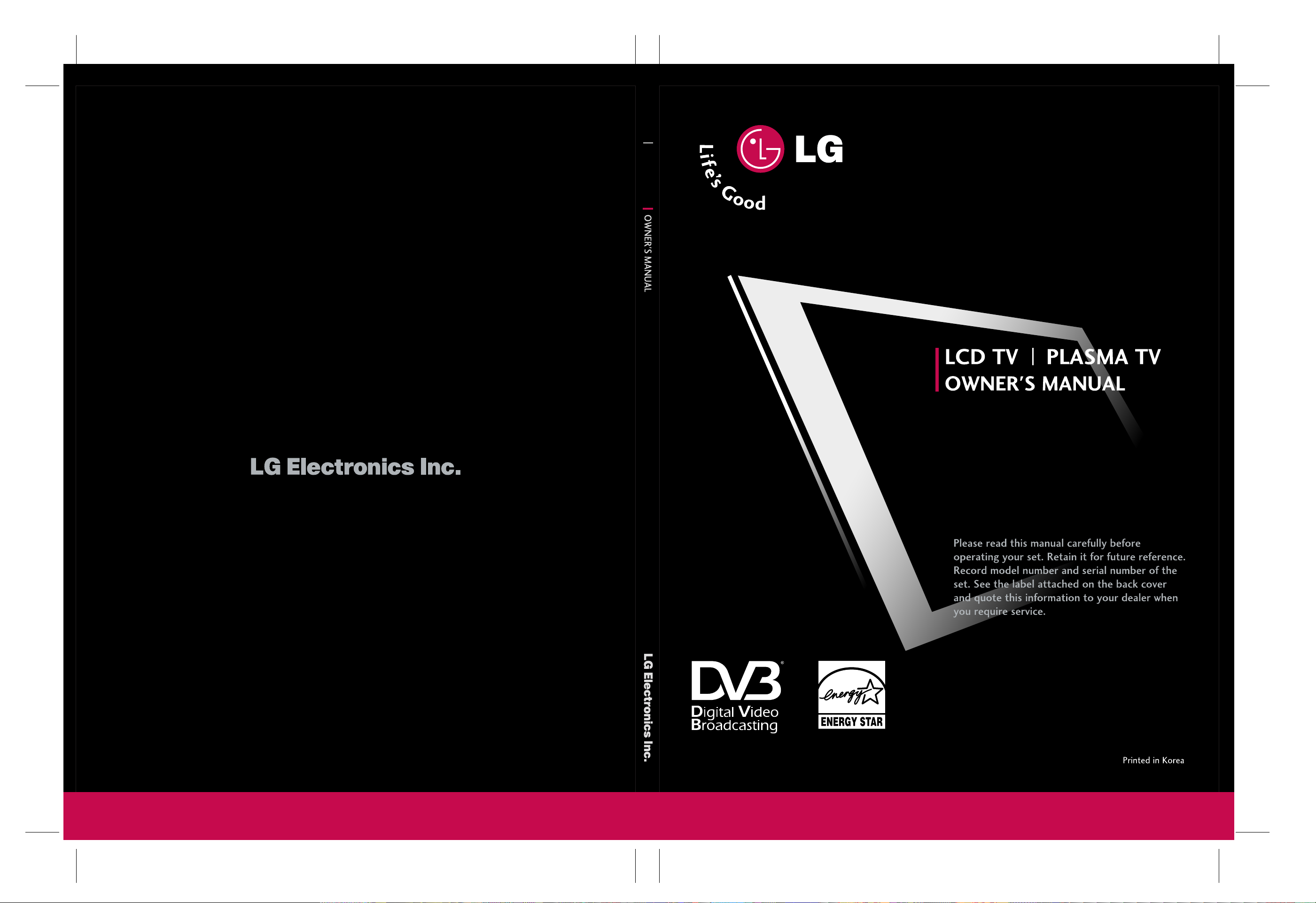
LCD TV PLASMA TV
LCD TV MODELS
32LC2D
37LC2D
42LC2D
PLASMA TV MODELS
42PC1DG
42PC1DV
50PC1D
60PC1D
Please read Information Manual included together
before reading this manual and operating your set.
DVB is a registered trademark
of the DVB Project
P/NO : 38289U0569A (0701-REV06)
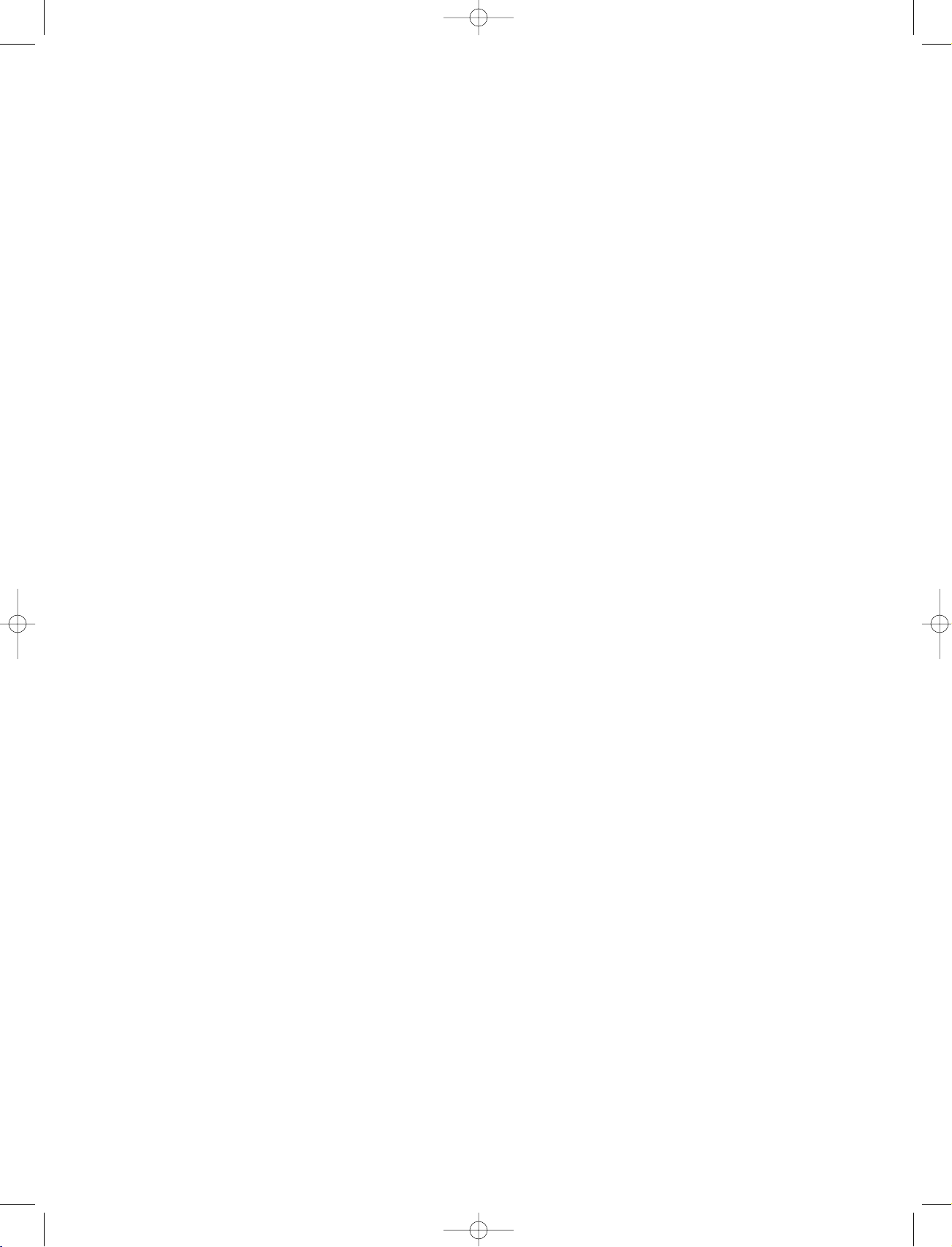
9U0569A-2 Rev05 1/9/96 2:04 PM Page 101
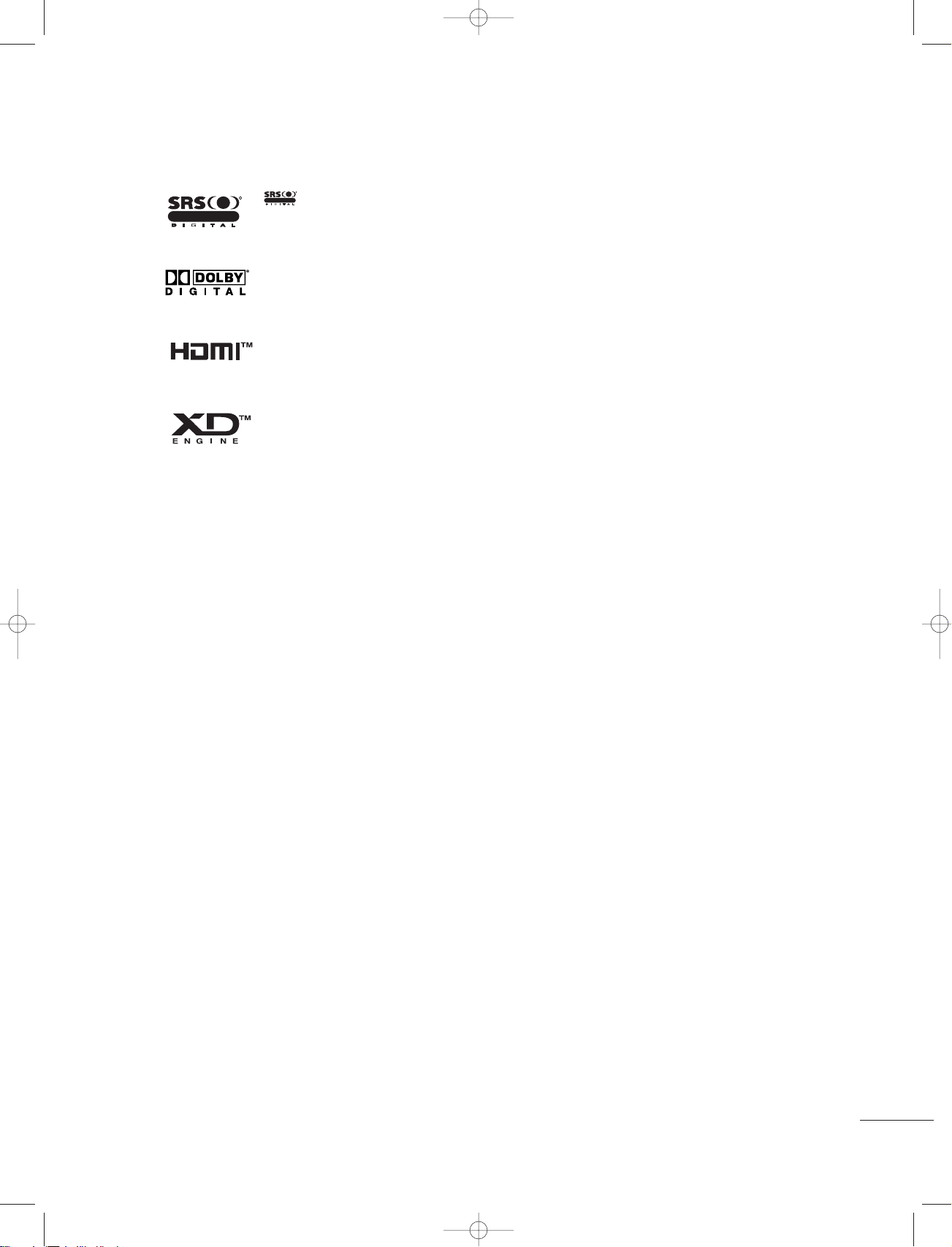
1
is a trademark of SRS Labs, Inc.
TruSurround XT technology is incorporated under license from SRS Labs, Inc.
Manufactured under license from Dolby Laboratories. “Dolby” and the double-D symbol are trademarks of Dolby Laboratories.
HDMITM, the HDMI logo and High-Definition Multimedia Interface is a trademark or
registered trademark of HDMI Licensing."
LG's own special digital image generator. It consists of full digital image processor,
APM mode & 6 different main picture quality factors.
R
TruSurround XT
R
TruSurround XT
9U0569A-1 Rev05 1/9/96 2:48 PM Page 1
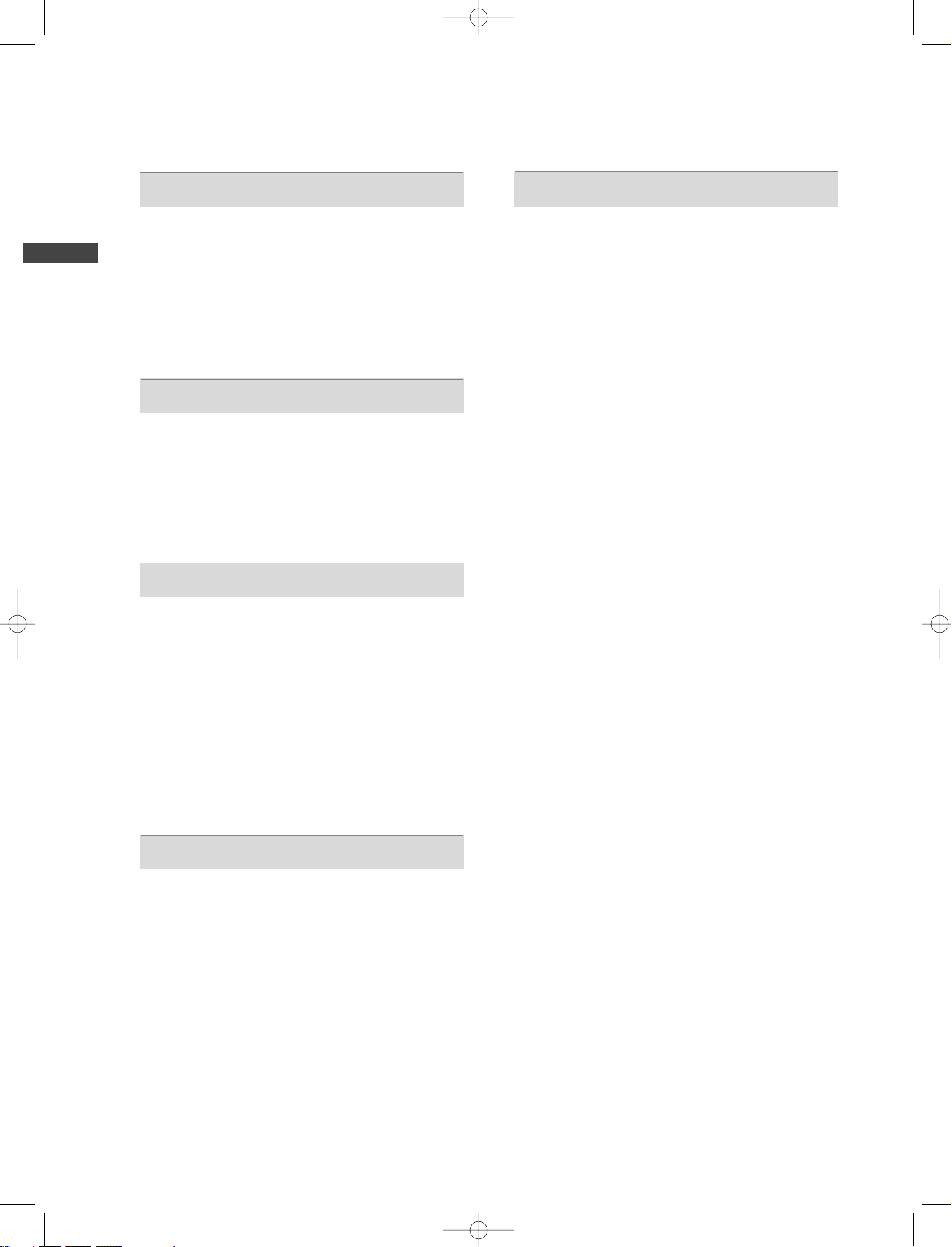
CONTENTS
2
CONTENTS
INTRODUCTION
Accessories . . . . . . . . . . . . . . . . . . . . . . . . . . . . . . . . . . . . . . . . . . . . . . . . . . . . . . 5
Controls / Connection Options (42PC1D*,
50PC1D*, 60PC1D*)
. . . . . . . . . . . . . . . . . . . . . . . . . . . . . . . . . . . . 6-7
Controls / Connection Options
(32/37/42LC2D*)
. . . . . . . . . . . . . . . . . . . . . . . . . . . . . . . . . . . . . . . . 8-9
Remote Control Key Functions
. . . . . . . . . . . . . . . . . . . . 10-11
INSTALLATION
Stand Installation . . . . . . . . . . . . . . . . . . . . . . . . . . . . . . . . . . . . . . . 12-13
Wire Arrangement
. . . . . . . . . . . . . . . . . . . . . . . . . . . . . . . . . . . . . .
14-15
Attaching the TV to a wall
. . . . . . . . . . . . . . . . . . . . . . . . . . . . . . . . 16
Desktop Pedestal Installation
. . . . . . . . . . . . . . . . . . . . . . . . . . . . 17
Swivel Stand
. . . . . . . . . . . . . . . . . . . . . . . . . . . . . . . . . . . . . . . . . . . . . . . . . . . . 17
CONNECTIONS & SETUP
Antenna Connection
. . . . . . . . . . . . . . . . . . . . . . . . . . . . . . . . . . . . . . . . 18
Antenna Loop Through Socket
. . . . . . . . . . . . . . . . . . . . . . . . . 19
HDSTB Setup
. . . . . . . . . . . . . . . . . . . . . . . . . . . . . . . . . . . . . . . . . . .
20-22
VCR Setup
. . . . . . . . . . . . . . . . . . . . . . . . . . . . . . . . . . . . . . . . . . . . . . . 23-24
AV Out Setup
. . . . . . . . . . . . . . . . . . . . . . . . . . . . . . . . . . . . . . . . . . . . . . . . .
25
Digital Audio Output
. . . . . . . . . . . . . . . . . . . . . . . . . . . . . . . . . . . . . . . 26
External A/V Source Setup
. . . . . . . . . . . . . . . . . . . . . . . . . . . . . . 27
DVD Setup
. . . . . . . . . . . . . . . . . . . . . . . . . . . . . . . . . . . . . . . . . . . . . . . .
28-29
PC Setup
. . . . . . . . . . . . . . . . . . . . . . . . . . . . . . . . . . . . . . . . . . . . . . . . . . 30-33
BASIC OPERATION
Turning the TV On . . . . . . . . . . . . . . . . . . . . . . . . . . . . . . . . . . . . . . . . . . 34
Initializing setup
. . . . . . . . . . . . . . . . . . . . . . . . . . . . . . . . . . . . . . . . . . . . . . 34
Volume Adjustment
. . . . . . . . . . . . . . . . . . . . . . . . . . . . . . . . . . . . . . . . . 35
Programme Selection
. . . . . . . . . . . . . . . . . . . . . . . . . . . . . . . . . . . . . . . 35
SPECIAL FUNCTIONS
PIP/POP/Twin Picture
- Watching PIP/POP/Twin Picture . . . . . . . . . . . . . . . . . . . . . 36
- Selecting an Input Signal Source
for PIP/Twin Picture
. . . . . . . . . . . . . . . . . . . . . . . . . . . . . . . . . . . . . . 37
- TV Program Selection for PIP
. . . . . . . . . . . . . . . . . . . . . . . . . 37
- Moving the PIP sub picture
. . . . . . . . . . . . . . . . . . . . . . . . . . . . 37
- Swapping PIP/Twin Picture
. . . . . . . . . . . . . . . . . . . . . . . . . . . . 38
- Adjusting Main and Sub Picture Sizes
for Twin Picture
. . . . . . . . . . . . . . . . . . . . . . . . . . . . . . . . . . . . . . . . . . . . . 38
- POP(Picture-out-of-Picture: Programme Scan)
. . . . . . . 39
TELETEXT
Switch On/Off
. . . . . . . . . . . . . . . . . . . . . . . . . . . . . . . . . . . . . . . . . . . . . . . . 40
Simple Text
. . . . . . . . . . . . . . . . . . . . . . . . . . . . . . . . . . . . . . . . . . . . . . . . . . . . . 40
To p Te x t
. . . . . . . . . . . . . . . . . . . . . . . . . . . . . . . . . . . . . . . . . . . . . . . . . . . . . . . . . 40
Fastext
. . . . . . . . . . . . . . . . . . . . . . . . . . . . . . . . . . . . . . . . . . . . . . . . . . . . . . . . . . . . 41
Special Teletext
. . . . . . . . . . . . . . . . . . . . . . . . . . . . . . . . . . . . . . . . . . . . . . . 41
EPG (Electronic Programme Guide)
- Switch on/off EPG
. . . . . . . . . . . . . . . . . . . . . . . . . . . . . . . . . . . . . . . . 42
- Select a programme
. . . . . . . . . . . . . . . . . . . . . . . . . . . . . . . . . . . . . . 42
9U0569A-1 Rev05 1/9/96 2:48 PM Page 2
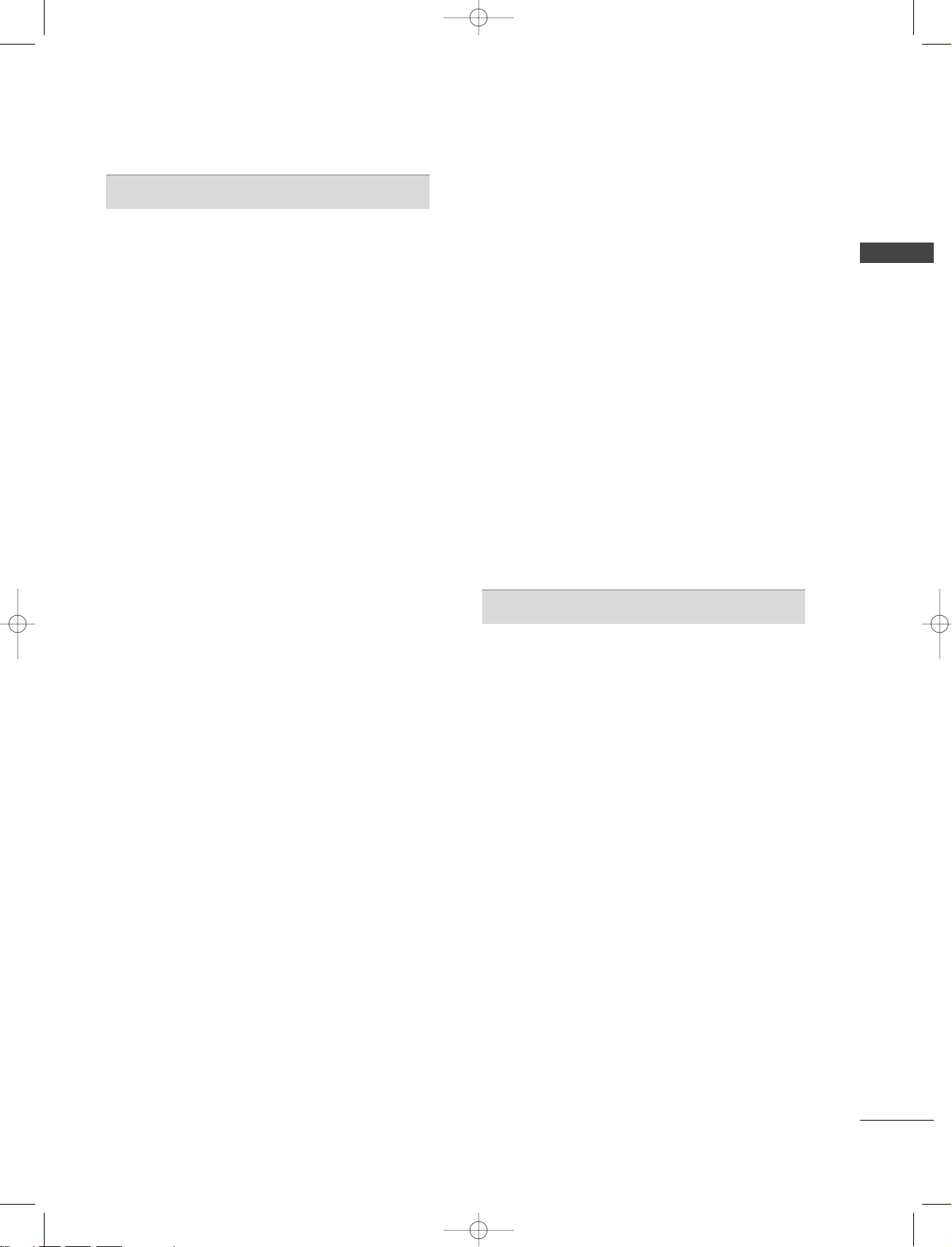
CONTENTS
3
TV MENU
On Screen Menus Selection and Adjustment . . . . 43
Setup(Programme)
Auto Programme Tuning
. . . . . . . . . . . . . . . . . . . . . . . . . . . . . . . . . . 44
Manual Programme Tuning
. . . . . . . . . . . . . . . . . . . . . . . . . 45-46
Fine tuning (In Analogue mode only)
. . . . . . . . . . . . . . . . 47
Assigning a station name (In Analogue mode only)
. . . .
48
Programme Edit
. . . . . . . . . . . . . . . . . . . . . . . . . . . . . . . . . . . . . . . . . 49-50
Calling up the Programme Table
. . . . . . . . . . . . . . . . . . . . . . . 51
Digital signal strength (In Digital mode only)
. . . . 52
Booster (In Digital mode only)
. . . . . . . . . . . . . . . . . . . . . . . . . 53
Video Adjustment
Picture Status Memory (PSM) . . . . . . . . . . . . . . . . . . . . . . . . . 54
Adaptive Picture Mode (APM)
. . . . . . . . . . . . . . . . . . . . . . . . . 55
Brightness Adjustment
. . . . . . . . . . . . . . . . . . . . . . . . . . . . . . . . . . . . 55
Manual Picture Control (PSM-User Option)
. . . . . 56
XD
. . . . . . . . . . . . . . . . . . . . . . . . . . . . . . . . . . . . . . . . . . . . . . . . . . . . . . . . . . . . . . . . . 57
Colour Temperature Control
. . . . . . . . . . . . . . . . . . . . . . . 58-59
- Auto Colour Temperature Control
. . . . . . . . . . . . . . . . . . 58
- Manual Colour Temperature Control
. . . . . . . . . . . . . . 59
Advanced
. . . . . . . . . . . . . . . . . . . . . . . . . . . . . . . . . . . . . . . . . . . . . . . . . 60-61
- Cinema
. . . . . . . . . . . . . . . . . . . . . . . . . . . . . . . . . . . . . . . . . . . . . . . . . . . . . . . . 60
- Black Level
. . . . . . . . . . . . . . . . . . . . . . . . . . . . . . . . . . . . . . . . . . . . . . . . . . . . 61
Video Preset
. . . . . . . . . . . . . . . . . . . . . . . . . . . . . . . . . . . . . . . . . . . . . . . . . . 62
Audio Adjustment
Sound Status Memory (SSM)
. . . . . . . . . . . . . . . . . . . . . . . . . . 63
Manual Sound Control (SSM-User Option)
. . . . 64-65
Auto Volume Leveller (AVL)
. . . . . . . . . . . . . . . . . . . . . . . . . . . . . . 66
Balance
. . . . . . . . . . . . . . . . . . . . . . . . . . . . . . . . . . . . . . . . . . . . . . . . . . . . . . . . . . 67
TV Speakers On/Off Setup
. . . . . . . . . . . . . . . . . . . . . . . . . . . . . . 68
Stereo Reception (In Analogue mode only)
. . . . . . 69
Sound output selection
. . . . . . . . . . . . . . . . . . . . . . . . . . . . . . . . . . . 69
Time Setting
Auto Clock Setup . . . . . . . . . . . . . . . . . . . . . . . . . . . . . . . . . . . . . . . . . . . . 70
Manual Clock Setup
. . . . . . . . . . . . . . . . . . . . . . . . . . . . . . . . . . . . . . . . 71
On/Off Time Setup
. . . . . . . . . . . . . . . . . . . . . . . . . . . . . . . . . . . . . . . . 72
Sleep Timer
. . . . . . . . . . . . . . . . . . . . . . . . . . . . . . . . . . . . . . . . . . . . . . . . . . . . 73
Auto Sleep
. . . . . . . . . . . . . . . . . . . . . . . . . . . . . . . . . . . . . . . . . . . . . . . . . . . . . . 74
Optional Features
Main Picture Source Selection . . . . . . . . . . . . . . . . . . . . . . . . . . 75
Subtitle (In Digital mode only)
. . . . . . . . . . . . . . . . . . . . . . . . . 76
Child Lock
. . . . . . . . . . . . . . . . . . . . . . . . . . . . . . . . . . . . . . . . . . . . . . . . . . . . . 77
Picture Format
. . . . . . . . . . . . . . . . . . . . . . . . . . . . . . . . . . . . . . . . . . . . 78
XD Demo
. . . . . . . . . . . . . . . . . . . . . . . . . . . . . . . . . . . . . . . . . . . . . . . . . . .
79
ISM (Image Sticking Minimization) Method (42PC1D*,
50PC1D*, 60PC1D* only)
. . . . . . . . . . . . . . . . . . . . . . . . . . . . . . . .
80
Low Power (42PC1D*, 50PC1D*, 60PC1D* only)
. . 81
Lock Adjustment
Setting Up Your password . . . . . . . . . . . . . . . . . . . . . . . . . . . . . . . . 82
Lock System
. . . . . . . . . . . . . . . . . . . . . . . . . . . . . . . . . . . . . . . . . . . . . . . . . . . . 82
Set Password
. . . . . . . . . . . . . . . . . . . . . . . . . . . . . . . . . . . . . . . . . . . . . . . . . . 83
Block Programme
. . . . . . . . . . . . . . . . . . . . . . . . . . . . . . . . . . . . . . . . . . . . 84
Parental Guidance (In Digital mode only)
. . . . . . . . . 85
Aux. Block
. . . . . . . . . . . . . . . . . . . . . . . . . . . . . . . . . . . . . . . . . . . . . . . . . . . . . . . 85
APPENDIX
External Control Device Setup . . . . . . . . . . . . . . . . . . . .86-92
IR Codes
. . . . . . . . . . . . . . . . . . . . . . . . . . . . . . . . . . . . . . . . . . . . . . . . .93-94
Programming the Remote Control
. . . . . . . . . . . . . . . . . . 95
Programming Codes
. . . . . . . . . . . . . . . . . . . . . . . . . . . . . . . . . 96-97
Troubleshooting Checklist
. . . . . . . . . . . . . . . . . . . . . . . . . . 98-99
Product Specifications
. . . . . . . . . . . . . . . . . . . . . . . . . . . . . . . . . . . 10 0
After reading this manual, keep it handy for future reference.
9U0569A-1 Rev05 1/9/96 2:48 PM Page 3
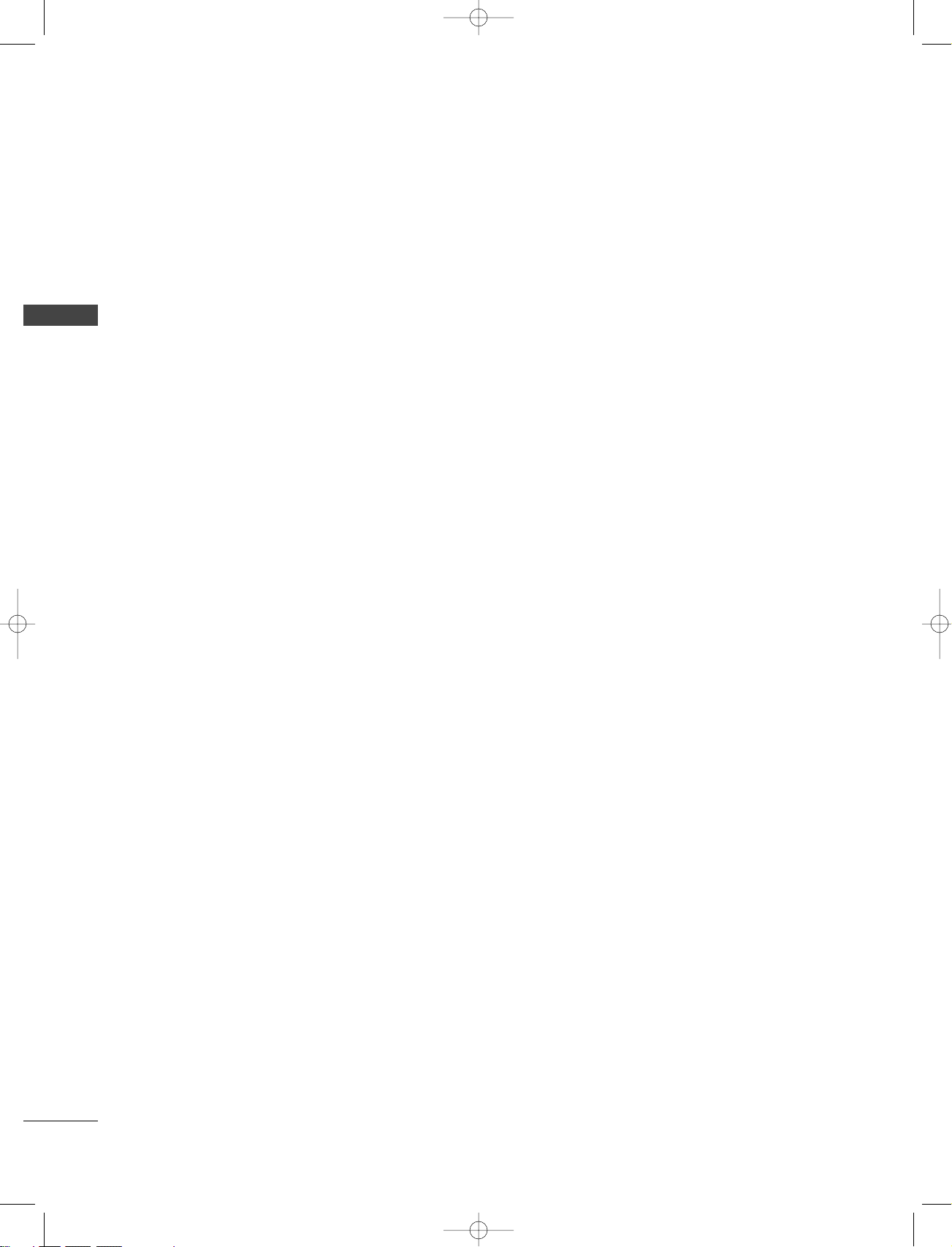
INTRODUCTION
4
INTRODUCTION
What is a Plasma TV?
Using plasma is the best way to achieve flat panel
displays with excellent image quality and large screen
sizes that are easily viewable. The Plasma TV can be
thought of as a descendant of the neon lamp and or
a series of fluorescent lamps.
How does it work?
Plasma TV is an array of cells, known as pixels, which
are comprised of three sub-pixels, corresponding to
the colors red, green, and blue. Gas in a plasma state
is used to react with phosphors in each sub-pixel to
produce colored light (red, green, or blue). These
phosphors are the same types used in Cathode Ray
Tube (CRT) devices such as televisions and common
computer monitors.
Plasma TV offers a rich, dynamic display because
each sub-pixel is individually controlled by advanced
electronics to produce over 16 million different colors. This means that you get perfect images that are
easily viewable in a display that is fewer than five
inches thick.
160° - Wide angle range of vision
Your flat panel plasma screen offers an exceptionally
broad viewing angle of over 160 degrees. This means
that the display is clear and visible to viewers anywhere in the room.
Wide Screen
The wide screen offers a theater-like experience in
your own home.
Multimedia
Connect your plasma display to a PC and use it for
conferencing, games, and Internet browsing. The
Picture-in-Picture feature allows you to view your PC
and video images simultaneously.
Versatile
The light weight and thin size makes it easy to install
your plasma display in a variety of locations where
conventional TVs do not fit.
The Plasma TV Manufacturing Process: a few
minute colored dots may be present on the
Plasma TV screen
The Plasma TV is composed of 0.9 to 2.2 million
cells. A few cell defects will normally occur in the
Plasma TV manufacturing process. Several tiny,
minute colored dots visible on the screen should be
acceptable. This also occurs in other Plasma TV
manufacturers' products. The tiny dots appearing
does not mean that this Plasma TV is defective. Thus
a few cell defects are not sufficient cause for the
Plasma TV to be exchanged or returned. Our production technology minimizes these cell defects during the manufacture and operation of this product.
Cooling Fan Noise-
This feature is not available for all models.
In the same way that a fan is used in a PC computer
to keep the CPU (Central Processing Unit) cool, the
Plasma TV is equipped with cooling fans to cool the
Monitor and improve its reliability. Therefore, a certain level of noise could occur while the fans are
operating and cooling the Plasma TV.
The fan noise doesn't have any negative effect on
the Plasma TV's efficiency or reliability. The noise
from these fans is normal during the operation of
this product. We hope you understand that a certain
level of noise from the cooling fans is acceptable and
is not sufficient cause for the Plasma TV to be
exchanged or returned.
FOR LCD TV
If the TV feels cold to the touch, there may be a
small “flicker” when it is turned on. This is normal,
there is nothing wrong with TV.
Some minute dot defects may be visible on the
screen, appearing as tiny red, green, or blue spots.
However, they have no adverse effect on the monitor's performance.
Avoid touching the LCD screen or holding your finger(s) against it for long periods of time. Doing so
may produce some temporary distortion effects on
the screen.
OOnn DDiissppoossaall
a. The fluorescent lamp used in this product con-
tains a small amount of mercury.
b. Do not dispose of this product with general
household waste.
c. Disposal of this product must be carried out in
accordance to the regulations of your local
authority.
9U0569A-1 Rev05 1/9/96 2:48 PM Page 4
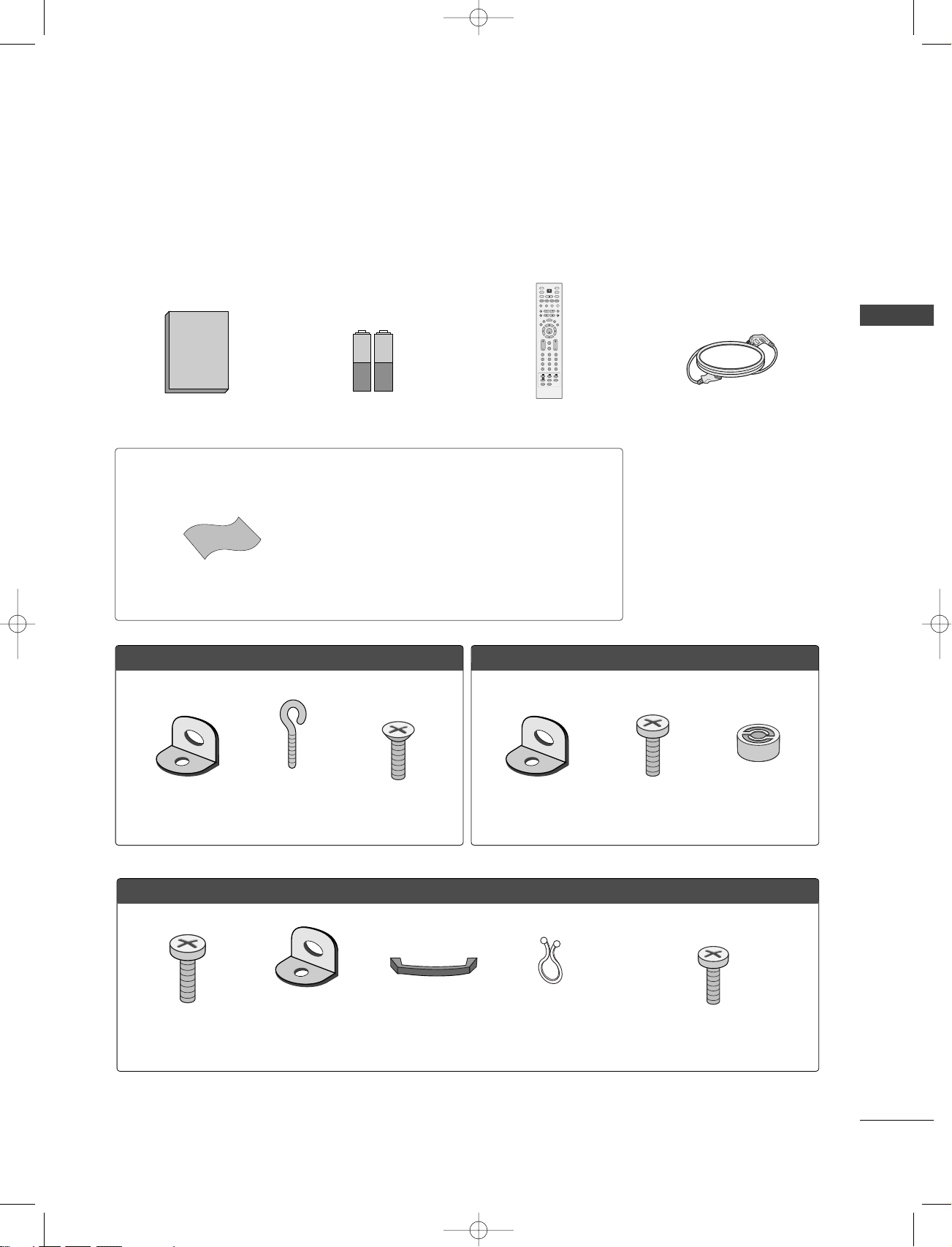
INTRODUCTION
5
ACCESSORIES
Ensure that the following accessories are included with your product. If an accessory is missing, please contact the dealer where you purchased the product.
Owner's Manual
1.5V 1.5V
Owner’s Manual Batteries
OK
TVD/A
INPUT
INPUT
DVD
ARC
EXIT
VOL
SIZE
INDEX
TIME
REVEAL PIP PR +
PIP INPUT
SWAP
PIP PR -
Q.VIEW
MUTE
PR
SLEEP
LIST
I/II
MENU
TEXT PIP
GUIDE
INFO
VCR
POWER
123
456
789
0
FAVAPM
?
Remote Control Power Cord
FFoorr 4422PPCC11DD**//5500PPCC11DD**
FFoorr 3322LLCC22DD**//3377LLCC22DD**//4422LLCC22DD**
2-TV Bracket Bolts
Cable Management
(Refer to p.15)
Twister Holder
Arrange the wires
with the twister holder.
2-TV Brackets,
2-Wall Brackets
2-Wall brackets
2- Bolts
(Refer to p.13)
42PC1D* only
4-bolts for stand assembly
See below for detail information.
(Refer to p.12)
32LC2D* only
2-eye-bolts
FFoorr 6600PPCC11DD**
2-TV Brackets,
2-Wall Brackets
4-Ring Spacer
4-bolts
Polishing Cloth
Polish the screen with the cloth.
* Slightly wipe stained spot on the exterior only with
the polishing cloth for the product exterior if there is
stain or fingerprint on surface of the exterior.
* Do not wipe roughly when removing stain. Please be
cautions of that excessive power may cause scratch or
discoloration.
37LC2D*/42LC2D*/
42PC1DG/50PC1D/60PC1D only
9U0569A-1 Rev05 1/9/96 2:50 PM Page 5
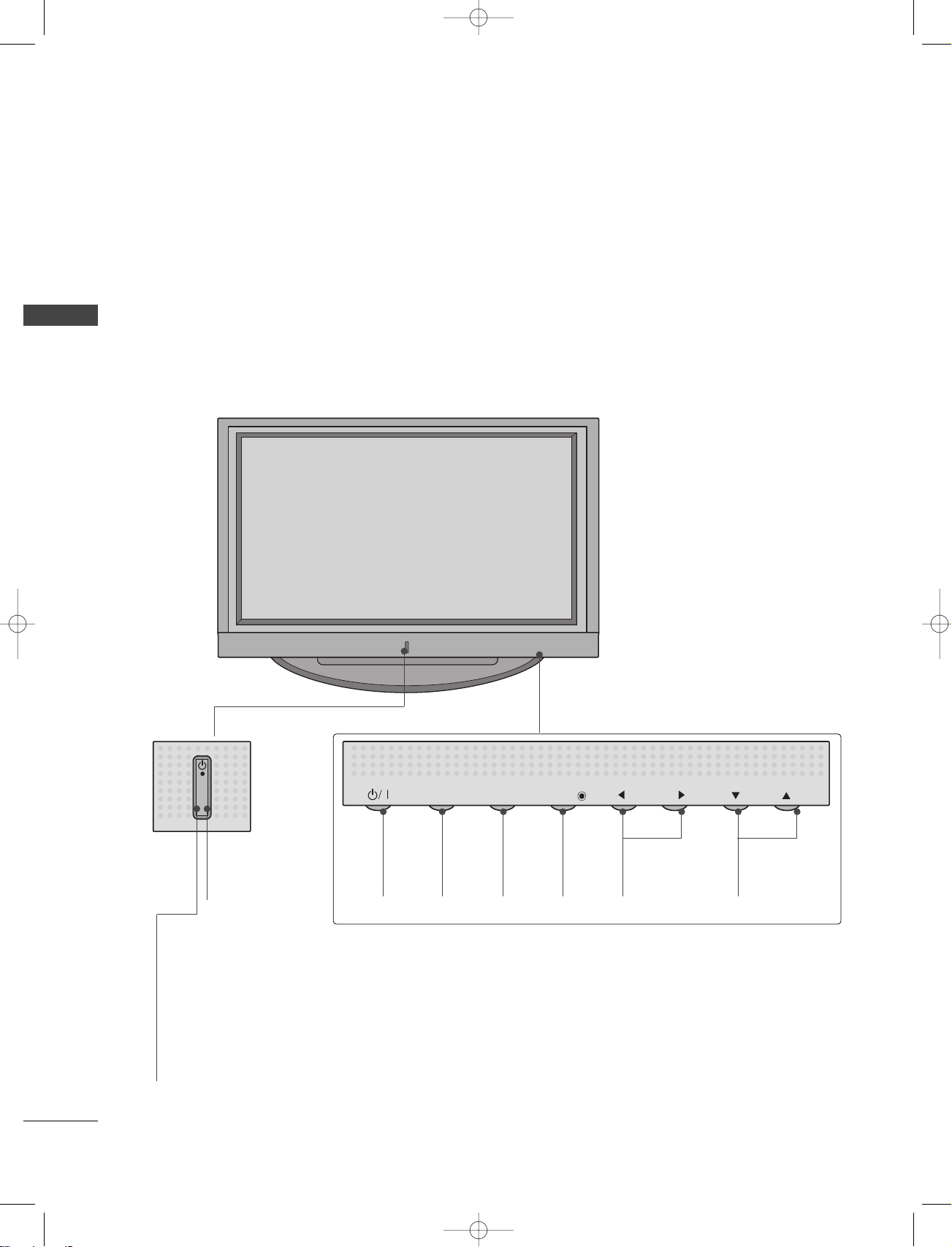
INTRODUCTION
6
INTRODUCTION
CONTROLS
■
Here shown may be somewhat different from your TV.
Front Panel Controls
PR
VOL
OK
MENU
INPUT
Remote
Control
Sensor
POWER
Button
INPUT
Button
MENU
Button
OK
Button
VOLUME
(FF,GG)Buttons
PROGRAMME
(EE,DD)Buttons
Power Standby
Indicator
Illuminates red in standby mode.
When the TV is turned
on, the indicator blinks
white and then illuminates white before the
picture is displayed.
This is a representation of the front panel of model 42PC1D*, 50PC1D*, 60PC1D*.
9U0569A-1 Rev05 1/9/96 2:50 PM Page 6
INPUT
MENU
OK
VOL
PR
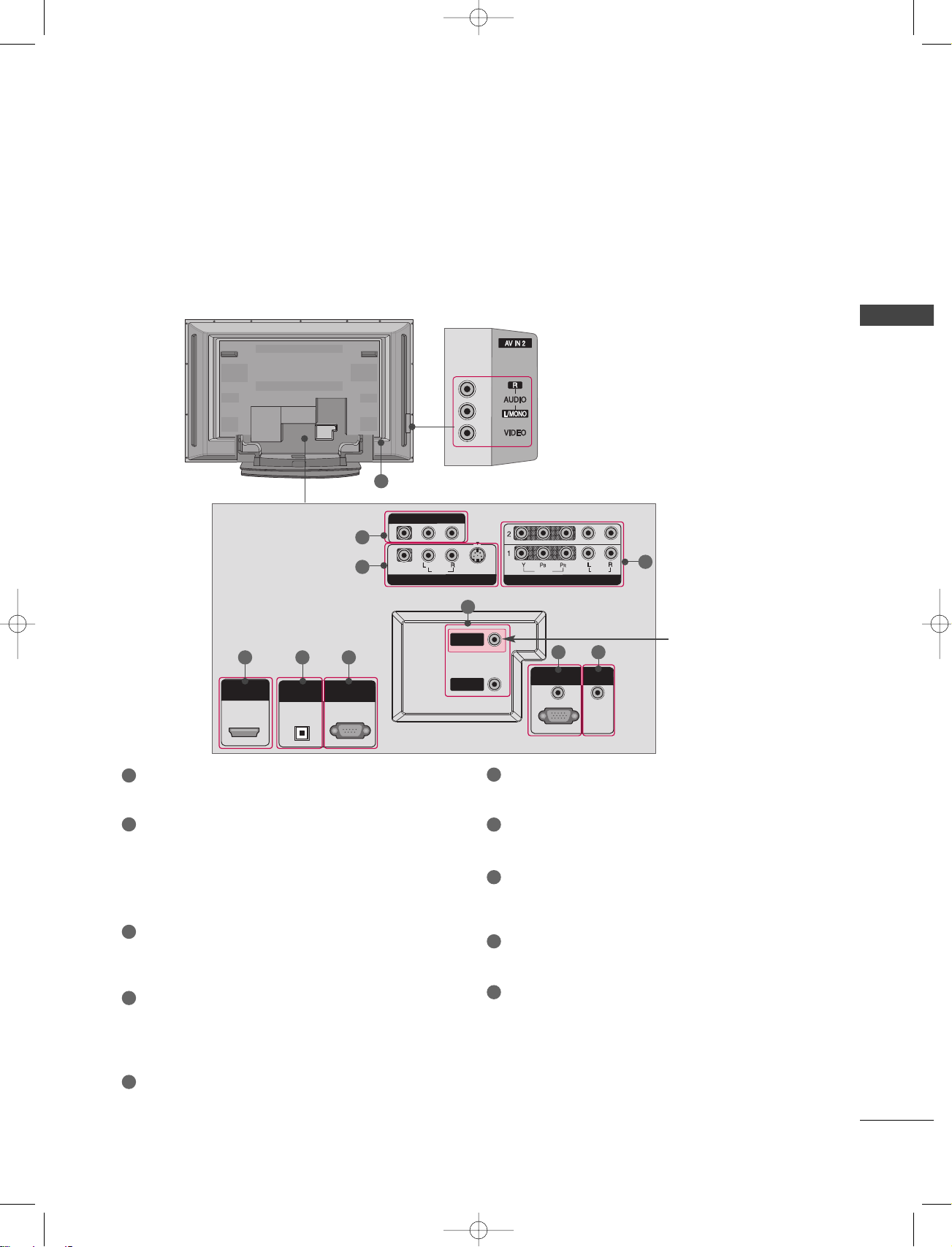
INTRODUCTION
7
CONNECTION OPTIONS
Back Connection Panel
HDMI/DVI INHDMI/DVI IN
DIGITAL AUDIO OUTDIGITAL AUDIO OUT
OPTICALOPTICAL
RS-232C INRS-232C IN
(CONTROL & SERVICE)(CONTROL & SERVICE)
RGB (PC/DTV)RGB (PC/DTV)
RGB INRGB IN
AUDIO (RGB/DVI)AUDIO (RGB/DVI)
COMPONENT INCOMPONENT IN
VIDEOVIDEO
AUDIOAUDIO
VIDEOVIDEO
AUDIOAUDIO
MONO
( )
S-VIDEOS-VIDEO
AV IN 1AV IN 1
AV OUTAV OUT
ANTENNAANTENNA
OUTOUT
ANTENNAANTENNA
ININ
REMOTEREMOTE
CONTROL INCONTROL IN
AUDIO Input
Connections are available for listening to
stereo sound from an external device.
VIDEO Input
Connects the video signal from a video
device.
This manual explains the features available on the 42PC1D*, 50PC1D*, 60PC1D*.
■
Here shown may be somewhat different from your TV.
AV OUT
Connect a second TV or monitor.
AV (Audio/Video) IN 1
Connect audio/video output from an externa
device to these jacks.
S-VIDEO
Connect S-Video out from an S-VIDEO device.
COMPONENT IN
Connect a component video/audio device to
these jacks.
HDMI/DVI IN
Connect a HDMI signal.
Or DVI(VIDEO)signal to the this port with a
HDMI to DVI cable.
DIGITAL AUDIO OUT OPTICAL
Connect digital audio from various types of
equipment. Note: In standby mode, these ports
do not work.
RS-232C IN (CONTROL &SERVICE) PORT
Connect to the RS-232C port on a PC.
ANTENNA IN / ANTENNA OUT
Connect cable signals to this jack.
RGB/AUDIO IN
Connect the output from a settop box or PC to
the appropriate input port.
Remote Control Port
Connect your wired remote control.
Power Cord Socket
For operation with AC power.
Caution: Never attempt to operate the TV on DC
power.
10
1
2
4
1
6
7
8
9
10
2
3
4
5
5 6
7
8
3
9
* ANTENNA OUT
This jack is not available
for all models.
9U0569A-1 Rev05 1/9/96 2:51 PM Page 7
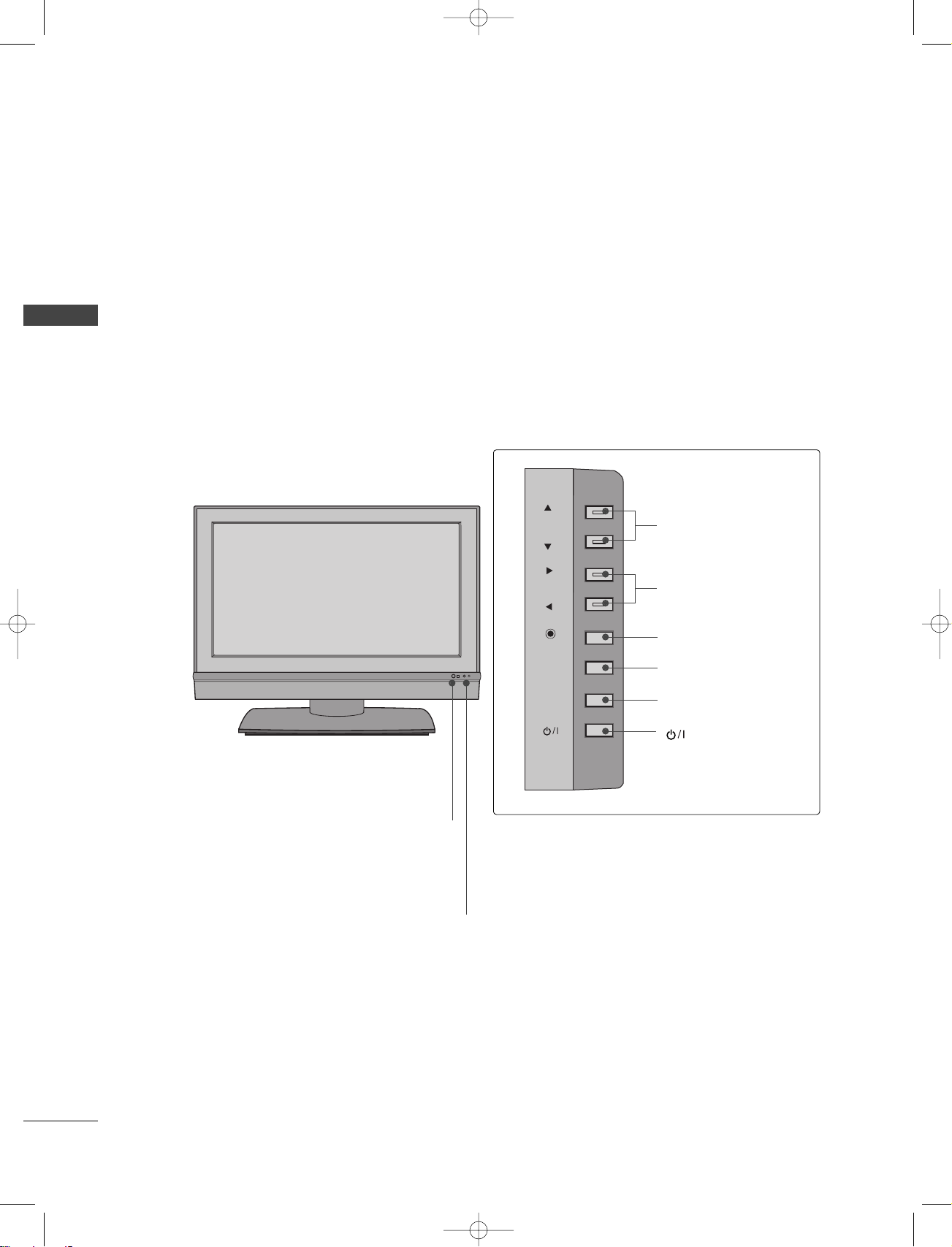
INTRODUCTION
8
CONTROLS
INTRODUCTION
Front Panel Controls
PR
VOL
OK
MENU
INPUT
(POWER) Button
INPUT Button
MENU Button
OK Button
VOLUME (FF,GG)
Button
PROGRAMME
(
DD,EE
)Button
This is a front panel of 32LC2D*, 37LC2D*, 42LC2D*.
■
Here shown may be somewhat different from your TV.
Remote Control Sensor
Power Standby Indicator
Illuminates red in standby mode.
When the TV is turned on, the indicator
blinks white and then illuminates white
before the picture is displayed.
9U0569A-1 Rev05 1/9/96 2:51 PM Page 8
PR
VOL
OK
R
MENU
INPUT
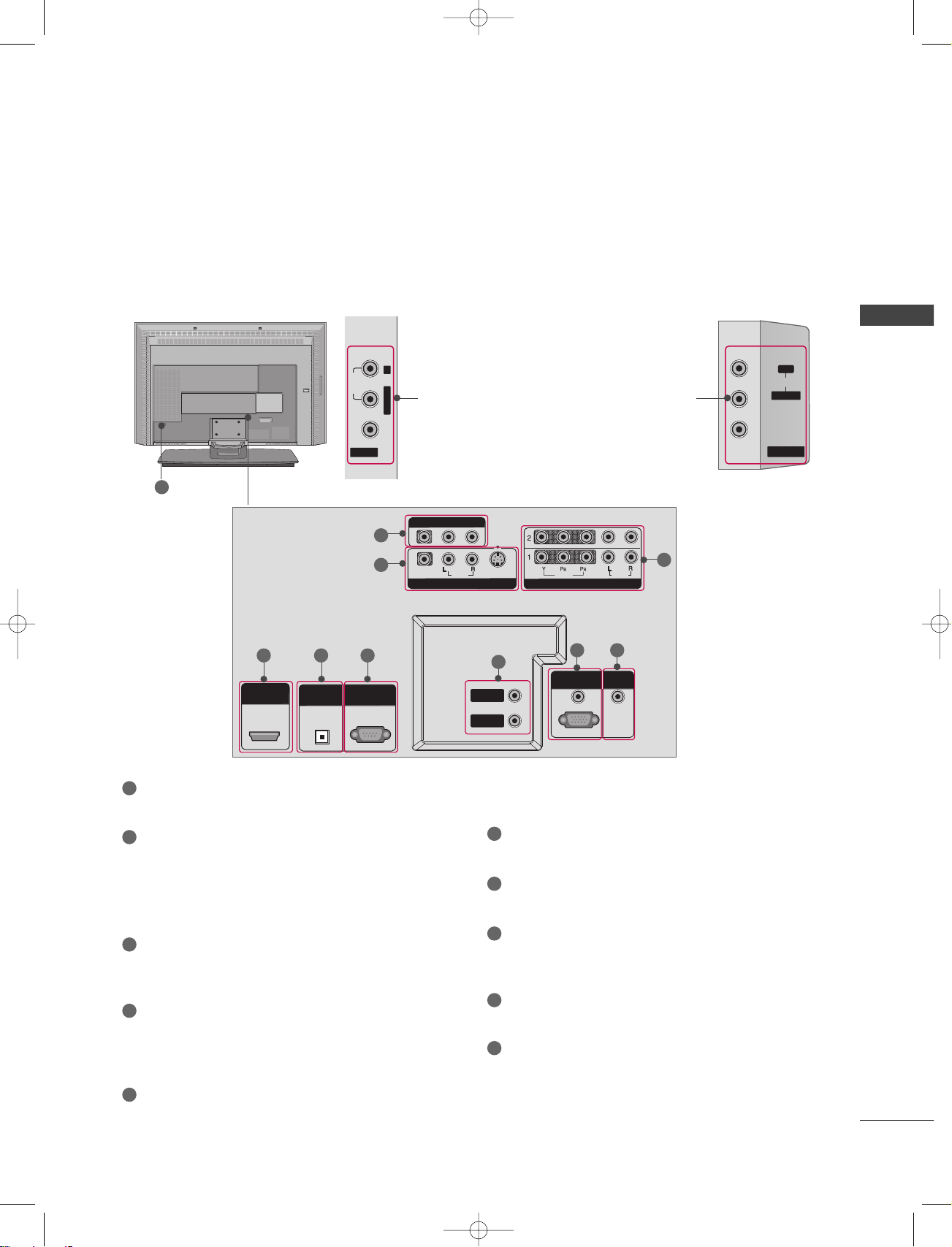
INTRODUCTION
9
CONNECTION OPTIONS
AC IN
VIDEO AUDIO
AV IN 2
L/MONO R
AUDIO
R
VIDEO
AV IN 2
L/MONO
HDMI/DVI INHDMI/DVI IN
DIGITAL AUDIO DIGITAL AUDIO
OUTOUT
OPTICALPTICAL
RS-232C INRS-232C IN
(CONTROL & SERVICE)(CONTROL & SERVICE)
RGB (PC/DTV)RGB (PC/DTV)
RGB INRGB IN
AUDIO (RGB/DVI)AUDIO (RGB/DVI)
COMPONENT INCOMPONENT IN
VIDEOVIDEO
AUDIOAUDIO
VIDEOVIDEO
AUDIOAUDIO
MONO
( )
S-VIDEOS-VIDEO
AV IN 1AV IN 1
AV OUTAV OUT
ANTENNAANTENNA
OUTOUT
ANTENNAANTENNA
ININ
REMOTEREMOTE
CONTROL INCONTROL IN
Back Connection Panel
AUDIO Input
Connections are available for listening to
stereo sound from an external device.
VIDEO Input
Connects the video signal from a video
device.
1
2
4 5 6
7
8
3
9
10
AV OUT
Connect a second TV or monitor.
AV (Audio/Video) IN 1
Connect audio/video output from an externa
device to these jacks.
S-VIDEO
Connect S-Video out from an S-VIDEO device.
COMPONENT IN
Connect a component video/audio device to
these jacks.
HDMI/DVI IN
Connect a HDMI signal.
Or DVI(VIDEO)signal to the this port with a
HDMI to DVI cable.
DIGITAL AUDIO OUT
Connect digital audio from various types of
equipment. Note: In standby mode, these ports
do not work.
RS-232C IN (CONTROL &SERVICE) PORT
Connect to the RS-232C port on a PC.
ANTENNA IN / ANTENNA OUT
Connect cable signals to this jack.
RGB/AUDIO IN
Connect the output from a settop box or PC to
the appropriate input port.
Remote Control Port
Connect your wired remote control.
Power Cord Socket
For operation with AC power.
Caution: Never attempt to operate the TV on DC
power.
1
6
7
8
9
10
2
3
4
5
This is the back panel of 32LC2D*, 37LC2D*, 42LC2D*.
■
Here shown may be somewhat different from your TV.
37/42LC2D* 32LC2D*
9U0569A-1 Rev05 1/9/96 2:51 PM Page 9
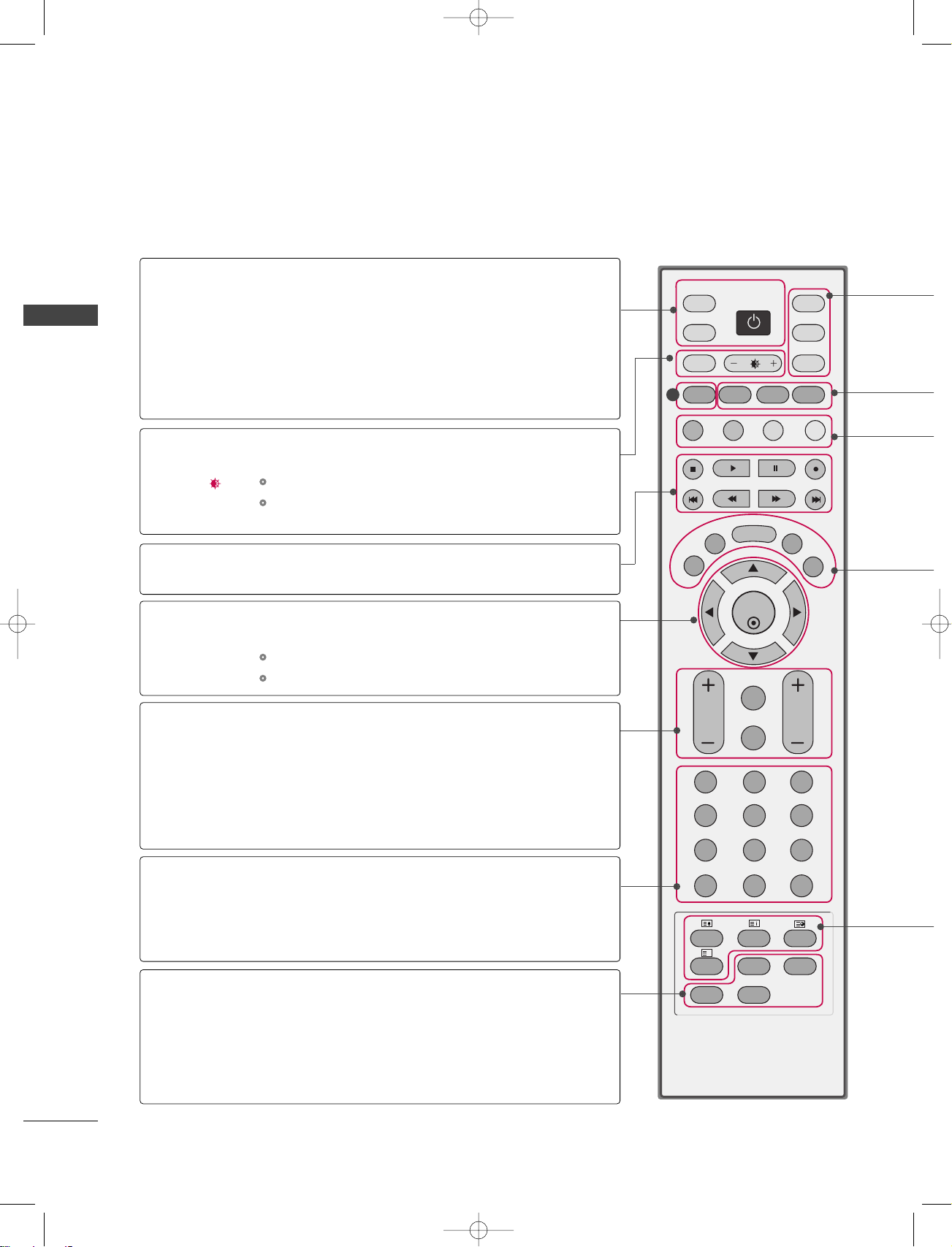
INTRODUCTION
10
INTRODUCTION
REMOTE CONTROL KEY FUNCTIONS
When using the remote control, aim it at the remote control sensor on the TV.
OK
TVD/A
INPUT
INPUT
DVD
ARC
EXIT
VOL
SIZE
INDEX
TIME
REVEAL PIP PR +
PIP INPUT
SWAP
PIP PR -
Q.VIEW
MUTE
PR
SLEEP
LIST
I/II
MENU
TEXT PIP
GUIDE
INFO
VCR
POWER
123
456
789
0
FAVAPM
?
D/A INPUT
(Digital TV /
Analogue TV)
INPUT
POWER
ARC
+/-
OK
THUMBSTICK
(Up/Down/Left
Right/OK)
VOLUME +/-
Q.VIEW
MUTE
Programme +/-
APM
FAV (FAVOURITE)
PIP PR +/-
PIP INPUT
SWAP
Selects digital or analogue mode.
External input modes rotate in regular sequence: Digital,
Analogue, AV1-2, Component 1-2, RGB-DTV (or RGBPC), HDMI/DVI.
Switches the set between ON and STANDBY.
Selects your desired picture format.
GG
pp..7788
Adjusts brightness on screen.
GG
pp..5555
It returns to the default settings brightness by changing
mode source.
Control some video cassette recorders or DVD players
("RECORD" button is not available for DVD player).
Accepts your selection or displays the current mode.
Adjusts menu settings.
Selects menu item.
Increase/decrease the sound level.
Returns to the previously viewed programme.
Switches the sound on or off.
Selects a programme.
Concurrently, compare with the Dynamic, Standard, Mild,
User1 and User2 on the screen.
GG
pp..5555
Displays the selected favourite programmes.
Selects a programme for the sub picture.
GG
pp.. 33 77
Selects the input mode for the sub picture.
GG
pp.. 33 77
Alternates between main and sub picture in PIP/Twin picture mode.
GG
pp.. 33 88
NUMBER button
VCR/DVD
control buttons
1
9U0569A-1 Rev05 1/9/96 2:51 PM Page 10
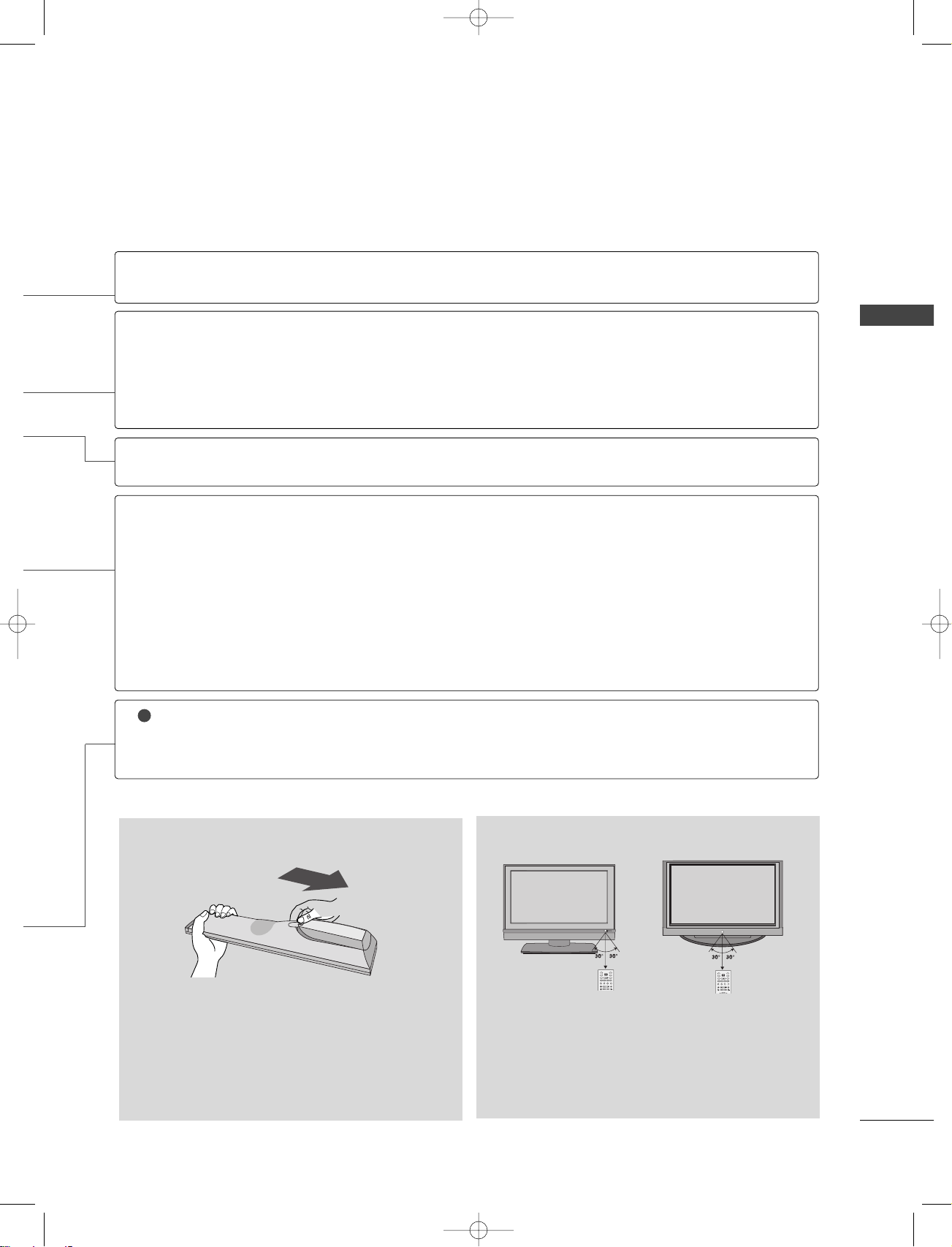
INTRODUCTION
11
■
Open the battery compartment cover on the back
side and install the batteries matching correct
polarity (+with +,-with -).
■
Install two 1.5V AA batteries. Don’t mix old or
used batteries with new ones.
■
Close cover.
■
Use a remote control up to 7 meters distance and
30 degree (left/right) within the receiving unit
scope.
■
Dispose of used batteries in a recycle bin to
preserve environment.
TVD/A
INPUT
INPUT
DVD
ARC
LIST
I/II
MENU
TEXT PIP
GUIDE
INFO
VCR
POWER
TVD/A
INPUT
INPUT
DVD
ARC
TEXT PIP
GUIDE
INFO
VCR
POWER
Installing Batteries Remote control effective range
TV, DVD, VCR,
PIP
GUIDE
INFO
COLOURE
Button
EXIT
LIST
MENU
I/II
SLEEP
TELETEXT
BUTTONS
Selects the remote operating mode: TV, VCR, DVD. Select other operating modes, for the
remote to operate external devices.
Switches to PIP, POP and Twin picture modes or off mode.
GG
pp..3366--3399
Shows a programme schedule.
GG
pp..4422
Shows the present screen information.
They are used as per the indications or functions displayed on the TV screen in the case of
Text displays (Teletext, EPG) and programme edit.
Returns to TV viewing from any menu.
Displays the programme table.
GG
pp..5511
Selects a menu.
Selects the sound output or the audio mode.
GG
pp..6699
Sets the sleep timer.
GG
pp..7733
These buttons are used for teletext.
Text button is used to enable teletext services while other buttons are for teletext functions.
* For further details, see the ‘Teletext’ section.
GG
pp..4400--4411
1
9U0569A-1 Rev05 1/9/96 2:51 PM Page 11
R
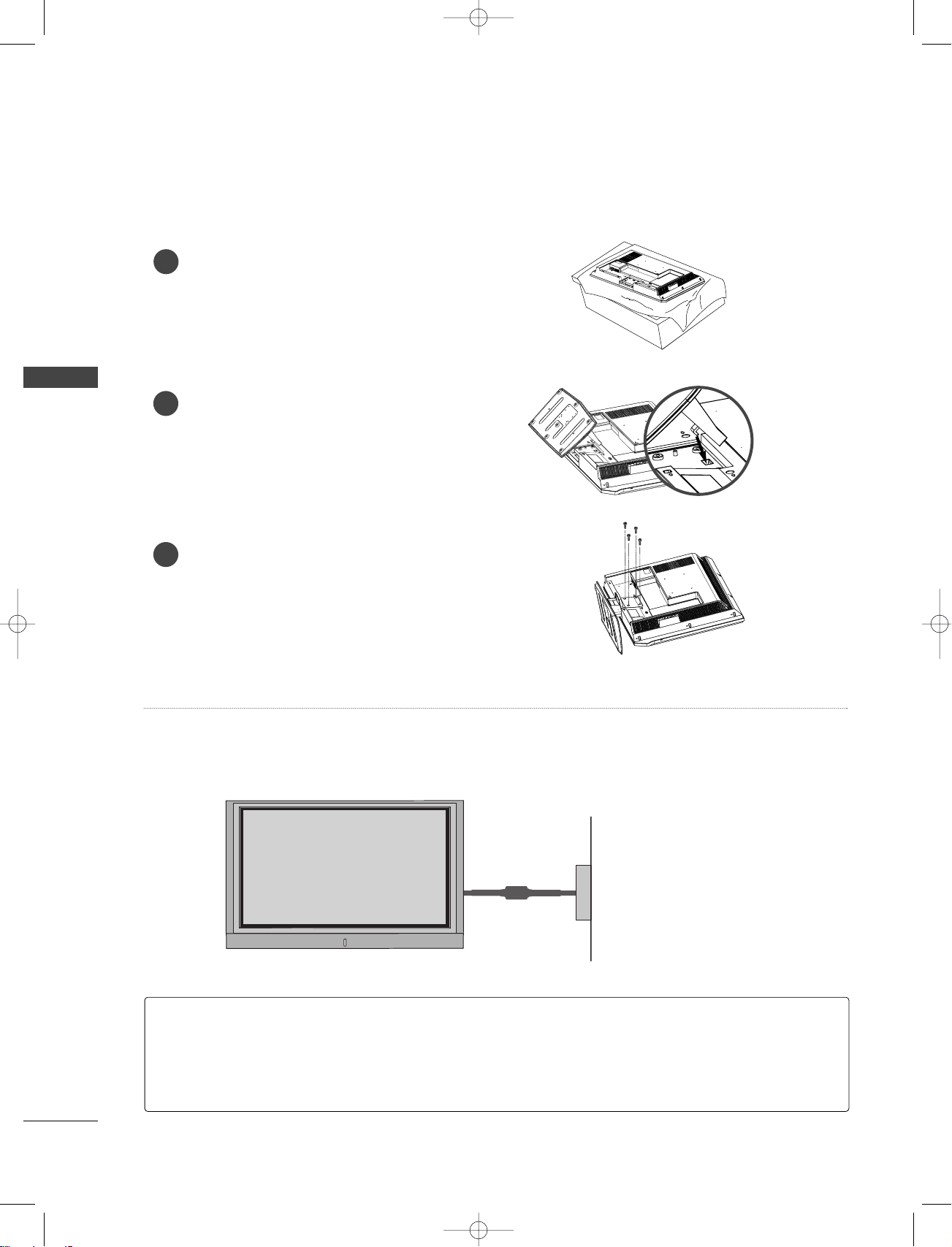
INSTALLATION
12
INSTALLATION
STAND INSTALLATION (FOR 32LC2D*)
1
2
3
Power Supply
Short-circuit
Breaker
■
This manual explains the features available on the 42PC1D*, 50PC1D*, 60PC1D*.
■
Here shown may be somewhat different from your TV.
GROUNDING
Ensure that you connect the earth ground wire to prevent possible electric shock. If grounding methods
are not possible, have a qualified electrician install a separate circuit breaker.
Do not try to ground the unit by connecting it to telephone wires, lightening rods, or gas pipes.
Carefully place the product screen side down on a
cushioned surface that will protect product and
screen from damage.
Place the hook of the stand in the back of the
product as shown.
Install the 4 bolts provided securely, in the back of
the product.
9U0569A-1 Rev05 1/9/96 2:51 PM Page 12
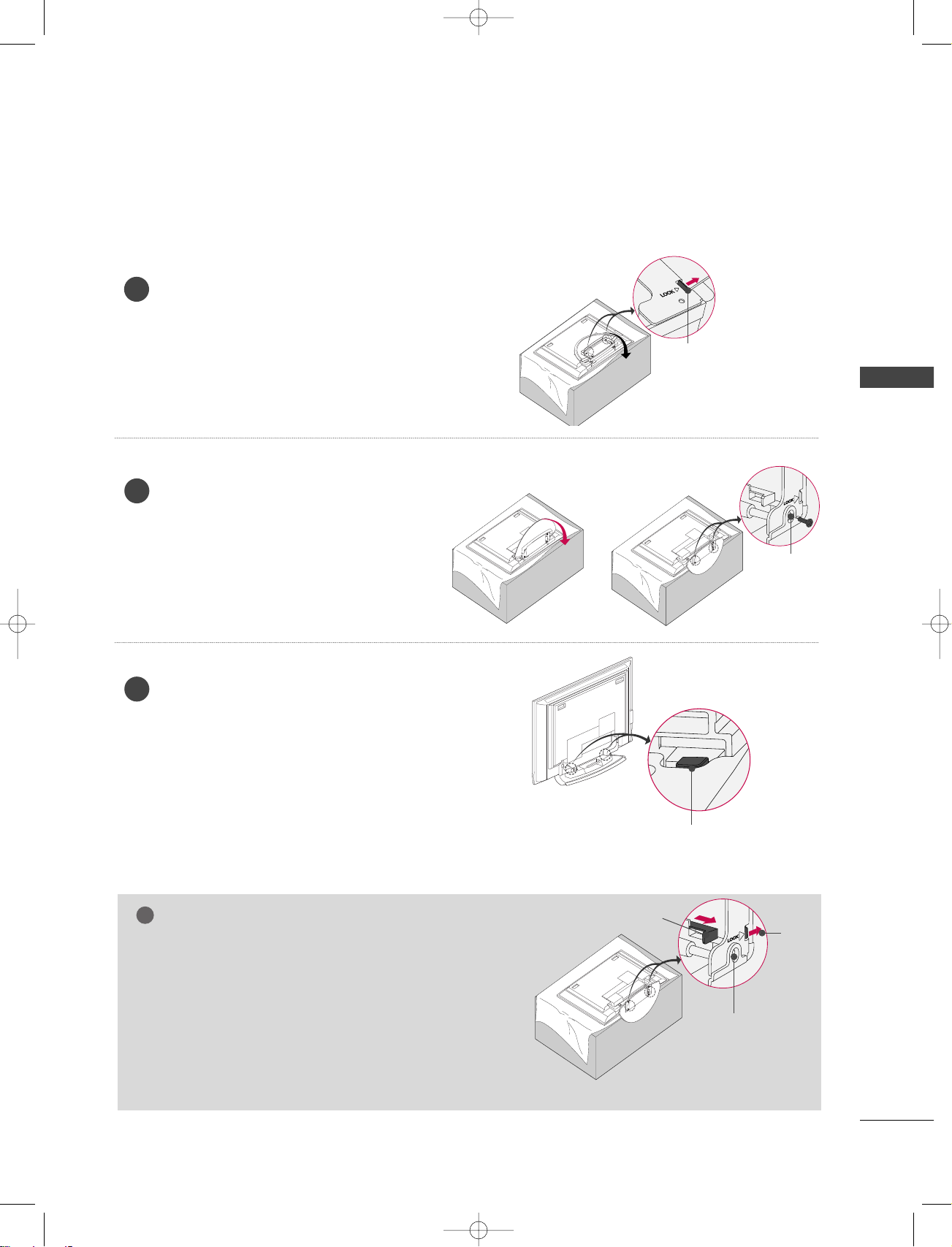
INSTALLATION
13
STAND INSTALLATION (FOR 42PC1D*)
Image shown here may be slightly different from your set.
GG
WWhhee nn ccll oossiinngg tthhee ssttaa nndd ffoorr ssttoo rr aaggee
■
First remove the screws in the holes (B) on the bottom of
the stand. And then pull two Hooks (D) of the stand bottom and fold the stand into the back of the set.
■
After folding, push the two Locks (A) of the stand bottom outward.
NOTE
!
(A)
(B)
(D)
(C)
Place the set with the screen facing
down on a cushion or soft cloth as
shown.
Before unfolding the stand, please make
sure two locks (A) on the bottom of the
stand push outward.
Pull the stand out as shown.
After unfolding the stand, please insert
and tighten the screws (provided as
parts of the product) in the holes (B) on
the bottom of the stand.
1
2
When connecting cables to the set, Do
not disengage the lock (C).
This may cause the set to fall, causing
serious bodily injury and serious damage
to the set.
3
(A)
(B)
9U0569A-1 Rev05 1/9/96 2:51 PM Page 13
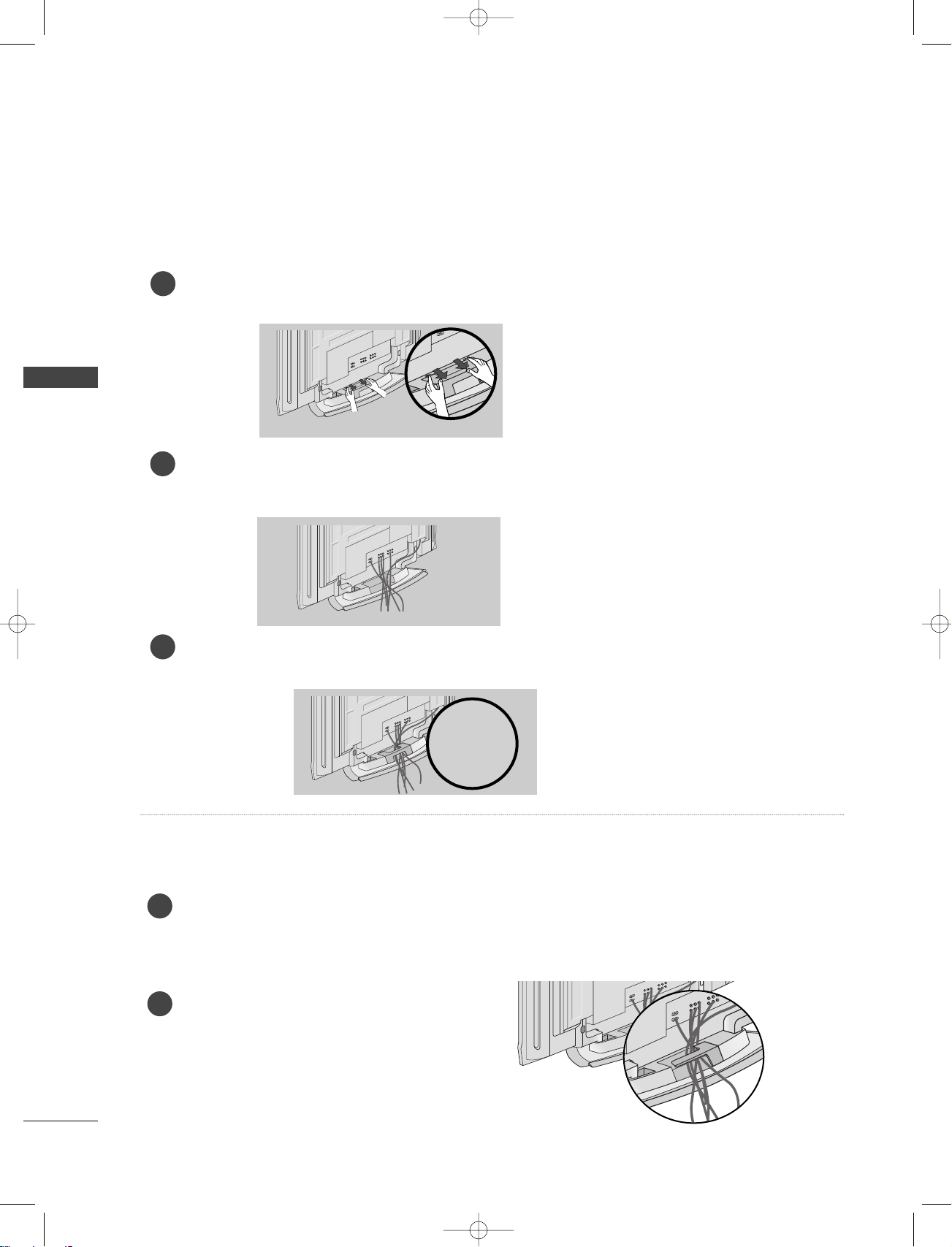
INSTALLATION
14
WIRE ARRANGEMENT
INSTALLATION
Arrange the cable as shown.
2
This function explains the features available on the 42PC1D*, 60PC1D*.
This function explains the features available on the 50PC1D*.
Hold the CABLE MANAGEMENT with both hands and pull it backward as shown.
Connect the cables as necessary.
To connect an additional equipment, see the Connections & Setup section.
1
2
Install the CABLE MANAGEMENT as shown.
3
Connect the cables as necessary.
After connecting the cables neatly, arrange the cables to the Cable Holder.
To connect an additional equipment, see the Connections & Setup section.
1
9U0569A-1 Rev05 1/9/96 2:51 PM Page 14
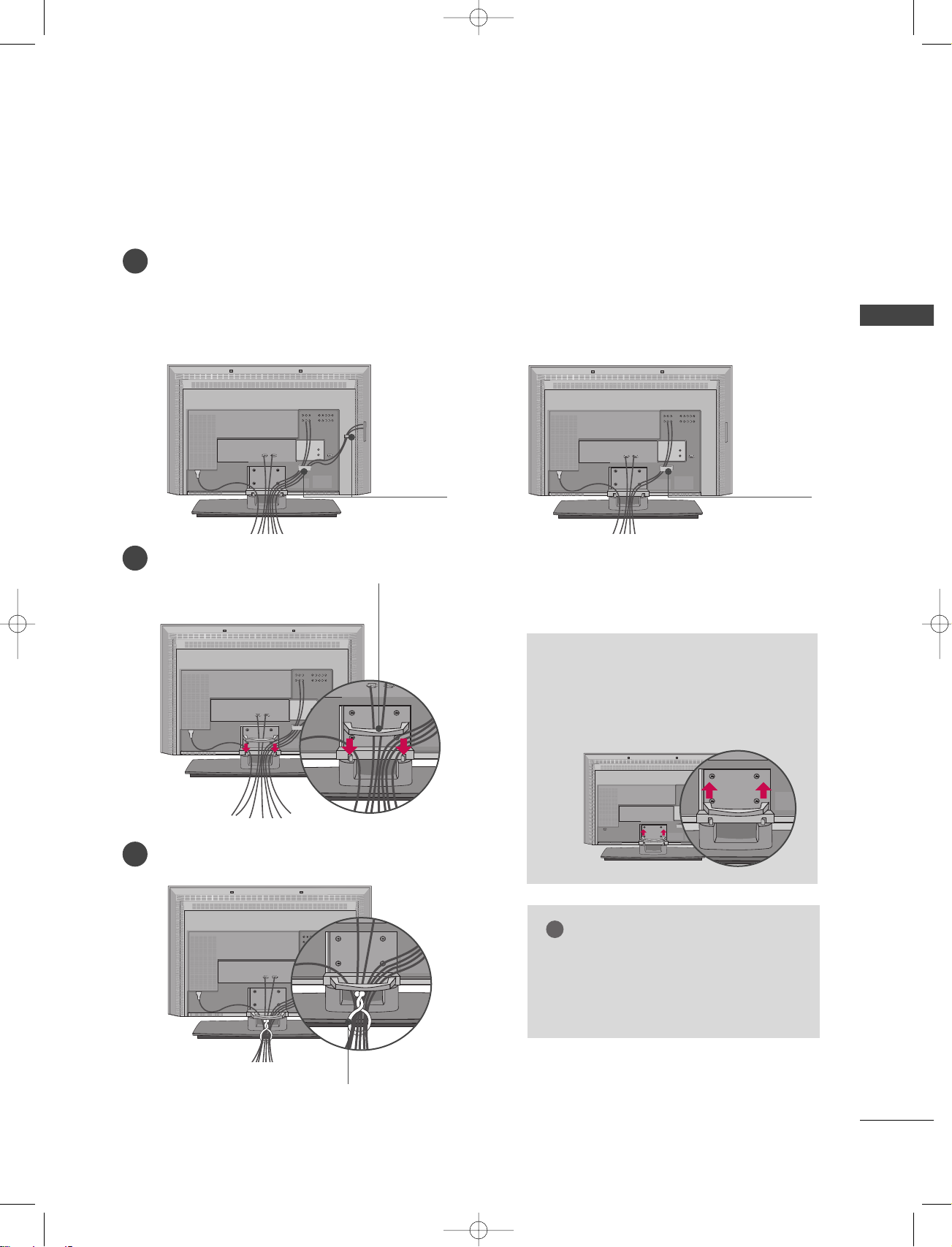
INSTALLATION
15
AC IN
This function explains the features available on the 32LC2D*, 37LC2D*, 42LC2D*.
Connect the cables as necessary.
After connecting the cables neatly, arrange the cables to the Cable Holder.
To connect an additional equipment, see the Connections & Setup section.
Install the CABLE MANAGEMENT as shown.
How to remove the CABLE
MANAGEMENT
GG
Hold the CABLE MANAGEMENT
with both hands and pull it upward.
AC IN
CABLE MANAGEMENT
GG
Do not hold the CABLE MANAGEMENT
when moving the product.
- If the product is dropped, you may be
injured or the product may be broken.
NOTE
!
CABLE HOLDER
37LC2D*, 42LC2D*
32LC2D*
AC IN
CABLE HOLDER
1
2
Bundle the cables using the supplied twister holder.
3
TWISTER HOLDER
9U0569A-1 Rev05 1/9/96 2:52 PM Page 15
AC IN
AC IN
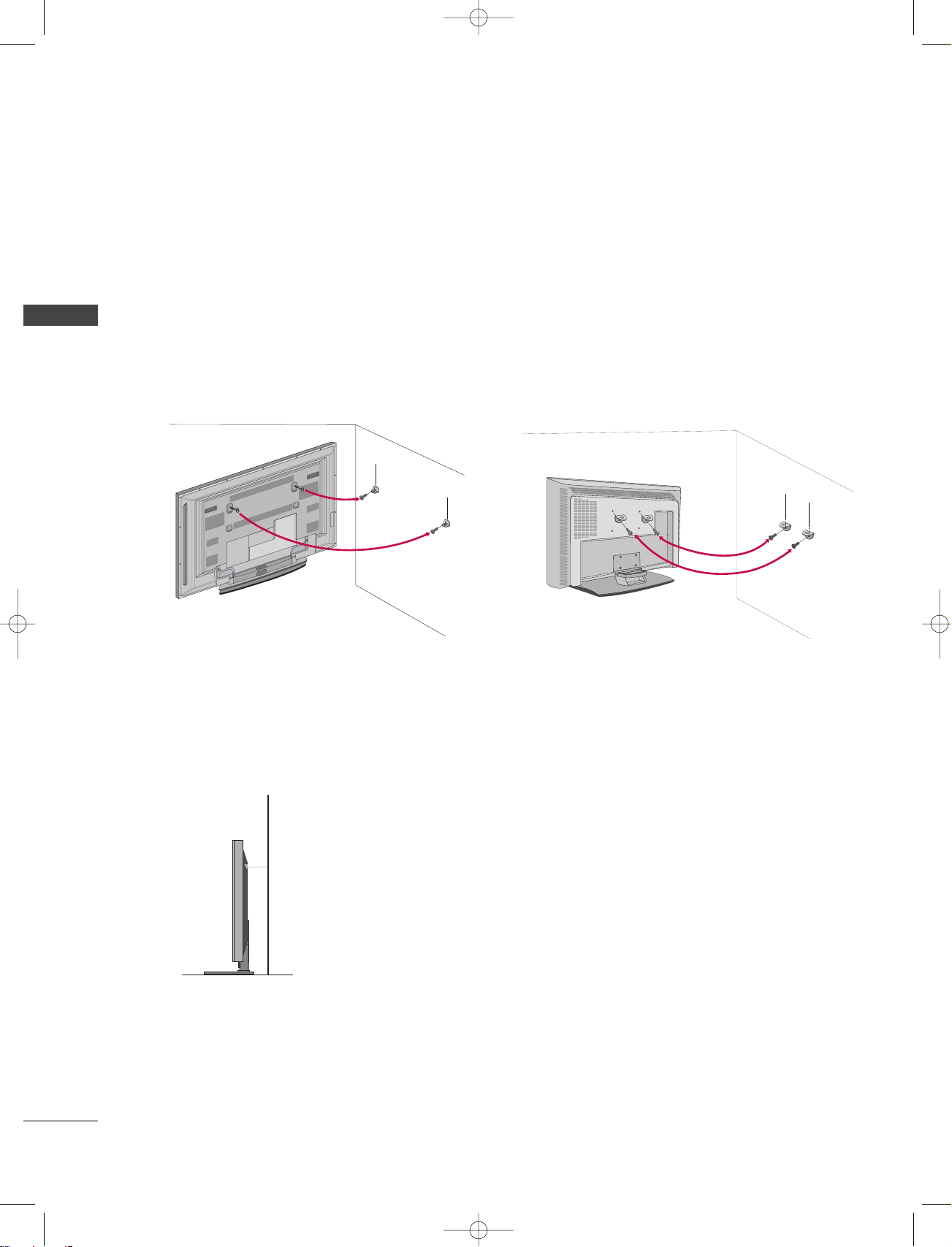
INSTALLATION
16
INSTALLATION
ATTACHING THE TV TO A WALL
Set it up close to the wall so the product doesn’t fall over when it is pushed backwards.
The instructions shown below is a safer way to set up the product, which is to fix it on the wall so the product
doesn’t fall over when it is pulled in the forward direction. It will prevent the product from falling forward and
hurting people. It will also prevent the product from damage caused by fall. Please make sure that children
don’t climb on or hang from the product.
■
Insert the eye-bolts (or TV brackets and bolts) to tighten the product to the wall as shown in the picture.
* If your product has the bolts in the eye-bolts position before inserting the eye-bolts, loosen the bolts.
Insert the eye-bolts and tighten them securely in the upper holes.
Secure the wall brackets with the bolts (not provided as parts of the product, must purchase separately ) on
the wall. Match the height of the bracket that is mounted on the wall to the holes in the product.
Ensure the eye-bolts or brackets are tightened securely.
■
Use a sturdy rope (must be purchased separately) to secure the TV. It is
safer to tie the rope so it runs horizontally between the wall and the TV.
32/37/42LC2D*42/50/60PC1D*
9U0569A-1 Rev05 1/9/96 2:52 PM Page 16
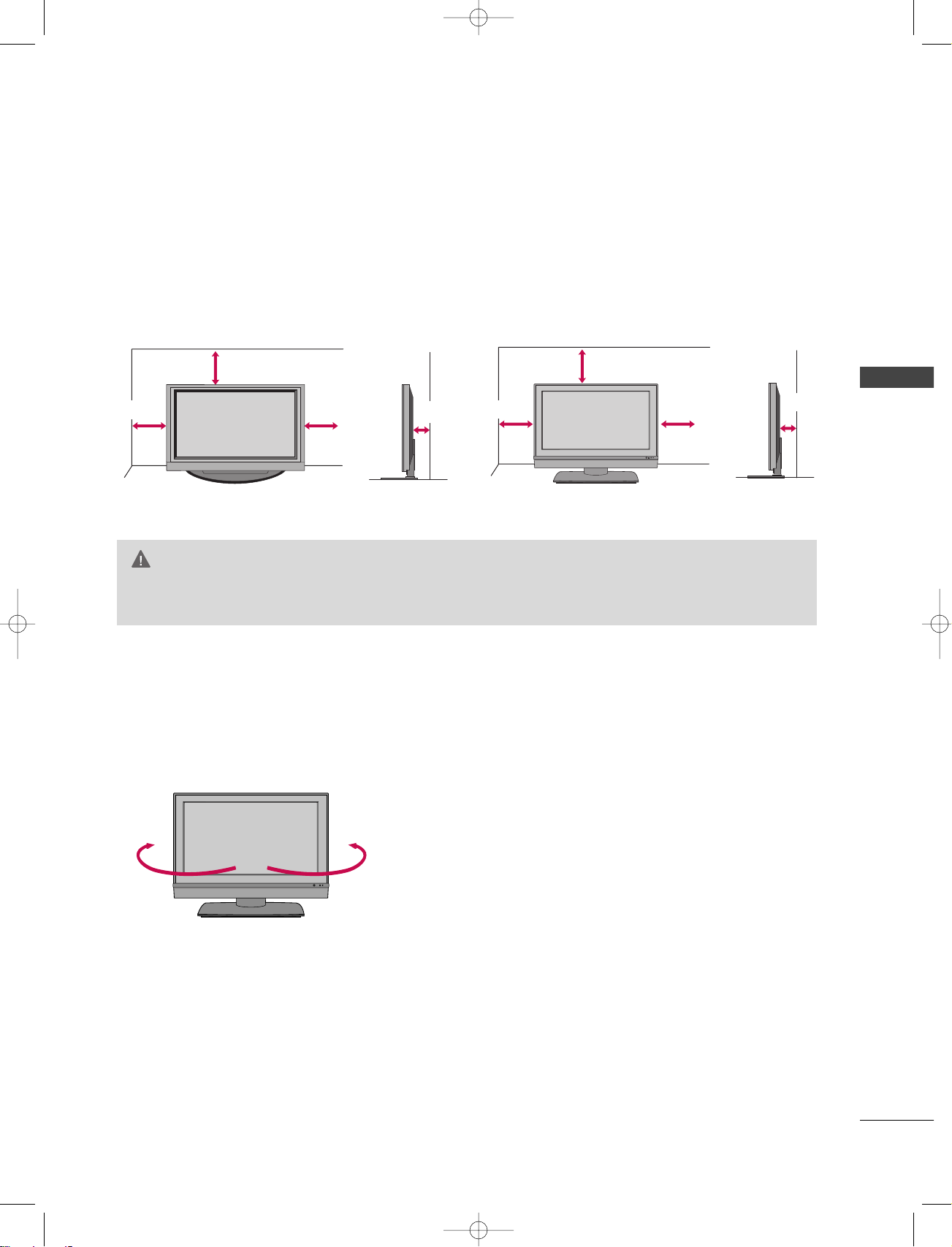
INSTALLATION
17
DESKTOP PEDESTAL INSTALLATION
For proper ventilation, allow a clearance of 4inches on each side from the wall.
4 inches
4 inches
4 inches
4 inches
32/37/42LC2D*42/50/60PC1D*
GG
Ensure adequate ventilation by following the clearance recommendations.
CAUTION
4 inches
4 inches
4 inches
4 inches
This function explains the features available on the 42LC2D*.
The TV can be conveniently swivelled on its stand
30° to the left or right to provide the optimum
viewing angle.
SWIVEL STAND
30° 30°
9U0569A-1 Rev05 1/9/96 2:52 PM Page 17
R
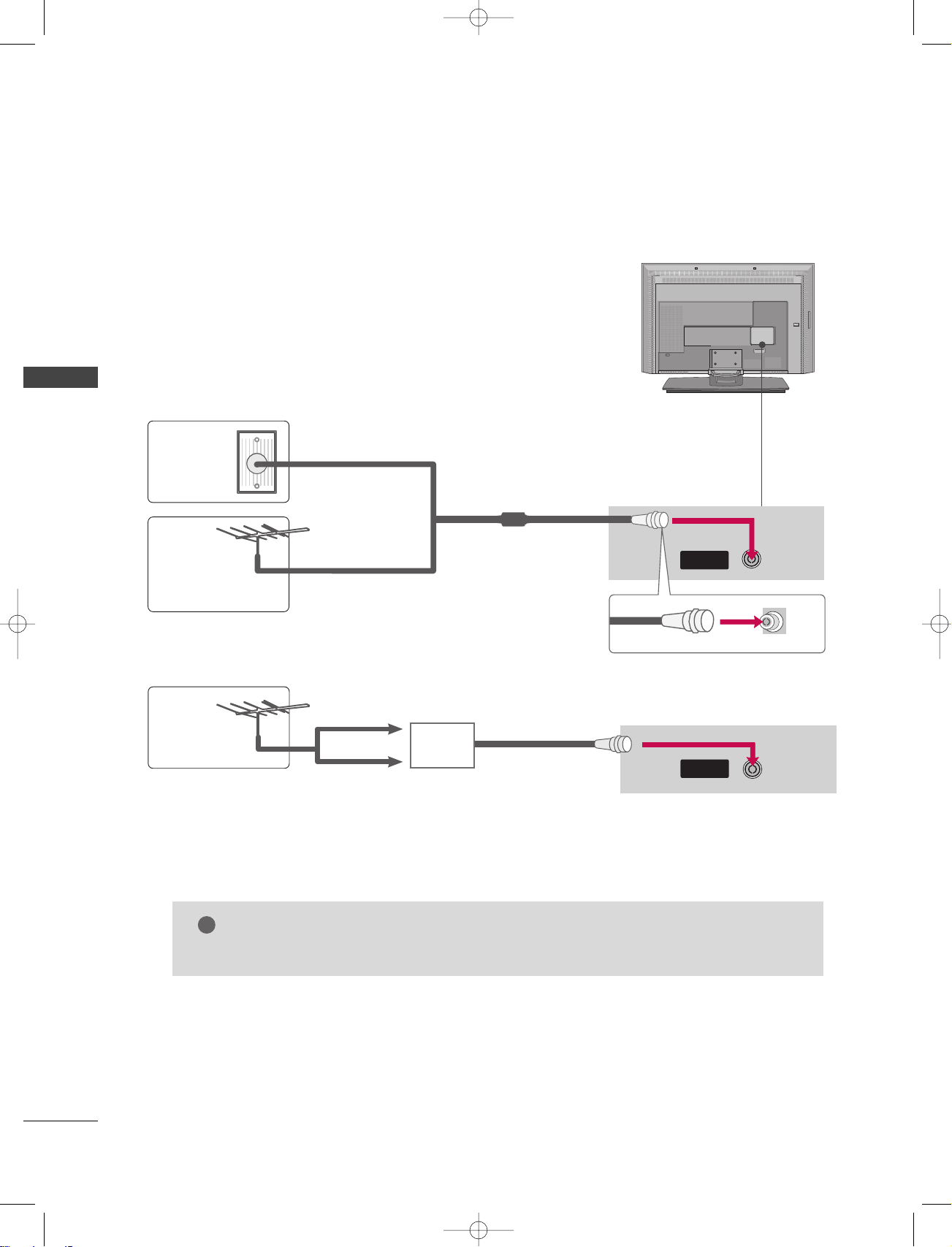
CONNECTIONS & SETUP
18
ANTENNA CONNECTION
CONNECTIONS & SETUP
Wall Antenna Socket or Outdoor Antenna without a Cable Box Connections.
For optimum picture quality, adjust antenna direction if needed.
ANTENNA
IN
Multi-family Dwellings/Apartments
(Connect to wall antenna socket)
Single-family Dwellings /Houses
(Connect to wall jack for outdoor antenna)
Outdoor
Antenna
(VHF, UHF)
Wall
Antenna
Socket
RF Coaxial Wire (75 ohm)
AC IN
GG
The TV will let you know when the analogue, cable, and digital programme scans are complete.
NOTE
!
ANTENNA
IN
■
To improve the picture quality in a poor signal area, please purchase a signal amplifier and install properly.
■
If the antenna needs to be split for two TV’s, install a 2-Way Signal Splitter.
■
If the antenna is not installed properly, contact your dealer for assistance.
Antenna
UHF
Signal
Amplifier
VHF
‘Connections & Setup’ part explains the features available on the 32/37/42LC2D*.
9U0569A-1 Rev05 1/9/96 2:52 PM Page 18
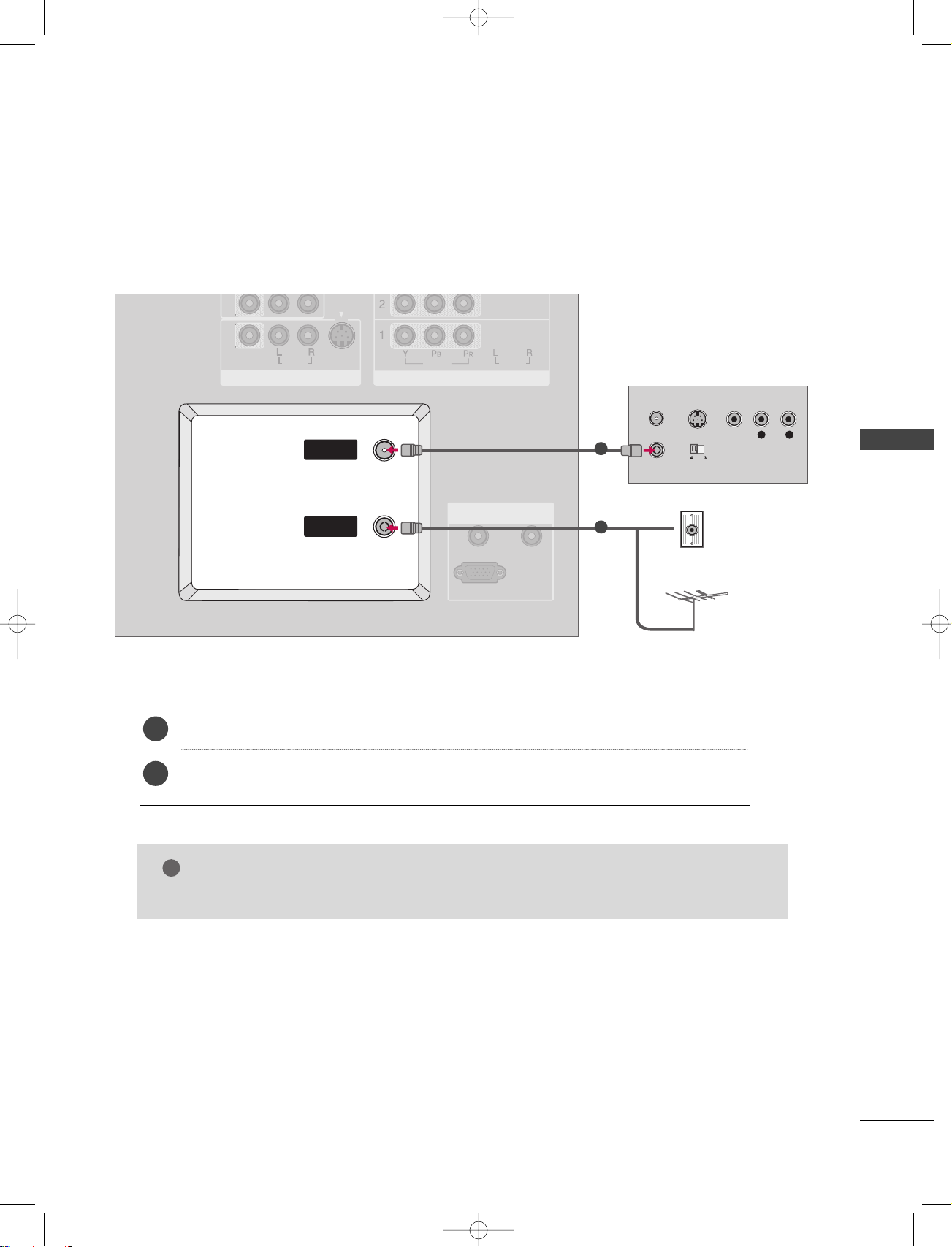
CONNECTIONS & SETUP
19
GG
In standby mode, these ports do not work.
NOTE
!
ANTENNA LOOP THROUGH SOCKET
-
42PC1DV, 32/37/42LC2D only
The TV has a special signal output capability which allows you to hook up the second TV.
L R
S-VIDEO VIDEO
OUTPUT
SWITCH
ANT IN
ANT OUT
VIDEO
AUDIO
MONO
( )
VIDEO
AUDIO
COMPONENT IN
S-VIDEO
AV IN 1
RGB (PC/DTV)
RGB IN
AUDIO (RGB/DVI)
REMOTE
CONTROL IN
ANTENNAANTENNA
OUTOUT
ANTENNAANTENNA
ININ
Connect the wall antenna socket or outdoor antenna to the TV’s
AANN TTEENNNNAA IINN
socket.
Connect a second TV’s antenna socket to the TV’s
AANN TTEENNNNAA OOUUTT
socket.
1. How to connect
2
1
1
2
Wall Jack
Antenna
9U0569A-1 Rev05 1/9/96 2:52 PM Page 19
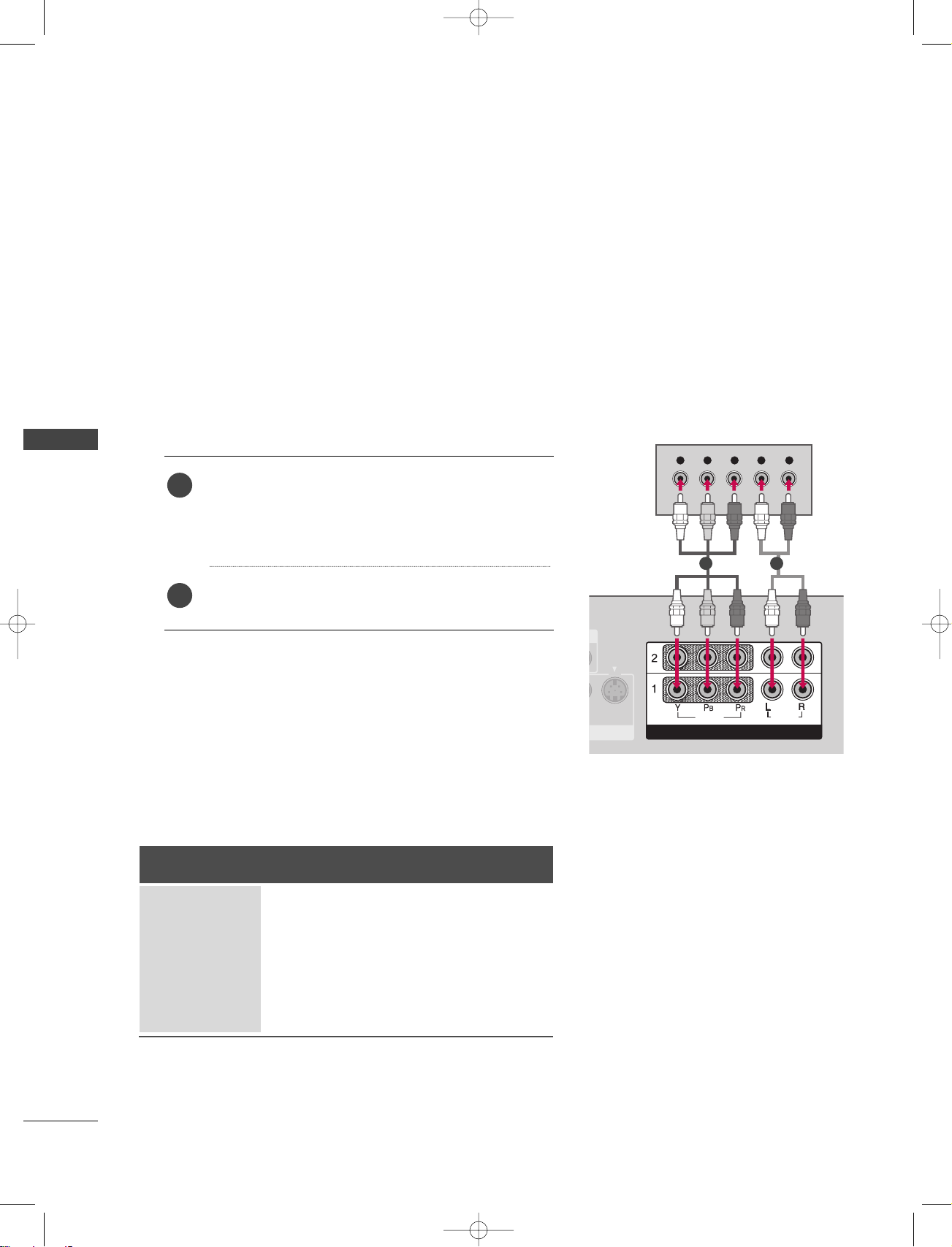
CONNECTIONS & SETUP
20
CONNECTIONS & SETUP
HDSTB SETUP
This TV can receive Digital Over-the-air/Cable signals without an external digital set-top box. However, if you
do receive digital signals from a digital set-top box or other digital external device, refer to the figure as
shown below.
This TV supports HDCP (High-bandwidth Digital Contents Protection) protocol for Digital Contents
(480p,720p,1080i).
Y L RPB PR
S-VIDEO
VIDEOVIDEO
AUDIOAUDIO
COMPONENT INCOMPONENT IN
HDMI/DVI IN
When connecting Component cable
1. How to connect
Connect the video outputs (Y, P
B, P
R
)
of the digital set
top box to the
CCOOMMPPOONNEENNTT IINN VVIIDDEEOO 11
jacks on
the set. Match the jack colors
(Y = green, P
B = blue, and PR = red)
Connect the audio output of the digital set-top box to
the
CCOOMMPPOONNEENNTT IINN AAUUDDIIOO 11
jacks on the set.
2
1
2. How to use
■
Turn on the digital set-top box.
(
Refer to the owner’s manu-al for the digital set-top box.
)
■
Select
CCoo mmppoo nnee nn tt 11
input source with using the
IINNPPUUTT
button on the remote control.
■
If connected to
CCOOMMPPOONNEENNTT IINN 22
input, select
CCoo mmppoo nnee nn tt 22
input source.
Signal
480i
480p
576i
576p
720p
1080i
Component 1/2
Yes
Yes
Yes
Yes
Yes
Yes
RGB-DTV, HDMI
No
Yes
No
Yes
Yes
Yes
1 2
9U0569A-1 Rev05 1/9/96 2:52 PM Page 20
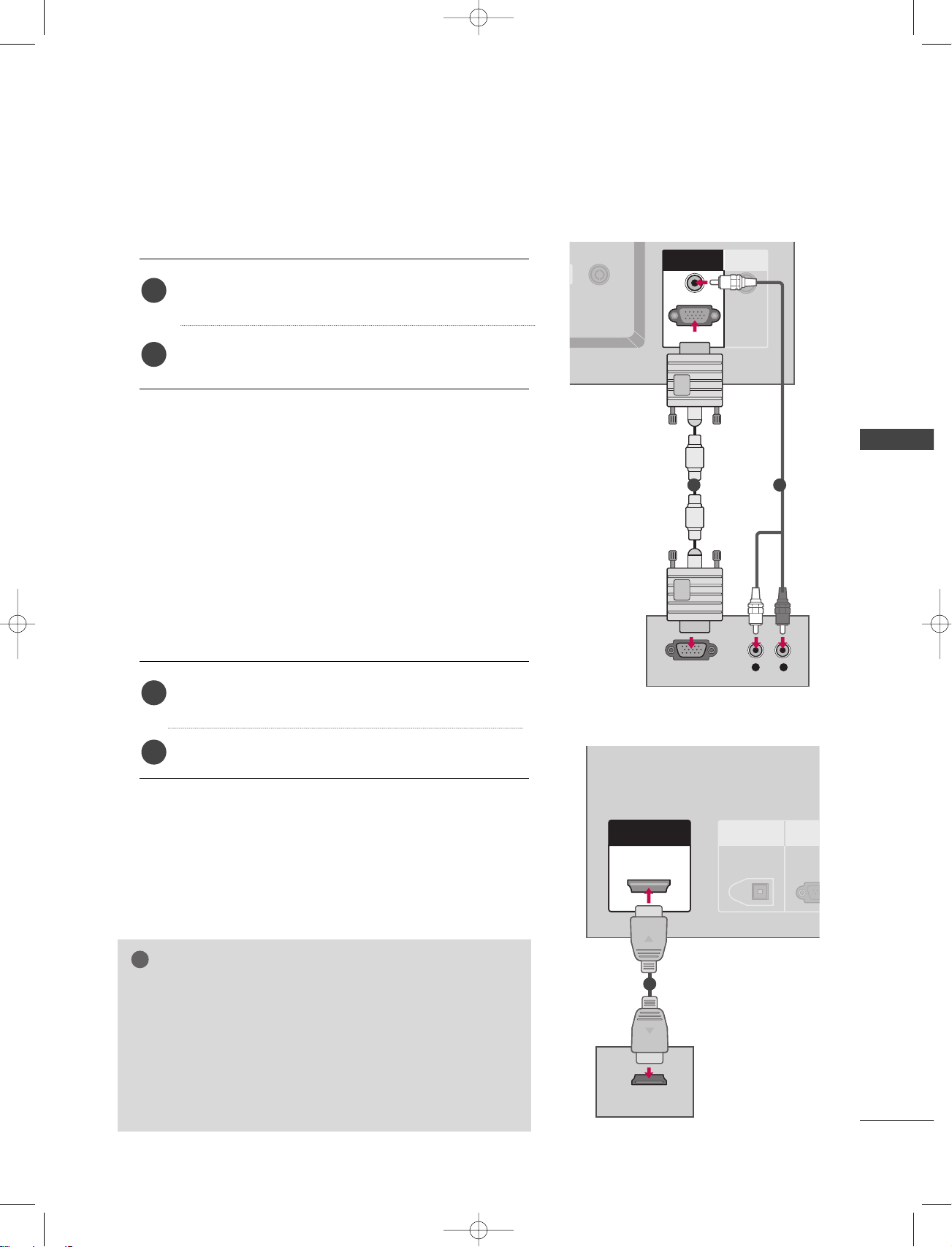
CONNECTIONS & SETUP
21
When connecting D-sub 15pin cable
Connect the RGB output of the digital set-top box to the
RRGGBB ((PPCC//DDTTVV))
jack on the set.
Connect the audio outputs of the set-top box to the
AAUUDDIIOO((RRGGBB//DDVVII))
jack on the set.
1. How to connect
2. How to use
■
Turn on the digital set-top box.
(
Refer to the owner’s manual for the digital set-top box.
)
■
Select
RRGGBB-- DDTTVV
input source with using the
IINN PPUUTT
button on the remote control.
When connecting HDMI cable
Connect the digital set-top box to
HHDDMMII//DDVVII II NN
jack on the set.
No separated audio connection is necessary.
1. How to connect
2. How to use
■
Turn on the digital set-top box.
(Refer to the owner’s manual for the digital set-top box.)
■
Select
HHDDMMII// DDVVII
input source with using the
IINN PPUUTT
button on the remote control.
2
1
2
1
L R
RGB OUTPUT
REMOTE
CONTROL IN
RGB INRGB IN
AUDIO (RGB/DVI)AUDIO (RGB/DVI)
RGB (PCRGB (PC/DTV)DTV)
1 2
DIGITAL AUDIO
OUT
OPTICAL
RS-2
(CONTROL
ANTENNA
OUT
ANTENNA
IN
HDMI/DVI INHDMI/DVI IN
HDMI-DTV OUTPUT
1
GG
If the digital set-top box supports Auto HDMI function, the
output resolution of the source device will be automatically
set to 1280x720p.
GG
If the digital set-top box player does not support Auto
HDMI, you need to set the output resolution appropriately.
To get the best picture quality, adjust the output resolution
of the source device to 1280x720p.
NOTE
!
9U0569A-1 Rev05 1/9/96 2:52 PM Page 21
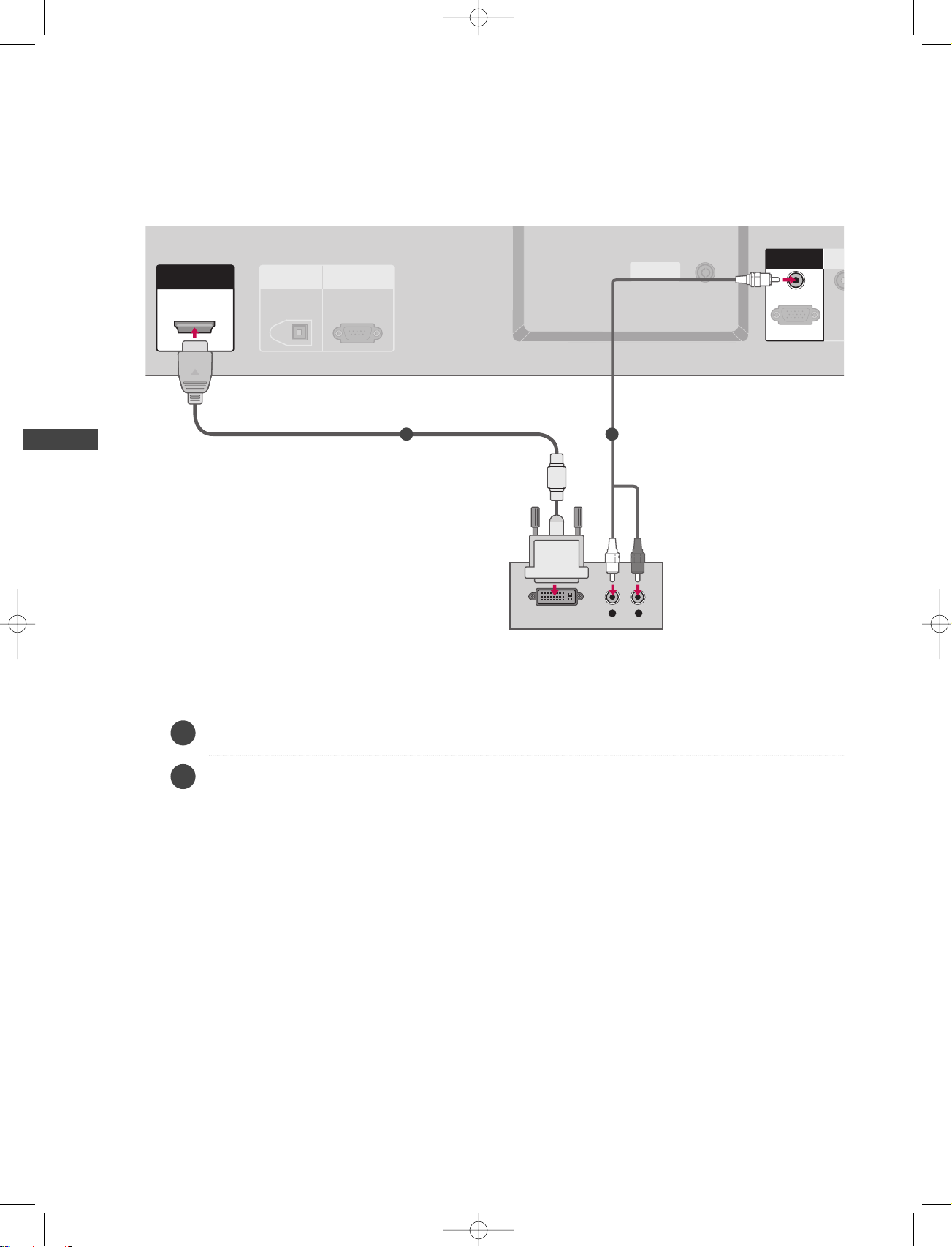
CONNECTIONS & SETUP
22
CONNECTIONS & SETUP
When connecting HDMI to DVI cable
ANTENNA
OUT
ANTENNA
IN
VIDEO
AUDIO
COMPONENT IN
L R
DIGITAL AUDIO
OUT
OPTICAL
RS-232C IN
(CONTROL & SERVICE)
ANTENNA
OUT
ANTENNAANTENNA
ININ
HDMI/DVI INHDMI/DVI IN
DVI-DTV OUTPUT
REM
CONTR
RGB INRGB IN
AUDIO (RGB/DVI)AUDIO (RGB/DVI)
RGB (PC/DTV)
Connect the DVI output of the digital set-top box to the
HHDDMM II //DDVVII IINN
jack on the set.
Connect the audio output of the digital set-top box to the
AAUU DDIIOO(( RR GGBB//DDVV II))
jack on the set.
1. How to connect
■
Turn on the digital set-top box. (Refer to the owner’s manual for the digital set-top box.
)
■
Select
HHDDMMII// DDVVII
input source with using the
IINN PPUUTT
button on the remote control.
2. How to use
2
1
1
2
9U0569A-1 Rev05 1/9/96 2:52 PM Page 22
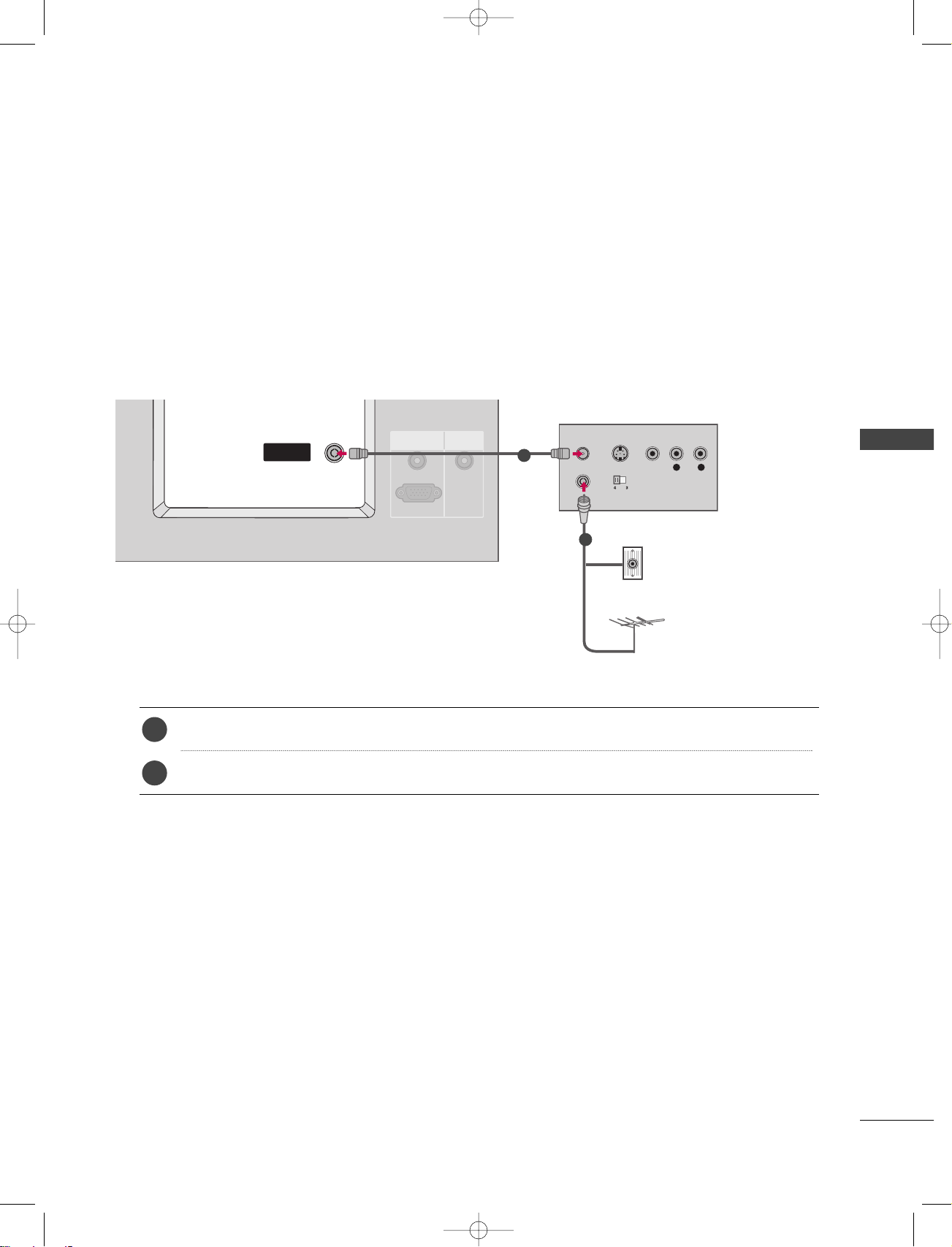
CONNECTIONS & SETUP
23
VCR SETUP
When connecting with an antenna
■
To avoid picture noise (interference), leave an adequate distance between the VCR and TV.
■
If the 4:3 picture format is used; the fixed images on the sides of the screen may remain visible on the
screen. This phenomenon is common to all manufactures and in consequence the manufactures warranty
does not cover the product bearing this phenomenon.
L R
S-VIDEO VIDEO
OUTPUT
SWITCH
ANT IN
ANT OUT
RGB (PC/DTV)
RGB IN
AUDIO (RGB/DVI)
REMOTE
CONTROL IN
ANTENNA
OUT
ANTENNAANTENNA
ININ
Wall Jack
Antenna
1
2
Connect the RF antenna out socket of the VCR to the
AAnn ttee nnnnaa
socket on the set.
Connect the antenna cable to the RF antenna in socket of the VCR.
1. How to connect
■
Set VCR output switch to 3 or 4 and then tune TV to the same programme number.
■
Insert a video tape into the VCR and press PLAY on the VCR. (Refer to the VCR owner’s manual.
)
2. How to use
2
1
9U0569A-1 Rev05 1/9/96 2:52 PM Page 23
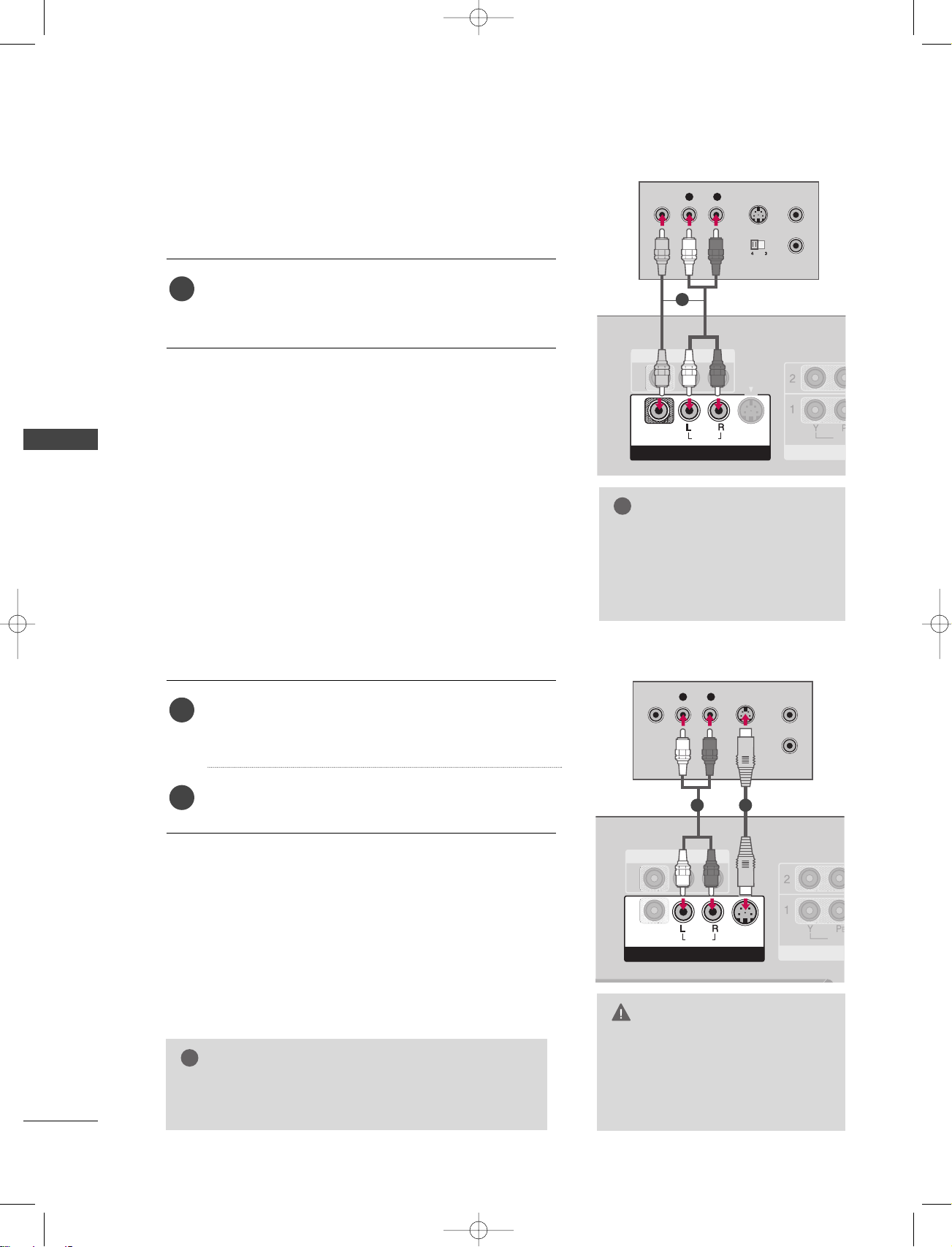
CONNECTIONS & SETUP
24
CONNECTIONS & SETUP
GG
Do not connect to both Video
and S-Video at the same time. In
the event that you connect both
Video and the S-Video cables,
only the S-Video will work.
CAUTION
When connecting with a RCA cable
GG
The picture quality is improved: ; compared to normal
composite (RCA cable) input.
NOTE
!
L R
S-VIDEOVIDEO
OUTPUT
SWITCH
ANT IN
ANT OUT
VID
CO
AV O U T
AV IN 1AV IN 1
VIDEOVIDEO
AUDIOAUDIO
MONO
( )
S-VIDEO
ANTENNA
OUT
ANTENNA
IN
AV IN 1
VIDE
COM
AV O U T
AV IN 1AV IN 1
L R
S-VIDEOVIDEO
OUTPUT
SWITCH
ANT IN
ANT OUT
VIDEO
AUDIO
( )
VIDEO
AUDIOAUDIO
MONO
( )
S-VIDEOS-VIDEO
Connect the
AAUUDDIIOO/VVIIDDEEOO
jacks between TV and
VCR. Match the jack colors(Video = yellow, Audio Left =
white, and Audio Right = red)
1. How to connect
2. How to use
■
Insert a video tape into the VCR and press PLAY on the
VCR. (Refer to the VCR owner’s manual.
)
■
Select
AAVV11
input source with using the
IINN PPUUTT
button on
the remote control.
■
If connected to
AAVV IINN22
, select
AAVV22
input source.
When connecting with an S-Video cable
Connect the S-VIDEO output of the VCR to the
SS--VVIIDDEEOO
input on the set. The picture quality is improved; com
pared to normal composite (RCA cable)input.
Connect the audio outputs of the VCR to the
AAUUDDIIOO
input jacks on the set.
1. How to connect
2. How to use
■
Insert a video tape into the VCR and press PLAY on the VCR.
(
Refer to the VCR owner’s manual.
)
■
Select
AAVV11
input source with using the
IINNPPUUTT
button on the
remote control.
1
2
1
GG
If you have a mono VCR, connect the audio cable from the
VCR to the
AAUUDDIIOO
LL ((MMOONNOO ))
jack of the set.
NOTE
!
1
12
9U0569A-1 Rev05 1/9/96 2:52 PM Page 24
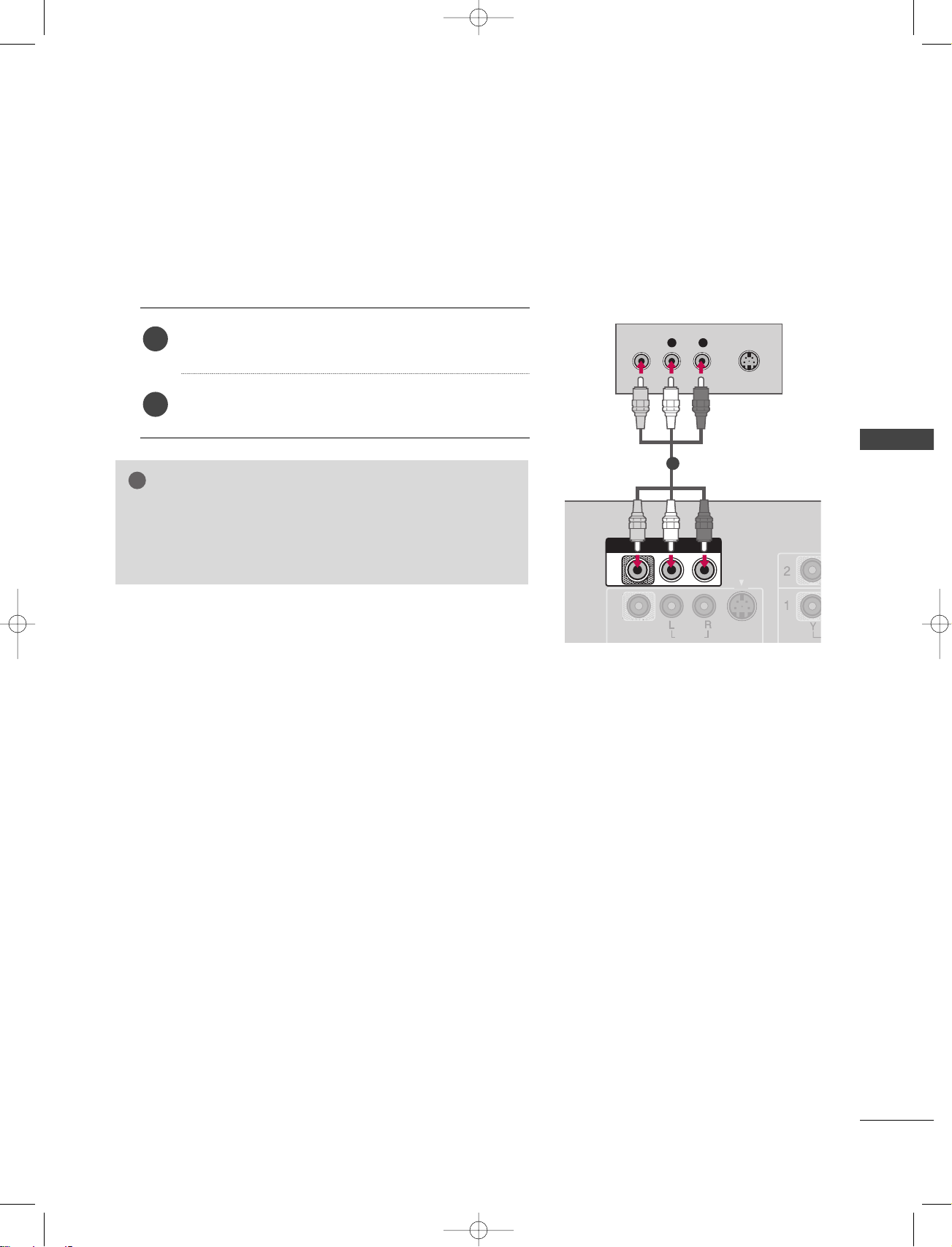
CONNECTIONS & SETUP
25
AV OUT SETUP
The TV has a special signal output capability which allows you to hook up the second TV or monitor.
L R
S-VIDEOVIDEO
VIDEO
AUDIO
MONO
( )
S-VIDEO
AV O UTAV OUT
Connect the second TV or monitor to the
TV’s
AAVV OOUUTT
jacks.
See the Operating Manual of the second TV or monitor
for further details regarding that device’s input settings.
1. How to connect
GG
Digital, Component1-2, RGB-PC/RGB-DTV, HDMI/DVI
input sources cannot be used for AV out.
GG
We recommend to use the AV OUT jacks for VCR recording.
NOTE
!
2
1
1
9U0569A-1 Rev05 1/9/96 2:52 PM Page 25

CONNECTIONS & SETUP
26
CONNECTIONS & SETUP
DIGITAL AUDIO OUTPUT
Send the TV’s audio to external audio equipment via the Digital Audio Output (Optical)port.
HDMI/DVI IN
RS-232C IN
(CONTROL & SERVICE)
ANTENNA
OUT
ANTENNA
IN
DIGITAL AUDIO DIGITAL AUDIO
OUTOUT
OPTICALPTICAL
GG
When connecting with external audio equipments, such
as amplifers or speakers, please turn the TV speakers
off. (
GG
pp..6688
)
NOTE
!
GG
Do not look into the optical output port. Looking at the
laser beam may damage your vision.
CAUTION
Connect one end of an optical cable to the TV Digital
Audio (Optical)Output port.
Connect the other end of the optical cable to the digital audio (optical)input on the audio equipment.
Set the “TV Speaker option - Off” in the AUDIO
menu. (
GG
pp..6688
). See the external audio equipment
instruction manual for operation.
1. How to connect
i.e) 32/37/42LC2D*
i.e)42PC1D*, 50PC1D*, 60PC1D*
2
3
1
1
2
ANTENNA
OUT
ANTENNA
IN
DIGITAL AUDIO
OUT
OPTICAL
RS-232C IN
(CONTROL & SERVICE)
ANTENNA
OUT
ANTENNA
IN
DIGITAL AUDIO OUTDIGITAL AUDIO OUT
OPTICALOPTICAL
1
2
9U0569A-1 Rev05 1/9/96 2:52 PM Page 26
