LG 42LT7, 37LT7, 42PT8, 32LT7, 50PT8 User Manual

Please read this manual carefully before operating
your set.
Retain it for future reference.
Record model number and serial number of the set.
See the label attached on the back cover and quote
this information to your dealer when you require
service.
LCD TV PLASMA TV
OWNER’S MANUAL
LCD TV MODELS
3322LLTT77
**
3377LLTT77
**
4422LLTT77
**
PLASMA TV MODELS
4422PPTT88
**
5500PPTT88
**
ENGLISH
Tr ademark of the DVB Digital Video
Broadcasting Project (1991 to 1996)
IIDD NNuummbbeerr((ss)) ::
4652: 42PT85 4651: 50PT85
4681: 32LT75 4680: 37LT75
4679: 42 LT75
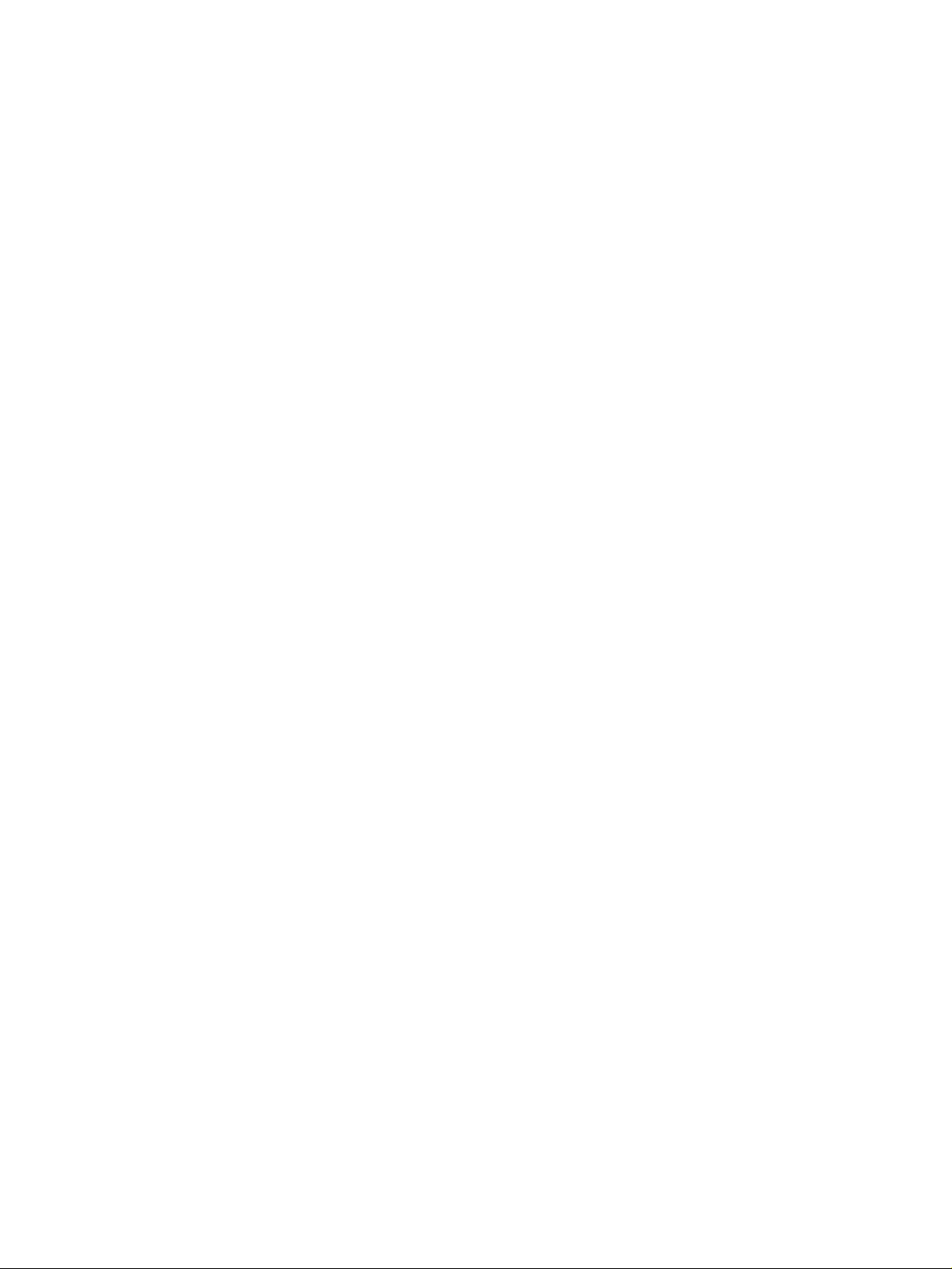

1
ACCESSORIES
ACCESSORIES
Ensure that the following accessories are included with your TV. If an accessory is missing, please contact the
dealer where you purchased the product.
Owner's
Manual
Owner’s manual
Owner’s Manual
Batteries
OK
IN
P
U
T
M
O
D
E
TV
D
/
A
D
V
D
E
X
I
T
T
I
M
E
S
H
I
F
T
T
I
M
E
S
H
I
F
T
V
O
L
P
R
GUIDE
B
A
C
K
M
E
N
U
D
VR
L
I
V
E
T
V
V
C
R
PO
W
E
R
123
456
789
0
Q.VIEW
L
IS
T
INDEX
S
L
E
E
P
H
O
L
D
R
E
V
E
A
L
?
S
U
B
T
IT
L
E
R
A
T
I
O
T
E
X
T
I
N
P
U
T
BRIGHT
M
U
T
E
M
A
R
K
TV/RAD
IO
U
P
D
A
T
E
S
IM
P
L
IN
K
IN
F
O
i
F
A
V
T
I
M
E
I
/
I
I
Remote Control
Power Cord
Cable Management
2- TV Brackets
2- Wall Brackets
This feature is not
available for all models.
2-bolts
This feature is not
available
for all models.
Twister Holder
Arrange the wires with
the twister holder.
This feature is not available
for all models.
LLCCDD TTVV mmooddeellss
PPllaassmmaa TTVV mmooddeellss
4-bolts for stand assembly
Refer to p. 9
33 22””,, 3377 ”” oonn ll yy
2-Wall brackets
This feature is not available
for all models.
2-eye-bolts
This feature is not available
for all models.
Polishing Cloth
Polish the screen with the cloth.
This feature is not available
for all models.
Slightly wipe stained spot on the exterior
only with the cleansing cloths for the product exterior if there is stain or fingerprint
on surface of the exterior.
Do not wipe roughly when removing stain.
Please be aware that excessive force may
cause scratch or discoloration.
33 22//3377LLTT77**oonn llyy
1-screw for stand fixing
Refer to p. 9
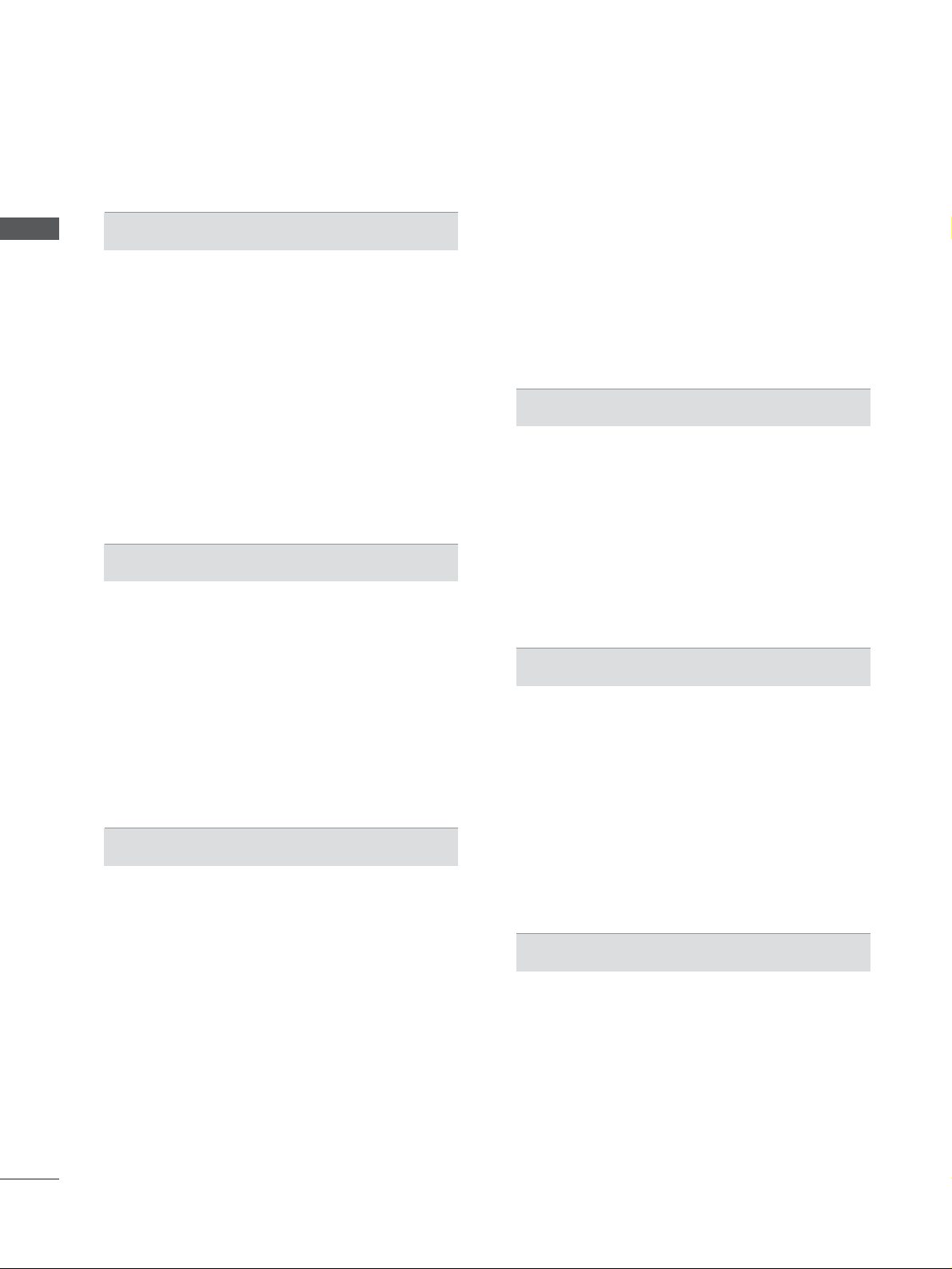
2
CONTENTS
ACCESSORIES
. . . . . . . . . . . . . . . . . . . . . . . . . . . . . . . . . . . . . . . . . . . . .
1
PREPARATION
Home Menu . . . . . . . . . . . . . . . . . . . . . . . . . . . . . . . 4
Front Panel Controls . . . . . . . . . . . . . . . . . . . . . . . . 5
Back Panel Information . . . . . . . . . . . . . . . . . . . . . . 7
Stand installation . . . . . . . . . . . . . . . . . . . . . . . . . . . . 9
AT TA CHING THE TV TO A DESK (Only 32/37LT7*model) . . .9
Attaching the TV to a wall . . . . . . . . . . . . . . . . . . . . 10
Back Cover for Wire Arrangement . . . . . . . . . . . . . 11
Desktop Pedestal Installation . . . . . . . . . . . . . . . . . 13
Wall Mount: Horizontal installation . . . . . . . . . . . . 13
Antenna Connection . . . . . . . . . . . . . . . . . . . . . . . . 14
EXTERNAL EQUIPMENT SETUP
HD Receiver Setup . . . . . . . . . . . . . . . . . . . . . . . . 15
DVD Setup . . . . . . . . . . . . . . . . . . . . . . . . . . . . . . . . 17
Insertion of CI module . . . . . . . . . . . . . . . . . . . . . . 19
VCR Setup . . . . . . . . . . . . . . . . . . . . . . . . . . . . . . . . 20
Digital Audio Out Setup . . . . . . . . . . . . . . . . . . . . . 22
Other A/V Source Setup . . . . . . . . . . . . . . . . . . . . 23
PC Setup . . . . . . . . . . . . . . . . . . . . . . . . . . . . . . . . . 24
- Screen Setup for PC Mode . . . . . . . . . . . . . . . 27
WATCHING TV / PROGRAMME CONTROL
Remote Control Key Functions . . . . . . . . . . . . . . . . 31
Turning on the TV . . . . . . . . . . . . . . . . . . . . . . . . . . 33
Programme Selection . . . . . . . . . . . . . . . . . . . . . . . 34
Volume Adjustment . . . . . . . . . . . . . . . . . . . . . . . . 34
On-Screen Menus Selection and Adjustment . . . . 35
Auto Programme Tuning (In Digital Mode) . . . . . . 36
Manual Programme Tuning (In Digital Mode) . . . . 37
Programme Edit (In Digital Mode) . . . . . . . . . . . . . 38
5V antenna Power (In Digital Mode only) . . . . . . . 40
Booster (In Digital Mode only) . . . . . . . . . . . . . . . 40
Software Update (In Digital Mode only) . . . . . . . . 41
Diagnostics (In Digital Mode only) . . . . . . . . . . . . 42
CI Information (In Digital Mode only) . . . . . . . . . . 43
Auto Programme Tuning (In Analogue Mode) . . . . . 44
Manual Programme Tuning (In Analogue Mode)
. . . . . . . 45
Fine Tuning (In Analogue Mode) . . . . . . . . . . . . . . 46
Assigning a Station Name (In Analogue Mode)
. . . . . . 46
Programme Edit (In Analogue Mode)
. . . . . . . . . . . . . 47
Calling the Programme Table . . . . . . . . . . . . . . . . 49
Input Source Selection . . . . . . . . . . . . . . . . . . . . . 50
SIMPLINK Function . . . . . . . . . . . . . . . . . . . . . . . . . 51
DVR (DIGITAL VIDEO RECORDER)
TimeShift Mode ( Pause & Replay of Live TV) . . . 53
Instant Recording . . . . . . . . . . . . . . . . . . . . . . . . . . 56
Manual Recording
. . . . . . . . . . . . . . . . . . . . . . . . . . 59
Recorded TV Programme List . . . . . . . . . . . . . . . . . 60
Schedule List . . . . . . . . . . . . . . . . . . . . . . . . . . . . . . 64
Record Quality . . . . . . . . . . . . . . . . . . . . . . . . . . . . 65
Format Hard Disc . . . . . . . . . . . . . . . . . . . . . . . . . . 66
EPG (Electronic programme guide)(In Digital Mode)
Switch on/off EPG . . . . . . . . . . . . . . . . . . . . . . . . 67
Select programme . . . . . . . . . . . . . . . . . . . . . . . . 67
Button function in NOW/NEXT guide mode . . . 67
Button function in 8 days guide mode . . . . . . . . 68
Button function in date change mode . . . . . . . . 69
Button function in extended description box . . . 69
Record Popup . . . . . . . . . . . . . . . . . . . . . . . . . . . .70
Collision Popup . . . . . . . . . . . . . . . . . . . . . . . . . . .70
PICTURE CONTROL
Picture Size (Aspect Ratio) Control . . . . . . . . . . . . 71
Preset Picture Settings
- Picture Mode-Preset . . . . . . . . . . . . . . . . . . . . 73
-
Auto Colour Tone Control (Warm/Medium/Cool)
. . . . .74
Manual Picture Adjustment
- Picture Mode-User option . . . . . . . . . . . . . . . . 75
- Colour Tone - User option . . . . . . . . . . . . . . . .76
CONTENTS

3
CONTENTS
XD - Picture Improvement Technology . . . . . . . . . . . . . 77
XD Demo . . . . . . . . . . . . . . . . . . . . . . . . . . . . . . . . . 78
Advanced - Cinema . . . . . . . . . . . . . . . . . . . . . . . . . 79
Advanced - Black(Darkness) Level . . . . . . . . . . . . . 80
Picture Reset . . . . . . . . . . . . . . . . . . . . . . . . . . . . . . 81
Image Sticking Minimization(ISM) Method . . . . . . . . . . 82
Low-Power Picture Mode . . . . . . . . . . . . . . . . . . . . 83
SOUND & LANGUAGE CONTROL
Auto Volume Leveler . . . . . . . . . . . . . . . . . . . . . . . . 84
Preset Sound Settings - Sound Mode . . . . . . . . . . 85
Sound Setting Adjustment - User Mode . . . . . . . . . . 86
Balance . . . . . . . . . . . . . . . . . . . . . . . . . . . . . . . . . . . 87
TV Speakers On/ Off Setup . . . . . . . . . . . . . . . . . . 88
Selecting digital audio out . . . . . . . . . . . . . . . . . . . 89
I/II
-
Stereo/Dual Reception (In Analogue Mode Only)
. . . . 90
-
NICAM Reception (In Analogue Mode Only) . . . . . . .
91
- Speaker Sound Output Selection . . . . . . . . . . 91
On-Screen Menus Language/Country Selection
. . . . . . . 92
Language selection (In Digital Mode only) . . . . . . 93
TIME SETTING
Clock Setup . . . . . . . . . . . . . . . . . . . . . . . . . . . . . . . 94
Auto On/ Off Timer Setting . . . . . . . . . . . . . . . . . . 95
Auto Shut-off Setting . . . . . . . . . . . . . . . . . . . . . . . 96
Time zone Setup . . . . . . . . . . . . . . . . . . . . . . . . . . . 97
Sleep Timer Setting . . . . . . . . . . . . . . . . . . . . . . . . . 97
PARENTAL CONTROL / RATINGS
Set Password & Lock System . . . . . . . . . . . . . . . . . 98
Parental Control . . . . . . . . . . . . . . . . . . . . . . . . . . . 99
TELETEXT
Switch on/off . . . . . . . . . . . . . . . . . . . . . . . . . . . . . 100
SIMPLE Text . . . . . . . . . . . . . . . . . . . . . . . . . . . . . . 100
TOP Text . . . . . . . . . . . . . . . . . . . . . . . . . . . . . . . . 100
FAS TEXT . . . . . . . . . . . . . . . . . . . . . . . . . . . . . . . . 101
Special Teletext Functions . . . . . . . . . . . . . . . . . . . 101
DIGITAL TELETEXT
Teletext within Digital Service . . . . . . . . . . . . . . 102
Teletext in Digital Service . . . . . . . . . . . . . . . . . 102
APPENDIX
Tr oubleshooting . . . . . . . . . . . . . . . . . . . . . . . . . . . 103
Maintenance . . . . . . . . . . . . . . . . . . . . . . . . . . . . . 105
Product Specifications . . . . . . . . . . . . . . . . . . . . . 106
Programming the Remote Control . . . . . . . . . . . . 107
IR Codes . . . . . . . . . . . . . . . . . . . . . . . . . . . . . . . . 109
External Control Device Setup . . . . . . . . . . . . . . . 111
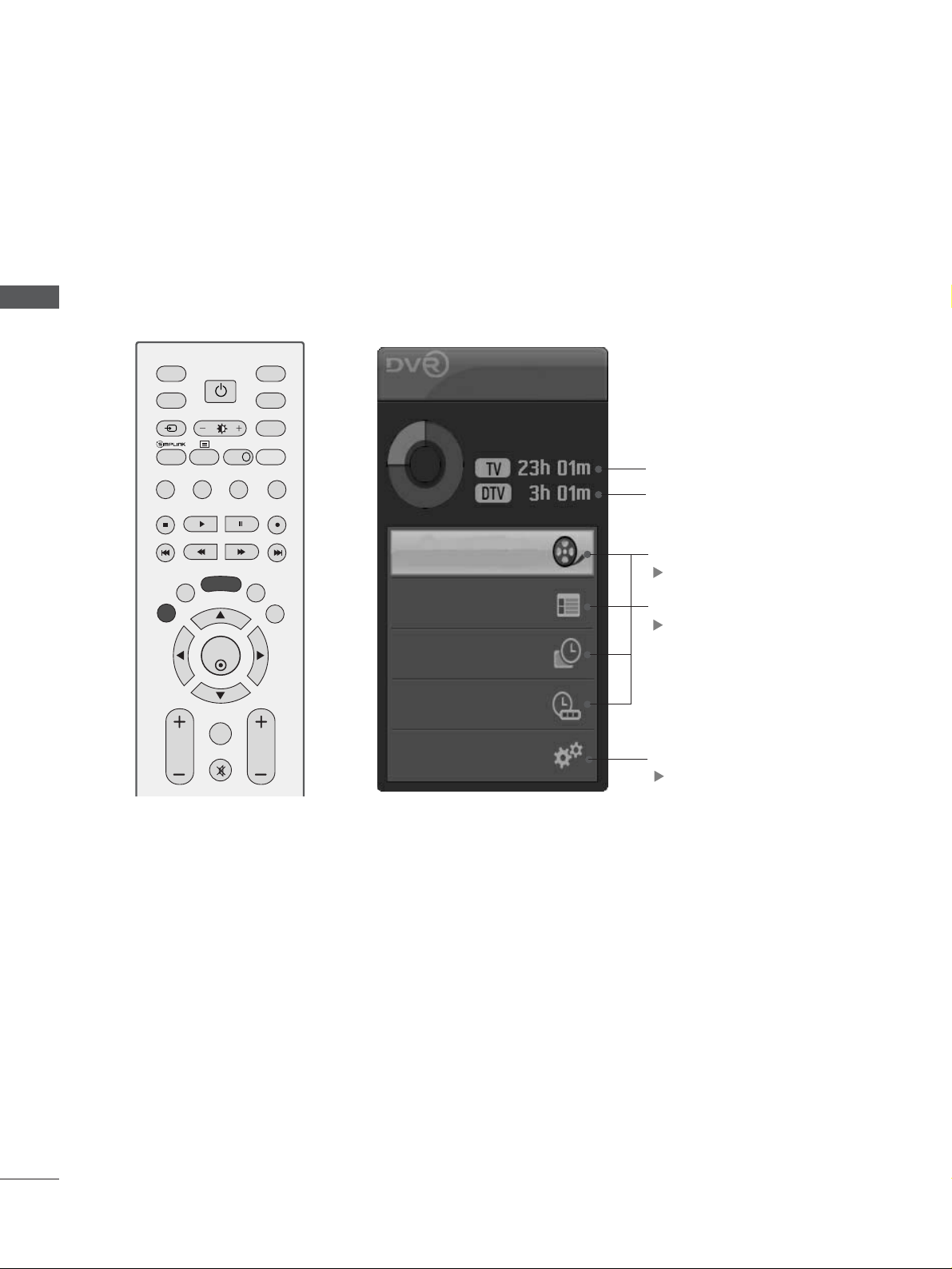
4
PREPARATION
PREPARATION
HOME MENU
This menu is a contents guide.
In the Home Menu, you can access the Recorded list of the DVR, Manual Recording of the DVR,
Schedule List or the TV Menu.
OK
INPUT MODE
TV
D/A
DVD
EXIT
TIME
SHIFT
TIME
SHIFT
VOL PR
GUIDE
BACK MENU
DVR
LIVE TV
VCR
POWER
TEXT
INPUT
BRIGHT
MUTE
MARK
TV/RADIO
SIMPLINK
INFO i
FAV
Home
Free Space
Programme Guide
Recorded TV
Schedule List
Manual Record
TV Menu
DVR
pp..5533
EPG
pp..6677
TV Menu
pp..3355
It displays the remaining record
time for analog input.(Analog
TV, AV1,AV2, AV3)
It displays the remaining record
time only for DTV input.

5
FRONT PANEL CONTROLS
A
This is a simplified representation of the front panel. Image shown may be somewhat different from your TV.
A
If your product has a protection film attached, remove the film and then wipe the product with a polishing cloth.
PREPARATION
PROGRAMME
Buttons
VOLUME
Buttons
MENU
Button
OK
Button
INPUT
Button
POWER
Button
Plasma TV Models
Remote Control Sensor
Power/Standby Indicator
• illuminates red in standby mode.
• illuminates green when the set is switched on.
INPUT
MENU
OK
VOL
PR

6
PREPARATION
PREPARATION
LCD TV Models
Remote Control Sensor
Power/Standby Indicator
• illuminates red in standby mode.
• illuminates green when the set is switched on.
PROGRAMME Buttons
VOLUME Buttons
OK Button
MENU Button
INPUT Button
POWER Button
Intelligent Eye
Adjusts picture
according to the
surrounding conditions.
PR
VOL
OK
MENU
INPUT
/I
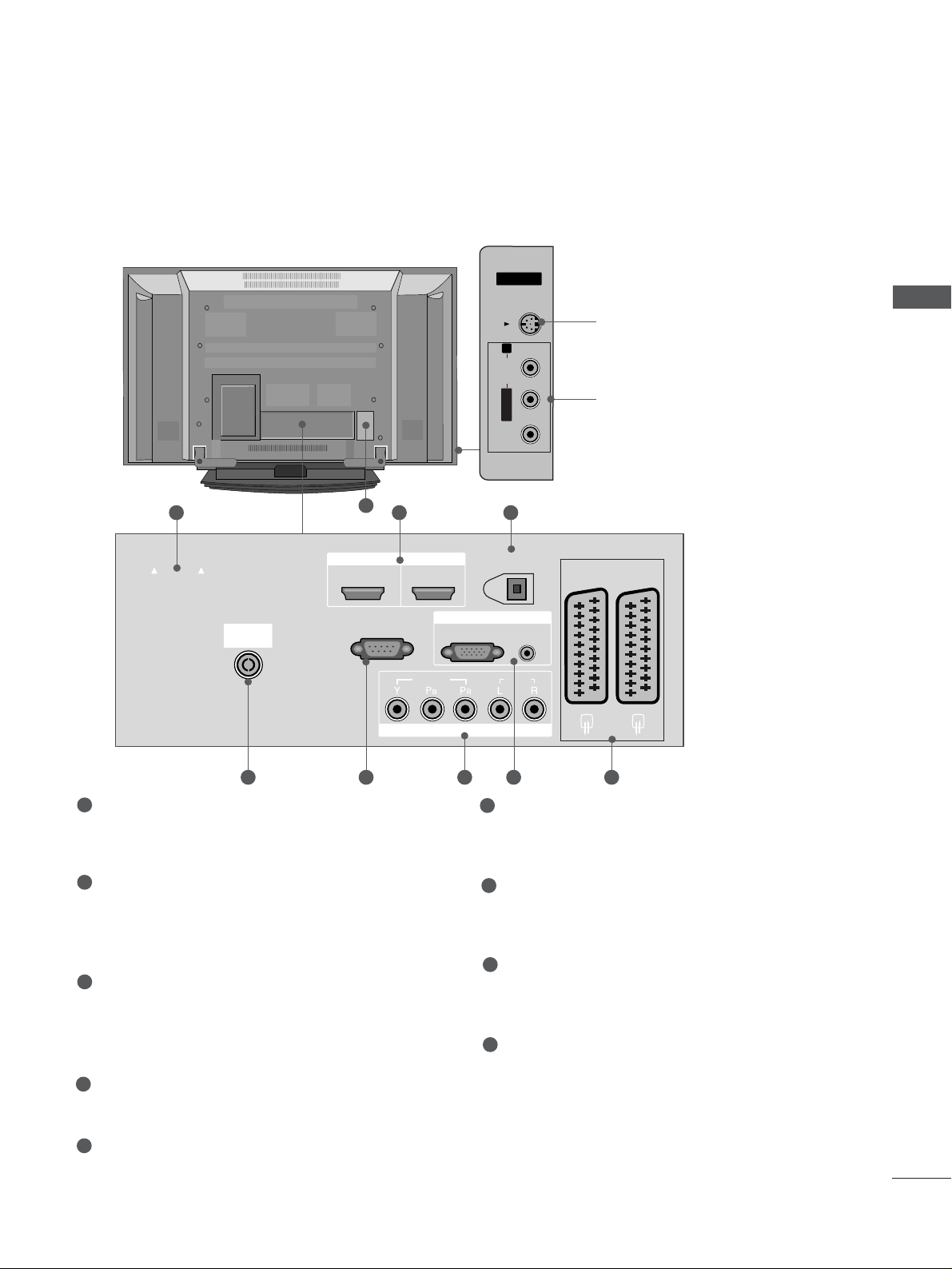
7
USB
AV IN 2
L/MONO
R
AUDIO
VIDEO
S-VIDEO
Plasma TV Models
S-Video Input
Connect S-Video out from an
S-VIDEO device.
Audio/Video Input
Connect audio/video output
from an external device to
these jacks.
AV IN 3V IN 3
L/L/MONOMONO
R
AUDIOAUDIO
VIDEOVIDEO
S-VIDEOS-VIDEO
AV IN 3
L/MONO
R
AUDIO
VIDEO
S-VIDEO
AUDIO
VIDEO
V 1
V 2
EJECT
PCMCIA
CARD SLOT
RS-232C IN
1 32
9
PCMCIA (Personal Computer Memory Card
International Association) Card Slot
(This feature is not available in all countries.)
HDMI Input
Connect a HDMI signal to HDMI IN.
Or DVI(VIDEO)signal to HDMI/DVI port with DVI
to HDMI cable.
DIGITAL AUDIO OUT (OPTICAL)
Connect digital audio from various types of equipment.
Note: In standby mode, these ports do not work.
Antenna Input
Connect over-the-air signals to this jack.
RS-232C IN (CONTROL & SERVICE) PORT
Connect to the RS-232C port on a PC.
Component Input
Connect a component video/audio device to
these jacks.
RGB/DVI Audio Input
Connect the monitor output from a PC to the
appropriate input port.
Euro Scart Socket (AV1/AV2)
Connect scart socket input or output from an
external device to these jacks.
Power Cord Socket
This TV operates on an AC power. The voltage is
indicated on the Specifications page. Never
attempt to operate the TV on DC power.
1
2
3
4
5
6
7
8
9
84 5 6 7
BACK PANEL INFORMATION
A
This is a simplified representation of the back panel. Image shown may be somewhat different from your TV.
PREPARATION
EJECT
PCMCIA
CARD SLOT
ANTENNA
IN
HDMI/DVI IN
12
RS-232C IN
(CONTROL & SERVICE)
HDMI IN
VIDEO
COMPONENT IN
DIGITAL AUDIO OUT
(OPTICAL)
RGB IN
RGB(PC)
AUDIO
(RGB/DVI)
AUDIO
AV 1
AV 2

8
PREPARATION
PREPARATION
LCD TV Models
AV IN 3
L/MONO
R
AUDIO
VIDEO
S-VIDEO
AV IN 3
L/MONO
R
AUDIO
VIDEO
S-VIDEO
AV IN 3
L/MONO
R
AUDIO
VIDEO
S-VIDEO
AV IN 3
L/MONO
R
AUDIO
VIDEO
S-VIDEO
AUDIO
VIDEO
V 1
V 2
EJECT
PCMCIA
CARD SLOT
RS-232C IN
1
9
32
84 5 6 7
PCMCIA (Personal Computer Memory Card
International Association) Card Slot
(This feature is not available in all countries.)
HDMI Input
Connect a HDMI signal to HDMI IN.
Or DVI(VIDEO)signal to HDMI/DVI port with DVI
to HDMI cable.
DIGITAL AUDIO OUT (OPTICAL)
Connect digital audio from various types of equipment.
Note: In standby mode, these ports do not work.
Antenna Input
Connect over-the-air signals to this jack.
RS-232C IN (CONTROL & SERVICE) PORT
Connect to the RS-232C port on a PC.
Component Input
Connect a component video/audio device to
these jacks.
RGB/DVI Audio Input
Connect the monitor output from a PC to the
appropriate input port.
Euro Scart Socket (AV1/AV2)
Connect scart socket input or output from an
external device to these jacks.
Power Cord Socket
This TV operates on an AC power. The voltage is
indicated on the Specifications page. Never
attempt to operate the TV on DC power.
1
2
3
4
5
6
7
8
9
S-Video Input
Connect S-Video out
from an S-VIDEO device.
Audio/Video Input
Connect audio/video
output from an external
device to these jacks.
3322LLTT77
**
AV IN 3V IN 3
L/L/MONOMONO
R
AUDIOAUDIO
VIDEOVIDEO
S-VIDEOS-VIDEO
3377LLTT77
**
4422LLTT77
**
AV IN 3V IN 3
L/L/MONOMONO
R
AUDIOAUDIO
VIDEOVIDEO
S-VIDEOS-VIDEO
PCMCIA
CARD SLOT
EJECT
ANTENNA
IN
HDMI/DVI IN
12
RS-232C IN
(CONTROL & SERVICE)
HDMI IN
DIGITAL AUDIO OUT
(OPTICAL)
RGB IN
RGB(PC)
AUDIO
(RGB/DVI)
AV 1
AV 2
VIDEO
COMPONENT IN
AUDIO
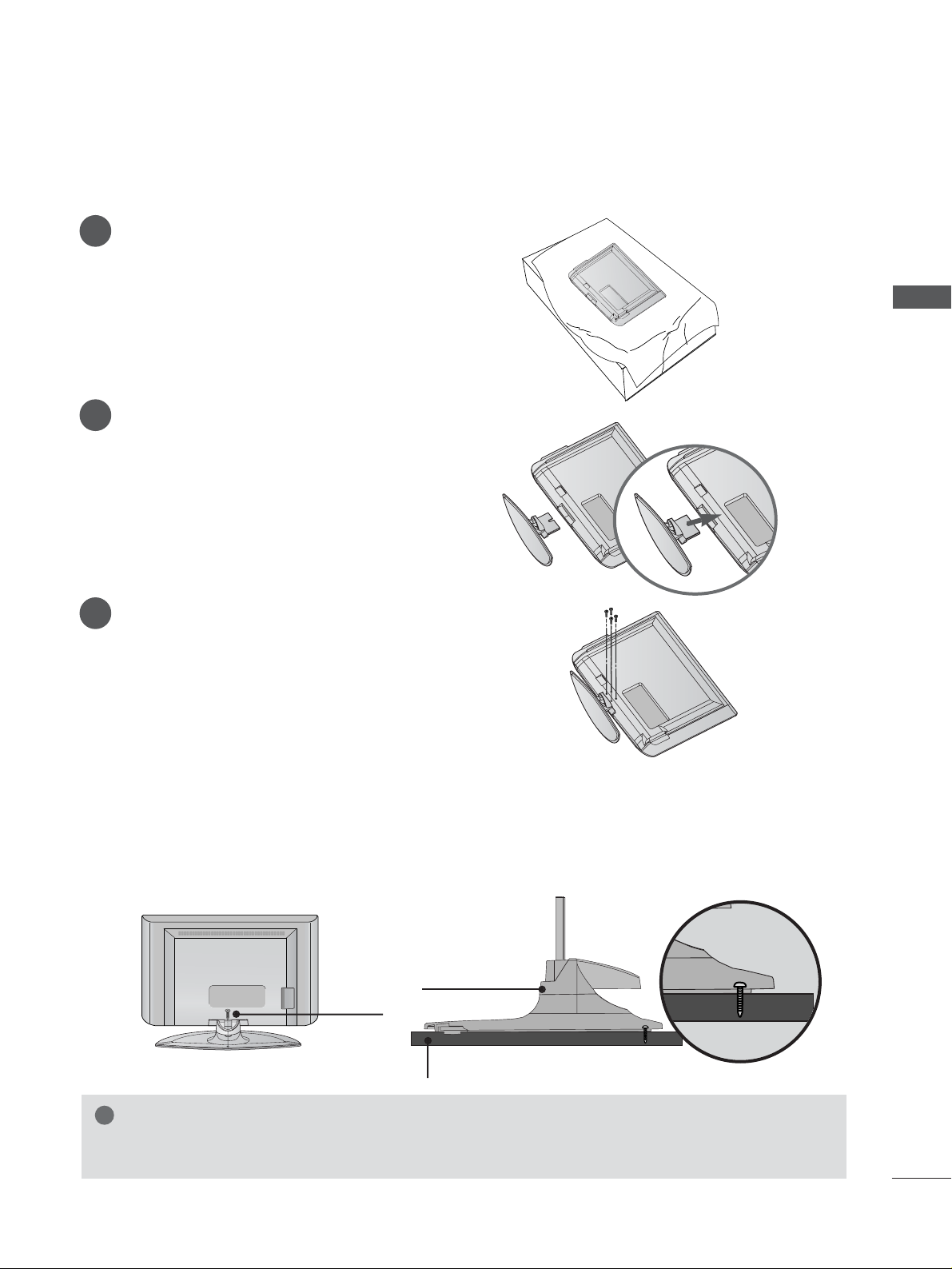
9
PREPARATION
STAND INSTALLATION (Only 32, 37 inch LCD TV Models)
1
2
3
Carefully place the product screen side down on
a cushioned surface that will protect product and
screen from damage.
Assemble the product stand with the product as
shown.
Install the 4 bolts securely, in the back of the
product in the holes provided.
ATTA CHING THE TV TO A DESK (Only 32/37LT7
*
model)
The TV must be attached to desk so it cannot be pulled in a forward/backward direction, potentially causing
injury or damaging the product. Use only an attached screw.
1-Screw
Stand
Desk
WARNING
!
GG
To prevent TV from falling over, the TV should be securely attached to the floor/wall per
installation instructions. Tipping, shaking, or rocking the machine may cause injury.

10
PREPARATION
PREPARATION
ATTA CHING THE TV TO A WALL
(This feature is not available for all models.)
or
2
1
A
Set it up close to the wall so the product doesn’t fall over when it is pushed backwards.
A
The instructions shown below is a safer way to set up the product, which is to fix it on the wall so the
product doesn’t fall over when it is pulled in the forward direction. It will prevent the product from
falling for-ward and hurting people. It will also prevent the product from damage caused by fall. Please
make sure that children don’t climb on or hang from the product.
NOTE
!
G
When moving the product to another place undo the ropes first.
G
Use a product holder or a cabinet that is big and strong enough for the size and weight of the product.
G
To use the product safely make sure that the height of the bracket that is mounted on the wall is same
as that of the product.
3
1
2
Use the eye-bolts or TV brackets/bolts to fix the product to the wall as shown in the picture.
(If your product has the bolts in the eye-bolts position before inserting the eye-bolts, loosen the bolts.)
* Insert the eye-bolts or TV brackets/bolts and tighten them securely in the upper holes.
Secure the wall brackets with the bolts (not provided as parts of the product, must purchase separately) on
the wall. Match the height of the bracket that is mounted on the wall.
3
Use a sturdy rope (not provided as parts of the product, must purchase separately) to tie the
product. It is safer to tie the rope so it becomes horizontal between the wall and the product.
2
1

11
PREPARATION
BACK COVER FOR WIRE ARRANGEMENT
Plasma TV models
Connect the cables as necessary.
To connect an additional equipment, see the
EExxtteerrnnaall eeqquuiippmmeenntt CCoonnnneeccttiioonnss
section.
Reinstall the
CC AABBLLEE MMAANN AAGGEEMMEENN TT
as shown.
2
1
3
Hold the
CC AABBLLEE MMAANN AAGGEEMMEENN TT
with hands and push it as shown.
CABLE MANAGEMENT

12
PREPARATION
PREPARATION
LCD TV models
Connect the cables as necessary.
To connect an additional equipment, see the
EExxtteerrnnaall eeqquuiippmmeenntt CCoonnnneeccttiioonnss
section.
1
Install the
CC AABBLLEE MMAANN AAGGEEMMEENN TT
as shown.
2
Bundle the cables using the supplied twister
holder.
(This feature is not available for all models.)
3
Hold the
CC AABBLL EE MMAANN AAGG EEMM EENNTT
with both
hands and pull it upward.
NOTE
!
GG
Do not hold the CABLE MANAGEMENT when moving the product.
- If the product is dropped, you may be injured or the product may be broken.
How to remove the cable management
CABLE MANAGEMENT

13
Desktop Pedestal Installation
For proper ventilation, allow a clearance of 4" on each side and from the wall.
Wall Mount: Horizontal installation
For proper ventilation, allow a clearance of 4" on each side and from the wall. Detailed installation
instructions are available from your dealer, see the optional Tilt Wall Mounting Bracket Installation and
Setup Guide.
GROUNDING
Ensure that you connect the earth ground wire to prevent
possible electric shock. If grounding methods are not possible, have a qualified electrician install a separate circuit
breaker. Do not try to ground the unit by connecting it to
telephone wires, lightening rods, or gas pipes.
Power Supply
Short-circuit
Breaker
■
The set can be installed in various ways such as on a wall, or on a desktop etc.
■
The set is designed to be mounted horizontally.
4 inches
4 inches 4 inches 4 inches
4 inches
4 inches
4 inches 4 inches
4 inches
PREPARATION

14
PREPARATION
PREPARATION
AV 3
L/MONO
R
AUDIO
VIDEO
S-VIDEO
AUDIO
VIDEO
AV 1 AV 2
ANTENNA
IN
EJECT
HDMI/DVI IN 1 HDMI IN 2
AV 3
L/MONO
R
AUDIO
VIDEO
S-VIDEO
AUDIO
VIDEO
AV 1 AV 2
ANTENNA
IN
EJECT
HDMI/DVI IN 1 HDMI IN 2
■
For optimum picture quality, adjust antenna direction.
■
An antenna cable and converter are not supplied.
■
To prevent the equipment damage, never plug in any power cords until you have finished connecting all equipment.
Multi-family Dwellings/Apartments
(Connect to wall antenna socket)
Single-family Dwellings /Houses
(Connect to wall jack for outdoor antenna)
Outdoor
Antenna
(VHF, UHF)
Wall
Antenna
Socket
RF Coaxial Wire (75 ohm)
ANTENNA CONNECTION
Antenna
UHF
Signal
Amplifier
VHF
■
In poor signal areas,to get better picture quality, install a signal amplifier to the antenna as shown above.
■
If signal needs to be split for two TVs,use an antenna signal splitter for connection.
- Be careful not to bend the bronze
wire when connecting to an antenna
port.
- 5V antenna power works In Digital
mode only. (Refer to p. 40)
AV IN 3
L/MONO
R
AUDIO
VIDEO
S-VIDEO
AV IN 3
L/MONO
R
AUDIO
VIDEO
S-VIDEO
USB
AV IN 2
L/MONO
R
AUDIO
VIDEO
S-VIDEO
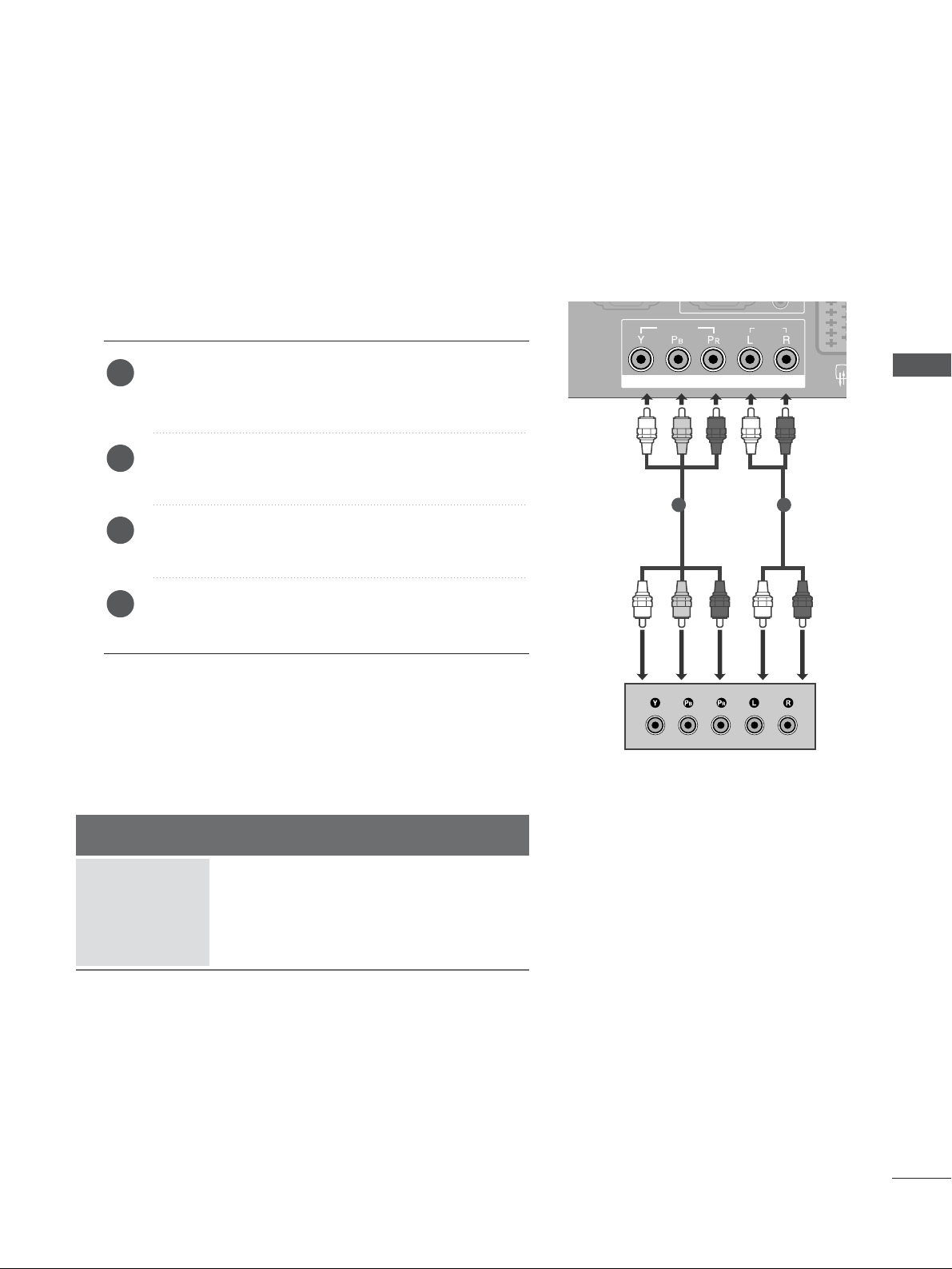
15
EXTERNAL EQUIPMENT SETUP
HD RECEIVER SETUP
■
This TV can receive Digital Over-the-air/Cable signals without an external digital set-top box.However,if you do
receive Digital signals from a digital set-top box or other digital external device,refer to the figure as shown
below.
COMPONENT IN
AUDIOAUDIO
VIDEOVIDEO
AV 1 AV 2
RS-232C IN
VIDEO
EJECT
PCMCIA
CARD SLOT
RS-232C IN
ANTENNA
IN
When connecting with a component cable
Connect the video outputs (Y, PB, P
R
)
of the digital set
top box to the
CC OO MM PPOONN EENNTT II NN VVIIDDEEOO
jacks on the
set.
Connect the audio output of the digital set-top box to
the
CC OO MM PPOONN EENNTT II NN AAUUDD IIOO
jacks on the set.
Turn on the digital set-top box.
(
Refer to the owner’s manual for the digital set-top box.
)
Select
COMPONENT input source with using the
IINN PPUUTT
button on the remote control.
2
3
4
1
Signal
480i/576i
480p/576p
720p/1080i
10 8 0 p
Component
Yes
Yes
Yes
No
HDMI1/2
No
Yes
Yes
Yes
1 2
■
To prevent the equipment damage, never plug in any power cords until you have finished connecting all equipment.
■
This part of EXTERNAL EQUIPMENT SETUP mainly use pictures for the Plasma TV models.
EXTERNAL EQUIPMENT SETUP

16
EXTERNAL EQUIPMENT SETUP
EXTERNAL EQUIPMENT SETUP
AUDIO
VIDEO
AV 1 AV 2
RS-232C IN
AUDIO
VIDEO
AV 1 AV 2
EJECT
PCMCIA
CARD SLOT
RS-232C IN
ANTENNA
IN
RGB(PC)
AUDIO
(RGB/DVI)
RGB IN
COMPONENT IN
AUDIOAUDIO
VIDEOVIDEO
AV 1V 1 AV 2
RS-232C IN
(CONTROL & SERVICE)
(OPTICAL)
DIGITAL AUDIO OUT
HDMI/DVI IN
12
HDMI IN
AUDIO
VIDEO
1
2
Connect the digital set-top box to
HHDD MMII//DD VVII IINN
jack
on the set.
Connect the audio output of the digital set-top box to
the
AAUUDDIIOO IINN (( RRGGBB // DDVVII))
jack on the set.
Turn on the digital set-top box. (Refer to the owner’s
manual for the digital set-top box.
)
Select
HDMI1 input source with using the
IINN PPUUTT
button on the remote control.
2
3
4
1
When connecting with a HDMI cable
Connect the digital set-top box to
HHDD MMII//DD VVII IINN
or
HHDD MMII IINN
jack on the set.
Turn on the digital set-top box.
(
Refer to the owner’s manual for the digital set-top box.
)
Select
HDMI1 or HDMI2 input source with using the
IINN PPUUTT
button on the remote control.
2
3
1
1
When connecting with a HDMI to DVI cable
HDMI/DVI IN
(CONTROL & SERVICE)
HDMI IN
12
RS-232C IN
VIDEO
COMPONENT IN
DIGITAL AUDIO OUT
RGB IN
RGB(PC)
(OPTICAL)
AUDIO
(RGB/DVI)
AUDIO
AV 1 AV 2

17
DVD SETUP
When connecting with a component cable
RGB(PC)
AUDIO
(RGB/DVI)
RGB IN
COMPONENT IN
AUDIOAUDIO
VIDEOVIDEO
AV 1 AV 2
RS-232C INRS-232C IN
(CONTROL & SERVICE)
AV IN 3
L/MONO
R
AUDIO
VIDEO
S-VIDEO
Component Input ports
To get better picture quality, connect a DVD player to the component input ports as shown below.
Component ports on the TV
YPB PR
Video output ports
on DVD player
Y
Y
Y
Y
PB
B-Y
Cb
Pb
P
R
R-Y
Cr
Pr
Connect the video outputs (Y, P
B, PR
)
of the DVD to the
CC OO MM PPOONN EENNTT II NN VVIIDDEEOO
jacks on the set.
Connect the audio outputs of the DVD to the
CC OO MM PPOONN EENNTT II NN AAUUDD IIOO
jacks on the set.
Tu r n on the DVD player, insert a DVD.
Select
COMPONENT input source with using the
IINN PPUUTT
button on the remote control.
Refer to the DVD player's manual for operating
instructions.
2
3
4
5
1
1
2
EXTERNAL EQUIPMENT SETUP

18
EXTERNAL EQUIPMENT SETUP
EXTERNAL EQUIPMENT SETUP
When connecting with a Euro Scart
Connect the Euro scart socket of the DVD to the
AAVV 11
Euro scart socket on the set.
Tu r n on the DVD player, insert a DVD.
Select
AV 1 input source with using the
IINN PPUUTT
button
on the remote control.
If connected to
AV 2 Euro scart socket, select AV 2
input source.
Refer to the DVD player's manual for operating
instructions.
2
3
4
1
AUDIO
(RGB/DVI)
GB IN
AV 1 AV 2
(OPTICAL)
AUDIO
(R) AUDIO (L)
AUDIO/
VIDEO
AV IN 3
L/MONO
R
AUDIO
VIDEO
S-VIDEO
AV 1 AV 2
EJECT
PCMCIA
CARD SLOT
RS-232C IN
ANTENNA
IN
AUDIO
VIDEO
1
NOTE
!
GG
If you want to use the EURO scart cable, you have to use
the signal shielded Euro scart cable.
When connecting with an S-Video cable
L R
S-VIDEOVIDEO
OUTPUT
SWITCH
ANT IN
ANT OUT
AV IN 3V IN 3
L/MONOMONO
R
AUDIOAUDIO
VIDEOVIDEO
S-VIDEOS-VIDEO
Connect the S-VIDEO output of the DVD to the
SS--
VVII DD EE OO
input on the set.
Connect the audio outputs of the DVD to the
AAUU DDIIOO
input jacks on the set.
Tu r n on the DVD player, insert a DVD.
Select
AV 3 input source with using the
IINN PPUUTT
button
on the remote control.
Refer to the DVD player's manual for operating instructions.
2
3
4
5
1
1
2
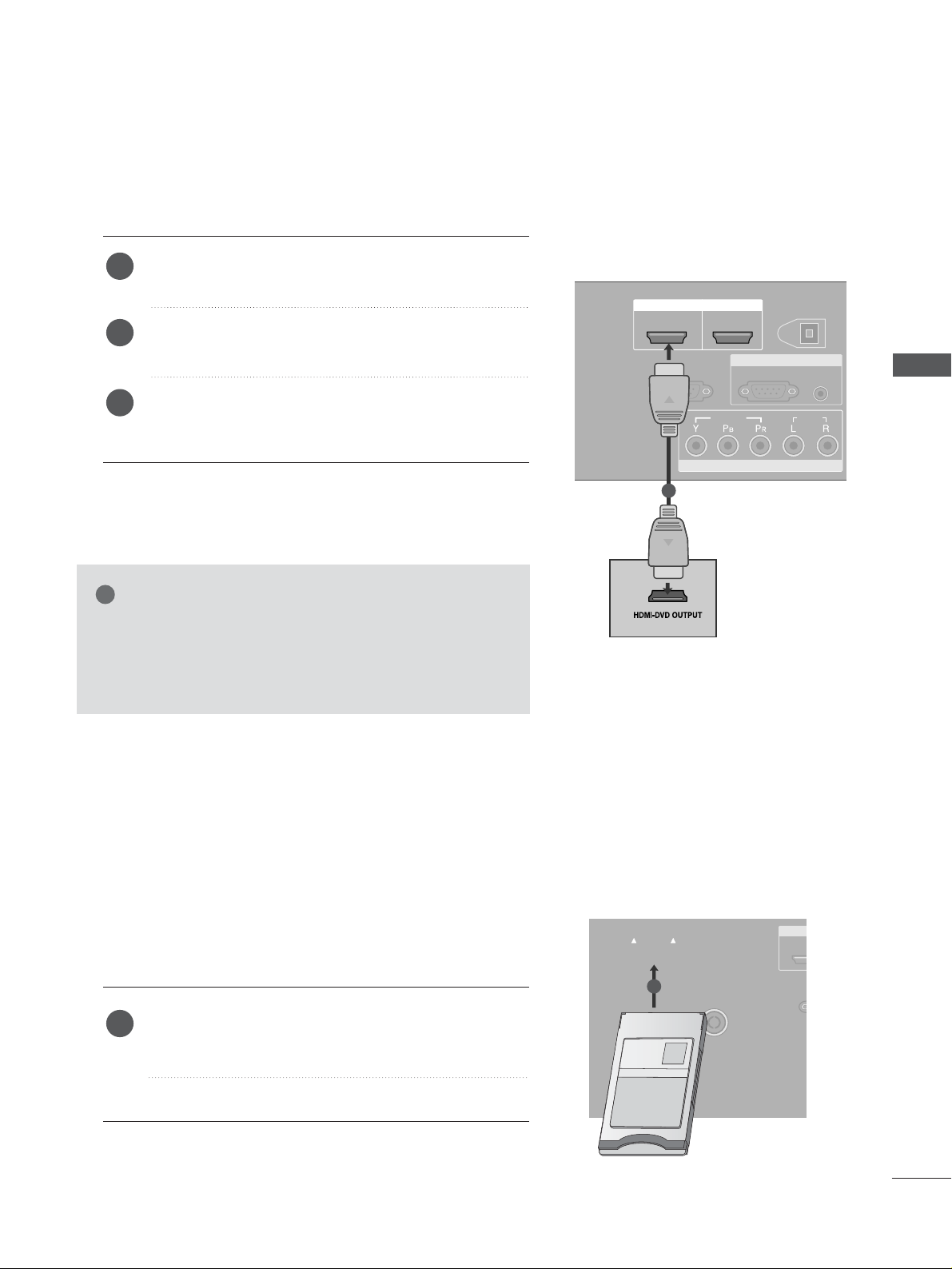
19
AV IN 3
L/MONO
R
AUDIO
VIDEO
S-VIDEO
RGB(PC)
AUDIO
(RGB/DVI)
RGB IN
AV 1 AV 2
RS-232C IN
(CONTROL & SERVICE)
(OPTICAL)
DIGITAL AUDIO OUT
HDMI/DVI IN
12
HDMI IN
COMPONENT IN
AUDIO
VIDEO
When connecting HDMI cable
Connect the HDMI output of the DVD to the
HHDDMMII//DDVVII
IINN
or
HHDDMMII IINN
jack on the set.
Select
HDMI1or HDMI2 input source with using the
IINN PPUUTT
button on the remote control.
Refer to the DVD player's manual for operating
instructions.
1
2
3
Insert the CI Module to
PPCC MMCC IIAA
(Personal Computer
Memory Card International Association)
CC AA RR DD SSLLOOTT
of TV as shown.
For further information, see p.43.
1
GG
TV can receive the video and audio signal simultaneously
with using a HDMI cable.
GG
If the DVD does not support Auto HDMI, you need to set
the output resolution appropriately.
NOTE
!
1
INSERTION OF CI MODULE
AV 1 AV 2
EJECT
PCMCIA
CARD SLOT
RS-232C IN
(CONT
HDMI/
ANTENNAANTENNA
IN
AUDIO
VIDEO
TVTVTV
-- TToo vviiee ww tthhee ssccrr aammbblleedd ((pp aa yy)) ss eerrvviicceess iinn ddiiggiittaall TTVV
mmoo ddee..
-- TThhiiss ffeeaattuu rree iiss nnoott aavvaaiillaabbllee iinn aall ll cc oo uunnttrriiee ss..
1
EXTERNAL EQUIPMENT SETUP
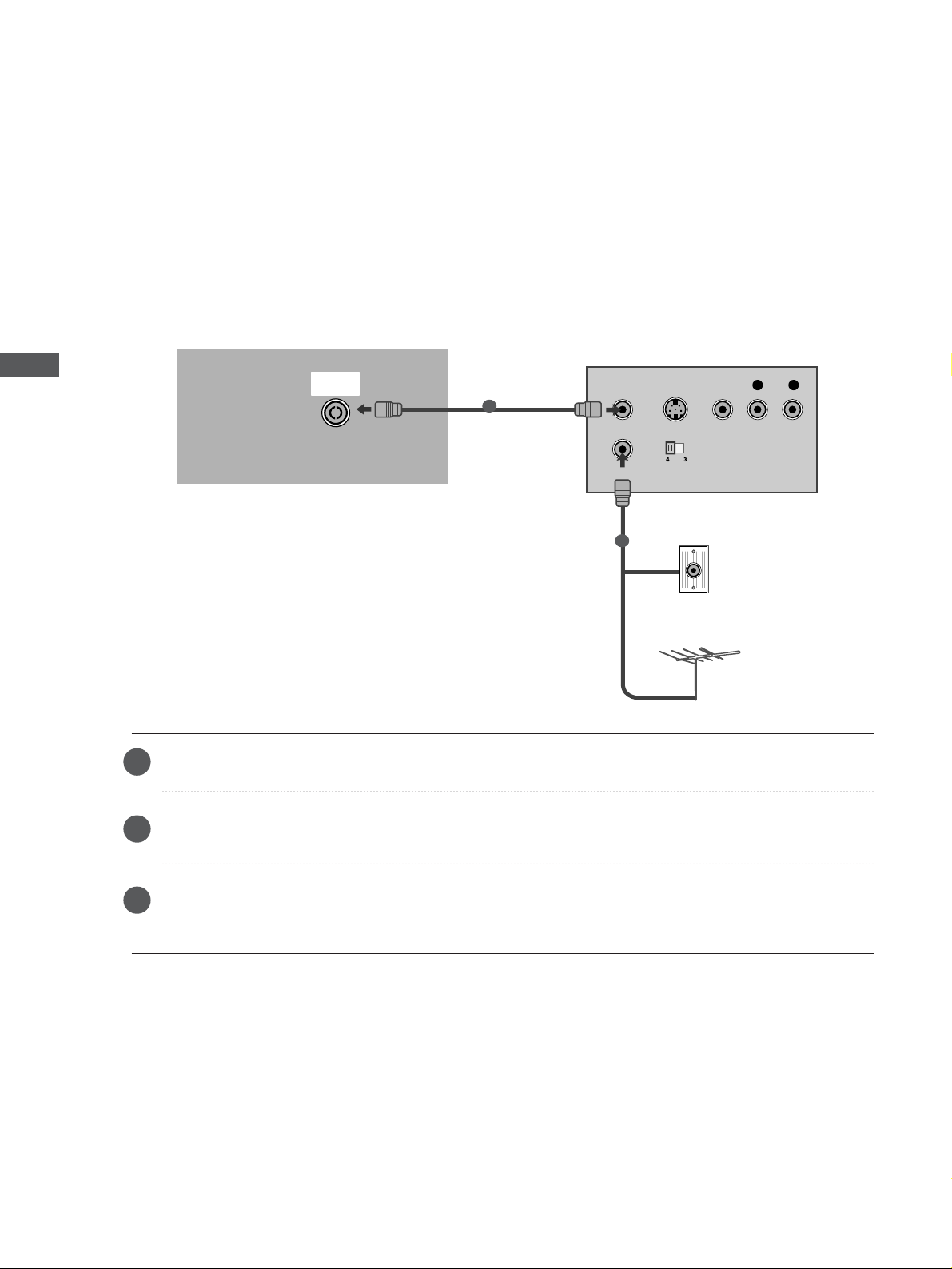
20
EXTERNAL EQUIPMENT SETUP
EXTERNAL EQUIPMENT SETUP
When connecting with an antenna
■
To avoid picture noise (interference), leave an adequate distance between the VCR and TV.
■
If the 4:3 picture format keeps for a long time the fixed images on the sides of the screen may remain visible
on the screen. (Only Plasma TV models)
VIDEOVIDEO
EJECT
PCMCIA
CARD SLOT
RS-232C INRS-232C IN
(CONTROL & SERVICE)
AUDIOAUDIO
OUTPUT
SWITCH
ANT IN
R
S-VIDEO VIDEO
ANT OUT
L
ANTENNA
IN
Wall Jack
Antenna
Connect the
AANNTT OOUUTT
socket of the VCR to the
AANNTT EENNNN AA II NN
socket on the set.
Connect the antenna cable to the
AANNTT IINN
socket of the VCR.
Press the
PPLLAAYY
button on the VCR and match the appropriate programme between the TV and VCR for
viewing.
VCR SETUP
1
2
2
3
1
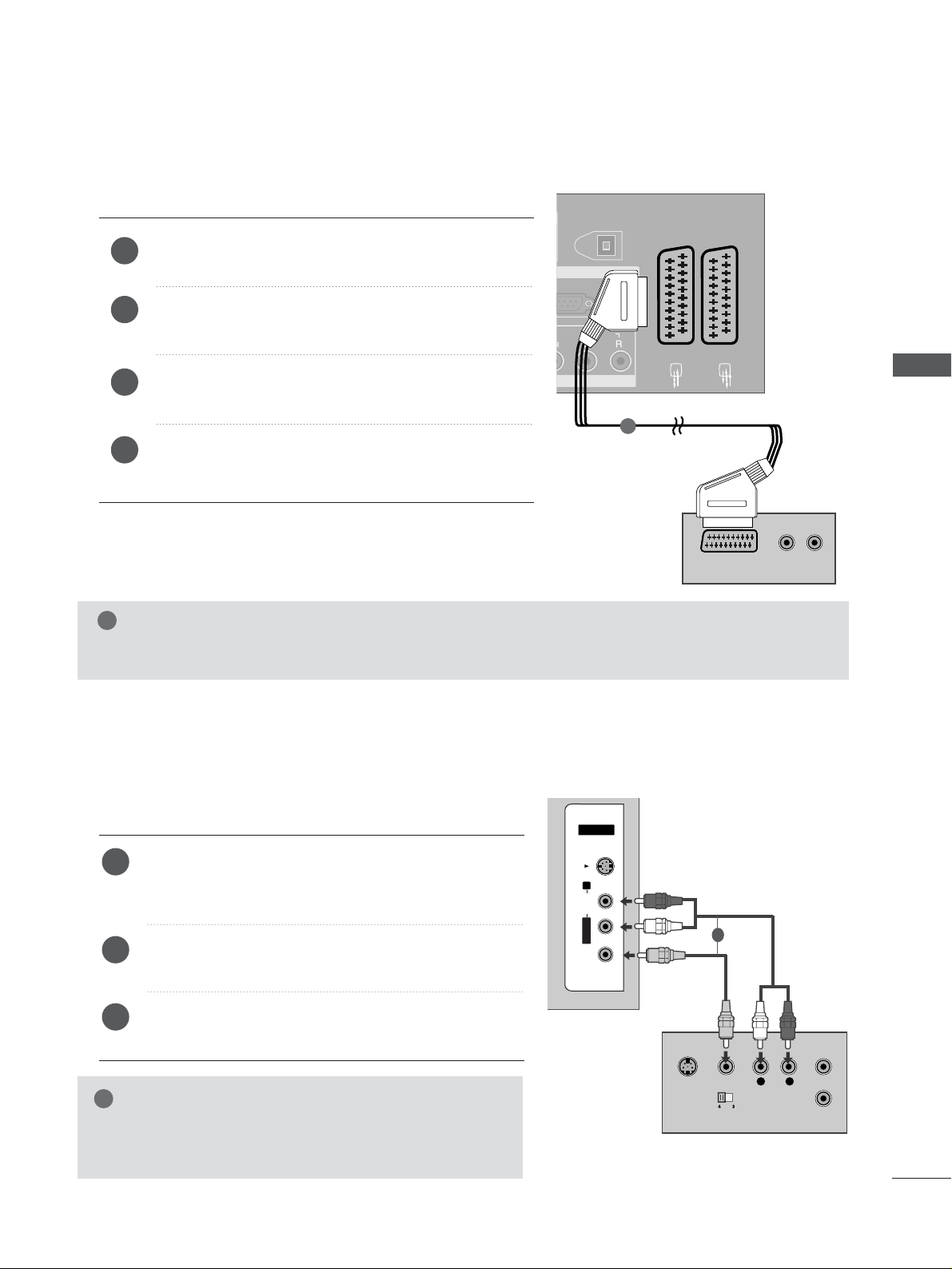
21
When connecting with a Euro Scart
Connect the Euro scart socket of the VCR to the
AAVV 11
Euro scart socket on the set.
Insert a video tape into the VCR and press PLAY on
the VCR. (Refer to the VCR owner’s manual.)
Select
AV 1 input source with using the
IINN PPUUTT
button
on the remote control.
If connected to
AAVV 22
Euro scart socket, select
AV 2
input source.
2
3
4
1
VIDEO
EJECT
PCMCIA
CARD SLOT
RS-232C IN
ANTENNA
IN
AUDIO
AUDIO
(RGB/DVI)
RGB IN
AV 1 AV 2
(OPTICAL)
DIGITAL AUDIO OUT
AUDIO
(R) AUDIO (L)
AUDIO/
VIDEO
AV IN 3
1
NOTE
!
GG
If you want to use the EURO scart cable, you have to use the signal shielded Euro scart cable.
When connecting with an RCA cable
L
R
S-VIDEO
VIDEO
OUTPUT
SWITCH
ANT IN
ANT OUT
AV IN 3
L/MONO
R
AUDIO
VIDEO
S-VIDEO
AV IN 3V IN 3
L/MONOMONO
R
AUDIOAUDIO
VIDEOVIDEO
S-VIDEOS-VIDEO
Connect the
AAUU DD IIOO/VVIIDDEE OO
jacks between TV and
VCR. Match the jack colours (Video = yellow, Audio Left
= white, and Audio Right = red)
Insert a video tape into the VCR and press PLAY on
the VCR. (Refer to the VCR owner’s manual.
)
Select
AV 3 input source using the
IINN PPUU TT
button on
the remote control.
1
2
3
GG
If you have a mono VCR, connect the audio cable from the
VCR to the
AAUU DDIIOO LL // MMOONN OO
jack of the set.
NOTE
!
1
EXTERNAL EQUIPMENT SETUP

22
EXTERNAL EQUIPMENT SETUP
EXTERNAL EQUIPMENT SETUP
GG
If both S-VIDEO and VIDEO sockets have been connected to
the S-VHS VCR simultaneously, only the S-VIDEO can be
received.
NOTE
!
L
R
S-VIDEO
VIDEO
OUTPUT
SWITCH
ANT IN
ANT OUT
AV IN 3V IN 3
L/L/MONOMONO
R
AUDIOAUDIO
VIDEOVIDEO
S-VIDEOS-VIDEO
When connecting with an S-Video cable
Connect the S-VIDEO output of the VCR to the
SS--
VVIIDD EE OO
input on the set. The picture quality is
improved; compared to normal composite (RCA cable)
input.
Connect the audio outputs of the VCR to the
AAUU DDIIOO
input jacks on the set.
Insert a video tape into the VCR and press PLAY on the
VCR. (Refer to the VCR owner’s manual.)
Select
AV 3 input source with using the
IINNPPUUTT
button on
the remote control.
2
3
4
1
1 2
DIGITAL AUDIO OUT SETUP
Send the TV’s audio to external audio equipment via the Digital Audio Output (Optical)port.
G
Do not look into the optical output port. Looking at the
laser beam may damage your vision.
CAUTION
RGB(PC)
AUDIO
(RGB/DVI)
RGB IN
AV 1 AV 2
2
HDMI IN
(OPTICAL)
DIGITAL AUDIO OUT
COMPONENT IN
AUDIO
VIDEO
Connect one end of an optical cable to the TV Digital
Audio (Optical)Output port.
Connect the other end of the optical cable to the digital audio (optical)input on the audio equipment.
Set the “TV Speaker option - Off” in the AUDIO menu.
(
G
pp..8888
). See the external audio equipment instruction
manual for operation.
2
3
1
1
2

23
OTHER A/V SOURCE SETUP
Connect the
AAUU DDIIOO/VVII DD EE OO
jacks between TV and external equipment. Match the jack colours
.
(
Video = yellow, Audio Left = white, and Audio Right = red
)
Select AV 3 input source with using the
IINN PPUUTT
button on the remote control.
Operate the corresponding external equipment.
Refer to external equipment operating guide.
L R
VIDEO
AV IN 3
L/L/MONOMONO
R
AUDIO
VIDEO
S-VIDEOS-VIDEO
Camcorder
Video Game Set
1
1
2
3
EXTERNAL EQUIPMENT SETUP

24
EXTERNAL EQUIPMENT SETUP
EXTERNAL EQUIPMENT SETUP
PC SETUP
This TV provides Plug and Play capability, meaning that the PC adjusts automatically to the TV's settings.
When connecting with a D-sub 15 pin cable
AV 1 AV 2
RS-232C INRS-232C IN
(CONTROL & SERVICE)
COMPONENT IN
AUDIOAUDIO
VIDEOVIDEO
RGB(PC)
AUDIO
(RGB/DVI)
RGB IN
RGB OUTPUT
AUDIO
Connect the RGB output of the PC to the
RRGGBB
((
PPCC
))
jack on the set.
Connect the PC audio output to the
AAUU DDII OO IINN
((RRGGBB // DDVVII))
jack on the set.
Turn on the PC and the set.
Select
RGB input source with using the
IINN PPUUTT
but-
ton on the remote control.
2
3
4
1
1 2
When connecting with a HDMI to DVI cable
GG
If the PC has a DVI output and no HDMI output, a separated audio connection is necessary.
GG
If the PC does not support Auto DVI, you need to set the output resolution appropriately.
NOTE
!
AV 1 AV 2
EJECT
RS-232C IN
ANTENNA
IN
AUDIO
VIDEO
RGB(PC)
AUDIO
(RGB/DVI)
RGB IN
COMPONENT IN
AUDIOAUDIO
VIDEOVIDEO
AV 1V 1 AV 2V 2
RS-232C INRS-232C IN
(CONTROL & SERVICE)
(OPTICAL)
DIGITAL AUDIO OUT
HDMI/DVI IN
12
HDMI IN
DVI-PC OUTPUT
AUDIO
1
2
Connect the DVI output of the PC to the
HHDD MMII // DDVVII
IINN
jack on the set.
Connect the PC audio output to the
AAUU DDII OO IINN
((RRGGBB // DDVVII))
jack on the set.
Turn on the PC and the set
Select
HDMI1 input source with using the
IINN PPUUTT
button on the remote control.
2
3
4
1

25
NOTE
!
G
To enjoy vivid picture and sound, connect a PC to
the set.
G
Avoid keeping a fixed image on the set’s screen for
a long period of time. The fixed image may become
permanently imprinted on the screen; use a screen
saver when possible.
G
Connect PC to the RGB (PC) or HDMI IN (or
HDMI/DVI IN) port of the set; change the resolution output of PC accordingly.
G
There might be noise according to some resolution,
vertical pattern, contrast or brightness in PC mode.
Change the PC mode into another resolution or
change the refresh rate into another rate or adjust the
brightness and contrast on the menu until the picture
is clean. If the refresh rate of the PC graphic card can
not be changed, change the PC graphic card or consult it to the manufacturer of the PC graphic card.
G
RGB input only supports the separate horizontal
and vertical synchronization pulses in separate
channels.
G
We recommend using 1360x768, 60Hz (LCD TV
models / 50 inch PLASMA TV models) /
10 2 4x768, 60Hz (42 inch PLASMA TV models)
for the PC mode, they provide the best picture
quality.
G
Connect the signal cable from the monitor output
port of the PC to the RGB (PC/DTV) port of the
set or the signal cable from the HDMI output port
of the PC to the HDMI IN (or HDMI/DVI IN) port
on the set.
G
Connect the audio cable from the PC to the Audio
input on the set. (Audio cables are not included
with the set).
G
If using a sound card, adjust PC sound as required.
G
This set uses a VESA Plug and Play Solution. The
set provides EDID data to the PC system with a
DDC protocol. The PC adjusts automatically when
using this set.
G
DDC protocol is preset for RGB (Analogue RGB),
HDMI (Digital RGB) mode.
G
If required, adjust the settings for Plug and Play
functionally.
G
If graphic card on the PC does not output analogue
and digital RGB simultaneously, connect only one
of either RGB or HDMI IN (or HDMI/DVI IN) to
display the PC on the set.
G
If graphic card on the PC does output analogue
and digital RGB simultaneously, set the set to
either RGB or HDMI; (the other mode is set to Plug
and Play automatically by the set.)
G
DOS mode may not work depending on video card
if you use a HDMI to DVI cable.
G
When you use too long RGB-PC cable, there might
be a noise on the screen. We recommend using
under 5m of the cable. It provides the best picture
quality.
EXTERNAL EQUIPMENT SETUP

26
EXTERNAL EQUIPMENT SETUP
EXTERNAL EQUIPMENT SETUP
13 6 6x768
70.08
59.94
75.00
60.31
75.00
74.55
60.00
70.00
75.029
59.87
59.8
59.6
59.988
31.468
31.469
37.684
37.879
46.875
49.725
48.363
56.476
60.123
47.78
47.72
47.56
66.647
Supported Display Resolution
Resolution
720x400
640x480
Horizontal
Frequency(KHz)
Ver tical
Frequency(Hz)
800x600
832x624
10 2 4x768
12 8 0x768
13 6 0x768
RGB[PC] / HDMI[PC] mode
1920x1080
640x480
720x480
720x576
12 8 0x720
1920x1080
59.94
60.00
59.94
60.00
50.00
50.00
59.94
60.00
59.94
60.00
50.00
24.00
50.00
59.94
60.00
31.469
31.469
31.47
31.50
31.25
37.50
44.96
45.00
33.72
33.75
28.125
27.00
56.25
67.433
67.50 0
HDMI[DTV] mode
Resolution
Horizontal
Frequency(KHz)
Ver tical
Frequency(Hz)

27
Screen Setup for PC mode
Automatically adjusts picture position and minimizes image
shaking.After adjustment, if the image is still not correct,
your set is functioning properly but needs further adjustment.
AAuutt oo cc oo nnffiigguurr ee
This function is for the automatic adjustment of the screen
position, clock, and phase. The displayed image will unstable
for a few seconds while the auto configuration is in progress.
Press the
MMEENNUU
button and then use
D
or
E
button
to select the SCREEN menu.
Press the
G
button and then use
D
or
E
button to
select Auto Config..
Press the
G
button to start Auto Config..
• When Auto Config. has finished, OK will be shown
on screen.
• If the position of the image is still not correct, try
Auto adjustment again.
• If picture needs to be adjusted more after Auto adjustment in RGB (PC), you can adjust the Manual
Config..
Press the EXIT button to return to normal TV viewing.
Auto Configure (RGB [PC] mode only)
Auto Config. G
Manual Config.
XGA Mode
Aspect Ratio
Reset
To Set
OK
EXIT
TIME
SHIFT
TIME
SHIFT
VOL PR
GUIDE
BACK MENU
DVR
MARK
FAV
1
3
2
1
2
3
4
Auto Config.
Manual Config.
XGA Mode
Aspect Ratio
Reset
SETUP
O
PICTURE
O
Prev.
MENU
Move
AUDIO
O
TIME
O
OPTION
O
SCREEN
G
D V R
O
EXTERNAL EQUIPMENT SETUP
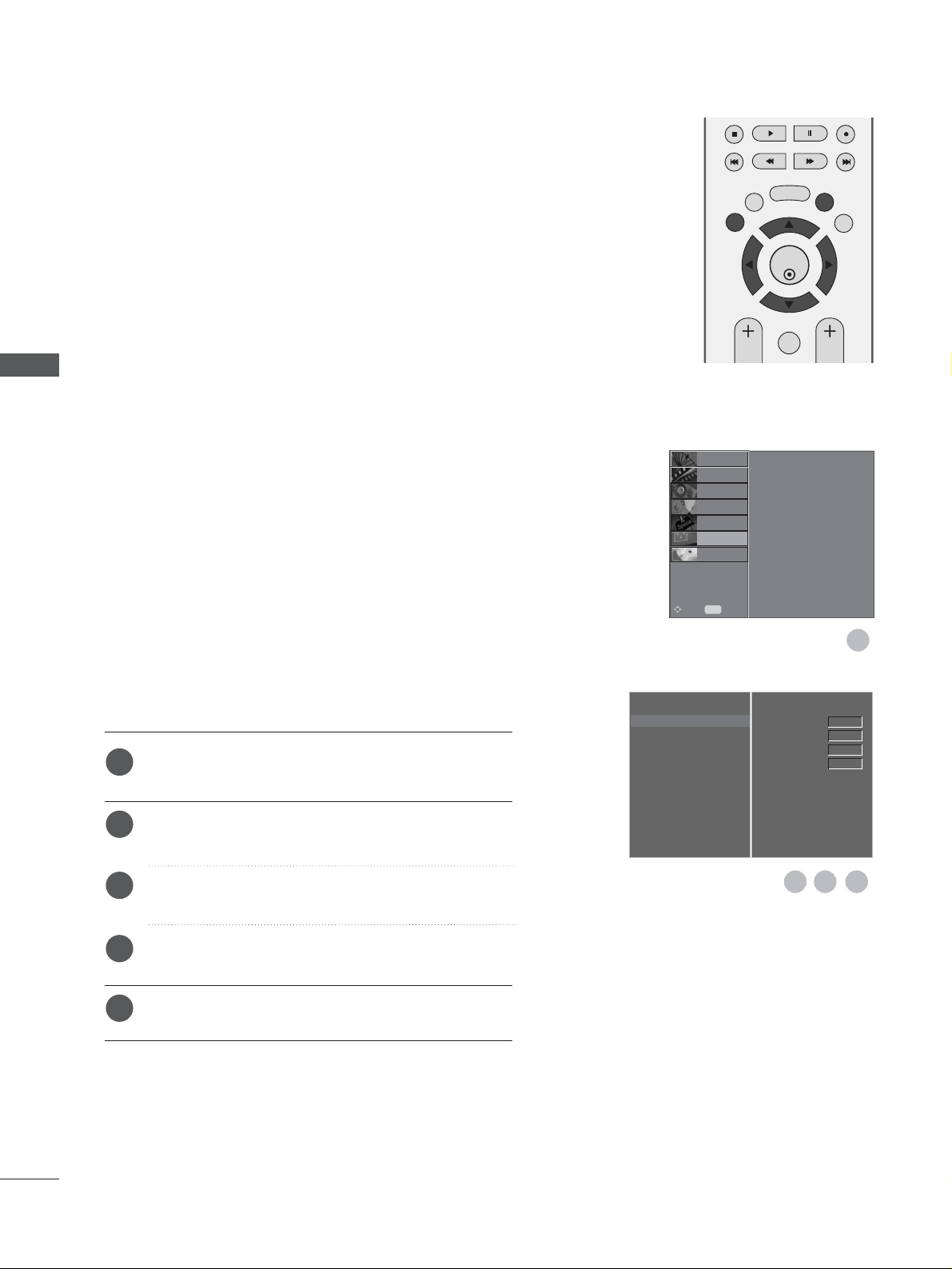
28
EXTERNAL EQUIPMENT SETUP
EXTERNAL EQUIPMENT SETUP
If the picture isn’t clear after auto adjustment and especially if characters are still trembling, adjust the picture
phase manually.
To correct the screen size, adjust
CC ll oo cckk
.
This function works in the following mode : RGB[PC].
CC ll oo cckk
This function is to minimize any vertical bars or
stripes visible on the screen background. And the
horizontal screen size will also change.
PPhh aa ssee
This function allows you to remove any horizontal
noise and clear or sharpen the image of characters.
Press the MENU button and then use
D
or
E
button
to select the SCREEN menu.
Press the Gbutton and then
D
or
E
button to select
Manual Config..
Press the
G
button and then
D
or
E
button to select
Phase, Clock, H-Position or V-Position.
Press the
F
or
G
button to make appropriate adjust-
ments.
Press the EXIT button to return to normal TV viewing.
Adjustment for screen Phase, Clock, Position
Auto Config.
Manual Config.
G
XGA Mode
Aspect Ratio
Reset
Phase
Clock
H-Position
V-Position
0
0
0
0
OK
EXIT
TIME
SHIFT
TIME
SHIFT
VOL PR
GUIDE
BACK MENU
DVR
MARK
FAV
1
1
2
3
4
5
3 4
2
Auto Config.
Manual Config.
XGA Mode
Aspect Ratio
Reset
SETUP
O
PICTURE
O
Prev.
MENU
Move
AUDIO
O
TIME
O
OPTION
O
SCREEN
G
D V R
O
