LG 42LH50YR Owner’s Manual
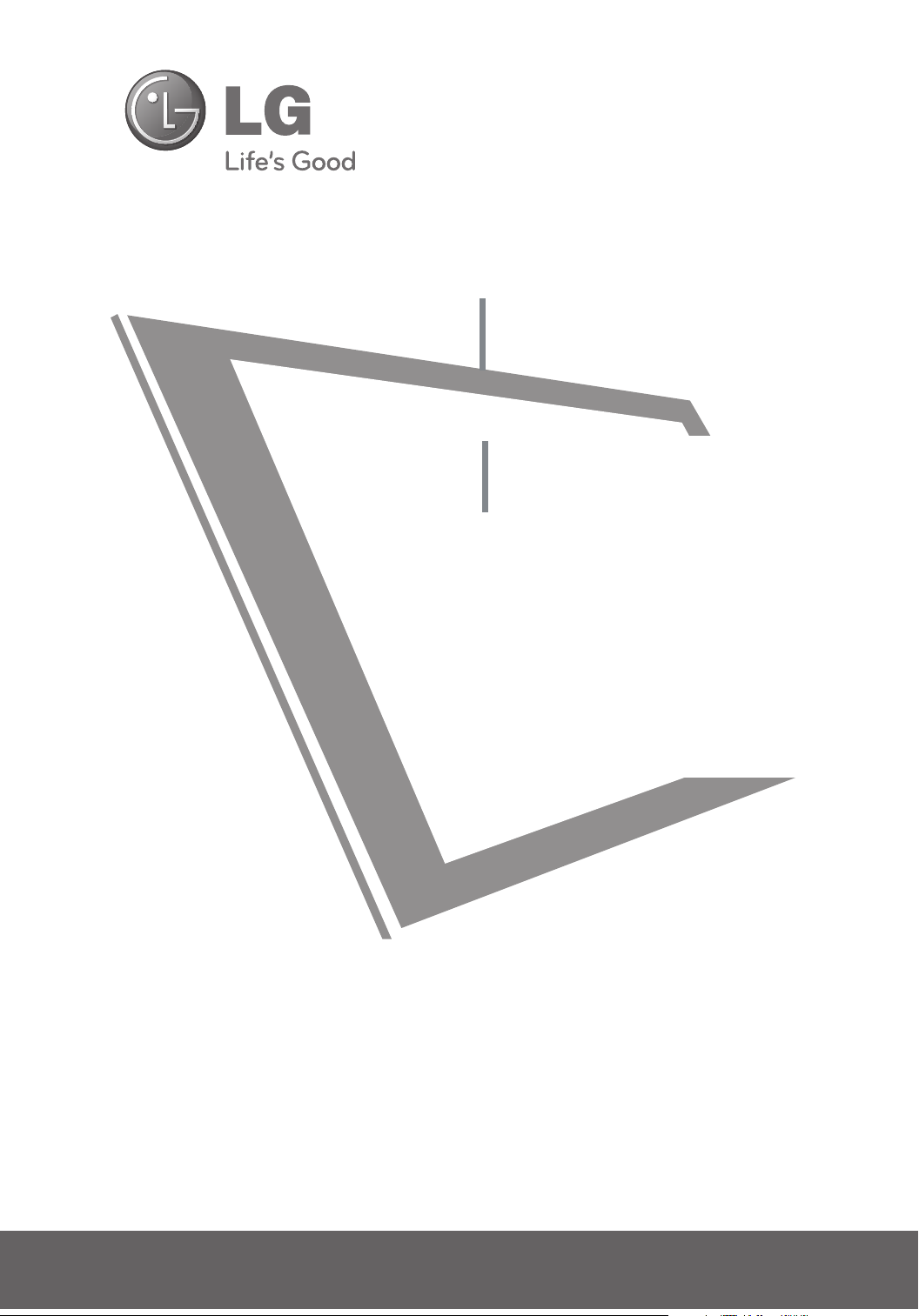
LED LCD TV
OWNER’S MANUAL
42LH90QR
47LH90QR
42SL90QR
47SL90QR
LCD TV
OWNER’S MANUAL
19LH20R
22LH20R
26LH20R
32LH20R
37LH20R
42LH20R
32LF20FR
42LF20FR
22LU40R
Please read this manual carefully before operating
your set and retain it for future reference.
The model and serial number of the TV is located
on the back and one side of the TV.
Record it below should you ever need service.
32LH30FR
37LH30FR
42LH30FR
47LH30FR
42LH50YR
47LH50YR
55LH50YR
32LH70YR
42LH70YR
47LH70YR
19LU50R
22LU50FR
26LU50FR
32SL80YR
42SL80YR
47SL80YR
55SL80YR
Model:
Serial:
P/NO : MFL58486304 (0909-REV07)
www.lge.com
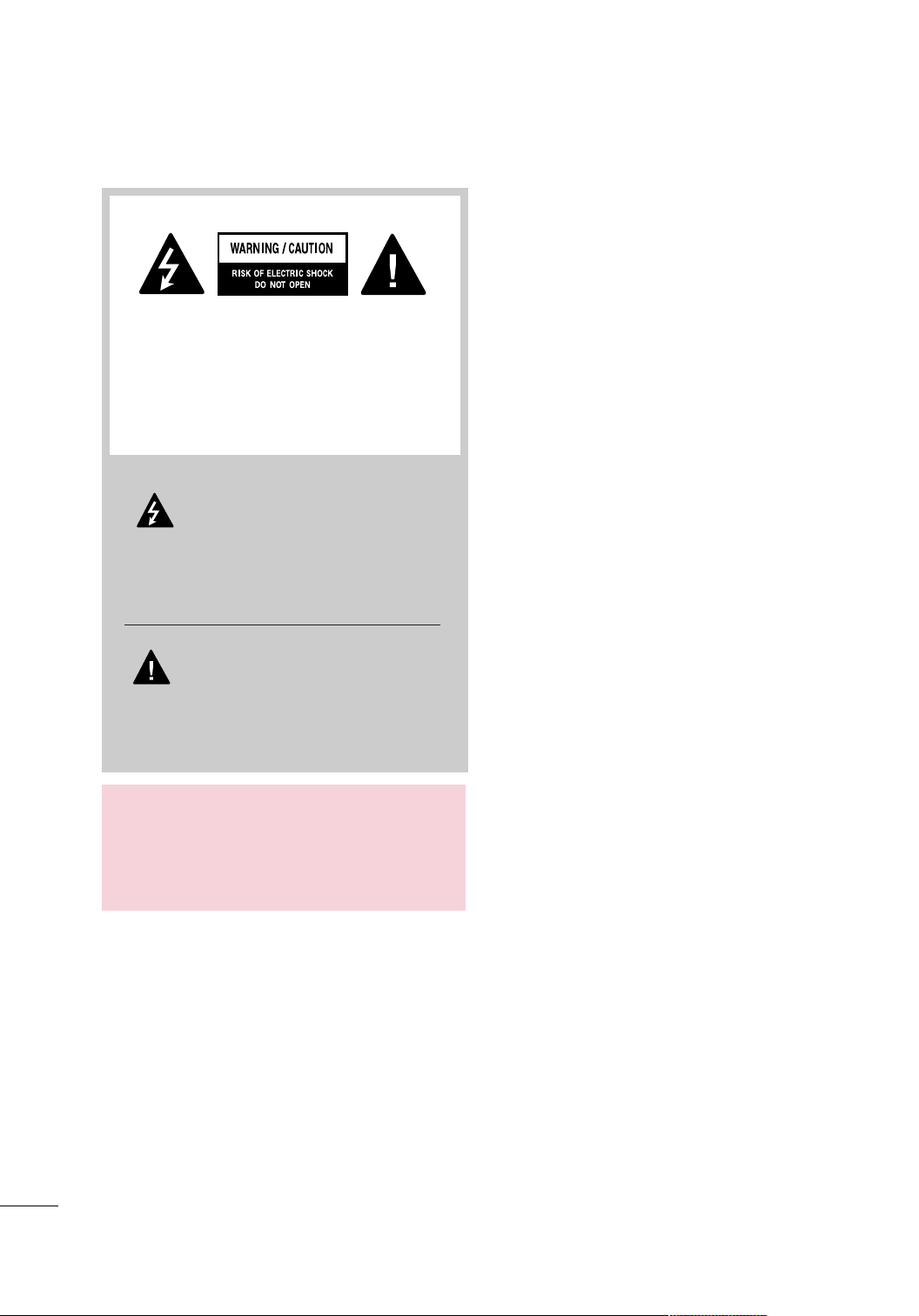
WARNING / CAUTION
TO REDUCE THE RISK OF ELECTRIC SHOCK
DO NOT REMOVE COVER (OR BACK). NO
USER SERVICEABLE PARTS INSIDE. REFER TO
QUALIFIED SERVICE PERSONNEL.
The lightning flash with arrowhead
symbol, within an equilateral triangle, is
intended to alert the user to the presence
of uninsulated “dangerous voltage” within the
product’s enclosure that may be of sufficient
magnitude to constitute a risk of electric shock to
persons.
The exclamation point within an equilateral
triangle is intended to alert the user to
the presence of important operating
and maintenance (servicing) instructions in the
literature accompanying the appliance.
WARNING/CAUTION
TO REDUCE THE RISK OF FIRE AND ELECTRIC
SHOCK, DO NOT EXPOSE THIS PRODUCT TO
RAIN OR MOISTURE.
2

SAFETY INSTRUCTIONS
IMPORTANT SAFETY INSTRUCTIONS
Read these instructions.
Keep these instructions.
Heed all warnings.
Follow all instructions.
Do not use this apparatus near water.
1
Clean only with dry cloth.
2
Do not block any ventilation openings. Install in
3
accordance with the manufacturer’s instructions.
Protect the power cord from being walked on
6
or pinched particularly at plugs, convenience
receptacles, and the point where they exit from
the apparatus.
Only use attachments/accessories specified by
7
the manufacturer.
Use only with the cart, stand, tripod, bracket,
8
or table specified by the manufacturer, or sold
with the apparatus. When a cart is used, use
caution when moving the cart/apparatus combination to avoid injury from tip-over.
Do not install near any heat sources such as
4
radiators, heat registers, stoves, or other
apparatus (including amplifiers)that produce
heat.
Do not defeat the safety purpose of the polarized
5
or grounding-type plug. A polarized plug has
two blades with one wider than the other. A
grounding type plug has two blades and a
third grounding prong, The wide blade or the
third prong are provided for your safety. If the
provided plug does not fit into your outlet,
consult an electrician for replacement of the
obsolete outlet.
Unplug this apparatus during lighting storms
9
or when unused for long periods of time.
Refer all servicing to qualified service personnel.
10
Servicing is required when the apparatus has
been damaged in any way, such as powersupply cord or plug is damaged, liquid has
been spilled or objects have fallen into the
apparatus, the apparatus has been exposed to
rain or moisture, does not operate normally, or
has been dropped.
3
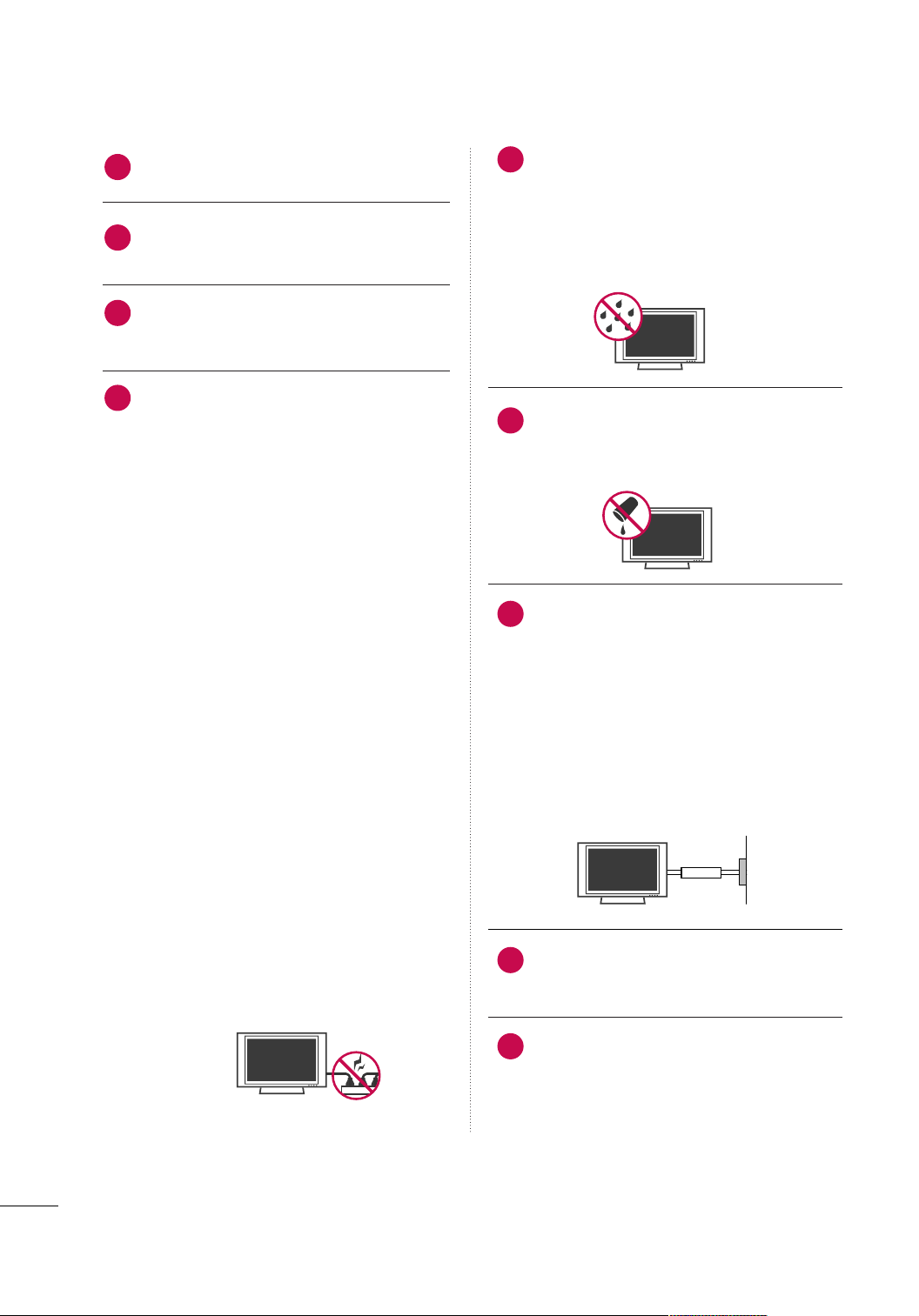
SAFETY INSTRUCTIONS
Owner Manual
Never touch this apparatus or antenna during
11
a thunder or lighting storm.
When mounting a TV on the wall, make sure
12
not to install the TV by the hanging power and
signal cables on the back of the TV.
Do not allow an impact shock or any objects to
13
fall into the product, and do not drop onto the
screen with something.
CAUTION concerning the Power Cord:
14
It is recommend that appliances be placed
upon a dedicated circuit; that is, a single
outlet circuit which powers only that appliance
and has no additional outlets or branch
circuits. Check the specification page of this
owner's manual to be certain.
Do not connect too many appliances to the
same AC power outlet as this could result in
fire or electric shock.
Do not overload wall outlets. Overloaded wall
outlets, loose or damaged wall outlets, extension
cords, frayed power cords, or damaged or
cracked wire insulation are dangerous. Any of
these conditions could result in electric shock
or fire. Periodically examine the cord of your
appliance, and if its appearance indicates damage
or deterioration, unplug it, discontinue use of
the appliance, and have the cord replaced with
an exact replacement part by an authorized
servicer. Protect the power cord from physical
or mechanical abuse, such as being twisted,
kinked, pinched, closed in a door, or walked
upon. Pay particular attention to plugs, wall
outlets, and the point where the cord exits the
appliance.
Do not make the TV with the power cord
plugged in. Do not use a damaged or loose
power cord. Be sure do grasp the plug when
unplugging the power cord. Do not pull on the
power cord to unplug the TV.
WARNING - To reduce the risk of fire or electrical
15
shock, do not expose this product to rain,
moisture or other liquids. Do not touch the TV
with wet hands. Do not install this product
near flammable objects such as gasoline or
candles or expose the TV to direct air
conditioning.
Do not expose to dripping or splashing and do
16
not place objects filled with liquids, such as
vases, cups, etc. on or over the apparatus (e.g.
on shelves above the unit).
GGRROOUUNN DD II NN GG
17
Ensure that you connect the earth ground wire
to prevent possible electric shock (i.e. a TV
with a three-prong grounded AC plug must be
connected to a three-prong grounded AC outlet). If grounding methods are not possible,
have a qualified electrician install a separate
circuit breaker.
Do not try to ground the unit by connecting it
to telephone wires, lightening rods, or gas
pipes.
Short-circuit
Breaker
DDIISSCCOONNNNEECCTTIINNGG DDEEVVIICCEE FFRROOMM MMAAIINNSS
18
Mains plug is the disconnecting device. The
plug must remain readily operable.
Power
Supply
As long as this unit TV is connected to the AC
19
wall outlet, it is not disconnected from the AC
power source even if you turn off this unit by
SWITCH.
4

CC ll eeaannii nngg
20
When cleaning, unplug the power cord and
scrub gently with a soft cloth to prevent
scratching. Do not spray water or other liquids
directly on the TV as electric shock may occur.
Do not clean with chemicals such as alcohol,
thinners or benzene.
MMoovv iinngg
21
Make sure the product is turned off,
unplugged and all cables have been removed. It
may take 2 or more people to carry larger TVs.
Do not press against or put stress on the front
panel of the TV.
VVeenn ttii llaa ttii oonn
22
Install your TV where there is proper ventilation. Do not install in a confined space such as
a bookcase. Do not cover the product with
cloth or other materials (e.g.) plastic while
plugged in. Do not install in excessively dusty
places.
If you smell smoke or other odors coming from
23
the TV or hear strange sounds, unplug the power
cord contact an authorized service center.
If the TV feels cold to the touch, there may be
26
a small “flicker” when it is turned on. This is
normal, there is nothing wrong with TV.
Some minute dot defects may be visible on the
screen, appearing as tiny red, green, or blue
spots. However, they have no adverse effect on
the monitor's performance.
Avoid touching the LCD screen or holding your
finger(s) against it for long periods of time.
Doing so may produce some temporary distortion effects on the screen.
ON DISPOSAL (Some models
)
(Only Hg lamp used LCD TV)
The fluorescent lamp used in this product contains
a small amount of mercury. Do not dispose of
this product with general household waste.
Disposal of this product must be carried out in
accordance to the regulations of your local authority.
Do not press strongly upon the panel with
24
hand or sharp object such as nail, pencil or
pen, or make a scratch on it.
Keep the product away from direct sunlight.
25
5

CONTENTS
WARNING / CAUTION
SAFETY INSTRUCTIONS
FEATURE OF THIS TV
. . . . . . . . . . . . . . . . . . . . . . . . . . . . 2
. . . . . . . . . . . . . . . . . . . . . . . . . . 3
. . . . . . . . . . . . . . . . . . . . . . . . . . . . . . . 8
PREPARATION
Accessories
Front Panel Information
Back Panel Information
Stand Instruction
VESA Wall Mounting . . . . . . . . . . . . . . . . . . . . . . . . . . . . . . . . . . . . . . . .27
Cable Arrangement
Desktop Pedestal Installation . . . . . . . . . . . . . . . . . . . . . . . . . . . 31
Swivel Stand
Positioning your display . . . . . . . . . . . . . . . . . . . . . . . . . . . . . . . . . . . 31
Attaching the tv to a desk
Kensington Security System . . . . . . . . . . . . . . . . . . . . . . . . . . . . . 32
Securing the TV to the wall to prevent falling when
the tv is used on a stand
Antenna or Cable Connection
. . . . . . . . . . . . . . . . . . . . . . . . . . . . . . . . . . . . . . . . . . . . . . . . . . . . . . 8
. . . . . . . . . . . . . . . . . . . . . . . . . . . . . . . . . . .10
. . . . . . . . . . . . . . . . . . . . . . . . . . . . . . . . . . . . 15
. . . . . . . . . . . . . . . . . . . . . . . . . . . . . . . . . . . . . . . . . . . . . 19
. . . . . . . . . . . . . . . . . . . . . . . . . . . . . . . . . . . . . . . . . 28
. . . . . . . . . . . . . . . . . . . . . . . . . . . . . . . . . . . . . . . . . . . . . . . . . . . . 31
. . . . . . . . . . . . . . . . . . . . . . . . . . . . . . . . 32
. . . . . . . . . . . . . . . . . . . . . . . . . . . . . . . . . 33
. . . . . . . . . . . . . . . . . . . . . . . . . . 34
- Channel Editing
Channel List
Favorite Channel Setup
Favorite Channel List
Input List
Input Label
. . . . . . . . . . . . . . . . . . . . . . . . . . . . . . . . . . . . . . . . . . . . . . . . . . . . . . . .
. . . . . . . . . . . . . . . . . . . . . . . . . . . . . . . . . . . . . . . . . . . . . . . . . . . . . 62
. . . . . . . . . . . . . . . . . . . . . . . . . . . . . . . . . . . . . . . . 58
. . . . . . . . . . . . . . . . . . . . . . . . . . . . . . . . . . . . . . . . . . . . . . . . . . . . 59
. . . . . . . . . . . . . . . . . . . . . . . . . . . . . . . . . . . . 60
. . . . . . . . . . . . . . . . . . . . . . . . . . . . . . . . . . . . . . . 60
61
AV Mode . . . . . . . . . . . . . . . . . . . . . . . . . . . . . . . . . . . . . . . . . . . . . . . . . . . . . . . . 63
Key Lock
SIMPLINK
. . . . . . . . . . . . . . . . . . . . . . . . . . . . . . . . . . . . . . . . . . . . . . . . . . . . . . . . .63
. . . . . . . . . . . . . . . . . . . . . . . . . . . . . . . . . . . . . . . . . . . . . . . . . . . . . . . 64
BLUETOOTH
Bluetooth? . . . . . . . . . . . . . . . . . . . . . . . . . . . . . . . . . . . . . . . . . . . . . . . . . . . . . . 66
Setting the bluetooth
Set TV PIN
. . . . . . . . . . . . . . . . . . . . . . . . . . . . . . . . . . . . . . . . . . . . . . . . . . . . . 68
Bluetooth headset
Managing Registered Bluetooth device
My Bluetooth Information
Viewing the photos with Bluetooth device
Listening the Musics with Bluetooth device
. . . . . . . . . . . . . . . . . . . . . . . . . . . . . . . . . . . . . . 67
. . . . . . . . . . . . . . . . . . . . . . . . . . . . . . . . . . . . . . . . . . . 69
. . . . . . . . . . . . .71
. . . . . . . . . . . . . . . . . . . . . . . . . . . . . . . 72
. . . . . . . . 73
. . . . . . . 73
EXTERNAL EQUIPMENT SETUP
HD Receiver Setup . . . . . . . . . . . . . . . . . . . . . . . . . . . . . . . . . . . . . . . . . 35
DVD Setup . . . . . . . . . . . . . . . . . . . . . . . . . . . . . . . . . . . . . . . . . . . . . . . . . . . . . 38
VCR Setup
. . . . . . . . . . . . . . . . . . . . . . . . . . . . . . . . . . . . . . . . . . . . . . . . . . . . . 40
Other A/V Source Setup . . . . . . . . . . . . . . . . . . . . . . . . . . . . . . . . . 41
PC Setup
. . . . . . . . . . . . . . . . . . . . . . . . . . . . . . . . . . . . . . . . . . . . . . . . . . . . . . . .42
USB Connection . . . . . . . . . . . . . . . . . . . . . . . . . . . . . . . . . . . . . . . . . . . . .45
Variable Out . . . . . . . . . . . . . . . . . . . . . . . . . . . . . . . . . . . . . . . . . . . . . . . . . . .46
Monitor Out
. . . . . . . . . . . . . . . . . . . . . . . . . . . . . . . . . . . . . . . . . . . . . . . . . . . 46
WATCHING TV / CHANNEL CONTROL
Remote Control Functions
Turning On the TV . . . . . . . . . . . . . . . . . . . . . . . . . . . . . . . . . . . . . . . . . . 52
Channel Selection
Volume Adjustment . . . . . . . . . . . . . . . . . . . . . . . . . . . . . . . . . . . . . . . . . 52
Initializing Setup (Mode Setting) . . . . . . . . . . . . . . . . . . . . . . 53
On-Screen Menus Selection
Quick Menu
. . . . . . . . . . . . . . . . . . . . . . . . . . . . . . . . . . . . . . . . . . . . . . . . . . . . 55
Channel Setup
- Auto Scan (Auto Tuning)
- Add / Delete Channel (Manual Tuning)
. . . . . . . . . . . . . . . . . . . . . . . . . . . . . . . 47
. . . . . . . . . . . . . . . . . . . . . . . . . . . . . . . . . . . . . . . . . . . 52
. . . . . . . . . . . . . . . . . . . . . . . . . . . .54
. . . . . . . . . . . . . . . . . . . . . . . . . . .56
. . . . . .57
USB
Entry Modes . . . . . . . . . . . . . . . . . . . . . . . . . . . . . . . . . . . . . . . . . . . . . . . . . . . 74
Photo List
Music List
Movie List
DivX Registration Code
Deactivation
. . . . . . . . . . . . . . . . . . . . . . . . . . . . . . . . . . . . . . . . . . . . . . . . . . . . . . . 75
. . . . . . . . . . . . . . . . . . . . . . . . . . . . . . . . . . . . . . . . . . . . . . . . . . . . . . . 79
. . . . . . . . . . . . . . . . . . . . . . . . . . . . . . . . . . . . . . . . . . . . . . . . . . . . . . . 81
. . . . . . . . . . . . . . . . . . . . . . . . . . . . . . . . . . .84
. . . . . . . . . . . . . . . . . . . . . . . . . . . . . . . . . . . . . . . . . . . . . . . . . . . 85
PICTURE CONTROL
Picture Size (Aspect Ratio) Control . . . . . . . . . . . . . . . . . . 86
Preset Picture Settings - Picture Mode
Manual Picture Adjustment - User Mode
Picture Improvement Technology
Expert Picture control
Energy Saving
Picture Reset
. . . . . . . . . . . . . . . . . . . . . . . . . . . . . . . . . . . . . . . . . . . . . . . . . . . 95
LED Local Dimming
Power Indicator
Demo Mode
. . . . . . . . . . . . . . . . . . . . . . . . . . . . . . . . . . . . . . . . . . . . . . . . . . . 97
Initial Setting (Factory Reset)
. . . . . . . . . . . . . . . . . . . . . . . . . . . . . . . . . . . . . . 91
. . . . . . . . . . . . . . . . . . . . . . . . . . . . . . . . . . . . . . . . . . . . . 94
. . . . . . . . . . . . . . . . . . . . . . . . . . . . . . . . . . . . . . . . . 95
. . . . . . . . . . . . . . . . . . . . . . . . . . . . . . . . . . . . . . . . . . . . . . . 96
. . . . . . . . . . . . . . . . . . . . . . . . . . .98
. . . . . . . . . . . . .88
. . . . . . . . . . 89
. . . . . . . . . . . . . . . . . . . . . 90
6

SOUND & LANGUAGE CONTROL
Auto Volume Leveler (Auto Volume) . . . . . . . . . . . . . . . . . 99
Clear Voice ll
Preset Sound Setting (Sound Mode)
. . . . . . . . . . . . . . . . . . . . . . . . . . . . . . . . . . . . . . . . . . . . . . . . .10 0
. . . . . . . . . . . . . . 101
Sound Setting Adjustment - User Mode
- SRS TruSurround XT
Balance
. . . . . . . . . . . . . . . . . . . . . . . . . . . . . . . . . . . . . . . . . . . . . . . . . . . . . . . . .10 3
TV Speakers On/Off Setup
Selecting Audio Out
Audio Reset
. . . . . . . . . . . . . . . . . . . . . . . . . . . . . . . . . . . . . . . . . . . . . . . . .10 6
Stereo/SAP Broadcast Setup
On-Screen Menus Language Selection
Closed Captions
. . . . . . . . . . . . . . . . . . . . . . . . . . . . . . . 10 2
. . . . . . . . . . . . . . . . . . . . . . . . . . . .10 4
. . . . . . . . . . . . . . . . . . . . . . . . . . . . . . . . . . . . . . 105
. . . . . . . . . . . . . . . . . . . . . . . . . . 107
. . . . . . . . . . . . 108
. . . . . . . . . . . . . . . . . . . . . . . . . . . . . . . . . . . . . . . . . . . 10 9
TIME SETTING
Clock Setting
- Clock Setup
Sleep Timer Setting
On/Off Time Setting
. . . . . . . . . . . . . . . . . . . . . . . . . . . . . . . . . . . . . . . . . . . 110
. . . . . . . . . . . . . . . . . . . . . . . . . . . . . . . . . . . . . . . . 111
. . . . . . . . . . . . . . . . . . . . . . . . . . . . . . . . . . . . . 112
APPENDIX
Troubleshooting . . . . . . . . . . . . . . . . . . . . . . . . . . . . . . . . . . . . . . . . . . . . . 113
Maintenance
Product Specifications . . . . . . . . . . . . . . . . . . . . . . . . . . . . . . . . . . . . 116
IR Codes
External Control Through RS-232C
. . . . . . . . . . . . . . . . . . . . . . . . . . . . . . . . . . . . . . . . . . . . . . . . . .115
. . . . . . . . . . . . . . . . . . . . . . . . . . . . . . . . . . . . . . . . . . . . . . . . . . . . . .119
. . . . . . . . . . . . . . . . .12 0
7

FEATURE OF THIS TV
1.5V 1.5V
F
A
V
MAR
K
Q
.
ME
N
U
ME
N
U
L
I
S
T
123
456
78
0
9
Q
.
VIEW
MUTE
VOL
C
H
P
A
G
E
RETURN
ENTER
INPUT
POWER
A
V
MODE
ENERGY SAVING
RAT
I
O
FAV
RAT
I
O
POWER
Q
. M
ENU
MEN
U
AV MODE
RETURN
ENTER
VOL
C
H
123
456
78
0
9
Q.VIEW
P
A
G
E
M
U
TE
INPUT
LIST
ENERGY SA
V
ING
SLE
E
P
MARK
F
A
V
M
U
TE
Q
.
M
E
NU
M
E
NU
VOL
C
LIST
ENT
E
R
MAR
F
A
V
M
UT
E
Q
.
M
E
NU
M
E
NU
A
V
MO
D
E
RETURN
VOL
C
H
123
456
78
0
9
Q
.
VIEW
P
A
G
E
INPUT
LIST
ENT
E
R
POWER
TV
ENERGY SA
V
ING
ON/OF
F
MARK
PO
WER
A
V
M
O
D
E
E
N
E
R
G
Y
S
A
V
I
N
G
P
A
G
E
C
H
V
O
L
F
A
V
MARK/
MUTE
O
N
/O
F
F
123
45
0
6
789
L
I
S
T
INPUT
MENU
RATIO
Q
.
M
E
N
U
R
E
T
U
R
N
E
N
T
E
R
T
V
Q
.V
IE
W
■
This feature is not available for all models.
is a trademark of SRS Labs, Inc.
TruSurround XT technology is incorporated under
license from SRS Labs, Inc.
“DivX Certified to play DivX video, including premium
content”
ABOUT DIVX VIDEO: DivX® is a digital video format created by DivX,Inc. This is an official DivX Certified device
that plays DivX video. Visit www.divx.com for more information and software tools to convert your files into DivX
video.
ABOUT DIVX VIDEO-ON-DEMAND: This DivX Certified®
device must be registered in order to play DivX Video-onDemand (VOD) content. To generate the registration code,
locate the DivX VOD section in the device setup menu. Go
to vod.divx.com with this code to complete the registration
process and learn more about DivX VOD.
Manufactured under license from Dolby Laboratories.
Dolby
“and the double-D symbol are trademarks of
“
Dolby Laboratories.
Listen to TV with wireless headset, or enjoy viewing
your mobile phone photos on your TV.
Automatically enhances and amplifies the sound of
human voice frequency range to help keep dialogue
audible when background noise swells.
Advance 120Hz panel provides clearer, smoother
images, even during fast action scenes creating a more
stable structure for a crisper picture.
TruMotion 240Hz displays 240 scenes per second by
combining advanced 120Hz technology with scanning
backlight. This technology is verified from Intertek
&TüV Rheinland.
IMPORTANT INFORMATION TO PREVENT “IMAGE BURN
/ BURN-IN” ON YOUR TV SCREEN
■
When a fixed image (e.g. logos, screen menus, video game, and computer display) is displayed on the TV
for an extended period, it can become permanently imprinted on the screen. This phenomenon is known
as “image burn” or “burn-in.” Image burn is not covered under the manufacturer’s warranty.
■
In order to prevent image burn, avoid displaying a fixed image on your TV screen for a prolonged period
(2 or more hours for LCD, 1 or more hours for Plasma).
■
Image burn can also occur on the letterboxed
areas of your TV if you use the 4:3 aspect
ratio setting for an extended period.
PREPARATION
ACCESSORIES
Ensure that the following accessories are included with your TV. If an accessory is missing, please contact the
dealer where you purchased the TV.
The accessories included may differ from the images below.
Owner’s Manual Power Cord
8
or
or
Remote Control
Batteries
(Some models)
RF Adapter
(Some models)
You must connect it to the antenna
wire after fixing in Antenna Input.
This adapter is For supplied in
AA rrgg ee nn tt iinnaa
.

Polishing Cloth
C
H
VO
L
Q
.
V
I
E
W
T
V
/
I
N
P
U
T
E
N
T
E
R
1.5V 1.5V
(Not included with all
models.)
* Wipe spots on the exterior
only with the polishing cloth.
* Do not wipe roughly when
removing stain. Excessive pressure may cause scratch or discoloration.
FFoorr 1199LLUU5500RR,, 2222//2266LLUU 5500FFRR
(For 26LU50FR)
(For 19LU50R, 22LU50FR)
x 3
x 2
Bolts for stand assembly
(Refer to P.22)
Cable Holder
(Refer to P.29)
PREPARATION
(Except 19/22LH20R,
47LH30FR, 47/55LH50YR,
19LU50R, 22LU50FR,
42/47LH70YR, 47LH90QR,
Screw for stand fixing
(Refer to P.32)
32/42/47/55SL80YR,
22LU40R, 42/47SL90QR)
FFoorr 1199//2222LLHH2200RR
Cable Management Clip Protection Cover
FFoorr 2266//3322//3377//4422LLHH2200RR,, 3322//3377//4422//4477LLHH3300FFRR,,
4422//4477//5555LLHH5500YYRR,, 4422//4477LLHH9900QQRR
(Except
55LH50YR)
x 4
or
Bolts for stand
assembly
(Refer to P.20)
Protection Cover
(Refer to P.20)
FF oorr 3322// 44 22//4477 LLHH 77 00YY RR
(For 42/47LH70YR)
Protection cover
(Refer to P.24)
(For 32LH70YR)
M4x20
Cable management
(Refer to P.29)
(For 42LH70YR)
x 7
M4x20 M4x16
clip
x 3 x 4
Stand rear cover
(Refer to P.24)
(For 47LH70YR)
x 8
M4x16
bolts for stand assembly (Refer to P.24)
FF oorr 3322//4422LLFF2200 FFRR
x 4
x 4
Bolts for stand assembly
(Refer to P.21)
FF oorr 3322// 44 22//4477 //5555SS LL 8800YYRR
(Except 55SL80YR)
x 8
Bolts for stand
assembly
(Refer to P.25)
Management
(Refer to P.30)
USB Cable
Protective Bracket and
Screw for Power Cord
(Refer to P.29)
Protection Cover
(Refer to P.21)
Cable
Clip
FF oorr 22 22LLUU 4400RR
Cable Holder
(Refer to
P.29)
Bolts for stand
assembly
(Refer to P.26)
or
Protection Cover
(Refer to
P.25)
Cable Holder
(Refer to
P.30)
Stand Rear
Body Cap
(Refer to p.26)
x 5
Only 42/47SL90QR
x 3 x 4
20mm
16mm
Bolts for stand assembly
(Refer to P.23)
Cable management
clip
(Refer to P.30)
Cable Holder
(Refer to P.30)
Batteries
(Some models)
Remote Controls
9

PREPARATION
INPUT
MENU
VOL
CH
ENTER
INPUT
MENU
ENTER
CH
VOL
O
N
O
F
F
FRONT PANEL INFORMATION
■
Image shown may differ from your TV.
For 19/22/26/32/37/42LH20R, 32/37/42/47LH30FR
PREPARATION
19/22/26LH20R
INPUT Button
POWER Button
MENU Button
ENTER
Button
VOLUME
(-, +) Buttons
CHANNEL
EE,DD
(
) Buttons
32/37/42LH20R, 32/37/42/47LH30FR
CHANNEL
DD,EE
(
) Buttons
VOLUME (+, -)
Buttons
Remote Control Sensor,
Power/Standby Indicator
Illuminates red in standby mode.
Illuminates blue when the TV is switched on.
(Can be adjusted
menu.
pp ..9966
GG
PP ooww eerr II nndd iiccaattoorr
)
in the
For 32/42LF20FR
Power/Standby Indicator
Illuminates red in standby mode.
Illuminates blue when the TV is switched on.
Remote Control Sensor
POWER Button
OOPP TT II OO NN
ENTER Button
MENU Button
INPUT Button
POWER Button
AC power control switch
(Except 19/22LH20R)
CH
CHANNEL
Buttons
+
VOL
-
ENTER
VOLUME
Buttons
ENTER Button
MENU
MENU Button
INPUT
INPUT Button
10

■
❖N❖N
❖❋❋❖❋❋
Image shown may differ from your TV.
For 42/47/55LH50YR
Remote Control
Sensor
Intelligent Sensor
Adjusts picture
according to the surrounding conditions.
Power/Standby Indicator
Illuminates red in standby mode.
Illuminates blue when the TV is switched on.
OFF ON
AC power control
switch
For 19LU50R, 22LU50FR, 26LU50FR
CH
VOL
ENTER
MENU
INPUT
CHANNEL
Buttons
PREPARATION
VOLUME
Buttons
ENTER Button
MENU Button
INPUT Button
POWER Button
19LU50R, 22LU50FR
INPUT Button
POWER Button
SPEAKER
Remote Control Sensor
INPUT
MENU Button
MENU
ENTER
ENTER Button
VOLUME
(-, +) Buttons
VOL
CH
26LU50FR
CH
VOL
ENTER
MENU
INPUT
CHANNEL
( , ) Buttons
CHANNEL ( , )
Buttons
VOLUME (+, -)
Buttons
ENTER Button
MENU Button
INPUT Button
POWER Button
Power/Standby Indicator
Illuminates red in standby mode.
Illuminates white when the TV is
AC power control
switch
switched on.
11

PREPARATION
■
Image shown may differ from your TV.
For 32/42/47LH70YR
PREPARATION
Moving LED
POWER Button (Touch Sensor) ,
Power/Standby Indicator
Illuminates red in standby mode.
Illuminates white when the TV is
switched on.
For 42/47LH90QR
Remote Control Sensor,
Intelligent Sensor
Adjusts picture according
to the surrounding conditions.
AC power control switch
CH
VOL
ENTER
MENU
INPUT
CH
CHANNEL
Buttons
VOLUME
Buttons
ENTER Button
MENU Button
INPUT Button
CHANNEL ( , )
Buttons
12
VOL
VOLUME (+, -)
Buttons
ENTER
ENTER Button
SPEAKER
MENU
INPUT
MENU Button
INPUT Button
Remote Control Sensor,
Intelligent Sensor
POWER Button
Adjusts picture according to
the surrounding conditions
Power/Standby Indicator
Illuminates red in standby mode.
Illuminates white when the TV is switched on.
GG
PP oo ww ee rr
pp ..9966
)
AC power control switch
(Can be adjusted using the
II nn ddii ccaa ttoo rr
in the OPTION menu.
CAUTION
When the TV cannot be turned on with the remote control, press the AC power control switch button on
GG
the TV.(The remote control will not work when the AC power control switch is switched off.)

■
OFF ON
OFFON
❖N❖N
❖❋❋❖❋❋
Image shown may differ from your TV.
32/42/47/55SL80YR
Remote Control Sensor
Intelligent Sensor
Adjusts picture
according to the surrounding conditions
AC power control switch
(For 42/47/55SL80YR)
PREPARATION
AC power control switch
(For 32SL80YR)
22LU40R
CHANNEL
( , )
Buttons
CH
VOLUME
(-, +)
Buttons
VOL
ENTER
Button
ENTER
MENU
Button
MENU
INPUT
Button
INPUT
POWER
Button
Power/Standby Indicator
Illuminates red in standby mode.
Illuminates blue when the TV is switched on (Can be adjusted
using the
PPoo wwee rr II nndd ii cc aatt oorr
Power/Standby
Indicator
• illuminates red in
standby mode.
•
The LED is off
while the TV
remains on.
in the OPTION menu.
CH
VOL
ENTER
MENU
INPUT
pp ..99 66
GG
CHANNEL
Buttons
VOLUME
Buttons
ENTER
Button
MENU
Button
INPUT
Button
POWER
Button
).
Remote Control Sensor
AC power
control switch
13

PREPARATION
OFF ON
!
■
Image shown may differ from your TV.
PREPARATION
For 42/47SL90QR
AC power
control switch
Remote Control Sensor
Intelligent Sensor
Adjusts picture
according to the
surrounding conditions
CH
VOL
ENTER
MENU
INPUT
CHANNEL (DD,EE)
Buttons
VOLUME (+, -)
Buttons
ENTER Button
MENU Button
INPUT Button
POWER Button
Power/Standby Indicator
Illuminates red in standby mode.
Illuminates white when the TV is switched on (Can be
adjusted using the
GG
pp ..99 66
menu.
PPoo wwee rr II nndd ii cc aatt oorr
).
in the OPTION
14
NOTE
Do not step on the glass stand or subject it to any impact.It may break, causing possible
GG
injury from fragments of glass, or the TV may fall.
Do not drag the TV. The floor or the product may be damaged.
GG

BACK PANEL INFORMATION
COMPONENT IN
AUDIO
VIDEO
L(L(MONO)MONO)
R
AUDIOAUDIO
AV
VIDEOVIDEO
IN
OUT
VARIABLE AUDIO OUTVARIABLE AUDIO OUT
HDMI/DVI IN
RGB IN
(PC)
RS-232C IN
(CONTROL)
AUDIO IN
(RGB/DVI)
USB IN
SERVICE ONLY
ANTENNA IN
L( MONO)
R
AUDIO
VIDEO
VARIABLE AUDIO OUT
COMPONENT IN
AUDIO
VIDEO
L(L(MONO)MONO)
R
AUDIOAUDIO
AV
VIDEOVIDEO
IN
OUT
VARIABLE AUDIO OUTVARIABLE AUDIO OUT
HDMI
/DVI IN
RGB IN
(PC)
RS-232C IN
(CONTROL)
AUDIO IN
(RGB/DVI)
USB IN
SERVICE ONLY
HDMI
1
2
ANTENNA
IN
COMPONENT IN
AUDIO
VIDEO
L(L(MONO)MONO)
R
AUDIOAUDIO
AV
VIDEOVIDEO
IN 1
OUT
VARIABLE AUDIO OUTVARIABLE AUDIO OUT
/DVI IN
RGB IN
(PC)
RS-232C IN
(CONTROL)
AUDIO IN
(RGB/DVI)
USB IN
SERVICE ONLY
ANTENNA
IN
1
AV IN2
IN 2
■
Image shown may differ from your TV.
For 19/22LH20R, 22LU40R
2 3 8
For 26/32/37/42LH20R
2 3
PREPARATION
4
5 6 7
8
4
5 6 7
For 32/42LF20FR
2
5 6 7
3
8
2
4
6
15

PREPARATION
VARIABLE AUDIO OUT
MONO)
AUDIO
VIDEO
COMPONENT IN
AUDIO
VIDEO
RGB IN
(PC)
RS-232C IN
(CONTROL)
AUDIO IN
(RGB/DVI)
USB IN
SERVICE ONLY
ANTENNA
IN
HDMI/DVI IN
2
1(DVI)
AV O UT
VARIABLE AUDIO OUTVARIABLE AUDIO OUT
AV IN
L(L(MONO)MONO)
R
AUDIOAUDIO
VIDEOVIDEO
VARIABLE AUDIO OUT
L(MONO)
R
AUDIO
VIDEO
COMPONENT IN
AUDIO
VIDEO
RGB IN
(PC)
RS-232C IN
(CONTROL)
AUDIO IN
(RGB/DVI)
USB IN
SERVICE ONLY
HDMI/DVI IN
2
1(DVI)
ANTENNA
IN
AV OUT
VARIABLE AUDIO OUTVARIABLE AUDIO OUT
AV IN 1
L(L(MONO)MONO)
R
AUDIOAUDIO
VIDEOVIDEO
AV IN2
IN 3
AV IN2
IN 3
■
Image shown may differ from your TV.
For 32/37/42/47LH30FR
PREPARATION
2 3
RS-232C IN
(CONTROL)
2
RGB IN
1
/DVI IN
VIDEO
COMPONENT IN
5 6 7
For 19LU50R, 22LU50FR
2 3
AUDIO
(PC)
1
AUDIO IN
(RGB/DVI)
VIDEO
8
4
R
AUDIO
L(L(MONO)
VARIABLE AUDIO OUT
AV OUT
AV IN 1
ANTENNA
4
8
2
6
IN
16
For 26LU50FR
32
5
5
8
6 7
2
4
6
76

1
2
AUDIO IN
(RGB/DVI)
RGB IN
(PC)
RGB IN
COMPONENT IN
AUDIO
VIDEO
L/L/ MONOMONO
R
AUDIOAUDIO
VIDEOVIDEO
AV IN 1
RS-232C IN
(CONTROL)
ANTENNA IN
AV OUT
VARIABLE AUDIO OUT
AV IN 2
/DVI IN
1(DVI)
2
3
■
RGB IN
(PC)
RS-232C IN
(CONTROL)
AUDIO IN
(RGB/DVI)
2
1(DVI)
ANTENNA
IN
AV OUT
VARIABLE AUDIO OUTVARIABLE AUDIO OUT
AV IN 1
L(L(MONO)MONO)
R
AUDIOAUDIO
VIDEOVIDEO
/DVI IN
1
2
AUDIO
VIDEO
COMPONENT IN
VIDEO
AUDIO
L R
AUDIO IN
(RGB/DVI)
ANTENNA
IN
RGB IN (PC)
AV IN 1
AV OUT
COMPONENT IN
21
2
1
MONO
( )
VIDEO
VARIABLE AUDIO OUT
AUDIO
/DVI IN
IN
LR
R
Image shown may differ from your TV.
For 32/42/47LH70YR
8
2
4
1
5
For 42/47/55LH50YR, 42/47LH90QR
2
PREPARATION
36
7
8
3
4
6
IN 3
2
6
5
For 32/42/47/55SL80YR
2
5
1
7
AV IN2
USB IN
IN 3
8
2
4
R
6
7
AUDIO
L/MONO
6
VIDEO
AV IN 2
17

PREPARATION
2
IN
/DVI IN
1
1
2
COMPONENT IN
AUDIO
VIDEO
AV OUT
L/L/MONOMONO
R
AUDIOAUDIO
VIDEOVIDEO
VARIABLE AUDIO OUTVARIABLE AUDIO OUT
AV IN
RGB IN
(PC)
AUDIO IN
(RGB/DVI)
ANTENNA
IN
(CONTROL)
RS-232C IN
For 42/47SL90QR
PREPARATION
8
IN 3
1
2
4
3
2
CAUTION
For HDMI IN 3 and USB IN
For an optimal connection,
G
HDMI cables and USB
devices should have bezels
less than 0.39 inches (10
57
6
mm) thick.
*A 0.39 inches (10 mm)
18
1
Power Cord Socket
For operation with AC power.
Caution: Never attempt to operate the TV on DC power.
2
HDMI/DVI IN, HDMI IN
Digital Connection.
Supports HD video and Digital audio. Doesn’t
support 480i/576i.
Accepts DVI video using an adapter or HDMI to
DVI cable (not included).
3
RS-232C IN (CONTROL) PORT
(Except 32/42/47/55SL80YR)
Used by third party devices.
4
RGB IN (PC)
Analog PC Connection. Uses a D-sub 15 pin cable
(VGA cable).
AUDIO IN (RGB/DVI)
1/8" (0.32 cm) headphone jack for analog PC
audio input.
5
COMPONENT IN
Analog Connection. Supports HD.
Uses a red, green, and blue cable for video & red
and white for audio.
AV (Audio/Video) IN
6
Analog composite connection. Supports standard
definition video only (480i).
AV Output
Connect second TV or monitor to the AV OUT
socket on the TV.
Variable Audio Output
Connect an external amplifier or add a subwoofer
to your surround sound system.
ANTENNA IN
7
Connect over-the air signals to this jack.
Connect cable signals to this jack.
8
USB IN
(For 32/37/42/47LH30FR, 42/47/55LH50YR,
32/42/47LH70YR, 42/47LH90QR,
32/42/47/55SL80YR
)
Used for viewing photos/movies and listening to
MP3.
USB IN SERVICE ONLY
(For
19/22/26/32/37/42LH20R, 32/42LF20FR,
19LU50R, 22/26LU50FR, 22LU40R)
Used for software updates.

STAND INSTRUCTION
■
Image shown may differ from your TV.
For 19/22LH20R
INSTALLATION
PREPARATION
Carefully place the TV screen side down on a
1 2
cushioned surface to protect the screen from
damage.
DETACHMENT
Carefully place the TV screen side down on a
1
cushioned surface to protect the screen from
damage.
Loose the bolts from the TV.
2
PROTECTION COVER
Assemble the TV as shown until you hear it click.
Insert the
4
Fix the 4 bolts securely using the holes in the
5
back of the TV.
PP RR OO TTEECC TTIIOONN CCOO VV EE RR
PPRR OOTT EE CC TT II OO NN CC OOVV EE RR
into the TV.
Detach the stand from the TV.
3
19

PREPARATION
!
For 26/32/37/42LH20R, 32/37/42/47LH30FR, 42/47LH50YR, 42/47LH90QR
PREPARATION
INSTALLATION
Carefully place the TV screen side down on a
1
cushioned surface to protect the screen from
damage.
Assemble the TV as shown.
2
Fix the 4 bolts securely using the holes in the
3
back of the TV.
DETACHMENT
Carefully place the TV screen side down on a
1
cushioned surface to protect the screen from
damage.
Loose the bolts from the TV.
2
Detach the stand from the TV.
3
20
NOTE
When assembling the desk type stand, make sure
GG
the bolt is fully tightened (If not tightened fully,
the TV can tilt forward after the product installation). Do not over tighten.
PROTECTION COVER
For 26/32/37/42LH20R,
32/37/42/47LH30FR, 42/47/55LH50YR
After removing the stand, install the included
pprroo tteecc ttii oonn cc oovv eerr
Press the
until you hear it click.
PPRROOTTEE CCTTIIOONN CCOO VVEERR
For 42/47LH90QR
Insert the
After removing the protection paper from the
protection cover, adhere it to the TV as shown.
PP RR OO TTEECC TTIIOONN CCOO VV EE RR
over the hole for the stand.
into the TV
into the TV.

For 32/42LF20FR
INSTALLATION
Carefully place the TV screen side down on a
1
cushioned surface to protect the screen from
damage.
Assemble the
2
BBAASS EE
Assemble the TV as shown.
3
SS TTAANNDD BBOODDYY
with the included screws.
SS TT AANNDD BB OO DD YY
to the
CCOOVVEERR BB AASS EE
SS TT AANNDD
DETACHMENT
Carefully place the TV screen side down on a
1
cushioned surface to protect the screen from
damage.
Loose the bolts from the TV.
2
Detach the stand from the TV.
3
PREPARATION
Fix the 4 bolts securely using the holes in the
4
back of the TV.
PROTECTION COVER
After removing the stand, install the included
pprroo tteecc ttii oonn ccoovveerr
stand.
Press the
until you hear it click.
PPRROOTTEE CCTTIIOONN CC OOVVEERR
over the hole for the
into the TV
21

PREPARATION
19" 22" 26"
!
19" 22" 26"
PREPARATION
For 19LU50R, 22/26LU50FR
INSTALLATION
Carefully place the TV screen side down on a
1
cushioned surface to protect the screen from
damage.
Fix the bolts securely using the holes.
2
19LU50R, 22LU50FR
DETACHMENT
Carefully place the TV screen side down on a
1
cushioned surface to protect the screen from
damage.
Loose the bolts and then detach the stand
2
from the TV.
19LU50R, 22LU50FR
26LU50FR
26LU50FR
NOTE
When assembling the desk type stand, make sure
GG
the bolt is fully tightened (If not tightened fully,
the TV can tilt forward after the product installation). Do not over tighten.
Loose the bolts from the TV.
3
And detach the
CCOOVVEERR BB AASS EE
19LU50R, 22LU50FR 26LU50FR
Detach the
4
SS TT AANNDD BB OO DD YY
CC OO VV EE RR BB AA SSEE
SSTTAANN DD BBOODDYY
from the TV.
from the TV.
22

For 42/47SL90QR
!
■
Image shown may differ from your TV.
INSTALLATION
Carefully place the TV screen side down on a
1
cushioned surface to protect the screen from
damage.
Assemble the parts of the
2
3
SS ttaa nndd BBaa ss ee
the
20 mm
Assemble the TV as shown.
of the TV.
SS ttaa nndd BBoo dd yy
SS TT AANNDD BB OO DD YY
SS TT AANNDD BB AASSEE
with
DETACHMENT
Carefully place the TV screen side down on a
1
cushioned surface to protect the screen from
damage.
Remove the screws from the TV.
2
Detach the stand from TV.
3
PREPARATION
Fix the 4 screws securely using the holes in the
4
back of the TV.
16 m m
NOTE
When assembling the desk type stand, make sure
GG
the screws are fully tightened (If not tightened
fully, the TV can tilt forward after the product
installation). Do not over tighten.
23

PREPARATION
!
For 32/42/47LH70YR
■
Image shown may differ from your TV.
INSTALLATION
Carefully place the TV screen side down on a cush-
1
ioned surface to protect the screen from damage.
PREPARATION
DETACHMENT
Detach the
1
Grip the knob in your fingers and pull it.
SSTTAANNDD RREEAARR CCOOVVEERR
as shown.
Assemble the
2
BBAASS EE
32LH70YR, 42LH70YR
M4x20
Assemble the TV as shown.
3
Fix the 4 bolts securely using the holes in the
4
back of the TV.
32LH70YR
M4x20
SS TTAANNDD BBOODDYY
with the included screws.
Stand Body
Stand Base
to the
42/47LH70YR
SS TT AANNDD
47LH70YR
M4x16
M4x16
Carefully place the TV screen side down on a
2
cushioned surface to protect the screen from
damage.
Loose the bolts from the TV.
3
Detach the stand from the TV.
4
Install the
5
(For 42/47LH70YR)
SSTTAANNDD RREEAARR CCOOVVEERR
as shown.
PROTECTION COVER
After removing the protection paper from the
SSTT AA NNDD RR EE AARR CC OOVV EE RR
NOTE
When assembling the desk type stand, make sure
GG
the bolt is fully tightened (If not tightened fully,
the TV can tilt forward after the product installation). Do not over tighten.
24
protection cover, adhere it to the TV as shown.

For 32/42/47/55SL80YR
!
■
Image shown may differ from your TV.
INSTALLATION (
Carefully place the TV screen side down on a
1
cushioned surface to protect the screen from
damage.
Assemble the parts of the
2
3
SS ttaa nndd BBaa ss ee
the
Assemble the TV as shown.
Except 55SL80YR)
SS ttaa nndd BBoo dd yy
of the TV.
STAND BODY
STAND BASE
with
DETACHMENT
Carefully place the TV screen side down on a
1
cushioned surface to protect the screen from
damage.
Remove the screws from the TV.
2
Detach the stand from TV.
3
PREPARATION
Fix the 4 screws securely using the holes in the
4
back of the TV.
PROTECTION COVER
After removing the stand, install the included
tt ee ccttiioo nn ccoo vvee rr
Press the
you hear it click.
over the hole for the stand.
PPRROOTTEE CCTTIIOONN CCOOVV EERR
into the TV until
pp rr oo--
NOTE
When assembling the desk type stand, make sure
GG
the screws are fully tightened (If not tightened
fully, the TV can tilt forward after the product
installation). Do not over tighten.
25

PREPARATION
!
For 22LU40R
■
Image shown may differ from your TV.
PREPARATION
INSTALLATION
Carefully place the TV screen side down on a cush-
1
ioned surface to protect the screen from damage.
Fix the 3 Bolts securely using the holes in the
2
CC oo vv ee rr BBaass ee
Cover Base
Assemble the parts of the
3
with the TV.
.
SS ttaa nndd RReeaa rr BB ooddyy
DETACHMENT
Carefully place the TV screen side down on a cush-
1
ioned surface to protect the screen from damage.
Detach the
2
Press in the direction of the arrow to detach the
cap.
Loose the Screws and then detach the
3
RReeaa rr BBoodd yy
CC aapp
Cap
from TV.
from TV.
SS ttaa nn dd
26
Stand Rear Body
Assemble the parts of the
4
RReeaa rr BBoodd yy
of the TV.
CC aapp
with the
Stand Rear Body
NOTE
When assembling the desk type stand, make sure
GG
the bolt is fully tightened (If not tightened fully,
the TV can tilt forward after the product installation). Do not over tighten.
SS ttaa nn dd
Cap
Loose the Bolts and then detach the
4
BBaa ss ee
from TV.
Cover Base
Loose the Screws and then detach the
5
BBoo ddyy
from TV.
Stand Body
Stand Rear Body
CC oovv eerr
SS ttaa nn dd

VESA WALL MOUNTING
!
AA
BB
Install your wall mount on a solid wall perpendicular to the floor. When attaching to other building materials, please
contact your nearest installer.
If installed on a ceiling or slanted wall, it may fall and result in severe personal injury.
We recommend that you use an LG brand wall mount when mounting the TV to a wall.
LG recommends that wall mounting be performed by a qualified professional installer.
For 32/42/47LH70YR: First you connect the USB extension cable to the USB IN terminal, and then hang it on the wall.
VESA (A *B)
Model
19/22LH20R,
19LU50R, 22LU50FR,
22LU40R
10 0* 10 0 M 4 4
Standard Screw Quantity
Wall Mount Bracket (sold separately)
RW120
PREPARATION
26LH20R, 26LU50FR
32LH20R, 32LF20FR,
200* 10 0 M 4 4
32LH30FR,
32LH70YR,
32SL80YR
37/42LH20R,
42LF20FR,
37/42/47LH30FR,
42/47LH50YR,
200* 200 M6 4
42/47LH70YR,
42/47LH90QR
42/47SL80YR,
42/47SL90QR
55LH50YR,
55SL80YR
400* 400 M6 4
NOTE
Screw length needed depends on the wall mount
GG
used. For further information, refer to the instructions
included with the mount.
Standard dimensions for wall mount kits are shown in
GG
the table.
When purchasing our wall mount kit, a detailed instal-
GG
lation manual and all parts necessary for assembly are
provided.
Do not use screws longer then the standard dimension,
GG
as they may cause damage to the inside to the TV.
RW230
RW230
AW-47LG30M
AW-47LG30M
AW-55LH40M
For wall mounts that do not comply with the VESA
GG
standard screw specifications, the length of the screws
may differ depending on their specifications.
Do not use screws that do not comply with the VESA
GG
standard screw specifications.
Do not fasten the screws too tightly, this may damage
the TV or cause the TV to a fall, leading to personal
injury. LG is not liable for these kinds of accidents.
LG is not liable for TV damage or personal injury when
GG
a non-VESA or non specified wall mount is used or the
consumer fails to follow the TV installation instructions.
CAUTION
Do not install your Wall Mount Bracket while your
GG
TV is turned on. It may result in personal injury due
(For 42/47LH70YR, 42/47SL80YR, 42/47SL90QR)
Use screws 12mm(±0.5) long on the TV assembly side (sold separately).
With guide spacer
Without guide spacer
to electric shock.
12mm
12mm
27

PREPARATION
!
CABLE ARRANGEMENT
■
Image shown may differ from your TV.
PREPARATION
For 19/22LH20R
Connect the cables as necessary.
1
To connect additional equipment, see the
EXTERNAL EQUIPMENT SETUP section.
Install the CABLE MANAGEMENT CLIP as shown.
2
For 26/32/37/42LH20R, 32/42LF20FR,
32/37/42/47LH30FR, 42/47/55LH50YR, 42/47LH90QR
Connect the cables as necessary.
1
To connect additional equipment, see the
EXTERNAL EQUIPMENT SETUP section.
Install the CABLE MANAGEMENT CLIP as
2
shown.
CC AABB LL EE MMAA NN AAGGEEMM EE NNTT CCLL II PP
Put the cables inside the CABLE MANAGE-
3
MENT CLIP and snap it closed.
How to remove the CABLE
MANAGEMENT CLIP
Hold the CABLE MANAGEMENT CLIP with
GG
both hands and pull it backward.
NOTE
Do not hold the CABLE MANAGEMENT CLIP
GG
when moving the TV.
- If the TV is dropped, you may be injured or the
product may be broken.
CC AABB LL EE MMAA NN AAGGEEMM EE NNTT CCLL II PP
Put the cables inside the CABLE MANAGE-
3
MENT CLIP and snap it closed.
28

For 19LU50R, 22/26LU50FR, 22LU40R
After connecting the cables as necessary,
1
install CABLE HOLDER as shown and bundle
the cables.
For 32/42/47LH70YR
PREPARATION
Align the hole with the tab on the
1
MM AANNAAGG EE MMEENN TT CCLL IIPP
Turn the
shown.
Note: This cable management clip can be bro-
ken by excessive pressure.
Connect the cables as necessary.
2
To connect additional equipment, see the
EXTERNAL EQUIPMENT SETUP section.
CCAABBLL EE MMAANN AAGGEEMMEE NNTT CC LLIIPP
.
CC AABB LLEE
as
HOW TO SECURE THE POWER CABLE
SSCCRR EE WW
Secure the power cable with the
BBRRAACCKKEETT
vent the power cable from being removed by accident.
and the bolt as shown. It will help pre-
PP RR OO TTEECC TT II VV EE
PPRR OOTT EE CCTT IIVV EE BBRR AACC KKEETT
29

PREPARATION
!
PREPARATION
For 32/42/47/55SL80YR
FOR DESK-TYPE STAND
Install the CABLE MANAGEMENT CLIP as
1
shown.
CABLE MANAGEMENT CLIP
Connect the cables as necessary.
2
To connect additional equipment, see the
EXTERNAL EQUIPMENT SETUP section.
For 42/47SL90QR
FOR DESK-TYPE STAND
Install the CABLE MANAGEMENT CLIP as
1
shown.
CABLE MANAGEMENT CLIP
Connect the cables as necessary. To connect
2
additional equipment, see the EXTERNAL
EQUIPMENT SETUP section.
FOR WALL MOUNT
Connect the cables as necessary.
1
To connect additional equipment, see the
EXTERNAL EQUIPMENT SETUP section.
Install CABLE HOLDER as shown and bundle
the cables.
CABLE HOLDER
FOR WALL MOUNT
1
NOTE
Do not hold the CABLE MANAGEMENT CLIP when moving the TV.
GG
- If the TV is dropped, you may be injured or the product may be broken.
After Connecting the cables as necessary,
install CABLE HOLDER as shown and bundle
the cables. To connect additional equipment,
EE xx ttee rrnnaa ll eeqq uuii ppmm ee nn tt SSeett uu pp
see the
tion.
sec-
CABLE HOLDER
30
