LG 32UD59, 32MU59, 32UD60, 32UK50T User Guide
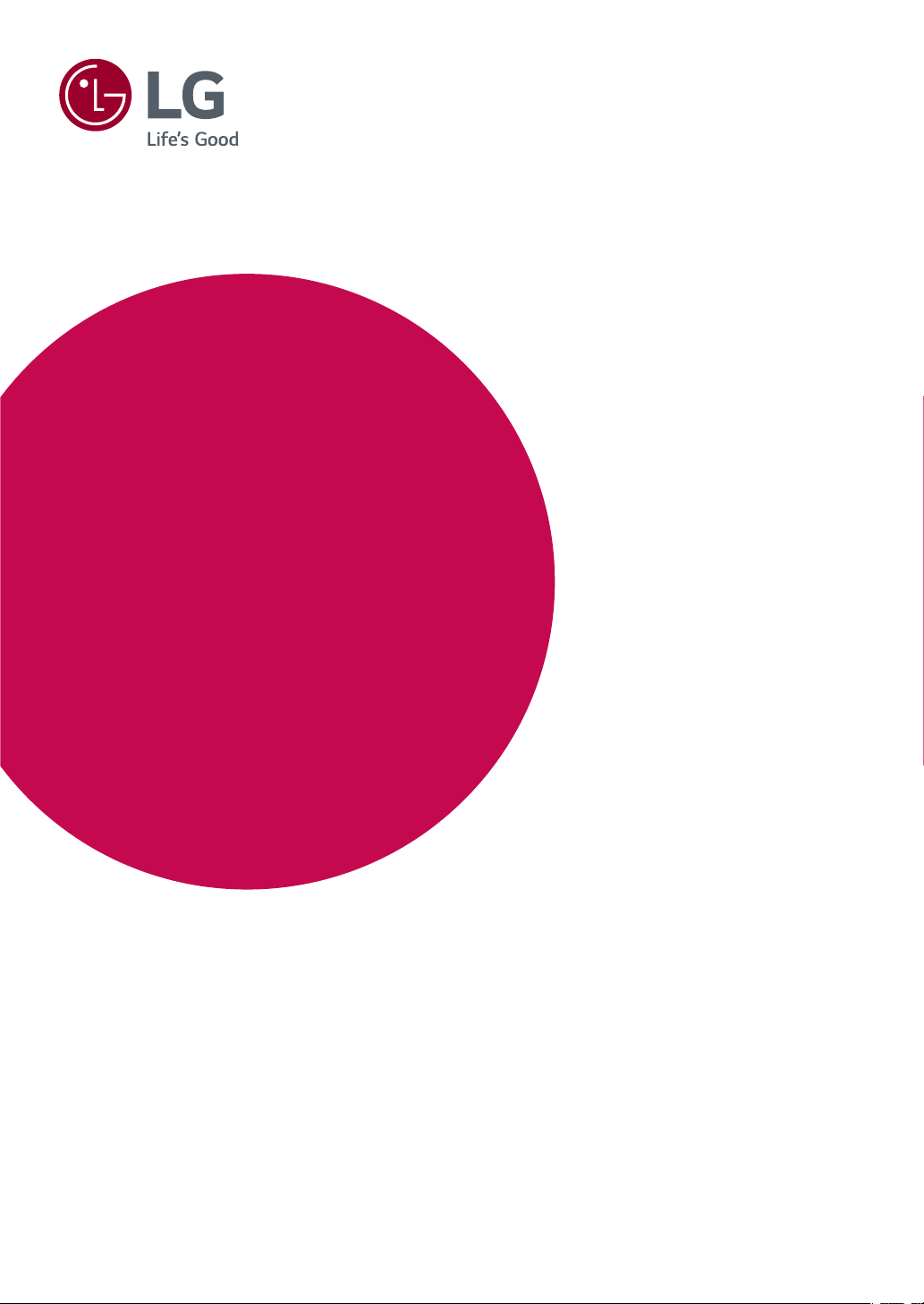
Owner's Manual
LED LCD MONITOR
(LED MONITOR*)
*LG LED Monitors are LCD Monitors with LED Backlighting.
Please read the safety information carefully before using the product.
LED LCD Monitor (LED Monitor) Model List
32UD59
32MU59
32UD60
32UK50T
www.lg.com
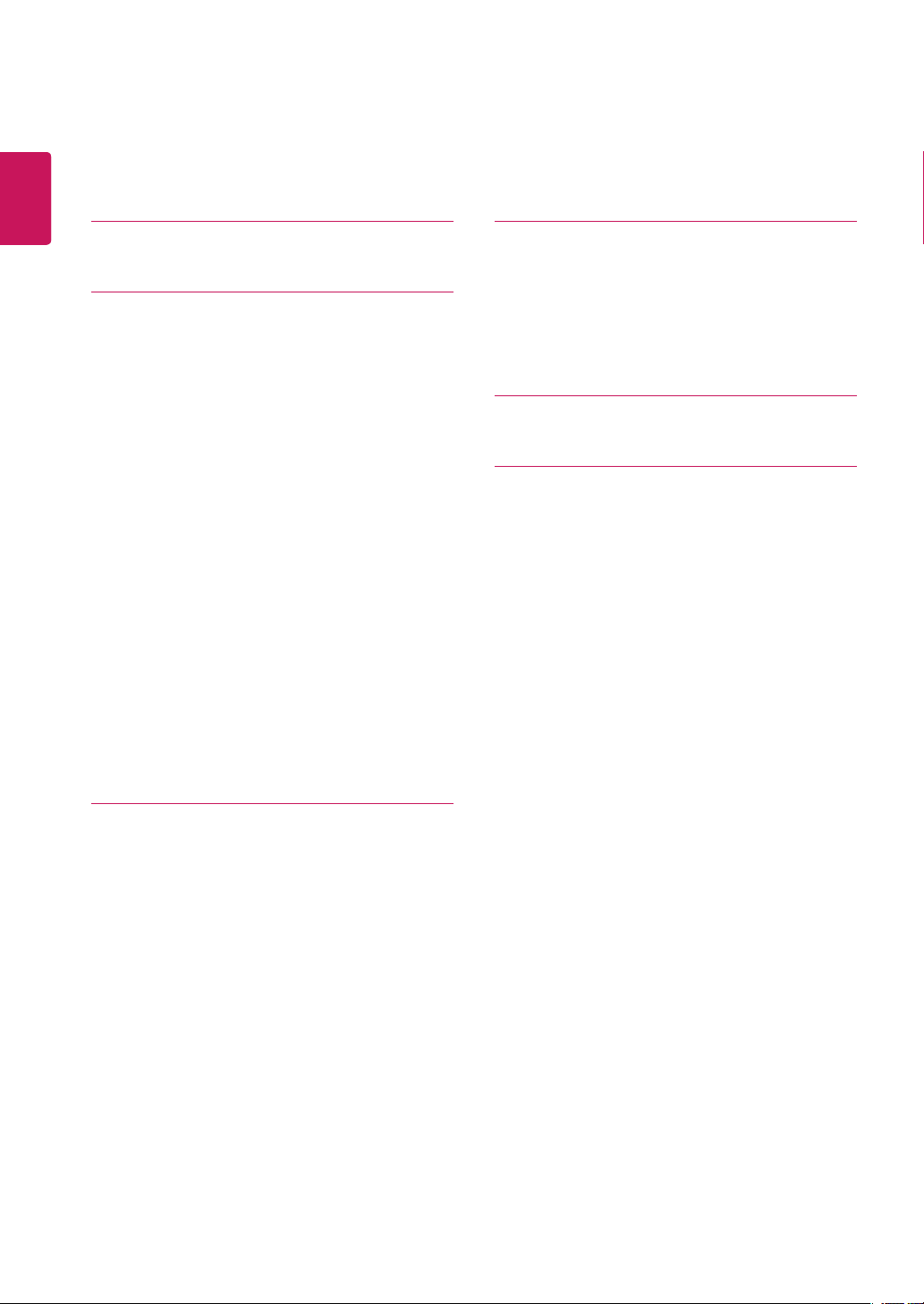
2
Contents
ENGLISH
ENG
CONTENTS
3 LICENSE
4 ASSEMBLING AND PREPARING
4 Product Components
5 Supported Drivers and Software
6 Component and Button Description
6 - How to Use the Joystick Button
7 Input Connector
8 Moving and Lifting the Monitor
9 Installing the Monitor
9 - Assembling the stand base
10 Installing the Monitor
10 - Assembling the stand base
11 - Using the cable holder
12 - Installing onto a table
13 - Adjusting the stand height
14 - Adjusting the angle
15 - Using the Kensington lock
15 - Installing the wall mount plate
16 - Installing to a wall
19 USER SETTINGS
19 Activating the Main Menu
19 - Main Menu Features
20 User Settings
20 - Menu Settings
24 TROUBLESHOOTING
26 SPECIFICATIONS
26 32UD59/32MU59/32UD60
27 32UK50T
28 Factory Support Mode (Preset Mode, PC)
28 HDMI
28 DisplayPort
29 HDMI Timing (Video)
29 Power LED
17 USING THE MONITOR
17 Connecting to a PC
17 - HDMI connection
17 - DisplayPort connection
18 Connecting to AV Devices
18 - HDMI connection
18 Connecting to External Devices
18 - Connecting Headphones

3
LICENSE
Each model has different licenses. Visit www.lg.com for more information on the license.
The terms HDMI and HDMI High-Definition Multimedia Interface, and the HDMI Logo
are trademarks or registered trademarks of HDMI Licensing Administrator, Inc.
ENGLISH
ENG
The following content is only applied to the monitor which is sold in Europe market and which needs to meet the ErP
Directive:
* This monitor is set to be turned off automatically after 4 hours when you turn on the display and there are no adjustments made to the display.
* To disable this setting, change the option "Automatic Standby" in the OSD menu to "Off ".
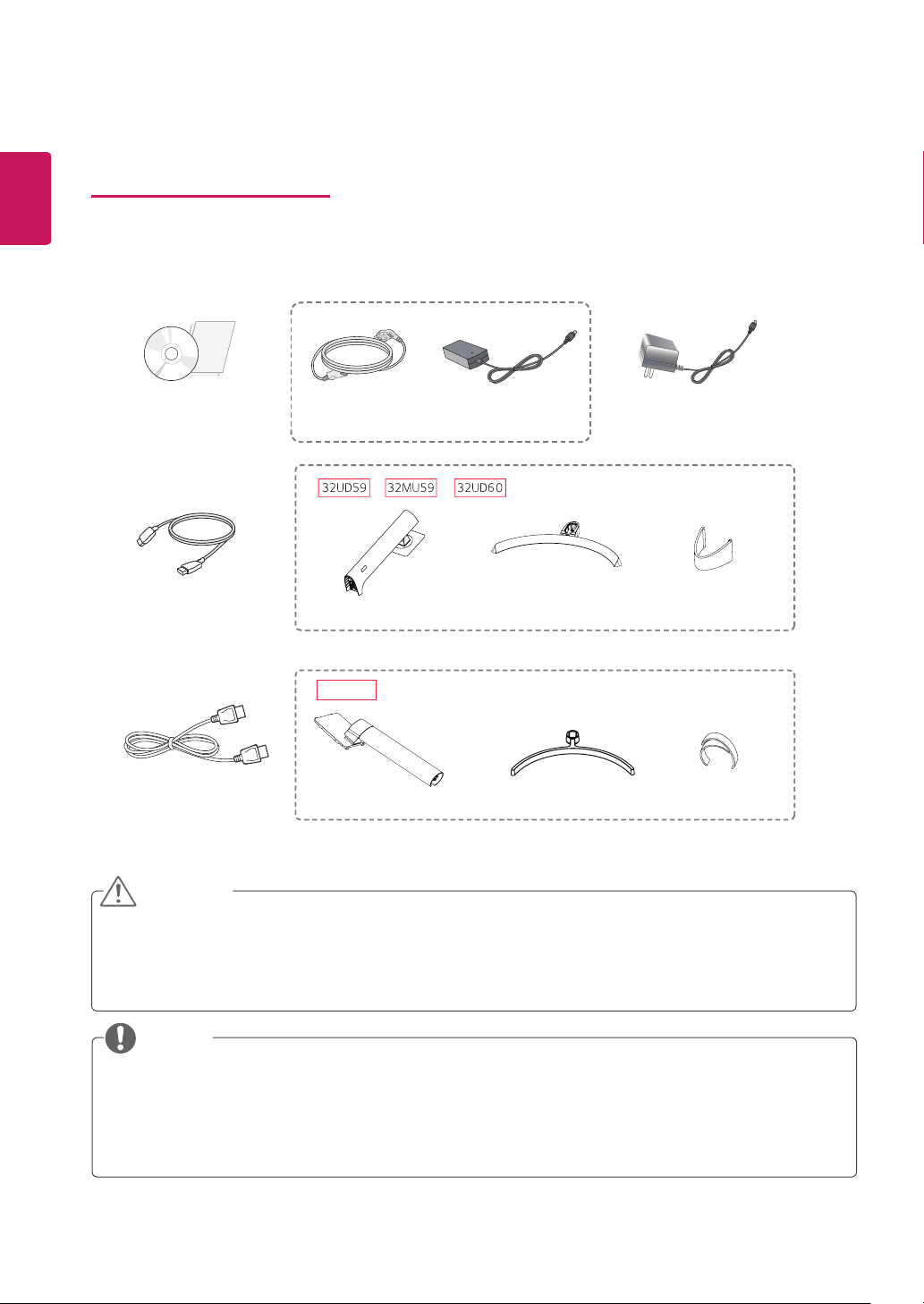
ENGLISH
ENG
4
ASSEMBLING AND PREPARING
Product Components
Please check whether all the components are included in the box before using the product. If there are missing components, contact the retail store where you purchased the product. Note that the product and components may look
different from those shown here.
or
CD / Card
HDMI Cable
( This cable is not included
in all countries. )
DisplayPort Cable
( This cable is not included
in all countries. )
CAUTION
Power Cord
( Depending on the country )
Stand Body
32UK50T
Stand Body
AC-DC Adapter
Stand Base
Stand Base
AC-DC Adapter
( Depending on the country )
Cable Holder
Cable Holder
Always use genuine components to ensure safety and product performance.
y
The product warranty will not cover damage or injury caused by the use of counterfeit components.
y
It is recommend that use the supplied components.
y
If you use generic cables not certified by LG, the screen may not display or there may be image noises.
y
NOTE
Note that the components may look different from those shown here.
y
Without prior notice, all information and specifications in this manual are subject to change to improve the
y
performance of the product.
To purchase optional accessories, visit an electronics store or online shopping site or contact the retail store
y
where you purchased the product.
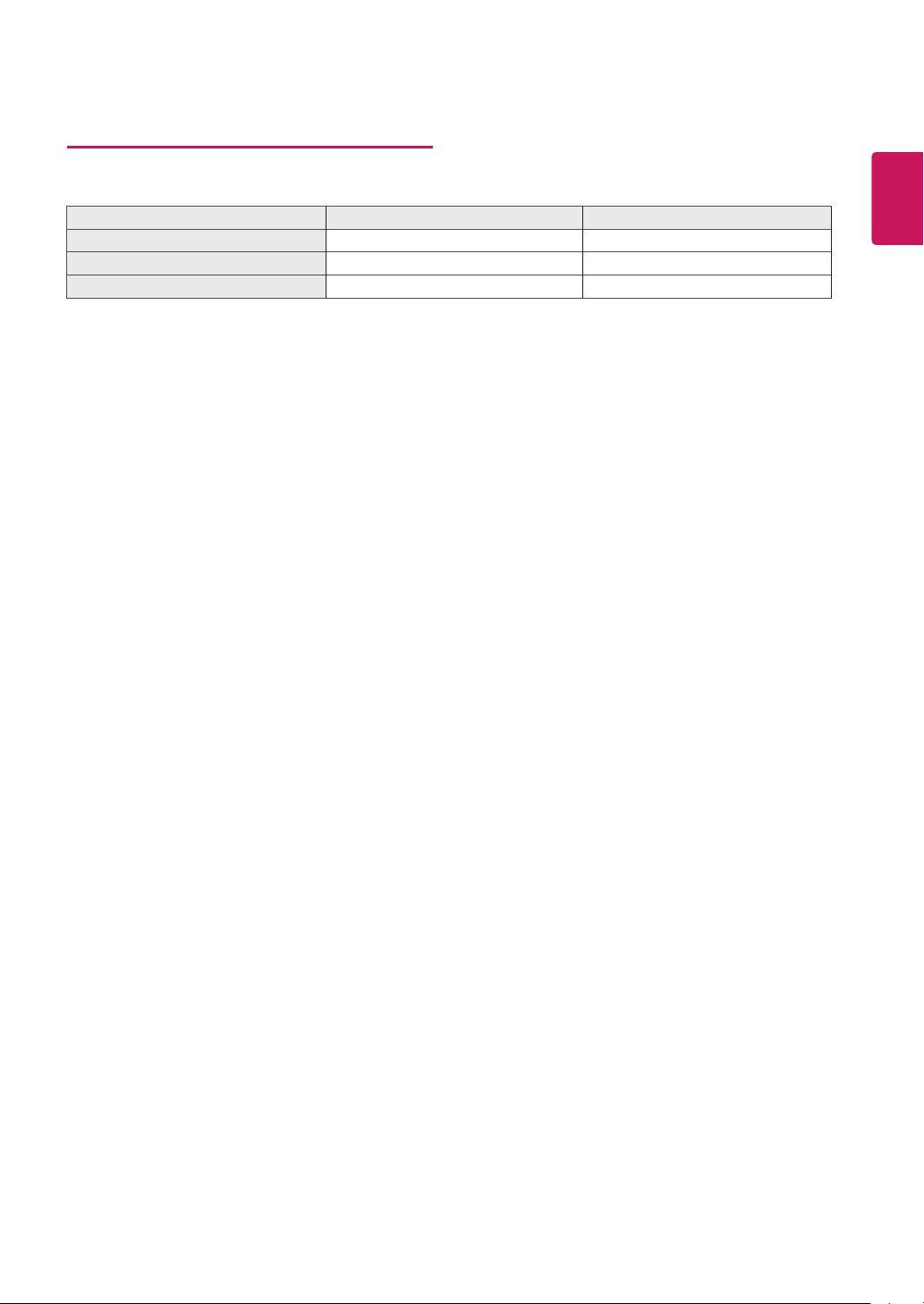
Supported Drivers and Software
You can download and install the latest version from the LGE website (www.lg.com).
Drivers and Software Installation Priority 32UD59/32MU59/32UD60/32UK50T
Monitor Driver Recommended O
OnScreen Control Recommended O
Dual Controller Optional O
5
ENGLISH
ENG
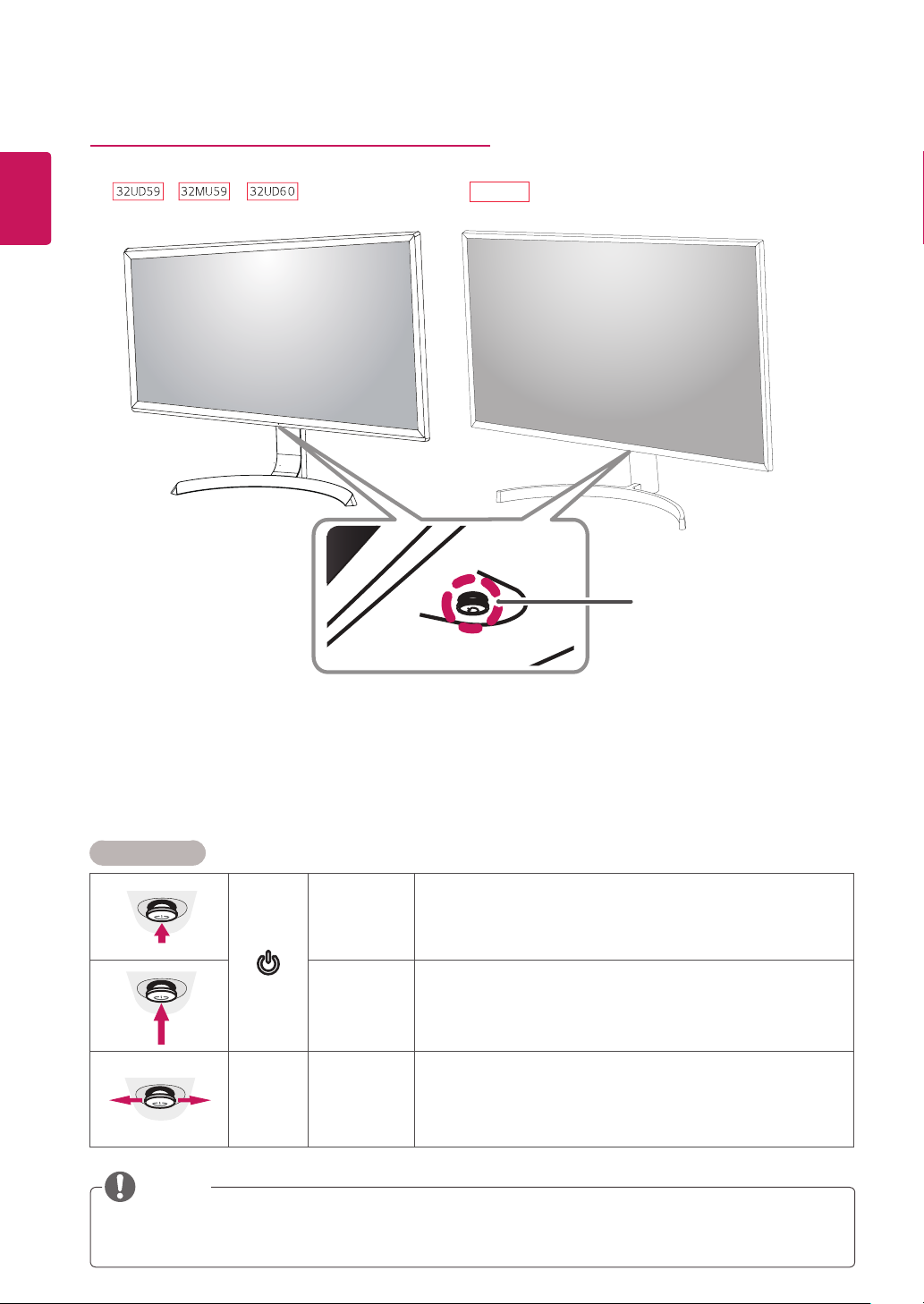
ENGLISH
ENG
6
Component and Button Description
32UK50T
Joystick Button
Power LED
On: power is on
y
Off: power is off
y
How to Use the Joystick Button
You can easily control the functions of the monitor by pressing the joystick button or moving it left/right with your
finger.
Basic Functions
Press the joystick button once with your finger to turn on the
monitor.
Press and hold the joystick button once with your finger to turn off the
monitor.
You can control the volume by moving the joystick button left/right.
◄/►
Power on
Power off
Volume
Control
NOTE
The joystick button is located at the bottom of the monitor.
y
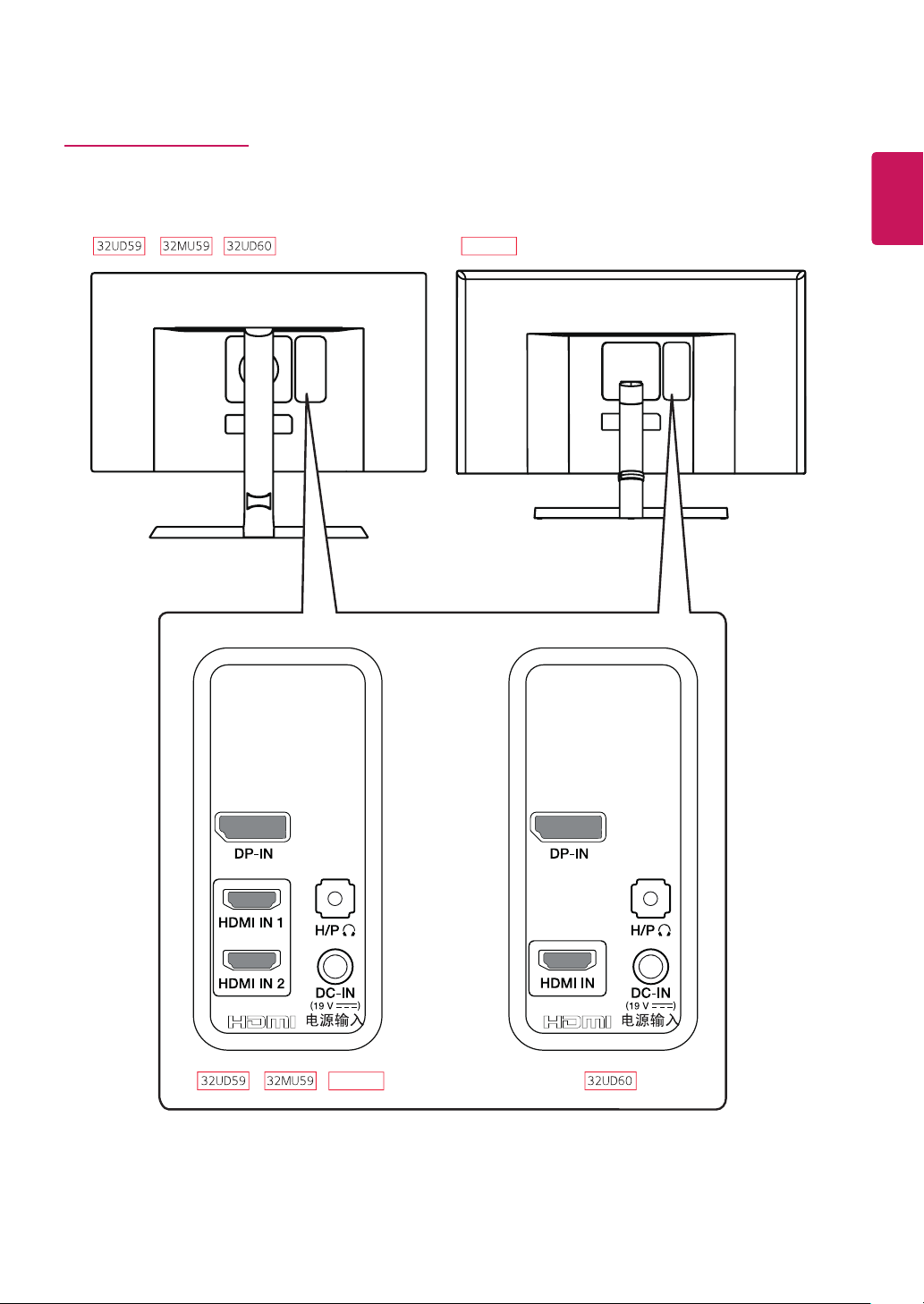
Input Connector
32UK50T
7
ENGLISH
ENG
32UK50T
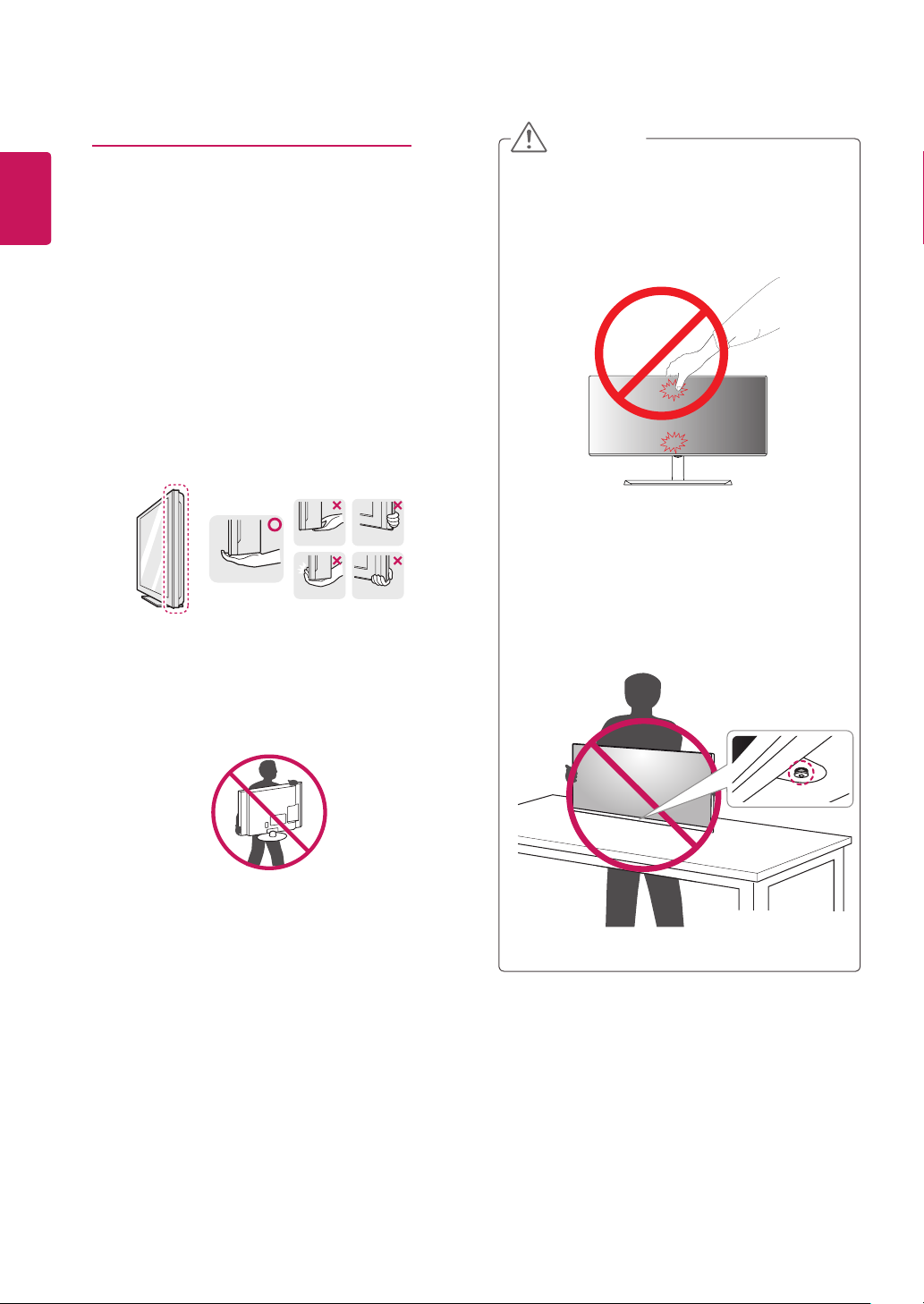
8
ENGLISH
ENG
Moving and Lifting the Monitor
When moving or lifting the monitor, follow these instructions to prevent the monitor from being scratched
or damaged and to ensure safe transportation regardless of its shape or size.
It is advisable to place the monitor in the original
y
box or packing material before attempting to
move it.
Before moving or lifting the monitor, disconnect
y
the power cord and all cables.
Hold the top and bottom of the monitor frame
y
firmly. Do not hold the panel itself.
CAUTION
As far as possible, avoid touching the monitor
y
screen. This may result in damage to the screen or
some of the pixels used to create images.
If you use the monitor panel without the stand
y
base, its joystick button may cause the monitor to
become unstable and fall, resulting in damage to
the monitor or human injury. In addition, this may
cause the joystick button to malfunction.
When holding the monitor, the screen should face
y
away from you to prevent it being scratched.
When moving the monitor, avoid any strong shock
y
or vibrations to the product.
When moving the monitor, keep it upright, never
y
turn the monitor on its side or tilt it sideways.
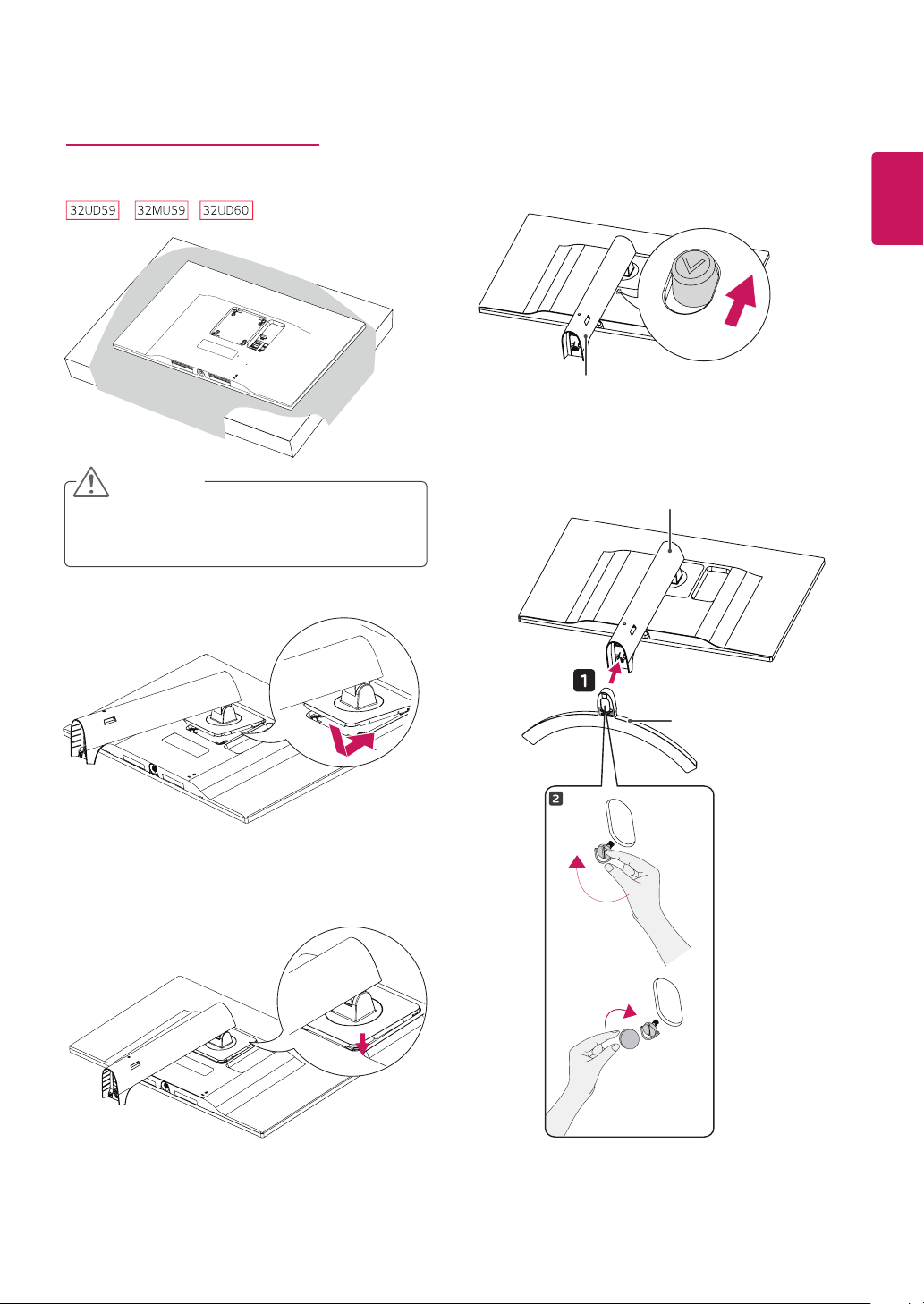
Installing the Monitor
Assembling the stand base
1
CAUTION
To protect the screen from scratches, cover the
y
surface with a soft cloth.
9
4
Stand Body
ENGLISH
ENG
5
Stand Body
2
Stand Base
3
or
