LG 32UD99 User Guide

Owner's Manual
IPS LED MONITOR
(LED MONITOR*)
*LG LED Monitors are LCD Monitors with LED Backlighting.
Please read the safety information carefully before using the product.
IPS LED Monitor (LED Monitor) Model List
32UD99
www.lg.com
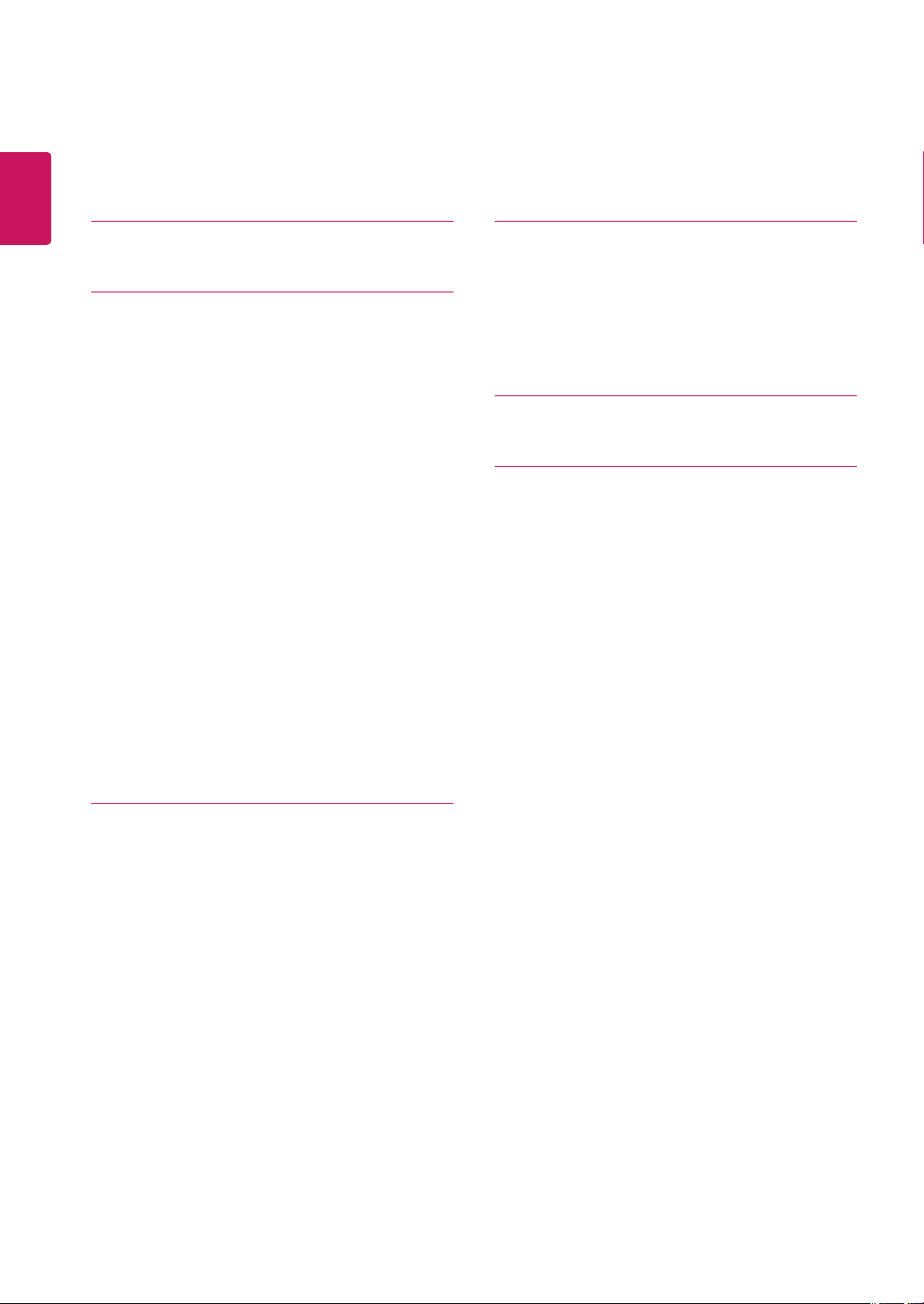
2
ENGLISH
ENG
CONTENTS
3 LICENSE
4 ASSEMBLING AND PREPARING
4 Product Components
5 Supported Drivers and Software
6 Component and Button Description
6 - How to Use the Joystick Button
7 Input Connector
8 Moving and Lifting the Monitor
9 Installing the Monitor
9 - Assembling the stand base
10 - Using the cable holder
11 - Installing onto a table
12 - Adjusting the angle
12 - Adjusting the Stand Height
13 - Pivot Feature
14 - Using the Kensington lock
15 - Detaching the Stand Body
15 - Installing the wall mount plate
15 - Installing to a wall
20 USER SETTINGS
20 Activating the Main Menu
20 - Main Menu Features
21 User Settings
21 - Menu Settings
27 TROUBLESHOOTING
29 SPECIFICATIONS
29 32UD99
30 Factory Support Mode (Preset Mode, PC)
30 HDMI
30 DisplayPort / USB-C
31 HDMI Timing (Video)
31 Power LED
17 USING THE MONITOR
17 Connecting to a PC
17 - HDMI connection
17 - DisplayPort connection
18 - USB-C connection
18 Connecting to AV Devices
18 - HDMI connection
19 Connecting Peripherals
19 - USB Cable connection - PC
19 Connecting to External Devices
19 - Connecting Headphones
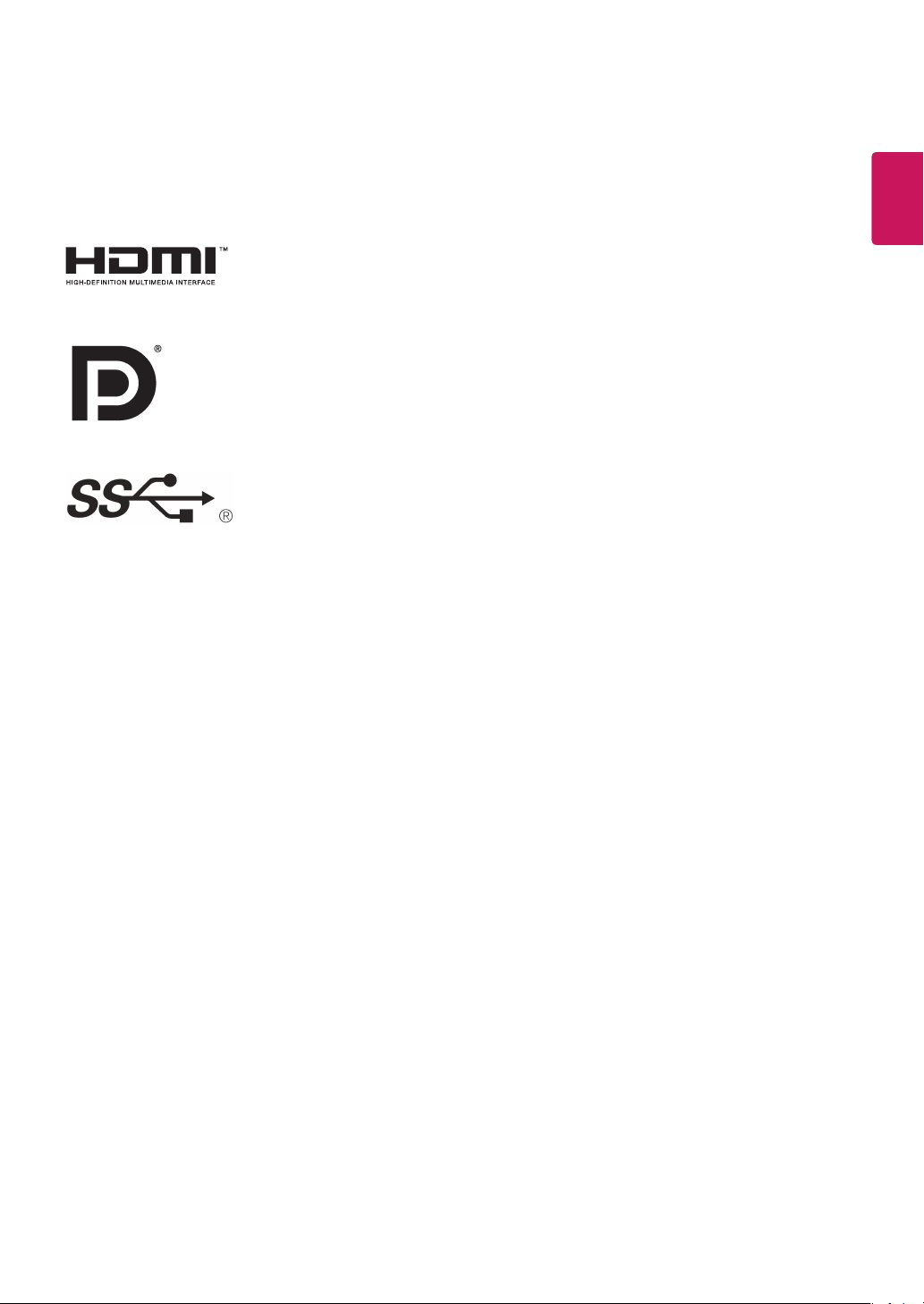
3
LICENSE
Each model has different licenses. Visit www.lg.com for more information on the license.
The terms HDMI and HDMI High-Definition Multimedia Interface, and the HDMI Logo
are trademarks or registered trademarks of HDMI Licensing Administrator, Inc. in the
United States and other countries.
VESA, VESA logo, DisplayPort compliance logo and DisplayPort compliance logo for
dual-mode source devices are all registered trademarks of the Video Electronics Standards Association.
The SuperSpeed USB Trident logo is a registered trademark of USB Implementers
Forum, Inc.
ENGLISH
ENG
The following content is only applied to the monitor which is sold in Europe market and which needs to meet the ErP
Directive:
* This monitor is set to be turned off automatically in 4 hours after you turned on display if there is no adjustment to
display.
* To make this setting be disabled, change the option to ‘Off’ in OSD menu of “Automatic Standby”.
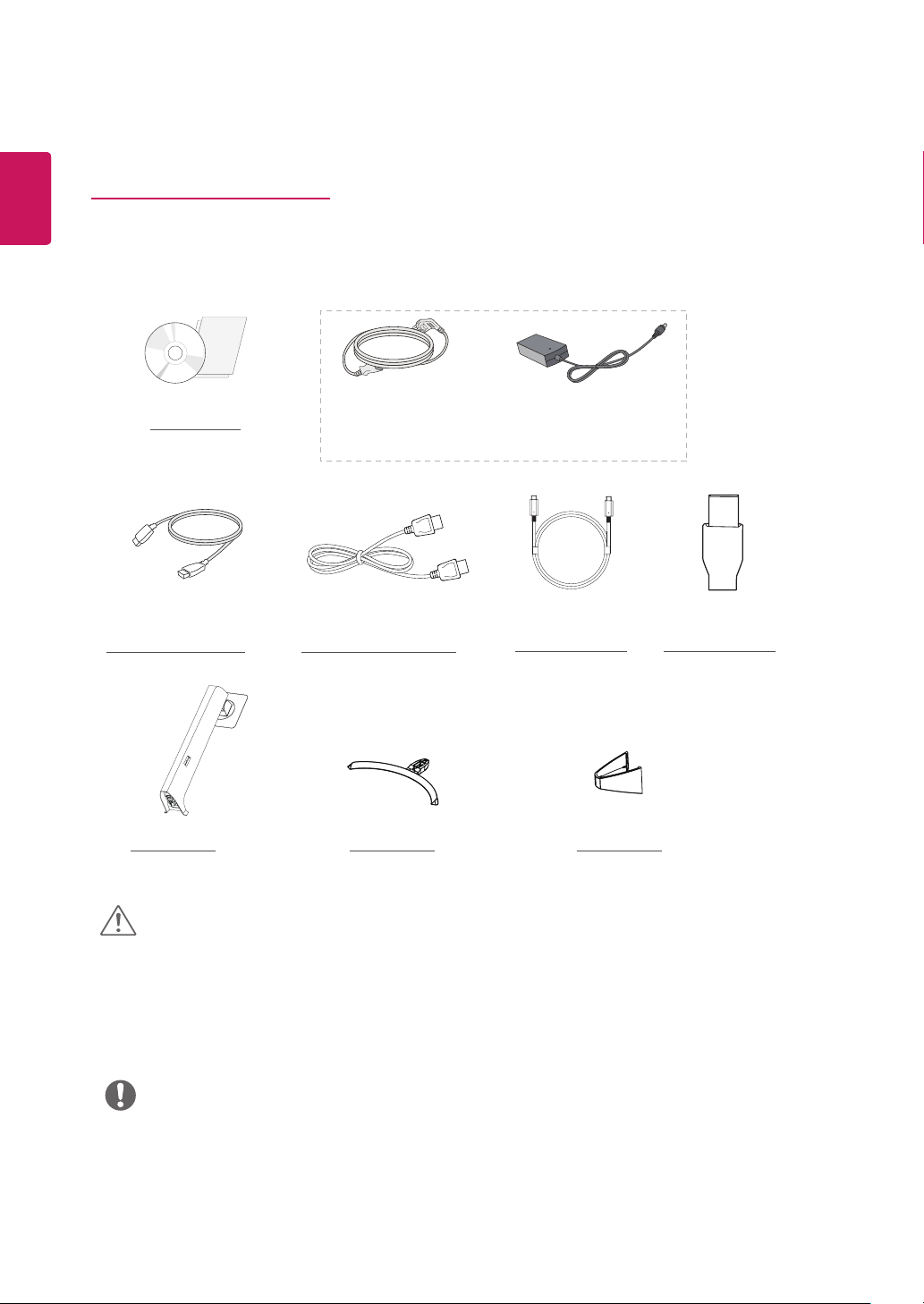
ENGLISH
ENG
4
ASSEMBLING AND PREPARING
Product Components
Please check whether all the components are included in the box before using the product. If there are missing components, contact the retail store where you purchased the product. Note that the product and components may look
different from those shown here.
CD / Card
HDMI Cable
( This cable is not included
in all countries. )
Stand Body
CAUTION
Power Cord AC-DC Adapter
( Depending on the country )
DisplayPort Cable USB C-C cable USB C-A Gender
Stand Base Cable Holder
Always use genuine components to ensure safety and product performance.
y
The product warranty will not cover damage or injury caused by the use of counterfeit components.
y
It is recommend that use the supplied components.
y
If you use generic cables not certified by LG, the screen may not display or there may be image noises.
y
NOTE
Note that the components may look different from those shown here.
y
Without prior notice, all information and specifications in this manual are subject to change to improve the
y
performance of the product.
To purchase optional accessories, visit an electronics store or online shopping site or contact the retail store
y
where you purchased the product.
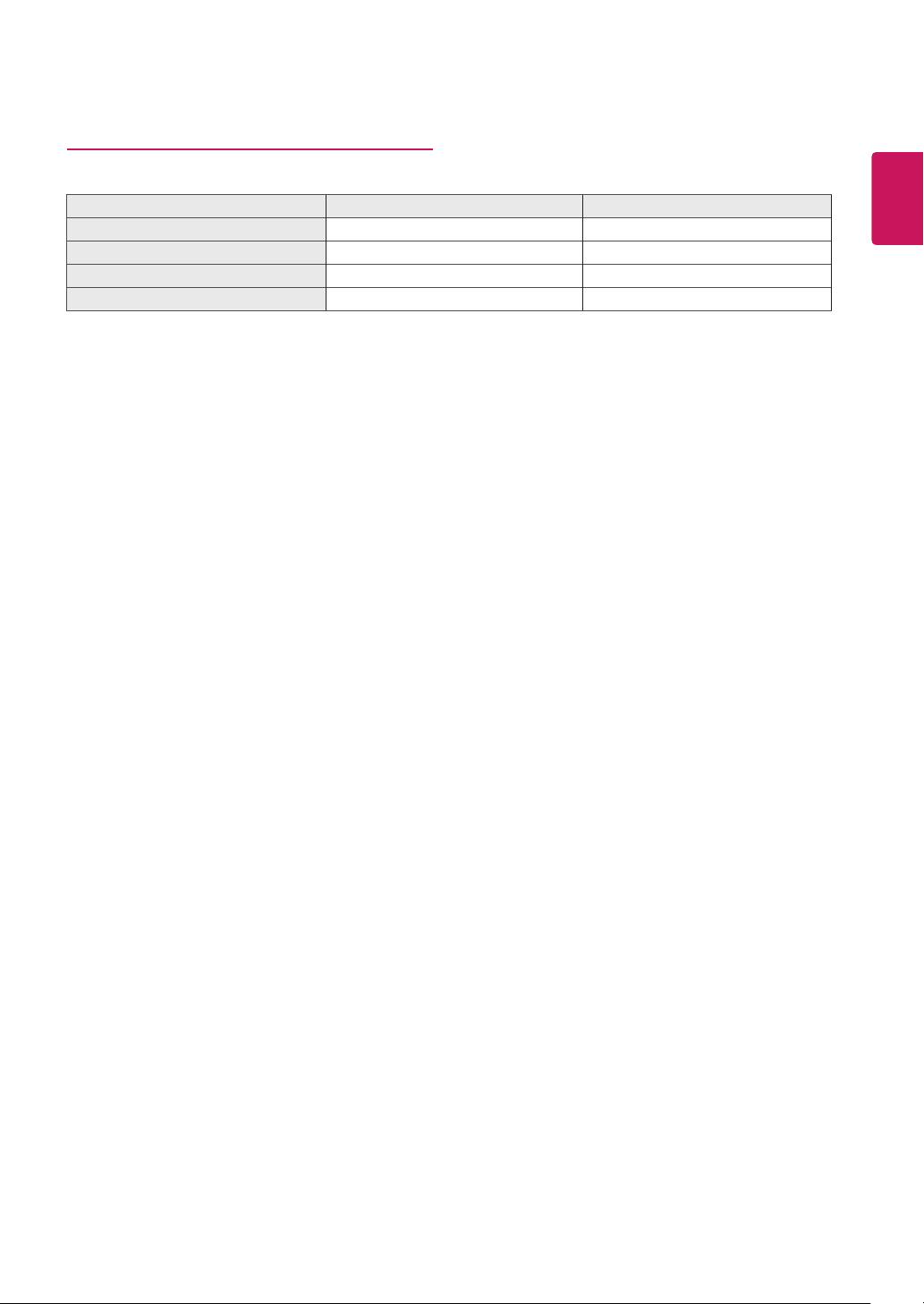
Supported Drivers and Software
You can download and install the latest version from the LGE website (www.lg.com).
Drivers and Software Installation Priority 32UD99
Monitor Driver Recommended O
OnScreen Control Recommended O
Dual Controller Optional O
True Color Pro Optional O
5
ENGLISH
ENG
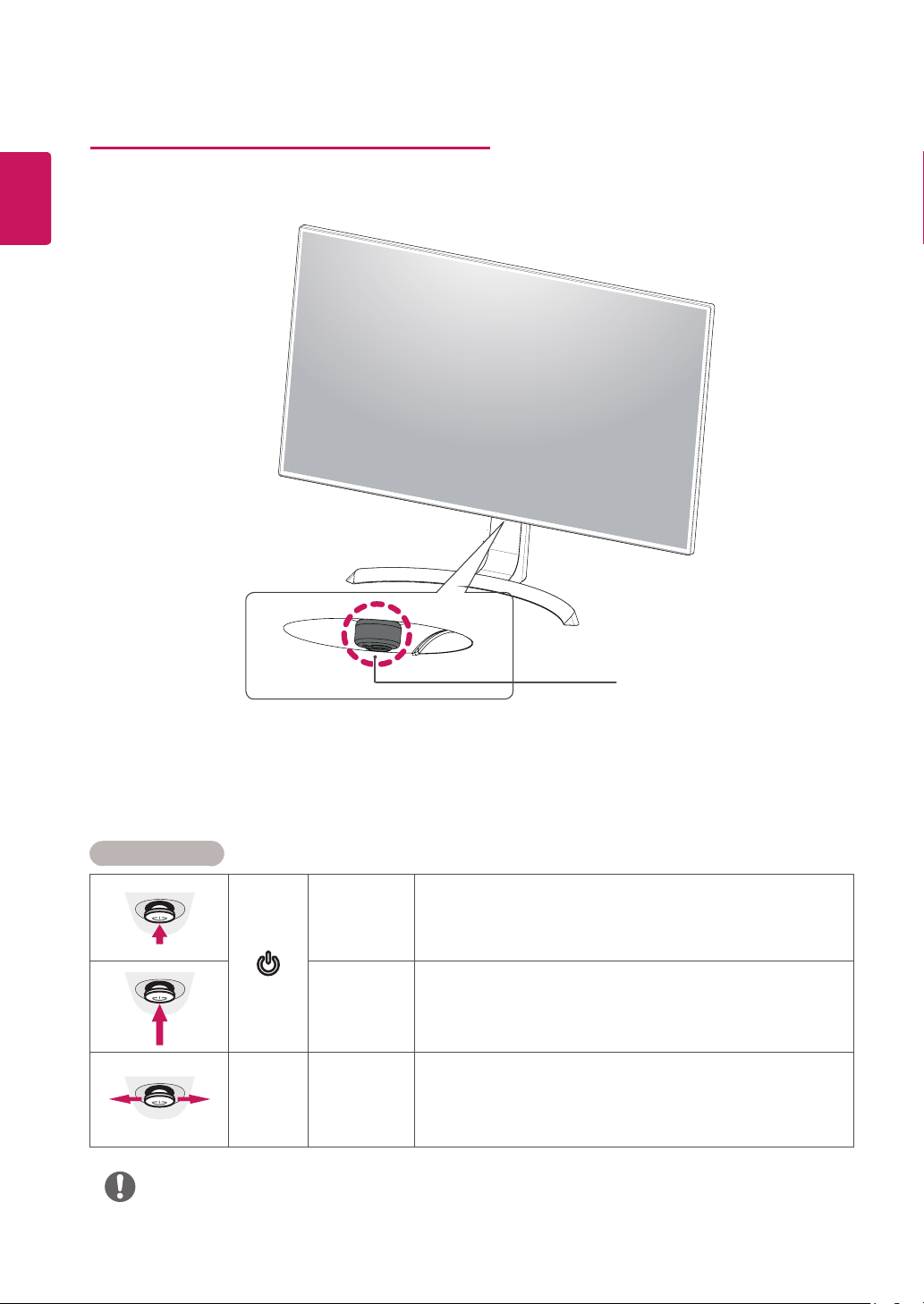
ENGLISH
ENG
6
Component and Button Description
Joystick Button
Power LED
On: power is on
y
Off: power is off
y
How to Use the Joystick Button
You can easily control the functions of the monitor by pressing the joystick button or moving it left/right with your
finger.
Basic Functions
Press the joystick button once with your finger to turn on the
monitor.
Press and hold the joystick button once with your finger to turn off the
monitor.
You can control the volume by moving the joystick button left/right.
◄/►
Power on
Power off
Volume
Control
NOTE
The joystick button is located at the bottom of the monitor.
y
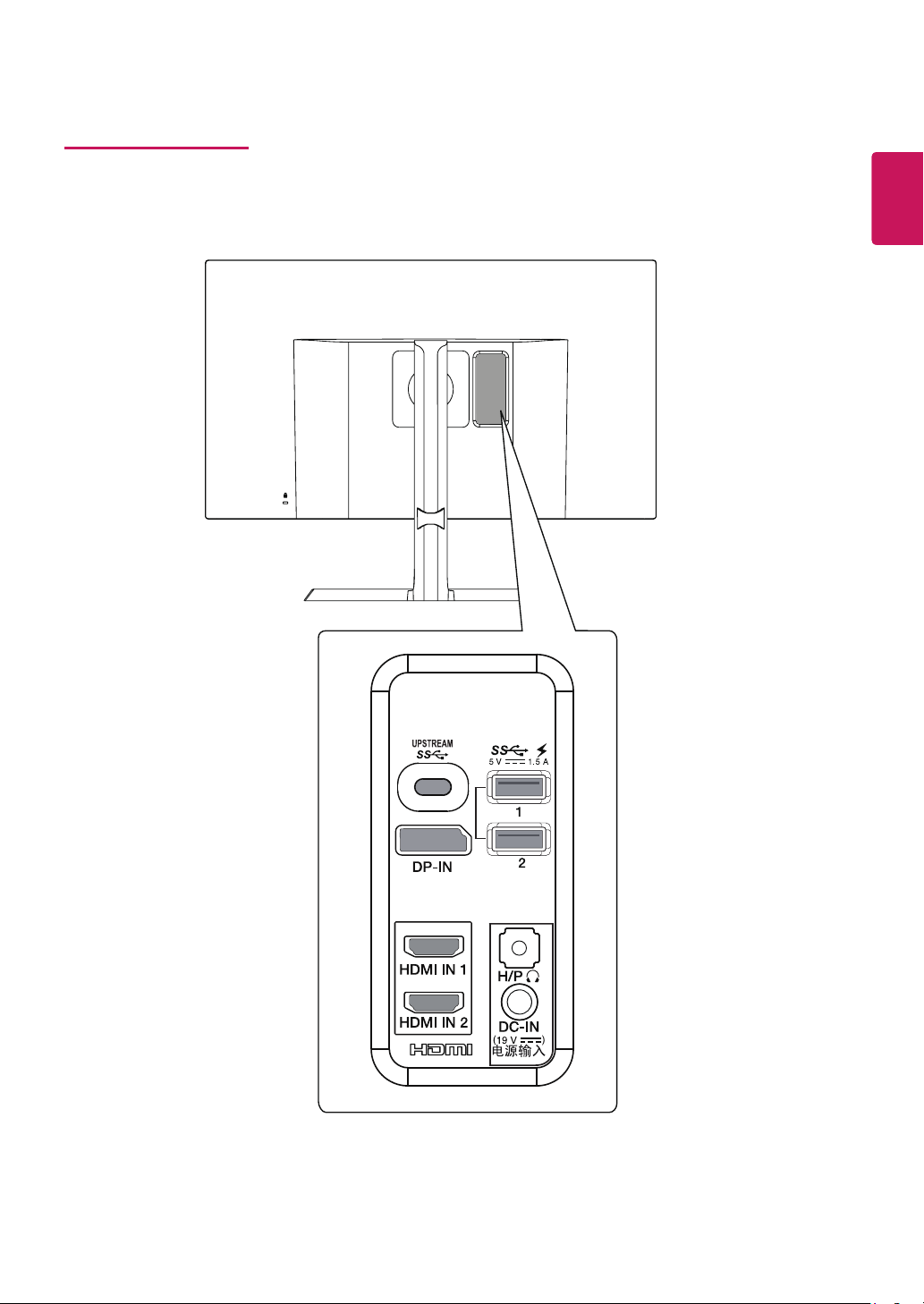
Input Connector
7
ENGLISH
ENG
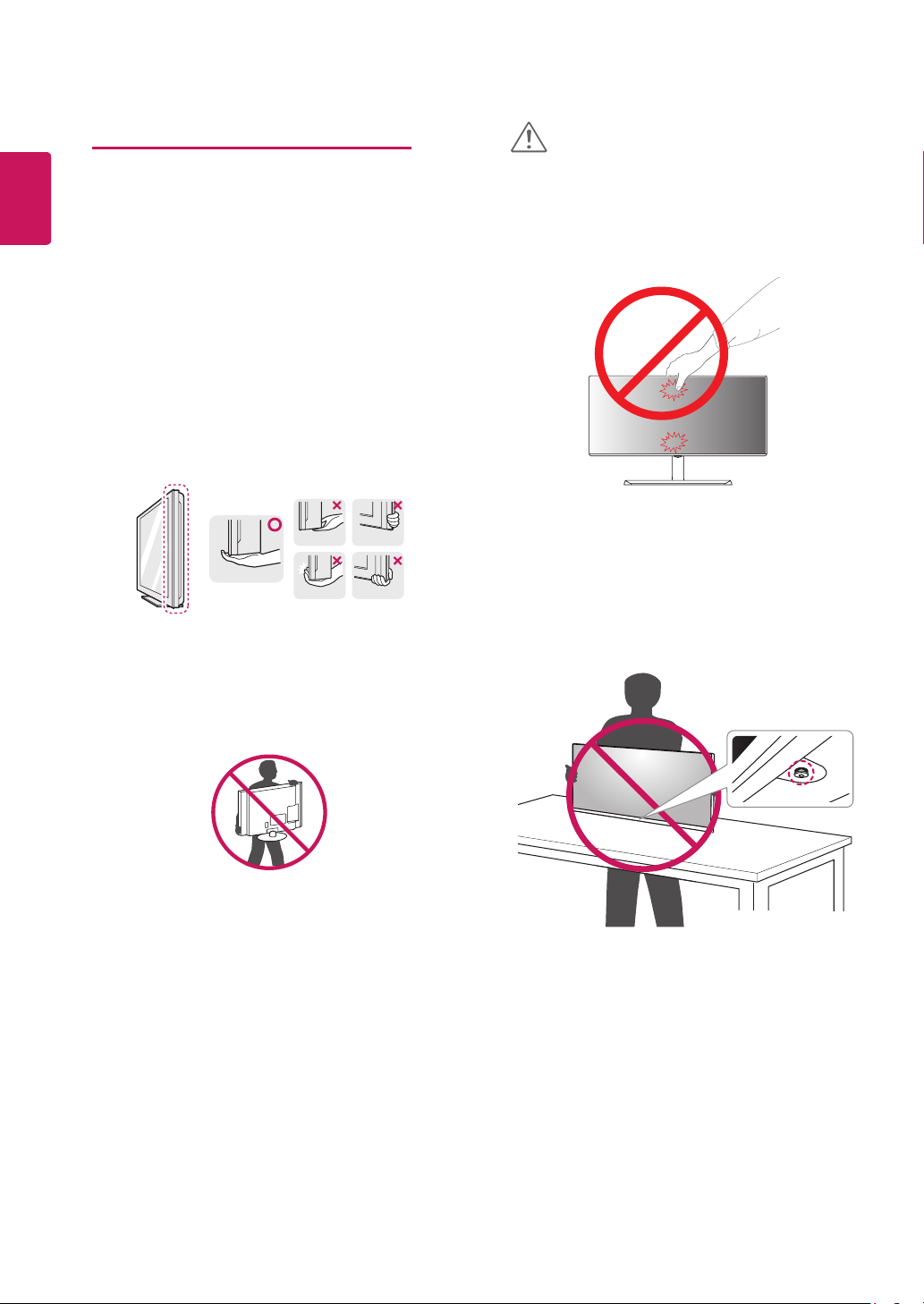
8
ENGLISH
ENG
Moving and Lifting the Monitor
When moving or lifting the monitor, follow these instructions to prevent the monitor from being scratched
or damaged and to ensure safe transportation regardless of its shape or size.
It is advisable to place the monitor in the original
y
box or packing material before attempting to
move it.
Before moving or lifting the monitor, disconnect
y
the power cord and all cables.
Hold the top and bottom of the monitor frame
y
firmly. Do not hold the screen itself.
CAUTION
As far as possible, avoid touching the monitor
y
screen. This may result in damage to the screen or
some of the pixels used to create images.
If you use the monitor panel without the stand
y
base, its joystick button may cause the monitor to
become unstable and fall, resulting in damage to
the monitor or human injury. In addition, this may
cause the joystick button to malfunction.
When holding the monitor, the screen should face
y
away from you to prevent it being scratched.
When moving the monitor, avoid any strong shock
y
or vibrations to the product.
When moving the monitor, keep it upright, never
y
turn the monitor on its side or tilt it sideways.
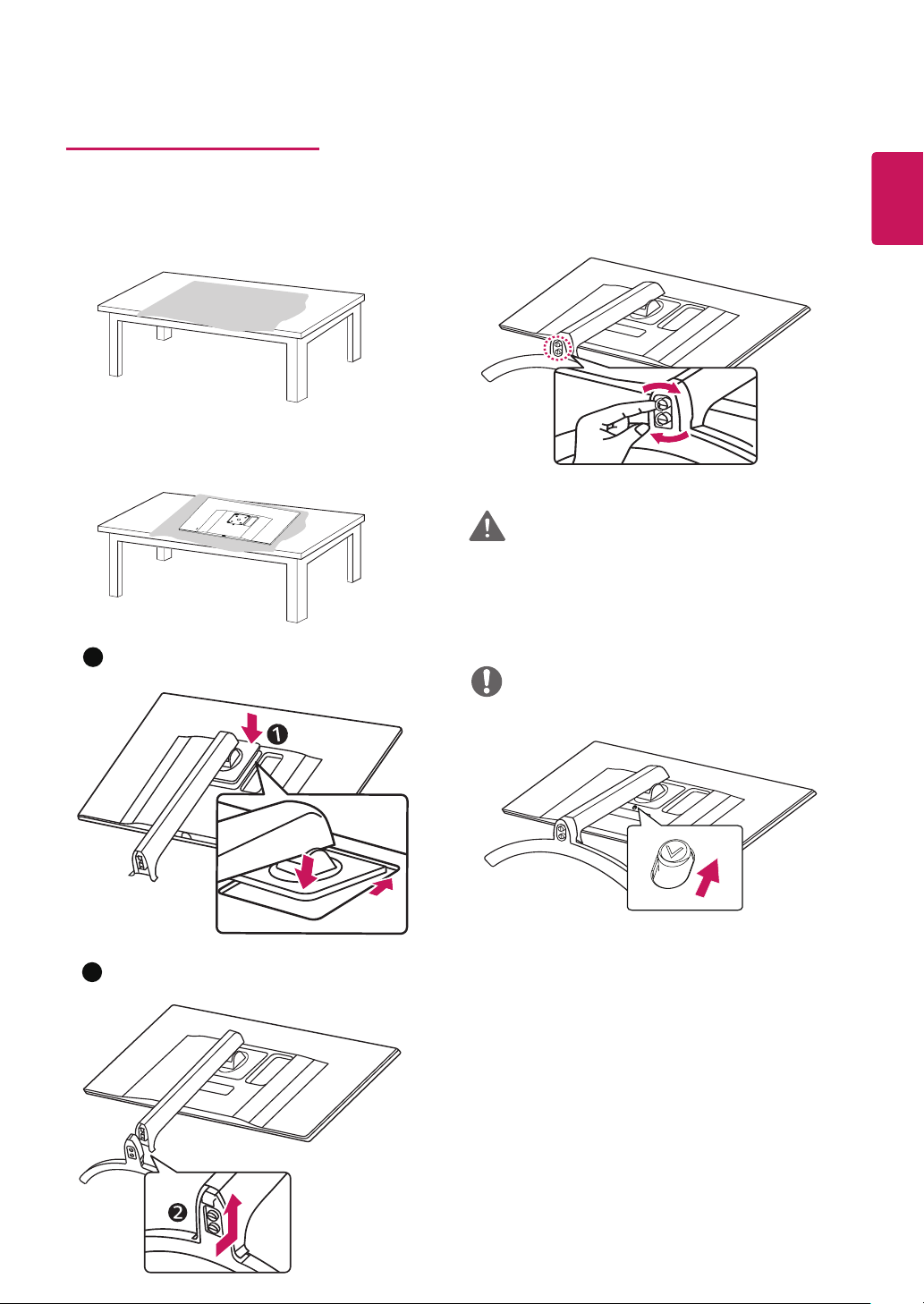
Installing the Monitor
2
Assembling the stand base
Please put a soft cloth on a low table or box to
1
protect the screen of the monitor.
Please put the monitor on the soft cloth with the
2
screen facing down.
Turn the screw clockwise to secure the stand base.
4
CAUTION
To avoid injury to your fingers or feet when you
y
Assembly the Stand Body and Base, you should
hold the Stand Base firmly.
9
ENGLISH
ENG
Assemble the Head and Stand body.
1
3
Assemble the Stand body and Stand base .
NOTE
Press the stand until the button reaches the top.
y
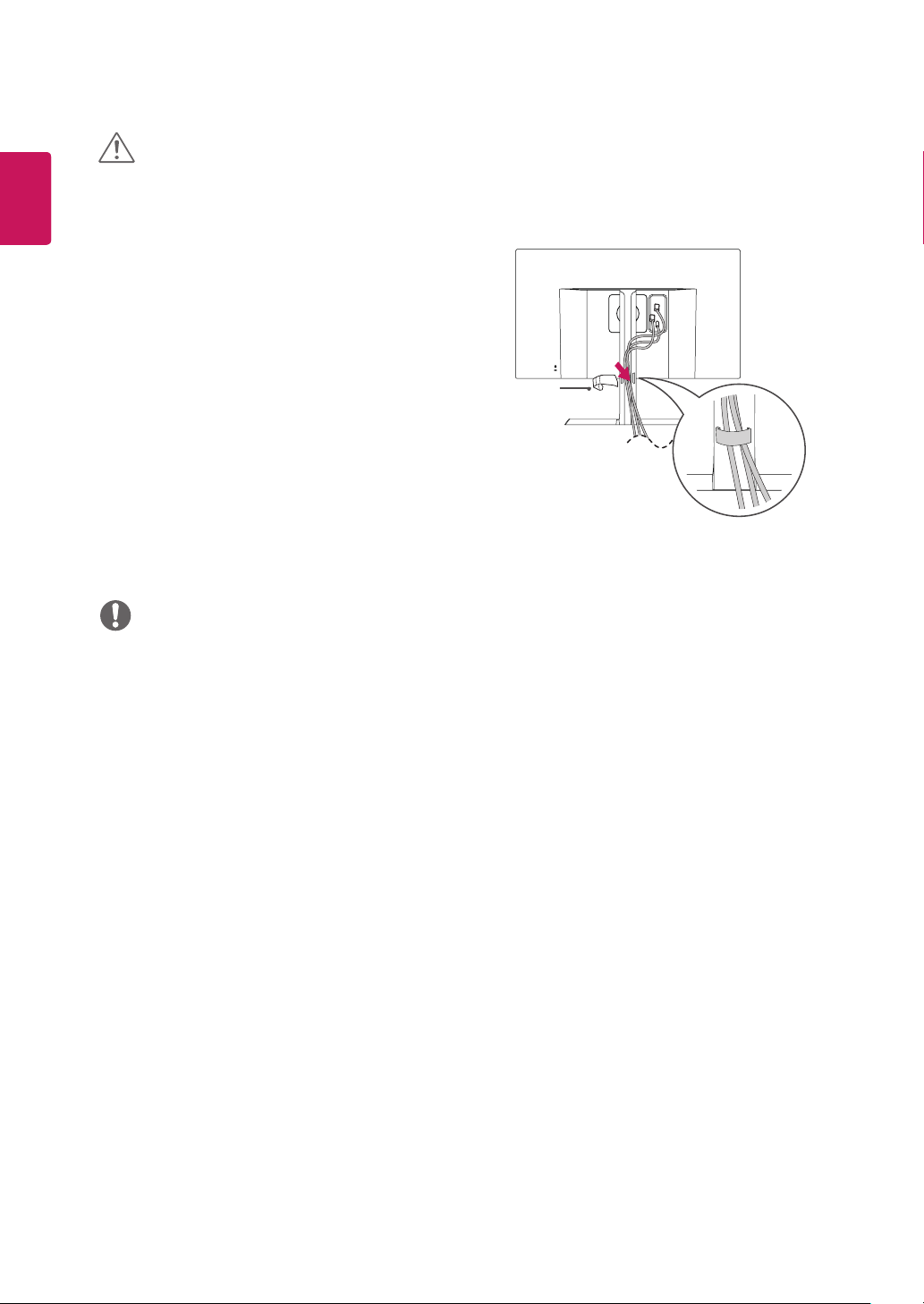
ENGLISH
ENG
10
CAUTION
Illustrations in this document represent typical
y
procedures, so they may look different from the
actual product.
Do not carry the monitor upside down by just
y
holding the stand base. This may cause the
monitor to fall off the stand and could result in
personal injury.
When lifting or moving the monitor, do not
y
touch the monitor screen. The force applied to
the monitor screen may cause damage to it.
Do not apply foreign substances (oils, lubricants,
y
etc.) to the screw parts when assembling the
product. (Doing so may damage the product.)
Applying excessive force when tightening screws
y
may cause damage to the monitor. Damage
caused in this way will not be covered by the
product warranty.
Using the cable holder
Arrange the cables using the cable holder as shown in
the illustration.
Cable Holder
NOTE
You can disassemble the stand in the reverse
y
order of the assembly.
