Page 1
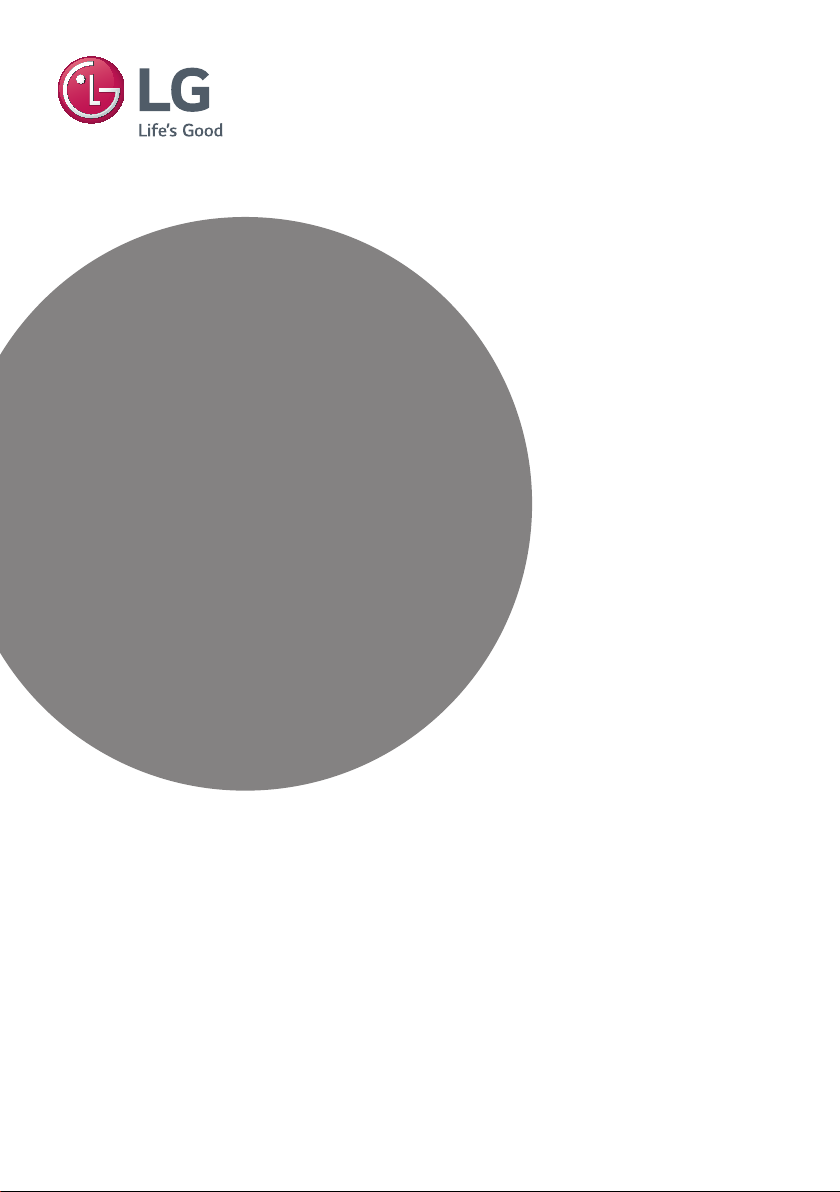
INSTALLATION MANUAL
LED TV*
Please read this manual carefully before operating your
set and retain it for future reference.
LW30**
LW31**
LW34**
LW54**
www.lg.com
Page 2
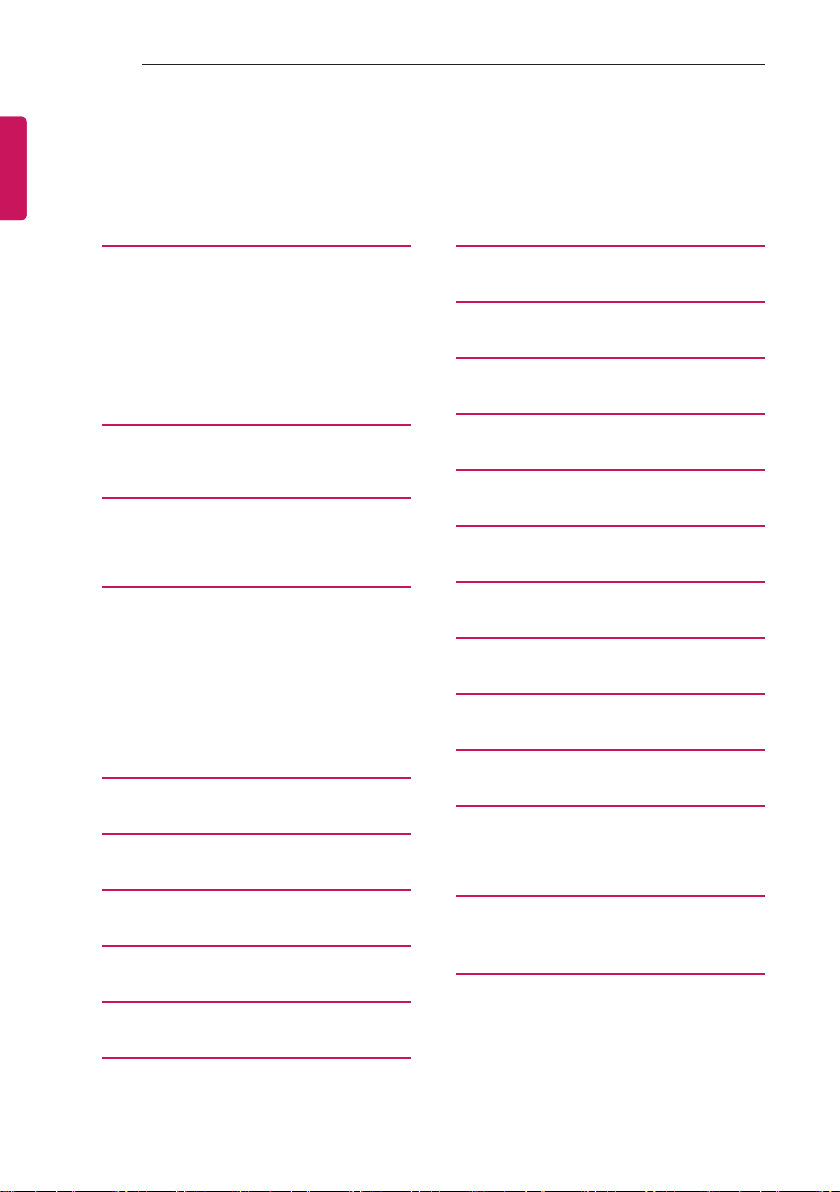
2
TABLE OF CONTENTS
See p. 40
ENGLISH
TABLE OF CONTENTS
3 EZ MANAGER
3 EZ-Manager 2.1 - Introduction
3 EZ-Manager Wizard
4 - Automatically for Setup
6 - Automatically for Setup (USB
Configuration)
7 - Manually for Setup
9 DIGITAL SIGNAGE MEDIA
PLAYER
9 Digital Signage Media Player Overview
10 INSTALLATION MENU
10 Introduction
11 Introduction
18 TV MANAGER
18 1. USB
18 - Ez Download
19 - USB Cloning
20 - Receive From USB
22 - Send To USB
23 - Logo Image Download
24 2. Diagnostics
24 - Diagnostics Setup
26 PASSWORD CHANGE
27 SET ID SETUP
34 SPEAKER OUTPUT SETUP
35 HCEC SETUP
36 NETWORK SETUP
37 PRO:CENTRIC
39 POWER SAVING
40 SUPERSIGN SERVER SETUP
41 INSERT IMAGE
42 WELCOME VIDEO
43 NTP TIMER SYNC
44 CLOCK SETUP
45 DOWNLOAD EXTRA CONTENTS
45 Download Extra Contents(flash file) to TV
set
28 CONFIGURATION SETUP
31 TIME SCHEDULER
32 LOCK MODE
33 EXTERNAL SPEAKER
47 IR CODES
48 EXTERNAL CONTROL DEVICE
SETUP
Page 3
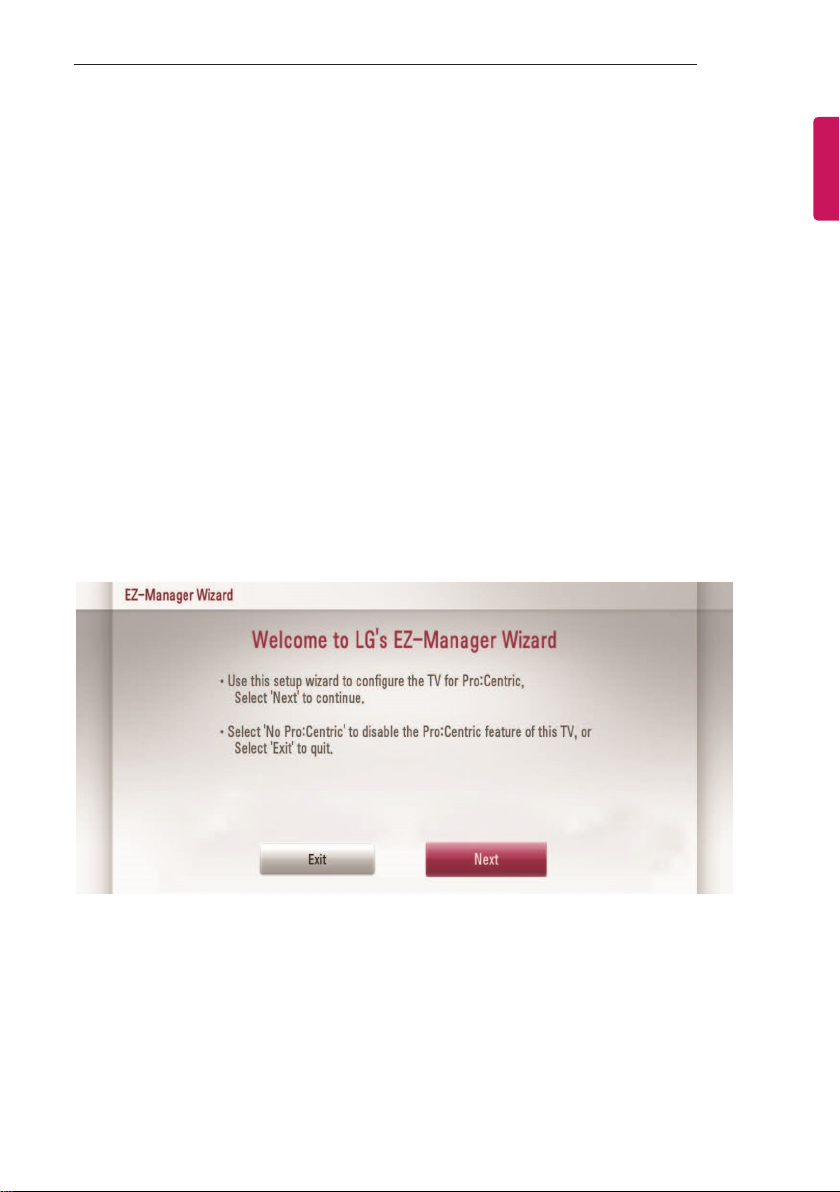
EZ MANAGER
3
EZ MANAGER
(* Only for LW54*H series)
Image shown may differ from your TV.
EZ-Manager 2.1 - Introduction
(* Only for LW54*H series)
The Pro:Centric Platform enables you to simply install, manage and use guest-centric solutions.
The default Domain "procentric.local" and IP Server Address are needed to be registered in DNS
TV will contact the IP Server using the default Domain "procentric.local" via IP on server search page.
If TV doesn't contact the Server, TV will search the pre-defined channel earlier than all channels
(DVB-C only)
The frequencies of pre-defined channels are ‘794000, 714000, 634000, 554000, 474000, 394000,
314000, 234000, 154000, 90000 khz’.
EZ-Manager Wizard
Image shown may differ from your TV.
ENGLISH
If you are using Pro:Centric, this setup wizard till help you easily set up the TV.
Select ‘Next’ to continue.
Otherwise, you may select ‘Exit’ to quit.
Page 4
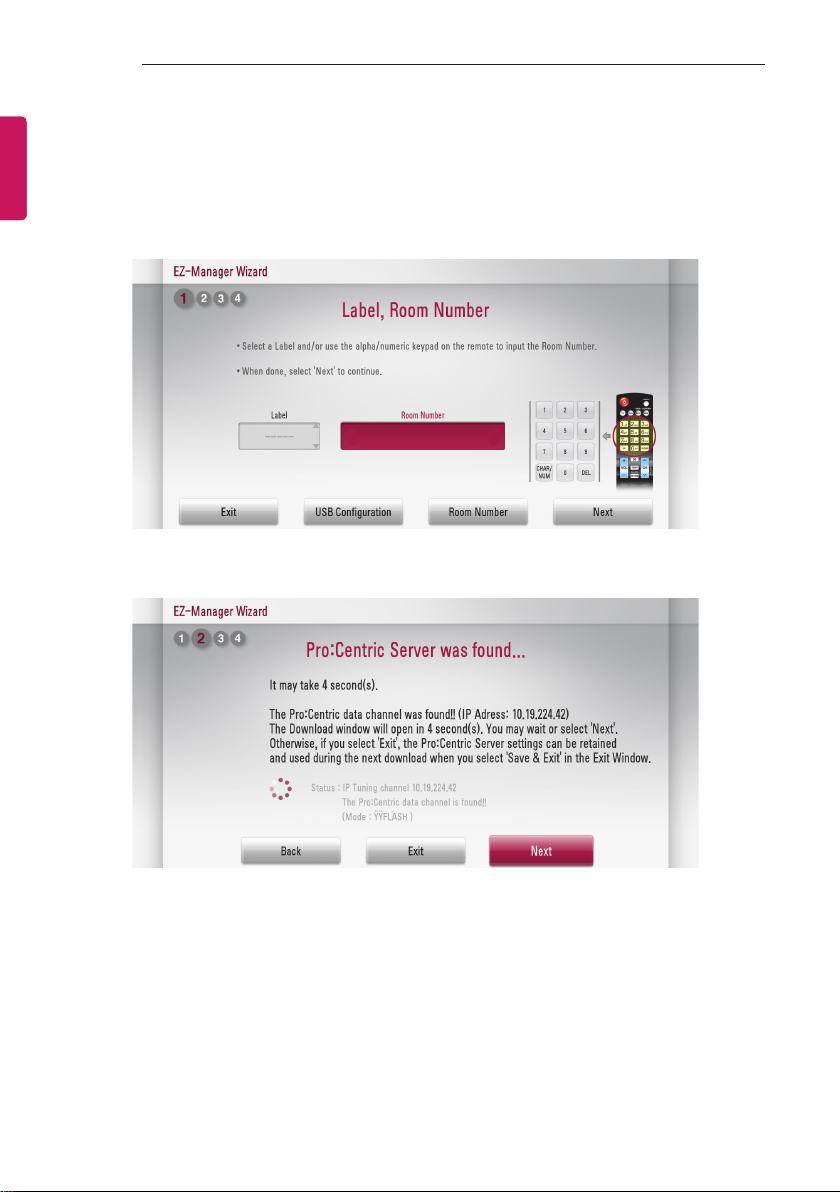
4
EZ MANAGER
ENGLISH
Automatically for Setup
1 Select a Label and/or enter the Room Number using the numeric keypad on the remotes. To
continue, move and select 'Next'.
Image shown may differ from your TV.
2 This step automatically searches for the Pro:Centric Server. If was found the Pro:Centric data
channel, select the "Next".
Page 5
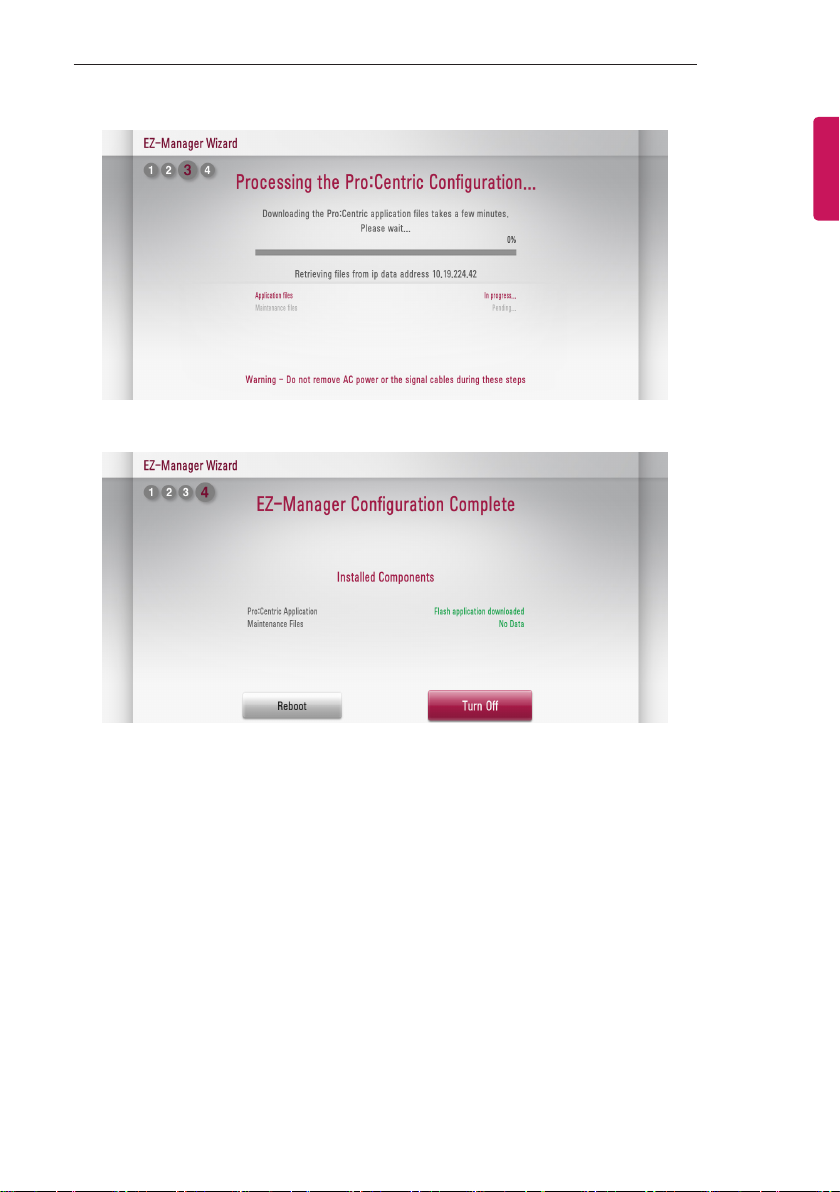
EZ MANAGER
5
3 Downloading the Pro:Centric application les takes few minutes.
4 After the installation is completed, the following screen will be displayed.
ENGLISH
Page 6
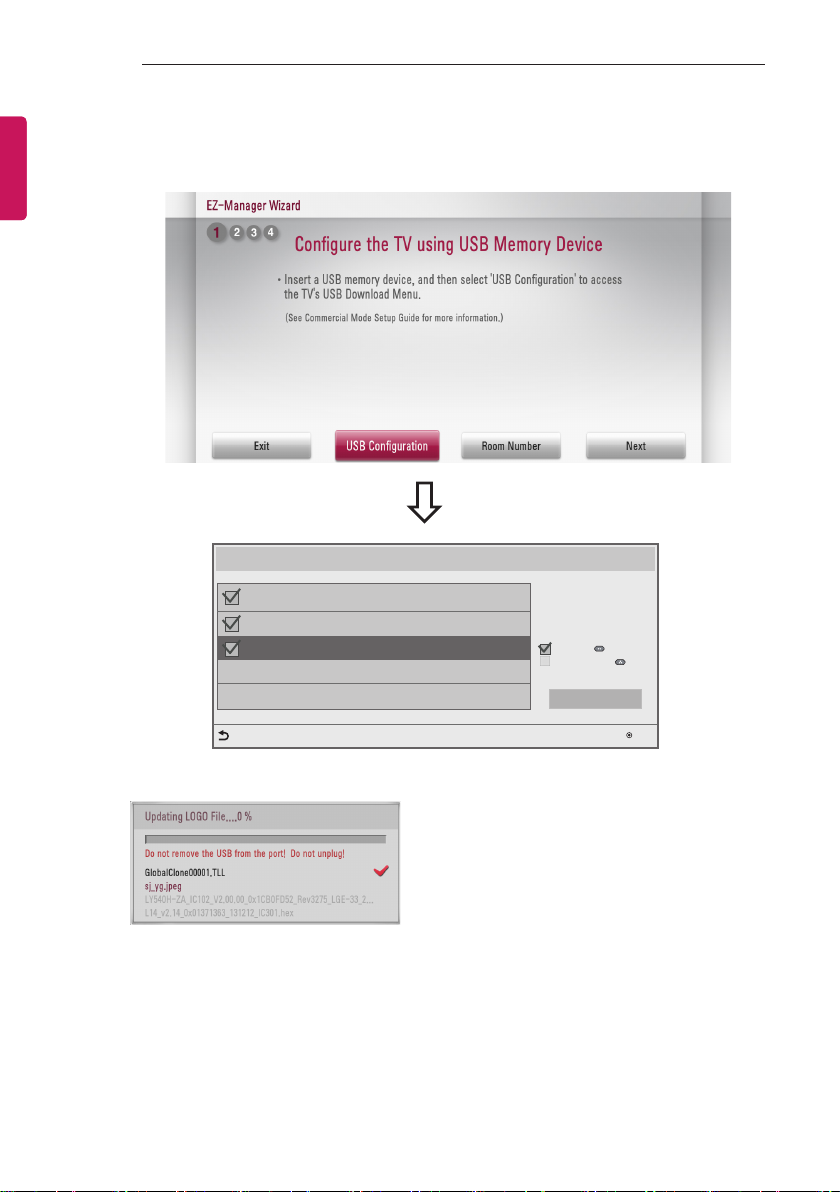
6
EZ MANAGER
ENGLISH
Automatically for Setup (USB Conguration)
1 Select the ‘USB Conguration → Ez Download’.
Ez Download
[TLL] GlobalClone00001.TLL
[LOGO] 1360X768.jpg
[EPK] M1A_DVB_CN_RevNo1901_V02.0...
[ TV Software Version ]
Current : 02.00.00.01
EPK : 02.00.00.01
[ Forced Update Option ]
SPI Boot
LG Boot Logo
Apply
Previous
2 Downloading the software/jpeg/TLL les takes few minutes.
3 After the installation is completed, turn off.
OK
Page 7
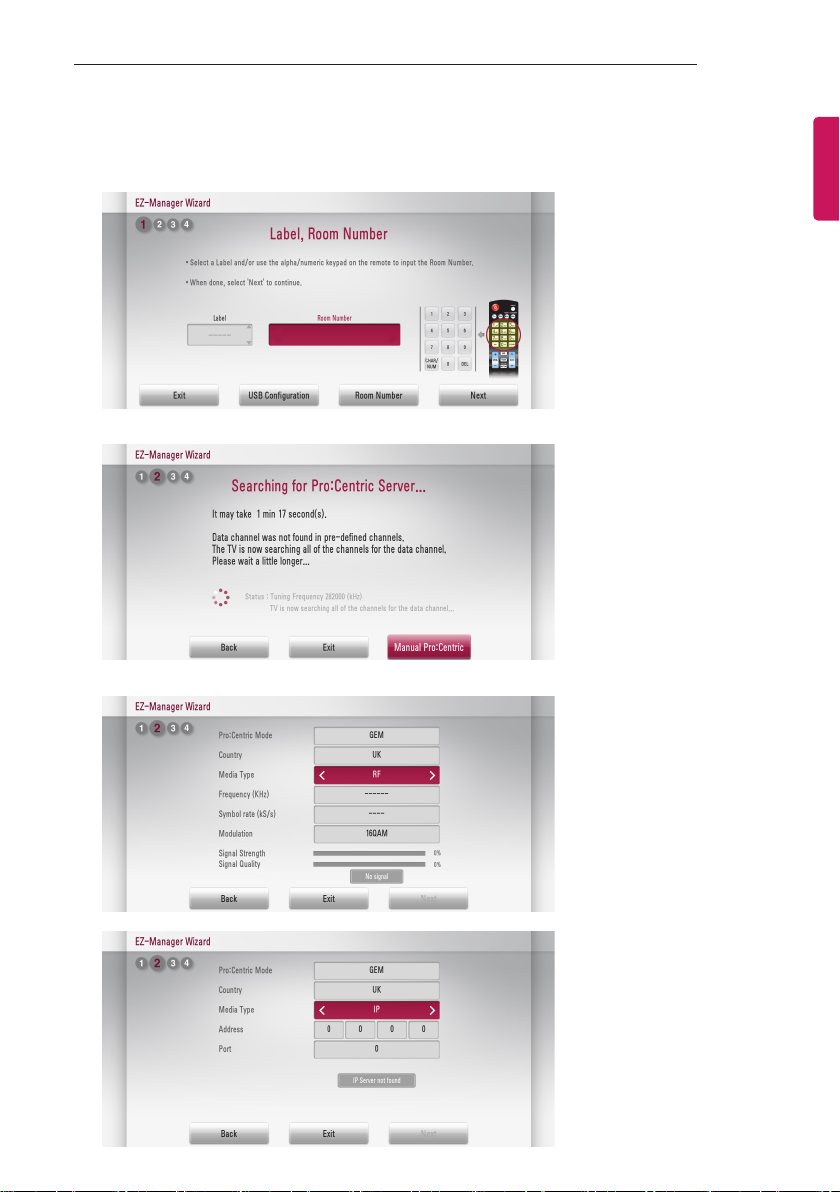
EZ MANAGER
7
Manually for Setup
1 Select a Label and/or enter the Room Number using the numeric keypad on the remotes.
To continue, move and select 'Next'.
2 Please select the 'Manual Pro:Centric’.
3 Select the Pro:Centric Mode "GEM" or "Flash".
ENGLISH
or
Page 8
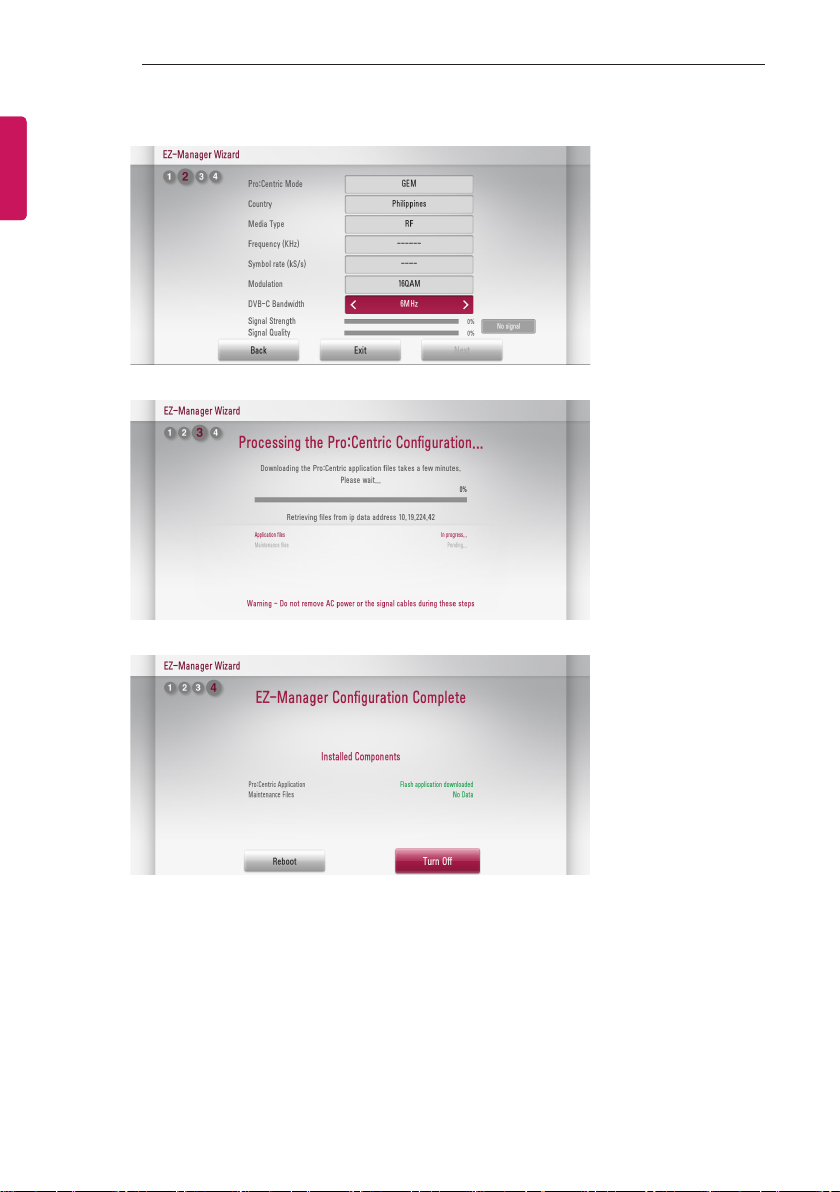
8
EZ MANAGER
ENGLISH
If you choose 'Philippines' as the country, ‘DVB-C Bandwidth’ item will be shown. Select the
bandwidth of cable tuning.(6Mhz/8Mhz)
4 Downloading the Pro:Centric application les takes few minutes.
5 After the installation is completed, the following screen will be displayed.
Page 9
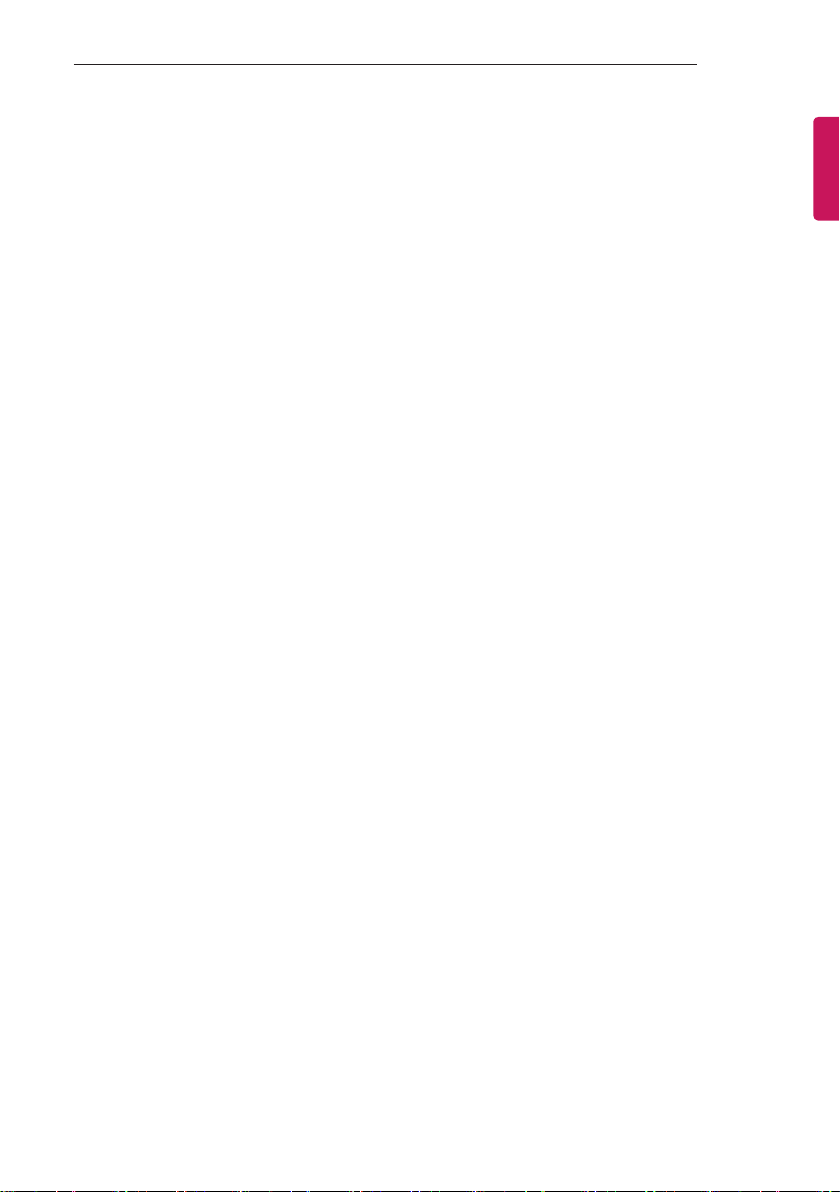
DIGITAL SIGNAGE MEDIA PLAYER
9
DIGITAL SIGNAGE MEDIA PLAYER
Digital Signage Media Player Overview
(* Only for LW540S series)
The Digital Signage Media Player can play content produced and distributed by SuperSign Elite-W.
Supported content types consist of photographs, videos, external inputs such as TV broadcasts, texts,and
music.
1 Executable content
*.cts : These files can be played at any time.
*.sce : These files can be played at any time like *.cts files or they can be played to a specific
schedule.
2 Using the My Media menu to play les
After inserting the USB storage device, access the My Media menu and select an executable
content file under the “All Media” tab or the “Contents List” tab to play the file.
3 Auto-play on USB insertion
Files with executable content in a specific folder are automatically played when Power On is
selected or when a USB drive is inserted after Power On.
If a USB storage device is already inserted when Power On is selected, files with executable
content in the “normal” folder are played by default. If the “normal” folder does not exist, files with
executable content in the “AutoPlay” folder are played instead.
If a USB storage device is inserted some time after Power On has been selected, files with
executable content in the “AutoPlay” folder are played by default. If the “AutoPlay” folder does not
exist, files with executable content in the “normal” folder are played instead.
Auto-play on USB insertion is only supported by USB port #1.
4 Distributing and playing content via SuperSign Elite-W
If a USB storage device is inserted in USB port #1, the LAN cable is connected and the SuperSign
Server settings are configured, content can be received from the SuperSign Elite-W server.
Schedules can be set to play a variety of specific content or media files, including photos and
videos, from SuperSign Elite-W whenever the user wants.
Messages created by the user can be sent to the player via SuperSign Elite-W.
For more information, see the SuperSign Elite-W manual.
ENGLISH
Page 10
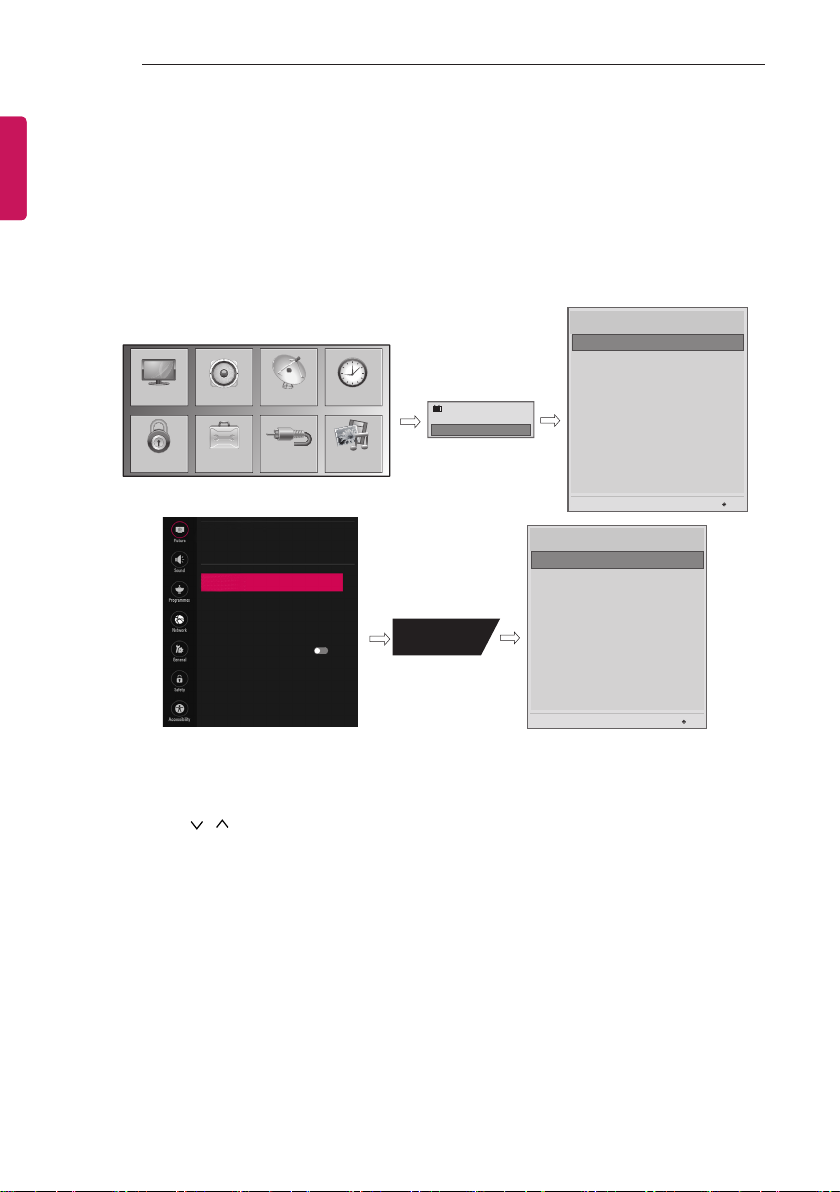
10
INSTALLATION MENU
ENGLISH
INSTALLATION MENU
Introduction
The abundant functions for Hotel TV linked with software installation can be projected on OSD as ‘Installation
Menu’. The wide range of hotel features can be performed simply on additional window to enhance the LG
hotel TV’s easy installation and convenient operation for Hotelier and System Integrators.
Image shown may differ from your TV.
Installation Menu (V 3.0)
LG Hotel Mode Setup
LG Hotel Mode Setup
TV Manager
Password Change
PICTURE
SETUP
OPTIONLOCK
INPUT
PICTURE
Picture Mode Settings
Vivid
Aspect Ratio
16:9
ꕊ
Energy Saving
Off
Eye Comfort Mode
Screen
Picture Test
TIMEAUDIO
MY MEDIA
Off
TV
C05
TV
C 01
1
Set ID Setup
Configuration Setup
7
Time Scheduler
Lock Mode
External Speaker
HCEC Setup
IR Setup
S/W : 02.00.00.01 Micom : 0.00.84
Installation Menu (V 3.0)
LG Hotel Mode Setup
LG Hotel Mode Setup
TV Manager
Password Change
Set ID Setup
Configuration Setup
Time Scheduler
Lock Mode
External Speaker
HCEC Setup
IR Setup
S/W : 02.00.00.01 Micom : 0.00.84
OK
OK
1 Press the Home button for more than 5 seconds using the user remote control, programme information
will appear at top left on the screen.
2 Enter a four digit password and press OK button.
The TV is set with the initial password “1-1-0-5”.
3 Use the
button to select the desired menu.
Page 11
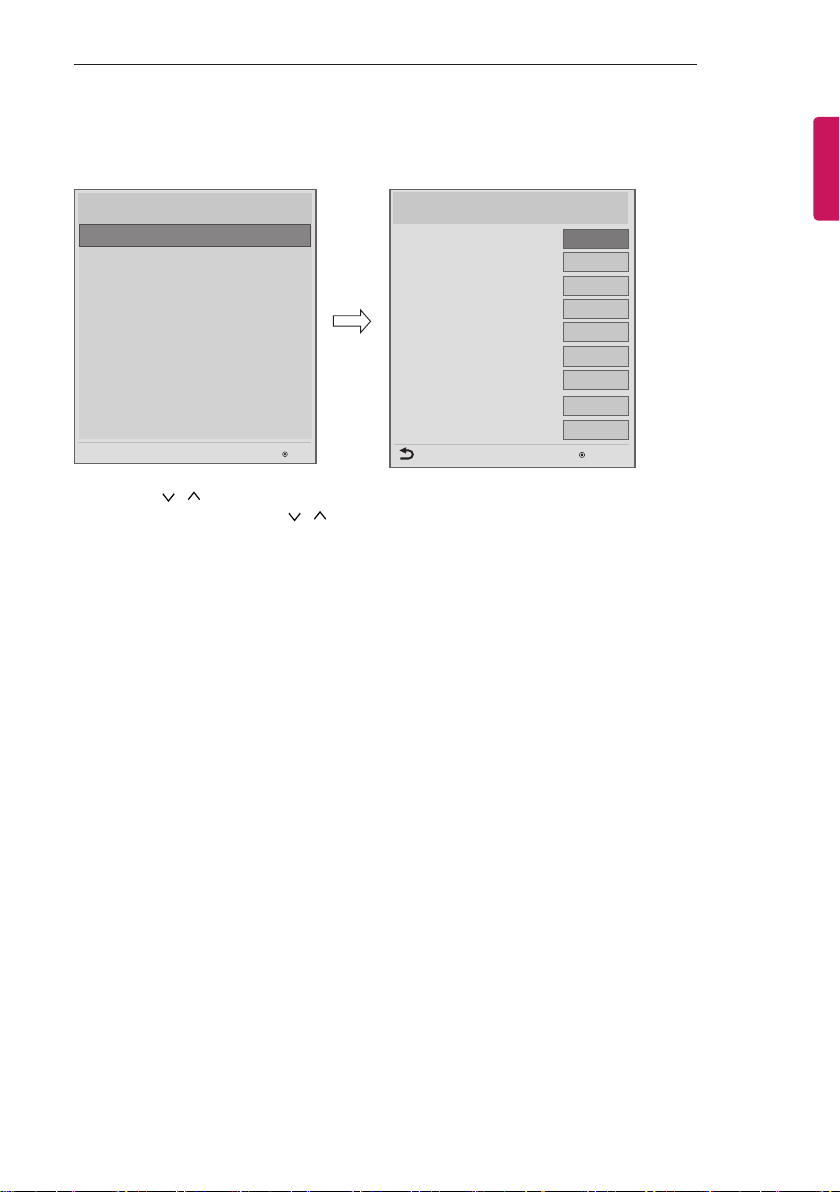
INSTALLATION MENU
11
Introduction
Image shown may differ from your TV.
Installation Menu (V 3.0)
LG Hotel Mode Setup
LG Hotel Mode Setup
TV Manager
Password Change
Set ID Setup
Configuration Setup
Time Scheduler
Lock Mode
External Speaker
HCEC Setup
IR Setup
S/W : 02.00.00.01 Micom : 0.00.84
OK
1 Use the button to select the LG Hotel Mode Setup.
2 Use the OK button and then
button to select Hotel Mode Operation.
*When ‘Hotel Mode Operation’ is set to Yes(Work), all functions of Hotel Mode apply.
1 Hotel Mode Operation (DVB)
Decide to work all functions of ‘Hotel Mode Operation’ or not by setting’ Hotel Mode Operation’ as
Yes(Work) or No(Do Not Work)
When ‘Hotel Mode Operation’ is set to Yes(Work), all functions of Hotel Mode apply.
When ‘Hotel Mode Operation’ is set to No(Do Not Work), all functions of Hotel Mode Do Not apply.
When it is set to ‘Yes’, ‘Key Lock’ item of the User menu is disabled and the OSD is displayed same
to the Local Key Operation setting of the Hotel mode.
When it is set to ‘Yes’, all items reserved at the Schedule list are deleted and the reservation
function is not supported. (applied for the model offering the reservation function)
The TV triggered by the external device (ex: SIMPLINK, TVLink-Tuner, etc.) operates separately
from the Hotel mode.
When it is set to ‘Yes’, User Menu-> Option -> ‘Factory Reset’ is disabled.
2 Power On Status
Decide to select working status of TV Set when turn on main power.
You can set with PWR, STD, LST.
PWR always make TV set On status when turn on main power .
STD make Stand-by status when turn on main power.
LST make TVSet work like previous power status. As same concept as Power Backup mode; If
main power were turned off in Power On status, TVSet would work in On status. If main power were
turned off in Stand-by status, TVSet would work in Stand-by status.
LG Hotel Mode Setup (V 3.0)
Hotel Mode Operation
▲
• Power On Status
• Volume
• Start Volume
• Maximum Volume
• Minimum Volume
• Key Operation
• IR Operation
• Local Key Operation
Previous
▼
◄
Yes
STD
No
Off
100
No
Normal
Normal
►
0
OK
ENGLISH
Page 12
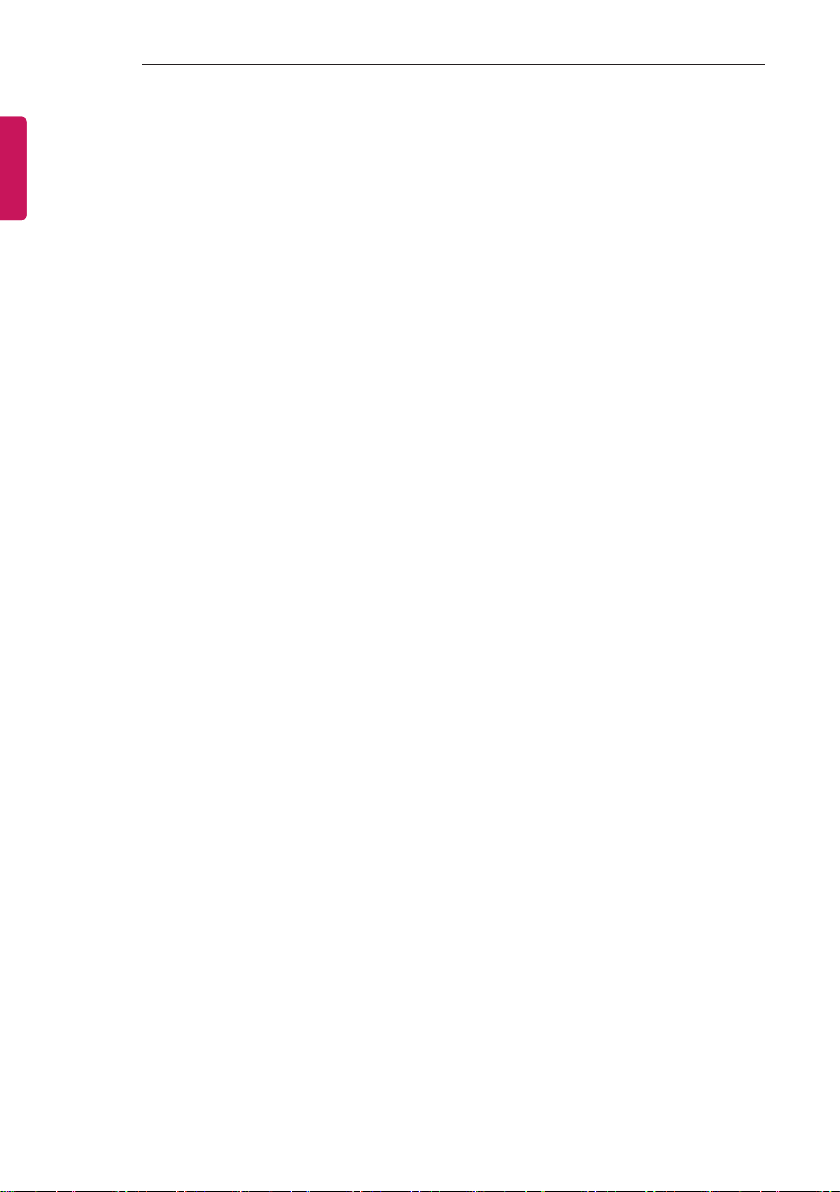
12
INSTALLATION MENU
ENGLISH
3 Volume (0 ≤ Min ≤ Start ≤ Max ≤ 100)
Decide to apply volume policy of ‘Start Volume’, ‘Maximum Volume’ and ‘Minimum Volume’
as Yes(Work) or No(Do Not Work).
- Start Volume
This entry sets the start volume level when is power on.
The level is specified as a number between minimum volume to maximum value. (Min ≤ Start
≤ Max)
The default setting is ‘Off’ (disabled).
When enabled, if the value is lower then the minimum specified in the minimum volume entry,
the minimum volume entry must be used.
When enabled, if the value is larger then the maximum specified in the maximum volume
entry, the maximum volume value must be used.
Access to a volume in ‘On Timer’ must be fixed to start volume when ‘Hotel Mode Operation’
(Yes) and ‘Start Volume’ (Off, 0 ~ 100) were set simultaneously.
- Maximum Volume
This entry sets the maximum volume level the set. The level is specified as a number between
‘Minimum Volume’ to 100. (Min ≤ Max ≤ 100)
If the command volume up to higher than maximum volume’ is received, that should be
ignored.
The default value is 100.
- Minimum Volume
This entry sets the minimum volume level the set will produce.
The level is specified as a number between 0 to ‘Maximum Volume’. (0 ≤ Min ≤ Max)
If the command volume down to lower than minimum volume is received, that should be
ignored.
The default value is 0.
4 Key Operation
Manage key usability of Local(Front) Key and Remote Control. When selected to ‘Yes’, following ‘IR
Operation’ and ‘Local Key Operation’ will be worked by below.
- IR Operation
Decide whether work the LG remote control or not.
Able to set Normal, Use PWR Only, Block All.
When ‘IR Operation’ is set to Block All, all normal remote keys don’t work. Use PWR Only (Block
except power) makes block all remote keys except power key.
Although ‘IR Operation’ value is Use PWR Only or Block All.
»It can work in ‘Service mode’. (In-Start, In-Stop, Power-Only, ADJ, Hotel-Mode, Hotel-Mode-
Ready, P-Check, S-check, In-Time, FMode-Init, FMode-Start, FMode-AV, FMode-F1)
»Menu key action to enter the ‘Installation Menu’ and key action with ‘Special menu(In-Start /
EZ-Adjust …)’ are still available.
When ‘IR Operation’ is set to 0 (Work), all remote keys are available.
Page 13
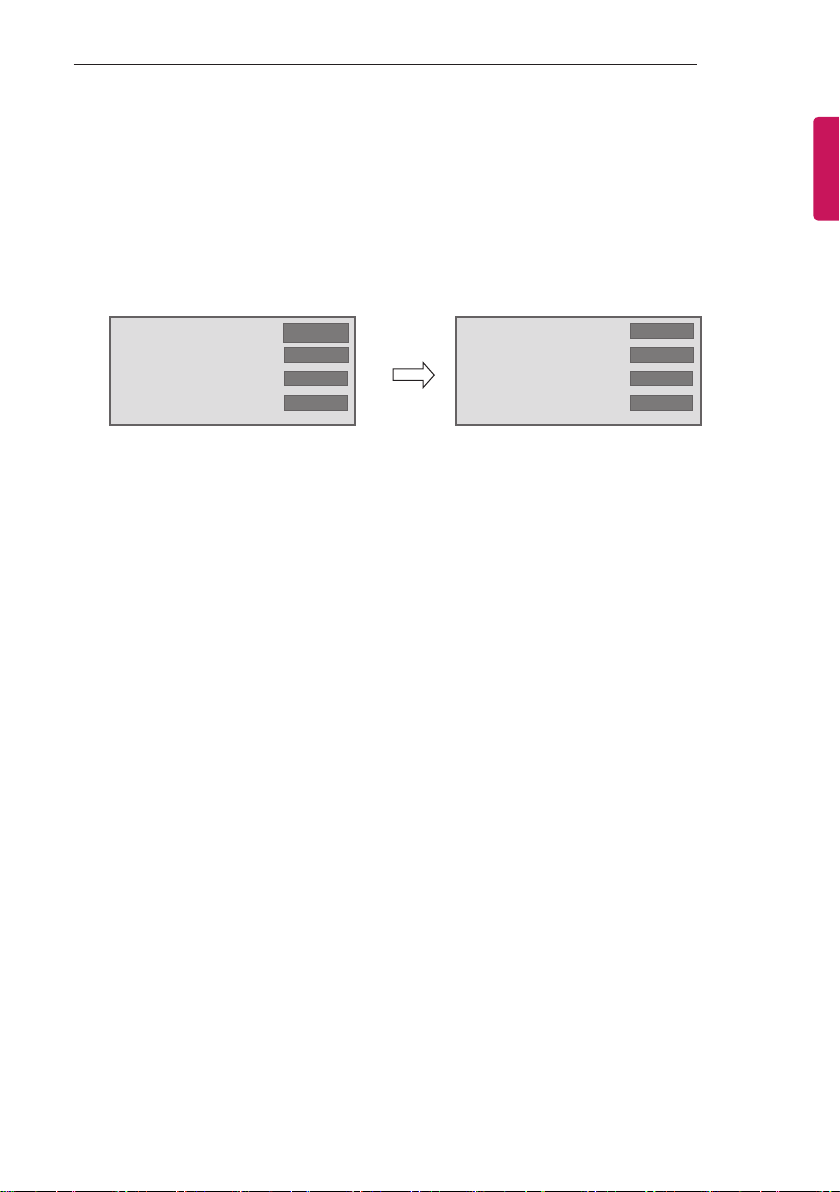
INSTALLATION MENU
13
- Local Key Operation
Decide to operate 'Local/Front Key' working behavior by setting ‘Local Key Operation’ as
Normal, Use PWR Only, Block All. (LW30*C series use only Normal/Block All)
When 'Local Key Operation' is set to Block All, all local keys don’t work. If value is Use PWR
Only, it blocks all local keys except power key.
When 'Local Key Operation' is set to Normal, all local key are available.
Exception)
In case of power off condition with all key are blocked, ‘Power On Status’ value turns to ‘PWR’,
and disabled status to fix value for power on operation. (fool-proof routine)
• Power On Status
• Key Operation
• IR Operation
• Local Key Operation
◄
◄
◄
◄
STD
Yes
Block All
Block All
►
►
►
►
• Power On Status
• Key Operation
• IR Operation
• Local Key Operation
5 Limited Mode
Configure TV function’s limitation. When selected to ‘Yes’, following sub-menus will be worked by
below.
- Setup Menu
Decide to enter 'Setup’ Menu’ as ‘Yes’(Enter possible) or ‘No’(Enter impossible)
- Input Source Change
Decide to change input source or not by setting 'Input Source Change' as Yes(Change possible)
or No (Change impossible).
When ‘Input Source Change’ is set to ‘No’ (Change impossible)
»‘INPUT key’ doesn't work, and Input Source Changing via ‘TV D/A’ key, ‘TV/RADIO’ key
aren’t possible (ex. Press TV/RADIO Key in HDMI source to view TV channel)
»User's input (pressing Programme key, numeral key, List key, Q.View key in all Input source
except TV source) doesn't work.
»Entering 'Setup Menu' item in the 'Main Menu OSD' except TV mode doesn't accepted.
Because entering 'Setup Menu' item makes present mode as TV mode even though present
mode is not TV. Change to TV mode isn’t allowed.
»TV set always turns on fixed input source and volume information regardless of already set
information.
»Entering 'Setup Menu' except TV mode is impossible regardless of ‘Programme Change' or
'Setup Menu' items’ value.
»TV can be only turned on with the input source which is irrelevant from the programme
related information set (volume, input) in ‘On Time’ Menu.
»Auto AV and HDMI-CEC still work regardless of Input Source Change’s value.
»When 'Input Source Change' is set to Yes(Change possible), changing input source is
available.
◄
◄
◄
Block All
◄
Block All
PWR
Yes
ENGLISH
►
►
►
►
Page 14
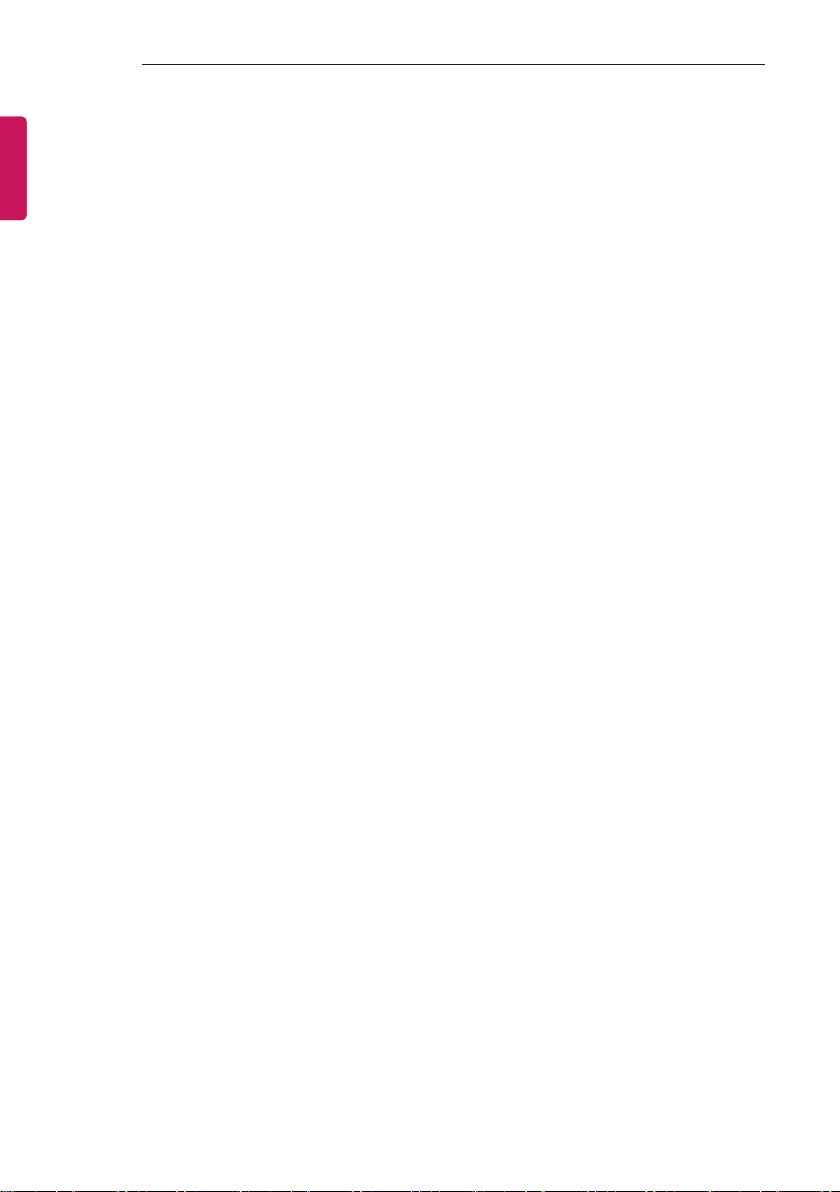
14
INSTALLATION MENU
ENGLISH
- Programme Change
Decide to change channel or not by setting ‘Program Change' as ‘Yes’(Change Possible) or
‘No’(Change Impossible) when present source is TV.
When ‘Programme Change' is set to No (Change Impossible)
»Program Key, Numeral Key, List Key, Q.View Key don't work and entering 'Channel Menu'
in the Main Menu OSD is impossible.
»‘Programme' item in 'On Time' menu will be fixed.
»Entering ‘Setup Menu' in the 'Main Menu’ OSD is impossible regardless of ‘Setup Menu'
item.
When 'Program Change’ is set to Yes(Change Possible), ‘Program Key’, ‘Numeric Key’, ‘List
Key’, ‘Q.View’ Key does work and entering ‘Channel Menu' in the Main Menu OSD is possible.
- Menu Display
Function to decide whether work with menu (including relevant menus too) of control key (Yes –
Enter possible) or not (No – Enter Impossible).
Although select No(Enter impossible), the action that press a Menu button for 5 seconds to
enter ‘Installation Menu’ is available.
When select Yes(Enter possible), Menu works.
- OSD Display
Decide to display OSD or not by setting ‘OSD Display’ as Yes(Display) or No(Do not Display).
When ‘OSD Display’ is set to ‘No’(Do not Display), all OSD is not displayed except some
exception.
Although select ‘No’ (Do not Display), the action that press a Menu button for 5 seconds
to enter ‘Installation Menu’ and entering service menu are available. (In-Start, Power-Only,
Adjust, Installation Menu …)
- System Provider Mode
- ‘System Provider Mode’ allows access to the menu system from the front panel or remote control
but access is controlled as follows:
When value is ‘Yes’, Accessible Items on the menu system, others are not permissible.
»Input select screens
»Sleep timer
»Aspect Ratio
»Closed Caption
»‘Lock’ / ‘My Media’ / ‘Network’ / ‘Support’ / ‘Bluetooth’ Menu
‘Q.menu’, which is related to ‘Setup’ Menu, is not accessible.
If the channel map is empty, ‘Auto-tuning’ guide dialog should be blocked by pressing ‘List’,
‘Fav’, ‘CH+’, ‘CH-’ keys.
6 Power Management
The Power Management feature will turn off the television receiver if no input control command is
received from either the Local or IR Key within a selected hours.
Activity on either of these inputs shall restart the ‘Power Management’ timer and check key
time interval again.
This entry can be set to a value which is corresponding to the desired hours (1 to 7).
Default value is ‘Off(disabled)’.
TV should off and on after apply this setting.
7 DTV Programme Update
- It is a mode to set whether to update DTV channel information automatically or not.
When DTV Channel Update is set to ’Auto’, the function to update TV’s programme map
according to DTV channel’s stream information
DTV Channel Update is set to ‘Manual’, the function to keep TV’s channel map even though
DTV programme’s information is changed.
Page 15
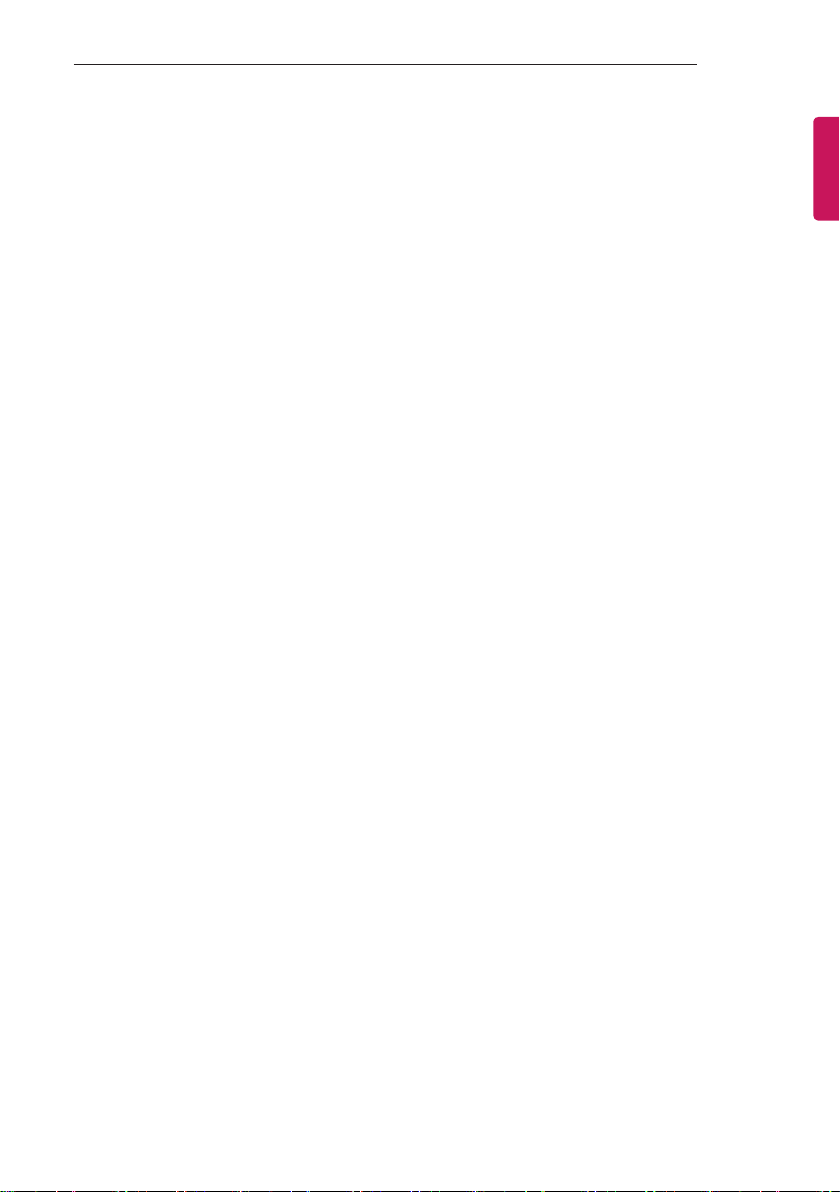
INSTALLATION MENU
15
8 Power On Default
Set the input source or channel to display and. A/V settings when turn on power in AC Power On or
Stand-by status.
- Input Source
Set whether it is turned on by the set input source or by the last stored input source.
It is turned on by the Last Memory Input if the Input source is turned off.
It is turned on by the Last Pr. If the Input source is turned off and the last memory Input is the
RF.
The available Input Source values should be rotated.
If both the Input source and the ‘On Time’ menu are set, the Input source takes the priority.
When the Input source is changed to the TV, Programme menu is available.
When the Input source is changed to the ATV, the Program No. is set to 0. (If the channel map
structure does not support this, it depends on model’s channel handling.
Access to an input source item and a channel in ‘On Timer’ menu must be disabled when
Power On Default is activated.
- Programme
Select start channel number if Input source’s value is TV. (in case of ATV, it means physical
channel number.)
- A/V Setting
If ‘A/V Setting’ is changed from ‘No’ to ‘Yes’, parameters that are set before entering ‘Installation
Menu’ are applied whenever turn on power.
Following Parameters are applied to basic.
»Picture section - PSM mode, Picture Data (Contrast, Brightness, Color, Sharpness, Tint)
»Sound section - SSM mode, Sound Data (Balance, Equalizer Data)
»AVL (Auto Volume Level) and Language, Teletext language, ARC Data. Except these, other
parameters are applied differently according to the TV-Set.
- Aspect Ratio
The aspect ratio determines the default aspect ratio that the set returns to on power up.
The modes are as follows:
»Aspect ratio = “Disable(0)” stays at previous state, same as consumer model.
»Aspect ratio = “Original(1)”
»Aspect ratio = “4:3 ratio (2)”
»Aspect ratio = “16:9 ratio (3)”
If enabled, upon power up the television reset the aspect ratio to the specified state regardless
of how the user has previously changed the aspect ratio.
(If "original" is not supported, the television set the aspect ratio to "16:9".)
9 Aux Source Setting
The Auxiliary (Input) Source Setting feature will enable or disable for each external input. When ‘Aux
Source Setting’ is set to Yes(Work), the RJP or HDMI-CEC / HTNG will not operate.
- Input Source
Available Input Source List
- Setting
Decide whether selected ‘Input Source’ is usable (Enable) or not (Disable).
User cannot disable the current input’s ‘Aux Source Setting’.
10 Radio Name Display
Instead of ‘Audio Only’, the name of a radio channel is displayed on the screen when a radio broadcast
is playing.
Set to Yes(Work) or No(Do Not Work).
If the setting is ‘Yes’, the name of a radio channel is displayed for the radio channel.
ENGLISH
Page 16
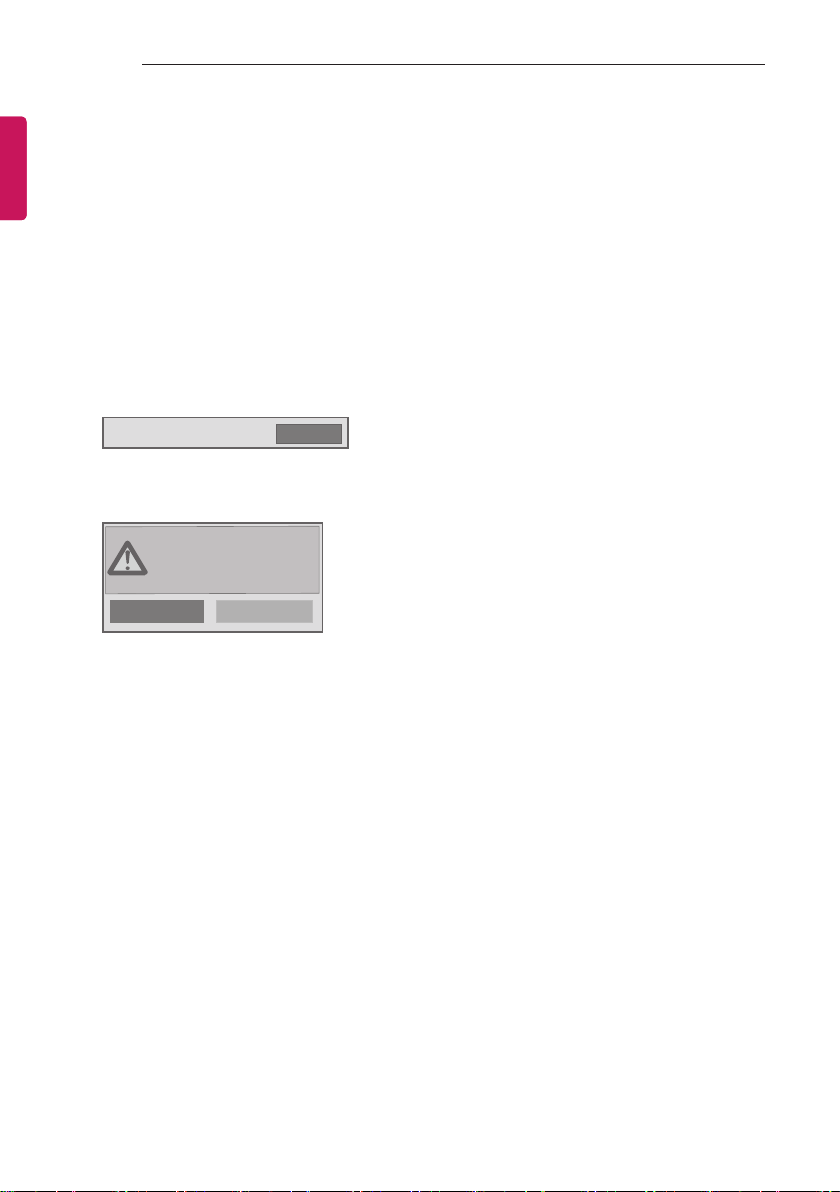
16
INSTALLATION MENU
ENGLISH
11 Radio Video Blank
Manage video blank channel(sound only). This feature affects on analog channel (ATV) only.
- Start PR. No.
Start channel number to video blank.
Available programme to set are 0~199(For Taiwan : TV 2~69, CATV 1~199).
- No. Of. PR.
Number of channels to blank
The max value for the ‘No. of PR’ is 10.
Can not set more than maximum available channel number. For example if Start PR. set to
195, “Number of PR”. can not set more than 5.
Radio programme should be in sequence with starting programme number.
12 Factory Reset
Factory reset returns all the parameters to the default settings.
• Factory Reset
Press ‘Enter key’ to proceed factory reset. and confirmation message window will be shown.
All user settings and channel
settings will be reset. Still
Continue?
Yes
When select ‘Yes’, all television settings except UTT value should write to the default settings.
Confirm
No
Page 17
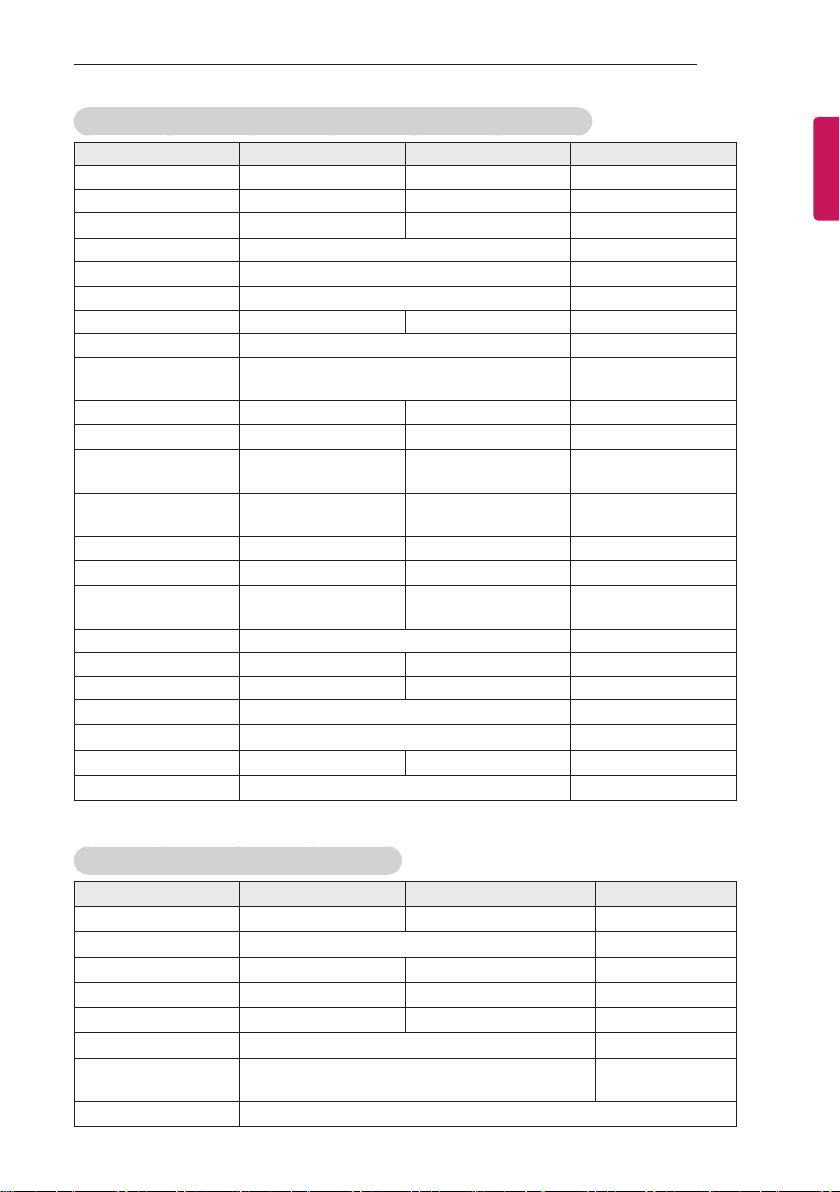
INSTALLATION MENU
17
Public Display Settings / LG Hotel Mode Setup (Value Range Table)
Item Enable Disable Initail
Hotel Mode Operation Yes No No
Power On Status - - *STD
Volume Yes No No
Start Volume Off, Minimum Volume ~ Maximum Volume Off
Maximum Volume Minimum Volume ~ 100 100
Minimum Volume 0 ~ Maximum Volume 0
Key Operation Yes No No
LG IR Operation Normal / Use PWR Only / Block All Normal
Local Key
Operation
Limited Mode Yes No No
Setup Menu
Input Source
Change
Programme
Change
Menu Display Yes No Yes
OSD Display
System Provider
Mode
Power Management Off, 1 ~ 7 Off
DTV Channel Update Auto Manual Auto
Power On Default Yes No No
Input Source
Programme
A/V Setting
Aspect Ratio
Normal / Use PWR Only / Block All Normal
Yes No Yes
Yes No Yes
Yes No Yes
Yes No Yes
Yes No No
Off, ATV, DTV, ... Off
Minimum Program ~ Maximum Program Minimum Program
Yes No No
Disable / Original / 4:3 / 16:9 Disable
ENGLISH
LG Hotel Mode Setup (Value Range Table)
Item Enable Disable Initail
Aux Source Setting
Input Source
Settng
Radio Name Display
Radio Video Blank
Start PR. No.
No. Of. PR. 0 ~ 10
(Start PR. NO + No. of PR. <= Max Start PR. NO. + 1)
Factory Reset
Yes No No
Aux Input(AV1 ~ MAX_INPUT) AV1
Enable Disable Enable
Yes No No
Yes No No
0 ~ 199 (Taiwan TV 2 ~ 69 / CATV 1 ~ 199) 1
1
Confirmation window (Yes / No)
Page 18
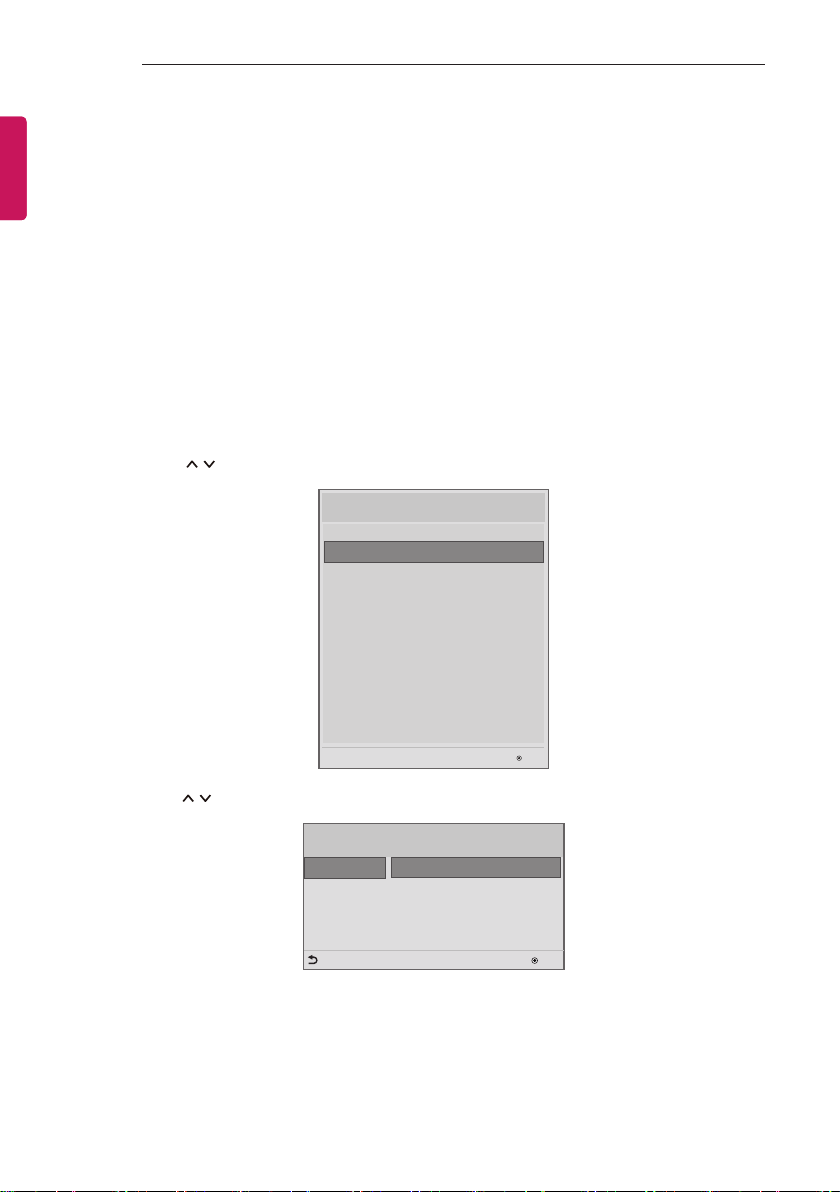
18
TV MANAGER
ENGLISH
TV MANAGER
1. USB
Ez Download
Ez Download is a function that enables users to download the desired items all at once, such as EPK
(software update file), TLL (see Send to USB descriptions for more information regarding file types), Logo
Image, Insert Image, Welcome Video, etc (TLX, MICOM for Pro:Centric).
* Splash images and EPK files and Welcome Video files should be copied into the folder named LG_DTV
on the USB. TLL file should be copied to the root folder of the USB. Insert Image files shoud be
copied into the folder named LG_SIG on the USB.
Image shown may differ from your TV.
1 Plug USB memory card into the USB port of the TV.
2 Use the
button to select the TV Manager option and then press the OK button.
Installation Menu (V 3.0)
LG Hotel Mode Setup
TV Manager
Password Change
Set ID Setup
Configuration Setup
Time Scheduler
Lock Mode
External Speaker
HCEC Setup
Insert Image
Welcome Video
S/W : 00.02.00.01 Micom : 0.00.32
OK
3 Use the button to select the USB and Ez Download and press the OK button.
TV Manager
USB
Diagnostics
Ez Download
Receive from USB
Send to USB
Logo Image Download
Previous
OK
Page 19

TV MANAGER
19
4 Select a list to download and press the Apply button.
5 Select the EPK option (software update) and then use the green and yellow buttons to download either
SPI Boot or LG Boot Logo. If you checked the LG Boot Logo checkbox, then the Splash image, if
selected, will be unchecked. Also, if you select the LG Boot Logo and proceed with the download, the
existing Splash image will be deleted.
Ez Download (USB Port1)
Ez Download (USB Port1)
[TLL] GlobalClone00001.TLL
[LOGO] 1024X768.jpg
[EPK] M1A_DVB_CN_RevNo1539_v00.00...
[NOSIG] 1360X768.jpg
[NOSIG] Insertlmage.jpg
[MOV] welcome Video.avi
Previous
[ TV Software Version ]
Current : 00.02.00.01
EPK : 00.02.00.02
[ Forced Update Option ]
SPI Boot
LG Boot Logo
[ Insert Image ]
Max Size : 10000 KB
Total size : 5000 KB
Apply
OK
6 When you are nished with your selections, use the > button to select Apply and then press OK.
7 Wait for the download to complete. When it is nished, your TV will be turned off.
NOTE
If the DZM file is still in the USB after the download is complete:
- An Ez Download pop-up window will appear and list the file types, such as TLL, LOGO, EPK,
NOSIG, MOV with the previously downloaded lists checked automatically.
If the global TLL and model TLL files exist in the same USB root directory, then only the global TLL
will be shown.
If the global TLL has been deleted, then the model TLL will be shown.
If Micom file is selected, SPI Boot file can’t be selected. (Only for LW5** series)
If SPI boot is selected, Micom file can’t be selected. (Only for LW5** series)
ENGLISH
USB Cloning
An Installer can quickly set up and clone multiple TV sets at a property. These cloned TVs will all have the
same Master TV Setup: Public Display Mode Installation Menu settings, User A/V settings and the Channel
Map. This newer procedure significantly decreases the installation time that would be necessary if the
standard RS-232C method were used instead.
Introduction
1 Overview USB Cloning Procedure
Commercial TVs have the capability to support cloning internal TV data and programme information
with an external clone device called “USB Cloning”, in order to copy TV data accurately and quickly.
The clone internal functions use slightly different internal processes for the two types of commercial
TVs. However, the UI of cloning feature remains the same in both. Regarding the demands over the
current cloning feature for quicker clonin g, better portability and etc, we would like to announce the
cloning process via USB port, named as USB Cloning. USB cloning process is divided into 2 main
processes. One is writing the previously saved TV data into the TV, and one another is reading
of current TV data into USB memory card. To avoid any confusion due to the words, it is clearly
specified as “Receive from USB” and “Send to USB” in the whole process.
Page 20

20
TV MANAGER
ENGLISH
2 Data To Be Cloned
3 The data cloned are the same data cloned by previous USB Cloning. Details are explained in the
following:
1. TV data includes:
A. Installer Menu settings
B. Main menu settings (Audio, Picture etc)
2. Analog / Digital Channel information includes:
A. Channel numbers
B. Channel label
C. Channel attributes including channel type, skipping status and etc.
4 Input Source
The user needs a USB memory card with FAT formatted to make successive cloning via USB port.
A USB memory card size more than 128 Mega Bytes and less than 4 Giga Bytes is recommended.
NOTE
Currently, support the preceding USB file system for FAT file format only. Other file formats
including NTFS is not currently supported. Microsoft Windows officially supports FAT for the USB
memory card.
Receive From USB
Image shown may differ from your TV.
1 Plug USB memory card into the USB port of the TV.
2 Use the
button to select the TV Manager option and then press the OK button.
Installation Menu (V 3.0)
LG Hotel Mode Setup
TV Manager
Password Change
Set ID Setup
Configuration Setup
Time Scheduler
Lock Mode
External Speaker
HCEC Setup
Insert Image
Welcome Video
S/W : 00.02.00.01 Micom : 0.00.32
OK
3 Use the button to select the USB and Receive from USB and press the OK button.
Page 21

TV MANAGER
21
* Below explains the naming rules for .TTL files.
The supported model line will be in the name of the file but the screen size will be listed as “xx”.
This allows TVs having the same chassis model number to use the same ‘*.TTL’ file without regard to
the screen size.
ex) The name of ‘*.TTL’ file is ‘xxLP360H-TA00000.TLL’ for 32/42LP360C model.
TV Manager
USB
Diagnostics
Ez Download
Receive from USB
Send to USB
Logo Image Download
Previous
OK
4 Use the button to select the desired *.TTL les name and press the OK button.
Receive from USB (USB Port1)
Select file type
Global TLL
Model TLL
GlobalClone00001.TLL
Previous
OK
5 The TV is changed to Standby mode after a successful download. If the download failed, the TV will
changed to the initial installation screen.
ENGLISH
Send To USB
Page 22

22
TV MANAGER
ENGLISH
Image shown may differ from your TV.
1 Plug USB memory card into the USB port of the TV.
2 Use the
Installation Menu (V 3.0)
LG Hotel Mode Setup
TV Manager
Password Change
Set ID Setup
Configuration Setup
Time Scheduler
Lock Mode
External Speaker
HCEC Setup
Insert Image
Welcome Video
S/W : 00.02.00.01 Micom : 0.00.32
button to select the TV Manager option and then press the OK button.
OK
3 Use the button to select the USB and Send to USB and press the OK button.
TV Manager
USB
Diagnostics
Ez Download
Receive from USB
Send to USB
Logo Image Download
Previous
OK
4 Use the button to select the desired le name and press the OK button.
Send To USB (USB Port1)
Select file type
Global TLL
Model TLL
Select the file name and press OK to start
GlobalClone00001.TLL
Previous
▲
▲
OK
5 The TV is changed to the initial installation screen after a successful download.
Logo Image Download
Page 23

TV MANAGER
PCMCIA CARD SLOT
23
Make a ‘LG_DTV’ folder on the USB flash drive and then copy the splash image file to that folder.
Image shown may differ from your TV.
1 Connect the USB device to the USB IN jack on the TV.
2 Use the button to select the TV Manager option and then press the OK button.
Installation Menu (V 3.0)
LG Hotel Mode Setup
TV Manager
Password Change
Set ID Setup
Configuration Setup
Time Scheduler
Lock Mode
External Speaker
HCEC Setup
Insert Image
Welcome Video
S/W : 00.02.00.01 Micom : 0.00.32
OK
ENGLISH
3 Use the button to select the USB and Logo Image Download and press the OK button.
TV Manager
USB
Diagnostics
Ez Download
Receive from USB
Send to USB
Logo Image Download
Previous
OK
4 Use the button to select the desired le name and press the OK button.
Logo Image Download
Image1.jpg
Image2.jpg
Image3.jpg
Previous
OK
NOTE
Page 24

24
TV MANAGER
ENGLISH
Splash Image update function supports only JPEG format file of less than 1 MB filesize..
Except for JPEG images with progressive encoding.
We recommend you that splash image resolution match the TV`s panel resolution.
'Max resolution of splash image : Full HD->1920x1080, HD->1360x768.
'Min resolution of splash image : Full HD->64x64, HD->64x64.
TV keep splash image until you change a new splash image.
Please do not use the ampersand character(&) and the left angle bracket (<) in the filename to use
DZM file on EZ Download.
Non-standard photo/image file may not be displayed.
2. Diagnostics
Diagnostics Setup
Image shown may differ from your TV.
Introduction
This diagnostic function provides current status information of the TV in XML file format using a USB
device. If the user sets a signal standard level, SignalTrace checks the signal strength status of the digital
channel that the user tuned to. It checks and records good and bad channel signals, and then provides the
signal information to a USB storage device in XML file format.
Installation Menu (V 3.0)
LG Hotel Mode Setup
TV Manager
Password Change
Set ID Setup
Configuration Setup
Time Scheduler
Lock Mode
External Speaker
HCEC Setup
Insert Image
Welcome Video
S/W : 00.02.00.01 Micom : 0.00.32
OK
TV Manager
USB
Diagnostics
Previous
Diagnostics Setup
OK
1 Overview Diagnostics
1. It provides status information of the TV and information about the current input in XML file format.
(There are two kinds of information. There is information which is extracted regardless of the model,
such as the model name or boot version, and there is information which is available depending on
the model, such as the micom version, PTC version, etc.). The information created in the XML file
can be checked in the TV's UI by pressing 88888888 in the TV's Option menu.
2. If a SignalTrace standard level is set, it saves the average value of the channel signal with less than
30 tuning counts to the digital broadcasting channel. If the count is more than 30, it saves good and
bad signals by comparing the average signal value to the current signal strength and signalTrace
standard level (SignalTracer Set) value.
Page 25

PASSWORD CHANGE
25
► Bad signal: BML (average value) > strength (current signal strength) and (BML - strength) >
SignalTracer Set
► Good signal: BML< strength and (strength - BML) > SignalTracer Set
It provides the good and bad signals, average signal value, channel information, and date information
etc. in USB in XML file format. (Saved in changedSignal_report tag) Up to 127 reports for good and
bad signals are saved. If the reports number more than 127, they are written again beginning from 1.
2 Saving some status information of the TV set through USB in XML le format
Create an LG_SVC folder on the USB on a PC.
Create an empty file named tv_signal.rms in the LG_SVC folder.
Insert the USB device into the TV.
If the "Diagnostics is completed" message is displayed, remove the USB, open the tv_signal.
rms file on a PC and check the XML (model name, FirmwareVersion, bootVersion etc.) created
within the file.
The information created in the XML file can be checked in the TV's UI by pressing 88888888 in
the TV's Option menu.
3 Saving signal status information of digital channels through SignalTrace in XML format
Go to Installation menu -> TV Manager -> Diagnostics -> Diagnostics Setup
Set the level value in Signal Tracer Set. (Disable, 10 to 90)
TV Manager
USB
Diagnostics
Previous
Change the channel and tune to a digital channel, then maintain the status for more than 5
Diagnostics Setup
OK
Diagnostics Setup
Signal Tracer Set
Previous
◄
Disable
►
OK
seconds.
Create an empty file named tv_signal.rms in the LG_SVC folder.
Insert the USB device into the TV.
If the "Diagnostics is completed" message is displayed, remove the USB, open the tv_signal.
rms file on a PC and check XML created in the file.
ENGLISH
NOTE
If the user tunes to the same digital channel 30 times, the signal average is calculated. If the tuning
count to the same digital channel is more than 30, the good/bad signals, current signal, average
signal, date and channel information are saved in changedSignal_report XML tag.
The information created in SignalTrace is not displayed in the TV's UI.
In USB cloning, the configured Signal Tracer value is not cloned.
When a factory reset is performed, Signal Tracer Set is disabled and traced information is deleted.
PASSWORD CHANGE
Page 26

26
SET ID SETUP
ENGLISH
Image shown may differ from your TV.
- To ensure more security, Password can be changed by installers’ own design.
- The changed password is applied to the ‘extra contents’ password. (*Only for LW341H series)
Installation Menu (V 3.0)
LG Hotel Mode Setup
TV Manager
Password Change
Set ID Setup
Configuration Setup
Time Scheduler
Lock Mode
External Speaker
HCEC Setup
Insert Image
Welcome Video
S/W : 00.02.00.01 Micom : 0.00.32
OK
Password Change
Change Password
Confirm Password
Previous
* * * *
* * * *
1 Use the button to select the Password Change and then press the OK button.
2 Enter four digit password.
3 Input the password again for conrmation.
SET ID SETUP
OK
Page 27

CONFIGURATION SETUP
27
Image shown may differ from your TV.
Installation Menu (V 3.0)
LG Hotel Mode Setup
TV Manager
Password Change
Set ID setup
Configuration Setup
Time Scheduler
Lock Mode
External Speaker
HCEC Setup
Insert Image
Welcome Video
S/W : 00.02.00.01 Micom : 0.00.32
OK
1 Use the button to select the Set ID Setup.
Set ID Lock
- Set the ‘Set ID’ item in ‘Option’ Menu whether to activate or not.
- Set to Yes(Work) or No(Do Not Work).
Set ID
- Set the ‘Set ID’ of TV Set with 1~99.
CONFIGURATION SETUP
Set ID Setup
Set ID Lock
Set ID
Previous
ENGLISH
◄
►
Yes
1
OK
OK
Image shown may differ from your TV.
Page 28

28
CONFIGURATION SETUP
ENGLISH
Installation Menu (V 3.0)
LG Hotel Mode Setup
TV Manager
Password Change
Set ID Setup
Configuration Setup
Configuration Setup
Time Scheduler
Lock Mode
External Speaker
HCEC Setup
Insert Image
Welcome Video
S/W : 00.02.00.01 Micom : 0.00.32
1 Number of RCU
OK
Configuration Setup
Number of RCU
Splash Offset Time
USB Auto Playback
15Min Auto Off
Auto Sensing
Forced DVI Audio
Screen Saver Cube
One Channel Map
Previous
0
◄
►
Off
Photo
Disable
To Set
Yes
No
Off
OK
Off
It is a function to set whether to use Select RCU or not and set number of RCU.
When Number of RCU is set to ‘0’, this function do not use.
Number of RCU value range 1~9
* RCU(Remote Control Unit) : It is special RCU that operates only setted number of RCU in TV.
2 Splash Offset Time
Set the splash image display time
When Splash Offset Time is set to ‘OFF’, TV logo(splash image) do not display.
The time can be set to between 0 and 10 seconds.
3 USB Auto Playback
When ‘USB Auto Playback’ is set to ‘Video’, TV nds and plays the USB’s video les located at the
root(top) directory Videos if USB is plugged in. (Some menu OSDs may prevent this function.)
When ‘USB Auto Playback’ is set to ‘Photo’, TV nds and plays the USB’s photo les located at the
root(top) directory Photos if USB is plugged in. (Some menu OSDs may prevent this function.)
If it reaches the last le, it starts the rst le again.
4 Teletext (*Except for LW31**, LW30** series)
‘Teletext’ function can be operated only in Australia.
If Teletext is set to On, the teletext mode stays enabled even when the channel signal disappears on
the teletext screen.
If Teletext is set to Auto, the teletext mode is disabled when the channel signal disappears on the
teletext screen.
5 15Min Auto Off
When ‘15Min Auto Off’ is set to ‘Enable’, TV will turn off if there is no signal in 15Min.
6 Auto Sensing
If 'Auto Sensing' is set to 'To Set
', the input is automatically switched when the input signal that you
set to 'ON' is received.
If 'Auto Sensing' is set to 'Disable', the input is not switched when the input signal is received.
If SIMPLINK is set to On, HDMI is automatically set to Disable and can not work.
If the signal is removed while Auto Sensing (automatic input switch) is enabled, the input returns to the
previous setting.
If the several inputs are connected by enabling Auto Sensing and the automatic input switch is
performed several times, the input returns to the previous setting only for the last input and does not
repeat the operation for the rest.
For the AV input connected using the euro scart cable, Auto Sensing does not work for the TV input
because the Auto AV function is enabled.(For other inputs, Auto Sensing works normally.)
Page 29

CONFIGURATION SETUP
7 Forced DVI Audio (* Except for LW54*H series)
When Forced DVI Audio is selected, the audio signal from the HDMI port will be transmitted through
the RGB, AV, or Audio In #1 component ports.
The video signal will be transmitted through HDMI to be displayed on the screen in standard quality.
8 Screen Saver Cube
When ‘Screen Saver Cube’ is set to ‘No’, TV will do not display LG Screen Cube.
9 One Channel Map
If 'One Channel Map' is 'YES', the TV will operate as below.
A. When the TV is auto-scanning, it searches both air and cable channels.
B. In ‘Programme Edit’ window, all channels are shown in a single list regardless of input source.
(DTV/RADIO/TV) (For satellite supported models, a Satellite input source is also included.)
C. Select the ‘Auto Sort’ button in the ‘Programme Edit’ window to sort channels sequentially.
10 DVB-C
DVB-T/C programmes (channels) are searchable and selectable like following if DVB-C is “Yes”.
A. Country which uses analog only
- DVB-T(DTV) can be tuned.
VHF : 5 – 12 ( 7M Band)
UHF : 21 – 69 ( 8M Band)
- DVB-C is able to be tuned.
Frequency : 50000 – 858000 ( 8M Band)
B. Country which uses DVB-T(DTV)
- DVB-C is able to be tuned.
Frequency : 50000 – 858000 ( 8M Band)
29
ENGLISH
11 DVB-C Bandwidth
If country is ‘Philippines’, ‘DVB-C Bandwidth’ menu will be shown.
Select the bandwidth of cable tuning.(6Mhz/8Mhz). The default is 6Mhz.
12 RS232 DC Power Outlet (* Only for LW54*H series)
It is a mode to decide whether to output DC or not for power supply to IB Box in Installation Menu.
We offer a output terminal in one Pin of RS232C Jack for the use of communication.
5V DC Power Outlet and 12V DC Power Outlet must operate mutually exclusively. That is, only one of
the two sides must be turned on.
You can select ‘OFF’, ‘5V’ or ‘12V’ by pressing < > button.
RS-232C IN
(CONTROL & SERVICE)
Page 30

ENGLISH
30
CONFIGURATION SETUP
13 DTV Channel Update (This feature is not available for all models.) (* Only for LW54*H series)
It is a mode to set whether to update dtv channel automatically or not.
When DTV Channel Update is set to ’Auto’, the function to update TV’s programme map according
to dtv programme’s stream information.
DTV Channel Update is set to ‘Manual’, the function to keep TV’s programme map even though dtv
programme’s information is changed.
14 Scart Out (* Only for LW545H series)
The monitor out signals can or cannot be output through the SCART cable, depending on the
setting value of scart out.You can set to Enable or Disable using the < > button. The default value is
Enable.
15 Radio Name Display (* Only for LW54*H series)
Instead of "Audio Only", the name of a radio channel is displayed on the screen when a radio
broadcast is playing.
Set to Yes(Work) or No(Do Not Work).
If the setting is "Yes", the name of a radio channel is displayed for the radio channel.
If the setting is "No", the text "Audio Only" is displayed for the radio channel.
16 Instant On (* Only for LW54*H series)
off: TV will go standby mode whenever TV is powered off.
Mute Mode: TV will move on WARM mode automatically whenever TV is powered off. Therefor user
will feel no booting time.
Reset Mode: whenever TV is powered off, TV will go standby mode and then move on WARM mode
automatically . Therefor user will feel no booting time. But Mute Mode & Reset Mode cause more
power consumption in power off.
Page 31

TIME SCHEDULER
31
TIME SCHEDULER
Image shown may differ from your TV.
Installation Menu (V 3.0)
LG Hotel Mode Setup
TV Manager
Password Change
Set ID Setup
Configuration Setup
Time Scheduler
Time Scheduler
Lock Mode
External Speaker
HCEC Setup
Insert Image
Welcome Video
S/W : 00.02.00.01 Micom : 0.00.32
OK
Use the button to select the Time Scheduler.
1 Time Scheduler
It is a mode to set whether to use or not.
When ‘Time Scheduler’ is set to ‘On’, You can adjust ‘On Timer’, ‘Off Timer’ menu.
2 On Timer
It sets the time for turning the TV on. A maximum of 7 timers can be set.
3 Off Timer
It sets the time for turning the TV off. A maximum of 7 timers can be set.
Time Scheduler
Time Scheduler
On Timer
Off Timer
Previous
ENGLISH
◄
►
On
OK
Page 32

32
LOCK MODE
ENGLISH
LOCK MODE
Image shown may differ from your TV.
Installation Menu (V 3.0)
LG Hotel Mode Setup
TV Manager
Password Change
Set ID Setup
Configuration Setup
Time Scheduler
Lock Mode
Lock Mode
External Speaker
HCEC Setup
Insert Image
Welcome Video
S/W : 00.02.00.01 Micom : 0.00.32
Use the
button to select the Lock Mode.
OK
- If 'Lock Mode' items are disabled, the following features will be unavailable.
Data Service(Teletext, EPG, Sub-Title, Caption (Include MPEG4), MHEG)
USB Enable(Exclude S/W update)
Factory Reset
Lock Mode
Data Service
USB
Factory Reset
Previous
◄
Enable
◄
Enable
◄
Enable
►
►
►
OK
Page 33

EXTERNAL SPEAKER
33
EXTERNAL SPEAKER
Depending on model (*Except for LW30**, LW31** series)
Image shown may differ from your TV.
Installation Menu (V 3.0)
LG Hotel Mode Setup
TV Manager
Password Change
Set ID Setup
Configuration Setup
Time Scheduler
Lock Mode
External Speaker
External Speaker
HCEC Setup
Insert Image
Welcome Video
S/W : 00.02.00.01 Micom : 0.00.32
OK
Use the button to select the External Speaker.
1 Volume Control
Selects the volume control method of an external speaker. You can choose either Variable or Fixed.
Variable is linked to the main volume OSD and change the volume 0-1 Watts. Fixed produces a
fixed output. The default is Off. (Ext Variable is able to be supported with LW54*H series.)
2 Output
This item is enabled when Volume Control is set to Fixed. You can choose one of 7 steps.
(0.01/0.03/0.05/0.1/0.2/0.5/1 Watts)
External Speaker
Volume Control
Output
Previous
◄
Fixed
1 Watt
►
OK
ENGLISH
NOTE
Optical supported models :
- If You set External Speaker as Variable Output Mode, User cannot select ‘External
Speaker(Optical)’ in Sound-Out menu.
HeadPhone supported models :
- External Speaker and HeadPhone can not be used simultaneously.
- Disconnect Headphone to use External Speaker. External Speaker only works when HeadPhone
is disconnected.
Page 34

34
SPEAKER OUTPUT SETUP
ENGLISH
SPEAKER OUTPUT SETUP
Connect the external speaker to the external speaker out jack on the TV.
EXTERNAL
SPEAKER OUT
STEREO
(8 )
VOLUME
CONTROL
+
-
: Depending on model
NOTE
External speaker must be used three plug(SE : Single Ended, Stereo) as shown in the drawings
and external speaker fully inserted with external Speaker Jack.
Otherwise it will cause defect.
Use only with the 3 Pole 3.5 mm Stereo Jack.
Do not connect your headphones or earphones to the port for connecting an external speaker.
Method of Volume control port
(Depending on model)
• Cable Spec.
Each Up / Down pin
is pulled to 3.3 V with
CPU GPIO.
GND / Up / Down
CPU detects transition
from 3.3 V to GND level
for volume control.
Page 35

HCEC SETUP
35
HCEC SETUP
Image shown may differ from your TV.
Installation Menu (V 3.0)
LG Hotel Mode Setup
TV Manager
Password Change
Set ID Setup
Configuration Setup
Time Scheduler
Lock Mode
External Speaker
HCEC Setup
HCEC Setup
Insert Image
Welcome Video
S/W : 00.02.00.01 Micom : 0.00.32
OK
Use the button to select the HCEC Setup.
1 HCEC Setup
When ‘HCEC Setup’ is set to ‘HCEC Mode’, You can adjust ‘IR Decoding’, ‘Device ID’, ‘Stand By’ menu
and SIMPLINK feature automatically changed to the ON state, and the user can not change this status.
- IR Decoding
When ‘IR Decoding’ is set to ‘Yes’, the TV decodes and changes it into a CEC Message and
sends it to Command via the HDMI CEC Line. The default value is No.
- Device ID
Sets the ID of a device(Logical Address) connected to the CEC Line. You can choose
between ‘All’ and ‘E’.
The default value is ‘All’.
- Stand By
Sets the sending and receiving scenario of the operation about [CEC Op standBy(0x0c)
Command(Device Power)].
The detailed scenario is described on the table below.
HCEC Setup
CEC Mode
IR Decoding
Device ID
StandBy
Forced Initialize
HTNG HotelMode
Previous
◄
Default
►
No
All
All
No
No
OK
ENGLISH
Send Receive
Send Only O X
Receive Only X O
All O O
OFF X X
2 HTNG HotelMode
If the following options are selected because of the HTNG command:
*Power On Default, Start Volume, Maximum Volume, Minimum Volume, or Start Volume,
then the value for the HTNG HotelMode changes automatically to Yes and, even if the HotelMode is
set to No, the above options are still affected.
If you change it to No, then the values set by the HTNG will be canceled.
3 Forced Initialize (* Only for LW545H series)
If 'No' is selected, a command should be sent and received between the TV and a -device for proper
initialization.
If 'Yes' is selected, initialization is implemented when a device receives a command. If initialization
is not implemented, the TV remote control and local key will work.
Page 36

36
NETWORK SETUP
ENGLISH
NETWORK SETUP
(* Only for LW54*H series)
Image shown may differ from your TV.
Installation Menu (V 3.0)
▲
LG Hotel Mode Setup
TV Manager
Password Change
Set ID Setup
Configuration Setup
Time Scheduler
Lock Mode
External Speaker
HCEC Setup
Network Setup
Network Setup
Pro:Centric
S/W : 02.00.00.01 Micom : 02.14
Use the button to select the Network Setup.
1 Network Setting
One-click network connection
- Connects easily to a wired network.
- Network Connection to connect to an available network automatically. Follow the prompts on the
TV.
To connect to a network through Set Expert
- For use in special circumstances such as in offices (in cases where a static IP is used).
▲
OK
Network Setup
Network Setting
Network Status
IGMP Version
MAC Address
Previous
Press OK
CO :F6:41:BE:24: 3C
Press OK
2
OK
NOTE
When connecting via Wired, Configures the IP settings of the TV set. You can set the IP address,
subnet mask, gateway and DNS server.
2 Network Status
You can also check whether the IP settings are configured properly using the Enter button.
3 IGMP Version
You can set up the IGMP Version. The initial value is version 3, and it can be changed version 2.
4 MAC Address
Displays the MAC address (not customizable).
Page 37

PRO:CENTRIC
37
PRO:CENTRIC
(* Only for LW54*H series)
Image shown may differ from your TV.
Installation Menu (V 3.0)
▲
LG Hotel Mode Setup
TV Manager
Password Change
Set ID Setup
Configuration Setup
Time Scheduler
Lock Mode
External Speaker
HCEC Setup
Network Setup
Pro:Centric
Pro:Centric
S/W : 02.00.00.01 Micom : 02.14
Use the
1 Mode
Sets whether or not enable Pro:Centric and the service method.
You can set to Off, Flash or GEM using the < > button. The default value is Off; when it is set to Off,
all the sub items are disabled.(Except for Auto Search, WORF, Room Number Setting)
2 WORF
Press the 'OK' button in 'WORF' item to go to the 'WORF' menu.
When WORF is set to 'On', Hour and Minute items are enabled and then the WORF function is
enabled.
When WORF is set to "Off”, "Hour” and “Minute” items are disabled and then the WORF function is
disabled.
3 Room Number Setting
Press the OK button in Room Number Setting item to go to the “Change a room number” menu.
You can set or change Label and Room Number using the Room Number Setting.
4 Receive data
Sets Enable or Disable. If the Media Type is set to IP, this menu will be disabled.
5 RF Type
Sets whether or not enable Pro:Centric and the service method .
You can set to Off, Flash using the < > button. The default value is Off.
▲
OK
button to select the Network Setup.
Pro:Centric
Mode
WORF
Room Number Setting
Media Type
Receive data
RF Type
RF Freq. (kHz)
P:C IP Setting
Previous
10.19.224.42:80
ENGLISH
◄ Flash ►
Off
Press OK
IP
Enable
DVB-T
47000
OK
Page 38

38
PRO:CENTRIC
ENGLISH
6 RF Freq.(kHz)
Sets the RF frequency at which the Pro:Centric data is received.
Can be changed in the range of 1~999999.
7 P:C IP Setting
It can be set using the < > button or number buttons.
- (IP a) : Sets the first number in the IPv4 address.
- (IP b) : Sets the second number in the IPv4 address.
- (IP c) : Sets the third number in the IPv4 address.
- (IP d) : Sets the fourth number in the IPv4 address.
- (Port) : Sets the actual port number where the Pro:Centric server is running. It can be set using
the < > or number buttons.
The default value of IP a/b/c/d is 0 and the range is between 0 and 255. The default value of Port is
80 and the range is between 0 and 65535.
Page 39

POWER SAVING
39
POWER SAVING
(* Only for LW54*H series)
Image shown may differ from your TV.
Installation Menu (V 3.0)
▲
TV Manager
Password Change
Set ID Setup
Configuration Setup
Time Scheduler
Lock Mode
External Speaker
HCEC Setup
Network Setup
Pro:Centric
Power Saving
S/W : 02.00.00.01 Micom : 02.14
Use the
Static Saving : It is the item for setting the level to reduce the backlight control from the items
for saving the consuming power, which is increased or decreased by 10 steps from 0 to 100. 100
makes the consuming power set to the same one from the TV. 0 reduces the consuming power to
the minimum. The default value is 100.
- The value displayed at the OSD is not changed and only the actual setting value is converted to
percentage based on the static saving value to set.
- 0 ~ 30: HIGH, 40 ~ 60 : MID , 70 ~ 90 : LOW , 100 : OFF
Keyless Off Hours : Automatically TV will be turned off if there is no key input for the preset time
period.
- Set the ‘OFF’, ‘1~99’.
▲
OK
button to select the Power Saving.
Power Saving
Static Saving
Keyless Off Hours
Previous
◄ 100(OFF) ►
OFF
ENGLISH
OK
Page 40

40
SUPERSIGN SERVER SETUP
ENGLISH
SUPERSIGN SERVER SETUP
(* Only for LW540S series)
Image shown may differ from your TV.
Installation Menu (V 3.0)
LG Hotel Mode Setup
TV Manager
Password Change
Set ID Setup
Configuration Setup
Time Scheduler
Lock Mode
External Speaker
HCEC Setup
SuperSign Server Setup
S/W : 02.00.00.01 Micom : 0.00.84
Use the button to select the SuperSign Server Setup.
1 Play Name
You can set the name of a player you want to control in SuperSign Manager. (Up to 20 characters.)
2 Server IP Setting
You can set the IP address of the computer (server) on which SuperSign Manager is installed.
3 Server IP Status
It displays the connection status with the server.
- Not connected: Your TV is not connected to the SuperSign server.
- Waiting for Approval: Your TV is connected to the SuperSign server but not yet approved.
- Rejected: Your TV is connected to the SuperSign server but has been rejected.
- Connected: Your TV is connected to the SuperSign server and has been approved.
OK
SuperSign Server Setup
Play Name
Server IP Setting
Server IP Status
Previous
Press OK
Press OK
Not connected
OK
Page 41

INSERT IMAGE
INSERT IMAGE
Image shown may differ from your TV.
Installation Menu (V 3.0)
LG Hotel Mode Setup
TV Manager
Password Change
Set ID Setup
Configuration Setup
Time Scheduler
Lock Mode
External Speaker
HCEC Setup
Insert Image
Insert Image
Welcome Video
S/W : 00.02.00.01 Micom : 0.00.32
OK
This feature allows you to display an image you have stored on the TV instead of the LG Cube when
there is no signal due to DTV signal attenuation, external device failure, or cable removal.
Insert Image
Insert Image
Mode
Slide Time
Previous
◄ Enable ►
Full
5
OK
41
ENGLISH
1 Select Insert Image with the
and buttons and then press the OK button.
2 Insert Image
Enables or disables Insert Image.
3 Mode
Select Original, Fit, or Full Mode as the mode for Insert Image.
- Original: displays the original size of the image stored on your USB storage.
- Fit: displays the image at a size that fits the aspect ratio of the TV.
- Full: displays the image at a size that fits the full screen of the TV.
4 Slide Time
Select 5, 10, 15, or 20 seconds to display the selected image.
NOTE
Only images in a JPG file format can be downloaded and displayed.
The size of the images to be downloaded should not exceed 10 MB. You can select multiple
images to download.
For best results, the resolution of the images downloaded should be 1920*1080 (FHD) or smaller.
For detailed information about downloading images, go to TV Manager > Ez Download.
Non-standard photo/image file may not be displayed.
Page 42

42
WELCOME VIDEO
ENGLISH
WELCOME VIDEO
Image shown may differ from your TV.
Installation Menu (V 3.0)
LG Hotel Mode Setup
TV Manager
Password Change
Set ID Setup
Configuration Setup
Time Scheduler
Lock Mode
External Speaker
HCEC Setup
Insert Image
Welcome Video
Welcome Video
S/W : 00.02.00.01 Micom : 0.00.32
OK
This feature allows you to download Video via USB storage to display on your TV after your TV boots
up and the boot logo appears.
1 Select Welcome Video with the
and buttons and then press the OK button.
2 Welcome Video
You can set to Off, Once or Repeat using the < and > buttons.
3 Video Reset
Delete downloaded video and reset the feature back to default.
NOTE
1 Operation
The video displays after your TV is turned on and the boot logo appears.
If Welcome Video is enabled and a video is downloaded on the TV, the video plays.
The time it takes a video to be displayed may differ depending on the decoding time of the video.
In case of a corrupted or damaged file, the video may abruptly stop without an error displayed.
The timer features such as Off Timer and Sleep Timer are not available during playback.
USB Autoplayback starts after the Welcome Video.
Controls for playing the video are not available. (Pause, stop, fast forward, etc.)
2 Using the keys
Only eight keys(Vol +, Vol -, Mute, OK, Exit, CH up, CH down and Back) can be used while
playing video.
The OK, Exit, CH up, CH down, or Back key can cancel playing a video.
3 Using RS232C
Only the following commands work: KE(mute), KF(volume), and MC(data – volume, mute, ch).
4 Downloading
Video in any file format that the TV supports can be downloaded and displayed.
Video up to 50MB can be downloaded.
For detailed information about downloading video, go to TV Manager > Ez Download.
Please do not use the ampersand character(&) and the left angle bracket (<) in the filename to
use DZM file on EZ Download.
Welcome Video
Welcome Video
Video Reset
Previous
◄ Disable ►
Confirm
OK
Page 43

NTP TIMER SYNC
43
NTP TIMER SYNC
(* Only for LW540S series)
Image shown may differ from your TV.
This feature allows you to receive time information via NTP(Network Time Protocol) Time Server to set
current clock.
Installation Menu (V 3.0)
LG Hotel Mode Setup
TV Manager
Password Change
Set ID Setup
Configuration Setup
Time Scheduler
Lock Mode
External Speaker
HCEC Setup
Insert Image
NTP TimerSync
S/W : 00.02.00.01 Micom : 0.00.32
OK
1 Select NTP Timer Sync with the and buttons and then press the OK button.
2 NTP Timer Sync
- Enable or disables NTP Timer Sync
3 GMT Offset
- Set GMT(Greenwich Mean Time) offset(hour) of your location.
NTP TimerSync
NTP TimerSync
GMT Offset
Previous
On
◄ GMT + 9►
OK
ENGLISH
NOTE
The time information is received after your TV is powered on.
If ‘Current Clock’ setup is available to ‘Auto’ or ’Manual’. Then you select ‘Manual’ to sync Current
Clock with NTP Server.
If You set ‘Current Clock’ arbitrarily. ‘Current Clock’ will be reset and sync to NTP Server after your
TV is powered on.
Page 44

44
CLOCK SETUP
ENGLISH
CLOCK SETUP
(* Only for LW54*H series)
Image shown may differ from your TV.
Installation Menu (V 3.0)
Set ID Setup
Configuration Setup
Time Scheduler
Lock Mode
External Speaker
HCEC Setup
Insert Image
Network Setup
Pro:Centric
Power Saving
Clock Setup
S/W : 00.02.00.01 Micom : 0.00.32
1 Press the
and buttons to select the Clock Setup.
2 You can select ‘YES’ or ‘NO’ by pressing
After selecting ‘YES’, you can see the LED Clock TV.
OK
and button.
- Standby Dimming value Range: 0~15
- PowerOn Dimming value Range: 0~99
Clock Source : You can select ‘Off’, ‘TV’, ‘Pro:Centric’ by pressing < > button.
Input : Select a specific source to receive time information from. When the Clock Source is set to
TV, the available options are: Off, ATV, DTV, RADIO, CATV, CADTV, CA-Radio, SDTV, and S-Radio.
When it is set to Pro:Centric, the available options are RF and IP. If RF is selected, you can set the
Program/Frequency to receive time information. If IP is selected, the Program/Frequency option is
disabled. You can set the IP address and port number to receive time information.
Program/Frequency : Select the program number or frequency to get the time information when
tuning on TV. If the current setting for clock source is ‘DTV’, you can get the clock information when
selecting the decided source and program. If the current setting for clock source is ‘ATV’, you can
get the clock information of teletext at the number of program. Set up the program in accordance
with the condition of the hotel clock source.
Time Zone : The city corresponding to the state designated in the TV settings is set as default. You
can change the selected city to Offset. If the selected city is changed to Offset, you can change the
time value from GMT+12 to GMT-11.
IP Address : You can set the IP address and port number to receive time information.
Clock Setup
Clock Display
Dimming Standby
Dimming PowerOn
Clock Source
Input
Program/Frequency
Time Zone (City)
(Offset)
IP Address
Previous
◄
►
No
15
70
OFF
OFF
OFF
London
No
GMT
0.0.0.0:0
OK
NOTE
Options of Clock Display, Dimming Standby and Dimming PowerOn are only available for the
models that support the external LED clock.
For clock setup, select ‘YES’ for Clock Display only if the LED clock is connected to your TV. If you
do not use the LED clock, select ‘NO’ for Clock Display. If you connect an external device, other
than the LED clock, to the port for the LED clock connection on the TV, it may cause damage to the
TV.
If the current setting for clock source is ‘Pro:Centric’, ‘City’ and ‘Offset’ deactivates.
Page 45

DOWNLOAD EXTRA CONTENTS
PCMCIA CARD SLOT
P
A
G
E
P
6
TV
A
EIT
45
DOWNLOAD EXTRA CONTENTS
(* Only for LW54*H series)
Download Extra Contents(ash le) to TV set
The Pro:Centric application can be downloaded to your TV.
FLASH (*.SWF) / GEM supporting file
An SWF file complied with Flash Lite 3.0 or earlier (the 3.0 version is recommended)
Mode must be set to Flash or GEM under Pro:Centric in Installation Menu.
The folder called /hcapfs/as/abs_service/ must exist in USB drive root directory.
The file called xait.xml must exist in the /hcapfs/as/abs_service/ folder.
The file called I_AM_FLASH must exist in the /hcapfs/config/ folder with Flash mode.The file
called I_AM_GEM must exist in the /hcapfs/config/ folder with GEM mode.
You will have no response even if selecting Yes in step 3 when the above conditions are not
met.
Image shown may differ from your TV.
1 Connect the USB device to the USB IN jack on the TV.
ENGLISH
2 Select Extra Contents.
MY MEDIA
Music ListPhoto ListMovie List Extra Contents
Press OK( ) to see extra contents.
Option
Exit
Enter a four digit password.
The TV is set with the password “1-1-0-5”.
NOTE
You can not select the Extra Contents in MY MEDIA when the Mode under Pro:Centric in
Installation Menu is set to OFF.
Page 46

ENGLISH
INPUT
MENU
OK
P
46
DOWNLOAD EXTRA CONTENTS
3 Select ‘Yes’.
Continue to replace ‘Extra Contents’
with one in USB memory?
Yes No
4 Wait till the download process is completed.
After completion of download, TV set will restart automatically.
TV is in updating process.
Please wait for a while.
5 You can see a new Application File on TV.
To stop playing the Application file
Change Mode other than Flash or GEM under Pro:Centric in Installation Menu.
When you change the Mode, the downloaded content is deleted from the memory.
NOTE
When playing the Application file(FLASH or GEM file), the buttons are controlled according to
the settings of the Extra Contents option.
Page 47

IR CODES
47
IR CODES
This feature is not available for all models.
Code
(Hexa)
08
F0 TV/RAD Remote control Button 44 OK Remote control Button
39 SUBTITLE Remote control Button 40
30 AV MODE Remote control Button 41
79 RATIO Remote control Button 07 < Remote control Button
0B INPUT Remote control Button 06 > Remote control Button
10-19 Number Key 0-9 Remote control Button 72 RED Remote control Button
53 LIST Remote control Button 71 GREEN Remote control Button
1A Q.VIEW Remote control Button 63 YELLOW Remote control Button
02
03
1E FAV Remote control Button B0
AB GUIDE Remote control Button BA
09 MUTE Remote control Button 8E
00 P
01 P
20 TEXT Remote control Button 0C PORTAL Remote control Button
21 T.OPT(T.Option) Remote control Button 95
43 SETTINGS Remote control Button 0E SLEEP Remote control Button
45 Q.MENU Remote control Button 91 AD Remote control Button
AA INFO Remote control Button E8 ALARM Remote control Button
28
7C Home Remote control Button
Function Note
(POWER)
+
-
/ PAGE Remote control Button 8F
/ PAGE Remote control Button 7E SIMPLINK Remote control Button
BACK
Remote control Button
(Power On/Off)
Remote control Button 61 BLUE Remote control Button
Remote control Button B1
Remote control Button BD REC/* Remote control Button
Code
(Hexa)
5B EXIT Remote control Button
Function Note
^
ENERGY
SAVING
Remote control Button
Remote control Button
Remote control Button
Remote control Button
Remote control Button
Remote control Button
Remote control Button
Remote control Button
ENGLISH
Page 48

48
EXTERNAL CONTROL DEVICE SETUP
ENGLISH
EXTERNAL CONTROL DEVICE SETUP
RS-232C Setup
Image shown may differ from your TV.
Connect the RS-232C (serial port) input jack to an external control device (such as a computer or an A/V control system) to control the product’s functions externally.
Connect the serial port of the control device to the RS232C jack on the product back panel.
NOTE
RS-232C connection cables are not
supplied with the product.
RS-232C IN
(CONTROL & SERVICE)
(*Not Provided)
Type of Connector:
D-Sub 9-Pin Male
No. Pin name
1 3.5 V
2 RXD (Receive data)
3 TXD (Transmit data)
4 IR OUT from TV
5 GND
6 No Connection
No Connection (5 V available in some
7
models)
8 No Connection
No Connection (12 V available in some
9
models)
1 5
6
9
Page 49

EXTERNAL CONTROL DEVICE SETUP
49
RS-232C Congurations
7-Wire Configurations
(Standard RS-232C cable)
PC TV
2 3
RXD
TXD
3 2
GND
5 5
DTR
4 6
DSR
6 4
RTS
7 8
CTS
8 7
D-Sub 9 D-Sub 9
3-Wire Configurations
(Not standard)
PC TV
2 3
RXD
3 2
TXD
5 5
GND
4 6
DTR
6 4
DSR
7 7
RTS
CTS
8 8
D-Sub 9 D-S ub 9
TXD
RXD
GND
DSR
DTR
CTS
RTS
TXD
RXD
GND
DTR
DSR
RTS
CTS
Set ID
Set ID number. “Real Data Mapping”.
1 Press
2 Press the Navigation buttons to scroll to
3 Press the Navigation buttons to scroll to
4 Scroll left or right to select a set ID number
5 When you are nished, press
SETTINGS or HOME
main menus.
and press OK.
OpTION
and press OK.
ID
and select
1-99.
Close
. The adjustment range is
to access the
.
EXIT
Set
ENGLISH
Page 50

50
EXTERNAL CONTROL DEVICE SETUP
ENGLISH
Communication Parameters
Baud rate: 9600 bps (UART)
Data length: 8 bits
Parity : None
Stop bit: 1 bit
Communication code: ASCII code
Use a crossed (reverse) cable.
Command Reference List
(Depending on Model)
COM-
MAND1
01. Power k a 00 to 01
02. Aspect Ratio k c
03. Screen Mute k d
04. Volume Mute k e 00 to 01
05. Volume Control k f 00 to 64
06. Contrast k g 00 to 64 17. Equalize j v
07. Brightness k h 00 to 64
08. Colour k i 00 to 64
09. Tint k j 00 to 64
10. Sharpness k k 00 to 32
11. OSD Select k l 00 to 01
COM-
MAND2
DATA
(Hexadeci-
mal)
(See p.
51)
(See p.
51)
COM-
MAND1
12. Remote
Control
Lock Mode
13. Balance k t 00 to 64
14. Colour
Temperature
15. Energy
Saving
16. Auto
Configuration
18. Tune
Command
19. Programme Add/
Skip
20. Key m c (See p.
21. Control
Back Light
22. Input
select (Main)
MAND2
k m 00 to 01
x u 00 to 64
j q 00 to 05
j u 01
m a
m b 00 to 01
m g 00 to 64
x b (See p.
COM-
DATA
(Hexadeci-
mal)
(See p.
53)
(See p.
53)
53)
54)
NOTE
During USB operations such as DivX or EMF, all commands except Power(ka) and Key(mc) are
not executed and treated as NG.
Page 51

EXTERNAL CONTROL DEVICE SETUP
51
Transmission / Receiving Protocol
Transmission
[Command1][Command2][ ][Set ID][ ][Data][Cr]
[Command 1] : First command to control the TV.(j, k, m or x)
[Command 2] : Second command to control the TV.
[Set ID] : You can adjust the set ID to choose desired monitor ID number in option menu.
Set ID is indicated as decimal (1 to 99) on menu and as Hexa decimal (0x0 to 0x63)
[Data] :
[Cr] : Carriage Return
ASCII code ‘0x0D’
[ ] : ASCII code ‘space (0x20)’
OK Acknowledgement
[Command2][ ][Set ID][ ][OK][Data][x]
* The set transmits ACK (acknowledgement) based on this format when receiving normal data. At this time,
if the data is data read mode, it indicates present status data. If the data is data write mode, it returns the
data of the PC computer.
Error Acknowledgement
[Command2][ ][Set ID][ ][NG][Data][x]
Adjustment range is 1 to 99. When selecting Set ID ‘0’, every connected set is con-
trolled.
on transmission/receiving protocol.
To transmit command data.Transmit ‘FF’ data to read status of command.
ENGLISH
* The set transmits ACK (acknowledgement) based on this format when receiving abnormal data from non-
viable functions or communication errors.
Data 00: Illegal Code
Page 52

52
EXTERNAL CONTROL DEVICE SETUP
ENGLISH
01 Power (Command: k a)
► To control Power On/Off of the set.
Transmission
[k][a][ ][Set ID][ ][Data][Cr]
Data 00 : Power Off 01 : Power On
Ack
[a][ ][Set ID][ ][OK/NG][Data][x]
► To Show TV is Power On/Off.
Transmission
[k][a][ ][Set ID][ ][FF][Cr]
Ack
[a][ ][Set ID][ ][OK/NG][Data][x]
* Similarly, if other functions transmit ‘0xFF’ data based on
this format, Acknowledgement data feed back presents
status about each function.
* OK Ack., Error Ack. and other message may display on the
screen when TV is power On.
02 Aspect Ratio (Command: k c)
(Main Picture Size)
► To adjust the screen format. (Main picture
format) You can also adjust the screen format
using the Aspect Ratio in the Q.MENU. or
PICTURE menu.
Transmission
[k][c][ ][Set ID][ ][Data][Cr]
(Only LW54**, LW341*)
Data 01 : Normal screen (4:3)
02 : Wide screen (16:9)
04 : Zoom
06 : Original
07 : 14:9
09 : Just Scan
0B : Full Wide
10 to 1F : Cinema Zoom 1 to 16
(Only LW340*, LW31**, LW30**)
Data 01 : Normal screen (4:3)
06 : Original
02 : Wide screen (16:9)
* Please make sure that the model doesn’t
support both Vertical Zoom
and All-Direction Zoom mode.
Ack
[c][ ][Set ID][ ][OK/NG][Data][x]
* Using the PC input, you select either 16:9 or
4:3 screen aspect ratio.
* In DTV/HDMI (1080i 50 Hz / 60 Hz, 720p 50Hz
/ 60 Hz, 1080p 24 Hz / 30 Hz / 50 Hz / 60 Hz),
Component( 720p, 1080i, 1080p 50 Hz / 60
Hz) mode, Just Scan is available.
* Full Wide is supported only for Digital.
03 Screen Mute (Command: k d)
► To select screen mute on/off.
Transmission
[k][d][ ][Set ID][ ][Data][Cr]
Data 00 : Screen mute off (Picture on)
Video mute off
01 : Screen mute on (Picture off )
10 : Video mute on
Ack
[d][ ][Set ID][ ][OK/NG][Data][x]
* In case of video mute on only, TV will display On Screen
Display(OSD). But, in case of Screen mute on, TV will not
display OSD.
04 Volume Mute (Command: k e)
► To control volume mute on/off.
You can also adjust mute using the MUTE
button on remote control.
Transmission
[k][e][ ][Set ID][ ][Data][Cr]
Data 00 : Volume mute on (Volume off)
01 : Volume mute off (Volume on)
Ack
[e][ ][Set ID][ ][OK/NG][Data][x]
05 Volume Control (Command: k f)
► To adjust volume.
You can also adjust volume with the volume
buttons on remote control.
Transmission
[k][f][ ][Set ID][ ][Data][Cr]
Page 53

EXTERNAL CONTROL DEVICE SETUP
53
Data Min : 00 to Max : 64
* Refer to "".
Ack
[f][ ][Set ID][ ][OK/NG][Data][x]
06 Contrast (Command: k g)
► To adjust screen contrast.
You can also adjust contrast in the PICTURE
menu.
Transmission
[k][g][ ][Set ID][ ][Data][Cr]
Data Min : 00 to Max : 64
* Refer to "".
Ack
[g][ ][Set ID][ ][OK/NG][Data][x]
07 Brightness (Command: k h)
► To adjust screen brightness.
You can also adjust brightness in the
PICTURE menu.
Transmission
[k][h][ ][Set ID][ ][Data][Cr]
Data Min : 00 to Max : 64
* Refer to "".
Ack
[h][ ][Set ID][ ][OK/NG][Data][x]
08 Colour (Command: k i)
► To adjust the screen Colour.
You can also adjust colour in the PICTURE
menu.
Transmission
[k][i][ ][Set ID][ ][Data][Cr]
Data Min : 00 to Max : 64
* Refer to "".
Ack
[i][ ][Set ID][ ][OK/NG][Data][x]
09 Tint (Command: k j)
► To adjust the screen tint.
You can also adjust tint in the PICTURE
menu.
Transmission
[k][j][ ][Set ID][ ][Data][Cr]
Data Red : 00 to Green : 64
* Refer to "".
Ack
[j][ ][Set ID][ ][OK/NG][Data][x]
10 Sharpness (Command: k k)
► To adjust the screen sharpness.
You can also adjust sharpness in the
PICTURE menu.
Transmission
[k][k][ ][Set ID][ ][Data][Cr]
Data Min : 00 to Max : 32
* Refer to "".
Ack
[k][ ][Set ID][ ][OK/NG][Data][x]
11 OSD Select (Command: k l)
► To select OSD (On Screen Display) on/off
when controlling remotely.
Transmission
[k][l][ ][Set ID][ ][Data][Cr]
Data 00 : OSD off 01 : OSD on
Ack
[l][ ][Set ID][ ][OK/NG][Data][x]
12 Remote control lock mode (Command: k m)
► To lock the front panel controls on the monitor
and remote control.
Transmission
[k][m][ ][Set ID][ ][Data][Cr]
ENGLISH
Data 00 : Lock off 01 : Lock on
Page 54

54
EXTERNAL CONTROL DEVICE SETUP
ENGLISH
Ack
[m][ ][Set ID][ ][OK/NG][Data][x]
* If you are not using the remote control, use this mode.
When main power is on/off, external control lock is
released.
* In the standby mode, if key lock is on, TV will not turn on by
power on key of IR & Local Key.
13 Balance (Command: k t)
► To adjust balance.
You can also adjust balance in the AUDIO
menu.
Transmission
[k][t][ ][Set ID][ ][Data][Cr]
Data L : 00 to R : 64
* Refer to "".
Ack
[t][ ][Set ID][ ][OK/NG][Data][x]
14 Colour Temperature (Command: x u)
► To adjust colour temperature. You can also
adjust Colour Temperature in the PICTURE
menu.
Transmission
[x][u][ ][Set ID][ ][Data][Cr]
Data Warm : 00 to Cool : 64
* Refer to "".
Ack
[u][ ][Set ID][ ][OK/NG][Data][x]
15 Energy Saving (Command: j q)
► To reduce the power consumption of the
TV. You can also adjust Energy Saving in
PICTURE menu.
Transmission
[j][q][ ][Set ID][ ][Data][Cr]
Power Saving Function
7 6 5 4 3 2 1 0
0 0 0 0
Low
Power
Level
0 0 0 0
Description
O
0 0 0 0
0 0 0 0
0 0 0 0
0 0 0 0
0 0 0 0
► 'Auto' is available in TV that supports
'Intelligent Sensor'.
Low
Power
Low
Power
Low
Power
Low
Power
Low
Power
0 0 0 1
0 0 1 0
0 0 1 1
0 1 0 1
0 1 0 0
Minimum
Medium
Maximum
Screen O
Auto
Ack
[q][ ][Set ID][ ][OK/NG][Data][x]
16 Auto Congure (Command: j u) (Only RGB support model)
► To adjust picture position and minimize image
shaking automatically. It works only in RGB
(PC) mode.
Transmission
[j][u][ ][Set ID][ ][Data][Cr]
Data 01 : To set
Ack
[u][ ][Set ID][ ][OK/NG][Data][x]
17 Equalizer (Command : j v)
► To adjust equalize.
Transmission
[j][v][ ][Set ID][ ][Data][Cr]
MSB LSB
0 0 0 0 0 0 0 0
Frequency Data
7 6 5
Frequency
4 3 2 1 0 Step
0 0 0 1st Band 0 0 0 0 0 0(decimal)
0 0 1 2nd Band 0 0 0 0 1 1(decimal)
0 1 0 3rd Band ... ... ... ... ... ...
0 1 1 4th Band 1 0 0 1 1 19(decimal)
1 0 0 5th Band 1 0 1 0 0 20(decimal)
Page 55

EXTERNAL CONTROL DEVICE SETUP
55
Ack
[v][ ][Set ID][ ][OK/NG][Data][x]
18 Tune Command (Command: m a)
► Select channel to following physical number.
Transmission
[m][a][ ][Set ID][ ][Data 00][ ]
[Data 01][ ][Data 02][Cr]
Data 00 : High channel data
Data 01 : Low channel data
ex. No. 47 -> 00 2F (2FH)
No. 394 -> 01 8A (18AH),
DTV No. 0 -> Don’t care
Data 02 : [Antena]
0x00 : Analog Main
0x10 : DTV Main
0x20 : Radio
[Cable]
0x80 : Analog Main
0x90 : DTV Main
0xA0 : Radio
Channel data range
Analogue - Min : 00 to Max : 63 (0 to 99)
Digital - Min : 00 to Max : 3E7 (0 to 999)
Ack
[a][ ][Set ID][ ][OK/NG][Data][x]
Data Min : 00 to Max : 7DH
19 Programme Add/Skip (Command: m b)
► To set skip status for the current Programme.
Transmission
[m][b][ ][Set ID][ ][Data][Cr]
Data 00 : Skip 01 : Add
Ack
[b][ ][Set ID][ ][OK/NG][Data][x]
20 Key (Command: m c)
► To send IR remote key code.
Transmission
[m][c][ ][Set ID][ ][Data][Cr]
Data IR CODES
Ack
[c][ ][Set ID][ ][OK/NG][Data][x]
21 Control Backlight (Command: m g)
► To control the backlight.
Transmission
[m][g][ ][Set ID][ ][Data][Cr]
Data Min : 00 to Max : 64
Ack [g][ ][Set ID][ ][OK/NG][Data][x]
22 Input select (Command: x b)
(Main Picture Input)
► To select input source for main picture.
Transmission
[x][b][ ][Set ID][ ][Data][Cr]
Data Structure
MSB LSB
0 0 0 0 0 0 0 0
External Input Input Number
External Input Data
0 0 0 0 DTV
0 0 0 1 Analogue
0 0 1 0 AV
0 1 0 0 Component
0 1 1 0 RGB
0 1 1 1
1 0 0 0
1 0 0 1
HDMI
1 0 1 0
ENGLISH
Page 56

56
EXTERNAL CONTROL DEVICE SETUP
ENGLISH
Input Number Data
0 0 0 0 Input1
0 0 0 1 Input2
0 0 1 0 Input3
0 0 1 1 Input4
Ack
[b][ ][Set ID][ ][OK/NG][Data][x]
* Real data mapping
00 : Step 0
A : Step 10 (Set ID 10)
F : Step 15 (Set ID 15)
Step 16 (Set ID 16)
10 :
64 : Step 100
6E : Step 110
73 : Step 115
74 : Step 116
CF : Step 199
FE : Step 254
FF : Step 255
Page 57

