LG 32LJ548D Owner’s Manual
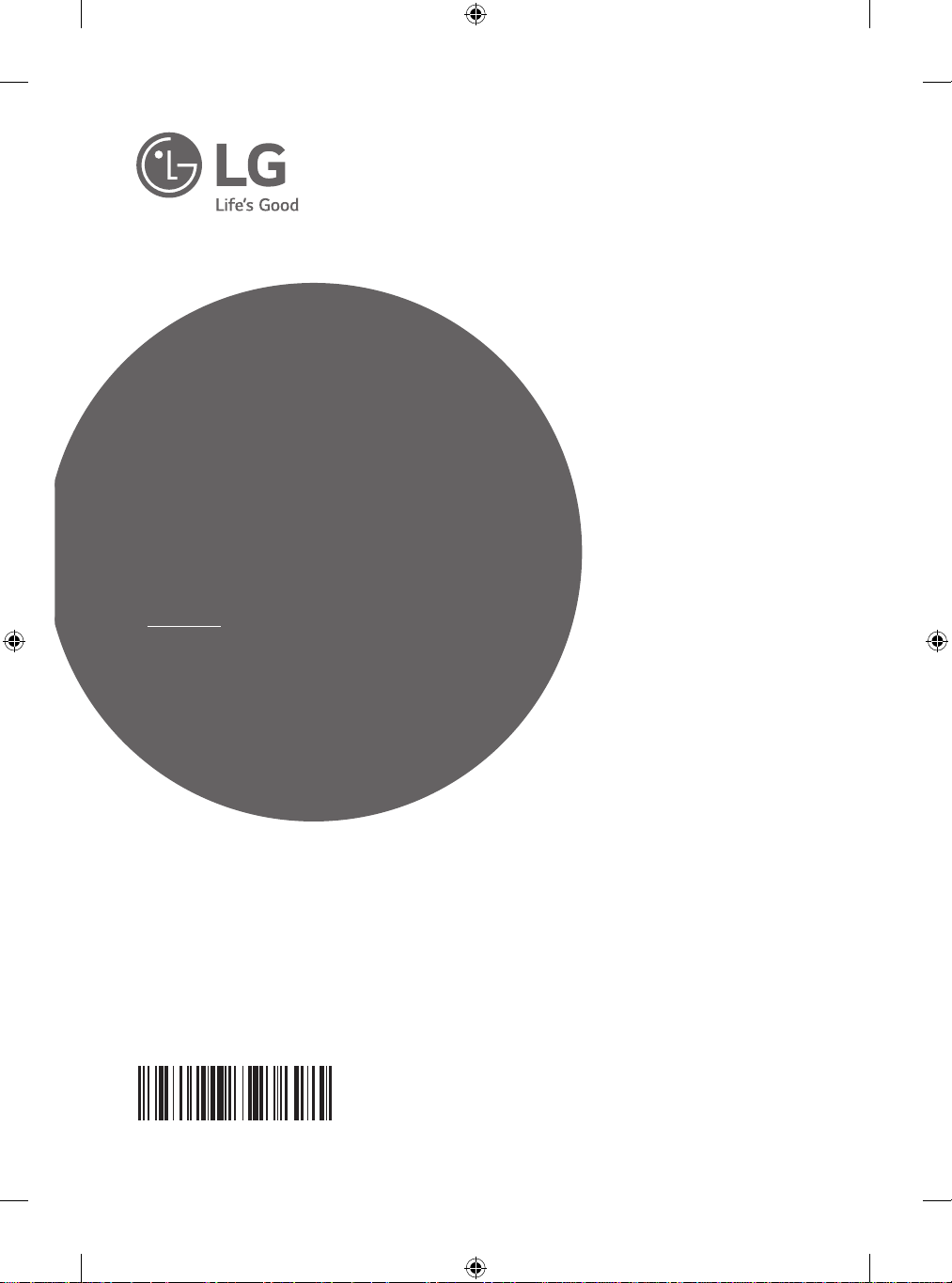
OWNER’S MANUAL
Safety and Reference
LED TV*
* Disclaimer
LG LED TV applies LCD screen with LED backlights.
Please read this manual carefully before operating your
set and retain it for future reference.
MFL69446163
www.lg.com
P/NO : MFL69446163 (1701-REV00)
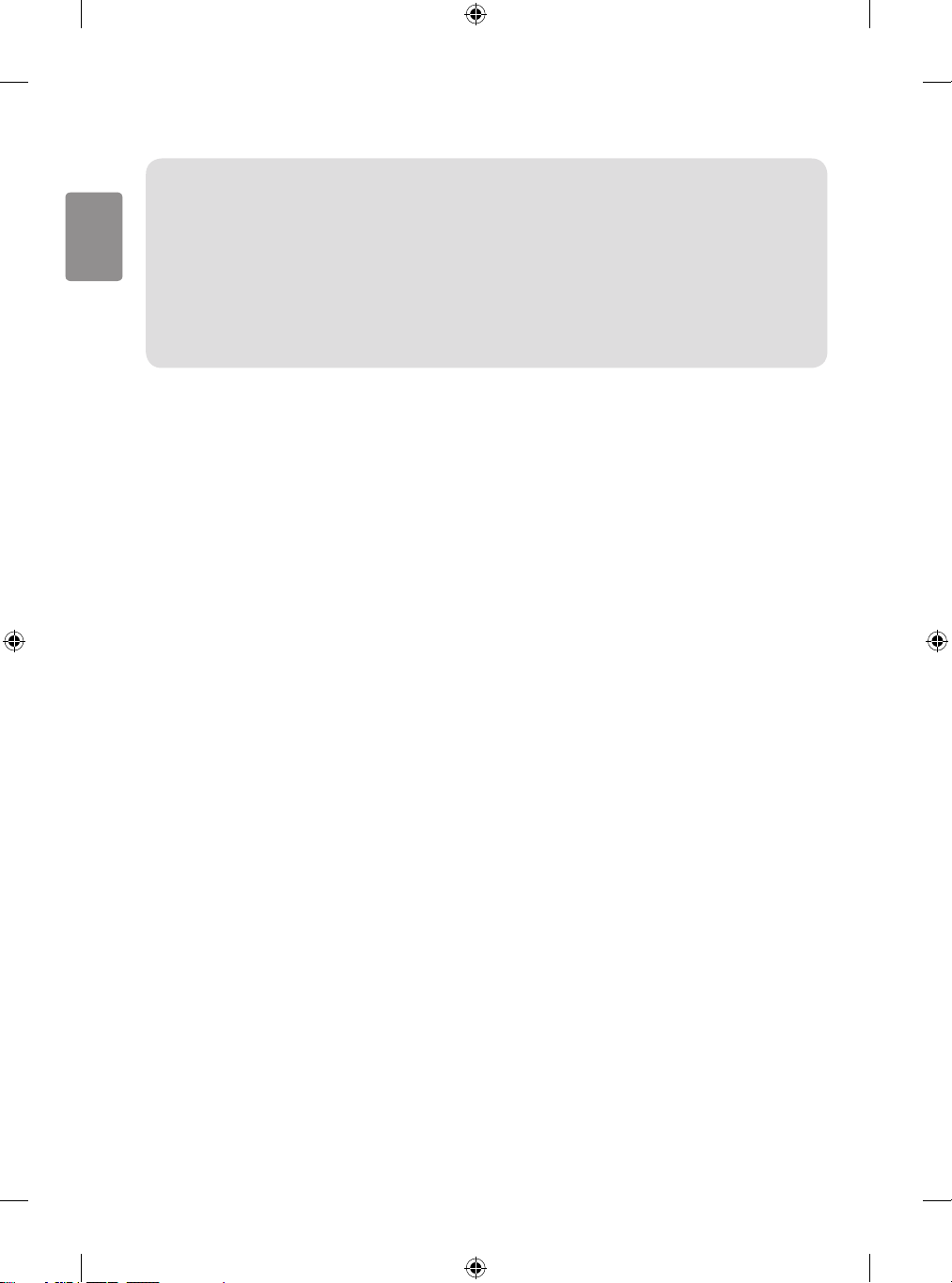
India region only. (Below sentence is not applicable for above 1920 X 1080 resolution TV models.)
ATTENTION:
ENGLISH
This product is qualied for the BEE Star rating in the ‘Home’ Mode.
The Objectives of Star Labeling Program is designed to promote energy ecient products and practices.
When the television is initially set up, it is designed to meet the BEE Star Labeling requirements while maintaining optimum picture quality.
• Changes to certain functionalities of this television (TV Guide, Picture/sound etc) may change the power consumption.
• Depending upon such changed setting (eg., Retail mode), the power consumption may vary which possibly could exceed the stated
energy consumption.
To reset the television to Star rating qualied settings, select ‘Home’ mode from the initial set-up procedure in ‘factory settings’ under the
‘Set-up’ menu.
2
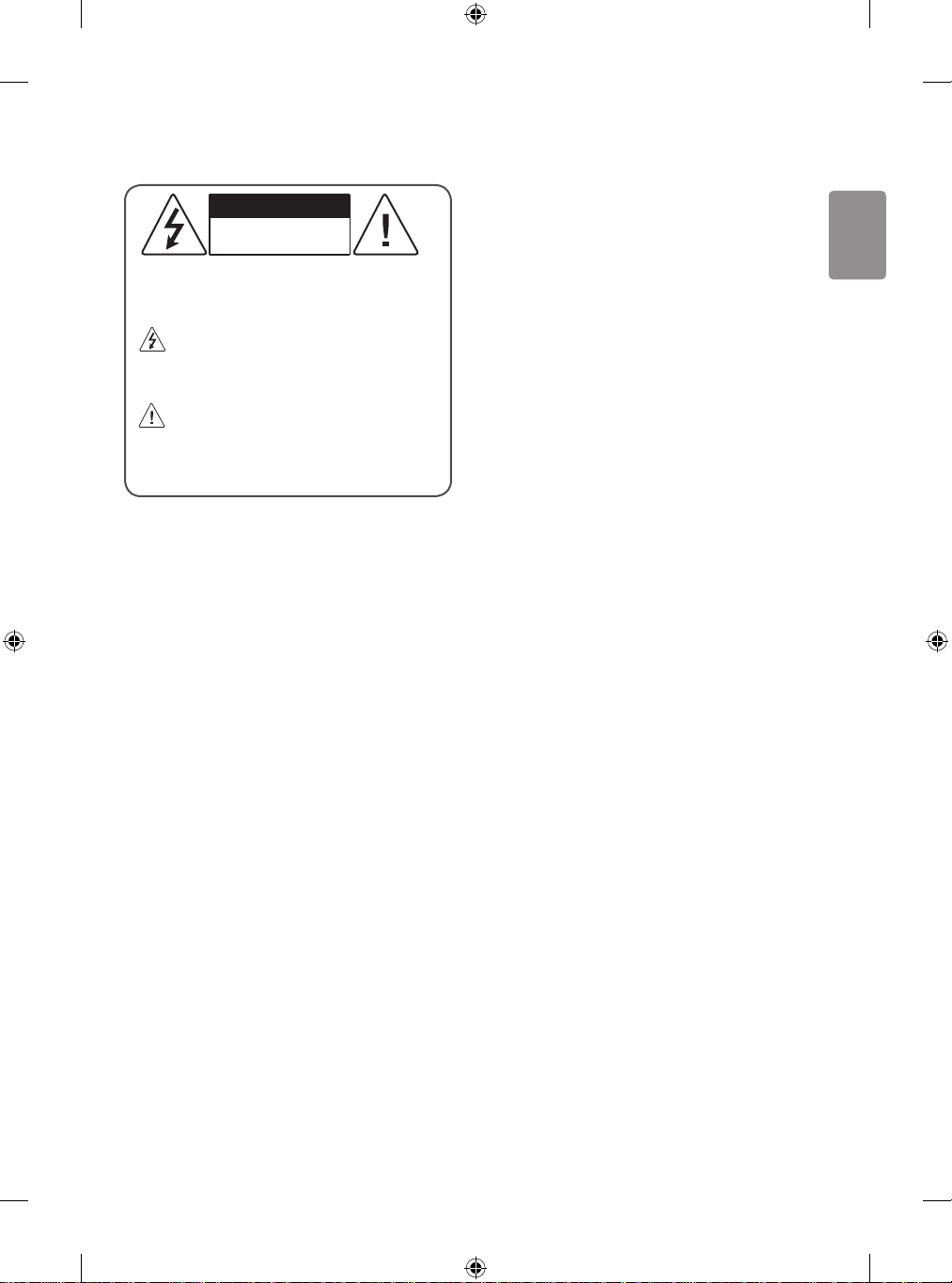
ENGLISH
Warning! Safety instructions
CAUTION
RISK OF ELECTRIC SHOCK
DO NOT OPEN
CAUTION : TO REDUCE THE RISK OF ELECTRIC SHOCK, DO NOT
REMOVE COVER (OR BACK). NO USER-SERVICEABLE PARTS INSIDE.
REFER TO QUALIFIED SERVICE PERSONNEL.
This symbol is intended to alert the user to the presence of
uninsulated “dangerous voltage” within the product’s
enclosure that may be of sucient magnitude to constitute a risk
of electric shock to persons.
This symbol is intended to alert the user to the presence of
important operating and maintenance (servicing)
instructions in the literature accompanying the appliance.
WARNING : TO REDUCE THE RISK OF FIRE AND ELECTRIC SHOCK,
DO NOT EXPOSE THIS PRODUCT TO RAIN OR MOISTURE.
• Do not place the TV and/or remote control in the following
environments:
- A location exposed to direct sunlight
- An area with high humidity such as a bathroom
- Near any heat source such as stoves and other devices that
produce heat
- Near kitchen counters or humidiers where they can easily be
exposed to steam or oil
- An area exposed to rain or wind
- Near containers of water such as vases
Otherwise, this may result in re, electric shock, malfunction or
product deformation.
• Do not place the product where it might be exposed to dust. This
may cause a re hazard.
• Mains Plug is the TV connecting/disconnecting device to AC
mains electric supply. This plug must remain readily attached and
operable when TV is in use.
• Do not touch the power plug with wet hands. Additionally, if
the cord pin is wet or covered with dust, dry the power plug
completely or wipe dust o. You may be electrocuted due to excess
moisture.
• Make sure to connect Mains cable to compliant AC mains
socket with Grounded earth pin. (Except for devices which
are not grounded on earth.) Otherwise possibility you may be
electrocuted or injured.
• Insert power cable plug completely into wall socket otherwise if
not secured completely into socket, re ignition may break out.
• Ensure the power cord does not come into contact with hot objects
such as a heater. This may cause a re or an electric shock hazard.
• Do not place a heavy object, or the product itself, on power cables.
Otherwise, this may result in re or electric shock.
• Bend antenna cable between inside and outside building to
prevent rain from owing in. This may cause water damaged
inside the Product and could give an electric shock.
• When mounting TV onto wall make sure to neatly install and
isolate cabling from rear of TV as to not create possibility of electric
shock /re hazard.
• Do not plug too many electrical devices into a single multiple
electrical outlet. Otherwise, this may result in re due to overheating.
• Do not drop the product or let it fall over when connecting
external devices. Otherwise, this may result in injury or damage
to the product.
• Keep the anti-moisture packing material or vinyl packing out
of the reach of children. Anti-moisture material is harmful if
swallowed. If swallowed by mistake, force the patient to vomit
and visit the nearest hospital. Additionally, vinyl packing can cause
suocation. Keep it out of the reach of children.
• Do not let your children climb or cling onto the TV.
Otherwise, the TV may fall over, which may cause serious injury.
• Dispose of used batteries carefully to ensure that a small child
does not consume them. Please seek Doctor- Medical Attention
immediately if child consumes batteries.
• Do not insert any metal objects/conductors (like a metal
chopstick/cutlery/screwdriver) into the end of power cable while
the power plug is plugged into wall socket. Additionally, do not
touch the power plug right after unplugging from the wall socket.
You may be electrocuted.
• Do not put or store inammable substances near the product.
There is a danger of combustion/explosion or re due to careless
handling of the inammable substances.
• Do not drop metallic objects such as coins, hair pins, chopsticks or
wire into the product, or inammable objects such as paper and
matches. Children must pay particular attention. Electrical shock,
re or injury can occur. If a foreign object is dropped into the
product, unplug the power cord and contact the service centre.
• Do not spray water on the product or scrub with an inammable
substance (thinner or benzene). Fire or electric shock accident
can occur.
• Do not allow any impact, shock or any objects to fall into the unit,
and do not drop anything onto the screen. You may be injured or
the product can be damaged.
• Never touch this product or antenna during a thunder or lighting
storm. You may be electrocuted.
3

ENGLISH
• Never touch the wall outlet when there is leakage of gas, open the
windows and ventilate. It may cause a re or a burn by a spark.
• Do not disassemble, repair or modify the product at your own
discretion. Fire or electric shock accident can occur.
Contact the service centre for check, calibration or repair.
• If any of the following occur, unplug the product immediately and
contact your local service centre.
- The product has been damaged
- Foreign objects have entered the product
- The product produced smoke or a strange smell
This may result in re or electric shock.
• Unplug the TV from AC mains wall socket if you do not intend to
use the TV for a long period of time. Accumulated dust can cause
re hazard and insulation deterioration can cause electric leakage/
shock/re.
• Apparatus shall not be exposed to dripping or splashing and no
objects lled with liquids, such as vases, shall be placed on the
apparatus.
• Do not install this product on a wall if it could be exposed to oil or
oil mist. This may damage the product and cause it to fall.
• If water enters or comes into contact with TV, AC adapter or power
cord please disconnect the power cord and contact service centre
immediately. Otherwise, this may result in electric shock or re.
• Only use an authorized AC adapter and power cord approved by
LG Electronics. Otherwise, this may result in re, electric shock,
malfunction or product deformation.
• Never Disassemble the AC adapter or power cord. This may result
in re or electric shock.
• Be careful in handling the adapter to prevent any external shocks
to it. An external shock may cause damage to the adapter.
• Make sure the power cord is connected securely to the power plug
on the TV.
CAUTION
• Install the product where no radio wave occurs.
• There should be enough distance between an outside antenna and
power lines to keep the former from touching the latter even when
the antenna falls. This may cause an electric shock.
• Do not install the product on places such as unstable shelves or
inclined surfaces. Also avoid places where there is vibration or
where the product cannot be fully supported. Otherwise, the
product may fall or ip over, which may cause injury or damage
to the product.
• If you install the TV on a stand, you need to take actions to prevent
the product from overturning. Otherwise, the product may fall
over, which may cause injury.
• If you intend to mount the product to a wall, attach VESA standard
mounting interface (optional parts) to the back of the product.
When you install the set to use the wall mounting bracket
(optional parts), x it carefully so as not to drop.
• Only use the attachments / accessories specied by the
manufacturer.
• When installing the antenna, consult with a qualied service
technician. If not installed by a qualied technician, this may
create a re hazard or an electric shock hazard.
• We recommend that you maintain a distance of at least 2 to 7
times the diagonal screen size when watching TV. If you watch TV
for a long period of time, this may cause blurred vision.
• Only use the specied type of battery. This could cause damage to
the remote control.
• Do not mix new batteries with old batteries. This may cause the
batteries to overheat and leak.
• Batteries should not be exposed to excessive heat. For example,
keep away from direct Sunlight, open replace and electric
heaters.
• Signal from Remote Control can be interrupted due to external/
internal lighting eg Sunlight, uorescent lighting. If this occurs
turn o lighting or darken viewing area.
• When connecting external devices such as video game consoles,
make sure the connecting cables are long enough. Otherwise,
the product may fall over, which may cause injury or damage the
product.
• Do not turn the product On/O by plugging-in or unplugging
the power plug to the wall outlet. (Do not use the power plug for
switch.) It may cause mechanical failure or could give an electric
shock.
• Please follow the installation instructions below to prevent the
product from overheating.
- The distance between the product and the wall should be more
than 10cm.
- Do not install the product in a place with no ventilation (e.g., on
a bookshelf or in a cupboard).
- Do not install the product on a carpet or cushion.
- Make sure the air vent is not blocked by a tablecloth or curtain.
This may result in re.
• Take care not to touch the ventilation openings when watching
the TV for long periods as the ventilation openings may become
hot. This does not aect the operation or performance of the
product.
4
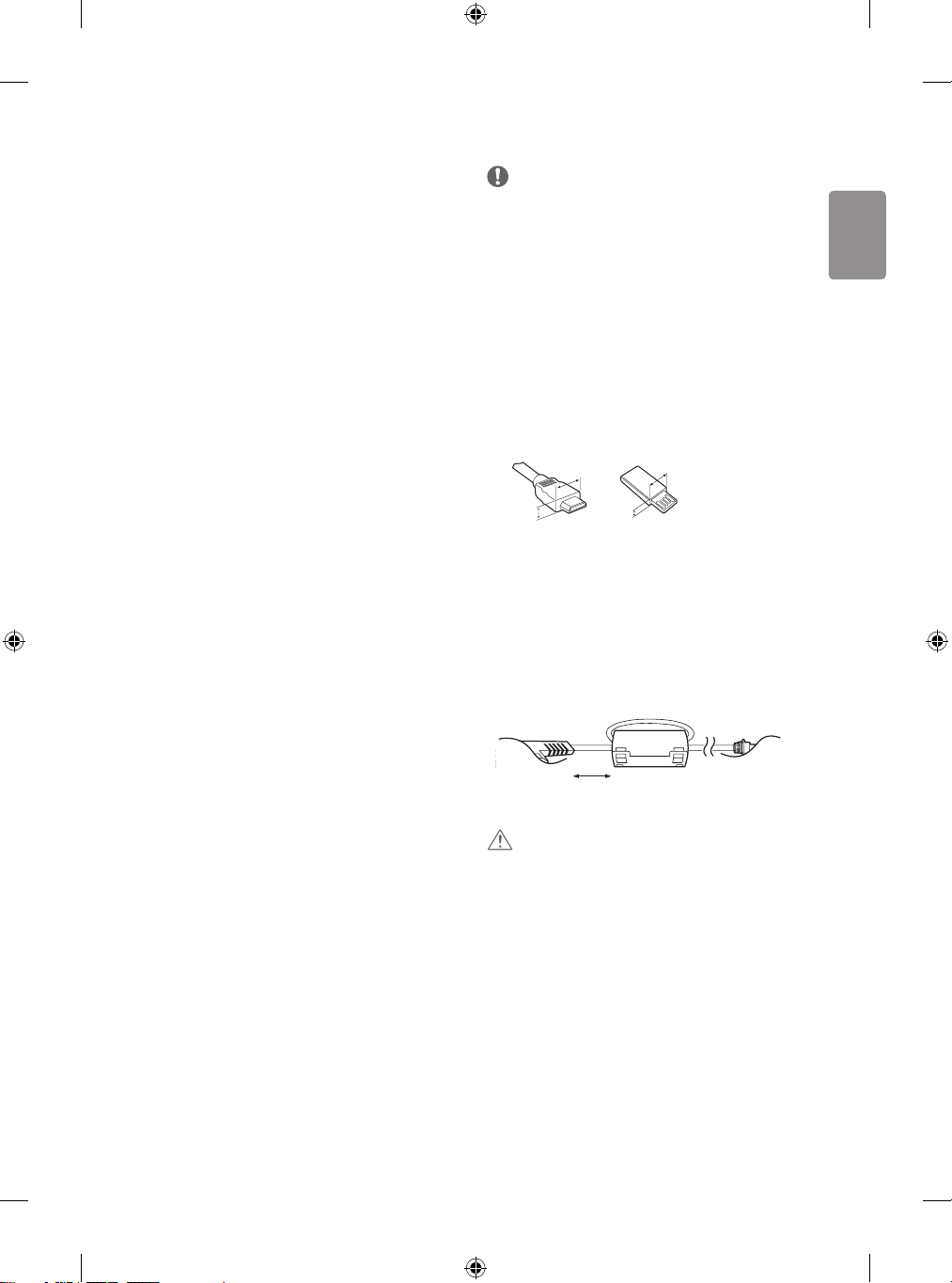
ENGLISH
• Periodically examine the cord of your appliance, and if its
<
appearance indicates damage or deterioration, unplug it,
discontinue use of the appliance, and have the cord replaced with
an exact replacement part by an authorized servicer.
• Prevent dust collecting on the power plug pins or outlet. This may
cause a re hazard.
• Protect the power cord from physical or mechanical abuse, such as
being twisted, kinked, pinched, closed in a door, or walked upon.
Pay particular attention to plugs, wall outlets, and the point where
the cord exits the appliance.
• Do not press strongly upon the panel with a hand or sharp object
such as nail, pencil or pen, or make a scratch on it, as it may
causedamage to screen.
• Avoid touching the screen or holding your nger(s) against it for
long periods of time. Doing so may produce some temporary or
permanent distortion/damage to screen.
• As long as this unit is connected to the AC wall outlet, it is not
disconnected from the AC power source even if you turn o this
unit by SWITCH.
• When unplugging the cable, grab the plug and unplug it, by
pulling at the plug.
• Don’t pull at the cord to unplug the power cord from the power
board, as this could be hazardous.
• When moving the product, make sure you turn the power o rst.
Then, unplug the power cables, antenna cables and all connecting
cables.
The TV set or power cord may be damaged, which may create a re
hazard or cause electric shock.
• When moving or unpacking the product, work in pairs because the
product is heavy. Otherwise, this may result in injury.
• Refer all servicing to qualied service personnel. Servicing is
required when the apparatus has been damaged in any way, such
as power supply cord or plug is damaged, liquid has been spilled
or objects have fallen into the apparatus, the apparatus has been
exposed to rain or moisture, does not operate normally, or has
been dropped.
• Do not use high voltage electrical goods near the TV (e.g. electric
mosquito-swatter). This may result in product malfunction.
• When cleaning the product and its components, unplug the power
rst and wipe it with a soft cloth. Applying excessive force may
cause scratches or discolouration. Do not spray with water or wipe
with a wet cloth. Never use glass cleaner, car or industrial shiner,
abrasives or wax, benzene, alcohol etc., which can damage the
product and its panel. Otherwise, this may result in re, electric
shock or product damage (Deformation, corrosion or breakage).
Preparing
NOTE
• Image shown may dier from your TV.
• Your TV’s OSD (On Screen Display) may dier slightly from that
shown in this manual.
• The available menus and options may dier from the input source
or product model that you are using.
• New features may be added to this TV in the future.
• The items supplied with your product may vary depending on the
model.
• Product specications or contents of this manual may be changed
without prior notice due to upgrade of product functions.
• For an optimal connection, HDMI cables and USB devices should
have bezels less than 10 mm thick and 18 mm width. Use an
extension cable that supports USB 2.0 if the USB cable or USB
memory stick does not t into your TV’s USB port.
B
A
• Use a certied cable with the HDMI logo attached.
• If you do not use a certied HDMI cable, the screen may not display
or a connection error may occur. (Recommended HDMI Cable Types)
- High-Speed HDMI®/
- High-Speed HDMI®/
• How to use the ferrite core (Depending on model)
- Use the ferrite core to reduce the electromagnetic interference in
the power cord. Wind the power cord on the ferrite core once.
[Wall side]
10 cm (+ / -2 cm)
CAUTION
• Do not use any unapproved items to ensure the safety
and product life span.
• Any damage or injuries caused by using unapproved
items are not covered by the manufacturer’s warranty.
• Some models have a thin lm attached on to the
screen and this must not be removed.
• When attaching the stand to the TV set, place the
screen facing down on a cushioned table or at
surface to protect the screen from scratches.
• Make sure that the screws are inserted correctly and
fastened securely. (If they are not fastened securely
enough, the TV may tilt forward after being installed.)
Do not use too much force and over tighten the
screws; otherwise screw may be damaged and not
tighten correctly.
B
*A < 10 mm
18 mm
A
TM
cable (3 m or less)
TM
cable with Ethernet (3 m or less)
*B
[TV side]
5
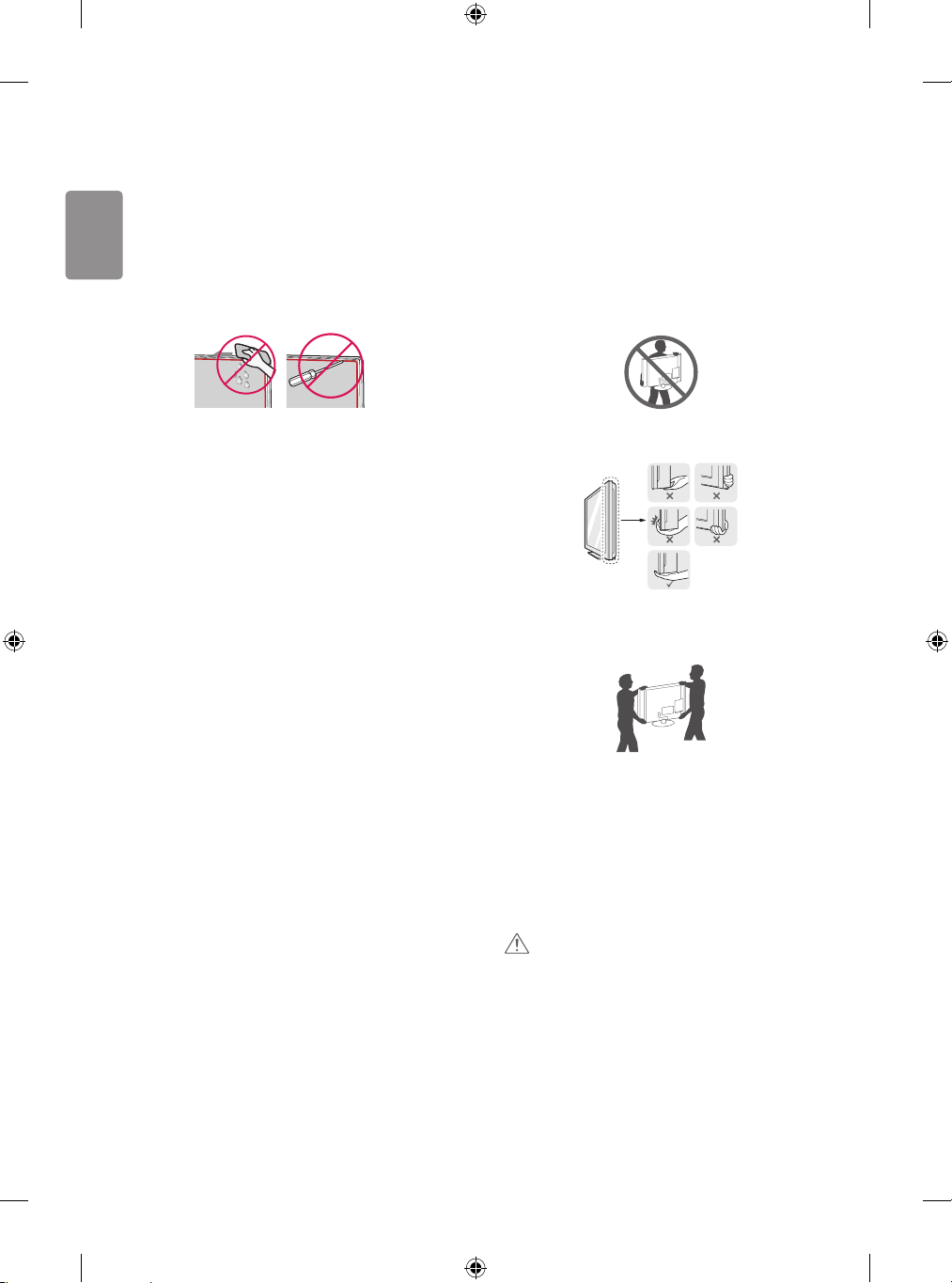
ENGLISH
• Make sure to wring any excess water or cleaner from
the cloth.
• Do not spray water or cleaner directly onto the TV
screen.
• Make sure to spray just enough of water or cleaner
onto a dry cloth to wipe the screen.
• When cleaning the product, be careful not to allow
any liquid or foreign objects to enter the gap between
the upper, left or right side of the panel and the guide
panel. (Depending on model)
Maintenance
Cleaning your TV
Clean your TV regularly to keep the best performance and to extend
the product lifespan.
• Make sure to turn the power off and disconnect the power cord
and all other cables first.
• When the TV is left unattended and unused for a long time,
disconnect the power cord from the wall outlet to prevent possible
damage from lightning or power surges.
Screen, frame, cabinet, and stand
To remove dust or light dirt, wipe the surface with a dry, clean, and
soft cloth.
To remove major dirt, wipe the surface with a soft cloth dampened
in clean water or a diluted mild detergent. Then wipe immediately
with a dry cloth.
• Avoid touching the screen at all times, as this may result in
damage to the screen.
• Do not push, rub, or hit the surface with your fingernail or a sharp
object, as this may result in scratches on the screen and image
distortions.
• Do not use any chemicals as this may damage the product.
• Do not spray liquid onto the surface. If water enters the TV, it may
result in fire, electric shock, or malfunction.
Lifting and moving the TV
(Image may vary depending on models)
Please note the following advice to prevent the TV from being scratched
or damaged and for safe transportation regardless of its type and size.
• It is recommended to move the TV in the box or packing material
that the TV originally came in.
• Before moving or lifting the TV, disconnect the power cord and
all cables.
• When holding the TV, the screen should face away from you to
avoid damage.
• Hold the top and bottom of the TV frame rmly. Make sure not to
hold the transparent part, speaker, or speaker grill area.
• When transporting a large TV, there should be at least 2 people.
• When transporting the TV by hand, hold the TV as shown in the
following illustration.
• When transporting the TV, do not expose the TV to jolts or
excessive vibration.
• When transporting the TV, keep the TV upright, never turn the TV
on its side or tilt towards the left or right.
• Do not apply excessive pressure to cause exing / bending of frame
chassis as it may damage screen.
• When handling the TV, be careful not to damage the protruding
buttons.
Power cord
Remove the accumulated dust or dirt on the power cord regularly.
6
CAUTION
• Avoid touching the screen at all times, as this may
result in damage to the screen.
• Do not move the TV by holding the cable holders, as
the cable holders may break, and injuries and damage
to the TV may occur.
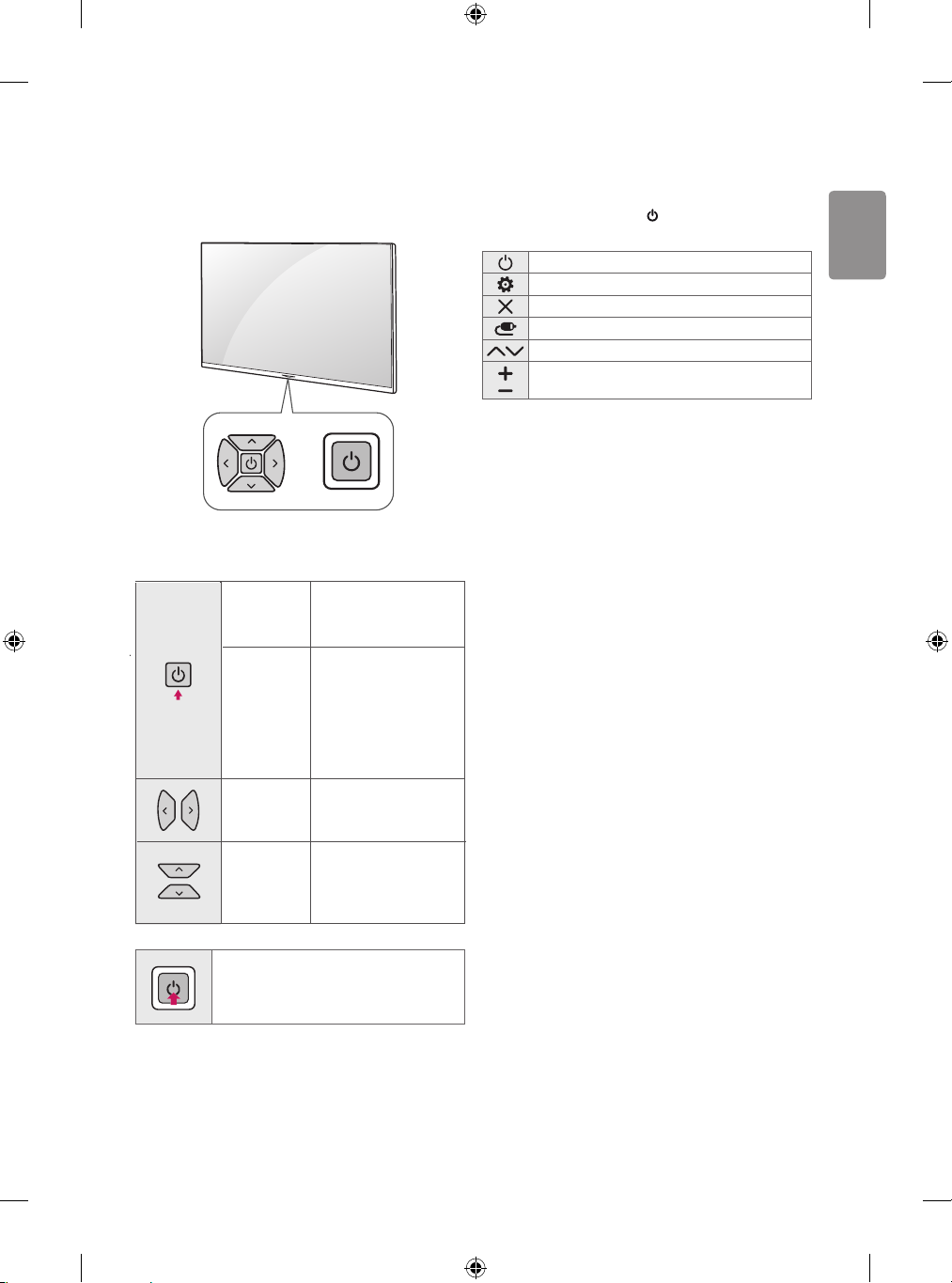
ENGLISH
Using the button
Adjusting the menu
(Depending on model)
You can simply operate the TV functions, using the button.
or
Basic functions
When the TV is turned off,
Power On (Press)
Power O
(Press and hold)
Volume Control
Programmes
Control
Place your finger on the
Joystick button and
Press it once and release it.
When the TV is turned on,
place your finger on the
joystick button and press it
1
once for few seconds and
release it. (However, if the
Menu button is on the
screen, pressing and
holding the joystick button
will let you exit the Menu.
If you place your finger over
the joystick button and move
it left or right, you can adjust
the volume level you want.
If you place your finger over
the Joystick button and move
it forward or backward, you
can scrolls through the saved
programmes you want.
(Depending on model)
When the TV is turned on, press the
the Menu items using the button.
Turns the power o.
Accesses the settings menu.
Clears on-screen displays and returns to TV viewing.
Changes the input source.
Scrolls through the saved programmes.
Adjusts the volume level.
button one time. You can adjust
Power On (Press)
Power O (Press and hold)
Menu Control (Press
Menu Selection (Press and Hold
1 If the Menu button is on the screen, pressing and holding the button
will let you exit the Menu.
2 You can access and adjust the menu by pressing the button when
TV is on.
3 You can use the function when you access menu control.
2
)
3
)
7
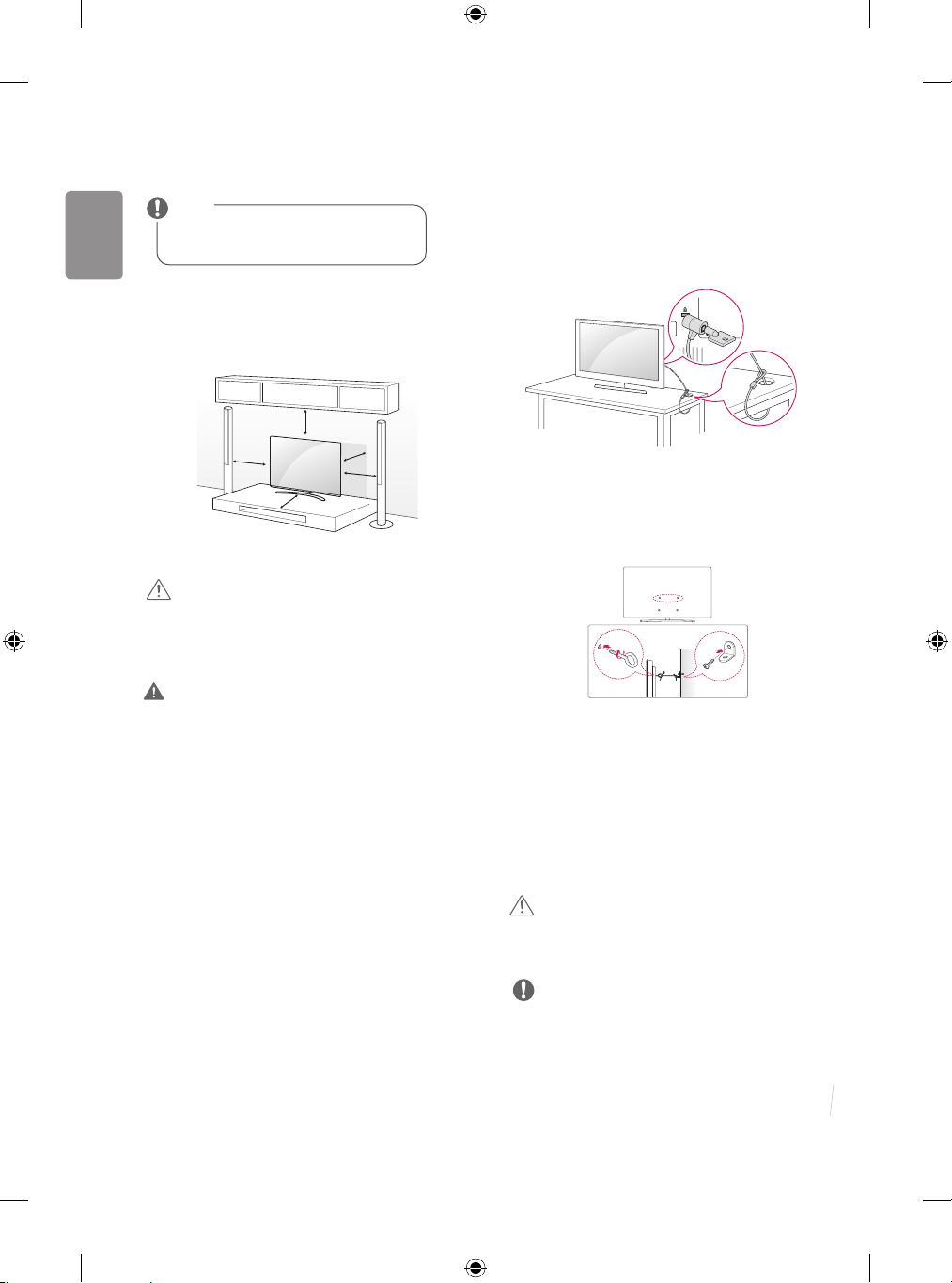
ENGLISH
Mounting on a table
(*Image may vary depending on models)
NOTE
Size of the table should be sufficient enough to
accommodate TV base stand.
1 Lift and tilt the TV into its upright position on a table.
• Leave a 10 cm (minimum) space from the wall for proper
ventilation.
10 cm
10 cm
2 Connect the power cord to a wall outlet.
CAUTION
• Do not place the TV near or on sources of heat, as
this may result in re or other damage.
10 cm
10 cm
10 cm
Using the kensington security system
This feature may vary depending on model
• Image shown may differ from your TV.
The Kensington security system connector is located at the rear of
the TV. For more information of installation and using, refer to the
manual provided with the Kensington security system or visit
http://www.kensington.com. Connect the Kensington security system
cable between the TV and a table.
Securing the TV to a wall
(Features may vary depending on models.)
.
WARNING
• Do not apply foreign substances (oils, lubricants, etc.) to the screw
parts when assembling the product. (Doing so may damage the
product.)
• If a television is not positioned in a suciently stable location, it can
be potentially hazardous due to falling. Many injuries, particularly to
children, can be avoided by taking simple precautions such as:
Using cabinets or stands recommended by the manufacturer of»
the television.
Only using furniture that can safely support the television.»
the television.
Ensuring the television is not overhanging the edge of the »
supporting furniture.
Not placing the television on tall furniture (for example, cupboards»
or bookcases) without anchoring both the furniture and
the television to a suitable support.
Not standing the televisions on cloth or other materials placed»
between the television and supporting furniture.
Educating children about the dangers of climbing on»
furniture to reach the television or its controls.
8
1 Insert and tighten the eye-bolts, or TV brackets and bolts on the back
of the TV.
• If there are bolts inserted at the eye-bolts position, remove the
bolts rst.
2 Mount the wall brackets with the bolts to the wall.
Match the location of the wall bracket and the eye-bolts on the rear
of the TV.
3 Connect the eye-bolts and wall brackets tightly with a sturdy rope.
Make sure to keep the rope horizontal with the at surface.
CAUTION
• Make sure that children do not climb on or hang on
the TV.
NOTE
• Use a platform or cabinet that is strong and large enough to
support the TV securely.
• Brackets, bolts and ropes are not provided. You can obtain
additional accessories from your local dealer.
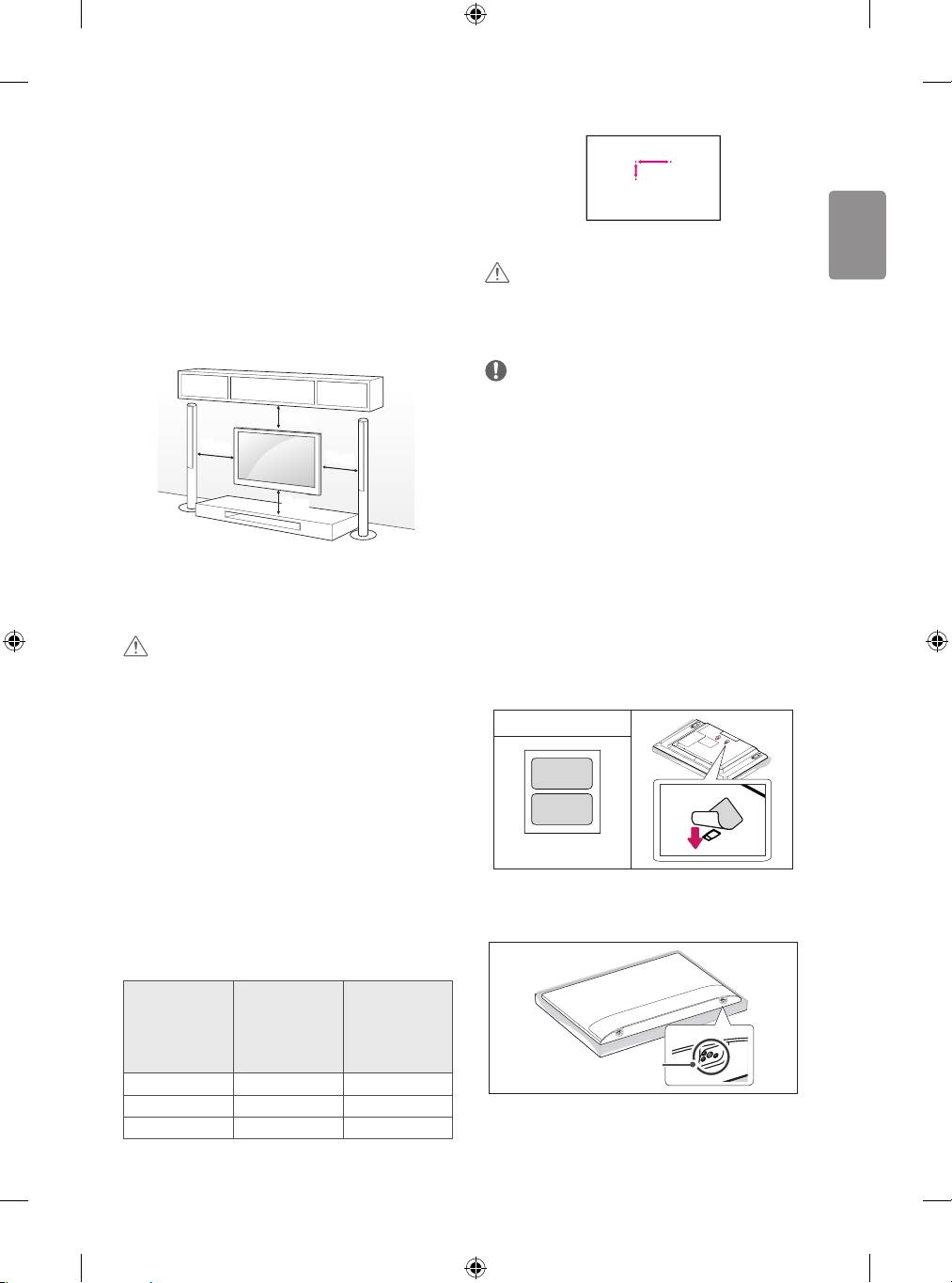
ENGLISH
Mounting on a wall
(Image may vary depending on models)
Attach an optional wall mount bracket at the rear of the TV carefully
and install the wall mount bracket on a solid wall perpendicular to
the oor. When you attach the TV to other building materials, please
contact qualied personnel. LG recommends that wall mounting be
performed by a qualied professional installer. We recommend the use
of LG’s wall mount bracket. LG’s wall mount bracket is easy to move with
cables connected. When you do not use LG’s wall mount bracket, please
use a wall mount bracket where the device is adequately secured to the
wall with enough space to allow connectivity to external devices. It is
advised to connect all the cables before installing xed wall mounts.
10 cm
10 cm
Make sure to use screws and wall mount bracket that meet the VESA
standard. Standard dimensions for the wall mount kits are described in
the following table.
10 cm
10 cm
A
B
CAUTION
• Remove the stand before installing the TV on a wall
mount by performing the stand attachment in reverse.
NOTE
• Do not use a sharp object when you detached the cable cover. This
could damage the cable or the cabinet. It may also cause personal
harm.
• Use the screws that are listed on the VESA standard screw
specifications.
• The wall mount kit includes an installation manual and necessary
parts.
• The wall mount bracket in not provided along with the TV set.
• The length of screws may differ depending on the wall mount.
Make sure to use the proper length.
• For more information, refer to the manual supplied with the wall
mount.
CAUTION
• Disconnect the power cord first, and then move or install the TV.
Otherwise electric shock may occur.
• Remove the stand before installing the TV on a wall mount by
performing the stand attachment in reverse.
• The Screw Cover will protect the opening from accumulating dust
and
dirty.
• If you install the TV on a ceiling or slanted wall, it may fall and
Result in severe injury. Use an authorized LG wall mount and
contact the local dealer or qualified personnel.
• Do not over tighten the screws as this may cause damage to the TV
And void your warranty.
•
Use the screws and wall mounts that meet the VESA standard. Any
Damages or injuries by misuse or using an improper accessory are
Not covered by the manufacture’s warranty.
Separate purchase (Wall mounting
bracket)
32/43LJ51**
Model
VESA (A x B) (mm) 200 x 200 300 x 300
Standard screw M6 M6
Number of screws 4 4
32/43LJ52**
32/43LJ53**
32/43LJ54**
49LJ51**
49LJ52**
• When installing the wall mounting bracket, use the adhesive
label provided. The adhesive label will protect the opening from
accumulating dust and dirt. (Only when the item of the following
form is provided)
Provided item
Adhesive label
• When installing the wall mounting bracket, it is recommended to
cover the stand hole using tape, in order to prevent the inux of
dust and insects. (Depending on model)
Stand hole
9
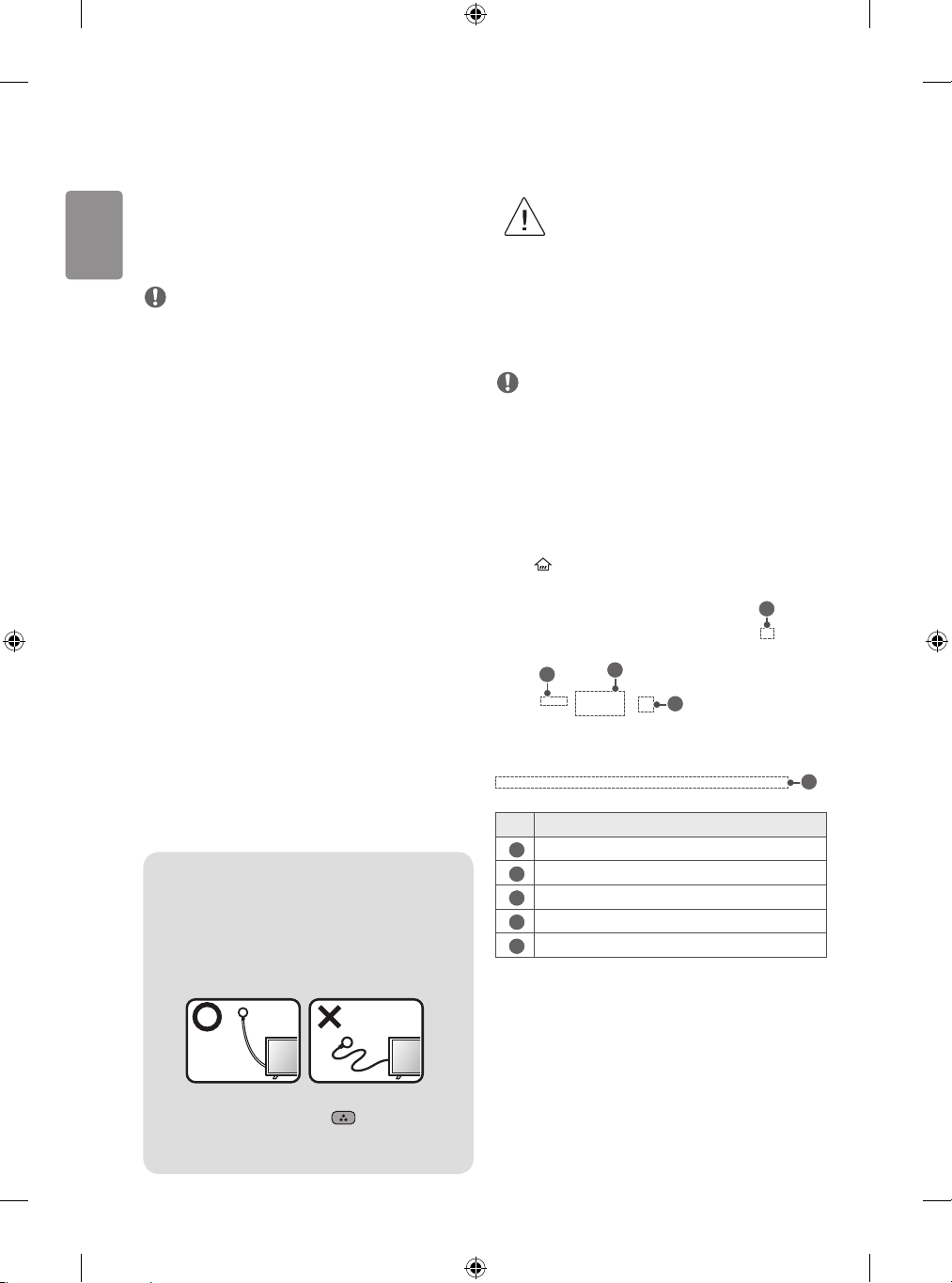
ENGLISH
Connections (notications)
Connect various external devices to the TV and switch input modes to
select an external device. For more information of external device’s
connection, refer to the manual provided with each device.
Available external devices are: HD receivers, DVD players, VCRs, audio
systems, USB storage devices, PC, gaming devices, and other external
devices.
NOTE
• The external device connection may dier from the model.
• Connect external devices to the TV regardless of the order of the
TV port.
• If you record a TV programme on a DVD recorder or VCR, make
sure to connect the TV signal input cable to the TV through a DVD
recorder or VCR. For more information of recording, refer to the
manual provided with the connected device.
• Refer to the external equipment’s manual for operating
instructions.
• If you connect a gaming device to the TV, use the cable supplied
with the gaming device.
• In PC mode, there may be noise associated with the resolution,
vertical pattern, contrast or brightness. If noise is present, change
the PC output to another resolution, change the refresh rate to
another rate or adjust the brightness and contrast on the PICTURE
menu until the picture is clear.
• In PC mode, some resolution settings may not work properly
depending on the graphics card.
Adapter connection
(Depending on model)
• Please be sure to connect the TV to the AC-DC power
adapter before connecting the TV’s power plug to a
wall power outlet.
Other connections
Connect your TV to external devices. For the best picture and audio
quality, connect the external device and the TV with the HDMI cable.
Some separate cable is not provided.
NOTE
• Supported HDMI Audio format :
DTS (44.1kHz / 48kHz),
Dolby Digital / Dolby Digital Plus (32 kHz, 44.1 kHz, 48 kHz),
PCM (32 KHz, 44.1 KHz, 48 KHz, 96 KHz, 192 KHz)
(Depending on model)
Listening to the Radio
(Only LJ523*)
1 Press (HOME) and select FM Radio.
2 Listen to the radio by using the following menus/buttons.
1
Antenna connection
Connect the TV to a wall antenna socket with an RF cable (75 Ω).
• Use a signal splitter to use more than 2 TVs.
• If the image quality is poor, install a signal amplier properly to
improve the image quality.
• If the image quality is poor with an antenna connected, try to
realign the antenna in the correct direction.
• An antenna cable and converter are not supplied.
• Supported DTV Audio: MPEG, Dolby Digital, Dolby Digital Plus,
HE-AAC
(Only LJ523*)
Connect the terrestrial antenna to TV ANTENNA IN to listen to
crisp radio without having to install a separate antenna.
Connect an FM antenna cable to the radio antenna port.
• When connecting the FM antenna cable, straighten the
cable completely and set it in a position that delivers good
reception.
• Improving radio broadcast reception : If the reception
is poor in stereo mode, press the (Forced Mono)
button on your remote control. This may improve the radio
10
reception.
2
No. Description
1
Current time.
2
Current preset number.
3
Audio mode. (Stereo, Mono, Forced Mono)
4
Current radio frequency.
5
Available buttons on the remote control.
4
3
5
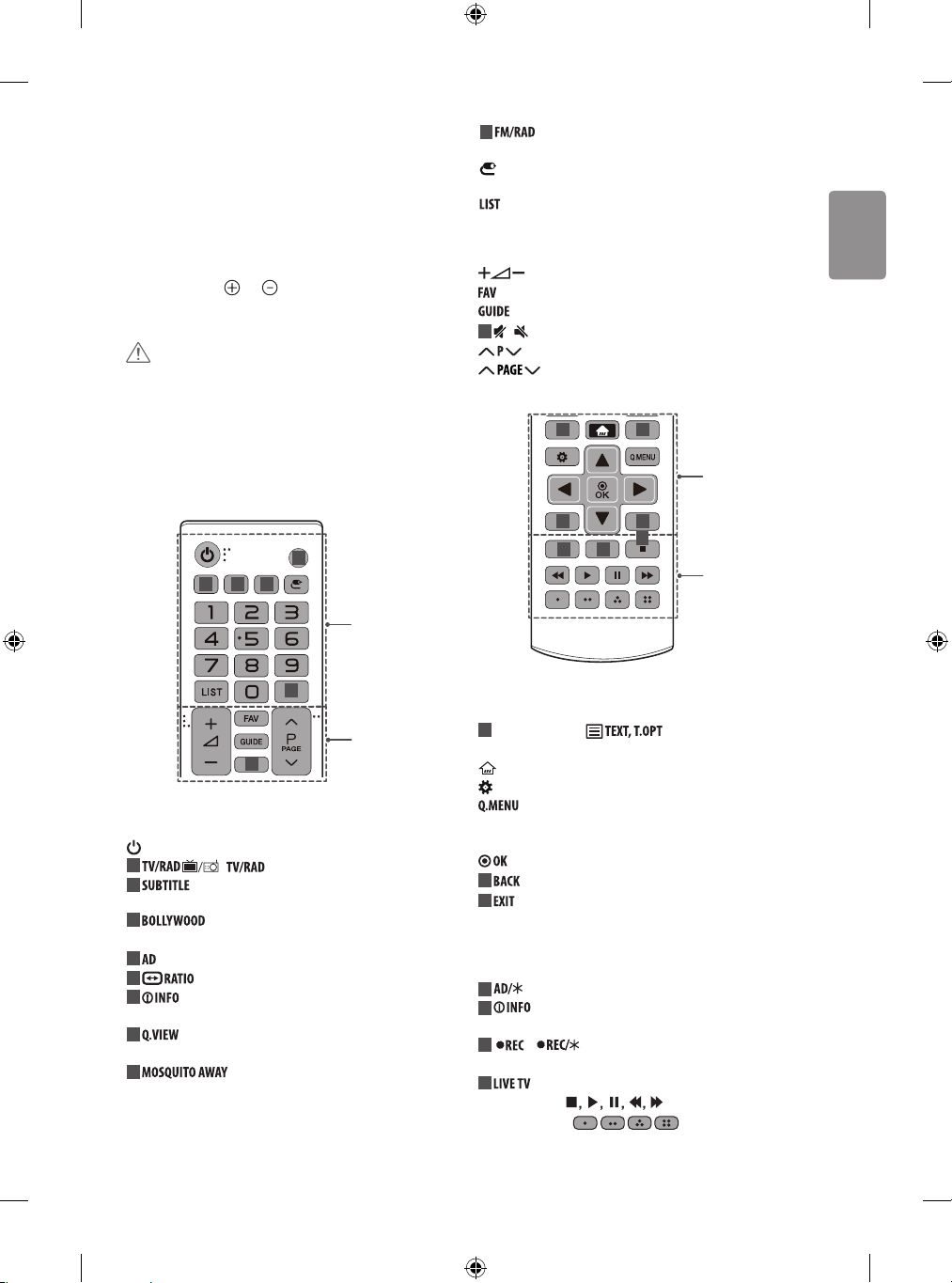
ENGLISH
Remote control
(Depending on model)
(Some buttons and services may not be provided depending on models
or regions.)
The descriptions in this manual are based on the buttons on the remote
control. Please read this manual carefully and use the TV correctly.
To replace batteries, open the battery cover, replace batteries (1.5
V AAA) matching the
compartment, and close the battery cover. To remove the batteries,
perform the installation actions in reverse.
CAUTION
• Do not mix old and new batteries, as this may damage the remote
control.
• In Analogue TV and some countries, some remote control buttons
may not work.
• The remote control will not be included for all sales market.
Make sure to point the remote control toward the remote control sensor
on the TV.
and ends to the label inside the
1
1 1
1
A
1
Turns radio mode on or o. If radio mode is turned o, the
screen switches to the previously viewed screen.
(INPUT) Changes the input source.
Number buttons Enters numbers.
Accesses the saved programme list.
B
Adjusts the volume level.
Accesses your favourite programme list.
Shows programme guide.
2
, (MUTE) Mutes all sounds.
Scrolls through the saved programmes.
Moves to the previous or next screen.
33
3 3
4
5
4
C
D
1
B
2
A
(POWER) Turns the TV on or o.
1
, Selects Radio, TV and DTV programme.
1
Recalls your preferred subtitle in digital mode.
(Depending on model)
1
Switches the BOLLYWOOD sound mode.
(Depending on model)
1
Audio descriptions function will be enabled.
1
Resizes an image.
1
Views the information of the current programme and
screen.
(Depending on model)
1
Returns to the previously viewed programme.
(Depending on model)
1
Used to start or stop Mosquito Away operation.
* The Mosquito Away performance can be different depending on the
customer’s environment. For detail, refer Disclaimer. (See p. 23)
(Depending on model)
(Depending on model)
(Depending on model)
C
3
Teletext buttons ( ) These buttons are used for
(Depending on model)
teletext.
(HOME) Accesses the Home menu.
(Settings) Accesses the Settings menu
Accesses the Quick menus.
Navigation buttons (up/down/left/right) Scrolls through menus
or options.
Selects menus or options and conrms your input.
3
Returns to the previous level.
3
Clears on-screen displays and returns to TV viewing.
(Depending on model)
D
4
Audio descriptions function will be enabled.
4
Views the information of the current programme and
screen.
4
, Starts to record and displays record menu.
(Only Time Machine
5
Returns to LIVE TV.
Control buttons (
Coloured buttons
functions in some menus.
Ready
supported model)
) Controls media contents.
These access special
11
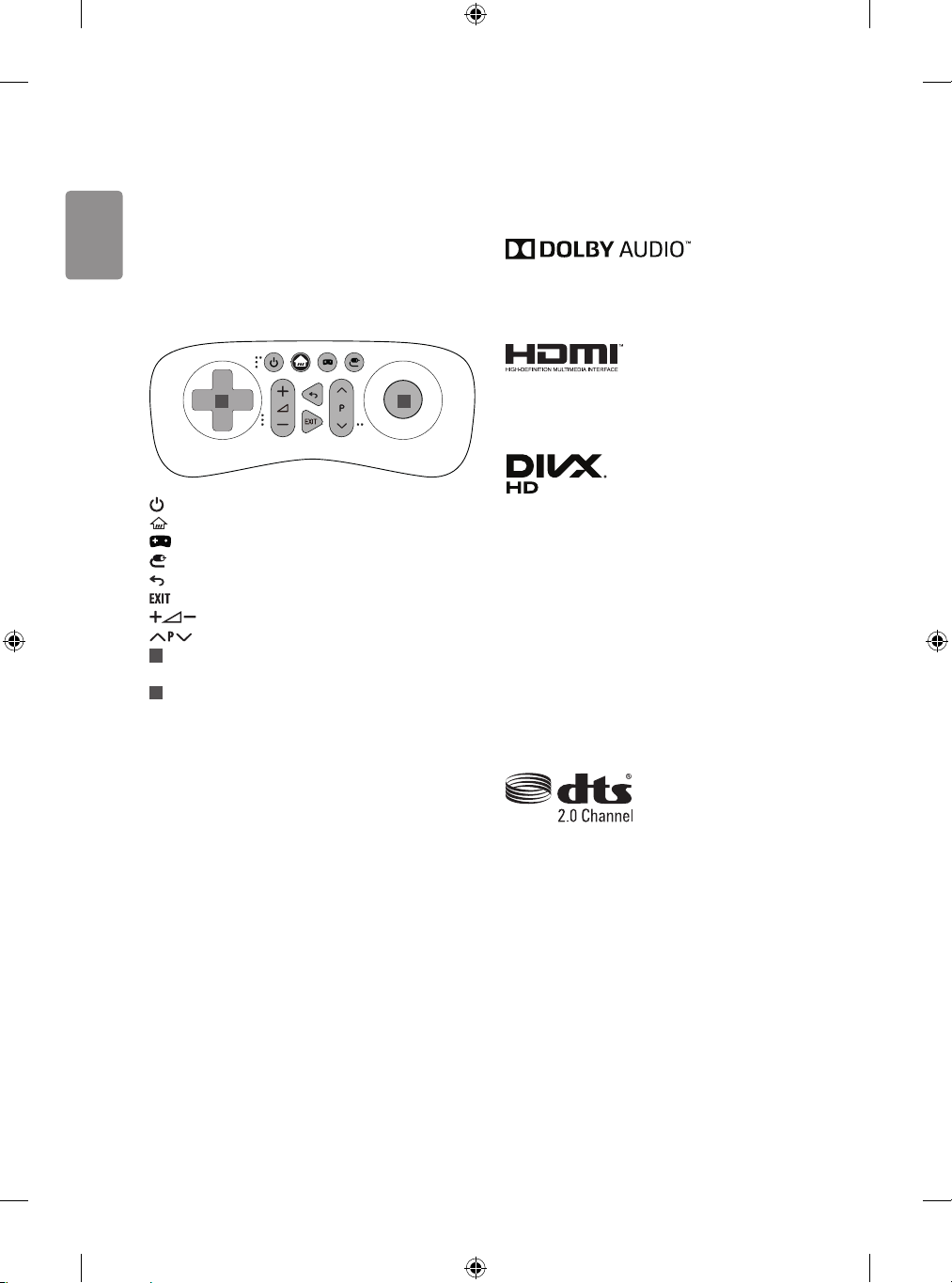
ENGLISH
Game remote functions
Licenses
(Depending on model)
(Image may vary depending on models)
(Some buttons and services may not be provided depending on models
or regions.)
Game Hot Key works only in normal TV viewing mode. (Not in USB
Playback)
1 2
(POWER) Turns TV on or o.
(HOME) Accesses the Home menu.
(Game) Opens Game menu.
(Input list) Changes the input source.
(Back) Returns to the previous level.
Clears on-screen displays and returns to TV viewing.
Adjusts the volume level.
Scrolls through the saved programmes.
1
Navigation buttons (up/down/left/right) Scrolls through
menus or options.
2
OK Game selection / Game play
Supported licenses may dier by model. For more information about
licenses, visit www.lg.com.
Manufactured under license from Dolby Laboratories. Dolby, Dolby
Vision, Dolby Audio, and the double-D symbol are trademarks of
Dolby Laboratories.
The terms HDMI and HDMI High-Denition Multimedia Interface,
and the HDMI logo are trademarks or registered trademarks of HDMI
Licensing LLC in the United States and other countries.
This DivX Certied® device has passed rigorous testing to ensure it
plays DivX® video.
To play purchased DivX movies, rst register your device at vod.divx.
com. Find your registration code in the DivX VOD section of your
device setup menu.
DivX Certied® to play DivX® video up to HD 1080p, including
premium content.
DivX®, DivX Certied® and associated logos are trademarks of DivX,
LLC and are used under license.
Covered by DivX Patents 7,295,673; 7,515,710; RE45,052; and others
available at [www.divx.com/patents].
12
(Only LJ51*T, LJ52*T, LJ53*T, LJ54*T, LJ51*D, LJ52*D, LJ53*D, LJ54*D)
For DTS patents, see http://patents.dts.com. Manufactured under
license from DTS Licensing Limited. DTS, the Symbol, & DTS and the
Symbol together are registered trademarks, and DTS 2.0 Channel is a
trademark of DTS, Inc. © DTS, Inc. All Rights Reserved.
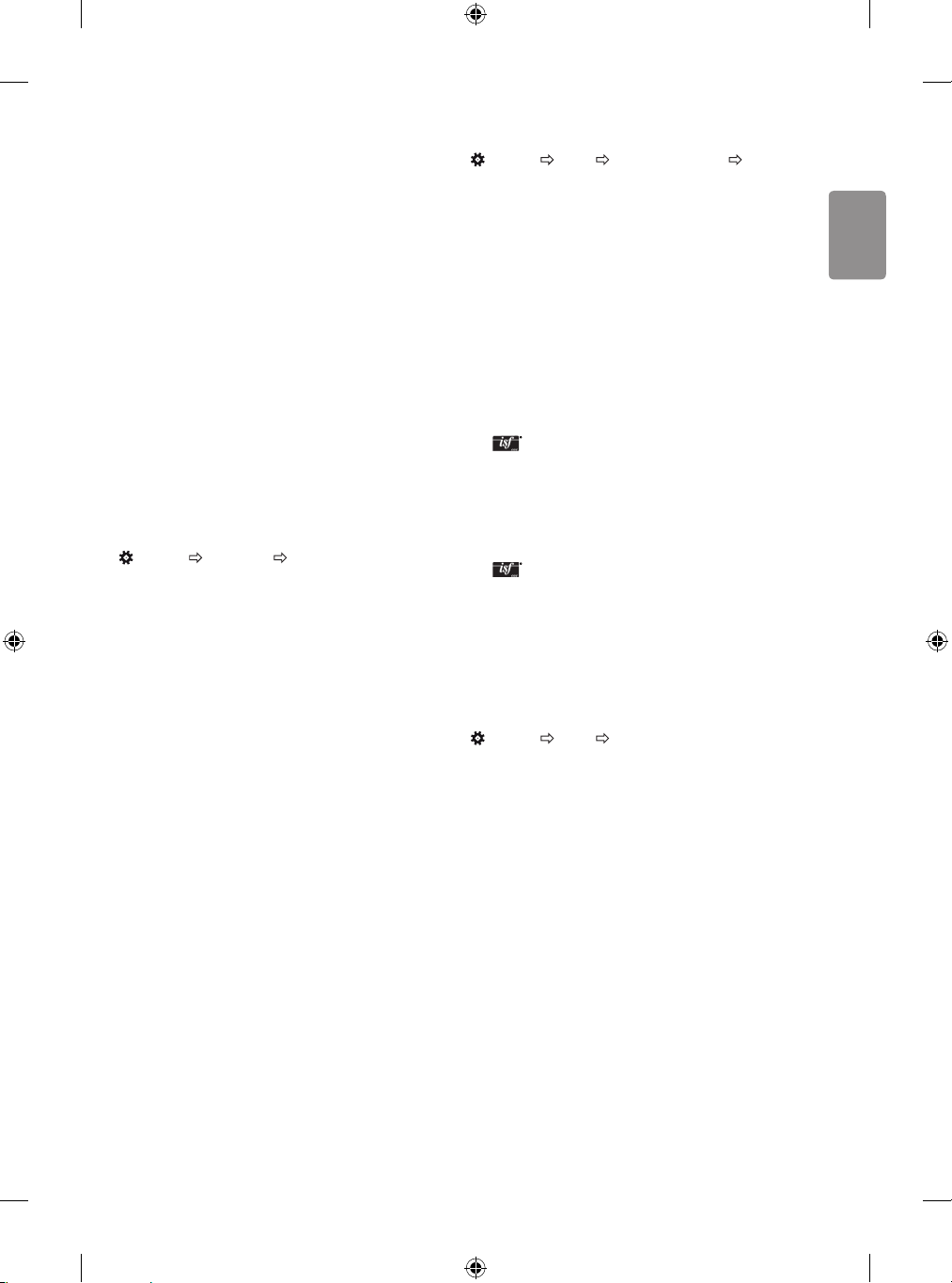
ENGLISH
Open source software
notice information
To obtain the source code under GPL, LGPL, MPL and other open source
licenses, that is contained in this product, please visit http://opensource.
lge.com.
In addition to the source code, all referred license terms, warranty
disclaimers and copyright notices are available for download.
LG Electronics will also provide open source code to you on CD-ROM
for a charge covering the cost of performing such distribution (such
as the cost of media, shipping, and handling) upon email request to
opensource@lge.com. This oer is valid for three (3) years from the date
on which you purchased the product.
Settings
Automatically Setting Up Programme
(Settings) Programmes Auto Tuning
Automatically tunes the programmes.
• If Input Source is not connected properly, programme registration
may not work.
• Auto Tuning only nds programmes that are currently
broadcasting.
• If Lock System is turned on, a pop-up window will appear asking
for password.
To select Picture Mode
(Settings) Picture Picture Mode Settings Pic ture
Mode
Select the picture mode optimized for the viewing environment or the
programme.
• Vivid : Heightens contrast, brightness and sharpness to display
vivid images.
• Standard : Displays images in standard levels of contrast,
brightness and sharpness.
• Eco/APS : [Depending on model]
The Energy Saver feature changes settings on the TV to reduce
power consumption.
• Cinema/Game : Displays the optimum picture for movie, game.
• Soccer/Cricket : [Depending on model]
Optimizes the video image for high and dynamic actions by
emphasizing primary colours such as white, grass, or sky blue.
•
Expert 1, 2 : Menu for adjusting picture quality that
allows experts and amateurs to enjoy the best TV viewing. This
is the adjustment menu provided for ISF-certied picture tuning
professionals. (ISF logo can only be used on ISF-certied TVs.)
ISFccc: Imaging Science Foundation Certied Calibration Control
• Depending on input signal, available range of picture modes may
dier.
• Expert mode is for picture tuning professionals to control
and ne-tune using a specic image. For normal images, the
eects may not be dramatic.
• The ISF function is only available on some models.
• Changing Picture Mode may modify Energy Saving and Motion
Eye Care settings, which can also aect energy consumption.
Fine-tuning Picture Mode
(Settings) Picture Picture Mode Settings
This feature allows you to adjust the selected picture mode in detail.
• Backlight : Controls the level of screen brightness by adjusting the
backlight. The closer to 100, the brighter the screen.
• Contrast : Adjusts the contrast of the bright and dark areas of the
picture. The closer to 100, the higher the contrast.
• Brightness : Adjusts the overall screen brightness. The closer to
100, the brighter the screen.
• Sharpness : Adjusts the sharpness of the image. The closer to 50,
the sharper and clearer the image.
• Colour : Tones down or up the colours displayed on the screen. The
closer to 100, the deeper the colour.
• Tint : Adjusts the colour balance between red and green displayed
on the screen. The closer to Red 50, the more red the colour will be.
The closer to Green 50, the more green the colour will be.
• Colour Temperature : Adjusts the colour temperature from cold
to warm.
• Depending on input signal or other picture settings, the range of
detailed items for adjustment may dier.
13
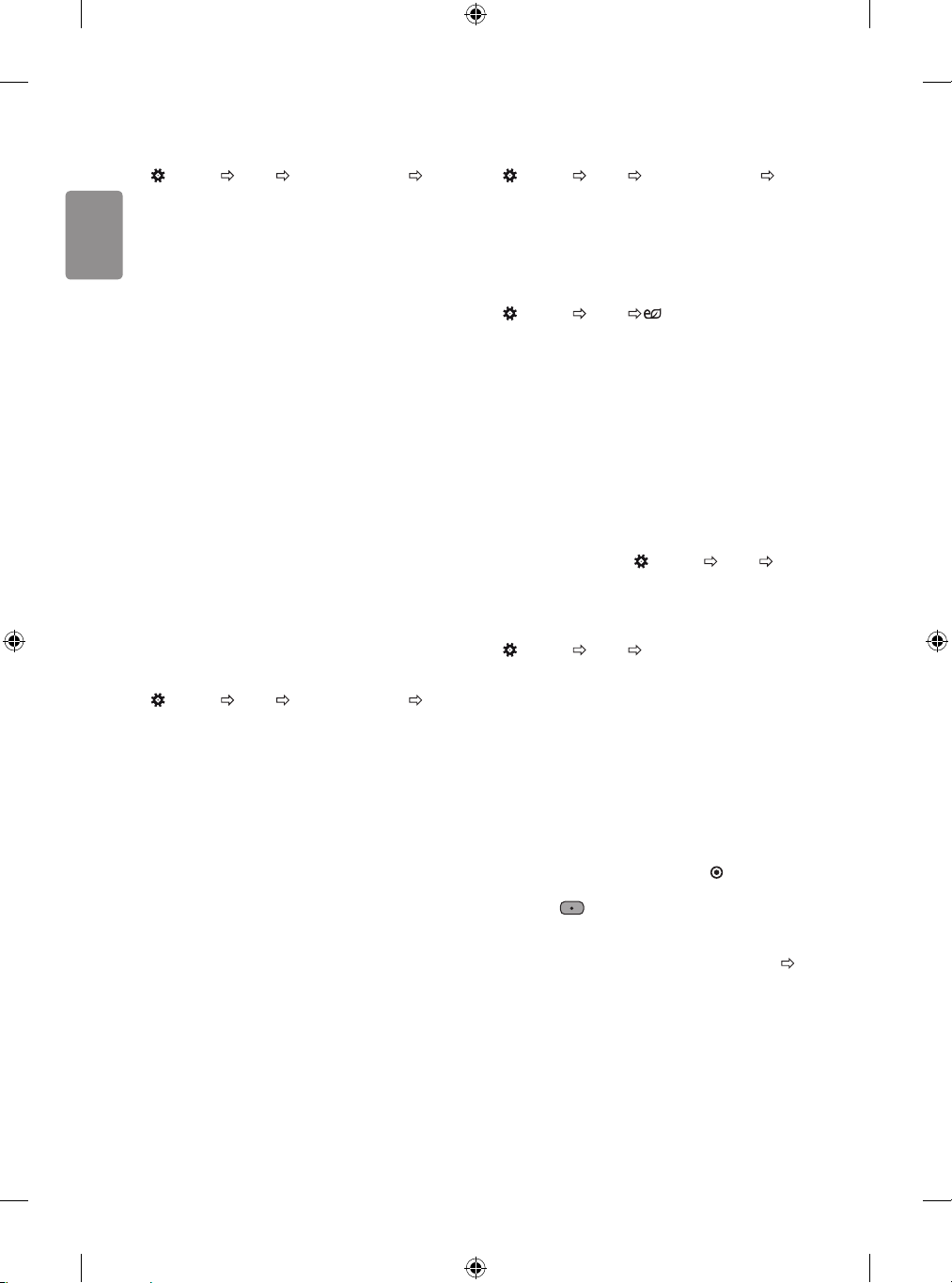
ENGLISH
To set advanced controls
(Settings) Picture Picture Mode Settings Advanced
Controls / Expert Controls
Calibrates the screen for each picture mode; or adjusts picture settings
for a special screen.
• Dynamic Contrast : Adjusts the contrast to the optimal level
according to the brightness of the image.
• Dynamic Colour : Adjusts colours to make the image appear in
more natural colours.
• Preferred Colour : Adjust the colours of skin, grass and sky to
your personal preferences.
• Gamma : Sets the gradation curve according to the output of
picture signal in relation to the input signal.
• Colour Gamut : Selects the range of colours that can be expressed.
• Edge Enhancer : Shows clearer and distinctive yet natural edges
of the video.
• Colour Filter : Filters a specic colour spectrum in RGB colours to
ne-tune colour saturation and hue accurately.
• White Balance : Adjusts the overall tone of the screen as desired.
• Colour Management System : This is a system that experts use
when they adjust colour with a test pattern. They can select from
six colour areas (Red / Green / Blue / Cyan / Magenta / Yellow)
without aecting other colours. For normal images, adjustments
may not result in noticeable colour changes.
• Depending on input signal or other picture settings, the range of
detailed items for adjustment may dier.
To set additional picture options
(Settings) Picture Picture Mode Settings Pic ture
Options
Adjusts detailed setting for images.
• Noise Reduction : Eliminates noise in the picture.
• MPEG Noise Reduction : Eliminates noise generated while
creating digital picture signals.
• Black Level : Adjusts the brightness and contrast of the screen
to suit the black level of the input picture by using the blackness
(black level) of the screen.
• Real Cinema : Optimizes the screen for movie viewing.
• Motion Eye Care : Automatically adjusts brightness and reduces
image blur based on image data to reduce eyestrain.
• Depending on input signal or other picture settings, the range of
detailed items for adjustment may dier.
Resetting picture settings
(Settings) Picture Picture Mode Settings Pic ture
Reset
Resets picture settings that the user customizes. Each picture mode is
reset. Select the picture mode you wish to reset.
To use Energy Saving feature
(Settings) Picture Energy Saving
Reduces power consumption by adjusting screen brightness.
• Auto : [Depending on model]
The TV sensor detects the ambient lighting and automatically
adjusts the screen brightness.
• Off : Turns o the Energy Saving mode.
• Minimum / Medium / Maximum : Applies the pre-set Energy
Saving mode.
• Screen Off : Screen is turned o and only sound is played. Press
any button except Power button on the remote control to turn the
screen back on.
• Depending on the Energy Saving (Auto/Maximum), you may
not be able to adjust the Backlight.
In this case, navigate to
Saving and set to Off or Minimum.
To use Eye Comfort Mode feature
(Settings) Picture Eye Comfort Mode
If you turn this option on, colour temperature will be automatically
adjusted to reduce eye strain.
• On : Automatically adjusts the screen color temperature.
• Off : Turns o the Eye Comfort Mode.
Capturing the TV screen
(Depending on model)
You can capture your TV screen.
1 Connect the USB device to the USB port on the side or back of the TV.
2 During watch the live broadcast, press the
3 Press the SCREEN CAPTURE button left corner of the screen. (or
press the (Red) button on the Remote Control.)
4 Screen-captured image will be saved in connected USB device.
• Applies to digital broadcasting.
• You can view screen-captured images in the My Media ’Screen
Capture’ Folder.
• The captured image is saved in the same size as the original image.
(Settings) Picture Energy
OK button. (Only DTV)
14
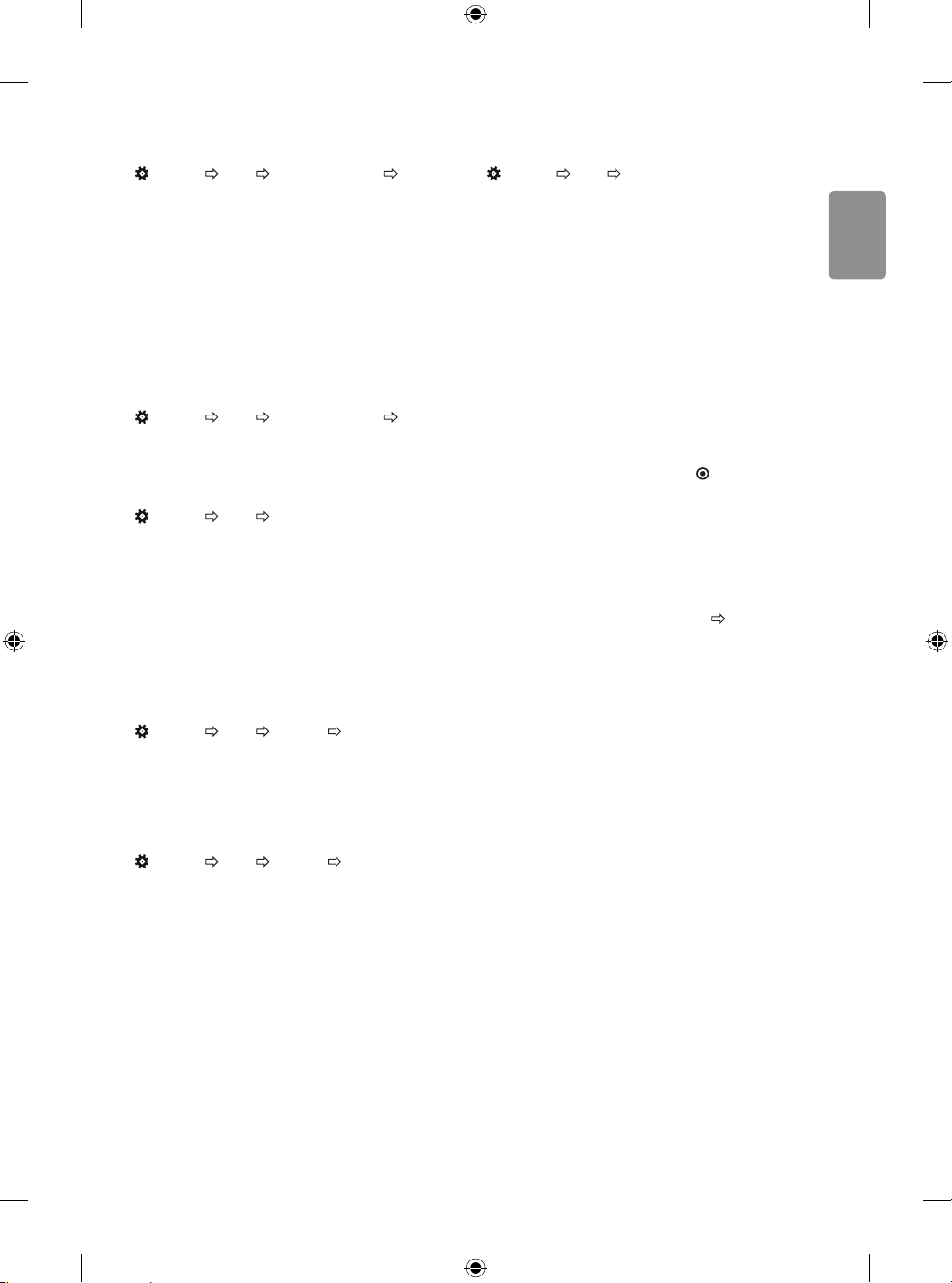
ENGLISH
Selecting Sound Mode
(Settings)
Adjusts TV audio to an optimal level based on a selected sound mode.
• Standard : Optimizes the sound for all types of content.
• Clear Voice : Boosts voice clarity from the TV.
• Music/Bollywood : [Depending on model] Optimizes the sound
for music.
• Cinema : Optimizes the sound for cinemas.
• Soccer/Cricket : [Depending on model] Optimizes the sound for
sports.
• Game : Optimizes the sound for gameplay.
Sound
Sound Mode Settings
Sound Mode
To synchronize audio and video
(Settings)
[Depending on model]
Synchronizes video and audio directly when they do not match. If you
set AV Sync Adjustment to On, you can adjust the sound output (TV
speakers or External Speaker) to the screen image.
• If you select the Bypass, Outputs the broadcast signals or the
sound from external devices without any audio delay. The audio
may be output before the video because of the time the TV takes to
process the video input.
Sound
AV Sync Adjustment
Adjusting audio balance
(Settings)
Adjust the volume of the left and right speakers.
Using the Sound Eect function
(Settings)
The user can select various sound eects.
• Virtual Surround : Enjoy an immersive soundscape with the
virtual multi-channel surround sound eect.
• Equalizer : Set the desired sound by adjusting the equalizer
directly.
• Reset : Reset the sound eect settings.
• This is only available if Sound Mode is set to Standard.
To use TV Speaker
(Settings)
[Depending on model]
Sound is output through the TV speaker.
To use Headphone
(Settings)
[Depending on model]
Sound is output through the headphone connected to the earphone/
headphone port.
Sound
Sound
Sound
Sound
Sound Mode Settings
Sound Mode Settings
Sound Out
Sound Out
Internal TV Speaker
Wired Headphones
Balance
Using Music Catch
[Depending on model]
It is a function you can use to record the music from the TV any time.
1 Connect the USB device to the USB port on the side or back of the TV.
2 During watch the Live broadcast, press the
3 Press the START MUSIC RECORDING button right corner of the
screen.
4 If you want to stop the music recording, press the STOP MUSIC
RECORDING button.
• If there is not enough remaining space in the USB device, Music
Catch may not work properly. To use Music Catch function, you need
the USB device which has at least 100 MB.
• Stored les can be viewed in the My Media
Folder, and you can open them on your PC or portable devices.
• Recorded les are stored in .wav format.
• If you switch apps or input during recording, recording
automatically ends and the recorded les will be saved.
• With the Music Catch function, you can play a music for up to two
hours.
• If the USB device is removed by force while music recording, the
music recording will not complete properly.
OK button.
’Music Catch’
15
