Page 1
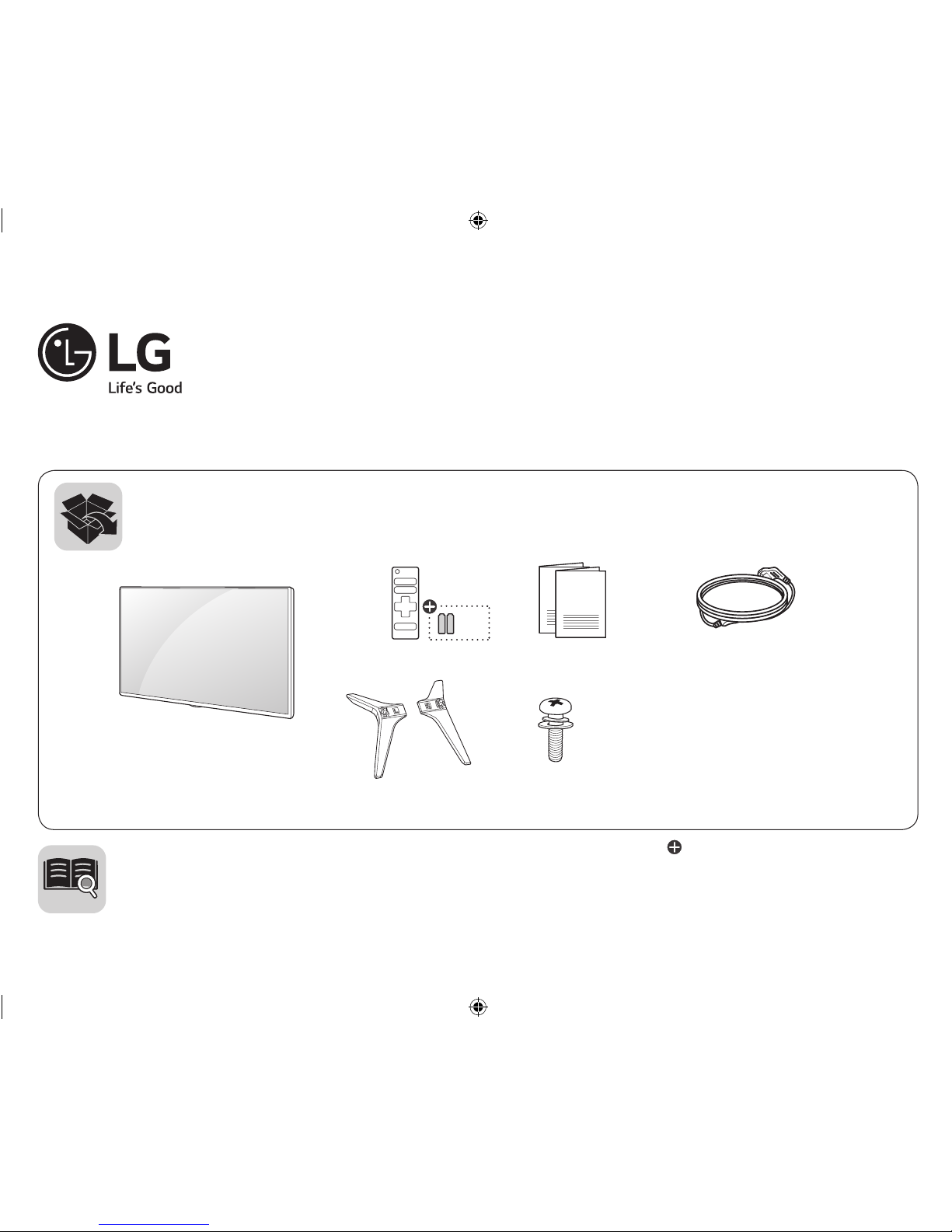
P/No: MFL69733601 (1809-REV03)
www.lg.com
32LJ500B
32LJ501B
32LJ500D
32LJ501D
LED TV
43LJ5000
43LJ500T
28LJ400B
28MT42VF
ENGLISH
Easy Setup Guide
Please read this manual carefully before operating your set and retain it for future reference.
ESPAÑOL
Guía Rápida de Configuración
Lea atentamente este manual antes de poner en marcha el equipo y consérvelo para futuras
consultas.
AAA
(M4 x L16)
X 2
32LJ500B
32LJ501B
32LJ500D
32LJ501D
28LJ400B
28MT42VF
X 4
43LJ5000
43LJ500T
: Depending upon model / Según el modelo
Page 2
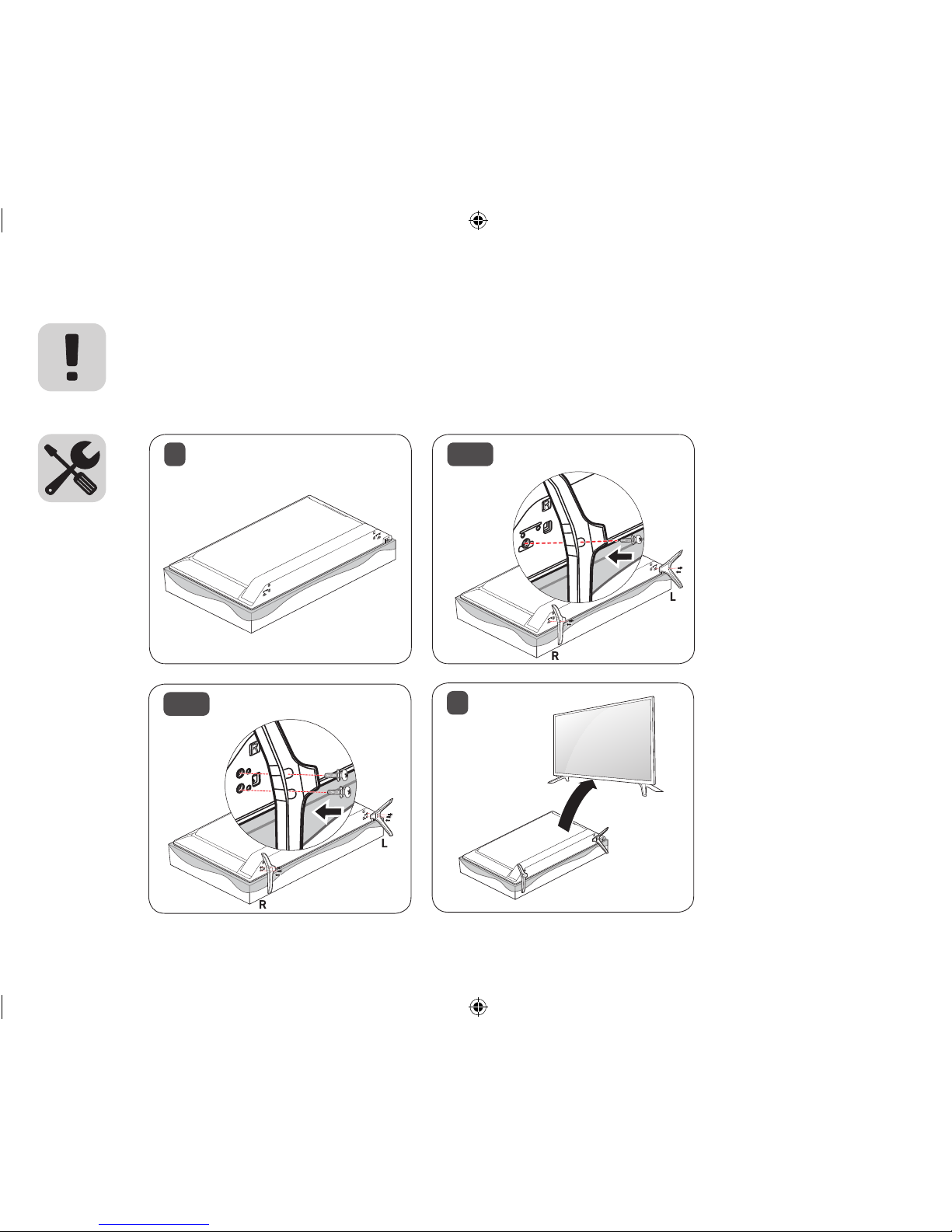
2-B
1
3
ENGLISH Read Safety and Reference.
Due to environmental government regulations about imports and battery destruction in Colombia, TVs will not include the batteries for the
remote control.
ESPAÑOL Leer Seguridad y Consultas.
Por regulaciones de tipo ambiental respecto a la importación y destrucción de baterías en Colombia; los televisores no van a traer incluidas las
pilas del control remoto.
2-A
43LJ5000, 43LJ500T
32LJ500B, 32LJ501B, 32LJ500D,
32LJ501D, 28LJ400B, 28MT42VF
Page 3

Page 4
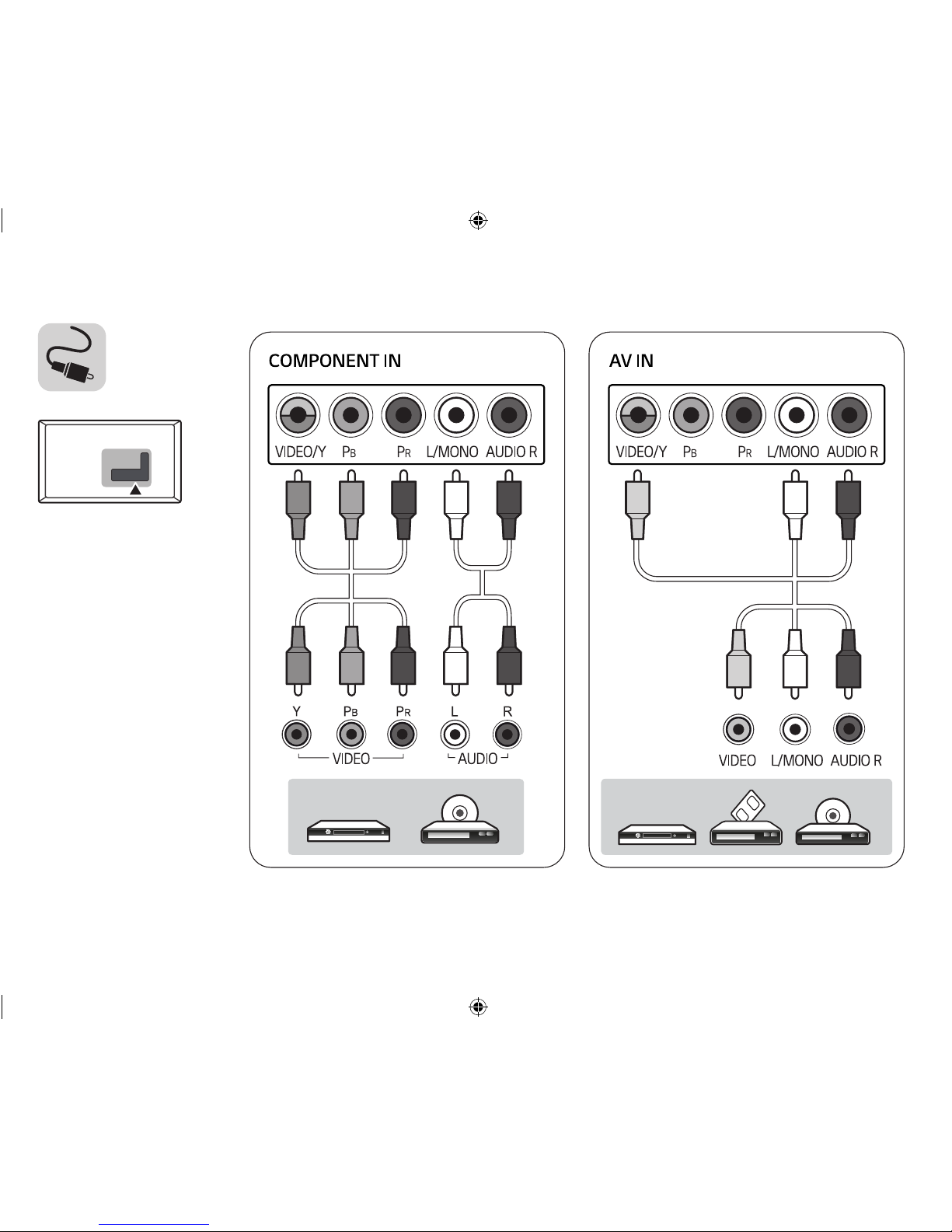
Page 5
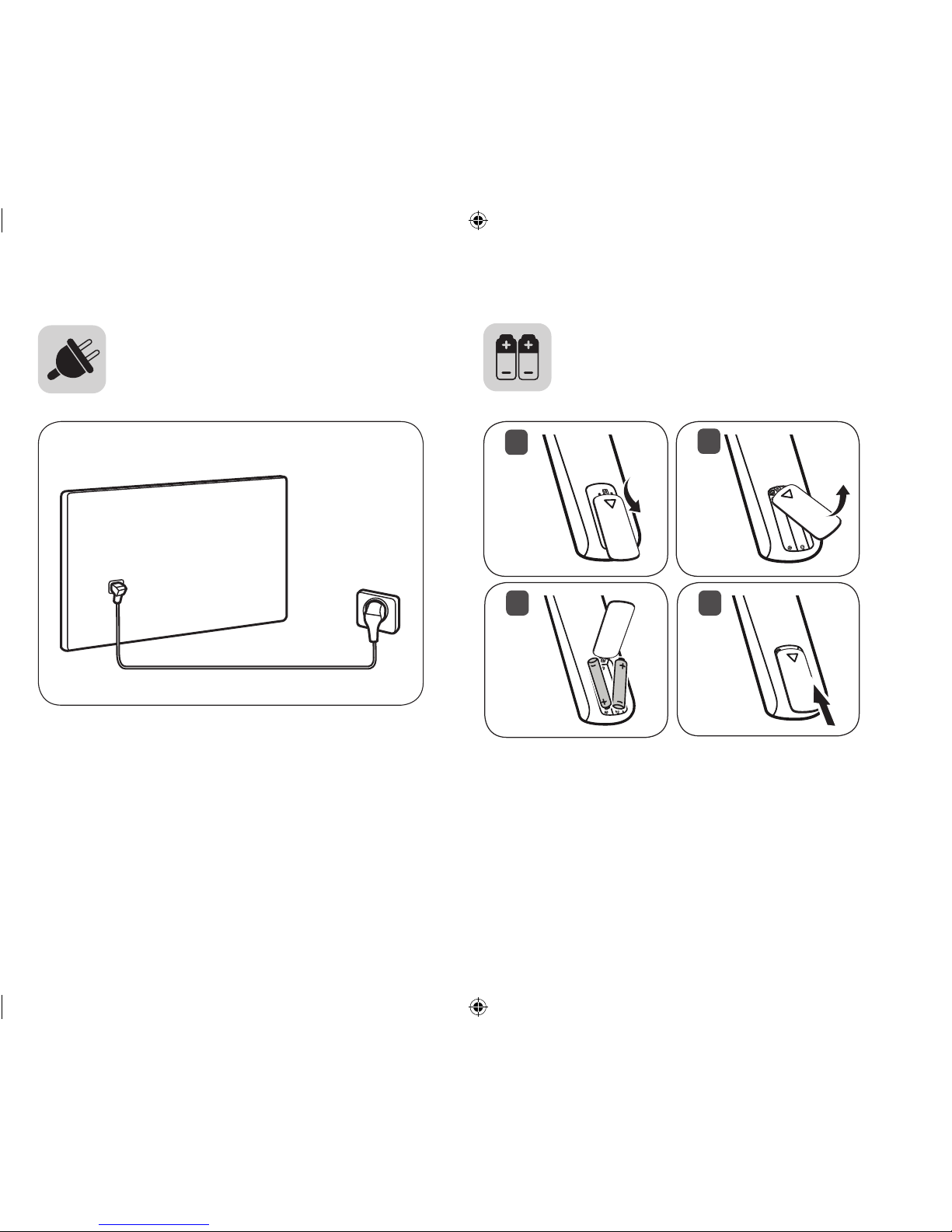
1
2
3 4
Page 6
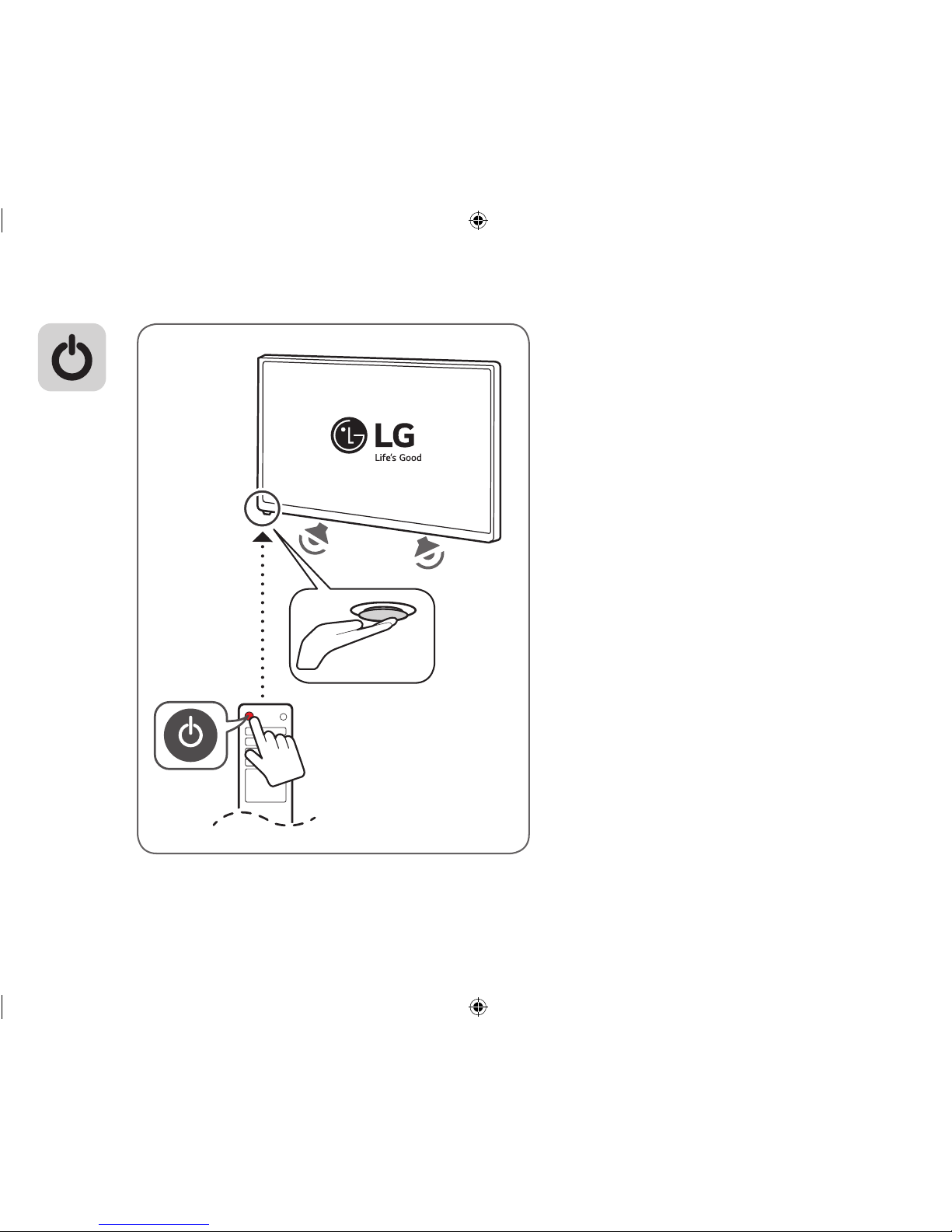
Page 7

1
2
0
, , , ,
: mm
,
: kg
32LJ500B-SA
728 728 475 475 181.1 181,1 436 436 77.8 77,8 5.0 5,0 4.9 4,9
0.74 A / 45 W 0,74 A / 45 W
32LJ500D-DA
32LJ501B-SA
732 732 478 478 181.1 181,1 438 438 77.8 77,8 5.1 5,1 5.0 5,0
32LJ501D-DA
43LJ5000-SA
970 970 624 624 220.4 220,4 569 569 77.8 77,8 8.4 8,4 8.3 8,3 1.0 A / 64 W 1,0 A / 64 W
43LJ500T-DA
28LJ400B-PD
635 635 427 427 181.1 181,1 387 387 77.8 77,8 4.1 4,1 4.0 4,0 0.62 A / 38 W 0,62 A / 38 W
28MT42VF-PD
AC 100 - 240 V ~ 50 / 60 Hz
Page 8
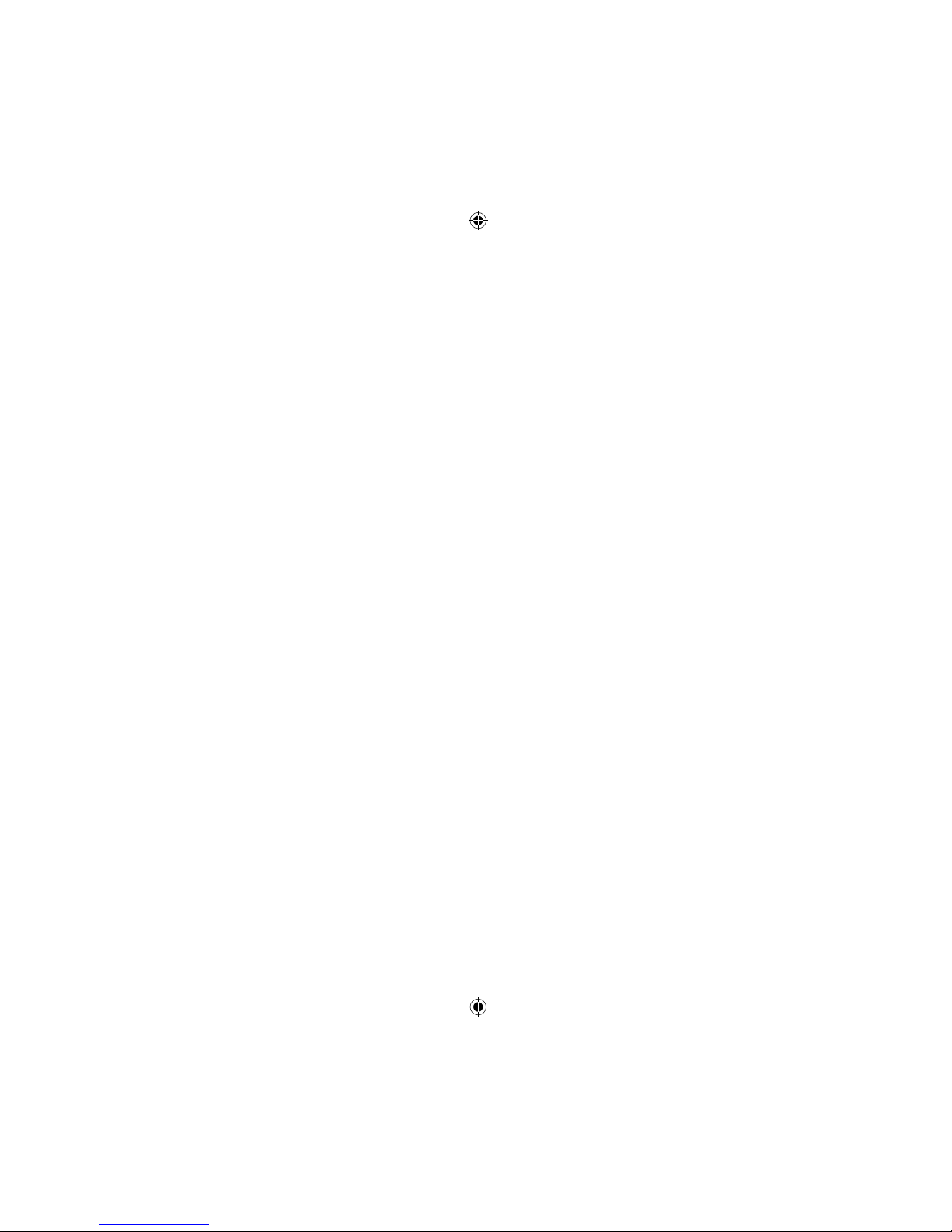
*MFL69733601*
Page 9

OWNER’S MANUAL
Safety and Reference
LED TV*
* LG LED TVs are LCD TVs with LED backlighting.
Please read this manual carefully before operating
your TV and retain it for future reference.
32LJ500B
32LJ500D
32LJ501B
32LJ501D
*MFL69717201*
43LJ5000
43LJ500T
28LJ400B
28MT42VF
www.lg.com
P/NO : MFL69717201 (1704-REV01)
Page 10

ENGLISH
Warning! Important Safety
instructions
Read these instructions. Keep these instructions.
Heed all warnings. Follow all instructions.
CAUTION : TO REDUCE THE RISK OF ELECTRIC
SHOCK DO NOT REMOVE COVER (OR BACK).
NO USER SERVICEABLE PARTS INSIDE. REFER
TO QUALIFIED SERVICE PERSONNEL.
voltage within the product’s enclosure that
may be of sufficient magnitude to constitute a
risk of electric shock to persons.
and maintenance (servicing) instructions in
the literature accompanying the device.
WARNING : TO REDUCE THE RISK OF FIRE
AND ELECTRIC SHOCK, DO NOT EXPOSE THIS
PRODUCT TO RAIN OR MOISTURE.
• Do not use this apparatus near water.
• Clean only with dry cloth.
• Do not block any ventilation openings. Install in
accordance with the manufacturer’s instructions.
• Do not install near any heat sources such
as radiators, heat registers, stoves, or other
apparatus (including amplifiers) that produce
heat.
• Do not defeat the safety purpose of the
polarized or grounding-type plug. A polarized
plug has two blades with one wider than the
other. A grounding type plug has two blades
and a third grounding prong. The wide blade or
the third prong are provided for your safety. If
the provided plug does not fit into your outlet,
consult an electrician for replacement of the
obsolete outlet.
• Protect the power cord from being walked on
or pinched particularly at plugs, convenience
receptacles, and the point where they exit from
the apparatus.
• Only use attachments/accessories specified by
the manufacturer.
2
CAUTION
RISK OF ELECTRIC SHOCK
DO NOT OPEN
The symbol is intended to alert the user
to the presence of uninsulated dangerous
The symbol is intended to alert the user
to the presence of important operating
• Use only with the cart, stand, tripod, bracket, or
table specified by the manufacturer, or sold with
the apparatus. When a cart is used, use caution
when moving the cart/apparatus combination to
avoid injury from tip-over.
• Unplug this apparatus during lightning storms
or when unused for long periods of time.
• Refer all servicing to qualified service personnel.
Servicing is required when the apparatus has
been damaged in any way, such as power-supply
cord or plug is damaged, liquid has been spilled
or objects have fallen into the apparatus, the
apparatus has been exposed to rain or moisture,
does not operate normally, or has been dropped.
• Do not press strongly upon the panel with a
hand or a sharp object such as a nail, pencil, or
pen, or make a scratch on it.
• Do not stick metal objects or any other
conductive material into the power cord. Do
not touch the end of the power cord while it is
plugged in.
• Keep the packing anti-moisture material or
vinyl packing out of the reach of children.
Anti-moisture material is harmful if swallowed.
If swallowed, induce vomiting and go to the
nearest hospital. Additionally, vinyl packing can
cause suffocation. Keep it out of the reach of
children.
• Concerning the Power Cord (Can differ by
country): Check the specification page of this
owner’s manual to be certain concerning
current requirements. Do not connect too
many devices to the same AC power outlet as
this could result in fire or electric shock. Do not
overload wall outlets. Overloaded wall outlets,
loose or damaged wall outlets, extension cords,
frayed power cords, or damaged or cracked
wire insulation are dangerous. Any of these
conditions could result in electric shock or fire.
Periodically examine the cord of your device,
and if its appearance indicates damage or
deterioration, unplug it, discontinue use of
the device, and have the cord replaced with
an exact replacement part by an authorized
servicer. Protect the power cord from physical or
mechanical abuse, such as being twisted, kinked,
pinched, closed in a door, or walked upon. Pay
particular attention to plugs, wall outlets, and
the point where the cord exits the device. Do not
move the TV with the power cord plugged in. Do
not use a damaged or loose power cord. Be sure
do grasp the plug when unplugging the power
cord. Do not pull on the power cord to unplug
the TV.
Page 11

ENGLISH
• To reduce the risk of fire or electrical shock,
do not expose this product to rain, moisture
or other liquids. Do not touch the TV with
wet hands. Do not install this product near
flammable objects such as gasoline or candles,
or expose the TV to direct air conditioning.
• Do not use high voltage electrical equipment
near the TV (e.g., a bug zapper).
This may result in product malfunction.
• Do not expose to dripping or splashing and
do not place objects filled with liquids, such as
vases, cups, etc. on or over the apparatus (e.g.,
on shelves above the unit).
• Grounding (Except for devices which are not
grounded.) Ensure that you connect the earth
ground wire to prevent possible electric shock
(i.e., a TV with a three-prong grounded AC plug
must be connected to a three-prong grounded
AC outlet). If grounding methods are not
possible, have a qualified electrician install a
separate circuit breaker. Do not try to ground
the unit by connecting it to telephone wires,
lightning rods, or gas pipes.
• As long as this unit is connected to the AC wall
outlet, it is not disconnected from the AC power
source even if the unit is turned off.
• Do not attempt to modify this product in any
way without written authorization from LG
Electronics. Unauthorized modification could
void the user’s authority to operate this product.
• Outdoor Antenna Grounding (Can differ by
country): If an outdoor antenna is installed,
follow the precautions below. An outdoor
antenna system should not be located in the
vicinity of overhead power lines or other electric
light or power circuits, or where it can come in
contact with such power lines or circuits as death
or serious injury can occur. Be sure the antenna
system is grounded to provide some protection
against voltage surges and built-up static
charges. Section 810 of the National Electrical
Code (NEC) in the U.S.A. provides information
with respect to proper grounding of the mast
and supporting structure, grounding of the
lead-in wire to an antenna discharge unit, size
of grounding conductors, location of antenna
discharge unit, connection to grounding
electrodes and requirements for the grounding
electrode. Antenna grounding according to the
National Electrical Code, ANSI/NFPA 70
• Moving Make sure the product is turned off,
unplugged, and all cables have been removed.
It may take 2 or more people to carry larger TVs.
Do not press or put stress on the front panel of
the TV.
• Ventilation Install your TV where there is proper
ventilation. Do not install in a confined space
such as a bookcase. Do not cover the product
with cloth or other materials while plugged. Do
not install in excessively dusty places.
• Take care not to touch the ventilation openings.
When watching the TV for a long period, the
ventilation openings may become hot. This does
not affect the performance of the product or
cause defects in the product.
• If you smell smoke or other odors coming from
the TV, unplug the power cord and contact an
authorized service center.
• If water or another substance enters the
product (like an AC adapter, power cord, or TV),
disconnect the power cord and contact the
service center immediately. Otherwise, this may
result in fire or electric shock.
• Do not install this product on a wall if it could be
exposed to oil or oil mist. This may damage the
product and cause it to fall.
• Use only an authorized AC adapter and power
cord approved by LG Electronics.
Otherwise, this may result in fire, electric shock,
malfunction, or product deformation.
• Never disassemble the AC adapter or power
cord. This may result in fire or electric shock.
• Handle the adapter carefully to avoid dropping
or striking it. An impact could damage the
adapter.
• Keep the product away from direct sunlight.
• Never touch this apparatus or antenna during a
lightning storm.
3
Page 12

ENGLISH
• When mounting a TV on the wall, make sure not
to install the TV by hanging the power and signal
cables on the back of the TV.
• Do not allow an impact shock, any objects to fall
into the product, and do not drop anything onto
the screen.
• DISCONNECTING THE DEVICE FROM THE MAIN
POWER The power plug is the disconnecting
device. In case of an emergency, the power plug
must remain readily accessible.
• Make sure the power cord is connected securely
to the power plug on the TV.
• Batteries Store the accessories (battery, etc.) in a
safe location out of the reach of children.
• This apparatus uses batteries. In your community
there might be regulations that require you
to dispose of these batteries properly due to
environmental considerations. Please contact
your local authorities for disposal or recycling
information.
• Do not dispose of batteries in a fire.
• Do not short circuit, disassemble, or allow the
batteries to overheat.
• Cleaning When cleaning, unplug the power
cord and wipe gently with a soft cloth to prevent
scratching. Do not spray water or other liquids
directly on the TV as electric shock may occur.
Do not clean with chemicals such as alcohol,
thinners, or benzene.
Preparing
• Image shown may differ from your TV.
• Your TV’s OSD (On Screen Display) may differ
slightly from that shown in this manual.
• The available menus and options may differ from
the input source or product model that you are
using.
• New features may be added to this TV in the
future.
• The items supplied with your product may vary
depending upon the model.
• Product specifications or contents of this manual
may be changed without prior notice due to
upgrade of product functions.
• For an optimal connection, HDMI cables and
USB devices should have bezels less than 10 mm
thick and 18 mm width.
• Use an extension cable that supports USB 2.0 if
the USB cable or USB flash drive does not fit into
your TV’s USB port.
• Use a certified cable with the HDMI logo
attached. If you do not use a certified HDMI
cable, the screen may not display or a
connection error may occur.
• Recommended HDMI cable types
- High-Speed HDMI®/™ cable
- High-Speed HDMI®/™ cable with Ethernet
B
A
*A 10 mm
*B 18 mm
• Do not use any unapproved items to ensure the
safety and lifespan of the product.
• Any damages or injuries by using unapproved
items are not covered by the warranty.
• Some models appear to have a thin film on the
screen. It is actually part of the screen; do not
remove it.
• When attaching the stand to the TV set, place
the screen facing down on a cushioned table or
flat surface to protect the screen from scratches.
• Make sure that the screws are fastened tightly.
(If they are not fastened securely enough, the TV
may tilt forward after being installed.)
• Do not fasten the screws with excessive force;
otherwise, they may be worn out and become
loose.
B
A
4
Page 13

ENGLISH
Lifting and Moving the TV
When moving or lifting the TV, read the following
to prevent the TV from being scratched or
damaged and for safe transportation regardless of
its type and size.
• It is recommended to move the TV in the box or
packing material that the TV originally came in.
• Before moving or lifting the TV, disconnect the
power cord and all cables.
• Avoid touching the screen at all times, as
this may result in damage to the screen.
• Do not place the product on the floor with
its front facing down without padding.
Failure to do so may result in damage to the
screen.
• Do not move the TV by holding the cable
holders, as the cable holders may break,
and injuries and damage to the TV may
occur. (Depending upon model)
• When holding the TV, the screen
should face away from you to
avoid damage.
• Hold the top and bottom of the TV frame firmly.
Make sure not to hold the transparent part,
speaker, or speaker grille area.
• Use at least two people to move
a large TV.
• When transporting the TV by
hand, hold the TV as shown in the
following illustration.
• When transporting the TV, do not expose the TV
to jolts or excessive vibration.
• When transporting the TV, keep the TV upright;
never turn the TV on its side or tilt towards the
left or right.
• When handling the TV, be careful not to damage
the protruding buttons.
Using the Button
You can operate the TV by pressing the button.
Basic Functions
Power On / Off (Press)
5
Page 14

ENGLISH
Mounting on a Table
1 Lift and tilt the TV into its upright position on a
2 Connect the power cord to a wall outlet.
Securing the TV to a Wall (optional)
(Depending upon model)
table.
- Leave a 10 cm (minimum) space from the wall
for proper ventilation.
10 cm
10 cm
10 cm
10 cm
• Do not apply foreign substances (oils,
lubricants, etc.) to the screw parts when
assembling the product.
(Doing so may damage the product.)
• Make sure that children do not climb on or
hang on the TV.
• Use a platform or cabinet that is strong and
large enough to support the TV securely.
• Brackets, bolts, and ropes are optional. You
can obtain additional accessories from your
local dealer.
Mounting on a Wall
An optional wall mount can be used with your
LG Television. Consult with your local dealer for
a wall mount that supports the VESA standard
used by your TV model. Carefully attach the wall
mount bracket at the rear of the TV. Install the wall
mount bracket on a solid wall perpendicular to the
floor. If you are attaching the TV to other building
materials, please contact qualified personnel to
install the wall mount. Detailed instructions will
be included with the wall mount. We recommend
that you use an LG brand wall mount. The LG wall
mount is easy to adjust or to connect the cables.
When you do not use LG’s wall mount bracket,
use a wall mount bracket where the device is
adequately secured to the wall with enough space
to allow connectivity to external devices. If you are
using a non-adjustable mount, attach the mount
to the wall. Attach the cables to the TV first, then
attach the TV to the mount.
1 Insert and tighten the eye-bolts or TV brackets
and bolts on the back of the TV.
- If there are bolts inserted at the eye-bolts
position, remove the bolts first.
2 Mount the wall brackets with the bolts to the
wall. Match the location of the wall bracket and
the eye-bolts on the rear of the TV.
3 Connect the eye-bolts and wall brackets tightly
with a sturdy rope or cable. Make sure to keep
the rope parallel to the flat surface.
10 cm
10 cm
10 cm
10 cm
Make sure to use screws and wall mounts that
meet the VESA standard. Standard dimensions for
the wall mount kits are described in the following
table.
6
Page 15

ENGLISH
32LJ500B
Model
VESA (A x B) 100 x 100 200 x 200 100 x 100
Standard
screw
Number of
screws
Wall mount
bracket
(optional)
32LJ501B
32LJ500D
32LJ501D
M4 M6 M4
4 4 4
LSW140B
43LJ5000
43LJ500T
LSW240B
MSW240
28LJ400B
28MT42VF
RW120
A
B
• Remove the stand before installing the TV
on a wall mount by performing the stand
attachment in reverse.
• Screw length from outer surface of back
cover should be under 8 mm. (For 28LJ400B,
28MT42VF)
Wall mount Pad
Back Cover
Wall mount Pad
Back Cover
Standard screw
: M4 x L10
Max. 8 mm
• The external device connections shown may
differ slightly from illustrations in a manual.
• Connect external devices to the TV regardless
about the order of the TV port.
• If you connect a gaming device to the TV, use the
cable supplied with the gaming device.
• Refer to the external equipment’s manual for
operating instructions.
Connecting to an Antenna or Cable
Connect an antenna, cable, or cable box to watch
TV while referring to the following. The illustrations
may differ from the actual items and an RF cable is
optional.
• Make sure not to bend the copper wire of the RF
cable.
Copper wire
• Complete all connections between devices, and
then connect the power cord to the power outlet
to prevent damage to your TV.
• To improve the picture quality in a poor signal
area, purchase a signal amplifier.
• Use a signal splitter to use 2 TVs or more.
• If the antenna is not installed properly, contact
your dealer for assistance.
• DTV Audio Supported Codec: MPEG, Dolby
Digital / Dolby Digital Plus (32 kHz / 44.1 kHz /
48 kHz)
Other Connections
Connections (Notifications)
You can connect various external devices to the TV.
Supported external devices are: HD receivers, DVD
players, VCRs, audio systems, USB storage devices,
PC, gaming devices, and other external devices. For
more information on external device’s connection,
refer to the manual provided with each device.
• If you record a TV program on a DVD recorder or
VCR, make sure to connect the TV signal input
cable to the TV through a DVD recorder or VCR.
For more information about recording, refer to
the manual provided with the connected device.
Connect your TV to external devices. For the best
picture and audio quality, connect the external
device and the TV with the HDMI cable.
• HDMI Audio Supported Format:
AC-3 (Max bit rate : 640 Kbps),
PCM (32 kHz / 44.1 kHz / 48 kHz),
Dolby Digital / Dolby Digital Plus (32 kHz /
44.1 kHz / 48 kHz)
(Depending upon model)
7
Page 16

ENGLISH
Remote Control
2
3
1
2
3
4
5
(Some buttons and services may not be provided
depending upon the model or region.)
The descriptions in this manual are based on
the buttons on the remote control. Please read
this manual carefully and use the TV correctly. To
install batteries, open the battery cover, replace
batteries (1.5 V AAA) matching the and ends
to the label inside the compartment, and close
the battery cover. Failure to match the correct
polarities of the battery may cause the battery
to burst or leak, resulting in fire, personal injury,
or ambient pollution. To remove the batteries,
perform the installation actions in reverse. This
remote uses infrared light. When in use, it should
be pointed in the direction of the TV’s remote
sensor.
(Dash) Inserts a dash between numbers
4
such as 2-1 and 2-2.
Accesses the saved channel list.
Alternates between the two last channels
selected (pressing repeatedly).
Adjusts the volume level.
Accesses your favorite channel.
Displays the program event according to time
scheduler.
/ (Mute) Mutes all sounds.
Scrolls through the saved channels.
Moves to the previous or next screen.
1
2
3
B
A
4
5
A
(Power) Turns the TV on or off.
Returns to the last TV channel.
(Input) Changes the input source.
Number button Enters numbers.
Toggles between Radio, TV, CATV,
and DTV.
Activates or deactivates the subtitles.
Activates your preferred subtitle in
digital mode.
/ Resizes an image.
Shows information on the current program.
B
Changes the picture mode.
Sets the length of time until the TV to turns
off.
Changes the sound mode.
(Settings) Accesses the setting menu.
Accesses the quick menu.
Navigation button (up / down / left / right)
Scrolls through menus or options.
Selects menus or options and confirms your
input.
8
Page 17

ENGLISH
Returns to the previous screen.
Clears all on-screen displays and returns to TV
viewing.
Optimizes picture and audio settings for soccer.
Enables SAP (Secondary Audio Program)
Feature.
, , , , Control buttons for media contents
, , , These access special functions in
some menus.
Settings
To use Energy Saving feature
(Settings) • PICTURE • Energy Saving
Saves electric power by adjusting screen
brightness.
• Off Turns off the Energy Saving.
• Minimum / Medium / Maximum Applies the
pre-set Energy Saving.
• Screen Off Screen is turned off and only sound is
played. Press any button except Power button on
the remote control to turn the screen back on.
To select Picture Mode
(Settings) • PICTURE • Picture Mode
Select the picture mode optimized for the viewing
environment or the program.
• Vivid Heightens contrast, brightness and
sharpness to display vivid images.
• Standard Displays images in standard levels of
contrast, brightness and sharpness.
• Eco The Energy Saver feature changes settings
on the TV to reduce power consumption.
• Cinema / Game Displays the optimum picture
for a movie or a game.
• Soccer Optimised picture mode for football
matches. The pitch and kits are presented in
vibrant colours, with crystal-clear images even
for fast movements.
• Depending upon input signal, the available
range of picture modes may differ.
To set advanced control
(Settings) • PICTURE • Picture Mode •
Advanced Control
For each picture mode, the screen can be
calibrated; or for a special screen, picture settings
can be adjusted. Select the desired Picture Mode.
• Dynamic Contrast Adjusts the contrast to
the optimal level according to the image’s
brightness.
• Dynamic Color Adjusts colors to make the image
appear in more natural colors.
• Gamma Sets the gradation curve according to
the output of picture signal in relation to the
input signal.
• Depending upon input signal or other picture
settings, the range of detailed items for
adjustment may differ.
Setting the Picture Mode
(Settings) • PICTURE • Picture Mode
This feature allows you to adjust the selected
picture mode in detail.
• Backlight Controls the level of screen brightness
by adjusting the backlight. The closer to 100, the
brighter the screen. Decrease the Backlight to
reduce energy consumption.
• Contrast Adjusts the contrast of the bright and
dark areas of the picture. The closer to 100, the
higher the contrast.
• Brightness Adjusts the overall screen brightness.
The closer to 100, the brighter the screen.
• Sharpness Adjusts the sharpness of the image.
The closer to 50, the sharper and clearer the
image.
• Color Tones down or up the colors displayed
on the screen. The closer to 100, the deeper the
color.
• Tint Adjusts the color balance between red and
green displayed on the screen. The closer to Red
50, the more red the color will be. The closer to
Green 50, the more green the color will be.
• Color Temp. Adjusts the overall tone of the
screen as desired. In Expert mode, detailed finetuning can be set via Gamma method, etc.
• Depending upon input signal or other picture
settings, the range of detailed items for
adjustment may differ.
9
Page 18

ENGLISH
To set additional picture options
Selecting Sound Mode
(Settings) • PICTURE • Picture Mode •
Picture Option
Adjusts detailed setting for images.
• Noise Reduction Eliminates noise in the picture.
• MPEG Noise Reduction Eliminates noise
generated while creating digital picture signals.
• Black Level Adjusts the brightness and contrast
of the screen to suit the black level of the input
picture by using the blackness (black level) of
the screen.
• Real Cinema Optimizes the screen for movie
viewing.
• Depending upon input signal or other picture
settings, the range of detailed items for
adjustment may differ.
Initializing picture settings
(Settings) • PICTURE • Picture Mode •
Picture Reset
Initializes picture settings that the user customizes.
Each picture mode is reset. Select the desired
picture mode to reset.
Setting the Screen Size
(Settings) • AUDIO • Sound Mode
Adjusts TV audio to an optimal level based on a
selected sound mode.
• Standard Optimizes the sound for all types of
content.
• News Optimizes the sound for news.
• Music Optimizes the sound for music.
• Cinema Optimizes the sound for cinemas.
• Soccer Optimizes the sound for sports.
• Game Optimizes the sound for gameplay.
Using the Sound Effect function
(Settings) • AUDIO • Sound Effect
The user can select various sound effects.
• Treble Controls the dominant sounds in the
output. When you turn up the treble, it will
increase the output to the higher frequency
range.
• Bass Controls the softer sounds in the output.
When you turn up the bass, it will increase the
output to the lower frequency range.
• Balance Adjust the volume of the left and right
speakers.
• Reset Reset the sound effect settings.
(Settings) • PICTURE • Aspect Ratio
Selects the screen aspect ratio.
• 16:9 Displays an aspect ratio of 16:9.
• Just Scan Displays video images in the original
size without removing parts of the edge of the
image. (This function works in DTV/Component/
HDMI (720p / 1080i / 1080p) Mode.)
- If you select Just Scan, you may see image
noises at the edge of the original signal.
• Set By Program Depending on the input signal,
screen aspect ratio changes to 4:3 or 16:9.
• 4:3 Displays an aspect ratio of 4:3.
• Zoom Resizes the image to fit the screen width.
The top and bottom parts of the image may be
cut off.
• Viewing content from an external device or, for
an extended period of time, having fixed text
such as the program name or using an aspect
ratio of 4:3 may result in image sticking.
• Available picture size may differ depending on
the input signal.
To set Auto Volume
(Settings) • AUDIO • Auto Volume
Sets Auto Volume to On and volume output from
channel to channel is automatically adjusted for
convenient TV watching when clicking through
different channels.
To set up the channels automatically
(Settings) • CHANNEL • Auto Tuning
Memorizes automatically the channels being
broadcast.
• The channels will not be memorized properly if
the antenna/cable is not installed correctly.
• Auto Tuning memorizes the channels that are
currently being broadcast.
• If Lock is turned on, a pop-up window will
appear asking for password.
10
Page 19

ENGLISH
To set up the channels at manually
To set the password
(Settings) • CHANNEL • Manual Tuning
Adjusts channels manually and saves the results.
For digital broadcasting, signal strength, etc. can
be checked.
Editing the channels
(Settings) • CHANNEL • Channel Edit
Edits the saved channels.
To set the system color
(Depending upon country)
(Settings) • CHANNEL • System Color
Adjusts ATV or CATV system color setting.
To set current time
(Settings) • TIME • Clock
Checks or changes the time while watching TV.
To turn on/off the TV
(Settings) • TIME • Off Time / On Time
You can set the Power On/Off time for the TV.
• Select Off if you are not going to set On Time /
Off Time.
• To set On Time / Off Time, set the current time
correctly.
• When the TV is turned on using the On Time
function, it will be turned off automatically if no
buttons are touched within 120 minutes.
To use Sleep Timer
(Settings) • TIME • Sleep Timer
Turns off the TV after a prescribed number of
minutes.
• To deactivate the Sleep Timer, select Off.
To set Time Zone
(Depending upon country)
(Settings) • TIME • Time Zone
TV time is set Peru GMT -5 when time is set
automatically by a digital signal.
(Settings) • LOCK • Set Password
Set or change the TV password.
• The initial password is set to 0000.
To set Lock System
(Depending upon country)
(Settings) • LOCK • Lock
Permits only specific programs by blocking
channels or external input.
At first, set Lock to ON.
• Block Channel Blocks the channels that contain
inappropriate contents for children by pressing
the Green button. The Lock icon appears in back
of the blocked channels. The channels can be
selected but the screen is blank and the audio is
muted.
• Parental Guidance This function operates
according to information from the broadcaster.
Therefore if the signal has incorrect information,
this function does not operate. This prevents
children from watching certain adult TV
channels according to the ratings limit set. Enter
a password to watch a blocked channel. Ratings
differ by country.
• Input Block Blocks the selected input.
To set Language
(Depending upon country)
(Settings) • OPTION • Language
You can select the language of the menu displayed
on the screen and the digital sound broadcasting.
• Menu Language Selects a language for the
display text.
• Audio Language [In Digital mode Only]
Selects the desired language when watching
digital broadcasting containing several voice
languages.
• Subtitle Language [In Digital mode Only] Use
the Subtitle function when two or more subtitle
languages are broadcast.
- If subtitle data in a selected language is not
broadcast, the default language subtitle will be
displayed.
11
Page 20

ENGLISH
To set the caption
To update the software
(Depending upon country)
(Settings) • OPTION • Caption
View captions when the TV station provides
captioned programming. Program captions work
only on digital/analog broadcasts or external input.
Change Caption to On and select caption settings.
• Mode
CC 1-4 (Closed Captioning) /
Text 1-4 Displays the audio portion of a TV
program as text on the TV screen. CC1 is the
most common mode in use.
Digital This is only available for the digital
broadcasting system.
To select the country
(Depending upon country)
(Settings) • OPTION • Country
Sets the country that the TV uses.
• TV settings are changed according to the
broadcast environment of the selected country.
• If the country setting is changed, the Auto
Tuning information screen may appear.
To set up My Media
(Settings) • OPTION • DivX(R) VOD
• Registration Checks DivX Reg. Code for
replaying DivX protected videos. Register at
http://vod.divx.com. Use Reg. Code to rent or
purchase movies at www.divx.com/vod.
• Deregistration Deregisters DivX.
- Rented/purchased DivX files cannot be played
if the DivX Registration Code of a different
device is used. Use only the DivX Registration
Code granted to this specific device.
- Converted files not conforming to the DivX
Codec Standard may not play or may produce
abnormal sound.
(Settings) • OPTION • System Info.
Selects USB Software Update or FW Version.
The firmware will download and install. Upon
completion of the update, your LG TV will restart.
• USB Software Update Updates software via USB
device.
• FW Version Checks the software version and
Product/Service information.
To specify Factory Reset
(Settings) • OPTION • Factory Reset
Returns to initial default mode by deleting all
optional setup. Once initialization is completed,
the TV will turn off and on by itself.
• When Lock is in place, a pop-up window appears
and asks for password.
• Do not turn off the power during initialization.
To change the TV Mode
(Settings) • OPTION • Mode Setting
Selects Home Mode or Store Mode.
• When in use in home, please select Home Mode.
• Store Mode mode is for store display.
To select external input
Selects external input.
Press the (Input) button or (Settings) •
INPUT
To remove the USB device
Q.MENU • USB Device • Eject
Once the message that the USB device was
removed is displayed, remove the device from the
TV.
• After selecting to remove USB device, the USB
storage device cannot be read. Remove the USB
storage device and then reconnect it.
12
Page 21

ENGLISH
Warning when using USB storage devices
• USB storage devices with a built-in auto
recognition program or its own driver may not
work.
• Some USB storage devices may not work or may
work improperly.
• Use only those USB storage devices formatted
with FAT32 or NTFS File System provided by
Windows.
• For external USB HDD, use devices with less than
5V-rated voltages and 500 mA-rated current.
• It is recommended to use USB flash drive with 32
GB or less and USB HDD with 1 TB or less.
• If a USB HDD with power-saving function does
not work properly, turn the power off and on.
For more information, refer to the user manual
of USB HDD.
• Data in the USB storage device can be damaged
so back up important files in other devices. Data
maintenance is the user’s responsibility. The
manufacturer is not responsible for data loss.
My Media Supported Files
• Supported subtitle formats:
.srt (SubRip), .ssa/.ass (SubStation Alpha),
.smi (SAMI), .sub (SubViewer1, MicroDVD,
DVDSubtitleSystem, Subldx (VobSub)), .txt
(TMPlayer)
1 SubViewer1.0 & 2.0 only
Supported Photo Formats
• Category: *.jpg
[Available le type]
Baseline,
Progressive
[Color depth] 24-bit
[Photo size] Minimum: 64 x 64,
Maximum: Normal Type: 15,360 (W) x 8,640 (H),
Progressive Type: 1,024 (W) x 768 (H)
Supported Audio Formats
• File type: *.mp3
[Bit rate] 32 Kbps ~ 320 Kbps
[Sample freq.] 32 kHz ~ 48 kHz
[Support] MPEG1 Layer2, MPEG1 Layer3
• File Type: *.m4a, *.aac
[Bit rate] 24 Kbps ~ 384 Kbps
[Sample freq.] 8 kHz ~ 48 kHz
[Support] AAC, HEAAC
• File Type: *.wma
[Bit rate] 128 Kbps ~ 320 Kbps
[Sample freq.] 8 kHz ~ 48 kHz
[Support] WMA
Supported Video Formats
• Maximum: 1,920 x 1,080 @ 30p (only Motion
JPEG 640 x 480 @ 30p)
• H.264 BP LV 4.0 (Not support for FMO, ASO &
redundant slice)
• *.asf, *.wmv
[Video] MPEG2, MPEG4, XviD, H.264, VC1, WMV3
• *.wma
[Audio] Window Media Audio standard
• *.avi, *.divx
[Video] MPEG2, MPEG4, DivX3.11, DivX4, DivX5,
DivX6, XviD, H.264, VC1, WMV3, MJPG
[Audio] HE-AAC, AAC, E-AC3, AC3, LPCM, ADPCM,
MP3
• *.ts
[Video] MPEG2, H.264
[Audio] HE-AAC, AAC, E-AC3, AC3, MP3
• *.mpg, *.mpeg
[Video] MPEG1, MPEG2
[Audio] AC3, MP3
• *.mp4
[Video] MPEG4, DivX3.11, DivX4.12, DivX5.x,
DivX6, XviD, H.264, MJPG
[Audio] AAC, MP3
• *.mkv
[Video] H.264, MPEG1, MPEG2, MPEG4, XviD,
VC1, WMV3
[Audio] HE-AAC, AC3, MP3, LPCM
13
Page 22

ENGLISH
Troubleshooting
Licenses
• Cannot control the TV with the remote control.
• No image display and no sound is produced.
• The TV turns off suddenly.
• Abnormal Display
• Generated Sound
14
- Check if anything such as tape has been placed
over the receiver.
- Check if there is any obstacle between the
product and the remote control.
- Replace the batteries with new fresh ones.
- Check if the product is turned on.
- Check if the power cord is connected to a wall
outlet.
- Check if there is a problem in the wall outlet by
connecting other products.
- Check the power control settings.
The power supply may be interrupted.
- Check if the Sleep Timer / Off Time feature is
activated in the TIME settings.
- If there is no signal while the TV is on, the TV
will turn off automatically after 15 minutes of
inactivity.
- If the TV feels cold to the touch, there may
be a small flicker when it is turned on. This is
normal; there is nothing wrong with TV. Some
minute dot defects may be visible on the
screen, appearing as tiny red, green, or blue
spots. However, they have no adverse effect on
the TV’s performance. Avoid touching the LCD
screen or holding your finger(s) against it for
long periods of time. Doing so may produce
some temporary distortion effects on the
screen.
- This panel is an advanced product that contains
millions of pixels. In a very few cases, you could
see fine dots on the screen while you’re viewing
the TV. Those dots are deactivated pixels and
do not affect the performance and reliability
of the TV.
- Displaying a still image for a prolonged period
of time may cause an image sticking. Avoid
displaying a fixed image on the TV screen for a
extended length of time.
- Cracking noise A cracking noise that occurs
when watching or turning off the TV is
generated by plastic thermal contraction
due to temperature and humidity. This noise
is common for products where thermal
deformation is required.
- Electrical circuit humming/panel buzzing
A low level noise is generated from a highspeed switching circuit, which supplies a
large amount of current to operate a product.
It varies depending upon the product.
This generated sound does not affect the
performance and reliability of the product.
Supported licenses may differ by model.
For more information about licenses,
visit www.lg.com.
Manufactured under license from Dolby
Laboratories.
Dolby, Dolby Vision, Dolby Audio, and the
double-D symbol are trademarks of Dolby
Laboratories.
The terms HDMI and HDMI High-Definition
Multimedia Interface, and the HDMI Logo are
trademarks or registered trademarks of HDMI
Licensing LLC in the United States and other
countries.
This DivX Certified® device has passed rigorous
testing to ensure it plays DivX® video. To play
purchased DivX movies, first register your device
at vod.divx.com. Find your registration code in
the DivX VOD section of your device setup menu.
DivX Certified® to play DivX® video up to HD
1080p, including premium content.
DivX®, DivX Certified® and associated logos are
trademarks of DivX, LLC and are used under
license.
Covered by DivX Patents 7,295,673; 7,515,710;
RE45,052; and others available at
[www.divx.com/patents]
Page 23

ENGLISH
Specifications
2
2
Product specifications may be changed without
prior notice due to upgrade of product functions.
The energy information provided on the product
is shown in accordance with the applicable
regulations of each respective country (Depending
upon the country).
- The Energy consumption was measured in
accordance with IEC 62087.
The actual energy consumption depends on the
usage environment (The content watched, TV
settings, etc.).
Television System
For
32LJ500B, 32LJ501B,
43LJ5000, 28LJ400B
For
32LJ500D, 32LJ501D,
43LJ500T, 28MT42VF
Program Coverage
ATV VHF 2-13, UHF 14-69, CATV 1-135
DTV VHF 2-13, UHF 14-69
External Antenna Impedance
75 Ω
Environment condition
• Operating Temperature
0 °C to 40 °C
• Operating Humidity
Less than 80 %
• Storage Temperature
-20 °C to 60 °C
• Storage Humidity
Less than 85 %
NTSC-M, PAL-M/N, ISDB-T
NTSC-M, PAL-M/N, DVB-T2
HDMI (PC) supported mode
(Use HDMI IN 1 for PC mode)
Resolution
720 x 400 31.469 70.08
640 x 480 31.469 59.94
800 x 600 37.879 60.31
1024 x 768 48.363 60.00
1280 x 720 45.00 60.00
1360 x 768 47.712 60.015
1366 x 768 47.712 59.79
1280 x 1024 63.981 60.02
1920 x 1080 67.50 60.00
For 28LJ400B, 28MT42VF, 32LJ500B, 32LJ501B,
32LJ500D, 32LJ501D
For 43LJ5000, 43LJ500T
Horizontal
Frequency (kHz)
Frequency (Hz)
HDMI (DTV) supported mode
Resolution
640 x 480p
720 (1440) x
480i
720 x 480p
720 (1440) x
576i
720 x 576p 31.25 50.00
1280 x 720p
1920 x 1080i
1920 x 1080p
Horizontal
Frequency (kHz)
31.47 59.94
31.50 60.00
15.73 59.94
15.75 60.00
31.47 59.94
31.50 60.00
15.63 50.00
37.50 50.00
44.96 59.94
45.00 60.00
28.13 50.00
33.72 59.94
33.75 60.00
26.97 23.976
27.00 24.00
33.72 29.97
33.75 30.00
56.25 50.00
67.43 59.94
67.50 60.00
Frequency (Hz)
Vertical
Vertical
15
Page 24

ENGLISH
Component port connecting information
Component supported mode
Resolution
720 (1440) x
480i
720 x 480p
720 (1440) x
576i
720 x 576p 31.25 50.00
1280 x 720p
1920 x 1080i
1920 x 1080p
Component ports on the TV Y P
Y P
Video output ports on DVD
player
Y B-Y R-Y
Y Cb Cr
Y Pb Pr
Horizontal
Frequency (kHz)
Vertical
Frequency (Hz)
15.73 59.94
15.75 60.00
31.47 59.94
31.50 60.00
15.63 50.00
37.50 50.00
44.96 59.94
45.00 60.00
28.13 50.00
33.72 59.94
33.75 60.00
56.25 50.00
67.43 59.94
67.50 60.00
Regulatory
P
B
R
P
B
R
WARNING!
Never place a television set in an unstable
location. A television set may fall, causing serious
personal injury or death. Many injuries, particularly
to children, can be avoided by taking simple
precautions such as:
• Using cabinets or stands recommended by the
manufacturer of the television set.
• Only using furniture that can safely support the
television set.
• Ensuring the television set is not overhanging
the edge of the supporting furniture.
• Not placing the television set on tall furniture
(for example, cupboards or bookcases) without
anchoring both the furniture and the television
set to a suitable support.
• Not placing the television set on cloth or other
materials that may be located between the
television set and supporting furniture.
• Educating children about the dangers of
climbing on furniture to reach the television set
or its controls.
If your existing television set is being retained
and relocated, the same considerations as above
should be applied.
Symbols
Refers to alternating current (AC).
Refers to direct current (DC).
Refers to class II equipment.
Refers to stand-by.
Refers to “ON” (power).
Refers to dangerous voltage.
16
Page 25

Page 26

The model and serial numbers of the TV are located
on the back and on one side of the TV. Record them
below should you ever need service.
MODEL
SERIAL
