Page 1

OWNER’S MANUAL
LED LCD COMPUTER
MONITOR
(LED COMPUTER
MONITOR*)
*Disclaimer: LG LED Monitor applies LCD screen with LED backlights.
This product is a computer monitor and not for television purpose.
Please read the safety information carefully before using the product.
LED LCD Monitor (LED Monitor) Model List
22MP68VQ
23MP68VQ
24MP68VQ
27MP68VQ
www.lg.com
Page 2

2
ENGLISH
CONTENTS
LICENSE ---------------------------- 3
ASSEMBLING AND PREPARING - 4
USING THE MONITOR SET ------ 14
CUSTOMIZING SETTINGS ------ 17
- Unpacking -------------------------------------- 4
- Supported Drivers and Software -------------- 5
- Parts and buttons ----------------------------- 6
- Moving and Lifting the Monitor --------------- 8
- Setting up the Monitor set ------------------- 9
- Connecting to a PC --------------------------- 14
- Connecting to External Devices -------------- 16
- Customizing settings ------------------------- 18
Menu Settings
-Quick Settings
-Picture
-General
-Auto Configuration
-Reset
TROUBLESHOOTING ------------ 25
SPECIFICATIONS ---------------- 27
- Preset Modes (Resolution) -------------------31
- Indicator --------------------------------------- 31
Page 3

LICENSE
3
ENGLISH
ENG
Each model has different licenses. Visit
The terms HDMI and HDMI High-Definition Multimedia Interface, and the
HDMI Logo are trademarks or registered trademarks of HDMI Licensing Administrator, Inc.
www.lg.com
for more information on the license.
The following content is only applied to the monitor which is sold in Europe market and which needs to
meet the ErP Directive:
* This monitor is set to be turned off automatically in 4 hours after you turned on display if there is no
adjustment to display.
* To make this setting be disabled, change the option to ‘Off’ in OSD menu of “Automatic Standby”.
Page 4

4
ENGLISH
ENG
ASSEMBLING AND PREPARING
Unpacking
Check your product box for the following items. If there are any missing accessories, contact the local
dealer where you purchased your product. The illustrations in this manual may differ from the actual product
and accessories.
CD / Card
D-SUB Cable
( This cable is not included in all
countries. )
or
DVI-D Cable
( This cable is not included in all
countries. )
Power Cord
( Depending on the country )
Stand Body
AC-DC Adapter
Stand Base
( Depending on the country )
Cable Holder
AC-DC Adapter
HDMI Cable
( This cable is not
included in all countries. )
CAUTION
Do not use any unapproved accessories to ensure the safety and product life span.
y
Any damages or injuries by using unapproved accessories are not covered by the warranty.
y
NOTE
The accessories supplied with your product may vary depending on the model.
y
Product specifications or contents in this manual may be changed without prior notice due to upgrade of product
y
functions.
Page 5
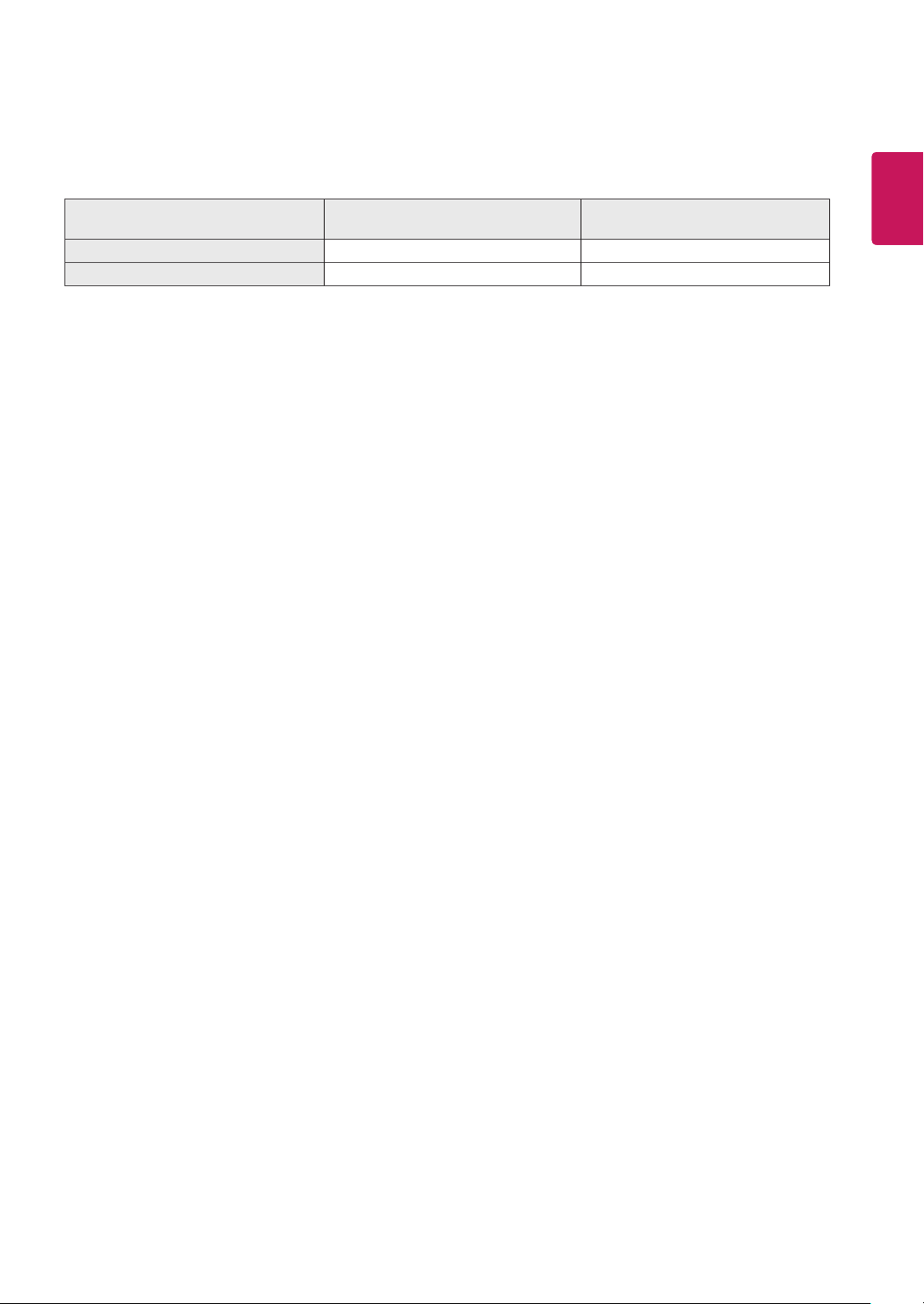
Supported Drivers and Software
You can download and install the latest version from the LGE website (
www.lg.com
5
ENGLISH
).
ENG
Drivers and Software
Monitor Driver Recommended O
OnScreen Control Recommended O
Installation Priority
22MP68VQ , 23MP68VQ
24MP68VQ , 27MP68VQ
Page 6
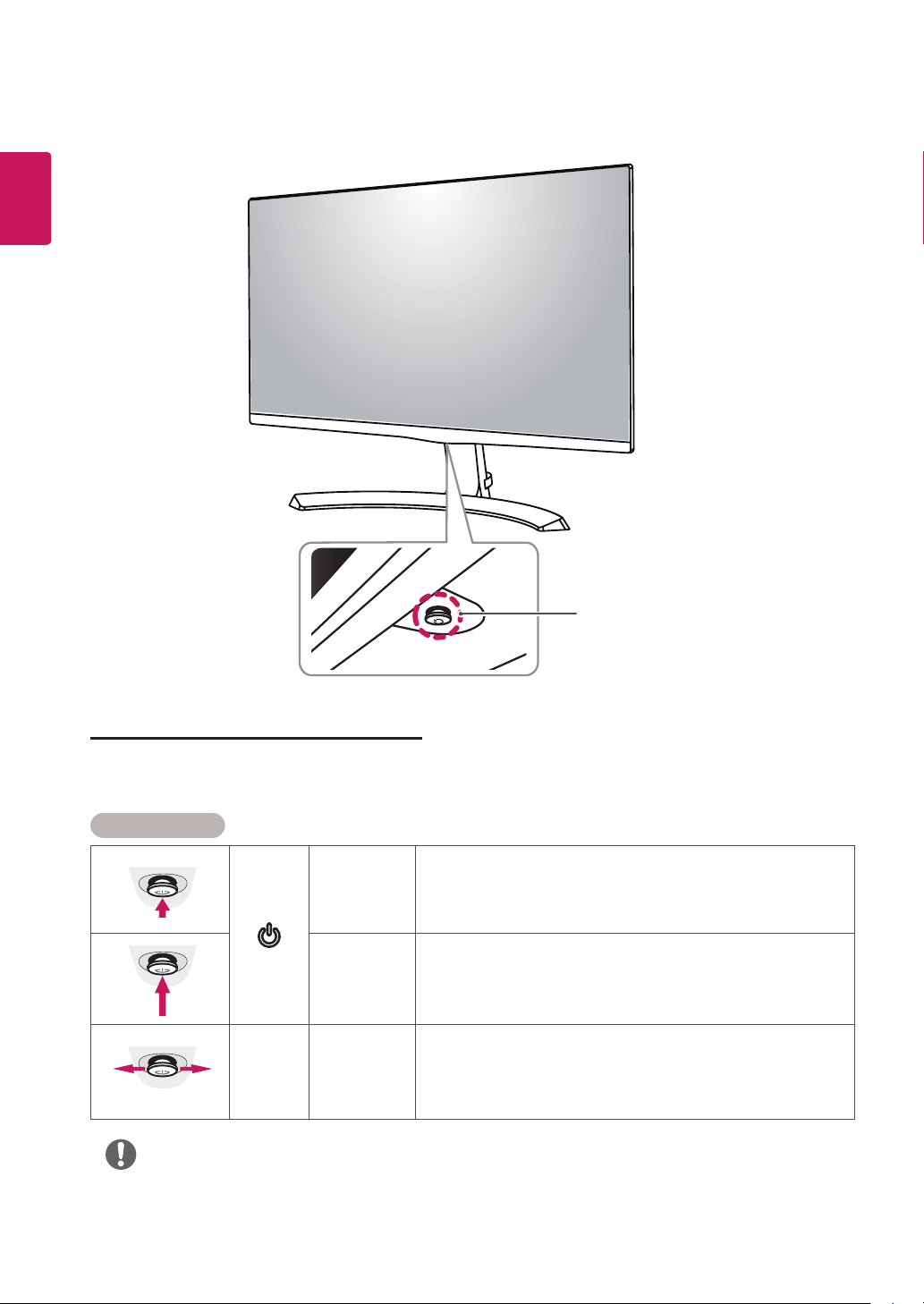
ENGLISH
ENG
6
Parts and buttons
Joystick Button/
Power Indicator
On : power is on
y
Off : power is off
y
How to Use the Joystick Button
You can easily control the functions of the monitor by pressing the joystick button or moving it left/right with
your finger.
Basic Functions
Press the joystick button once with your finger to turn on the
monitor.
Press and hold the joystick button once with your finger to turn off
the monitor.
You can control the volume by moving the joystick button left/right.
◄/►
Power on
Power off
Volume
Control
NOTE
The joystick button is located at the bottom of the monitor.
y
Page 7

Parts and buttons
Input Connector
7
ENGLISH
ENG
Page 8
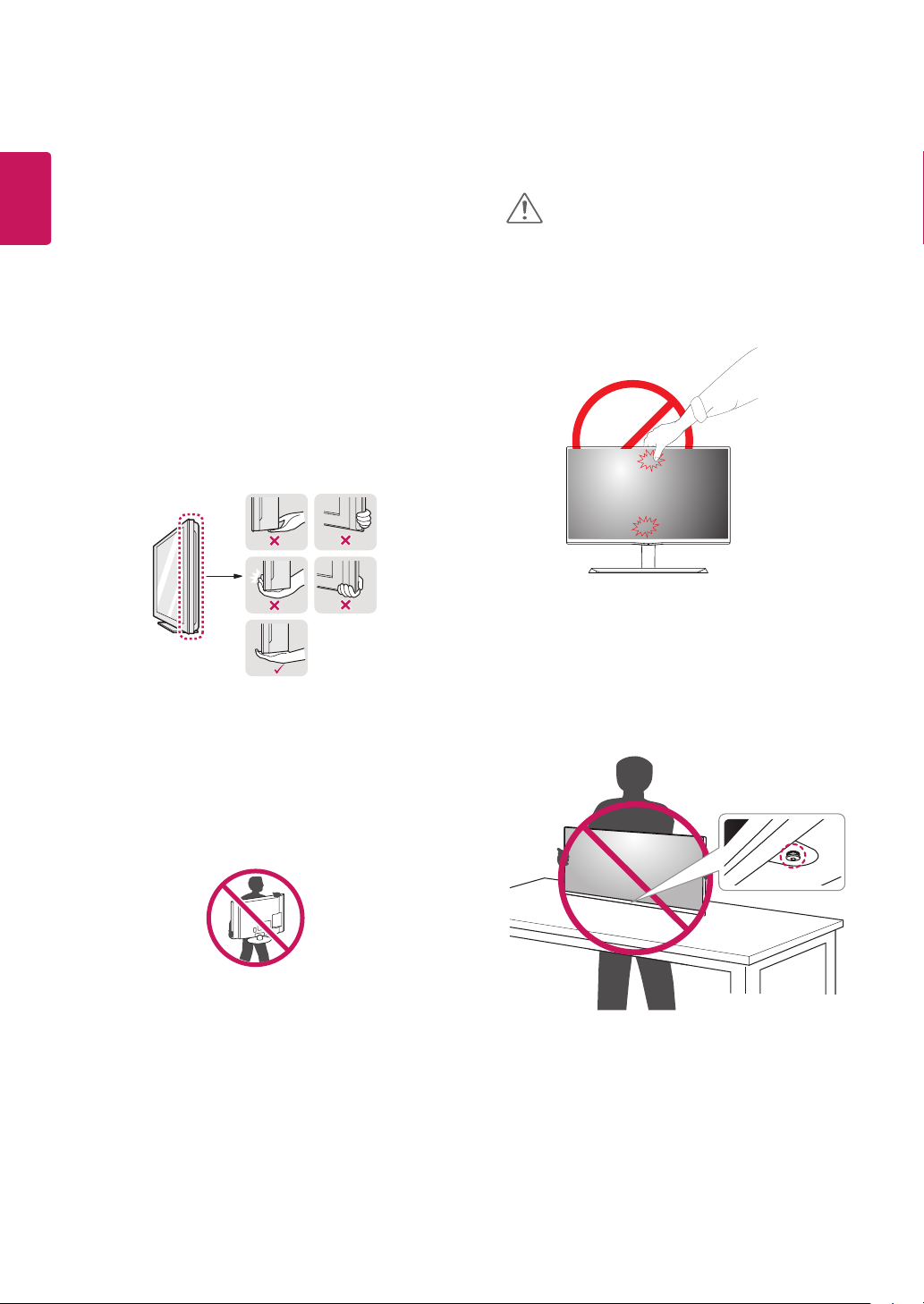
ENGLISH
ENG
8
Moving and Lifting the Monitor
When moving or lifting the monitor, follow these
instructions to prevent the monitor from being
scratched or damaged and to ensure safe transportation regardless of its shape or size.
It is advisable to place the monitor in the
y
original box or packing material before attempting to move it.
Before moving or lifting the monitor, discon-
y
nect the power cord and all cables.
Hold the top and bottom of the monitor frame
y
firmly. Do not hold the panel itself.
CAUTION
As far as possible, avoid touching the moni-
y
tor screen. This may result in damage to the
screen or some of the pixels used to create
images.
When holding the monitor, the screen should
y
face away from you to prevent it being
scratched.
When moving the monitor, avoid any strong
y
shock or vibrations to the product.
When moving the monitor, keep it upright,
y
never turn the monitor on its side or tilt it
sideways.
If you use the monitor panel without the stand base,
y
its joystick button may cause the monitor to become
unstable and fall, resulting in damage to the monitor
or human injury. In addition, this may cause the joystick
button to malfunction.
Page 9
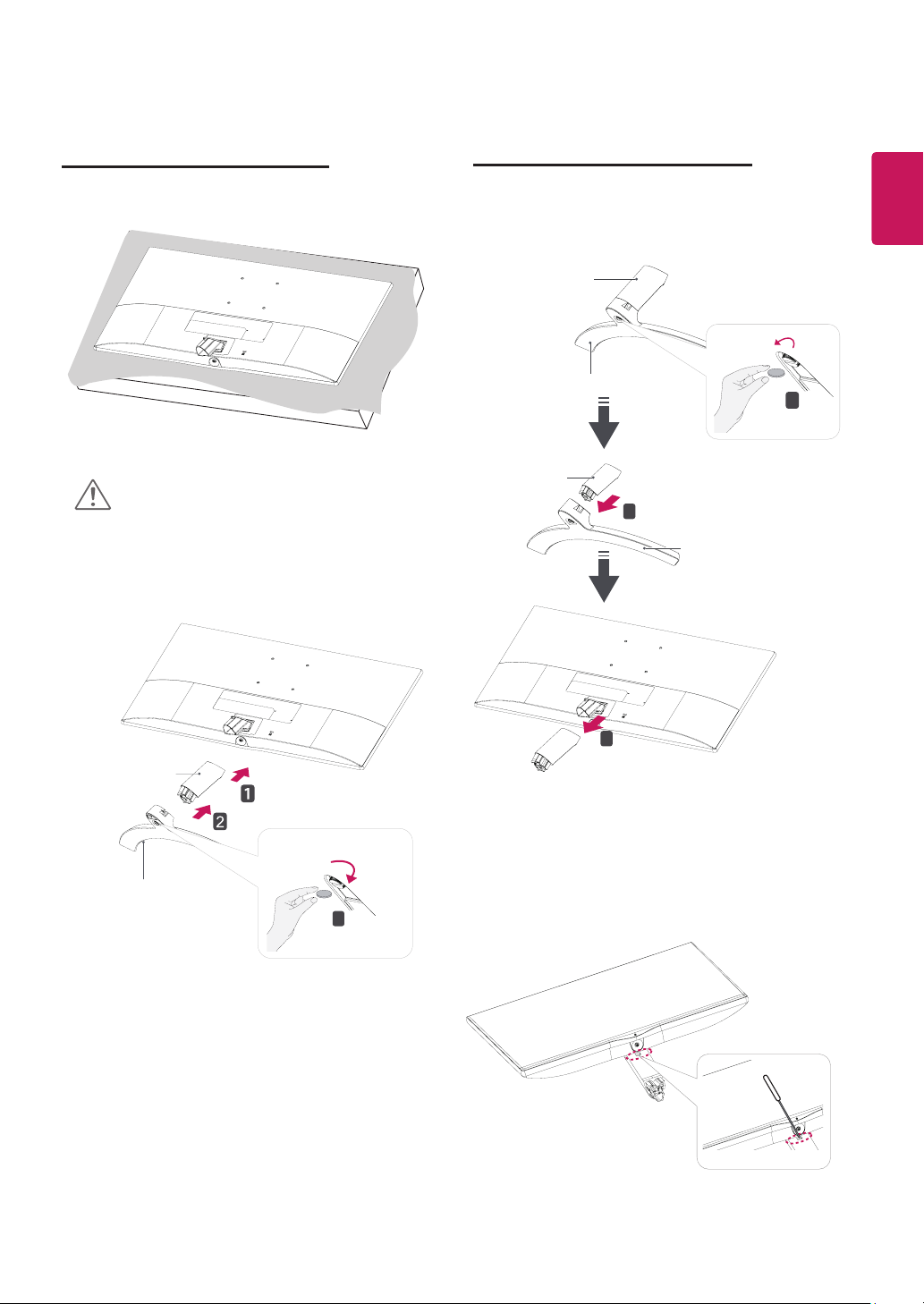
Setting up the Monitor set
2
1
3
2
1
3
9
Attaching the Stand Base
1
CAUTION
To protect the screen from scratches, cover
y
the surface with a soft cloth.
Detaching the Stand Base
1
Stand Body
Stand Base
Stand Body
2
Stand Base
ENGLISH
ENG
1
Stand Body
Stand Base
3
* If it is difficult to remove, you can push the
Latch with a small flat-head screw driver or a
flat-headed tool and disassemble as shown
3
below.
Page 10
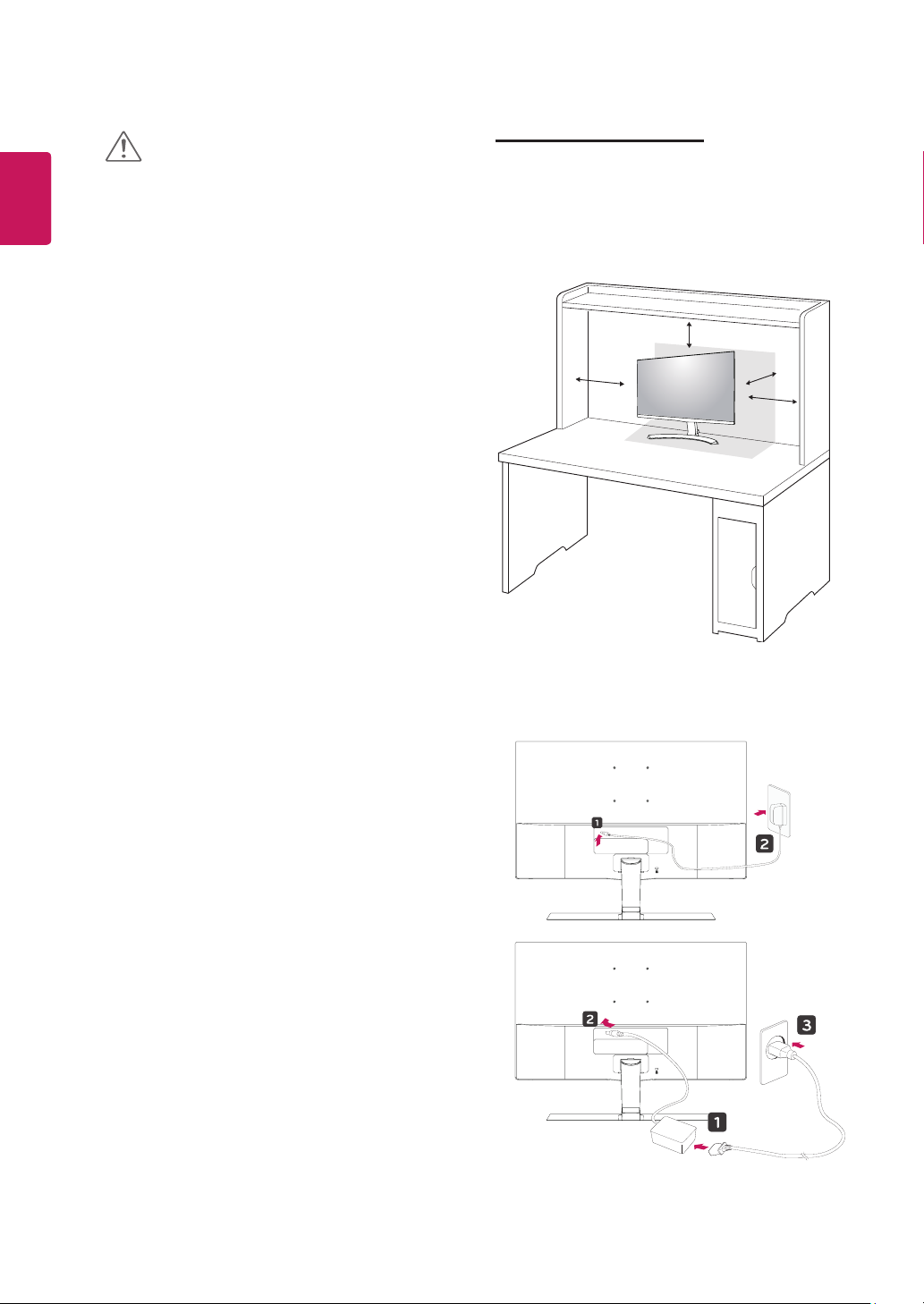
10
ENGLISH
ENG
CAUTION
Illustrations in this document represent typical
y
procedures, so they may look different from
the actual product.
Do not carry the monitor upside down by just
y
holding the stand base. This may cause the
monitor to fall off the stand and could result in
personal injury.
When lifting or moving the monitor, do not
y
touch the monitor screen. The force applied
to the monitor screen may cause damage to
it.
If you use the monitor panel without the stand
y
base, its joystick button may cause the monitor to become unstable and fall, resulting in
damage to the monitor or human injury. In
addition, this may cause the joystick button to
malfunction.
Mounting on a table
Lift and tilt the Monitor set into its upright
1
position on a table.
Leave a 100 mm (minimum) space from the
wall for proper ventilation.
100 mm
100 mm
100 mm
100 mm
Connect the AC-DC Adapter and Power Cord
2
to a wall outlet.
or
Page 11
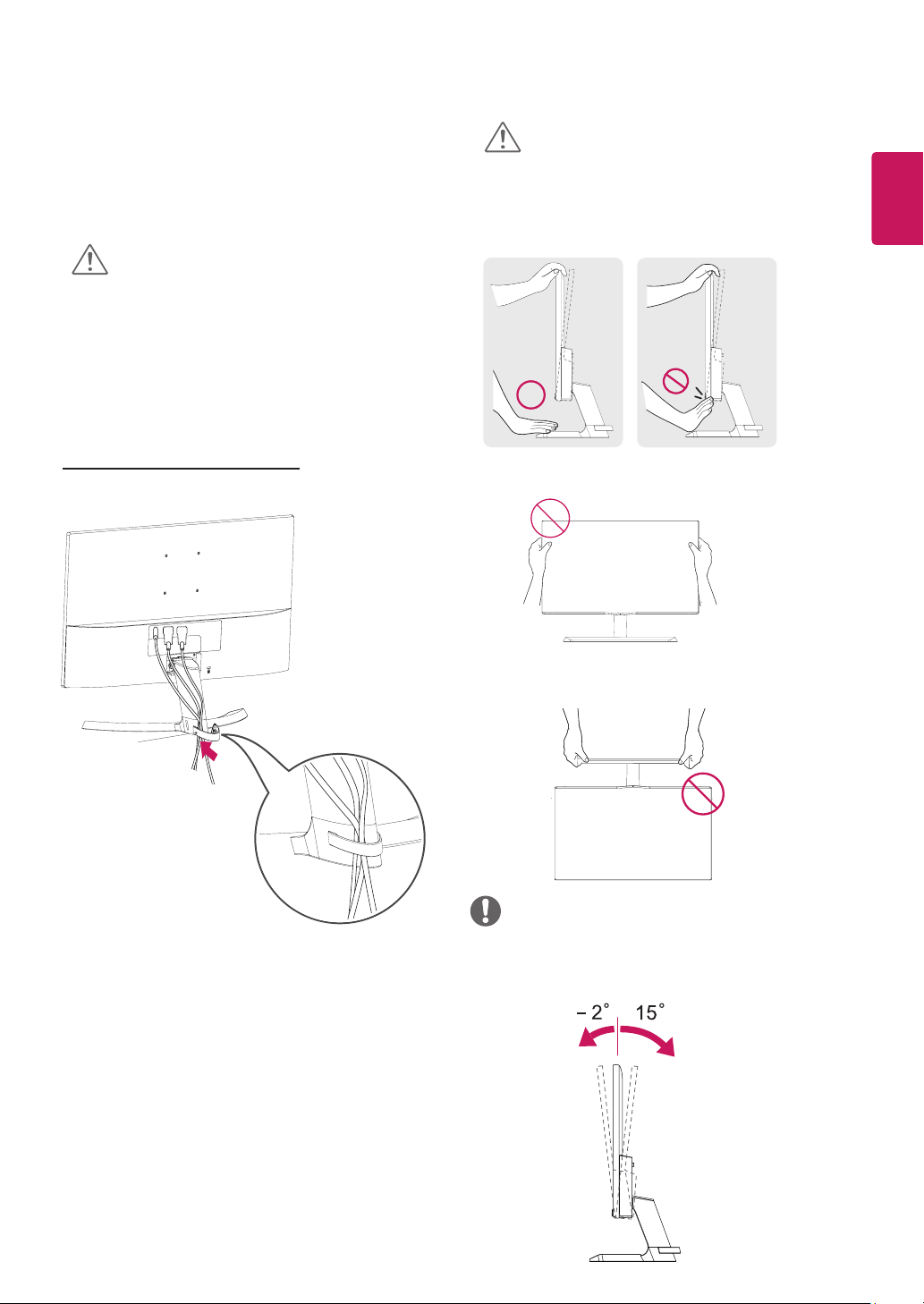
Press the joystick button on the bottom of the
3
monitor to turn on the monitor.
CAUTION
Unplug the power cord before moving the
Monitor to another location. Otherwise electric
shock may occur.
WARNING
When you adjust the angle, do not hold the
bottom of the Monitor set frame as shown on
the following illustration, as may injure your
fingers.
11
ENGLISH
ENG
Using the cable holder
Cable holder
Do not touch or press the screen when
adjusting the angle of the monitor.
Do not hold this set like below picture.Monitor
screen can detach from stand base and injure
your body.
NOTE
Tilt from +15 to -2 degrees up or down to adjust
the angle of the Monitor set to suit your view.
Front Rear
Page 12

ENGLISH
ENG
12
Using the Kensington security system
The Kensington security system connector is
located at the back of the Monitor set. For more
information of installation and using, refer to the
manual supplied with the Kensington security
system or visit
Connect the Kensington security system cable
between the Monitor set and a table.
http://www.kensington.com
.
NOTE
The Kensington security system is optional.
You can obtain it from most electronics stores.
Page 13

Wall Mount (A x B)
y
13
Installing to a wall
Install the monitor at least 100 mm away from the
wall and leave about 100 mm of space at each
side of the monitor to ensure sufficient ventilation.
Detailed installation instructions can be obtained
from your local retail store. Please refer to the
manual to install and set up a tilting wall mounting
bracket.
100 mm
100 mm
100 mm
To install the monitor to a wall, attach a wall mounting bracket (optional) to the back of the monitor.
Make sure that the wall mounting bracket is securely
fixed to the monitor and to the wall.
1 If you use screw longer than standard, the moni-
tor might be damaged internally.
2 If you use improper screw, the product might be
damaged and drop from mounted position.
In this case, LG Electronics is not responsible
for it.
Model
22MP68VQ
23MP68VQ
24MP68VQ
Wall Mount (A x
B)
Standard screw
Number of
screws
Wall Mount Plate
(Optional)
75 x 75 100 x 100
M4 x L10
4
LSW 149
100 mm
27MP68VQ
A
B
CAUTION
Unplug the power cord before moving or in-
y
stalling the monitor to avoid electric shocks.
Installing the monitor on the ceiling or on a
y
slanted wall may result in the monitor falling
off, which could lead to injury. Please use
the genuine LG wall mounting bracket. For
more information, contact your local retail
store or a qualified installer.
Applying excessive force when fastening
y
screws may cause damage to the monitor. Damage caused in this way will not be
covered by the product warranty.
Use the wall mounting bracket and screws
y
that conform to the VESA standard. Damage caused by the use or misuse of inappropriate components will not be covered
by the product warranty.
Screw length from outer surface of back
y
cover should be under 8mm.
Wall mount Pad
Back Cover
Wall mount Pad
Back Cover
Standard screw:
Max.8mm
NOTE
Use the screws specified by the VESA stan-
y
dard.
The wall mount kit includes the installation
y
guide and all necessary parts.
The wall mounting bracket is optional. The
y
accessories can be purchased at your local
retail store.
The length of the screw may differ for each
y
wall mounting bracket. Ensure the correct
length screw is used.
For more information, please refer to the
y
user manual for the wall mounting bracket.
ENGLISH
ENG
Page 14

14
ENGLISH
USING THE MONITOR SET
Connecting to a PC
D-SUB connection
Transmits analog video from your PC to the
Monitor set. Connect the PC and the Monitor set
with the supplied D-sub 15 pin signal cable as
shown in the following illustrations.
Your Monitor set supports Plug & Play*.
y
*Plug & Play: A PC recognizes a connected
device that users connect to a PC and turn
on, without device configuration or user
intervention.
DVI-D connection
Transmits a digital video signal from your PC to
the Monitor set. Connect the PC and the Monitor
set with a DVI cable as shown in the following
illustrations.
NOTE
When using a D-Sub signal input cable
y
connector for Macintosh
Mac adapter
y
For Apple Macintosh use, a separate plug
adapter is needed to change the 15 pin
high density (3 row) D-SUB VGA connector
on the supplied cable to a 15 pin 2 row
connector.
HDMI connection
Transmits the digital video and audio signals from
your PC to the Monitor set. Connect the PC and
the Monitor set with the HDMI cable as shown in
the following illustrations.
Page 15
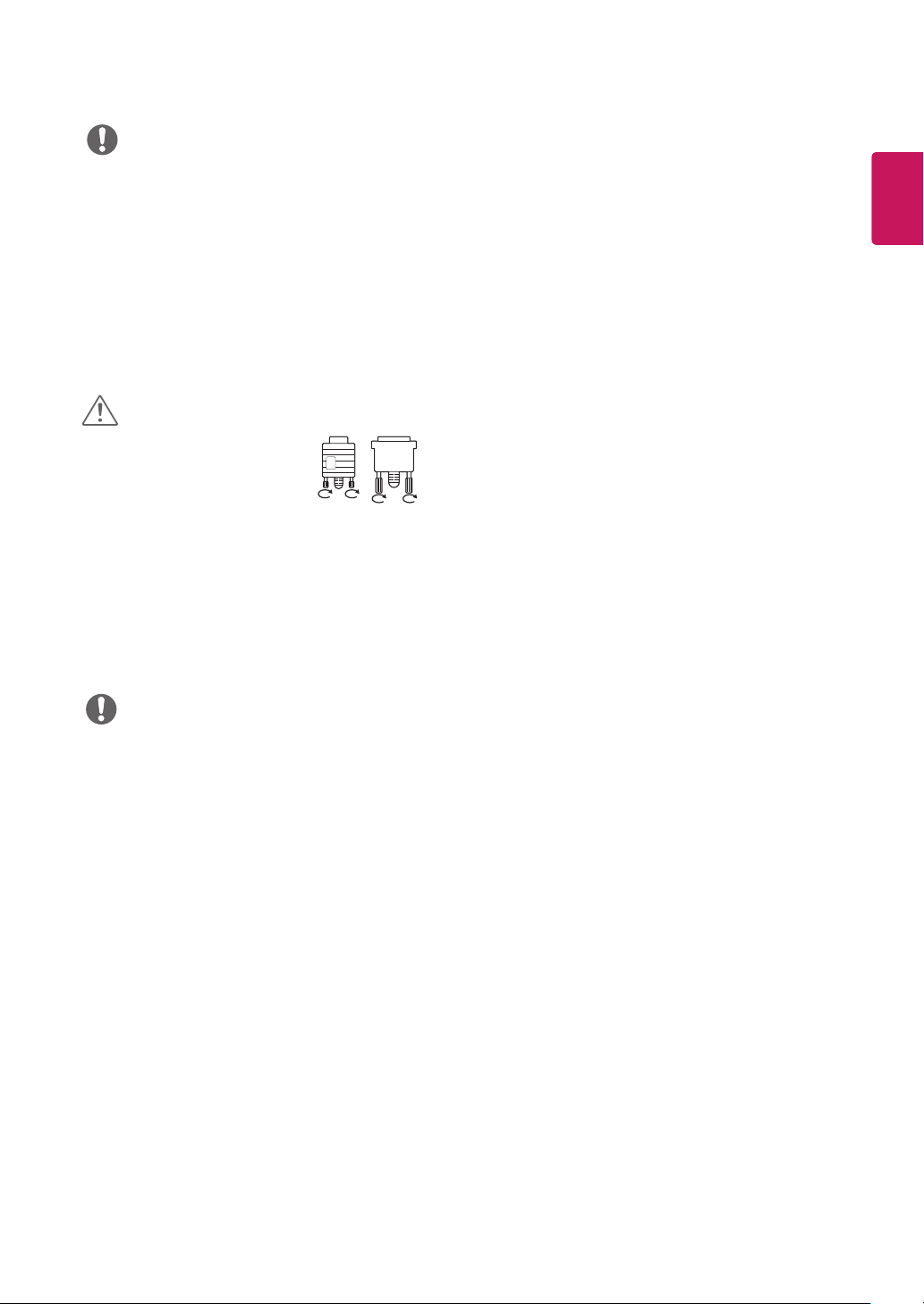
15
NOTE
If you use HDMI PC, it can cause compatibility
y
problem.
Use a certified cable with the HDMI logo
y
attached. If you do not use a certified HDMI
cable, the screen may not display or a
connection error may occur.
Recommended HDMI cable types
y
- High-Speed HDMI®/TM Cable
- High-Speed HDMI®/TM Cable with Ethernet
CAUTION
Connect the signal input cable
y
and tighten it by turning the
screws clockwise.
Do not press the screen with
y
your finger for a long time as this may
result in temporary distortion on the screen.
Avoid displaying a fixed image on the
y
screen for a long period of time to prevent
image burn. Use a screensaver if possible.
ENGLISH
ENG
NOTE
When you want to use two PC in our Monitor,
y
please connect the signal cable(D-SUB/
DVI-D/HDMI) respectively in Monitor set.
If you turn the Monitor set on while it is cold,
y
the screen may flicker. This is normal.
Some red, green, or blue spots may appear
y
on the screen. This is normal.
Page 16
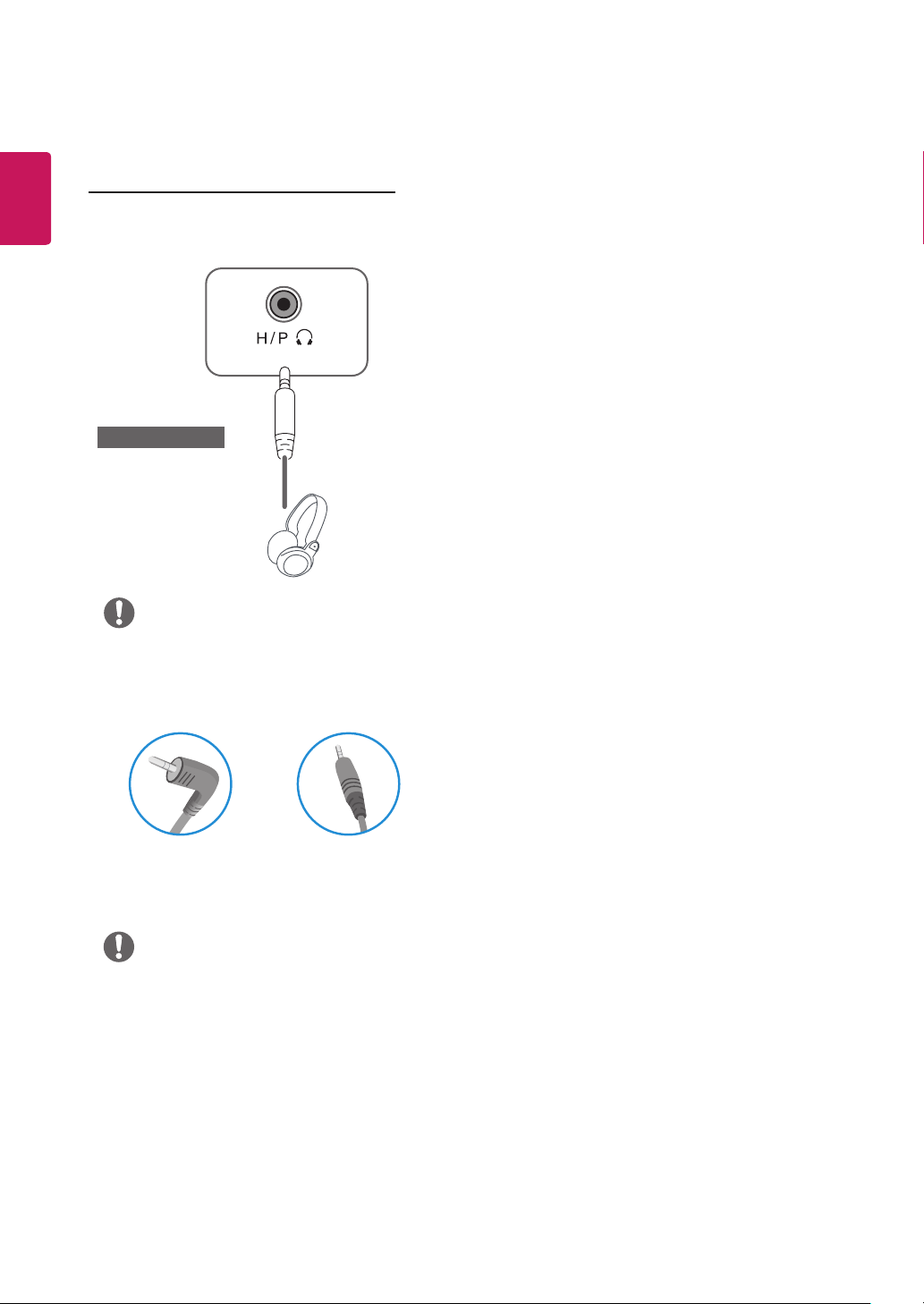
16
ENGLISH
Connecting to External Devices
Peripheral device connection
Connect peripheral devices to the monitor using
headphone ports.
(sold separately)
NOTE
Peripheral devices are sold separately.
y
Cables with angled plugs may have clear-
y
ance issues, use straight plugs when possible.
Angle Type Straight Type
NOTE
Headphones or speakers may not work nor-
y
mally, depending on the server PC settings.
Page 17
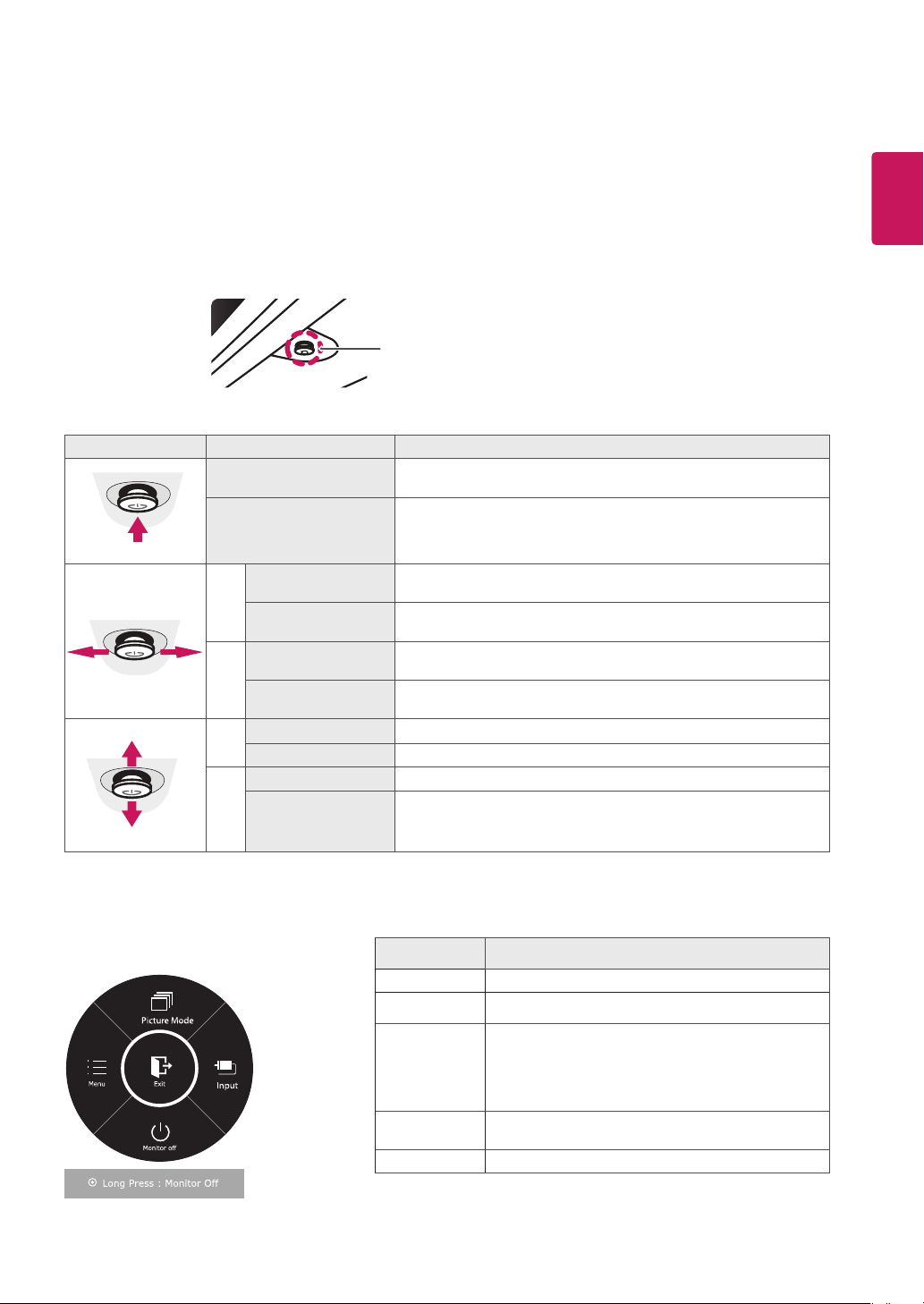
CUSTOMIZING SETTINGS
Picture Mode
Activating the Main Menu
Press the joystick button on the bottom of the monitor.
1
Move the joystick up/down (▲/▼) and left/right(◄/►) to set the options.
2
Press the joystick button once more to exit the main menu.
3
Joystick Button
Button Menu Status Description
Main menu disabled Enables the main menu.
17
ENGLISH
ENG
Main menu enabled
Main menu disabled Adjusts the monitor volume level.
◄
Main menu enabled Enters the menu features.
Main menu disabled Adjusts the monitor volume level.
►
Main menu enabled Enters the input feature.
Main menu disabled Enables the main menu.
▲
Main menu enabled Enters the Picture Mode feature.
Main menu disabled Enables the main menu.
▼
Main menu enabled Turns off the monitor.
Main Menu Features
Exits the main menu.
(Holding down the button to turn off the monitor. You can turn off the monitor
this way at any time, including when the OSD is on.)
Main Menu Description
Menu Configures the screen settings.
Picture Mode Select picture mode to achieve the best display effect.
You can operate the change of input sig nals.
Input
Monitor off Turns off the monitor.
• When two input signals over are con nected and select the input
menu, input signal(D-SUB/DVI-D/HDMI) will be changed sequentially.
• When only one signal is connected, it is automatically detected. The
default setting is D-SUB.
Exit Exits the main menu.
Page 18
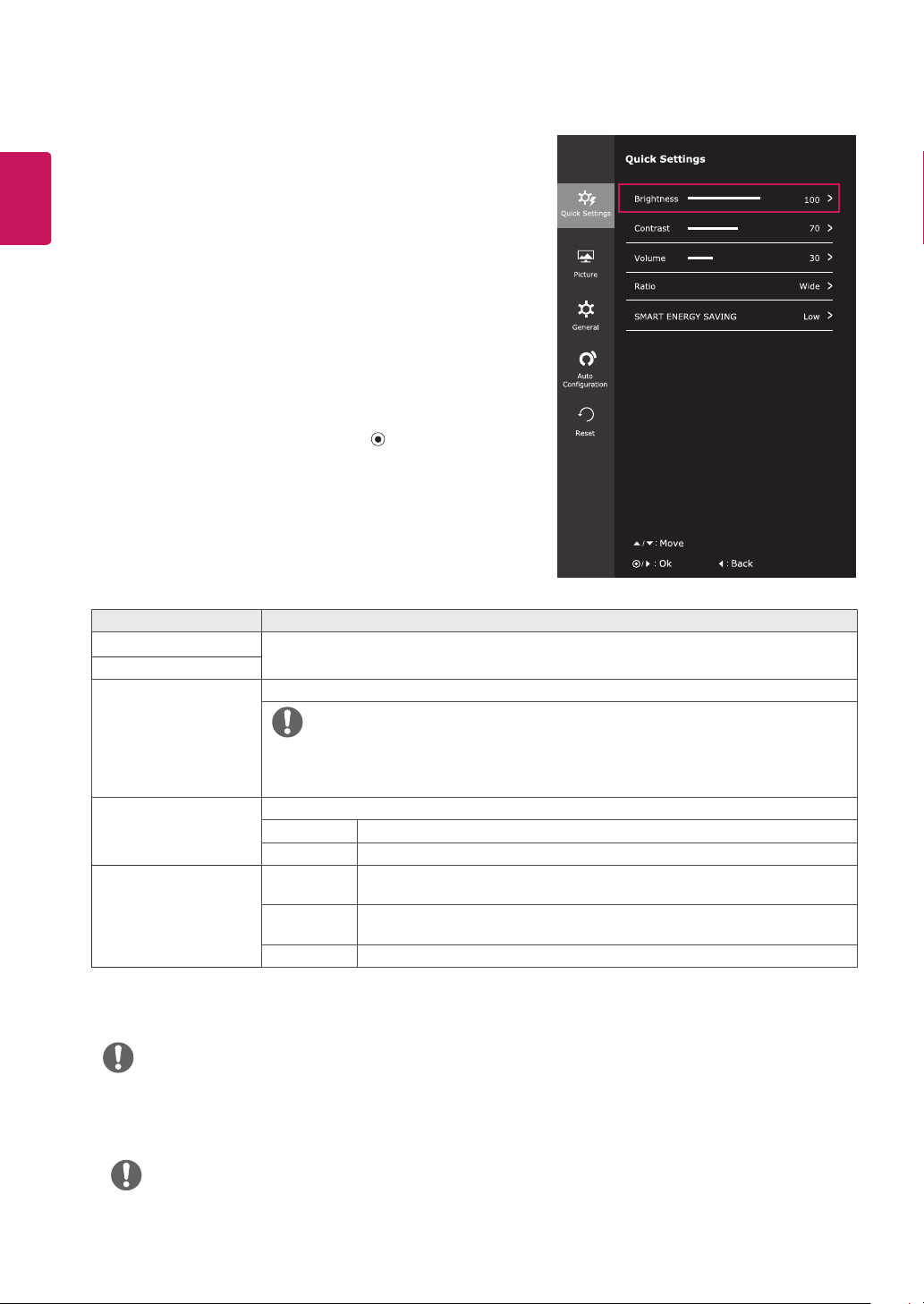
18
ENGLISH
ENG
Customizing settings
Menu Settings
-Quick Settings
To view the
1
the
bottom of the monitor and then enter the
Go to
2
joystick.
Configure the options following the instructions that
3
appear in the bottom right corner.
To return to the upper menu or set other menu items,
4
move the joystick to ◄ or pressing ( / OK) it.
If you want to exit the OSD menu, move the joystick
5
to ◄ until you exit.
Each option is described below.
Menu > Quick Settings Description
Brightness
Contrast
Volume Adjusts the volume.
OSD menu
Quick Settings >
Adjusts the color contrast and brightness of the screen.
, press the
Brightness
joystick button
Menu
.
by moving the
at
NOTE
You can adjust Mute/ Unmute by moving the joystick button
y
to ▼ in the Volume menu.
Ratio Adjusts the screen ratio.
Wide Displays the video in wide-screen, regardless of the video signal input.
Original Displays a video according to the input video signal aspect ratio.
SMART ENERGY
SAVING
* SMART ENERGY SAVING : Conserve energy by using luminance compensation algorithm.
High Enables SMART ENERGY SAVING you can save energy with this energy-
high efficient function.
Low Enables SMART ENERGY SAVING you can save energy with this energy-
low efficient function.
Off Disables SMART ENERGY SAVING .
NOTE
The display may look the same for Wide, Original options at the recommended resolution (1920 x
y
1080).
The ratio is disabled in the interlaced signal.
y
NOTE
The value of energy saving data may differ depending on panel and panel suppliers.
y
If you select the option of SMART ENERGY SAVING is High or Low, monitor luminance become lower
y
or higher depend on source.
Page 19

-Picture
To view the
1
the bottom of the monitor and then enter the
Go to
2
Configure the options following the instructions that
3
appear in the bottom right corner.
To return to the upper menu or set other menu items,
4
move the joystick to ◄ or pressing ( / OK) it.
If you want to exit the OSD menu, move the joystick
5
to ◄ until you exit.
OSD menu
Picture
by moving the joystick.
, press the
joystick button
Menu
at
.
19
ENGLISH
ENG
Each option is described below.
Menu > Picture Description
Picture Mode Custom Allows the user to adjust each element. The color mode of the main menu can be ad-
Reader 1 It is a mode that the screen is adjusted to the best for the newspaper. If you want
Reader 2 It is a mode that the screen is adjusted to the best for the cartoon. If you want screen
Photo Optimizes the screen to view photos.
Cinema Optimizes the screen to improve the visual effects of a video.
Color
Weakness
Game Optimizes the screen for gameplay.
justed.
screen more bright, you can control brightness in Menu OSD.
more bright, you can control brightness in Menu OSD.
This mode is for users who cannot distinguish between red and green.It enables users
with color weakness to easily distinguish between the two colors.
NOTE
This is subsidiary for color weakness user. Therefore if you feel uncomfortable with the screen,
y
please turn off this function.
This function can’t distinguish some colors in some images.
y
Page 20
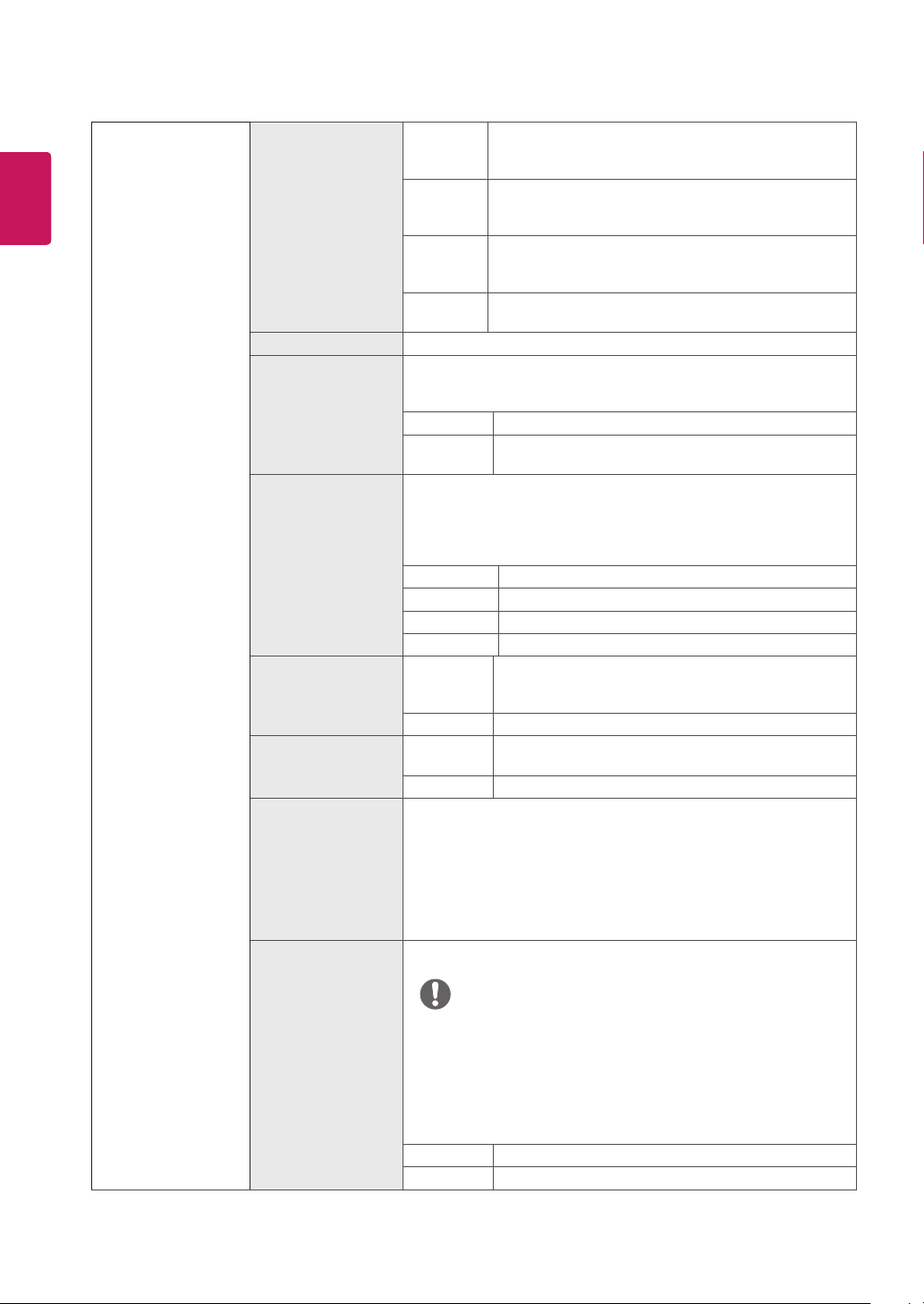
20
ENGLISH
ENG
Picture Adjust SUPER RESOLU-
TION+
Sharpness Adjusts the sharpness of the screen.
Black Level Sets the offset level (for HDMI only).
Response Time Sets a response time for displayed pictures based on the speed of the
Overscan On To select the range of output image for DTV timing in
DFC On Adjusts the brightness automatically according to the
Black Stabilizer Black Stabilizer
FreeSync Provides seamless and natural images by synchronizing the vertical
High Optimized picture quality is displayed when a user wants
Middle The optimized picture quality is displayed when a user
Low The optimized picture quality is displayed when a user
Off Select this option for everyday viewing. SUPER RESO-
Offset:
y
the monitor can display.
High Keeps the current contrast ratio of the screen.
Low Lowers the black levels and raises the white levels from
screen. For a normal environment, it is recommended that you use
Normal. For a fast-moving picture, it is recommended that you use
High.
Setting to High may cause image sticking.
High Sets the response time to High.
Middle Sets the response time to Middle.
Low Sets the response time to Low.
Off Sets the response time to Off.
Off
Off
: You can control the black contrast to have better visibility in dark
scenes.
Increasing the Black Stabilizer value brightens the low gray level
area on the screen. (You can easily distinguish objects on dark game
screens.)
Reducing the Black Stabilizer value darkens the low gray level area
and increases the dynamic contrast on the screen.
frequency of the input signal with that of the output signal.
crystal clear images. It is effective forhigh quality video
or game.
wants images between low and highmodes for comfortable viewing. It is effective for UCC or SD video.
wants smooth and natural images. It iseffective for slowmoving pictures or still images.
LUTION+ is turned off in this mode.
as a reference for a video signal, this is the darkest color
the current contrast ratio of the screen.
HDMI input.(only for HDMI input)Recommend
scan
function to turn on when connect AV equipment.
Disables the
screen.
Disables the
Overscan
DFC
feature.
feature.
Over-
NOTE
To use the FreeSync feature, a graphic card that supports
y
FreeSync is necessary.
Supported Interface: HDMI
y
For more information, refer to AMD website at http://www.amd.
y
com/FreeSync
On FreeSync function on.
Off FreeSync function off.
Page 21
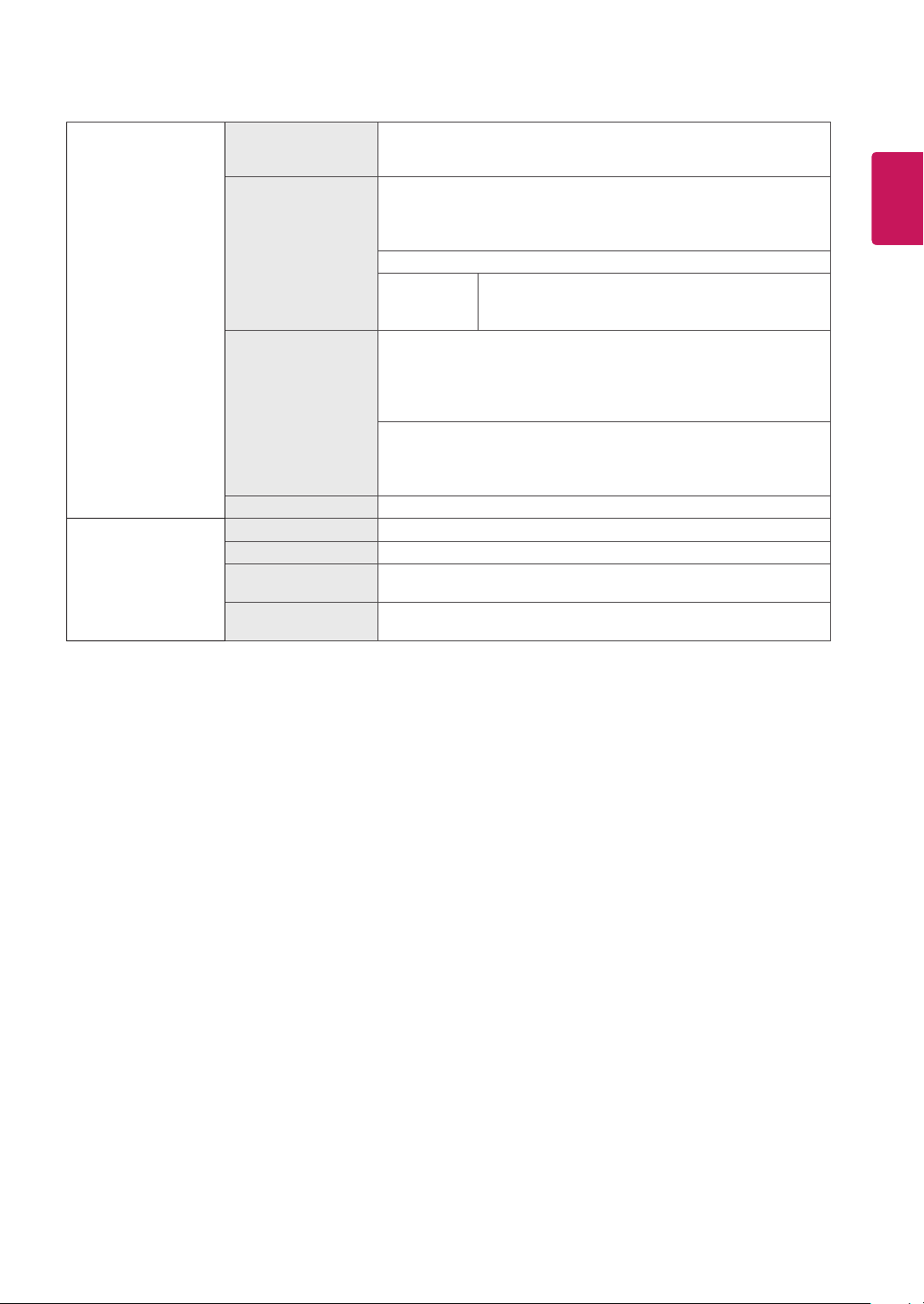
21
Color Adjust Gamma The higher the gamma value, the darker the image becomes.
Color Temp Selects the factory default picture color.
Six Color Meets the user requirements for colors through adjusting the color
Reset Returns the color settings to the default settings.
Display Horizontal To move image left and right.
Vertical To move image up and down.
Clock To minimize any vertical bars or stripes visible on the screen
Phase To adjust the focus of the display. This item allows you to remove any
Likewise, the lower the gamma value, the lighter the image becomes.
If you do not need to adjust the gamma settings, select Off.
Warm: Sets the screen color to a reddish tone.
Medium: Sets the screen color between a red and blue tone.
Cool: Sets the screen color to a bluish tone.
Custom
Red
Green
Blue
and saturation of the six colors(Red_Hue, Red_Saturation, Green_
Hue, Green_Saturation, Blue_Hue, Blue_Saturation, Cyan_Hue,
Cyan_Saturation, Magenta_Hue, Magenta_Saturation, Yellow_Hue,
Yellow_Saturation) and saving the settings.
*Hue: Adjusts tone of the screen.
*Saturation: Adjusts the saturation of the screen colors. The lower the
value, less saturated and bright the colors become. The higher the
value, the more saturated and dark the colors become.
background.The horizontal screen size will also change.
horizontal noise and clear or sharpen the image of characters.
You can customize the picture color using Red,
Green, and Blue colors.
ENGLISH
ENG
Page 22

ENGLISH
Do you want to Auto Confuguration?
ENG
22
-General
.
General
OSD menu
, press the
by moving the joystick.
To view the
1
ton
at the bottom of the monitor and then enter the
Menu
Go to
2
Configure the options following the instructions that
3
appear in the bottom right corner.
To return to the upper menu or set other menu items,
4
move the joystick to ◄ or pressing ( / OK) it.
If you want to exit the OSD menu, move the joystick
5
to ◄ until you exit.
joystick but-
Each option is described below.
Menu > General Description
Language To choose the language in which the control names are displayed.
Power LED Turns the power indicator on the front side of the monitor on/off.
On The power indicator is automatically turned on.
Off The power indicator is turned off.
Automatic Standby The monitor will automatically switch to standby mode after a certain period.
Resolution User can set the desired resolution.This option is enabled only when the screen resolution on
your computer is set to the following (D-SUB only).
NOTE
The function is enabled only when the screen resolution on your computer is set to the
following, except that the PC output wrong resolution.
1024x768, 1280x768, 1360x768, 1366x768,Off
1280x960, 1600x900,Off
1440x900, 1600x900,Off
OSD Lock Prevents incorrect key input.
On Key input is disabled.
NOTE
All functions except for the OSD Lock mode and the Exit button for Brightness, Contrast, Volume, Input, and General are disabled.
Off Key input is enabled.
Page 23

-Auto Configuration
To view the
1
at the
bottom of the monitor and then enter the
Go to
2
Configure the options following the instructions that
3
appear in the bottom right corner.
To return to the upper menu or set other menu items,
4
move the joystick to ◄ or pressing ( / OK) it.
If you want to exit the OSD menu, move the joystick
5
to ◄ until you exit.
OSD menu
Auto Configuration
, press the
by moving the joystick.
joystick button
Menu
23
ENGLISH
.
Do you want to Auto Confuguration?
ENG
Each option is described below.
Menu > Auto Configuration Description
Do you want to Auto Confuguration?
Yes Operate the Auto configuration for optimal display in D-SUB.
Cancel Cancel the select.
NOTE
This function will be enable only in analog input.
y
Page 24

ENGLISH
ENG
24
-Reset
To view the
1
ton
at the bottom of the monitor and then enter the
Menu
Go to
2
Configure the options following the instructions that
3
appear in the bottom right corner.
To return to the upper menu or set other menu items,
4
move the joystick to ◄ or pressing ( / OK) it.
If you want to exit the OSD menu, move the joystick
5
to ◄ until you exit.
Each option is described below.
Menu > Reset Description
Do you want to reset your settings?
Reset Returns to the default settings.
Cancel Cancel the select.
OSD menu
.
Reset
by moving the joystick.
, press the
joystick but-
Page 25

25
TROUBLESHOOTING
Check the following before calling for service.
No image appears
Is the power cord of the display
connected?
Is the power indicator light on?
Is the power indicator flickering?
Do you see an "Out of Range"
message on the screen?
Do you see a "NO SIGNAL"
message on the screen?
Can 't you control some functions in OSD?
Can't you select some menu in
OSD?
yCheck and see if the power cord is connected properly to the power
outlet.
yPress the Power button.
yIf the display is in power saving mode, try moving the mouse or
pressing any key on the keyboard to bring up the screen.
yTry to turn on the PC.
yThis message appears when the signal from the PC (video card) is
out of horizontal or vertical frequency range of the display. See the
'Specifications' section of this manual and configure your display
again.
yAfter the monitor is on "NO SIGNAL", the monitor goes to DPM mode.
yThis is displayed when the signal cable between the PC and the
monitor is missing or disconnected. Check the cable and reconnect it.
yYou can unlock the OSD controls at any time by entering the OSD
lock menu and changing items to off.
ENGLISH
ENG
Display image is incorrect
Display Position is incorrect.
On the screen background, vertical
bars or stripes are visible.
Any horizontal noise appearing in
any image or characters are not
clearly portrayed.
yEnter the Auto Configuration function and select the "Yes" item to
automatically adjust your display image to the ideal setting.
yEnter the Auto Configuration function and select the "Yes" item to
automatically adjust your display image to the ideal setting.
yEnter the Auto Configuration function and select the "Yes" item to
automatically adjust your display image to the ideal setting.
yCheck Control Panel ► Display ► Settings and adjust the display to
the recommended resolution or adjust the display image to the ideal
setting. Set the color setting higher than 24 bits (true color).
Page 26

ENGLISH
ENG
26
CAUTION
Control Panel ► Display ► Settings
Check
y
changed. If yes, readjust the video card to the recommend resolution.
If the recommended resolution (optimal resolution) is not selected, letters may be blurred and the
y
screen may be dimmed, truncated or biased. Make sure to select the recommend resolution.
The setting method can differ by computer and O/S (Operation System), and resolution mentioned
y
above may not be supported by the video card performance. In this case, please ask to the computer
or the video card manufacturer.
Display image is incorrect
The screen color is mono or
abnormal.
yCheck if the signal cable is properly connected and use a screwdriver
to fasten if necessary.
yMake sure the video card is properly inserted in the slot.
ySet the color setting higher than 24 bits (true color) at
► Settings
The screen blinks.
yCheck if the screen is set to interlace mode and if yes, change it to the
recommend resolution.
and see if the frequency or the resolution were
Control Panel
.
Do you see an "Unrecognized monitor, Plug&Play (VESA DDC) monitor found" message?
Have you installed the display
driver?
yBe sure to install the display driver from our web site:
lg.com
.
yMake sure to check if the video card supports Plug&Play function.
The screen is flickering.
Did you select the recommended
resolution?
yIf the selected resolution is HDMI
be flickering. Change the resolution to the recommended resolution
1080P
.
1080i
60/50 Hz, the screen may
http://www.
Page 27
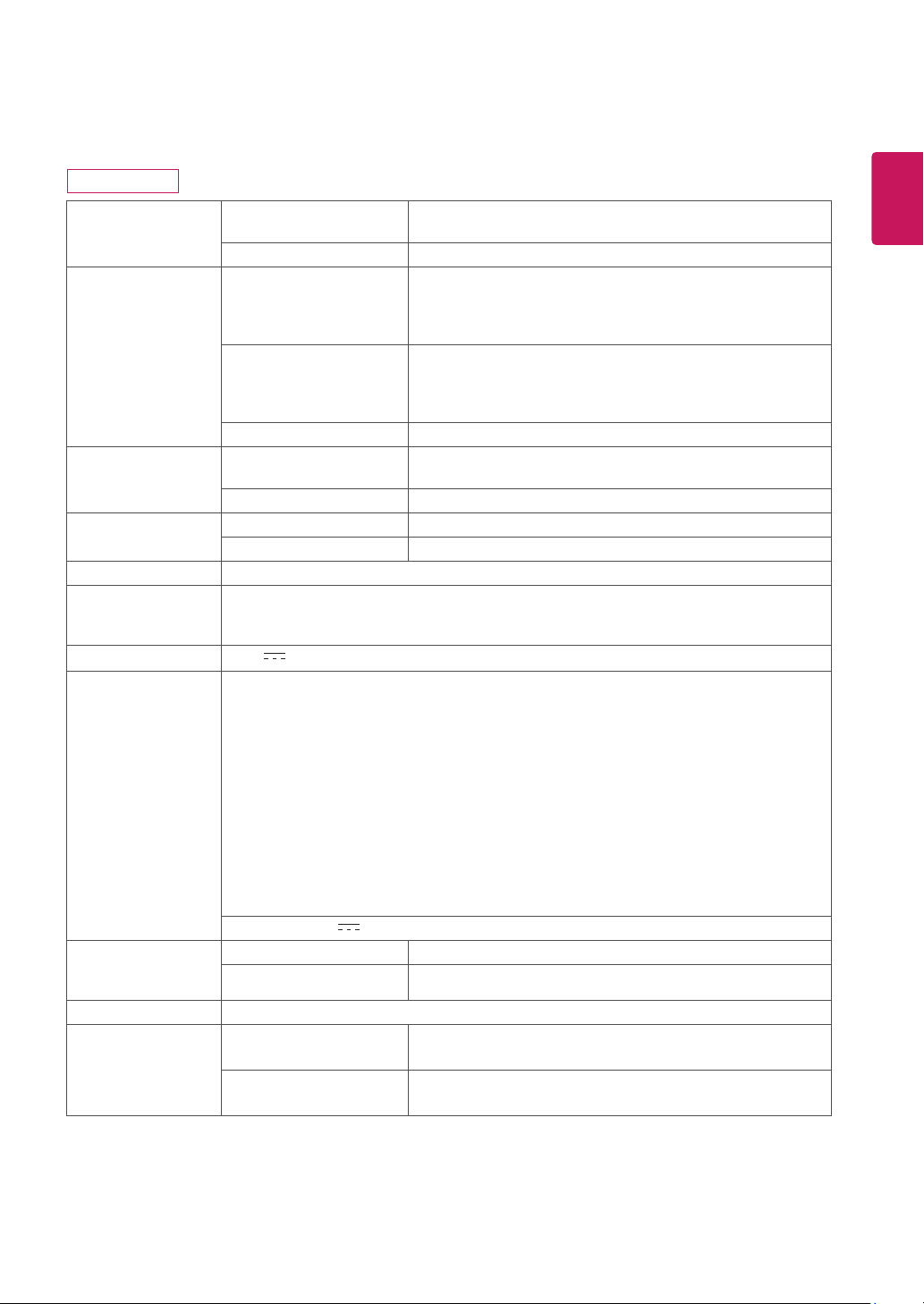
27
SPECIFICATIONS
22MP68VQ
Display Screen Type Flat Panel Active matrix-TFT LCD
Anti-Glare coating
Pixel Pitch 0.24795 mm x 0.24795 mm (Pixel Pitch)
Sync Input Horizontal Frequency 30 kHz to 85 kHz (HDMI )(FreeSync on)
30 kHz to 83 kHz (HDMI )(FreeSync off)
30 kHz to 83 kHz (D-SUB)
30 kHz to 83 kHz (DVI)
Vertical Frequency 40 Hz to 75 Hz (HDMI)(FreeSync on)
56 Hz to 75 Hz (HDMI)(FreeSync off)
56 Hz to 75 Hz (D-SUB)
56 Hz to 75 Hz (DVI)
Input Form Separate Sync. Digital
Video Input Signal Input 15 pin D-SUB Connector/DVI-D Connector (Digital)
HDMI Connector
Input Form RGB Analog (0.7 Vp-p/ 75 ohm),Digital
Resolution Max 1920 x 1080 @ 75 Hz
Recommend VESA 1920 x 1080 @ 60 Hz
Plug & Play DDC 2B(Analog,Digital,HDMI)
Power
Consumption
Power Input 19 V 1.3 A
AC-DC Adapter
Dimensions
(Width x Height x
Depth)
Weight 2.8 kg
Environmental
conditions
On Mode : 17.6 W Typ. ( Outgoing condition ) *
Sleep Mode ≤ 0.3 W **
Off Mode ≤ 0.3 W
Type ADS-40SG-19-3 19025G, manufactured by SHENZHEN HONOR ELECTRONIC
or Type ADS-40FSG-19 19025GPG-1, manufactured by SHENZHEN HONOR ELECTRONIC
or Type ADS-40FSG-19 19025GPBR-1, manufactured by SHENZHEN HONOR ELECTRONIC
or Type ADS-40FSG-19 19025GPI-1, manufactured by SHENZHEN HONOR ELECTRONIC
or Type ADS-40FSG-19 19025GPCU-1, manufactured by SHENZHEN HONOR ELECTRONIC
or Type ADS-40FSG-19 19025GPB-2, manufactured by SHENZHEN HONOR ELECTRONIC
or Type ADS-25FSG-19 19025EPCU-1L, manufactured by SHENZHEN HONOR ELECTRONIC
or Type LCAP21, manufactured by LIEN CHANG ELECTRONIC ENTERPRISE
or Type LCAP26-A, manufactured by LIEN CHANG ELECTRONIC ENTERPRISE
or Type LCAP26-E, manufactured by LIEN CHANG ELECTRONIC ENTERPRISE
or Type LCAP26-I, manufactured by LIEN CHANG ELECTRONIC ENTERPRISE
or Type LCAP26-B, manufactured by LIEN CHANG ELECTRONIC ENTERPRISE
or Type LCAP51, manufactured by LIEN CHANG ELECTRONIC ENTERPRISE
or Type PA-1021-23, manufactured by Lite-On Technology Corporation
OUTPUT:
19 V 1.3 A
With Stand 491.2 mm x 387.7 mm x 186.8 mm
Without Stand 491.2 mm x 293.3 mm x 91.7 mm
Operating Temperature
Operating Humidity
Storage Temperature
Storage Humidity
0 °C to 40 °C
Less than 80 %
-20 °C to 60 °C
Less than 85 %
ENGLISH
ENG
Product specifications shown above may be changed without prior notice due to upgrade of product
functions.
The power consumption level can be different by operating condition and monitor setting.
* The On mode power consumption is measured with LGE test standard ( Full White pattern , Maximum
resolution)
** The monitor goes to the Sleep Mode in a couple of minutes(Max 5 minutes).
Page 28

28
SPECIFICATIONS
ENGLISH
ENG
23MP68VQ
Display Screen Type Flat Panel Active matrix-TFT LCD
Anti-Glare coating
Pixel Pitch 0.2652 mm x 0.2652 mm (Pixel Pitch)
Sync Input Horizontal Frequency 30 kHz to 85 kHz (HDMI )(FreeSync on)
30 kHz to 83 kHz (HDMI )(FreeSync off)
30 kHz to 83 kHz (D-SUB)
30 kHz to 83 kHz (DVI)
Vertical Frequency 40 Hz to 75 Hz (HDMI)(FreeSync on)
56 Hz to 75 Hz (HDMI)(FreeSync off)
56 Hz to 75 Hz (D-SUB)
56 Hz to 75 Hz (DVI)
Input Form Separate Sync. Digital
Video Input Signal Input 15 pin D-SUB Connector/DVI-D Connector (Digital)
HDMI Connector
Input Form RGB Analog (0.7 Vp-p/ 75 ohm),Digital
Resolution Max 1920 x 1080 @ 75 Hz
Recommend VESA 1920 x 1080 @ 60 Hz
Plug & Play DDC 2B(Analog,Digital,HDMI)
Power
Consumption
Power Input 19 V 1.3 A
AC-DC Adapter
Dimensions
(Width x Height x
Depth)
Weight 3.1 kg
Environmental
conditions
On Mode : 19.1 W Typ. ( Outgoing condition ) *
Sleep Mode ≤ 0.3 W **
Off Mode ≤ 0.3 W
Type ADS-40SG-19-3 19025G, manufactured by SHENZHEN HONOR ELECTRONIC
or Type ADS-40FSG-19 19025GPG-1, manufactured by SHENZHEN HONOR ELECTRONIC
or Type ADS-40FSG-19 19025GPBR-1, manufactured by SHENZHEN HONOR ELECTRONIC
or Type ADS-40FSG-19 19025GPI-1, manufactured by SHENZHEN HONOR ELECTRONIC
or Type ADS-40FSG-19 19025GPCU-1, manufactured by SHENZHEN HONOR ELECTRONIC
or Type ADS-40FSG-19 19025GPB-2, manufactured by SHENZHEN HONOR ELECTRONIC
or Type ADS-25FSG-19 19025EPCU-1L, manufactured by SHENZHEN HONOR ELECTRONIC
or Type LCAP21, manufactured by LIEN CHANG ELECTRONIC ENTERPRISE
or Type LCAP26-A, manufactured by LIEN CHANG ELECTRONIC ENTERPRISE
or Type LCAP26-E, manufactured by LIEN CHANG ELECTRONIC ENTERPRISE
or Type LCAP26-I, manufactured by LIEN CHANG ELECTRONIC ENTERPRISE
or Type LCAP26-B, manufactured by LIEN CHANG ELECTRONIC ENTERPRISE
or Type LCAP51, manufactured by LIEN CHANG ELECTRONIC ENTERPRISE
or Type PA-1021-23, manufactured by Lite-On Technology Corporation
OUTPUT:
19 V 1.3 A
With Stand 523.9 mm x 406.1 mm x 186.8 mm
Without Stand 523.9 mm x 311.7 mm x 91.7 mm
Operating Temperature
Operating Humidity
Storage Temperature
Storage Humidity
0 °C to 40 °C
Less than 80 %
-20 °C to 60 °C
Less than 85 %
Product specifications shown above may be changed without prior notice due to upgrade of product
functions.
The power consumption level can be different by operating condition and monitor setting.
* The On mode power consumption is measured with LGE test standard ( Full White pattern , Maximum
resolution)
** The monitor goes to the Sleep Mode in a couple of minutes(Max 5 minutes).
Page 29
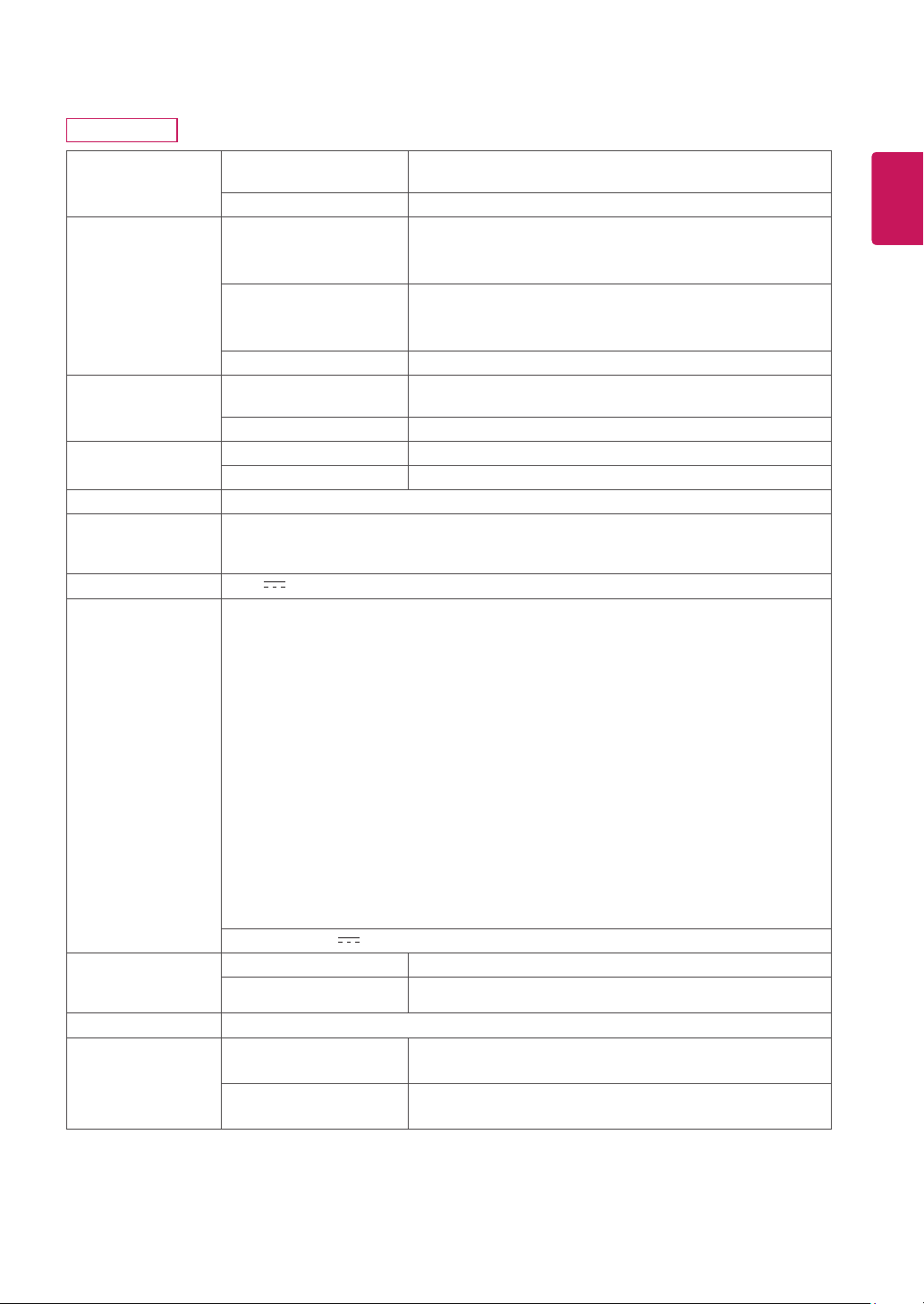
SPECIFICATIONS
24MP68VQ
Display Screen Type Flat Panel Active matrix-TFT LCD
Anti-Glare coating
Pixel Pitch 0.2745 mm x 0.2745 mm (Pixel Pitch)
Sync Input Horizontal Frequency 30 kHz to 85 kHz (HDMI)(FreeSync on)
Vertical Frequency 40 Hz to 75 Hz (HDMI)(FreeSync on)
Input Form Separate Sync. Digital
Video Input Signal Input 15 pin D-SUB Connector/DVI-D Connector (Digital)
Input Form RGB Analog (0.7 Vp-p/ 75 ohm),Digital
Resolution Max 1920 x 1080 @ 75 Hz
Recommend VESA 1920 x 1080 @ 60 Hz
Plug & Play DDC 2B(Analog,Digital,HDMI)
Power
Consumption
On Mode : 21 W Typ. ( Outgoing condition ) *
Sleep Mode ≤ 0.3 W **
Off Mode ≤ 0.3 W
Power Input 19 V 1.3 A
AC-DC Adapter
Dimensions
(Width x Height x
Depth)
Type ADS-40SG-19-3 19025G, manufactured by SHENZHEN HONOR ELECTRONIC
or Type ADS-40FSG-19 19025GPG-1, manufactured by SHENZHEN HONOR ELECTRONIC
or Type ADS-40FSG-19 19025GPBR-1, manufactured by SHENZHEN HONOR ELECTRONIC
or Type ADS-40FSG-19 19025GPI-1, manufactured by SHENZHEN HONOR ELECTRONIC
or Type ADS-40FSG-19 19025GPCU-1, manufactured by SHENZHEN HONOR ELECTRONIC
or Type ADS-40FSG-19 19025GPB-2, manufactured by SHENZHEN HONOR ELECTRONIC
or Type ADS-25FSG-19 19025EPCU-1L, manufactured by SHENZHEN HONOR ELECTRONIC
or Type LCAP21, manufactured by LIEN CHANG ELECTRONIC ENTERPRISE
or Type LCAP26-A, manufactured by LIEN CHANG ELECTRONIC ENTERPRISE
or Type LCAP26-E, manufactured by LIEN CHANG ELECTRONIC ENTERPRISE
or Type LCAP26-I, manufactured by LIEN CHANG ELECTRONIC ENTERPRISE
or Type LCAP26-B, manufactured by LIEN CHANG ELECTRONIC ENTERPRISE
or Type LCAP51, manufactured by LIEN CHANG ELECTRONIC ENTERPRISE
or Type PA-1021-23, manufactured by Lite-On Technology Corporation
or Type WA-24C19FS, manufactured by Asian Power Devices Inc.
or Type WA-24C19FU, manufactured by Asian Power Devices Inc.
or Type WA-24C19FK, manufactured by Asian Power Devices Inc.
or Type WA-24C19FB, manufactured by Asian Power Devices Inc.
or Type WA-24C19FN, manufactured by Asian Power Devices Inc.
or Type DA-24B19, manufactured by Asian Power Devices Inc.
OUTPUT:
19 V 1.3 A
With Stand 541.7 mm x 416.2 mm x 186.8 mm
Without Stand 541.7 mm x 321.8 mm x 91.9 mm
Weight 3.3 kg
Environmental
conditions
Operating Temperature
Operating Humidity
Storage Temperature
Storage Humidity
30 kHz to 83 kHz (HDMI)(FreeSync off)
30 kHz to 83 kHz (D-SUB)
30 kHz to 83 kHz (DVI)
56 Hz to 75 Hz (HDMI)(FreeSync off)
56 Hz to 75 Hz (D-SUB)
56 Hz to 75 Hz (DVI)
HDMI Connector
0 °C to 40 °C
Less than 80 %
-20 °C to 60 °C
Less than 85 %
29
ENGLISH
ENG
Product specifications shown above may be changed without prior notice due to upgrade of product
functions.
The power consumption level can be different by operating condition and monitor setting.
* The On mode power consumption is measured with LGE test standard ( Full White pattern , Maximum
resolution)
** The monitor goes to the Sleep Mode in a couple of minutes(Max 5 minutes).
Page 30
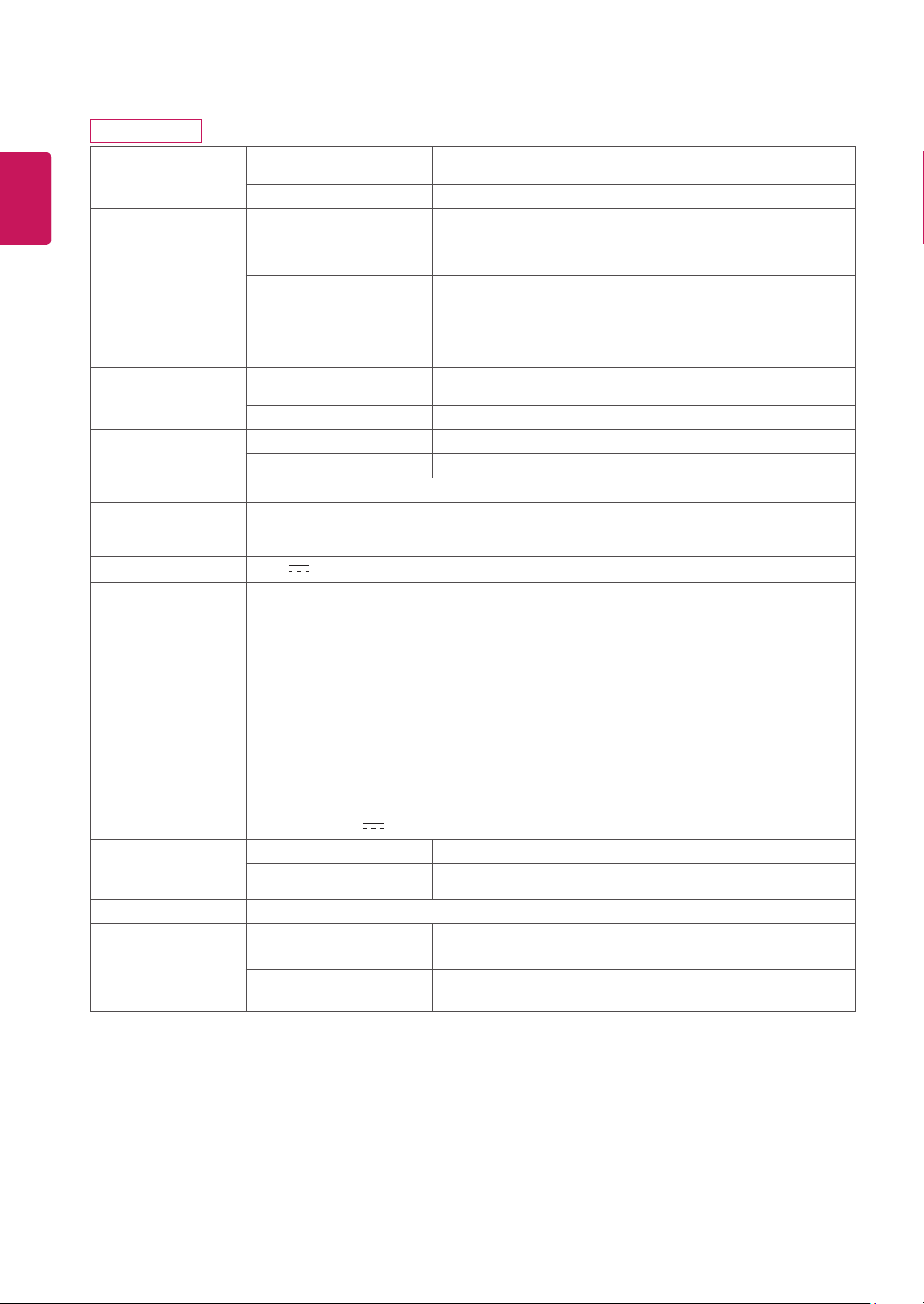
ENGLISH
ENG
30
SPECIFICATIONS
27MP68VQ
Display Screen Type Flat Panel Active matrix-TFT LCD
Pixel Pitch 0.3114 mm x 0.3114 mm (Pixel Pitch)
Sync Input Horizontal Frequency 30 kHz to 85 kHz (HDMI )(FreeSync on)
Vertical Frequency 40 Hz to 75 Hz (HDMI)(FreeSync on)
Input Form Separate Sync. Digital
Video Input Signal Input 15 pin D-SUB Connector/DVI-D Connector (Digital)
Input Form RGB Analog (0.7 Vp-p/ 75 ohm),Digital
Resolution Max 1920 x 1080 @ 75 Hz
Recommend VESA 1920 x 1080 @ 60 Hz
Plug & Play DDC 2B(Analog,Digital,HDMI)
Power
Consumption
On Mode : 25.1 W Typ. ( Outgoing condition ) *
Sleep Mode ≤ 0.3 W **
Off Mode ≤ 0.3 W
Power Input 19 V 1.6 A
AC-DC Adapter
Dimensions
(Width x Height x
Depth)
Type ADS-40SG-19-3 19032G, manufactured by SHENZHEN HONOR ELECTRONIC
or Type ADS-40FSG-19 19032GPG-1, manufactured by SHENZHEN HONOR ELECTRONIC
or Type ADS-40FSG-19 19032GPBR-1, manufactured by SHENZHEN HONOR ELECTRONIC
or Type ADS-40FSG-19 19032GPI-1, manufactured by SHENZHEN HONOR ELECTRONIC
or Type ADS-40FSG-19 19032GPCU-1, manufactured by SHENZHEN HONOR ELECTRONIC
or Type ADS-32FSG-19 19032EPCU-1L, manufactured by SHENZHEN HONOR ELECTRONIC
or Type LCAP21A, manufactured by LIEN CHANG ELECTRONIC ENTERPRISE
or Type LCAP26A-A, manufactured by LIEN CHANG ELECTRONIC ENTERPRISE
or Type LCAP26A-E, manufactured by LIEN CHANG ELECTRONIC ENTERPRISE
or Type LCAP26A-I, manufactured by LIEN CHANG ELECTRONIC ENTERPRISE
or Type LCAP26A-B, manufactured by LIEN CHANG ELECTRONIC ENTERPRISE
or Type LCAP51A, manufactured by LIEN CHANG ELECTRONIC ENTERPRISE
or Type PA-1031-23, manufactured by Lite-On Technology Corporation
OUTPUT:
19 V 1.7 A
With Stand 613.8 mm x 457.4 mm x 204.6 mm
Without Stand 613.8 mm x 363.0 mm x 92.0 mm
Weight 5.0 kg
Environmental
conditions
Operating Temperature
Operating Humidity
Storage Temperature
Storage Humidity
Product specifications shown above may be changed without prior notice due to upgrade of product
functions.
The power consumption level can be different by operating condition and monitor setting.
* The On mode power consumption is measured with LGE test standard ( Full White pattern , Maximum
resolution)
** The monitor goes to the Sleep Mode in a couple of minutes(Max 5 minutes).
Anti-Glare coating
30 kHz to 83 kHz (HDMI )(FreeSync off)
30 kHz to 83 kHz (D-SUB)
30 kHz to 83 kHz (DVI)
56 Hz to 75 Hz (HDMI)(FreeSync off)
56 Hz to 75 Hz (D-SUB)
56 Hz to 75 Hz (DVI)
HDMI Connector
0 °C to 40 °C
Less than 80 %
-20 °C to 60 °C
Less than 85 %
Page 31
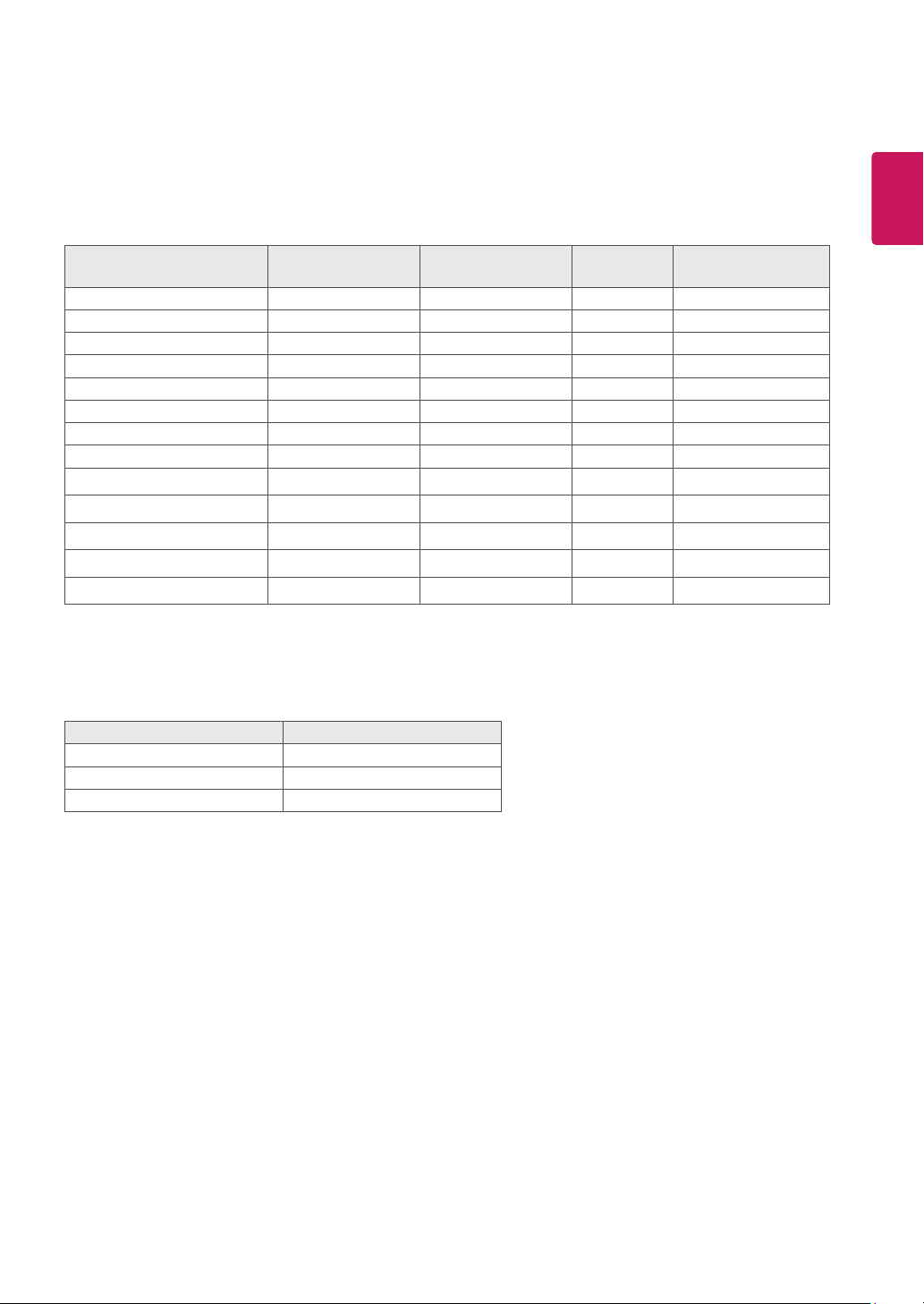
Preset Modes (Resolution)
D-SUB/DVI-D/HDMI PC Timing
31
ENGLISH
ENG
Display Modes (Resolution)
720 x 400 31.468 70 -/+
640 x 480 31.469 60 -/-
640 x 480 37.500 75 -/-
800 x 600 37.879 60 +/+
800 x 600 46.875 75 +/+
1024 x 768 48.363 60 -/-
1024 x 768 60.023 75 +/+
1152 x 864 67.500 75 +/+
1280 x 1024 63.981 60 +/+
1280 x 1024 79.976 75 +/+
1680 x 1050 65.290 60 -/+
1920 x 1080 67.500 60 +/+ Recommend Mode
1920 x 1080 83.89 75 +/+ FreeSync on
Horizontal
Frequency(kHz)
Vertical
Frequency(Hz)
Polarity(H/V)
Indicator
Mode LED Color
On Mode White
Sleep Mode Blinking White
Off Mode Off
Page 32

The model and serial number of the product are located on the
back and on one side of the product.
Record them below in case you ever need service.
MODEL
SERIAL
