LG 20M39H-B Owner’s Manual
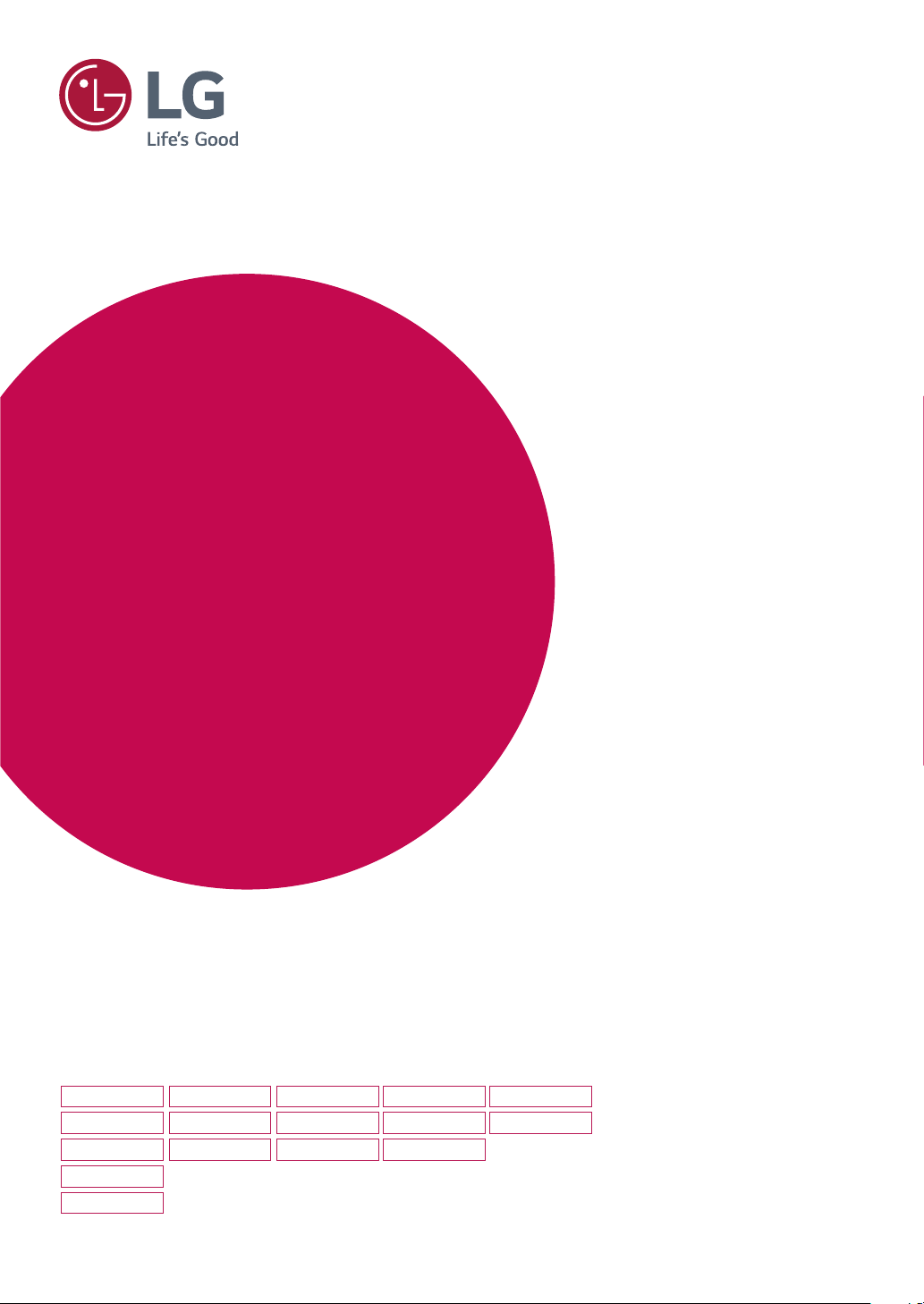
Owner's Manual
IPS LED MONITOR
LED LCD MONITOR
(LED MONITOR*)
*LG LED Monitors are LCD Monitors with LED Backlighting.
Please read this manual carefully before operating
your set and retain it for future reference.
IPS LED(LED LCD) MONITOR MODEL
19M38A
19M38D
19M38H
20M39A
20M39H
20M38A
20M38D
20M38H
22M38A
22M38D
22M38H
24M38A
24M38D
24M38H
27MP38VQ
27MP38HQ
www.lg.com
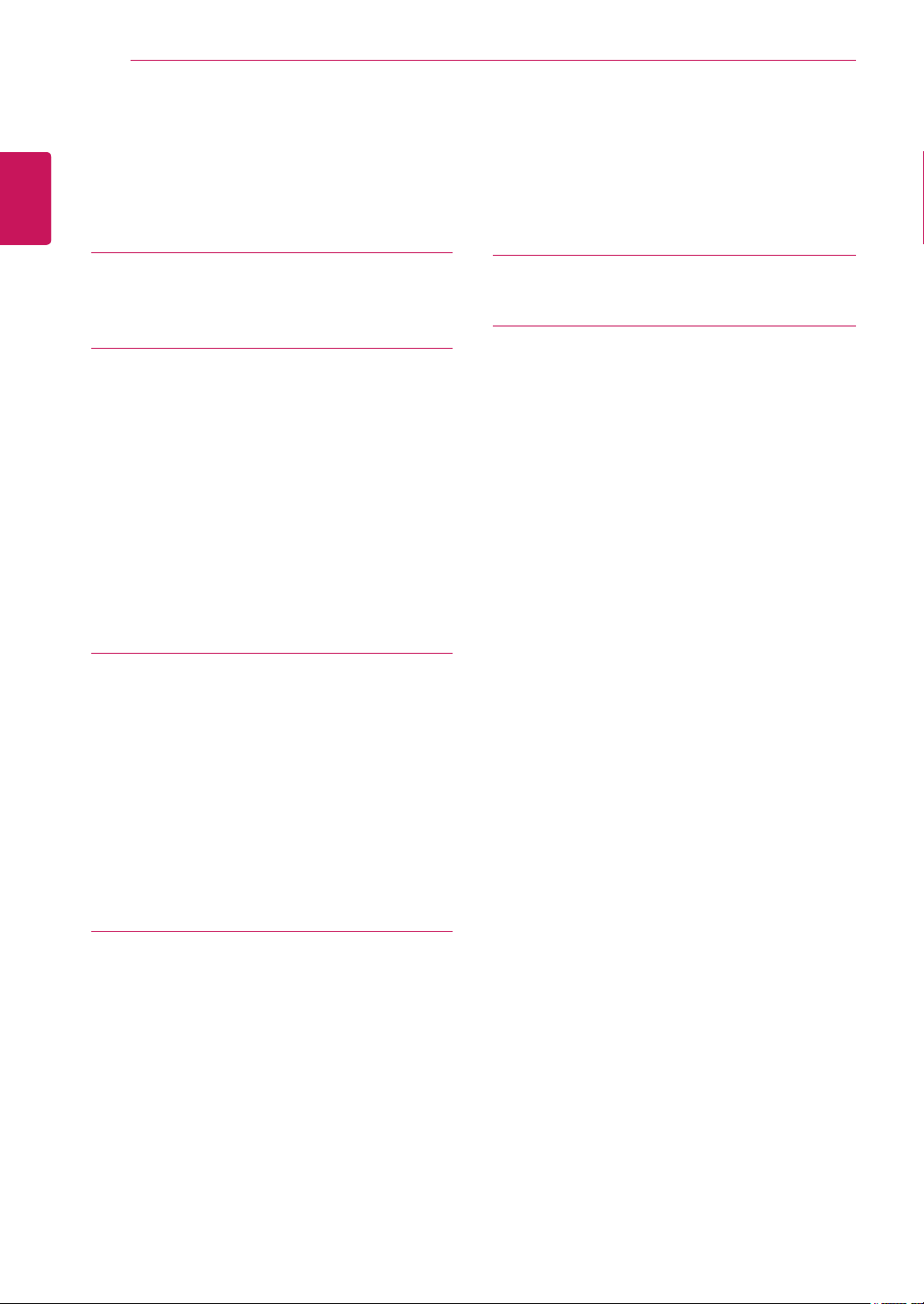
TABLE OF CONTENTS
2
ENGLISH
ENG
CONTENTS
3 LICENSE
4 ASSEMBLING AND PREPAR-
ING
4 Unpacking
6 Parts and buttons
7 Moving and Lifting the Monitor
8 Setting up the Monitor set
8 - Attaching the Stand Base
9 - Detaching the Stand Base
10 - Mounting on a table
10 - Using the cable holder
12 - Mounting on a wall
13 USING THE MONITOR SET
27 TROUBLESHOOTING
29 SPECIFICATIONS
40 Preset Modes (Resolution)
41 Indicator
13 Connecting to a PC
13 - D-SUB connection
13 - DVI-D connection
14 - HDMI connection
14 Connecting to AV Devices
14 - HDMI connection
15 Connecting to External Devices
15 - Peripheral device connection
16 CUSTOMIZING SETTINGS
17 Customizing Settings
17 - Menu Settings
19 - Picture
20 - Color
21 - Display
21 - Audio
22 - Others
23 READER Setting
24 FUNC. Setting
24 - SMART ENERGY SAVING
25 - Picture Mode
26 - Color Weakness
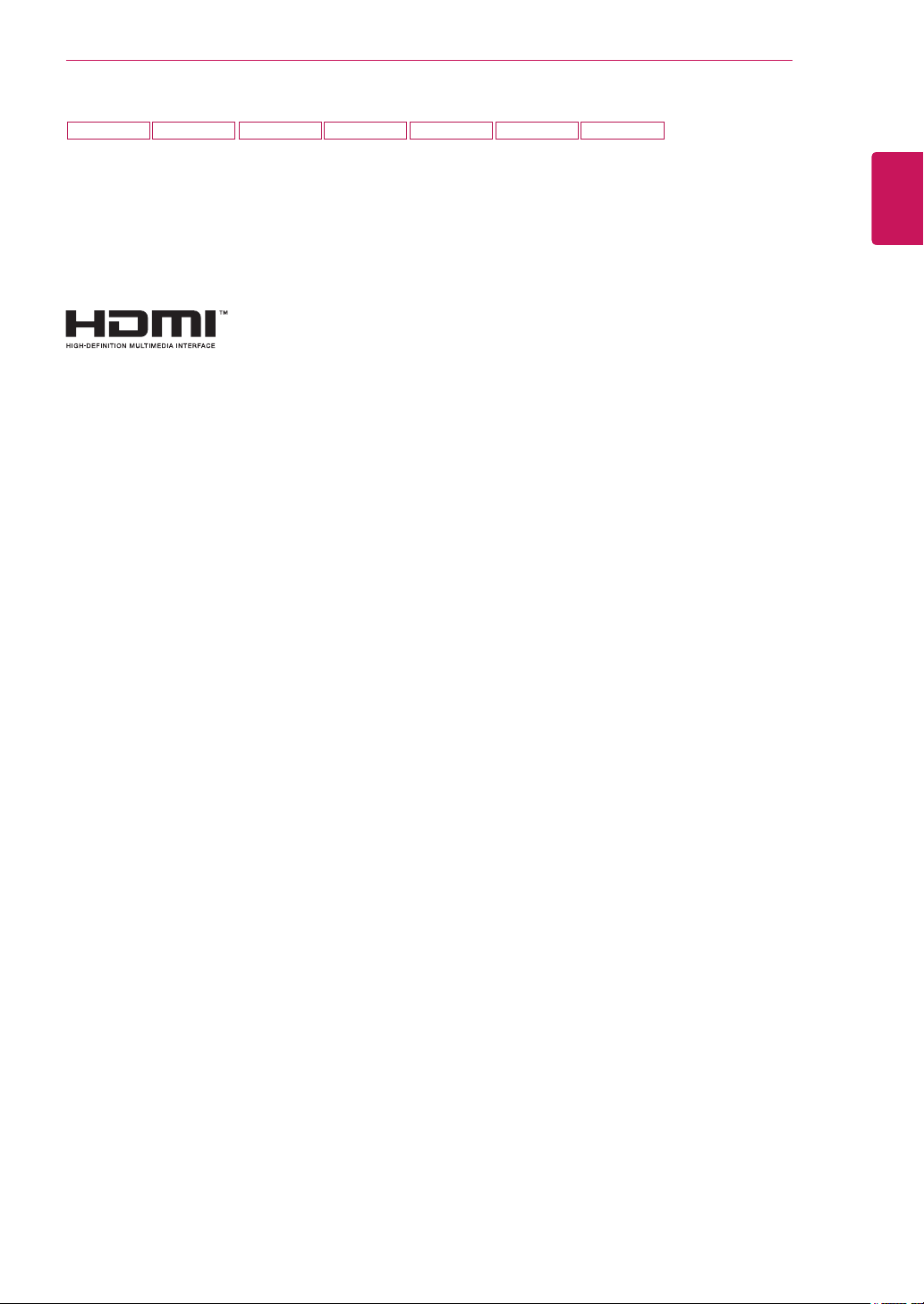
20M38H19M38H 22M38H 24M38H 27MP38VQ 27MP38HQ20M39H
LICENSE
Each model has different licenses. Visit www.lg.com for more information on the license.
The terms HDMI and HDMI High-Definition Multimedia Interface, and the
HDMI logo are trademarks or registered trademarks of HDMI Licensing LLC
in the United States and other countries.
LICENSE
3
ENGLISH
ENG
The following content is only applied to the monitor which is sold in Europe market and which needs to
meet the ErP Directive:
*This monitor is set to be turned off automatically in 4 hours after you turned on display if there is no adjustment to display.
*To make this setting be disabled, change the option to ‘Off’ in OSD menu of “Automatic Standby”.
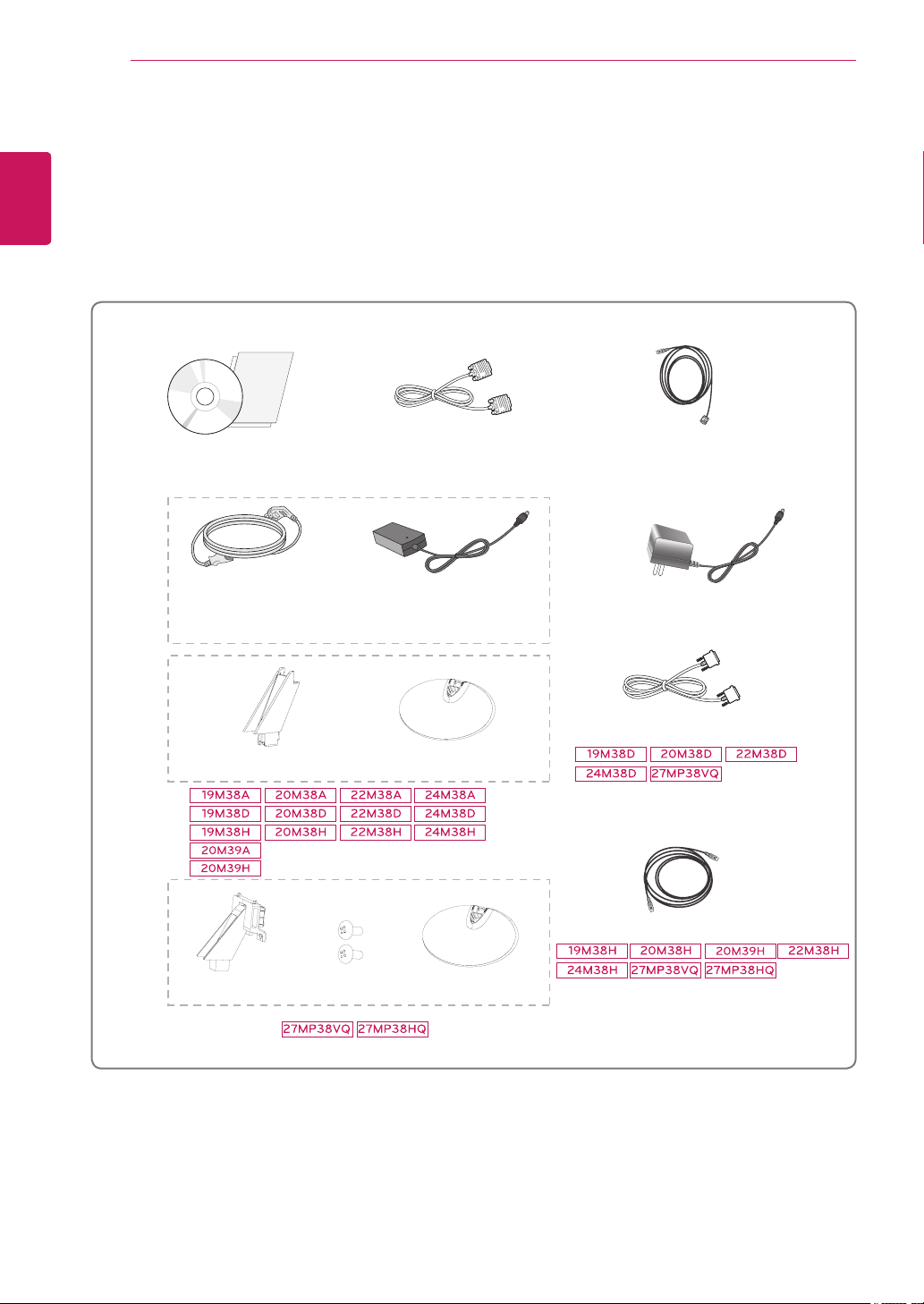
ASSEMBLING AND PREPARING
4
ENGLISH
ENG
ASSEMBLING AND PREPARING
Unpacking
Check your product box for the following items. If there are any missing accessories, contact the local
dealer where you purchased your product. The illustrations in this manual may differ from the actual product
and accessories.
CD(Owner's Manual) /
Card
Power Cord
( Depending on the country ) ( Depending on the country )
D-SUB Cable
( This cable is not included in all
countries. )
or
AC-DC Adapter
DVI-HDMI Cable
( This cable is not included in all
countries. )
AC-DC Adapter
Stand Body
Stand Body Two Screws
Stand Base
Stand Base
DVI-D Cable
( This cable is not included in all
countries. )
HDMI Cable
( This cable is not included in all
countries. )
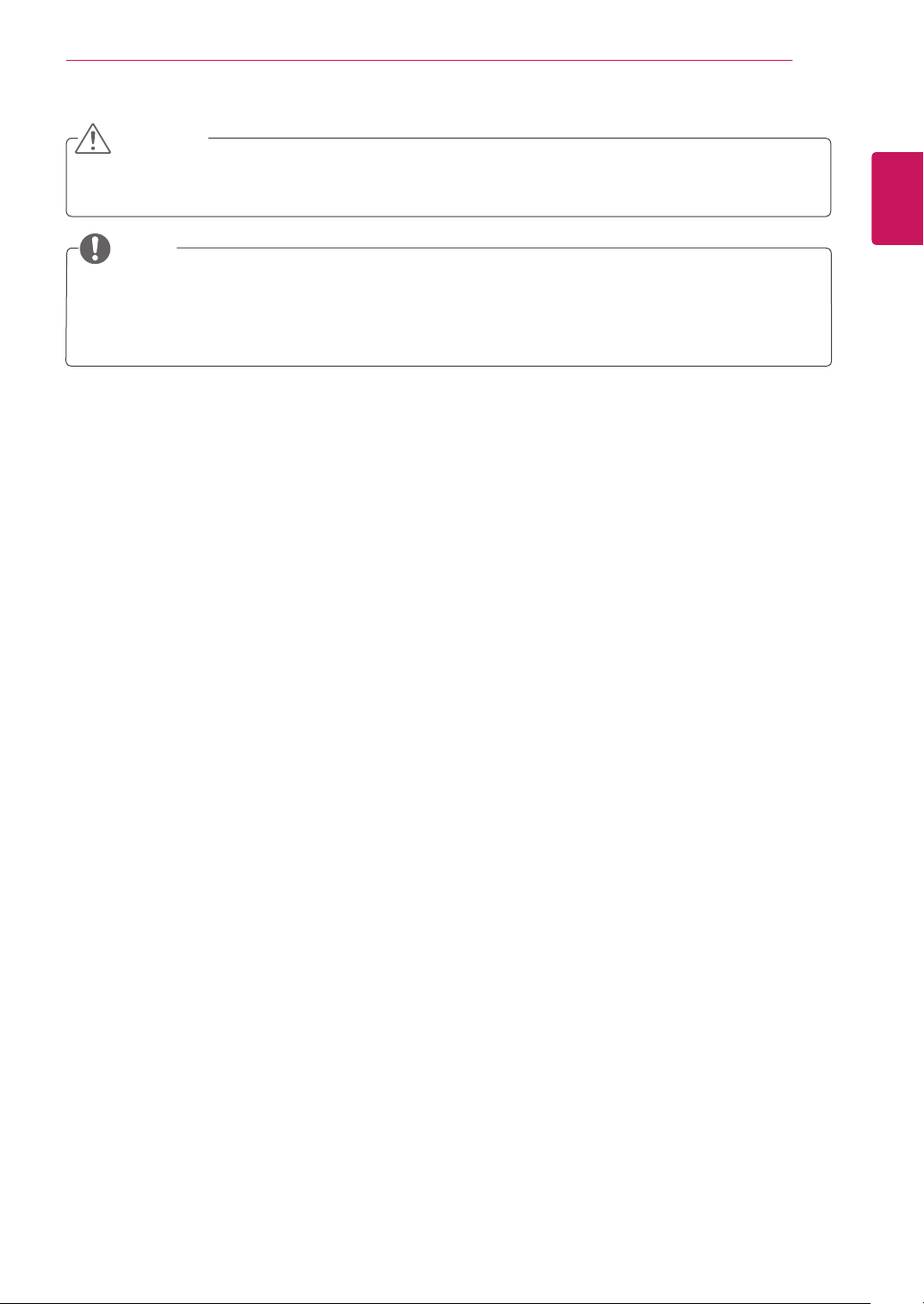
ASSEMBLING AND PREPARING
5
CAUTION
Do not use any unapproved accessories to ensure the safety and product life span.
y
Any damages or injuries by using unapproved accessories are not covered by the warranty.
y
NOTE
The accessories supplied with your product may vary depending on the model.
y
Product specifications or contents in this manual may be changed without prior notice due to upgrade
y
of product functions.
ENGLISH
ENG
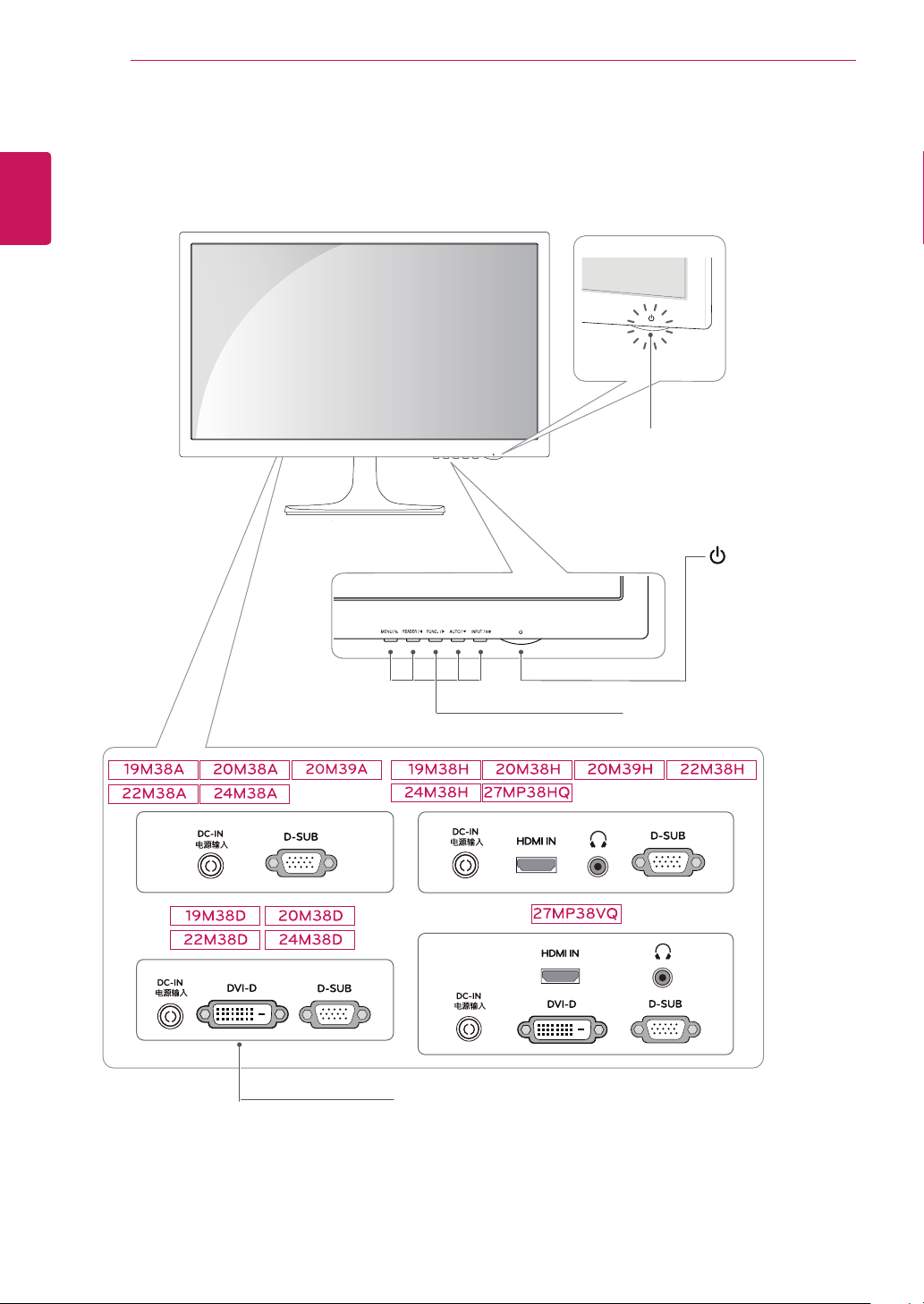
ENGLISH
ENG
ASSEMBLING AND PREPARING
6
Parts and buttons
Power Indicator
Lighting On: Turned on
y
Lighting Off: Turned off
y
(Power Button)
Connection panel (See p.13~15)
Button (See p.16)
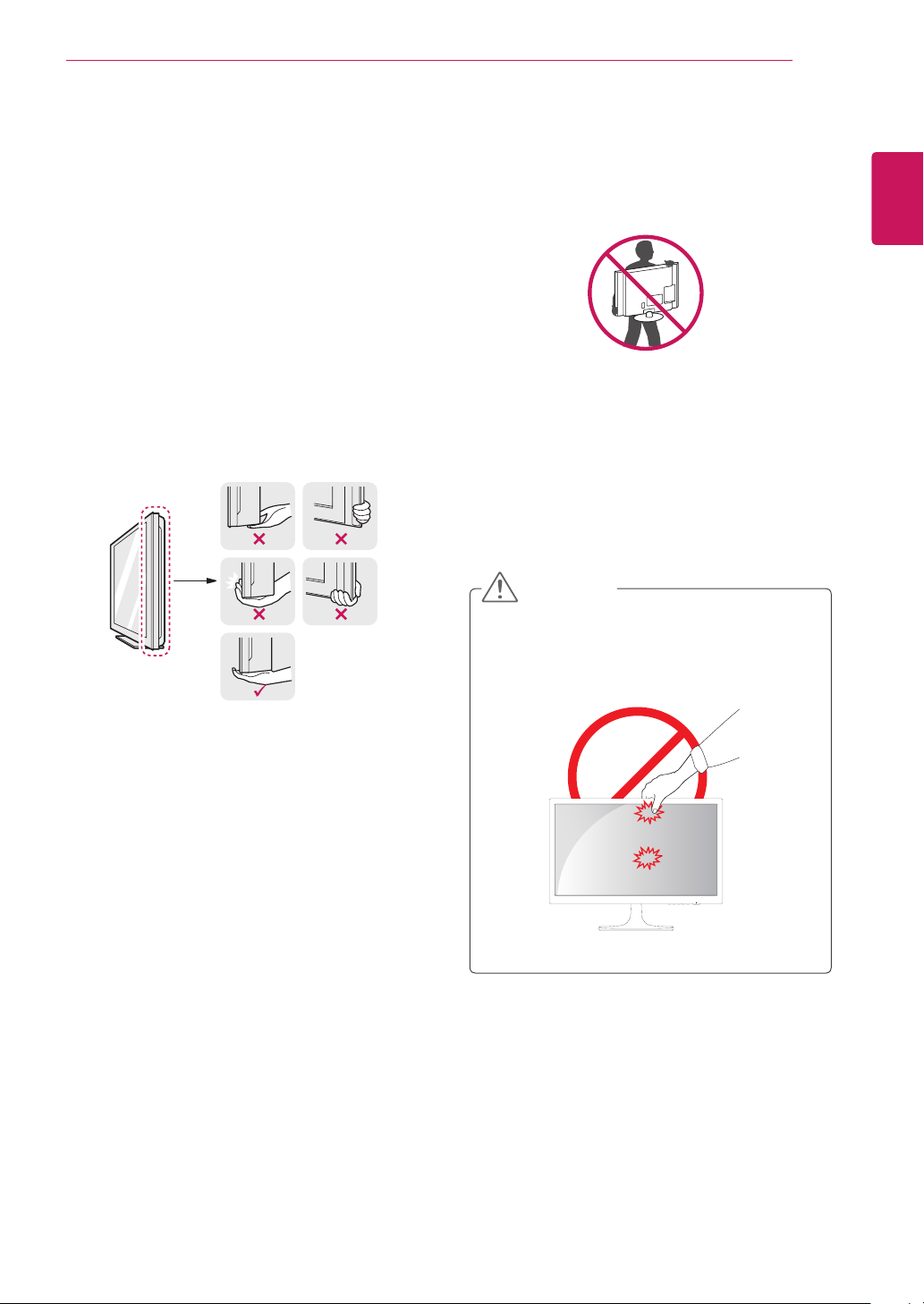
ASSEMBLING AND PREPARING
7
Moving and Lifting the Monitor
When moving or lifting the monitor, follow these
instructions to prevent the monitor from being
scratched or damaged and to ensure safe transportation regardless of its shape or size.
It is advisable to place the monitor in the
y
original box or packing material before attempting to move it.
Before moving or lifting the monitor, discon-
y
nect the power cord and all cables.
Hold the top and bottom of the monitor frame
y
firmly. Do not hold the panel itself.
When holding the monitor, the screen should
y
face away from you to prevent it being
scratched.
When moving the monitor, avoid any strong
y
shock or vibrations to the product.
When moving the monitor, keep it upright,
y
never turn the monitor on its side or tilt it
sideways.
CAUTION
As far as possible, avoid touching the moni-
y
tor screen. This may result in damage to the
screen or some of the pixels used to create
images.
ENGLISH
ENG
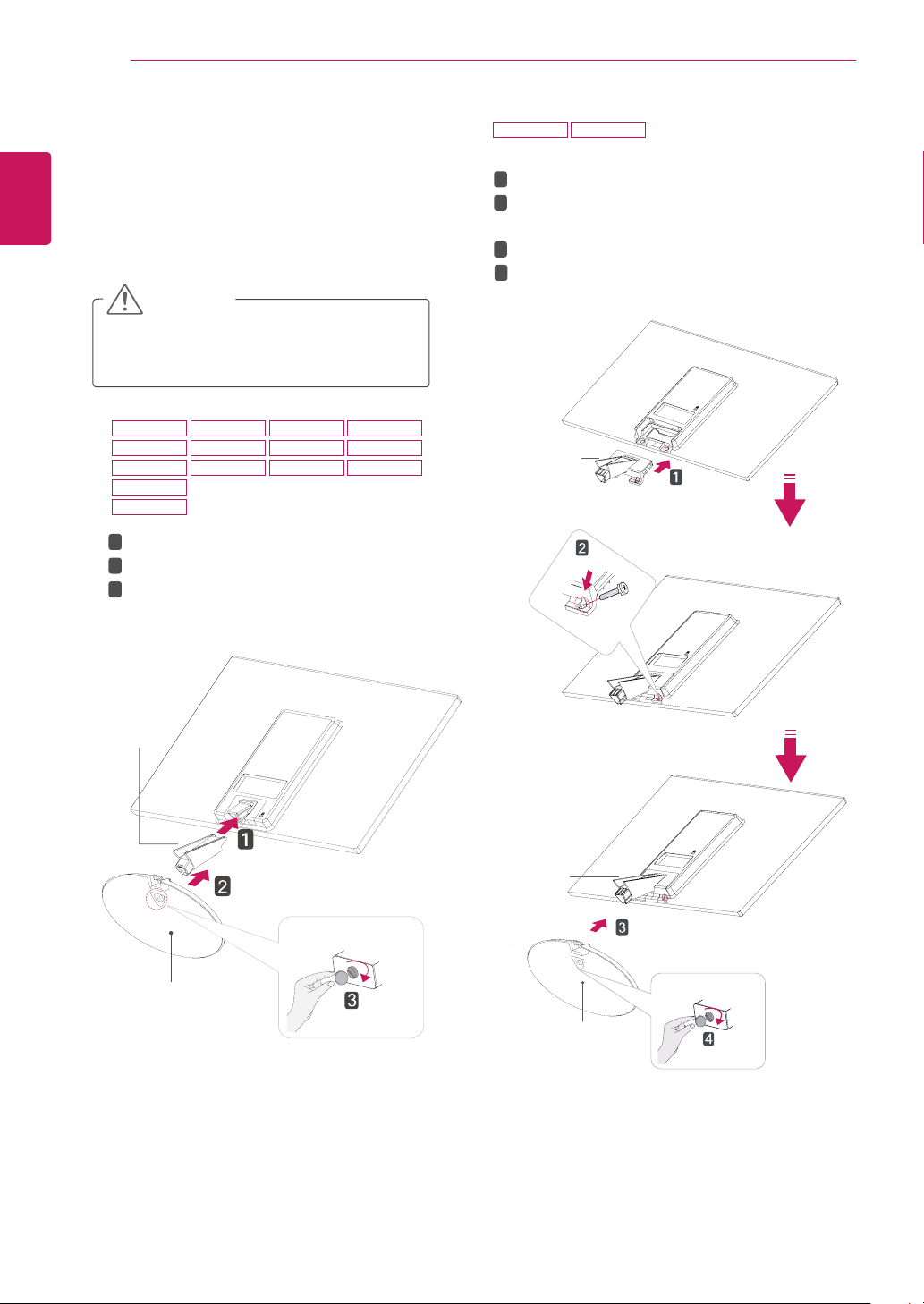
ASSEMBLING AND PREPARING
8
ENGLISH
ENG
Setting up the Monitor set
Attaching the Stand Base
Place the Monitor set with the screen side
1
down on a flat and cushioned surface.
CAUTION
Lay a foam mat or soft protective cloth
on the surface to protect the screen from
damage.
19M38A 20M38A 22M38A 24M38A
2
19M38D
19M38H
20M39A
20M39H
1
Attach the
2
Attach the
3
Tighten the screw to the right with a coin.
20M38D 22M38D 24M38D
20M38H 22M38H 24M38H
Stand Body
Stand Base
to the monitor set.
.
27MP38VQ 27MP38HQ
1
Attach the
2
Use two screws to fix the
Stand Body
to the monitor set.
Stand Body
monitor set.
3
Attach the
4
Tighten the screw to the right with a coin.
Stand Body
Stand Base
.
and
Stand Body
Stand Base
Stand Body
Stand Base
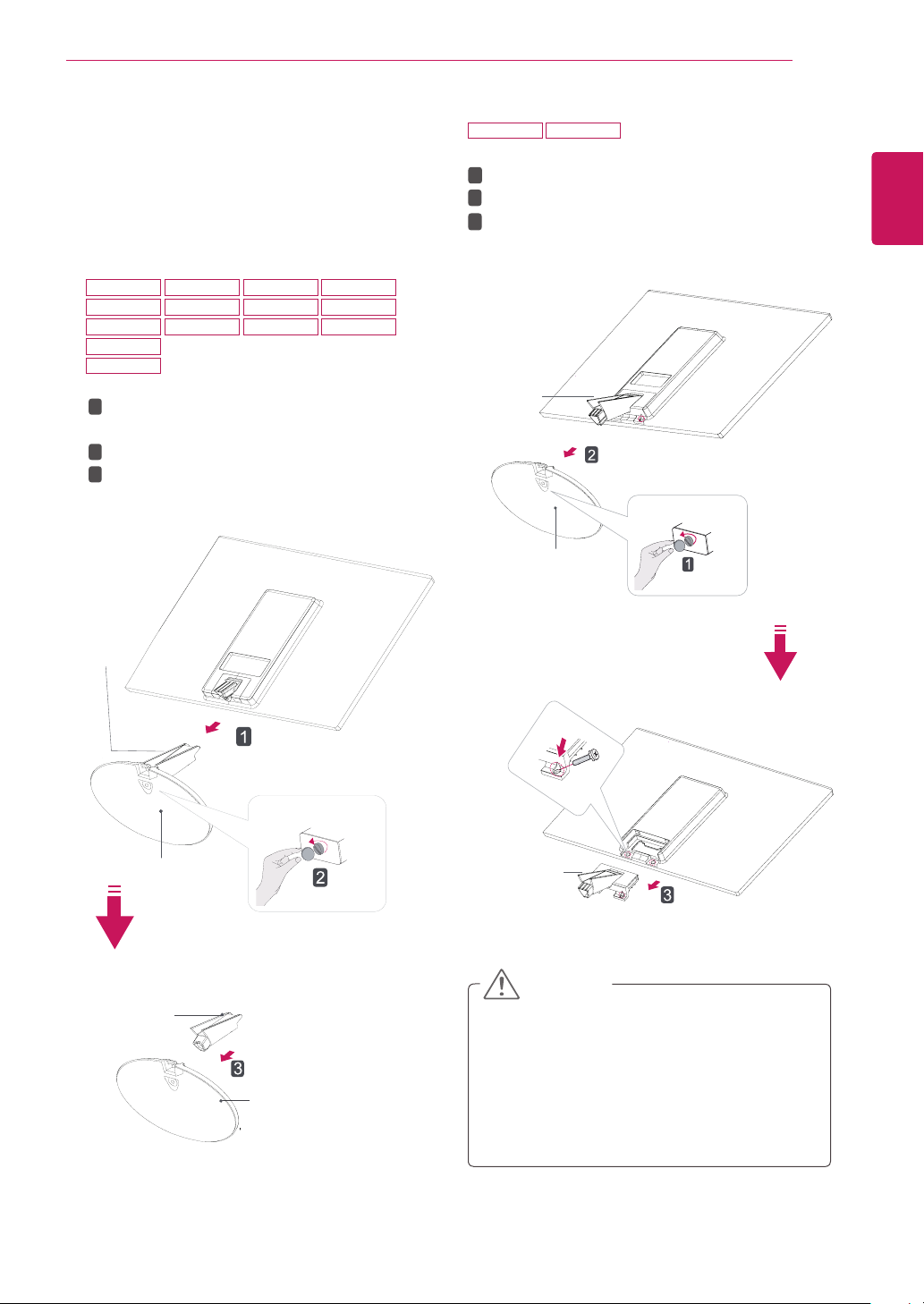
ASSEMBLING AND PREPARING
9
Detaching the Stand Base
Place the Monitor set with the screen side
1
down on a flat and cushioned surface.
19M38A 20M38A 22M38A 24M38A
2
19M38D
19M38H
20M39A
20M39H
1
Pull out the
from the monitor set.
2
Turn the screw to the left with a coin.
3
Pull out the
Stand Body
20M38D 22M38D 24M38D
20M38H 22M38H 24M38H
Stand Body
Stand Base
and
.
Stand Base
27MP38VQ 27MP38HQ
1
Turn the screw to the left with a coin.
2
Pull out the
3
Remove two screws and pull out the
Body
Stand Body
Stand Base
Stand Base
from the
from the monitor set.
Stand Body
Stand
ENGLISH
ENG
.
Stand Base
Stand Body
Stand Base
Stand Body
CAUTION
This illustration depicts the general model of
y
connection. Your monitor may differ from the
items shown in the picture.
Do not carry the product upside down holding
y
only the stand base. The product may fall
and get damaged or injure your foot.
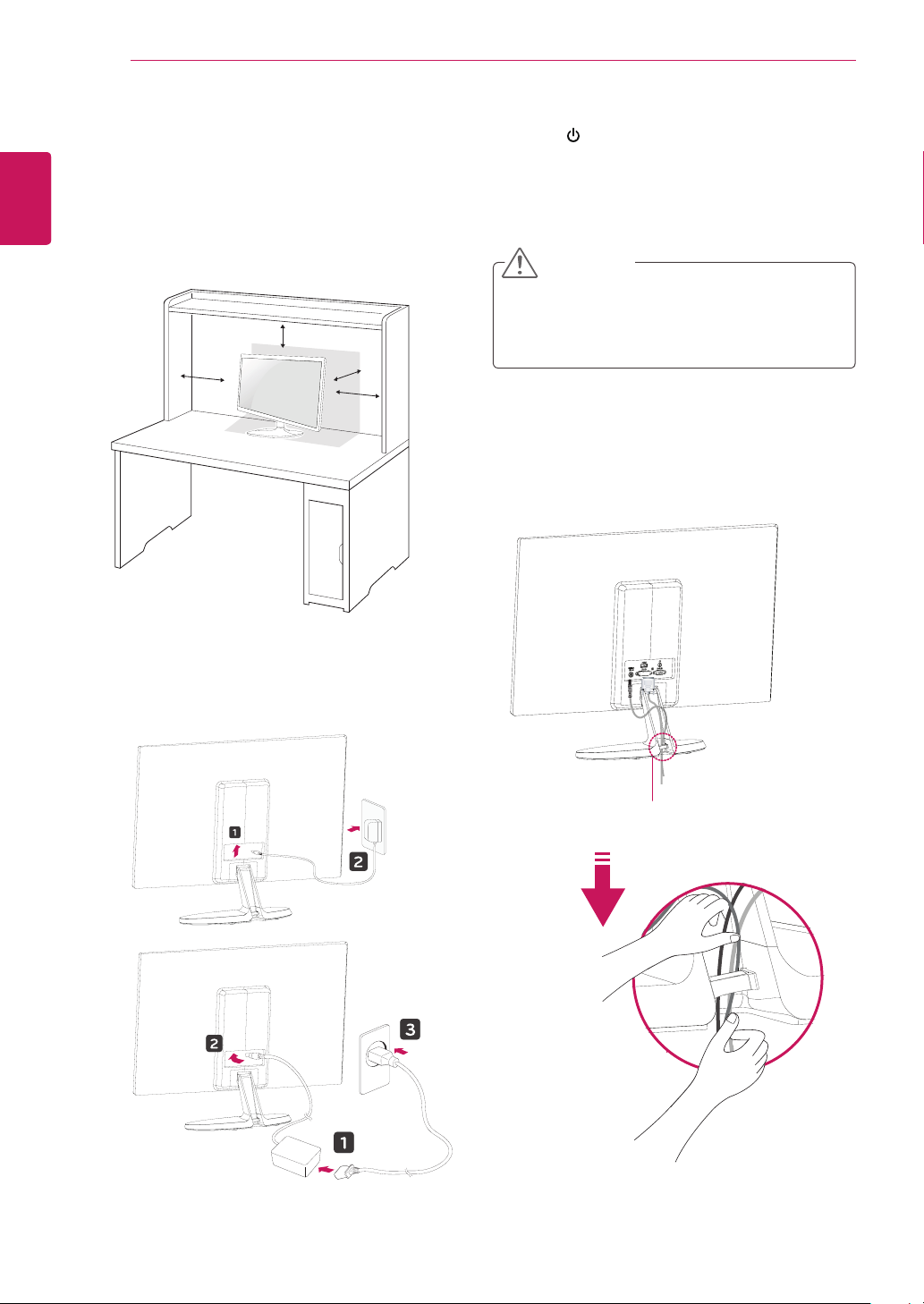
ASSEMBLING AND PREPARING
10
ENGLISH
ENG
Mounting on a table
Lift and tilt the Monitor set into its upright
1
position on a table.
Leave a 100 mm space from the wall for proper
ventilation.
100 mm
100 mm
100 mm
100 mm
Press (Power) button on the bottom switch
3
panel to turn the power on.
CAUTION
Unplug the power cord before moving the
Monitor to another location. Otherwise electric
shock may occur.
Using the cable holder
Connect the AC-DC Adapter and Power Cord
2
to a wall outlet.
or
Cable holder
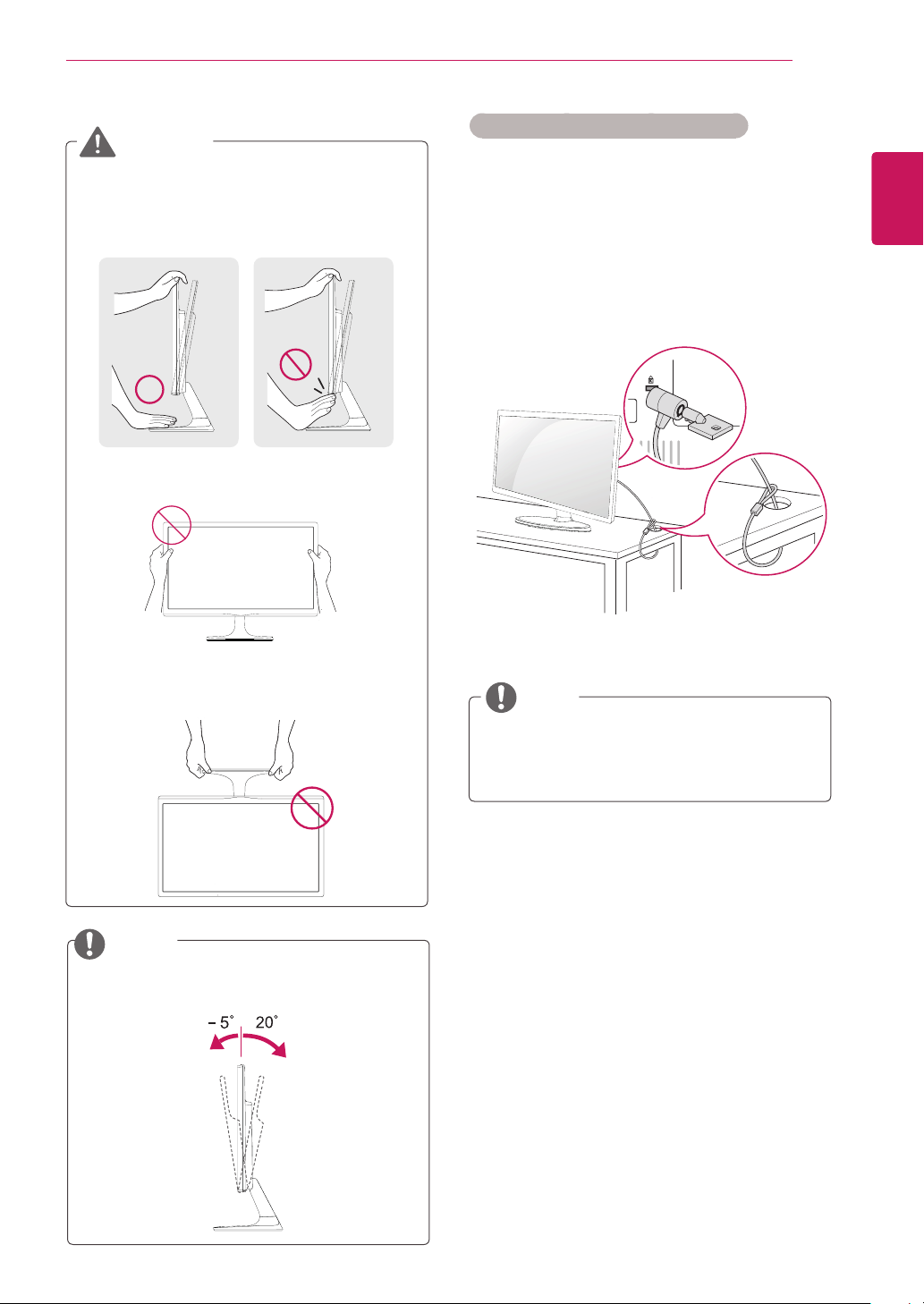
ASSEMBLING AND PREPARING
11
WARNING
When you adjust the angle, do not hold the
bottom of the Monitor set frame as shown on
the following illustration, as may injure your
fingers.
Do not touch or press the screen when
adjusting the angle of the monitor.
Using the Kensington security system
The Kensington security system connector is
located at the back of the Monitor set. For more
information of installation and using, refer to the
manual supplied with the Kensington security
system or visit
Connect the Kensington security system cable
between the Monitor set and a table.
http://www.kensington.com
.
ENGLISH
ENG
Do not hold this set like below picture.Monitor
screen can detach from stand base and injure
your body.
NOTE
Tilt from +20 to -5 degrees up or down to adjust
the angle of the Monitor set to suit your view.
NOTE
The Kensington security system is optional.
You can obtain it from most electronics stores.
Front Rear
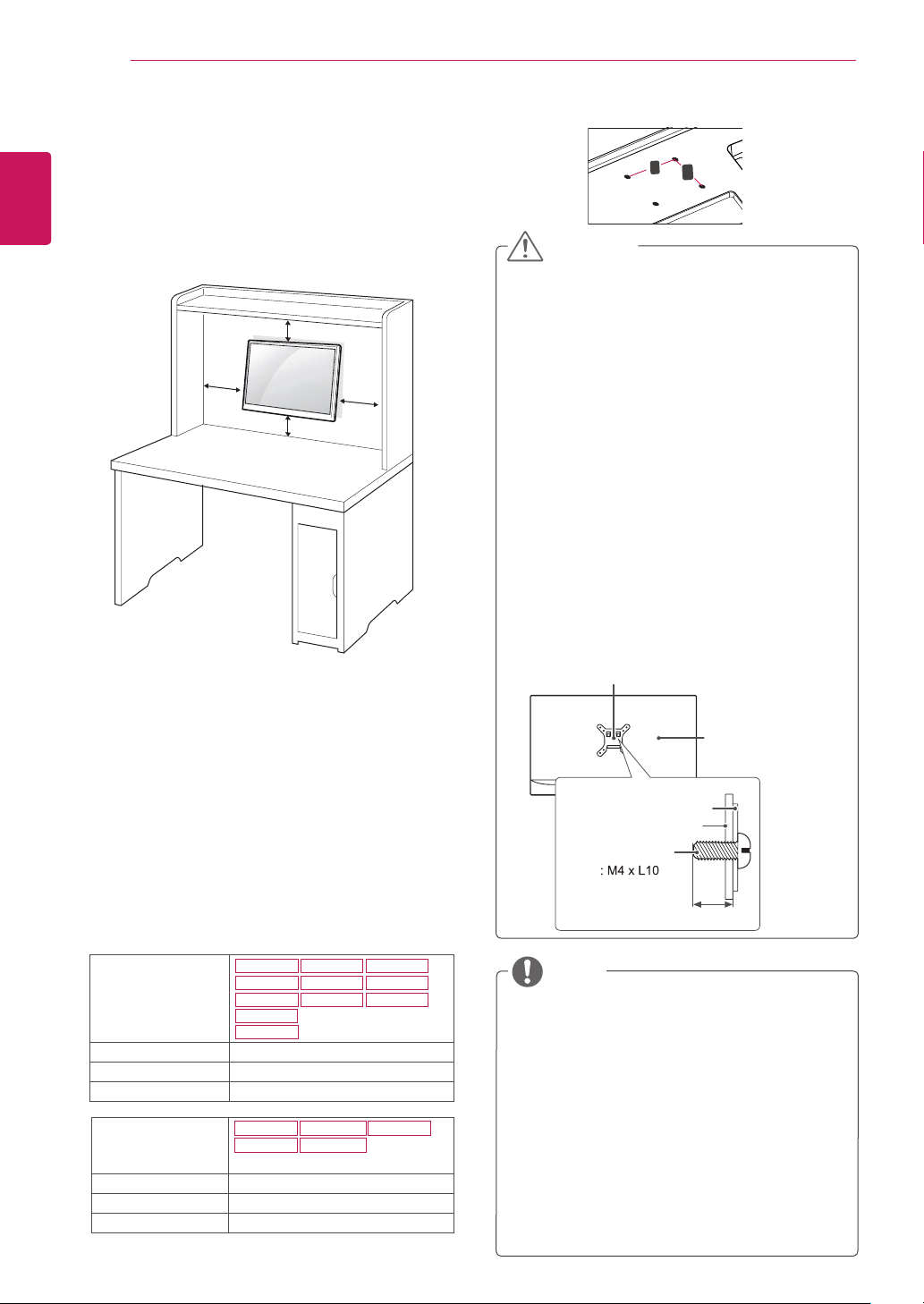
ENGLISH
ENG
ASSEMBLING AND PREPARING
12
Mounting on a wall
For proper ventilation, allow a clearance of 100
mm on each side and from the wall. Detailed
instructions are available from your dealer, see the
optional Tilt Wall Mounting Bracket Installation and
Setup Guide.
100 mm
100 mm
If you intend to mount the Monitor set to a wall,
attach Wall mounting interface (optional parts) to
the back of the set.
When you install the Monitor set using a wall
mounting interface (optional parts), attach it
carefully so it will not drop.
1 If you use screw longer than standard, the moni-
tor might be damaged internally.
2 If you use improper screw, the product might be
damaged and drop from mounted position.
In this case, LG Electronics is not responsible
for it.
100 mm
100 mm
Wall Mount (A x B)
y
A
B
CAUTION
Disconnect the power cord first, and then
y
move or install the Monitor set. Otherwise
electric shock may occur.
If you install the Monitor set on a ceiling or
y
slanted wall, it may fall and result in severe
injury.
Use only an authorized LG wall mount
y
and contact the local dealer or qualified
personnel.
Do not over tighten the screws as this may
y
cause damage to the Monitor set and void
your warranty.
Use only screws and wall mounts that
y
meet the VESA standard. Any damages
or injuries by misuse or using an improper
accessory are not covered by the warranty.
Screw length from outer surface of back
y
cover should be under 8mm.
Wall mount Pad
Back Cover
Wall mount Pad
Back Cover
Standard screw
Max.8mm
Model
Wall Mount (A x B) 75 x 75
Standard screw M4
Number of screws 4
Model
Wall Mount (A x B) 100 x 100
Standard screw M4
Number of screws 4
19M38A
19M38D
19M38H
20M39A
20M39H
24M38A
24M38D
20M38A
20M38D
20M38H
27MP38VQ
27MP38HQ
22M38A
22M38D
22M38H
24M38H
NOTE
Use the screws that are listed on the VESA
y
standard screw specifications.
The wall mount kit will include an installation
y
manual and necessary parts.
The wall mount bracket is optional. You can
y
obtain additional accessories from your local
dealer.
The length of screws may differ depending
y
on the wall mount. Be sure to use the proper
length.
For more information, refer to the
y
instructions supplied with the wall mount.
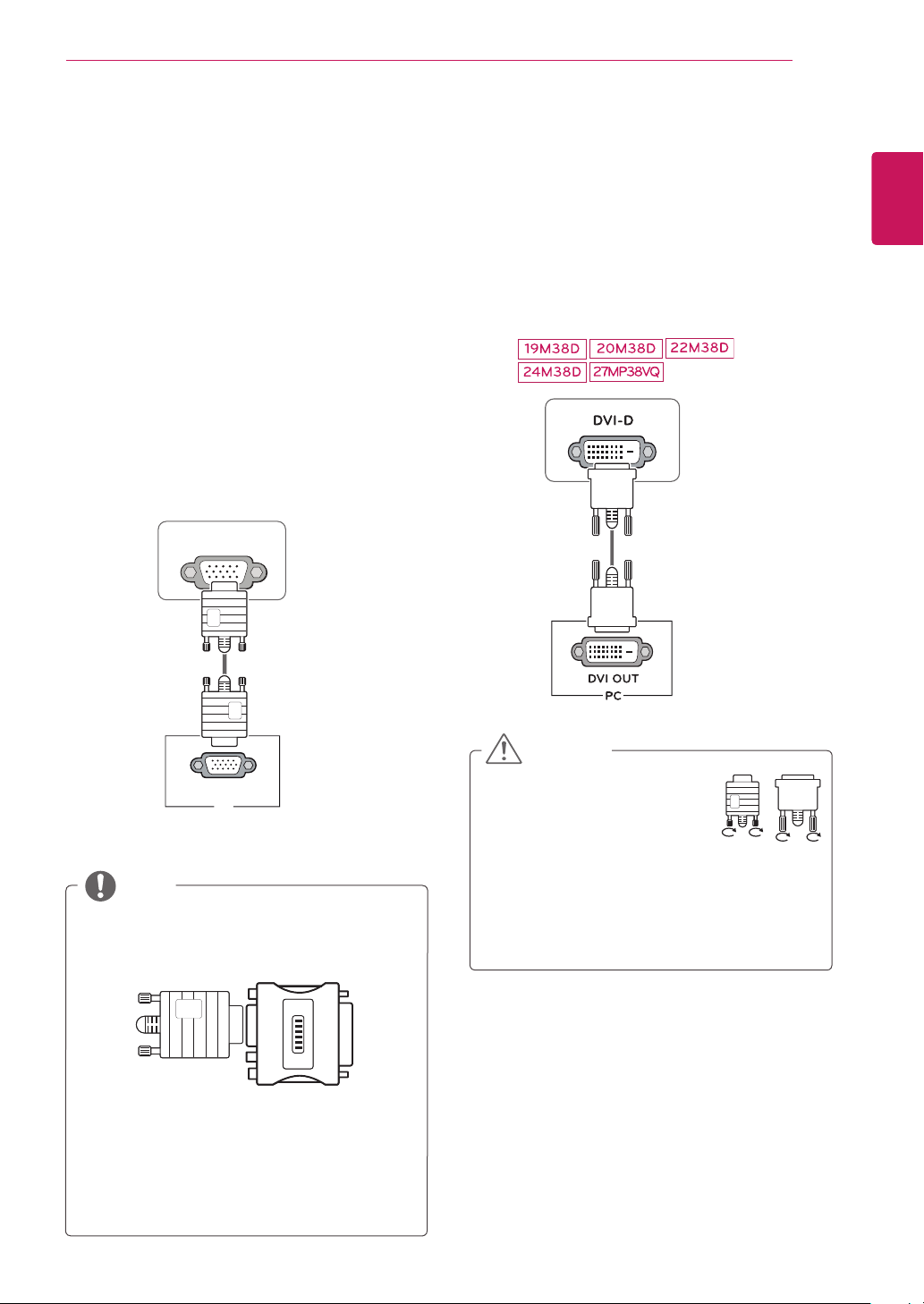
USING THE MONITOR SET
13
USING THE MONITOR SET
Connecting to a PC
Your Monitor set supports Plug & Play*.
y
*Plug & Play: A PC recognizes a connected
device that users connect to a PC and turn
on, without device configuration or user
intervention.
D-SUB connection
Transmits analog video from your PC to the
Monitor set. Connect the PC and the Monitor set
with the supplied D-sub 15 pin signal cable as
shown in the following illustrations.
D-SUB
DVI-D connection
Transmits a digital video signal from your PC to
the Monitor set. Connect the PC and the Monitor
set with a DVI cable as shown in the following
illustrations.
ENGLISH
ENG
RGB OUT
PC
NOTE
When using a D-Sub signal input cable
y
connector for Macintosh
Mac adapter
y
For Apple Macintosh use, a separate plug
adapter is needed to change the 15 pin
high density (3 row) D-SUB VGA connector
on the supplied cable to a 15 pin 2 row
connector.
CAUTION
Connect the signal input cable
y
and tighten it by turning the
screws clockwise.
Do not press the screen with
y
your finger for a long time as this may
result in temporary distortion on the screen.
Avoid displaying a fixed image on the
y
screen for a long period of time to prevent
image burn. Use a screensaver if possible.
