
ENGLISH
OWNER’S MANUAL
LED LCD MONITOR
Please read this manual carefully before operating
your set and retain it for future reference.
LED LCD MONITOR MODEL
20M35PH
www.lg.com
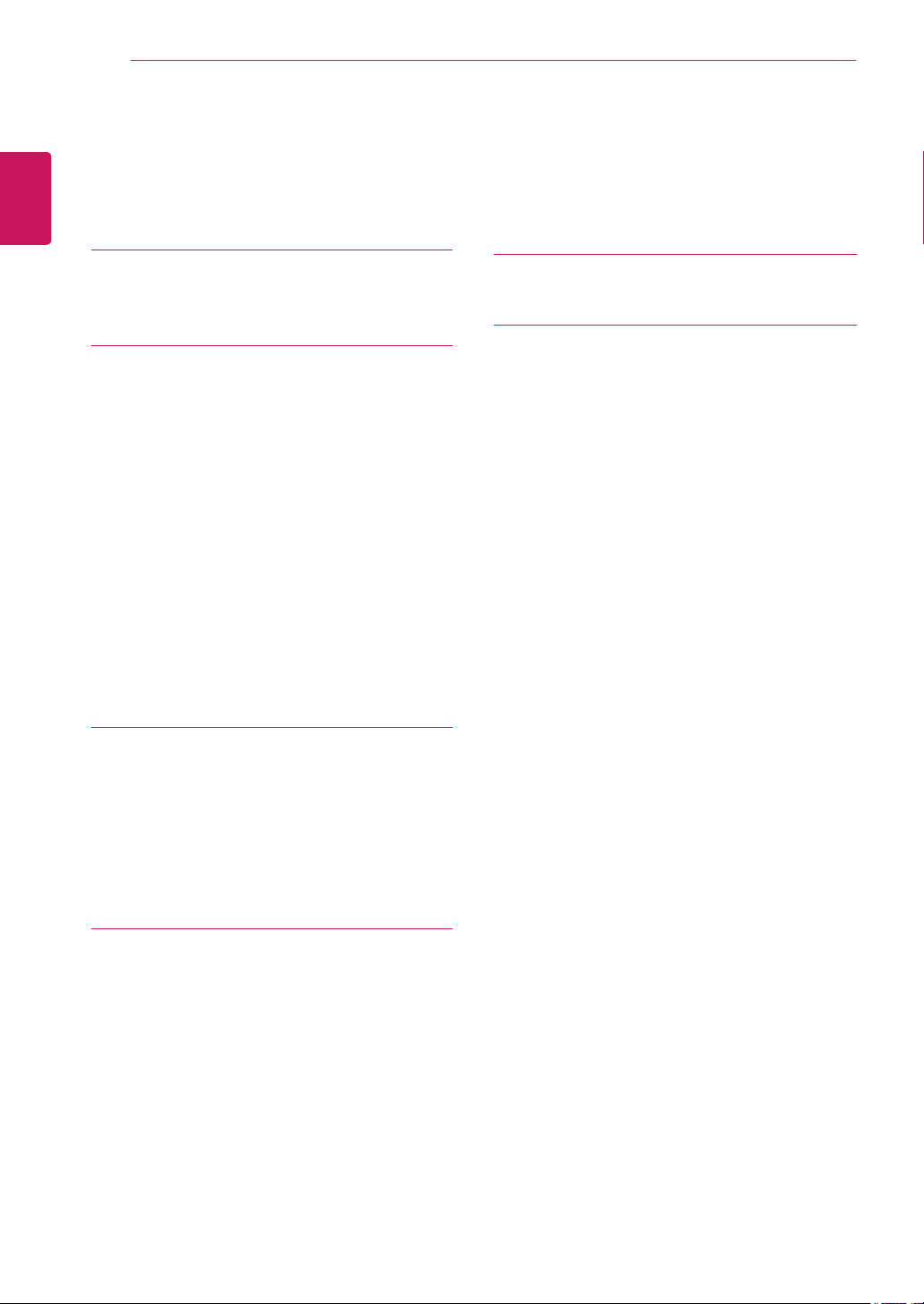
TABLE OF CONTENTS
2
ENGLISH
ENG
CONTENTS
3 LICENSE
4 ASSEMBLING AND PREPAR-
ING
4 Unpacking
5 Parts and buttons
6 Setting up the Monitor set
6 - Attaching the Stand Base
6 - Detaching the stand base
7 - Detaching the stand body
8 - Mounting on a table
8 - Adjusting the angle
9 - Adjusting the stand height
9 - Using the Kensington locking device
10 - Using the Pivot function
11 - Mounting on a wall
19 TROUBLESHOOTING
21 SPECIFICATIONS
21 20M35PH
22 Preset Modes (Resolution)
22 Indicator
12 USING THE MONITOR SET
12 Connecting to a PC
12 - D-SUB connection
12 - HDMI connection
13 Connecting to AV Devices
13 - HDMI connection
14 CUSTOMIZING SETTINGS
15 Customizing Settings
15 - Menu Settings
16 - Picture
16 - Color
17 - Display
17 - Others
18 READER Setting
18 SMART ENERGY SAVING

LICENSE
3
LICENSE
Each model has different licenses. Visit www.lg.com for more information on the license.
The terms HDMI and HDMI High-Definition Multimedia Interface, and the
HDMI Logo are trademarks or registered trademarks of HDMI Licensing Administrator, Inc.
ENGLISH
ENG
The following content is only applied to the monitor which is sold in Europe market and which needs to
meet the ErP Directive:
* This monitor is set to be turned off automatically in 4 hours after you turned on display if there is no
adjustment to display.
* To make this setting be disabled, change the option to ‘Off’ in OSD menu of “Automatic Standby”.
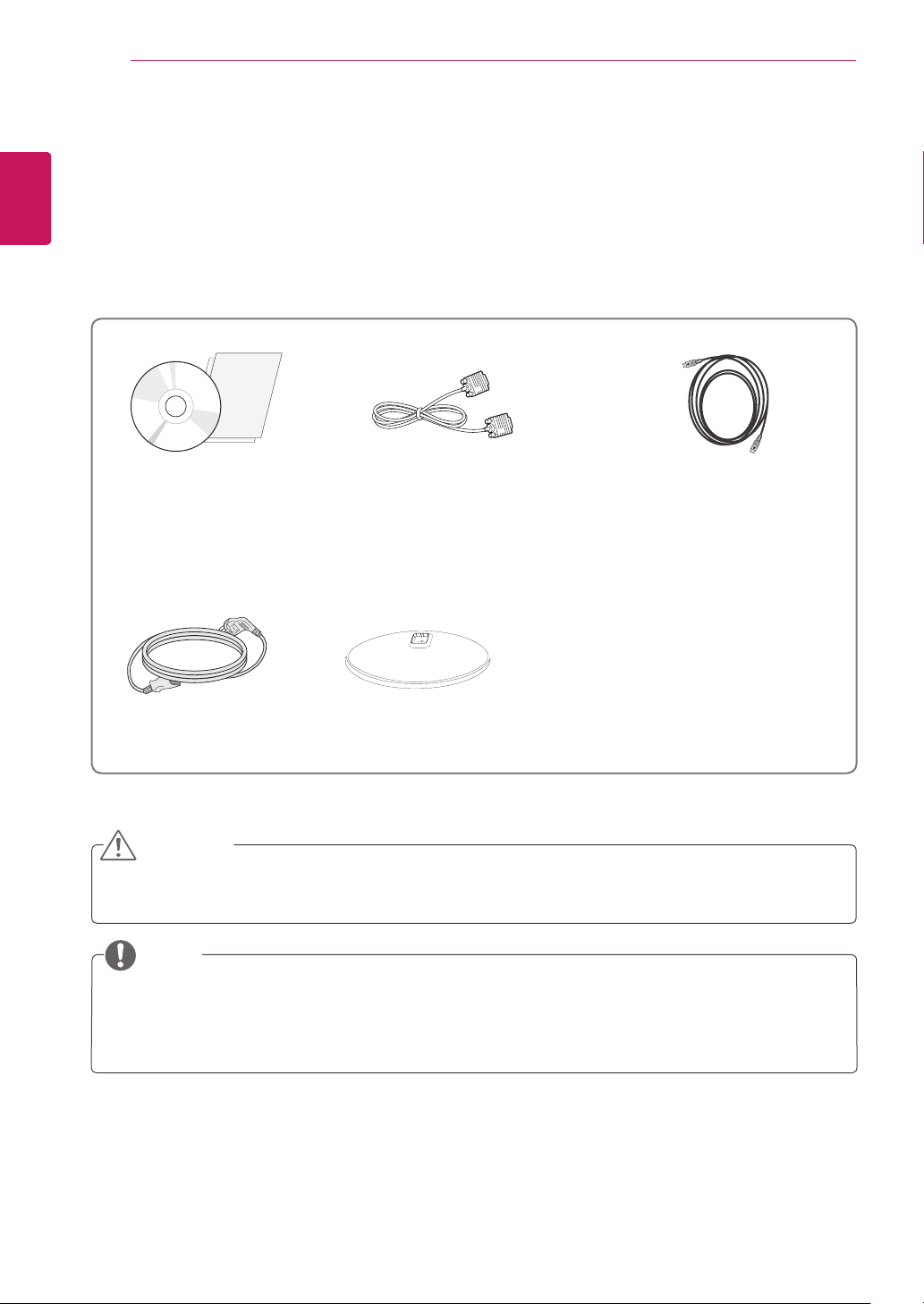
ASSEMBLING AND PREPARING
4
ENGLISH
ENG
ASSEMBLING AND PREPARING
Unpacking
Check your product box for the following items. If there are any missing accessories, contact the local
dealer where you purchased your product. The illustrations in this manual may differ from the actual product
and accessories.
CD / Card
D-SUB Cable
(This cable is not included in all
countries.)
(This cable is not included in all
HDMI Cable
countries.)
Power Cord
Stand Base
CAUTION
Do not use any unapproved accessories to ensure the safety and product life span.
y
Any damages or injuries by using unapproved accessories are not covered by the warranty.
y
NOTE
The accessories supplied with your product may vary depending on the model.
y
Product specifications or contents in this manual may be changed without prior notice due to upgrade
y
of product functions.
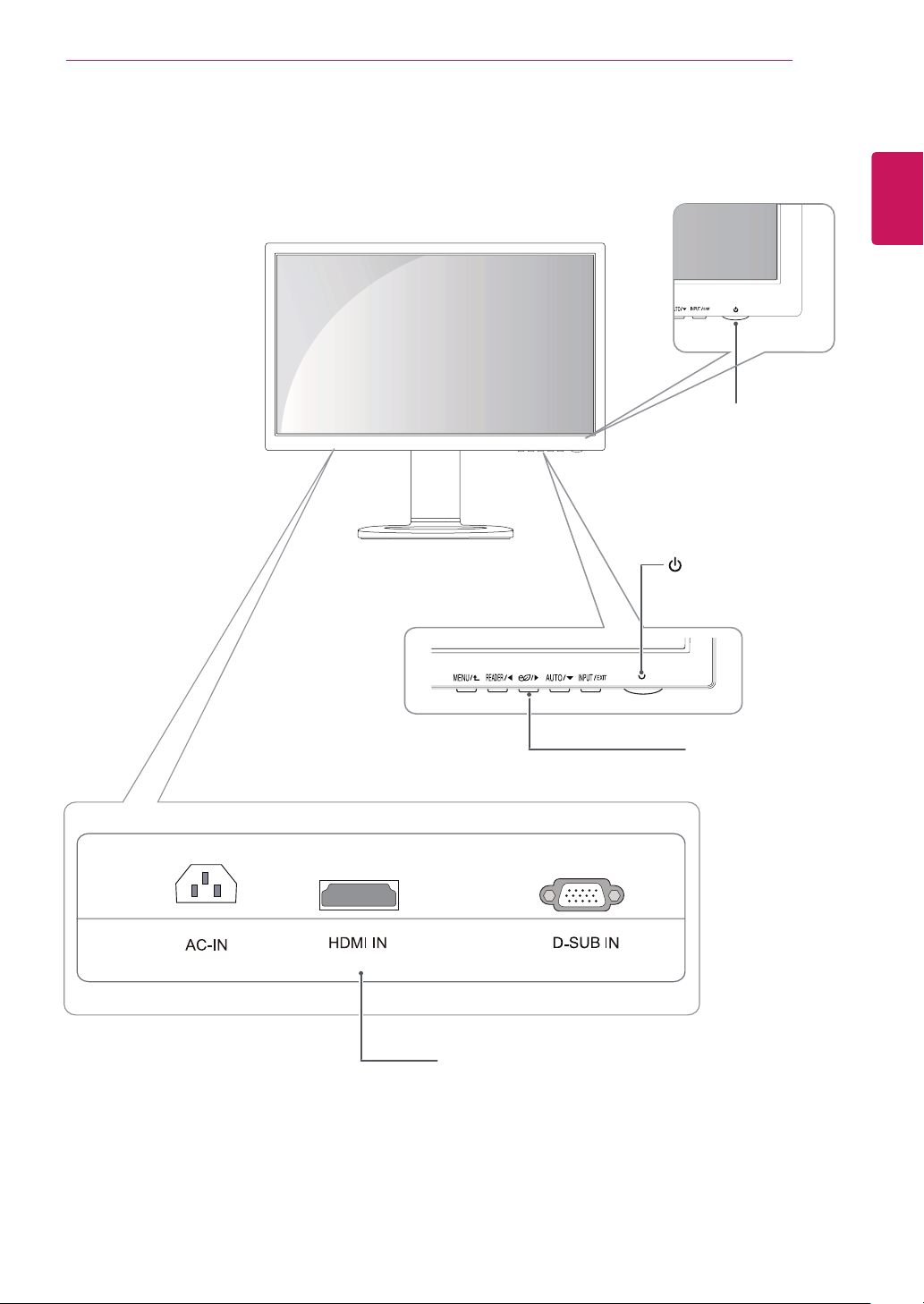
Parts and buttons
ASSEMBLING AND PREPARING
Power Indicator
LED On : Power is on
y
LED Off: Power is off
y
(Power Button)
5
ENGLISH
ENG
Input Connectors (See p.12)See p.12))
Front Side Buttons
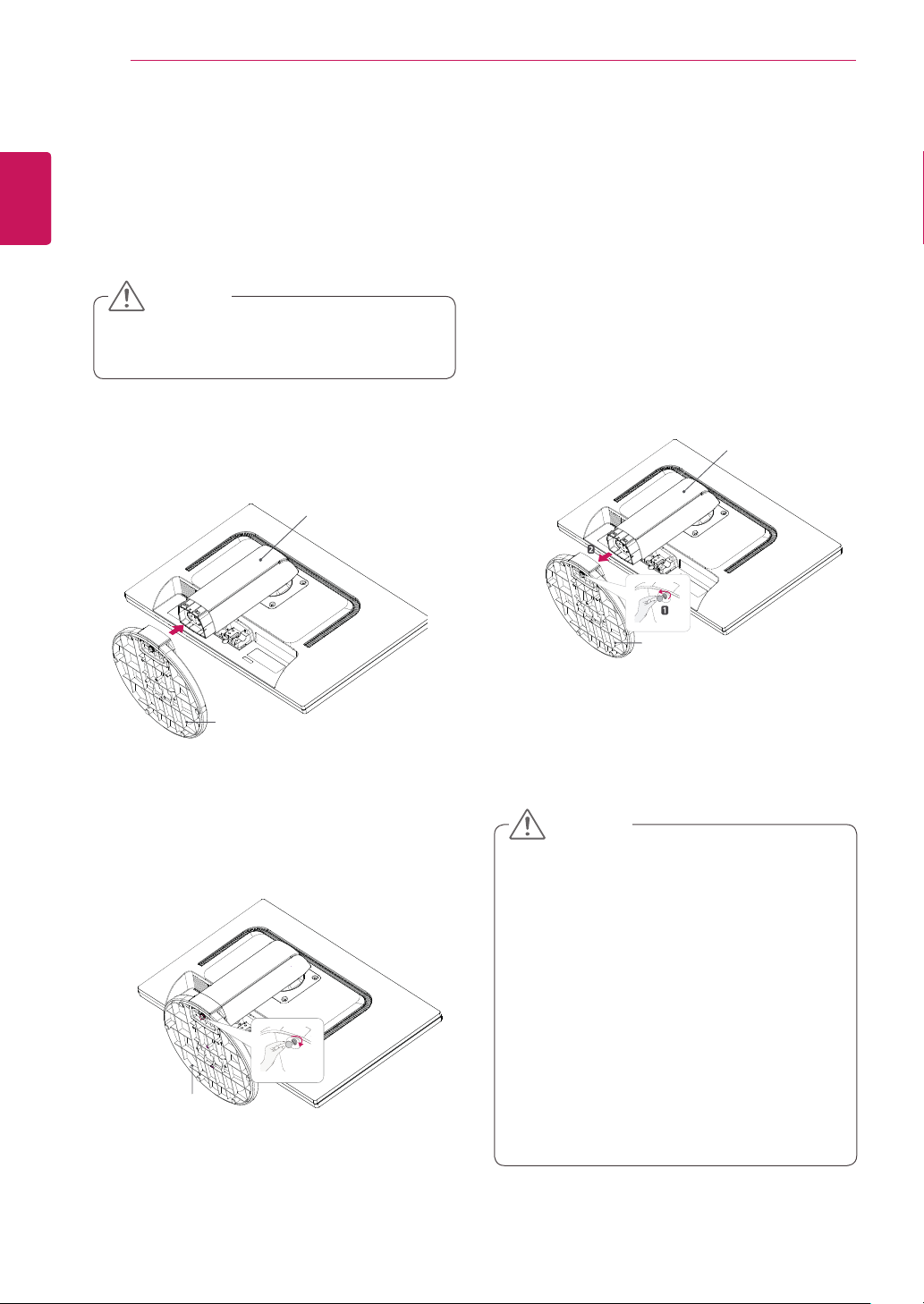
ASSEMBLING AND PREPARING
6
ENGLISH
ENG
Setting up the Monitor set
Attaching the Stand Base
Place the Monitor set with the screen side
1
down on a flat and cushioned surface.
CAUTION
To protect the screen from scratches, cover
y
the surface with a soft cloth.
Check the
2
the stand body, then mount the
the
position (at the front and rear)
stand body
as shown in the figure.
Stand Body
stand base
of
on
Detaching the stand base
Place the monitor's screen face down.
1
To protect the screen from scratches, cover the
surface with a soft cloth.
Using a coin, turn the screw in the stand base
2
counterclockwise. Detach the
stand body
the
.
Stand Base
stand base
Stand Body
from
Stand Base
Using a coin, turn the screw clockwise to se-
3
cure the
stand base.
Stand Base
CAUTION
The components appearing in the illustra-
y
tions may look different from the actual product.
Do not carry the monitor upside-down as this
y
may cause it to fall off its stand, resulting in
damage or injury.
To avoid damaging the screen when lifting
y
or moving the monitor, only hold the stand or
the plastic cover. This avoids putting unnecessary pressure on the screen.
Only remove the tape and the locking pin
y
when the monitor is mounted on the stand
base and is in an upright position. Otherwise,
the stand body may protrude, which may
lead to injury.
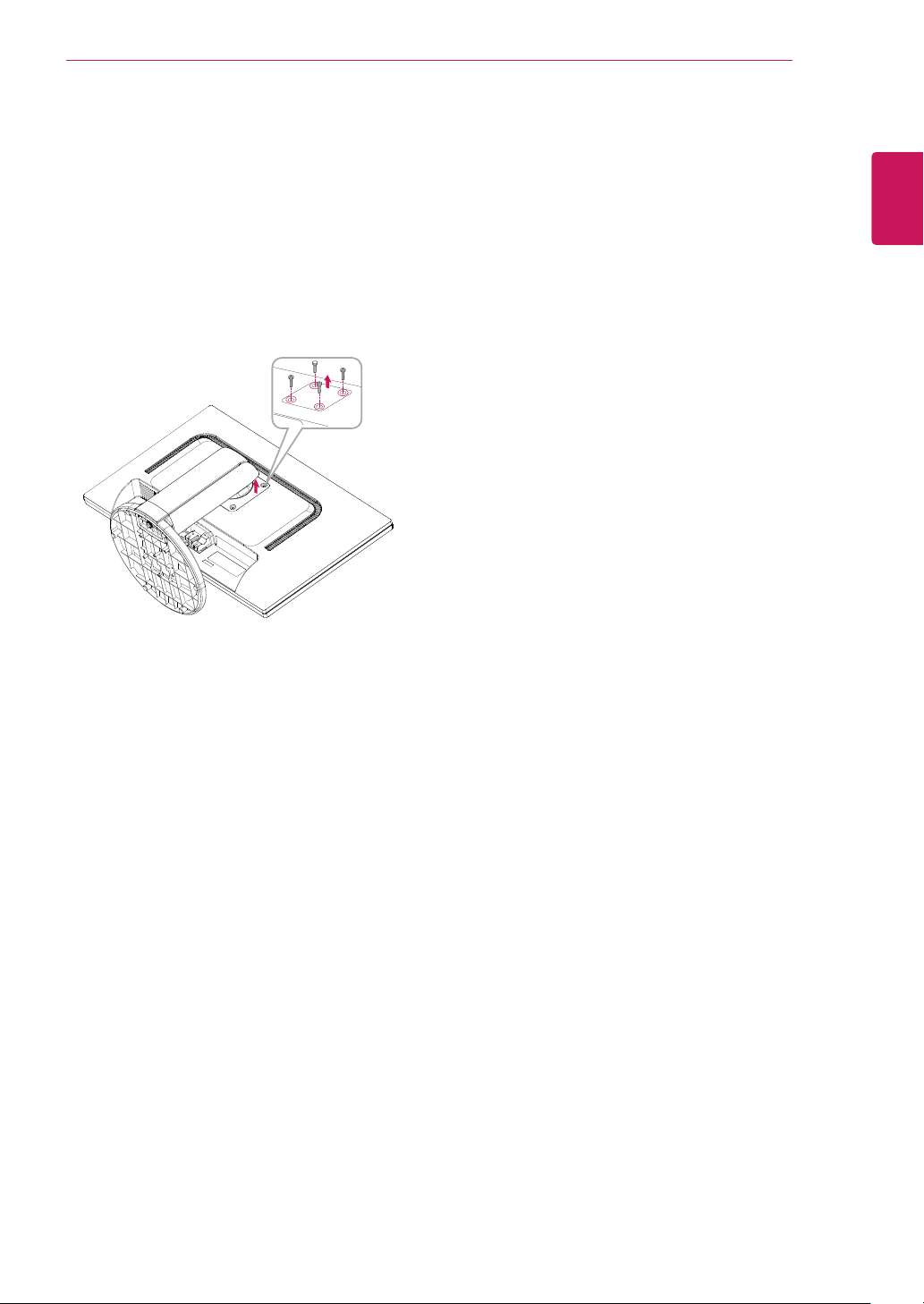
Detaching the stand body
Place the monitor's screen face down. To
1
protect the screen from scratches, cover the
surface with a soft cloth.
Using a screwdriver, remove the four screws
2
and detach the stand from the monitor.
ASSEMBLING AND PREPARING
7
ENGLISH
ENG

ASSEMBLING AND PREPARING
8
ENGLISH
ENG
Mounting on a table
Lift the monitor and place it on the table in an
1
upright position.
Install at least
ensure sufficient ventilation.
Connect the Power cord to the monitor, then
2
plug the power cord into the wall outlet.
100 mm
100 mm
away from the wall to
100 mm
100 mm
100 mm
Adjusting the angle
Place the monitor mounted on the stand base
1
in an upright position.
Adjust the angle of the screen. The angle of
2
the screen can be adjusted up to 5° forwards
and 20° backwards for a comfortable viewing
experience.
Front SideRear Side
WARNING
To avoid injury to the fingers when adjusting
y
the screen, do not hold the lower part of the
monitor's frame as illustrated below.
Press the (Power) button on the front of the
3
monitor to turn on the monitor.
CAUTION
Unplug the power cord prior to moving or
y
installing the monitor. There is risk of electric
shock.
Be careful not to touch or press the screen
y
area when adjusting the angle of the monitor.

ASSEMBLING AND PREPARING
9
Adjusting the stand height
Place the monitor mounted on the stand base
1
in an upright position.
Remove the
2
of the
pin.
The height can be adjusted up to
3
tape
stand body,
Stand Body
attached at the bottom rear
then pull out the
Tape
Locking Pin
locking
110 mm
Using the Kensington locking device
The connector for the Kensington lock is located
on the rear of the monitor.
For more information on installation and usage,
refer to the Kensington lock user manual or visit
the website at http://www.kensington.com.
Connect the monitor to the table with the Kensing-
ton lock cable.
.
ENGLISH
ENG
110.0mm
CAUTION
Once the pin is removed, it is not necessary
y
to re-insert it to adjust the height.
WARNING
Do not put your finger be-
y
tween the screen and the
base (chassis) when adjusting the screen's height.
NOTE
Using the Kensington lock is optional. The
y
accessories can be purchased at your local
electronics store.

ENGLISH
ENG
ASSEMBLING AND PREPARING
10
Using the Pivot function
The pivot function allows you to rotate the screen
90 degrees clockwise.
Lift the monitor to its highest height to utilize
1
the Pivot function.
Landscape & Portrait : You can rotate the panel
2
90° clockwise. Please be cautious and avoid
contact between the monitor head and the
Stand Base when rotating the screen to access
the Pivot function. If the monitor head touches
the Stand Base, then the Stand Base could
crack.
Head
section
Be careful with the cables when rotating the
3
screen.
Stand
section

ASSEMBLING AND PREPARING
11
Mounting on a wall
For proper ventilation, allow a clearance of 100
mm on each side and from the wall. Detailed
instructions are available from your dealer, see the
optional Tilt Wall Mounting Bracket Installation and
Setup Guide.
100 mm
100 mm
100 mm
100 mm
Model
VESA (A x B)
Standard screw
Number of screws
20M35PH
100 x 100
M4
4
CAUTION
Disconnect the power cord first, and then
y
move or install the Monitor set. Otherwise
electric shock may occur.
If you install the Monitor set on a ceiling or
y
slanted wall, it may fall and result in severe
injury.
Use only an authorized LG wall mount
y
and contact the local dealer or qualified
personnel.
Do not over tighten the screws as this may
y
cause damage to the Monitor set and void
your warranty.
Use only screws and wall mounts that
y
meet the VESA standard. Any damages
or injuries by misuse or using an improper
accessory are not covered by the warranty.
ENGLISH
ENG
If you intend to mount the Monitor set to a wall,
attach Wall mounting interface (optional parts) to
the back of the set.
When you install the Monitor set using a wall
mounting interface (optional parts), attach it
carefully so it will not drop.
Please, Use the screw and wall mount interface
1
in accordance with VESA Standards.
If you use screw longer than standard, the
2
monitor might be damaged internally.
If you use improper screw, the product might be
3
damaged and drop from mounted position. In
this case, LG Electronics is not responsible for
it.
VESA compatible.
4
Please use VESA standard as below.
5
784.8 mm (30.9 inch) and under
y
* Wall Mount Pad Thickness : 2.6 mm
* Screw : Φ 4.0 mm x Pitch 0.7 mm x
Length 10 mm
787.4 mm (31.0 inch) and above
y
* Please use VESA standard wall mount pad
and screws.
NOTE
Use the screws that are listed on the VESA
y
standard screw specifications.
The wall mount kit will include an installation
y
manual and necessary parts.
The wall mount bracket is optional. You can
y
obtain additional accessories from your local
dealer.
The length of screws may differ depending
y
on the wall mount. Be sure to use the proper
length.
For more information, refer to the
y
instructions supplied with the wall mount.

USING THE MONITOR SET
12
ENGLISH
ENG
USING THE MONITOR SET
Connecting to a PC
Your Monitor set supports Plug & Play*.
y
*Plug & Play: A PC recognizes a connected
device that users connect to a PC and turn
on, without device configuration or user
intervention.
D-SUB connection
Transmits analog video from your PC to the
Monitor set. Connect the PC and the Monitor set
with the supplied D-sub 15 pin signal cable as
shown in the following illustrations.
HDMI connection
Transmits the digital video and audio signals from
your PC to the Monitor set. Connect the PC and
the Monitor set with the HDMI cable as shown in
the following illustrations.
NOTE
When using a D-Sub signal input cable
y
connector for Macintosh
Mac adapter
y
For Apple Macintosh use, a separate plug
adapter is needed to change the 15 pin
high density (3 row) D-SUB VGA connector
on the supplied cable to a 15 pin 2 row
connector.
NOTE
If you use HDMI PC, it can cause compatibility
y
problem.
When you want to use two PC in our Monitor,
y
please connect the signal cable(D-SUB/
HDMI) respectively in Monitor set.
If you turn the Monitor set on while it is cold,
y
the screen may flicker. This is normal.
Some red, green, or blue spots may appear
y
on the screen. This is normal.
CAUTION
Connect the signal
y
input cable and tighten
it by turning the screws
clockwise.
Do not press the screen
y
with your finger for a long time as this may
result in temporary distortion on the screen.
Avoid displaying a fixed image on the
y
screen for a long period of time to prevent
image burn. Use a screensaver if possible.

USING THE MONITOR SET
13
Connecting to AV Devices
HDMI connection
Transmits the digital video and audio signals from
your AV devices to the monitor. Connect your AV
device to the monitor with the HDMI cable as illustrated below.
NOTE
Using a DVI to HDMI cable may cause com-
y
patibility issues.
Self Image Setting Function
Press the power button on the bottom panel to
turn the power on. When monitor power is turned
on, the "
automatically. (Only supported in Analog Mode)
Self Image Setting
" Function is executed
NOTE
"Self Image Setting" Function.
y
This function provides the user with optimal
display settings.When the user connects
the monitor for the first time, this function
automatically adjusts the display to optimal
settings for individual input signals.(Only
supported in Analog Mode)
‘AUTO’ Function.
y
When you encounter problems such as
blurry screen, blurred letters, screen flicker
or tilted screen while using the device or
after changing screen resolution, press the
AUTO function button to improve resolution.
(Only supported in Analog Mode)
ENGLISH
ENG

CUSTOMIZING SETTINGS
14
ENGLISH
ENG
CUSTOMIZING SETTINGS
Press the desired button on the bottom of the Monitor set.
1
Change the value of the menu item by pressing the buttons on the bottom of the Monitor set.
2
To return to the upper menu or set other menu items, use the up arrow ( ) button.
Select
3
EXIT
to leave the OSD menu.
Monitor set Buttons
Button Description
Accesses the main menus.(See p.15)
OSD Locked/OSD
Unlocked
Use this button to enter Reader Mode menu. Its function works to display screen as
paper-like picture for Eye comfort.If you want to more information.(See p.18)
Use this button to enter SMART ENERGY SAVING menu.(See p.18)
This function allow you to lock the current control settings, so
that they cannot be inadvertently changed.
Press and hold the MENU button for several seconds. Then
OSD of “OSD Lock” will appear. After that, user can select
lock or unlock by pressing left/right button.
If user selects the “Lock” icon by pressing the “OK” button,
the message “OSD Locked” will appear. Otherwise, “OSD
Unlocked” will appear. After selecting the “Lock”, If you want
to change to Unlock, you can push the “MENU” button for
several seconds. The message “OSD Unlocked” will appear.
(Power Button)
When adjusting your display settings, always press the AUTO button on the MONITOR
SETUP OSD. (Only supported in Analog Mode)
The best display mode
You can choose the input signal.
• When two input signals are connected, you can select the input signal (D-SUB/HDMI)
you want.
• When only one signal is connected, it is automatically detected. The default setting is
D-SUB.
EXIT
Exit the OSD(On Screen Display).
Turns the power on or off.
Power Indicator
1600 x 900
The power indicator stays white if the display is running
properly (On Mode). If the display is in Sleep Mode, the power
indicator blinks white.

Customizing Settings
Menu Settings
CUSTOMIZING SETTINGS
15
ENGLISH
ENG
Press
1
Set the options by pressing the ◄ or ► or ▼ buttons.
2
Select the "
3
Select
4
MENU
button on the bottom of the Monitor set to display the
Next Menu
EXIT
to leave the OSD menu.
" button to enter the more option settings.
Menu
OSD.
To return to the upper menu or set other menu items, use the up arrow ( ) button.
Each option is explained below.
Menu Analog HDMI Description
Brightness ● ●
Contrast ● ●
Wide/Original
● ●
Reset
Menu > Next Menu Analog HDMI Description
Picture Sharpness ● ●
Black Level ●
Overscan ●
Color
Display
Others
Gamma
Color Temp
Horizontal
Vertical
Clock
Phase
Language
Power Indicator
Automatic
Standby
● ●
To adjust the brightness of the screen
To adjust the contrast of the screen.
Wide
Switch to full screen mode according to input image signal.
Original
Change the input image signal ratio to original.
* This function works only if input resolution is lower than Monitor set ratio (16:9).
Restore all factory default settings. Press the
To adjust the clearness of the screen
To set offset level
To improve the clarity and stability of the screen
● ●
●
●
● ●
● ●
To customize the color of the screen
To adjust the position of the screen
To improve the clarity and stability of the screen
To customize the screen status for a user's operating
environment
◄
, ►
buttons to reset immediately.
Analog:
y
HDMI:
y
D-SUB(Analog signal) input.
HDMI(Digital signal) input.

ENGLISH
ENG
CUSTOMIZING SETTINGS
16
Picture
Press
1
MENU
button on the bottom of the Monitor set to display the
Menu
OSD.
Select the "
2
Enter to
3
Set the options by pressing the ◄ or ► buttons.
4
Select
5
To return to the upper menu or set other menu items, use the up arrow ( ) button.
Each option is explained below.
Menu > Next Menu > Picture Description
Sharpness To adjust the clearness of the screen.
Black Level You can set the offset level. If you select 'High', the screen will be bright and if
Overscan To select the range of output image for DTV timing in HDMI input.(only for HDMI
Next Menu
Picture
EXIT
to leave the OSD menu.
" button to enter the more option settings.
by pressing the ▼ button.
you select ‘Low’, the screen will be dark.(only for HDMI input)
* Offset?As the criteria for video signal, it is the darkest screen the monitor can
show.
input)Recommend overscan function to turn on when connect AV equipment.
Color
Press
1
Select the "
2
MENU
button on the bottom of the Monitor set to display the
Next Menu
" button to enter the more option settings.
Menu
OSD.
Select
3
Enter to
4
Set the options by pressing the ◄ or ► or ▼ buttons.
5
Select
6
Each option is explained below.
Gamma Set your own gamma value. : Gamma 0, Gamma 1, Gamma 2 on the
Color Temp Custom
Color
by pressing the ► button.
Color
by pressing the ▼ button.
EXIT
to leave the OSD menu.
To return to the upper menu or set other menu items, use the up arrow ( ) button.
Menu > Next Menu > Color Description
monitor, high gamma values display whitish images and low gamma values
display blackish images.
• Red:
Set your own red color levels.
• Green:
• Blue:
Select the screen color.
Warm:
Medium:
Cool:
Set your own green color levels.
Set your own blue color levels.
Set the screen to warm color temperature (more red).
Set the screen to medium color temperature.
Set the screen to cool color temperature (more blue).

Display
Press
1
MENU
button on the bottom of the Monitor set to display the
CUSTOMIZING SETTINGS
Menu
OSD.
17
ENGLISH
ENG
Select the "
2
Select
3
Enter to
4
Set the options by pressing the ◄ or ► or ▼ buttons.
5
Select
6
To return to the upper menu or set other menu items, use the up arrow ( ) button.
Each option is explained below.
Menu > Next Menu > Display Description
Horizontal
Vertical
Clock
Phase
Next Menu
Display
EXIT
by pressing the ► button.
Display
to leave the OSD menu.
" button to enter the more option settings.
by pressing the ▼ button.
To move image left and right.
To move image up and down.
To minimize any vertical bars or stripes visible on the screen background.The
horizontal screen size will also change.
To adjust the focus of the display. This item allows you to remove any horizontal
noise and clear or sharpen the image of characters.
Others
Press
1
MENU
button on the bottom of the Monitor set to display the
Menu
OSD.
Select the "
2
Select
3
Enter to
4
Set the options by pressing the ◄ or ► or ▼ buttons.
5
Select
6
To return to the upper menu or set other menu items, use the up arrow ( ) button.
Each option is explained below.
Menu > Next Menu > Others Description
Language To choose the language in which the control names are displayed.
Power Indicator Use this function to set the power indicator on the bottom side of the monitor to
Automatic Standby If you do not press any button on the monitor set for a certain period, the monitor
Next Menu
Others
by pressing the ► button.
Others
EXIT
to leave the OSD menu.
" button to enter the more option settings.
by pressing the ▼ button.
On or Off.If you set Off, it will go off.
If you set On at any time, the power indicator will automatically be turned on.
set will automatically switch to standby mode.

CUSTOMIZING SETTINGS
18
ENGLISH
ENG
READER Setting
Press
1
Set the options by pressing the ◄ buttons.
2
Each option is explained below.
Reader 1 It is a mode that the screen is adjusted to the best for the newspaper. If you
Reader 2 It is a mode that the screen is adjusted to the best for the cartoon. If you want
Reader Off It is a mode that reader mode is off.
READER
Reader Mode Description
button on the bottom of the Monitor set to display the
want screen more bright, you can control brightness in Menu OSD.
screen more bright, you can control brightness in Menu OSD.
NOTE
Reader Mode
OSD.
If option of Reader Mode is Reader 1 or Reader 2, SMART ENERGY SAVING will automatically be Off.
SMART ENERGY SAVING
Press
1
button on the bottom of the Monitor set to display the
SMART ENERGY SAVING
OSD.
Set the options by pressing the ► buttons.
2
Each option is explained below.
SMART ENERGY SAVING Description
High
Low
Off Disables SMART ENERGY SAVING.
SMART ENERGY SAVING:
*
Enables SMART ENERGY SAVING you can save energy with this energy- high efficient function.
Enables SMART ENERGY SAVING you can save energy with this energy- low efficient function.
Conserve energy by using luminance compensation algorithm.
NOTE
The value of energy saving data may differ depending on panel and panel suppliers.
y
If you select the option of
y
lower or higher depend on source.
If option of SMART ENERGY SAVING is High or Low, Reader Mode will automatically be Reader Off.
y
SMART ENERGY SAVING
is
High
or
Low
, monitor luminance become

TROUBLESHOOTING
19
TROUBLESHOOTING
Check the following before calling for service.
No image appears
Is the power cord of the display
connected?
Is the power indicator light on?
Is the power on and the power
indicator White?
Is the power indicator flickering?
Do you see an "OUT OF RANGE"
message on the screen?
Do you see a "NO SIGNAL"
message on the screen?
Do you see a "OSD LOCKED" message on the screen?
Do you see “OSD LOCKED” when
you push MENU button?
yCheck and see if the power cord is connected properly to the power
outlet.
yPress the Power button.
yAdjust the brightness and the contrast.
yIf the display is in power saving mode, try moving the mouse or
pressing any key on the keyboard to bring up the screen.
yTry to turn on the PC.
yThis message appears when the signal from the PC (video card) is
out of horizontal or vertical frequency range of the display. See the
'Specifications' section of this manual and configure your display
again.
yWhen the monitor is on "No-Signal" in 5 minutes, the monitor goes to
DPM mode.
yYou can secure the current control settings, so that they cannot be
inadvertently changed. You can unlock the OSD controls at any time
by pushing the MENU button for several seconds: the message “OSD
UNLOCKED” will appear.
ENGLISH
ENG
Display image is incorrect
Display Position is incorrect.
On the screen background, vertical
bars or stripes are visible.
Any horizontal noise appearing in
any image or characters are not
clearly portrayed.
yPress the
AUTO
button to automatically adjust your display image to
the ideal setting.
yPress the
AUTO
button to automatically adjust your display image to
the ideal setting.
yPress the
AUTO
button to automatically adjust your display image to
the ideal setting.
yCheck
Control Panel ► Display ► Settings
and adjust the display
to the recommended resolution or adjust the display image to the ideal
setting. Set the color setting higher than 24 bits (true color).

ENGLISH
ENG
TROUBLESHOOTING
20
CAUTION
Control Panel ► Display ► Settings
Check
y
changed. If yes, readjust the video card to the recommend resolution.
If the recommended resolution (optimal resolution) is not selected, letters may be blurred and the
y
screen may be dimmed, truncated or biased. Make sure to select the recommend resolution.
The setting method can differ by computer and O/S (Operation System), and resolution mentioned
y
above may not be supported by the video card performance. In this case, please ask to the computer
or the video card manufacturer.
Display image is incorrect
The screen color is mono or
abnormal.
The screen blinks.
yCheck if the signal cable is properly connected and use a screwdriver
to fasten if necessary.
yMake sure the video card is properly inserted in the slot.
ySet the color setting higher than 24 bits (true color) at
► Settings
yCheck if the screen is set to interlace mode and if yes, change it to the
recommend resolution.
and see if the frequency or the resolution were
Control Panel
.
Do you see an "Unrecognized monitor, Plug&Play (VESA DDC) monitor found" message?
Have you installed the display
driver?
The screen is flickering.
Did you select the recommended
resolution?
yBe sure to install the display driver from our web site: http://www.
lg.com.
yMake sure to check if the video card supports Plug&Play function.
yIf the selected resolution is HDMI
be flickering. Change the resolution to the recommended resolution
1080P
.
1080i
60/50 Hz, the screen may

SPECIFICATIONS
21
SPECIFICATIONS
20M35PH
Display Screen Type 49.4 cm (19.5 inch) Flat Panel Active matrix-TFT LCDAnti-
Pixel Pitch 0.2712 mm x 0.2626 mm (Pixel Pitch)
Sync Input Horizontal Frequency 30 kHz to 83 kHz (Automatic)
Vertical Frequency 56 Hz to 75 Hz (D-SUB)
Input Form Separate Sync.
Video Input Signal Input 15 pin D-SUB Connector/HDMI Connector
Input Form RGB Analog (0.7 Vp-p/ 75 ohm),Digital
Resolution Max D-SUB(Analog) : 1600 x 900 @ 60 Hz
Recommend VESA 1600 x 900 @ 60 Hz
Plug & Play DDC 2B(Analog,Digital)
Power
Consumption
Power Input AC 100-240 V~ 50/60 Hz 1.0 A
Dimensions
(Width x Height x
Depth)
Weight 3.3 kg
Tilt Range -5° to 20°
Environmental
conditions
Stand Base Attached ( ), Detached (O)
Power cord Wall-outlet type
On Mode : 10.7 W Typ. (ENERGY STAR
Sleep Mode ≤ 0.3 W **
Off Mode ≤ 0.3 W
With Stand 463 mm X 438 mm X 224 mm
Without Stand 463 mm X 283 mm X 60 mm
Operating Temperature
Operating Humidity
Storage Temperature
Storage Humidity
Glare coating
Visible diagonal size: 49.4 cm
56 Hz to 61 Hz (HDMI)
®
standard ) *
10°C to 35 °C
10 % to 80 %
-20°C to 60 °C
5 % to 90 % non-Condensing
ENGLISH
ENG
Product specifications shown above may be changed without prior notice due to upgrade of product
functions.
The power consumption level can be different by operating condition and monitor setting.
* The On mode power consumption is measured with ENERGY STAR
** The monitor goes to the Sleep Mode in a couple of minutes(Max 5 minutes).
®
test standard.

ENGLISH
ENG
SPECIFICATIONS
22
Preset Modes (Resolution)
20M35PH
Display Modes (Resolution)
720 x 400 31.468 70 -/+
640 x 480 31.469 60 -/-
640 x 480 37.500 75 -/-
800 x 600 37.879 60 +/+
800 x 600 46.875 75 +/+
1024 x 768 48.363 60 -/-
1024 x 768 60.023 75 +/+
1152 x 864 67.500 75 +/+
1600 x 900 60.000 60 +/+ Recommend Mode
Horizontal
Frequency(kHz)
Vertical
Frequency(Hz)
Polarity(H/V)
HDMI Timing
Factory support mode
(Preset Mode)
480P 31.50 60 O
576P 31.25 50 O
720P 37.50 50 O
720P 45.00 60 O
Horizontal
Frequency(kHz)
Vertical
Frequency(Hz)
HDMI
Indicator
Mode LED Color
On Mode White
Sleep Mode Blinking White
Off Mode Off

The model and serial number of the product
are located on the back and on one side of the
product. Record them below in case you ever
need service.
MODEL
SERIAL
This Product qualifies for ENERGY STAR®
Changing the factory default configuration and settings or enabling certain
optional features and functionalities may increase energy consumption
beyond the limits required for ENERGY STAR® certification.
Refer to ENERGYSTAR.gov for more information on the ENERGY STAR®
program.
