Page 1

LCD TV
Please read Information Manual included together
before reading this manual and operating your set.
Retain it for future reference.
Record model number and serial number of the set.
See the label attached on the back cover and quote
this information to your dealer when you require service.
OWNER’S MANUAL
MODEL: 20HIZ20
20LS1R
*
Page 2
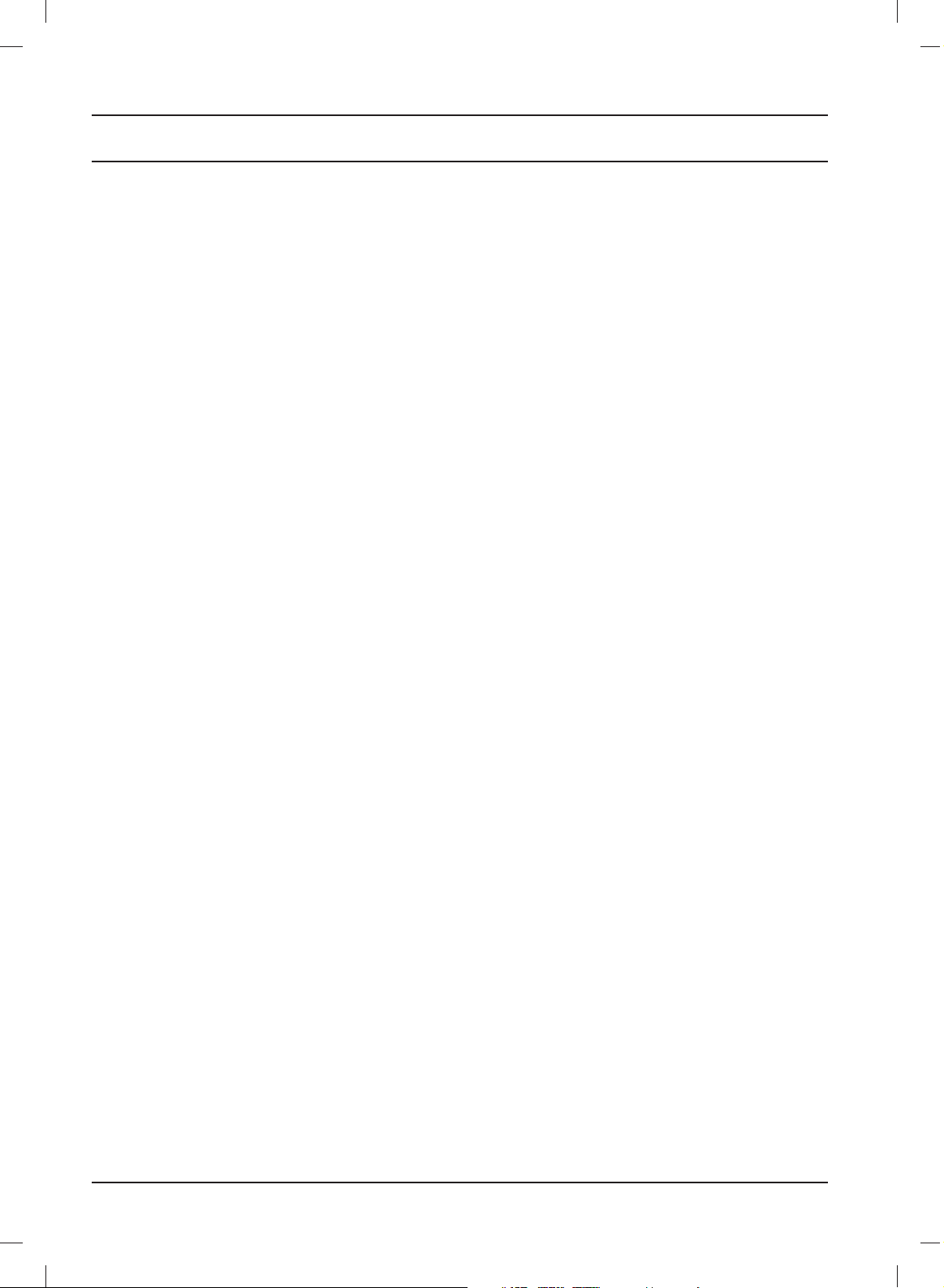
Contents
Installation 3
Location and function of controls 7
Remote control handset
Battery installation / Front / Rear
Basic operation 11
On and off
On-Screen Menu Language/Country Selection
On screen menus 12
Menu selection / Programme selection
Volume adjustment
Setting up TV stations 13
Auto programme tuning
Manual programme tuning
Programme edit / Favourite programme
Calling the programme table
Picture adjustment 18
PSM (Picture Status Memory)
Picture adjustment
CSM (Colour Status Memory)
XD function / Cinema / Reset
Sound adjustment 22
SSM (Sound Status Memory)
Sound adjustment / Stereo/Dual reception
NICAM reception / Sound output selection
Time Menu 24
Clock / On/Off time
Auto sleep / Sleep timer
Other functions 26
Child lock / XD Demo
TV, AV and PC modes / Auto AV switching
Teletext 29
Switch on/off
SIMPLE text / TOP text
FASTEXT / Special teletext functions
Connection of external equipment 31
Aerial socket / Euro scart socket (VCR)
Audio/Video in sockets
S-Video/Audio in sockets (S-Video)
DVD input sockets / DTV in sockets
Headphone socket
Picture format 33
External Control Device Setup ; RS-232C 34
Troubleshooting checklist 42
Product Specifications 44
2
Page 3
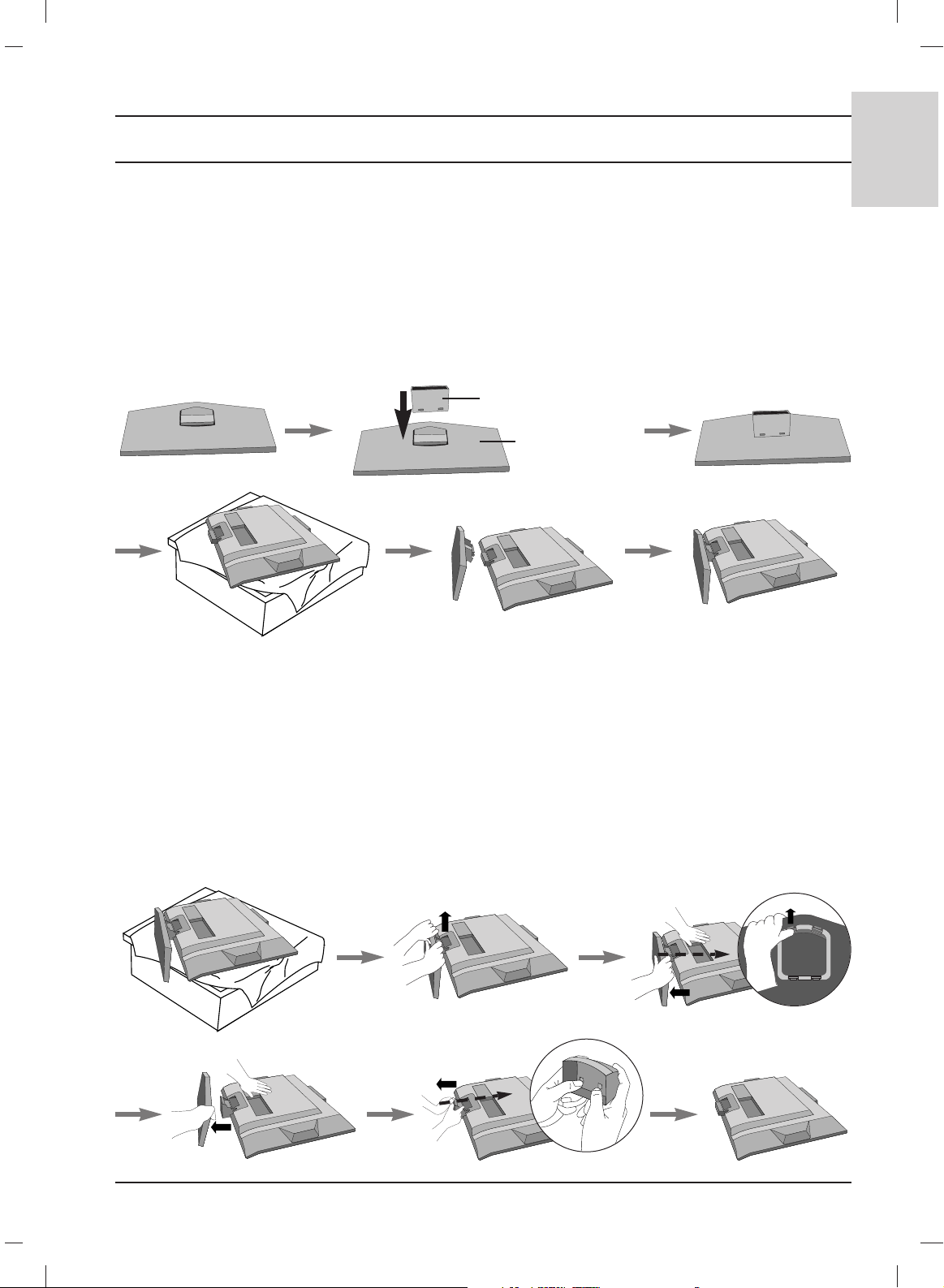
3
ENGLISH
Installation
Stand Installation
1. Assemble parts of stand body with cover base of the stand. Insert stand body into a cover base
until clicking sound.
2. Carefully place the product screen side down on a cushioned surface that will protect product
and screen from damage.
3. Place the product stand on the product as shown.
Note: Here shown may be somewhat different from your set.
stand body
cover base
Detaching stand
1. Place the set with its front facing downward on a cushion or soft cloth.
2. Hold the stand with both hands and bend it upward.
3. Pull each side of cover base backward during pressing latch upward.
4. Hold cover base and pull with shake it backward to separate from stand body.
5. Pull stand body to separate from set during pressing 2 latches.
Note: Here shown may be somewhat different from your set.
Page 4
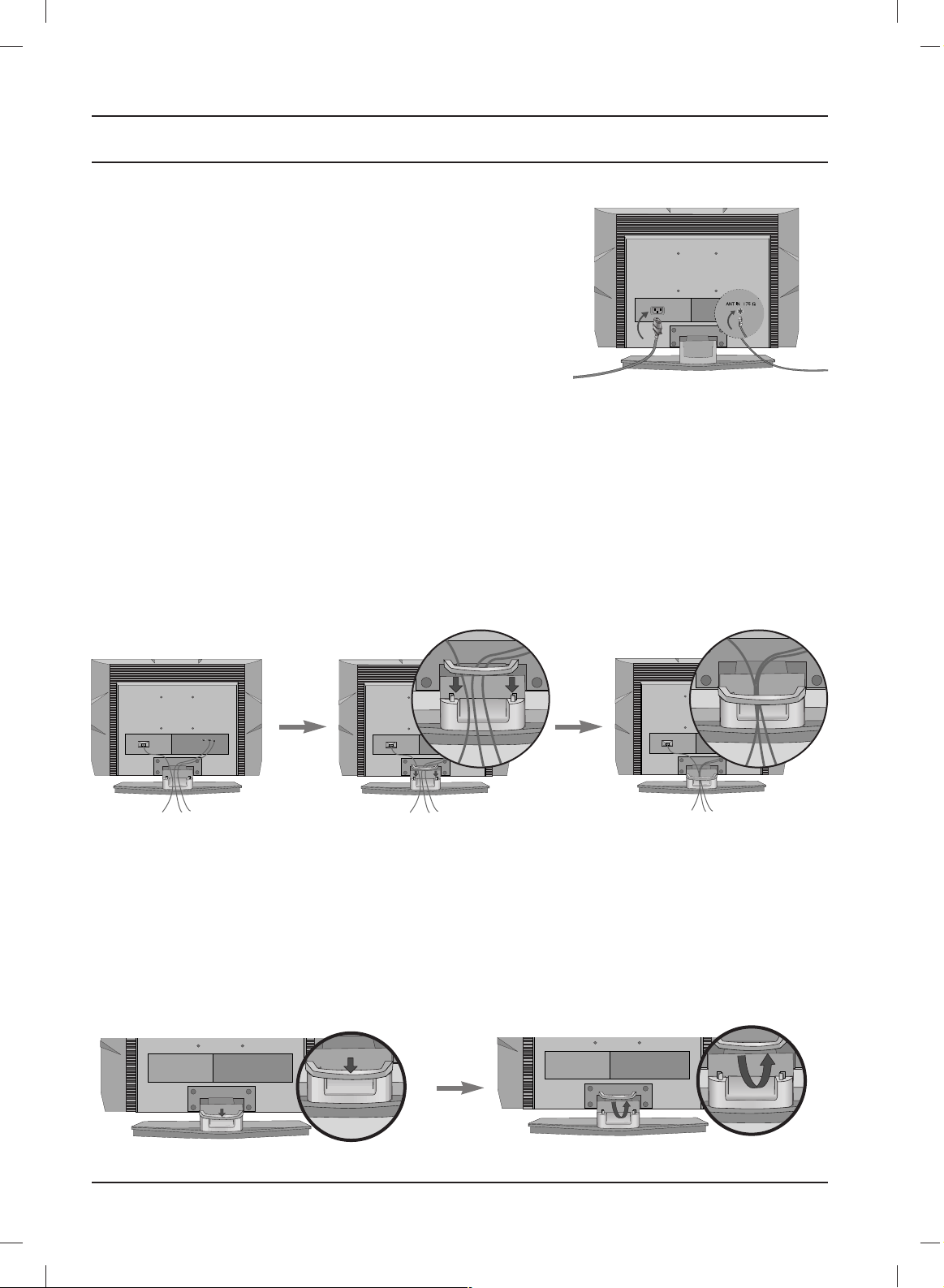
Installation
4
Basic connection
1. Connect the cables as necessary.
To connect an additional equipment,see the Connection of external equipment section.
2. Install the Cable management as shown.
Note: Here shown may be somewhat different from your set.
How to remove the Cable management
First, press the cable management.
Hold the Cable management with both hands and pull it upward.
Note: Do not hold the CABLE MANAGEMENT when moving the product. (If the product is dropped,you
may be injured or the product may be broken.)
Connection of TV
1. Connect the aerial cable to the socket marked ANTENNA IN
on the back. For the best reception an outdoor aerial should
be used.
2. To connect an additional equipment, see the Connection of
external equipment section.
3. Connect the power cord.
Note: Here shown may be somewhat different from your set.
( )
Page 5
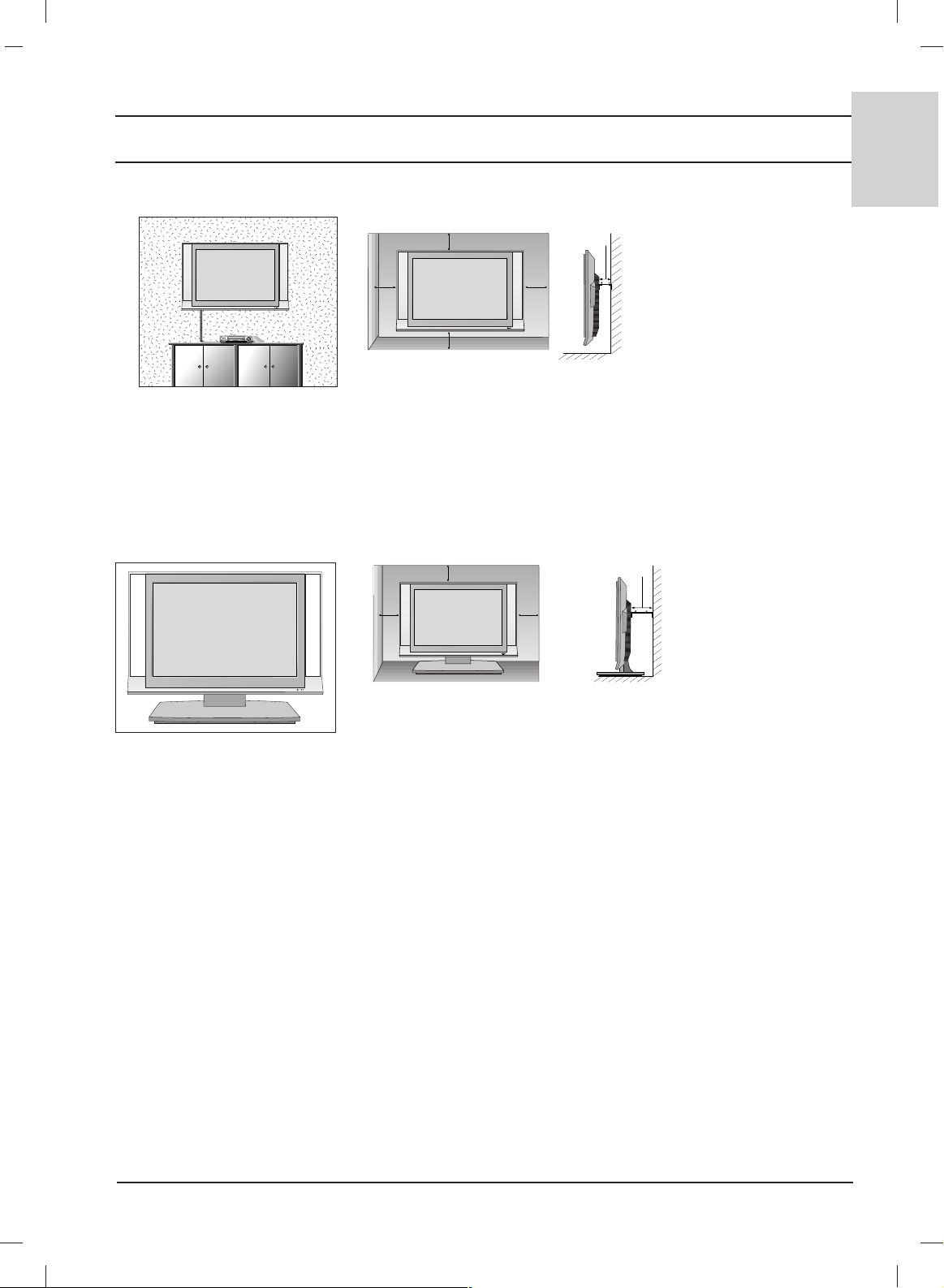
5
ENGLISH
Installation
Wall Mount: Horizontal installation
4 inches
4 inches
4 inches
4 inches
4 inches
R
R
For proper ventilation, allow a clearance of 4" on each side and from the wall. Detailed installation
instructions are available from your dealer, see the optional Tilt Wall Mounting Bracket Installation and
Setup Guide.
For proper ventilation, allow a clearance of 4" on each side and
from the wall.
4 inches
4 inches
4 inches
4 inches
R
Desktop Pedestal Installation
Page 6
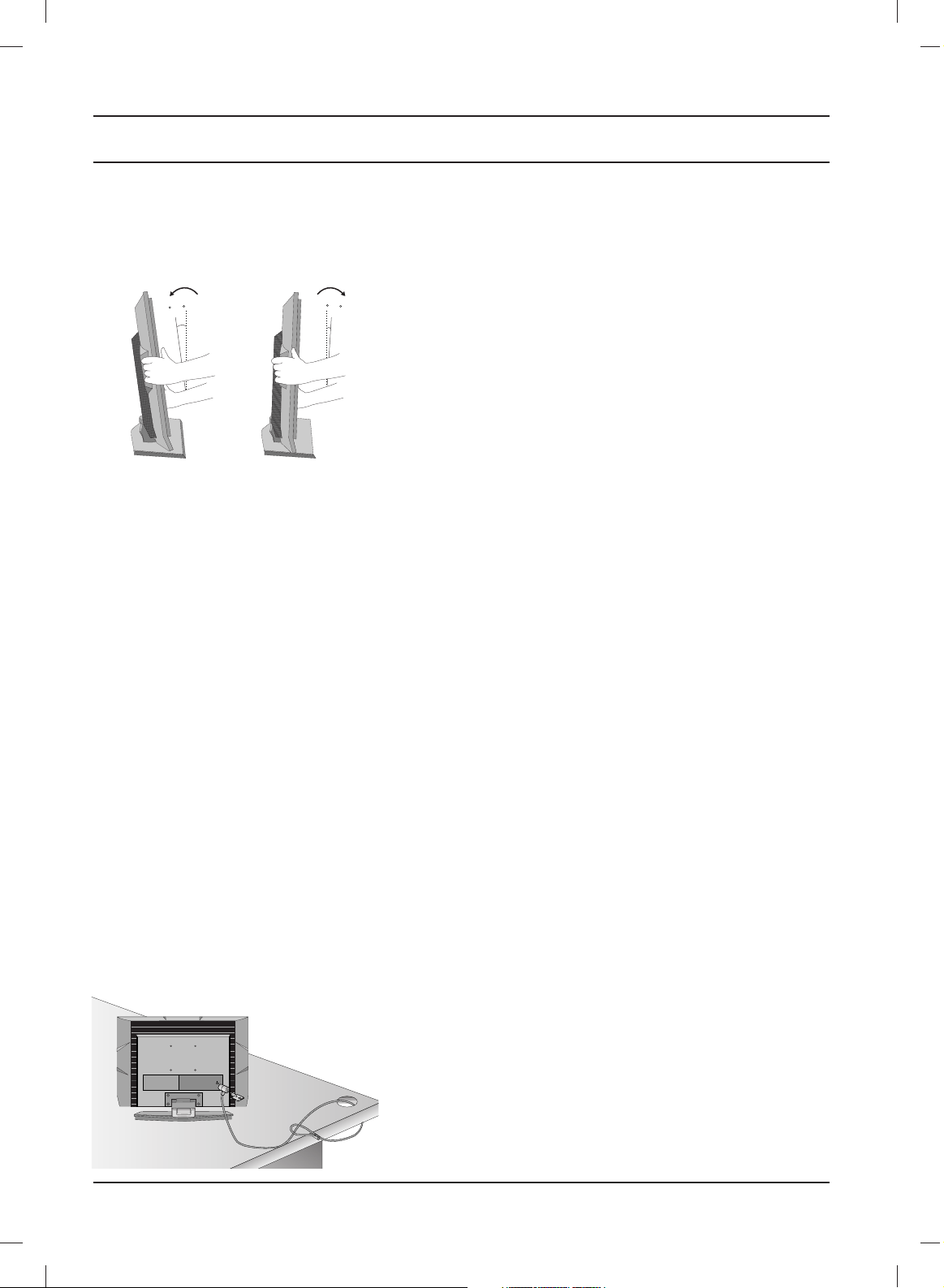
6
Installation
Kensington Security System
- The TV is equipped with a Kensington Security System connector on the back panel. Connect the
Kensington Security System cable as shown below.
- For the detailed installation and use of the Kensington Security System, refer to the user’s guide
provided with the Kensington Security System.
For further information, contact http://www.kensington.com, the internet homepage of the
Kensington company. Kensington sells security systems for expensive electronic equipment such as
notebook PCs and LCD projectors.
Note:
- The Kensington Security System is an optional accessory.
Note:
a. If the TV feels cold to the touch, there may be a small “flicker” when when it is turned on.
This is normal, there is nothing wrong with TV.
b. Some minute dot defects may be visible on the screen, appearing as tiny red, green, or blue
spots. However, they have no adverse effect on the monitor's performance.
c. Avoid touching the LCD screen or holding your finger(s) against it for long periods of time.
Doing so may produce some temporary distortion effects on the screen.
Positioning your display
Adjust the position of the panel in various ways for maximum comfort.
12~10
3
0
• Tilt range
Location
Position your set so that no bright light or sunlight falls directly onto the screen. Care should be taken
not to expose the set to any unnecessary vibration, moisture, dust or heat. Also ensure that the set is
placed in a position to allow a free flow of air. Do not cover the ventilation openings on the back cover.
If you intend to mount the TV to a wall, attach
VESA standard mounting interface
(optional parts) to the
back of the TV.
When you install the set to use the wall mounting bracket (optional parts), fix it carefully so as not to drop.
Page 7
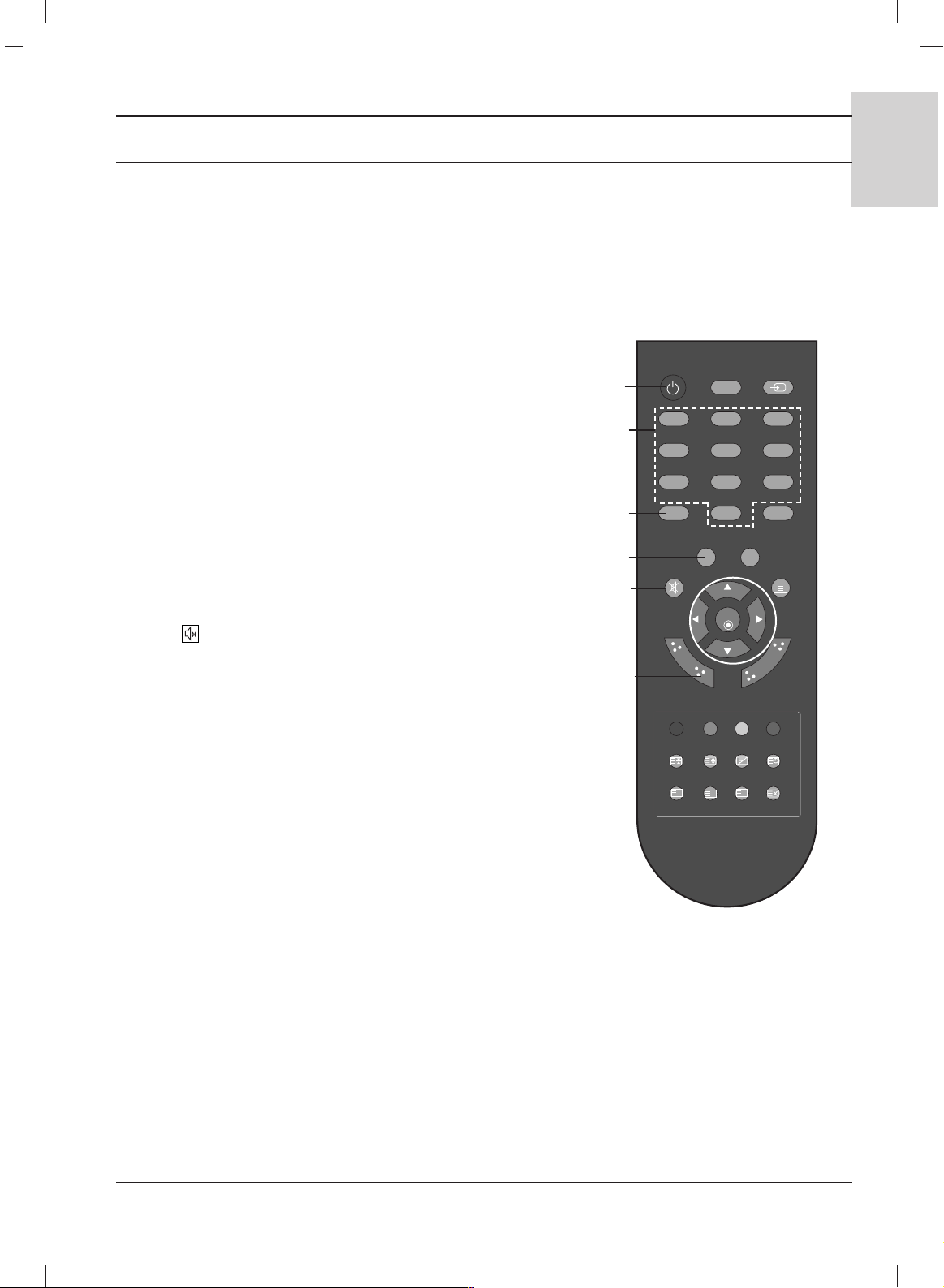
7
ENGLISH
Location and function of controls
All the functions can be controlled with the remote control handset.
Some functions can also be adjusted with the buttons on the top
panel of the set. Only the remote control handset supplied will
operate this set.
Remote control handset
Before you use the remote control handset, please install the
batteries. See the next page.
1. POWER
switches the set on from standby or off to standby.
2. NUMBER BUTTONS
switches the set on from standby and selects a programme.
3. LIST
displays the programme table.
4. PSM (Picture Status Memory)
recalls your preferred picture setting.
5. MUTE
switches the sound on or off.
Press the MUTE button. The sound is switched off and the display appears.
You can cancel it by pressing the MUTE,
FF / GG
, I/II,orSSM button.
6.
DD / EE
(Programme Up/Down)
selects a programme or a menu item.
switches the set on from standby.
FF / GG
(Volume Down/Up)
adjusts the volume.
adjusts menu settings.
OK
accepts your selection or displays the current mode.
7. MENU
selects a menu.
8. SLEEP
sets the sleep timer.
123
456
879
0
OK
LIST
MUTE
VOL
HOLD SIZE MIX TIME
REVEAL MODE
UPDATE
INDEX
VOL
PR
PR
TEXT
PSM SSM
Q.VIEW
POWER
TV INPUT
M
ENU
SLEEP
I/II
*
?
i
M
3
4
5
6
7
8
1
2
Page 8

8
Location and function of controls
9. TV
returns to the TV mode.
switches the set on from standby.
10. INPUT
selects the remote operating mode.
switches the set on from standby.
11. Q.VIEW
returns to the previously viewed programme.
Press the Q.VIEW button to view the last programme you were
watching.
12. SSM (Sound Status Memory)
recalls your preferred sound setting.
13. TELETEXT BUTTONS
These buttons are used for teletext.
For further details, see the ‘Teletext’ section.
14. I/II
selects the language during dual language broadcast.
15. COLOURED BUTTONS : These buttons are used for teletext
(only TELETEXT models) or programme edit.
*
: No function
Battery installation
Note : To avoid damage from possible battery leakage, remove the
batteries if you do not plan to use the remote control handset for an
extended period of time.
The remote control handset is powered by two AAA batteries. To
load the batteries, turn the remote control handset over and open
the battery compartment. Install two batteries as indicated by the
polarity symbols ( and ) marked inside the compartment.
+
-
123
456
879
0
OK
LIST
MUTE
VOL
HOLD SIZE MIX TIME
REVEAL MODE
UPDATE
INDEX
VOL
PR
PR
TEXT
PSM SSM
Q.VIEW
POWER
TV INPUT
MENU
SLEEP
I/II
*
?
i
M
10
12
13
14
9
11
15
13
Page 9
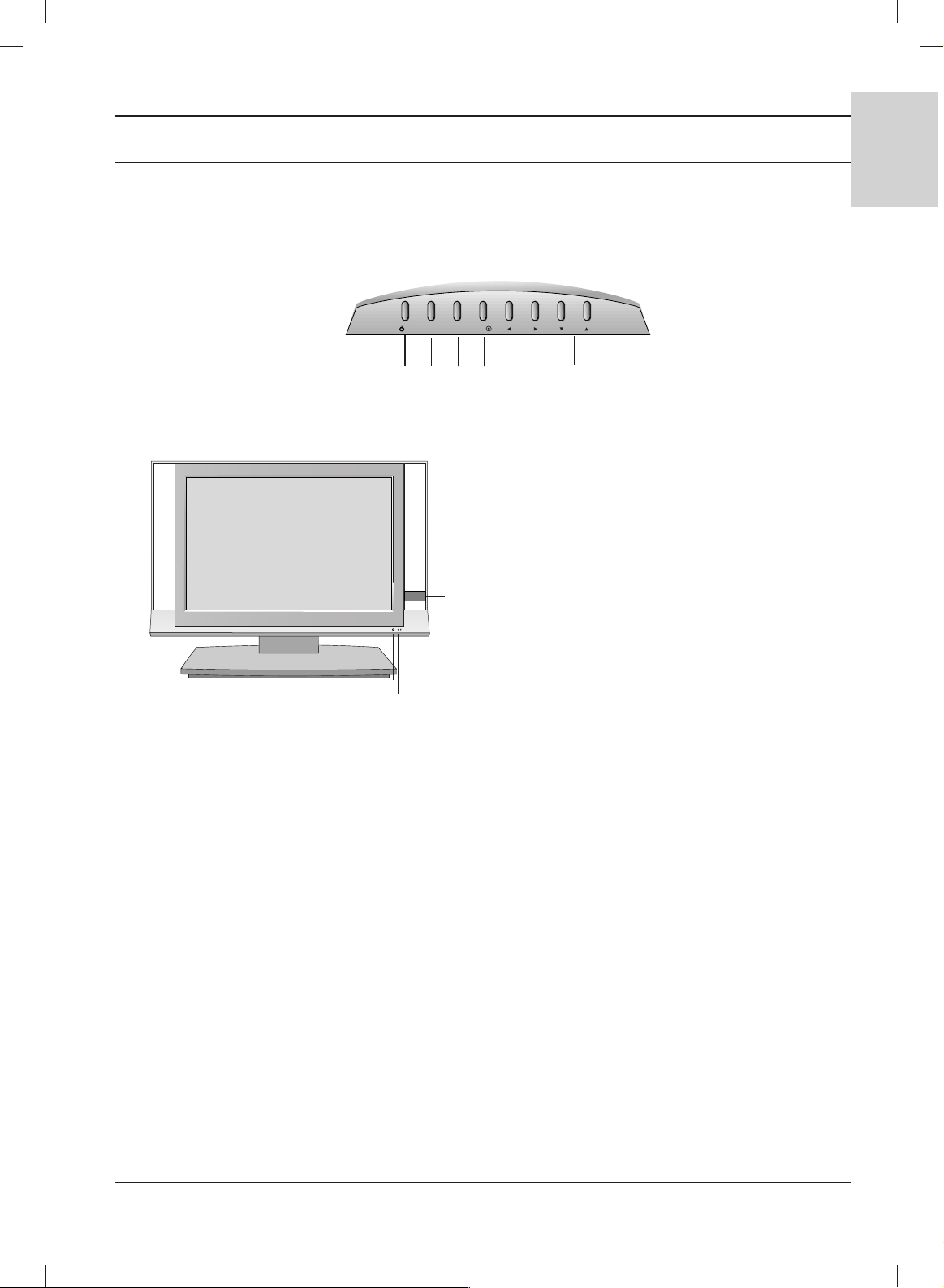
9
ENGLISH
Location and function of controls
8
7
1. ON/OFF (rr/ I)
switches the set on from standby or off to
standby.
2. INPUT
selects the remote operating mode.
switches the set on from standby.
3. MENU
selects a menu.
4. OK
accepts your selection or displays the current
mode.
5.
FF / GG
(Volume Down/Up)
adjusts the volume.
adjusts menu settings.
6.
EE / DD
(Programme Down/Up)
selects a programme or a menu item.
switches the set on from standby.
7. REMOTE CONTROL SENSOR
8. POWER/STANDBY INDICATOR
illuminates red in standby mode.
illuminates green when the set is switched on.
9.
Clock
displays the clock.
Top panel
INPUT
MENU
VOL
PR
/I
OK
Front
1 2
3 4 5
6
9
Page 10
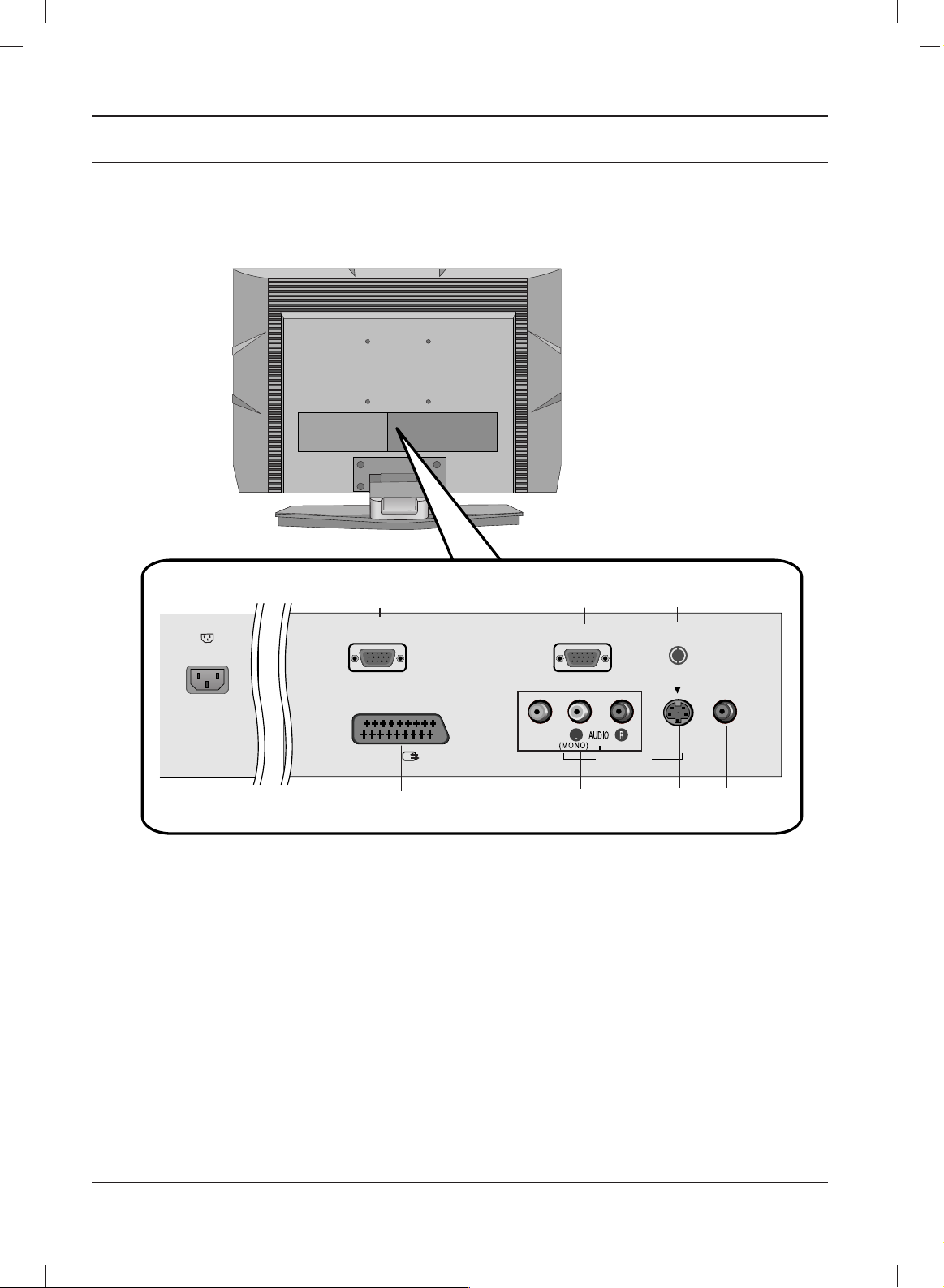
10
Location and function of controls
AC-IN
SERVICE ONLY ANTENNA IN
RS-232C IN
(CONTROL & SERVICE)
SPEAKER OUT
(MONO)
S-VIDEO
AV IN 2
VIDEO
AV 1
Rear
FOR SERVICE
JACK
RS-232C IN
JACK
ANTENNA
INPUT
EURO SCART
SOCKET
AC INPUT
AUDIO/VIDEO
INPUT
S-VIDEO
INPUT
SPEAKER
OUT INPUT
Page 11
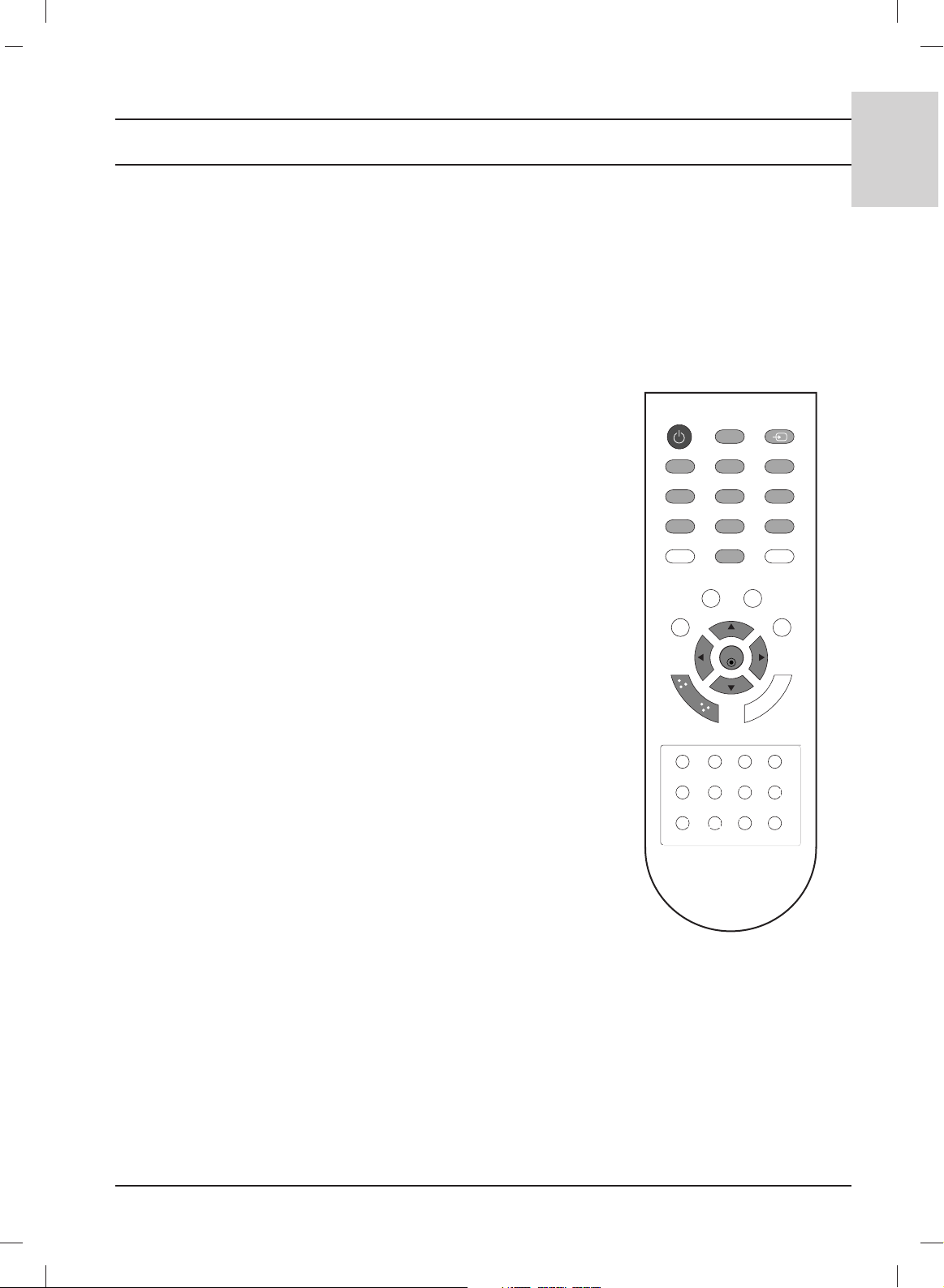
11
ENGLISH
Basic operation
On and off
1. Press the POWER,
DD / EE
, TV, INPUT or NUMBER buttons to
switch it on fully.
2. Press the POWER button. The set reverts to standby mode.
3. Pull out mains plugs to switch the set off.
Note : If, while the set is switched on, the mains plug is disconnected
the set will switch to standby or power on when the mains plug is
replaced in the mains power socket.
On-Screen Menu Language / Country Selection
Installation guide menu appears on TV screen when it is turned on for the
first time.
1.
Press the
DD
// EE// F//
G button and then, OK button to select your
desired language.
2
.
Press the
DD
// EE// F//
G button and then, OK button to select your
country.
* If you want to change Language/ Country selection
1. Press the MENU button and then
DD / EE
button to select the
SPECIAL menu.
2. Press the
GG
button and then
DD / EE
button to select Language.
The menus can be shown on the screen in the selected language.
Or,
Press the GGbutton and then
DD / EE
button to select Country.
3. Press the
GG
button and then
DD
// EE// F//
G
button to select your
desired language or country.
4. Press the OK button.
5. Repeatedly press the MENU button to return to normal TV
viewing.
Note:
a. If you don’t finish set up Installation Guide by pressing MENU
button or time out of OSD (On Screen Display) display, it will
continuously appear until completing set up whenever the set
is turned on.
b. If you select wrong local country, the teletext may not appear
correctly on the screen and some problem may happen during
teletext operation.
c. Hebrew is added to Country of Installation Guide according
to the countries which using Hebrew languages.
123
456
879
0
OK
LIST
MUTE
VOL
HOLD SIZE MIX TIME
REVEAL MODE
UPDATE
INDEX
VOL
PR
PR
TEXT
PSM SSM
Q.VIEW
POWER
TV INPUT
M
EN
U
SLEEP
I/II
*
?
i
M
Page 12
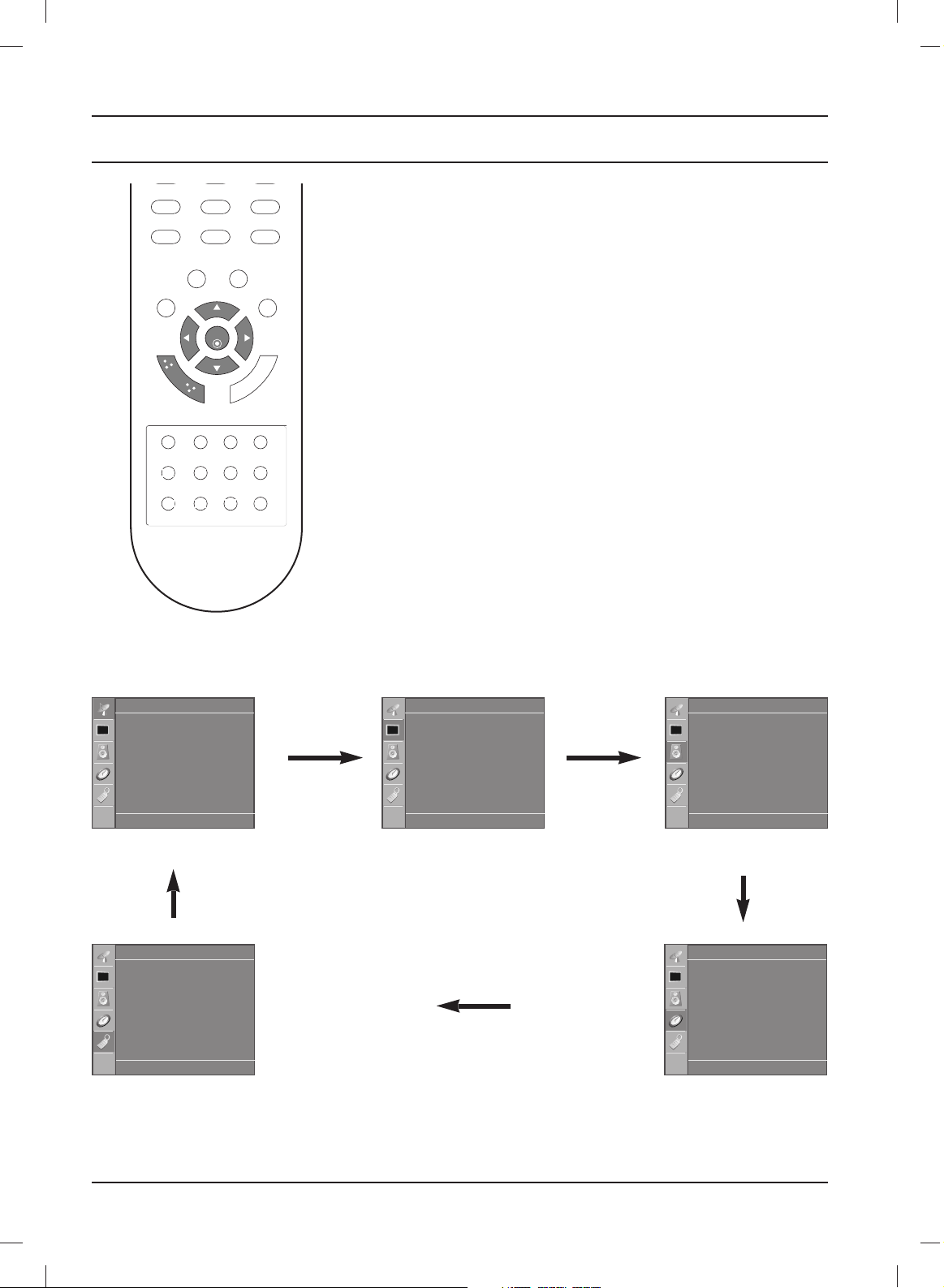
12
Menu selection
1. Press the MENU button and then
DD / EE
button to display each menu.
2. Press the GGbutton and then
DD / EE
button to select a menu item.
3. Change the setting of an item in the sub or pull-down menu with
FF / GG
button.
You can move to the higher level menu by pressing the OK
button and to move to the lower level menu by pressing the
MENU
button.
Note :
a. In the teletext mode, menus are not displayed.
Programme selection
You can select a programme number with the
DD / EE
or NUMBER
buttons.
Volume adjustment
Press the
FF / GG
button to adjust the volume.
879
0
OK
LIST
MUTE
VOL
HOLD SIZE MIX TIME
REVEAL MODE
UPDATE
INDEX
VOL
PR
PR
TEXT
PSM SSM
Q.VIEW
M
EN
U
SLEEP
I/II
*
?
i
M
On screen menus
STATION menu
PICTURE menu
SOUND menu
SPECIAL menu
TIME menu
Station
DE FG
OK MENU
Auto programme
Manual programme
Programme edit
Favourite programme
Picture
DE FG
OK MENU
PSM
CSM
XD
Reset
Sound
DE FG
OK MENU
SSM
AVL
Balance 0
Time
DE F G
OK MENU
Clock
Off time
On time
Auto sleep
Special
DE FG
OK MENU
Language
Country
Child lock
XD Demo
Page 13
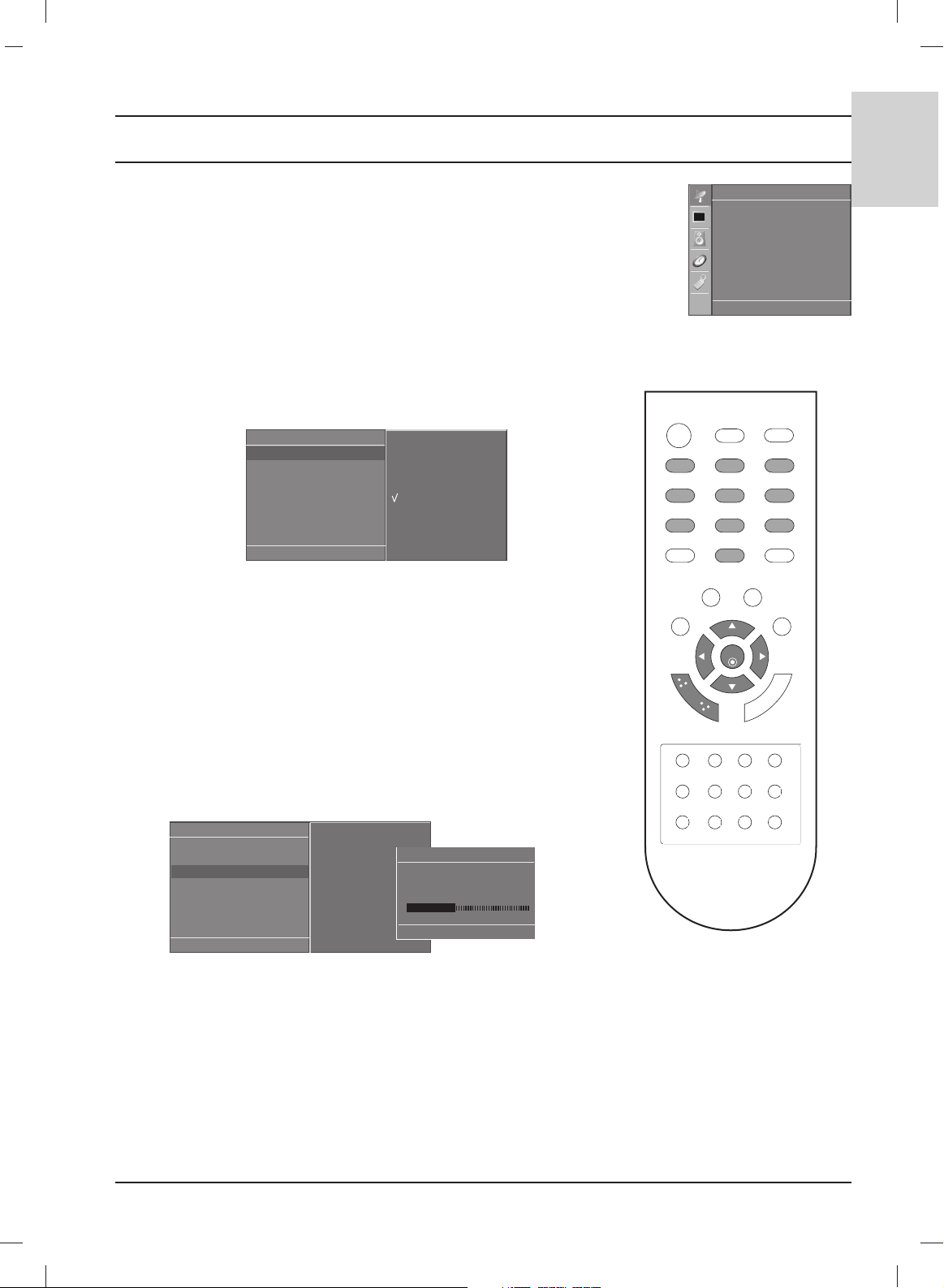
13
ENGLISH
Setting up TV stations
Up to 100 TV stations can be stored by programme numbers (0 to 99).
Once you have preset the stations, you will be able to use the
DD / EE
or NUMBER buttons to scan the stations you have programmed.
Stations can be tuned using automatic or manual modes.
Auto programme tuning
All stations that can be received are stored by this method. It is
recommended that you use auto programme during installation
of this set.
1. Press the MENU button and then
DD / EE
button to select the
Station menu.
2. Press the GGbutton and then
DD / EE
button to select Auto
programme.
3. Press the GGbutton. Select a TV system with the GGbutton and
then
DD / EE
button on the System menu;
BG : PAL B/G, SECAM B/G (Europe/East Europe)
I : PAL I/II (U.K./Ireland)
DK : PAL D/K, SECAM D/K (East Europe)
L : SECAM L/L’ (France)
4. Press the OK button.
5. Press the
DD / EE
button to select Storage from.
6. Select the beginning programme number with the
FF / GG
button
or NUMBER buttons on the Storage from pull-down menu. Any
number under 10 is entered with a numeric ‘0’ in front of it, i.e.
‘05’ for 5.
7. Press the OK button.
8. Press the
DD / EE
button to select Search.
9. Press the GGbutton to begin auto programming.
All receivable stations are stored.
To stop auto programming, press the MENU button.
When auto programming is completed, the Programme edit
menu appears on the screen. See the ‘Programme edit’ section
to edit the stored programme.
10.
Repeatedly press the MENU button to return to normal TV
viewing.
Auto programme
DE FG
OK MENU
System
Storage from
Search
G
To start
Auto programme
DE FG
OK MENU
System G
Storage from
Search
BG
I
DK
L
Auto programme
C 05 BG
5 35%
MENU Stop
123
456
879
0
LIST
VOL
HOLD SIZE MIX TIME
REVEAL MODE
UPDATE
INDEX
VOL
PR
PR
TEXT
PSM
Q.VIEW
TV
M
EN
U
SLEEP
I/II
*
?
i
M
POWER
INPUT
MUTE
SSM
OK
Station
DE FG
OK MENU
Auto programme
Manual programme
Programme edit
Favourite programme
Page 14
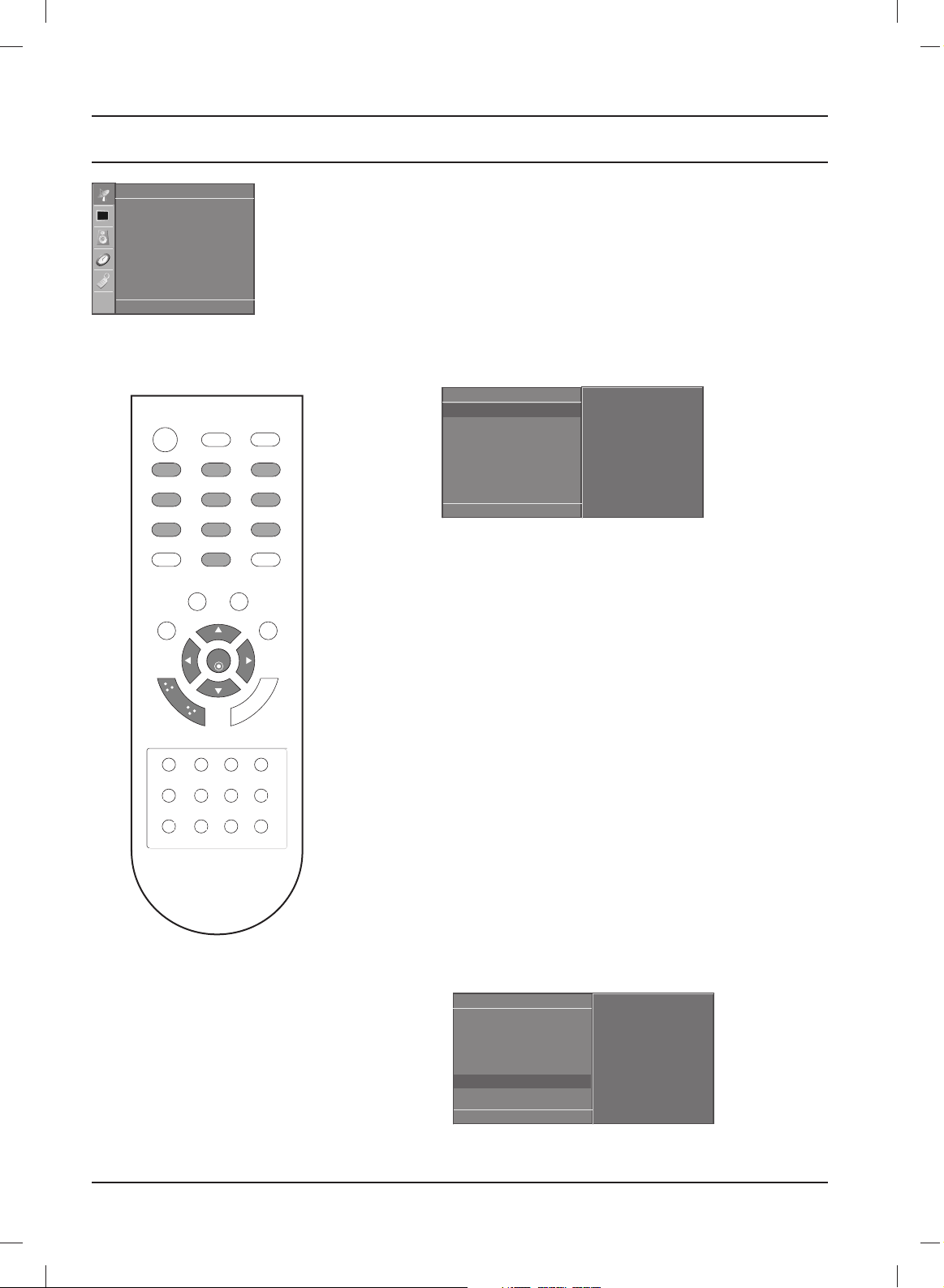
14
Manual programme tuning
Manual programme lets you manually tune and arrange the
stations in whatever order you desire. Also you can assign a station
name with five characters to each programme number.
1. Press the MENU button and then
DD / EE
button to select the
Station menu.
2. Press the GGbutton and then
DD / EE
button to select Manual
programme.
3. Press the GGbutton and then
DD / EE
button to select Storage.
4. Select the desired programme number (0 to 99) with the
FF / GG
button or NUMBER buttons on the Storage menu. Any number
under 10 is entered with a numeric ‘0’ in front of it, i.e. ‘05’ for 5.
5. Press the OK button.
6. Press the
DD / EE
button to select System.
7. Select a TV system with the GGbutton and then
FF / GG
button on
the System menu;
BG : PAL B/G, SECAM B/G (Europe/East Europe)
I : PAL I/II (U.K./Ireland)
DK : PAL D/K, SECAM D/K (East Europe)
L : SECAM L/L’ (France)
8. Press the OK button.
9. Press the
DD / EE
button to select Band.
10. Press the GGbutton and then
DD / EE
button to select VHF/UHF or
Cable on the Band menu.
11. Press the OK button.
12.
Press the
DD / EE
button to select Channel.
13. Select the desired programme with
FF / GG
button or NUMBER
buttons.
14. Press the OK button.
15. Press the
DD / EE
button to select Search.
16. Press the GGbutton and then
FF / GG
button to commence searching on the Search pull-down menu. If a station is found the search
will stop.
17. Press the OK button to store it.
18. To store another station, repeat steps 3 to 17.
19.
Repeatedly press the MENU button to return to normal TV
viewing.
123
456
879
0
LIST
VOL
HOLD SIZE MIX TIME
REVEAL MODE
UPDATE
INDEX
VOL
PR
PR
TEXT
PSM
Q.VIEW
TV
M
EN
U
SLEEP
I/II
*
?
i
M
POWER
INPUT
MUTE
SSM
OK
Setting up TV stations
Manual programme
DE FG
OK MENU
Storage
G
System
Band
Channel
Fine
Search
Name
29
Manual programme
DE FG
OK MENU
Storage
System
Band
Channel
Fine
Search
G
Name
F /
GG
Station
DE FG
OK MENU
Auto programme
Manual programme
Programme edit
Favourite programme
Page 15
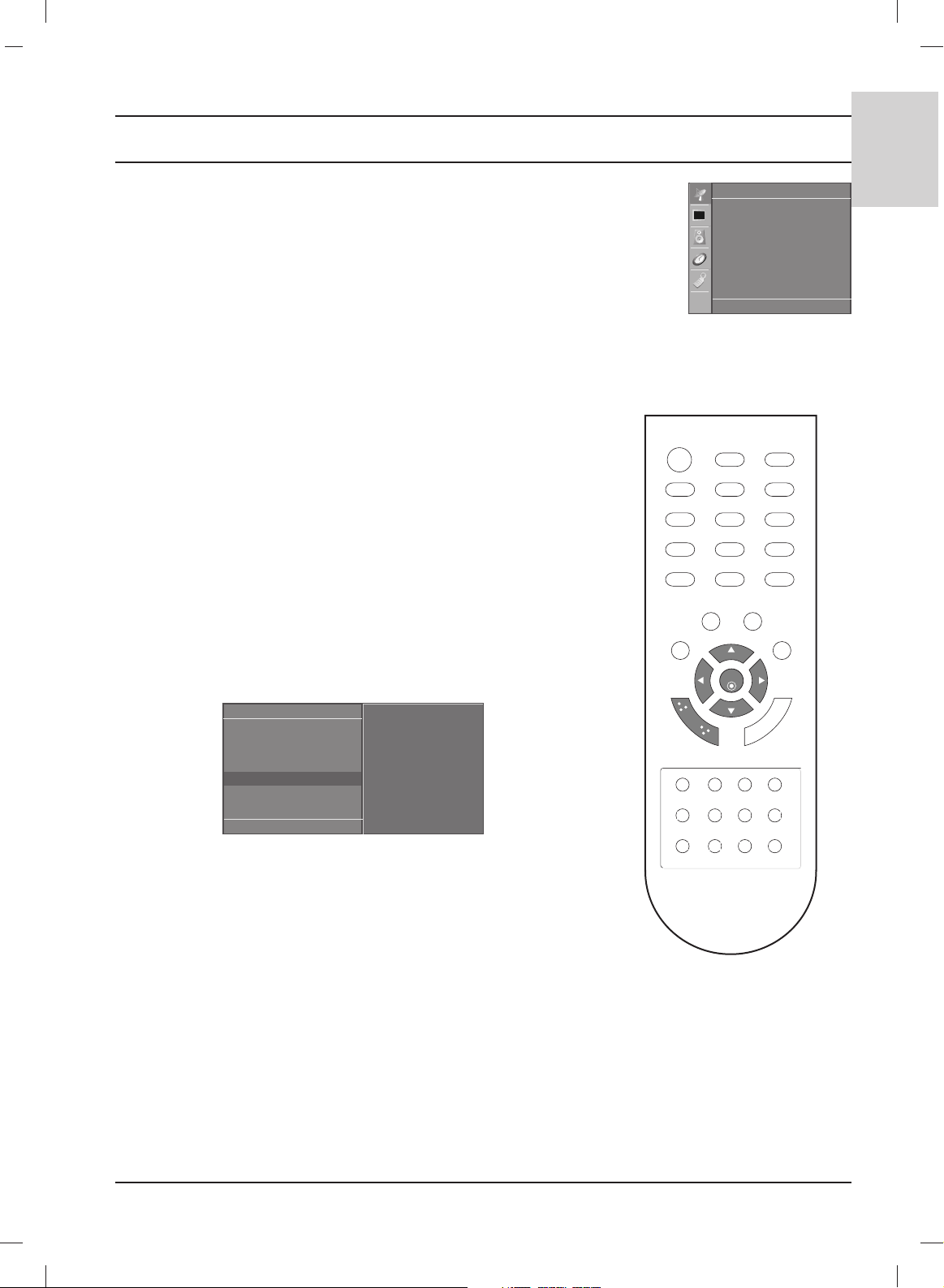
15
ENGLISH
Setting up TV stations
123
456
879
0
OK
LIST
MUTE
VOL
HOLD SIZE MIX TIME
REVEAL MODE
UPDATE
INDEX
VOL
PR
PR
TEXT
PSM SSM
Q.VIEW
POWER
TV INPUT
M
EN
U
SLEEP
I/II
*
?
i
M
Station
DE FG
OK MENU
Auto programme
Manual programme
Programme edit
Favourite programme
Assigning a station name
1. Repeat the ‘Manual programme tuning’ steps 1 to 2.
2. Press the GGbutton and then
DD / EE
button to select Name.
3. Press the GGbutton and then use the
DD / EE
. You can use a blank,
+, -, the number 0 to 9 and the alphabet A to Z. It can be saved 5
digits for name.
With the FFbutton you can select in the opposite direction.
4. Select the position by pressing the
FF / GG
button and then make
your choice of the second character, and so on.
5. Press the OK button to store it.
6.
Repeatedly press the MENU button to return to normal TV
viewing.
Fine tuning
Normally fine tuning is only necessary if reception is poor.
1. Repeat the ‘Manual programme tuning’ steps 1 to 2.
2. Press the
GG
button and then
DD / EE
button to select Fine.
3. Press the GGbutton
4. Press the
FF / GG
button to fine tune for the best picture and sound
on the Fine pull-down menu.
5. Press the OK button.
6. Repeatedly press the
MENU
button to return to normal TV
viewing.
The finely tuned programme will be indicated by orange number during programme selection.
Manual programme
DE FG
OK MENU
Storage
System
Band
Channel
Fine
G
Search
Name
F /
GG
Page 16
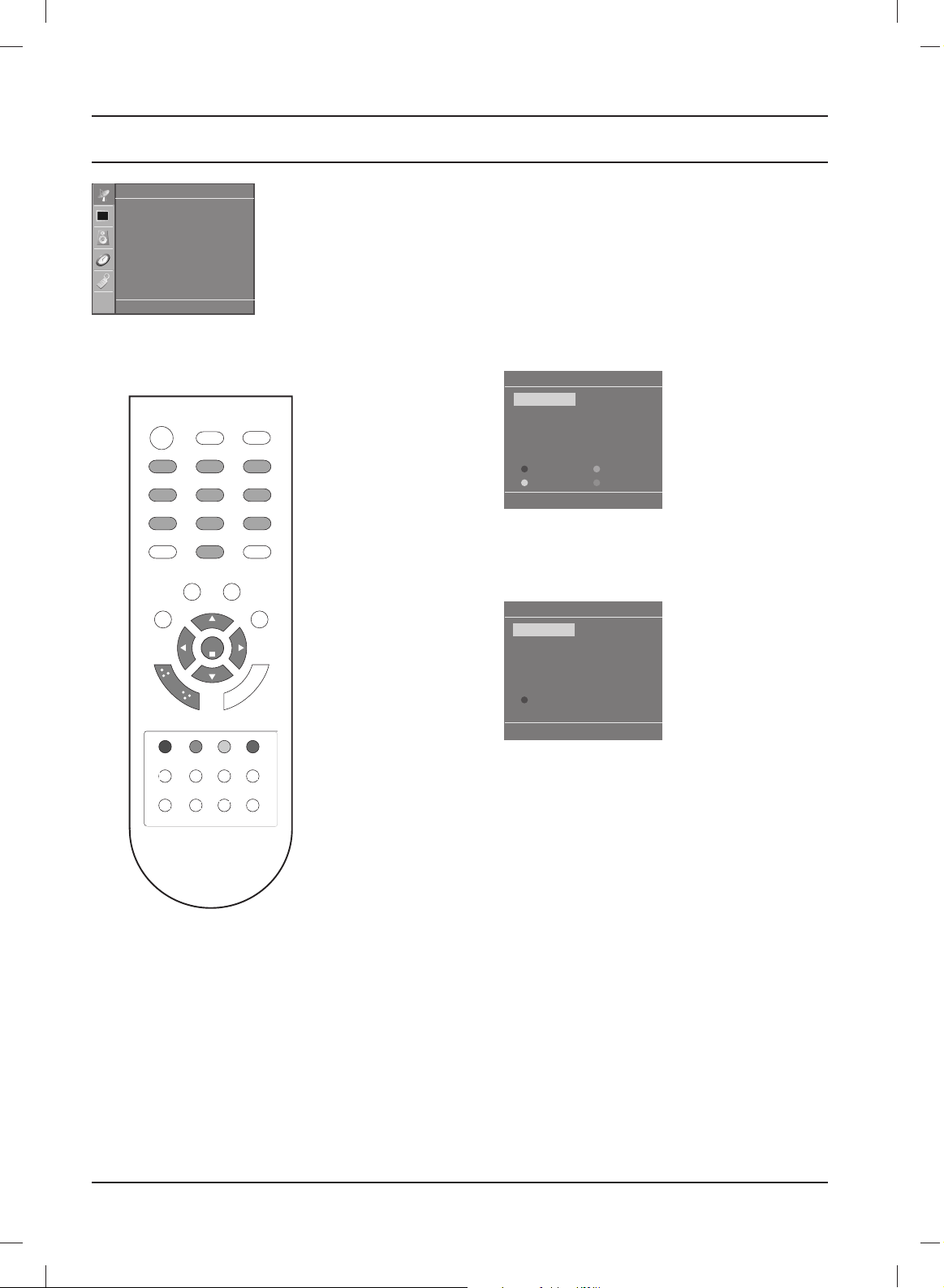
16
Programme edit
This function enables you to delete or skip the stored programmes.
Also you can move some stations to other programme numbers or
insert a blank station data into the selected programme number.
1. Press the MENU button and then
DD / EE
button to select the
Station menu.
2. Press the GGbutton and then
DD / EE
button to select Programme
edit.
3.
Press the
GG
button to display the
Programme edit menu.
Deleting a programme
1. Select a programme to be deleted with the
DD / EE
or
FF / GG
button.
2. Press the RED button twice.
The selected programme is deleted, all the following
programmes are shifted up one position.
Copying a programme
1. Select a programme to be copied with the
DD / EE
or
FF / GG
button.
2. Press the GREEN button.
All the following programmes are shifted down one position.
Moving a programme
1. Select a programme to be moved with the
DD / EE
or
FF / GG
button.
2. Press the YELLOW button.
3. Move the programme to the desired programme number with
the
DD / EE
or
FF / GG
button.
4. Press the YELLOW button again to release this function.
Skipping a programme number
1. Select a programme number to be skipped with the
DD / EE
or
FF / GG
button.
2. Press the BLUE button. The skipped programme turns to blue.
3. Press the BLUE button again to release the skipped programme.
When a programme number is skipped it means that you will be
unable to select it using the
DD / EE
button during normal TV
viewing. If you want to select the skipped programme, directly
enter the programme number with the NUMBER buttons or
select it in the programme edit or table menu.
Repeatedly press the
MENU
button to return to normal TV viewing.
Setting up TV stations
Programme edit
DE F G
OK MENU
Delete
Move
Copy
Skip
Programme edit
MENU
Delete
Station
DE FG
OK MENU
Auto programme
Manual programme
Programme edit
Favourite programme
0C03 5S69
1 BLN 03 6 S 17
2 C 12 7 S 22
3 S 66 8 C 09
4 S 67 9 C 11
0C03 5S69
1 BLN 03 6 S 17
2 C 12 7 S 22
3 S 66 8 C 09
4 S 67 9 C 11
POWER
LIST
MUTE
VOL
MENU
HOLD SIZE MIX TIME
REVEAL MODE
TV
123
456
879
0
PSM
PR
OK
PR
SLEEP
INDEX
?
i
SSM
M
*
UPDATE
INPUT
Q.VIEW
TEXT
VOL
I/II
Page 17
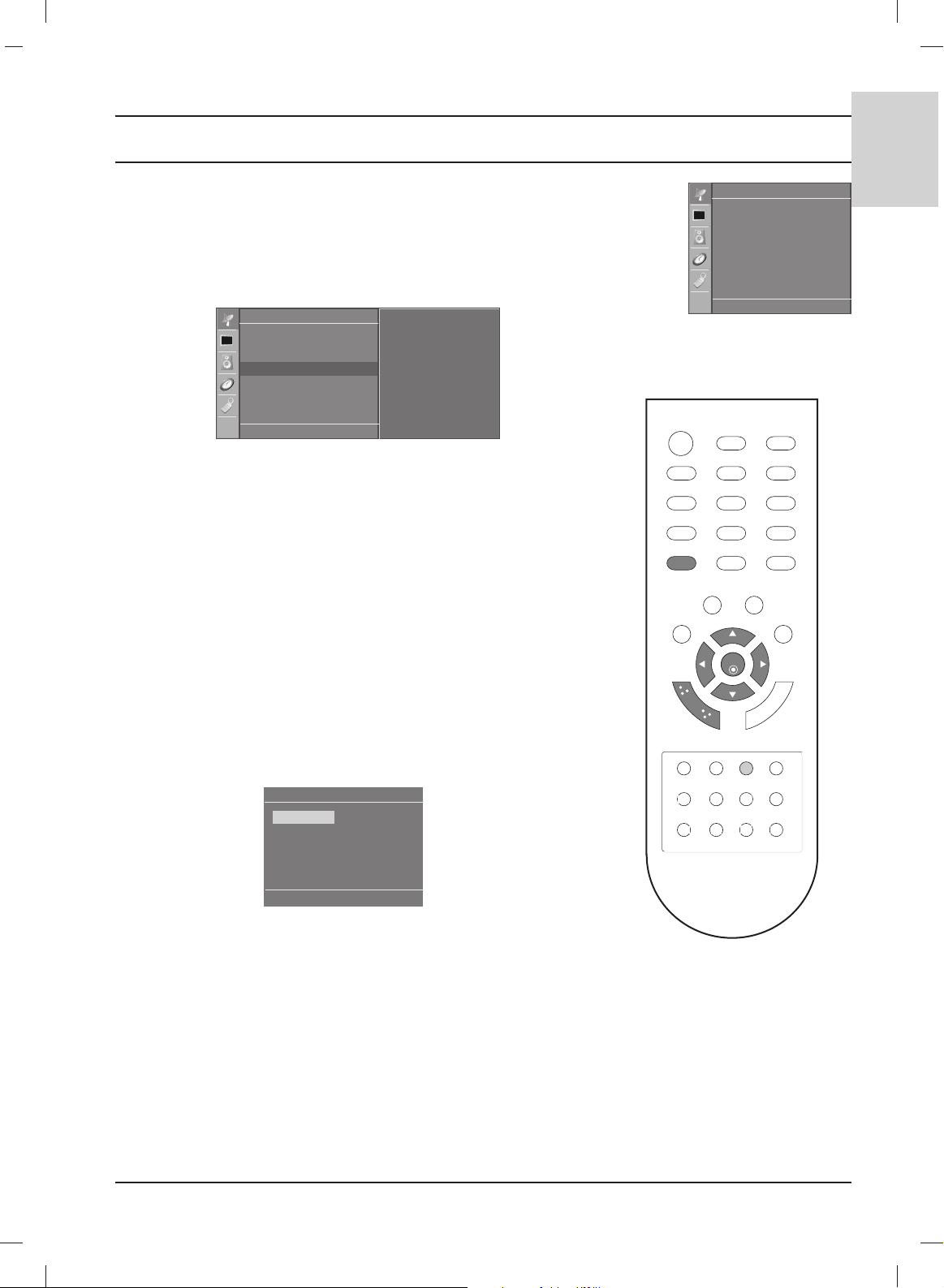
17
ENGLISH
Setting up TV stations
Favourite programme
This function lets you select your favourite programmes directly.
1.
Press the MENU button and then
DD / EE
button to select the
Station menu.
2. Press the GGbutton and then
DD / EE
to select Favourite
programme.
3. Press the
GG
button a
nd then
FF / GG
button to select On or Off.
4. Press the
DD / EE
button to select -- -----.
5. Select a desired programme with the
FF / GG
button.
6. To store another programme, repeat steps 4 to 5.
You can store up to 8 programmes.
7.
Repeatedly press the
MENU
button to return to normal TV
viewing.
Repeatedly press the YELLOW button to select stored favourite
programmes while it is selected On. Repeatedly press the YEL-
LOW button to select previous programmes while it is selected Off.
Calling the programme table
You can check the programmes stored in the memory by displaying
the programme table.
Displaying programme table
Press the LIST button to display the Programme table menu.
The programme table appears on the screen. One programme
table contains ten programmes as below.
Note :
a. You may find some blue programmes. They have been set up to
be skipped by auto programming or in the programme edit mode.
b. Some programmes with the channel number shown in the
programme table indicate there is no station name assigned.
Selecting a programme in the programme table
Select a programme with the
DD / EE
or
FF / GG
button.
Then press the OK button.
The set switches to the chosen programme number.
Paging through a programme table
There are 10 programme table pages in which contain 100
programmes.
Pressing the
DD / EE
or
FF / GG
button repeatedly turns the pages.
Press the MENU button to return to normal TV viewing.
Station
DE FG
OK MENU
Auto programme
Manual programme
Programme edit
Favourite programme
Station
DE FG
OK MENU
Auto programme
Manual programme
Programme edit
Favourite programme
G
Off
-- -----
-- -----
-- -----
-- -----
-- -----
-- -----
-- -----
-- -----
Programme List
DE F G
OK MENU
0C03 5S69
1 BLN 03 6 S 17
2 C 12 7 S 22
3 S 66 8 C 09
4 S 67 9 C 11
POWER
LIST
MUTE
TV INPUT
123
456
879
Q.VIEW
0
PSM SSM
TEXT
PR
SLEEP
?
INDEX
i
OK
PR
M
VOL
M
EN
U
HOLD SIZE MIX TIME
REVEAL MODE
VOL
I/II
*
UPDATE
Page 18
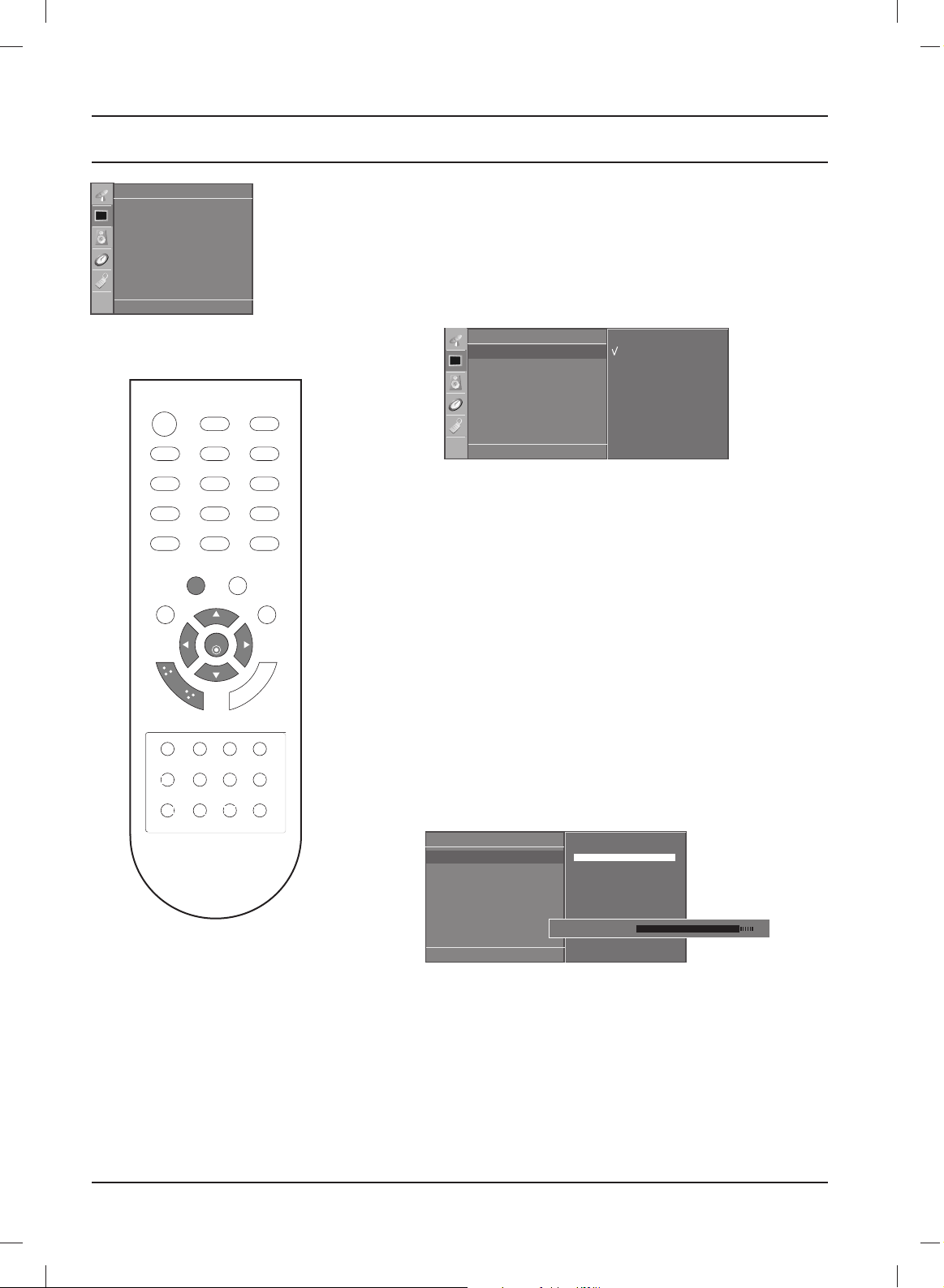
18
123
456
879
0
OK
LIST
MUTE
VOL
HOLD SIZE MIX TIME
REVEAL MODE
UPDATE
INDEX
VOL
PR
PR
TEXT
PSM SSM
Q.VIEW
POWER
TV INPUT
M
EN
U
SLEEP
I/II
*
?
i
M
PSM (Picture Status Memory)
1. Press the MENU button and then
DD / EE
button to select the
Picture menu.
2. Press the
GG
button and then
DD / EE
button to select PSM.
3. Press the
GG
button and then
DD / EE
button to select a picture set-
ting on the PSM menu.
4. Press the OK button.
5.
Repeatedly press the
MENU
button to return to normal TV
viewing.
You can also recall a desired picture (Dynamic, Standard, Mild,
Game or User) with PSM button on the remote control. The picture
Dynamic, Standard, Mild and Game are programmed for optimum
picture reproduction at the factory and cannot be changed.
Picture adjustment
You can adjust picture contrast, brightness, colour intensity,
sharpness, tint to the levels you prefer.
1. Press the MENU button and then
DD / EE
button to select the
Picture menu.
2. Press the
GG
button and then
DD / EE
button to select PSM.
3. Press the
GG
button and then
DD / EE
button to select User.
4. Press the
GG
button and then
DD / EE
button to select the desired
picture item.
5. Press the
GG
button and then
FF / GG
button to make appropriate
adjustments
.
6.
Repeatedly press the
MENU
button to return to normal TV
viewing.
Picture adjustment
Picture
DE FG
OK MENU
PSM G
CSM
XD
Reset
Dynamic
Standard
Mild
Game
User
Picture
DE FG
OK MENU
PSM
CSM
XD
Reset
User
DE FG
OK MENU
Contrast 100 G
Brightness 50
Colour 50
Sharpness 50
Tint 0
Contrast 85 F
G
E
Page 19

19
ENGLISH
Picture adjustment
123
456
879
0
OK
LIST
MUTE
VOL
HOLD SIZE MIX TIME
REVEAL MODE
UPDATE
INDEX
VOL
PR
PR
TEXT
PSM SSM
Q.VIEW
POWER
TV INPUT
M
EN
U
SLEEP
I/II
*
?
i
M
CSM (Colour Status Memory)
Selecting a factory setting colour set.
1. Press the MENU button and then
DD / EE
button to select the
Picture menu.
2. Press the
GG
button and then
DD / EE
button to select CSM.
3. Press the
GG
button and then
DD / EE
button to select a color setting on the CSM menu: Cool, Normal, Warm or User (Red,
Green, Blue).
4. Press the OK button.
5.
Repeatedly press the
MENU
button to return to normal TV
viewing.
Picture
DE FG
OK MENU
PSM
CSM
XD
Reset
Picture
DE FG
OK MENU
PSM
CSM
G
XD
Reset
Cool
Normal
Warm
User
Page 20

20
XD function
XD is LG electronic's unique picture improving technology to display a
real HD source through an advanced digital signal processing algorithm.
1. Press the MENU button and then
DD / EE
button to select the
Picture menu.
2. Press the
GG
button and then
DD / EE
button to select XD.
3. Press the
GG
button and then
DD / EE
button to select
Auto or
Manual.
4. Press the OK button.
5. Repeatedly press the MENU button to return to normal TV
viewing.
Selecting the Manual
This menu is activatived after selecting the User of PSM.
1. Press the
GG
button and then
DD
//
EE
button to select XD
Contrast, XD Colour or XD NR.
2. Press the GGbutton and then
DD/EE
button to select On or Off.
3. Repeatedly press the MENU button to return to normal TV
viewing.
XD Contrast : Optimizing the contrast automatically according to the
brightness of the reflection.
XD Colour : Adjusting the colors of the reflection automatically to
reproduce as closely as possible to the natural colors.
XD NR : Removing the noise up to the point where it does not dam-
age the original picture.
Picture
DE FG
OK MENU
PSM
CSM
XD
G
Reset
Auto
Manual
Picture
DE FG
OK MENU
PSM
CSM
XD
Reset
Manual
DE FG
OK MENU
XD Contrast G
XD Colour
XD NR
Picture adjustment
On
Off
123
456
879
0
OK
LIST
MUTE
VOL
HOLD SIZE MIX TIME
REVEAL MODE
UPDATE
INDEX
VOL
PR
PR
TEXT
PSM SSM
Q.VIEW
POWER
TV INPUT
M
EN
U
SLEEP
I/II
*
?
i
M
Page 21

21
ENGLISH
Picture adjustment
Reset
Returns to the default settings PSM, CSM, XD, Cinema at the
factory.
1. Press the MENU button and then
DD / EE
button to select the
Picture menu.
2. Press the
GG
button and then
DD / EE
button to select Reset.
3.
Press the
GG
button to initialize the adjusted value.
4.
Repeatedly press the
MENU
button to return to normal TV
viewing.
Note: This feature is not available for all models.
Picture
DE F G
OK MENU
PSM
CSM
XD
Reset
Picture
DE FG
OK MENU
PSM
CSM
XD
Reset
G
To set
123
456
879
0
OK
LIST
MUTE
VOL
HOLD SIZE MIX TIME
REVEAL MODE
UPDATE
INDEX
VOL
PR
PR
TEXT
PSM SSM
Q.VIEW
POWER
TV INPUT
M
EN
U
SLEEP
I/II
*
?
i
M
Page 22

22
Sound adjustment
123
456
879
0
OK
LIST
MUTE
VOL
HOLD SIZE MIX TIME
REVEAL MODE
UPDATE
INDEX
VOL
PR
PR
TEXT
PSM SSM
Q.VIEW
POWER
TV INPUT
M
EN
U
SLEEP
I/II
*
?
i
M
SSM (Sound Status Memory)
You can select your preferred sound setting; Flat, Music, Movie or
Sports and you can also adjust the sound frequency of the equalizer.
1. Press the MENU button and then
DD / EE
button to select the
Sound menu.
2. Press the GGbutton and then
DD / EE
button to select SSM.
3. Press the GGbutton and then
DD / EE
button to select a sound
setting on the SSM menu.
Sound Frequency Adjustment
a. Press the OK button in User.
b. Select a sound band by pressing the
FF / GG
button.
c. Make appropriate sound level with the
DD / EE
button.
d. Press the OK button to store it for the sound User.
4. Repeatedly press the
MENU
button to return to normal TV viewing.
You can also recall a desired sound setting (Flat, Music, Movie, Sports
or User) with SSM button on the remote control. The sound settings
Flat, Music, Movie and Sports are programmed for optimum sound
reproduction at the factory and cannot be changed.
Note : If you press the SSM button after making appropriate
adjustment on the User sub menu, the display User automatically
appears even though you have already set a factory preset setting;
Flat, Music, Movie or Sports.
Sound adjustment
You can adjust balance, AVL (Auto Volume Leveler).
AVL automatically keeps on an equal volume level even if you
change programmes.
1. Press the MENU button and then
DD / EE
button to select the
Sound menu.
2. Press the GGbutton and then
DD / EE
button to select the desired
sound item; AVL or Balance.
3.
Make desired adjustment with the
DD / EE
,
FF / GG
and then press
the OK button.
4. Repeatedly press the
MENU
button to return to normal TV viewing.
Sound
DE FG
OK MENU
SSM G
AVL
Balance 0
Flat
Music
Movie
Sports
User
Sound
DE FG
OK MENU
SSM
AVL
Balance 0
User
DE FG
OK MENU
0.1 0.5 1.2 5.0 10 kHz
Sound
DE FG
OK MENU
SSM
AVL
G
Balance 0
On
Off
Page 23

23
ENGLISH
Sound adjustment
Stereo/Dual reception
When a programme is selected, the sound information for the
station appears after the programme number and station name
disappear.
Mono sound selection
In stereo reception if the stereo signal is weak, you can switch to
mono by pressing the I/II button twice. In mono reception the depth
of sound is improved. To switch back to stereo, press the I/II
button twice again.
Language selection for dual language broadcast
If a programme is received in two languages (dual language), you
can switch to DUAL I, DUAL II or DUAL I+II by pressing the I/II
button repeatedly.
DUAL I sends the primary broadcast language to the loudspeakers.
DUAL II sends the secondary broadcast language to the
loudspeakers.
DUAL I+II sends a separate language to each loudspeaker.
NICAM reception
If your set is equipped with the receiver for NICAM reception, the
high quality NICAM (Near Instantaneous Companding Audio
Multiplex) digital sound can be received.
Sound output can be selected according to the type of received
broadcast as follows by pressing the I/II button repeatedly.
1. When NICAM mono is received, you can select NICAM MONO
or FM MONO.
2. When NICAM stereo is received, you can select NICAM
STEREO or FM MONO. If the stereo signal is weak, switch to
FM mono.
3. When NICAM dual is received, you can select NICAM DUAL I,
NICAM DUAL II or NICAM DUAL I+II or MONO. When FM
mono is selected the display MONO appears on the screen.
Sound output selection
In AV mode, you can select output sound for the left and right loudspeakers.
Repeatedly press the I/II button to select the sound output.
L+R : Audio signal from audio L input is sent to left loud-speaker
and audio signal from audio R input is sent to right loudspeaker.
L+L : Audio signal from audio L input is sent to left and right loud-
speakers.
R+R : Audio signal from audio R input is sent to left and right loud-
speakers.
123
456
879
0
OK
LIST
MUTE
VOL
HOLD SIZE MIX TIME
REVEAL MODE
UPDATE
INDEX
VOL
PR
PR
TEXT
PSM SSM
Q.VIEW
POWER
TV INPUT
M
EN
U
SLEEP
I/II
*
?
i
M
Broadcast
Mono
Stereo
Dual
On Screen Display
MONO
STEREO
DUAL I
Page 24

24
Clock
You must set the time correctly before using on/off time function.
1. Press the MENU button and then
DD/EE
button to select the
Time menu.
2. Press the
GG
button and then
DD/EE
button to select Clock.
3. Press the
GG
button and then
DD/EE
button to adjust the hour.
4. Press the
GG
button and then
DD/EE
button to adjust the minute.
5. Press the MENU button to save.
On/Off time
The off timer automatically switches the set to standby at the
preset time.
1. Press the MENU button and then
DD/EE
button to select the
Time menu.
2. Press the
GG
button and then
DD/EE
button to select
Off time
or
On time
.
3. Press the
GG
button and then
DD/EE
button to select On.
To cancel
On/Off time
function, press the
DD/EE
button to
select
Off
.
4. Press the
GG
button and then
DD/EE
button to adjust the hour.
5. Press the
GG
button and then
DD/EE
button to adjust the minute.
6. Only On time function; Press the
GG
button and then
DD/EE
button to adjust volume level and programe number.
7. Press the MENU button to save.
Note :
a. In the event of power interruption (disconnection or power
failure), the clock must be reset.
b. Two hours after the set is switched on by the on time function it
will automatically switch back to standby mode unless a button
has been pressed.
c. Once the on or off time is set, these functions operate daily at
the preset time.
d. Off Timer function overrides On Timer function if they are set to
the same time.
e. The set must be in standby mode for the On Timer to work.
TIME Menu
Time
DE FG
OK MENU
Clock G
Off time
On time
Auto sleep
--:--
Time
DE FG
OK MENU
Clock
Off time
On time
Auto sleep
Time
DE FG
OK MENU
Clock
Off time
On time
G
Auto sleep
00
: 00
Pr. 0
Vol. 30
On
123
456
879
0
OK
LIST
MUTE
VOL
HOLD SIZE MIX TIME
REVEAL MODE
UPDATE
INDEX
VOL
PR
PR
TEXT
PSM SSM
Q.VIEW
POWER
TV INPUT
M
EN
U
SLEEP
I/II
*
?
i
M
Page 25

25
ENGLISH
Auto sleep
If you select On on the Auto sleep menu, the set will automatically switch itself to standby mode approximately ten minutes after a
TV station stops broadcasting.
1. Press the MENU button and then
DD/EE
button to select the
Time
menu.
2. Press the GGbutton and then
DD/EE
button to select Auto sleep.
3. Press the GGbutton and then
DD/EE
button to select On or Off.
4. Press the MENU button to save.
Sleep timer
You don’t have to remember to switch the set off before you go to
sleep. The sleep timer automatically switches the set to standby
after the preset time has elapsed.
Press the SLEEP button to select the number of minutes.
The display ‘ ---’ will appear on the screen, followed by 10, 20,
30, 60, 90, 120, 180 and 240. The timer begins to count down from
the number of minutes selected.
Note :
a. To view the remaining sleep time, press the SLEEP button
once.
b. To cancel the sleep time, repeatedly press the SLEEP button
until the display ‘ ---’ appears.
c. When you switch the set off, the set releases the preset sleep
time.
TIME Menu
123
456
879
0
OK
LIST
MUTE
VOL
HOLD SIZE MIX TIME
REVEAL MODE
UPDATE
INDEX
VOL
PR
PR
TEXT
PSM SSM
Q.VIEW
POWER
TV INPUT
M
EN
U
SLEEP
I/II
*
?
i
M
Time
DE FG
OK MENU
Clock
Off time
On time
Auto sleep
Time
DE FG
OK MENU
Clock
Off time
On time
Auto sleep
G
On
Off
Page 26

26
Other functions
Child lock
The TV can be set so that the remote control handset is needed to
control it. This feature can be used to prevent unauthorized viewing.
1. Press the MENU button and then
DD / EE
button to select the
Special menu.
2. Press the GGbutton and then
DD / EE
button to select Child lock.
3. Press the GGbutton and then
DD / EE
button to select On or Off
on the Child lock menu.
4. Press the MENU button to save.
5. Repeatedly press the
MENU
button to return to normal TV
viewing.
With the lock on, the display Child lock on appears on the screen
if any button on the top panel is pressed while viewing the TV.
Special
DE FG
OK MENU
Language
Country
Child lock
G
XD Demo
On
Off
Special
DE FG
OK MENU
Language
Country
Child lock
XD Demo
123
456
879
0
OK
LIST
MUTE
VOL
HOLD SIZE MIX TIME
REVEAL MODE
UPDATE
INDEX
VOL
PR
PR
TEXT
PSM SSM
Q.VIEW
POWER
TV INPUT
M
EN
U
SLEEP
I/II
*
?
i
M
Page 27

27
ENGLISH
Other functions
XD Demo
Use it to see the difference between XD Demo on and XD Demo
off.
1. Press the MENU button and then
DD / EE
button to select the
Special menu.
2. Press the GGbutton and then
DD / EE
button to select XD Demo.
3. Press the GGbutton to begin XD Demo.
4. Press the
MENU
button to return to normal TV viewing.
Special
DE FG
OK MENU
Language
Country
Child lock
XD Demo
G
To start
Special
DE FG
OK MENU
Language
Country
Child lock
XD Demo
• XD Demo
XD™Off XD™On
Exit
Menu
123
456
879
0
OK
LIST
MUTE
VOL
HOLD SIZE MIX TIME
REVEAL MODE
UPDATE
INDEX
VOL
PR
PR
TEXT
PSM SSM
Q.VIEW
POWER
TV INPUT
M
EN
U
SLEEP
I/II
*
?
i
M
Page 28

28
Other functions
123
456
879
0
OK
LIST
MUTE
VOL
HOLD SIZE MIX TIME
REVEAL MODE
UPDATE
INDEX
VOL
PR
PR
TEXT
PSM SSM
Q.VIEW
POWER
TV INPUT
M
EN
U
SLEEP
I/II
*
?
i
M
TV, AV and PC modes
Press the INPUT button and then
DD / EE
button to select desired
mode.
Inputs can be set for TV, AV mode. AV mode is used when a video
cassette recorder (VCR), or other equipment is connected to the
set.
Note : When a VCR is connected via the aerial socket the set is
used in TV mode. See the ‘Connection of external equipment’ section.
The AV modes are :
• AV 1 : VCR connected to the Euro scart socket of the set.
• AV 2 : VCR connected to the AV IN 2 or S-Video of the set.
Auto AV switching
If your VCR outputs an AV switching voltage when connected to the
Euro scart socket, the set will switch to AV1 mode automatically. But
if you want to keep on watching TV mode, press the
DD / EE
or NUM-
BER buttons.
Input
DE
OK
TV
AV1
AV2
Page 29

29
ENGLISH
- This feature is not available in all countries.
Teletext (or TOP text) is an optional function, therefore only a set with
the teletext system can receive the teletext broadcast.
Teletext is a free service broadcast by most TV stations which gives upto-the-minute information on news, weather, television programmes,
share prices and many other topics.
The teletext decoder of this TV can support the SIMPLE, TOP and FASTEXT systems. SIMPLE (standard teletext) consists of a number of
pages which are selected by directly entering the corresponding page
number. TOP and FASTEXT are more modern methods allowing quick
and easy selection of teletext information.
Switch on/off
Press the TEXT button to switch to teletext. The initial page or last page
appears on the screen.
Two page numbers, TV station name, date and time are displayed on
the screen headline. The first page number indicates your selection,
while the second shows the current page displayed. Press the TEXT
button to switch off teletext. The previous mode reappears.
SIMPLE text
Page selection
1. Enter the desired page number as a three digit number with the
NUMBER buttons. If during selection you press a wrong number,
you must complete the three digit number and then re-enter the correct page number.
2. The
DD / EE
button can be used to select the preceding or following
page.
Programming a colour button in LIST mode
If the TV is in SIMPLE text, TOP text or FASTEXT mode, press the
button to switch to LIST mode.
Four teletext page numbers of your choice can be colour coded and
easily selected by pressing the corresponding coloured button on the
remote control handset.
1. Press a coloured button.
2. Using the NUMBER buttons, select the page you wish to programme.
3. Press the OK button. Then the selected page is stored as the
selected page number by blinking once. From now on, you can
select this page with the same coloured button.
4. The three other coloured buttons are programmed in this way.
OK
LIST
MUTE
VOL
HOLD SIZE MIX TIME
REVEAL MODE
UPDATE
INDEX
VOL
PR
PR
TEXT
PSM SSM
Q.VIEW
POWER
TV INPUT
M
ENU
SLEEP
I/II
*
?
i
M
123
456
879
0
M
Teletext
Page 30

30
Teletext
TOP text
The user guide displays four fields-red, green, yellow and blue at the bottom of the screen. The yellow field
denotes the next group and the blue field indicates the next block.
Block / group / page selection
1. With the blue button you can progress from block to block.
2. Use the yellow button to proceed to the next group with automatic overflow to the next block.
3. With the green button you can proceed to the next existing page with automatic overflow to the next
group. Alternatively the
DD
button can be used.
4. The red button permits to return to previous selection. Alternatively the
EE
button can be used.
Direct page selection
Corresponding to the SIMPLE teletext mode, you can select a page by entering it as a three digit number using the NUMBER buttons in TOP mode.
FASTEXT
The teletext pages are colour coded along the bottom of the screen and are selected by pressing the
corresponding coloured button.
Page selection
1. Press the button to select the index page.
2. You can select the pages which are colour coded along the bottom line with the same coloured buttons.
3. Corresponding to the SIMPLE teletext mode, you can select a page by entering its three digit page
number with the NUMBER buttons in FASTEXT mode.
4. The
DD / EE
button can be used to select the preceding or following page.
Special teletext functions
REVEAL
Press this button to display concealed information, such as solutions of riddles or puzzles.
Press this button again to remove the information from the display.
SIZE
Selects double height text.
Press this button to enlarge the top half of the page.
Press this button again to enlarge the bottom half of the page.
Press this button again to return to the normal display.
UPDATE
Displays the TV picture on the screen while waiting for the new teletext page.
The display will appear at the top left hand corner of the screen. When the updated page
is available then display will change to the page number.
Press this button to view the updated teletext page.
HOLD
Stops the automatic page change which will occur if a teletext page consists of 2 or more sub
pages.
The number of sub pages and the sub page displayed is, usually, shown on the screen below
the time. When this button is pressed the stop symbol is displayed at the top left-hand corner
of the screen and the automatic page change is inhibited.
To continue press this button again.
MIX
Displays the teletext pages superimposed on the TV picture.
To switch the TV picture off press this button again.
TIME
When viewing a TV programme, press this button to display the time at the top right hand corner of the screen. Press this button again to remove the display. In the teletext mode, press this
button to select a sub page number. The sub page number is displayed at the top left hand corner of the screen. To hold or change the sub page, press the NUMBER buttons.
Press again to exit this function.
i
?
Page 31

31
ENGLISH
You can connect additional equipment, such as VCRs, camcorders
etc. to your set. Examples are shown below.
Note: Here shown may be somewhat different from your set.
Aerial socket
1. Connect the RF out socket of the VCR to the aerial socket of
the set.
2. Connect the aerial cable to the RF aerial in socket of the VCR.
3. Store the VCR channel on a desired programme number using
the ‘Manual programme tuning’ section.
4. Select the programme number where the VCR channel is
stored.
5. Press the PLAY button on the VCR.
Euro scart socket (VCR)
1. Connect the Euro scart socket of the VCR to the Euro scart
socket of the set.
2. Press the PLAY button on the VCR.
If your VCR outputs an AV switching signal via the Scart lead the
set will auto switch to AV 1 mode on start of playback, but if you
want to keep on watching in TV mode, press the
DD / EE
or NUM-
BER buttons.
Otherwise press the INPUT button on the remote control
handset to select AV1. The VCR play back picture appears on
the screen.
You can also record programmes received by the TV on video
tape.
Note :
a. Signal type RGB, i.e. the signals red, green and blue can only
be selected for the Euro scart and the AV1 can be received.
These signals are transmitted, for example, by a pay TV
decoder, game machine or photo CD unit, etc.
b. Please use shielded scart cable.
Audio/Video in sockets
1. Connect the audio/video out sockets of the VCR to audio/video
in sockets of the set.
2. Press the INPUT button to select AV 2.
3. Press the PLAY button on the VCR.
The VCR playback picture appears on the screen.
Note : If you have a mono VCR, connect the audio cable from the
VCR to the AUDIO L/MONO socket of the set.
AV 1
S-VIDE
AV IN 2
RGB(PC/DTV) IN
ANTENN
VIDEO
VCR
ANTENNA IN
VCR
Connection of external equipment
AV 1
S-VIDEO
AV IN 2
VIDEO
VCR
Page 32

32
Connection of external equipment
S-Video/Audio in sockets (S-Video)
When connecting an S-VIDEO VCR to the S-VIDEO socket, the
picture quality will be further improved.
1. Connect the S-Video socket of the VCR to the S-VIDEO socket
of the set.
2. Connect the audio cable from the S-VIDEO VCR to the AUDIO
sockets of the set.
3. Press the INPUT button to select AV 2.
4. Press the PLAY button on the VCR.
The VCR playback picture appears on the screen.
DVD input sockets
Euro scart socket
1. Connect the Euro scart socket of the DVD to the Euro scart
socket of the set.
2. Press the INPUT button to select AV1.
3. Press the PLAY button on the DVD.
The DVD playback picture appears on the screen.
AV 1
S-VIDEO
AV IN 2
RGB(PC/DTV) IN
ANTENNA IN
VIDEO
DVD
YPB PR LR
VIDEO
COMPONENT IN
AUDIO
DVD
DTV Reciever
YPB PR LR
VIDEO
COMPONENT IN
AUDIO
S-VIDEO
AV IN 2
VIDEO
S-VIDEO VCR
Page 33

33
ENGLISH
Connect the RS-232C input jack to an external control device (such as a computer or an A/V control
system) and control the TV’s functions externally.
Connect the serial port of the control device to the RS-232C jack on the TV back panel.RS-232C
connection cables are not supplied with the TV.
External Control Device Setup ; RS-232C
No. Pin Name
1 No connection
2RX
3TX
4 IR-Out
5 GND
6 No connection
7 Power Output (5V Standby output)
8 No connection
9 No Connection
Type of Connector; D-Sub 9-Pin Male
RS-232C Configurations
RS-232C Setup
SERVICE ONLY
RS-232C IN
(CONTROL & SERVICE)
AV IN 2
VIDEO
AV 1
RGB IN
(PC/DTV)
HDMI/DVI IN
UPGRADE
(MODULE)
AUDIO OUT
VARIABLE
RS-232C IN
(CONTROL
&
SERVICE)
99
1
5
6
7-Wire Configurations (Standard RS-232C cable
)
PC TV SET
RX 2 3 TX
TX 3 2 RX
GND 5 5 GND
IR-Out 4 6 N.C.
N.C. 6 4 IR-Out
Power Output 7 8 N.C.
N.C. 8 7 Power Output
D-Sub 9 D-Sub 9
3-Wire Configurations (Non-interactive installation
)
PC TV SET
RX 2 3 TX
TX 3 2 RX
GND 5 5 GND
IR-Out 4 6 N.C.
N.C. 6 4 IR-Out
Power Output 7 7 Power Output
N.C. 8 8 N.C.
D-Sub 9 D-Sub 9
Page 34

34
External Control Device Setup ; RS-232C
• Baud rate : 9600 bps (UART)
• Data length : 8 bits
• Parity : None
• Use a crossed (reverse) cable.
• Stop bit : 1 bit
• Communication code : ASCII code
Communication Parameters
T
ransmission
*
[Command 1] : First command to control the set.(j,k,mor x)
*
[Command 2] : Second command to control the set.
*
[Set ID] : You can adjust the seIDtochoosedesired TV ID
number in Setup menu. Adjustment range is 1~
99. When selecting Set ID ‘0’, every connected
the TV is controlled. Set ID is indicated as decimal
(
1~ 99)on menu and as Hexa decimal (0x0~
0x63)on transmission/receiving protocol.
*
[DATA] : To transmit command data.
Transmit ‘FF’ data to read status of comand.
*
[Cr] : Carriage Return
ASCII code ‘0x0D’
*
[ ] : ASCII code ‘space (0x20)’
[Command1][Command2][ ][Set ID][ ][Data][Cr]
Transmission / Receiving Protocol
OK Acknowledgement
* The set transmits ACK (acknowledgement) based on this
format when receiving normal data. At this time, if the data
is data read mode, it indicates present status data. If the
data is data write mode, it returns the data of the PC computer.
[Command2][ ][Set ID][ ][OK][Data][x]
Error Acknowledgement
* The set transmits ACK (acknowledgement) based on this
format when receiving abnormal data from non-viable
functions or communication errors.
Data1: Illegal Code
Data2: Not supported function
Data3: Wait more time
[Command2][ ][Set ID][ ][NG][Data][x]
01. Power k a 0 ~ 1
02. Aspect Ratio k c *
03. Screen Mute k d 0 ~ 1
04. Volume Mute k e 0 ~ 1
05. Volume Control k f 0 ~ 64
06. Contrast k g 0 ~ 64
07. Brightness k h 0 ~ 64
08. Colour k i 0 ~ 64
09. Tint k j 0 ~ 64
10. Sharpness k k 0 ~ 64
11. OSD Select k l 0 ~ 1
12. Remote Control k m 0 ~ 1
lock mode
13. PIP/DW k n *
14. PIP Position k q 0 ~ 3
15. Balance k t 0 ~ 64
16.
Colour Temperature
k u 0 ~ 3
17. Red Adjustment
k v
0 ~ 3C (or 50)
18. Green Adjustment
k w
0 ~ 3C (or 50)
19. Blue Adjustment k $
0 ~ 3C (or 50)
20.
Abnormal Status
k z FF
21. ISM Method j p 0 ~ 3
22. Low Power j q 0 ~ 1
23. Orbiter Time Setting
j r 1 ~ FE
24. Orbiter Pixel Setting
j s 1 ~ 3
25. Auto Configure j u 1
26.
Tune Command
m a *
27. Key m c Key Code
28. Input select (Main)
xb
*
29. Input select (PIP)x y
*
COMMAND
1
COMMAND
2
DATA
(Hexa)
Command Reference List
Set ID
- Use this function to specify a monitor ID number.
- Refer to ‘Real Data Mapping 1’. See page 38.
-
Set ID Setup is located in service menu. (ADJ => MENU => Set ID Setup)
Installation Menu V2.0
MCU Version 2.02
Set ID Setup
LG Hotel Mode Setup
GG
TV Link-Loader
GG
Password Change
GG
Set ID Setup
GG
Clock Setup
GG
Configuration Setup
GG
Set ID Lock NO
Set ID 1
DE FG
OK MENU
MENU
DE G
OK
Page 35

35
ENGLISH
0011 .. PPoowweerr ((CCoommmmaanndd22::aa))
To control Power On/Off of the TV.
Data 0 : Power Off Data 1 : Power On
Transmission [k][a][ ][Set ID][ ][Data][Cr]
Acknowledgement [a][ ][Set ID][ ][OK][Data][x]
To show Power On/Off.
Transmission [k][a][ ][Set ID][ ][FF][Cr]
* In a like manner, if other functions transmit ‘FF’
data based on this format, Acknowledgement data
feedback presents status about each function.
* To change the Power on input the transmission
more than twice.
Acknowledgement [a][ ][Set ID][ ][OK][Data][x]
0022.. AAssppeecctt RRaattiioo ((CCoommmmaanndd22::cc)) ((MMaaiinn ppiiccttuurree ssiizzee))
To adjust the screen format. (Main picture format)
You can also adjust the screen format using the ARC
(Aspect Ratio Control) button on remote control or
in the SCREEN menu.
Data 1: Normal screen (4:3)
Data 2: Wide screen (16:9)
Data 3: Spectacle
Data 4: Full screen (Zoom1)
Data 5: Full screen (Zoom2)
Data 6: Original
Data 7: Wide screen (14:9)
Data 8: Full (Option)
Transmission [k][c][ ][Set ID][ ][Data][Cr]
Acknowledgement [c][ ][Set ID][ ][OK][Data][x]
* Using the RGB-PC or Component input, you select
either 16:9 or 4:3 screen aspect ratio.
0033 .. SSccrreeeenn MMuuttee ((CCoommmmaanndd22::dd))
To select screen mute on/off.
Data 0 : Screen mute off (Picture on)
Data 1 : Screen mute on (Picture off)
Transmission [k][d][ ][Set ID][ ][Data][Cr]
Acknowledgement [d][ ][Set ID][ ][OK][Data][x]
0044.. VVoolluummee MMuuttee ((CCoommmmaanndd22::ee))
To control volume mute on/off.
You can also adjust mute using the MUTE button on
remote control.
Data 0 : Volume mute off (Volume on)
Data 1 : Volume mute on (Volume off)
Transmission [k][e][ ][Set ID][ ][Data][Cr]
Acknowledgement [e][ ][Set ID][ ][OK][Data][x]
0055 .. VVoolluummee CCoonnttrrooll ((CCoommmmaanndd22::ff))
To adjust volume.
You can also adjust volume with the volume buttons
on remote control.
Data Min : 0 ~ Max : 64
Refer to ‘Real data mapping 1 ’. See page 6.
Transmission [k][f][ ][Set ID][ ][Data][Cr]
Acknowledgement [f][ ][Set ID][ ][OK][Data][x]
0066.. CCoonnttrraasstt ((CCoommmmaanndd22::gg))
To adjust screen contrast.
You can also adjust contrast in the PICTURE menu.
Data Min : 0 ~ Max : 64
Refer to ‘Real data mapping 1’. See page 6.
Transmission [k][g][ ][Set ID][ ][Data][Cr]
Acknowledgement [g][ ][Set ID][ ][OK][Data][x]
0077 .. BBrriigghhttnneessss ((CCoommmmaanndd22::hh))
To adjust screen brightness.
You can also adjust brightness in the PICTURE menu.
Data Min : 0 ~ Max : 64
Refer to ‘Real data mapping 1’. See page 6.
Transmission [k][h][ ][Set ID][ ][Data][Cr]
Acknowledgement [h][ ][Set ID][ ][OK][Data][x]
0088.. CCoolloouurr ((CCoommmmaanndd22::ii))
To adjust the screen colour.
You can also adjust colour in the PICTURE menu.
Data Min : 0 ~ Max : 64
Refer to ‘Real data mapping 1’. See page 6.
Transmission [k][i][ ][Set ID][ ][Data][Cr]
Acknowledgement [i][ ][Set ID][ ][OK][Data][x]
0099.. TTiinntt ((CCoommmmaanndd22::jj))
To adjust the screen tint.
You can also adjust tint in the PICTURE menu.
Data Red : 0 ~ Green : 64
Refer to ‘Real data mapping 1’. See page 6.
Transmission [k][j][ ][Set ID][ ][Data][Cr]
Acknowledgement [j][ ][Set ID][ ][OK][Data][x]
External Control Device Setup ; RS-232C
Page 36

36
1111.. OOSSDD SSeelleecctt ((CCoommmmaanndd22::ll))
To select OSD (On Screen Display) on/off when controlling remotely.
Data 0: OSD off
Data 1: OSD on
Transmission [k][l][ ][Set ID][ ][Data][Cr]
Acknowledgement [l][ ][Set ID][ ][OK][Data][x]
1122.. RReemmoottee CCoonnttrrooll LLoocckk MMooddee ((CCoommmmaanndd22::mm))
To lock the remote control and the front panel
controls on the set.
Data 0: Lock off Data 1: Lock on
If you’re not using the remote control and front panel
controls on the TV, use this mode. When main power
is on/off, remote control lock is released.
Transmission [k][m][ ][Set ID][ ][Data][Cr]
Acknowledgement [m][ ][Set ID][ ][OK][Data][x]
1133.. PPIIPP // DDWW ((CCoommmmaanndd22::nn))
To control the PIP (Picture In picture)/DW.
You can also control the PIP/DW using the PIP button on the remote control or in the PIP/DW menu.
Data 0:PIP/DW off Data 1: PIP
Data2: DW1 (option) Data3: DW2
Data5: POP (option)
Transmission [k][n][ ][Set ID][ ][Data][Cr]
Acknowledgement [n][ ][Set ID][ ][OK][Data][x]
1144.. PPIIPP PPoossiittiioonn ((CCoommmmaanndd22::qq))
To select sub picture position for PIP.
You can also adjust the sub picture position using
POSI-TION button on the remote control or in the
PIP/DW menu.
Data 0: Right down on screen
Data 1: Left down on screen
Data 2: Left up on screen
Data 3: Right up on screen
Transmission [k][q][ ][Set ID][ ][Data][Cr]
Acknowledgement [q][ ][Set ID][ ][OK][Data][x]
1155.. BBaallaannccee ((CCoommmmaanndd22::tt))
To adjust balance.
You can also adjust balance in the SOUND menu.
Data Min: 0 ~ Max: 64
Refer to ‘Real data mapping 1’. See page 6.
Transmission [k][t][ ][Set ID][ ][Data][Cr]
Acknowledgement [t][ ][Set ID][ ][OK][Data][x]
1100.. SShhaarrppnneessss ((CCoommmmaanndd22::kk))
To adjust the screen sharpness.
You can also adjust sharpness in the PICTURE menu.
Data Min: 0 ~ Max: 64
Refer to ‘Real data mapping 1’. See page 6.
Transmission [k][k][ ][Set ID][ ][Data][Cr]
Acknowledgement [k][ ][Set ID][ ][OK][Data][x]
1166.. CCoolloorr TTeemmppeerraattuurree ((CCoommmmaanndd22::uu))
To adjust color temperature.
You can also adjust CSM in the PICTURE menu.
Data 0: Cool 1: Normal 2: Warm 3: User
Transmission [k][u][ ][Set ID][ ][Data][Cr]
Acknowledgement [u][ ][Set ID][ ][OK][Data][x]
1177.. RReedd AAddjjuussttmmeenntt ((CCoommmmaanndd22::vv))
To adjust red in colour temperature.
Data Min: 0 ~ Max: 3C (or 50)
Refer to ‘Real data mapping 2’. See page 6.
Transmission [k][v][ ][Set ID][ ][Data][Cr]
Acknowledgement [v][ ][Set ID][ ][OK][Data][x]
1188 .. GGrreeeenn AAddjjuussttmmeenntt ((CCoommmmaanndd22::ww))
To adjust red in colour temperature.
Data Min: 0 ~ Max: 3C (or 50)
Refer to ‘Real data mapping 2’. See page 6.
Transmission [k][w][ ][Set ID][ ][Data][Cr]
Acknowledgement [w][ ][Set ID][ ][OK][Data][x]
1199 .. BBlluuee AAddjjuussttmmeenntt ((CCoommmmaanndd22::$$))
To adjust red in colour temperature.
Data Min: 0 ~ Max: 3C (or 50)
Refer to ‘Real data mapping 2’. See page 6.
Transmission [k][$][ ][Set ID][ ][Data][Cr]
Acknowledgement [$][ ][Set ID][ ][OK][Data][x]
External Control Device Setup ; RS-232C
Page 37

37
ENGLISH
2200.. AAbbnnoorrmmaall SSttaattee ((CCoommmmaanndd22::zz))
To recognize an abnormal state.
This feature is not available for all models.
Data FF: Read
Data 0: Normal (Power on and signal exist)
Data 1: No signal (Power on)
Data 2: Turn the TV off by remote control
Data 3: Turn the TV off by sleep time function
Data 4: Turn the TV off by RS-232C function
Data 5: 5V down
Data 6: AC down
Data 7: Turn the TV off by Fan Alarm function (option)
Data 8: Turn the TV off by Off time function
Data 9: Turn the TV off by Auto sleep function
* This function is “read only”.
Transmission [k][z][ ][Set ID][ ][FF][ ][Cr]
Acknowledgement [z][ ][Set ID][ ][OK][Data][x]
2211.. IISSMM MMeetthhoodd ((CCoommmmaanndd11::jj,, CCoommmmaanndd22::pp))
To control the ISM method. You can also adjust ISM
Method in SPECIAL menu.
This feature is not available for all models.
Data 0: Normal Mode Data 1: White Wash
Data2: Orbiter Data3: Inversion
Transmission [j][p][ ][Set ID][ ][Data][Cr]
Acknowledgement [p][ ][Set ID][ ][OK][Data][x]
2222.. LLooww PPoowweerr ((CCoommmmaanndd11::jj,, CCoommmmaanndd22::qq))
To reduce the power consumption of the monitor.
You can also adjust Low Power in SPECIAL menu.
This feature is not available for all models.
Data 0: Off Data 1: On
Transmission [j][q][ ][Set ID][ ][Data][ ][Cr]
Acknowledgement [q][ ][Set ID][ ][OK][Data][x]
2233.. OOrrbbiitteerr TTiimmee SSeettttiinngg ((CCoommmmaanndd11::jj,, CCoommmmaanndd22::rr))
To adjust orbiter operation time term.
This feature is not available for all models.
Data Min: 1 ~ Max: FE
Refer to ‘Real data mapping 1’.
Transmission [j][r][ ][Set ID][ ][Data][ ][Cr]
Acknowledgement [r][ ][Set ID][ ][OK][Data][x]
2244 .. OOrrbbiitteerr PPiixxeell SSeettttiinngg ((CCoommmmaanndd11::jj,, CCoommmmaanndd22::ss))
To adjust pixel number in orbiter function.
This feature is not available for all models.
Data Min: 1 ~ Max: 3
Refer to ‘Real data mapping 1’.
Transmission [j][s][ ][Set ID][ ][Data][Cr]
Acknowledgement [s][ ][Set ID][ ][OK][Data][x]
2255 .. AAuuttoo CCoonnffiigguurree ((CCoommmmaanndd11::jj,, CCoommmmaanndd22::uu))
To adjust picture position and minimize image
shaking automatically. It works only in RGB (PC)
mode.
Data 1: To set
Transmission [j][u][ ][Set ID][ ][Data][Cr]
Acknowledgement [u][ ][Set ID][ ][OK][Data][x]
2266 .. PPrrooggrraammmmee sseelleeccttiioonn ((CCoommmmaanndd11mm,, CCoommmmaanndd22::aa))
To select a programme for the main picture.
Data 0: Min: 0 ~ Max: 63 (0 ~ C7, 200 Pr is on)
Refer to ‘Real data mapping 1’.
Data 1: Don’t care
Data 2: 0 : Main
1 : Sub
Transmission [m][a][ ][Set ID][ ][Data0][ ][Data1]
[ ][Data2][Cr]
Acknowledgement [a][ ][Set ID][ ][OK][Data0][x]
**
RR ee aa ll ddaattaa mmaappppiinngg 11
0 : Step 0
A : Step 10 (Set ID 10)
F : Step 15 (Set ID 15)
10 : Step 16 (Set ID 16)
64 : Step 100
6E : Step 110
73 : Step 115
74 : Step 116
C7: Step 199
FE : Step 254
FF : Step 255
**
RR ee aa ll ddaattaa mmaappppiinngg 22
0:-40
1:-39
2:-38
28 : 0
4E : +38
4F : +39
50 : +40
External Control Device Setup ; RS-232C
Page 38

38
MSB LSB
0 0 0 0 0 0 0 0
External Input Input Number
Input Number
Data
0000
Input1
0
1
00
Input5
0
1
0
1
Input6
00
11
Input4
00
1
0
Input3
000
1
Input2
Acknowledgement [b][ ][Set ID][ ][OK][Data][x]
MSB LSB
0
0 0 0 0 0 0 0
External Input
Data
000
1
Analog
00
1
0
AV
0
0
11
S-Video (option)
External Input Input Number
Input Number Data
0000
Input1
0
1
00
Input5
0
1
0
1
Input6
00
11
Input4
00
1
0
Input3
000
1
Input2
Acknowledgement [y][ ][Set ID][ ][OK][Data][x]
2277.. KKeeyy ((CCoommmmaanndd11::mm,, CCoommmmaanndd22::cc))
To send IR remote key code.
Data: Key code - Refer to page 9
Transmission [m][c][ ][Set ID][ ][Data][Cr]
Acknowledgement [c][ ][Set ID][ ][OK][Data][x]
2288.. IInnppuutt sseelleecctt ((CCoommmmaanndd11::xx,, CCoommmmaanndd22::bb))
((MMaaiinn PPiiccttuurree IInnppuutt))
To select input source for TV
Data: Structure
Transmission [x][b][ ][Set ID][ ][Data][Cr]
2299.. IInnppuutt sseelleecctt ((CCoommmmaanndd11::xx,, CCoommmmaanndd22::yy))
To adjust input source for sub picture in PIP mode
Data: Structure
Transmission [x][y][ ][Set ID][ ][Data][Cr]
External Input
Data
000
1
Analog
00
1
0
AV
00
1
1
S-Video (option)
0
1
00
Component
0
1
0
1
RGB-DTV
0
11
0
RGB-PC
1
00
1
HDMI (option)
External Control Device Setup ; RS-232C
Page 39

39
ENGLISH
IR CODES
■
Configuration of frame
1st frame
Repeat frame
■
Lead code
■
Repeat code
■
BBiitt ddeess ccrriippttiioonn
■
FFrr aammee iinntt eerrvvaall:: TTff
The waveform is transmitted as long as a key is depressed.
Low
custom code
Lead
code
High
custom code
Data code
Data code
C0 C1 C2 C3 C4 C5 C6 C7 D0 D1 D2 D3 D4 D5 D6 D7 D0 D1 D2 D3 D4 D5 D6 D7
Repeat code
Tf
4.5 ms
9 ms
2.25 ms
9 ms
0.55 ms
0.56 ms
1.12 ms
Tf Tf
Tf=108ms @455KHz
0.56 ms
2.24 ms
Bit ”0” Bit ”1”
Remote Control IR Codes
■
Output waveform
Single pulse, modulated with 37.917KHz signal at 455KHz
T1
Tc
Carrier frequency
FCAR = 1/TC = fOSC/12
Duty ratio = T1/TC = 1/3
Page 40

40
REMOTE CONTROL IR CODES
Code
Function Note
(Hexa)
Code
Function Note
(Hexa)
0F TV R/C Button
0B INPUT R/C Button
08 POWER R/C Button (Power On/Off)
C4 POWER ON Discrete IR Code (Only Power On)
C5 POWER OFF Discrete IR Code (Only Power OFF)
0E SLEEP R/C Button
20 TEXT R/C Button
0A I/II R/C Button
43 MENU R/C Button
07
FF
R/C Button
06
GG
R/C Button
40
DD
R/C Button
41
EE
R/C Button
44 OK R/C Button
72 RED R/C Button
71 GREEN R/C Button
63 YELLOW R/C Button
61 BLUE R/C Button
02 VOL + R/C Button
03 VOL - R/C Button
00 PR + R/C Button
01 PR - R/C Button
09 MUTE R/C Button
53 LIST R/C Button
10 ~ 19 Number Key 0 ~ 9 R/C Button
1A Q.VIEW R/C Button
62 POSITION, R/C Button
70 INDEX R/C Button
26 TIME R/C Button
2A REVEAL R/C Button
Page 41

41
ENGLISH
Troubleshooting Checklist
The video function does not work.
No picture &
No sound
No or poor color
or poor picture
• Adjust Color in menu option.
• Keep a sufficient distance between the product and the VCR.
• Try another channel. The problem may be with the broadcast.
• Are the video cables installed properly?
• Activate any function to restore the brightness of the picture.
Picture appears
slowly after
switching on
• This is normal, the image is muted during the product startup process.
Please contact your service center, if the picture has not appeared after five
minutes.
Horizontal/verti-
cal bars or pic-
ture shaking
• Check for local interference such as an electrical appliance or power tool.
Poor reception on
some channels
• Station or cable product experiencing problems, tune to another station.
• Station signal is weak, reorient antenna to receive weaker station.
• Check for sources of possible interference.
Lines or streaks
in pictures
• Check antenna (Change the direction of the antenna).
• Check whether the product is turned on.
• Try another channel. The problem may be with the broadcast.
• Is the power cord inserted into wall power outlet?
• Check your antenna direction and/or location.
• Test the wall power outlet, plug another product’s power cord into the outlet
where the product’s power cord was plugged in.
The remote control
doesn’t work
The operation does not work normally.
• Check to see if there is any object between the product and the remote
control causing obstruction.
• Are batteries installed with correct polarity (+ to +, - to -)?
• Correct remote operating mode set: TV, VCR etc.?
• Install new batteries.
Power is suddenly
turned off
• Is the sleep timer set?
• Check the power control settings. Power interrupted
• No broadcast on station tuned with Auto off activated.
Page 42

42
Troubleshooting Checklist
The audio function does not work.
Picture OK &
No sound
• Press the VOL (or Volume) button.
• Sound muted? Press MUTE button.
• Try another channel. The problem may be with the broadcast.
• Are the audio cables installed properly?
Unusual sound
from inside the
product
• A change in ambient humidity or temperature may result in an unusual
noise when the product is turned on or off and does not indicate a fault with
the product.
No output from one
of the speakers
• Adjust Balance in menu option.
Screen color is
unstable or single
color
• Check the signal cable.
• Reinstall the PC video card.
The signal is out of
range.
There is a problem in PC mode.
(Only PC mode applied)
• Adjust resolution, horizontal frequency, or vertical frequency.
• Check the input source.
Vertical bar or
stripe on back-
ground &
Horizontal Noise &
Incorrect position
• Work the Auto configure or adjust clock, phase, or H/V position.
Page 43

43
ENGLISH
Product Specifications
* The specifications shown above may be changed without prior notice for quality
improvement.
20LS1R*: AC100-240V~ 50/60Hz 1.0A / 60W
20LS1R*: 573.2mm x 189.7mm x 435.5mm
22.6inches x 7.5inches x 17.1inches
20LS1R*: 6.9kg (15.3lbs)
PAL/SECAM B/G/D/K, PAL I/II, SECAM L/L’
VHF: E2 ~ E12, UHF: E21 ~ E69, CATV: S1 ~ S20, HYPER: S21 ~ S47
75 Ω
Power Requirement/
Power Consumption
Dimensions
(Width x Depth x Height)
Weight (Net)
Television System
Programme Coverage
External Antenna Impedance
Page 44

Page 45

Installation menu
Installation Guide
MODEL: 20HIZ20
20LS1R
*
Page 46

Contents
LLooccaattiioonn aann dd ffuunnccttiioonn ooff ccoonnttrroollss
3~4
IInnssttaallllaattiioonn MMeennuu
Introduction 5
LG Hotel Mode setup 6~10
TVLink-Loader 11
Password Change 12
Set ID Setup 12
Clock Setup 13
Configuration setup 14
External Speaker Interface 14
2
Page 47

3
ENGLISH
Location and function of controls
8
7
1. ON/OFF (rr/ I)
switches the set on from standby or off to
standby.
2. INPUT
selects the remote operating mode.
switches the set on from standby.
3. MENU
selects a menu.
4. OK
accepts your selection or displays the current
mode.
5.
FF / GG
(Volume Down/Up)
adjusts the volume.
adjusts menu settings.
6.
EE / DD
(Programme Down/Up)
selects a programme or a menu item.
switches the set on from standby.
7. REMOTE CONTROL SENSOR
8. POWER/STANDBY INDICATOR
illuminates red in standby mode.
illuminates green when the set is switched on.
Top panel
INPUT
MENU
VOL
PR
/I
OK
Front
1 2
3 4 5
6
Page 48

4
Location and function of controls
AC-IN
SERVICE ONLY ANTENNA IN
RS-232C IN
(CONTROL & SERVICE)
SPEAKER OUT
(MONO)
S-VIDEO
AV IN 2
VIDEO
AV 1
Rear
FOR SERVICE
JACK
RS-232C IN
JACK
ANTENNA
INPUT
EURO SCART
SOCKET
AC INPUT
AUDIO/VIDEO
INPUT
S-VIDEO
INPUT
SPEAKER
OUT INPUT
Page 49

5
ENGLISH
Installation Menu
Introduction
The abundant functions for Hotel TV linked with software installation can be projected on OSD as
‘Installation Menu’.
The wide range of hotel features can be performed simply on additional window to enhance the LG hotel
TV’s easy installation and convenient operation for Hotelier and System Integrators.
Press the
MMEE NNUU
button for more than 5 second using the user remote control, programme informa-
tion will appear at top right on the screen.
Enter a four digit password.
• The TV is set with the initial password “1-1-0-5”
and then, OK button.
Use the
DD//EE
button to select the desired menu.
C 40 9
00 : 04
1
2
3
Station
DE FG
OK MENU
Auto programme
Manual programme
Programme edit
Favourite programme
Installation Menu V2.0
MCU Version 2.02
LG Hotel Mode Setup
GG
TV Link-Loader
GG
Password Change
GG
Set ID Setup
GG
Clock Setup
GG
Configuration Setup
GG
MENU
DE G
OK
Page 50

6
Installation Menu
LG Hotel Mode setup
Hotel Mode Operation NO
Power On Status STD
Station Menu Display YES
Program Change YES
Input Source Change YES
Menu Display YES
OSD Display YES
LG IR Operation YES
Local Key Operaion YES
Max Volume 100
Power On Default NO
Program OFF
Volume OFF
AV Setting NO
Radio Video Blank NO
Start PR. No. 1
No. of PR. 1
LG Hotel Mode V2.0
- Decide to select working status of TVSet when turn on main power.
- You can set with PWR, STD, LST.
- PWR always make set status On when turn on main power .
- STD make Stand-by status when turn on main power.
- LST make TVSet work like previous power status. As same concept as Power Backup mode; If main power
were turned off in Power On status, TVSet would work in On status. If main power were turned off in Standby status, TVSet would work in Stand-by status.
((22))
PPoowweerr OOnn SSttaa tt uuss
- Decide to work all functions of 'Hotel Mode Operation' or not by setting' Hotel Mode Operation' as
Yes(Work) or No(Do Not Work)
- When 'Hotel Mode Operation' is set to Yes(Work), all functions of Hotel Mode apply.
- When 'Hotel Mode Operation' is set to No(Do Not Work), all functions of Hotel Mode Do Not apply.
((11 )) HHoottee ll MMooddee OOppee rraattiioonn
Use the
DD
//
EE
button to select the LG Hotel Mode setup.
Use the
GG
button and then
DD
//
EE
button to select Hotel Mode Operation.
*When 'Hotel Mode Operation' is set to Yes(Work), all functions of Hotel Mode apply.
1
2
Installation Menu V2.0
MCU Version 2.02
LG Hotel Mode Setup
GG
TV Link-Loader
GG
Password Change
GG
Set ID Setup
GG
Clock Setup
GG
Configuration Setup
GG
MENU
DE G
OK
DE F G
OK MENU
Page 51

7
ENGLISH
Installation Menu
LG Hotel Mode setup
- Decide to enter 'Station Menu Display' or not in the 'Main Menu' by setting 'Station Menu Display' as
Yes(Enter Possible) or No(Enter Impossible) on the "LG Hotel Mode setup" OSD.
((33)) SStt aatt iioonn MMeenn uu DDiissppllaayy
- Decide to change channel or not by setting 'Program Change' as Yes(Change Possible) or No(Change
Impossible) when present source is TV.
- When 'Program Change' is set to No(Change Impossible), Program Key, Numeral Key, List Key, Q.View Key
doesn't work and entering 'Channel Menu' in the Main Menu OSD is impossible.
- When 'Program Change’ is set to Yes(Change Possible), Program Key, Numeral Key, List Key, Q.View Key does
work and entering' Channel Menu' in the Main Menu OSD is possible.
- When 'Program Change' is set to No(Change Impossible), 'Program' item in 'On Time' menu will be fixed.
- When 'Program Change' is set to No(Change Impossible), entering 'Station Menu' in the 'Main Menu' OSD is
impossible regardless of 'Station Menu Display' item.
((44)) PP rrooggrr aamm CChhaann ggee
- Decide to change input source or not by setting 'Input Source Change' as Yes(Change possible) or No
(Change impossible).
- When 'Input Source Change' is set to No(Change impossible), TV key and INPUT key doesn't work.
- When 'Input Source Change' is set to No(Change impossible), user's input (pressing Program key, numeral key,
List key, Q.View key in all Input source except TV source) doesn't work and when entering 'Station Menu'
itemin the 'Main Menu OSD' except TV mode doesn't accepted.
Because entering 'Station Menu' item makes present mode as TV mode even though present mode is not TV
mode. For the function that turns to TV mode doesn't work.
- When 'Input Source Change' is set to Yes(Change possible), then changing input source is available.
- When 'Input Source Change' is set to No(Change Impossible), TV set always turns on fixed input source and
volume information regardless of already set Program information.
- When 'Input Source Change' is set to No(Change Impossible), entering 'Station Menu' except TV mode doesn't possible regardless of 'Program Change' or 'Station Menu Display' item.
((55)) IInnppuutt SSoouurrccee CChh aa nnggee
- Function to decide whether work with menu of local key or not.
- Set YES(Work) or NO(Do Not Work).
- Although select NO(Do Not Work), the action that press a Menu button for 5 seconds to enter Installation
Menu is available.
- When select Yes(Work), Menu works.
((66)) MMee nnuu DDiissppll aayy
- Decide to display OSD or not by setting 'OSD Display' as Yes(Mark) or No(No Mark).
- When 'OSD Display' is set to No(No Mark), all OSD is not displayed except installaion menu.
((77)) OO SSDD DDiissppllaayy
Page 52

8
Installation Menu
((99)) LLooccaall KKeeyy OOppeerraa ttiioonn
- Decide 'Max Volume' between changing range 0~100.
- When 'Max Volume' is set, user can change up to set volume value.
- When 'Max Volume' is set, volume just goes up to the 'Max Volume’ value in 'On Time Menu’.
((1100 ))
MMaaxx VV oolluu mmee
- Set the channel to display and Volume Level, etc. when turn on power in AC Power On or Stand-by status.
- Set to Yes(Work) or No(Do Not Work).
- When ‘Power On Default’ is set to No, it is not applied to the subordinate Program, Volume, A/V Setting menu.
- When Power On Default is set to Yes, it can set by entering the subordinate menu.
((1111 ))
PPoowweerr OOnn DDeeff aa uulltt
- Decide whether work the LG remote control or not.
- Set to Yes(Work) or No(Do Not Work).
- When ‘LG IR Operation’ is set to NO(Not Work), all keys don’t work.
- Although set to No, it can work in Service mode.
- Although set to No, Menu key action to enter the ‘Installation Menu’ and key action to enter
Password are available.
- When ‘LG IR Operation’ is set to Yes(Work), all keys are available.
((88)) LLGG IIRR OO pp eerraattiioonn
- Decide to operate 'Local Key' or not by setting “Local Key Operation" as Yes(Work) or No(Do Not Work).
- When 'Local Key Operation' is set to No(Do Not Work), all Local Key doesn't work except volume up/down
key and power key.
- When 'Local Key Operation' is set to No(Do Not Work), Local Key working in service mode is still available.
- When 'Local Key Operation' is set to Yes(Work), all Local Key working is available.
- When set both 'Local Key' and 'Remocon Operation’ as No(Do Not Work), Power key of Remocon work as
exceptional case.
- Decide to turn on TV as set Program or last memorized Program or not by setting 'Program' as On(Work)
or Off(Do Not Work).
- If Program set to OFF,TV would be turned on the last input source when the TV turns off.And if the last
input is RF,then TV would be turned on the last program No.
- The next value for the last program is OFF.And next it will be changed to 0.
((1111--11)) PPrroogg rraamm
Page 53

9
ENGLISH
Installation Menu
LG Hotel Mode setup
- Set to Yes(Work) or No(Do Not Work).
- Program that is set to ‘Radio Program’ and only has Sound should decide whether to set ‘Video Blank’ or not.
- When ‘Radio Video Blank’ is set to Yes(Work), ‘Video Blank’ works only in case of Radio Program.
- Although set to Yes(Work), if there are Video signal, ‘Video Blank’ wouldn’t work. In consideration of case that
display background screen and broadcast only with Radio, ‘Video Blank ’works only when there is no Video
signal.
- When set to No(Do Not Work), ‘Video Blank’ do not work although it is the Radio Program.
((1122 ))
RRaaddiioo VViiddee oo BBll aannkk
- Set OFF(Do Not Work)or the volume level to adjust designated volume level or last memorized volume
level when the TV turns on.
- The next value for the max volume is OFF.And next it will be changed to 0.
- If both 'Volume'data and 'On Time'is set,but just the value is different,then 'Volume'has priority.
- If both 'Program' and 'On Time' is set, but just the value is different, then 'Program' value has priority.
((1111--22)) VVoolluummee
- Set to Yes(Work) or No(Do Not Work).
- If ‘A/V Setting’ is changed from No to Yes, parameters that are set before entering Installation Menu are
applied whenever turn on power.
- Following Parameters are applied to basic.
Picture section - PSM mode, Picture Data (Contrast, Brightness, Color, Sharpness, Tint)
Sound section - SSM mode, Sound Data (Balance, Equalizer Data) and AVL and Language, Teletext lan-
guage, ARC Data.
Except these, other Parameters are applied differently according to the TVSet.
((1111--33 )) AA// VV SSeett tt iinn gg
- Item to set starting program of Radio Program.
- Available programs to set are 0~99(Chinese type: 0~199).
((1122--11 )) SSttaarrtt PPRR.. NN oo..
- Specify the number of program to set to Radio Program.
- The max value for the No. of PR is 10.
- Can not set more than maximum available program number. In other words if Start PR. are set to 95, num-
ber of program can not set more than 5.
- Radio Program should be in sequence with starting program.
((1122--22 )) NN oo.. ooff PPRR..
Page 54

10
Installation Menu
IInn iittiiaall CCoonnff iigguurraa ttiioonn aanndd CCoonnff iigguurraa ttiioonn DD eettaa iill
II tteemm AAcc ttii vvee DDee --aaccttii vvee II nn iitt ii aall
Yes
Yes
Yes
Yes
Yes
Yes
Yes
Yes
Yes
0 ~ (Max PR. - 1)
0~100
Yes
Yes
0~10 0
0~99
1~10
No
No
No
No
No
No
No
No
No
Off
Off
No
No
No
STD
Yes
Yes
Yes
Yes
Yes
Yes
Yes
10 0
No
Off
Off
No
No
1
1
Hotel Mode Operation
Power On Status
Station Menu
Program Change
Input Source Change
Menu Display
OSD Display
LG IR Operation
Local Key Operation
Max Volume
Power On Default
Program
Volume
A/V Setting
Radio Video Blank
Start PR. No.
No. of PR.
Page 55

11
ENGLISH
Installation Menu
YYoouu cc aann aaddjjuusstt TTVVLLiinnkk-- LLooaaddeerr mmeenn uu bbyy oonnllyy TTVVLLiinnkk LL ooaaddeerr wwhh iicc hh iiss ttoo bbee
ppuurrcchhaassee dd aaddddiittiioonnaallllyy..
- TV sets for each single hotel rooms, providing ‘TVLink-Loader’ does maximise installers convenience. By
copying all programming settings, picture setting, sound setting and installation menu setting. from a set as
default and conveying into additional sets, which ensures uniformity between sets and significantly reduces
unnecessary installation time via RS232.
In addition to this, TVLink-Loader enables to load program for menu installation with wireless basis.
Press the
MMOO DDEE
button until the display of TVLink Loader screen changes from “Ready” to “Mode in”.
• Be careful TVLink Loader doesn’t move and point the TVLink Loader towards the below center on the set
during this time.
Use the
UU PP/ DD OOWWNN
button to select the TVLink Loader .
Press the
MMOO DDEE
button in order to change from key to key and then press the
UU PP
button.
Press the
SSEE NNDD
or
RR EECCIIEEVV EE
button.
•
RREECCIIEEVVEE
:
RS232 is the main connection for receiving data.
•
SSEENNDD
:
For transmitting reserved data can be done by wireless IR Signal or RS232.
1. Press SEND button to select "IR Send"(to send data through IR)or "RS Send"(to send data
through RS232)for the download mode.
2. Press ENTER button to start transmitting.
The procedure of Loading will be projected on OSD.
Disappearing OSD implies Completion of data recieving or TV turns off automatically after completion of
data sending.
1
2
3
4
5
6
Ready to Download...
Downloading... 40
TVLink-Loader
Installation Menu V2.0
MCU Version 2.02
LG Hotel Mode Setup
GG
TV Link-Loader
GG
Password Change
GG
Set ID Setup
GG
Clock Setup
GG
Configuration Setup
GG
MENU
DE G
OK
Page 56

12
Installation Menu
Password Change
--TToo eennssuurree mmoorree sseeccuurr iittyy,, PPaasssswwoorrdd ccaann bbee cc hhaannggee dd bbyy iinnssttaalllleerrss ’’ oowwnn ddeessii ggnn..
Use the
DD
//
EE
button to select the Password Change and then press the GGbutton.
Enter four digit password.
Input the password again for confirmation.
Change Password
- - - -
Confirm Password
- - - -
1
2
3
Use the
DD
//
EE
button to select the Set ID Setup.
•
SSeett IIDD LLoocckk
- Set the ‘Set ID’ item in‘ Special’ Menu whether to activate or not.
- Set to Yes(Work) or No(Do Not Work).
•
SSeett IIDD
- Set the ‘Set ID’ of TV Set with 1~99.
1
Set ID Setup
Installation Menu V2.0
MCU Version 2.02
LG Hotel Mode Setup
GG
TV Link-Loader
GG
Password Change
GG
Set ID Setup
GG
Clock Setup
GG
Configuration Setup
GG
MENU
DE G
OK
Installation Menu V2.0
MCU Version 2.02
LG Hotel Mode Setup
GG
TV Link-Loader
GG
Password Change
GG
Set ID Setup
GG
Clock Setup
GG
Configuration Setup
GG
MENU
DE G
OK
Set ID Setup
Set ID Lock NO
Set ID 1
DE FG
OK MENU
Page 57

13
ENGLISH
Installation Menu
Clock Setup
- To elaborate indoor condition in hotel rooms. The indicating luminous LED Clock helps guests to figure out
time without turning on TV. Moreover, the level of luminance of LED Clock is adjustable according to each
circumstances.
Press the
DD
//
EE
button to select the Clock Display.
You can select
‘‘YY EESS’’
or
‘‘NN OO’’
by pressing
GG
button.
• After selecting
‘‘YY EESS’’
, you can adjust sub menu.
-
SSttaa nn dd bbyy DDii mmmmiinngg vvaall uuee
Range: 0~99
-
PPoowweerroo nn DDii mm mmiinngg vvaalluuee
Range: 0~99
PR. for TTX Clock.
You can adjust the Program to take clock information from Teletext when the AC Power is on.
The default value is OFF. When the power is off. When you install in the Hotel you can adjust the
Program according to the Hotel system.
The indication of Front Clock LED Display is selectable.
NOTE
!
Clock Setup
Clock Version 1.7
Clock Display NO
Dimming Standby 30
Dimming PowerOn 70
Pr. for TTX Clock OFF
1
2
3
Installation Menu V2.0
MCU Version 2.02
LG Hotel Mode Setup
GG
TV Link-Loader
GG
Password Change
GG
Set ID Setup
GG
Clock Setup
GG
Configuration Setup
GG
MENU
DE G
OK
DE F G
OK MENU
Page 58

14
Installation Menu
Configuration setup
Configuration Setup
- It is a mode to decide whether to output DC or not for power supply to IB Box in Installation Menu. We offer
a output terminal in one Pin of RS232C Jack for the use of communication.
((11))
DDCC PPoowwee rr OOuuttllee tt
You can select
‘‘YY EESS’’
or
‘‘NN OO’’
by pressing GGbutton.
• When select
‘‘YY EESS’’
the 5V is forwarded through the port, alternatively when select
‘‘NN OO’’
the
5V is not transmitted.)
1
RS-232C IN
(CONTROL & SERVICE)
AV 1
IInntteerr ffaa ccee bbooxx
TTyypp ee ooff CCoonnnneeccttoorr;; DD--SSuubb 99--PPiinn MMaallee
No. Pin Name
1 No connection
2RX
3TX
4 IR-Out
5 GND
6 No connection
7 Power Output (5V Standby output)
8 No connection
9 No Connection
Male connector on box, viewed
towards connector.
RGB IN
(PC/DTV)
AUDIO OUT
VARIABLE
HDMI IN
RS-232C IN
(CONTROL
&
SERVICE)
99
1
5
6
Installation Menu V2.0
MCU Version 2.02
LG Hotel Mode Setup
GG
TV Link-Loader
GG
Password Change
GG
Set ID Setup
GG
Clock Setup
GG
Configuration Setup
GG
MENU
DE G
OK
DE F G
OK MENU
DC Power Outlet YES
RGB Overlay in RF YES
Remote Jack Pack YES
On Timer Operation ONE
Page 59

15
ENGLISH
Installation Menu
- It is a mode to select whether to display RGB Data together on RF image or not. When ‘RGB Overlay In RF’ is
set to ‘Yes’, Overlay Mode get to ‘Enable’ and you can see RGB Data signal as well as general RF Image.
((22))
RRGG BB OOvveerr llaayy IInn RRFF
- It is a mode to set whether to use RJP( Remote Jack Pack) or not. When ‘Remote Jack Pack’ is set to ‘Yes’, the
function to convert or separate Image and Sound automatically according to RJP Control signal is activated.
• This Function is available on *HIZ22 models.
((33))
RReemmoottee JJaacckk PP aacckk
- The On Timer automatically switches the set to standby at the preset time.
- You can set the On Timer once or daily at the preset time.
((44))
OOnn TTiimmeerr OOppeerraattiioonn
External Speaker Interface
- Used for external speaker from “built-in audio-amp” of current input source (for bathroom speaker application).
Output power is 1W, 3.5mm phone-jack interface.
