Page 1
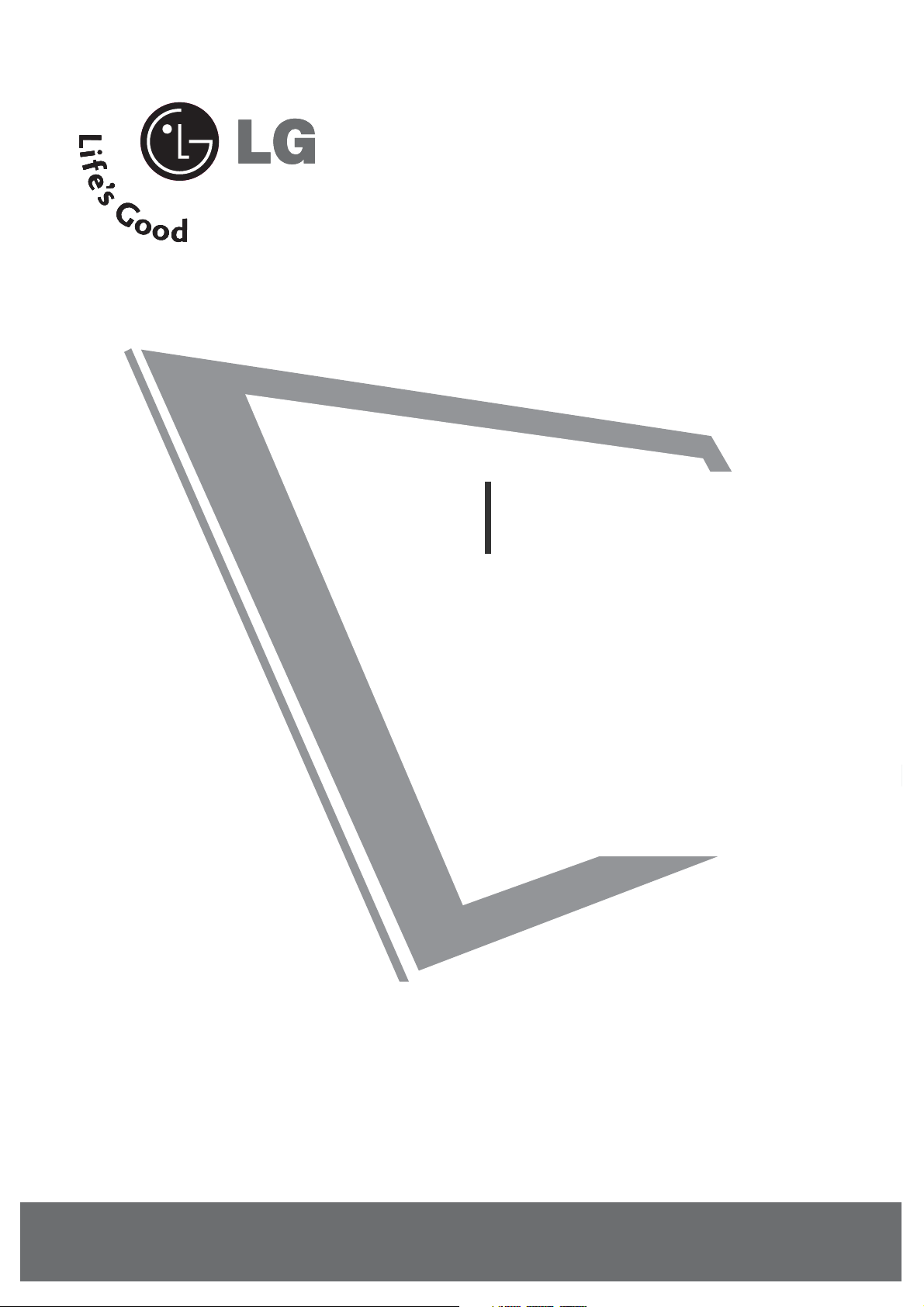
Please read this manual carefully before operating
your set.
Retain it for future reference.
Record model number and serial number of the set.
See the label attached on the back cover and quote
this information to your dealer when you require
service.
Installation and
Operating Guide
20LH1DC1
www.lgcommercial.com
Page 2
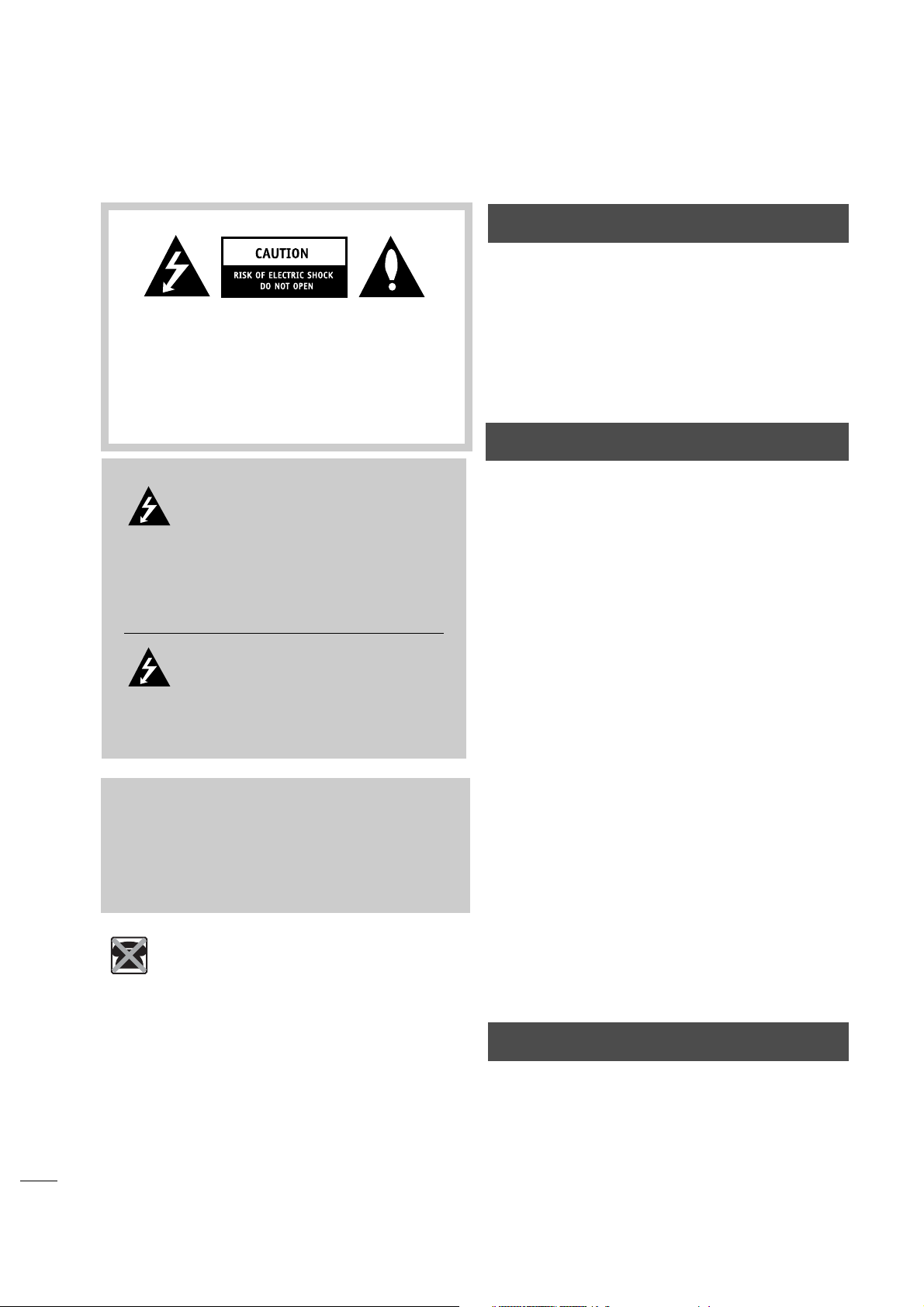
2
WARNING / CAUTION
REGULATORY INFORMATION
This equipment has been tested and found to
comply with the limits for a Class B digital device,
pursuant to Part 15 of the FCC Rules.
These limits are designed to provide reasonable
protection against harmful interference when the
equipment is operated in a residential installation.
This equipment generates, uses and can radiate radio
frequency energy and, if not installed and used in
accordance with the instruction manual, may cause
harmful interference to radio communications.
However, there is no guarantee that interference will
not occur in a particular installation.
If this equipment does cause harmful interference to
radio or television reception, which can be
determined by turning the equipment off and on, the
user is encouraged to try to correct the
interference by one or more of the following
measures:
•Reorient or relocate the receiving antenna.
• Incre ase the separation between the equipment
and receiver.
• Connect the equipment into an outlet on a circuit
different from that to which the receiver is
connected.
• Consult the dealer or an experienced radio/TV
technician for help.
IT IS FORBIDDEN TO CONNECT THIS TV
TO ANY TELECOMMUNICATION
NETWORK / TELEPHONE.
The exclamation point within an
equilateral triangle is intended to alert
the user to the presence of important
operating and maintenance (servicing) instructions
in the literature accompanying the appliance.
The lightning flash with arrowhead
symbol, within an equilateral triangle, is
intended to alert the user to the
presence of uninsulated “dangerous voltage”
within the product’s enclosure that may be of
sufficient magnitude to constitute a risk of
electric shock to persons.
CAUTION:
TO REDUCE THE RISK OF ELECTRIC SHOCK
DO NOT REMOVE COVER (OR BACK). NO
USER SERVICEABLE PARTS INSIDE. REFER TO
QUALIFIED SERVICE PERSONNEL.
WARNING
TO PREVENT FIRE OR SHOCK HAZARDS, DO NOT
EXPOSE THIS PRODUCT TO RAIN OR MOISTURE.
THIS PRODUCT MUST BE USED WITH UL LISTED
MOUNTING BRACKET.
This reminder is provided to call the CATV system
installer’s attention to Article 820-40 of the National
Electric Code (U.S.A.). The code provides guidelines for
proper grounding and, in particular, specifies that the
cable ground shall be connected to the grounding
system of the building, as close to the point of the
cable entry as practical.
NOTE TO CABLE TV INSTALLER
Changes or modifications not expressly approved by
the party responsible for compliance could void the
user’s authority to operate the equipment.
WARNING
Page 3
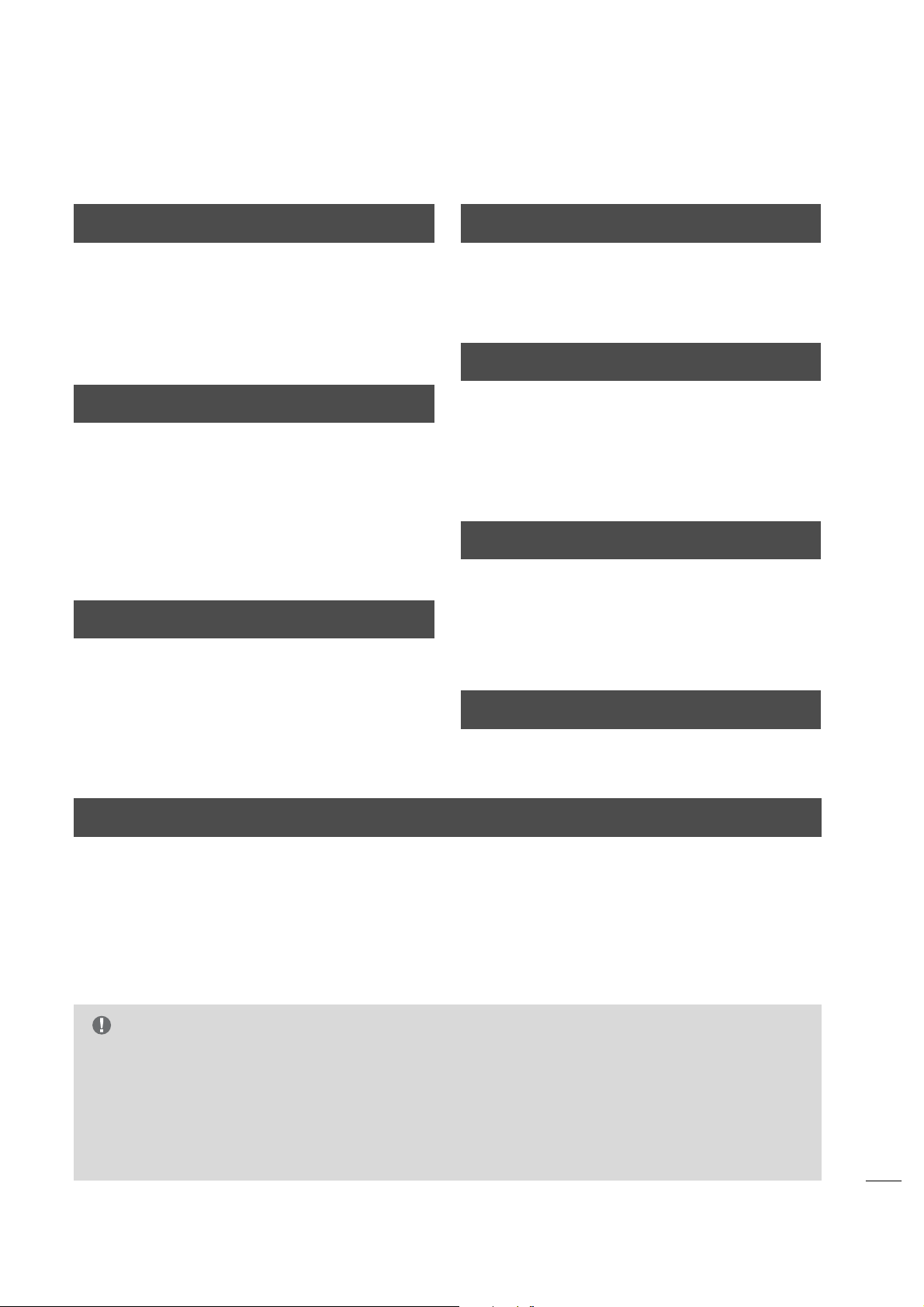
3
Do not attempt to modify this product in any way
without written authorization from LG Electronics
Corporation.
Unauthorized modification could void the user’s
authority to operate this product.
CAUTION
Apparatus shall not be exposed to dripping or
splashing and no objects filled with liquids, such as
vases, shall not be placed on the apparatus.
WARNING
THESE SERVICING INSTRUCTIONS ARE FOR USE BY
QUALIFIED SERVICE PERSONNEL ONLY. TO REDUCE
THE RISK OF ELECTRIC SHOCK, DO NOT PERFORM
ANY SERVICING OTHER THAN THAT CONTAINED
IN THE OPERATING INSTRUCTIONS UNLESS YO U
ARE QUALIFIED TO DO SO.
CAUTION
When used outside of the U.S., it may be used HAR
cord with fitting of an approved agency is employed.
(When used outside of U.S., other power supply cords
may be used if the cord is approved by the local
regulating agency.)
CAUTION
1. Do not put this product next to the patient’s bed
where it can be reached by the patient.
2. Install product in such a way that patients will not
be able to touch this product.
3. This product should only be mounted on a wall.
CAUTION
YOUR PRODUCT HAS BEEN MANUFACTURED AND TESTED WITH YOUR SAFETY IN MIND. HOWEVER,
IMPROPER USE CAN RESULT IN POTENTIAL ELECTRICAL SHOCK OR FIRE HAZARDS. TO AVOID DEFEATING
THE SAFEGUARDS THAT HAVE BEEN BUILT INTO YOUR NEW PRODUCT, PLEASE READ AND OBSERVE THE
FOLLOWING SAFETY POINTS WHEN INSTALLING AND USING YOUR NEW PRODUCT, AND SAVE THEM FOR
FUTURE REFERENCE. OBSERVING THE SIMPLE PRECAUTIONS DISCUSSED IN THIS MANUAL CAN HELP YOU
GET MANY YEARS OF ENJOYMENT AND SAFE OPERATION THAT ARE BUILT INTO YOUR NEW PRODUCT.
IMPORTANT SAFEGUARDS FOR YOU AND YOUR NEW PRODUCT
Clean the exterior of this television by removing dust
with a lint-free cloth.
CAUTION: To avoid damage to the surface of the
television, do not use abrasive or chemical cleaning
agents.
CLEANING AND DISINFECTION
Main plug is the disconnecting device. The plug must
remain readily operable.
DISCONNECTING DEVICE FROM MAINS
G
If the TV feels cold to the touch, there may be a small “flicker” when it is turned on. This is normal, there is
nothing wrong with the TV.
G
Some minute dot defects may be visible on the screen, appearing as tiny red, green, or blue spots. However,
they have no adverse effect on the TVs performance.
G
Avoid touching the LCD screen or holding your finger(s) against it for long periods of time. Doing so may
produce some temporary distortion effects on the screen.
NOTE
Page 4
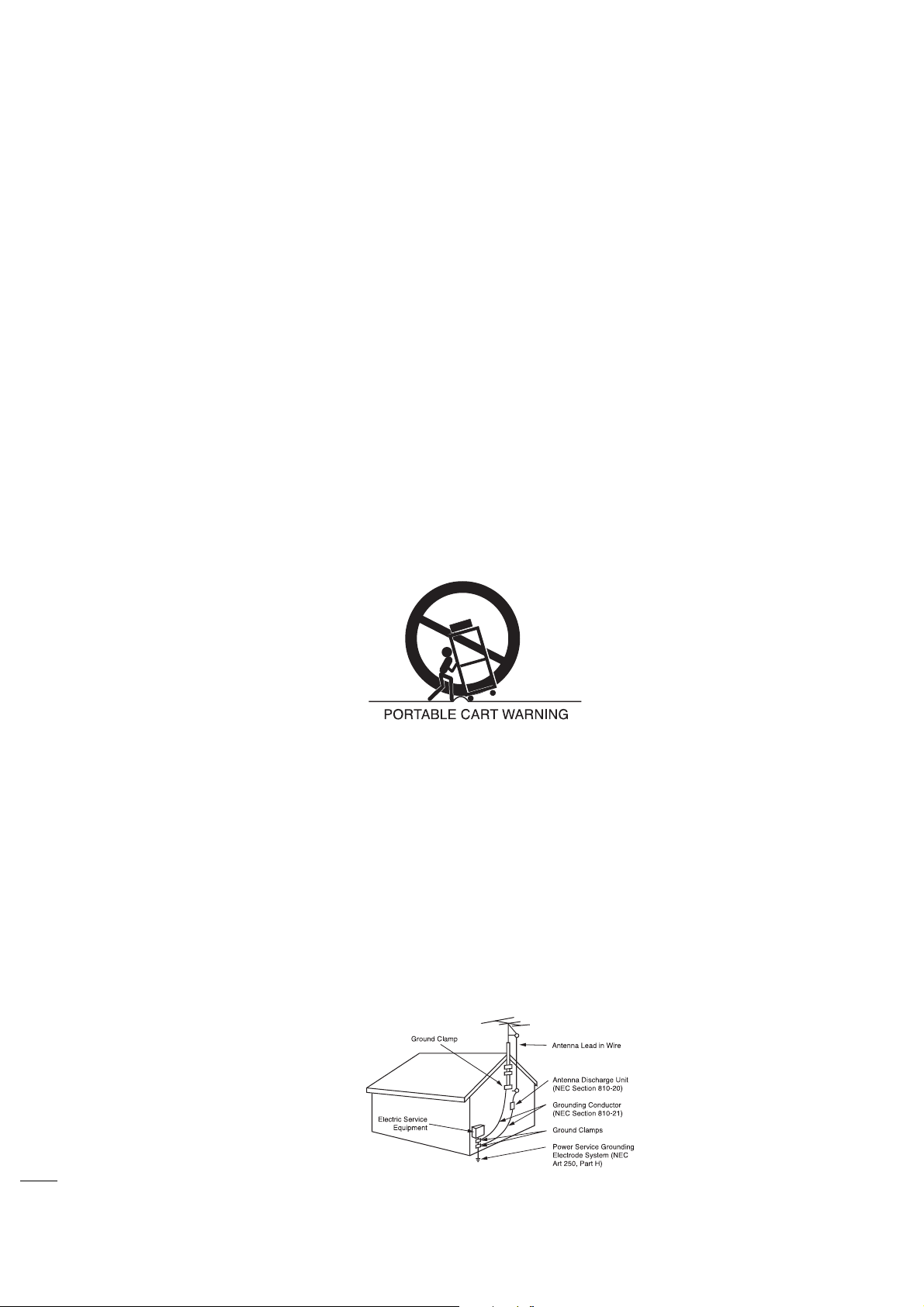
4
IMPORTANT SAFETY INSTRUCTIONS
SAFETY INSTRUCTIONS
1. Read these instructions.
2. Keep these instructions.
3. Heed all warnings.
4. Fo llow all instructions.
5. Do not use this apparatus near water.
6. Clean only with dry cloth.
7. Do not block any ventilation openings. Install in accordance with the manufacturer’s instructions.
8. Do not install near any heat sources such as radiators, heat registers, stoves, or other apparatus (including
amplifiers) that produce heat.
9. Do not defeat the safety purpose of the polarized or grounding-type plug. A polarized plug has two blades with
one wider than the other. A grounding type plug has two blades and a third grounding prong. The wide blade or
the third prong is provided for your safety. If the provided plug does not fit into your outlet, consult an
electrician for replacement of the obsolete outlet.
10 .Protect the power cord from being walked on or pinched particularly at plugs, convenience receptacles, and the
point where they exit from the apparatus.
11 . Only use attachments/accessories specified by the manufacturer.
12 .Use only with the cart, stand, tripod, bracket, or table specified by the manufacturer, or sold with the apparatus.
When a cart is used, use caution when moving the cart/apparatus combination to avoid injury from tip-over.
13 . Unplug this apparatus during lightning storms or when unused for long periods of time.
14 .Refer all servicing to qualified service personnel. Servicing is required when the apparatus has been damaged in
any way, such as power-supply cord or plug is damaged, liquid has been spilled or object have fallen into the
apparatus, the apparatus has been exposed to rain or moisture, does not operate normally, or has been dropped.
Outdoor Antenna Grounding
If an outside antenna or cable system is connected to the product, be sure the antenna or cable system is grounded
so as to provide some protection against voltage surges and built-up static charges. Article 810 of the National
Electrical Code (U.S.A.), ANSI/NFPA 70 provides information with regard to proper grounding of the mast and
supporting structure, grounding of the lead-in wire to an antenna discharge unit, size of grounding conductors,
location of antenna-discharge unit, connection to grounding electrodes, and requirements for the grounding
electrode.
Example of Grounding According to National Electrical Code Instructions
NEC - National Electrical Code
Page 5
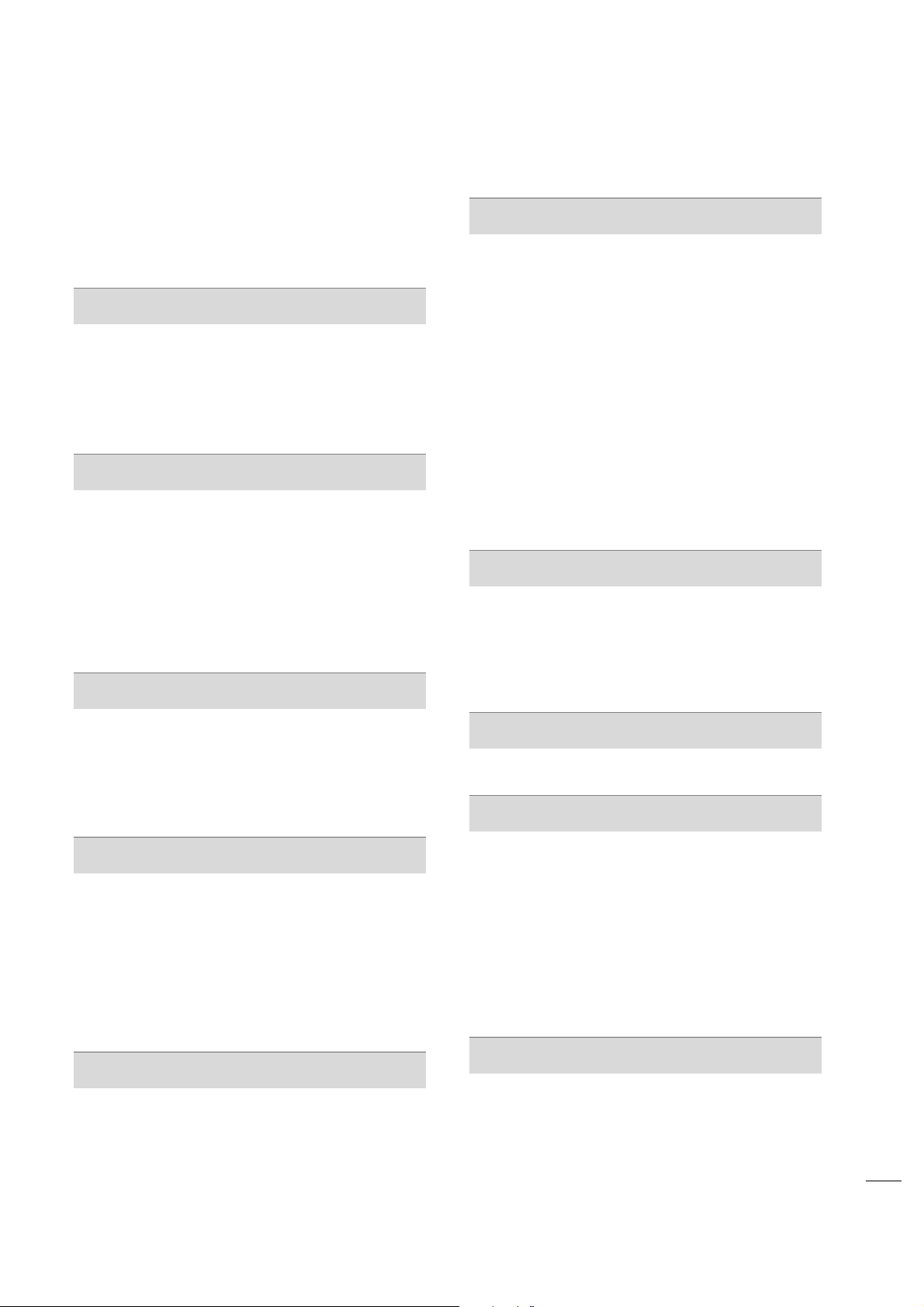
5
CONTENTS
WARNING / CAUTION
. . . . . . . . . . . . . . . . . . . . . . . . . . . 2
SAFETY INSTRUCTIONS . . . . . . . . . . . . . . . . . . . . . . . . 4
CONTENTS
. . . . . . . . . . . . . . . . . . . . . . . . . . . . . . . . . . . . . . . . . . . . 5
Accessories
. . . . . . . . . . . . . . . . . . . . . . . . . . . . . . . . . . . . . . . . . . . . . . . . . 6
Front Panel Information . . . . . . . . . . . . . . . . . . . . . . . . . . . . . . . 7
Back Panel Information . . . . . . . . . . . . . . . . . . . . . . . . . . . . . . . . 8
VESA Wall Mounting
. . . . . . . . . . . . . . . . . . . . . . . . . . . . . . . . . . . . 9
PREPARATION
Antenna or Cable Connection . . . . . . . . . . . . . . . . . . . . . . 10
HD Receiver Setup
. . . . . . . . . . . . . . . . . . . . . . . . . . . . . . . . . . . . . . 11
DVD Setup
. . . . . . . . . . . . . . . . . . . . . . . . . . . . . . . . . . . . . . . . . . . . . . . 13
VCR Setup . . . . . . . . . . . . . . . . . . . . . . . . . . . . . . . . . . . . . . . . . . . . . . . . 14
PC Setup
. . . . . . . . . . . . . . . . . . . . . . . . . . . . . . . . . . . . . . . . . . . . . . . . . 16
Pillow Speaker Setup
. . . . . . . . . . . . . . . . . . . . . . . . . . . . . . . . . . 18
EXTERNAL EQUIPMENT SETUP
User Remote Control Button Functions . . . . . . . . . . 19
Installer Remote Control Button Functions . . . . . 20
On-Screen Menus Selection . . . . . . . . . . . . . . . . . . . . . . . . . . 21
Channel Search . . . . . . . . . . . . . . . . . . . . . . . . . . . . . . . . . . . . . . . . . . 22
WATCHING TV /CHANNEL CONTROL
Set Password & Lock System . . . . . . . . . . . . . . . . . . . . . . . 31
Movie & TV Ratings . . . . . . . . . . . . . . . . . . . . . . . . . . . . . . . . . . 33
PARENTAL CONTROL/RATINGS
Caption / Text . . . . . . . . . . . . . . . . . . . . . . . . . . . . . . . . . . . . . . . . . . 37
Preset Sound Settings
. . . . . . . . . . . . . . . . . . . . . . . . . . 39
Sound Setting Adjustment-user Mode . . . . . . 39
Sound Balance Setup . . . . . . . . . . . . . . . . . . . . . . . . . . . . 40
Automatic Volume Control Settings . . . . . . . . 40
Analog Audio Settings
. . . . . . . . . . . . . . . . . . . . . . . . . . 41
Digital Audio Language
. . . . . . . . . . . . . . . . . . . . . . . 41
Using External Speakers
. . . . . . . . . . . . . . . . . . . . . . . . 42
Menu Language . . . . . . . . . . . . . . . . . . . . . . . . . . . . . . . . . . . 42
Menu Transparency Settings . . . . . . . . . . . . . . . . . . . 43
Set ID . . . . . . . . . . . . . . . . . . . . . . . . . . . . . . . . . . . . . . . . . . . . . . 43
SOUND & LANGUAGE CONTROL
Preset Picture Settings . . . . . . . . . . . . . . . . . . . . . . . . . . . . . . 44
Screen Format Adjustments
. . . . . . . . . . . . . . . . . . 45
Noise Reduction
. . . . . . . . . . . . . . . . . . . . . . . . . . . . . . . . 46
Film Mode Options
. . . . . . . . . . . . . . . . . . . . . . . . . . . .
46
PICTURE CONTROL
Managing the Channel Banks . . . . . . . . . . . . . . . . . . . . . . . 47
CHANNEL BANK
Tr oubleshooting . . . . . . . . . . . . . . . . . . . . . . . . . . . . . . . . . . . . . . . 66
Clone Troubleshooting Flow Chart . . . . . . . . . . . . . . 70
TV Operating Check . . . . . . . . . . . . . . . . . . . . . . . . . . . . . . . . . . 71
Glossary of Terms . . . . . . . . . . . . . . . . . . . . . . . . . . . . . . . . . . . . . 72
Installer Quick Setup Guide . . . . . . . . . . . . . . . . . . . . . . . . . 73
APPENDIX
Installer Overview
. . . . . . . . . . . . . . . . . . . . . . . . . . . . . . . . . . . . . 50
Commercial Mode Setup
. . . . . . . . . . . . . . . . . . . . . . . . . . . . 51
Cloning Connections/Learning Setup . . . . . . . . . . . . 52
Clone Programmer/Learning Setup . . . . . . . . . . . . . . 53
Cloning Connections/Teaching Setup . . . . . . . . . . . . 54
Installer Menu . . . . . . . . . . . . . . . . . . . . . . . . . . . . . . . . . . . . . . . . . . 56
Peference
. . . . . . . . . . . . . . . . . . . . . . . . . . . . . . . . . . . . . . . . . . . . . . . . 61
COMMERCIAL MODE
Clock Setting . . . . . . . . . . . . . . . . . . . . . . . . . . . . . . . . . . . . . . . . . . . 26
Daylight Saving . . . . . . . . . . . . . . . . . . . . . . . . . . . . . . . . . . . 28
Time Zone Settings
. . . . . . . . . . . . . . . . . . . . . . . . . . . . . . 28
TV Activation Time Settings
. . . . . . . . . . . . . . . . . . 29
TV Deactivation Time Settings . . . . . . . . . . . . . . . 29
Auto Off
. . . . . . . . . . . . . . . . . . . . . . . . . . . . . . . . . . . . . . . . . . . . 30
TIME SETTING
Page 6
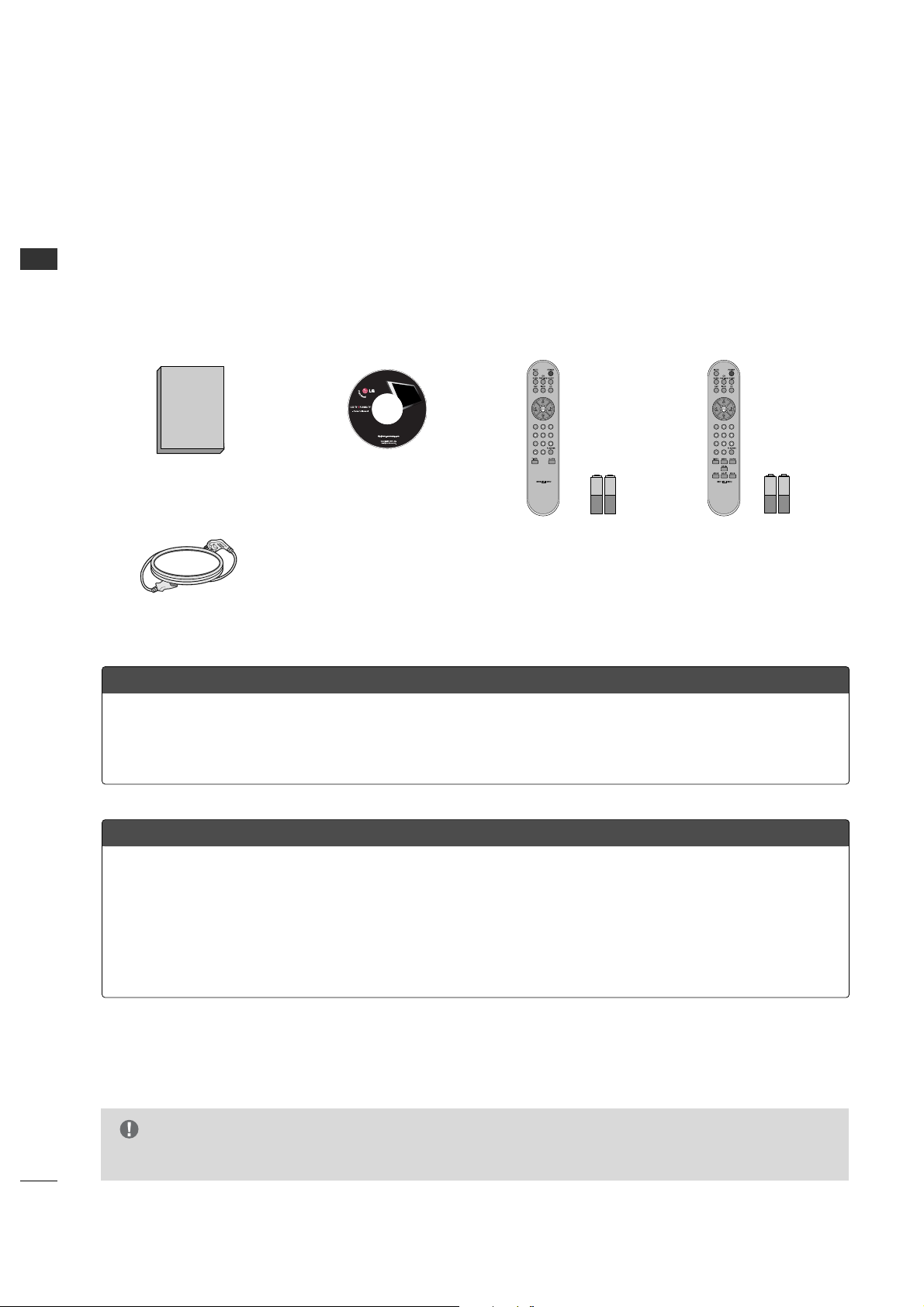
6
PREPARATION
ACCESSORIES
Ensure that the following accessories are included with your product. If an accessory is missing, please contact the
dealer where you purchased the product.
User must use shielded signal interface cables with ferrite cores to maintain standard compliance for the product.
Owner’s Manual CD Manual
Power Co rd
Shown herein is an optional remote control available for the 20LH1DC1 model only. The remote control is
NOT included with the TV.
•However, both the User and Installer remotes can be purchased separately, see your LG dealer.
To perform a normal installation set up, you need an installer's remote and the LT2002 Quickset II Clone
Programmer – both are shown and described in later sections. See your LG dealer if you wish to purchase
the Installer remote and LT2002. The installer remote allows access to the Installer menus, User menus,
and Channel Banks in the Manual Channel Set options on the Setup menu. The installer remote has Menu,
Select, and Adjust Keys. The LT2002 Quickset II Clone Programmer is used to duplicate a TV's setup and
install it on another identical TV.
OOpptt iioonnaa ll UU sseerr aa nndd IInnss ttaallllee rr RReemmoottee CCoonn ttrroollss ffoorr MMooddee ll NNoo.. 2200 LL HH11 DDCC11
PPuurrcc hhaa ss ee tt hhee OOpptt ii oonnaall IInnss ttaa ll llee rr ''ss RReemm oottee aa nndd CCll oonnee PPrrooggrraa mmmmee rr
Installer Remote Control.
Batteries (Optional )
PREPARATION
G
Design and specifications are subject to change without prior notice.
NOTE
User Remote Control.
Batteries (Optional )
Page 7
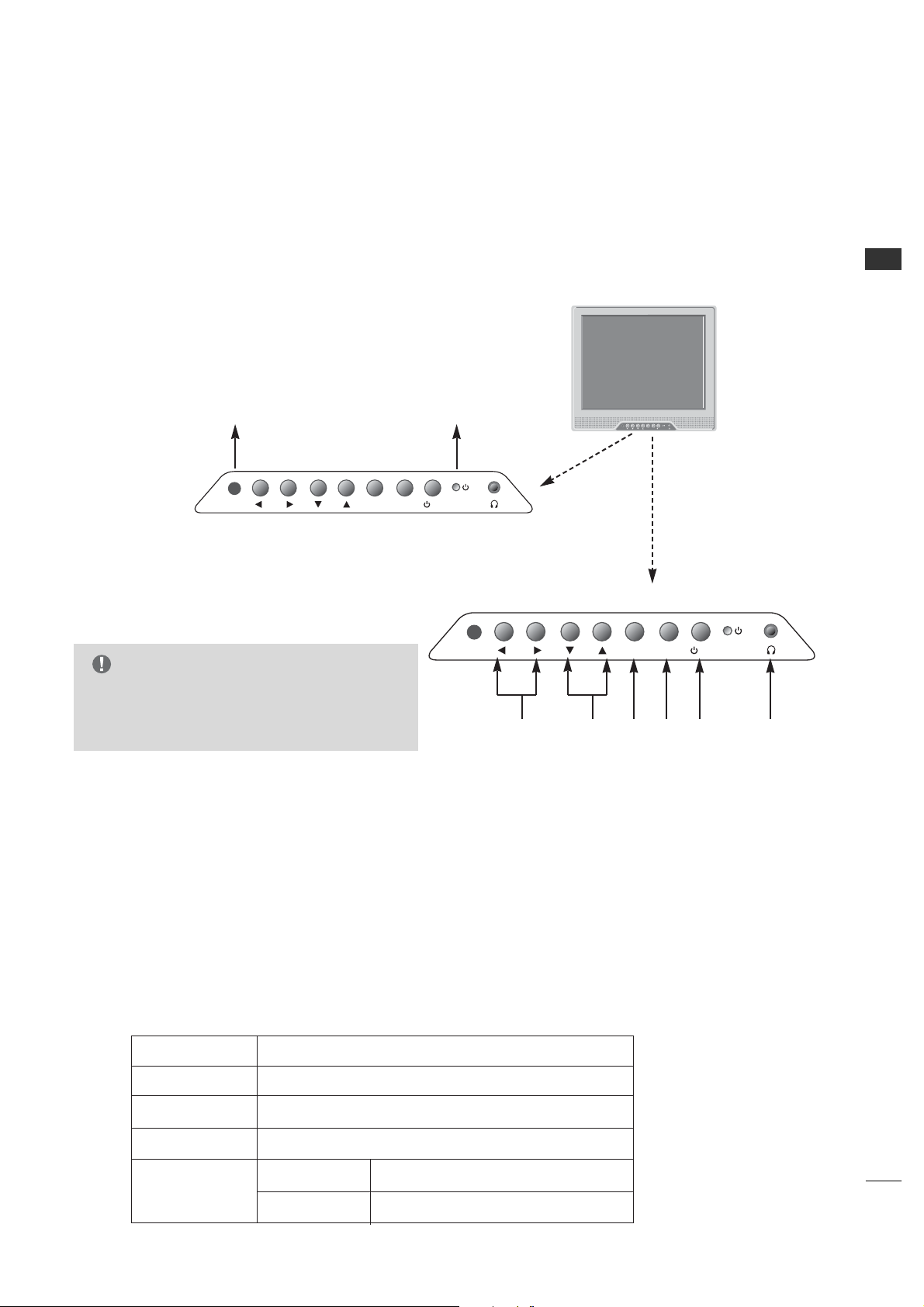
7
PREPARATION
FRONT PANEL INFORMATION
■
Here shown may be somewhat different from your TV.
■
Using the front control panel to operate the TV.
On-Screen Displays
See descriptions on page 21. On-screen displays will appear when the feature
is active or the function is being used.
Use the VVOO LL (Volume) F or G button to
adjust the sound level to your preference.
Use the CC HH (Channel) D or E button to
cycle through the available channels.
Displays the current channel bank. Press
again to change banks.
Press MM EE NN UU repeatedly to scroll through
menus.
A
B
C
D
E
VOLVOL
CHCH
TV/ATV/AV MENUMENU
/ I/ I
VOL
CH
TV/AV MENU
/ I
LED Color Action/Status
RED Power is Off (Standby)
GREEN is flashing Power On sequence is processing
GREEN Power is On
ORANGE If Power is Off On Timer is set or Alarm is set
If Power is On Off Timer is set or Sleep Timer is set
C B A F
E D
Front Panel Controls
Remote Control Sensor
Power / Standby Indicator
Glows red in Standby mode.
Glows green when the TV is
turned on.
Glows orange in Sleep Timer
and/or Alarm mode.
G
With Installer menu item 11 Key Defeat set to
000 (the default setting), Menu and TT VV// AAVV
buttons are disabled.
NOTE
TV Operation
Press the PP OOWW EE RR butt on to turn the TV
on from standby mode.
Insert the headphone plug to the
headphone socket of the set.
F
VOL
CH
TV/AV MENU
/ I
Page 8
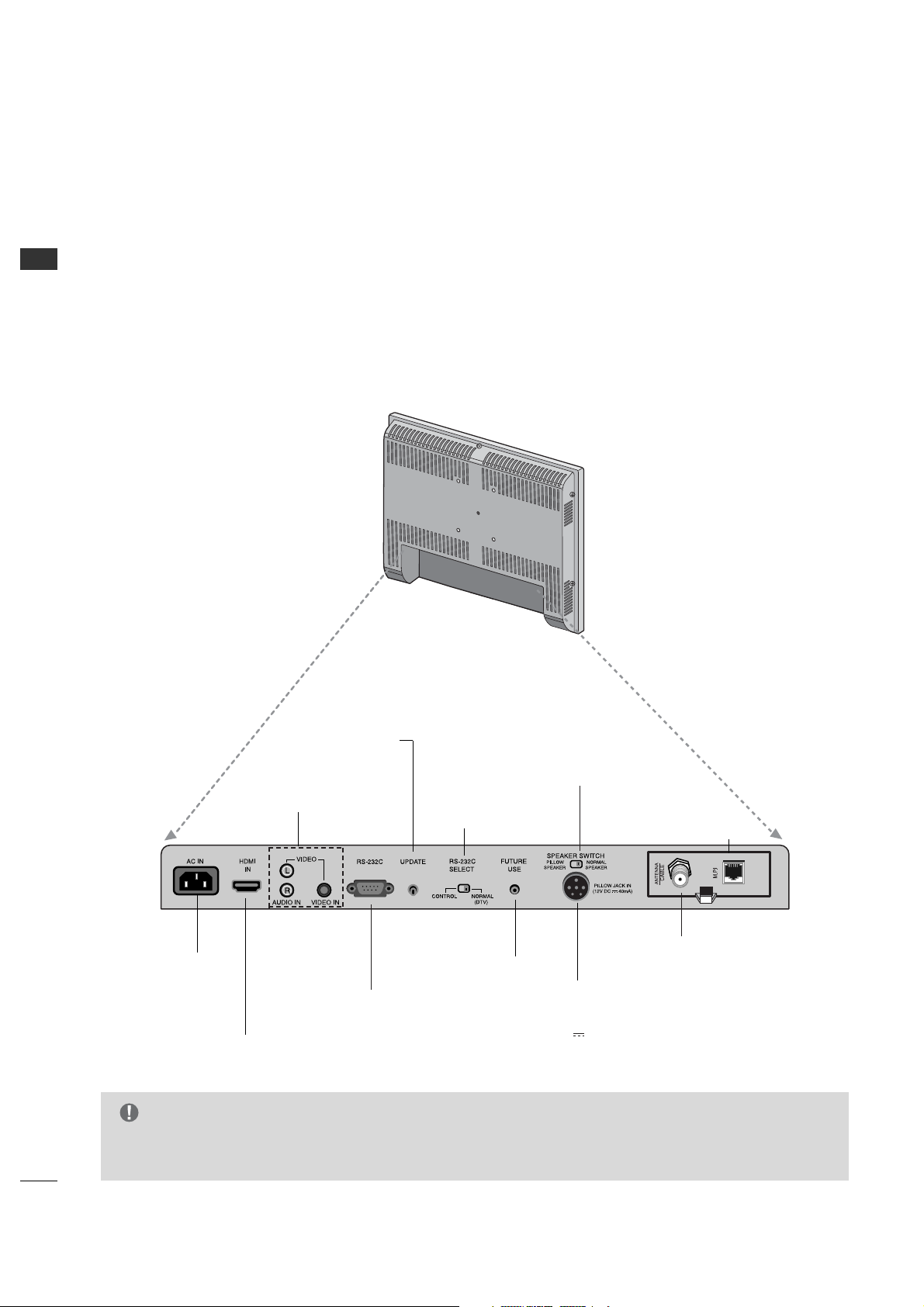
8
PREPARATION
PREPARATION
BACK PANEL INFORMATION
Back Connection Panel
■
Here shown may be somewhat different from your TV.
M.P.I. INTERFACE
Use with clone
programmer.
FUTURE USE
HDMI IN
RS-232C PORT
AUDIO / VIDEO IN
Connect Audio / Video
equipment to these jacks.
RS-232C
SELECT SWITCH
AC IN
UPDATE SWITCH
PILLOW JACK IN
Used to connect to
pillow speaker
(12V DC 40mA)
SPEAKER SWITCH
Used to select the speaker output switch.
*Note: If Pillow Speaker is selected, no Sound
will be heard from TV speakers.
(NORMAL SPEAKER or PILLOW SPEAKER.)
ANTENNA CABLE
Connect to an antenna or
cable system.
G
RS-232C, Update Switch and RS-232C Select Switch are reserved for qualified and authorized service and
technical support personal only.
NOTE
Page 9
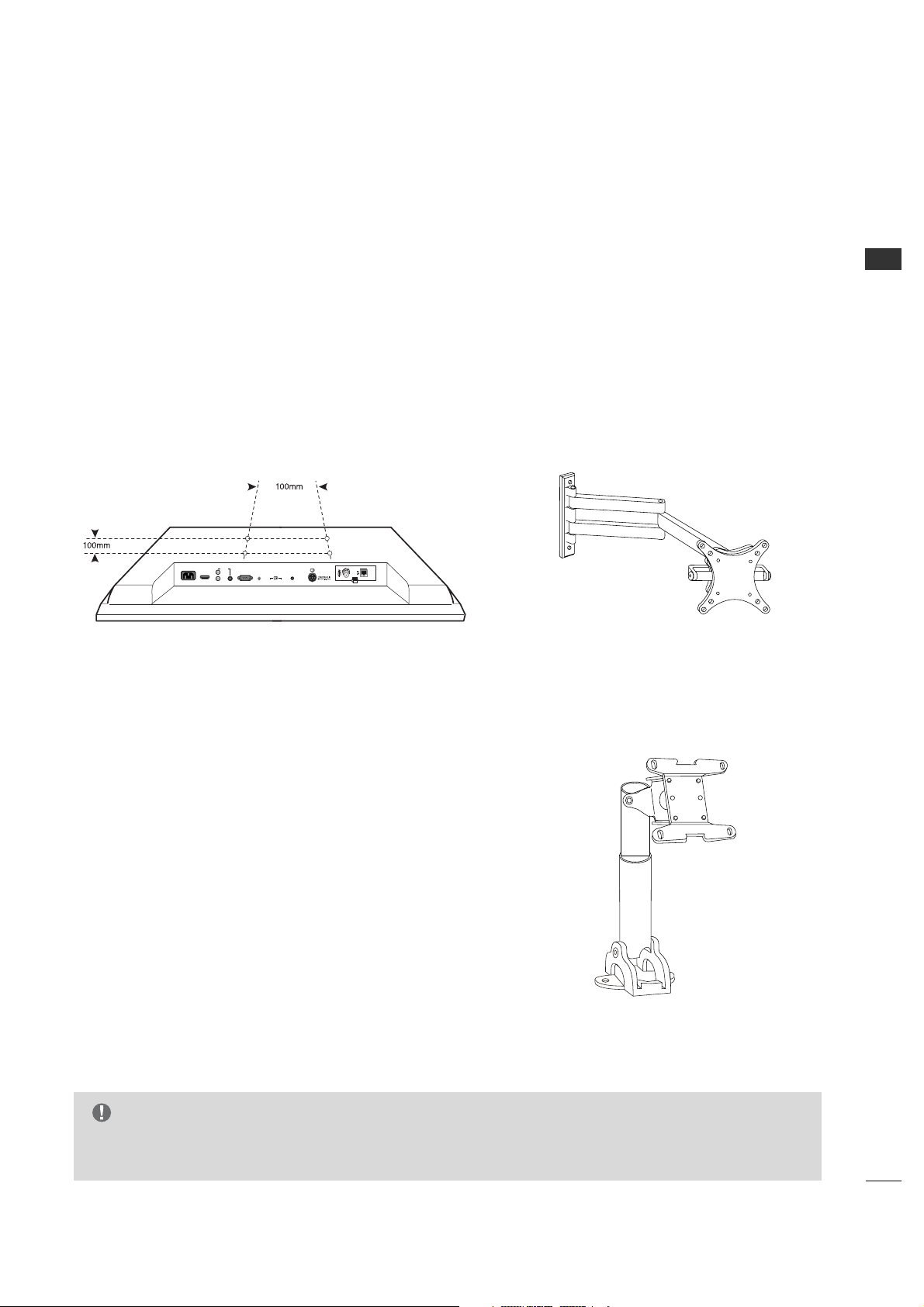
PREPARATION
9
G
Screw length needed depends on the wall mount used. For further information, refer to the VESA Wall
Mounting Instruction Guide.
NOTE
VESA WALL MOUNTING
Fo llowing are shown some examples of VESA standard 100mm mounts. Since there are numerous types of stands
and mounts available, only a few are shown here. Refer to the instructions provided with the TV stand that will be
used to mount the TV.
AC IN
HDMI
IN
RS-232C
SPEAKER SWITCH
PILLOW
SPEAKER
NORMAL
SPEAKER
FUTURE
USE
UPDATE
VIDEO
AUDIO IN VIDEO IN
RS-232C
SELECT
CONTROL NORMAL
(DTV)
L
R
General Guidelines: Choosing a location for
installing a VESA Standard Mount
Typical Wall Stud Type Mount with
Swivel Bracket
Typical Pedestal Type Mount with
Swivel Bracket
Be sure the style of stand selected is capable of supporting
the weight of the TV.
If the mount will be on a wall, a typical wooden stud behind
the wall board would be the preferred choice for a location to
attach the wall mount. The wall mount location chosen should
be appro-priate for drilling holes and have available the
required power source as well as antenna/cable and other
equipment leads.
For pedestal-type mounts, a sturdy surface on a desk or other
similar flat table-like surface would be the appropriate
location for mounting a pedestal-style TV stand. (Some
stands are portable and can be moved from one location to
another.) Be sure all safety considerations are followed.
Most stands are designed so that the wiring would be
threaded through the stand itself or a loop-through style
clamp so that the wiring is neatly bunched and not strung in
such a way as to create a potential hazard to the user.
■
Here shown may be somewhat different from your TV.
Page 10
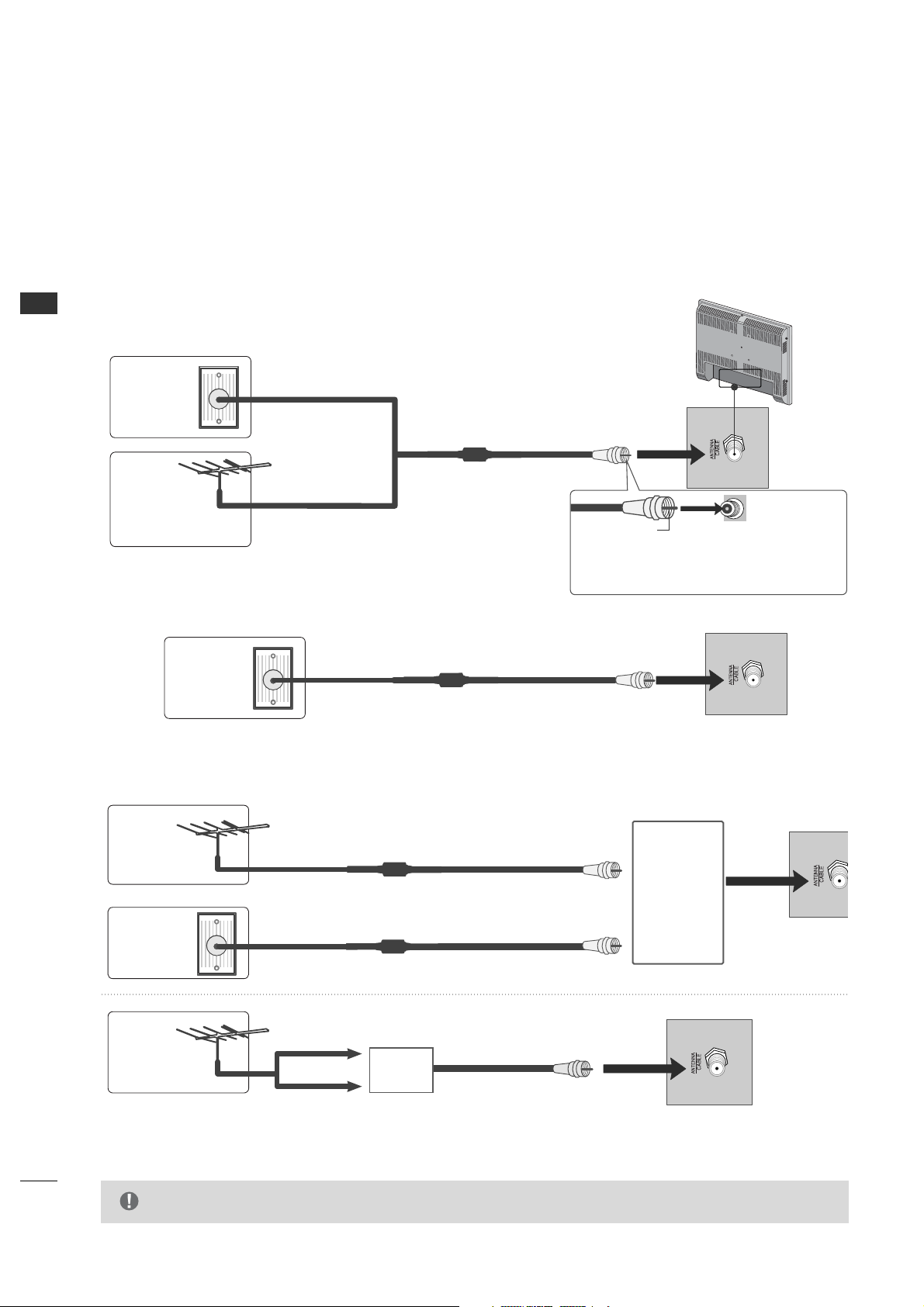
EXTERNAL EQUIPMENT SETUP
10
EXTERNAL EQUIPMENT SETUP
ANTENNA OR CABLE CONNECTION
1. Antenna (Analog or Digital)
Wall Antenna Socket or Outdoor Antenna without a Cable Box Connections.
For optimum picture quality, adjust antenna direction if needed.
Wall
Antenna
Socket
Outdoor
Antenna
(VHF, UHF)
Multi-family Dwellings/Apartments
(Connect to wall antenna socket)
RF Coaxial Wire (75 ohm)
Single-family Dwellings /Houses
(Connect to wall jack for outdoor antenna)
Be careful not to bend the bronze wire
when connecting the antenna.
Copper Wire
2. Cable
Cable TV
Wall Jack
RF Coaxial Wire (75 ohm)
■
To improve the picture quality in a poor signal area, please purchase a signal amplifier and install properly.
■
If the antenna needs to be split for two TV’s, install a 2-Way Signal Splitter.
■
If the antenna is not installed properly, contact your dealer for assistance.
Antenna
UHF
Signal
Amplifier
VHF
3. Using both cable and antenna
Cable TV
Wall Jack
Antenna
RF Coaxial Wire (75 ohm)
RF Coaxial Wire (75 ohm)
Diplexer
(Signal
Combiner)
G
The TV will let you know when the analog, cable, and digital channel scans are complete.
NOTE
Page 11
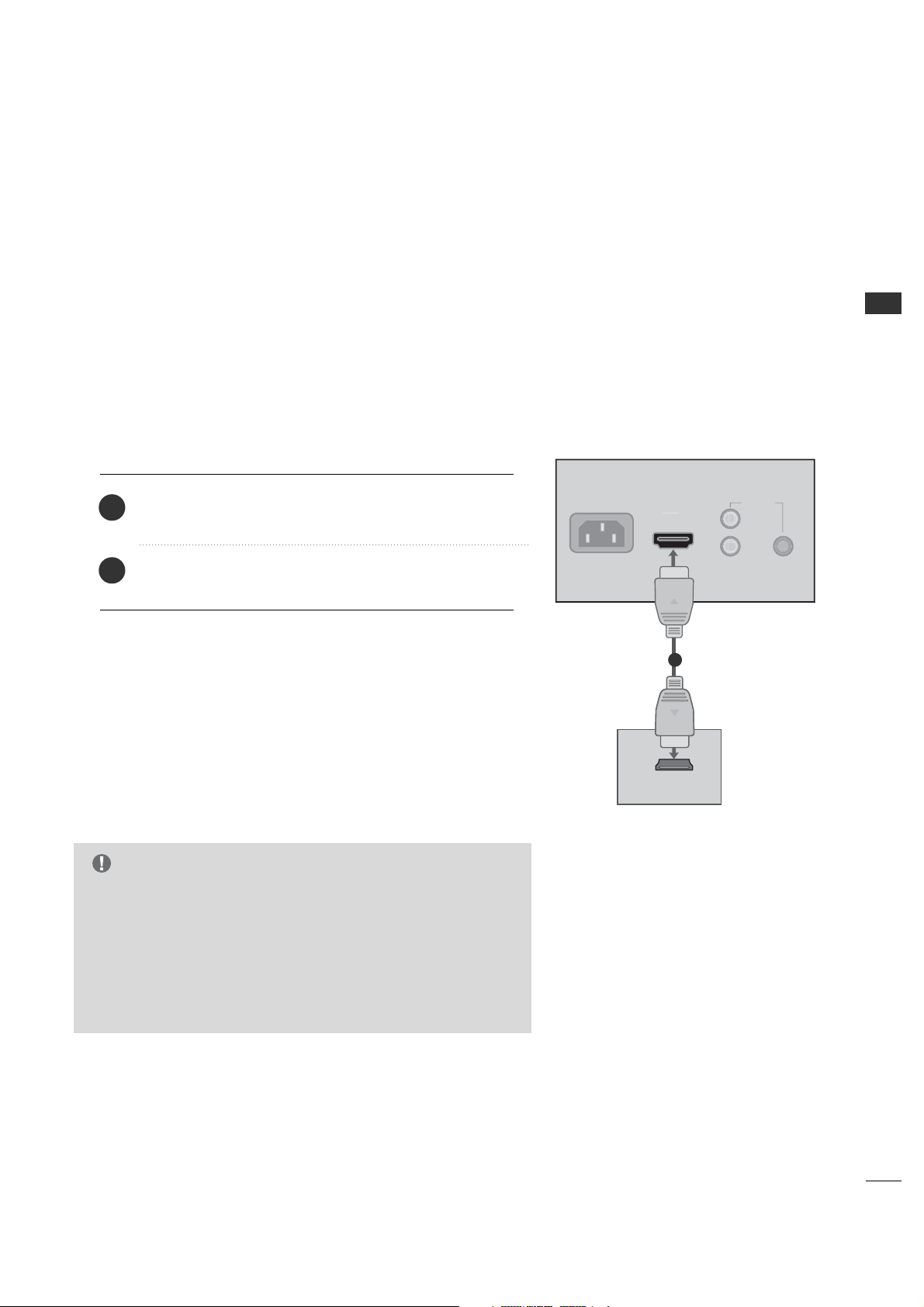
EXTERNAL EQUIPMENT SETUP
11
HD RECEIVER SETUP
No separated audio connection is necessary.
HDMI supports both audio and video.
Connect the digital set-top box to HHDDMMII IINN jack on the
set.
1. How to connect
2. How to use
■
Turn on the digital set-top box.
(Refer to the owner’s manual for the digital set-top box.)
■
Select HH DDMM II input source by using the 11--33 --33 buttons
on the remote control. (Refer to p.65)
2
1
N
O
AUDIO IN
N
1
G
When connected, the TV will tell a connected device what
resolution it supports and the resolution it prefers. If the device
supports this Auto HDMI function, the player output resolution
will be automatically set to 720p.
G
If the device does not support Auto HDMI, you need to set the
output resolution appropriately.
NOTE
This TV can receive Digital Over-the-air/Cable signals without an external digital set-top box. However, if you do
receive digital signals from a digital set-top box or other digital external device, refer to the figure as shown below.
When connecting HDMI cable
■
To prevent the equipment damage, never plug in any power cords until you have finished connecting all
equipment.
VIDE
VIDEO I
AC I
HDMI-DTV OUTPUT
Page 12
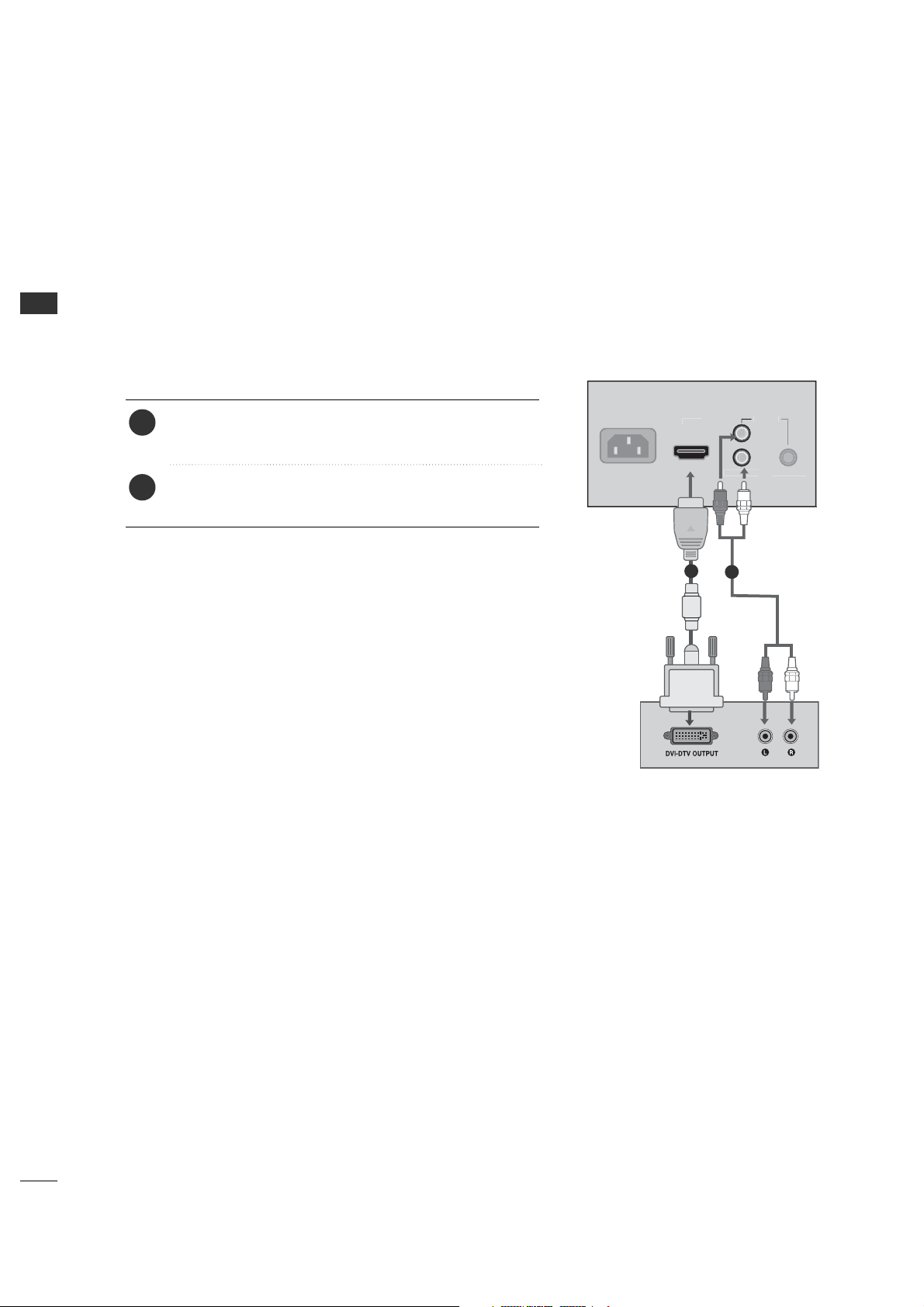
EXTERNAL EQUIPMENT SETUP
12
EXTERNAL EQUIPMENT SETUP
N
O
AUDIO IN
Connect the audio output of the digital set-top box to
the AAUUDD IIOO II NN jack on the set.
Connect the DVI output of the digital set-top box to the
HH DDMMII II NN jack on the set.
1. How to connect
■
Turn on the digital set-top box. (Refer to the owner’s manual
for the digital set- top box.)
■
Select HH DDMMII input source by using the 11 -- 33 -- 33 butt ons on
the remote control. (Refer to p.65)
2. How to use
2
1
1
2
When connecting HDMI to DVI cable
AC IN
VIDE
VIDEO I
Page 13
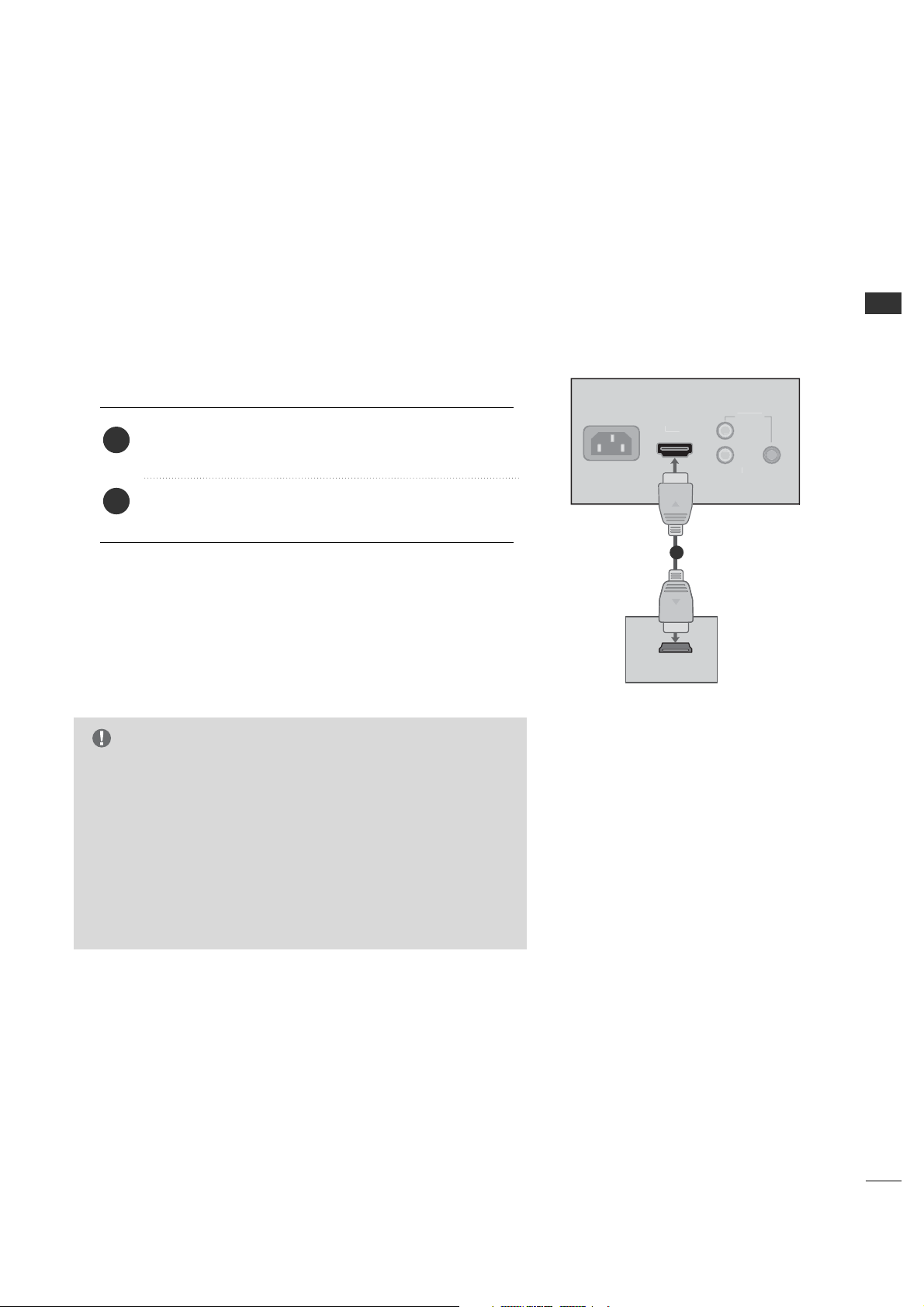
EXTERNAL EQUIPMENT SETUP
13
When connecting HDMI cable
No separated audio connection is necessary.
HDMI supports both audio and video.
Connect the HDMI output of the DVD to the HH DD MM II IINN
jack on the set.
1. How to connect
2. How to use
2
1
G
When connected, the TV will tell a connected device what
resolution it supports and the resolution it prefers. If the
device supports this Auto HDMI function, the player output
resolution will be automatically set to 720p.
G
If the device does not support Auto HDMI, you need to set
the output resolution appropriately.
To get the best picture quality, adjust the output resolution
of the DVD to 720p.
NOTE
O
AUDIO
N
1
■
Select HH DDMMII input source by using the 11 -- 33 -- 33 butt ons on
the remote control. (Refer to p.65)
■
Refer to the DVD player's manual for operating instructions.
DVD SETUP
AC IN
VIDE
IN VIDEO I
HDMI-DVD OUTPUT
Page 14
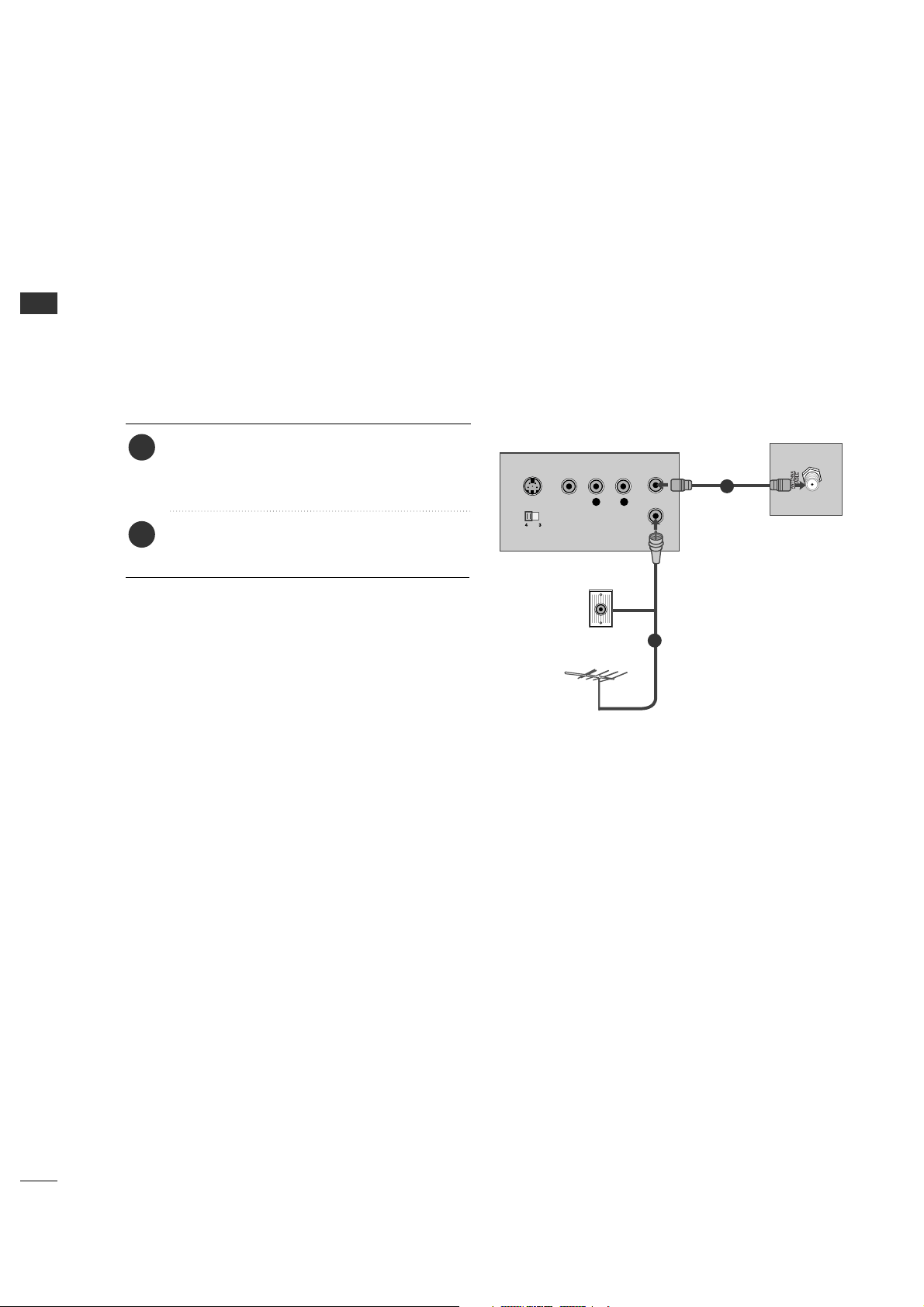
EXTERNAL EQUIPMENT SETUP
14
EXTERNAL EQUIPMENT SETUP
VCR SETUP
When connecting with an antenna
■
To avoid picture noise (interference), leave an adequate distance between the VCR and TV.
■
If the 4:3 picture format is used; the fixed images on the sides of the screen may remain visible on the screen.
This phenomenon is common to all manufactures and in consequence the manufactures warranty does not cover
the product bearing this phenomenon.
L R
S-VIDEO VIDEO
OUTPUT
SWITCH
ANT IN
ANT OUT
Wall Jack
Antenna
1
2
Connect the antenna cable to the RF
antenna in socket of the VCR.
Connect the RF antenna out socket of the
VCR to the AA NN TTEE NN NN AA// CC AABBLLEE socket on
the set.
1. How to connect
■
Set VCR output switch to 3 or 4 and then tune
TV to the same channel number.
■
Insert a video tape into the VCR and press PLAY
on the VCR. (Refer to the VCR owner’s manual.)
2. How to use
2
1
Page 15
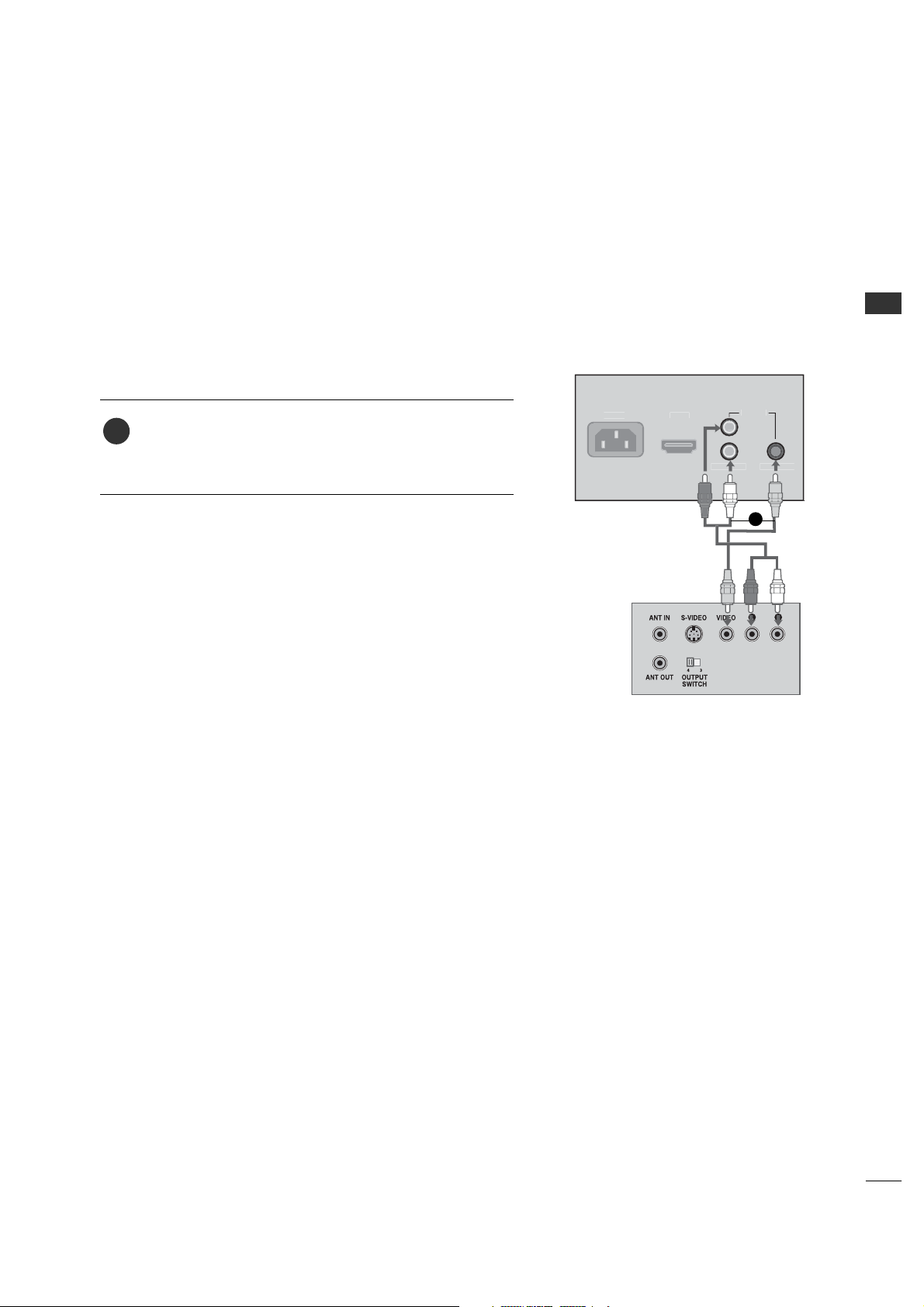
EXTERNAL EQUIPMENT SETUP
15
O
AUDIO IN
VIDEO IN
Connect the VV II DDEE OO jacks between TV and VCR. Match
the jack colors (Video = yellow, Audio Left = white, and
Audio Right = red)
1. How to connect
2. How to use
■
Insert a video tape into the VCR and press PLAY on the
VCR. (Refer to the VCR owner’s manual.)
■
Select AA VV input source by using the 11 -- 33-- 11 butt ons on
the remote control. (Refer to p.65)
1
1
When connecting with a RCA cable
AC IN
VIDE
Page 16
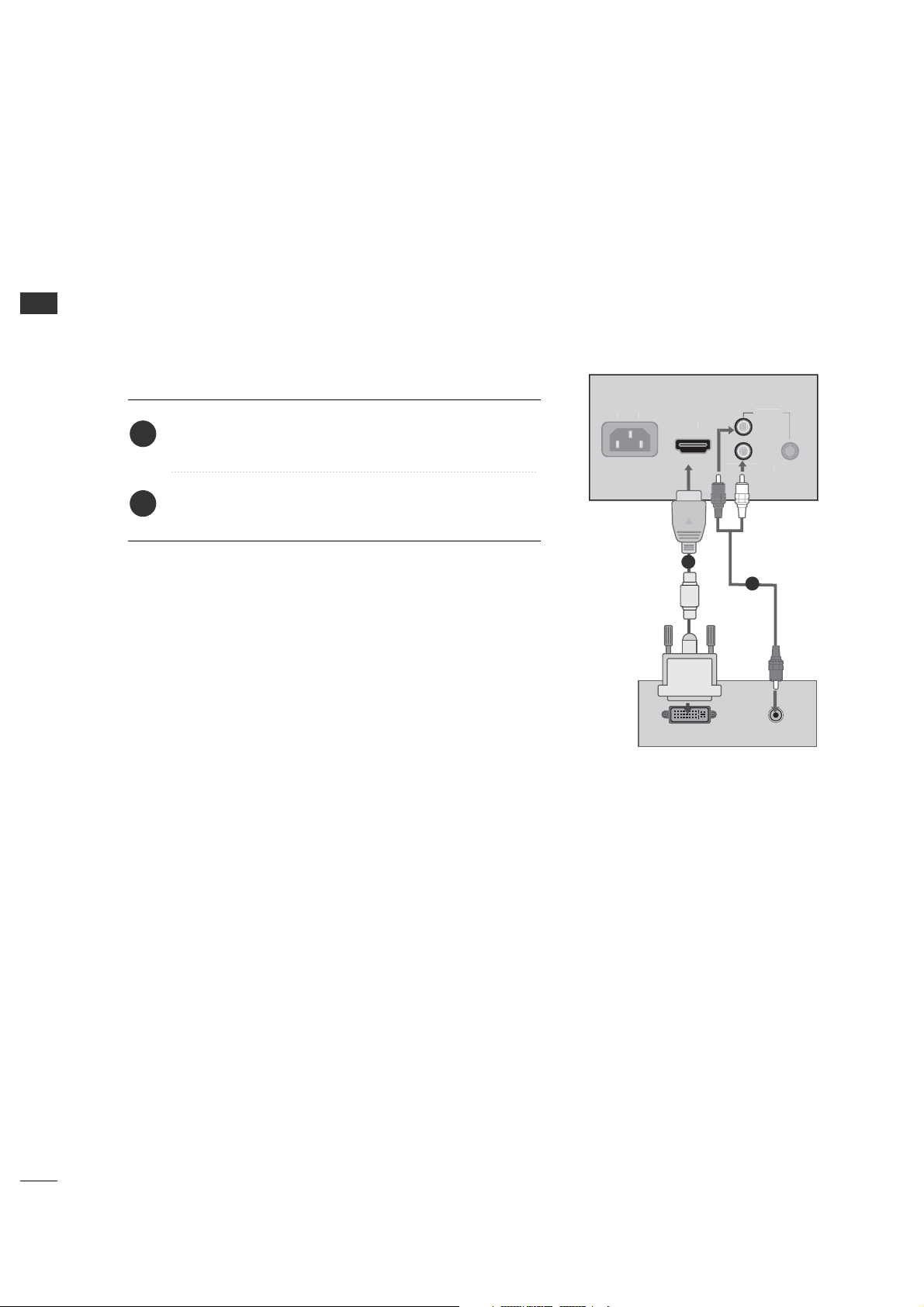
EXTERNAL EQUIPMENT SETUP
16
EXTERNAL EQUIPMENT SETUP
Connect the PC audio output to the AAUUDD IIOO II NN jack on
the set.
Connect the DVI output of the PC to the HHDDMMII IINN
jack on the set.
1. How to connect
2. How to use
■
Turn on the PC and the TV.
■
Select HH DDMM II input source by using the 11 --33 -- 33
buttons on the remote control. (Refer to p.65)
2
1
N
N
O
AUDIO IN
1
2
When connecting HDMI to DVI cable
PC SETUP
AC I
VIDE
VIDEO I
DVI-PC-OUTPUT AUDIO
Page 17
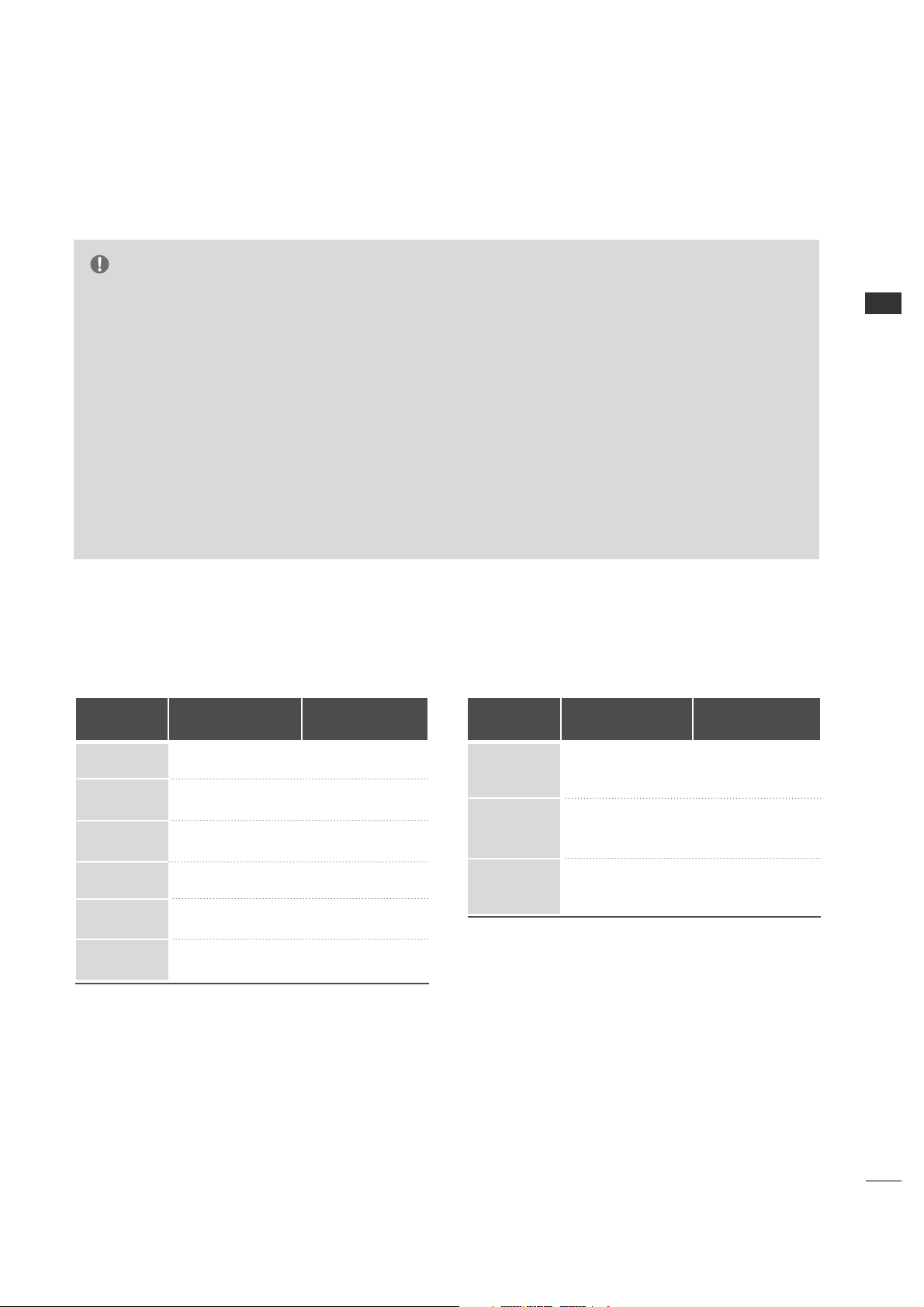
EXTERNAL EQUIPMENT SETUP
17
G
To get the the best picture quality, adjust the PC
graphics card to 1024x768, 60Hz.
G
Depending on the graphics card, DOS mode may
not work if a HDMI to DVI Cable is in use.
G
Check the image on your TV. There may be noise
associated with the resolution, vertical pattern,
contrast or brightness in PC mode. If noise is
present, change the PC output to another
resolution, change the refresh rate to another rate
or adjust the brightness and contrast on the
VIDEO menu until the picture is clear. If the
refresh rate of the PC graphic card can not be
changed, change the PC graphic card or consult
the manufacturer of the PC graphic card.
G
Avoid keeping a fixed image on the screen for a
long period of time. The fixed image may become
permanently imprinted on the screen.
G
The synchronization input form for Horizontal and
Vertical frequencies is separate.
HDMI/DVI-PC mode
Horizontal Vertical
Frequency(KHz)Frequency(Hz
)
31.469 59.94
37. 879 60.31
48.363 60.00
47. 776 59.87
47. 720 59.799
47. 130 59 .65
Resolution
800x600
640x480
10 2 4x768
12 8 0x768
13 6 0x768
HDMI/DVI-DTV mode
Horizontal Vertical
Frequency(KHz)Frequency(Hz
)
31.469 59.94
31.500 60.00
44.960 59.94
45.000 60.00
33.720 59.94
33.750 60.00
Resolution
720x480p
12 8 0x720p
19 2 0x1080i
13 6 6x768
Supported Display Specifications
NOTE
Page 18
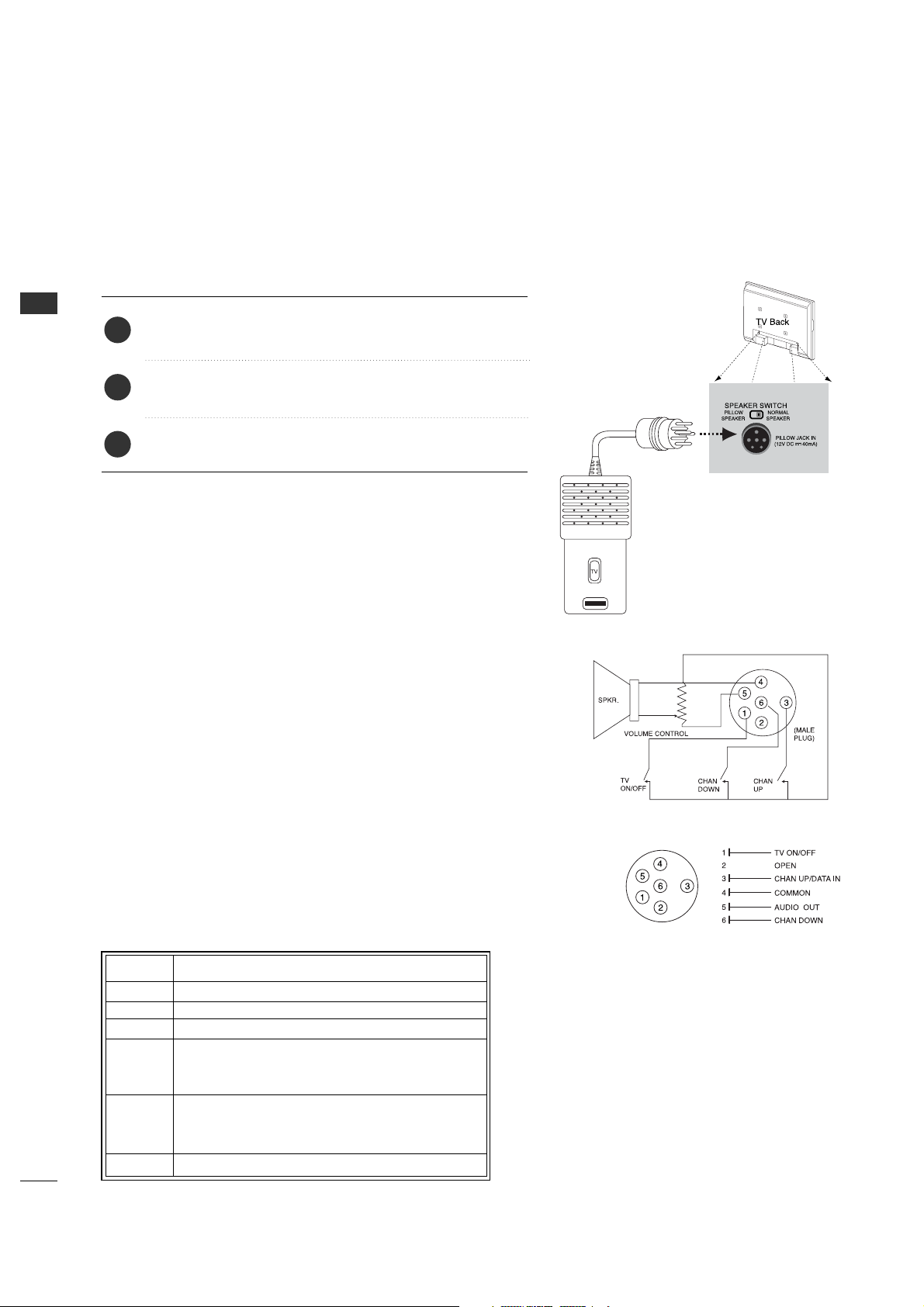
EXTERNAL EQUIPMENT SETUP
18
EXTERNAL EQUIPMENT SETUP
PILLOW SPEAKER SETUP
■
Here shown may be somewhat different from your TV.
Connect the PILLOW JACK IN the Pillow Speaker output
jack on the back of the TV.
1. How to connect
1
Connect an accessory pillow speaker or wired remote
control unit to this 6-pin jack.
2
Select PILLOW SPEAKER on the rear panel of the TV.
3
*Note: If the pillow Speaker switch is set to Pillow Speaker, no sound will be
heard from the TV speakers. If pillow speaker switch is set to the Pillow Speaker
position, Auto Volume will be grayed out and not accessible on the Sound menu.
Use a pillow speaker by Curbell, Model A-16455-02 or
other UL recognized pendant control bearing the warning:
“Risk of fire if used in oxygen enriched atmosphere.
Keep pendant control away from oxygen equipment.”
The TV is capable of being controlled by a single-wire,
serial data signal. This is a LG patented technology and is
being implemented by certain brands of “smart” pillow
speakers, such as Curbell’s “GEN-II” models.
Controlling the TV with Serial Data
This connector furnishes three control lines and an audio
output. A patient-pendant remote control, or
entertainment audio and nurse call system may be
connected here. All lines are isolated from the AC power
line and earth ground. (Opto-isolators isolate the control
lines, and a transformer isolates the audio. There are no
relays or inductive components in the control lines.)
Pillow Speaker Interface
Pin 4 (common) is momentarily connected to pin 1,
3, or 6 via push-action switches to control On/Off
and Channel Up/Down. These pins are at +13 volts
DC (when measured from pin 4) with the switches
open. Current draw is 8mA when a switch is closed.
(This operation is identical to previous LG models
using the 5-Wire Interface except that only +7
volts DC was supplied and current draw was only
2.5 mA.)
Controlling the TV with Mechanical Switches
Pillow speaker not included
with TV.
Pin No. Purpose
1 External TV On/Off switch.
2(Not used.)
3 External Channel Up switch or Data in.
6 External Channel Down switch.
4 Common connection for control, data, and audio output.
Impedance to earth ground is a 10-meg resistor in parallel
with a 1100 pf capacitor.
5 Isolated audio output. Nominal 14-ohm source impedance
with short circuit protection. Intended for a pillow speaker
with a low-impedance pad-type volume control.
Page 19
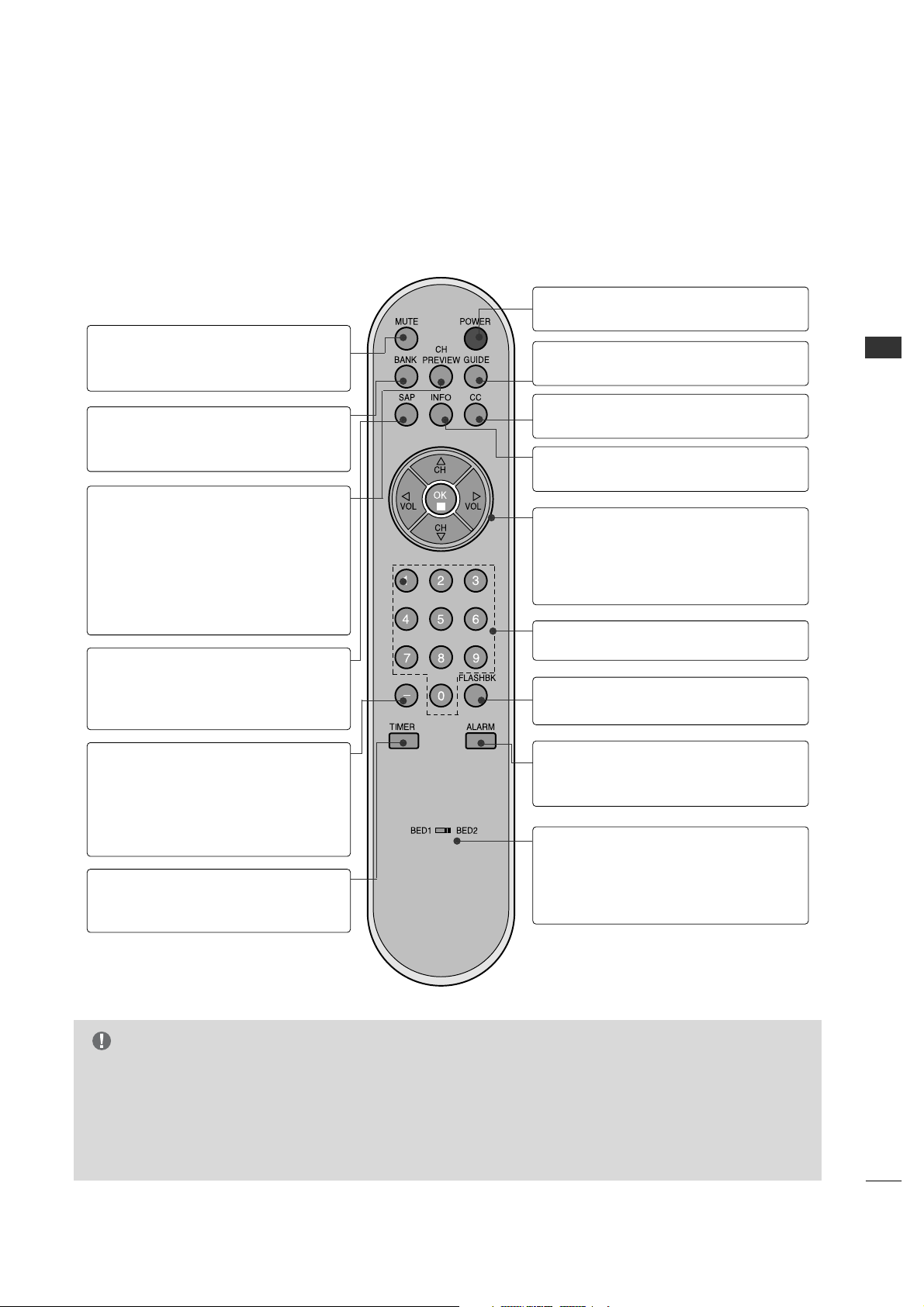
WATCHING TV / CHANNEL CONTROL
19
WATCHING TV /CHANNEL CONTROL
G
Bed 1 - Bed 2 switch on patient remote. The position of the Bed 1 - Bed 2 switch must correspond to the
setting in the Installer’s menu. The switch above can be set by sliding it to the Bed 1 or Bed 2 position. On
the patient’s remote, the Bed 1 or Bed 2 position can be selected by using a paper clip or a ball-point pen
to slide the switch to the correct position.
Left position = Bed 1.
Right Position = Bed 2.
NOTE
USER REMOTE CONTROL BUTTON FUNCTIONS
A brief list of the buttons on the optional patient remote control and what they do.
Optional Patient
Remote Control
MUTE
Turns sound Off and On, while the picture
remains.
BANK
Press and repeat to select a Channel
Memory Bank - - 1, 2, 3, or 4 (Standby).
TIMER
Press repeatedly to select a preset time to
automatically shut the TV off.
[-] BUTTON
When selecting a digital broadcast
channel, key in the Main channel
number followed by the -> [-] -> then the
sub channel number. Analog channels do
not contain a sub channel number.
POWER
Turns TV On or Off.
INFO
Press to display current program information.
GUIDE
Use to view DTV program information.
FLASHBK (Flashback)
Use to return to the last channel viewed.
NUMBER BUTTONS
Use for direct channel entry.
CC (Closed Captioning)
Press to access closed captions.
ALARM
Use to go to the Alarm menu. Set a time for
the TV to turn itself on.
BED 1/BED 2 (*See Note Below)
Determines the code set transmitted, Bed 1
or Bed 2. Switch setting must correspond to
item 27, HOSPITAL MODE setting in the TV’s
Installer Menu.
VOLUME / CHANNEL / OK (Enter)
Increase or decrease sound level.
Select available channels.
Select on-screen menu items and change
menu values.
CHANNEL PREVIEW
Displays available TV channels, and (if
active) the Guest Parental Control menu:
set V-Chip blocks to restrict both analog
and digital programming.
• Aux Channel allows the guest to select
the Audio / Video inputs. (Use the A/V
jacks on the back of the TV as a source).
SAP
Selects MTS sound: Mono, Stereo, and
SAP in analog mode. Change the audio
language in DTV mode.
Page 20
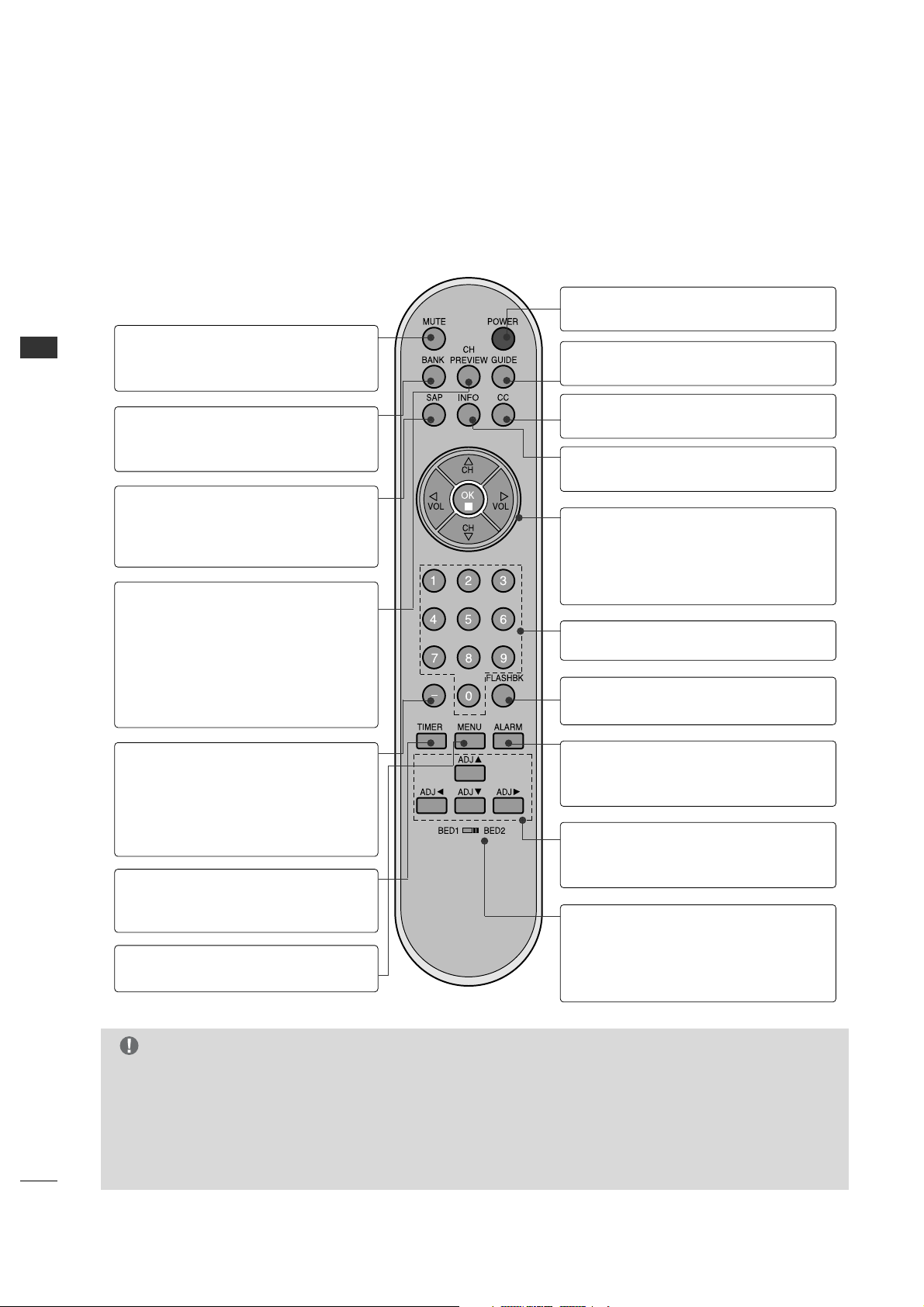
WATCHING TV / CHANNEL CONTROL
20
WATCHING TV /CHANNEL CONTROL
INSTALLER REMOTE CONTROL BUTTON FUNCTIONS
G
Bed 1 - Bed 2 switch on patient remote. The position of the Bed 1 - Bed 2 switch must correspond to the
setting in the Installer’s menu. The switch above can be set by sliding it to the Bed 1 or Bed 2 position. On
the patient’s remote, the Bed 1 or Bed 2 position can be selected by using a paper clip or a ball-point pen
to slide the switch to the correct position.
Left position = Bed 1.
Right Position = Bed 2.
NOTE
Optional Installer
Remote Control
A brief list of the buttons on the optional installer remote and what they do.
MUTE
Turns sound Off and On, while the picture
remains.
CHANNEL PREVIEW
Displays available TV channels, and (if
active) the Guest Parental Control menu:
set V-Chip blocks to restrict both analog
and digital programming.
• Aux Channel allows the guest to select
the Audio / Video inputs. (Use the A/V
jacks on the back of the TV as a source).
BANK
Press and repeat to select a Channel
Memory Bank - - 1, 2, 3 or 4 (Standby).
TIMER
Press repeatedly to select a preset time to
automatically shut the TV off.
[-] BUTTON
When selecting a digital broadcast
channel, key in the Main channel
number followed by the -> [-] -> then the
sub channel number. Analog channels do
not contain a sub channel number.
MENU
Press to display the main on-screen menu.
POWER
Turns TV On or Off.
INFO
Press to display current program information.
GUIDE
Use to view DTV program information.
FLASHBK (Flashback)
Use to return to the last channel viewed.
NUMBER BUTTONS
Use for direct channel entry.
CC (Closed Captioning)
Press to access closed captions.
ALARM
Use to go to the Alarm menu. Set a time for
the TV to turn itself on.
ADJ D E F G
User ADJ (adjust) Up/Down menu arrows,
Left/Right to change the selected option.
BED 1/BED 2 (*See Note Below)
Determines the code set transmitted, Bed 1
or Bed 2. Switch setting must correspond to
item 27, HOSPITAL MODE setting in the TV’s
Installer Menu.
VOLUME / CHANNEL / OK (Enter)
Increase or decrease sound level.
Select available channels.
Select on-screen menu items and change
menu values.
SAP
Selects MTS sound: Mono, Stereo, and
SAP in analog mode. Change the audio
language in DTV mode.
Page 21
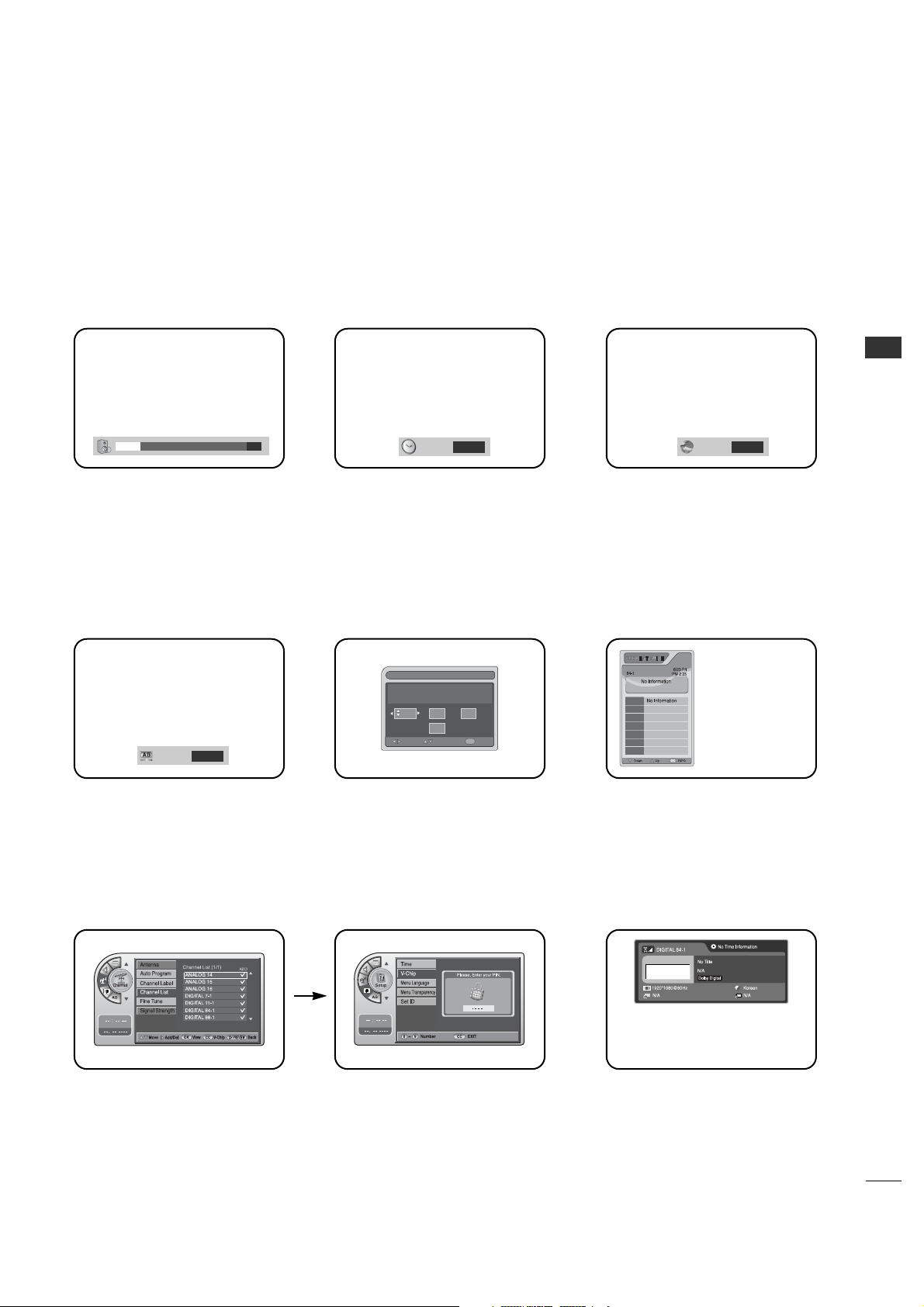
WATCHING TV / CHANNEL CONTROL
21
ON-SCREEN MENUS SELECTION
Use the remote keys indicated below to access these menus and displays.
In this manual, the OSD (On Screen Displays shown) may be different. The following are just generic examples
to familiarize you with the TVs options.
19
Volume Display
Press VOLUME.
Shows currently selected sound
setting.
Sleep Timer Menu
Press TIMER.
Sets a time to automatically turn the
TV off and shows remaining time
before TV shutoff.
SAP Display
Selects MTS sound: Mono, Stereo,
and SAP in analog mode. Change
the audio language in DTV mode.
Caption Display
Press the CC.
Turns selected option on or off. See
Closed Captions page to select
options.
Alarm Timer
Current Time 11:17 AM
AdjustMove
Exit
OK
Hr.
Off
Min.
Alarm Display
Press the ALARM.
Set a time for the TV to turn itself
on.
Guide Display
Press the GUIDE to view DTV
program information.
Channel Preview
Press the CH PREVIEW.
Displays available TV channels.
V-Chip
Press the CC.
Move to the V-Chip menu.
INFO
Press the INFO.
Check the current program
information.
SAP
English
TIMER
Off
CAPTION
Service1
GF
GF
2
1
3
9
6
Page 22
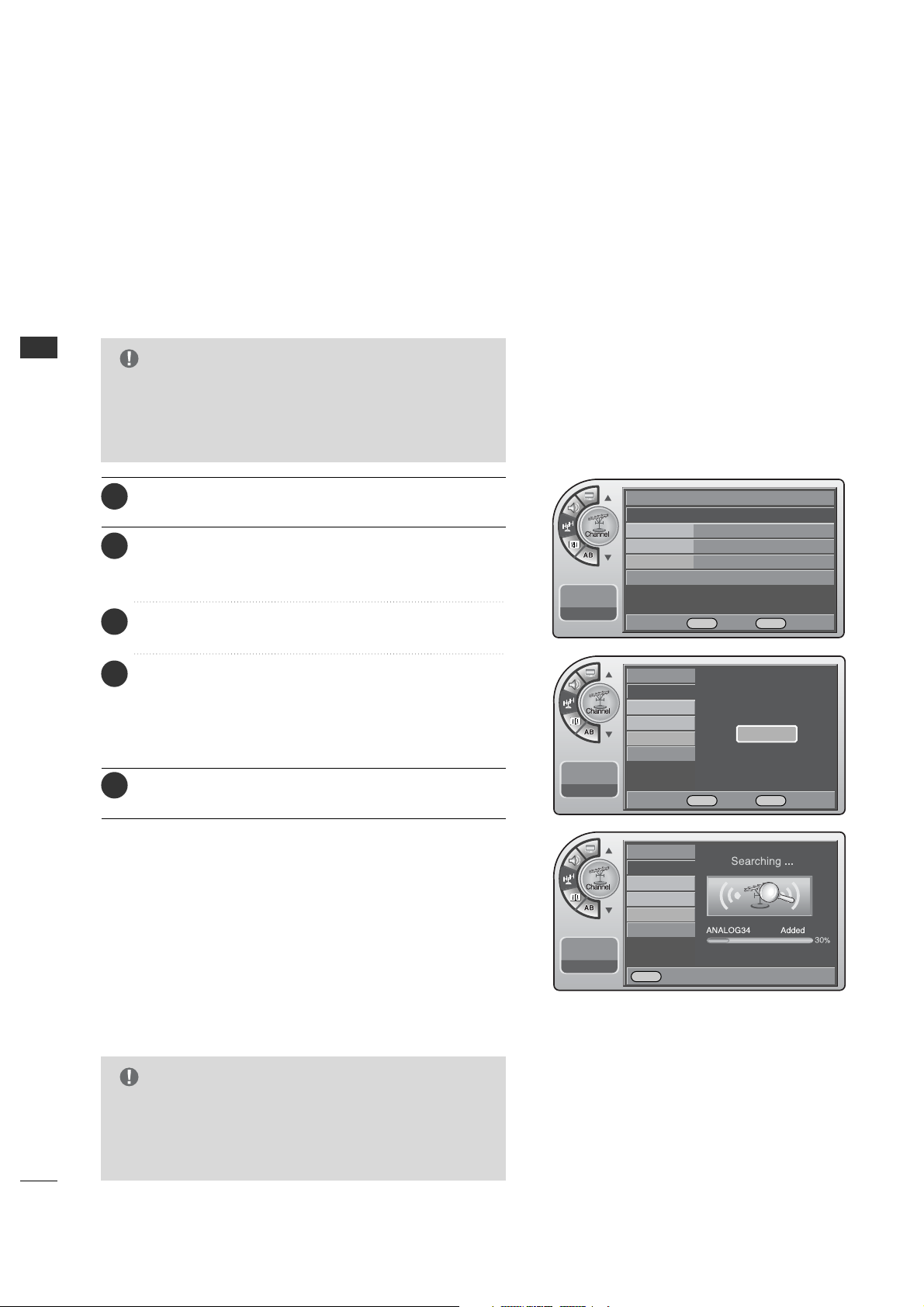
WATCHING TV / CHANNEL CONTROL
22
WATCHING TV /CHANNEL CONTROL
G
Auto Program finds channels being received by the TV’s
analog and digital tuners.
G
Cable will not work unless you subscribe to a cable
service.
NOTE
CHANNEL SEARCHCHANNEL SEARCH
With the optional Installer remote control in hand and
press the PPOO WWEE RR butt on to turn the TV on.
Use Auto Program to automatically find and store all of the
channels available in the selected Tuning Band.
1
When finished, press MM EE NNUU repeatedly to remove the
menus.
5
Press the MM EE NN UU button and then use the AA DDJJ D or E
button to highlight the CChh aannnnee ll menu and press the
OO KK ((EE nn tt ee rr )) button.
2
Press the OO KK (( EEnn tt ee rr )) button to highlight
AAuu ttoo pprroogg rr aamm.
3
Press the OO KK (( EEnn tt ee rr )) button to start the channel
search.
After finding all available channels, a display appears
briefly showing the number of analog and digital channels
found.
4
Auto Program (Channel Search)
G
Tuning Band must be set before doing the channel
search. See Installer menu item 003 Band/AFC. Default
setting is 1, for CATV. When Auto Program is run, any
assigned channel labels are automatically removed.
NOTE
Antenna
Auto Program G
Channel Label
Channel List
Fine Tune Auto
Signal Strength
--:-- --
--. -- ----
Antenna
Auto Program
Channel Label
Channel List
Fine Tune
Signal Strength
--:-- --
--. -- ----
Antenna
Auto Program
Channel Label
Channel List
Fine Tune
Signal Strength
--:-- --
--. -- ----
Press OK to Search
Yes
DE Move OK Select MENU Back
F G Move OK Select MENU Back
MENU Back
Page 23
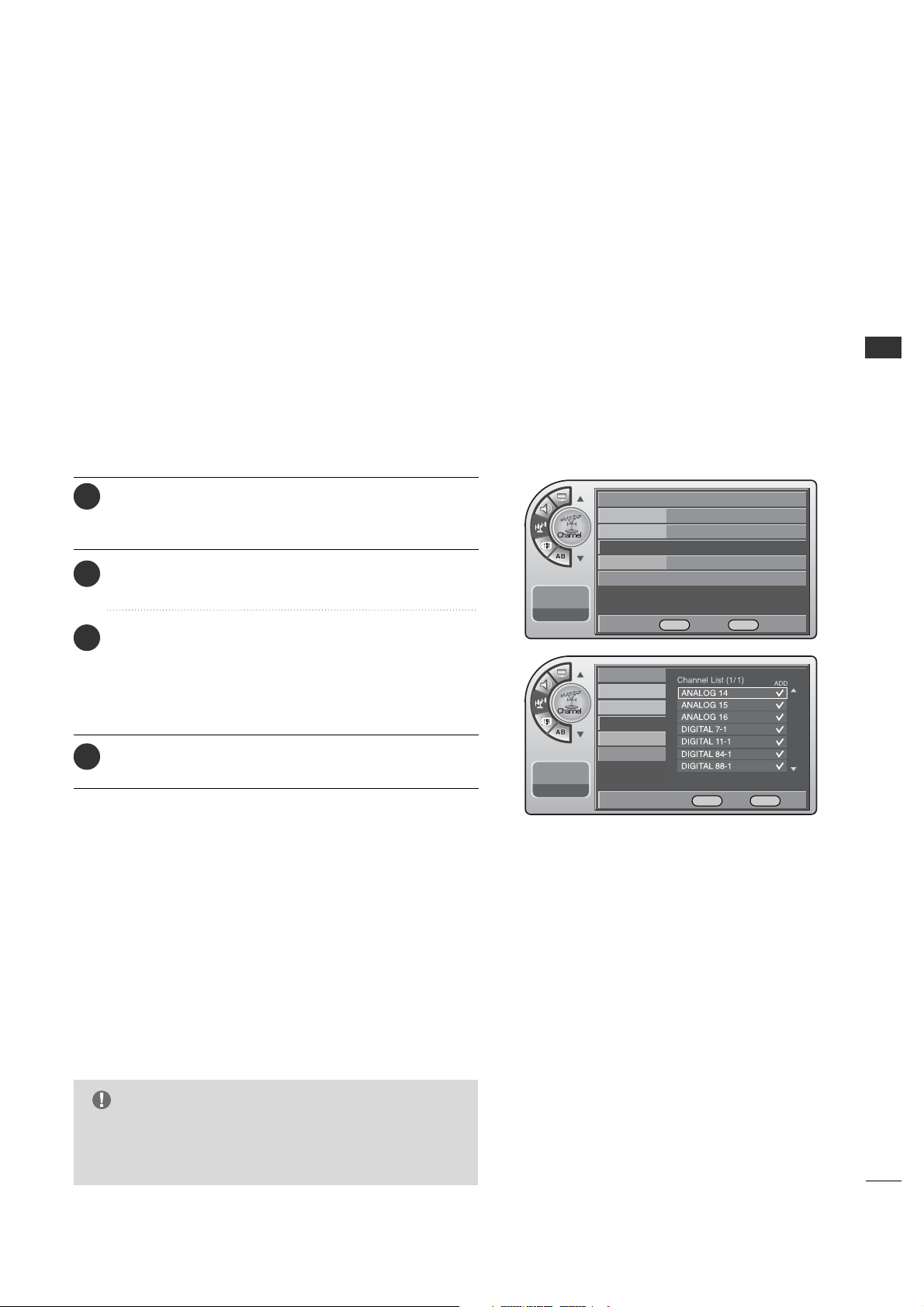
WATCHING TV / CHANNEL CONTROL
23
G
If you delete a found channel, it isn’t gone forever.
Simply re-enter the Channel List menu and re-add the
channel to show the check mark.
NOTE
After the channel search, remove unwanted channels.
Channel List
Press the MM EE NN UU button and then use the AA DDJJ D or E
button to highlight the CChh aannnnee ll menu and press the
OO KK ((EE nn tt ee rr )) button.
1
Use the AA DD JJ D or E button to highlight CC hhaa nn nneell LLii ss tt
and press the OOKK ((EE nn tt ee rr )) button.
2
Use the AA DD JJ D or E button to highlight the channel
you wish to delete and press the AA DD JJ G button.
The AADDJJ G button toggles the check mark on and off.
If the check mark appears next to the channel number,
the channel appears in the channel scan.
3
When finished, press MM EE NNUU repeatedly to remove the
menus.
4
Antenna
Auto Program
Channel Label
Channel List
G
Fine Tune Auto
Signal Strength
--:-- --
--. -- ----
Antenna
Auto Program
Channel Label
Channel List
Fine Tune
Signal Strength
--:-- --
--. -- ----
DE Move OK Select MENU Back
DE Move G Add/Del OK View MENU Back
Page 24

WATCHING TV / CHANNEL CONTROL
24
WATCHING TV /CHANNEL CONTROL
Channel Labels help the user identify the channel or network
being viewed.
In the Setup menu with the Channel Labels option highlighted,
use the AADD JJ
DD EE FF GG
buttons to scroll through the available
channel labels, such as, A&E, AMC, ESPN, HBO, etc. These
are a series of preset labels from which you can choose the
more common networks. Use any of these to label the
channels in the TV’s memory.
Channel Labels Setup
Press the MM EE NN UU button and then use the AA DDJJ D or E
button to highlight the CChh aannnnee ll menu and press the
OO KK ((EE nn tt ee rr )) button.
1
Use the AA DD JJ D or E button to highlight CC hhaa nnnneell LLaa bbee ll
and press the OOKK ((EE nn tt ee rr )) button.
This action displays the CChhaa nnnnee ll LLaa bbee ll menu.
2
Use CC hh aa nn nnee ll D or E (+ / -) button to select channels
and the AADD JJ DEF Gbuttons to navigate the labels
menu.
3
When the label is highlighted you want for the channel
shown in the screen and press OOKK (( EEnn tt ee rr )) button to
add the label to the channel.
4
Select the next channel to label with CC hh aa nn nnee ll D or E
(+ / -) button to or if finished channel labeling.
5
Antenna
Auto Program
Channel Label
G
Channel List
Fine Tune Auto
Signal Strength
--:-- --
--. -- ----
DE Move OK Select MENU Back
Previous
Move
Change Ch. Add/DeleteCH
When finished, press MM EE NNUU repeatedly to remove the
menus.
6
Page 25

WATCHING TV / CHANNEL CONTROL
25
If a dashed line or no color appears, the screen is unstable,
therefore try channel adjustments.
(This is only available for analog broadcasting.)
Unstable Screen
Press the MM EE NN UU button and then use the AA DDJJ D or E
button to highlight the CChh aannnnee ll menu and press the
OO KK ((EE nn tt ee rr )) button.
1
Use the AA DD JJ D or E button to highlight FFiinn ee TTuunnee and
press the OO KK (( EEnn tt eerr)) button.
2
Press the AADD JJ F or G button to adjust.
3
When finished, press MM EE NNUU repeatedly to remove the
menus.
4
This shows the current digital signal strength as a picture.
(This is only available for digital broadcasting.)
Checking the Strength of the Digital Signal
Antenna
Auto Program
Channel Label
Channel List
Fine Tune Auto
G
Signal Strength
--:-- --
--. -- ----
Antenna
Auto Program
Channel Label
Channel List
Fine Tune
Signal Strength
--:-- --
--. -- ----
Antenna
Auto Program
Channel Label
Channel List
Fine Tune
Signal Strength
G
--:-- --
--. -- ----
Antenna
Auto Program
Channel Label
Channel List
Fine Tune
Signal Strength
--:-- --
--. -- ----
DE Move OK Select MENU Back
F G Adjust MENU Back
DE Move OK Select MENU Back
MENU Back
Press the MM EE NN UU button and then use the AA DDJJ D or E
button to highlight the CChh aannnnee ll menu and press the
OO KK ((EE nn tt ee rr )) button.
1
Use the AA DD JJ D or E button to highlight SSiigg nn aa ll SStt rree nn ggtt hh
and press the OOKK ((EE nn tt ee rr )) button.
2
View the on-screen signal strength monitor to see the
quality of the signal being received.
3
When finished, press MM EE NNUU repeatedly to remove the
menus.
4
Page 26

TIME SETTING
26
TIME SETTING
CLOCK SETTING
G
If you intend to use the On-Off Timers, it is best to set
the clock manually.
NOTE
Use the AA DD JJ DEF Gbuttons to set the year, month, day,
hours and minutes.
Manual Time Settings
OO nn -- OO ff ff TTii mmee rr ss SSee tt uupp
Set the On-Off Timers using the procedures described above.
--:-- --
--. -- ----
--:-- --
--. -- ----
Clock Manual G
Manual Clock
Daylight Saving
Time Zone
On Timer
Off Timer
Auto Off Off
--:-- --
--. -- ----
Clock Manual
Manual Clock G
Daylight Saving
Time Zone
On Timer
Off Timer
Auto Off Off
Clock
Manual Clock
Daylight Saving
Time Zone
On Timer
Off Timer
Auto Off
Auto
Manual
--:-- --
--. -- ----
Clock
Manual Clock
Daylight Saving
Time Zone
On Timer
Off Timer
Auto Off
Time
G
V-Chip
Menu Language English
Menu Transparency
Semi Opaque
Set ID 1
--:-- --
--. -- ----
DE Move OK Select MENU Back
DE Move OK Select MENU Back
DE Move OK Select MENU Back
DE Select MENU Back
DE Adjust F G Move MENU Back
Press the MM EE NN UU button and then use the AA DDJJ D or E
button to highlight the SS ee ttuu pp menu and press the OO KK
(( EE nnttee rr)) button.
1
Use the AA DD JJ D or E butt on to the TTii mm ee.
2
Press the OO KK (( EEnn tt ee rr )) button to highlight CClloocckk.
Manual or Auto will appear on the menu next to clock. If
manual is selected, on the menu use the AADDJJ D or E button
to highlight MM aa nnuu aa ll and press the OO KK (( EEnn tt ee rr )) button.
3
Use the AA DD JJ DEF Gbuttons to set the year, month,
day, AM/PM, hours and minutes.
5
Use the AA DD JJ D or E button to highlight MM aannuuaall CCll oocckk
and press the OOKK ((EE nn tt ee rr ))button.
4
When finished, press MM EE NNUU repeatedly to remove the
menus.
6
Page 27

27
TIME SETTING
Time
G
V-Chip
Menu Language English
Menu Transparency
Semi Opaque
Set ID 1
--:-- --
--. -- ----
If you select auto time setting, time will be set from the
digital broadcast information.
Automatic Time Settings
Press the MM EE NN UU button and then use the AA DDJJ D or E
button to highlight the SS ee ttuu pp menu and press the OO KK
(( EE nnttee rr)) button.
1
Use the AA DD JJ D or E butt on to the TTii mm ee.
2
Press the OO KK (( EEnn tt ee rr )) button to highlight CClloocckk.
Manual or Auto will appear on the menu next to clock.
Select Auto on the sub-menu with the AADDJJ D or E
button and press the OOKK ((EE nn tt ee rr )) button.
3
Use the AA DD JJ DEF Gbuttons to set the Daylight
Savings and Time Zone options for your local area.
See the next page.
4
When finished, press MM EE NNUU repeatedly to remove the
menus.
5
G
Caution: Some digital channels may change the time
incorrectly using the Automatic Clock Set feature.
G
In this event, the Alarm may not function as intended
and the TV may not turn on at the expected time.
G
If the end user will have access to the Alarm, it may be
best to use the Manual Clock Set mode and set the
clock to local time manually.
NOTE
A four-digit figure broken down into hours and minutes, used to enter the current
time when setting the clock or wake-up alarm.
First two digits that are entered when setting the clock or the wake-up alarm.
TIME
HOURS
The last two digits that are entered when setting the clock, or the wake-up alarm.
MINUTES
Mini glossary
--:-- --
--. -- ----
--:-- --
--. -- ----
Clock Manual G
Manual Clock
Daylight Saving
Time Zone
On Timer
Off Timer
Auto Off Off
Auto Off
Clock
Manual Clock
Daylight Saving
Time Zone
On Timer
Off Timer
Auto
Manual
DE Move OK Select MENU Back
DE Move OK Select MENU Back
DE Select MENU Back
Page 28

TIME SETTING
28
TIME SETTING
Setup
11:20 PM
Sep.11, 2006
Clock
Manual Clock
Daylight Saving
Time Zone
On Timer
Off Timer
Auto Off
No
Yes
Time
G
V-Chip
Menu Language English
Menu Transparency
Semi Opaque
Set ID 1
11:20 PM
Sep.11, 2006
DE Move OK Select MENU Back
DE Select MENU Back
11:20 PM
Sep.11, 2006
Clock
Manual Clock
Daylight Saving
Time Zone
On Timer
Off Timer
Auto Off
Easten
Time
G
V-Chip
Menu Language English
Menu Transparency
Semi Opaque
Set ID 1
11:20 PM
Sep.11, 2006
DE Move OK Select MENU Back
F G Select MENU Back
Daylight Saving
Installer can select to use Daylight Savings to adjust the clock time.
This is operated from the Automatic Time Settings.
Installer can set the Time Zone.
This is operated from the Automatic Time Settings.
Time Zone Settings
Press the MM EE NN UU button and then use the AA DDJJ D or E
button to highlight the SS ee ttuu pp menu and press the OO KK
(( EE nnttee rr)) button.
1
Use the AA DD JJ D or E butt on to the TTii mm ee.
2
Press the OO KK (( EEnn tt ee rr )) button to highlight CClloocckk.
3
Use the AA DD JJ D or E button to highlight the DD aa yyll ii gghh tt
SSaa vv iinn gg and press the OOKK ((EE nn tt ee rr )) button.
4
When finished, press MM EE NNUU repeatedly to remove the
menus.
6
Use the AA DD JJ D or E button to choose YY eess or NNoo.
5
Press the MM EE NN UU button and then use the AA DDJJ D or E
button to highlight the SS ee ttuu pp menu and press the OO KK
(( EE nnttee rr)) button.
1
Use the AA DD JJ D or E butt on to the TTii mm ee.
2
Press the OO KK (( EEnn tt ee rr )) button to highlight CClloocckk.
3
Use the AA DD JJ D or E button to highlight TT iimm ee ZZoonnee
and press the OOKK ((EE nn tt ee rr)) button.
4
Use the AA DD JJ F or G button to select the TTii mmee ZZ oonnee
and press the OOKK ((EE nn tt ee rr)) button.
5
When finished, press MM EE NNUU repeatedly to remove the
menus.
6
Page 29

TIME SETTING
29
Time
G
V-Chip
Menu Language English
Menu Transparency
Semi Opaque
Set ID 1
11:20 PM
Sep.11, 2006
DE Move OK Select MENU Back
11:20 PM
Sep.11, 2006
Clock
Manual Clock
Daylight Saving
Time Zone
On Timer
Off Timer
Auto Off
Time
G
V-Chip
Menu Language English
Menu Transparency
Semi Opaque
Set ID 1
11:20 PM
Sep.11, 2006
DE Move OK Select MENU Back
DE Adjust F G Move MENU Back
11:20 PM
Sep.11, 2006
Clock
Manual Clock
Daylight Saving
Time Zone
On Timer
Off Timer
Auto Off
DE Adjust F G Move MENU Back
TV Activation Time Settings
You can set a time for the TV to automatically turn-on.
Press the MM EE NN UU button and then use the AA DDJJ D or E
button to highlight the SS ee ttuu pp menu and press the OO KK
(( EE nnttee rr)) button.
1
Use the AA DD JJ D or E butt on to the TTii mm ee.
2
Press the OO KK (( EEnn tt ee rr )) button to highlight CClloocckk.
3
Use the AA DD JJ D or E button to highlight OOnn TTii mmee rr and
press the OO KK (( EEnn tt eerr)) button.
4
Use the AA DD JJ DEF Gbuttons to choose AA MM // PPMM,
HHoouurrss,MMii nnuu tt eess and time period to turn-on.
5
When finished, press MM EE NNUU repeatedly to remove the
menus.
6
Press the MM EE NN UU button and then use the AA DDJJ D or E
button to highlight the SS ee ttuu pp menu and press the OO KK
(( EE nnttee rr)) button.
1
Use the AA DD JJ D or E butt on to the TTii mm ee.
2
Press the OO KK (( EEnn tt ee rr )) button to highlight CClloocckk.
3
Use the AA DD JJ D or E button to highlight OOff ff TTii mmee rr and
press the OO KK (( EEnn tt eerr)) button.
4
Use the AA DD JJ DEF Gbuttons to choose AA MM // PPMM,
HHoouurrss,MMii nnuu tt eess and time period to turn-off.
5
When finished, press MM EE NNUU repeatedly to remove the
menus.
6
TV Deactivation Time Settings
You can set a time for the TV to automatically turn-off.
Page 30

TIME SETTING
30
TIME SETTING
Auto Off
If there is no signal on the TV for 15 minutes or more, or if no
button is pressed for more than 3 hours, this function turns
off the TV automatically.
Press the MM EE NN UU button and then use the AA DDJJ D or E
button to highlight the SS ee ttuu pp menu and press the OO KK
(( EE nnttee rr)) button.
1
Use the AA DD JJ D or E butt on to the TTii mm ee.
2
Use the AA DD JJ D or E button to highlight AA uu tt oo OO ff ff and
press the OO KK (( EEnn tt eerr)) button.
4
Use the AA DD JJ D or E button to choose OO nn or OO ff ff.
5
When finished, press MM EE NNUU repeatedly to remove the
menus.
6
11:20 PM
Sep.11, 2006
Clock
Manual Clock
Daylight Saving
Time Zone
On Timer
Off Timer
Auto Off
Off
On
DE Select MENU Back
Time
G
V-Chip
Menu Language English
Menu Transparency
Semi Opaque
Set ID 1
11:20 PM
Sep.11, 2006
DE Move OK Select MENU Back
Press the OO KK (( EEnn tt ee rr )) button to highlight CClloocckk.
3
Page 31

PARENTAL CONTROL/RATINGS
31
PARENTAL CONTROL/RATINGS
SET PASSWORD & LOCK SYSTEM
This option sets up or changes the password for blocking
program ra tings.
Entering a PIN (Password)
G
If you ever forget your password, key in ‘7’, ‘7’, ‘7’, ‘7’ on
the remote control.
NOTE
Press the MM EE NN UU button and then use the AA DDJJ D or E
button to highlight the SS ee ttuu pp menu and press the OO KK
(( EE nnttee rr)) button.
1
Use the AA DD JJ D or E button to highlight VV --CChhiipp and
press the OO KK (( EEnn tt eerr)) button.
2
Use the AA DD JJ D or E button to highlight OO nn/OO ff ff and
press the OO KK (( EEnn tt eerr)) button.
3
Use the AA DD JJ D or E button to highlight OO nn and press
the OOKK (( EE nn tt ee rr )) button.
4
Use the AA DD JJ D or E button to highlight CChhaa nnggii nn gg PP II NN
and press the OOKK ((EE nn tt ee rr )) button.
6
Enter the digits password.
As soon as the 4 digits are entered, re-enter the same
4 digits on the CCoonnff iirrmm PPIINN.
7
If a password has been entered, key it in using the
number keypad. If no password has been set, enter the
4 digits password (0-9) using the remote control. This
is the PIN. Each time the menu is entered, the
password will be required until the block time expires.
The TV is set up with the default password “0-0-0-0”.
5
When finished, press MM EE NNUU repeatedly to remove the
menus.
8
Time
V-Chip
G
PC
Menu Language English
Menu Transparency
Semi Opaque
Set ID 1
11:20 PM
Sep.11, 2006
DE
Move OK Select Menu Back
On/Off
Changing PIN
Set Block Hour
TVPG Rating
D/L Rating
MPAARating
Can. English Rating
Can. French Rating
11:20 PM
Sep.11, 2006
Off
On
On/Off
Changing PIN
Set Block Hour
TVPG Rating
MPAARating
D/L Rating
Can. English Rating
Can. French Rating
11:20 PM
Sep.11, 2006
On/Off On
Changing PIN
G
Set Block Hour 12
TVPG Rating
D/L Rating
MPAARating
Can. English Rating
Can. French Rating
11:20 PM
Sep.11, 2006
DE Select Menu Back
DE
Move OK Select Menu Back
0 ~ 9 Number Menu Back
Page 32

PARENTAL CONTROL/RATINGS
32
PARENTAL CONTROL/RATINGS
Set Block Hour.
Press the MM EE NN UU button and then use the AA DDJJ D or E
button to highlight the SS ee ttuu pp menu and press the OO KK
(( EE nnttee rr)) button.
1
Use the AA DD JJ D or E button to highlight VV --CChhiipp and
press the OO KK (( EEnn tt eerr)) button.
2
Use the AA DD JJ D or E button to highlight SSeett BBlloocckk
HH oouu rr and press the OOKK (( EEnn tt ee rr )) button.
4
Use the AA DD JJ D or E button to choose 11~11 22 hours and
press the OO KK (( EEnn tt eerr)) button.
5
Enter the 4 digits password.
3
When finished, press MM EE NNUU repeatedly to remove the
menus.
6
Time
V-Chip
G
PC
Menu Language English
Menu Transparency
Semi Opaque
Set ID 1
11:20 PM
Sep.11, 2006
DE
Move OK Select Menu Back
On/Off On
Changing PIN
Set Block Hour 12
G
TVPG Rating
MPAARating
D/L Rating
Can. English Rating
Can. French Rating
11:20 PM
Sep.11, 2006
DE
Move OK Select Menu Back
On/Off
Changing PIN
Set Block Hour
TVPG Rating
MPAARating
D/L Rating
Can. English Rating
Can. French Rating
11:20 PM
Sep.11, 2006
DE Select Menu Back
Page 33

PARENTAL CONTROL/RATINGS
33
Enter the 4 digits password.
3
MOVIE & TV RATINGS
You can block programs based on the TV program rating.
TVPG Ratings
Press the MM EE NN UU button and then use the AA DDJJ D or E
button to highlight the SS ee ttuu pp menu and press the OO KK
(( EE nnttee rr)) button.
1
Use the AA DD JJ D or E button to highlight VV --CChhiipp and
press the OO KK (( EEnn tt eerr)) button.
2
Use the AA DD JJ D or E button to highlight the
TT VV PPGG RRaattiinn gg and press the OO KK ((EE nn tt ee rr )) button.
4
When finished, press MM EE NNUU repeatedly to remove the
menus.
6
Use the AA DD JJ DEF G buttons to choose and set up
the menu options for TT VV PPGG RRaattiinn gg.
5
Description of the TV (FCC) Rating Codes:
TV (FCC) Age Categories
TV-MA
Mature audiences only. This program may contain mature themes,
profane language, graphic violence and explicit sexual content.
TV-14
Parents strongly cautioned. This program may contain
sophisticated themes, sexual content, strong language and more
intense violence.
TV-PG
Parental guidance suggested. The program may contain infrequent
coarse language, limited violence, some suggestive sexual dialog
and situations.
TV-G
General audience. This contains little or no violence, no strong
language, and little or no sexual dialog or situations.
TV-Y7
Directed for older children. Themes and elements in this program
may include mild physical or comedic violence, or may frighten
children under the age of seven.
TV-Y
All children. The themes and elements in this program are
specifically designed for a very young audience, including children
from ages two – six.
TV (FCC) Content Sub-Categories:
V Violence.
S Violence.
L Offensive language.
V Violence.
D Dialog... sexual innuendo.
FV Fantasy or cartoon violence.
Time
V-Chip
PC
Menu Language
Menu Transparency
Set ID
11:20 PM
Sep.11, 2006
On/Off
Changing PIN
Set Block Hour
TVPG Rating
MPAARating
D/L Rating
Can. English Rating
Can. French Rating
11:20 PM
Sep.11, 2006
Time
V-Chip
G
PC
Menu Language English
Menu Transparency
Semi Opaque
Set ID 1
11:20 PM
Sep.11, 2006
DE
Move OK Select Menu Back
On/Off On
Changing PIN
Set Block Hour 12
TVPG Rating
G
MPAARating
D/L Rating
Can. English Rating
Can. French Rating
11:20 PM
Sep.11, 2006
DE
Move OK Select Menu Back
0 ~ 9 Number Menu Back
DE F G Move OK Select Menu Back
Page 34

Restricting movies by their rating.
MPAA Ratings
Press the MM EE NN UU button and then use the AA DDJJ D or E
button to highlight the SS ee ttuu pp menu and press the OO KK
(( EE nnttee rr)) button.
1
Use the AA DD JJ D or E button to highlight VV --CChhiipp and
press the OO KK (( EEnn tt eerr)) button.
2
Use the AA DD JJ DEFGbuttons to choose and set up
the menu options for MMPPAAAA RRaatt ii nngg.
5
When finished, press MM EE NNUU repeatedly to remove the
menus.
6
Use the AA DD JJ D or E button to highlight the
MM PPAAAA RRaatt ii nngg and press the OOKK ((EEnn tt ee rr )) button.
4
Description of the MPAA and TV (FCC) Rating Codes:
The MPAA Rating System (Movies)
G General Audience. No restrictions.
PG Children under 13 should be accompanied by an adult.
PG-13 Parental guidance suggested. Children under 13 should
be accompanied by an adult.
NC-17 Not classified. Viewers should be 17 or older.
X Adults only.
• MPAA ratings: The selected rating will be locked. In addition,
any ratings that are more restrictive will also be blocked.
PARENTAL CONTROL/RATINGS
34
PARENTAL CONTROL/RATINGS
Enter the 4 digits password.
3
Time
V-Chip
PC
Menu Language
Menu Transparency
Set ID
11:20 PM
Sep.11, 2006
On/Off
Changing PIN
Set Block Hour
TVPG Rating
MPAARating
D/L Rating
Can. English Rating
Can. French Rating
11:20 PM
Sep.11, 2006
Time
V-Chip
G
PC
Menu Language English
Menu Transparency
Semi Opaque
Set ID 1
11:20 PM
Sep.11, 2006
DE
Move OK Select Menu Back
On/Off On
Changing PIN
Set Block Hour 12
TVPG Rating
D/L Rating
MPAARating
G
Can. English Rating
Can. French Rating
11:20 PM
Sep.11, 2006
DE
Move OK Select Menu Back
0 ~ 9 Number Menu Back
DE F G Move OK Select Menu Back
Page 35

PARENTAL CONTROL/RATINGS
35
Canadian French Ratings
E Expect No restriction.
G For a l l
8+ Restricted. Viewers should be 8 or older.
13+ Restricted. Viewers should be 13 or older.
16+ Restricted. Viewers should be 16 or older.
18+ Restricted. Viewers should be 18 or older.
Canadian English Ratings
Press the MM EE NN UU button and then use the AA DDJJ D or E
button to highlight the SS ee ttuu pp menu and press the OO KK
(( EE nnttee rr)) button.
1
Use the AA DD JJ D or E button to highlight VV-- CChhii pp and
press the OO KK (( EEnn tt eerr)) button.
2
Enter the 4digits password.
3
Use the AA DD JJ D or E button to highlight the
CCaa nn .. EE nn ggll ii ss hh RR aa tt iinn gg and press the OOKK ((EE nn tt ee rr )) button.
4
Use the AA DD JJ DEF Gbuttons to choose and set up
the menu options for CCaa nn .. EE nnggll ii sshh RR aa tt iinn gg.
5
When finished, press MM EE NNUU repeatedly to remove the
menus.
6
Canadian English Ratings
E Expect No restriction.
C Children
C8+ Viewers should be 8 or older.
G General Audience.
PG Parental guidance suggested. Children under 14 should be
accompanied by an adult.
14+ Restricted. Viewers should be 14 or older.
18+ Restricted. Viewers should be 18 or older.
Canadian French Ratings
Press the MM EE NN UU button and then use the AA DDJJ D or E
button to highlight the SS ee ttuu pp menu and press the OO KK
(( EE nnttee rr)) button.
1
Use the AA DD JJ D or E button to highlight VV-- CChhii pp and
press the OO KK (( EEnn tt eerr)) button.
2
Enter the 4digits password.
3
Use the AA DD JJ D or E button to highlight the
CCaa nn .. FFrr eenn cchh RRaatt ii nn gg and press the OOKK ((EE nn tt ee rr )) button.
4
Use the AA DD JJ DEF Gbuttons to choose and set up
the menu options for CCaa nn .. FF rree nn cchh RRaatt iinn gg.
5
When finished, press MM EE NNUU repeatedly to remove the
menus.
6
Time
V-Chip
PC
Menu Language
Menu Transparency
Set ID
11:20 PM
Sep.11, 2006
Time
V-Chip
G
PC
Menu Language English
Menu Transparency
Semi Opaque
Set ID 1
11:20 PM
Sep.11, 2006
DE
Move OK Select Menu Back
0 ~ 9 Number Menu Back
On/Off
Changing PIN
Set Block Hour
TVPG Rating
MPAARating
D/L Rating
Can. English Rating
Can. French Rating
11:20 PM
Sep.11, 2006
On/Off
Changing PIN
Set Block Hour
TVPG Rating
MPAARating
D/L Rating
Can. English Rating
Can. French Rating
11:20 PM
Sep.11, 2006
DE F G Move OK Select Menu Back
DE F G Move OK Select Menu Back
Page 36

36
PARENTAL CONTROL/RATINGS
PARENTAL CONTROL/RATINGS
Downloadable Rating
Press the MM EE NN UU button and then use the AA DDJJ D or E
button to highlight the SS ee ttuu pp menu and press the OO KK
(( EE nnttee rr)) button.
1
Use the AA DD JJ D or E button to highlight VV --CChhiipp and
press the OO KK (( EEnn tt eerr)) button.
2
Use the AA DD JJ D or E buttons to choose DDii mm00, DD ii mm 11,
DD ii mm 22 or DD ii mm 33 and press the OO KK (( EEnn tt eerr)) button.
5
Use the AA DD JJ D or E buttons to choose DD11LL11, DD11 LL22
or DD11LL33.
6
Use the AA DD JJ D or E button to highlight the
DD //LL RRaa tt iinn gg and press the OO KK (( EEnn tt eerr)) button.
4
When finished, press MM EE NNUU repeatedly to remove the
menus.
7
Enter the 4 digits password.
3
■
LL oocckk mmee nn uu -- DDooww nnllooaa ddaabbllee RRaatt iinngg in the CD manual is added by the information presented here.
Your TV’s OSD (On Screen Display) may differ slightly from what is shown in this manual.
Time
V-Chip
Menu Language
Menu Transparency
Set ID
11:20 PM
Sep.11, 2006
On/Off On
Changing PIN
Set Block Hour 12
TVPG Rating
MPAARating
D/L Rating
G
Can. English Rating
Can. French Rating
11:20 PM
Sep.11, 2006
On/Off
Changing PIN
Set Block Hour
TVPG Rating
MPAARating
D/L Rating
Can. English Rating
Can. French Rating
11:20 PM
Sep.11, 2006
0 ~ 9 Number MENU Back
DEMove OK Select MENU Back
Time
V-Chip
G
Menu Language English
Menu Transparency
Semi Opaque
Set ID 1
11:20 PM
Sep.11, 2006
DEMove OK Select MENU Back
D/L Rating (1/1)
Dim0
Dim1
G
Dim2
Dim3
G
This function may become available in the future and
will be available only for digital channel signal.
G
This function operates only when TV has received
Region5 Rating data.
NOTE
DEMove OK Select MENU Back
Page 37

SOUND & LANGUAGE CONTROL
37
SOUND & LANGUAGE CONTROL
CAPTION / TEXT
Turn Captions On/Off
Press the MM EE NN UU button and then use the AA DDJJ D or E
button to highlight the CCaappttiioonn menu and press the
OO KK ((EE nn tt ee rr )) button.
1
Use the AA DD JJ D or E button to highlight OO nn/OO ff ff and
press the OO KK (( EEnn tt eerr)) button.
2
When finished, press MM EE NNUU repeatedly to remove the
menus.
4
Analog Captions will display on the screen whether the signal
is from an RF channel or external equipment input.
Analog Mode
Press the MM EE NN UU button and then use the AA DDJJ D or E
button to highlight the CCaappttiioonn menu and press the
OO KK ((EE nn tt ee rr )) button.
1
Use the AA DD JJ D or E button to highlight AAnnaall oogg MMooddee
and press OOKK (( EEnn tt eerr)) button.
2
Use the AA DD JJ D or E button to choose CCCC11-- TT EE XXTT 44
and
press the OO KK (( EEnn tt eerr)) button.
3
Use the AA DD JJ D or E button to choose OO nn or OO ff ff.
3
When finished, press MM EE NNUU repeatedly to remove the
menus.
4
The term for the words that scroll across the bottom of the TV screen; usually the
audio portion of the program provided for the hearing impaired.
The term for the words that appear in a large black frame and almost cover the
entire screen; usually messages provided by the broadcaster.
CAPTIONS
TEXT
Mini glossary
On/Off
Off
G
Analog Mode
Digital Mode
Digital Font Option
11:20 PM
Sep.11, 2006
On/Off
On
Analog Mode CC1
G
Digital Mode
Digital Font Option
11:20 PM
Sep.11, 2006
Caption
11:20 PM
Sep.11, 2006
On/Off
Analog Mode
Digital Mode
Digital Font Option
Off
On
11:20 PM
Sep.11, 2006
On/Off
Analog Mode
Digital Mode
Digital Font Option
CC1
CC2
CC3
CC4
TEXT1
TEXT2
TEXT3
TEXT4
DE Move OK Select MENU Back
DE Move OK Select MENU Back
DE Select MENU Back
DE Select MENU Back
G
Pressing CC on the remote to select a captions
option will also turn closed captions on.
NOTE
G
Pressing CC on the remote selects a captions
option.
NOTE
Page 38

38
SOUND & LANGUAGE CONTROL
SOUND & LANGUAGE CONTROL
Digital Captions only appear on digital channels, tune in a
digital channel that is actually broadcasting digital captions.
Digital Captions Mode
Press the MM EE NN UU button and then use the AA DDJJ D or E
button to highlight the CCaappttiioonn menu and press the
OO KK ((EE nn tt ee rr )) button.
1
Use the AA DD JJ D or E button to highlight DD ii gg ii ttaall MMooddee
and press the OOKK ((EE nn tt ee rr )) button.
2
Use the AADD JJ D or E button to choose SSee rrvviiccee 11--SSeerrvv iicc ee 66
and
press the OO KK (( EEnn tt eerr)) button.
3
When finished, press MM EE NNUU repeatedly to remove the
menus.
4
Digital Font Options
Press the MM EE NN UU button and then use the AA DDJJ D or E
button to highlight the CCaappttiioonn menu and press the
OO KK ((EE nn tt ee rr )) button.
1
Use the AA DD JJ D or E button to highlight DDiiggiittaa ll FFoonn tt
OO ppttii oonn ss and press the OO KK ((EE nn tt ee rr)) button.
2
Use the AA DD JJ DEF Gbuttons to customize each
option: Font Size, Font Style, Foreground Color etc.
3
When finished, press MM EE NNUU repeatedly to remove the
menus.
4
G
If the digital options custom settings are to be cloned,
all menu options should be set to any option other than
Default. If Default is left set for any one option, then
all the options will be reset to default after cloning.
NOTE
On/Off
On
Analog Mode
CC1
Digital Mode
Service1 G
Digital Font Option
11:20 PM
Sep.11, 2006
On/Off
On
Analog Mode
CC1
Digital Mode
Service1
Digital Font Option
G
11:20 PM
Sep.11, 2006
Font Size Default
G
Font Style Default
Foreground Color
Default
Background Color
Default
Edge Color
Default
Fore. Opacity
Default
Back. Opacity
Default
Edge Style
Default
11:20 PM
Sep.11, 2006
11:20 PM
Sep.11, 2006
On/Off
Analog Mode
Digital Mode
Digital Font Option
Service1
Service2
Service3
Service4
Service5
Service6
DE Move OK Select MENU Back
DE Move OK Select MENU Back
DE Move OK Select MENU Back
DE Select MENU Back
G
Pressing CC on the remote selects a captions
option.
NOTE
Page 39

SOUND & LANGUAGE CONTROL
39
Preset Sound Settings
Match the sound mode to the program’s character, Music,
Movie, Sports, or News.
Press the MM EE NN UU button and then use the AA DDJJ D or E
button to highlight the SS oouunndd menu and press the OO KK
(( EE nnttee rr)) button.
1
Use the AA DD JJ D or E button to highlight MM ooddee and
press the OO KK (( EEnn tt eerr)) button.
2
Use the AA DD JJ G button to customize each option: or
choose a preset mode like Music, Movie, etc.
3
When finished, press MM EE NNUU repeatedly to remove the
menus.
4
Mode Manual G
Balance
Auto Volume On
Multi-Track Stereo
Internal Speaker
On
11:20 PM
Sep.11, 2006
Sound
Mode
Balance
Auto Volume
Multi-Track
Internal Speaker
11:20 PM
Sep.11, 2006
Press the MM EE NN UU button and then use the AA DDJJ D or E
button to highlight the SS oouunndd menu and press the OO KK
(( EE nnttee rr)) button.
1
Use the AA DD JJ D or E button to highlight MM ooddee and
press the OO KK (( EEnn tt eerr)) button.
2
Use the AA DD JJ G button to choose MM aa nnuu aall and use
AA DD JJ DEF Gbuttons to set your own settings for the
options. When finished, press the OOKK (( EE nnttee rr)) button.
3
When finished, press MM EE NNUU repeatedly to remove the
menus.
4
Adjust the sound to suit your taste and room situations.
Sound Setting Adjustment-User Mode
Manual G
Treble
-+
Bass
F G Move G Select MENU Back
Sound
Mode
Balance
Auto Volume
Multi-Track
Internal Speaker
11:20 PM
Sep.11, 2006
Standard G
Treble
-+
Bass
F G Move G Select MENU Back
DE Move OK Select MENU Back
Mode Standard G
Balance
Auto Volume On
Multi-Track Stereo
Internal Speaker
On
11:20 PM
Sep.11, 2006
DE Move OK Select MENU Back
Page 40

SOUND & LANGUAGE CONTROL
40
SOUND & LANGUAGE CONTROL
Adjust the speaker balance for optimum sound quality.
Sound Balance Setup
Press the MM EE NN UU button and then use the AA DDJJ D or E
button to highlight the SS oouunndd menu and press the OO KK
(( EE nnttee rr)) button.
1
Use the AA DD JJ D or E button to highlight BB aa ll aa nnccee and
press the OO KK (( EEnn tt eerr)) button.
2
Use the AA DD JJ F or G button to move the sound more to
the Left or Right.
3
When finished, press MM EE NNUU repeatedly to remove the
menus.
4
Mode
Balance
Auto Volume
Multi-Track
Internal Speaker
11:20 PM
Sep.11, 2006
Adjust left/Light balance.
0
0
Mode Standard
Balance G
Auto Volume On
Multi-Track Stereo
Internal Speaker
On
11:20 PM
Sep.11, 2006
Have the TV automatically maintain the sound level between
different channels.
Automatic Volume Control Settings
Press the MM EE NN UU button and then use the AA DDJJ D or E
button to highlight the SS oouunndd menu and press the OO KK
(( EE nnttee rr)) button.
1
Use the AA DD JJ D or E button to highlight AAuutt oo VVoolluumm ee
and press the OOKK ((EE nn tt ee rr )) button.
2
Use the AA DD JJ Dor Ebutton to choose OO nn or OO ff ff.
3
When finished, press MM EE NNUU repeatedly to remove the
menus.
4
Mode Standard
Balance
Auto Volume On
G
Multi-Track Stereo
Internal Speaker
On
11:20 PM
Sep.11, 2006
Mode
Balance
Auto Volume
Multi-Track
Internal Speaker
11:20 PM
Sep.11, 2006
Off
On
DE Move OK Select MENU Back
F G Adjust MENU Back
DE Move OK Select MENU Back
DESelect MENU Back
Page 41

41
SOUND & LANGUAGE CONTROL
You can set analog audio settings.
Analog Audio Settings
Press the MM EE NN UU button and then use the AA DDJJ D or E
button to highlight the SS oouunndd menu and press the OO KK
(( EE nnttee rr)) button.
1
Use the AA DD JJ D or E button to highlight MMuulltt ii --TTrr aacc kk
and press the OOKK ((EE nn tt ee rr )) button.
2
Use the AA DD JJDor Ebutton to choose Mono, Stereo or
SAP and press the OO KK (( EEnn tt eerr )) button.
3
When finished, press MM EE NNUU repeatedly to remove the
menus.
4
Mode Standard
Balance
Auto Volume On
Multi-Track Stereo
G
Internal Speaker
On
11:20 PM
Sep.11, 2006
Mode
Balance
On
Multi-Track
Internal Speaker
11:20 PM
Sep.11, 2006
Mono
Stereo
SAP
DE Move OK Select MENU Back
DESelect MENU Back
You can set digital audio language.
(This is only available for digital broadcasting.)
Digital Audio Language Settings
Press the MM EE NN UU button and then use the AA DDJJ D or E
button to highlight the SS oouunndd menu and press the OO KK
(( EE nnttee rr)) button.
1
Use the AA DD JJ D or E button to highlight MMuulltt ii --TTrr aacc kk
and press the OOKK ((EE nn tt ee rr )) button.
2
Use the AA DD JJDor Ebutton to choose English, Spanish
or French and press the OO KK (( EEnn tt ee rr )) button.
3
When finished, press MM EE NNUU repeatedly to remove the
menus.
4
Mode Standard
Balance
Auto Volume On
Multi-Track English
G
Internal Speaker
On
11:20 PM
Sep.11, 2006
Mode
Balance
On
Multi-Track
Internal Speaker
11:20 PM
Sep.11, 2006
English
Spanish
French
DE Move OK Select MENU Back
DESelect MENU Back
Page 42

SOUND & LANGUAGE CONTROL
42
SOUND & LANGUAGE CONTROL
Mode Standard
Balance
Auto Volume On
Multi-Track Stereo
Internal Speaker
On G
11:20 PM
Sep.11, 2006
Press the MM EE NN UU button and then use the AA DDJJ D or E
button to highlight the SS oouunndd menu and press the OO KK
(( EE nnttee rr)) button.
1
Use the AA DD JJ D or E button to highlight II nntt eerrnnaa ll SSppeeaa kkee rr
and press the OOKK ((EE nn tt ee rr )) button.
2
Use the AA DD JJ D or E button to choose OO nn or OO ff ff and
press the OO KK (( EEnn tt eerr)) button.
3
When finished, press MM EE NNUU repeatedly to remove the
menus.
4
Using External Speakers
Set the internal speaker to Off to listen to the TV through an
external audio system, the TV sound will not be heard.
11:20 PM
Sep.11, 2006
Time
V-Chip
Menu Language
Menu Transparency
Set ID
English
Español
Français
Time
G
V-Chip
Menu Language English
Menu Transparency
Semi Opaque
Set ID 1
11:20 PM
Sep.11, 2006
Menu Language
The menus can be shown on the screen inter selected language.
First select your language.
Press the MM EE NN UU button and then use the AA DDJJ D or E
button to highlight the SS ee ttuu pp menu and press the OO KK
(( EE nnttee rr)) button.
1
Use the AA DD JJ D or E button to highlight MM ee nn uu LLaa nngg uu aa ggee
and press the OOKK ((EE nn tt ee rr )) button.
2
Use the AA DD JJ D or E button to highlight and set the
Menu Language: English, Español or Français.
3
When finished, press MM EE NNUU repeatedly to remove the
menus.
4
Mode
Balance
On
Multi-Track
Internal Speaker
11:20 PM
Sep.11, 2006
Off
On
DE Select MENU Back
DE Move OK Select MENU Back
DE Move OK Select MENU Back
DE Select MENU Back
Page 43

SOUND & LANGUAGE CONTROL
43
Menu Transparency Settings
Menu Transparency sets the background transparency of the menu.
Press the MM EE NN UU button and then use the AA DDJJ D or E
button to highlight the SS ee ttuu pp menu and press the OO KK
(( EE nnttee rr)) button.
1
Use the AA DD JJ D or E button to highlight
MM ee nn uu TTrraa nnssppaa rr eennccyy and press the OO KK (( EEnn tt ee rr )) button.
2
Use the AA DD JJ D or E button to highlight and set the
Menu Transparency: Opaque, Semi Opaque, Semi Trans,
Transparent.
3
When finished, press MM EE NNUU repeatedly to remove the
menus.
4
Time
V-Chip
Menu Language English
Menu Transparency Semi Opaque
G
Set ID 1
11:20 PM
Sep.11, 2006
11:20 PM
Sep.11, 2006
Time
V-Chip
Menu Language
Menu Transparency
Set ID
Opaque
Semi Opaque
Semi Trans
Transparent
Set ID
Use this function to specify a set ID number.
Press the MM EE NN UU button and then use the AA DDJJ D or E
button to highlight the SS ee ttuu pp menu and press the OO KK
(( EE nnttee rr)) button.
1
Use the AA DD JJ D or E button to highlight SSee tt II DD and
press the OO KK (( EEnn tt eerr)) button.
2
Use the AA DD JJ D or E button to adjust SSeett IIDD to choose
the desired monitor ID number.
3
When finished, press MM EE NNUU repeatedly to remove the
menus.
4
Time
V-Chip
Menu Language English
Menu Transparency
Semi Opaque
Set ID 1
G
11:20 PM
Sep.11, 2006
11:20 PM
Sep.11, 2006
Time
V-Chip
Menu Language
Menu Transparency
Set ID
D
1
E
DE Move OK Select MENU Back
DESelect MENU Back
DEAdjust MENU Back
DE Move OK Select MENU Back
Page 44

PICTURE CONTROL
44
PICTURE CONTROL
PRESET PICTURE SETTINGS
Set the picture mode to the program content, e.g. Dynamic or
Mild etc.
(This is only available for analog broadcasting.)
(This is only available for analog broadcasting.)
Picture - Preset
Press the MM EE NN UU button and then use the AA DDJJ D or E
button to highlight the PP iicctt uurree menu and press the OO KK
(( EE nnttee rr)) button.
1
Use the AA DD JJ D or E button to highlight MM ooddee and
press the OO KK (( EEnn tt eerr)) button.
2
Use the AA DD JJ G button to choose a preset picture setup.
When finished, press the OOKK ((EE nn tt ee rr )) button.
3
When finished, press MM EE NNUU repeatedly to remove the
menus.
4
Color Temperature Settings
Press the MM EE NN UU button and then use the AA DDJJ D or E
button to highlight the PP iicctt uurree menu and press the OO KK
(( EE nnttee rr)) button.
1
Use the AA DD JJ D or E button to choose
CCooll oorr TT eemm ppee rr aattuurree and press the OOKK (( EEnn tt ee rr )) button.
2
Use the AA DD JJ D or E button to choose Normal, Cool or
Warm. When finished, press the OO KK ((EE nn tt ee rr )) button.
3
When finished, press MM EE NNUU repeatedly to remove the
menus.
4
Mode Standard G
Color Temperature
Cool
Screen Format
4:3
Noise Reduction Off
Film Mode
Off
11:20 PM
Sep.11, 2006
Mode Standard
Color Temperature
Cool
G
Screen Format
4:3
Noise Reduction
Off
Film Mode Off
11:20 PM
Sep.11, 2006
Mode
Color Temperature
Screen Format
Noise Reduction
Film Mode
11:20 PM
Sep.11, 2006
Normal
Cool
Warm
Mode
Color Temperature
Standard
G
Contrast
Brightness
Sharpness
Color
Tint
Screen Format
Noise Reduction
Film Mode
11:20 PM
Sep.11, 2006
DE Move OK Select MENU Back
F G Move G Select MENU Back
DE Move OK Select MENU Back
DE Select MENU Back
Page 45

PICTURE CONTROL
45
The user can choose preset formats for the picture on analog channels.
Press the MM EE NN UU button and then use the AA DDJJ D or E
button to highlight the PP iicctt uurree menu and press the OO KK
(( EE nnttee rr)) button.
1
Use the AA DD JJ D or E button to choose SSccrree eenn FFoorrmmaatt
and press the OOKK ((EE nn tt ee rr )) button.
2
Use the AA DD JJ D or E button to choose a preset screen
format: Set By Program or 4:3. When finished, press the
OO KK ((EE nn tt ee rr )) button.
3
When finished, press MM EE NNUU repeatedly to remove the
menus.
4
To make custom picture settings, set the Mode to Manual on the menu.
Use the Manual settings for the best presentation of movies.
The patient will then be able to view movies with more realism.
Manual Picture Adjustment
Press the MM EE NN UU button and then use the AA DDJJ D or E
button to highlight the PP iicctt uurree menu and press the OO KK
(( EE nnttee rr)) button.
1
Use the AA DD JJ D or E button to highlight MM ooddee
and press the OOKK ((EE nn tt ee rr )) button.
2
Use the AA DD JJ G button to choose MM aa nnuu aall and use
AA DD JJ DEF Gbuttons to set your own settings for the
options. When finished, press the MM EE NN UU button.
3
When finished, press MM EE NNUU repeatedly to remove the
menus.
4
Screen Format Adjustments
Mode Standard G
Color Temperature
Cool
Screen Format
4:3
Noise Reduction
Off
Film Mode Off
11:20 PM
Sep.11, 2006
Mode Standard
Color Temperature
Cool
Screen Format
4:3
G
Noise Reduction
Off
Film Mode Off
11:20 PM
Sep.11, 2006
Mode
Color Temperature
Screen Format
Noise Reduction
Film Mode
11:20 PM
Sep.11, 2006
Mode
Color Temperature
Manual
G
Contrast
Brightness
Sharpness
Color
Tint
Screen Format
Noise Reduction
Film Mode
11:20 PM
Sep.11, 2006
Set By Program
4:3
DE Move OK Select MENU Back
DE Move OK Select MENU Back
DE Select MENU Back
F G Move G Select MENU Back
Page 46

PICTURE CONTROL
46
PICTURE CONTROL
Mode Standard
Color Temperature
Cool
Screen Format
4:3
Noise Reduction
Off
Film Mode Off
G
11:20 PM
Sep.11, 2006
The user can watch movies with a more realistic picture on analog channels.
Turn Film Mode On to view movies with optimum preset picture settings.
Press the MM EE NN UU button and then use the AA DDJJ D or E
button to highlight the PP iicctt uurree menu and press the OO KK
(( EE nnttee rr)) button.
1
Use the AA DD JJ D or E button to choose FFiill mm MMooddee and
press the OO KK (( EEnn tt eerr)) button.
2
Use the AA DD JJ D or E button to choose OO nn or OO ff ff.
When finished, press the OOKK ((EE nn tt ee rr )) button.
3
When finished, press MM EE NNUU repeatedly to remove the
menus.
4
Film Mode Options
The user can watch movies with a more realistic picture on
analog channels.
Noise Reduction
Press the MM EE NN UU button and then use the AA DDJJ D or E
button to highlight the PP iicctt uurree menu and press the OO KK
(( EE nnttee rr)) button.
1
Use the AA DD JJ D or E button to choose NN ooiissee RReedduuccttiioonn
and press the OOKK ((EE nn tt ee rr )) button.
2
Use the AA DD JJDor Ebutton to choose OO nn or OO ff ff.
When finished, press the OOKK ((EE nn tt ee rr )) button.
3
When finished, press MM EE NNUU repeatedly to remove the
menus.
4
Mode Standard
Color Temperature
Cool
Screen Format
4:3
Noise Reduction
Off G
Film Mode Off
11:20 PM
Sep.11, 2006
Mode
Color Temperature
Screen Format
Noise Reduction
Film Mode
11:20 PM
Sep.11, 2006
Off
On
Mode
Color Temperature
Screen Format
Noise Reduction
Film Mode
11:20 PM
Sep.11, 2006
Off
On
DE Select MENU Back
DE Select MENU Back
DE Move OK Select MENU Back
DE Move OK Select MENU Back
Page 47

CHANNEL BANK
47
CHANNEL BANK
MANAGING THE CHANNEL BANKS
Generally, TV channels are grouped into “program
packages” with terms that are proposed to the end user.
The user then chooses a package. Below is an example
of how TV channels may be grouped.
You may plan your packages by using a chart like the
one after the following page.
Remember, you can “blank” a channel for accommodating
audio-only, such as an FM radio station or in-house
communication.
Sometimes, only one or two channel banks may be
needed. You may leave any unused bank with the
channels entered during Auto Program; or, you may
delete the channels.
However, you may want to leave at least one channel in
any unused bank. Then, if someone selects an “unused”
bank, that channel will assure them that the TV is
functional.
*Note: Some channels from factory testing may be in the channel
banks if you have not yet run Auto Program.
Channel Bank Program package
1Basic cable channels
2 Extended cable channels
3 Extended with premium channels
4Other cable service options
(Grouping is provided as an example only.)
- The TV has four channel banks, where the administrator or installer can store groups of TV channels.
PLANNING THE CHANNEL BANKS
3. Use the ADD/DEL/BLNK option (also in the Setup
menu) to customize your program package. You may
delete channels or add some that have not been
entered. You can also “Blank” a channel for
accommodating an audioonly program source or
in-house communication. The “ADD/DEL/BLNK”
option on page 15 has more details.
*Note: The Blank Channel feature is global. A channel will be
blanked in all channel banks.
4. Repeat steps 2, and 3 to program another channel
bank.
The TV can be set up to be inactive; which would
require an attendant using an installer remote to
change to a “billable” active channel bank selection:
Bank 1, 2, or 3.
*Note: For institution control of patient-accessible programming,
channels in Bank 4 need to be removed.
Inactive TV Display (Channel Bank 4)
CHANNEL BANK
BANK 1
Channel Bank Number Display
INACTIVE TV
PLEASE . . .
CALL ATTENDANT
G
The BLNK (blank) channel function is “global” -the same channel number is blanked in all channel banks 1, 2, 3, and 4.
NOTE
A previously prepared programming chart is helpful.
1. Run Auto Program (in the Setup menu).
All channels found on your cable/antenna will be
entered in Channel Banks 1, 2, 3, and 4.
*Note: Be advised that running Auto Program overwrites any
custom channel setups; removes Blanked, Deleted.
2. Select a channel bank with an installer remote - press SOURCE/BANK (and repeat). CHANNEL BANK
and BANK number will be displayed.
ADDING / DELETING CHANNELS
Page 48

CHANNEL BANK
48
CHANNEL BANK
-Examples of typical channel banks chars filled in
Figure 1. Typical channel banks after running Auto Program
B
A
N
K
1
2
3
4
A
A
A
A
A
A
A
A
Purpose
Channel Number
123 456
A
A
A
A
7 8
A
A
A
A
9 10 11 12 13 14
A
A
A
A
A
A
A
A
15
A
A
A
A
16 17
A
A
A
A
A
A
A
A
18
A
A
A
A
19 20
A
A
A
A
21
A
A
A
A
22
A
A
A
A
23
A
A
A
A
24
A
A
A
A
25
B
A
N
K
1
2
3
4
A
A
A
A
A
A
A
A
Purpose
Channel Number
1
BC
BC
BC
BC
2 3 456
A
A
A
A
7 8
A
A
A
A
A
A
A
A
9 10 11 12 13 14
D
D
D
A
D
A
A
A
15
D
A
A
A
16 17
D
A
A
A
D
D
D
A
18
D
A
A
A
19 20
D
A
A
A
21
D
D
A
A
22
D
D
D
A
23
D
D
A
A
24
D
D
A
A
25
A = Active - - Channel was found during AUTO PROGRAM
Figure 2. Typical channel banks after running Auto Program, and customizing with Add/Del/Blnk
Basic
Extend
All CTV
Other
A = Active Channel was found during AUTO PROGRAM
D = Delete Channel was deleted using Add/Del option.
BC = Blanked Channel Channel was blanked using BLANK channel option (ADD/DEL/BLNK).
ADDING / DELETING CHANNELS
It is best to do ADD / DEL customizing before doing
“BLNK.”
AUTO PROGRAM enters the same channels in banks 1,
2, 3, and 4.
AUTO PROGRAM removes any channels previously
customized with ADD / DEL / BLNK. The channels
available on your antenna / cable will be entered, and
any channels previously entered but not currently
available will be deleted.
ADD and DEL (not BLNK) can be used independently
for channel banks 1, 2, 3, and 4.
A channel blanked, is blanked in all channel banks.
Channel allocations in tuning bands:
BROADCAST: 2 - 69
CABLE - CATV, HRC or ICC: 1 - 125
Page 49

COMMERCIAL MODE
49
PLAN YOUR CHANNEL BANKS BY FILLING IN THESE CHARTS (or use photocopies)
B
A
N
K
1
2
3
4
Purpose
Channel Number
123 456 7 8 9 10 11 12 13 14 15 16 17 18 19 20 21 22 23 24 25
B
A
N
K
1
2
3
4
Purpose
Channel Number
26 27 28 29 30 31 32 33 34 35 36 37 38 39 40 41 42 43
44
45 46 47 48 49 50
B
A
N
K
1
2
3
4
Purpose
Channel Number
51 5 2 53 54 55
56
57 58 59 60 61 62 63 64 65 66 67 68
69
70 71 72 73 74 75
B
A
N
K
1
2
3
4
Purpose
Channel Number
76 77 78 79 808182 83 84 85 86 87 88 89 90 91 92 93
94
95 96 97 98 99
10 0
B
A
N
K
1
2
3
4
Purpose
Channel Number
101
10 5 10 6 10 7 10 8 10 9 110 111 112 113 114 115 116 117 118 119 12 0 12 1 122 12 3 124 12 5 FM
10 2 10 3
10 4
Page 50

COMMERCIAL MODE
50
COMMERCIAL MODE
INSTALLER OVERVIEW
Operating Installer Menu
To set up the controls for the TV you will need to know how to enter
the 20LH1DC1 Installer menu and make changes to the default values
as required. If necessary, familiarize yourself with the 20LH1DC1
Installer menu and how to make and save changes in the menu.
Optional Installer Remote
You will need an Installer remote control similar to the one shown to
the right.
The TV’s clonable features need to be set up before 2-5-5 + Menu is
done.
This is a critical step.
If the Master TV display panel’s clonable features like: Clock Set, adding
channel icons and channel labels, etc. are not done properly, then the
cloned 20LH1DC1 TVs will all have problems. For example, do not do
2-5-5 + Menu more than once or the TV setup will become corrupted.
If you need to start the procedure over, then begin by setting installer
item 117 to 001, and pressing Enter to reset the TV to default values in
the installer menu. You can do 2-5-4 + Menu mode more than once but
this mode is limited to only editing channel icons and channel labels.
Refer to the appropriate section in the Manual for other TV features:
Picture, Sound etc.
LT 2002 Clone Programmer
As the cloning procedure is being performed, specific steps need to be
done at the indicated times to achieve the desired
result. Be sure to do each cloning task as indicated.
If a procedure or step is left out or not performed
correctly, then the TV setup will be wrong and
cloning may not work. At each step, pay attention to
assure the TV screen shows the proper message(s)
when cloning. If the message indicated does not
appear, there is a problem with that step and
cloning may not be successful. Cloning is only
possible when the signal source is an Analog
channel, not a digital channel.
Following is the Commercial Mode Operation Setup.
HOSPITAL_20 PTC INSTALLER MENU
000 INSTALLER SEQ 000
UPN 000-000-000-000 FPGA 20FD
PTC V1.00.000 CPU V1.01.00
Typical Installer Menu
QuickSet II Programmer
LT2002
¤
Page 51

COMMERCIAL MODE
51
COMMERCIAL MODE SETUP
*Note1: Disconnect all Aux inputs. Under certain conditions, Auto Program (Channel
search) is disabled if there is an Aux input active.
Overview: Commercial Mode Setup Procedure
1. Set Installer Menu Items
(Enter Installer Menu, see page 51 for detailed instructions.)
a. Set Installer menu item 117 F A CT DEFAULT, to 001 and press ENTER.
(This clears all installer menu items, custom settings, channel labels/icons
and reloads the factory default settings.)
b. Set Item 003 BAND/AFC.
- Broadcast: set to 000. - HRC: set to 002
- CATV: set to 001. - IRC: set to 003
c. Set item 028 CH OVERIDE to 001. This allows access to Auto Program,
Channel Labels and Channel List options in the Channel Menu.
d. Set other particular installer items that affect your TV programming
network. See pages 55 - 60.
e. After all required installer menu item settings have been adjusted, press
ENTER on the remote to remove Installer Menu.
2. Set Up TV Features
(See Picture, Sound, Setup menus etc. See TV Clonable options list on page
60.) Installer Note: Some TV features will have to be set up after running.
Auto Program. An example is Digital Font options. This feature is not
available until digital channels are found in the channel scan. Set up Digital
Font options after Auto Program finds a digital channel with digital captions.
Do this before running 2-5-5 + Menu.
3. Run Auto Program
(Search for all available channels.) Go to the Channel menu and access the
Auto Program option, follow on-screen instructions.
a. Edit Channel Scan. In the Channel Menu, access the Channel List menu.
• Delete channels per your system requirements: do you want to delete any
free channels so the guest cannot access them?
•Add familiar Channel Icons like ABC, CBS, NBC etc. to the channel
on-screen display. Add identifiable labels for the end user to readily know
what common networks are available. In the Channel menu, select the
Channel Label option, follow instructions on the bottom of the screen.
4. Transfer TV Setup to Controller Box: 2-5-5 + Menu
After the TV channel scan has been edited and channel label icons added,
enter the Installer menu. Once in the Installer menu, press 2-5-5 and
MENU on the remote. This transfers the TV setup to the internal controller
box.
*Note: Only do 2-5-5 + MENU once or TV setup may be corrupted. TV scans
available channels and exits menu when transfer to controller is complete.
5. Perform Adding Custom Channel Labels: 2-5-4 + Menu Mode
Enter Installer menu, press 2-5-4 and Menu. Add your own custom labels to
the channel on-screen displays. (See page 60.) To remove menu press
MENU.
*Note: 2-5-4 + MENU can be performed more than once.
Verify TV Setup
At this point, verify that the channel lineup, channel icons and custom labels
are correct. Make sure the TV features are set per your requirements.
Set item 028 CH OVERIDE to 000 to lock the channel scan. After the
preceding has been completed, the Master TV setup is ready to be copied to
the LT2002 Clone Programmer, see next page.
*Note: Default setting for Aux sources is to be active
in the installer menu. The Aux sources will appear
between the highest Analog and lowest Digital
channel number with Channel Up/Down. If the Aux
sources will not be used, it is advisable to set them
to 000 (Off) before doing 2-5-5 + Menu.
After doing 2-5-5 + Menu, the only way to turn the
Aux source off so they will not appear in the
channel scan, is to go to the Channel Bank menus
and turn each Aux source off by selecting ‘Normal
Delete’.
Refer to installer items: 35, 39.
This page provides an overview of the TV configuration. See the pages listed below for more specific, detailed instructions at each step; how to access and use the Installer menu etc.
20LH1DC1 Installer Menu
20LH1DC1 Installer Menu Items
Custom Channel Label ‘WXYZ’ created in
2-5-4 + Menu Add Channel Label Mode
After TV setup has been verified,
set item 028 Ch Overide back to 000.
HOSPITAL_20 PTC INSTALLER MENU
117FACT DEFAULT 00X
003 BAND/AFC 00X
028 CH.OVERIDE 001
073 CH. NOT AVBLE 001
028 CH. OVERIDE 000
000 INSTALLER SEQ 000
UPN 000-000-000-000 FPGA 20FD
PTC V1.00.000 CPU V1.01.00
WXYZ
DIGIT AL 19-3
MONO SAPSTEREO
WXYZ
ANALOG 2
MONO
Page 52

COMMERCIAL MODE
52
COMMERCIAL MODE
CLONING CONNECTIONS/LEARNING SETUP
*Note1: It is assumed that the 20LH1DC1 is connected to a signal source, the source selected is Antenna (RF) In, the signal is from an
Analog channel, not a digital channel, all equipment is connected to power and turned on and the LT2002 Clone Programmer main menu
(THE CLONE HAS CONTROL OF THE TV) menu is displayed on the TV screen, the clone programmer LED is blinking the required heart
beat pattern, see above and next page.
*Note2: Once the clone is connected, do not touch the unit or otherwise disturb it or the MPI connections. Any disturbance while the clone
is operating may disrupt the master setup transfer or copying etc.
- Connections for the LT2002 Clone Programmer to Learn the 20LH1DC1 Master TV Setup
Clone Programmer
Master 20LH1DC1
Ferrite Core
(TDK, ZCAT
2035-0930)
Antenna
or CATV
Warning: Do not use LT2002
if a LodgeNet PPV card is
installed in TV or clone
programmer device will be
damaged.
Before you begin cloning...
• The Master 20LH1DC1 should be connected to a
good, stable signal from an over-the-air antenna or
cable service Analog channel and connected to power.
(See above.)
•Teaching and Learning is only possible between
identical model devices. (However, the LT2002 Clone
programmer can store up to 3 different ‘master’
setups.)
WARNING: Copying a blank or incorrect memory into a
TV, STB or other device will cause the TV, STB or
other device to operate erratically or become
inoperable.
• Use an Installer’s remote to operate Learning and
Teaching menus.
• Make sure that the batteries in the Clone programmer
are fresh.
• If batteries are removed, the Clone Clock time will be
lost.
•Decide if you want to set the time from the Clone
programmer or copy the time to the Clone
programmer; from a compatible TV which has the clock
set to the current time.
•Setting the time and transferring it to the Clone or
other device is a separate procedure.
•Follow the connection diagram above to connect the
Clone to a Master 20LH1DC1-UB TV display panel.
After learning is complete, to another identical
20LH1DC1-UB TV display panel to “teach” it the
master setup.
•After the 20LH1DC1-UBs setup has been copied to
another identical 20LH1DC1, that identical unit with
the copied setup, needs to be disconnected from
power for about 15 seconds to activate the
newly-copied setup.
•See the Clone Tr oubleshooting section to resolve
problems.
Turn to the next page to continue Cloning Setup.
Page 53

COMMERCIAL MODE
53
Learn Setup from Master 20LH1DC1
Press 1 to select the “LEARN FROM TV” option, then press
ON/OFF, POWER, or ENTER to go to the Memory Bank
Selection Menu. Pick the Memory ”Bank” you want to store
the master 20LH1DC1’s setup in by pressing either Channel
button repeatedly to choose Memory 1, 2 or 3. (If you
choose a Memory “Bank” that has a master device’s setup
programmed into it, that setup will be overwritten by the new
master 20LH1DC1’s setup.) Once the Clone memory bank is
selected, press ON/OFF, POWER, or ENTER. The Clone
memory bank you have selected will be shown. Press ON/OFF
or POWER to begin copying the master 20LH1DC1’s setup.
CLONE PROGRAMMER/LEARNING SETUP
- Instructions for the Clone Programmer to Learn the Master 20LH1DC1 Setup.
Learning the Master TV Setup
Use MPI Cable to Connect LT2002 Clone Programmer to
Master 20LH1DC1 MPI Port
If there is a good connection, “THE CLONE HAS CONTROL
OF TV” message will appear. Press any button on the
Installer remote.
Set the Clock (Optional)
Set the time on a Master TV’s Clock. (If the time has
already been copied from a TV into the Clone programmer,
you can set a master TV’s clock by copying the time from
the Clone programmer.) The Clone Programmer can copy the
current time to both a master TV and to the Clone’s internal
clock; accurate to within one minute. (Another reason that
the Clone programmer should be equipped with fresh,
high-quality alkaline batteries, is for it to keep the time as
accurately as possible.)
Since the Clone Programmer’s time cannot be set directly,
the current time needs to be copied from a LG TV equipped
with M.P.I. input capability.
After the time is copied to the Clone programmer, the
current time can then be transferred to another TV. (This
can be a master TV, or another TV which has already had
the features set up.)
*Note: When using the clone programmer for teaching or learning,
be sure that the heartbeat pattern is shown on the LEDs. Both learning
and teaching should take about 45 or more seconds depending on the
complexity of the master setup. While the clone is functioning, do not
move it or otherwise disturb the clone or wiring connections. If the clone
finishes the function in less than 45 seconds, redo the function again.
Press the reset button if the clone does not act normally.
LT 2002 Clone Programmer Communication
Problems
•A slow flashing green light indicates there are
communication problems between the
20LH1DC1 and the LT2002 clone
programmer. If this is the case, check for a
damaged cable, poor contacts, or other
connection troubles.
• If the status indicator is red, the programmer
batteries are low and should be replaced. Install
4 high-quality alkaline AA batteries.
THE CLONE HAS CONTROL OF THE TV
THE CLONE IS VERSION XX
THE TV IS VERSION XX
THE SW IS REVISION XX
CLONE CLOCK= XX:XX
TV CLOCK= XX:XX
-PRESS ANY KEY TO CONTINUE.
-DISCONNECT CLONE WHEN DONE.
This menu should appear by itself after the
LT 2002 is connected to the 20LH1DC1 MPI port.
CLONE SELECTION MENU
(1) LEARN FROM TV
(2) TEACH TO TV
(3) SET CLONE CLOCK FROM TV
(4) SET TV CLOCK FROM CLONE
(5) DISPLAYTV SETUP
(6) DISPLAY CLONE SETUP
-TO CHANGE MENU ITEMS, PRESS
CHANNEL KEYS OR DIGITS.
-TO EXECUTE ITEM, PRESS ON/OFF,
POWER, OR ENTER
Page 54

54
COMMERCIAL MODE
COMMERCIAL MODE
CLONING CONNECTIONS/TEACHING SETUP
- Connections for the LT2002 to Teach another 20LH1DC1 the Master Setup
Teaching the Master Setup to Another 20LH1DC1
Teach Master 20LH1DC1’s Setup to the target
20LH1DC1
After learning is complete, remove the M.P.I. cable from the
master 20LH1DC1 and connect it to the target 20LH1DC1
that you want to copy the master 20LH1DC1’s setup into.
With “THE CLONE HAS CONTROL OF TV” message
displayed, press 2 to go to the “TEACH TO TV” option,
press ON/OFF, POWER, or ENTER.
Select the LT2002 memory that the new setup is in. Press
On/Off to transfer the new setup and other information to
the new 20LH1DC1. Teaching usually takes 2-3 minutes.
After the “TEACHING COMPLETE” message is displayed,
press any button to return to the Clone menu, then press
ON/OFF, POWER, or ENTER. If finished, detach M.P.I. cable
from the target, newly cloned 20LH1DC1.
Disconnect 20LH1DC1Power for 15 Seconds
Unplug the AC power cord of the newly cloned
20LH1DC1 from the power outlet for about 15 seconds to
activate the newly-copied setup.
Clone Programmer
Master 20LH1DC1
Ferrite Core
(TDK, ZCAT
2035-0930)
Antenna
or CATV
CLONE SELECTION MENU
(1) LEARN FROM TV
(2) TEACH TO TV
(3) SET CLONE CLOCK FROM TV
(4) SET TV CLOCK FROM CLONE
(5) DISPLAYTV SETUP
(6) DISPLAY CLONE SETUP
-TO CHANGE MENU ITEMS, PRESS
CHANNEL KEYS OR DIGITS.
-TO EXECUTE ITEM, PRESS ON/OFF,
POWER, OR ENTER
TEACHING IN PROGRESS,
PLEASE WAIT
TEACHING COMPLETE
This menu should appear after any button is
pressed on the Installer remote.
This display will appear during Teaching
function.
This display will appear after Teaching is
complete.
Page 55

COMMERCIAL MODE
55
Accessing the Installer’s Menu
Make sure TV is on. Installer’s menu items can be accessed by using
an installer’s remote control. Just press MENU repeatedly (at least 10
times) until the TV seems to stop responding, then press 9, 8, 7, 6,
then ENTER to access the Installer’s menu. To remove the Installer’s
menu, press ENTER again. Any changes you make will be stored in
nonvolatile memory. (The menu also disappears automatically.)
The Installer’s menu opens with item 000 INSTALLER SEQ 000. Use
the Up/Down arrow buttons to sequence through the available menu
items. Or, access an item directly by keying in the line number, then
pressing MENU. For example, to access the Sleep Timer option which
is item 015, press 0-1-5, then MENU. To change a setting, use the
Left/Right arrow buttons. Or, enter a value directly.
Using the Installer’s Menu
Items 000 ~ 117 are immediately accessible only upon entering the
Installer’s Menu. Their numbers, descriptions, ranges, factory default
settings, and a place for listing any changes made on-site are given
below and on the following pages.
- Use the Installer’s Menu to set up or change operational settings.
See more detailed descriptions of the Installer menu items on the following pages...
Installer Menu Items 000 through 117
Typical Installer Menu
HOSPITAL_20 PTC INSTALLER MENU
000 INSTALLER SEQ 000
UPN 000-000-000-000 FPGA 09F1
PTC V1.00.000 CPU V1.01.00
Menu Item Function Value Range Default Value Brief Description of Function and Comments
000 INSTALLER SEQ 0 ~ 3 0 Leave default set to 0.
001 POWER MANAGE 0 ~70 Sets number of hours of no activity before auto shut Off.
002 AC ON 0 / 1 0 Set to 1 to enable auto turn On at power up.
003 BAND/AFC 0 ~ 3 1 Selects Tuning Band: 0=Broadcast, 1=CATV, 2=HRC, 3=IRC
004 STRT CHANNEL 0- 127, 255 255 Channel at turn-on (Set 255 to return to last channel before power Off).
005 CHAN LOCK 0 / 1 0 If set to 1, cannot tune from current channel.
007 STRT VOLUME 0 ~ 63, 255 255 Sets Volume level at TV turn-on (Set 255 to retain last volume level).
008 MIN VOLUME 0 ~ 63 0 Sets minimum allowable volume setting.
009 MAX VOLUME 0 ~ 63 63 Sets maximum allowable volume setting.
010 MUTE DISABLE 0 / 1 0 Set to 1 to disable mute function.
011 KEY DEFEAT 0 / 1 1 Set to 1 to disable menu navigation keys on display panel.
012 IR BANKS EN. 0 / 1 0 Set to 1: enables TV to respond to IR code.
013 SCAN MODE 0 / 1 1 Typically used for Hospitals: puts On-Off and FM in Ch Up/Down sequence.
014STRT CH IN SM 0 / 1 0 Set to 1 to put TV on/off below start channel number.
015 SLEEP TIMER 0 / 1 1 Set to 1 to enable Sleep Timer.
016 EN TIMER 0 / 1 1 Set to 1 to enable On/Off Timers.
017 ALARM 0 / 1 1 Set to 1 to enable Alarm.
020 FEATURE LEVEL 0 / 1 1 Zen 1 Leave default set 1 (1 Zen 1)
021 V-CHIP 0 / 1 1 Set to 1 to enable V-Chip functions.
022 MAX BLK HRS 0 ~ 99 12 Sets number of V-Chip (Parental Control) blocking hours.
023 CAPTION LOCK 0 / 1 0 Set to 1 to retain caption setting at power Off.
025 FUNCTION PRE. 0 ~ 1 1 Controls channel preview in Pay-Per-View function.
027 HOSPITAL MODE 0 ~ 2 2 Leave default set to 2.
028 CH. OVERIDE 0 / 1 1 If set to 0, limits direct access to favorite channels.
029 OLD OCV 0 / 1 0 Set to 1 to change M.P.I. operation to OCV.
030 ACK MASK 0 / 1 0 If set to 1, changes M.P.I. for some OCV boxes.
031 POLL RATE 20 ~ 16 9 94 Selects poll rate for M.P.I.
032 TIMING PULSE 186 ~ 227 207 Sets baud rate for M.P.I.
Page 56

COMMERCIAL MODE
56
COMMERCIAL MODE
INSTALLER MENU
- Installer Menu Items 035 through 117
Menu Item Function
Value Range
Default Value Brief Description of Function and Comments
035 COMPORT EN. 0 / 1 1 Set to 1 to enable HDMI. Set to 0 to disable.
039 REAR AUX EN 0 / 1 1 Set to 1 to enable display panel Video 1 input jack.
046 STRT AUX SRCE 1 ~ 3, 255 255 Sets the starting AUX source.
047 AUX STATUS 0 / 1 0 Set to 1 for M.P.I. AUX source to be reported as a channel number instead of Channel 0.
053 DIS. CH-TIME 0 / 1 0 Set to 1 to disable Channel-Time display.
069 EN. CH-T COL. 0 / 1 1 Set to 1 to enable custom color for the Channel-Time display.
070 FOR. CH-TIME 0 ~ 7 1 Chooses custom foreground color for the Channel-Time display.
071 BCK. CH-TIME 0 ~ 7 1 Chooses custom background color for the Channel-Time display.
073 CH NOT AVBLE 0 / 1 0 If set to 1 and channel override is 0, “NOT AVAILABLE” message is displayed
when directly accessing a channel not in the favorite channel list.
075 REVERT CH 0 / 1 0 If set to 1 and loss of M.P.I. communication occurs, TV tunes to Start Channel.
077 QUICK SHUTOFF 0 ~ 17 0 Allows TV timed power off press and hold setup with pillow speaker channel button.
078 UPN MSB 0 ~ 255 255 User programmable number, most significant byte.
079 UPN MSB-1 0 ~ 255 255 User programmable number, most significant byte - 1.
080 UPN MSB-2 0 ~ 255 255 User programmable number, most significant byte - 2.
081 UPN LSB 0 ~ 255 255 User programmable number, least significant byte.
082 CHASM ERROR 0 / 1 0 Enforces rigid M.P.I. checksum.
083 HANDSHK TIME 0 ~ 5 5 Relaxes M.P.I. timing to be compatible with PC based Windows-controlled systems.
084 PERMANENT BLK 0 / 1 0 Removes block hours setting for Parental Control and makes block permanent.
088 EN NOISE MUTE 0 / 1 1 If set to 1, mutes audio if no signal is present.
090 KEY LOCK 0 / 1 0 If set to 1, keyboard is locked out, IR is still functional.
094 SAP MENU EN 0 / 1 1 Set to 0 to disable feature on Function menu. Set to 1 to enable feature on Function menu.
096 DEF. ASP. RATIO 0, 1, 2, 4 4 At power up, sets default aspect ratio for only HD digital programs.
See detailed descriptions and item 106.
10 2 ATSC BAND 0 ~ 4 4 Selects ATSC band.
10 3
ATSC TUNE MODE
0 / 1 1 Sets ATSC tuning mode. Set to 0 for virtual channels, set to 1 for physical channels.
10 4 START MINOR CH 0 ~ 255 0 Selects Minor start channel. Set 0 for NTSC. Not 0, sets Minor channel number.
10 6 ASP RATIO LOCK 0 / 1 0 To retain set aspect ratio on power cycle, set to 1. Set to 0 for default ratio on power cycle.
107 BANNER SELECT 0 / 1 0 Not applicable.
116 VIDEO MUTE EN 0 / 1 0 Set to 0 for normal, set to 1 for Blank.
117 FACT DEFAULT 0 / 1 0 0=Normal. 1=Loads factory default presets of all above settings.
Page 57

COMMERCIAL MODE
57
INSTALLER MENU
005 - CHAN LOCK (Channel Lock)
CHAN LOCK is ideal if the system must always be on
the same channel. Changing channels with Channel
Up/Down or keypad numbers is impossible. Channel Lock
is inactive if set to 0 (default).
Generally, this feature is used in connection with START
CHANNEL (Installer item 004) where the start channel
may, for example, be set to 3 or 4. If the start channel is 3,
then the 20LH1DC1 will remain locked on Channel 3.
007 - STRT VOLUME (Start Volume)
This function allows the Installer to determine the initial
volume level setting when the 20LH1DC1 is turned On.
This feature is useful for an in-house information
channel, since the 20LH1DC1 would always select that
volume level when it is turned On. The range of values
are 0 - 63 , 255. If 255 is selected, the current volume
level will be retained in memory when the 20LH1DC1 is
turned Off; at turn On, the volume level will be
automatically set at the previous or last level.
008 - MIN VOLUME (Minimum Volume)
This function determines the minimum volume level
allowable with the VOLUME (VOL) Up/Down control. In
this way, for example, someone cannot set the volume
too low to hear. The value range is from 0 to 63 —
change values with ADJ Left/Right arrow. The factory
default is 0, which provides the full range of volume
control, if item 009 MAX VOLUME is also set to 63. It
may be best to set the same value on every
20LH1DC1.
*Note: The minimum volume level cannot have a value setting higher
than the MAX VOLUME level (described below).
009 - MAX VOLUME (Maximum Volume)
This function determines the maximum volume level
allowable with the VOLUME (VOL) Up/Down controls. In
this way, for example, someone can not set the volume
level high enough to disturb others.
(Continued on next page)
*Note: Fo r Items 007, 008 and 009
For legacy reasons, the scale used is 0 - 63. The PTC
software will translate this to the 0 - 100 scale used
by t h e TV.
To translate a TV volume level to the installer menu
value, use the following formula:
Installer Value = TV V
alue x 63
10 0
Enter only the whole number (disregard fractions).
Detailed Descriptions of Installer Menu Items
000 - INSTALLER SEQUENCE
Specifies entry sequence to the Installer Menu.
0 = 9876 1 = 4321
2 = 1478 3 = 3698
001 - POWER MANAGE (Power Management)
Determines hours of no activity before automatic
shutoff. The POWER MANAGE function is for saving
energy. If set to 0, Power Manage is Off. Settings range
from 0 - 7, with 1 - 7 representing the hours that the
TV will remain On, unless there has been activity from
either the control panel or remote control.
002 - AC ON (AC Power Switchable)
If set to 1, allows the 20LH1DC1 to turn On just by
applying AC power. Pressing the On button is not
necessary. This is desirable if the 20LH1DC1 is plugged
into a cable box or a power outlet controlled by a wall
switch. Use ADJ Left/Right arrow to choose 0 or 1
where 0 is the default is Off, and 1 is On.
*Note: If set to 1 (On), the 20LH1DC1 does not respond to
On/Off commands from either the remote or the display control
panel, and the SLEEP TIMER is also nonfunctional.
003 - BAND/AFC (Band/Automatic Frequency
Control)
Selects the tuning band. There are 4 possible settings
for this option:
0 = Broadcast 1 = CATV
2 = HRC 3 = IRC
If some channels were not found by Auto Program, select
the appropriate Band setting here and add the channels
using the Channel List option in the Channel Menu.
004 - STRT CHANNEL (Start Channel)
If active, this function allows you to determine the initial
channel number when the 20LH1DC1 is turned On.
This feature is useful for an in-house information
channel, since the 20LH1DC1 would always select that
channel when it is turned On. Setting this to 255
causes the last channel viewed when the 20LH1DC1
was turned Off, to be the tuned to channel when the
20LH1DC1 is turned On again.
255 = Last channel 1-125 = Ch X 0 = Aux
12 6 = Map to Channel 3. 127 = Map to Channel 4.
Page 58

COMMERCIAL MODE
58
COMMERCIAL MODE
(Continued from previous page)
The value range is 0 to 63, with 63 as the default,
which gives the user the full range of volume control, if
item 008 MIN VOLUME is also set at 0. Change values
with ADJ Left/Right arrow keys. It may be best to set
the same value on every 20LH1DC1.
*Note: The maximum volume level cannot have a value setting lower
than the MIN VOLUME level (described previously).
010 - MUTE DISABLE
Enables or disables sound mute function. If set to 1,
sound cannot be muted, mute is disabled. If set to 0,
sound can be muted.
011 - KEY DEFEAT (Keyboard Defeat)
If set to 1, key defeat prevents the end user from
accessing the onscreen menus with the display front
panel—MENU, SELECT, and Left / Right arrow keys and
TV/AV do not function. If set to 0, those keys do
function.
*Note: The menus can always be accessed by pressing MENU on the
remote.
012 - IR BANKS EN. (IR Banks Enable)
Fo r direct access to a particular Channel Bank. When
enabled, installer can access a channel bank by inputting
the IR code for the bank.
013 - SCAN MODE
Allows variation in setting the On/Off with Channel
UP/DOWN. You may opt for TV channels only; TV
channels + Off/ON; TV channels + FM radio; TV
channels + FM radio + Off/On with these settings for
Scan Mode:
SCAN MODE Characteristics
0Channel up/down keys change
channels only.
1 Channel down below the lowest channel
(or channel up higher than the highest)
and TV turns off.
014 - STRT CH IN SM (Start Channel in Scan Mode)
When set to 1, installs TV On/Off event below the
start channel at TV turn on.
015 - SLEEP TIMER
If set to 1, the SLEEP TIMER feature may be used. If
set to 0, the Sleep Timer is not available.
016 - EN TIMER (Enable On/Off Timers)
If set to 1, Timer function is available to user. Set to 0
to disable On/Off Timer functions. (Clock must be set in
order to use Timers.)
017 - ALARM
Gives the installer the option of making the Alarm
function available to the end user. If set to 1, Alarm
function is available to end user. Set to 0 to disable the
Alarm function.
*Note: Clock must be set before the Alarm function will work.
Installer should leave item 20 FEATURE LEVEL set to 1
(default).
020 - FEATURE LEVEL
Default set to ZEN 1 for LG IR remote
control operation.
Set O, P LBL for LG Private Label IR remote
control operation. Warning: Do not set to “0”
or remote will not control TV.
021 - V-CHIP (Parental Control)
Set to 1 to activate V-Chip (Parental Control); have it
available to end user to filter and control or otherwise
restrict programming content that can appear. Set to 0
to turn V-Chip feature Off, not available to user; no
programming restrictions can be set.
022 - MAX BLK HRS (Maximum Block Hours)
Sets hours from 0 to 99 for the maximum V-Chip
(Parental Control) block hours. Default setting is for 12
blocking hours.
023 - CAPTION LOCK
Set to 1 to restore previous caption On/Off state after
turn Off. If set to 0, captions are always Off at turn
On.
025 - FUNCTION PRE. (Function Preview)
Set to 0 to suppress CHANNEL PREVIEW from the
FUNCTION menu with some Pay-Per-View systems.
027 - HOSPITAL MODE
The default is 2 (which favors most hospitals). With this
setting two things are affected: Channel Banks 1, 2, and
3 are accessible, while Bank 4 is inactive.
028 - CH. OVERIDE (Channel Override)
If set to 1, the user can select channels with either
Channel up/down or by direct keypad entry. If set to 0,
only those channels that are entered for scanning can
be selected.
029 - OLD OCV (On Command VideoTM)
Set to 1 for operation with systems from On Command
Corporation.
(Continued on next page)
Page 59

COMMERCIAL MODE
59
INSTALLER MENU
Detailed Descriptions of Installer Menu Items
030 - ACK MASK
M.P.I. Communication Parameter. Leave at default setting
unless changed by Pay-Per-View provider. When set to 1,
changes M.P.I. for some OCV boxes.
031 - POLL RATE
M.P.I. Communication Parameter. Selects Poll Rate for
M.P.I. Leave at
default setting unless changed by Pay-Per-View provider.
Step size of 16 ms.
032 - TIMING PULSE
M.P.I. Communication Parameter. Leave at default setting
unless changed by Pay-Per-View provider. Sets baud rate.
Step size of 4.3 uS.
035 - CAMPORT EN. (Camera Port Enable)
Enable/disables display panel HDMI input jack. Set to 0
to disable, set to 1 to enable.
039 - REAR AUX EN. (Rear Aux Enable)
Set to 1 to enable display panel rear AUX (Video 1)
input.
Set to 0 to disable display panel rear AUX (Video 1)
input.
046 - STRT AUX SRCE (Start Aux Source)
Sets the starting AUX source.
Start source if start channel =0
1 = Video1 3 = HDMI 1 255 = Last Aux
047 - AUX STATUS
Set to 1 for M.P.I. AUX source to be reported as a
channel number instead of channel 0. Set to 0 to
disable AUX identification change.
Controls M.P.I. status channel response for AUX inputs.
053 - DIS. CH-TIME (Disable Channel-Time)
Set to 1 to disable the Channel-Time display,
Channel-Time display will not appear.
Set to 0 to enable the Channel-Time display.
069 - EN. CH-T COL. (Enable Channel-Time Custom
Color)
Set to 1 to enable custom color for the Channel-Time
display.
Set to 0 to disable custom color for the Channel-Time
display.
070 - FOR. CH-TIME (Channel-Time Display
Foreground Color)
Set according to Color Chart.
0 = Black 3 = Yellow 6 = Cyan
1 = Red 4 = Blue 7 = White
2 = Green 5 = Violet
*Note: If foreground and background colors are the same, menu
background is transparent.
071 - BCK. CH-TIME (Channel-Time Display
Background Color)
Set according to Color Chart.
0 = Black 3 = Yellow 6 = Cyan
1 = Red 4 = Blue 7 = White
2 = Green 5 = Violet
*Note: If foreground and background colors are the same, menu
background is transparent.
073 - CH NOT AVBLE (Channel Not Available)
If set to 1 and item 028 CHANNEL OVERRIDE is set to
0, “NN OO TT AAVV AA IILLAA BBLLEE” message is displayed when
directly accessing a channel not in the channel scan list
available in memory.
075 - REVERT CH (Revert to Start Channel)
If set to 1 and loss of M.P.I. communication occurs, TV
automatically tunes to the specified Start Channel.
077 - QUICK SHUTOFF
Allows TV power off to be controlled by the pillow
speaker channel selection button. User would press and
hold button down for time required to have TV turn off.
Valus Range from to 17
0 = disable
1 = 2 sec 3 = 3 sec
1 = 2.5 sec 17 = 10 sec
Caculation = ( 2 + (number-1) x 1 ) sec
2
078 - UPN MSB (UPN Most Significant Byte)
User programmable number, most significant byte
readable by M.P.I. command.
*Note: Not linked to serial number.
079 - UPN MSB-1 (UPN Most Significant Byte-1)
User programmable number, most significant byte-1
readable by M.P.I. command. Not linked to serial number.
080 - UPN MSB-2 (UPN Most Significant Byte-2)
User programmable number, most significant byte-2
readable by M.P.I. command. Not linked to serial number.
(Continued on next page)
Page 60

60
COMMERCIAL MODE
COMMERCIAL MODE
(Continued from previous page)
081 - UPN LSB (UPN Least Significant Byte)
User programmable number, least significant byte
readable by M.P.I. command. Not linked to serial number.
082 - CHASM ERROR (Checksum Error)
Enforces rigid M.P.I. checksum validation.
Set to 1 for validation.
Set to 0 to disable (does not check checksum on M.P.I.
async port).
SPI is always checked.
083 - HANDSHK TIME (Handshake Time)
Adds an additional delay to the handshake time which is
64 msec, thus relaxing M.P.I. timing requirements to be
compatible with PC based Windows controlled systems,
range is 0 - 5.
(Timeout = 25.5MS + [25.5 MS* Handshake time]).
084 - PERMANENT BLK (Permanent Block)
Allows Lock (Parental Control) blocking schemes to be
permanent by disabling the blocking hours function.
Set to 1 to install Parental Control restrictions
permanently.
Set to 0 for user-specified hours control of blocking
schemes.
088 - EN NOISE MUTE (Enable Noise Mute)
If set to 1, audio mutes if no signal is present.
090 - KEY LOCK
If set to 1, display panel keyboard is locked out, not
available to end user. IR receiver remains functional.
094 - SAP MENU EN (2nd Audio Program)
Set to 1 to enable SAP feature, if available.
Set to 0 to disable SAP feature.
096 - DEF. ASP. RATIO (Default Aspect Ratio)
Default Aspect Ratio only controls HD Digital Programs
and is set at 004 for Zoom. This optimum setting will
not show any bars around the picture’s image.
Fo r Analog Channels, Digital and SD Channels default is
4:3. Aux sources default is Set By Program.
• Screen Formats can be changed in the Picture Menu.
Selects default aspect ratio at power up, see settings
below.
10 2 - ATSC BAND
Sets up TV to receive different types of incoming signals:
0=Broadcast, 1=CATV, 2=HRC, 3=IRC, 4=Same as NTSC.
10 3 - ATSC TUNE MODE
Selects ATSC tuning mode: 0=Virtual, 1=Physical.
*Note: The setting above is ignored if Installer item 102 ATSC
BAND, is set to 1=CATV, 2=HRC, or 3=IRC. Then 10 3 - ATSC
TUNE MODE above always resets itself to Physical (1), regardless
of what value appears for item 103 on the Installer menu.
10 4 - START MINOR CHANNEL
Sets XX-XX minor starting channel at power up:
0=NTSC. If not 0, number selected is the Minor start
channel number.
10 6 - ASP RATIO LOCK (Aspect Ratio Lock)
Set to 1 to retain previous aspect ratio with power Off.
Set to 0 to retain default aspect ratio with power Off.
See item 96
Default Aspect Ratio above.
107 - BANNER SELECT
Not applicable.
116 - VIDEO MUTE EN (Video Mute Enable)
Set to 0 for normal.
Set to 1 for blank.
117 - FA CT DEFAULT (Factory Default)
Set to 0 for normal.
Set to 1 to load default settings for all installer menu
items.
WARNING: Setting this to 1 will reload the
factory defaults and clear the channel list
including erasing any assigned Channel Icons
and Labels.
Set to 0 for set by program.
Set to 1 for 4:3.
Set to 2 for 16:9
Set to 4 for Zoom
Page 61

61
COMMERCIAL MODE
Closable Menu Features
Channel
Auto Program
(Active channels
found with the
channel search)
Channel Labels
Channel List
Fine Tune
Picture
Mode
Contrast
Brightness
Color
Sharpness
Tint
Color Temperature
Screen Format
Film Mode
Sound
Mode
Tr eble
Bass
Balance
Auto Volume
Multi-Track
Internal Speaker
Setup
Time
Clock
Auto Off
V-Chip
TVPG Rating
MPAA Rating
Menu Language
SET ID
Caption
On/Off
Analog Mode
Digital Mode
Digital Font Option
*Note: For Digital Font Options, if any default setting is left unchanged prior to cloning, then all the digital font options will be set to
default settings. If you want custom digital font options to be closable, set all digital font options to settings other than Default.
PEFERENCE
TV Features / Menus that can be Cloned
Page 62

62
COMMERCIAL MODE
COMMERCIAL MODE
Editing/Adding Channel ICONs and/or Labels
If there is no pre-assigned ICON, you can make a
channel label of up to 7 characters to help in identifying
the channel or network.
At your option, channel labels can also be added in
addition to a pre-assigned ICON. You may also add
labels for the Aux input sources to clearly identify the
devices that are connected to the Aux inputs.
Editing and adding the labels can only be done if there
are channels entered into the 20LH1DC1’s channel map
either by using the method described in item 5 (page
62), by cloning or by the use of the master remote
control from the PPV provider.
To Do Channel Editing/Labeling, proceed as follows
1. Enter 20LH1DC1 Installer menu.
2. After the installer menu appears, press ‘2’, ‘5’, ‘4’,
‘MENU’.
This enters the channel label edit mode.
Add your channel icons and channel labels in this
menu, see below. (You can do this more than once.)
3. To exit the menu when done press “MENU”.
Adding Channel Icons and Labels in the 2-5-4 + Menu Mode
Changing a Channel’s ICON on
Master TV
1. With Channel Up/Down, select
the channel you want to change
the Icon for.
2. With the AADD JJ F or G, select the
letter ‘I’ on the channel ID display.
3. With the AADD JJ D or E, select the
desired ICON you want to appear
to identify the channel. (If you
know the ICON number, enter the
number followed by Enter /
Select.)
*Note: If no Icon is available, leave at or
select the default blank icon display.
4. Proceed with Changing/Adding
Labels orgo to the next channel.
Changing/Adding Channel Labels on
Master TV
1. Channel Up/Down to select the
desired channel.
2. Press the AA DD JJ F or G repeatedly
until the numbers 1 to 7 show
up. The number shows the
position of the character that can
be changed. Number 1 is the first
character, number 2 the second
character and so on.
3. With the AADD JJ D or E, select the
desired character.
4. Proceed to the next number
position or use Channel Up/Down
to go to the next channel.
Changing Source Labels on Master
TV
1. Press “TV/AV” or “BANK” to
select the desired Aux input
source; Video 1, HDMI.
2. Press the AA DD JJ F or G repeatedly
until the numbers 0 to 9 show
up.
The number shows the position of
the character that can be
changed.
3. Use the AADDJJ D or E to select
the desired character.
4. Press “TV/AV” or “BANK” for the
next Aux source or proceed with
Changing Icon or
Changing/Adding Labels.
• CHANNEL Up/Down - Tunes in the next channel in
scan.
• Left/Right Arrows - Select the item to change. If “I”
is shown, the ICON can be changed. If a number is
shown, it indicates the position of the character that
can be changed.
•Up/Down Arrows - Select the ICON or the character
to be displayed.
•0 – 9 - Use to enter the index number of the ICON,
if known.
• OK (Enter/Select) - Changes the ICON after the
number has been entered.
• TV/AV (BANK) - Changes the Aux input label. This
key is located on side of set and on Installer remote
control.
•MENU - Exits the labeling/editing menu.
Installer Remote Control Key Functions for Master TV Channel Editing/Labeling Menu
1
2
3
4
5
6
7
XYZ
XYZ
XYZ
NETWORK
(Label)
(Icon)
PEFERENCE
Procedures for adding Channel Label Icons/Custom Channel Labels
(2-5-4 + MENU Mode)
Page 63

COMMERCIAL MODE
63
To set up a master TV you will need to know
how to enter the 20LH1DC1 Installer menu
and make changes to the default values as
required. If necessary, familiarize yourself with
the 20LH1DC1 Installer menu and how to make and
save changes in the menu, befor
e attempting to clone
the 20LH1DC1 Master TV setup.
You will also need an Installer remote control similar to
the one shown in the front of this manual.
Finally, the TV’s closable features need to be set up.
This is a critical step. If the Master TV display panel’s
closable features like adding channel icons or channel
labels are not correctly added, then the cloned
20LH1DC1s TVs will all have problems.
As the cloning procedure is being performed, specific
steps need to be done at the indicated times to achieve
the desired result. Be sure to do each task as indicated.
If a procedure or step is left out or not performed
completely, cloning may not work. At each step, pay
attention to assure the TV screen shows the proper
message when cloning. If the message indicated does
not appear, there is a problem with that step and
cloning may not be successful. Cloning is only possible
when the signal source is an Analog
channel, not a
digital channel.
IMPORTANT INSTALLER SETUP INFORMATION! PLEASE READ THE FOLLOWING...
Making a Master TV
Detailed Instructions
The following describes the procedure for preparing a
Master 20LH1DC1 for cloning and the procedure for
adding Channel Icons and/or Labels.
Note1: Disconnect all Aux inputs. Under certain conditions, Auto Program Scan is disabled if there is an Aux
input active.
1. Enter the 20LH1DC1 installer menu.
a. Reset the internal controller to factory default by
accessing installer menu item 117 FACT DEFAULT, set
it to 1 and press “ENTER”. The value will change
back to 0 after the TV’s internal controller has been
restored to factory default condition.
b. Within the Installer menu, set the Installer menu items
to the configuration required of your institution.
c. It is important to set the tuning band at this time,
see Installer menu item 03 BAND/AFC.
d. Set Installer menu item 28 – CH OVERIDE to 001
to allow access to the Auto Program and Channel
List/Channel Label features in the Channel Menu.
Exit the Installer menu.
2. Access the Master TV menus and set the clonable
options on the menus to the desired configuration.
Refer to the Clonable Menu Features Chart on see
page 53.
3. Run Auto Program.
4. Enter the Channel List/Channel Label menu and edit
the channel line-up to include the Free-To-Guest
Channels only.
5. Assign ICONs to the channels using the Channel
Label Menu.
Note: You can add Channel ICONS typically network
logos like ABC, NBC, PBS etc. in this step. Or, in Step
7, add Channel ICONS or labels for channels without
Icons.
6. Transfer the TV setup: Enter the 20LH1DC1
installer menu. Press ‘2’, ‘5’, ‘5’, ‘MENU’ to start the
transfer of the TV’s setup to the 20LH1DC1. Once
the transfer is complete, the system will exit the
Installer menu.
Note: Only do 2-5-5 + MENU once. The TV setup
may be corrupted if 255 + Menu is done more than
one time.
7. Edit/Add Channel ICONs and Channel Labels as
needed. Enter Installer menu. With menu displayed,
press 2-5-4 + MENU.
See page 60 for detailed instructions:
- Editing/Adding Channel ICON and Labels on
Master TV
-Changing a Channel’s ICON on Master TV
- Changing/Adding Channel Labels on Master TV
- Changing Source Labels on Master TV
8. Verify Master TV setup and feature configuration:
•Did you add Channel ICONS?
•Did you add Channel Labels?
•Did you add Aux Source Labels?
•Did you adjust all TV menu options as required?
The TV master setup is now ready to be cloned. Go
to the master TV cloning section or continue on to
page 53.
PEFERENCE
Detailed Information For Making A Master TV
Page 64

COMMERCIAL MODE
64
COMMERCIAL MODE
The software version of the 20LH1DC1 may be checked by accessing the INSTALLER MENU. To do this, press the
MENU button at least 10 times until the menu display ceases to respond to MENU key presses.
Then, press "9", "8", "7", "6", "OK (Enter/Select)".
Procedure to Check Software Version
Typical Installer Menu
HOSPITAL_20 PTC INSTALLER MENU
000 INSTALLER SEQ 000
UPN 000-000-000-000 FPGA 09F1
PTC V1.00.000 CPU V1.01.00
PEFERENCE
Software Version Check
Page 65

COMMERCIAL MODE
65
20LH1DC1 Aux Input Configuration
DIRECT
ACCESS
Tuning
OLD_OCV
=0
131 91
Video1(Rear)
CV ONLY
DTV/PC
Auto
39
REAR_AUX_EN
0x02 1
Rear Video
(Aux)
0(VIDEO) 1
Rear Video
(Aux)
133 93
DVI/HDMI1
35
COMPORT EN
0x08 3
Front
Computer
0(VIDEO) 3
Front
Computer
OLD_OCV
=1
Source Input Source Mode
Number
Value Value
Labeling LabelingLabeling
20LH1DC1
ENABLE
Installer Menu
MPI DATA
STATUS TYPE
0x41 SOURCES
ENABLED (R/W)
DATA STATUS
TYPE 0xD2
CURRENT AV
SOURCE (R)
DATA
STATUS
TYPE 0X0D
AUX
SOURCE
(R)
MPI DATA
STATUS
AUX
SOURCE
ASSIGNMENT
PEFERENCE
20LH1DC1 Aux Input Configuration
Page 66

APPENDIX
66
APPENDIX
TROUBLESHOOTING
Some quick and easy tips to resolving problems
Display Panel Picture
8 See troubleshooting flow chart.
No Power.
Power
Display panel is turned off.
Wrong tuning band.
Antenna/Cable not
connected.
Connections incorrect.
M.P.I. not connected.
Encrypted program.
8 Turn TV on.
8 Power failure?
8 Adjust Installer menu settings.
8 Connect Antenna/Cable signal source to 20LH1DC1.
8 Check connections on 20LH1DC1.
8 If applicable, connect M.P.I. cable to M.P.I. device.
8 Tr y another channel.
No picture
Software Problems
8 Remove power cord for 5 minuts.
Software lockup.
TV not functions properly.
8 Start all over with item 117, set to 001, press Enter then redo Auto Program, Channel List, Clock, etc.
*Note: 2-5-4 + MENU can be done more than once.
2-5-5 + MENU performed
more than once.
Software Corrupted.
8 After 2-5-5 + MENU, only channels included in TV controller will appear.
If channel is available, redo channel scan. If it is not available it will not appear on the TV screen.
Channel not included
in channel scan in TV
controller.
Can not direct enter channel number
8 After Auto Program and Channel List, etc. press 2-5-5 + MENU to transfer channels and TV setup to
internal TV controller. Afterward, only Physical or only Virtual channels will appear in digital channel scan,
analog channel scan will be normal.
*Note: Be sure to set item 028 Ch Overide to 000.
2-5-5 + MENU not
performed.
Virtual and Physical channels appear in channel scan w/Channel Up/Down.
Page 67

APPENDIX
67
TROUBLESHOOTING
Remote Control
Picture Reception
Broadcast Tuning Mode Digital Channel OSD
*Note: For other problems not caused by the 20LH1DC1, refer to other devices’ operating guide.
Remote not in TV mode.
Not aimed at IR remote
sensor.
8 Use Mode key to select TV; puts remote into 20LH1DC1 mode.
Weak batteries.
8 Replace batteries.
Wrong battery polarity.
8 Check that “+” and “-” match in battery compartment.
Too much light in room.
8 Dim room light.
Incorrect Bed 1-2 setting.
8 Set correct Bed 1-2 setting.
8 Point remote at TV’s IR receiver on TV.
Remote too far from IR
sensor.
Remote too far from IR
sensor.
8 Move remote closer to TV’s IR receiver or darken room.
IR path to TV’s receiver
obstructed.
8 Remove obstructions.
Wrong Installer remote
control.
8 Requires compatible Installer remote, contact your LG dealer.
Remote doesn’t work.
8 Press MUTE or use Volume Up key to increase sound level.
Audio muted.
8 Tr y a different channel.
Broadcast problem.
Normal picture, poor or no sound.
8 Set Item 103 to 0 for information to be added to virtual channel tuning digital OSD.
Item 103 set to 1 physical
channels tuning.
No Information available display.
Erratic Operation
8 Adjust Installer menu settings as required.
8 Remove TV power cord for 15 seconds.
Wrong Installer menu
settings.
Software problem.
Installer menu setup.
Page 68

APPENDIX
68
APPENDIX
CLONING PROCEDURE TROUBLESHOOTING
Warning: Do not use LT2002 while a
LodgeNet PPV card is installed in TV or clone
programmer will be damaged.
Reset Clone After Static Shock
After replacing exhausted batteries, or if the programmer
behaves strangely after a static shock, activate the
internal reset switch and restore normal operation.
After a reset, check the real-time clock setting. It may
be necessary to reset the Clone Programmer clock from
a TV containing the correct time.
*Note: The LT2002 programmer is designed to be used with TVs
con-taining the 221-01006 and later processors. Use with earlier
TV sets may give unpredictable results. Processors used before the
221-01006-04 have a limited screen display capability. They
cannot display entire screens as shown in the quick setup
instructions accompanying the LT2002 clone programmer. Use the
printed menu illustrations on the quick setup sheet supplied with
the Clone as an aid to making your programming choices.
(Although the menus are not all displayed, the clone functions all
operate normally.)
IMPORTANT INSTALLER SETUP INFORMATION! PLEASE READ THE FOLLOWING...
Clone Programmer Troubleshooting
Clone Programmer
Cloning Notes: While clone is copying or transferring a master setup, do not touch or otherwise disturb clone or
connections between clone and TV. Cloning a master TV setup should take at least 45 seconds. Transferring the
master TV setup to the target TV should take at least 45 seconds. Monitor LED on clone to assure that the
blinking heartbeat pattern is present throughout clone operations. After cloning, be sure to disconnect power from
the target TV for about 15 seconds.
8 Only use an appropriate Installer remote to operate clone programmer with 20LH1DC1.
Wrong Installer remote.
Remote does not operate clone.
8 Connect 20LH1DC1 to a reliable Analog channel signal source.
Weak signal.
Clone menu hard to read.
8 Set time on a TV, copy time to Clone Programmer.
Time not available.
No time set.
8 Connect M.P.I. cord.
M.P.I. cord not connected.
8 20LH1DC1 must be powered On for clone to work.
20L H1DC1 not turned on.
8 Install 4 fresh AA high-quality alkaline batteries.
Weak batteries.
LED does not blink
Page 69

APPENDIX
69
CLONING PROCEDURE TROUBLESHOOTING
• After cloning operations are complete, just unplug the LT2002 from the 20LH1DC1.
• If the 20LH1DC1 does not display a picture on the TV (blank screen) after a few seconds, just change channels.
Master and Other 20LH1DC1
8 Wait until procedure complete message is displayed.
Procedure interrupted.
8 Cloning is only possible with identical model TVs.
Different TV models.
8 Reread 52 - 53 - 54 pages to be sure all tasks were performed.
Step(s) omitted or not
performed.
8 Redo cloning and be sure learning/teaching time is about 1 min. and 5 to15 seconds (75 seconds).
Insufficient cloning time.
8 Reset Clone Programmer.
Cloning erratic.
Cloning did not work.
8 Batteries must remain installed to retain time settings.
Batteries were removed.
Clone time disappeared.
8 Disconnect newly cloned unit from power for 5 seconds.
20LH1DC1 not reset.
New Setup not present
8 Tr y a different LT2002 Clone programmer.
8 Reset Clone Programmer.
Clone programmer problem.
Clone not working
8 Retry cloning again.
Clone should only scan
channels once.
Clone Scans Channels more than once.
Page 70

APPENDIX
70
APPENDIX
CLONE TROUBLESHOOTING FLOW CHART
Page 71

APPENDIX
71
TV OPERATING CHECK
Page 72

APPENDIX
72
75 OHM RF CABLE
The wire that comes from an off-air
antenna or cable service provider.
The end looks like a hex-shaped nut
with a wire sticking through the
middle. It screws onto the
Antenna/Cable threaded jack on the
back of the 20LH1DC1.
300 TO 75 OHM ADAPTER
A small device that connects a
two-wire 300 ohm antenna to a 75
ohm RF jack.
They are usually about an inch long
with two screws on one end and a
round opening with a wire sticking
out on the other end.
ANALOG TELEVISION
Standard television broadcasting
format in 4:3 picture aspect ratio.
A/V CABLES
Audio/Video cables. Three cables
bunched together—right audio
(red), left audio (white), and video
(yellow). A/V cables are used for
stereo playback of videocassettes
and for higher quality picture and
sound from other A/V devices.
A/V DEVICE
Any device that produces video or
sound (VCR, DVD, cable box, or
television).
AMPLIFIER
An electronic device that amplifies
sound from a television, CD player,
VCR, DVD, or other Audio/Video
device.
ANTENNA
The physical receiver of television
signals sent over the air. A large
metal piece of equipment does not
always have to be visible to be using
an antenna.
CABLE
Cable service box. Refers to the
descrambler box cable subscribers
use to receive cable programming
signals.
CATV
Programming provided by a cable
service.
DIGITAL TELEVISION
High-resolution, cinema-quality
television signals transmitted
digitally.
DVI
Digital Video Interface
Accommodates analog and digital
interfaces with a single connector.
COMPOSITE VIDEO
Typical video jack, uses one wire for
transporting three-color video
signals.
DELETED
Lets you remove channels from the
list that the end user can scroll
through using CH (Channel)
Up/Down.
HDMI
High-definition multimedia interface.
HDTV
High-definition television. Refers to
television signals that have higher
resolution than ordinary analog TV
signals.
HDSTB
High-definition set top box. Refers
to a tuner device that receives
high-definition television signals
which have higher resolution than
ordinary
analog TV signals.
INPUT
Refers to the input jack that
receives a signal from a TV, VCR,
DVD Player or other Audio/Video
device.
JACK
An input or output connector on the
back of a TV, VCR, DVD Player or
other Audio/Video device.
MONO SOUND
Mono (monaural) sound is one
channel of sound. On more than one
speaker, all the speakers play the
same audio.
OUTPUT
Refers to the output jack that sends
a signal out of a VCR, DVD, or
other A/V device.
PHYSICAL CHANNEL NUMBER
Actual digital major, dashed minor
channel number that a station is
broadcasting on.
RGB (Red, Green, Blue)
Connection input or output port
available for producing a video image
using three separate colors: Red,
Green, and Blue.
2ND AUDIO PROGRAMMING/SAP
Second Audio Programming (SAP) is
another, separate audio channel
available with some programming.
Choosing SAP often refers to
listening to audio in another
language, such as Spanish or French.
SIGNAL
Picture and sound traveling through
a cable, or over the air, to the TV.
STEREO SOUND
Stereo (Stereophonic) sound refers
to audio that’s divided into right and
left sides.
TUNER
Device that picks up the broadcast
signal and turns it into picture and
sound.
VIRTUAL CHANNEL NUMBER
The arbitrarily assigned digital
dashed minor channel number that a
station is broadcasting on.
A list of definitions for some of the words found in this guide
GLOSSARY OF TERMS
Page 73

73
APPENDIX
INSTALLER QUICK SETUP GUIDE
Quick Setup Guide for Integrated Master TVs
See table of contents for more information.
Setup Instructions for Making a Master TV
1. Connect TV to signal source, connect power cord and turn TV power on.
2. Enter the TV installer menu.
*Note: If this is not a new setup, set Installer item 117 to 001 and press
Enter to reset TV to default condition.
• Set Tuning Band.
Set Installer menu item 003 BAND/AFC to CATV: 001, Broadcast: 000 etc.
• If necessary, set Installer menu item 028 CH OVERIDE to 001.
In addition, set any other installer items as required of your system.
Exit Installer menu.
3. Access the Master TV menus and set the clonable options on the menus to
the desired configurations. Refer to the Clonable Menu Features Chart for
the TV. (Picture, Sound, Time etc.)
4. Do a Channel Search; run Auto Program. (aka EZ Scan.)
5. Enter the Channel List menu and delete channels per your requirements.
6. Enter the Channel Label menu and assign ICONs to the channels.
*Note: You can add Channel ICONS typically network logos like ABC, NBC,
PBS etc. in this step. Or, in Step 8, add Channel ICONS or custom text
labels for channels which no Icons are available for.
7. Tr ansfer the TV setup. After all menu options and features are set to your
requirements, enter the installer menu. Press ‘2’, ‘5’, ‘5’, ‘MENU’ to start the
transfer of the TV’s setup to the PTC.
After the transfer is complete, the system will exit the Installer menu.
8. Set any Channel Labels as needed.
a. Enter Installer menu.
b. Press ‘2’, ‘5’, ‘4’, ‘MENU’ to enter the menu. In this menu edit the
assigned
channel Icons, assign custom text labels for channels and assign labels for
active Aux sources. Press ‘Menu’ to exit.
9. Enter the Installer menu. Set item 028 Ch Overide to 000 and exit menu.
HOSPITAL_20 PTC INSTALLER MENU
117FACT DEFAULT 00X
003 BAND/AFC 00X
028 CH.OVERIDE 001
028 CH.OVERIDE 000
000 INSTALLER SEQ 000
UPN 000-000-000-000 FPGA 20FD
PTC V1.00.000 CPU V1.01.00
WXYZ
DIGIT AL 19-3
MONO SAPSTEREO
WXYZ
ANALOG 2
MONO
Antenna
Wall Jack
RF Coaxial Wire
(75ohm)
Mode Standard G
Color Temperature
Cool
Noise Reduction Off
Screen Format
4:3
Film Mode
Off
11:20 PM
Sep.11, 2006
Antenna
Auto Program
G
Channel Label
Channel List
Fine Tune Auto
Signal Strength
--:-- --
--.-- ----
Antenna
Auto Program
Channel Label
Channel List
Fine Tune
Signal Strength
--:-- --
--.-- ----
11:20 PM
Sep.11, 2006
Mode
Color Temperature
Standard
G
Contrast 100
Brightness 79
Sharpness 65
Color 70
Tint 0
Screen Format
Noise Reduction
Film Mode
DE
Move OK Select Menu Back
DE
Move OK Select Menu Back
DE
Move OK Select Menu Back
Menu Back
Page 74

74
NOTE
Page 75

75
PRODUCT SPECIFICATIONS
20LH1DC1
MODELS
19.06 x 16.3 x 2.85 inches / 484.0 x 414.0 x 73.0 mm
AC100-240V ~ 50/60Hz
NTSC-M, ATSC, 64 & 256 QAM
VHF 2-13, UHF 14-69, CATV 1-135, DTV 2-69, CADTV 1-135
75 ohm
32 ~ 10 4°F (0 ~ 40°C)
Less than 80%
-4 ~ 14 0°F (-20 ~ 60°C)
Less than 85%
Dimensions
(Width x Height x Depth)
Weight
Power requirement
Television System
Program Coverage
External Antenna Impedance
Environment condition
16.35 pounds / 7.4 kg
Operating Temperature
Operating Humidity
Storage Temperature
Storage Humidity
The specifications shown above may be changed without prior notice for quality improvement.
Page 76

