Page 1
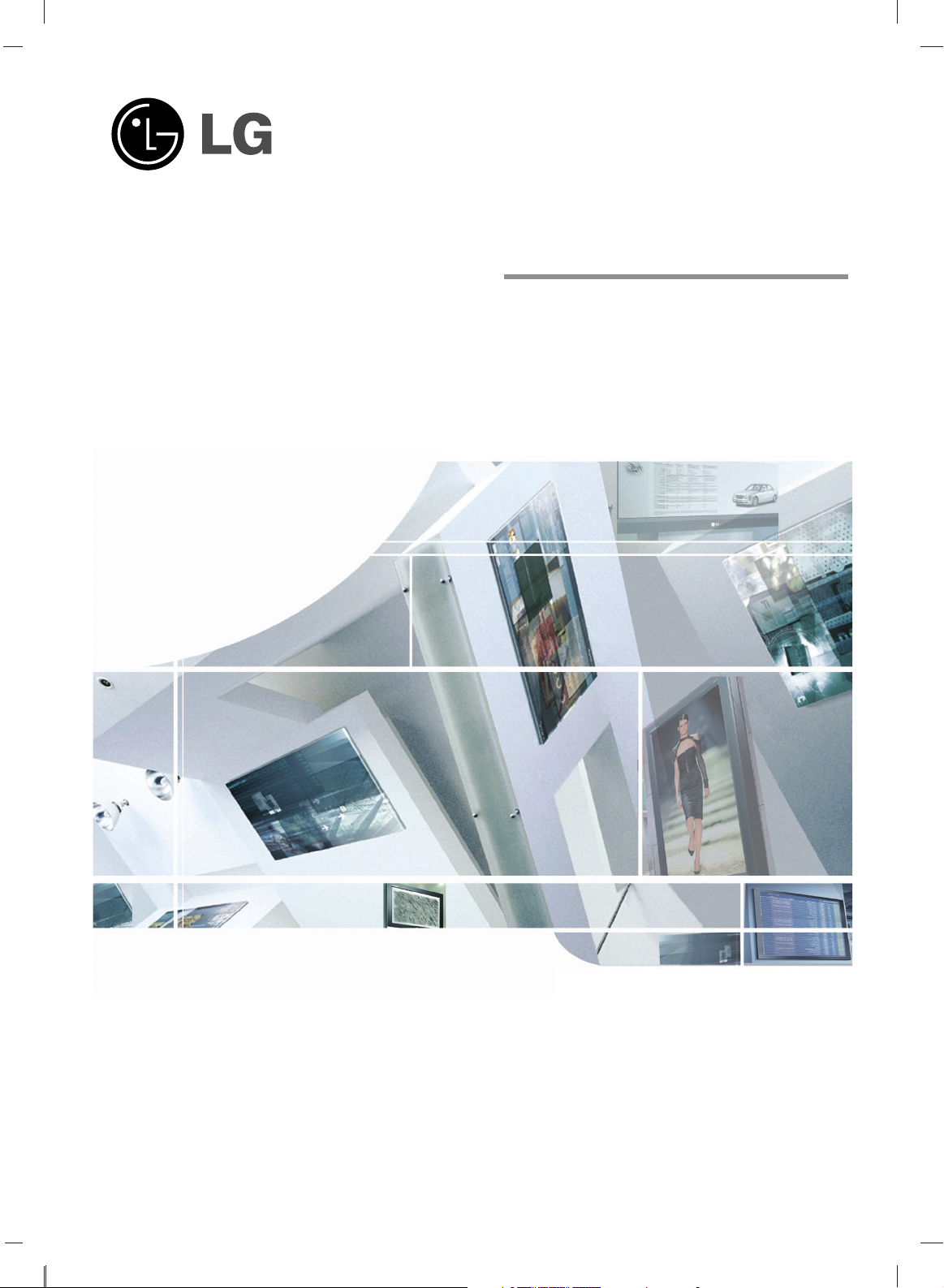
LCD TV
Please read Information Manual included together
before reading this manual and operating your set.
Retain it for future reference.
Record model number and serial number of the set.
See the label attached on the back cover and quote
this information to your dealer when you require service.
P/NO : 38289U0018B (0512-REV00)
Printed in Korea
OWNER’S MANUAL
MODELS: 15LC1R
*
20LC1R
*
23LC1R
*
Page 2
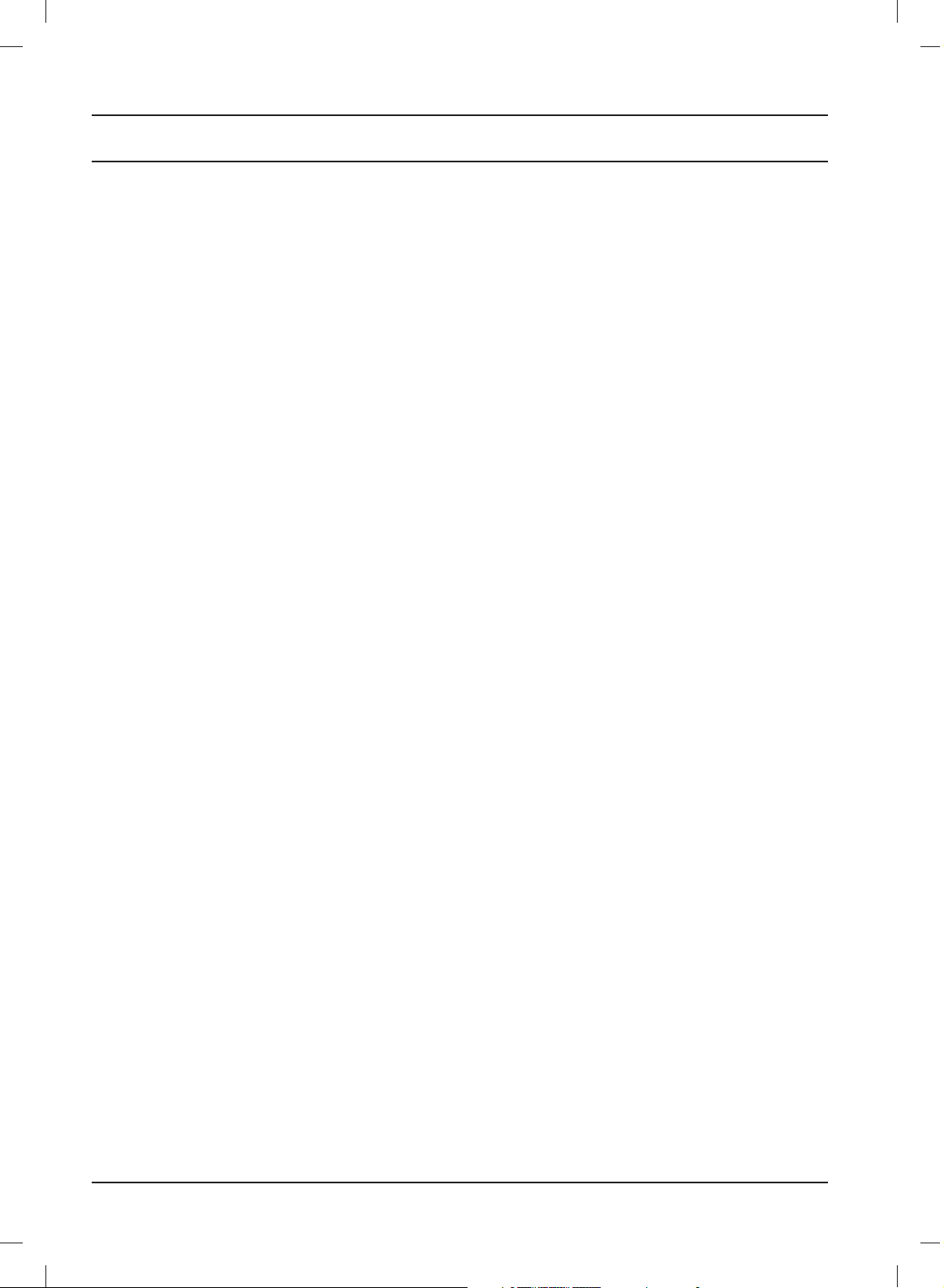
Contents
Installation 3
Please set it up carefully so the product doesn’t fall over 5
Location and function of controls 6
Remote control handset
Battery installation / Front/ Rear
Basic operation 10
On and off / Programme selection
Volume adjustment / Quick view
Mute function
On screen language selection
On screen menus 11
Menu selection
Setting up TV stations 12
Auto programme tuning
Manual programme tuning
Assigning a station name
Programme edit
Favourite programme
Calling the programme table
Picture adjustment 17
PSM (Picture Status Memory)
CSM (Colour Status Memory)
Picture adjustment
Sound adjustment 18
SSM (Sound Status Memory)
Sound adjustment / Stereo/ Dual reception
NICAM reception / Sound output selection
Time Menu 20
Clock / On/Off time
Auto sleep / Sleep timer
Other functions 22
TV, AV and PC modes
Auto AV switching / Child lock / Power indicator
Teletext 24
Switch on/off
SIMPLE text / TOP text
FASTEXT / Special teletext functions
Connection of external equipment 26
Aerial socket
Euro scart socket (VCR) /
S-Video/Audio in sockets (S-Video)
Euro scart socket (DVD)
DVD input sockets (15/23LC1R
*
) / DTV in sockets (15/23LC1R*)
Audio/Video in sockets /
Headphone socket
Connection of PC 28
PC in socket (15/23LC1R*)
PC Setup
Picture format (23LC1R*only)
Troubleshooting check list 31
Product Specifications 32
2
Page 3
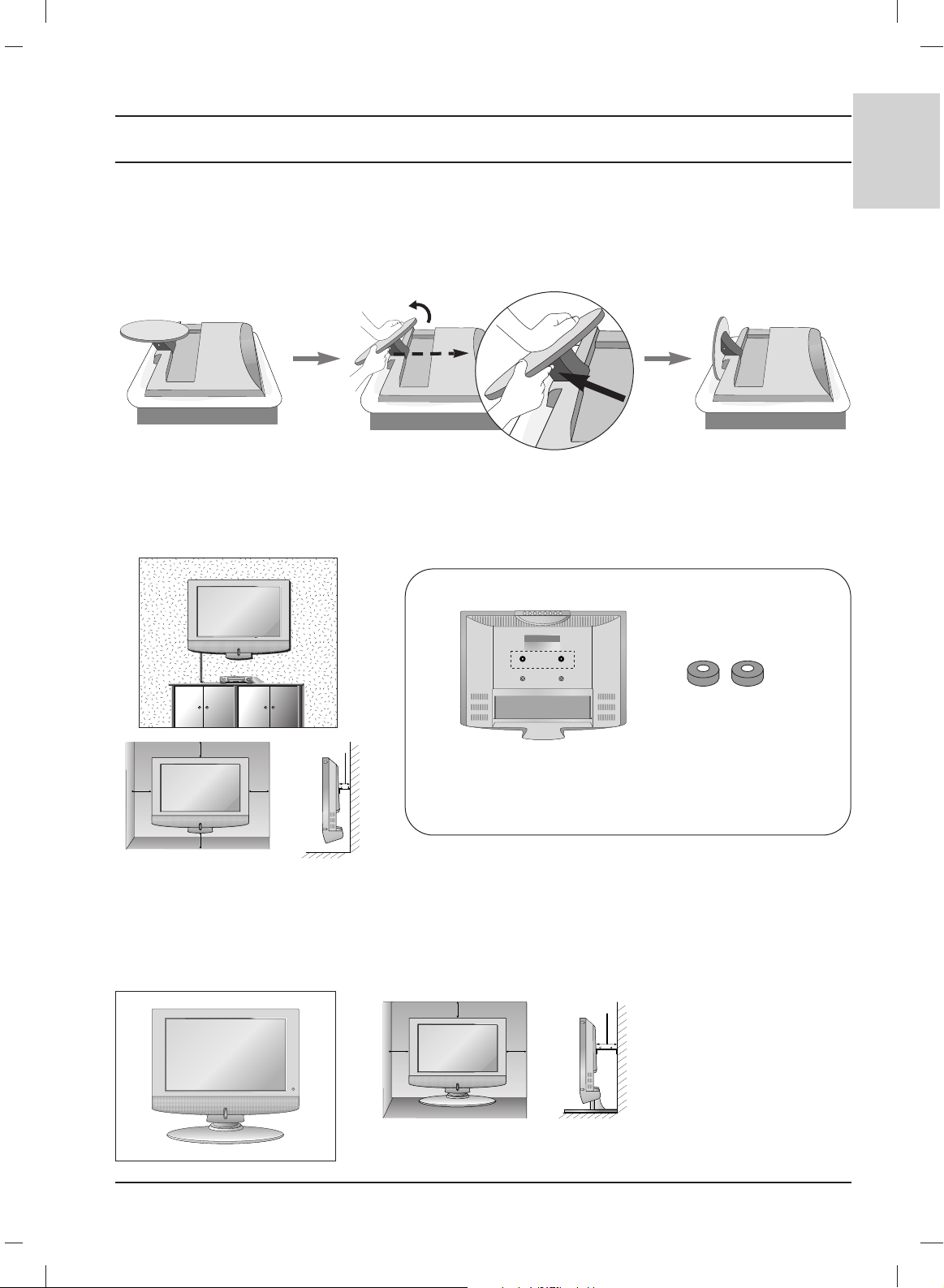
3
ENGLISH
Installation
The stand won't move if you
don't press release button.
4 inches
4 inches
4 inches
4 inches
4 inches
For proper ventilation, allow a clearance of 4" on each side and from the wall. Detailed installation
instructions are available from your dealer, see the optional Tilt Wall Mounting Bracket Installation and
Setup Guide.
For proper ventilation, allow a clearance of 4" on each side and from
the wall.
4 inches
4 inches
4 inches
4 inches
Unfolding the stand base
1. Place the set with its front facing downward on a cushion or soft cloth.
2. Hold down the release button inside the stand and strongly pull out the stand with your two hands.
Note: Here shown may be somewhat different from your set.
Wall Mount: Horizontal installation
Desktop Pedestal Installation
Place the ring spacers on the set before installing the
wall mounting bracket so that the inclination of the
backside of the set can be adjusted perpendicularly.
2-Ring spacers
< 20LC1R*only >
Page 4
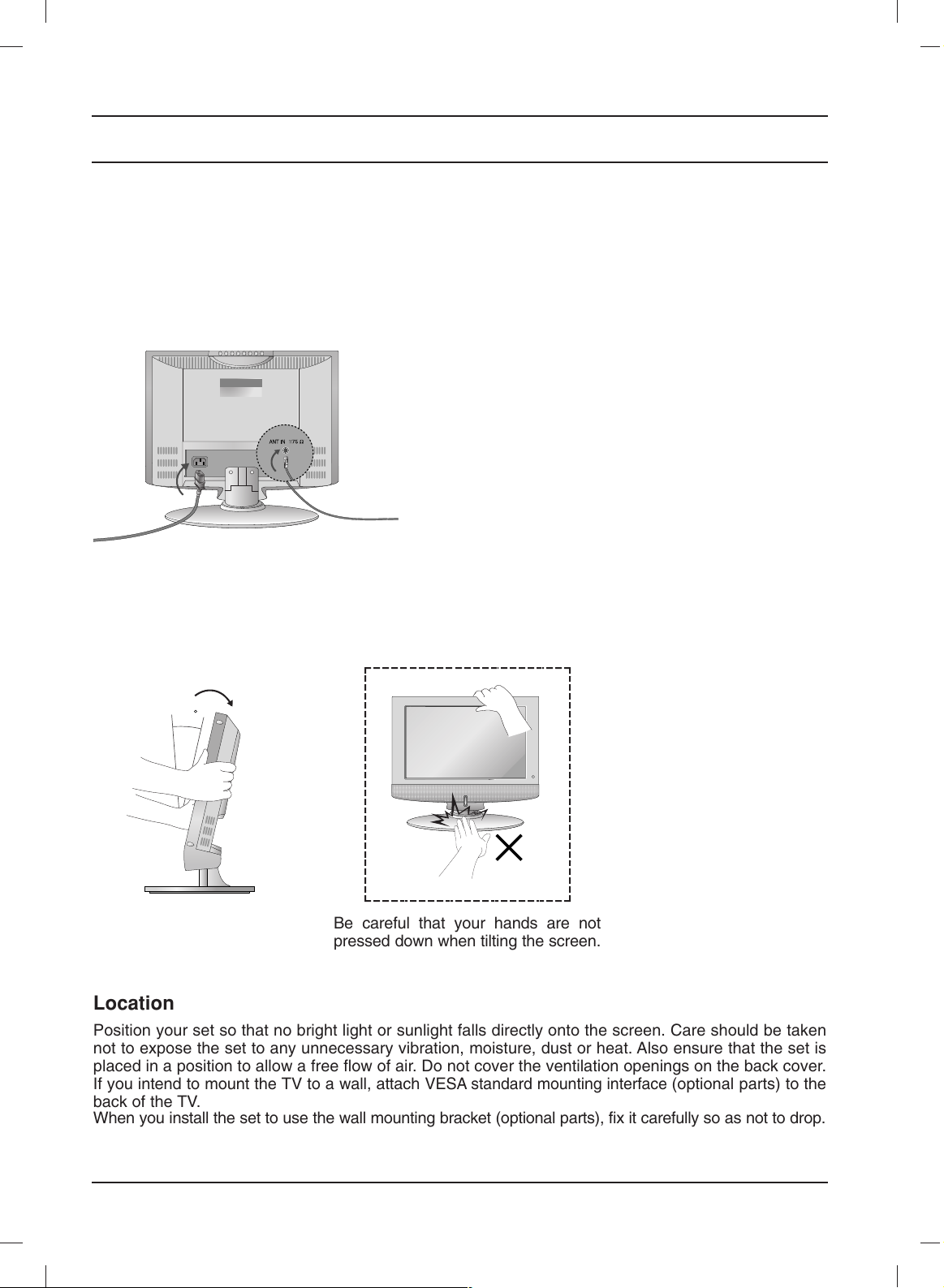
Installation
4
Connection of TV
1. Connect the aerial cable to the socket marked +75 Ω on the back. For the best reception an
outdoor aerial should be used.
2. To connect an additional equipment, see the Connection of external equipment section.
3. Connect the power cord.
Note: Here shown may be somewhat different from your set.
Positioning your display
Adjust the position of the panel in various ways for maximum comfort.
• Tilt range
( )
12
@@@@@@@@e?
@@@@@@@@e?
@@h?
@@h?
@@h?
@@h?
@@h?
@@h?
@@@@@@@@e?@@@@@@@@?e@@@@@@@@e?@@@@@@@@?e@@@@@@@@e?@@@@@@@@?e@@@@@@@@e?@@@@@@@@?e@@@@@@@@e?@@@@@@@@?e@@@@@@@@e?@@@@@@@@?e@@@@@@@@e?@@@@@@@@?e@@@@@@@@e?@@@@@@@@?e@@@@@@@@e?@@@@@@@@?e@@@@@@@@e?@@@@@@@@?e@@@@@@@@e?
@@@@@@@@e?@@@@@@@@?e@@@@@@@@e?@@@@@@@@?e@@@@@@@@e?@@@@@@@@?e@@@@@@@@e?@@@@@@@@?e@@@@@@@@e?@@@@@@@@?e@@@@@@@@e?@@@@@@@@?e@@@@@@@@e?@@@@@@@@?e@@@@@@@@e?@@@@@@@@?e@@@@@@@@e?@@@@@@@@?e@@@@@@@@e?@@@@@@@@?e@@@@@@@@e?
@@@@@@@@
@@@@@@@@
@@
@@
@@
@@
@@
@@
@@
@@
@@
@@
@@
@@
@@
@@
@@
@@
@@
@@
@@
@@
@@
@@
@@
@@
@@
@@
@@
@@
@@
@@
@@
@@
@@
@@
@@
@@
@@
@@
@@
@@
@@
@@
@@
@@
@@
@@
@@
@@
@@
@@
@@
@@
@@
@@
@@
@@
@@
@@
@@
@@
@@
@@
@@
@@
@@
@@
@@
@@
@@
@@
@@
@@
@@
@@
@@
@@
@@
@@
@@
@@
@@
@@
@@
@@
@@
@@
@@
@@
@@
@@
@@
@@
@@
@@
@@
@@
@@
@@
@@
@@
@@
@@
@@
@@
@@
@@
@@
@@
@@
@@
@@
@@
@@
@@
@@
@@
@@
@@
@@
@@
@@
@@
@@
@@
@@
@@
@@
@@
@@
@@
@@
@@
@@
@@
@@
@@
@@
@@
@@
@@
@@
@@
@@
@@
@@
@@
@@
@@
@@
@@
@@
@@
@@
@@
@@
@@
@@
@@
@@
@@
@@
@@
@@
@@
@@
@@
@@
@@
@@
@@
@@
@@
@@
@@
@@
@@
@@
@@
@@
@@
@@
@@
@@
@@
@@
@@
@@
@@
@@
@@
@@
@@
@@
@@
@@
@@
@@
@@
@@
@@
@@
@@
@@
@@
@@
@@
?@@
?@@
?@@
?@@
?@@
?@@
?@@@@@@@@
?@@@@@@@@
?@@@@@@@@?e@@@@@@@@e?@@@@@@@@?e@@@@@@@@e?@@@@@@@@?e@@@@@@@@e?@@@@@@@@?e@@@@@@@@e?@@@@@@@@?e@@@@@@@@e?@@@@@@@@?e@@@@@@@@e?@@@@@@@@?e@@@@@@@@e?@@@@@@@@?e@@@@@@@@e?@@@@@@@@?e@@@@@@@@e?@@@@@@@@?e@@@@@@@@e?@@@@@@@@
?@@@@@@@@?e@@@@@@@@e?@@@@@@@@?e@@@@@@@@e?@@@@@@@@?e@@@@@@@@e?@@@@@@@@?e@@@@@@@@e?@@@@@@@@?e@@@@@@@@e?@@@@@@@@?e@@@@@@@@e?@@@@@@@@?e@@@@@@@@e?@@@@@@@@?e@@@@@@@@e?@@@@@@@@?e@@@@@@@@e?@@@@@@@@?e@@@@@@@@e?@@@@@@@@
@@g
@@g
@@g
@@g
@@g
@@g
@@@@@@@@
@@@@@@@@
@@
@@
@@
@@
@@
@@
@@
@@
@@
@@
@@
@@
@@
@@
@@
@@
@@
@@
@@
@@
@@
@@
@@
@@
@@
@@
@@
@@
@@
@@
@@
@@
@@
@@
@@
@@
@@
@@
@@
@@
@@
@@
@@
@@
@@
@@
@@
@@
@@
@@
@@
@@
@@
@@
@@
@@
@@
@@
@@
@@
@@
@@
@@
@@
@@
@@
@@
@@
@@
@@
@@
@@
@@
@@
@@
@@
@@
@@
@@
@@
@@
@@
@@
@@
@@
@@
@@
@@
@@
@@
@@
@@
@@
@@
@@
@@
@@
@@
@@
@@
@@
@@
@@
@@
@@
@@
@@
@@
@@
@@
@@
@@
@@
@@
@@
@@
@@
@@
@@
@@
@@
@@
@@
@@
@@
@@
@@
@@
@@
@@
@@
@@
@@
@@
@@
@@
@@
@@
@@
@@
@@
@@
@@
@@
@@
@@
@@
@@
@@
@@
@@
@@
@@
@@
@@
@@
@@
@@
@@
@@
@@
@@
@@
@@
@@
@@
@@
@@
@@
@@
@@
@@
@@
@@
@@
@@
@@
@@
@@
@@
@@
@@
@@
@@
@@
@@
@@
@@
@@
@@
@@
@@
@@
@@
@@
@@
@@
@@
@@
@@
Be careful that your hands are not
pressed down when tilting the screen.
Location
Position your set so that no bright light or sunlight falls directly onto the screen. Care should be taken
not to expose the set to any unnecessary vibration, moisture, dust or heat. Also ensure that the set is
placed in a position to allow a free flow of air. Do not cover the ventilation openings on the back cover.
If you intend to mount the TV to a wall, attach
VESA standard mounting interface
(optional parts) to the
back of the TV.
When you install the set to use the wall mounting bracket (optional parts), fix it carefully so as not to drop.
Page 5
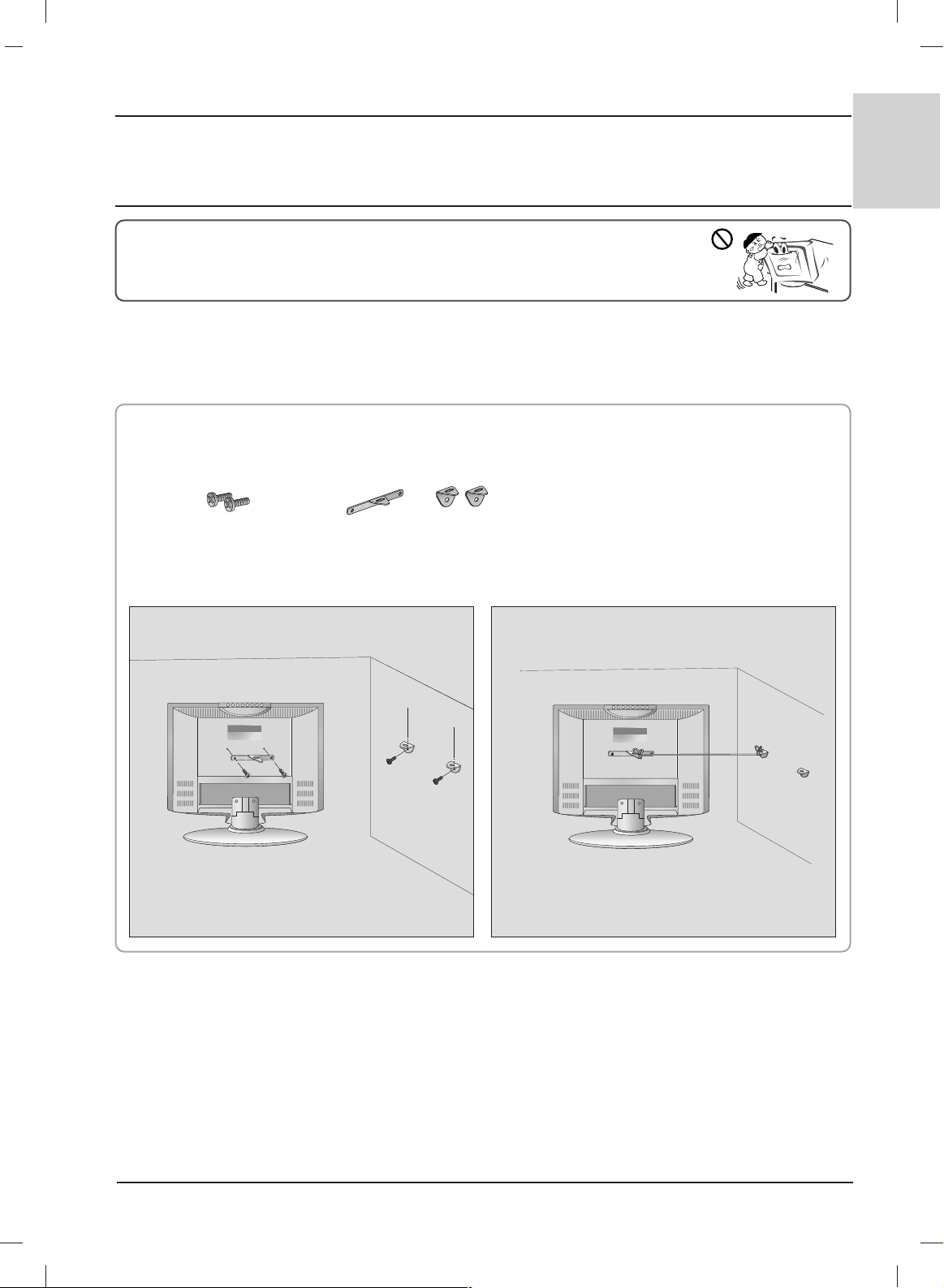
5
ENGLISH
Set it up close to the wall so the product doesn’t fall over when it is pushed backwards.
The instructions shown below is a safer way to set up the product, which is to fix it on the wall so the product doesn’t fall over
when it is pulled in the forward direction. It will prevent the product from falling forward and hurting people. It will also prevent
the product from damage caused by fall. Please make sure that children don’t climb on or hang from the product.
2-TV Bracket Bolts
1. Use the bracket and the bolt to fix the product to the wall as shown in the picture.
2. Secure the bracket with the bolt (not provided as parts of the product, must purchase separately) on the wall.
3. Use a sturdy rope (not provided as parts of the product, must purchase separately) to tie the product. It is safer to tie the rope
so it becomes horizontal between the wall and the product.
Notes
• When moving the product to another place undo the ropes first.
• Use a product holder or a cabinet that is big and strong enough for the size and weight of the product.
• To use the product safely make sure that the height of the bracket that is mounted on the wall is same as that of the product.
2
Accessories /
The Product Back Side
1
3
1-TV Bracket, 2-Wall Bracket
The Product Back Side
How to join the product assembly to the wall to
How to join the product assembly to the wall to
protect the set tumbling
protect the set tumbling
Please set it up carefully so the product doesn’t fall over.
Page 6
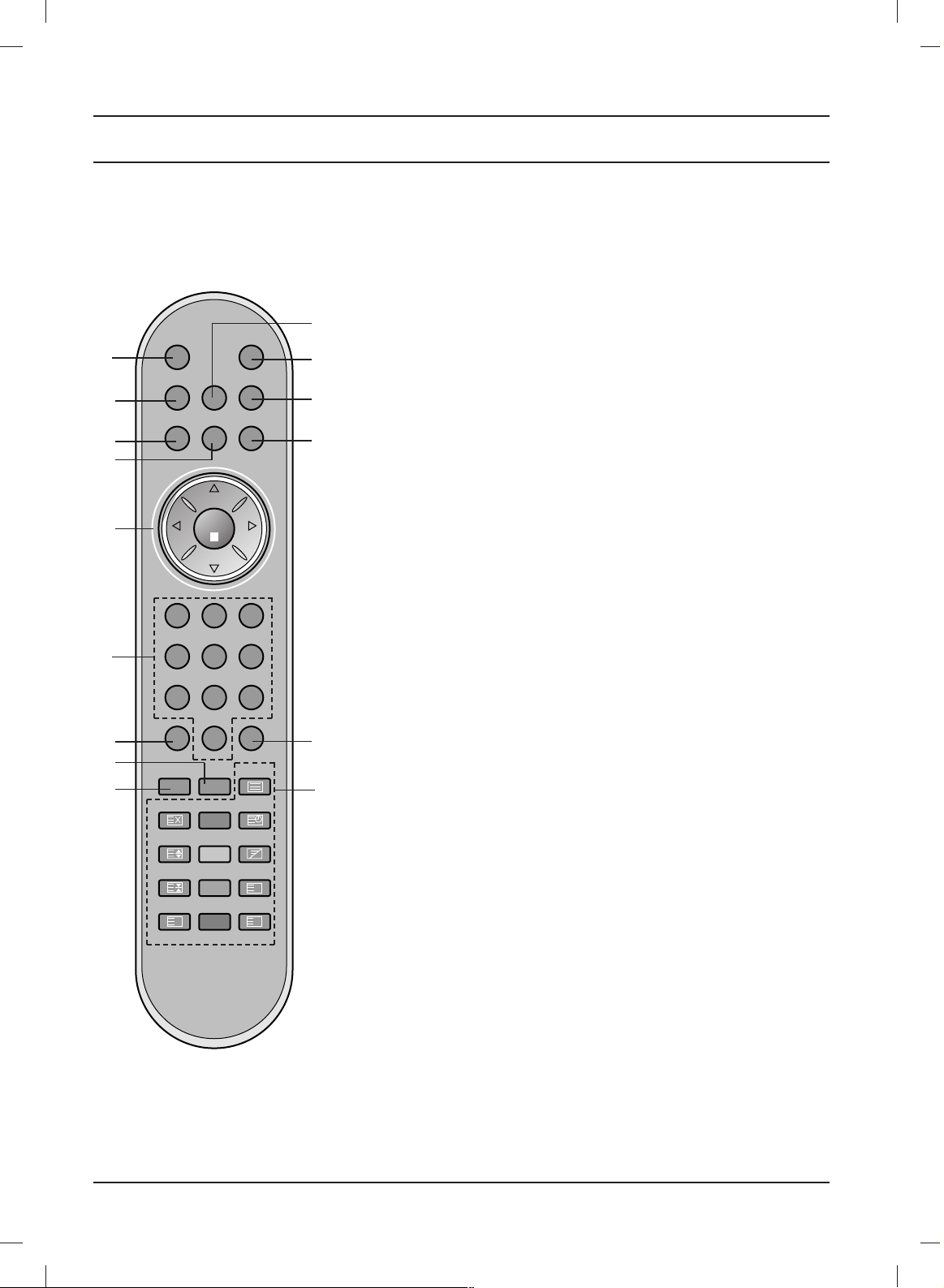
6
Location and function of controls
POWERMUTE
TV INPUT I/II
LIST
PR
PR
VOL
OK
123
456
789
SSM PSM
0
VOL
Q.VIEW MENU
SLEEP ARC TEXT
UPDATE
TIME
SIZE MIX
HOLD
REVEAL
INDEX MODE
?
i
M
All the functions can be controlled with the remote control handset.
Some functions can also be adjusted with the buttons on the top
panel of the set. Only the remote control handset supplied will
operate this set.
Remote control handset
Before you use the remote control handset, please install the
batteries. See the next page.
1. MUTE
switches the sound on or off.
2. TV
returns to the TV mode.
clears the menu from the screen.
switches the set on from standby.
3. LIST
displays the programme table.
4. Q.VIEW
returns to the previously viewed programme.
5.
DD / EE
(Programme Up/Down)
selects a programme or a menu item.
switches the set on from standby.
FF / GG
(Volume Down/Up)
adjusts the volume.
adjusts menu settings.
OK
accepts your selection or displays the current mode.
6. NUMBER BUTTONS
switches the set on from standby and selects a programme.
7. SSM (Sound Status Memory)
recalls your preferred sound setting.
8. ARC
select your desired picture format.
9. SLEEP
sets the sleep timer.
10. INPUT
selects the remote operating mode.
switches the set on from standby.
1
11
12
13
14
15
10
2
3
4
5
6
7
8
9
[With ARC]
Page 7
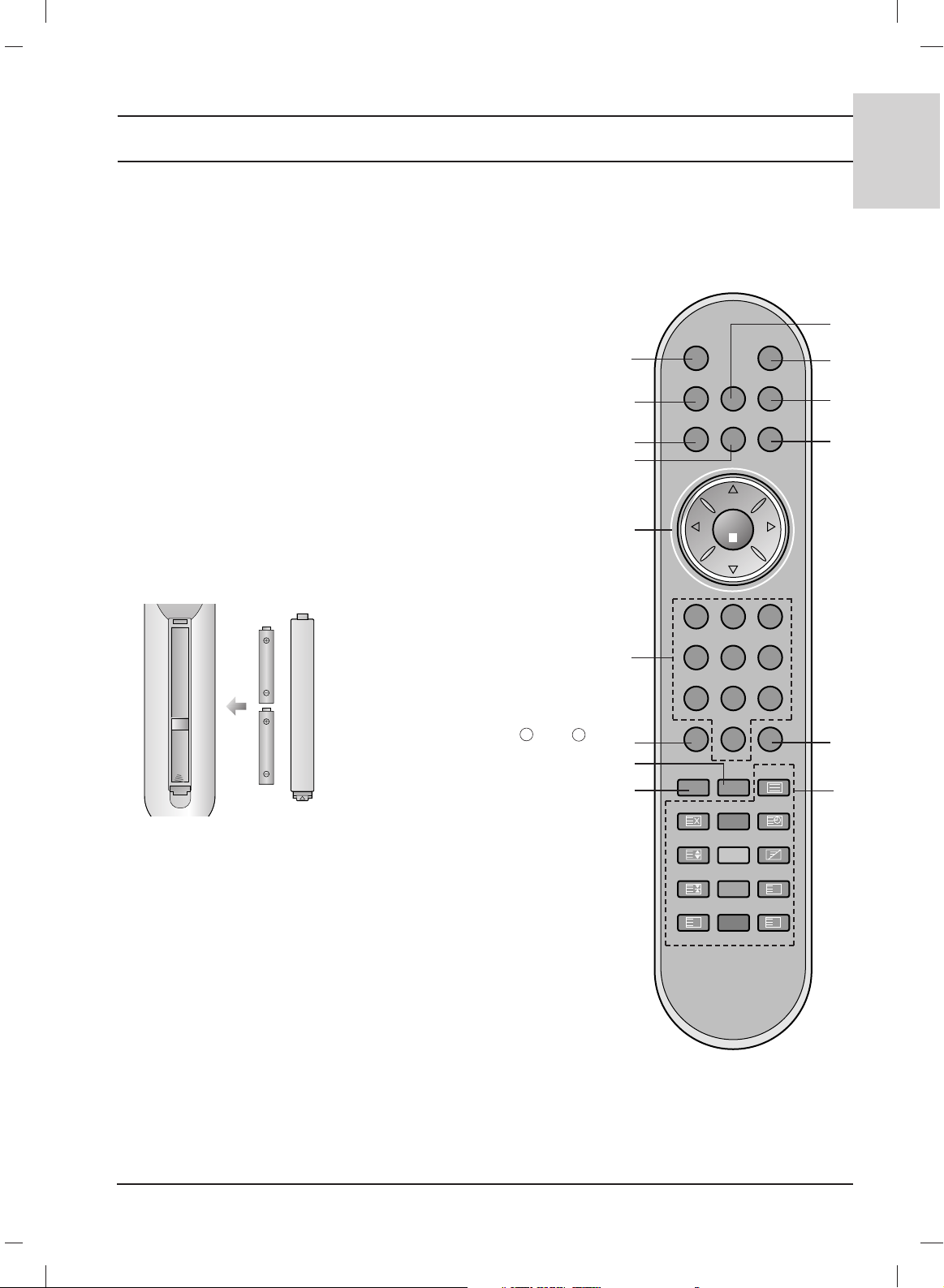
Location and function of controls
7
ENGLISH
11. POWER
switches the set on from standby or off to standby.
12. I/II
selects the language during dual language broadcast.
13. MENU
selects a menu.
14. PSM (Picture Status Memory)
recalls your preferred picture setting.
15. TELETEXT BUTTONS
These buttons are used for teletext.
For further details, see the ‘Teletext’ section.
*
: No function
COLOURED BUTTONS : These buttons are used for teletext (only
TELETEXT models) or programme edit.
Battery installation
Note : To avoid damage from possible battery leakage, remove the
batteries if you do not plan to use the remote control handset for an
extended period of time.
POWERMUTE
TV INPUT I/II
LIST
PR
PR
VOL
OK
123
456
789
SSM PSM
0
VOL
Q.VIEW MENU
SLEEP
*
TEXT
UPDATE
TIME
SIZE MIX
HOLD
REVEAL
INDEX MODE
?
i
M
1
11
12
13
14
15
10
2
3
4
5
6
7
8
9
The remote control handset is powered by two AAA/Alkaline type batteries. To load the batteries, turn
the remote control handset over
and open the battery compartment.
Install two batteries as indicated by
the polarity symbols ( and )
marked inside the compartment.
+
-
[Without ARC]
Page 8
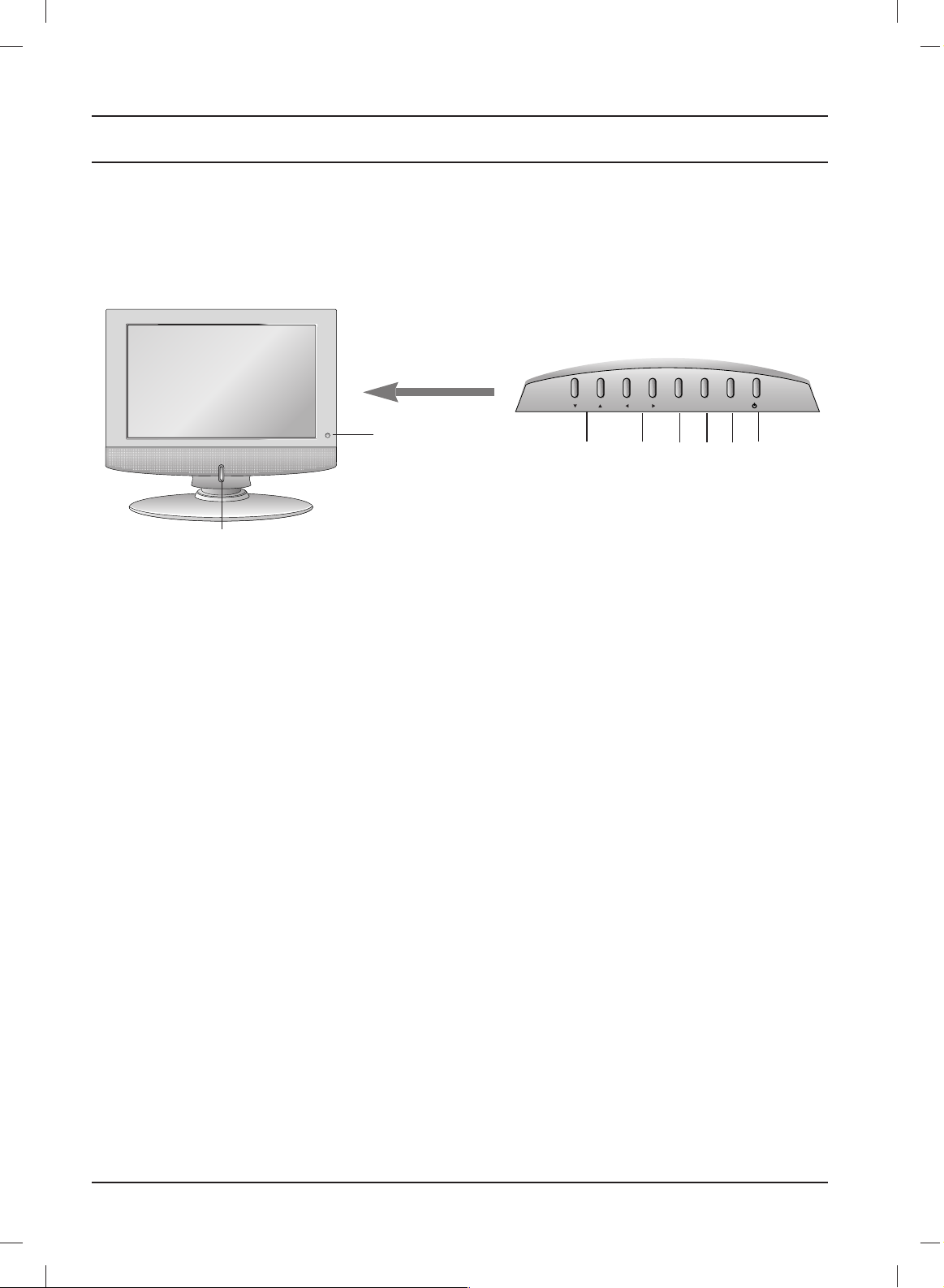
8
Location and function of controls
7
8
1. ON/OFF (rr/ I)
switches the set on from standby or off to
standby.
2. INPUT
selects the remote operating mode.
switches the set on from standby.
3. MENU
selects a menu.
4. OK
accepts your selection or displays the current
mode.
5.
FF / GG
(Volume Down/Up)
adjusts the volume.
adjusts menu settings.
6.
EE / DD
(Programme Down/Up)
selects a programme or a menu item.
switches the set on from standby.
7. REMOTE CONTROL SENSOR
8. POWER/STANDBY INDICATOR
illuminates orange in standby mode.
illuminates blue when the set is switched on.
Top panel
INPUT
MENU
VOL
PR OK
/I
Front
6 5
4 3 2
1
Page 9
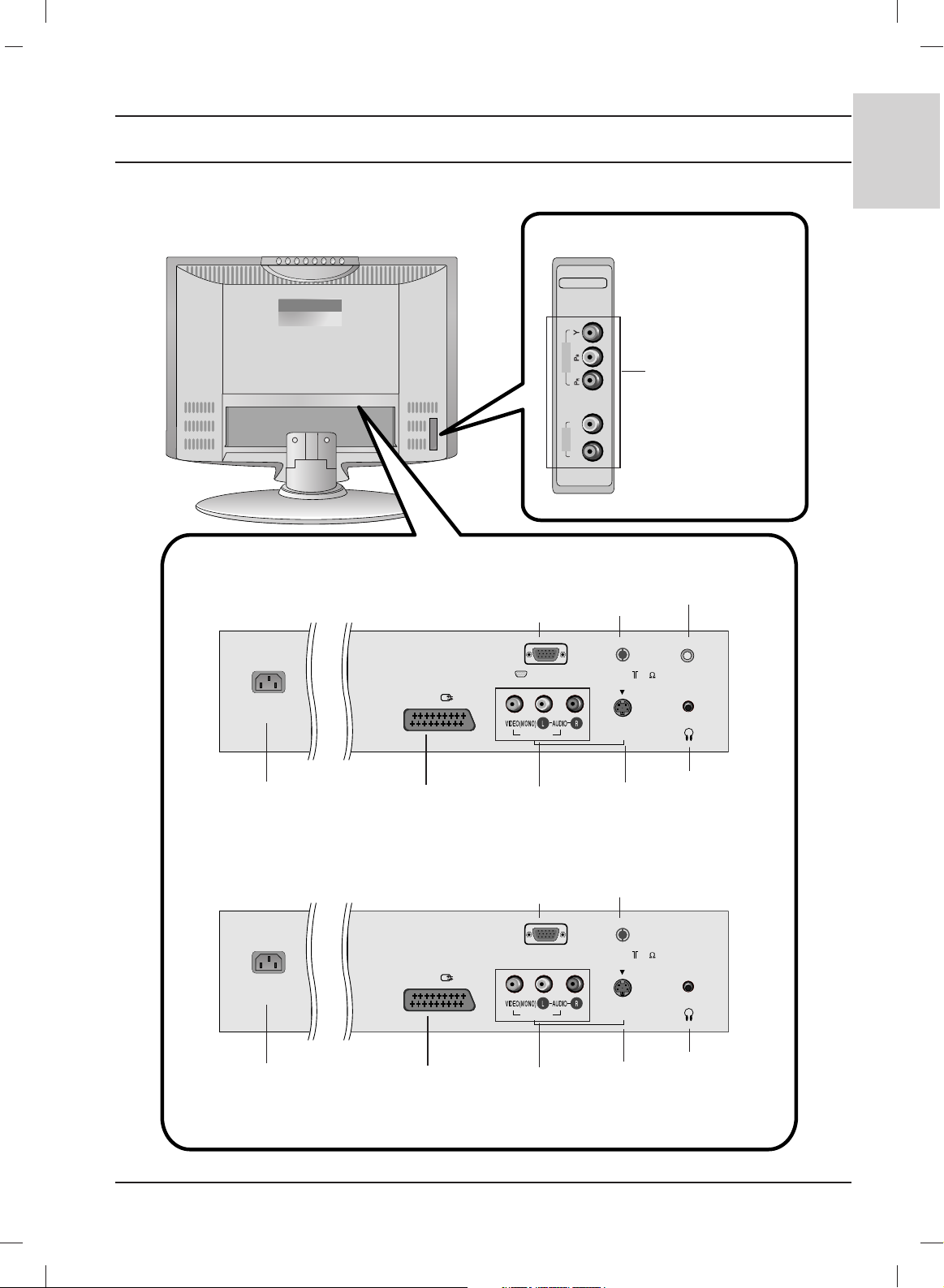
Location and function of controls
9
ENGLISH
R
L
COMPONENT
VIDEO
AUDIO
AV 1
AC INPUT
S-VIDEO
H/P
AV 2
PC INPUT
PC SOUND
ANT IN ( 75 )
AV 1
AC INPUT
S-VIDEO
H/P
AV 2
FOR SERVICE
ANT IN ( 75 )
15/ 23LC1R
*
20LC1R
*
Rear
AC INPUT
AUDIO/VIDEO
INPUT
PC INPUT
JACK
ANTENNA
INPUT
PC SOUND
INPUT
EURO SCART
SOCKET
S-VIDEO
INPUT
HEADPHONE
JACK
AC INPUT
AUDIO/VIDEO
INPUT
FOR SERVICE
JACK
ANTENNA
INPUT
EURO SCART
SOCKET
S-VIDEO
INPUT
HEADPHONE
JACK
COMPONENT
(VIDEO / AUDIO Input)
23LC1R*only
Page 10
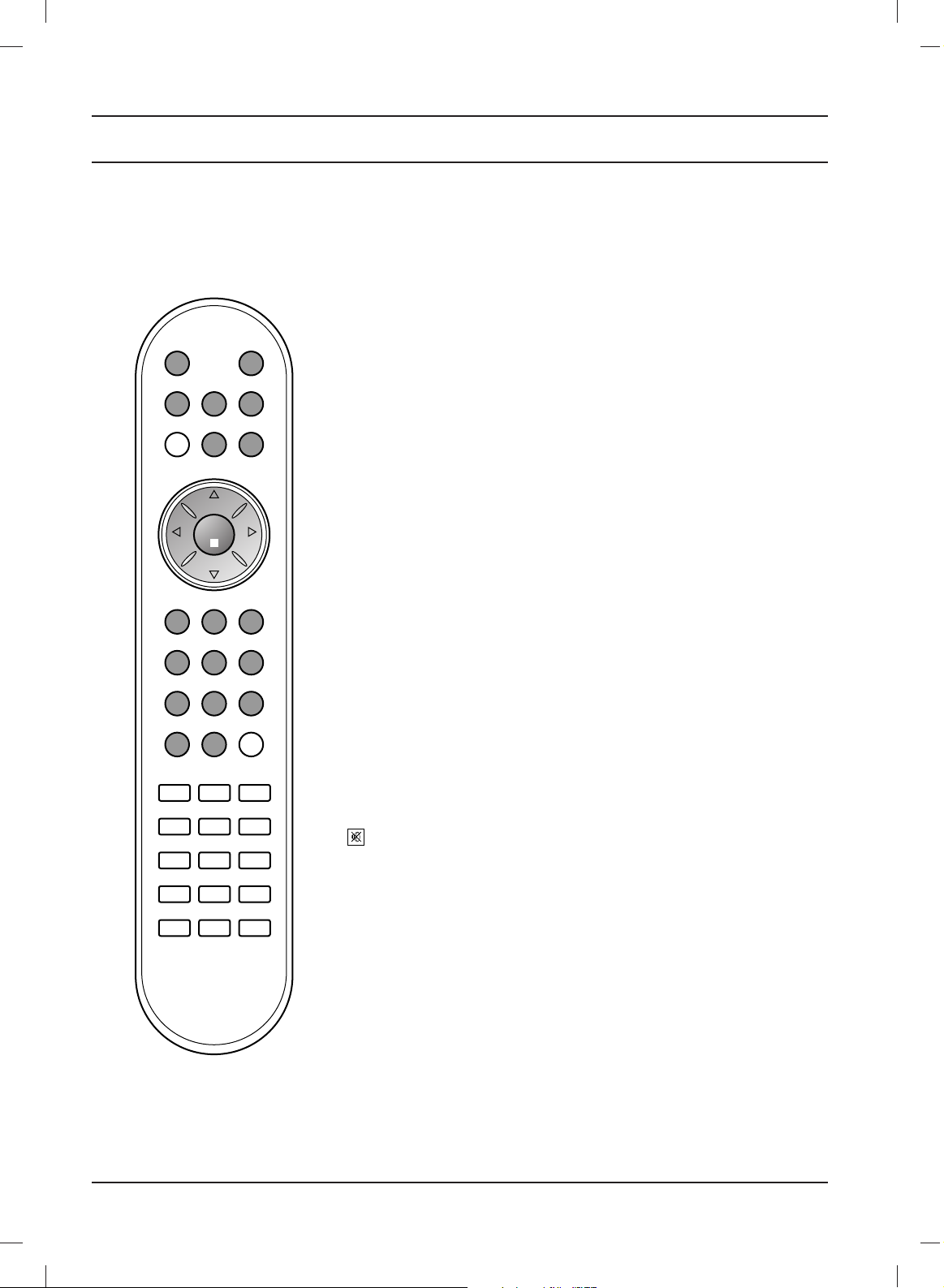
10
Basic operation
On and off
1. Press the POWER,
DD / EE
, TV, INPUT or NUMBER buttons to
switch it on fully.
2. Press the POWER button. The set reverts to standby mode.
3. Pull out mains plugs to switch the set off.
Note : If, while the set is switched on, the mains plug is disconnected
the set will switch to standby or power on when the mains plug is
replaced in the mains power socket.
Programme selection
You can select a programme number with the
DD / EE
or NUMBER
buttons.
Volume adjustment
Press the
FF / GG
button to adjust the volume.
Quick view
Press the Q.VIEW button to view the last programme you were
watching.
Note : This function works only when Favourite programme is set
to Off. Otherwise each press of this button will select a stored
favorite programme.
Mute function
Press the MUTE button. The sound is switched off and the display
appears.
You can cancel it by pressing the MUTE,
FF / GG
, I/II,orSSM button.
On screen language selection
The menu can be displayed on the screen in your desired language.
First select your language.
1. Press the MENU button and then
DD / EE
button to select the
SPECIAL menu.
2. Press the
GG
button and then
DD / EE
button to select Language.
3. Press the
GG
button and then
DD / EE
button to select your desired
language.
All the on screen displays will appear in the selected language.
4. Press the OK button.
5. Press the TV button to return to normal TV viewing.
?
i
M
SLEEP ARC TEXT
UPDATE
TIME
SIZE MIX
HOLD
REVEAL
INDEX MODE
PSM
LIST
POWERMUTE
TV INPUT I/II
PR
PR
VOL
OK
123
456
789
SSM
0
VOL
Q.VIEW MENU
Page 11

Menu selection
1. Press the MENU button and then
DD / EE
button to display each menu.
2. Press the GGbutton and then
DD / EE
button to select a menu item.
3. Change the setting of an item in the sub or pull-down menu with
FF / GG
button.
You can move to the higher level menu by pressing the OK
button and to move to the lower level menu by pressing the
MENU
button.
Note :
a. In the TV/AV mode, the SCREEN (20LC1R*) menu is not dis-
played.
b. In the teletext mode, menus are not displayed.
c. On some models, the Language will not be displayed.
On screen menus
POWERMUTE
TV/AV
MULTIMEDIA
I/II
Q.VIEW
123
456
789
SSM
0
?
i
M
SLEEP ARC TEXT
UPDATE
TIME
SIZE MIX
HOLD
REVEAL
INDEX MODE
PSM
LIST
PR
PR
VOL
OK
VOL
MENU
Auto programme
Manual programme
Programme edit
Favourite programme
STATION
STATION menu
PSM
CSM
Contrast
Brightness
Colour
Sharpness
PICTURE
PICTURE menu
SSM
AVL
Balance
SOUND
SOUND menu
Language
Input
Child lock
Power indicator
SPECIAL
SPECIAL menu
Clock
Off time
On time
Auto sleep
TIME
TIME menu
11
ENGLISH
MENU FGOK
D
E
MENU FGOK
D
E
MENU FGOK
D
E
MENU FGOK
D
E
MENU FGOK
D
E
Page 12

12
Setting up TV stations
Up to 100 TV stations can be stored by programme numbers (0 to 99).
Once you have preset the stations, you will be able to use the
DD / EE
or NUMBER buttons to scan the stations you have programmed.
Stations can be tuned using automatic or manual modes.
Auto programme tuning
All stations that can be received are stored by this method. It is
recommended that you use auto programme during installation
of this set.
1. Press the MENU button and then
DD / EE
button to select the
STATION menu.
2. Press the GGbutton and then
DD / EE
button to select Auto
programme.
3. Press the GGbutton. Select a TV system with the GGbutton and
then
DD / EE
button on the System menu;
BG : PAL B/G, SECAM B/G (Europe/East Europe)
I : PAL I/II (U.K./Ireland)
DK : PAL D/K, SECAM D/K (East Europe)
L : SECAM L/L’ (France)
4. Press the OK button.
5. Press the
DD / EE
button to select Storage from.
6. Select the beginning programme number with the
FF / GG
button
or NUMBER buttons on the Storage from pull-down menu. Any
number under 10 is entered with a numeric ‘0’ in front of it, i.e.
‘05’ for 5.
7. Press the
DD / EE
button to select Search.
8. Press the GGbutton to begin auto programming.
All receivable stations are stored. The station name is stored for
stations which broadcast VPS (Video Programme Service),
PDC (Programme Delivery Control) or TELETEXT data. If no
station name can be assigned to a station, the channel number
is assigned and stored as C (V/UHF 01-69) or S (Cable 01-47),
followed by a number.
To stop auto programming, press the MENU button.
When auto programming is completed, the Programme edit
menu appears on the screen. See the ‘Programme edit’ section
to edit the stored programme.
9. Press the TV button to return to normal TV viewing.
POWERMUTE
MULTIMEDIA
I/II
Q.VIEW
SSM
?
i
M
SLEEP ARC TEXT
UPDATE
TIME
SIZE MIX
HOLD
REVEAL
INDEX MODE
PSM
LIST
PR
PR
VOL
OK
VOL
MENU
TV
123
456
789
0
Auto programme
BG
I
DK
L
System
Storage from
Search
Auto programme
To start
System
Storage from
Search
MENU
Auto programme
Manual programme
Programme edit
Favourite programme
STATION
MENU FGOK
D
E
MENU FGOK
D
E
C21 BG
2 5%
MENU : Stop
Auto programme
Page 13

Setting up TV stations
Manual programme tuning
Manual programme lets you manually tune and arrange the
stations in whatever order you desire. Also you can assign a station
name with five characters to each programme number.
1. Press the MENU button and then
DD / EE
button to select the
STATION menu.
2. Press the GGbutton and then
DD / EE
button to select Manual
programme.
3. Press the GGbutton and then
DD / EE
button to select Storage.
4. Select the desired programme number (0 to 99) with the
FF / GG
button or NUMBER buttons on the Storage menu. Any number
under 10 is entered with a numeric ‘0’ in front of it, i.e. ‘05’ for 5.
5. Press the
DD / EE
button to select System.
6. Select a TV system with the GGbutton and then
FF / GG
button on
the System menu;
BG : PAL B/G, SECAM B/G (Europe/East Europe)
I : PAL I/II (U.K./Ireland)
DK : PAL D/K, SECAM D/K (East Europe)
L : SECAM L/L’ (France)
7. Press the OK button.
8. Press the
DD / EE
button to select Channel.
9. Press the GGbutton and then
DD / EE
button to select VHF/UHF or
Cable on the Channel menu.
If possible, select the channel number directly with the number
buttons. Any number under 10 is entered with a numeric ‘0’ in
front of it, i.e. ‘05’ for 5.
10. Press the OK button.
11.
Press the
DD / EE
button to select Fine.
12. Use the
FF / GG
buttons to adjust frequency on your TV.
13. Press the OK button to store it.
14. Press the
DD / EE
button to select Search.
15. Press the GGbutton and then
FF / GG
button to commence search-
ing on the Search pull-down menu. If a station is found the search
will stop.
16. Press the OK button to store it.
17. To store another station, repeat steps 3 to 13.
18. Press the TV button to return to normal TV viewing.
POWERMUTE
MULTIMEDIA
I/II
Q.VIEW
SSM
?
i
M
SLEEP ARC TEXT
UPDATE
TIME
SIZE MIX
HOLD
REVEAL
INDEX MODE
PSM
LIST
PR
PR
VOL
OK
VOL
MENU
TV
123
456
789
0
Manual programme
29
Storage
System
Channel
Fine
Search
Name
Manual programme
F
GG
Storage
System
Channel
Fine
Search
Name
13
ENGLISH
Auto programme
Manual programme
Programme edit
Favourite programme
STATION
MENU FGOK
D
E
MENU FGOK
D
E
MENU FGOK
D
E
Page 14

14
123
456
789
0
POWERMUTE
MULTIMEDIA
I/II
Q.VIEW
SSM
?
i
M
SLEEP ARC TEXT
UPDATE
TIME
SIZE MIX
HOLD
REVEAL
INDEX MODE
PSM
LIST
PR
PR
VOL
OK
VOL
MENU
TV
Setting up TV stations
Assigning a station name
1. Repeat the ‘Manual programme tuning’ steps 1 to 2.
2. Press the GGbutton and then
DD / EE
button to select Name.
3. Press the GGbutton and then use the
DD / EE
. You can use a blank,
+, -, the number 0 to 9 and the alphabet A to Z.
With the FFbutton you can select in the opposite direction.
4. Select the position by pressing the
FF / GG
button and then make
your choice of the second character, and so on.
5. Press the OK button to store it.
6. Press the TV button to return to normal TV viewing.
Auto programme
Manual programme
Programme edit
Favourite programme
STATION
MENU FGOK
D
E
A~Z a~z [ ] 0~9 ? ! # - +
[ ] : blank
Page 15

Setting up TV stations
POWERMUTE
MULTIMEDIA
I/II
Q.VIEW
SSM
?
i
M
SLEEP ARC TEXT
UPDATE
TIME
SIZE MIX
HOLD
REVEAL
INDEX MODE
PSM
LIST
PR
PR
VOL
OK
VOL
MENU
TV
123
456
789
0
Programme edit
This function enables you to delete or skip the stored programmes.
Also you can move some stations to other programme numbers or
insert a blank station data into the selected programme number.
1. Press the MENU button and then
DD / EE
button to select the
STATION menu.
2. Press the GGbutton and then
DD / EE
button to select Programme
edit.
3.
Press the
GG
button to display the
Programme edit menu.
Deleting a programme
1. Select a programme to be deleted with the
DD / EE
or
FF / GG
button.
2. Press the RED button twice.
The selected programme is deleted, all the following
programmes are shifted up one position.
Copying a programme
1. Select a programme to be copied with the
DD / EE
or
FF / GG
button.
2. Press the GREEN button.
All the following programmes are shifted down one position.
Moving a programme
1. Select a programme to be moved with the
DD / EE
or
FF / GG
button.
2. Press the YELLOW button.
3. Move the programme to the desired programme number with
the
DD / EE
or
FF / GG
button.
4. Press the YELLOW button again to release this function.
Skipping a programme number
1. Select a programme number to be skipped with the
DD / EE
or
FF / GG
button.
2. Press the BLUE button. The skipped programme turns to blue.
3. Press the BLUE button again to release the skipped programme.
When a programme number is skipped it means that you will be
unable to select it using the
DD / EE
button during normal TV
viewing. If you want to select the skipped programme, directly
enter the programme number with the NUMBER buttons or
select it in the programme edit or table menu.
Press the TV button to return to normal TV viewing.
Delete Copy
Move Skip
0C03 5S69
1 BLN 03 6 S 17
2C12 7
-----
3S66 8-----
4S67 9-----
Delete
0C03 5S69
1 BLN 03 6 S 17
2C12 7
-----
3S66 8-----
4S67 9-----
15
ENGLISH
Auto programme
Manual programme
Programme edit
Favourite programme
STATION
MENU FGOK
D
E
Programme edit
Programme edit
MENU FGOK
D
E
MENU FGOK
D
E
Page 16

16
POWERMUTE
MULTIMEDIA
I/II
SSM
?
i
M
SLEEP ARC TEXT
UPDATE
TIME
SIZE MIX
HOLD
REVEAL
INDEX MODE
PSM
PR
PR
VOL
OK
VOL
MENU
TV
123
456
789
0
LIST Q.VIEW
Favourite programme
This function lets you select your favourite programmes directly.
1.
Press the MENU button and then
DD / EE
button to select the
STATION menu.
2. Press the GGbutton and then
DD / EE
to select Favourite
programme.
3. Press the
GG
button a
nd then
FF / GG
button to select On or Off.
4. Press the
DD / EE
button to select -- -----.
5. Select a desired programme with the
FF / GG
button.
6. To store another programme, repeat steps 4 to 5.
You can store up to 8 programmes.
7.
Press the TV button to return to normal TV viewing.
Repeatedly press the YELLOW button to select stored favourite
programmes.
Calling the programme table
You can check the programmes stored in the memory by displaying
the programme table.
Displaying programme table
Press the LIST button to display the Programme table menu.
The programme table appears on the screen. One programme
table contains ten programmes as below.
Note :
a. You may find some blue programmes. They have been set up to
be skipped by auto programming or in the programme edit mode.
b. Some programmes with the channel number shown in the
programme table indicate there is no station name assigned.
Selecting a programme in the programme table
Select a programme with the
DD / EE
or
FF / GG
button.
Then press the OK button.
The set switches to the chosen programme number.
Paging through a programme table
There are 10 programme table pages in which contain 100
programmes.
Pressing the
DD / EE
or
FF / GG
button repeatedly turns the pages.
Press the TV button to return to normal TV viewing.
Setting up TV stations
On
-- -----
-- -----
-- -----
-- -----
-- -----
-- -----
-- -----
-- -----
0C03 5S69
1 BLN 03 6 S 17
2 C 12 7 S 22
3 S 66 8 C 09
4 S 67 9 C 11
Favourite programme
Auto programme
Manual programme
Programme edit
Favourite programme
STATION
MENU FGOK
D
E
MENU FGOK
D
E
MENU FGOK
D
E
Page 17

Picture adjustment
123
456
789
0
LIST Q.VIEW
POWERMUTE
MULTIMEDIA
I/II
SSM
?
i
M
SLEEP ARC TEXT
UPDATE
TIME
SIZE MIX
HOLD
REVEAL
INDEX MODE
PR
PR
VOL
OK
VOL
MENU
TV
PSM
PSM (Picture Status Memory)
1. Press the MENU button and then
DD / EE
button to select the
PICTURE menu.
2. Press the
GG
button and then
DD / EE
button to select PSM.
3. Press the
GG
button and then
DD / EE
button to select a picture set-
ting on the PSM menu.
4. Press the OK button.
5.
Press the TV button to return to normal TV viewing.
You can also recall a desired picture (Dynamic, Standard, Mild,
Game or User) with PSM button on the remote control. The picture
Dynamic, Standard, Mild and Game are programmed for optimum
picture reproduction at the factory and cannot be changed.
CSM (Colour Status Memory)
Selecting a factory setting colour set.
1. Press the MENU button and then
DD / EE
button to select the
PICTURE menu.
2. Press the
GG
button and then
DD / EE
button to select CSM.
3. Press the
GG
button and then
DD / EE
button to select a color set-
ting on the CSM menu: Cool, Normal, Warm or User (Red,
Green, Blue).
4. Press the OK button.
5.
Press the TV button to return to normal TV viewing.
Picture adjustment
You can adjust picture contrast, brightness, colour intensity,
sharpness to the levels you prefer.
1. Press the MENU button and then
DD / EE
button to select the
PICTURE menu.
2. Press the
DD / EE
button to select the desired picture item.
3. Press the
FF / GG
button to make appropriate adjustments
.
4.
Press the TV button to return to normal TV viewing.
PICTURE
Dynamic
Standard
Mild
Game
User
PSM
CSM
Contrast
Brightness
Colour
Sharpness
17
ENGLISH
PSM
CSM
Contrast
Brightness
Colour
Sharpness
PICTURE
MENU FGOK
D
E
MENU FGOK
D
E
PICTURE
PSM
CSM
Contrast
Brightness
Colour
Sharpness
Contrast 47
MENU FGOK
D
E
Contrast 85 F
G
D
E
Page 18

SSM (Sound Status Memory)
You can select your preferred sound setting; Flat, Music, Movie or
Sports and you can also adjust the sound frequency of the equalizer.
1. Press the MENU button and then
DD / EE
button to select the
SOUND menu.
2. Press the GGbutton and then
DD / EE
button to select SSM.
3. Press the GGbutton and then
DD / EE
button to select a sound
setting on the SSM menu.
Sound Frequency Adjustment
a. Press the OK button in User.
b. Select a sound band by pressing the
FF / GG
button.
c. Make appropriate sound level with the
DD / EE
button.
d. Press the OK button to store it for the sound User.
Press the TV button to return to normal TV viewing.
You can also recall a desired sound setting (Flat, Music, Movie, Sports
or User) with SSM button on the remote control. The sound settings
Flat, Music, Movie and Sports are programmed for optimum sound
reproduction at the factory and cannot be changed.
Note : If you press the SSM button after making appropriate
adjustment on the User sub menu, the display User automatically
appears even though you have already set a factory preset setting;
Flat, Music, Movie or Sports.
Sound adjustment
You can adjust balance, AVL (Auto Volume Leveler).
AVL automatically keeps on an equal volume level even if you
change programmes.
1. Press the MENU button and then
DD / EE
button to select the
SOUND menu.
2. Press the GGbutton and then
DD / EE
button to select the desired
sound item; AVL or Balance.
3.
Make desired adjustment with the
FF / GG
,
DD / EE
and then press
the OK button.
4. Press the TV button to return to normal TV viewing.
Sound adjustment
ARC
PSM
123
456
789
0
LIST Q.VIEW
POWERMUTE
MULTIMEDIA
I/II
?
i
M
SLEEP TEXT
UPDATE
TIME
SIZE MIX
HOLD
REVEAL
INDEX MODE
PR
PR
VOL
OK
VOL
MENU
TV
SSM
SOUND
Flat
Music
Movie
Sports
User
G
SSM
AVL
Balance
18
SSM
AVL
Balance
SOUND
MENU FGOK
D
E
MENU FGOK
D
E
SOUND
On
Off
SSM
AVL
Balance
MENU FGOK
D
E
0.1 0.3 1 3 8
Khz
MENU FGOK
D
E
Page 19

19
ENGLISH
Sound adjustment
Stereo/Dual reception
When a programme is selected, the sound information for the
station appears after the programme number and station name
disappear.
Mono sound selection
In stereo reception if the stereo signal is weak, you can switch to
mono by pressing the I/II button twice. In mono reception the depth
of sound is improved. To switch back to stereo, press the I/II
button twice again.
Language selection for dual language broadcast
If a programme is received in two languages (dual language), you
can switch to DUAL I, DUAL II or DUAL I+II by pressing the I/II
button repeatedly.
DUAL I sends the primary broadcast language to the loudspeakers.
DUAL II sends the secondary broadcast language to the
loudspeakers.
DUAL I+II sends a separate language to each loudspeaker.
NICAM reception
If your set is equipped with the receiver for NICAM reception, the
high quality NICAM (Near Instantaneous Companding Audio
Multiplex) digital sound can be received.
Sound output can be selected according to the type of received
broadcast as follows by pressing the I/II button repeatedly.
1. When NICAM mono is received, you can select NICAM MONO
or FM MONO.
2. When NICAM stereo is received, you can select NICAM
STEREO or FM MONO. If the stereo signal is weak, switch to
FM mono.
3. When NICAM dual is received, you can select NICAM DUAL I,
NICAM DUAL II or NICAM DUAL I+II or MONO. When FM
mono is selected the display MONO appears on the screen.
Sound output selection
In AV mode, you can select output sound for the left and right loudspeakers.
Repeatedly press the I/II button to select the sound output.
L+R : Audio signal from audio L input is sent to left loud-speaker
and audio signal from audio R input is sent to right loudspeaker.
L+L : Audio signal from audio L input is sent to left and right loud-
speakers.
R+R : Audio signal from audio R input is sent to left and right loud-
speakers.
MENU
TV/AV
PR
PR
VOL VOL
SSM
ARC
PSM
123
456
789
0
LIST Q.VIEW
POWERMUTE
MULTIMEDIA
?
i
M
SLEEP TEXT
UPDATE
TIME
SIZE MIX
HOLD
REVEAL
INDEX MODE
OK
I/II
Broadcast
Mono
Stereo
Dual
On Screen Display
MONO
STEREO
DUAL I
Page 20

Clock
You must set the time correctly before using on/off time function.
1. Press the MENU button and then
DD/EE
button to select the
TIME menu.
2. Press the
GG
button and then
DD/EE
button to select Clock.
3. Press the
GG
button and then
DD/EE
button to adjust the hour.
4. Press the
GG
button and then
DD/EE
button to adjust the minute.
5. Press the MENU button to save.
On/Off time
The off timer automatically switches the set to standby at the
preset time.
1. Press the MENU button and then
DD/EE
button to select the
TIME menu.
2. Press the
GG
button and then
DD/EE
button to select
Off time
or
On time
.
3. Press the
GG
button and then
DD/EE
button to select On.
To cancel
On/Off time
function, press the
DD/EE
button to
select
Off
.
4. Press the
GG
button and then
DD/EE
button to adjust the hour.
5. Press the
GG
button and then
DD/EE
button to adjust the minute.
6. Only On time function; Press the
GG
button and then
DD/EE
button to adjust volume level and programe number.
7. Press the MENU button to save.
Note :
a. In the event of power interruption (disconnection or power
failure), the clock must be reset.
b. Two hours after the set is switched on by the on time function it
will automatically switch back to standby mode unless a button
has been pressed.
c. Once the on or off time is set, these functions operate daily at
the preset time.
d. Off Timer function overrides On Timer function if they are set to
the same time.
e. The set must be in standby mode for the On Timer to work.
TIME Menu
POWERMUTE
TV/AV
MULTIMEDIA
I/II
Q.VIEW
123
456
789
SSM
0
?
i
M
SLEEP ARC TEXT
UPDATE
TIME
SIZE MIX
HOLD
REVEAL
INDEX MODE
PSM
LIST
PR
PR
VOL
OK
VOL
MENU
Time
-i-i:i-i-
Clock
Off time
On time
Auto sleep
20
Clock
Off time
On time
Auto sleep
TIME
MENU FGOK
D
E
MENU FGOK
D
E
Time
Clock
Off time
On time
Auto sleep
MENU FGOK
D
E
-i-i:i-i-
Pr. 0
Vol. 30
On
Page 21

21
ENGLISH
Auto sleep
If you select On on the Auto sleep menu, the set will automatically switch itself to standby mode approximately ten minutes after a
TV station stops broadcasting.
1. Press the MENU button and then
DD/EE
button to select the
TIME menu.
2. Press the GGbutton and then
DD/EE
button to select Auto sleep.
3. Press the GGbutton and then
DD/EE
button to select On or Off.
4. Press the MENU button to save.
Sleep timer
You don’t have to remember to switch the set off before you go to
sleep. The sleep timer automatically switches the set to standby
after the preset time has elapsed.
Press the SLEEP button to select the number of minutes.
The display ‘ --- Min’ will appear on the screen, followed by 10,
20, 30, 60, 90, 120, 180 and 240. The timer begins to count down
from the number of minutes selected.
Note :
a. To view the remaining sleep time, press the SLEEP button
once.
b. To cancel the sleep time, repeatedly press the SLEEP button
until the display ‘ --- Min’ appears.
c. When you switch the set off, the set releases the preset sleep
time.
TIME Menu
TV/AV
123
456
789
0
I/II
SSM
ARC
PSM
LIST Q.VIEW
POWERMUTE
MULTIMEDIA
?
i
M
TEXT
UPDATE
TIME
SIZE MIX
HOLD
REVEAL
INDEX MODE
OK
MENU
PR
PR
VOL VOL
SLEEP
Time
Clock
Off time
On time
Auto sleep
MENU FGOK
D
E
On
Off
Clock
Off time
On time
Auto sleep
TIME
MENU FGOK
D
E
Page 22

Other functions
123
456
789
0
POWERMUTE
MULTIMEDIA
I/II
Q.VIEW
SSM
?
i
M
SLEEP ARC TEXT
UPDATE
TIME
SIZE MIX
HOLD
REVEAL
INDEX MODE
PSM
LIST
PR
PR
VOL
OK
VOL
MENU
TV
22
Language
Input
Child lock
Power indicator
SPECIAL
MENU FGOK
D
E
TV, AV and PC modes
Inputs can be set for TV, AV or PC mode. AV mode is used when a
video cassette recorder (VCR), or other equipment is connected to
the set.
Note : When a VCR is connected via the aerial socket the set is
used in TV mode. See the ‘Connection of external equipment’ section.
1. Press the MENU button and then
DD / EE
button to select the
SPECIAL menu.
2. Press the GGbutton and then
DD / EE
button to select Input.
3. Press the GGbutton and then
DD / EE
button to select TV, AV1,
AV2, RGB-DTV, RGB-PC or Component.
The AV and PC modes are :
AV 1 : VCR connected to the Euro scart socket of the set.
AV 2 : VCR connected to the AV2 or S-Video of the set.
RGB-DTV : SET TOP connected to the PC INPUT and PC
SOUND socket of the set. (15/23LC1R*)
RGB-PC : PERSONAL COMPUTER connected to the PC
socket of the set. (15/23LC1R*)
Component : DVD connected to the COMPONENT sockets on
the back of set.
(23LC1R*only)
4. Press the TV button to return to normal TV viewing.
Auto AV switching
If your VCR outputs an AV switching voltage when connected to the
Euro scart socket, the set will switch to AV1 mode automatically. But
if you want to keep on watching TV mode, press the
DD / EE
or NUM-
BER buttons.
SPECIAL
TV
AV1
AV2
RGB-DTV
RGB-PC
Component
Language
Input
Child lock
Power indicator
MENU FGOK
D
E
Page 23

23
ENGLISH
Other functions
Child lock
The TV can be set so that the remote control handset is needed to
control it. This feature can be used to prevent unauthorized viewing.
1. Press the MENU button and then
DD / EE
button to select the
SPECIAL menu.
2. Press the GGbutton and then
DD / EE
button to select Child lock.
3. Press the GGbutton and then
DD / EE
button to select On or Off
on the Child lock menu.
4. Press the TV button to return to normal TV viewing.
With the lock on, the display Child lock on appears on the screen
if any button on the top panel is pressed while viewing the TV.
Power indicator
Use this function to set the power indicator on the front side of the
product to On or Off. If you set On at any time, the power indicator
will automatically be turned on. Although you select Off, set front
light turns on for a moment when the set turns on.
1. Press the MENU button and then
DD / EE
button to select the
SPECIAL menu.
2. Press the GGbutton and then
DD / EE
button to select Power indicator.
3. Press the GGbutton and then
DD / EE
button to select On or Off
on the Power indicator menu.
4. Press the TV button to return to normal TV viewing.
123
456
789
0
POWERMUTE
MULTIMEDIA
I/II
Q.VIEW
SSM
?
i
M
SLEEP ARC TEXT
UPDATE
TIME
SIZE MIX
HOLD
REVEAL
INDEX MODE
PSM
LIST
PR
PR
VOL
OK
VOL
MENU
TV
Language
Input
Child lock
Power indicator
SETUP
MENU FGOK
D
E
SPECIAL
On
Off
Language
Input
Child lock
Power indicator
MENU FGOK
D
E
SPECIAL
On
Off
Language
Input
Child lock
Power indicator
MENU FGOK
D
E
Page 24

Teletext
- This feature is not available in all countries.
Teletext (or TOP text) is an optional function, therefore only a set with the teletext system can receive the teletext broadcast.
Teletext is a free service broadcast by most TV stations which gives up-to-theminute information on news, weather, television programmes, share prices
and many other topics.
The teletext decoder of this TV can support the SIMPLE, TOP and FASTEXT
systems. SIMPLE (standard teletext) consists of a number of pages which are
selected by directly entering the corresponding page number. TOP and FASTEXT are more modern methods allowing quick and easy selection of teletext
information.
Switch on/off
Press the TEXT button to switch to teletext. The initial page or last page
appears on the screen.
Two page numbers, TV station name, date and time are displayed on the
screen headline. The first page number indicates your selection, while the second shows the current page displayed. Press the TEXT button to switch off
teletext. The previous mode reappears.
SIMPLE text
Page selection
1. Enter the desired page number as a three digit number with the NUMBER
buttons. If during selection you press a wrong number, you must complete
the three digit number and then re-enter the correct page number.
2. The
DD / EE
button can be used to select the preceding or following page.
Programming a colour button in LIST mode
If the TV is in SIMPLE text, TOP text or FASTEXT mode, press the button to switch to LIST mode.
Four teletext page numbers of your choice can be colour coded and easily
selected by pressing the corresponding coloured button on the remote control
handset.
1. Press a coloured button.
2. Using the NUMBER buttons, select the page you wish to programme.
3. Press the OK button. Then the selected page is stored as the selected
page number by blinking once. From now on, you can select this page
with the same coloured button.
4. The three other coloured buttons are programmed in this way.
TOP text
The user guide displays four fields-red, green, yellow and blue at the bottom
of the screen. The yellow field denotes the next group and the blue field indicates the next block.
Block / group / page selection
1. With the blue button you can progress from block to block.
2. Use the yellow button to proceed to the next group with automatic overflow to the next block.
3. With the green button you can proceed to the next existing page with automatic overflow to the next group. Alternatively the
DD
button can be used.
4. The red button permits to return to previous selection. Alternatively the
EE
button can be used.
TV/AV
MENU
VOL VOL
SLEEP
I/II
SSM
ARC
PSM
LIST Q.VIEW
POWERMUTE
MULTIMEDIA
?
i
UPDATE
TIME
SIZE MIX
HOLD
REVEAL
INDEX
OK
PR
PR
TEXT
MODE
M
123
456
789
0
i
INDEX
?
TIME
MIX
REVEAL
SIZE
UPDATE
HOLD
M
24
Page 25

25
ENGLISH
Teletext
Direct page selection
Corresponding to the SIMPLE teletext mode, you can select a page by entering it as a three digit number using the NUMBER buttons in TOP mode.
FASTEXT
The teletext pages are colour coded along the bottom of the screen and are selected by pressing the
corresponding coloured button.
Page selection
1. Press the button to select the index page.
2. You can select the pages which are colour coded along the bottom line with the same coloured buttons.
3. Corresponding to the SIMPLE teletext mode, you can select a page by entering its three digit page
number with the NUMBER buttons in FASTEXT mode.
4. The
DD / EE
button can be used to select the preceding or following page.
Special teletext functions
REVEAL
Press this button to display concealed information, such as solutions of riddles or puzzles.
Press this button again to remove the information from the display.
SIZE
Selects double height text.
Press this button to enlarge the top half of the page.
Press this button again to enlarge the bottom half of the page.
Press this button again to return to the normal display.
UPDATE
Displays the TV picture on the screen while waiting for the new teletext page.
The display will appear at the top left hand corner of the screen. When the updated page
is available then display will change to the page number.
Press this button to view the updated teletext page.
HOLD
Stops the automatic page change which will occur if a teletext page consists of 2 or more sub
pages.
The number of sub pages and the sub page displayed is, usually, shown on the screen below
the time. When this button is pressed the stop symbol is displayed at the top left-hand corner
of the screen and the automatic page change is inhibited.
To continue press this button again.
MIX
Displays the teletext pages superimposed on the TV picture.
To switch the TV picture off press this button again.
TIME
When viewing a TV programme, press this button to display the time at the top left hand corner of the screen. Press this button again to remove the display. In the teletext mode, press this
button to select a sub page number. The sub page number is displayed at the bottom of the
screen. To hold or change the sub page, press the NUMBER buttons.
Press again to exit this function.
i
?
Page 26

Connection of external equipment
26
You can connect additional equipment, such as VCRs, camcorders
etc. to your set. Examples are shown below.
(- This part of Connection of external equipment mainly use pic-
tures for the 23LC1R*.)
Aerial socket
1. Connect the RF out socket of the VCR to the aerial socket of
the set.
2. Connect the aerial cable to the RF aerial in socket of the VCR.
3. Store the VCR channel on a desired programme number using
the ‘Manual programme tuning’ section.
4. Select the programme number where the VCR channel is
stored.
5. Press the PLAY button on the VCR.
Euro scart socket (VCR)
1. Connect the Euro scart socket of the VCR to the Euro scart
socket of the set.
2. Press the PLAY button on the VCR.
If your VCR outputs an AV switching signal via the Scart lead the
set will auto switch to AV 1 mode on start of playback, but if you
want to keep on watching in TV mode, press the
DD / EE
or NUM-
BER buttons.
Otherwise press the INPUT button on the remote control
handset to select AV1. The VCR play back picture appears on
the screen.
You can also record programmes received by the TV on video
tape.
Note :
a. Signal type RGB, i.e. the signals red, green and blue can only
be selected for the Euro scart and the AV 1 can be received.
These signals are transmitted, for example, by a pay TV
decoder, game machine or photo CD unit, etc.
b. If the S-VHS signal is received through the S-VIDEO, you must
change to the S-Video mode.
C. Please use shielded scart cable.
S-Video/Audio in sockets (S-Video)
When connecting an S-VIDEO VCR to the S-VIDEO socket, the
picture quality will be further improved.
1. Connect the S-Video socket of the VCR to the S-VIDEO socket
of the set.
2. Connect the audio cable from the S-VIDEO VCR to the AUDIO
sockets of the set.
3. Press the INPUT button to select AV2.
4. Press the PLAY button on the VCR.
The VCR playback picture appears on the screen.
AV 1
S-VIDE
AV 2
PC INPUT
ANT IN (
VCR
AV 1
S-VIDEO
H/P
AV 2
PC INPUT
PC SOUND
ANT IN ( 75 )
VCR
AV 1
S-VIDEO
H/P
AV 2
PC INPUT
PC SOUND
ANT IN ( 75 )
S-VIDEO VCR
Page 27

27
ENGLISH
Euro scart socket (DVD)
1. Connect the Euro scart socket of the DVD to the Euro scart
socket of the set.
2. Press the INPUT button to select AV1.
3. Press the PLAY button on the DVD.
The DVD playback picture appears on the screen.
DVD input sockets (15/23LC1R*)
1. Connect the DVD output sockets (Y Cb Cr, Y Pb Pr, Y B-Y R-Y
or Y PB PR) of the DVD to the COMPONENT/VIDEO sockets (Y
PB PR) of the set.
2. Connect the audio cable from the DVD to COMPONENT/
AUDIO sockets of the set.
3. Press the INPUT button to select Component.
4. Press the PLAY button on the DVD.
The DVD playback picture appears on the screen.
DTV in sockets (15/23LC1R*)
1. Connect the SET TOP outputs to the COMPONENT/VIDEO
sockets (Y P
B PR
) on the set. (or, connect the SET TOP with the
D-Sub output socket to PC INPUT socket on the set and audio
cable of the SET TOP to the PC SOUND. (15/23LC1R
*
))
2. Connect the audio cable from the SET TOP to COMPONENT/
AUDIO sockets of the set.
3. Press the INPUT button to select Component (23LC1R*only)
or RGB-DTV (15/23LC1R*).
Audio/Video in sockets
1. Connect the audio/video out sockets of the VCR to audio/video
in sockets of the set.
2. Press the INPUT button to select AV2.
3. Press the PLAY button on the VCR.
The VCR playback picture appears on the screen.
Note : If you have a mono VCR, connect the audio cable from the
VCR to the AUDIO L/MONO socket of the set.
Headphone socket
Insert the headphone plug to the headphone socket of the set. You
can listen to the sound through the headphone. To adjust the headphone volume, press the
FF / GG
button. If you press the MUTE but-
ton, the sound from the headphone is switched off.
Connection of external equipment
AV 1
S-VIDEO
H/P
AV 2
PC INPUT
PC SOUND
ANT IN ( 75 )
VCR
AV 1
S-VIDEO
H/P
AV 2
PC INPUT
PC SOUND
ANT IN ( 75 )
AV 1
S-VIDEO
H/P
AV 2
PC INPUT
PC SOUND
ANT IN ( 75 )
DVD
R
L
COMPONENT
VIDEO
AUDIO
DVD
AV 1
S-VIDEO
H/P
AV 2
PC INPUT
PC SOUND
ANT IN ( 75 )
DTV Reciever
R
L
COMPONENT
VIDEO
AUDIO
DTV Reciever
Page 28

28
Connection of PC
PC in socket (15/23LC1R*)
1. Connect the signal cable from the monitor output socket of the
PERSONAL COMPUTER to the PC input socket of the set.
2. Connect the audio cable from the PC to the PC SOUND
sockets of the set.
3. Press the INPUT button to select RGB-PC.
4. Switch on the PC, and the PC screen appears on the set.
The set can be operated as the PC monitor.
AV 1
S-VIDEO
H/P
AV 2
PC INPUT
PC SOUND
ANT IN ( 75 )
PERSONAL COMPUTER
Displayable Monitor Specification
(Synchronization input form : separate)
Note :
a. If the set is cold, there may be a small “flicker” when the set is switched on. This is normal, there is
nothing wrong with the set.
b. If possible, use the VESA 1024x768@60Hz (15") / 1360x768@60Hz (23”) video mode to obtain the
best image quality for your LCD monitor. If used under the other resolutions, some scaled or
processed pictures may appear on the screen. The set has been pre-adjusted to the mode VESA
1024x768@60Hz (15") / 1360x768@60Hz (23”).
c. Some dot defects may appear on the screen, like Red, Green or Blue spots. However, this will have
no impact or effect on the monitor performance.
d. Do not press the LCD screen with your finger for a long time as this may produce some temporary
distortion effects on the screen.
e. When the PC screen appears on the set, a message may appear on the screen, and the message
will differ according to the Window system version. If a message appears click “Next” until the
message finishes.
f. If the message “out of range” appears on the screen, adjust the PC as in the ‘Displayable Monitor
Specification’ section.
DPM (Display Power Management) mode
When the PC is in the power saving mode, automatically the monitor goes into DPM mode to save the
energy.
Note : Use the supplied signal cable with the set. Otherwise, DPM mode may not work.
23” only
MODE Resolution
Horizontal
Frequency(kHz)
Vertical
Frequency(Hz)
VGA
SVGA
XGA
WXGA
640x480
800x600
800x600
1024x768
1360x768
31.4
35.1
37.8
48.3
47.6
60
56
60
60
60
Page 29

29
ENGLISH
PC Setup (15/23LC1R*)
You can adjust auto configure, manual configure and reset as you
prefer.
1. Press the INPUT button and then
DD / EE
button to select the
RGB-PC.
2. Press the MENU button and then
DD / EE
button to select the
SCREEN menu.
3. Press the GGbutton and then
DD / EE
button to select the desired
screen function.
4. Make appropriate adjustments.
Auto configure
This function is for the automatic adjustment of the screen position, clock and phase. The displayed image will disappear for a
few seconds while the Auto-configuration is in progress.
Manual configure
This function is for the manual adjustment of the screen position, clock and phase. Press the
FF / GG
button to make appro-
priate adjustments.
• H-Position / V-Position
This function is to adjust picture to left/right and up/down as you
prefer.
• Clock
This function is to minimize any vertical bars or stripes visible on
the screen background. And the horizontal screen size will also
change.
• Phase
This function allows you to remove any horizontal noise and
clear or sharpen the image of characters.
Reset
This function allows you to return to the good picture reproduction programmed at the factory and cannot be changed.
Note : Some signal from some graphics boards may not function properly. If the results are unsatisfactory, adjust your monitor’s position, clock and phase manually.
5. Press the OK button to store it for the PC monitor picture.
123
456
789
0
POWERMUTE
I/II
Q.VIEW
SSM
?
i
M
SLEEP ARC TEXT
UPDATE
TIME
SIZE MIX
HOLD
REVEAL
INDEX MODE
PSM
LIST
PR
PR
VOL
OK
VOL
MENU
INPUT
Connection of PC
ARC *
Auto configure
Manual configure
Reset
SCREEN
MENU FGOK
D
E
SCREEN
To start
ARC *
Auto configure
Manual configure
Reset
MENU FGOK
D
E
*
: 23LC1R*only
Page 30

30
PSM
123
456
789
0
LIST Q.VIEW
POWERMUTE
MULTIMEDIA
I/II
SSM
?
i
M
SLEEP TEXT
UPDATE
TIME
SIZE MIX
HOLD
REVEAL
INDEX MODE
PR
PR
VOL
OK
VOL
MENU
TV
ARC
Picture format (23LC1R*only)
You can watch TV in various picture formats; Full, 16:9, 14:9,
Zoom, Spectacle, Original, 4:3.
Repeatedly press the ARC button to select your desired picture
format.
Full
When your TV receives the wide screen signal, it will lead you to
adjust the picture horizontally or vertically, in a linear proportion, to
fill the entire screen fully. (Not available in all countries)
16:9
You can enjoy the cinema (the picture format of 16:9) or general TV
programme through the 16:9 mode.
The screen 16:9 is viewed just like that but the screen 4:3 is
magnified to the left and right so that the screen 16:9 is full.
14:9
You can enjoy the picture format of 14:9 or general TV programme
through the 14:9 mode.
The screen 14:9 is viewed just like that the screen 4:3 is magnified
to the upper / lower and left / right.
Zoom
You can enjoy the cinema in a vast screen through the Zoom mode.
The screen 4:3 is magnified to the upper / lower and left / right sides
so that the screen 16:9 is full. The bottom and top of the picture
may be lost.
Spectacle
When your TV receives the wide screen signal, it will lead you to
adjust the picture horizontally, in a nonlinear proportion, to fill the
entire screen.
Original
When your TV receives the wide screen signal, it will be automatically
changed to the picture format to be sent.
(Not available in all countries)
4:3
This picture format is 4 to 3 of general TV.
Note : ARC menu is not available in RGB-PC mode.
Connection of PC
Page 31

31
ENGLISH
The video function does not work.
No picture &
No sound
No or poor color
or poor picture
• Adjust Color in menu option.
• Keep a sufficient distance between the product and the VCR.
• Try another channel. The problem may be with the broadcast.
• Are the video cables installed properly?
• Activate any function to restore the brightness of the picture.
Picture appears
slowly after
switching on
• This is normal, the image is muted during the product startup process.
Please contact your service center, if the picture has not appeared after five
minutes.
Horizontal/verti-
cal bars or pic-
ture shaking
• Check for local interference such as an electrical appliance or power tool.
Poor reception on
some channels
• Station or cable product experiencing problems, tune to another station.
• Station signal is weak, reorient antenna to receive weaker station.
• Check for sources of possible interference.
Lines or streaks
in pictures
• Check antenna (Change the direction of the antenna).
• Check whether the product is turned on.
• Try another channel. The problem may be with the broadcast.
• Is the power cord inserted into wall power outlet?
• Check your antenna direction and/or location.
• Test the wall power outlet, plug another product’s power cord into the outlet
where the product’s power cord was plugged in.
The remote control
doesn’t work
The operation does not work normally.
• Check to see if there is any object between the product and the remote
control causing obstruction.
• Are batteries installed with correct polarity (+ to +, - to -)?
• Correct remote operating mode set: TV, VCR etc.?
• Install new batteries.
Power is suddenly
turned off
• Is the sleep timer set?
• Check the power control settings. Power interrupted
• No broadcast on station tuned with Auto off activated.
TTroubleshooting Checklist
roubleshooting Checklist
Page 32

The audio function does not work.
Picture OK &
No sound
• Press the VOL (or Volume) button.
• Sound muted? Press MUTE button.
• Try another channel. The problem may be with the broadcast.
• Are the audio cables installed properly?
Unusual sound
from inside the
product
• A change in ambient humidity or temperature may result in an unusual
noise when the product is turned on or off and does not indicate a fault with
the product.
No output from one
of the speakers
• Adjust Balance in menu option.
Screen color is
unstable or single
color
• Check the signal cable.
• Reinstall the PC video card.
The signal is out of
range.
There is a problem in PC mode.
(Only PC mode applied)
• Adjust resolution, horizontal frequency, or vertical frequency.
• Check it whether the signal cable is connected or loose.
• Check the input source.
Vertical bar or
stripe on back-
ground &
Horizontal Noise &
Incorrect position
• Work the Auto configure or adjust clock, phase, or H/V position.
Product Specifications
Product Specifications
* The specifications shown above may be changed without prior notice for quality improvement.
15LC1R*: AC100-240V~ 50/60Hz 0.8A / 40W
20LC1R*: AC100-240V~ 50/60Hz 1.2A / 65W
23LC1R*: AC100-240V~ 50/60Hz 1.4A / 120W
15LC1R*: 377.6mm x 242.8mm x 394.5mm
14.9inches x 9.6inches x 15.5inches
20LC1R*: 492.2mm x 272.8mm x 483.3mm
19.3inches x 10.7inches x 19.0inches
23LC1R*: 611.0mm x 273.0mm x 485.0mm
24.0inches x 10.7inches x 19.0inches
15LC1R*: 5.6kg (12.3lbs)
20LC1R*: 8.7kg (19.1lbs)
23LC1R*: 10.4kg (22.9lbs)
PAL/SECAM B/G/D/K, PAL I/II, SECAM L/L’
VHF: E2 ~ E12, UHF: E21 ~ E69, CATV: S1 ~ S20, HYPER: S21 ~ S47
75 Ω
Power Requirement/
Power Consumption
Dimensions
(Width x Depth x Height)
Weight (Net)
Television System
Programme Coverage
External Antenna Impedance
