Page 1
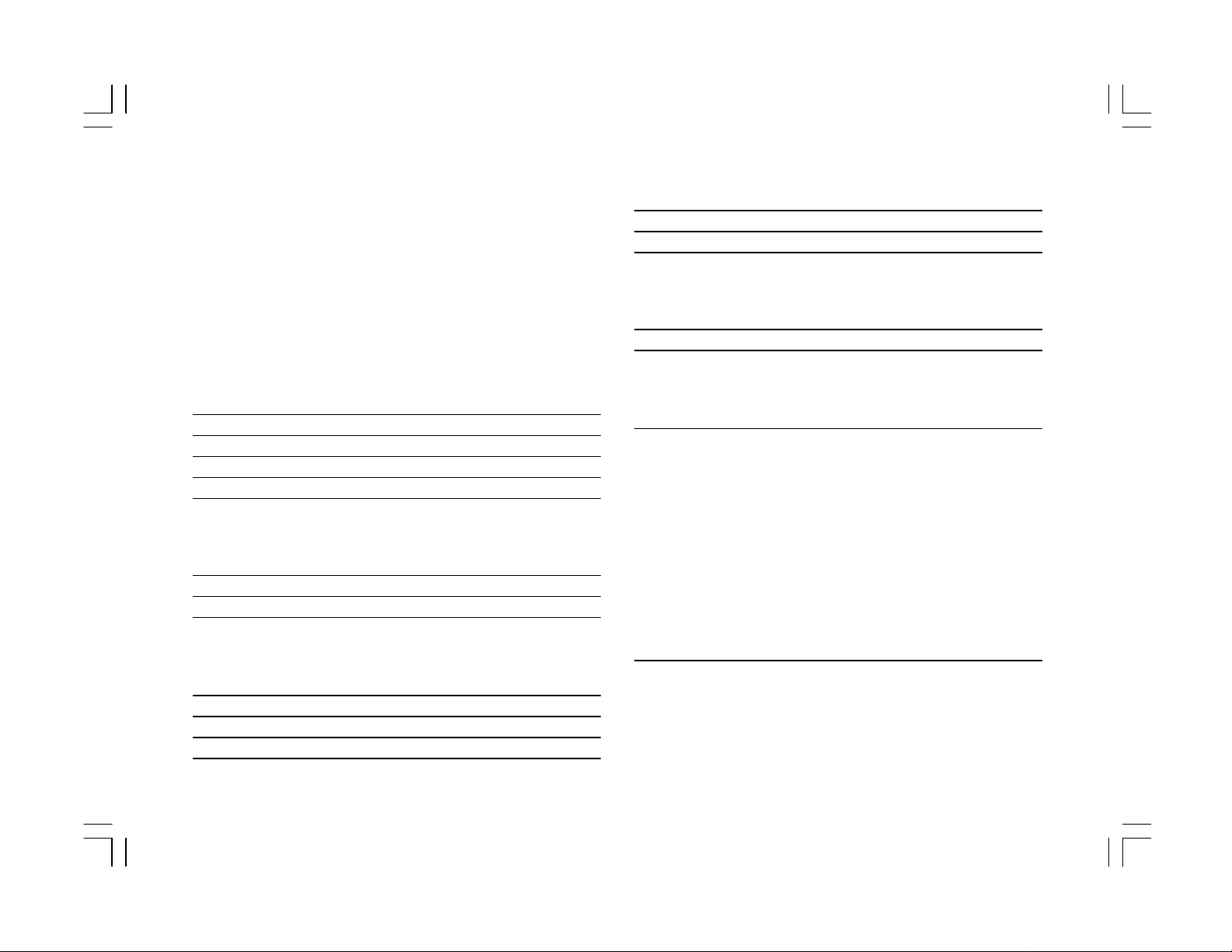
Contents
1.Important Safety Instructions...........4
2. Parts of the Cellular Telepho ne...............7
5.Red ialing a Num ber.........................................19
6.S peed Di aling... .......... .......... .......... .......... ...19
7.H old...............................................................19
6.Menu Functi ons...............................20
1.H ow to Use the Menu Functions..............................20
2.Men u Structure.................................................21
3.Installatio n Instructions......................8
1.In stalling the SIM Card........................................8
2.Removi ng the SIM Card..........................................9
3.In stalling the Battery..........................................9
4.Remov ing the Battery..........................................9
5.Con necting the Charger........................................10
4. Selection Keys..............................11
1.Keyp ad D escription...........................................11
2.Al phanum eric Mapping.....................................14
3.Di splay Indicators...........................................16
5. Basic Operating Instructions..............18
1.Maki ng a Call..................................................18
2.Acc ess Codes/PIN Codes.......................................18
3.Ans wering a Call...............................................18
4.Adjus ting the Earpiece Volume..............................19
7. Menu Functions & Descriptions .............23
1.P hone book.................................................23
Search................................................23
Add new.............................................................24
Del ete............................ ...............................24
Fin d in phone.......................................................24
Ad d in phone.....................................................25
Eras e in phone.....................................................25
Chec k capacity....................................................25
Own number........................................................25
Cal ler group........................................................25
2.Mes sa ge s.. .. ... .. ... .. ... .. ... .. ... .. ... .. ... .. ... .. ... .. 27
Read Messages........................................................27
Send Messages.........................................................28
S end default.....................................................28
Del et e.. ... ... ... ... ... ... ... ... .. ... ... ... ... ... ... ... ... ... 28
Free count.......................................................28
1
Page 2
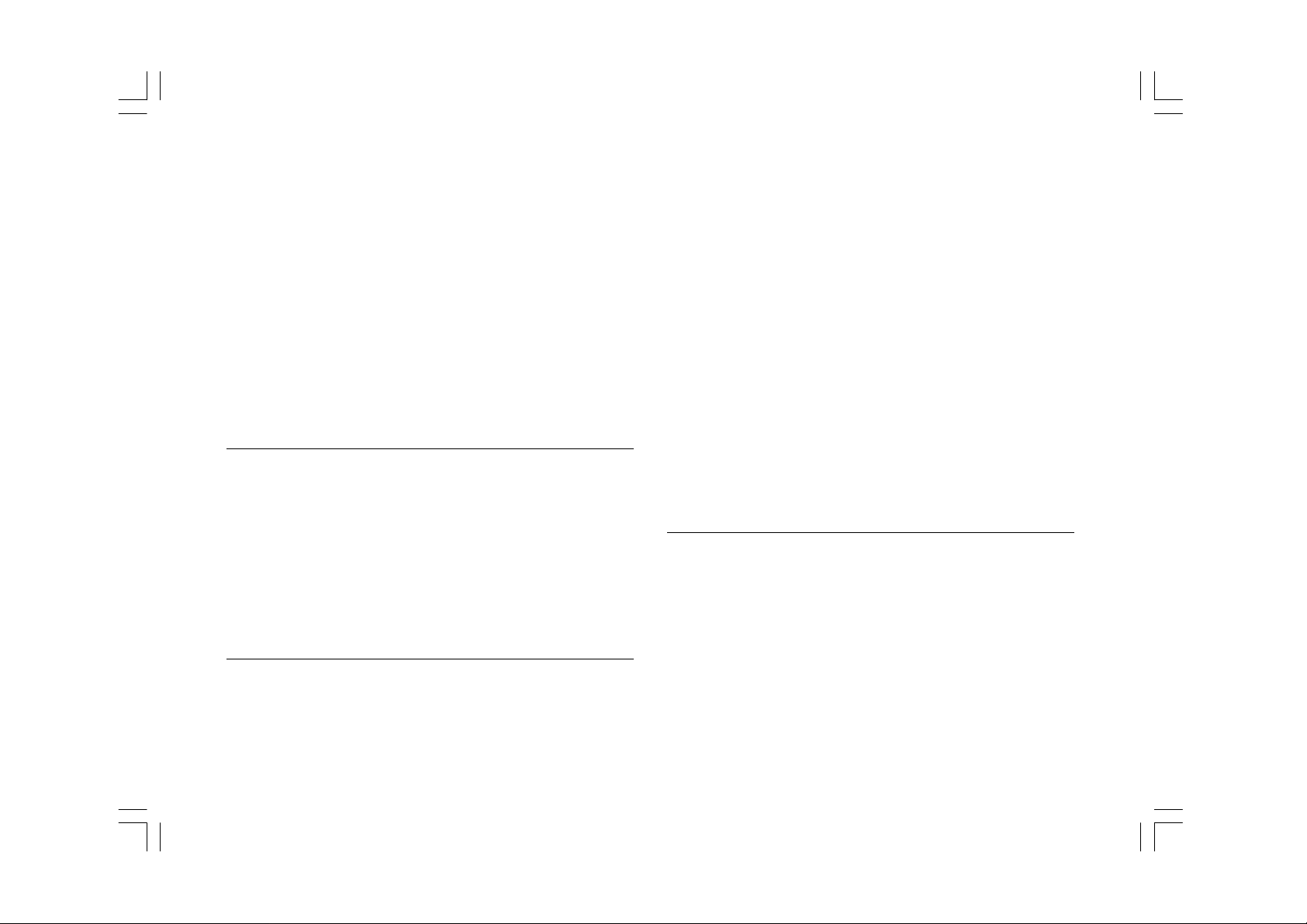
Setup ............................................................29
VMS(voice mail service) number.................................29
Auto display...................................................29
SMS center...................................................29
Vali d tim e................... ...............................29
Status Report........................................30
Listen to VM........................................................30
Broadcast........................................................30
Read Messages.....................................................30
Auto display..................................................30
Filter.........................................................31
3.Audio Profile...................................................32
Adapt..........................................................32
Key sound.....................................................32
Ringer sound.....................................................33
Rin ger volume..................................................33
Vi brator............................... .........................33
In fo tones.....................................................33
SMS alert tone.................................................33
Servi ce tone...... .............................................33
4.Settings......................................................34
Volume............................................................34
Clock............................................................34
Set time........................................................3 4
Set date........................................................34
Set alarm 1....................................................35
Reset alarm 1................................................35
Set alarm 2......................................................35
Reset alarm 2..................................................35
Set display .....................................................35
Language........................................................35
Call wait........................................................35
Anykey answer.................................................35
Auto redial.........................................................36
Present ID.........................................................36
Greetings.........................................................37
Backlighting....................................................37
LCD contrast.......................................................37
Auto answer.......................................................37
Reset settings..................................................37
5.C all Info..........................................................38
Last call.........................................................38
Total calls.....................................................38
Auto display.....................................................38
1-m inute beep........ ........................................39
Charge info..................................................3 9
Total charge..................................................39
Max charge..................................................39
Un it price....................................................39
Auto display....................................................39
Call records.....................................................39
2
Page 3
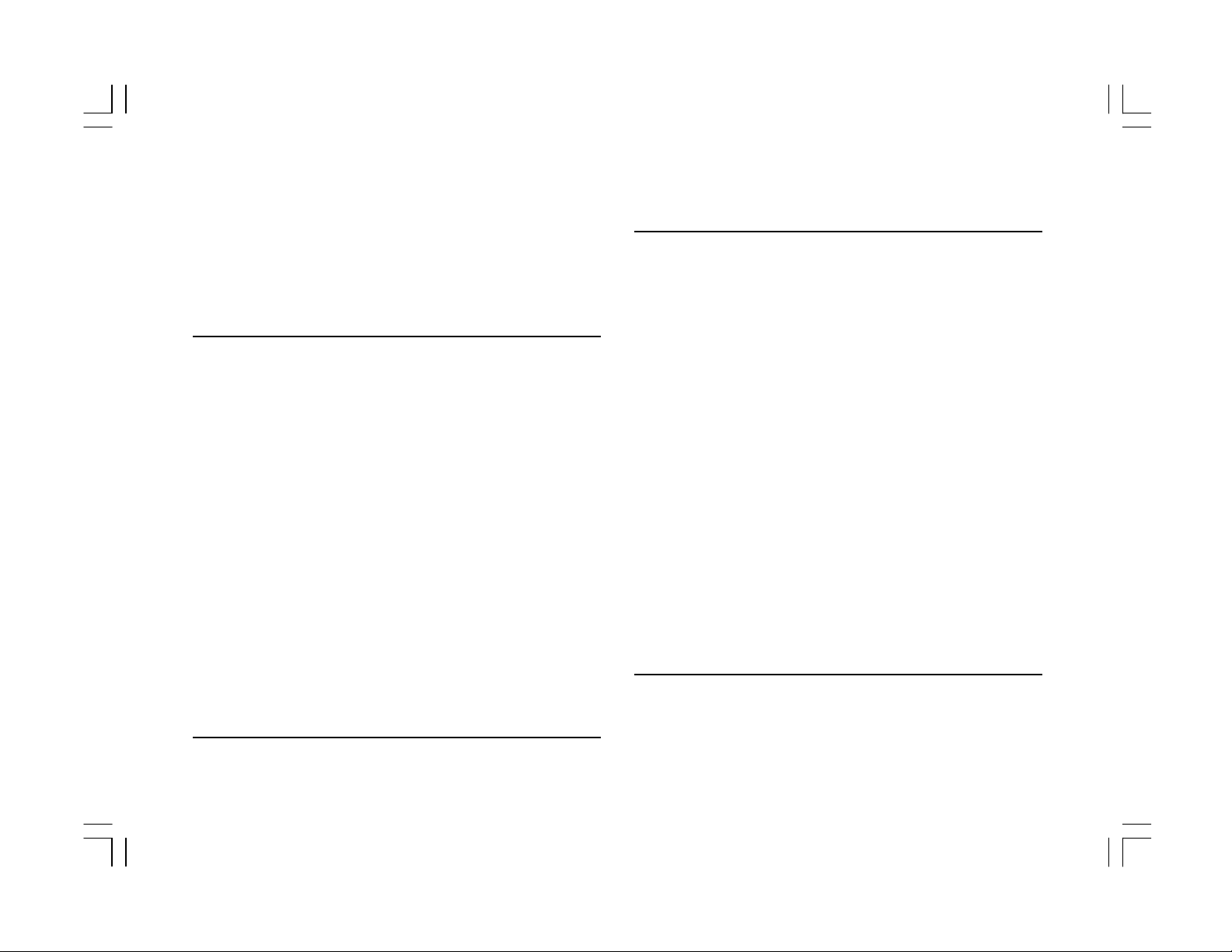
N ot reachable..................................................40
No repl y....... ......... ......... ......... ......... ......... ...41
Al l calls..........................................................41
B us y. ... ... .. ... ... .. ... ... .. ... ... .. ... ... .. ... ... .. ... ... .. 41
Can cel all....... .......... ........... ........... .......... ....41
7.S ecurity....... ................................ ...............42
B ar calls...........................................................42
Ou tgoing........................................................42
Ou t Int’l(international)............................................42
Ou t ex. hom e.................................................42
In com ing........................................................42
In coming if ab.(abroad) ...........................................42
Can cel all...... ............................... ..............43
Chan ge password..............................................43
Fi xed num bers................... .............................43
P IN1 change.....................................................43
P IN1 enable.......................................................43
P IN1 disable......................................................43
P IN2 change.......................................................43
Key loc k..........................................................44
S IM lock...........................................................44
S et lock........................................................44
Cl ear lock.....................................................44
Ch ange PCK..................................................44
8.N etw ork ... .... ... .... ... ... .... ... ... .... ... .... ... ... .... 45
N ew search.....................................................45
S el. sequen ce................... ..................... .........45
9.Ad vanc ed.............. ................ ................ ......46
Edi t melody..........................................................46
Ed it............. ................................ ..............46
Tem p o... ..... ..... ..... ..... ..... ..... ..... ..... ..... ..... .46
Pl a y .. .. . .. . .. .. . .. . .. . .. .. . .. . .. .. . .. . .. . .. .. . .. . .. .. . .4 6
Cl e ar .. .. .. . .. .. .. .. .. ...................................47
Cal c ul ato r. .. ... .. .. .. ... .. .. ... .. .. ... .. .. ... .. .. .. ... .. .. 47
Cal e nd ar. .. .. ... .. .. .. ... .. .. ... .. .. ... .. .. ... .. .. .. ... .. .. 47
N oting Function...................................................47
Worl d c lock ..... .... .... ..... .... ..... .... .... ..... .... .... .47
Games..................................................48
Hot keys..................................................48
U ndefined......................................................48
Li sten to VM..................................................48
Fl as h dial.. ........ ....... ........ ....... ........ ........ ..48
Key lock...........................................48
Aud io Pr of ile ... ... ... ... ... .. ... ... ... ... ... ... .. ... ... 49
Read Messages...............................................49
Cal e n d ar . . . .. . . .. . . . .. . . .. . . . .. . . .. . . . .. . . .. . . . .. . . .. 4 9
P resent ID . ... .. ... ... ... ... ... ... ... ... ... .. ... ... ... ... 49
1-mi nute b eep................. .................... ........49
10.H ow to use MENU during m aking a call...............49
8.Batte ry........................................52
9. Care and Maintenance.....................54
3
Page 4

1.Important Safe ty Instructions
i nterference. Therefore, it is recommended
Ple ase be careful to follow the i mportant safety
i nformation.
T raffic Safety
A void using a hand-held telephone while dri ving
a vehicle. For road safety, park the vehicle
befo re using a hand-held telephone or use a
h ands- free kit.
Ope rating Environment
that yo u follow any special regulations in any
are a. Switch off your cellular p hone whenever
it i s forbidden to use it.
Do No t Use in Hospitals
The use of cellular telephones may interfere
with th e functionality of some medical devices
in the hospitals. Remember to follow special
re gulations enforced in the area and switch
off your phone when it is necessary.
Mobi le radio transmitting equipment, includin g cell ular telephones, may cause
4
Do No t Use in Airplanes
Page 5
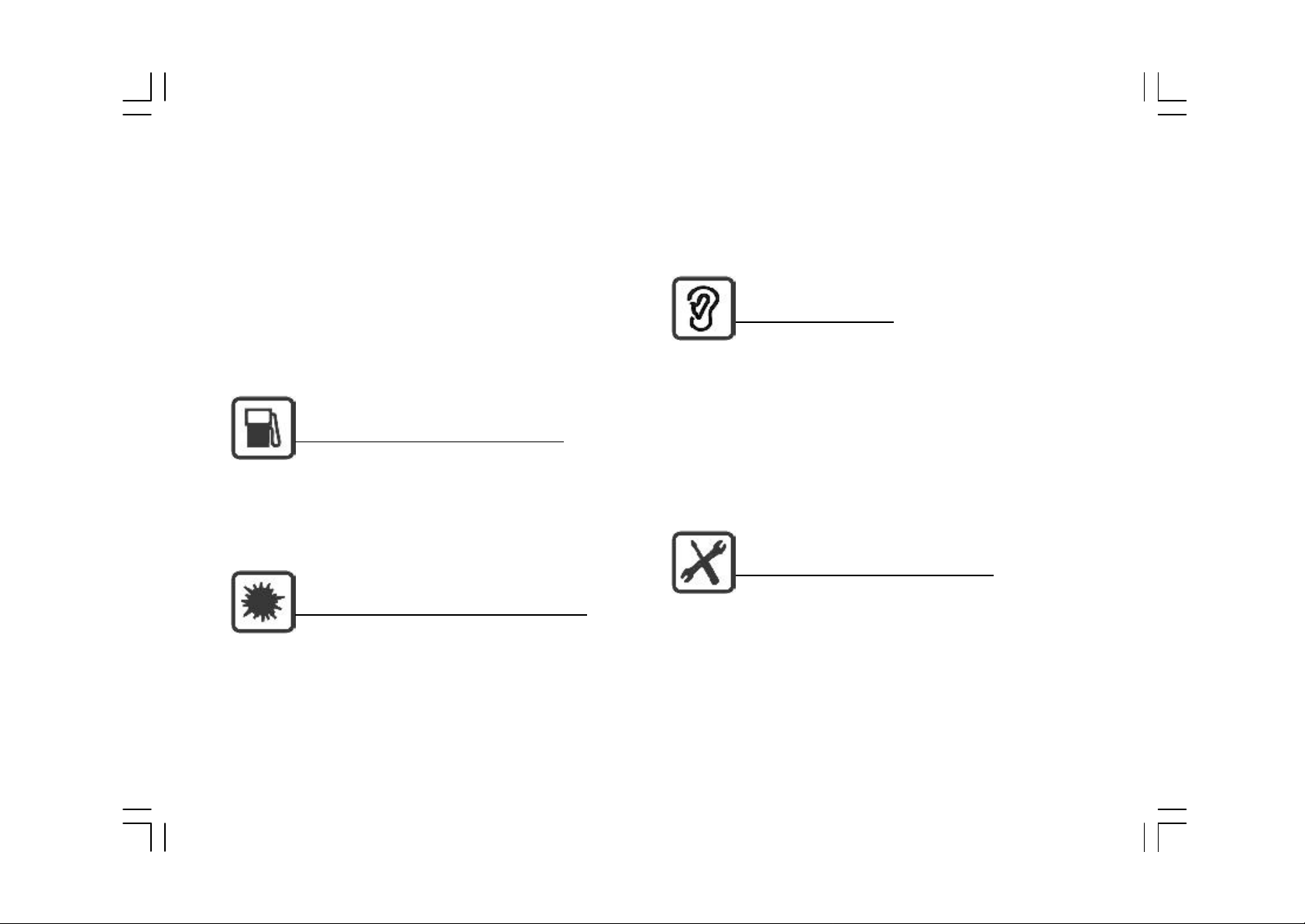
The use of cellular telephones in an aircraft
tributi on areas, and where blasting operations
may disrupt radio transmission and signals.
Th is, therefore, may be dangerous to the operatio n of the aircraft. Be sure to switch off
yo ur cellular telephone when in an aircraft.
Do No t Use in Gas Stations
It is advisable that users switch off their cellular te lephones when refueling is in progress.
Do Not U se in Explosive Sites
Restricti ons on the use of cellular telephones
are in progress.
S tandard Usage
Fo r the satisfactory operation of your cellular
tele phone, the equipment should be used in the
normal o perating position. Do not touch the
antenna wh ile making a call.
Appropriate Maintenance
Only qualified and authorize d personnel should
se rvice your cellular telephone. Faulty instalsho uld be observed in chemical plants, fuel d is-
latio n or repair may be hazardous.
5
Page 6
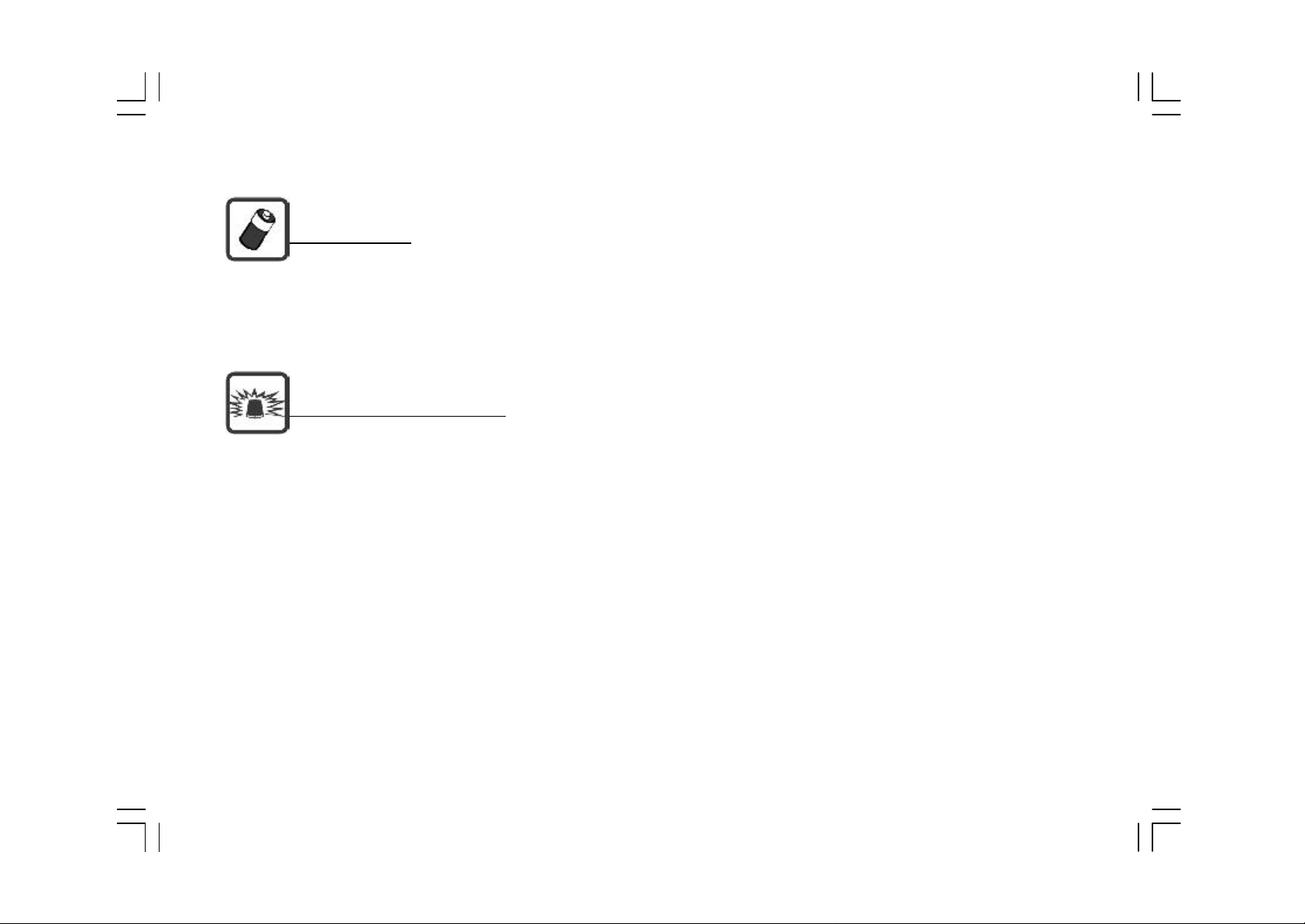
Acce ssories
Use only accessories approved by the phone
manufacture r.
E mergency Calls(SOS)
Making an e mergency call to '112' can be made
fro m your cellular telephone in the network
se rvice areas. When making an emergency
call, you must be sure to give all the necessary
i nformation, such as your name, your cellular
te lephone number, and the location of the
cri sis, as accurately as possible.
6
Page 7
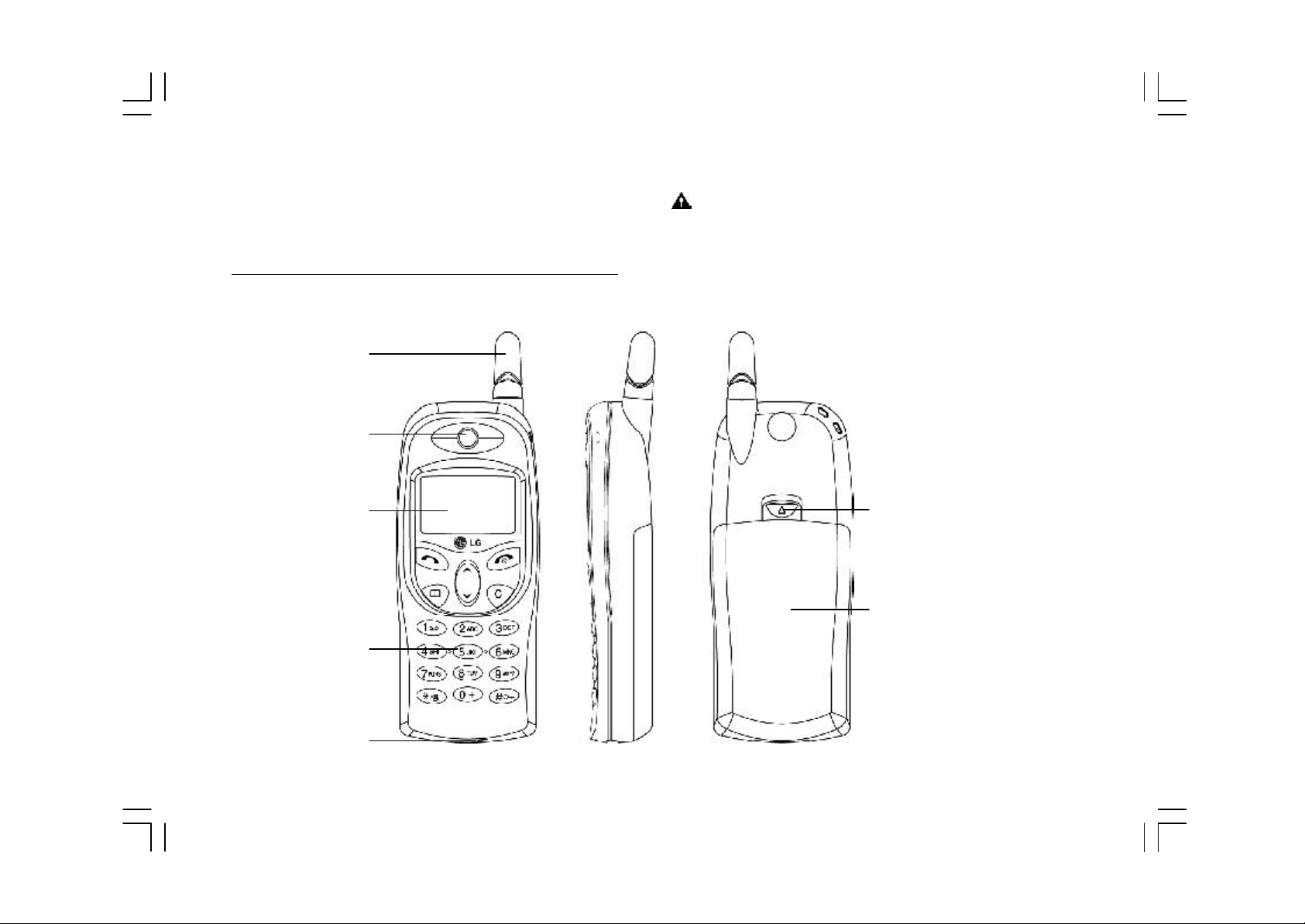
2.Parts of the Cellular Telephone
Each part of the phone is listed below:
Antenna
E arpiece
War ning: Please do not pull out the antenna
at any time.
LCD Screen
Ke ypad
Microph one
Batte ry Latch
Battery
7
Page 8
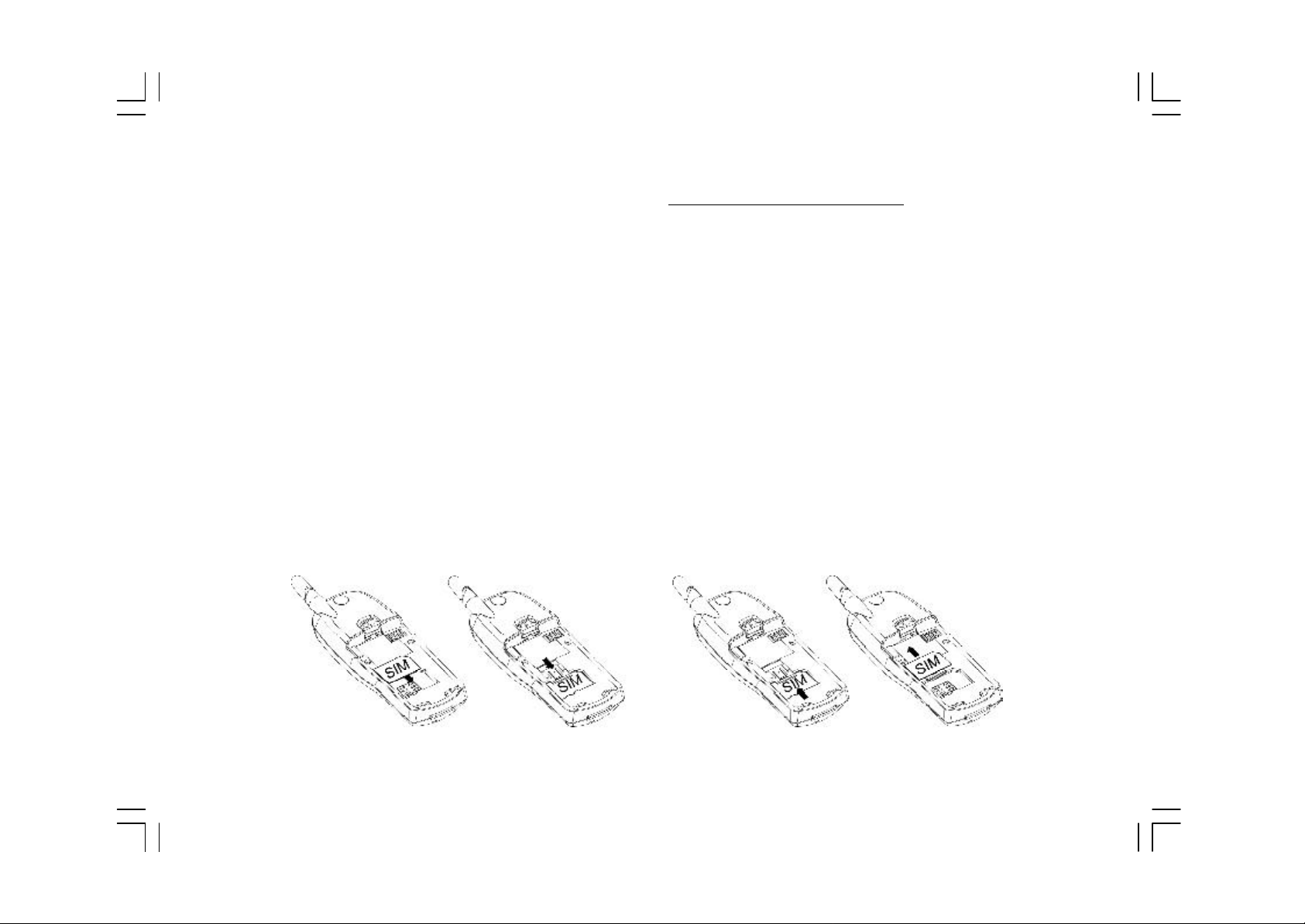
3.Insta llation Instructions
1. Installing the SIM Card
Th e following contains simple steps on how to
i nstall and remove the SIM card an d the
batte ry, as well as on how to connect the
ch arger to the cellular telephone.
(Note: This cellular telephone is compatible only
wi th a miniature SIM card.)
Pri or to installing the SIM card, be sure that
the phone is switched off. To install the SIM
card:
1. Remove the battery. Follow instructions on
ho w to remove the battery.
2. Place the card inside the SIM holder so that
the golden connectors a re fa c ing
downwards.
8
Page 9

2. Removing the SIM Card
To remove the SIM card:
1. Remove the battery. Follow instructions on
co nnector.
2.Push the battery back until you h ear a
"cli ck".
ho w to remove the battery.
2.Pull out the SIM card slowly towards the right.
3. Installing the Battery
1. Press the latch on the top of the battery
4. Removing the Battery
1. Switch off the cellular tele phone.
2. Press the latch on the top of the battery
co nnector.
3.Pull the battery pack.
4.Lift up the battery.
9
Page 10

5. Connecting the Charger
To connect the charger to the cellular phone:
1.Install the battery. Follow instructions on
ho w to install the battery.
2.C onnect the charger to the cellular phone
acco rding to the figure shown below.
3. Use a compatible or appropriate charger for
th e phone.
100V~240V
4.Do not remove your battery or SIM card while
ch arging.
10
Page 11
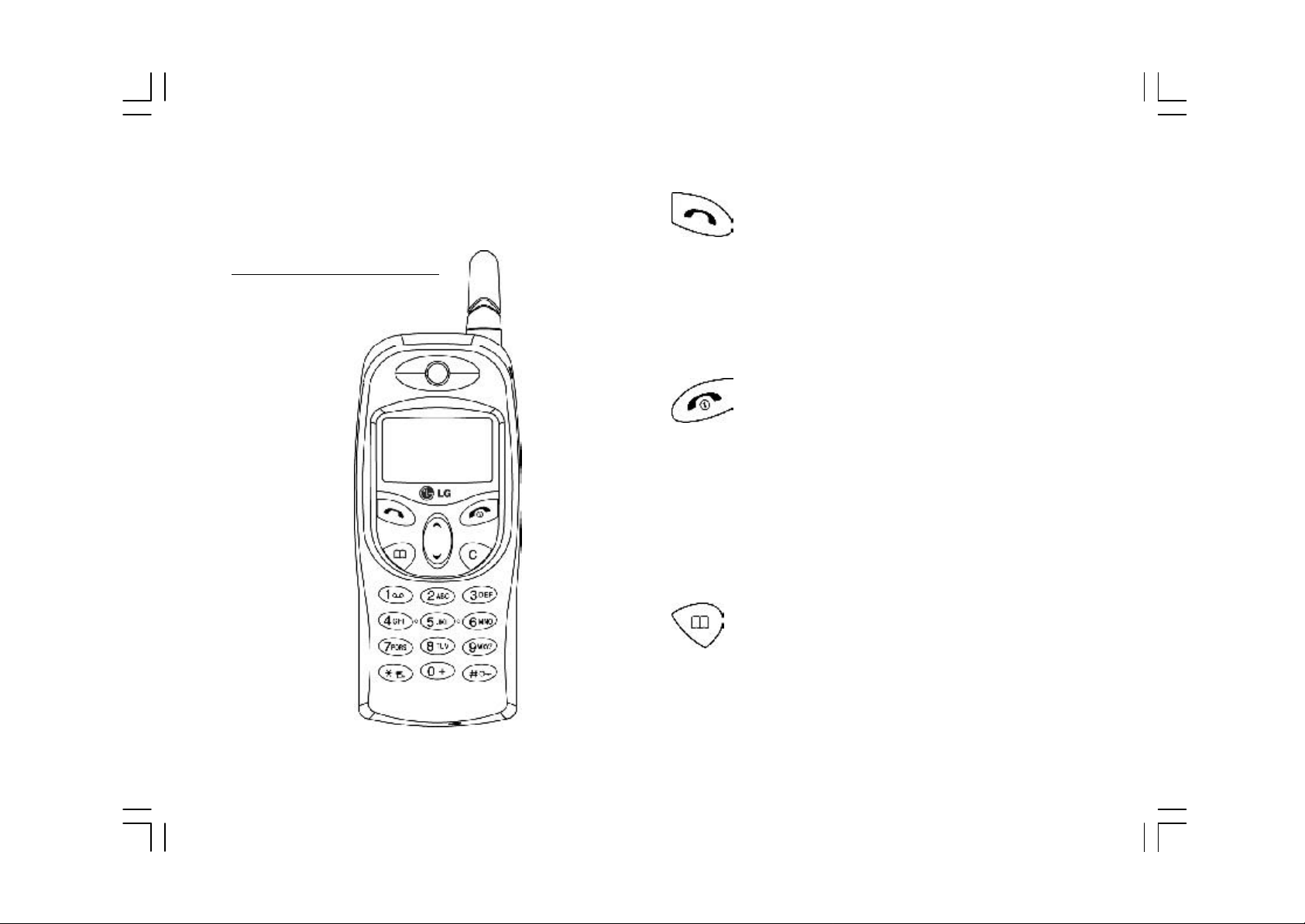
4.Selection Keys
1. Keypad Description
The Positive key, which functions as an OK key,
e xecutes confirmation, makes/answers a call,
re dials, and makes a selection.
The Negative key, which functions as a No key,
e nds an active call, abandons the command,
and makes an exit. This key is also used as the
po wer key.
Th e shortcut key to enter into the phonebook
menu.
11
Page 12
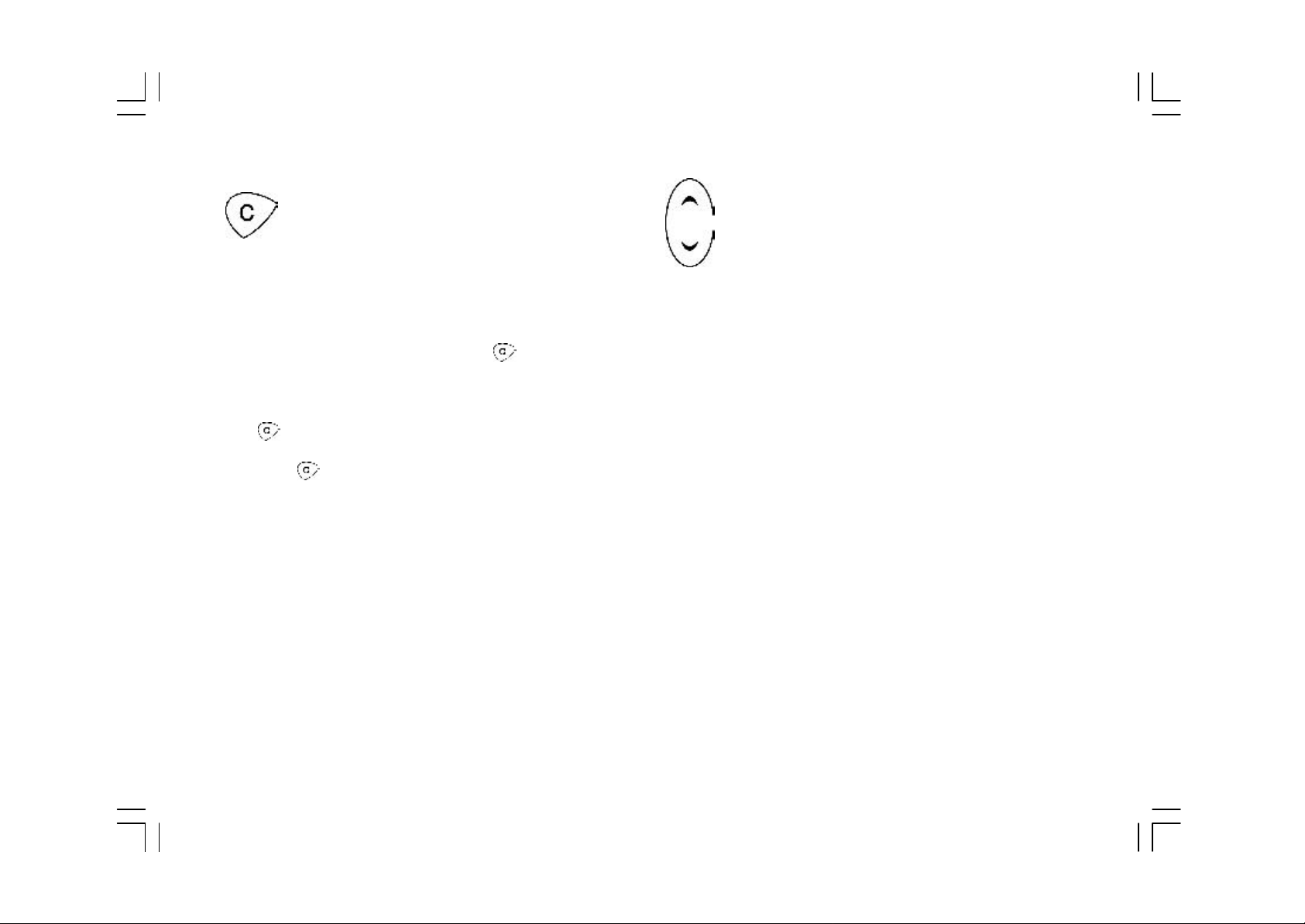
Th e Clear key deletes characters, cancels key
pre sses and exits the menu to go back to the
standby mode. Pressing the key deletes
th e digits one by one, while pressing and holding clears all characte rs from the display.
Pressing duri ng a call can also mute the voice
tempo rarily. Pressing it again will cancel the
mute functi on.
Th e up/down cursor keys scroll through menus
and subme nus, options and settings.
12
Page 13
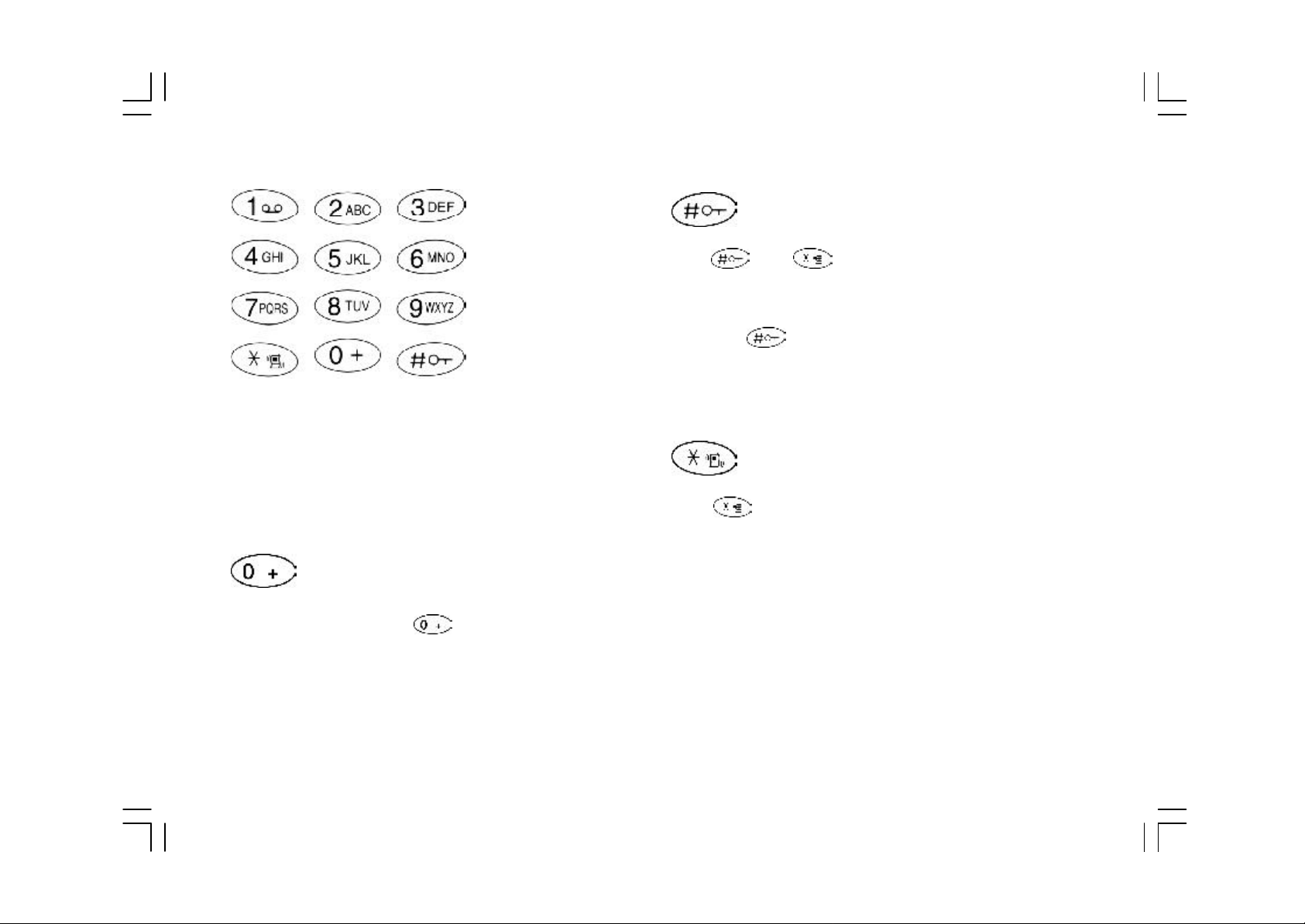
Th e alphanumeric character keys are used for
e diting short messages, names and telephone
numbers i n the phonebook.
Pre ss and hold the key until the “0” is
ch anged into “+” for the international prefix.
( “+” character is used as a substitute for in-
Th e and are special function keys.
Ke ying in 1-3 digits in standby mode then
pressing can help you find corresponding
telephone numb ers in the phonebook. Also used
to key lock by pressing this key for a long time.
The i s used for supplementary network
functi ons. Also used to enter to vibration mode
by pressing this key for a long time.
ternati onal access code)
13
Page 14
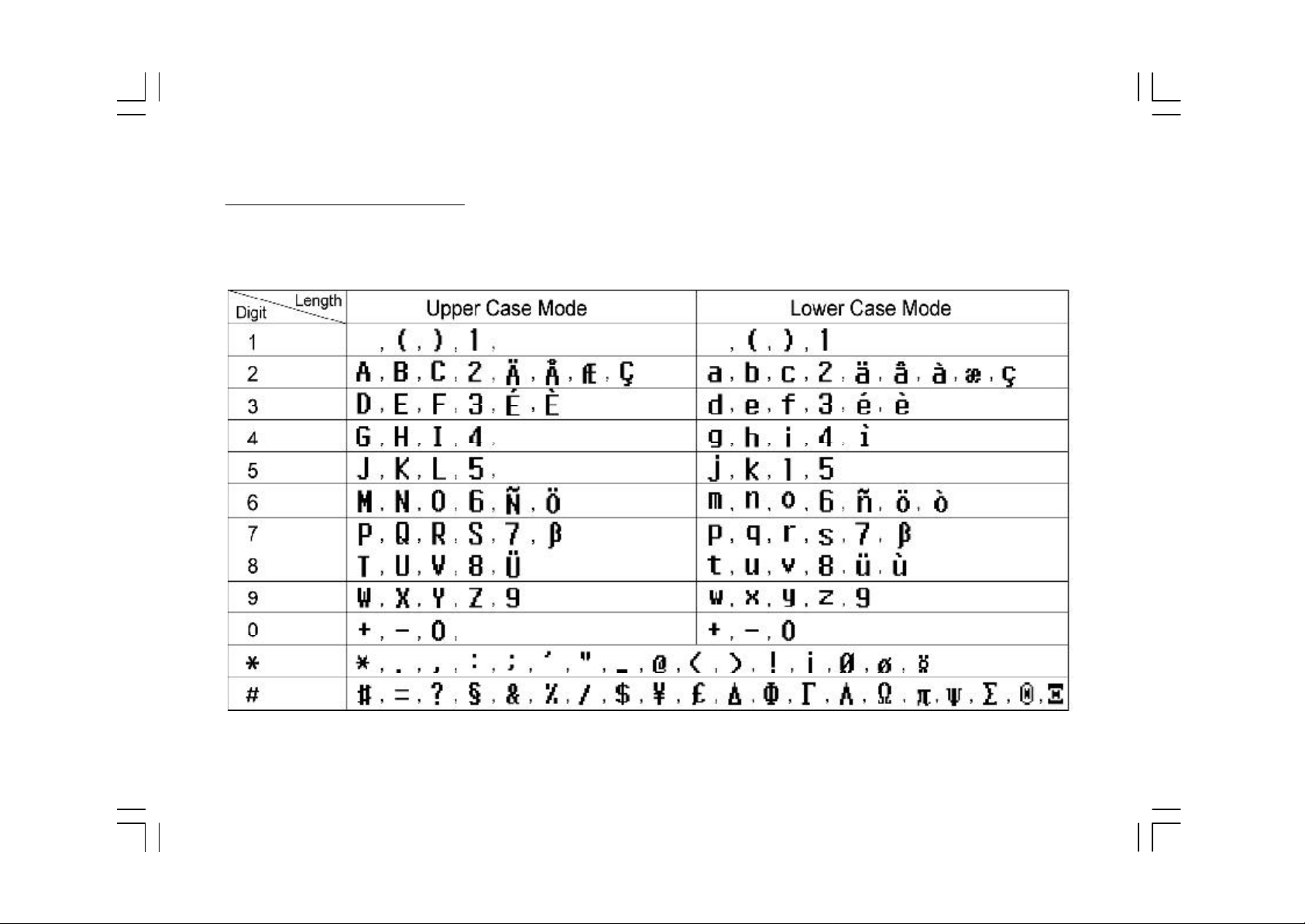
2. Alphanumeric Mapping
Th e alphabetical and numerical keypad mapping system is presented in the following table:
14
Page 15
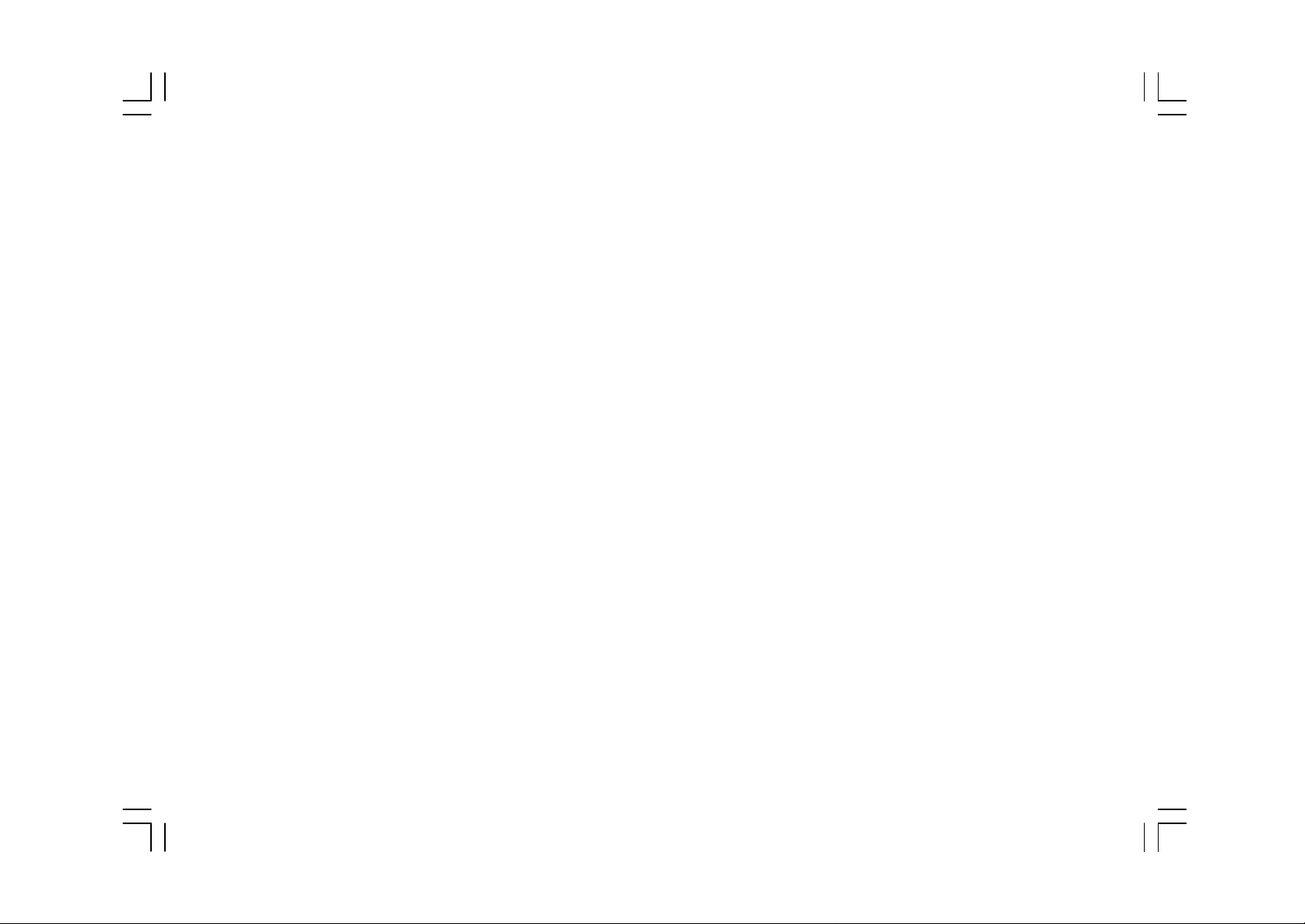
1.S witching between upper and lower case letters depends upon the duration of the key
press.
2.Pre ssing a number key in the editing mode
wi ll result in a (upper case) character appe aring on the display. T o ke y in lower case
lette rs, simply press the key with the desire d character and hold it until the letter
appe ars in lower case.
3.All further ke ys will remain in lower case until
yo u press and hold a letter key again, which
wi ll return you to the upper case mode.
15
Page 16
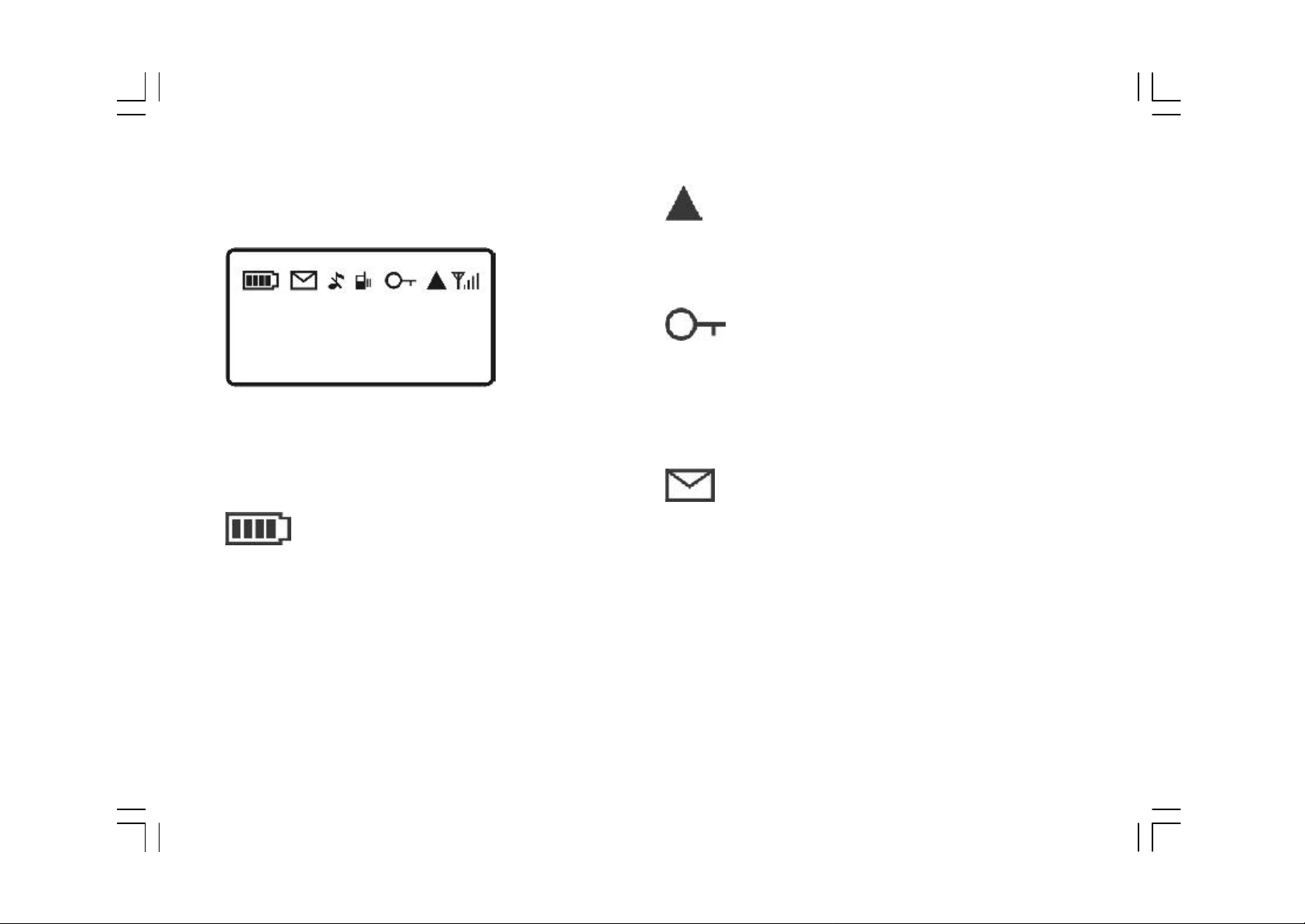
3. Display Indicators
Indicates that th e phone is using a “roaming”
ne twork.
Indi cates that the phone keypad is locked.
Please follow the instructions appearing on the
The following icons will be shown on the di splay
as diffe rent functions are activated.
S hows the charge level of the battery. The
mo re bars you see, the more power you have
left. Th e b ar scrolls up and down when
ch arging.
16
display .
No rmal: Indicates that a new short message is
re ceived.
Inverte d: Indicates that the message memory
is full by turning i nto dark color. It is recommende d that you erase unwanted messages.
Page 17
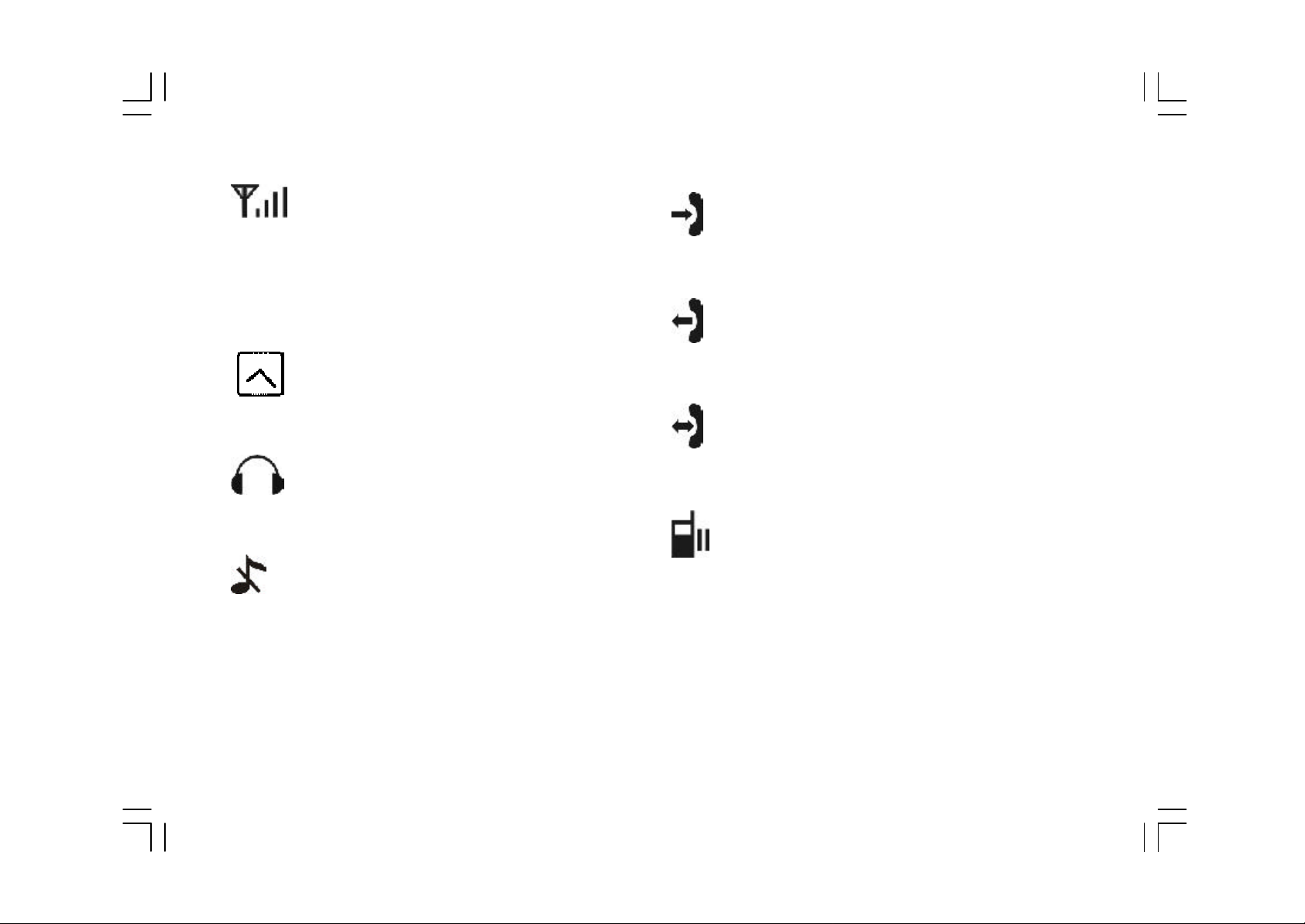
S hows the signal strength at y our current
locatio n. The higher the bar, the better the
si gnal received.
Indicates the alarm has been set.
Indi cates the handsfree kit has been inserted.
Indi cates the incoming ringer is switched off.
( silent activated)
Indi cates an incoming call.
Indicate s an outgoing call.
Indicate s an active call.
Indicate s the vibrator has been set.
17
Page 18

5.Basic Operating Instructions
1. Making a Call
Key in the telephone number, the area code, and
tive times, the phone becom es locked. To unlock,
you must use the PUK1(Personal Unblocking Key)
code which you get from your operator.
press to send.
2.A ccess Codes/PIN Codes
PIN1 and PIN2 (4 to 8 digits)
A PIN1 (Personal Identification Number) code is
supplied to your phone and the SIM card by network providers to prevent unauthorized use.
W ith your SIM card inserted, your PIN1 code will
be required every time you switch on your phone.
If a wro ng PIN1 code is entered three consecu-
18
A PIN2 code is for other functions, such as fixed
dialing and call barring.
PUK and PUK2 (8 digits)
To enable a locked PIN1/PIN2 code again, the
PUK1 (Perso nal Unblocking Key) PUK2 code is
required. Check with your network provider for
the code.
3.A nswering a Call
On receiving a call, press to answer the
Page 19

call. Press to e nd the call.
th e phonebook by simply pressing the position
If th e "Any key answer" is activated, press
ANY KE Y (except for ) to answer the call.
4. Adjusting the Earpiece Volume
Press to increase or decrease the volume
afte r entering the volume menu during a call.
5. Redialing a Number
Press to enter the redi al mode. Use to
sele ct the number you want to redial. When
yo u want to dial out, use the key.
of the number fo llowed by the key.
7. Hold (operator supported feature)
Pressing allows you to put an active call on
hold while you make a nother call. W hen the s ec-
ond call i s connected, pressing the agai n
allows you to switch between the two calls.
If there is another incoming call, the display will
sh ow a menu for user to reject (to reject the
incoming call), swap (to swap the active and held
call), end held (to e nd the held call and switch
6.S peed Dialing
You can enter a phone number that is stored in
incoming call to held), end activ e (to end active
call and switch incoming call to active).
19
Page 20

6.Menu Functions
1.H ow to Use the Menu Functions
The menu contains various functions that allow
you to do fine-tuning and make adjustments.
l Pre ssing dire cts you to the phonebook
o peration.
lPre ssing down key brings you into the
me nu facility.
lPressi ng allows you to scroll through the
me nus.
lPressi ng brings you into the menu and
allows you to select a submenu item.
lPressing returns you to the previous menu.
lPressing exits the menu facility..
20
Page 21

2.M enu Structure
21
Page 22

22
Page 23

7.Menu Functions & Descriptions
1. Phone book
You can store and edit all the names and teleTh e following describes the operation of each
menu:
ph one numbers in your SIM card and 40 sets of
name s and telephone numbers in your phone.
S earch
Y ou can vi ew or search for a name by simply
key ing in the name. The first matched record,
accordi ng to the sequence of names you origi-
nally entered into the menu, will be shown. T o
mo dify or edit an item, simply press
( Options) to enter into the submenu, select
Edit mode and use to edit.
23
Page 24

A dd new
The fields contai ning names and telephone numS electing this menu allows you to create and
sto re names and telephone numbers in the
no tepad memory of your phonebook. The
no tepad memory contains the names and telepho ne numbers that you have stored. If you
would like to edit an existing number in the
ph onebook, simply key in the new number and
it will automatically override the previously exi sting number.
Ke ying in a new number in an already filled
space o r location will also automatically over-
be rs can be edited by the standard editing
pro cedures for alpha and numeric entries.
You can scroll or move between fields using the
key . The dialogue can be stored by press-
ing , o r to cancel.
D elete
Press to delete any item in the phonebook's
entry list. Press to cancel.
Find in phone
Thi s menu is the same as search menu when
ride wh atever information exists.
24
th e phonebook is stored in the phone.
Page 25

Add in phone
C aller group
Thi s menu is the same as the Add new menu
wh en the phonebook is to be stored in the
pho ne.
Erase in phone
This menu is the same as the delete menu when
th e phonebook is stored in the phone.
Check capacity
Th is menu allows you to check the size of the
pho nebook which is stored either in the SIM or
th e phone itself.
Thi s menu allows you to distinguish between
vari ous types of callers already listed in the
e xisting phonebook by different incoming
ringe r tones.
After e ntering the menu, you can set the ringer
and th e icon for each group by using to
scroll to each group and then pressing to
se lect from the different ringers and icon
se ttings.
To create a map in the phonebook of each diffe rent group in the search submenu, press
Own n umber
You can view your personal phone number.
to select Options and then enter the caller
25
Page 26

group menu. You may then choose which group
yo u wish to assign to a particular phone numbe r already stored in the phonebook. Whene ver an incoming number is matched with a
numbe r stored in the phonebook, the selected
ri nger or icon will be activated automatically.
26
Page 27

2. Messages
Read Messages
Selec ting this m enu allows you to enter int o a
subm enu that consists of 2 it ems: incoming and
outgoing.
Sel ecting one of these 2 items will present y ou
with a list of m essage headers that are currentl y stored in yo ur SIM card. indicates
whether a message is unread or unsent.
indicates whether a message is read or sent.
Pressing moves you one level back in the
menu. Pressing allows you to view the com-
27
Page 28

ple te text of the selected message. Pressing
Se nd default
allows you to scroll through the texts.
The (O ptions) key brings up a submenu,
which could be either Delete or Write message.
If a message is incoming, other Options menus
(D elete, Forward, Reply, Call) are available to
y ou.
S end Messages
Se lecting this menu allows you to input an address to which you would like to send a message,
to gether with a short message content. To
Se lecting this menu allows you to select a default me ssage content from a list rather than
one yo u have entered yourself. This will save
yo u a lot of time. The rest of the operation is
th e same as the send function.
Delete
Th is menu provides the same lists as described
i n the Read menu, with the exception of the
key denoting a delete confirm dialog.
Fr ee count
v iew different items in the submenu, includi ng
Se nd, Send & Store, and Save, press .
28
Thi s menu tells you how much memory space in
th e SIM card is free or not available. The dis-
Page 29

play will show total count and free count of SMS
sage s come in. If it is switched on, you have
i n SIM card.
Setup
Th e following items can be set:
lVMS( voice mail service) number
Thi s menu allows you to enter the voice mail
addre ss in a normal number edit field. If a
Phase 2 SIM card is installed, the numbe r will be
sto red here; otherwise, it will be stored in the
pho ne. It allows you to set a new or change an
existing vo ice mailbox number.
lAuto di splay
th e option to read the message immediately.
If it is swi tched off, you are notified by a
indi cator on the display.
l SMS center
Thi s menu item allows you to enter the short
te xt messages or "SMS" can be sent to and rece ived by the phone from other users through
the network's message service, although this
service may not necessarily be supported by
y our network.
lVa lid time
Th is menu allows you to specify the length of
Thi s menu controls actions when incoming mes-
ti me for which your outgoing messages are to
29
Page 30

be stored at the message serv ice center or
Listen to VM
network serv ice. Select the period in which
the service center is to attempt to deliver the
message. If, howev er, nothing is selected, the
phone will automatically choose a sensibl e default value for you.
lS tatus R eport
This menu allows you to receive a confirmation
note from your network on whether your m essage has been safely received by a recipient.
You may turn on or off this function by selecting ON/OFF on the display.
This m enu allows yo u to enter your voic e mail-
box and listen to your voice mail.
Broadcast
Cel l broadcast short messages are spread by
the network service to all handsets in a cell.
l Read Mes sages
This all ows you to read the last broadcast mes-
sage received. The phone stores this last mes-
sage only when it is switched on.
l Auto display
This allows you to switch the auto-display func-
30
tion on/off. When the function is set on, broad-
Page 31

cast messages will autom atically be displ ayed.
None
Using the arrow keys allows you to scro ll
through the message. Pressing OK or NO allows you to exit. Broadcast messages autom atically disappear af ter a short period of
time.
lFil ter
This allows you to select the type of cell broadcast message y ou want to receive. The filter
menu contains a list of codes for types of CB
messages, whic h are defined by the network
service.
All
Receives no m essage.
List
Lists all the channels where you want the messages to be received.
Receives all broadcast messages.
31
Page 32

3.Au dio Profile
All the audio settings are grouped and yo u can
choose the most suitable group according t o your
require ment. There are 6 different groups:
Typical, Silent, Outdoor, Car, Meeting, and User
de fined. To activate one, you just select the
gro up you want and then select the “Activate”
me nu. To modify the settings, you just select
the group and then select the “Adapt” menu.
A dapt
l K ey sound
32
Y ou can set the volume of the keypad tones
o n/off.
Page 33

lR inger sound
lSMS a lert tone
Using the key allows yo u to select the ringing tone pattern. There are 23 different ringing tones or melodies for your selection.
lR inger volume
Using the key allows you to adjust the volume of th e ringing tone.
lVibr ator
Y ou may swi tch on/off the vibrator.
lInfo tones
The se are control information beeps that info rm you of various conditions, such as low
batte ry condition.
Thi s menu switches on or off an information
tone wh en an incoming S MS (short text
me ssages) message comes in.
lServi ce tone
Whe n this function is set on, the phone will
ge nerate a tone when a network is available.
33
Page 34

4. Settings
Volume
You can press to increase or decrease the
earpi ece volume.
C lock
Th e clock contains the date an d alarm
functi ons. It allows you to set the time and
th e alarm.
lSet tim e
Th is allows you to set the time. The format is
<h h:mm>, and based on 24 hours format.
lSet date
34
Th is allows you to set the date. The format is
<dd/mm/y y>.
Page 35

Note: The date cannot be set earlier than 01.
Lan guage
01. 99
lSet alarm 1
Th is allows you to set the alarm 1.
lReset a larm 1
Th is allows you to reset the alarm 1.
lSet alarm 2
Th is allows you to set the alarm 2.
lReset a larm 2
Th is allows you to reset the alarm 2.
lSet di splay
You can change the format of the time display.
Thi s allows you to switch between different
languages and to select a language for the di splay te xts.
Call wait (operator supported feature)
Th is allows you to activate/deactivate the call
wai ting function. Pressing allows you to
listen to the incoming call when you have a call
i n progress.
An ykey answer
W hen this function is not set on or is disabled,
yo u can answer an incoming call only by pressing . If, however, this function is set on or
35
Page 36

is enabled, you can answer an incoming call by
any ti me, such as when you are calling another
pre ssing any key on the phone, with the exception o f .
Auto redial
Th is allows you to set the auto redial function
on/o ff. When this function is set on, any unsuccessful atte mpts to make a call will prompt
the phone to display a message asking if you
want an auto redial of the number. "Yes" allows it to do an auto redial after 10 seconds,
up to 10 times until it succeeds. "No" prompts
the phone not to do any auto redial, and the
pro mpter disappears.
number, o r even while the redial timer is still
runn ing.
Pr esent ID (operator supported feature)
Thi s invokes or overrules the supplementary
C LIR (Calling Line Identification Restriction)
serv ice, which makes it possible for the calling
party to prevent your identity from being re-
v ealed to the called party.
lOn: Yo ur phone number can be concealed to
a re cipient.
lOff: Your phone number can be revealed to a
Th e auto-redial request can be cancelled at
36
reci pient.
Page 37

Gr eetings
the auto answer function ON/OFF. When this
Th is menu allows you to set a greeting for the
di splay texts when the phone is switched on.
Backlight ing
Th is function allows you to set the lighting on
fo r 15 seconds after a key is pressed or when
an incoming call is detected.
LCD contrast
Y ou can adjust th e LCD contrast.
A uto answer
Thi s menu is displayed on the window and is
functi on is set on, any incoming call will be acce pted automatically.
Reset settings
Th is resets all settings to the factory defaults.
functioned only wh en the hands-free kit or carkit is co nnected. Also, this allows you to set
37
Page 38

5.Call Info
Th is menu records the charges and the length
of time or duration of all incoming and outgoing calls in hours, minutes, and seconds.
Last call
Th is displays the duration of the last call.
T otal calls
Th is displays the total duration of all incoming
and o utgoing calls.
Auto display
38
Th is allows you to choose if you would li ke the
durati on to be displayed after ending a call.
Page 39

1-minut e beep
lUnit price
Thi s sends you a warning every minute when
yo u have a call in progress.
Char ge info
Ch arges will be displayed after ending a call if
your netw ork se rv ic e prov i d es this
i nformation.
lTotal cha rge
Thi s displays the total charge of all the calls.
Pressing allows you to reset the value.
lMa x charge
Th is allows you to set a maximum limit to your
Thi s allows you to enter the price. Pressing
allo ws you to select different entry fields.
lAuto di splay
Th is allows you to choose if you would li ke the
durati on to be displayed after ending a call.
C all records
Th is function allows you to keep the informati on of the last 20 calls in your phone. You can
use to scroll through the records. Using
allows yo u to enter the submenu in order
to dial or to store a record in the phonebook.
to tal cost. You cannot dial any number if you
go over your limit.
39
Page 40

6. Divert (operator supported feature)
Thi s allows you to direct incoming calls from
y our phone number to another. (The phone
numbe r is assigned to the network but not to
th e phone.)
No t reachable
Th is allows you to divert incoming calls when
your ph one is beyond the network service area
range o r when it is switched off. You can activate or deactivate this function simply by
40
pressing or . Pressing allows you to
e xit this function.
Page 41

No reply
Can cel all
Th is allows you to divert incoming calls when
yo u don't respond to them.
A ll calls
This allows you to divert all incoming calls. You
can activate or deactivate this function simply by pressi ng or . Pressing allows
y ou to exit this function.
Busy
Thi s allows you to divert calls when your phone
i s busy.
Th is cancels or switches off divert modes that
are activated.
41
Page 42

7. Security
Bar calls
Thi s restricts incoming and outgoing calls.
lOutgoing
No outgoing calls.
lOut Int’l( international)
No outgoi ng international calls.
Note:
W hile PIN1 is enabled,
‘PIN1 change’ and
‘PIN1 disable’ appear
on the screen in
re gular o rder. And
PIN 1 c a nno t be
changed whi le PIN1 is
di sabled.
42
lOut ex. Hom e
No (outgoing) international calls if abroad
(roami ng). Only local and home country.
lIncom ing
No incoming calls.
lIncomi ng if ab (abroad)
No incoming calls if abroad (roaming).
Page 43

lC ancel all
Canc el all call barring.
Note: This service may sometimes not be supported by your network. Also, a network code
is required t o access this servic e.
l Change password
PIN1 is enabled.
PIN1 enable
This enables the PIN 1 to activ ate by input ting
PIN no. W hen y ou switch the power on, the
phone will prompt you to input the PIN1 number.
To ask network changing password of barring
function.
Fixe d numbers
This function dials only the numbers in the fixed
dialing phonebook. (It requires a PIN2 number).
PIN1 change
Changes the PIN 1 number and only appear when
PIN1 disable
Canc els the PIN1 action by inputting PIN no.
PIN2 change
Changes the PIN2 number.
Note: The sequence of PIN1 enable/disable and
PIN1/PIN2 change can be changed according
to the setting of P IN1 enable/disable.
43
Page 44

Ke y lock
lSet lock
Th is allows you to lock the phone's keypad to
pre vent accidental key presses. When activated all th e keys are automatically disabled
10 se conds after the last key presses. They
can be enabled again either by an incoming
call, or by simply pressing the Any key, follo wed
by a number .
S IM lock
Thi s function allows you to lock the phone with
a specific SIM card. This feature is designed
to prev ent use of your phone by another
T o acti vate the SIM lock function.
lC lear lock
T o deactivate the SIM lock functio n, the PCK
(perso nal control key) should be entered.
lC hange PCK
Th is allows you to change the PCK code.
Note: The factory default PCK is (0000).
pe rson’s SIM cards.
44
Page 45

8. Network
Th is menu allows you to select and register
wi th the network that you want the phone to
use .
New search
Y ou can se arch available networks and manually select one of the m.
Se l. sequence
Y ou can add to , delete from, and change the
ne tworks that are available in the list.
45
Page 46

9.A dvanced
Edit melody
Th is function allows you to create one new
melo dy at the end of the ringer sound menu
selecti on.
lEdit
Thi s menu allows you to add or modify each
no te of the pre-defined ringer one by one.
lTem po
Th is menu allows you to select the playing durati on of each note of the pre-defined ringer.
46
lPla y
Thi s menu allows you to play the pre-defined
ri nger.
Page 47

lC lear
l N oting Function
Thi s menu allows you to delete the pre-defined
ri nger.
C alculator
Y ou can do si mple additions, subtractions,
multiplicati ons, and divisions.
Yo u may press to sel ect differen t
o perations; however, by holding can be
used to do additions.
C alendar
Th is function allows you to check calendar
The function allo ws you to set up to 9 different
no tes at different selected date. You need to
use th e up/down key to select the date. After
ch oosing the date, you can then use key to
browse the noting menu. There are four menu
items to allow you to use the noting function:
Vie w day, Make note, Erase notes, and View
all. You can make a note to set alarm at exact
date /time or to send a short message to any
specifi c phone number.
i nformation.
W orld clock
Thi s function allows you to change the clock
47
Page 48

wh en you are travelling around the world. You
W hen entering this menu, you can press to
can ch oose any city where you are and the
clock will be set automatically.
G ames
He re we provide some games. You can refer to
he lp the funtion on the menu.
Ho t keys
You can set each number key a specified functi on by this menu, for example, flash dial etc.
T o establi sh the specified function, you can
pre ss and hold the number key when the phone
is i n idle mode.
vie w the function of each hot key. Pressing
will allow yo u to assign a new function to
th e key. The available functions are:
l U ndefined
It me ans the hot key has no function.
lL isten to VM
Call yo ur voice-mail box.
l Flash di al
Call a specified number. You can i nput the num-
ber by yourself or choose it from the
ph onebook.
l K ey lock
48
Switch enable/disable the keylock.
Page 49

l Audio Profile
10.H ow to use MENU during making a call
Se lect a specified audio profile, for example,
th e silent mode.
l R ead Messages
Go directly to the read menu.
l C alendar
Go directly to the calendar menu.
l Present ID
Go directly to the Present ID menu if you subscribe th e network service.
l 1- minute beep
Thi s sends you a warning every minute when
yo u have a call in progress.
You may use some functions while you are calling the othe r party/parties. They are Volume,
C o nferenc e, N ames, L o cal nam es, C all
r ecords, Send Message, and Read Message.
Note: Please refer to the table content if
yo u like to know any detai ls on the
functi ons mentioned above apart from
C onference.
Volume
You can press to increase or decrease the
talki ng volume.
49
Page 50

Co nference
call (curre nt+held). Maximum call numbers are
l End Call
Th is allows you to select and end a call among
the multi-party call. This allows you to hold the
curre nt active call.
l Swap
To hold the current active call, and to change
th e currently held-call to an active-call.
l Hold
To hold a current active-call.
l U n-hold
To retrieve a current held-call, and to change
it to an active call.
de termined by network operator.
l Priv ate
W hile multi-party calls are taken a place, you
may select a call among the calls and change to
an active-call. Then the other calls w ill become
held-calls.
Name s
You can view or search for a name which store
i n SIM, then do the feature like “Search”
functio n in the phonebook (See P.23).
Local n ames
l Join
To change a current active-call to multi-party
50
This menu is the same at th e search menu unless
th e phonebook is stored in the phone.
Page 51

C all records
Read Me ssage
Th is function allows you to keep the informati on of the last 20 calls in your phone. You can
use to scroll through the records. Using
allows yo u to enter the submenu in order
to dial or to store a record in the phonebook.
S end Message
Se lecting this menu allows you to input an address to which you would like to send a message,
to gether with a short message content. To
v iew different items in the submenu, includi ng
Se nd, Send & Store, and Save, press .
Se lecting this menu allows you to enter into a
submenu that consists o f 2 items: incoming and
o utgoing.
Se lecting one of these 2 items will present you
with a list of message headers that are curre ntly stored in your SIM card. indi cates
wh ether a message is unread or unsent.
i ndicates whether a message is read or sent.
Pressi ng moves you one level back in the
menu. Pressing allows you to view the comple te text of the selected message. Pressing
allows you to scroll through the texts.
51
Page 52

8.Battery
lE xtreme temperature affects the ability of
l Th e phone is powered by a rechargeable
battery, which can be recharged many times.
Ho wever, the battery's performance will
gradually be reduced with substantial use.
Charge the battery when the power is weak.
Re member that you will achieve better operation ti mes when you regularly charge and
disch arge batteries.
lWhe n a charger is not in use, disconnect it
fro m its power source. Do not leave the batte ry connected to the charger for over a
we ek. Overcharging may shorten a battery's
yo ur battery to charge. It may require cooli ng or warming up first. If a battery tempe rature exceeds 40℃ (104℉), it will not be
ch arged.
l Do n ot u se an y damaged or worn-out
batteri es.
l Use the battery for its intended purpose.
A void a battery short circuit. Short-circuiti ng of batteries occurs when a metallic obj ect makes a direct connection on the termi nals (+ / -).
lDo not leave the battery in extremely hot or
52
life.
cold place s. This shortens battery life. A
Page 53

battery exposed to hot or cold temperature
will not allow the phone to function properly,
ev en when the battery is fully charged. Keep
th e battery in cool places (between 15 ℃ to
25℃ or 50℉ to 77℉).
lRecy cle used batteries. Do not dispose of
batterie s in a fire.
53
Page 54

9.Care and Maintenance
lDo not attempt to open the phone or take it
Ple ase treat your cellular phone with great
care. The suggestions below will help you in
taking care of your phone.
lKee p the phone and all its parts, as well as
accesso ries, out of children's reach.
lKee p the phone dry because liquids contain
minerals that will co rrode electronic circuits.
lKe ep the phone away from hot areas. High
tempe ratures can shorten the life of electroni c devices, melt plastics, and damage
batteri es.
lKee p the phone away from extremely cold
apart. Non-expert h andling may damage the
pho ne.
l D o not use harsh or damaging chemicals,
cle aning solvents, or strong detergents to
clean th e phone. Simply wipe it with a soft
dry o r slightly dampened cloth.
l Use the battery typ e specified in the
in structions, or as provided by the
manufacture r.
54
are as.
R188058020 V1.00
