LG 1LGE510N Owner's Manual

General Inquiries
<LG Customer Information Centre>
0844-847-5847 or +44-844-847-5847
* Make sure the number is correct before making a call.
ENGLISH
User Guide
LG-E510
P/N : MFL67362510 (1.0) www.lg.com

Wi-Fi (WLAN)
This equipment may be operated in all European
countries.
The WLAN can be operated in the EU without
restriction indoors, but cannot be operated outdoors
in France, Russia and Ukraine.
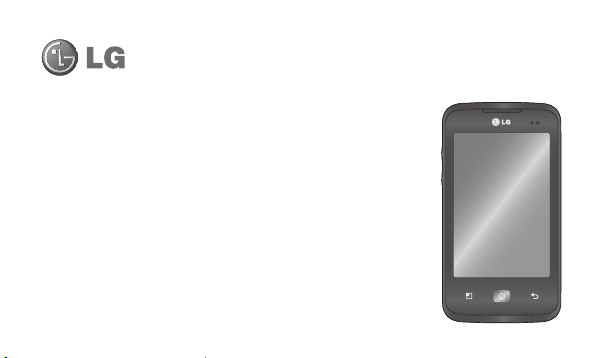
LG-E510LG-E510 User Guide
This guide helps you get started using your phone.
If you need more information, please visit www.lg.com.
Some of the contents of this manual may not apply to your phone. This
•
depends on your phone’s software and your service provider.
This handset is not recommended for the visually impaired because of its
•
touch screen keyboard.
Copyright ©2011 LG Electronics, Inc. All rights reserved. LG and the LG
•
logo are registered trademarks of LG Group and its related entities. All other
trademarks are the property of their respective owners.
Google™, Google Maps™, Gmail™, YouTube™, Google Talk™ and
•
Android Market™ are trademarks of Google, Inc.
English
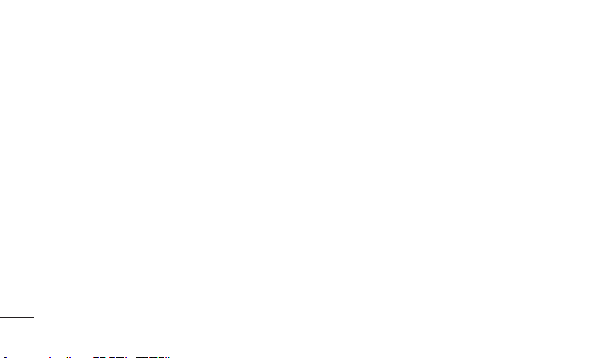
Contents
Guidelines for safe and
effi cient use ....................7
Important notice ...........18
Getting to know your
phone ............................33
Installing the SIM card and
battery ........................36
Charging your phone ....37
Installing the memory
card ............................38
Formatting the memory
card ............................40
2
Your Home screen ........41
Touch screen tips .........41
Lock your phone ..........42
Unlock screen ..............43
Silent mode .................43
Home .........................43
Adding widgets to your
Home screen ...............44
Returning to recently-used
applications .................46
Notifi cation drawer .......46
Viewing the status bar ..47
Onscreen keyboard ......51
Entering accented
letters .........................52
Google account setup ...53
Wi-Fi .............................55
Turning on Wi-Fi ...........55
Connecting to Wi-Fi ......55
Sharing your phone’s data
connection ...................56
USB tethering & portable
Wi-Fi hotspot settings...57
To share your phone’s
data connection via
USB ............................58
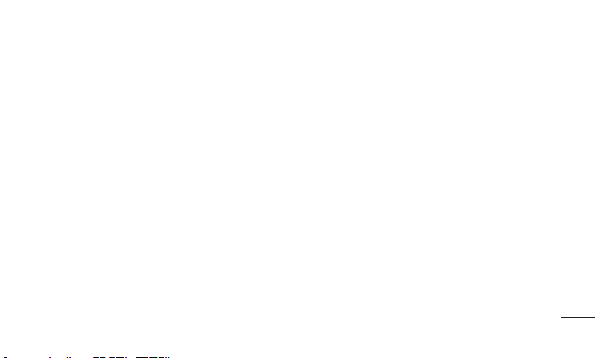
USB tethering and data
sharing ........................59
To share your phone’s
data connection as a
portable Wi-Fi hotspot ..60
To rename or secure your
portable hotspot ...........60
Enabling Wi-Fi Direct to
share through
SmartShare .................62
Using the Wi-Fi Cast .....63
On-Screen Phone ..........65
How to use On-Screen
Phone .........................65
On-Screen Phone icons 65
On-Screen Phone
features .......................65
How to install On-Screen
Phone on your PC ........66
How to connect your
mobile phone to your
PC ..............................67
To check the phone to PC
connection ...................68
To disconnect your phone
from your PC ...............69
Calls ..............................70
Making a call ...............70
Calling your contacts ....70
Answering and rejecting a
call ..............................70
Adjusting call volume ...71
Making a second call ...71
Viewing your call logs ...72
Call settings .................72
3
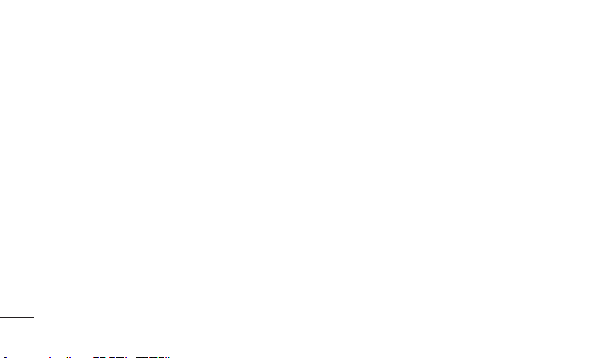
Contents
Contacts ........................73
Searching for a contact 73
Adding a new contact ...73
Favorite contacts ..........74
Moving contacts from your
old phone to your new
phone .........................75
Messaging/email ..........76
Messaging ...................76
Sending a message ......76
Threaded box ..............77
Using Smilies ...............77
4
Changing your message
settings .......................78
Opening Email and the
Accounts Screen ..........78
Composing and Sending
Email ...........................80
Working with Account
Folders ........................82
Adding and Editing email
Accounts .....................82
Social Networking ........84
Social Networking .......84
Adding your account to
your phone ..................84
Viewing and updating your
status .........................85
Removing accounts from
your phone ..................86
Camera .........................87
Getting to know the
viewfi nder ....................87
Taking a quick photo ...88
Once you’ve taken the
photo ..........................88
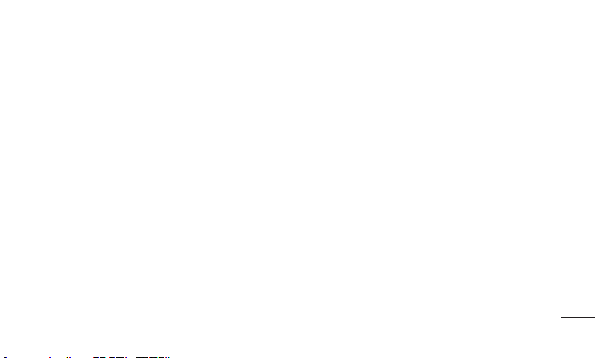
Using the advanced
settings .......................89
Viewing your saved
photos .........................92
Video camera ................93
Getting to know the
viewfi nder ....................93
Shooting a quick video .94
After shooting a video ...94
Using the advanced
settings .......................95
Watching your saved
videos .........................96
Adjusting the volume
when viewing a video ...96
Multimedia ....................97
View mode ..................97
Timeline view ...............97
Using SmartShare ........98
Music ..........................99
Playing a song .............99
Transferring fi les using
USB mass storage
devices ......................101
How to Transfer music/video
fi les to your phone ........ 101
Sending data from your
phone using Bluetooth 102
Radio ........................104
Searching for stations 104
Resetting channels .....105
Listening to the radio ..106
Utilities ........................107
Setting your alarm ......107
Using your calculator ..107
Adding an event to your
calendar ....................108
Changing your calendar
view ..........................109
5
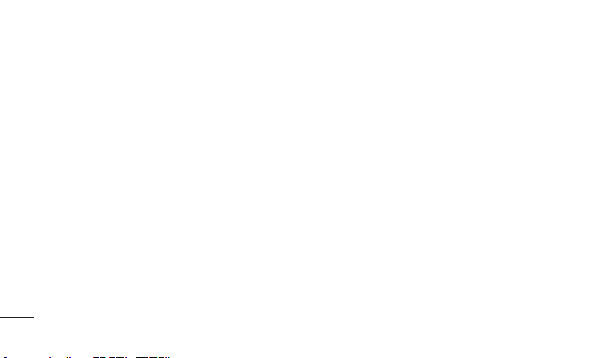
Contents
Polaris Viewer ............109
Voice recorder ...........110
Recording a sound or
voice .........................110
Sending the voice
recording ...................110
The Web ......................111
Browser .....................111
Using the web toolbar .111
Using options .............112
6
Settings ......................114
Wireless & networks...114
Call settings ...............116
Sound .......................118
Display ......................119
Location & security ....120
Applications ...............121
Accounts & sync ........122
Privacy ......................122
Storage .....................123
Language & keyboard 124
Voice input & output ...124
Accessibility ...............126
Date & time ...............126
About Phone ..............127
Software update .........128
Phone software
update ......................128
DivX Mobile ...............130
Accessories ................132
Technical data.............133
Troubleshooting ..........134

Guidelines for safe and effi cient use
Please read these simple guidelines. Not
following these guidelines may be dangerous
or illegal.
Exposure to radio frequency
energy
Radio wave exposure and Specific
Absorption Rate (SAR) information. This
mobile phone model LG-E510 has been
designed to comply with applicable safety
requirements for exposure to radio waves.
These requirements are based on scientific
guidelines that include safety margins
designed to assure the safety of all persons,
regardless of age and health.
•
•
The radio wave exposure guidelines
employ a unit of measurement known as
the Specific Absorption Rate, or SAR. Tests
for SAR are conducted using standardised
methods with the phone transmitting at
its highest certified power level in all used
frequency bands.
While there may be differences between
the SAR levels of various LG phone
models, they are all designed to meet the
relevant guidelines for exposure to radio
waves.
7
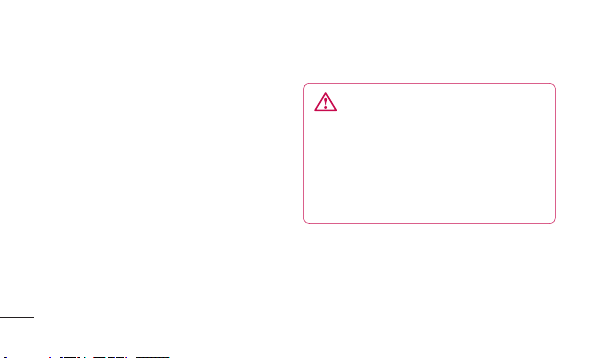
Guidelines for safe and effi cient use
The SAR limit recommended by the
•
International Commission on Non-Ionizing
Radiation Protection (ICNIRP) is 2 W/kg
averaged over 10 g of tissue.
The highest SAR value for this model
•
phone tested by DASY4 for use at the ear
is X.XXX W/kg (10 g) and when worn on
the body is X.XXX W/kg (10 g).
SAR data information for residents in
•
countries/regions that have adopted the
SAR limit recommended by the Institute
of Electrical and Electronics Engineers
(IEEE), which is 1.6 W/kg averaged over
1g of tissue.
8
Product care and maintenance
Only use batteries, chargers and
accessories approved for use with this
particular phone model. The use of any
other types may invalidate any approval
or warranty applying to the phone, and
may be dangerous.
Do not disassemble this unit. Take it to a
•
qualified service technician when repair
work is required.
WARNING

Repairs under warranty, at LG’s option,
•
may include replacement parts or boards
that are either new or reconditioned,
provided that they have functionality equal
to that of the parts being replaced.
Keep away from electrical appliances such
•
as TVs, radios, and personal computers.
The unit should be kept away from heat
•
sources such as radiators or cookers.
Do not drop.
•
Do not subject this unit to mechanical
•
vibration or shock.
Switch off the phone in any area where
•
you are required by special regulations.
For example, do not use your phone in
hospitals as it may affect sensitive medical
equipment.
Do not handle the phone with wet hands
•
while it is being charged. It may cause an
electric shock and can seriously damage
your phone.
Do not charge a handset near flammable
•
material as the handset can become hot
and create a fire hazard.
9
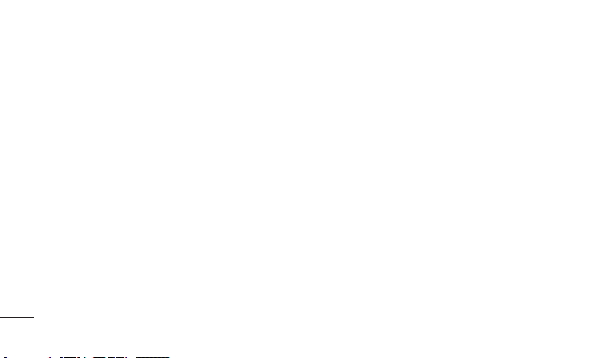
Guidelines for safe and effi cient use
Use a dry cloth to clean the exterior of the
•
unit (do not use solvents such as benzene,
thinner or alcohol).
Do not charge the phone when it is on soft
•
furnishings.
The phone should be charged in a well
•
ventilated area.
Do not subject this unit to excessive
•
smoke or dust.
Do not keep the phone next to credit
•
cards or transport tickets; it can affect the
information on the magnetic strips.
10
•
•
•
•
Do not tap the screen with a sharp object
as it may damage the phone.
Do not expose the phone to liquid or
moisture.
Use the accessories like earphones
cautiously. Do not touch the antenna
unnecessarily.
Do not use, touch or attempt to remove
or fix broken, chipped or cracked glass.
Damage to the glass display due to
abuse or misuse is not covered under the
warranty.

Do not use your device for a long period
•
of time with any part of your body in direct
contact with it. During normal operation,
the temperature of the product may
increase, which may cause your skin to be
harmed or burnt.
Efficient phone operation
Electronics devices
All mobile phones may get interference,
which could affect performance.
Do not use your mobile phone near
•
medical equipment without requesting
permission. Avoid placing the phone over
pacemakers, for example, in your breast
pocket.
Some hearing aids might be disturbed by
•
mobile phones.
Minor interference may affect TVs, radios,
•
PCs, etc.
Road safety
Check the laws and regulations on the use
of mobile phones in the area when you drive.
•
Do not use a hand-held phone while
driving.
11
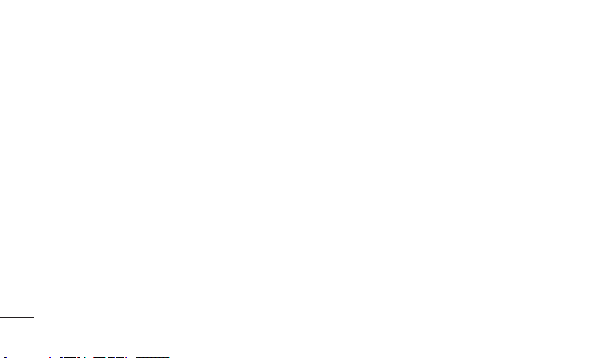
Guidelines for safe and effi cient use
•
Give full attention to driving.
•
Pull off the road and park before making
or answering a call if driving conditions
so require.
RF energy may affect some electronic
•
systems in your vehicle such as car
stereos and safety equipment.
When your vehicle is equipped with an
•
air bag, do not obstruct with installed or
portable wireless equipment. It can cause
the air bag to fail or cause serious injury
due to improper performance.
12
•
Avoid damage to your hearing
Damage to your hearing can occur if you are
exposed to loud sound for long periods of
time. We therefore recommend that you do
not turn on or off the handset close to your
ear. We also recommend that music and call
volumes are set to a reasonable level.
If you are listening to music whilst out and
about, please ensure that the volume is at
a reasonable level so that you are aware
of your surroundings. This is particularly
imperative when near roads.

When using headphones, turn the volume
•
down if you cannot hear the people
speaking near you, or if the person
sitting next to you can hear what you are
listening to.
NOTE: Excessive sound pressure from
earphones can cause hearing loss.
Glass Parts
Some parts of your mobile device are made
of glass. This glass could break if your
mobile device is dropped on a hard surface
or receives a substantial impact. If the glass
breaks, do not touch or attempt to remove.
Stop using your mobile device until the glass
is replaced by an authorised service provider.
Blasting area
Do not use the phone where blasting is in
progress. Observe restrictions, and follow
any regulations or rules.
Potentially explosive
atmospheres
Do not use the phone at a refueling point.
•
Do not use near fuel or chemicals.
•
13
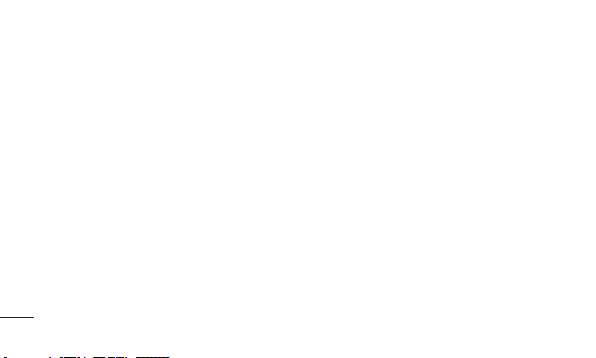
Guidelines for safe and effi cient use
Do not transport or store flammable
•
gas, liquid, or explosives in the same
compartment of your vehicle as your
mobile phone and accessories.
In aircraft
Wireless devices can cause interference in
aircraft.
•
Turn your mobile phone off before
boarding any aircraft.
Do not use it on the ground without
•
permission from the crew.
14
Children
Keep the phone in a safe place out of the
reach of small children. It includes small
parts which may cause a choking hazard if
detached.
Emergency calls
Emergency calls may not be available
under all mobile networks. Therefore, you
should never depend solely on the phone
for emergency calls. Check with your local
service provider.
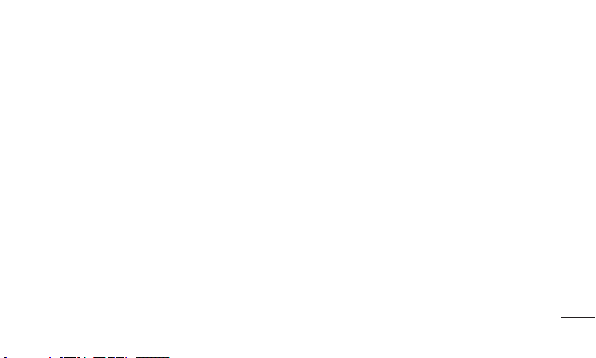
Battery information and care
You do not need to completely discharge
•
the battery before recharging. Unlike other
battery systems, there is no memory
effect that could compromise the battery’s
performance.
Use only LG batteries and chargers. LG
•
chargers are designed to maximise the
battery life.
Do not disassemble or short-circuit the
•
battery pack.
Keep the metal contacts of the battery
•
pack clean.
Replace the battery when it no longer
•
provides acceptable performance. The
battery pack maybe recharged hundreds
of times until it needs replacing.
Recharge the battery if it has not been
•
used for a long time to maximise usability.
Do not expose the battery charger to direct
•
sunlight or use it in high humidity, such as
in the bathroom.
Do not leave the battery in hot or cold
•
places, this may deteriorate the battery
performance.
15

Guidelines for safe and effi cient use
•
There is risk of explosion if the battery is
replaced by an incorrect type.
•
Dispose of used batteries according to
the manufacturer’s instructions. Please
recycle when possible. Do not dispose as
household waste.
If you need to replace the battery, take it
•
to the nearest authorised LG Electronics
service point or dealer for assistance.
Always unplug the charger from the wall
•
socket after the phone is fully charged to
save unnecessary power consumption of
the charger.
16
•
Actual battery life will depend on network
configuration, product settings, usage
patterns, battery and environmental
conditions.

Disposal of your old appliance
1
When this crossed-out wheeled bin symbol is
attached to a product it means `the product is
covered by the European Directive 2002/96/EC.
2 All electrical and electronic products should
be disposed of separately from the municipal
waste stream via designated collection facilities
appointed by the government or the local
authorities.
3 The correct disposal of your old appliance will
help prevent potential negative consequences
for the environment and human health.
4 For more detailed information about disposal
of your old appliance, please contact your city
office, waste disposal service or the shop where
you purchased the product.
Disposal of waste batteries/accumulators
When this crossed-out wheeled bin symbol
1
is attached to batteries/ accumulators of your
product it means they are covered by the
European Directive 2006/66/EC.
2 This symbol may be combined with chemical
symbols for mercury (Hg), cadmium (Cd) or lead
(Pb) if the battery Contains more than 0.0005% of
mercury, 0.002% of cadmium or 0.004% of lead.
3 All batteries/accumulators should be disposed
separately from the municipal waste stream via
designated collection facilities appointed by the
government or the local authorities.
4 The correct disposal of your old batteries/
accumulators will help to prevent potential
negative consequences for the environment,
animal and human health.
5 For more detailed information about disposal of
your old batteries/ accumulators, please contact
your city office, waste disposal service or the shop
where you purchased the product.
17

Important notice
Please check to see whether any problems
you encountered with your phone are
described in this section before taking the
phone in for service or calling a service
representative.
1. Phone memory
When available space in your phone memory
is less than 10%, your phone cannot receive
new messages. You need to check your
phone memory and delete some data, such
as applications or messages, to make more
memory available.
18
Managing applications
In the Home screen, touch the
1
Applications tab, then select Settings >
Applications > Manage applications >
select Running.
Once all applications appear, scroll to
2
and select the application you want to
uninstall.
Tap Uninstall, then touch OK to uninstall
3
the application you selected.
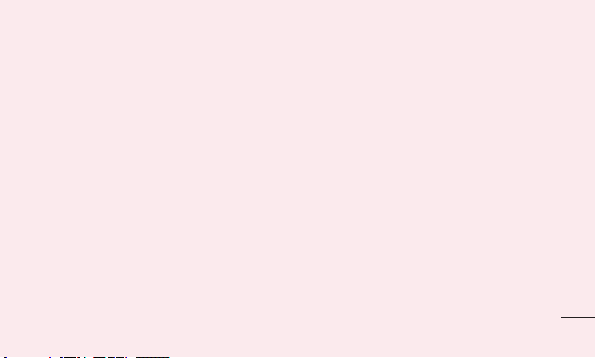
2. Optimising battery life
Extend your battery's life between charges
by turning off features you don't need
to run constantly in the background. You
can monitor how applications and system
resources consume battery power.
Extending your battery's life
Turn off radio communications you are not
•
using. If you are not using Wi-Fi, Bluetooth
or GPS, turn them off.
Reduce screen brightness and set a
•
shorter screen timeout.
Turn off automatic syncing for Google
•
Mail™, Calendar, Contacts and other
applications.
Some applications you have downloaded
•
may cause your battery life to be reduced.
Checking the battery charge level
In the Home screen, touch the
1
Applications tab, then select Settings >
About phone > Status.
The battery status (Charging, Not
2
charging) and level (percentage charged)
is displayed at the top of the screen.
19

Important notice
Monitoring and controlling what uses
the battery
In the Home screen, touch the
1
Applications tab, then select Settings >
About phone > Battery use.
Battery usage time is displayed at the
2
top of the screen. It tells you how long it
has been since you last connected to a
power source or, if connected to a power
source, how long you were last running
on battery power. The body of the screen
lists applications or services using battery
power, from greatest amount to least.
20
3. Installing an open source
operating system
If you install and use an open source
operating system (OS) on your phone
rather than using the OS provided by the
manufacturer, your phone may malfunction.
WARNING
If you install and use an OS other than
the one provided by the manufacturer,
your phone is no longer covered by the
warranty.
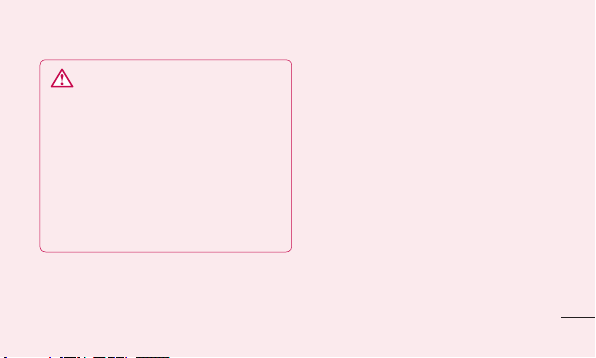
WARNING
To protect your phone and personal
data, only download applications from
trusted sources, such as Android
Market™. If there are improperly
installed applications on your phone,
your phone may not work normally or
a serious error may occur. You must
uninstall those applications and all their
data and settings from the phone.
4. Using unlock pattern
Set unlock pattern to secure your phone.
This opens a set of screens that guide
you through how to draw a screen unlock
pattern.
Caution: create a Gmail account before
setting an unlock pattern.
21

Important notice
WARNING
Precautions to take when using
pattern lock.
It is very important to remember the
unlock pattern you set. You will not be
able to access your phone if you use
an incorrect pattern 5 times. You have
5 opportunities to enter your unlock
pattern, PIN or password. If you have
used all 5 opportunities, you can try
again after 30 seconds.
22
When you cannot recall your unlock
pattern:
If you logged in to your Google account on
the phone but failed to enter the correct
pattern 5 times, tap on the Forgotten pattern
button You are then required to log in with
your Google account to unlock your phone.
If you have not created a Google account
on the phone or you forgot it, you have to
perform a hard reset.
Caution: if you perform a hard reset, all user
applications and user data are deleted.
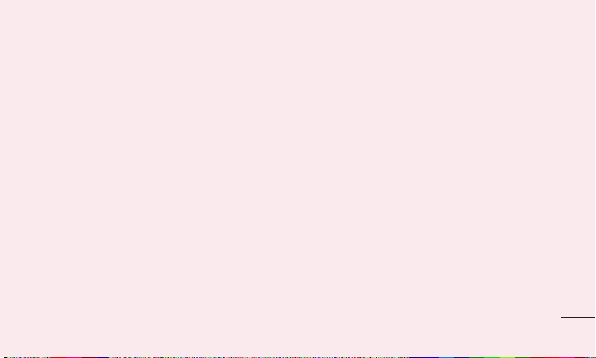
5. Using the hard reset
If it does not restore to the original condition,
use hard reset to initialise your phone.
When the phone is turned off, press and
hold the Volume down key + Power key
for over ten seconds. When the screen
shows the LG logo, release the Power key.
After the screen shows the hard reset
screen, release the other keys.
Leave your phone for at least a minute while
it performs the hard reset, then your phone
will be turned on.
Caution: if you perform a hard reset, all user
applications and user data are deleted. This
cannot be reversed. Remember to back
up any important data before performing a
hard reset.
6. Connecting to Wi-Fi networks
To use Wi-Fi on your phone, you need to
access a wireless access point or “hotspot.”
Some access points are open and you can
simply connect to them. Others are hidden
or use security features; you must configure
your phone to be able to connect to them.
23
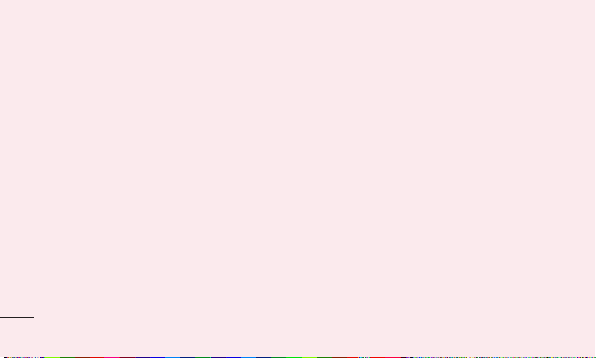
Important notice
Turn off Wi-Fi when you're not using it to
extend the life of your battery.
Turning Wi-Fi on and connecting to a
Wi-Fi network
In the Home screen, touch the
1
Applications tab, then select Settings >
Wireless & networks > Wi-Fi settings.
Touch Wi-Fi to turn it on and begin
2
scanning for available Wi-Fi networks.
A list of available Wi-Fi networks is
•
displayed. Secured networks are indicated
by a lock icon.
24
Touch a network to connect to it.
3
•
If the network is open, you are asked to
confirm that you want to connect to that
network by touching Connect.
If the network is secure, you're asked to
•
enter a password or other credentials. (Ask
your network administrator for details)
The status bar displays icons that indicate
4
Wi-Fi status.
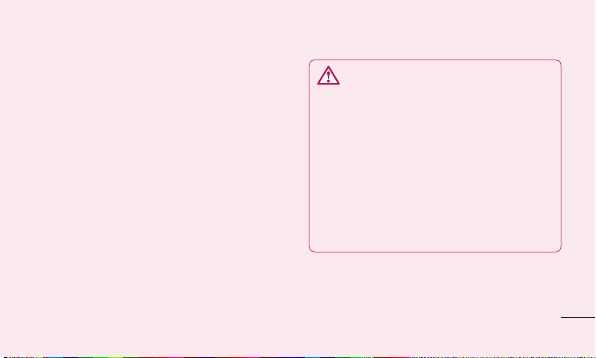
7. Using a microSD card
Pictures, along with music and video files,
can only be saved to external memory.
Before using the built-in camera, you first
need to insert a microSD memory card into
your phone.
If you don't insert a memory card, you
cannot save the pictures and video you take
with the camera.
WARNING
Do not insert or remove the memory
card when the phone is on. Doing so
may damage the memory card as well
as your phone, and the data stored on
the memory card may be corrupted. To
remove the memory card safely, in the
Home screen, touch the Applications
tab, then select Settings > Storage >
Unmount SD Card.
25
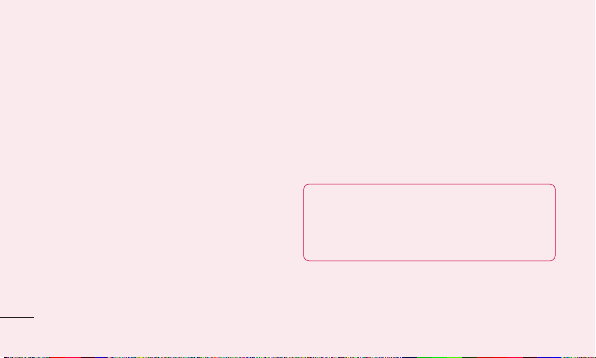
Important notice
8. Opening and switching
applications
Multitasking is easy with Android because
you can keep more than one application
running at the same time. There’s no
need to quit an application before opening
another. Use and switch between several
open applications. Android manages each
application, stopping and starting them as
needed to ensure that idle applications don’t
consume resources unnecessarily.
26
Stopping applications
In the Home screen, touch the
1
Applications tab, then select Settings >
Applications > Manage applications.
Scroll to the desired application and touch
2
Stop to stop it.
TIP! Returning to recent apps Press
and hold the Home key. A screen then
displays a list of the applications you
used recently.
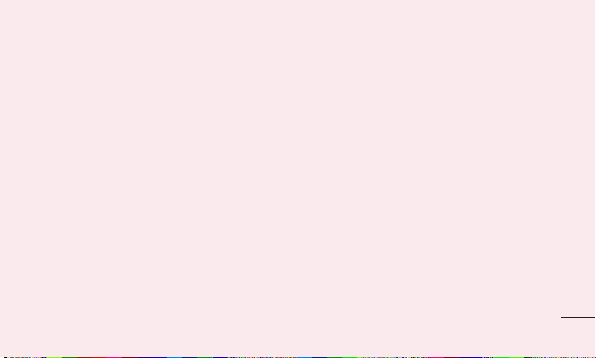
9. Copying LG PC Suite from an
SD card
LG PC Suite IV is a program that helps you
connect your mobile phone to a PC using
a USB data communication cable. Once
connected, you can use the functions of the
mobile phone on your PC.
Major functions of LG PC Suite IV
Create, edit and delete phone data with
•
ease
Synchronise mobile phone data with PC
•
data (contacts, calendar, SMS messages,
bookmarks and call log)
Easily transfer multimedia files (photos,
•
videos, music) by simply dragging and
dropping between a PC and your phone
Transfer SMS messages from your phone
•
to a PC
Software update without losing your data
•
Installing LG PC Suite from your microSD
memory card
Insert your microSD memory card into
1
your phone. (It may already be inserted)
Before connecting the USB data cable,
2
make sure that Mass storage only
mode is enabled on your phone. (In the
27
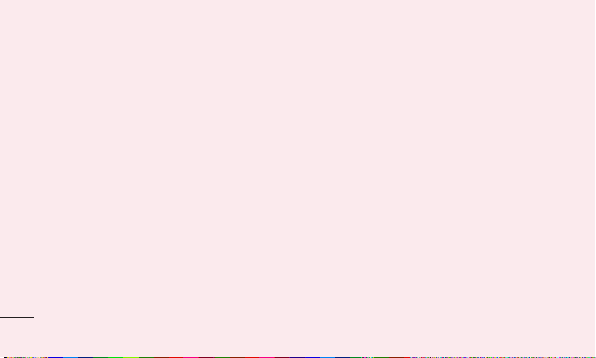
Important notice
applications menu, choose Settings >
Storage > Mass storage only check box.)
Use the USB data cable to connect your
3
phone to the PC.
• In the status bar, drag the USB icon.
4
• Choose USB connected and Tu rn
on USB storage. Then touch OK to
confirm
• You can view the mass storage content
on your PC and transfer files.
• Copy the LGPCSuiteIV folder in mass
5
storage to your PC.
28
• Run the LGInstaller.exe file on your PC
and follow the instructions.
* When LG PC Suite IV installation is
complete, disable Mass storage only mode
to run LG PC Suite IV.
NOTE: Do not remove or delete other
program fi les installed on your memory
card. This may damage your preinstalled
applications.
10. Connecting your phone to a
computer using USB
NOTE: to synchronise your phone with your
PC using the USB cable, you need to install
