
ENGLISH
OWNER’S MANUAL
LED TV
LG LED TV applies LCD screen with LED backlights.
Please read this manual carefully before operating
your TV and retain it for future reference.
19MN43A
www.lg.com
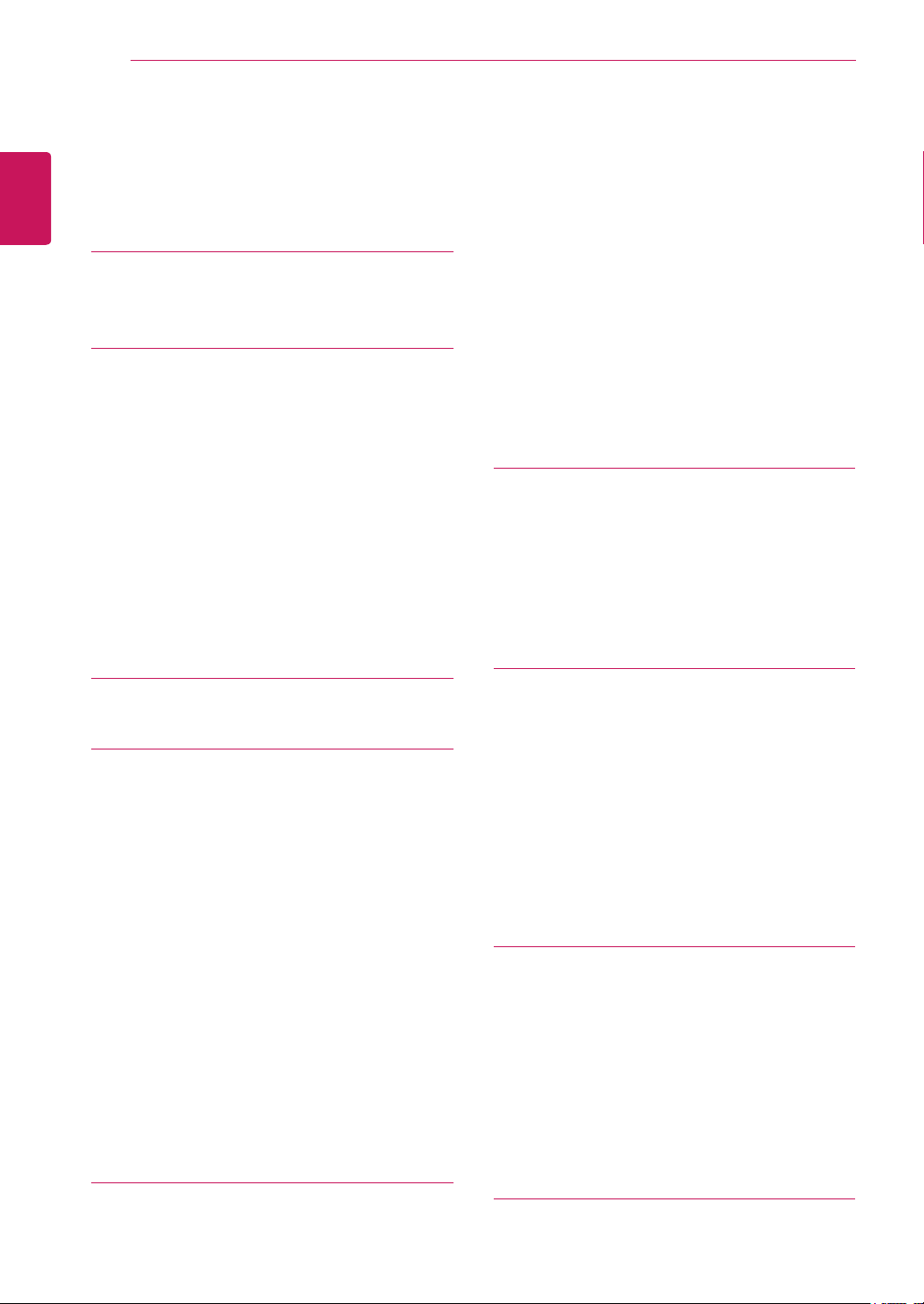
TABLE OF CONTENTS
2
ENGLISH
TABLE OF CONTENTS
4 INSTALLATION PROCEDURE
5 ASSEMBLING AND
5 Unpacking
7 Parts and buttons
8 Lifting and moving the TV
9 Setting up the TV
9 - Attaching the Stand
11 - Mounting on a table
12 - Tidying cables
12 - Using the Kensington security system
13 - Detaching the Stand
14 - Mounting on a wall
16 REMOTE CONTROL
18 WATCHING TV
18 Connecting an antenna
19 Accessing the TV for the first time
20 Watching TV
20 Managing programmes
20 - Automatically setting up programmes
20 - Manually setting up programmes
20 - Editing your programme list
21 - Selecting the programme list
21 - Favourite programme setup
22 Using additional options
22 - Adjusting aspect ratio
23 - Using the input list
23 - On-screen menu language
23 - Locking the buttons on the TV
PREPARING
25 Adjusting the screen
25 - Selecting an image mode
25 - Customizing image options
26 - Customizing PC display options
26 Adjusting the sound
26 - Selecting an sound mode
26 - Customizing sound options
27 ENTERTAINMENT
27 Using integrated media features
27 - Connecting USB storage devices
28 - Browsing files
29 - Viewing Photos
30 - Listening to Music
32 CUSTOMIZING SETTINGS
32 Accessing main menus
33 Customizing settings
33 - SETUP settings
34 - PICTURE settings
36 - AUDIO settings
38 - TIME settings
39 - OPTION settings
40 - USB settings
41 MAKING CONNECTIONS
41 Connection overview
43 Connecting to a Camcorder, Camera, HD
receiver, DVD, VCR player or Gaming
device
43 - HDMI connection
43 - Composite connection
43 Connecting to a USB
24 CONNECTING TO A PC
24 RGB connection
44 TELETEXT
44 Switch On/Off
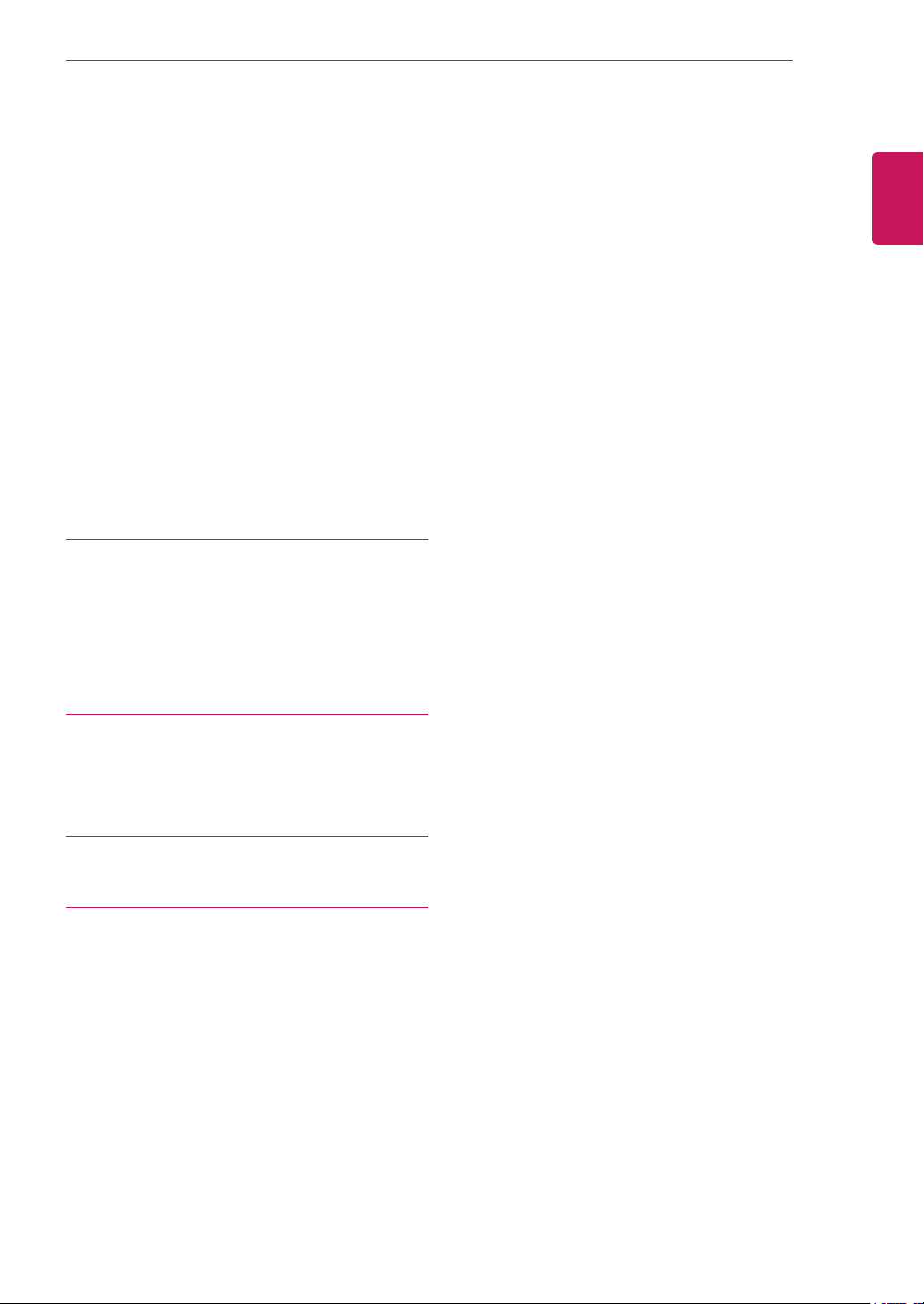
44 Simple Text
44 - Page selection
44 - Programming a colour button in LIST
mode
45 Top Text
45 - Block / Group / Page Selection
45 - Direct Page Selection
45 Fastext
45 - Page selection
46 Special Teletext Function
47 MAINTENANCE
47 Cleaning Your TV
47 Screen and frame
47 Cabinet and stand
47 Power cord
TABLE OF CONTENTS
3
ENGLISH
48 TROUBLESHOOTING
48 General
49 PC mode
51 SPECIFICATIONS
53 LICENSES
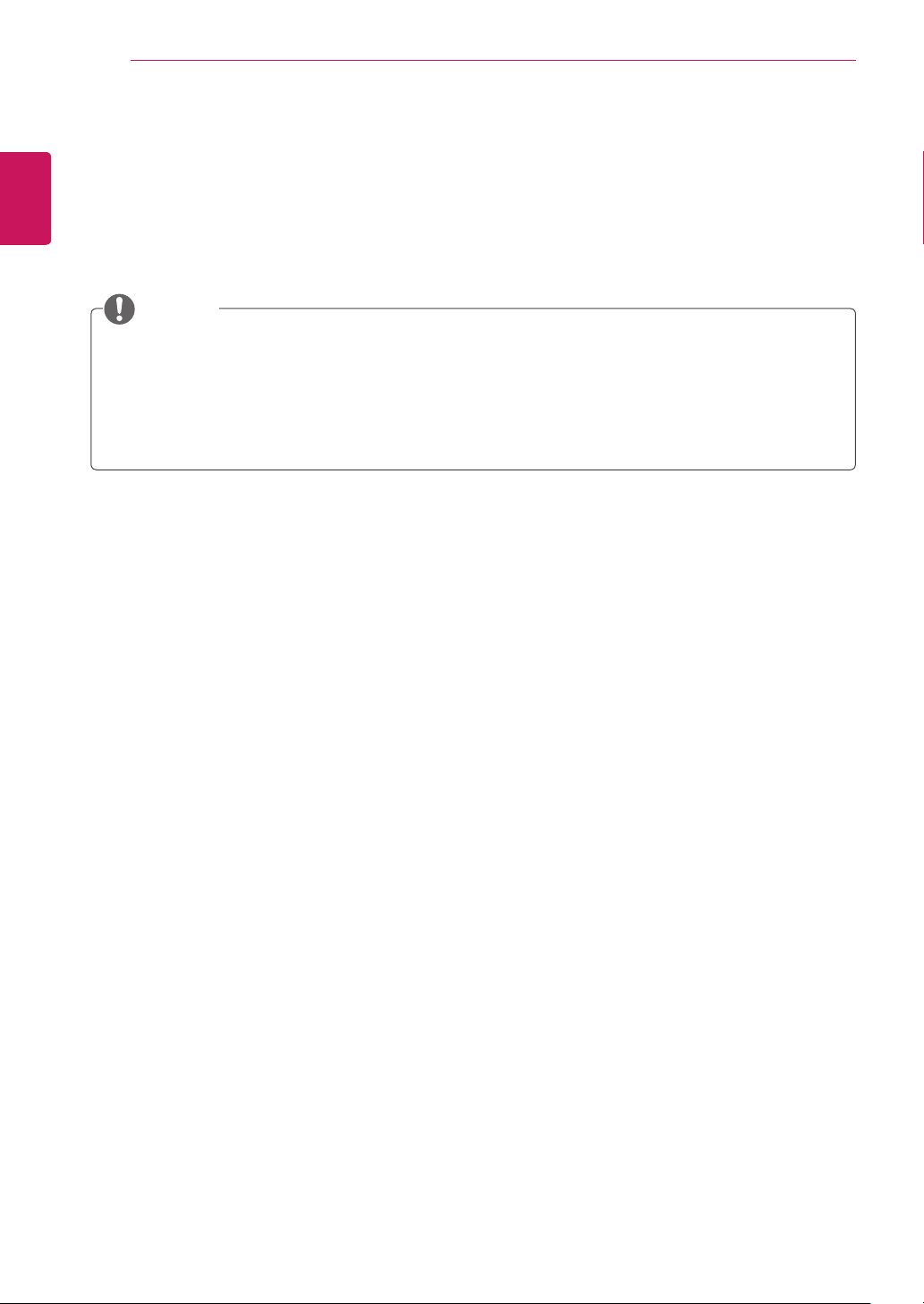
INSTALLATION PROCEDURE
4
ENGLISH
INSTALLATION PROCEDURE
1
2
3
Open the package and make sure all the accessories are included.
Attach the stand to the TV.
Connect an external device to the TV.
NOTE
Image shown may differ from your TV.
y
Your TV’s OSD (On Screen Display) may differ slightly from that shown in this manual.
y
The available menus and options may differ from the input source or product model that you are
y
using.
New features may be added to this TV in the future.
y
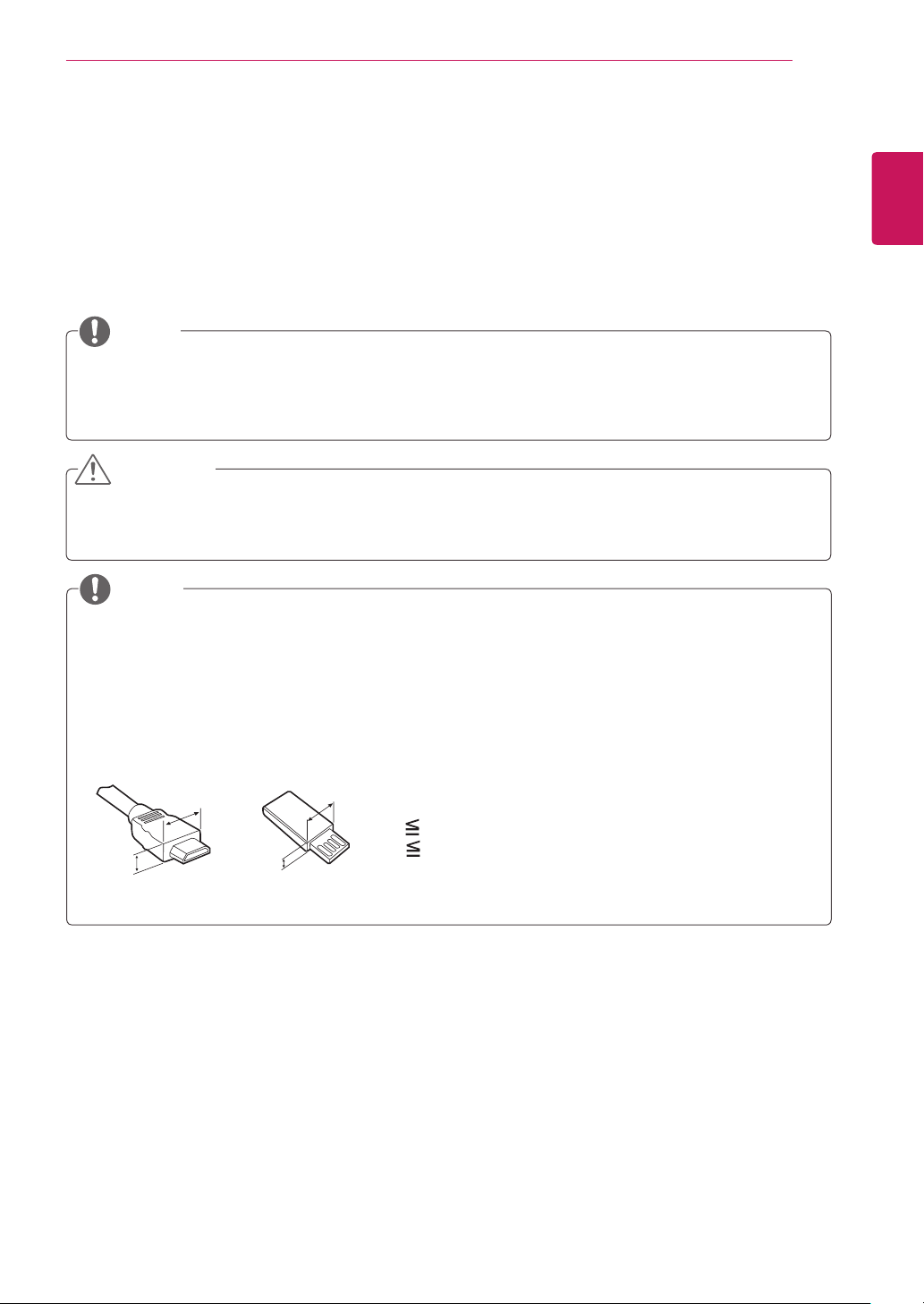
ASSEMBLING AND PREPARING
5
ASSEMBLING AND PREPARING
Unpacking
Check your product box for the following items. If there are any missing accessories, contact the local
dealer where you purchased your product. The illustrations in this manual may differ from the actual product
and accessories.
NOTE
The accessories supplied with your product may vary depending on the model.
y
Product specifications or contents in this manual may be changed without prior notice due to
y
upgrade of product functions.
CAUTION
Do not use any pirated items to ensure the safety and product life span.
y
Any damages or injuries by using pirated items are not covered by the warranty.
y
NOTE
The items supplied with your product may vary depending on the model.
y
Product specifications or contents of this manual may be changed without prior notice due to upgrade
y
of product functions.
For an optimal connection, HDMI cables and USB devices should have bezels less than 10 mm thick
y
and 18 mm width. Use an extension cable that supports USB 2.0 if the USB cable or USB memory
stick does not fit into your TV’s USB port.
ENGLISH
B
A
B
*A 10 mm
*B
A
18 mm
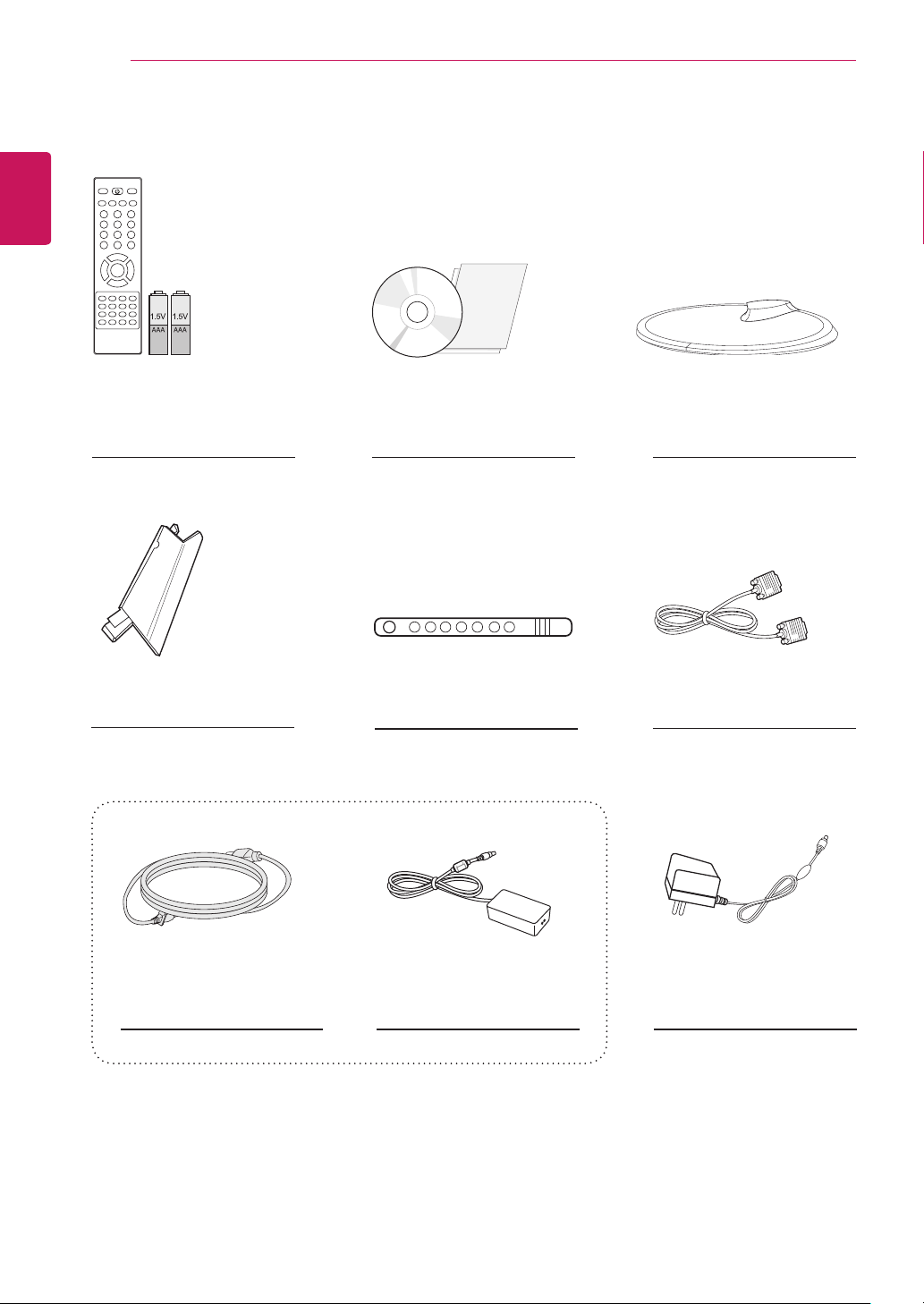
6
ENGLISH
ASSEMBLING AND PREPARING
Remote control.
Batteries (AAA).
(see.p 16, see.p 17)
Stand Body.
(see.p 9, see.p 13)
CD (Owner's Manual).
Cards.
Cable Tie.
(see.p 12)
Stand Base.
(see.p 9, see.p 13)
D-SUB Cable
(Depending on the country)
(see.p 24)
Power Cord. AC-DC Adapter.
(Depending on the country)
(see.p 11)
(see.p 11)
or
AC-DC Adapter.
(Depending on the country)
(see.p 11)
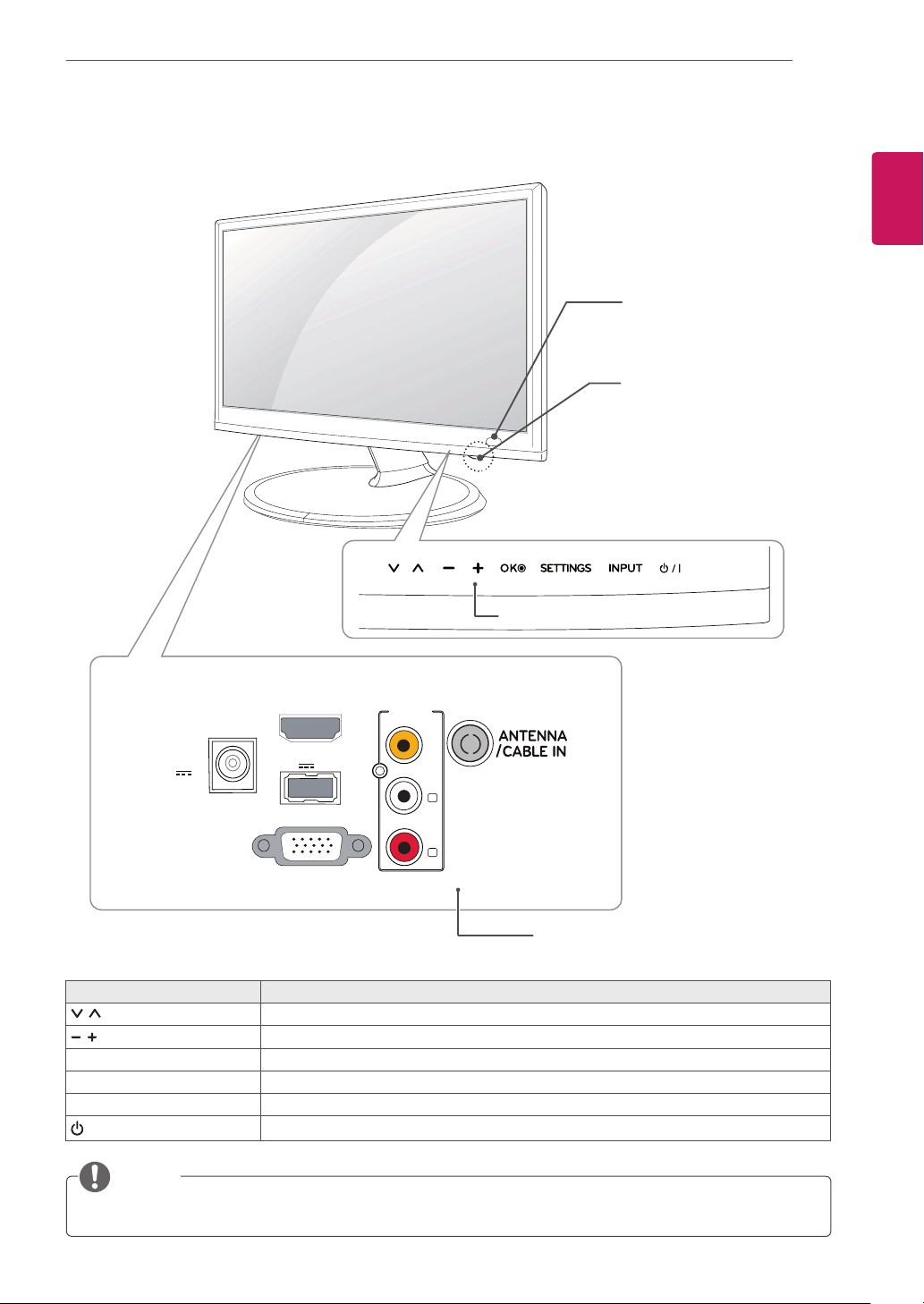
ASSEMBLING AND PREPARING
7
Parts and buttons
Touch Buttons
Remote Control Sensor
Standby Light
Lighting On: Turned off
y
Lighting Off: Turned on
y
ENGLISH
DC-IN
(19 V )
HDMI IN
USB IN
5 V
0.5 A
AV IN
VIDEO
(MONO)
L
AUDIO
RGB IN (PC)
R
Connection panel (see.p 41)
Touch button Description
Scrolls through the saved programmes.
Adjusts the volume level.
OK Selects the highlighted menu option or confirms an input.
SETTINGS Accesses the main menus, or saves your input and exits the menus.
INPUT Changes the input source.
/ I
Turns the power on or off.
NOTE
All of the buttons are touch sensitive and can be operated through simple touch with your finger.
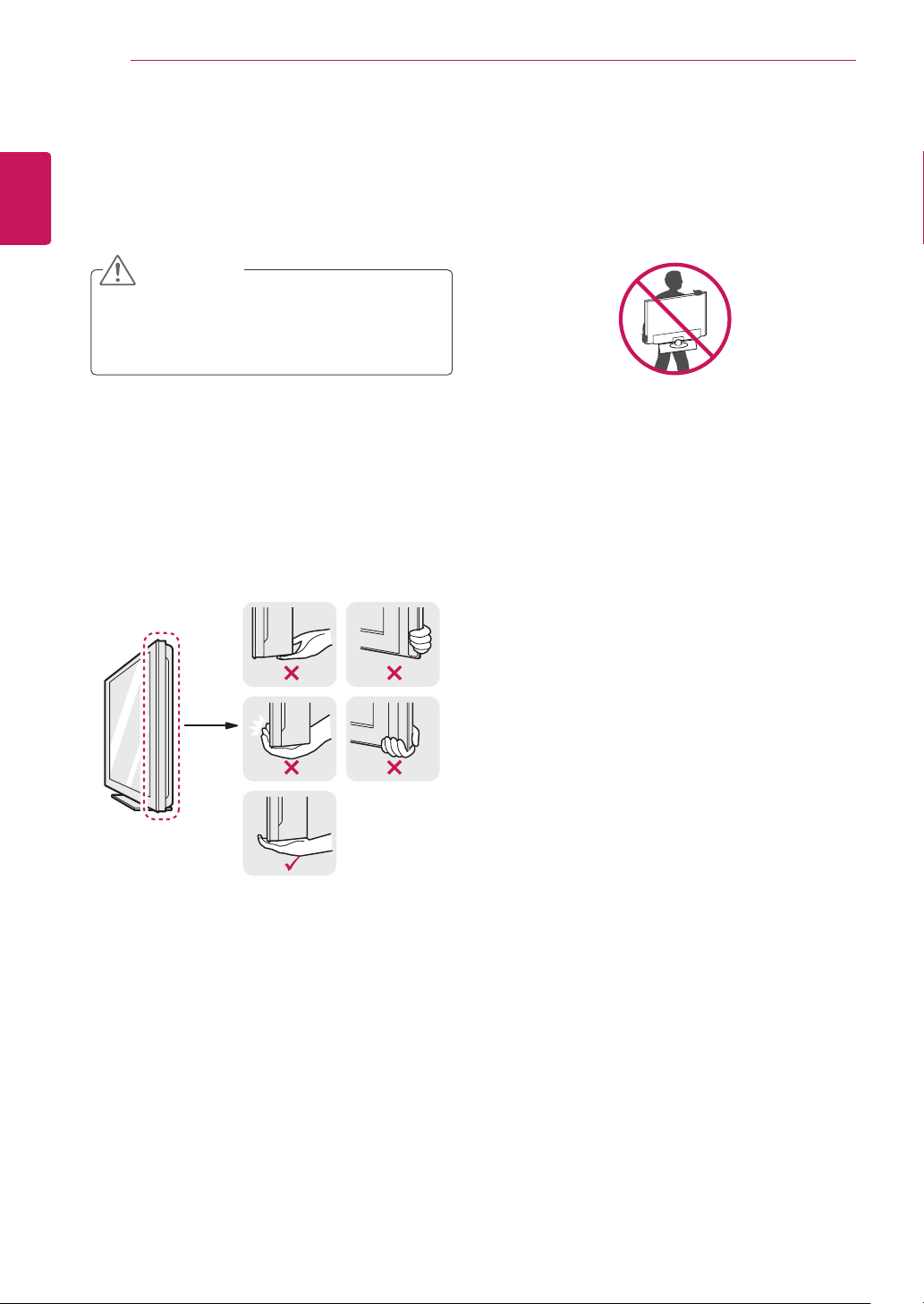
8
Lifting and moving the TV
ENGLISH
When moving or lifting the TV, read the following to
prevent the TV from being scratched or damaged
and for save transportation regardless of its type
and size.
ASSEMBLING AND PREPARING
CAUTION
Avoid touching the screen at all times, as
this may result in damage to the screen or
some of the pixels used to create images.
It is recommended to move the TV in the
y
box or packing material that the TV originally
came in.
Before moving or lifting the TV, disconnect
y
the power cord and all cables.
Hold the top and bottom of the TV frame
y
firmly. Make sure not to hold the transparent
part, speaker, or speaker grill area.
When holding the TV, the screen should face
y
away from you to prevent the screen from
scratches.
When transporting the TV, do not expose the
y
TV to jolts or excessive vibration.
When transporting the TV, keep the TV
y
upright, never turn the TV on its side, or tilt
towards the left or right.
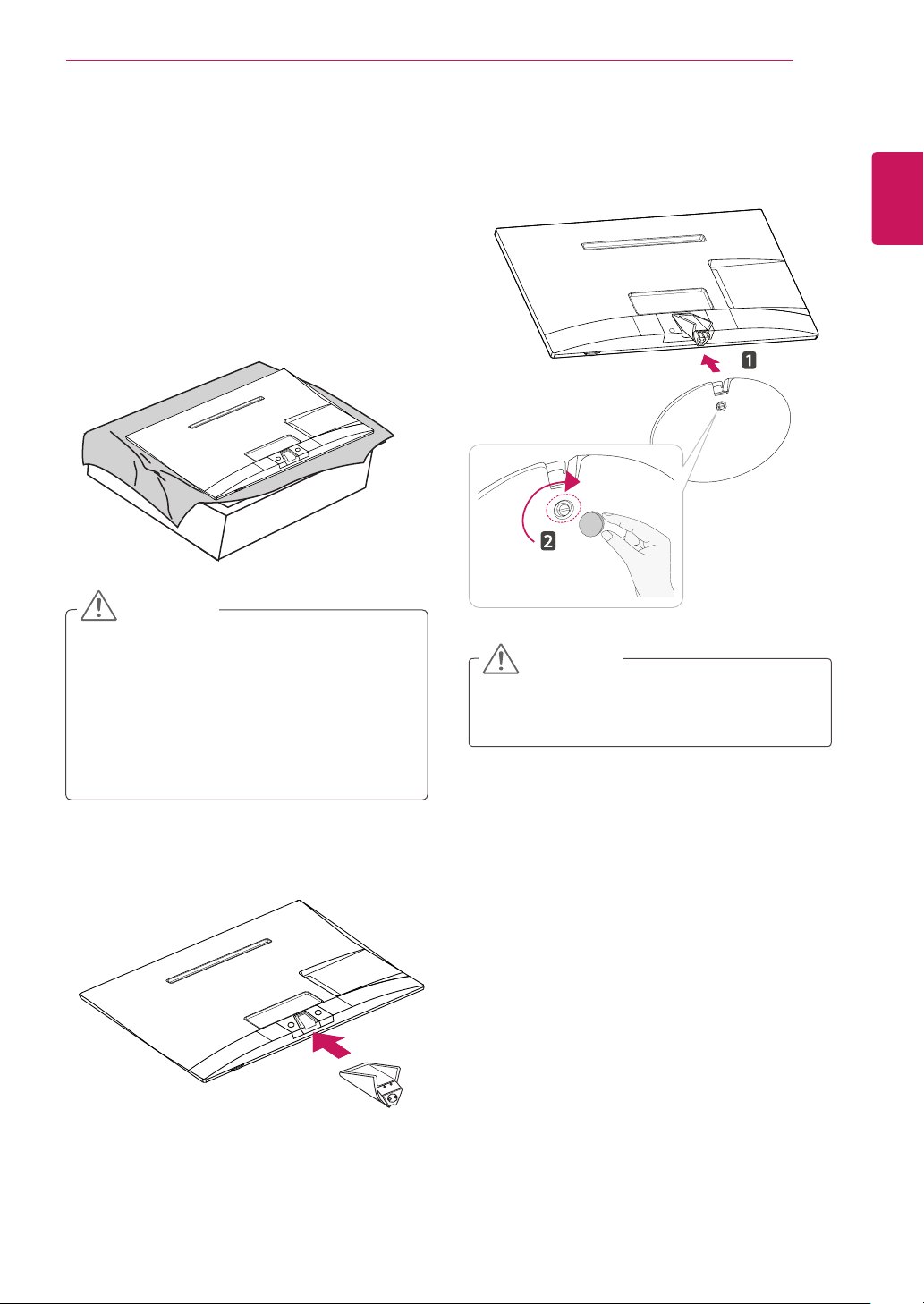
ASSEMBLING AND PREPARING
9
Setting up the TV
Attaching the Stand
If you are not mounting the TV to a wall, use the following
instructions to attach the stand.
1 Place the TV with the screen side down on a
flat and cushioned surface.
CAUTION
Lay a foam mat or soft protective cloth
y
on the surface to protect the screen from
damage.
When attaching the stand to the TV, place
y
the screen facing down on a cushioned
table or flat surface to protect the screen
from getting scratches.
3 Attach the Stand Base to the Stand Body by
turning the screw to the right with a Coin.
CAUTION
Tighten the screws firmly to prevent the TV
from tilting forward. Do not over tighten.
ENGLISH
2 Attach the Stand Body to the TV.
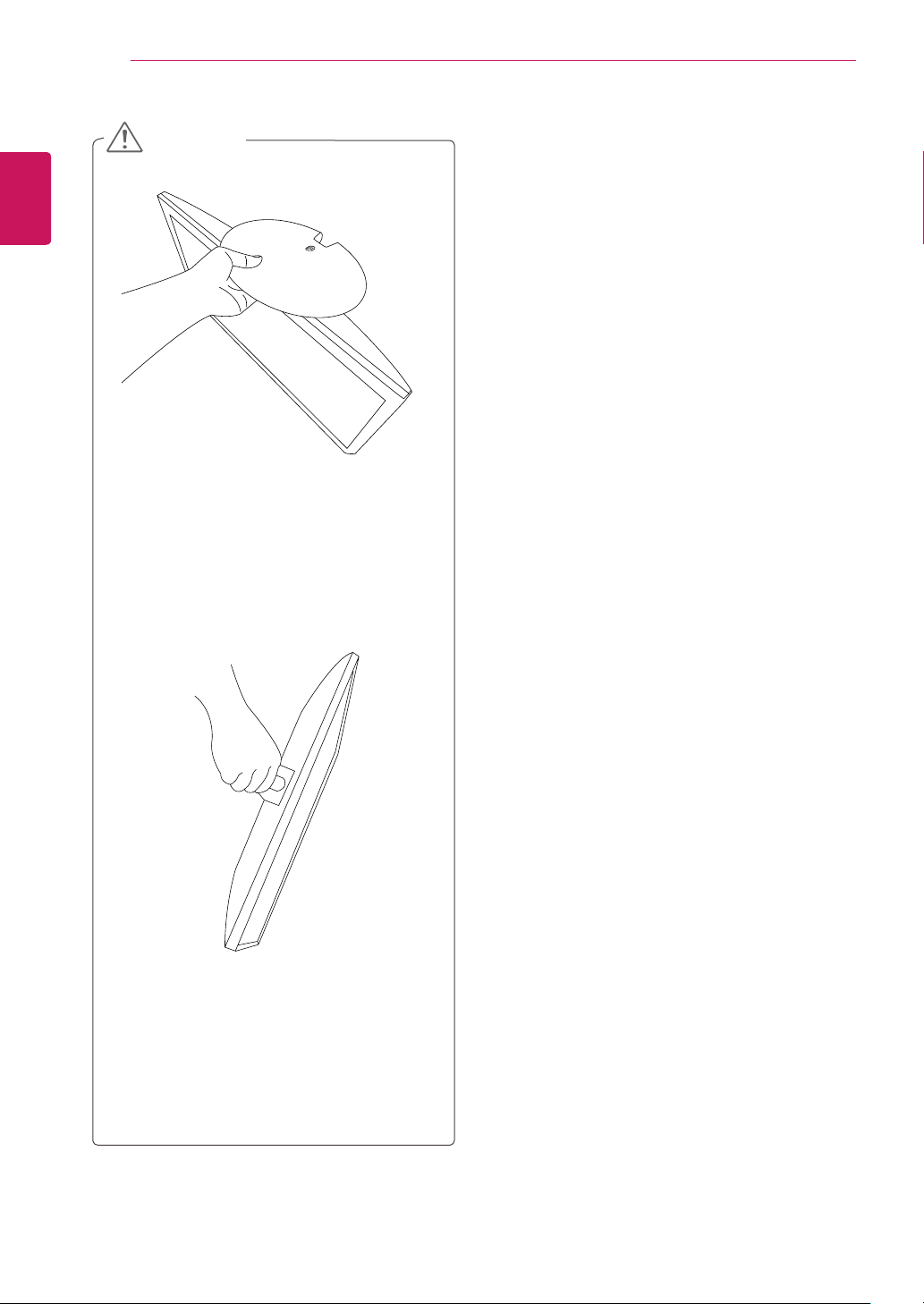
ASSEMBLING AND PREPARING
10
ENGLISH
CAUTION
Do not carry the monitor upside-down as this
y
may cause it to fall off its stand, resulting in
damage or injury.
The illustration shows a general example of
y
installation and may look different from the
actual product.
Do not carry the monitor upside-down by
y
holding the stand body as this may cause it
to fall off, resulting in damage or injury.
The illustration shows a general example of
y
installation and may look different from the
actual product.
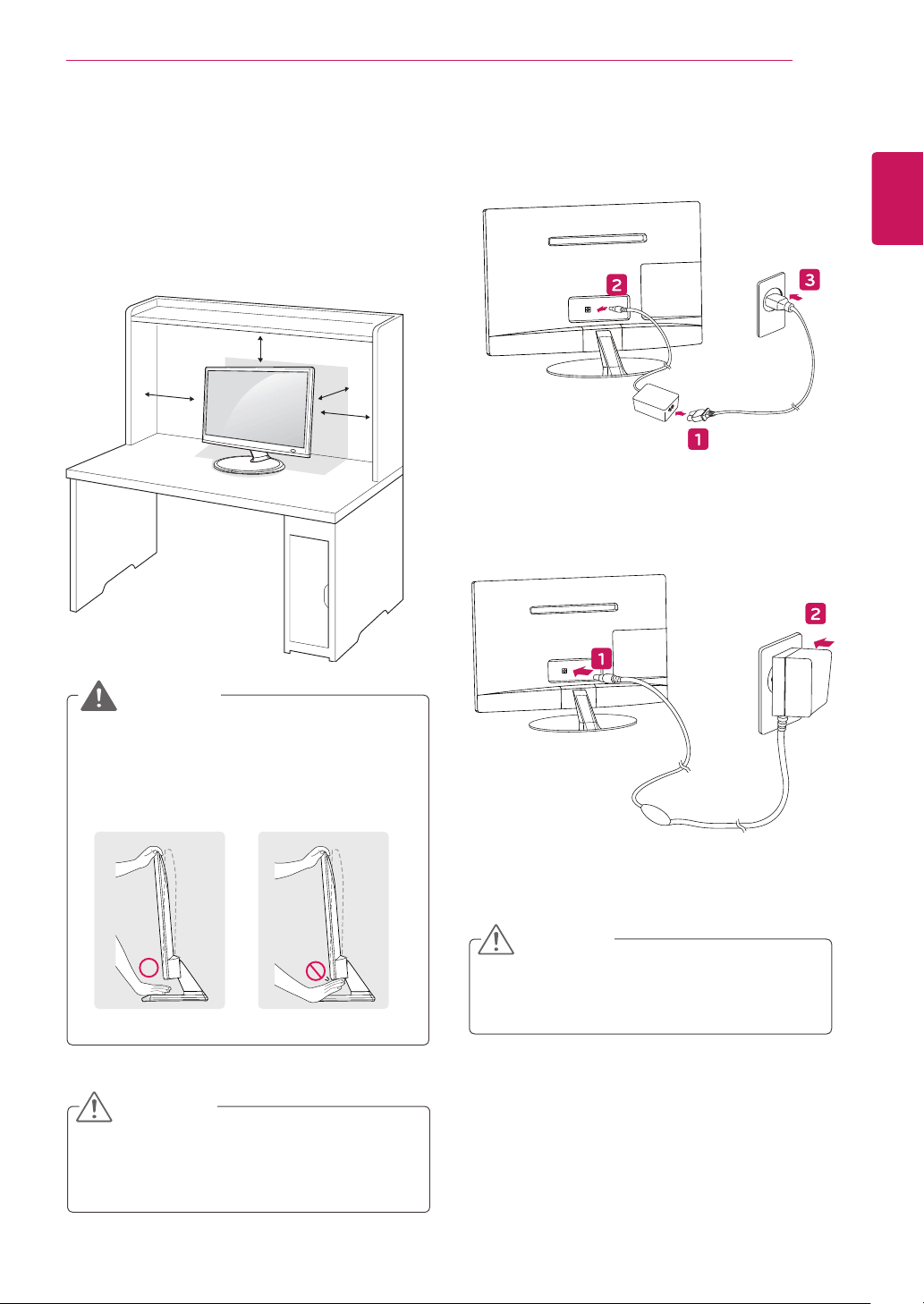
ASSEMBLING AND PREPARING
11
Mounting on a table
1 Lift and tilt the TV into its upright position on a
table.
Leave a 10 cm (4 inches) (minimum) space
from the wall for proper ventilation.
10 cm
10 cm
10 cm
10 cm
2 Connect the AC-DC Adapter and Power Cord to a
wall outlet.
or
ENGLISH
WARNING
When you adjust the angle, do not hold the
bottom of the TV frame as shown on the
following illustration, as may injure your fingers.
CAUTION
Disconnect the power cord first, and then move
or install the TV. Otherwise electric shock may
occur.
CAUTION
Do not place the TV near or on sources of
heat, as this may result in fire or other damage.
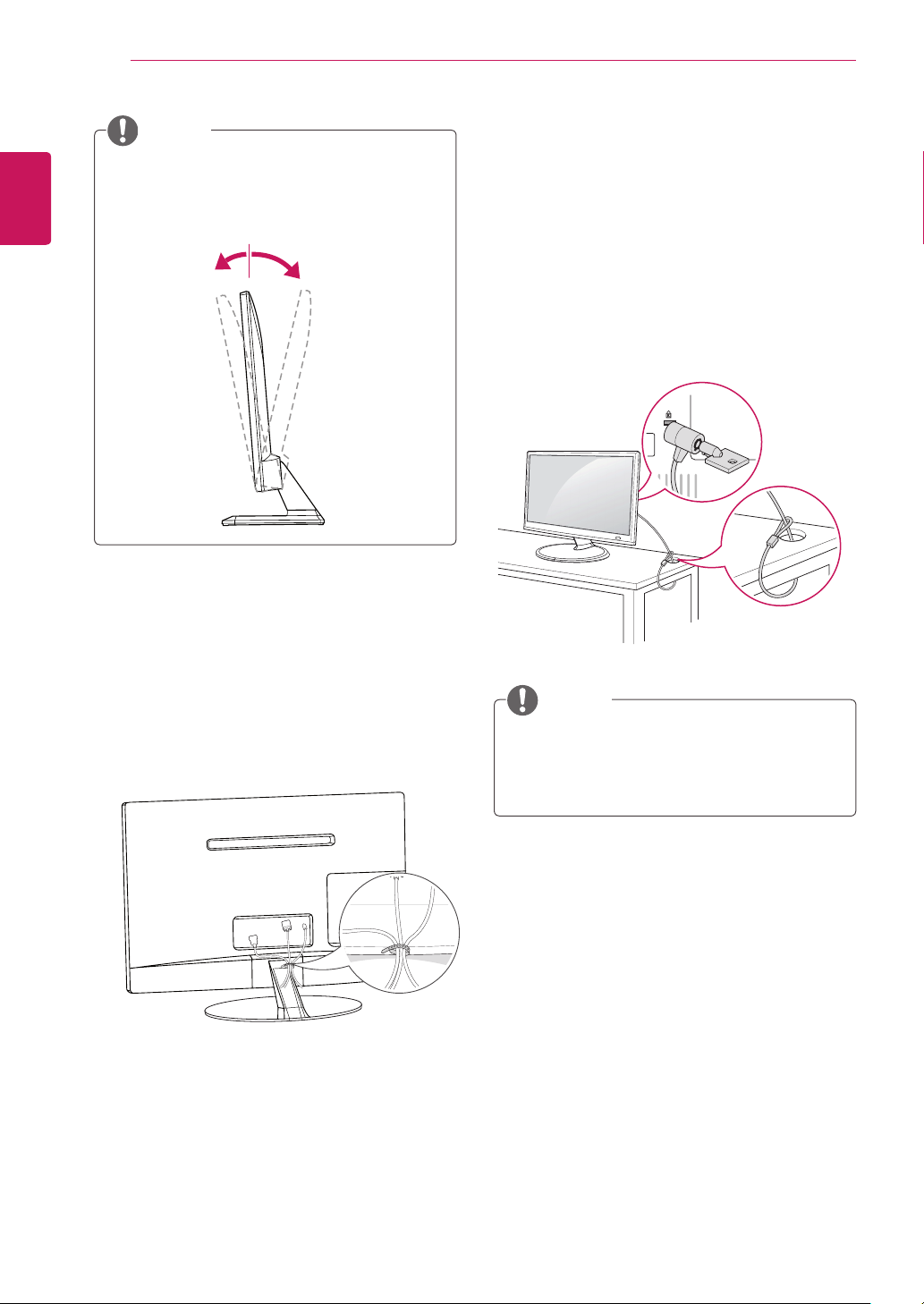
ASSEMBLING AND PREPARING
12
ENGLISH
NOTE
Tilt from +20 to -5 degrees up or down to adjust
the angle of the TV to suit your view.
+20-5
Front Rear
Using the Kensington security system
The Kensington security system connector is
located at the back of the TV. For more information
of installation and using, refer to the manual
supplied with the Kensington security system or
visit
http://www.kensington.com
Connect the Kensington security system cable
between the TV and a table.
.
Tidying cables
Gather and bind the cables with the supplied cable
tie.
NOTE
The Kensington security system is optional.
You can obtain additional accessories from
most electronics stores.
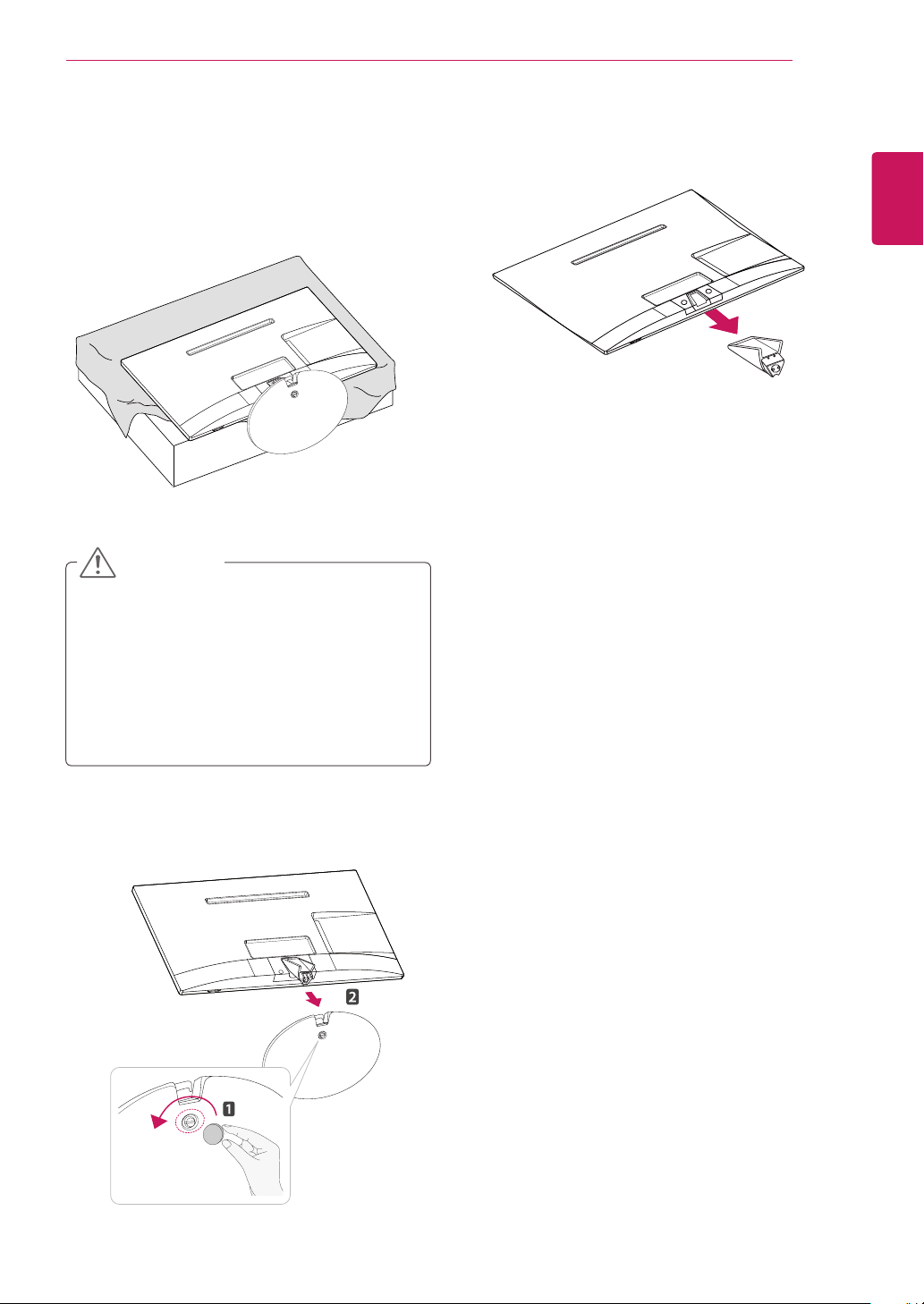
ASSEMBLING AND PREPARING
13
Detaching the Stand
1 Place the TV with the screen side down on a
flat and cushioned surface.
CAUTION
Lay a foam mat or soft protective cloth
y
on the surface to protect the screen from
damage.
When detaching the stand to the TV, place
y
the screen facing down on a cushioned table
or flat surface to protect the screen from
getting scratches.
3 Pull out the
Stand Body
from the TV.
ENGLISH
2 Turn the screw to the left, and then pull out the
Stand Base
from the
Stand Body
.
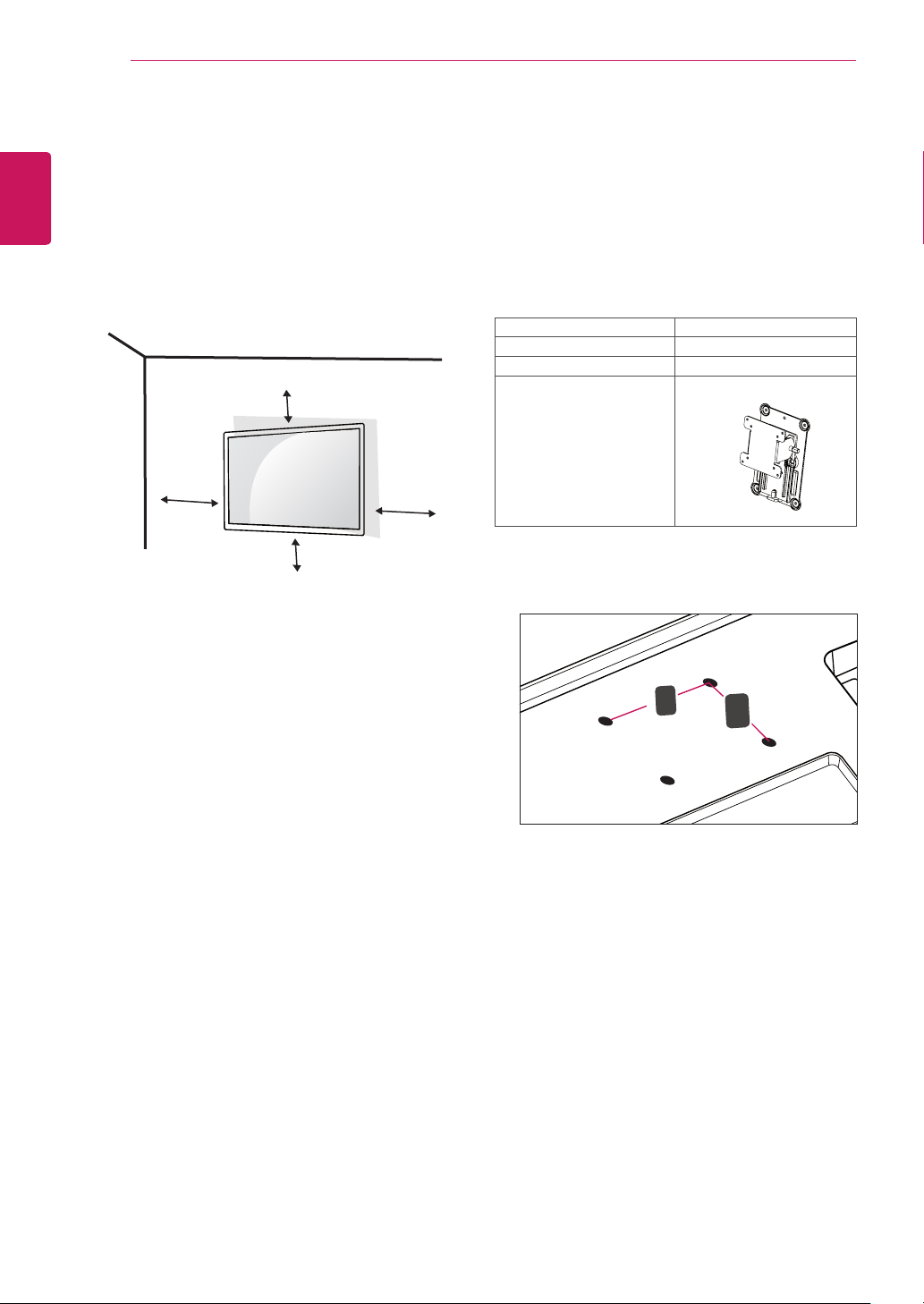
14
A
B
Mounting on a wall
ENGLISH
For proper ventilation, allow a clearance of 10
cm on each side and from the wall. Detailed
installation instructions are available from your
dealer, see the optional Tilt Wall Mounting Bracket
Installation and Setup Guide.
ASSEMBLING AND PREPARING
10 cm
Please use VESA standard as below.
5
784.8 mm (30.9 inch) and under
y
* Wall Mount Pad Thickness : 2.6 mm
* Screw : Φ 4.0 mm x Pitch 0.7 mm x
Length 10 mm
787.4 mm (31.0 inch) and above
y
* Please use VESA standard wall mount pad
and screws.
VESA (A x B) 75 x 75
Standard screw M4
Number of screws 4
Wall mount bracket
(optional)
RW120
10 cm
10 cm
If you intend to mount the TV to a wall, attach Wall
mounting interface (optional parts) to the back of
the TV.
When you install the TV using the wall mounting
interface (optional parts), attach it carefully so it
will not drop.
Please, Use the screw and wall mount interface
1
in accordance with VESA Standards.
If you use screw longer than standard, the TV
2
might be damaged internally.
If you use improper screw, the product might
3
be damaged and drop from mounted position.
In this case, LG Electronics is not responsible
for it.
10 cm
VESA (A x B)
y
VESA compatible only with respect to screw
4
mounting interface dimensions and mounting
screw specifications.
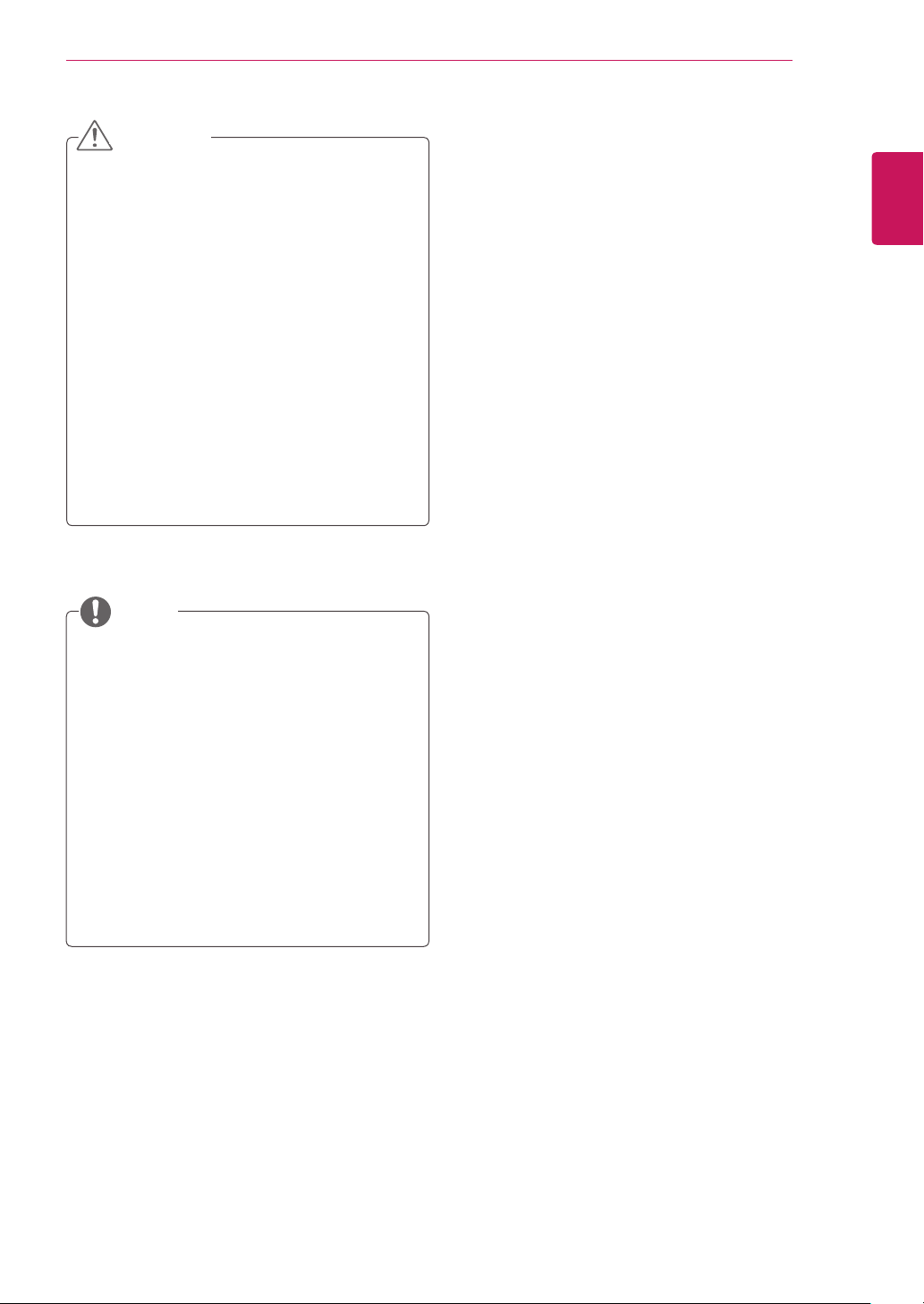
CAUTION
Disconnect the power cord first, and then
y
move or install the TV. Otherwise electric
shock may occur.
If you install the TV on a ceiling or slanted
y
wall, it may fall and result in severe injury.
Use an authorized LG wall mount and
y
contact the local dealer or qualified personnel
to install wall bracket.
Do not over tighten the screws as this may
y
cause damage to the TV and void your
warranty.
Use the screws and wall mounts that meet
y
the VESA standard. Any damages or injuries
by misuse or using an improper accessory
are not covered by the warranty.
ASSEMBLING AND PREPARING
15
ENGLISH
NOTE
Use the screws that are listed on the VESA
y
standard screw specifications.
The wall mount kit includes an installation
y
manual and necessary parts.
The wall mount bracket is optional. You can
y
obtain additional accessories from your local
dealer.
The length of screws may differ depending
y
on the wall mount. Be sure to use the proper
length.
For more information, refer to the instructions
y
supplied with the wall mount.
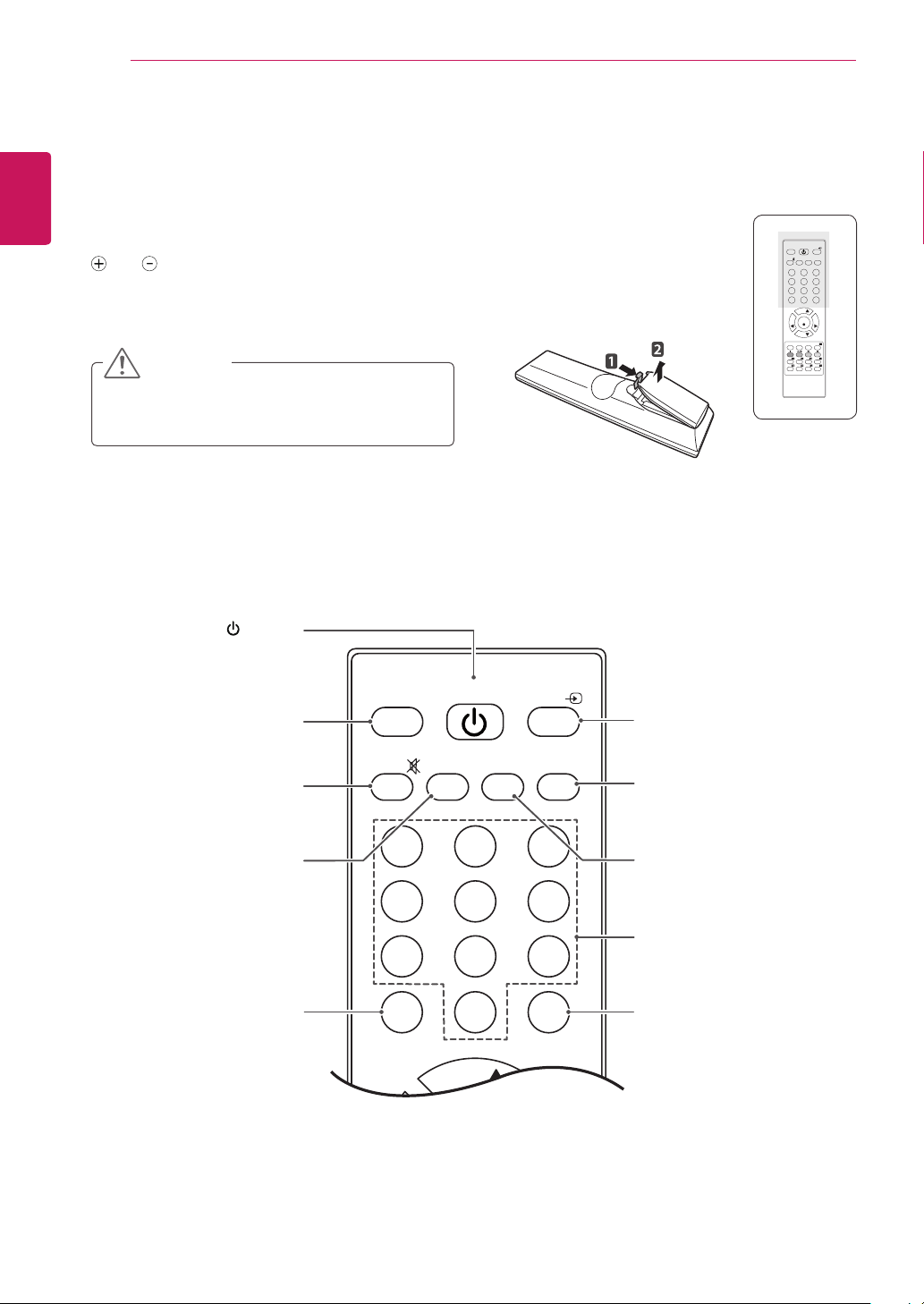
REMOTE CONTROL
16
ENGLISH
REMOTE CONTROL
The descriptions in this manual are based on the buttons of the remote control.
Please read this manual carefully and use the TV correctly.
To replace batteries, open the battery cover, replace batteries (1.5 V AAA) matching
To remove the batteries, perform the installation actions in reverse.
Make sure to point the remote control to the remote control sensor on the TV.
and ends to the label inside the compartment, and close the battery cover.
CAUTION
Do not mix old and new batteries, as this may
damage the remote control.
POWER
Turns the TV on or off.
POWER
TV/PC
MUTE PSM
1 2 3
4 5 6
7 8 9
LIST Q.VIEW
PR
VOL VOL
PR
MENU EXIT
HOLD
SIZE MIX TIME
REVEAL
INDEX
0
OK
SSM I/II
ARC/MARK
MODE
USB VOL -USB VOL +
INPUT
TEXT
UPDATE
TV/PC
Selects TV or PC mode.
MUTE
Mutes all sounds.
PSM
Recalls your preferred picture
setting.
LIST
Displays the programme
table.
TV/PC
MUTE PSM
POWER
SSM I/II
1 2 3
4 5 6
7 8 9
0
LIST Q.VIEW
PR
INPUT
INPUT
Selects the input mode.
I/II
Selects the sound output.
SSM
Recalls your preferred sound
setting.
Number buttons
Enters numbers.
Q.VIEW
Returns to the previously
viewed programme.
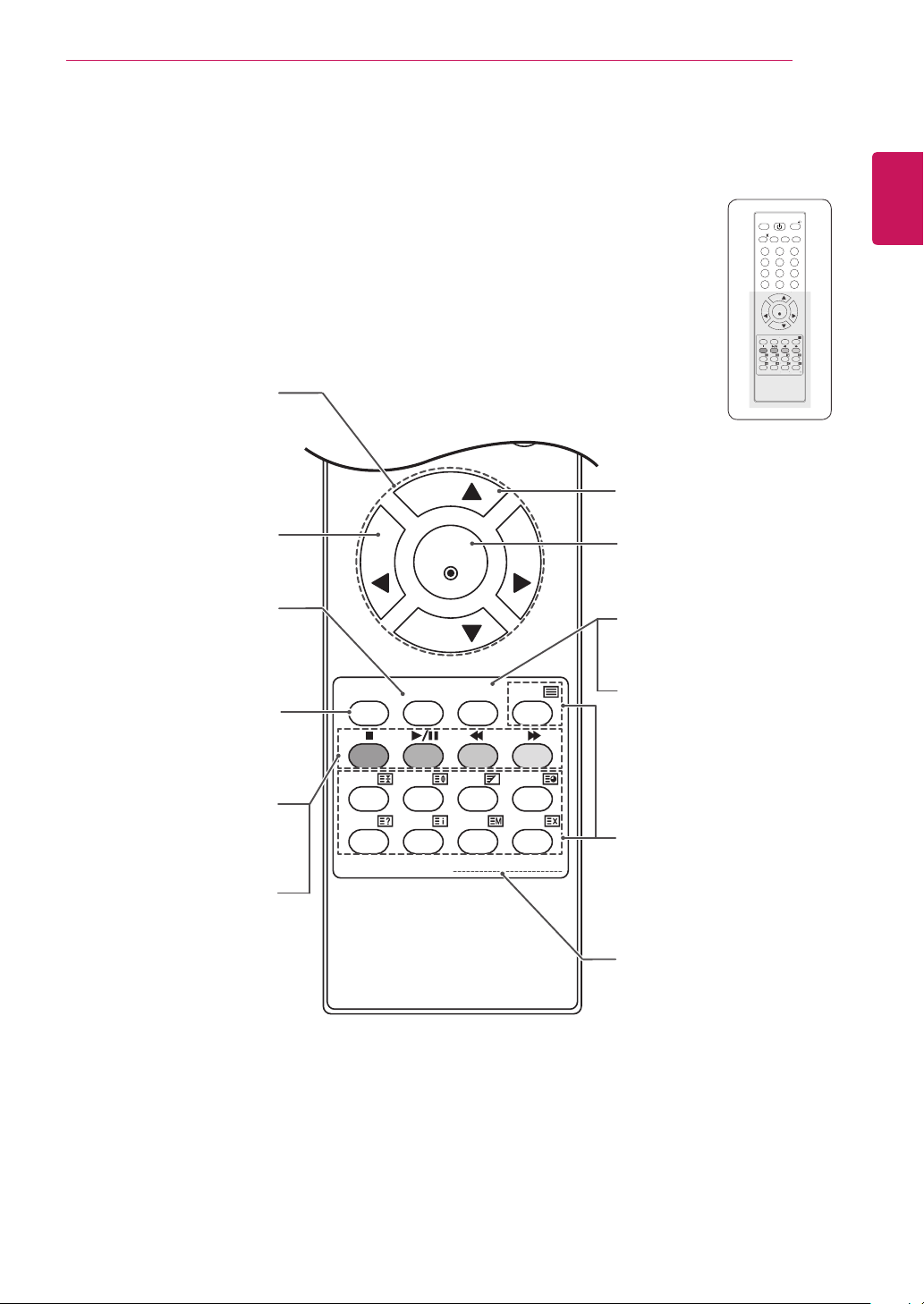
INPUT
POWER
TV/PC
MUTE PSM
SSM I/II
1 2 3
4 5 6
7 8 9
0
Q
MENU
XIT
D
K
US
OK
PR
PR
OL
VOL
S
MIX
TIME
TEXT
REVEAL
INDEX
E
UPDATE
Navigation buttons
Scrolls through menus or
Adjusts the volume level.
Clears all on-screen displays
and returns to TV viewing
Accesses the main menus
or saves your input and exit
These buttons are used for
models only) , Programme edit.
USB Menu control buttons
USB menu(Photo List, Music
from any menu.
Coloured buttons
teletext (on TELETEXT
options.
VOL
EXIT
MENU
menus.
List).
LIST Q.VIEW
PR
VOL VOL
OK
PR
MENU EXIT
HOLD
REVEAL
ARC/MARK
SIZE MIX TIME
INDEX
MODE
USB VOL -USB VOL +
TEXT
UPDATE
REMOTE CONTROL
MUTE PSM
HOLD
HOL
REVEAL
POWER
TV/PC
1 2 3
4 5 6
7 8 9
0
LIST Q.VIEW
PR
OK
VOL VOL
V
PR
MENU EXIT
ARC/MARK
E
ARC/MAR
SIZE MIX TIME
IZE
INDEX
MODE
MOD
USB VOL -USB VOL +
SSM I/II
B VOL USB VOL
17
INPUT
TEXT
UPDATE
PR
Selects a programme.
OK
Selects menus or options and
confirms your input.
ARC
Selects your desired picture
format.
MARK
Check and un-check files in
the USB menu.
Teletext buttons
These buttons are used for
teletext. For further details,
see the ‘Teletext’ section.
ENGLISH
USB VOL(Only USB Mode)
Adjusts the USB volume
level.
