LG 19MB35P-B User Manual

ENGLISH
OWNER’S MANUAL
IPS LED MONITOR
(LED LCD MONITOR)
Please read this manual carefully before operating
your set and retain it for future reference.
IPS LED(LED LCD) MONITOR MODEL
19MB35P
22MB35P
23MB35P
www.lg.com

TABLE OF CONTENTS
2
ENGLISH
ENG
CONTENTS
3 ASSEMBLING AND PREPAR-
ING
3 Unpacking
4 Parts and buttons
5 Setting up the Monitor set
5 - Attaching the Stand Base
5 - Detaching the stand base
6 - Detaching the stand body
7 - Mounting on a table
7 - Adjusting the angle
8 - Adjusting the stand height
8 - Using the Kensington locking device
9 - Swivel stand
9 - Using the Pivot function
10 - Mounting on a wall
23 SPECIFICATIONS
23 19MB35P
24 22MB35P
25 23MB35P
26 Preset Modes (Resolution)
26 Indicator
27 PROPER POSTURE
27 Proper posture for using the Monitor set.
11 USING THE MONITOR SET
11 Connecting to a PC
11 - D-SUB connection
11 - DVI-D connection
13 CUSTOMIZING SETTINGS
14 Customizing Settings
14 - Menu Settings
15 - Picture
16 - Color
17 - Display
18 - Others
19 READER Setting
20 - SUPER ENERGY SAVING
21 TROUBLESHOOTING
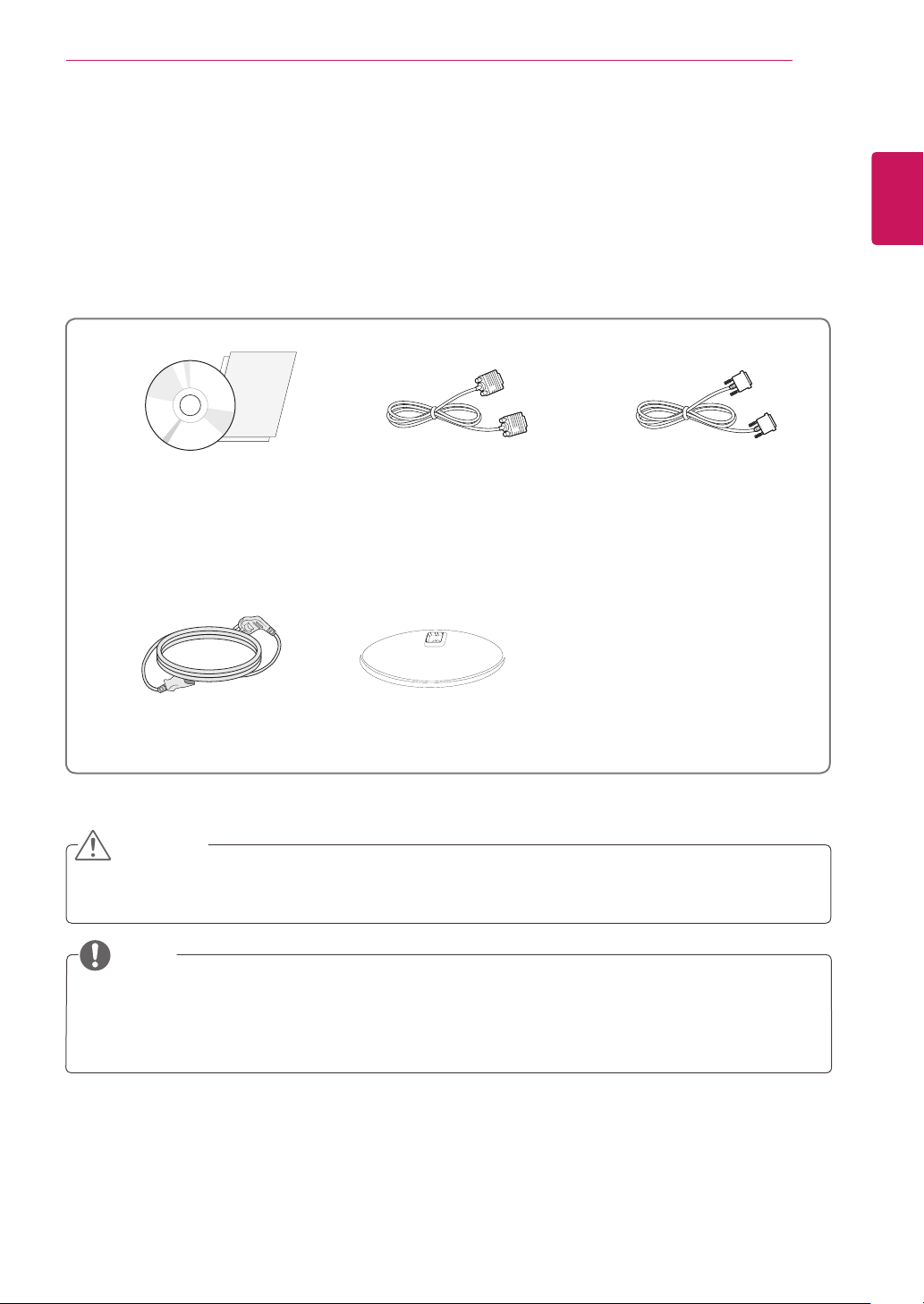
ASSEMBLING AND PREPARING
3
ASSEMBLING AND PREPARING
Unpacking
Check your product box for the following items. If there are any missing accessories, contact the local
dealer where you purchased your product. The illustrations in this manual may differ from the actual product
and accessories.
CD(Owner's Manual) /
Card
D-SUB Cable
(This cable is not included in all
countries.)
(This cable is not included in all
DVI-D Cable
countries.)
ENGLISH
ENG
Power Cord
Stand Base
CAUTION
Do not use any unapproved accessories to ensure the safety and product life span.
y
Any damages or injuries by using unapproved accessories are not covered by the warranty.
y
NOTE
The accessories supplied with your product may vary depending on the model.
y
Product specifications or contents in this manual may be changed without prior notice due to upgrade
y
of product functions.
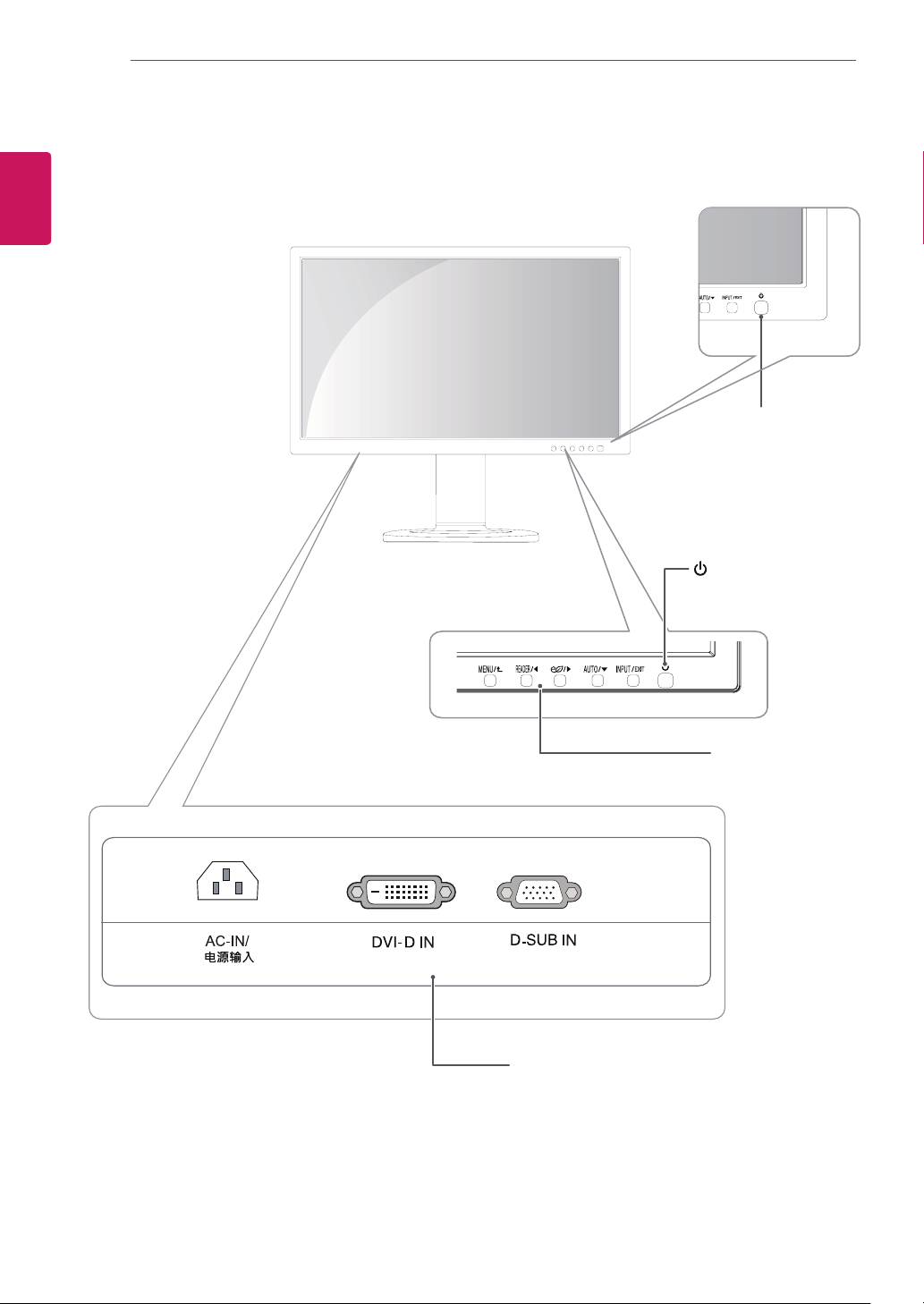
ENGLISH
ENG
ASSEMBLING AND PREPARING
4
Parts and buttons
Power Indicator
LED On : Power is on
y
LED Off: Power is off
y
Input Connectors (See p.11)See p.11))
(Power Button)
Front Side Buttons
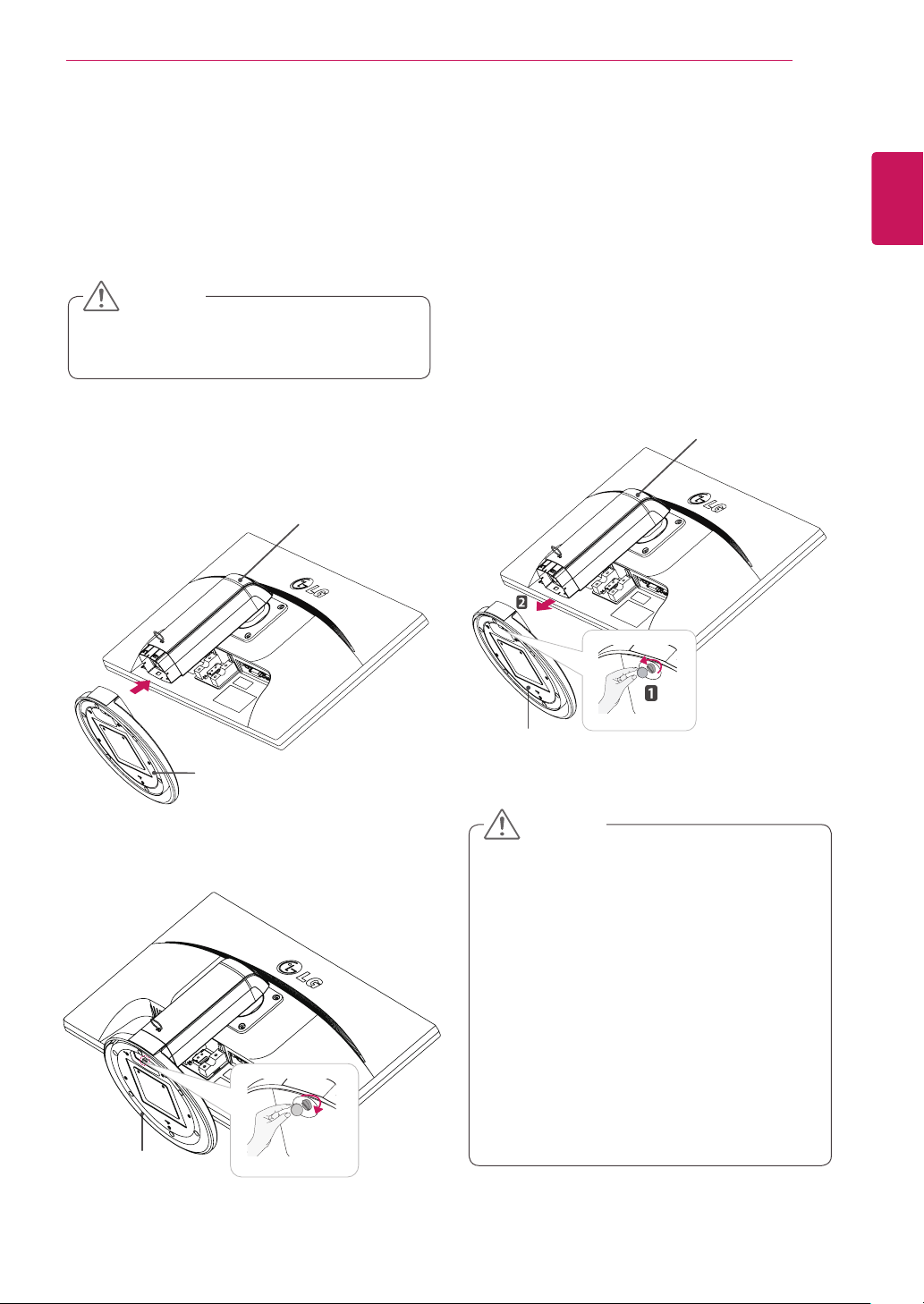
ASSEMBLING AND PREPARING
5
Setting up the Monitor set
Attaching the Stand Base
Place the Monitor set with the screen side
1
down on a flat and cushioned surface.
CAUTION
To protect the screen from scratches, cover
y
the surface with a soft cloth.
Check the
2
the stand body, then mount the
the
position (at the front and rear)
stand body
as shown in the figure.
Stand Body
stand base
of
on
Detaching the stand base
Place the monitor's screen face down.
1
To protect the screen from scratches, cover the
surface with a soft cloth.
Using a coin, turn the screw in the stand base
2
counterclockwise. Detach the
stand body
the
.
stand base
Stand Body
ENGLISH
ENG
from
Stand Base
Using a coin, turn the screw clockwise to se-
3
cure the
Stand Base
stand base.
Stand Base
CAUTION
The components appearing in the illustra-
y
tions may look different from the actual product.
Do not carry the monitor upside-down as this
y
may cause it to fall off its stand, resulting in
damage or injury.
To avoid damaging the screen when lifting
y
or moving the monitor, only hold the stand or
the plastic cover. This avoids putting unnecessary pressure on the screen.
Only remove the tape and the locking pin
y
when the monitor is mounted on the stand
base and is in an upright position. Otherwise,
the stand body may protrude, which may
lead to injury.

ENGLISH
ENG
ASSEMBLING AND PREPARING
6
Detaching the stand body
Place the monitor's screen face down. To
1
protect the screen from scratches, cover the
surface with a soft cloth.
Using a screwdriver, remove the four screws
2
and detach the stand from the monitor.
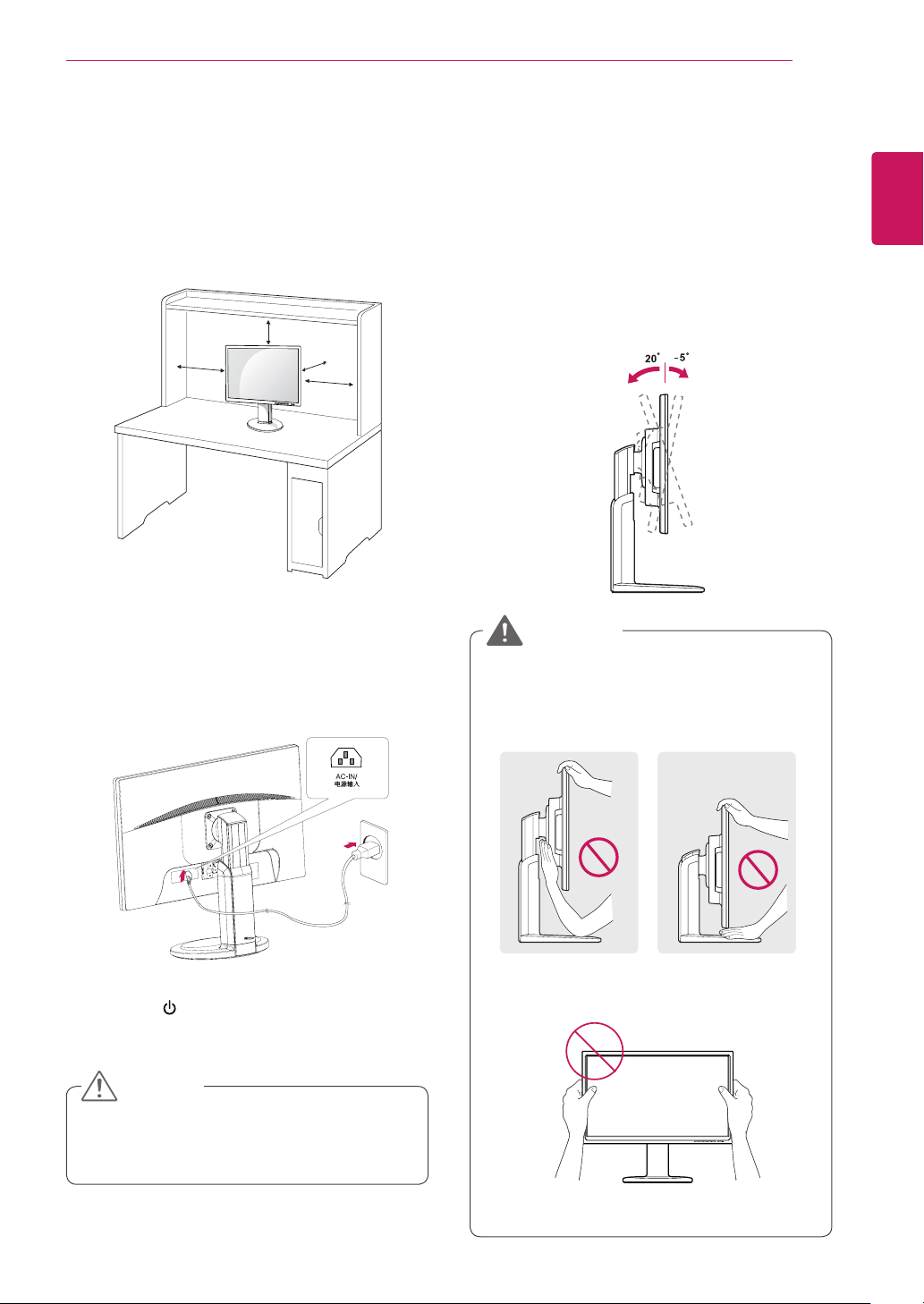
ASSEMBLING AND PREPARING
7
Mounting on a table
Lift the monitor and place it on the table in an
1
upright position.
Install at least
ensure sufficient ventilation.
Connect the Power cord to the monitor, then
2
plug the power cord into the wall outlet.
10 cm
10 cm
away from the wall to
10 cm
10 cm
10 cm
Adjusting the angle
Place the monitor mounted on the stand base
1
in an upright position.
Adjust the angle of the screen. The angle of
2
the screen can be adjusted up to 5° forwards
and 20° backwards for a comfortable viewing
experience.
Front SideRear Side
WARNING
To avoid injury to the fingers when adjusting
y
the screen, do not hold the lower part of the
monitor's frame as illustrated below.
ENGLISH
ENG
Press the (Power) button on the front of the
3
monitor to turn on the monitor.
CAUTION
Unplug the power cord prior to moving or
y
installing the monitor. There is risk of electric
shock.
Be careful not to touch or press the screen
y
area when adjusting the angle of the monitor.

ASSEMBLING AND PREPARING
8
ENGLISH
ENG
Adjusting the stand height
Place the monitor mounted on the stand base
1
in an upright position.
Remove the
2
of the
pin.
Stand Body
The height can be adjusted up to
3
tape
attached at the bottom rear
stand body,
then pull out the
Tape
Locking Pin
110 mm
locking
Using the Kensington locking device
The connector for the Kensington lock is located
on the rear of the monitor.
For more information on installation and usage,
refer to the Kensington lock user manual or visit
the website at http://www.kensington.com.
Connect the monitor to the table with the Kensing-
ton lock cable.
.
CAUTION
Once the pin is removed, it is not necessary
y
to re-insert it to adjust the height.
WARNING
Do not put your finger be-
y
tween the screen and the
base (chassis) when adjusting the screen's height.
110.0mm
NOTE
Using the Kensington lock is optional. The
y
accessories can be purchased at your local
electronics store.

Swivel stand
Image shown may differ from your Monitor
y
set.
Swivel 355 degrees and adjust the angle of the
1
Monitor set to suit your view.
ASSEMBLING AND PREPARING
Be careful with the cables when rotating the
3
screen.
9
ENGLISH
ENG
Using the Pivot function
The pivot function allows you to rotate the screen
90 degrees clockwise.
Lift the monitor to its highest height to utilize
1
the Pivot function.
Landscape & Portrait : You can rotate the panel
2
90° clockwise. Please be cautious and avoid
contact between the monitor head and the
Stand Base when rotating the screen to access
the Pivot function. If the monitor head touches
the Stand Base, then the Stand Base could
crack.
Head
section
Stand
section
