Page 1
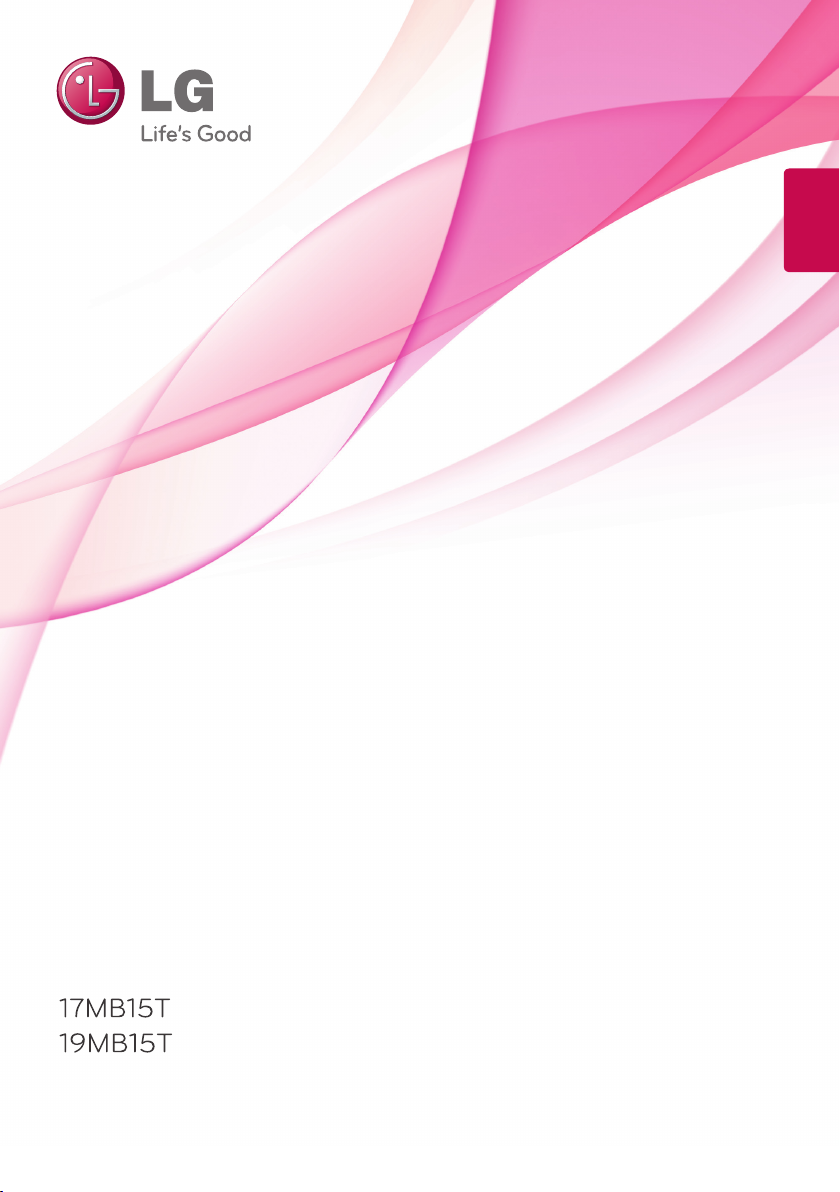
OWNER’S MANUAL
LCD TOUCH
ENGLISH
MONITOR
Please read this manual carefully before operating
your set and retain it for future reference.
LCD TOUCH MONITOR MODELS
www.lg.com
Page 2

This unit has been engineered and manufactured to ensure your personal safety,
however improper use may result in potential electrical shock or fire hazards. In
order to allow the proper operation of all safeguards incorporated in this display,
observe the following basic rules for its installation, use, and servicing.
On Safety
Use only the power cord supplied with the unit. In case you use another power
cord, make sure that it is certified by the applicable national standards if not being
provided by the supplier. If the power cable is faulty in any way, please contact the
manufacturer or the nearest authorized repair service provider for a replacement.
The appliance coupler is used as the disconnect device.
Please make sure the device is installed near the wall outlet to which it is
connected and that the outlet is easily accessible.
Operate the display only from a power source indicated in the specifications of
this manual or listed on the display. If you are not sure what type of power supply
you have in your home, consult with your dealer.
Overloaded AC outlets and extension cords are dangerous. So are frayed power
cords and broken plugs. They may result in a shock or fire hazard. Call your
service technician for replacement.
As long as this unit is connected to the AC wall outlet, it is not disconnected from
the AC power source even if the unit is turned off.
Do not Open the Display:
There are no user serviceable components inside.
There are Dangerous High Voltages inside, even when the power is OFF.
Contact your dealer if the display is not operating properly.
To Avoid Personal Injury :
Do not place the display on a sloping shelf unless properly secured.
Use only a stand recommended by the manufacturer.
Do not drop an object on or apply impact to the product. Do not throw any toys
or objects on the product screen. It can cause injury to human, problem to
product and damage the display.
To Prevent Fire or Hazards:
Always turn the display OFF if you leave the room for more than a short period
of time. Never leave the display ON when leaving the house.
Keep children from dropping or pushing objects into the display's cabinet
openings. Some internal parts carry hazardous voltages.
Do not add accessories that have not been designed for this display.
When the display is to be left unattended for an extended period of time, unplug
it from the wall outlet.
In the presence of thunder and lightning, never touch the power cord and signal
cable because it can be very dangerous. It can cause electric shock.
A1
Page 3
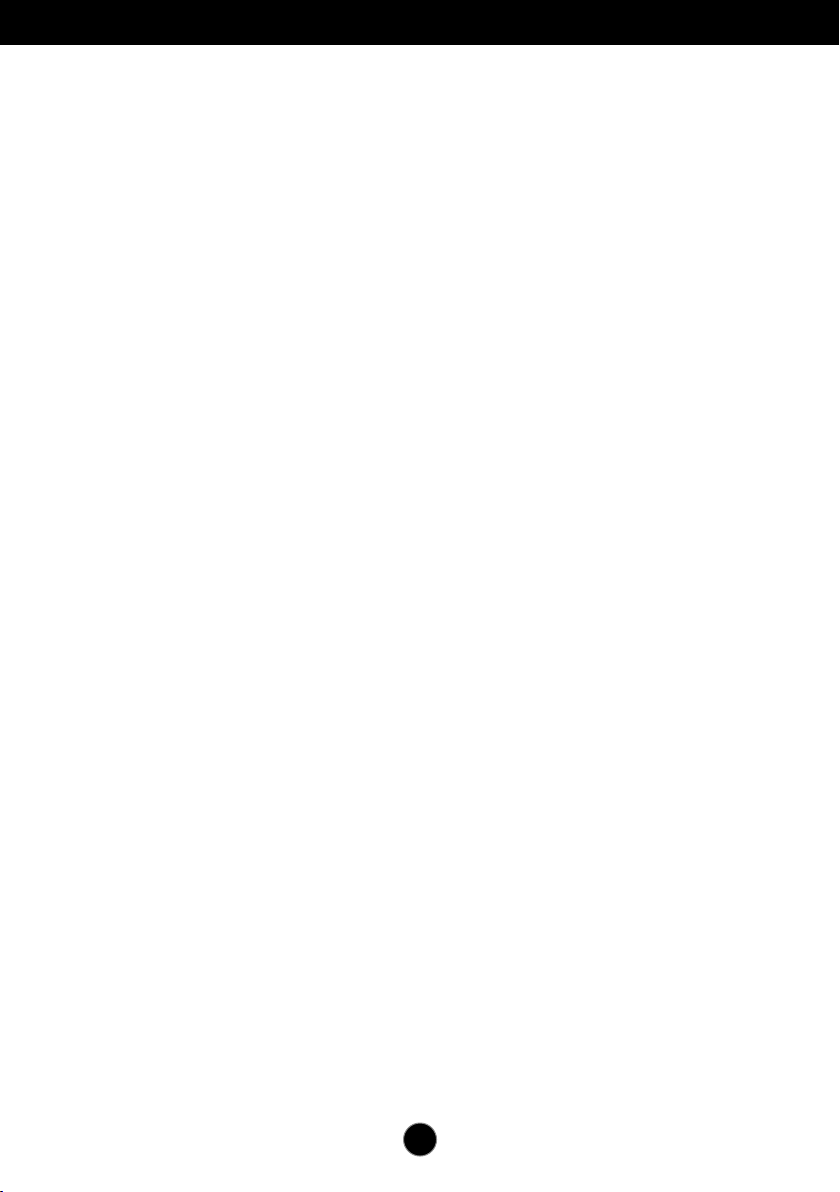
On Installation
Do not allow anything to rest upon or roll over the power cord, and do not place
the display where the power cord is subject to damage.
Do not use this display near water such as near a bathtub, washbowl, kitchen
sink, laundry tub, in a wet basement, or near a swimming pool.
Displays are provided with ventilation openings in the cabinet to allow the release
of heat generated during operation. If these openings are blocked, built-up heat
can cause failures which may result in a fire hazard. Therefore, NEVER:
Block the bottom ventilation slots by placing the display on a bed, sofa, rug, etc.
Place the display in a built-in enclosure unless proper ventilation is provided.
Cover the openings with cloth or other material.
Place the display near or over a radiator or heat source.
Do not rub or strike the Active Matrix LCD with anything hard as this may scratch,
, or damage the Active Matrix LCD permanently.
mar
Do not press the LCD screen with your finger for a long time as this may cause
some afterimages.
Some dot defects may appear as Red, Green or Blue spots on the screen.
However, this will have no impact or effect on the display performance.
If possible, use the recommended resolution to obtain the best image quality for
your LCD display. If used under any mode except the recommended resolution,
some scaled or processed images may appear on the screen. However, this is
characteristic of the fixed-resolution LCD panel.
Displaying a still image for long time on the monitor may leave persistent image or
stain on the monitor screen. To avoid this problem, use a screen saver and power
off when this product is not used. Persistent image or stain caused by long time
usage are not covered by the warranty on this product.
Do not shock or scratch the front and sides of the screen with metallic objects.
Otherwise, it may cause damage to the screen.
Make sure the panel faces forward and hold it with both hands to move. If you
drop the product, the damaged product can cause electric shock or fire. Contact
an authorized the service center for repair.
Avoid high temperatures and humidity.
A2
Page 4

On Cleaning
Unplug the display before cleaning the face of the display screen.
Use a slightly damp (not wet) cloth. Do not use an aerosol directly on the display
screen because over-spraying may cause electrical shock.
When cleaning the product, unplug the power cord and scrub gently with a
soft cloth to prevent scratching. Do not clean with a wet cloth or spray water or
other liquids directly onto the product.
chemicals such as benzene, paint thinners or alcohol)
Spray water onto a soft cloth 2 to 4 times, and use it to clean the front frame;
wipe in one direction only
. Too much moisture may cause staining.
An electric shock may occur. (Do not use
On Repacking
Do not throw away the carton and packing materials. They make an ideal
container in which to transport the unit. When shipping the unit to another
location, repack it in its original material.
On Disposal
The fluorescent lamp used in this product contains a small amount of mercury.
Do not dispose of this product with general household waste.
Disposal of this product must be carried out in accordance to the regulations of
your local authority
.
A3
Page 5
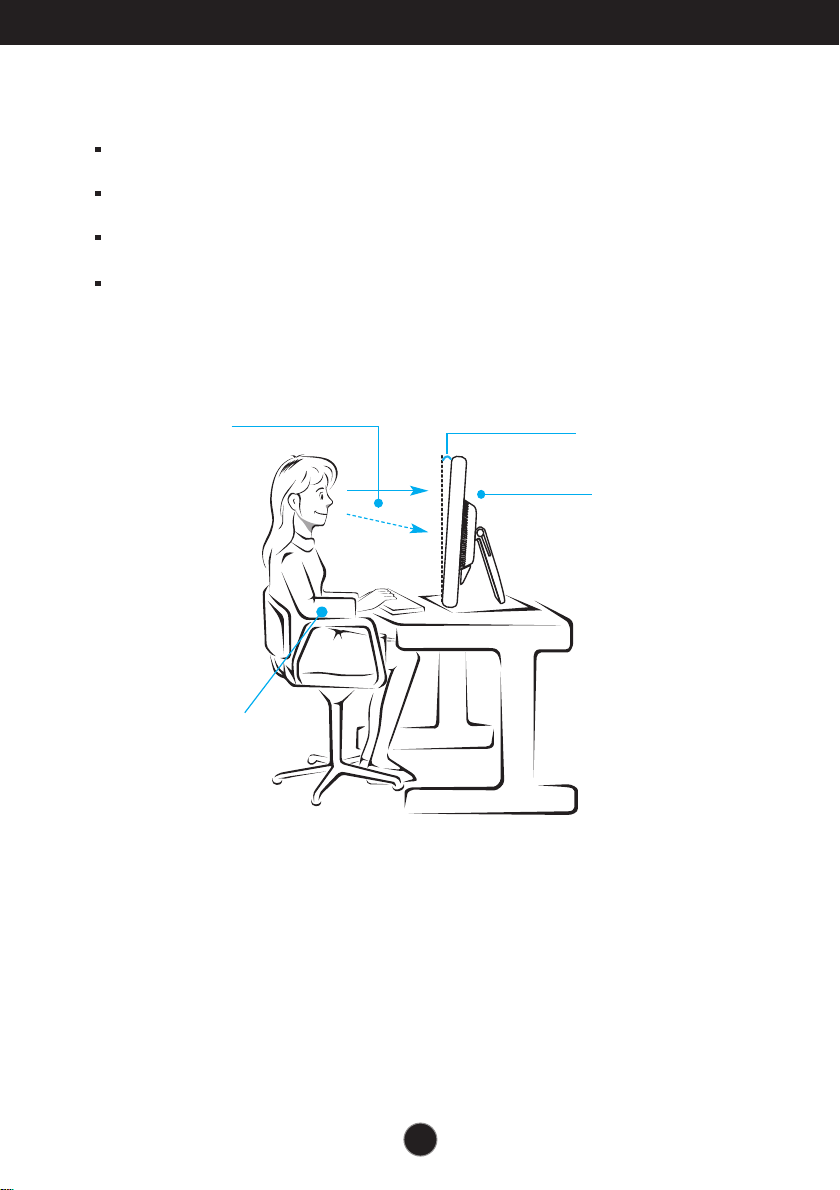
Proper posture
The proper posture for using the product when seated
Adjust the screen so that you can comfortably look at it at a slight downward
angle from your natural eye level.
Take a break for approximately 10 minutes every hour to reduce any fatigue
caused by long-time usage.
The stand of the touch monitor allows the product to be used in the optimum
position.
Adjust the stand angle between 15 to 30 degrees to create the optimum user
environment.
Your gaze
should fall
slightly lower
than your
natural eye
level.
Maintain your
arms horizontal
and naturally
put your hands
on a keyboard
Stand tilt Range
15° to 30°
Adjust the location
of the Monitor set to
avoid it reflecting
light.
A4
Page 6
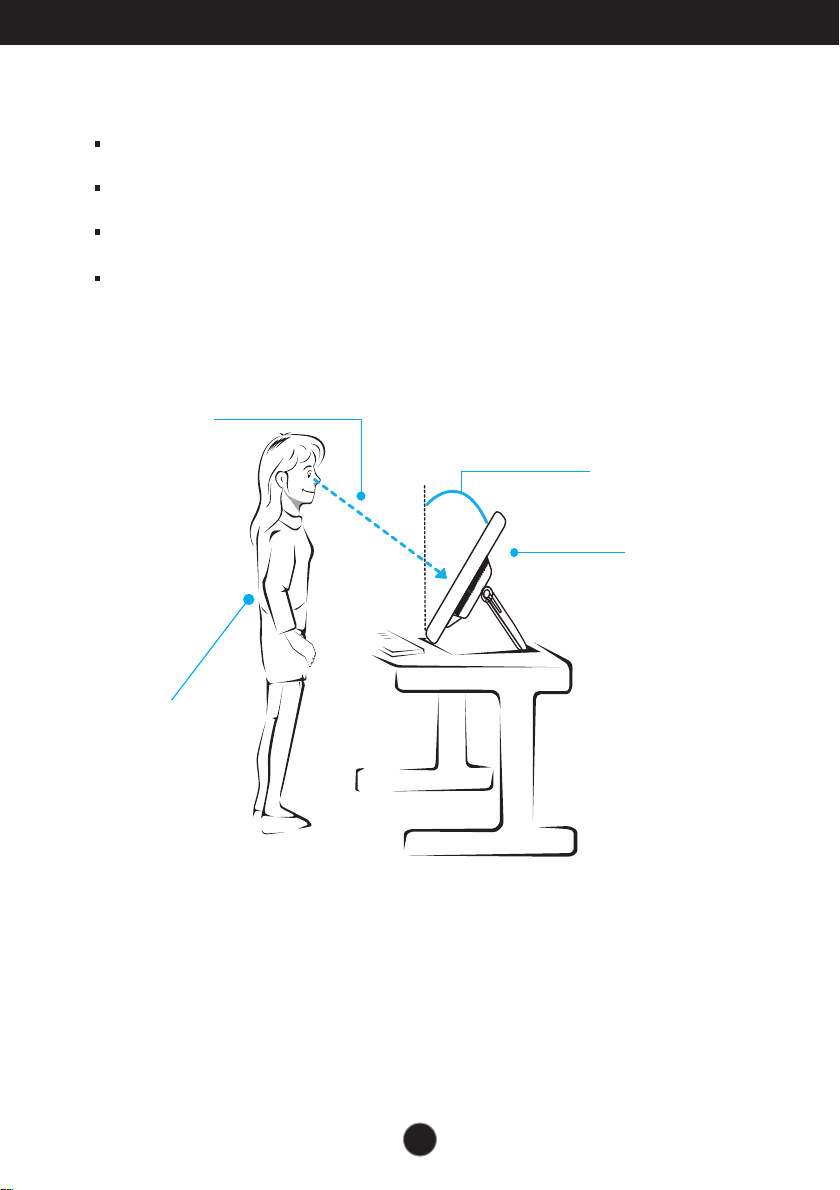
Proper posture
The proper posture for using the product when standing
Adjust the screen so that you can comfortably look at it at a slight
downward angle from your natural eye level.
Take a break for approximately 10 minutes every hour to reduce any fatigue
caused by long-time usage.
The stand of the touch monitor allows the product to be used in the
optimum position.
Adjust the stand angle between 45 to 66(68) degrees to create the optimum
user environment.
Gaze
downward
toward the
center of the
monitor.
Stand tilt Range
45° to 66°(68°)
Adjust the location
of the Monitor set to
avoid it reflecting
light.
Always
maintain good
posture, with
your back
upright and
legs together.
A5
Page 7
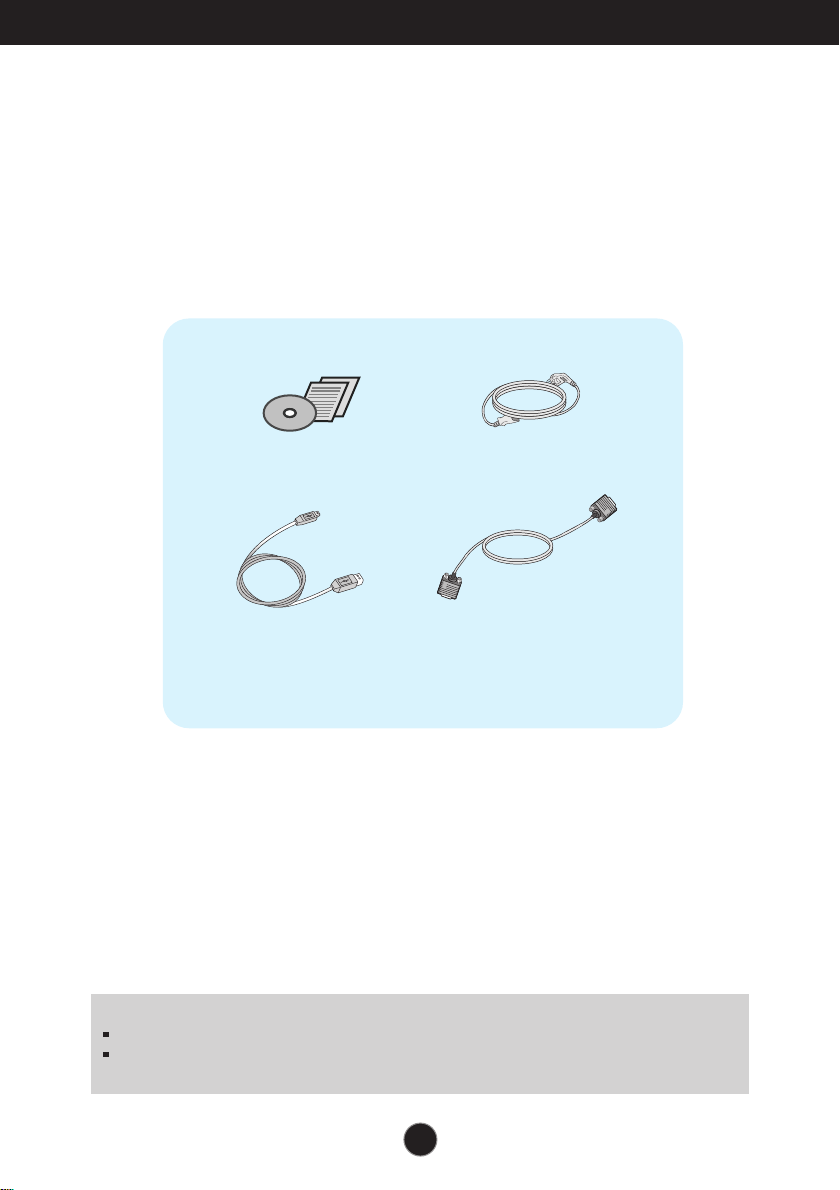
Accessories
!!! Thank you for selecting LGE products !!!
Please make sure the following items are included with your
monitor. If any items are missing, contact your dealer.
Owner's Manual CD / Cards
USB Cable
NOTE
This accessories may look different from those shown here.
User must use shielded signal interface cables (D-sub 15 pin cable) with ferrite cores to
maintain standard compliance for the product.
Power Cord
15-pin D-Sub Signal Cable
(To set it up, this signal cable may
be attached to this product before
shipping out.)
A6
Page 8
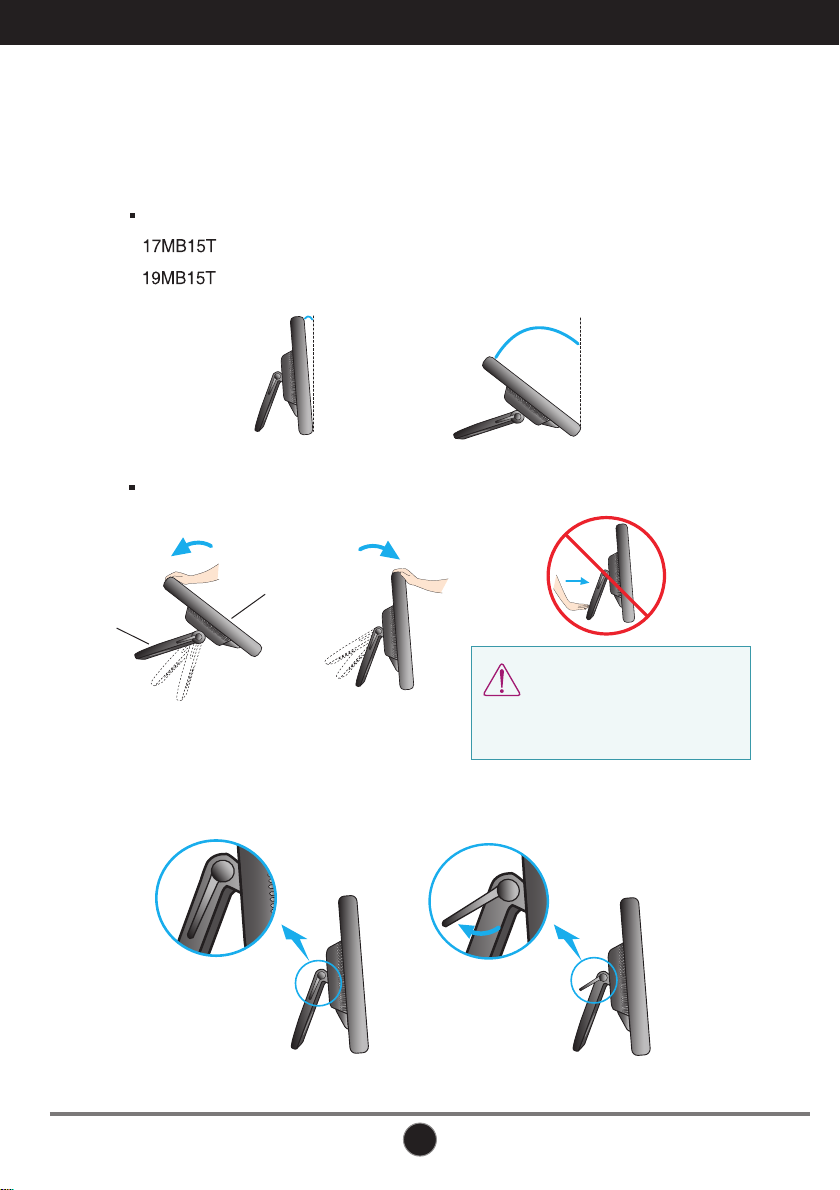
Basic Adjustments of the Stand
After installing the monitor, adjust the angle as follows.
Basic Adjustment
1. Adjust the angle of the panel as follows.
How to adjust the angle of the panel
Tilt Range :
: 15˚ to 66˚
: 15˚ to 68˚
15˚
Push back the panel to the end, and use from the point that it automatically returns.
Panel
Stand
66˚(68˚)
Do not push the stand with basic
adjustment to the direction of the
panel. The product may fall down
to hurt people, or cause product
disorder or screen damage.
2. After adjusting the angle of the panel for convenience, lock with the locking
handle to prevent the product from moving.
The state which the stand
locking handle is released
A7
The state which the stand
locking handle is locked
Page 9
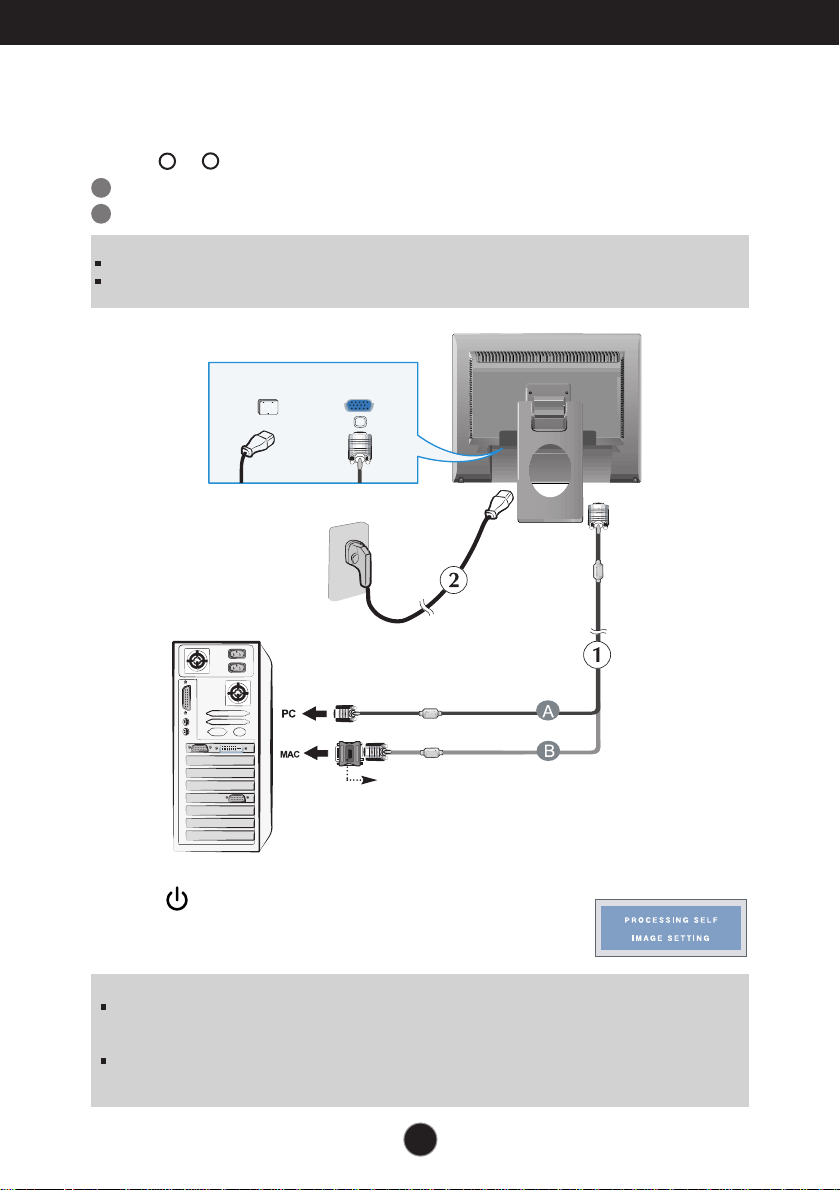
Connecting the Display
Using the Computer
1. Make sure to turn off the computer and product. Connect the cable as below sketch map
2
1
form to .
A
Connect D-sub Cable (PC)
B
Connect D-sub Cable (Mac)
NOTE
This is a simplified representation of the rear view.
This rear view represents a general model; your display may differ from the view as shown.
Power Cord
Wall-outlet type
Analog signal
D-sub
Mac adapter
For Apple Macintosh use, a separate plug adapter is
needed to change the 15 pin high density (3 row) Dsub VGA connector on the supplied cable to a 15 pin
2 row connector.
2. Press button on the front switch panel to turn the
power on. When monitor power is turned on, the
'Self Image Setting Function' is executed automatically.
NOTE
‘ Self Image Setting Function’? This function provides the user with optimal display settings.When the user
connects the monitor for the first time, this function automatically adjusts the display to optimal settings for
individual input signals.
‘AUTO/SET’ Function? When you encounter problems such as blurry screen, blurred letters, screen flicker or
tilted screen while using the device or after changing screen resolution, press the AUTO/SET function button to
improve resolution.
A8
Page 10

Connecting the Display
To Use Touch Screen
1) Connect the USB cable for the touch screen as shown below.
2) Execute the touch screen calibration.
3) Set "Double Click" function.
4) For details, refer to the touch screen user's manual.
* LG Touch Screen Monitor supports the following Microsoft Windows
operating systems: Windows XP, Windows VISTA(32bit, 64bit), Windows 7(32bit, 64bit)
NOTE
When you lose user's manual CD or want to update the program, please refer to
http://www.lg.com.
<
USB cable for the touch screen
>
Power
Cord
Analog
signal
D-sub
Touch
Screen
USB Cable
Touch Screen
USB Cable
NOTE
Your purchased product and its accessories may look different from the items
illustrated in this manual.
A9
Page 11

Control Panel Functions
Front Panel Controls
Control Function
MENU Button
Use this button to enter or exit from the On Screen Display.
OSD LOCKED/UNLOCKED
This function allows you to lock the current control settings, so
that these settings are not inadvertently changed. To lock the
OSD settings, press and hold the MENU button for several
seconds. The message "OSD LOCKED" appears.
You can unlock the OSD settings at any time by
pushing the MENU button for several seconds. The
message "OSD UNLOCKED" appears.
A10
Page 12

Control Panel Functions
Control Function
Buttons
AUTO/SET
Button
Power Button
Use these buttons to select or adjust functions in the On
Screen Display.
For more information, refer to page A18.
Use this button to select an icon in the On Screen
Display.
AUTO IMAGE ADJUSTMENT
When adjusting your display settings, always press
the AUTO/SET button prior to entering the On
Screen Display(OSD). This will automatically adjust
your display image to the ideal settings for the
current screen resolution size (display mode).
The best display mode is:
: 1280 x 1024
: 1280 x 1024
Use this button to turn the display on or off.
Power Indicator
This Indicator lights up as blue when the display is
operating normally(On Mode). If the display is in
Sleep Mode (Energy Saving), this indicator changes
to flicker.
A11
Page 13

On Screen Display (OSD) Control Adjustment
Screen Adjustment
Making adjustments to the image size, position and operating parameters of
the display is quick and easy with the On Screen Display Control system.
A short example is given below to familiarize you with the use of the controls.
The following section is an outline of the available adjustments and selections
you can make using the OSD.
NOTE
Allow the display to stabilize for at least 30 minutes before making image adjustments.
To make adjustments in the On Screen Display, follow these steps:
Press the MENU Button, then the main menu of the OSD appears.
To access a control, use the or Buttons. When the icon you want
becomes highlighted, press the AUTO/SET Button.
Use the or Buttons to adjust the image to the desired level. Use the
AUTO/SET Button to select other sub-menu items.
Push the MENU Buttononce to return to the main menu to select another
function. Push the MENU Buttontwice to exit from the OSD.
A12
Page 14

On Screen Display(OSD) Selection and Adjustment
The following table indicates all the On Screen Display control, adjustment,
and setting menus.
(D-sub )
NOTE
The order of icons may differ depending on the model (A13 to A18 ).
A13
Page 15

On Screen Display(OSD) Selection and Adjustment
You were introduced to the procedure of selecting and adjusting an item
using the OSD system. Listed below are the icons, icon names, and icon
descriptions of the all items shown on the Menu.
Press the MENU Button, then the main menu of the OSD appears.
Main Menu
MENU : Exit
: Adjust (Decrease/Increase)
SET : Enter
: Select another sub-menu
: Restart to select sub-menu
Menu Name
Button Tip
Icons
NOTE
OSD (On Screen Display) menu languages on the monitor may differ from the manual.
A14
Sub-menus
Page 16

On Screen Display(OSD) Selection and Adjustment
Main menu Sub menu Description
PICTURE
MENU : Exit
: Decrease
: Increase
SET : Select another
sub-menu
COLOR
MENU : Exit
: Decrease
: Increase
SET : Select another
sub-menu
BRIGHTNESS
CONTRAST
GAMMA
PRESET
RED
GREEN
BLUE
To adjust the brightness of the screen.
To adjust the contrast of the screen.
Set your own gamma value. : -50/0/50
On the monitor, high gamma values
display whitish images and low gamma
values display blackish images.
• sRGB: Set the screen color to fit the
sRGB standard color
specification.
• 6500K: Slightly reddish white.
• 9300K: Slightly bluish white.
Set your own red color levels.
Set your own green color levels.
Set your own blue color levels.
A15
Page 17

On Screen Display(OSD) Selection and Adjustment
Main menu Sub menu Description
TRACKING
MENU : Exit
: Decrease
: Increase
SET : Select another
sub-menu
HORIZONTAL
VERTICAL
CLOCK
PHASE
SHARPNESS
To move image left and right.
To move image up and down.
To minimize any vertical bars or
stripes visible on the screen
background.
The horizontal screen size will also
change.
To adjust the focus of the display.
This item allows you to remove
any horizontal noise and clear or
sharpen the image of characters.
To adjust the clearness of the
screen.
A16
Page 18

On Screen Display(OSD) Selection and Adjustment
Main menu Sub menu Description
SETUP
MENU : Exit
: Decrease
: Increase
SET : Select another
sub-menu
LANGUAGE
OSD
POSITION
WHITE
BALANCE
POWER
INDICATOR
FACTORY
RESET
To choose the language in which the
control names are displayed.
To adjust position of the OSD window
on the screen.
If the output of the video card is different
from the required specifications, the
color level may deteriorate due to video
signal distortion. Using this function, the
signal level is adjusted to fit into the
standard output level of the video card
in order to provide the optimal image.
Activate this function when white and
black colors are present in the screen.
Use this function to set the power
indicator on the front side of the monitor
to ON or OFF.
If you set OFF, it will go off.
If you set ON at any time, the power
indicator will automatically be turned on.
Restore all factory default settings except
"LANGUAGE."
Press the , buttons to reset immediately.
If this does not improve the screen image, restore the factory default settings.
If necessary, perform the white balance function again.
A17
Page 19

On Screen Display(OSD) Selection and Adjustment
Select the button at the bottom of the monitor, then the OSD screen will appear.
Menu Name
Icons
Sub-menu Name
Main menu Sub menu Description
This feature lets you easily select the best desired
image condition optimized to the environment
(ambient illumination, image types etc).
MOVIE
: For animation images in videos or movies
INTERNET
: For text images (Word processing etc.)
MENU : Exit
: Decrease
: Increase
AUTO/SET
USER
The user can directly adjust ACE and RCM.
You can save or restore the adjusted value even
when using a different environment.
To adjust the USER sub-menu function,
press the AUTO/SET Button.
• ACE (Adaptive Clarity Enhancer): Selects the clarity mode.
• RCM (Real Color Management): Selects the color mode.
: Select another sub-menu
NORMAL
DEMO
This is under normal operating conditions.
This is just for advertising to customer in the
shops. It’s setting is same with Movie mode and
screen is divided by half.
Not applied
Weak clarity and luminosity contrast.
Strong clarity and luminosity contrast.
Not applied
Green enhance
Flesh tone
Color Enhance
A18
Page 20

Troubleshooting
Check the following before calling for service.
No image appears
No image appears
● Is the power cord of the
display connected?
● Is the power indicator
light on?
● Is the power on and the
power indicator blue or
green?
● Is the power indicator
flickering?
● Do you see an "OUT OF
RANGE" message on
the screen?
● Do you see a "CHECK
SIGNAL CABLE"
message on the
screen?
•
Check and see if the power cord is connected
properly to the power outlet.
Press the Power button.
•
•
Adjust the brightness and the contrast.
•
If the display is in power saving mode, try moving
the mouse or pressing any key on the keyboard to
bring up the screen.
• Try to turn on the PC
•
This message appears when the signal from the
PC (video card) is out of horizontal or vertical
frequency range of the display. See the
'Specifications' section of this manual and
configure your display again.
•
This message appears when the signal cable
between your PC and your display is not
connected. Check the signal cable and try again.
.
Do you see a "OSD LOCKED" message on the screen?
Do you see “OSD
●
LOCKED” when you
push MENU button?
• You can secure the current control settings,
so that they cannot be inadvertently changed.
You can unlock the OSD controls at any time
by pushing the MENU button for several
seconds: the message
“OSD UNLOCKED” will appear.
A19
Page 21

Troubleshooting
Display image is incorrect
● Display Position is
incorrect.
● On the screen
background, vertical
bars or stripes are
visible.
● Any horizontal noise
appearing in any
image or characters
are not clearly
portrayed.
•
Press the AUTO/SET button to automatically
adjust your display image to the ideal setting.
If the results are unsatisfactory, adjust the image
position using the H position and V position icon
in the on screen display.
•
Press the AUTO/SET button to automatically
adjust your display image to the ideal setting.
If the results are unsatisfactory, decrease the
vertical bars or stripes using the CLOCK icon in
the on screen display.
•
Press the AUTO/SET button to automatically
adjust your display image to the ideal setting.
If the results are unsatisfactory, decrease the
horizontal bars using the PHASE icon in the on
screen display.
•
Check Control Panel --> Display --> Settings
and adjust the display to the recommended
resolution or adjust the display image to the ideal
setting. Set the color setting higher than 24 bits
(Color Quality).
Important
Check Control Panel --> Display --> Settings and see if the frequency or the resolution
were changed. If yes, readjust the video card to the recommend resolution.
The setting method can differ by computer and O/S (Operation System), and resolution
mentioned above may not be supported by the video card performance. In this case,
please ask to the computer or the video card manufacturer.
A20
Page 22

Troubleshooting
Display image is incorrect
● The screen color is
mono or abnormal.
● The screen blinks.
•
Check if the signal cable is properly connected
and use a screwdriver to fasten if necessary.
•
Make sure the video card is properly inserted in
the slot.
Set the color setting higher than 24 bits (Color
•
Quality) at Control Panel --> Settings.
•
Check if the screen is set to interlace mode and if
yes, change it to the recommend resolution.
A21
Page 23

Specifications
0.8 A
Display
Sync Input
Video Input
Resolution
Plug & Play
Power
Consumption
Dimensions
&Weight
Tilt Range
Power Input
Environmental
Conditions
Stand Base
Power cord
43.27 cm (17.0 inch) Flat Panel Active matrix-TFT LCD
Anti-Glare coating
Visible diagonal size:
0.264 mm x 0.264 mm (Pixel Pitch)
Horizontal Freq. 30 kHz to 83 kHz (Automatic)
Vertical Freq. 56 Hz to 75 Hz (Automatic)
Input Form Separate TTL
Signal Input 15 pin D-sub Connector
Input Form RGB Analog (0.7 Vp-p/ 75 ohm)
Max VESA 1280 x 1024 @75 Hz
Recommend VESA 1280 x 1024 @60 Hz
DDC 2B
On Mode
Sleep Mode ≤
Off Mode ≤
With Stand Without Stand
Width 36.96 cm (14.55 inch) 36.96 cm (14.55 inch)
Height 31.5 cm (12.40 inch) 31.5 cm (12.40 inch)
Depth 9.46 cm (3.72 inch) 6.24 cm (2.46 inch)
Net 3.90 kg ( 8.60 lb)
AC 100-240 V~ 50/60 Hz
Operating Conditions
Temperature 10 ˚C to 35 ˚C
Humidity 10 % to 80 % non-Condensing
Storage Conditions
Temperature -20 ˚C to 60 ˚C
Humidity 5 % to 90 % non-Condensing
Attached ( O ), Detached ( )
Wall-outlet type
43.27
cm
SOG (Sync On Green)
:
16 W (Typ.)
15˚ to 66˚
NOTE
Information in this document is subject to change without notice.
A22
Page 24

Specifications
0.8 A
17.5 W (Typ.)
Display
Sync Input
Video Input
Resolution
Plug & Play
Power
Consumption
Dimensions
&Weight
Tilt Range
Power Input
Environmental
Conditions
Stand Base
Power cord
48.19 cm (19.0 inch) Flat Panel Active matrix-TFT LCD
Anti-Glare coating
Visible diagonal size:
0.294 mm x 0.294 mm (Pixel Pitch)
Horizontal Freq. 30 kHz to 83 kHz (Automatic)
Vertical Freq. 56 Hz to 75 Hz (Automatic)
Input Form Separate TTL
Signal Input 15 pin D-sub Connector
Input Form RGB Analog (0.7 Vp-p/ 75 ohm)
Max VESA 1280 x 1024 @75 Hz
Recommend VESA 1280 x 1024 @60 Hz
DDC 2B
On Mode
Sleep Mode ≤
Off Mode ≤
With Stand Without Stand
Width 40.63 cm (16.00 inch) 40.63 cm (16.00 inch)
Height 34.45 cm (13.56 inch) 34.45 cm (13.56 inch)
Depth 9.4 cm (3.70 inch) 6.17 cm (2.43 inch)
Net 4.70 kg (10.36 lb)
AC 100-240 V~ 50/60 Hz
Operating Conditions
Temperature 10 ˚C to 35 ˚C
Humidity 10 % to 80 % non-Condensing
Storage Conditions
Temperature -20 ˚C to 60 ˚C
Humidity 5 % to 90 % non-Condensing
Attached ( O ), Detached ( )
Wall-outlet type
48.19
cm
SOG (Sync On Green)
:
15˚ to 68˚
NOTE
Information in this document is subject to change without notice.
A23
Page 25

Specifications
Preset Modes (Resolution)
Display Modes (Resolution) Horizontal Freq. (kHz) Vertical Freq. (Hz)
1
2
3
4
5
6
7
8
9
10
11
*12
13
Indicator
MODE
On Mode
Sleep Mode
Off Mode
640 x 350
720 x 400
640 x 480
640 x 480
800 x 600
800 x 600
832 x 624
1024 x 768
1024 x 768
1152 x 870
1152 x 900
1280 x 1024
1280 x 1024
LED Color
Blue
Blue Color Blinking
Off
31.469
31.468
31.469
37.500
37.879
46.875
49.725
48.363
60.123
68.681
61.805
63.981
79.976
70
70
60
75
60
75
75
60
75
75
65
60
75
* Recommend Mode
A24
Page 26

Installing the Wall mount plate
This monitor satisfies the specifications of the Wall mount plate or
the interchange device.
1. Place the monitor with its front facing downward on a soft cloth.
2.
Separate the head and the stand with the use of a screwdriver.
A25
Page 27

Installing the Wall mount plate
3.
Install the Wall mount plate.
Wall Mount pad
Kensington Security Slot
Connected to a locking cable that can be
purchased separately at most computer
stores.
<Screw Mounting Interface Dimension>
Hole spacing : 75 mm x 75 mm
Wall mount plate(Separate purchase)
This is stand-type or wall mount type and is
connectable with Wall mount plate.
Please refer to the installation guide for more
details, which is provided when Wall mount plate is
purchased.
NOTE
VESA compatible only with respect to screw mounting interface dimensions and mounting screw
specifications
Please use VESA standard as below.
* 784.8 mm and under (30.9 inch)
- Wall Mount Pad Thickness : 2.6 mm
- Screw : 4.0 mm x Pitch 0.7 mm x Length 10 mm
* 787.4 mm and above (31.0 inch)
- Please use VESA standard wall mount pad and screws.
A26
Page 28

*above information is only for USA FCC Regulatory
Declaration of Conformity
Trade Name: LG
Model : 17MB15TO
19MB15TO
Responsible Party: LG Electronics Inc.
Address : 1000 Sylvan Ave. Englewood Cliffs
NJ 07632 U.S.A
TEL: 201-266-2534
Make sure to read the Important Precautions
before using the product.
Keep the User’s Guide(CD) in an accessible
place for future reference.
The model and serial number of the SET is
located on the back and one side of the SET.
Record it below should you ever need service.
MODEL
SERIAL
