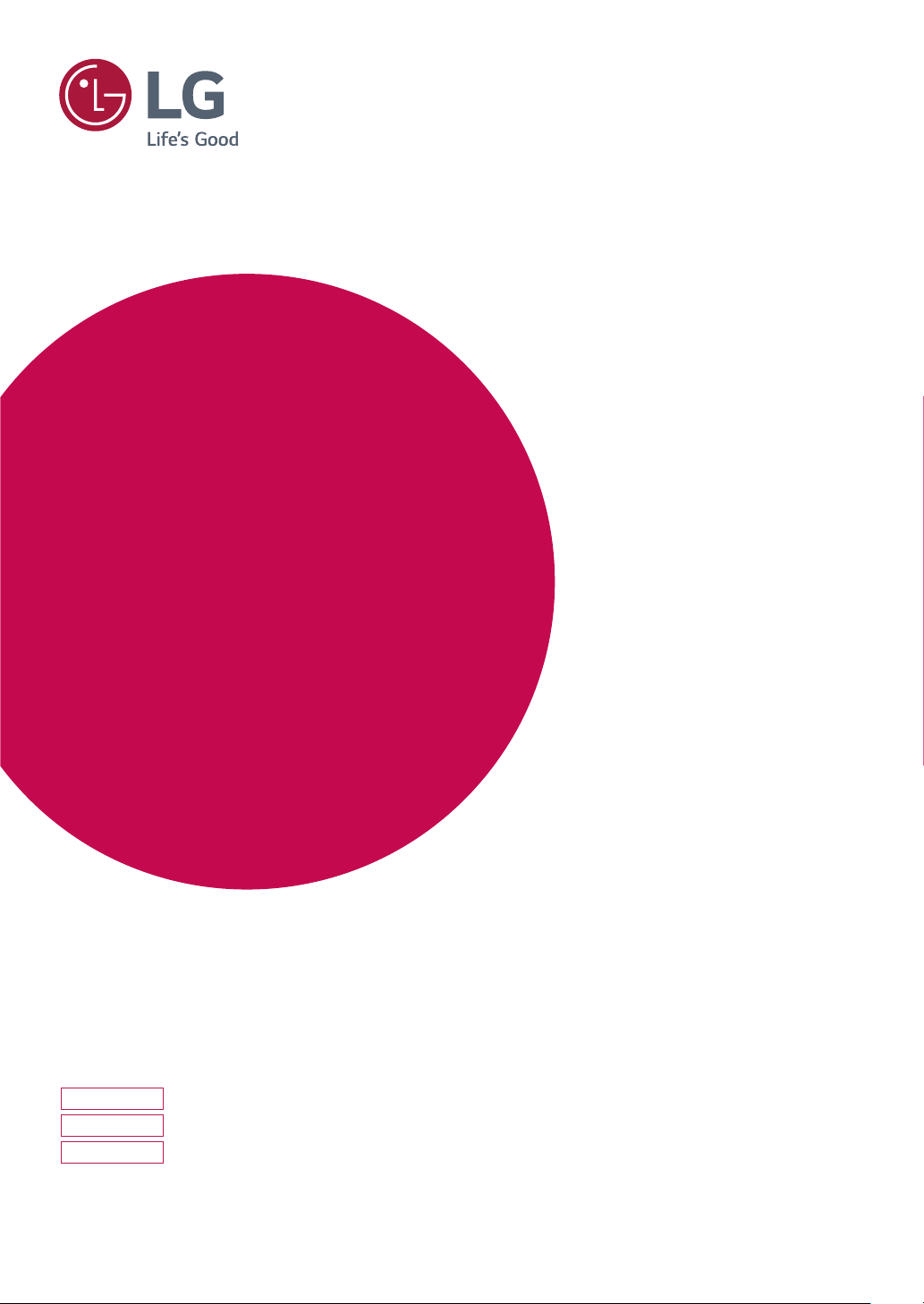
Owner's Manual
LED Monitor*
* LG LED Monitor applies LCD screen with LED backlights.
Please read this manual carefully before operating
your set and retain it for future reference.
19M48A
19M48D
19M48H
www.lg.com
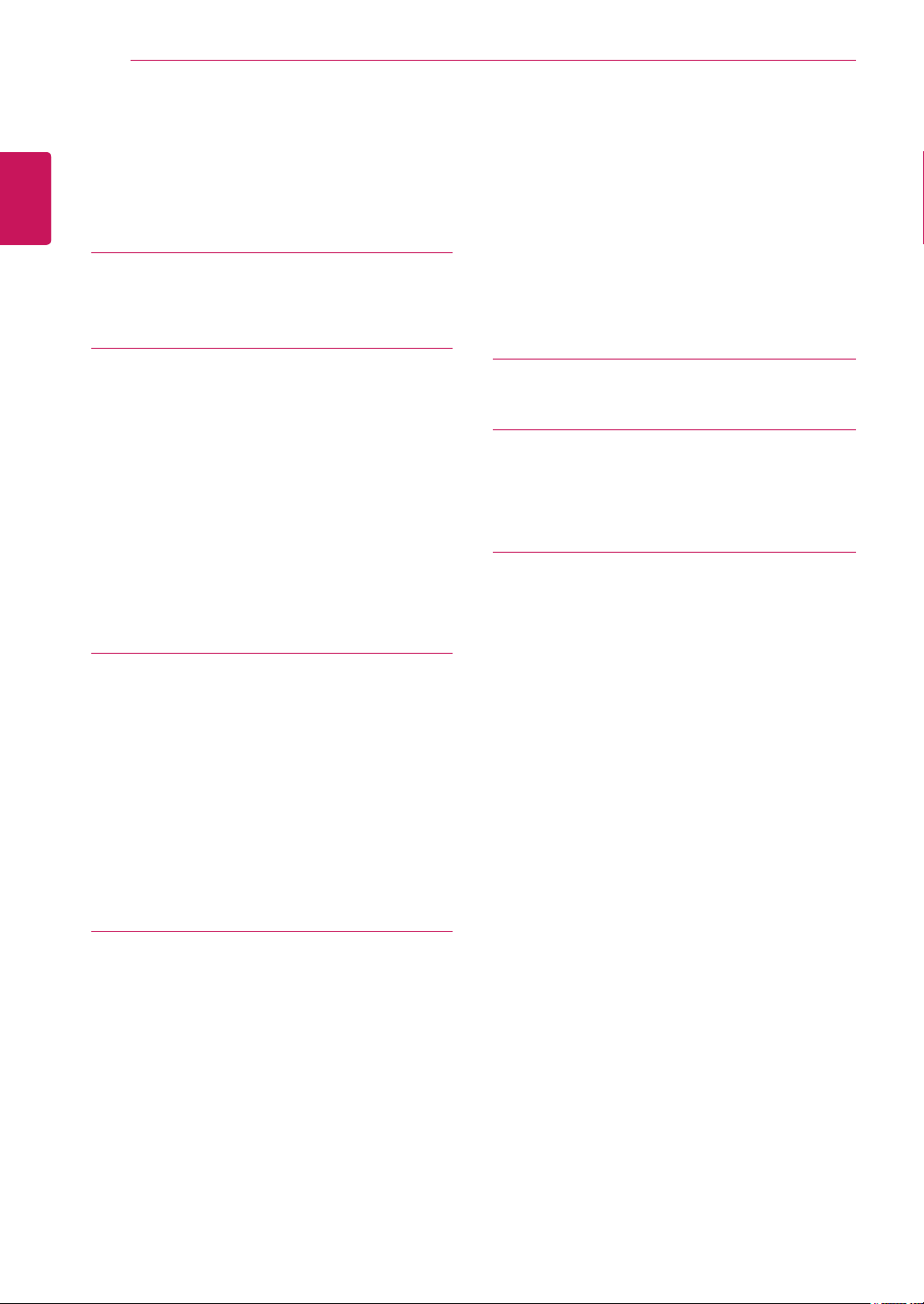
TABLE OF CONTENTS
2
ENGLISH
ENG
CONTENTS
3 LICENSE
4 ASSEMBLING AND PREPAR-
ING
4 Unpacking
6 Parts and buttons
7 Moving and Lifting the Monitor
8 Setting up the Monitor set
8 - Attaching the Stand Base
8 - Detaching the Stand Base
9 - Mounting on a table
9 - Using the cable holder
11 - Mounting on a wall
12 USING THE MONITOR SET
25 - Color wizard
26 - DUAL DISPLAY
26 - DUAL WEB
27 TROUBLESHOOTING
29 SPECIFICATIONS
31 Preset Modes (Resolution)
31 Indicator
32 PROPER POSTURE
32 Proper posture for using the Monitor set.
12 Connecting to a PC
12 - D-SUB connection
12 - DVI-D connection
13 - HDMI connection
13 Connecting to AV Devices
13 - HDMI connection
14 Connecting to External Devices
14 - Peripheral device connection
15 CUSTOMIZING SETTINGS
16 Customizing Settings
16 - Menu Settings
18 - Picture
19 - Color
20 - Display
20 - Audio
21 - Others
22 READER Setting
23 FUNC. Setting
23 - SMART ENERGY SAVING
24 - Picture Mode
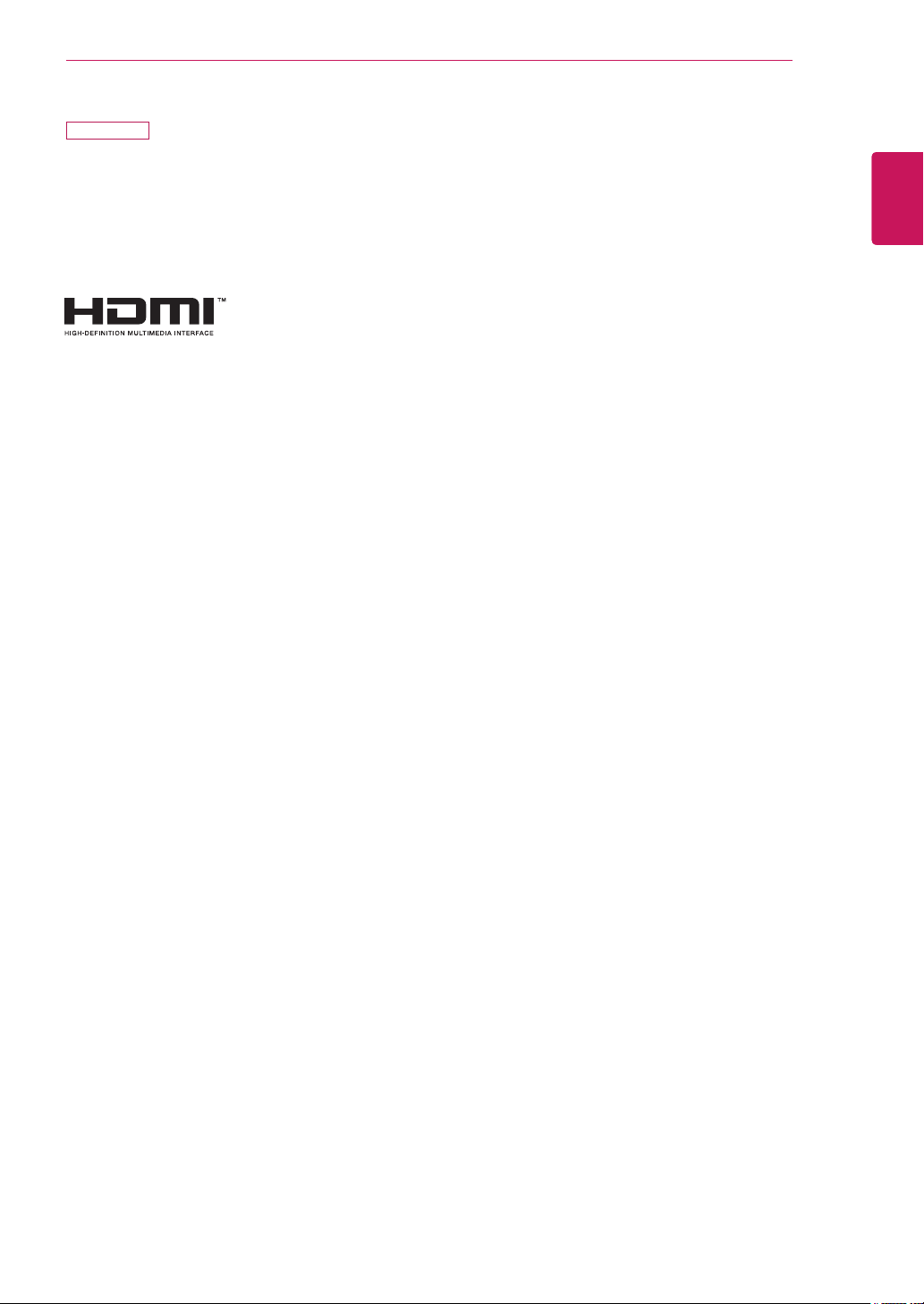
19M48H
LICENSE
Each model has different licenses. Visit www.lg.com for more information on the license.
The terms HDMI and HDMI High-Definition Multimedia Interface, and the
HDMI logo are trademarks or registered trademarks of HDMI Licensing LLC
in the United States and other countries.
LICENSE
3
ENGLISH
ENG
The following content is only applied to the monitor which is sold in Europe market and which needs to
meet the ErP Directive:
*This monitor is set to be turned off automatically in 4 hours after you turned on display if there is no adjustment to display.
*To make this setting be disabled, change the option to ‘Off’ in OSD menu of “Automatic Standby”.
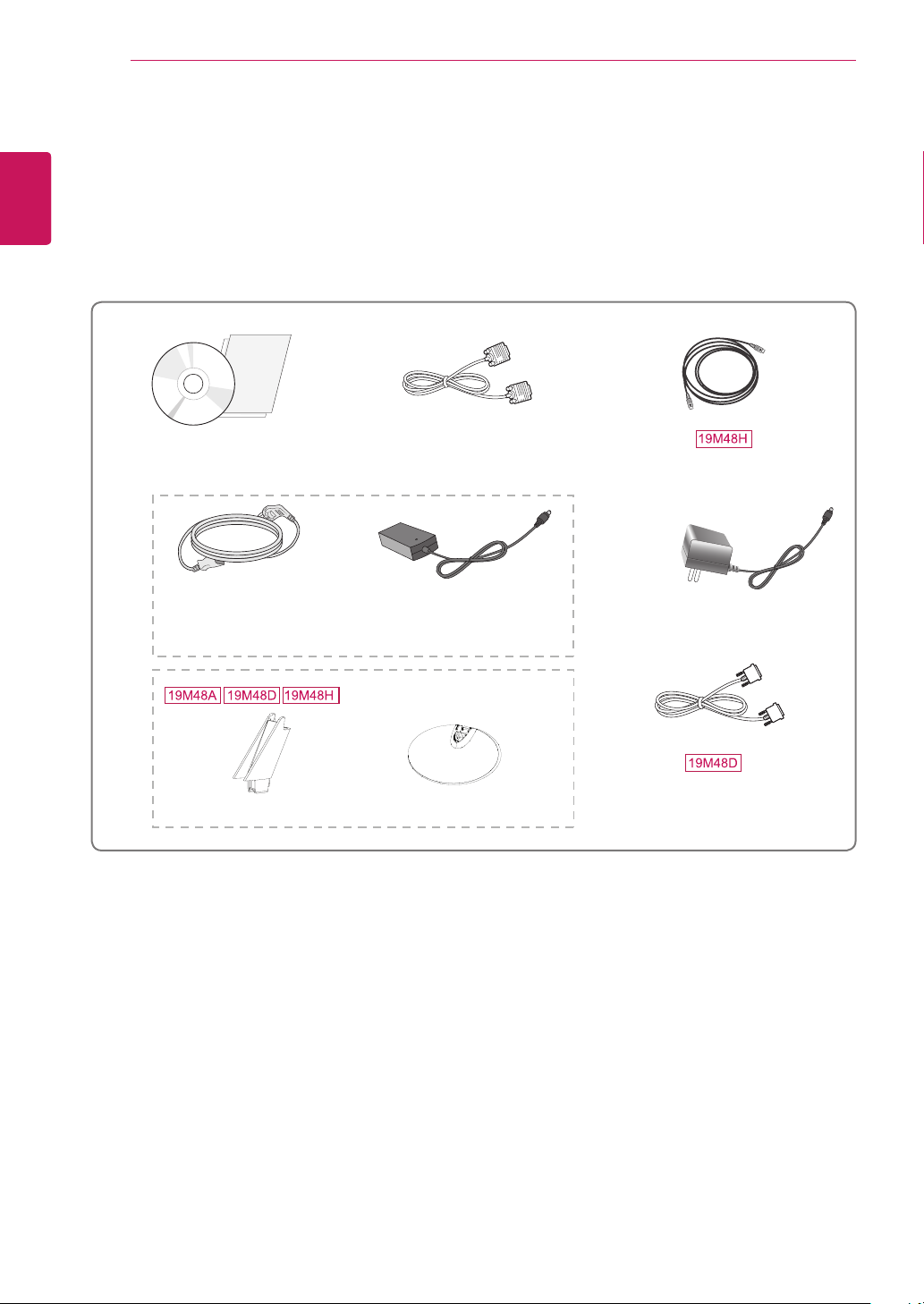
ASSEMBLING AND PREPARING
4
ENGLISH
ENG
ASSEMBLING AND PREPARING
Unpacking
(Images may vary depending on models)
dealer where you purchased your product. The illustrations in this manual may differ from the actual product
and accessories.
HDMI Cable
(Depending on the country)
AC-DC Adapter
CD(Owner's Manual) /
Card
Power Cord
( Depending on the country )
D-SUB Cable
(Depending on the country)
or
AC-DC Adapter
( Depending on the country )
Stand Body
DVI-D Cable
(Depending on the country)
Stand Base
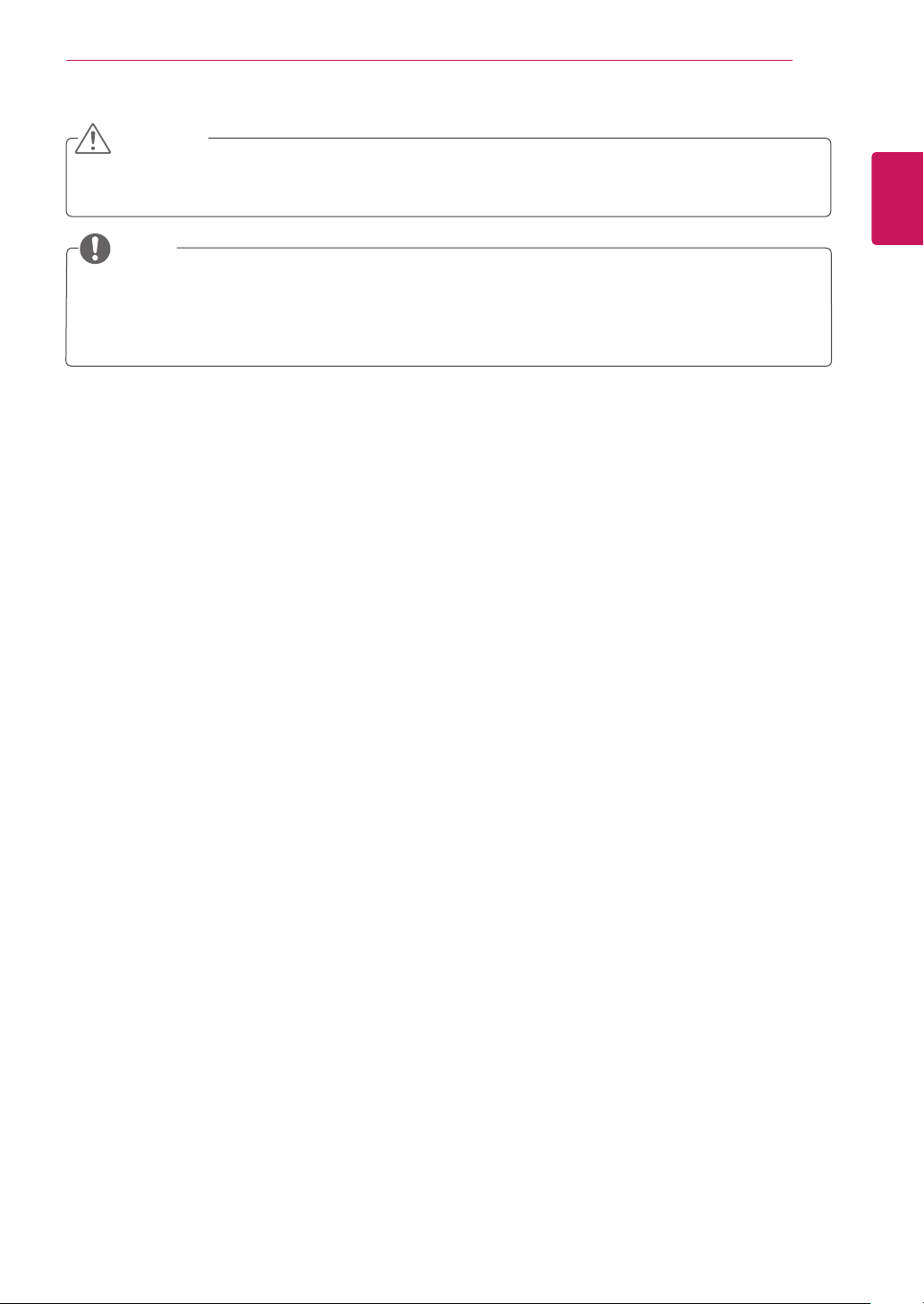
ASSEMBLING AND PREPARING
5
CAUTION
Do not use any unapproved accessories to ensure the safety and product life span.
y
Any damages or injuries by using unapproved accessories are not covered by the warranty.
y
NOTE
The accessories supplied with your product may vary depending on the model.
y
Product specifications or contents in this manual may be changed without prior notice due to upgrade
y
of product functions.
ENGLISH
ENG
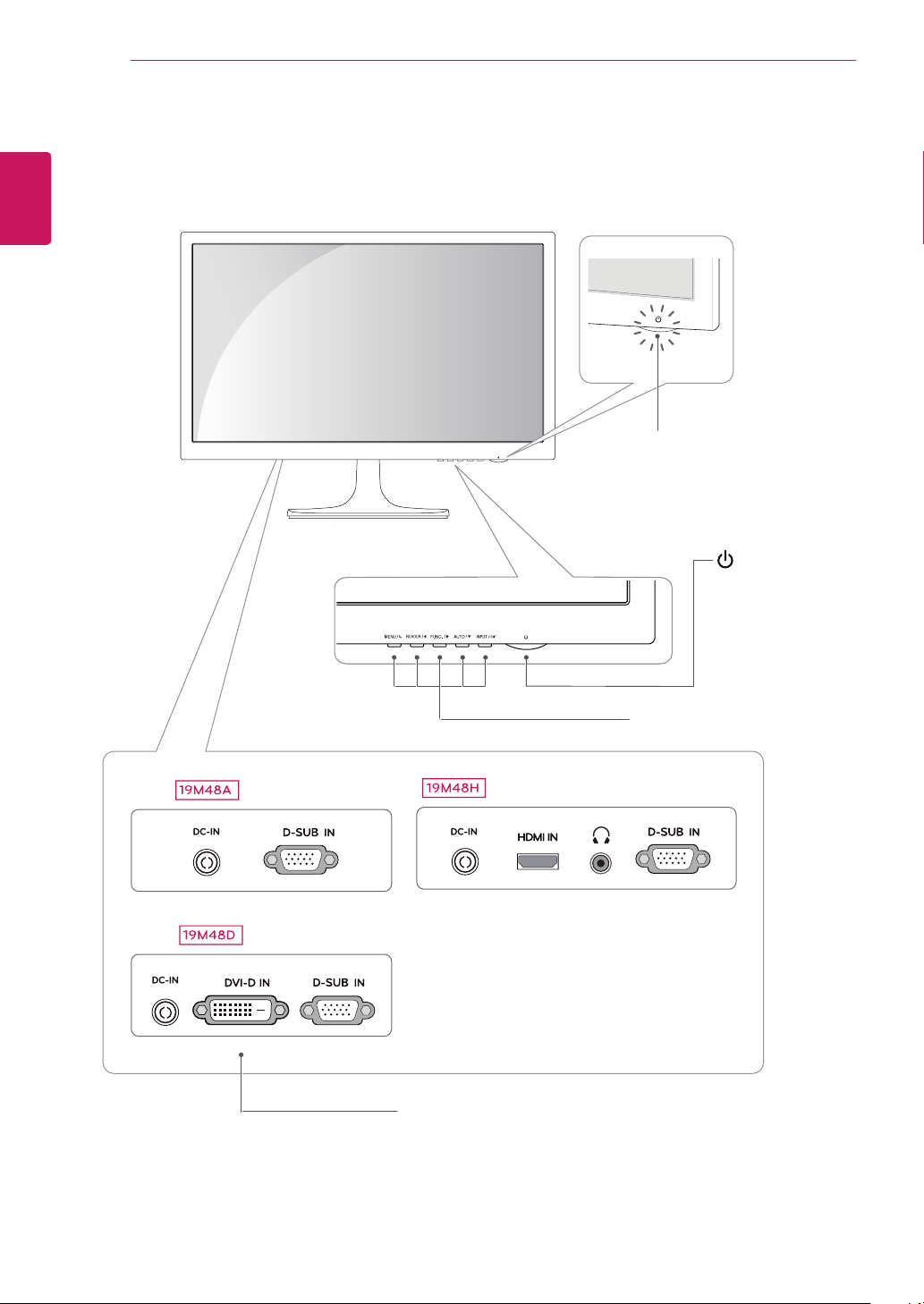
ENGLISH
ENG
ASSEMBLING AND PREPARING
6
Parts and buttons
(Images may vary depending on models)
Power Indicator
Lighting On: Turned on
y
Lighting Off: Turned off
y
(Power Button)
Connection panel (See p.12~14)
Button (See p.15)
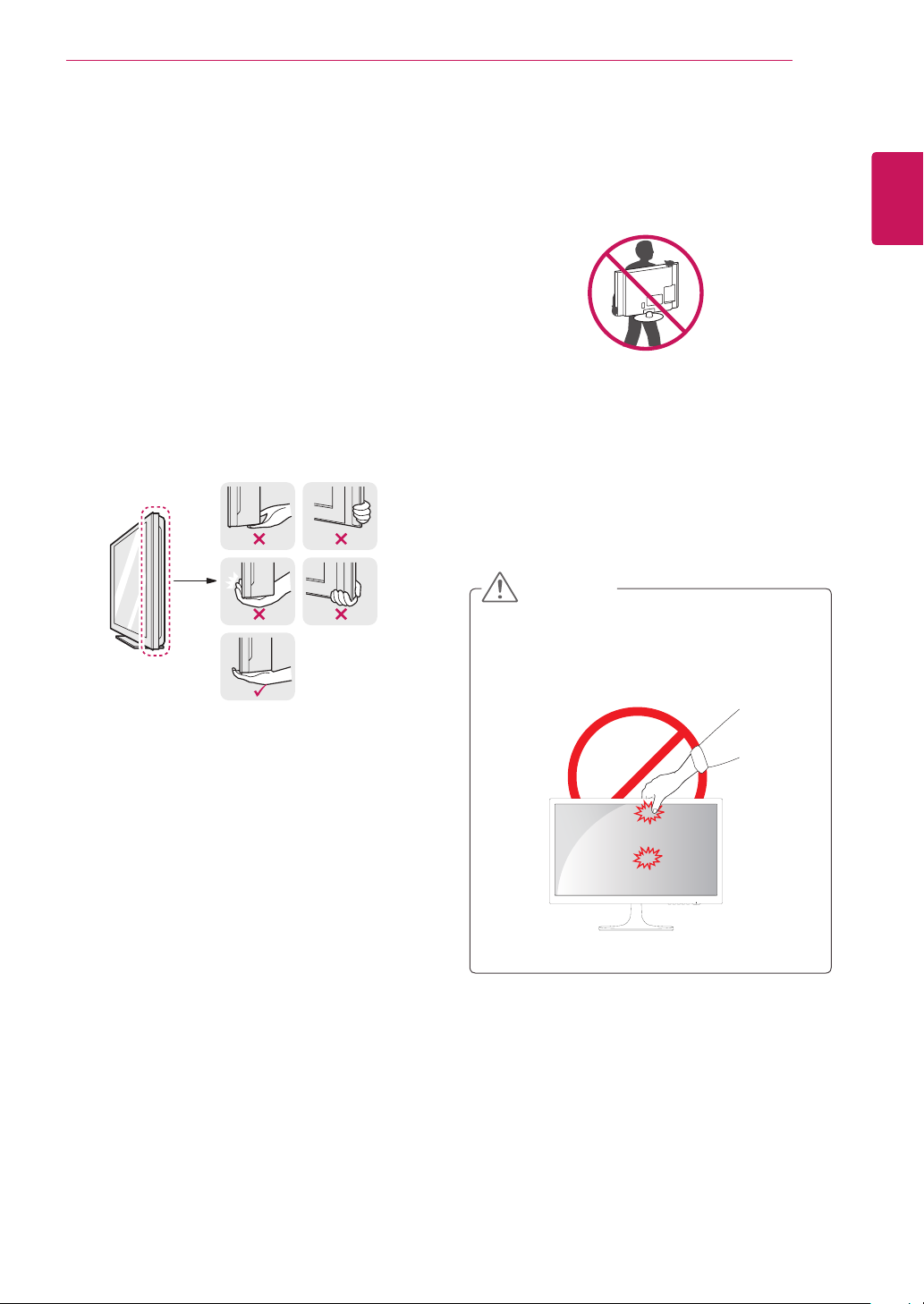
ASSEMBLING AND PREPARING
7
Moving and Lifting the Monitor
When moving or lifting the monitor, follow these
instructions to prevent the monitor from being
scratched or damaged and to ensure safe transportation regardless of its shape or size.
It is advisable to place the monitor in the
y
original box or packing material before attempting to move it.
Before moving or lifting the monitor, discon-
y
nect the power cord and all cables.
Hold the top and bottom of the monitor frame
y
firmly. Do not hold the panel itself.
(Images may vary depending on models)
When holding the monitor, the screen should
y
face away from you to prevent it being
scratched.
When moving the monitor, avoid any strong
y
shock or vibrations to the product.
When moving the monitor, keep it upright,
y
never turn the monitor on its side or tilt it
sideways.
CAUTION
As far as possible, avoid touching the moni-
y
tor screen. This may result in damage to the
screen or some of the pixels used to create
images.
ENGLISH
ENG
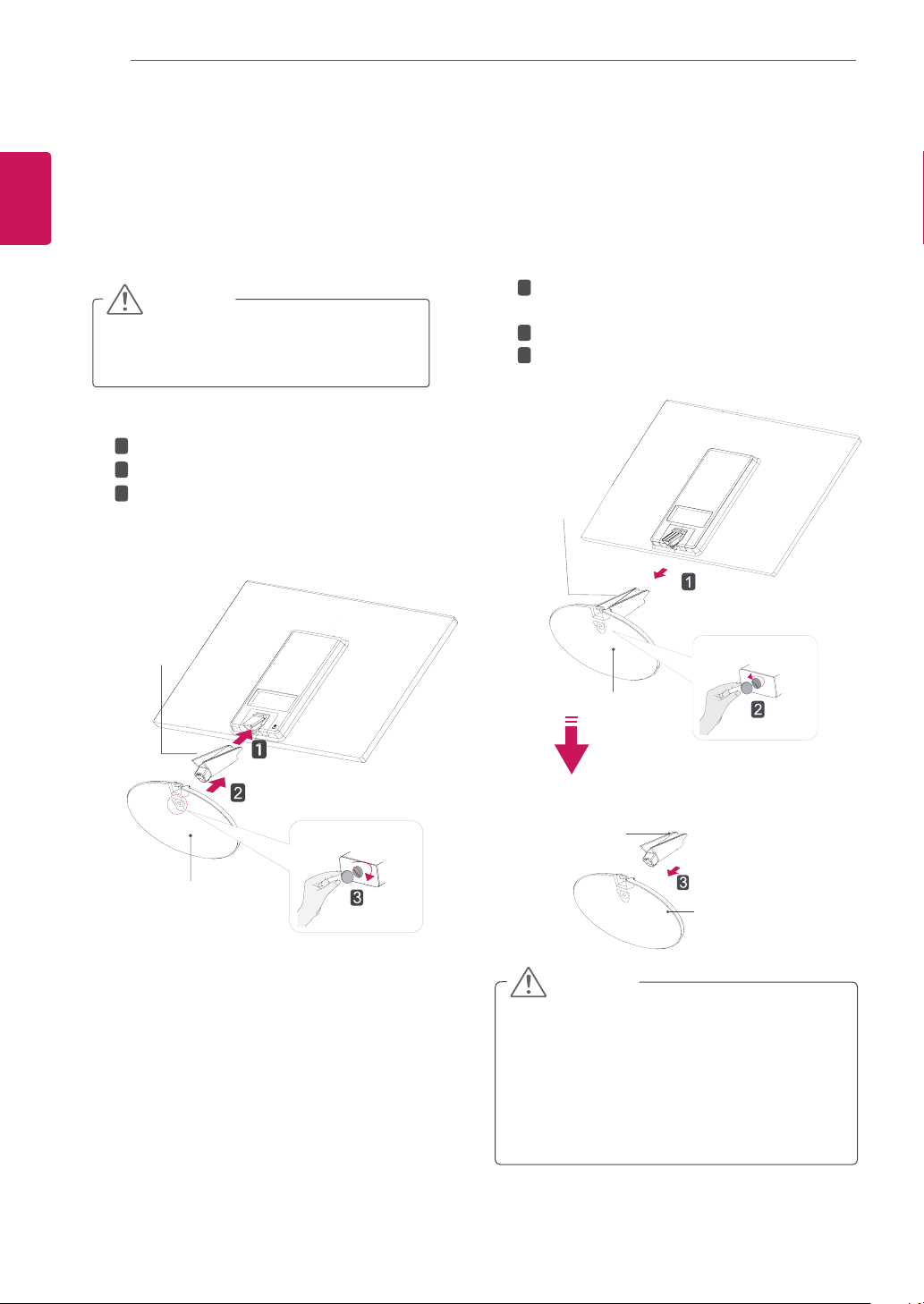
ASSEMBLING AND PREPARING
8
ENGLISH
ENG
Setting up the Monitor set
Attaching the Stand Base
Place the Monitor set with the screen side
1
down on a flat and cushioned surface.
CAUTION
Lay a foam mat or soft protective cloth
on the surface to protect the screen from
damage.
1
Attach the
2
Attach the
2
Tighten the screw to the right.
3
(Images may vary depending on models)
Stand Body
Stand Body
Stand Base
to the monitor set.
.
Detaching the Stand Base
Place the Monitor set with the screen side
1
down on a flat and cushioned surface.
Pull out the
1
2
from the monitor set.
Turn the screw to the left.
2
3
Pull out the
Stand Body
Stand Body
Stand Base
and
.
Stand Base
Stand Base
Stand Base
Stand Body
Stand Base
CAUTION
This illustration depicts the general model of
y
connection. Your monitor may differ from the
items shown in the picture.
Do not carry the product upside down holding
y
only the stand base. The product may fall
and get damaged or injure your foot.
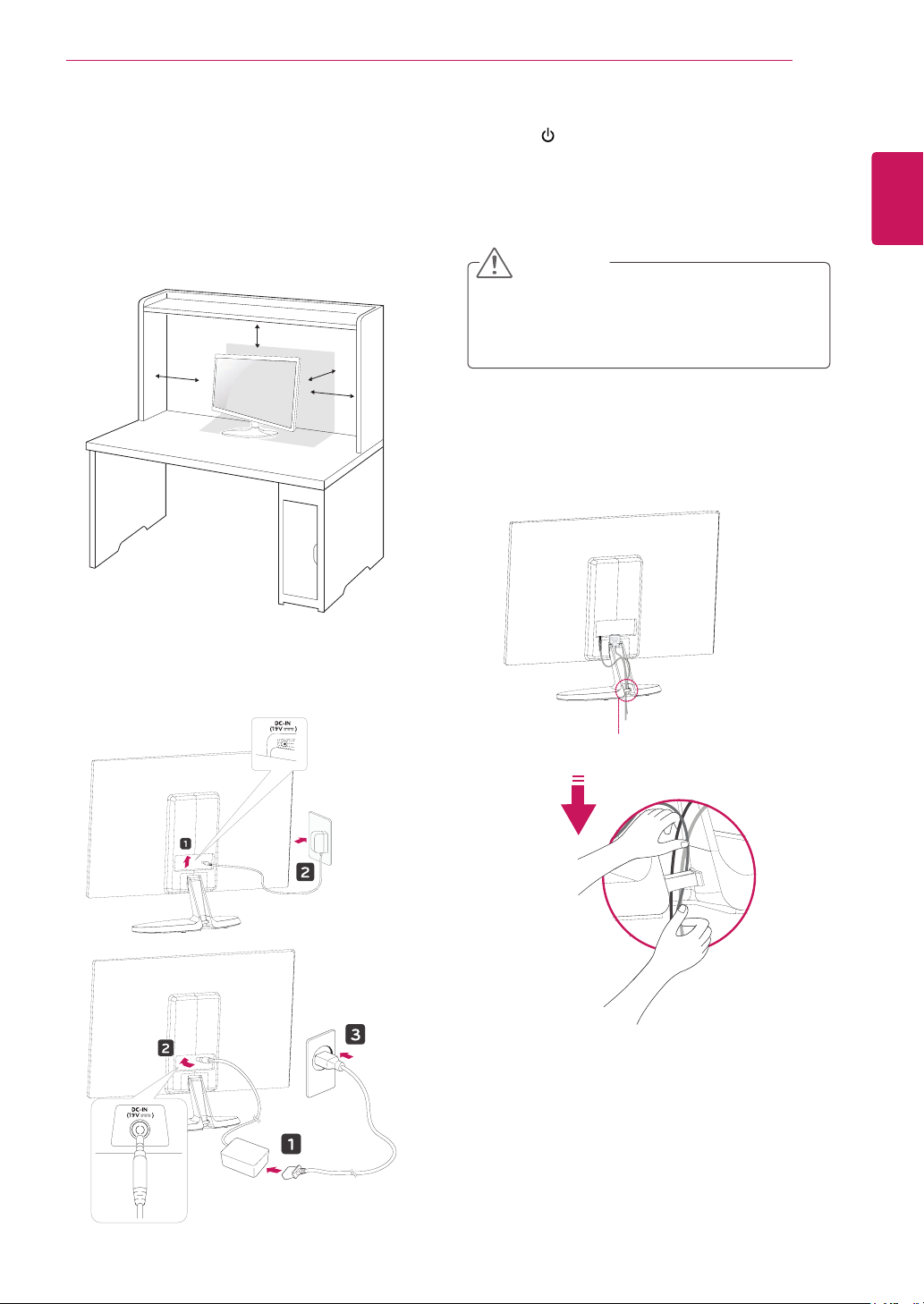
ASSEMBLING AND PREPARING
9
Mounting on a table
(Images may vary depending on models)
Lift and tilt the Monitor set into its upright
1
position on a table.
Leave a 10 cm (minimum) space from the wall
for proper ventilation.
10 cm
10 cm
10 cm
10 cm
Press (Power) button on the bottom switch
3
panel to turn the power on.
CAUTION
Unplug the power cord before moving the
Monitor to another location. Otherwise electric
shock may occur.
Using the cable holder
ENGLISH
ENG
Connect the AC-DC Adapter and Power Cord
2
to a wall outlet.
or
Cable holder
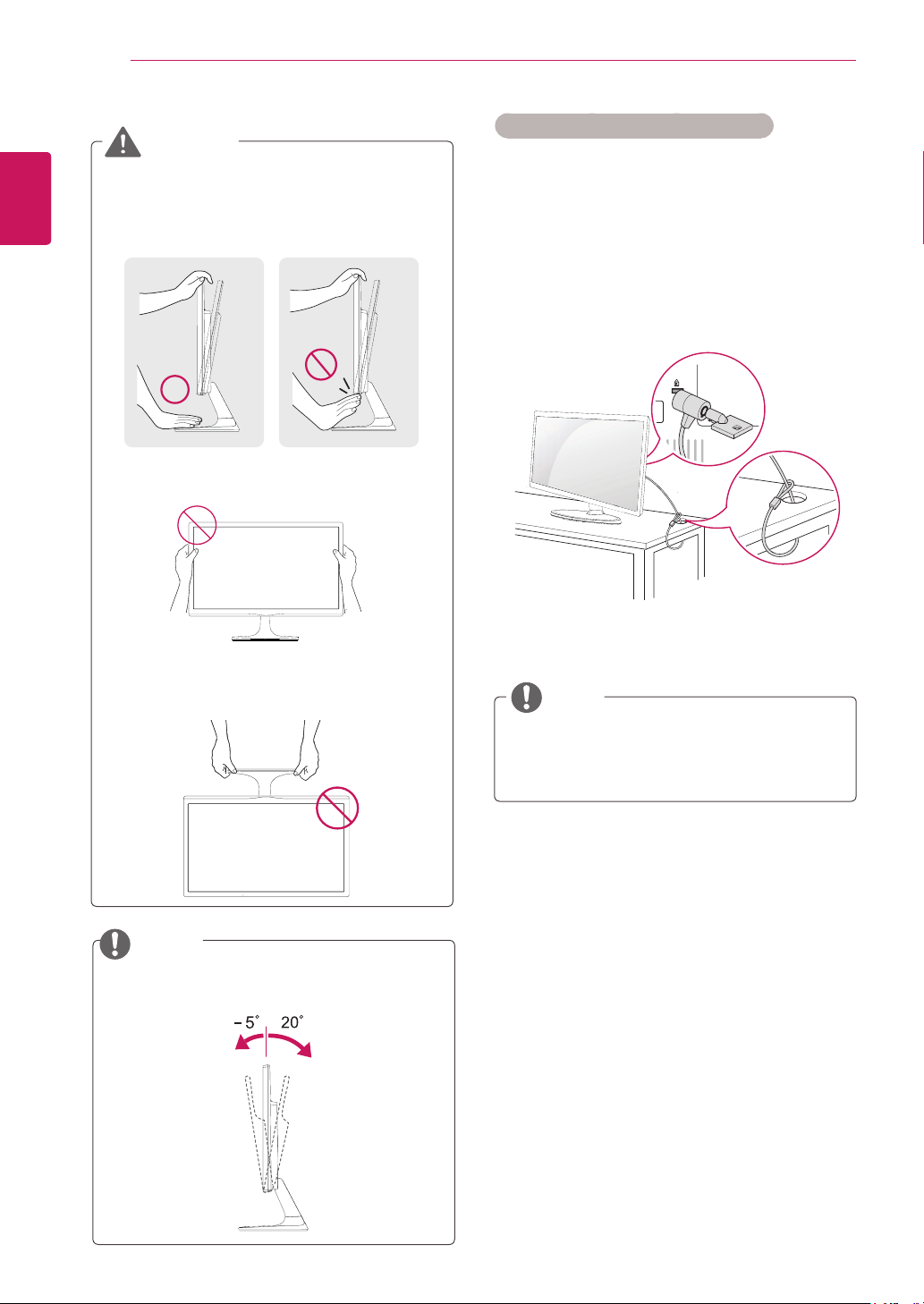
ASSEMBLING AND PREPARING
10
ENGLISH
ENG
WARNING
When you adjust the angle, do not hold the
bottom of the Monitor set frame as shown on
the following illustration, as may injure your
fingers.
Do not touch or press the screen when
adjusting the angle of the monitor.
Using the Kensington security system
The Kensington security system connector is
located at the back of the Monitor set. For more
information of installation and using, refer to the
manual supplied with the Kensington security
system or visit
Connect the Kensington security system cable
between the Monitor set and a table.
http://www.kensington.com
.
Do not hold this set like below picture.Monitor
screen can detach from stand base and injure
your body.
NOTE
Tilt from +20 to -5 degrees up or down to adjust
the angle of the Monitor set to suit your view.
NOTE
The Kensington security system is optional.
You can obtain it from most electronics stores.
Front Rear
