LG 19M37PI-B Owner’s Manual
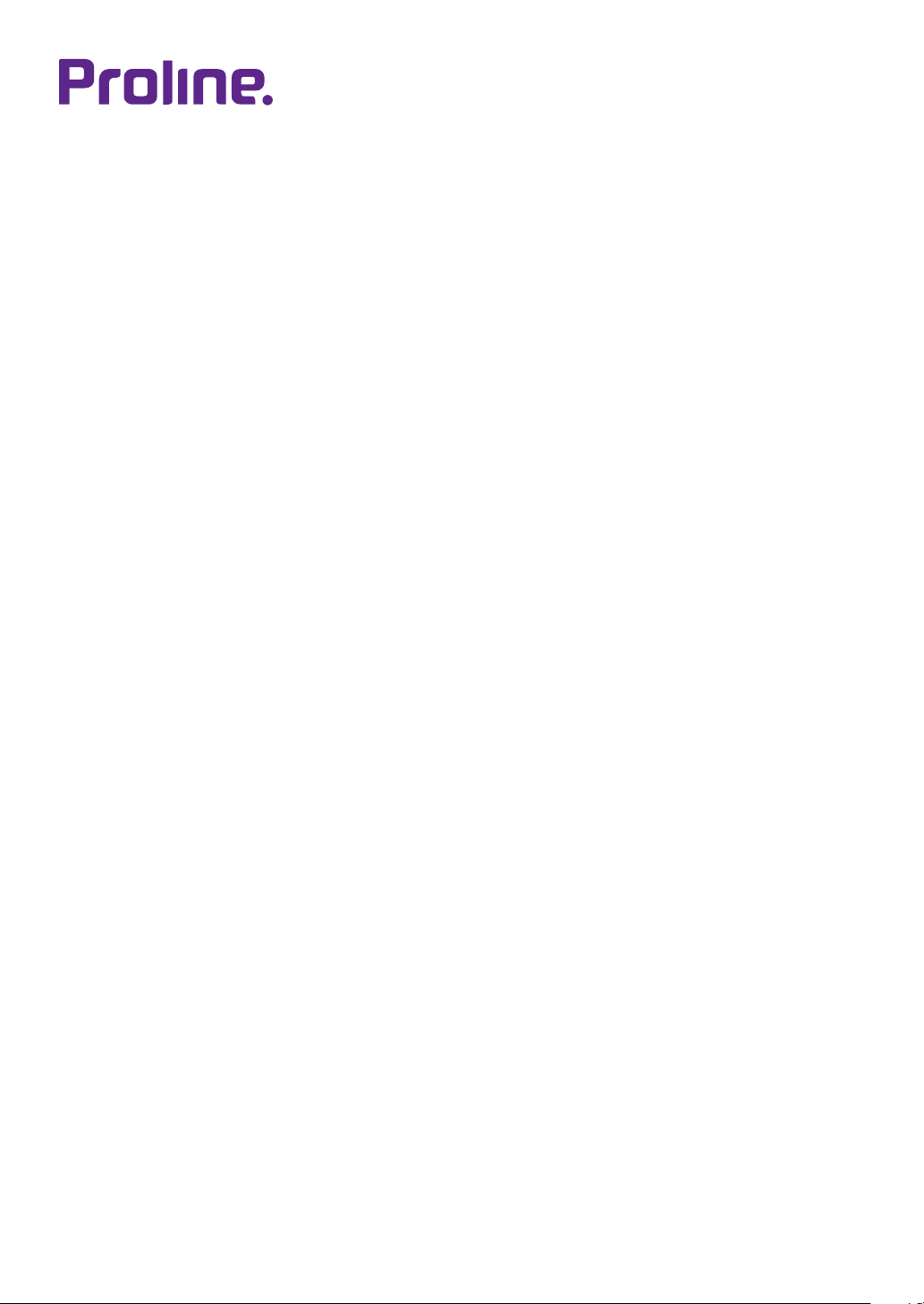
Owner's Manual
LED LCD MONITOR
(LED MONITOR*)
*LED Monitors are LCD Monitors with LED Backlighting.
Please read this manual carefully before operating
your set and retain it for future reference.
LED(LED LCD) MONITOR MODEL
19M37PI-B
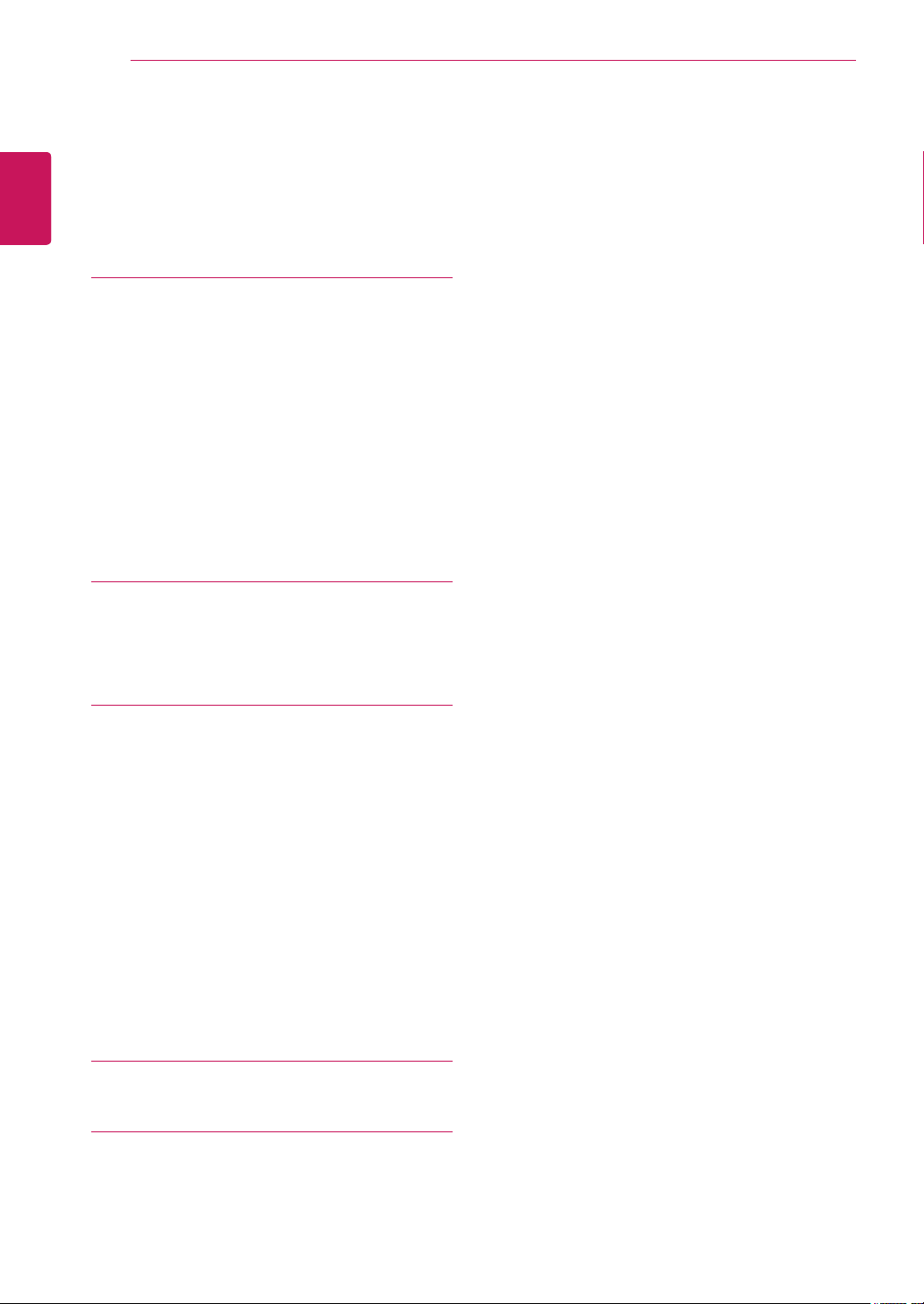
TABLE OF CONTENTS
2
ENGLISH
ENG
CONTENTS
3 ASSEMBLING AND PREPAR-
ING
3 Unpacking
4 Parts and buttons
5 Moving and Lifting the Monitor
6 Setting up the Monitor set
6 - Attaching the Stand Base
6 - Detaching the Stand Base
7 - Mounting on a table
7 - Using the cable holder
9 - Mounting on a wall
10 USING THE MONITOR SET
10 Connecting to a PC
10 - D-SUB connection
11 CUSTOMIZING SETTINGS
12 Customizing Settings
12 - Menu Settings
14 - Picture
15 - Color
16 - Display
17 - Others
18 READER Setting
19 FUNC. Setting
19 - SMART ENERGY SAVING
20 - Picture Mode
21 - Color wizard
22 TROUBLESHOOTING
24 SPECIFICATIONS
26 Preset Modes (Resolution)
26 Indicator

ASSEMBLING AND PREPARING
3
ASSEMBLING AND PREPARING
Unpacking
Check your product box for the following items. If there are any missing accessories, contact the local
dealer where you purchased your product. The illustrations in this manual may differ from the actual product
and accessories.
CD(Owner's Manual) /
Card
Power Cord
( Depending on the country )
( This cable is not included in all
D-SUB Cable
countries. )
AC-DC Adapter
or
AC-DC Adapter
( Depending on the country )
ENGLISH
ENG
Stand Body
Stand Base
CAUTION
Do not use any unapproved accessories to ensure the safety and product life span.
y
Any damages or injuries by using unapproved accessories are not covered by the warranty.
y
NOTE
The accessories supplied with your product may vary depending on the model.
y
Product specifications or contents in this manual may be changed without prior notice due to upgrade
y
of product functions.
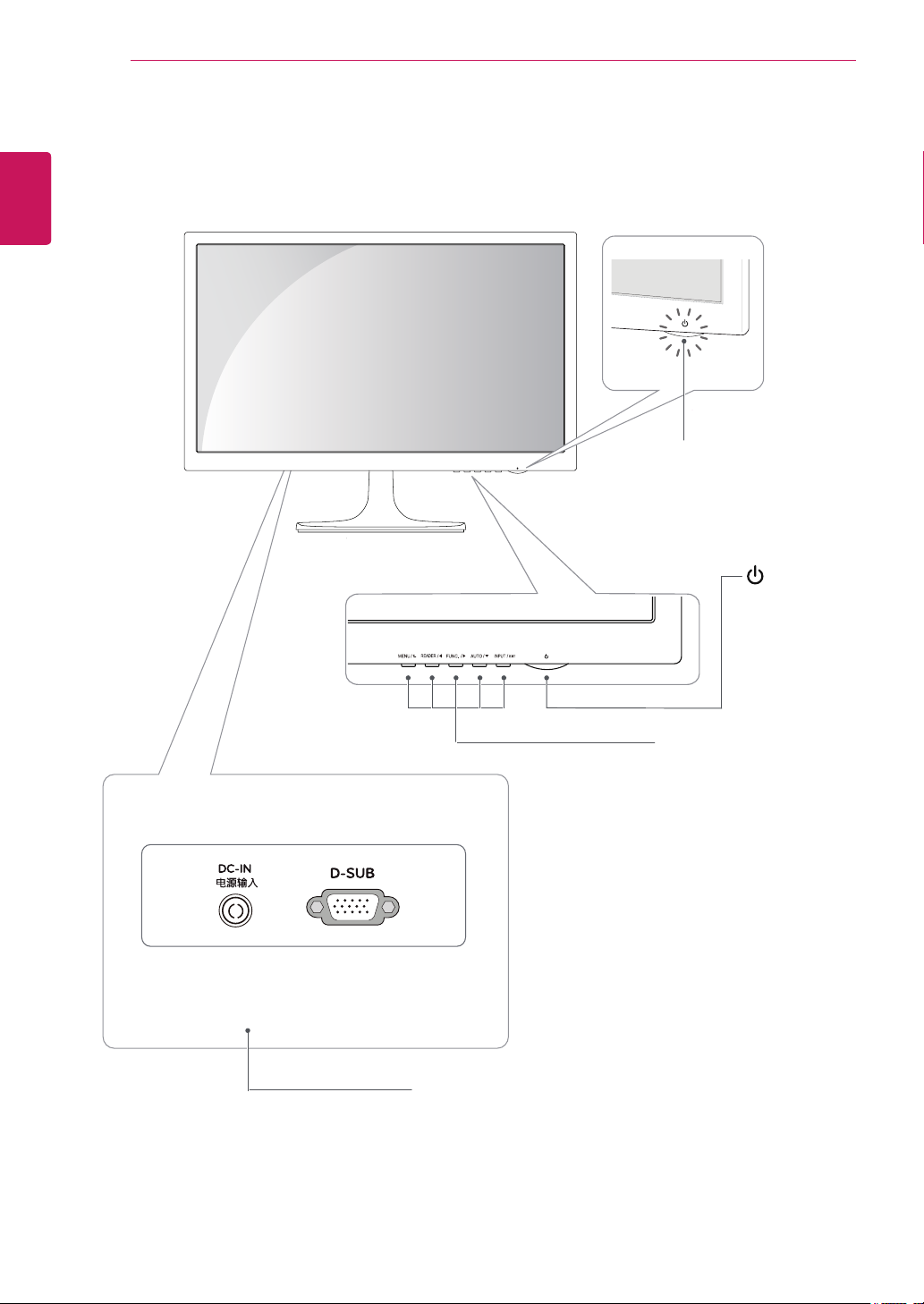
ENGLISH
ENG
ASSEMBLING AND PREPARING
4
Parts and buttons
Power Indicator
Lighting On: Turned on
y
Lighting Off: Turned off
y
Connection panel (See p.10)
(Power Button)
Button (See p.11)
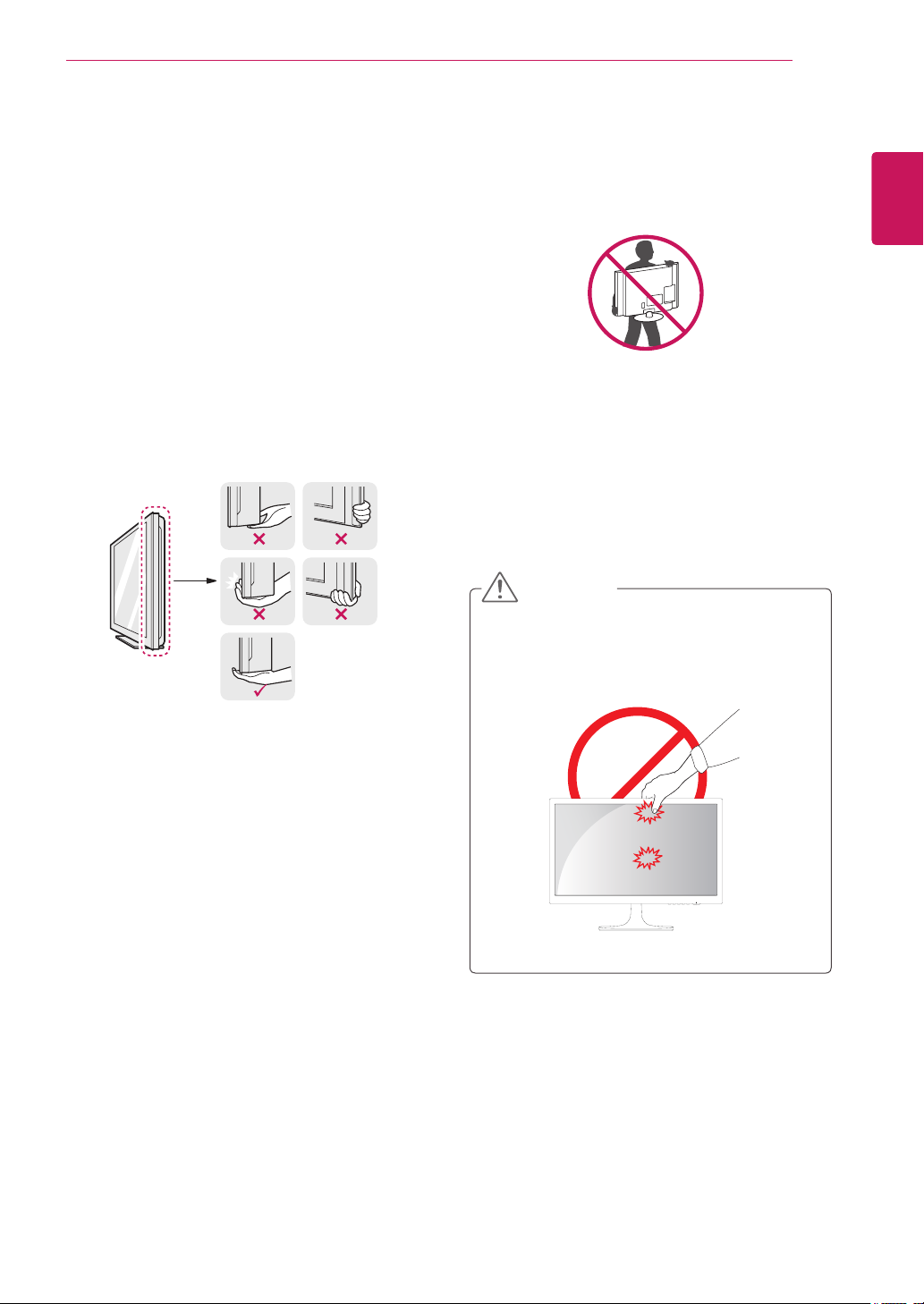
ASSEMBLING AND PREPARING
5
Moving and Lifting the Monitor
When moving or lifting the monitor, follow these
instructions to prevent the monitor from being
scratched or damaged and to ensure safe transportation regardless of its shape or size.
It is advisable to place the monitor in the
y
original box or packing material before attempting to move it.
Before moving or lifting the monitor, discon-
y
nect the power cord and all cables.
Hold the top and bottom of the monitor frame
y
firmly. Do not hold the panel itself.
When holding the monitor, the screen should
y
face away from you to prevent it being
scratched.
When moving the monitor, avoid any strong
y
shock or vibrations to the product.
When moving the monitor, keep it upright,
y
never turn the monitor on its side or tilt it
sideways.
CAUTION
As far as possible, avoid touching the moni-
y
tor screen. This may result in damage to the
screen or some of the pixels used to create
images.
ENGLISH
ENG
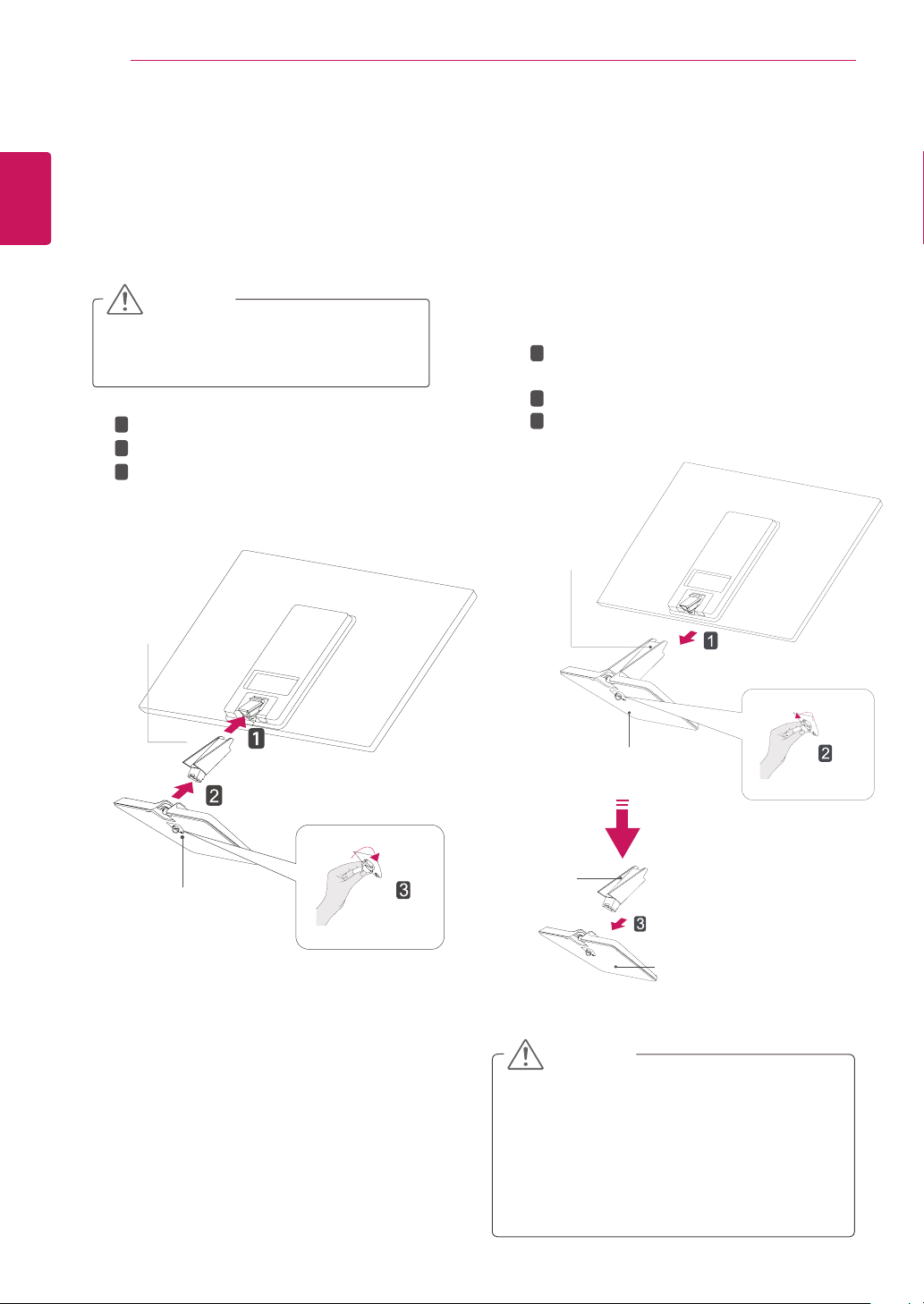
ENGLISH
ENG
ASSEMBLING AND PREPARING
6
Setting up the Monitor set
Attaching the Stand Base
Place the Monitor set with the screen side
1
down on a flat and cushioned surface.
CAUTION
Lay a foam mat or soft protective cloth
on the surface to protect the screen from
damage.
1
Attach the
2
Attach the Stand Base.
2
Tighten the screw to the right.
3
Stand Body to the monitor set.
Detaching the Stand Base
Place the Monitor set with the screen side
1
down on a flat and cushioned surface.
Pull out the Stand Body and Stand Base
1
2
from the monitor set.
Turn the screw to the left.
2
3
Pull out the Stand Base.
Stand Body
Stand Body
Stand Base
Stand Base
Stand Body
Stand Base
CAUTION
This illustration depicts the general model of
y
connection. Your monitor may differ from the
items shown in the picture.
Do not carry the product upside down holding
y
only the stand base. The product may fall
and get damaged or injure your foot.
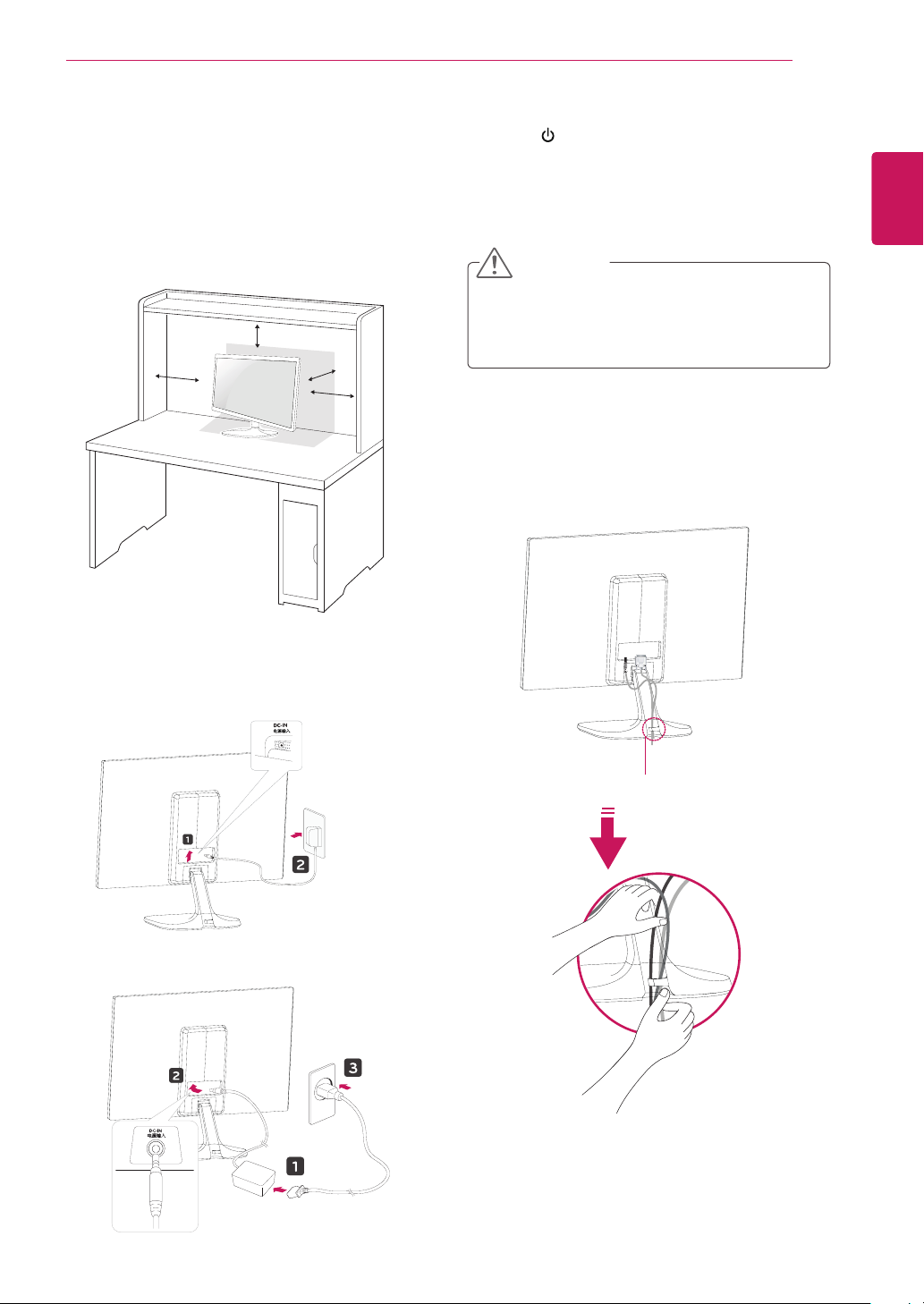
ASSEMBLING AND PREPARING
7
Mounting on a table
Lift and tilt the Monitor set into its upright
1
position on a table.
Leave a 10 cm (minimum) space from the wall
for proper ventilation.
10 cm
10 cm
10 cm
10 cm
Press (Power) button on the bottom switch
3
panel to turn the power on.
CAUTION
Unplug the power cord before moving the
Monitor to another location. Otherwise electric
shock may occur.
Using the cable holder
ENGLISH
ENG
Connect the AC-DC Adapter and Power Cord
2
to a wall outlet.
or
Cable holder
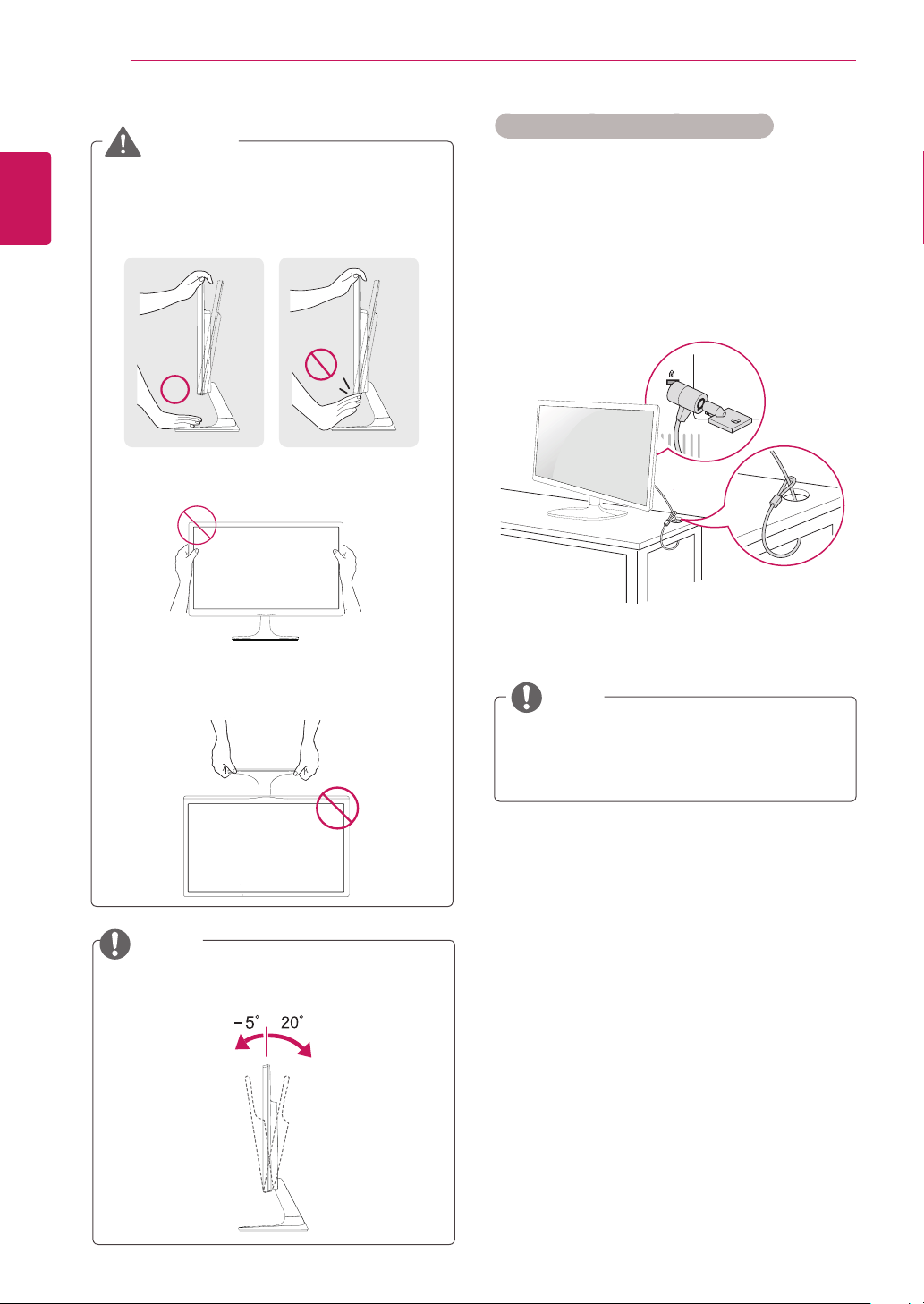
ASSEMBLING AND PREPARING
8
ENGLISH
ENG
WARNING
When you adjust the angle, do not hold the
bottom of the Monitor set frame as shown on
the following illustration, as may injure your
fingers.
Do not touch or press the screen when
adjusting the angle of the monitor.
Using the Kensington security system
The Kensington security system connector is
located at the back of the Monitor set. For more
information of installation and using, refer to the
manual supplied with the Kensington security
system or visit
Connect the Kensington security system cable
between the Monitor set and a table.
http://www.kensington.com
.
Do not hold this set like below picture.Monitor
screen can detach from stand base and injure
your body.
NOTE
Tilt from +20 to -5 degrees up or down to adjust
the angle of the Monitor set to suit your view.
NOTE
The Kensington security system is optional.
You can obtain it from most electronics stores.
Front Rear
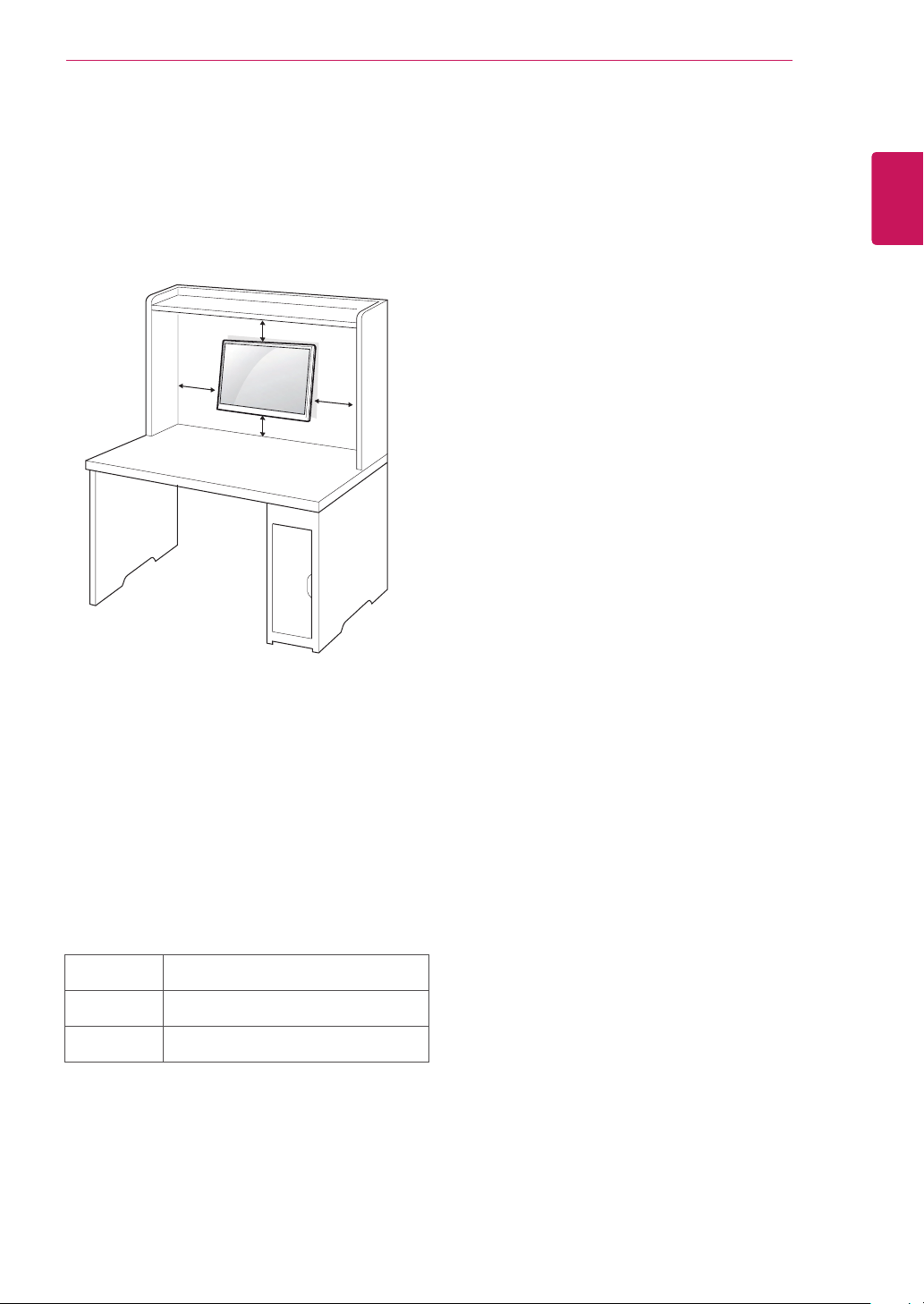
Mounting on a wall
For proper ventilation, allow a clearance of 10 cm
on each side and from the wall. Detailed
instructions are available from your dealer, see the
optional Tilt Wall Mounting Bracket Installation and
Setup Guide.
10 cm
ASSEMBLING AND PREPARING
9
ENGLISH
ENG
10 cm
10 cm
10 cm
If you intend to mount the Monitor set to a wall,
attach Wall mounting interface (optional parts) to
the back of the set.
When you install the Monitor set using a wall
mounting interface (optional parts), attach it
carefully so it will not drop.
1 If you use screw longer than standard, the moni-
tor might be damaged internally.
2 If you use improper screw, the product might be
damaged and drop from mounted position.
In this case, Proline is not responsible for it.
Wall Mount
(A x B)
Standard
screw
Number of
screws
75 x 75
M4
4
