LG 19M37AA-B User Guide
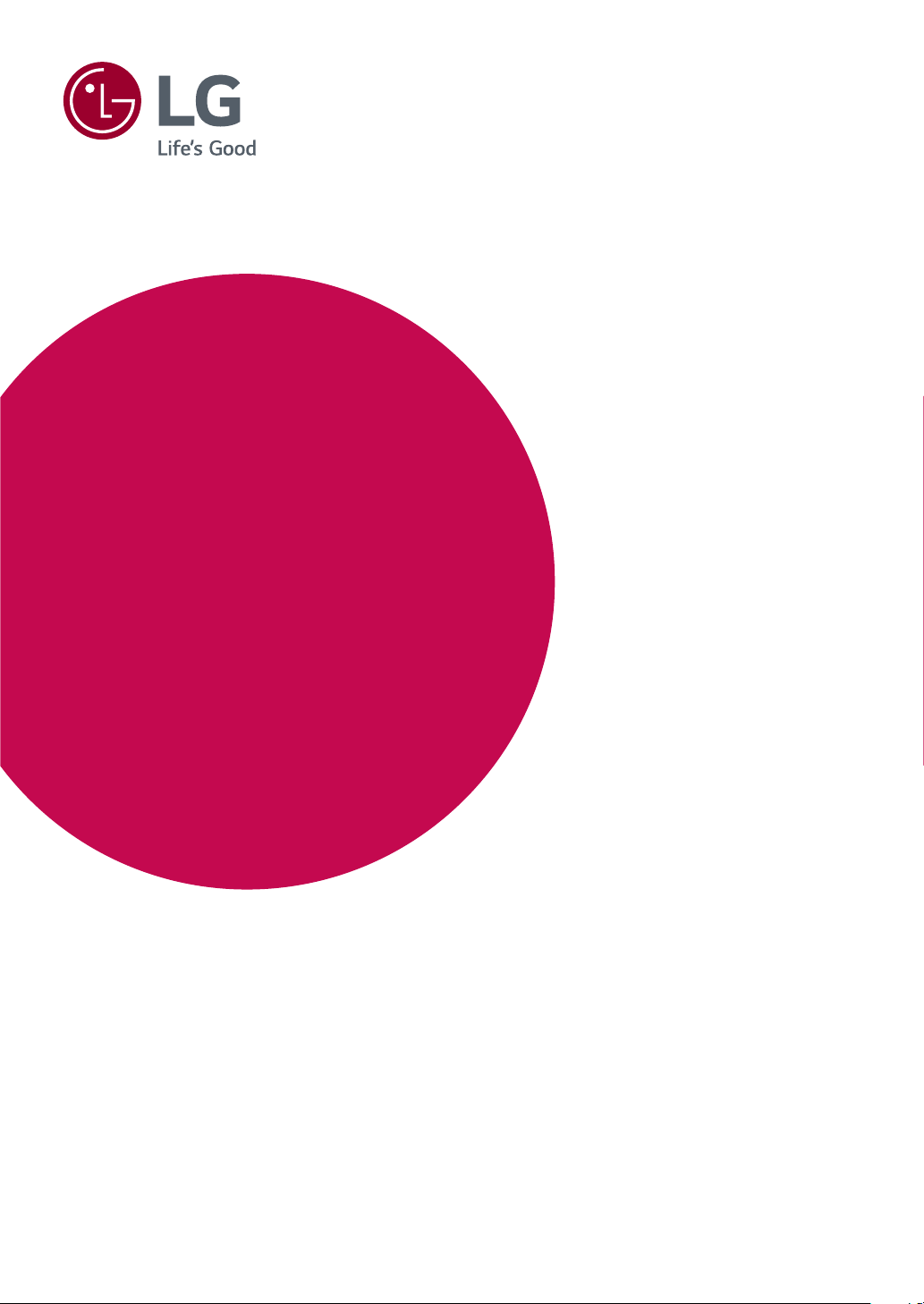
Owner's Manual
LED LCD MONITOR
(LED MONITOR*)
*LG LED Monitors are LCD Monitors with LED Backlighting.
Please read this manual carefully before operating
your set and retain it for future reference.
LED LCD MONITOR MODEL
19M37AA
www.lg.com
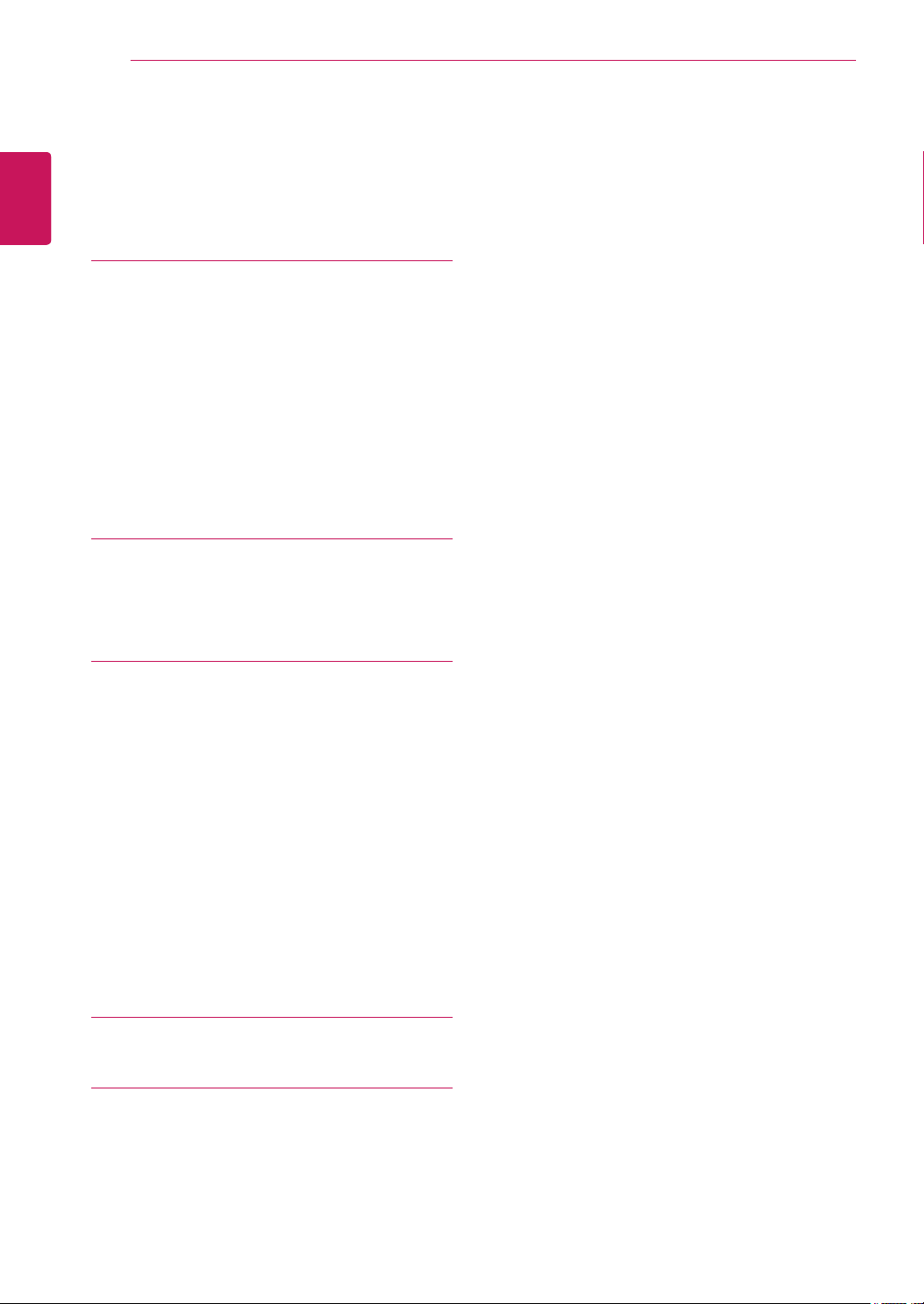
ENGLISH
ENG
TABLE OF CONTENTS
2
CONTENTS
3 ASSEMBLING AND PREPAR-
ING
3 Unpacking
4 Parts and buttons
5 Setting up the Monitor set
5 - Attaching the Stand Base
5 - Detaching the Stand Base
6 - Mounting on a table
6 - Using the cable holder
8 - Mounting on a wall
9 USING THE MONITOR SET
9 Connecting to a PC
9 - D-SUB connection
11 CUSTOMIZING SETTINGS
12 Customizing Settings
12 - Menu Settings
13 - Picture
14 - Color
15 - Display
16 - Others
17 READER Setting
18 FUNC. Setting
18 - SMART ENERGY SAVING
19 - Picture Mode
20 - Color Weakness
24 Preset Modes (Resolution)
24 Indicator
21 TROUBLESHOOTING
23 SPECIFICATIONS
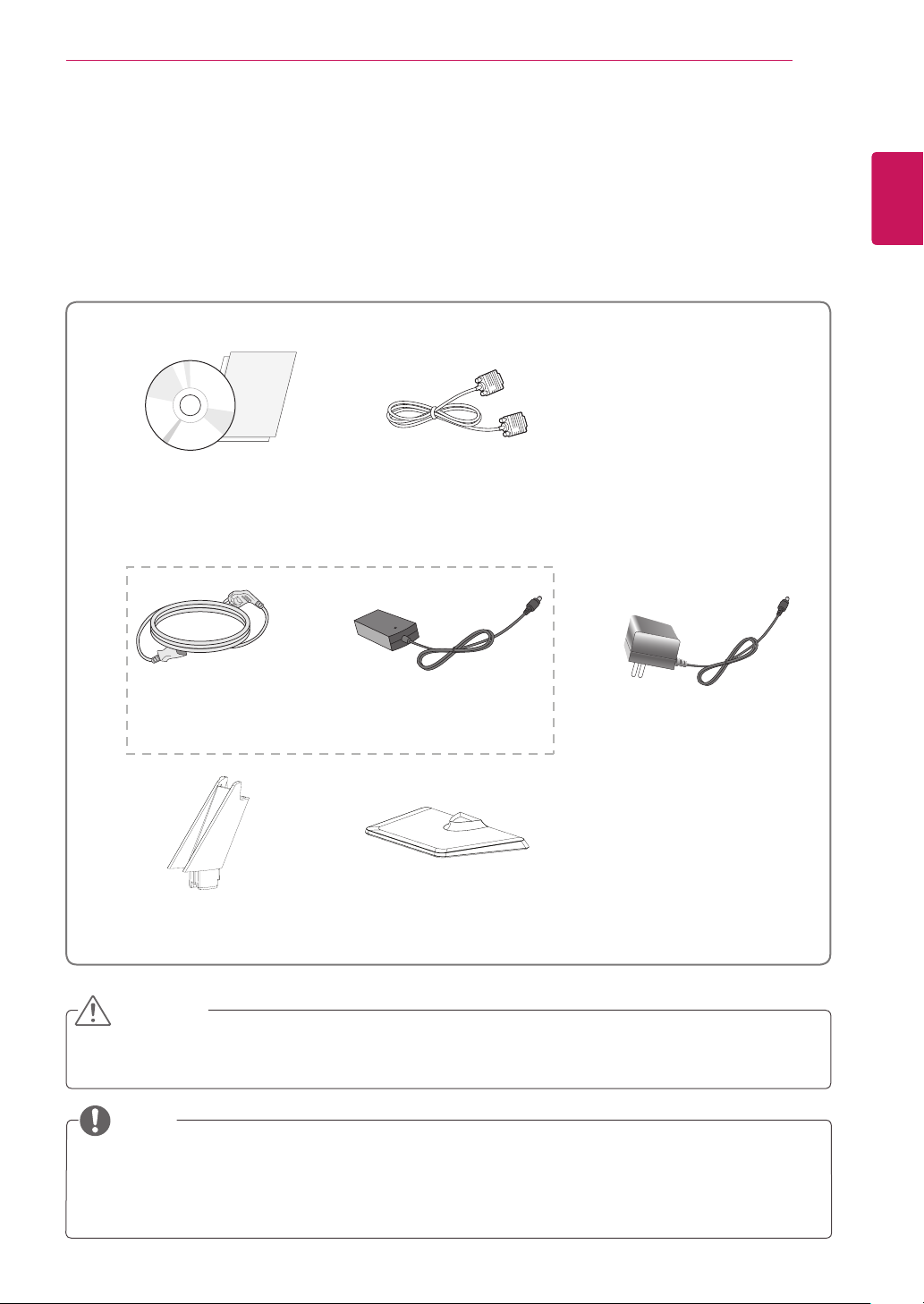
ASSEMBLING AND PREPARING
3
ASSEMBLING AND PREPARING
Unpacking
Check your product box for the following items. If there are any missing accessories, contact the local
dealer where you purchased your product. The illustrations in this manual may differ from the actual product
and accessories.
CD / Card
( Depending on the country )
D-SUB Cable
or
ENGLISH
ENG
Power Cord AC-DC Adapter AC-DC Adapter
Stand Body
( Depending on the country )
Stand Base
( Depending on the country )
CAUTION
Do not use any unapproved accessories to ensure the safety and product life span.
y
Any damages or injuries by using unapproved accessories are not covered by the warranty.
y
NOTE
The accessories supplied with your product may vary depending on the model.
y
Product specifications or contents in this manual may be changed without prior notice due to upgrade
y
of product functions.
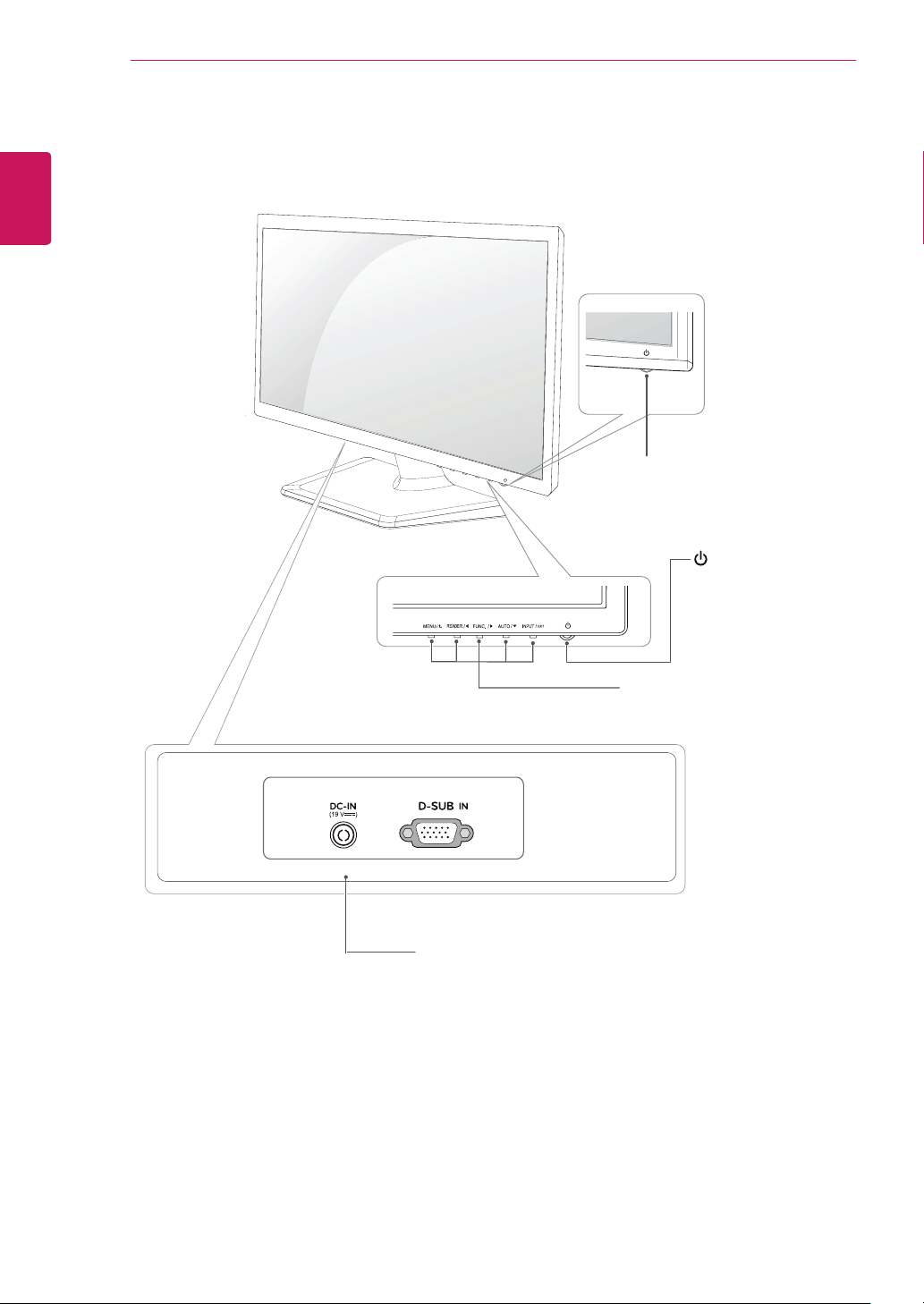
ENGLISH
ENG
ASSEMBLING AND PREPARING
4
Parts and buttons
Power Indicator
Lighting On: Turned on
y
Lighting Off: Turned off
y
(Power Button)
Connection panel (See p.9)
Button (See p.11)
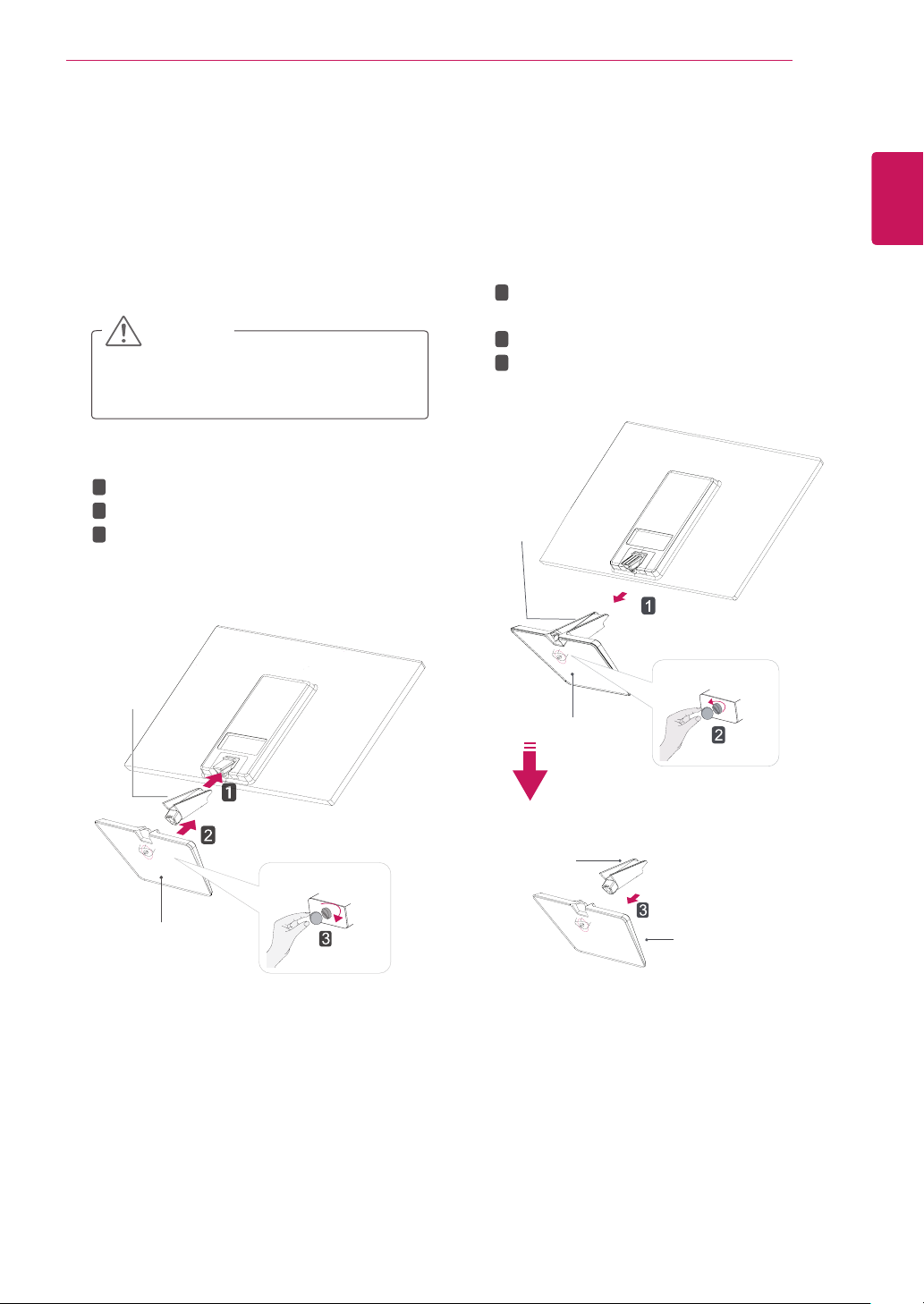
ASSEMBLING AND PREPARING
5
Setting up the Monitor set
Attaching the Stand Base
Place the Monitor set with the screen side
1
down on a flat and cushioned surface.
CAUTION
Lay a foam mat or soft protective cloth
on the surface to protect the screen from
damage.
1
Attach the
2
Attach the
2
Tighten the screw to the right with a coin.
3
Stand Body
Stand Base
to the monitor set.
.
Detaching the Stand Base
Place the Monitor set with the screen side
1
down on a flat and cushioned surface.
2
1
Pull out the
from the monitor set.
2
Turn the screw to the left with a coin.
Pull out the
3
Stand Body
Stand Body
Stand Base
and
.
Stand Base
ENGLISH
ENG
Stand Body
Stand Base
Stand Base
Stand Body
Stand Base

ASSEMBLING AND PREPARING
6
ENGLISH
ENG
Mounting on a table
Lift and tilt the Monitor set into its upright
1
position on a table.
Leave a 100 mm (minimum) space from the
wall for proper ventilation.
100 mm
100 mm
100 mm
100 mm
Press (Power) button on the bottom switch
3
panel to turn the power on.
CAUTION
Unplug the power cord before moving the
Monitor to another location. Otherwise electric
shock may occur.
Using the cable holder
Connect the AC-DC Adapter and Power Cord
2
to a wall outlet.
or
Cable holder
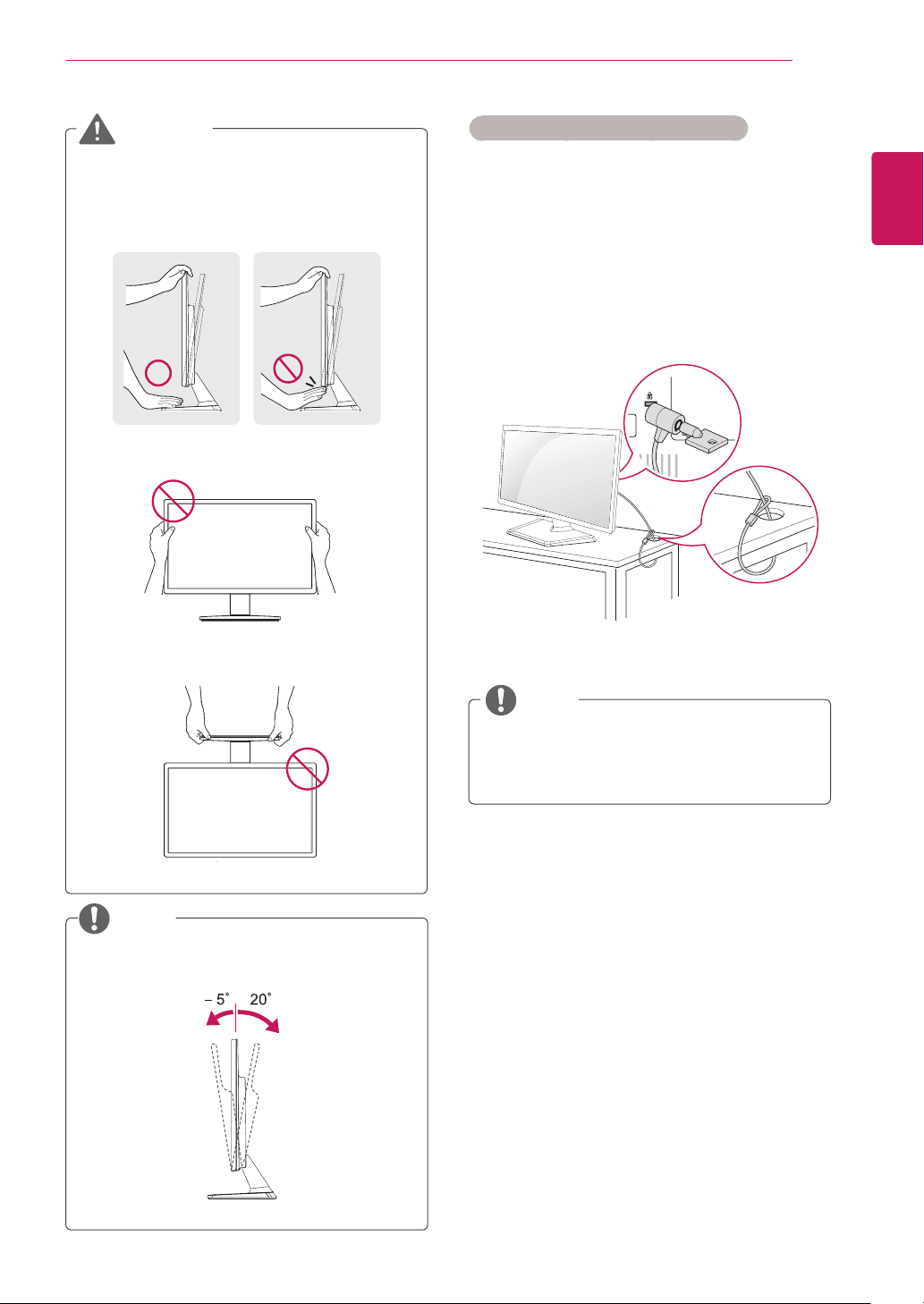
ASSEMBLING AND PREPARING
7
WARNING
When you adjust the angle, do not hold the
bottom of the Monitor set frame as shown on
the following illustration, as may injure your
fingers.
Do not touch or press the screen when
adjusting the angle of the monitor.
Do not hold this set like below picture.Monitor
screen can detach from stand base and injure
your body.
Using the Kensington security system
The Kensington security system connector is
located at the back of the Monitor set. For more
information of installation and using, refer to the
manual supplied with the Kensington security
system or visit
Connect the Kensington security system cable
between the Monitor set and a table.
http://www.kensington.com
.
NOTE
ENGLISH
ENG
NOTE
Tilt from +20 to -5 degrees up or down to adjust
the angle of the Monitor set to suit your view.
Front Rear
The Kensington security system is optional.
You can obtain it from most electronics stores.
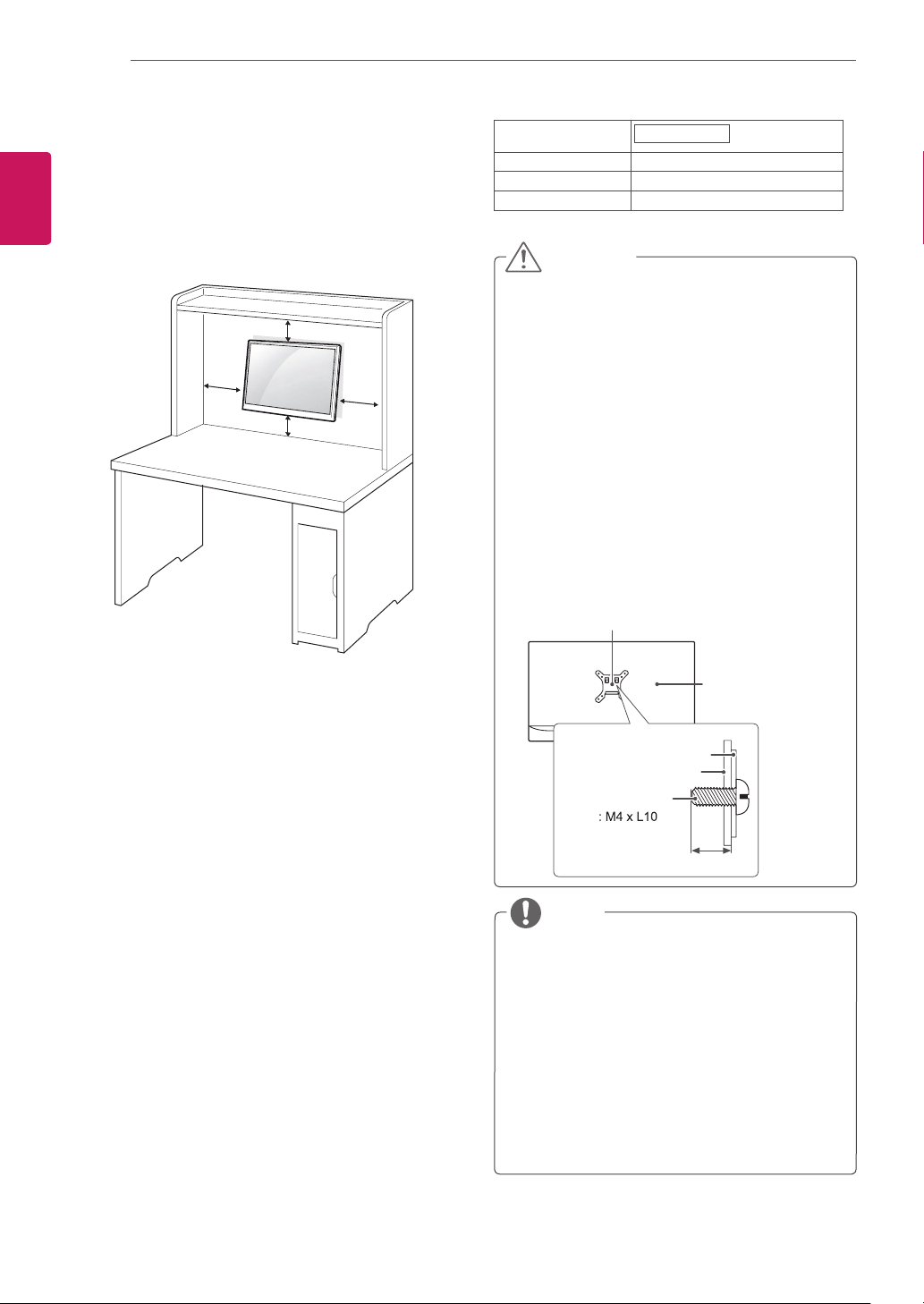
ASSEMBLING AND PREPARING
8
ENGLISH
ENG
Mounting on a wall
For proper ventilation, allow a clearance of 100
mm on each side and from the wall. Detailed
instructions are available from your dealer, see the
optional Tilt Wall Mounting Bracket Installation and
Setup Guide.
100 mm
100 mm
100 mm
100 mm
Model
VESA (A x B) 100 x 100
Standard screw M4
Number of screws 4
19M37AA
CAUTION
Disconnect the power cord first, and then move
y
or install the Monitor set. Otherwise electric
shock may occur.
If you install the Monitor set on a ceiling or
y
slanted wall, it may fall and result in severe
injury.
Use only an authorized LG wall mount and
y
contact the local dealer or qualified personnel.
Do not over tighten the screws as this may
y
cause damage to the Monitor set and void your
warranty.
Use only screws and wall mounts that meet the
y
VESA standard. Any damages or injuries by
misuse or using an improper accessory are not
covered by the warranty.
Screw length from outer surface of back cover
y
should be under 8mm.
Wall mount Pad
If you intend to mount the Monitor set to a wall,
attach Wall mounting interface (optional parts) to
the back of the set.
When you install the Monitor set using a wall
mounting interface (optional parts), attach it
carefully so it will not drop.
1 If you use screw longer than standard, the moni-
tor might be damaged internally.
2 If you use improper screw, the product might be
damaged and drop from mounted position.
In this case, LG Electronics is not responsible
for it.
Back Cover
Wall mount Pad
Back Cover
Standard screw
Max.8mm
NOTE
Use the screws that are listed on the VESA
y
standard screw specifications.
The wall mount kit will include an installation
y
manual and necessary parts.
The wall mount bracket is optional. You can
y
obtain additional accessories from your local
dealer.
The length of screws may differ depending
y
on the wall mount. Be sure to use the proper
length.
For more information, refer to the instructions
y
supplied with the wall mount.
