Page 1

ENGLISH
OWNER’S MANUAL
LED LCD MONITOR
Please read this manual carefully before operating
your set and retain it for future reference.
LED LCD MONITOR MODEL
19M35A
20M35A
22M35A
24M35A
19M35D
20M35D
22M35D
24M35D
www.lg.com
Page 2
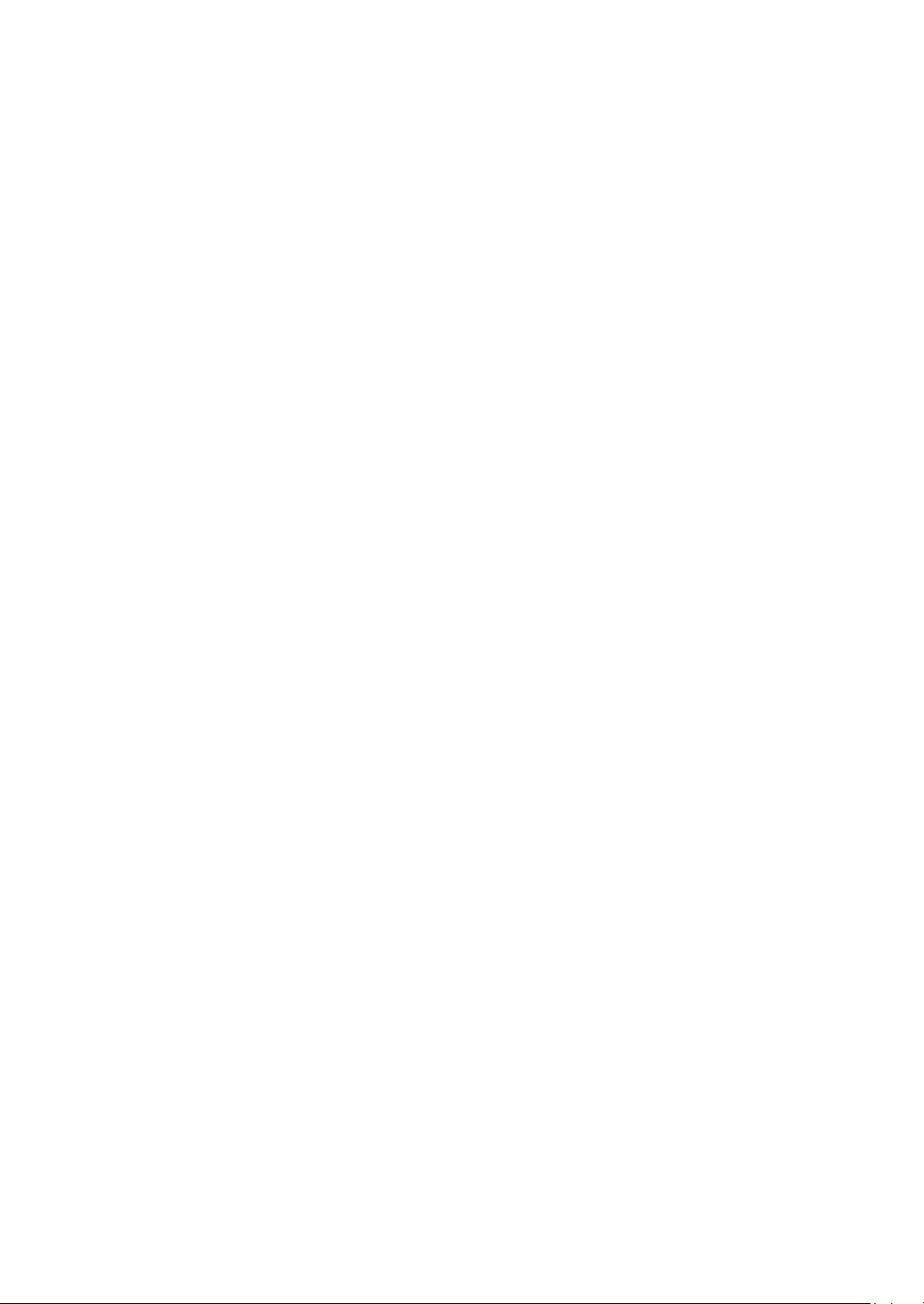
WARNING: This product contains chemicals known to the State of California to cause cancer and birth defects or other
reproductive harm. Wash hands after handling.
Page 3
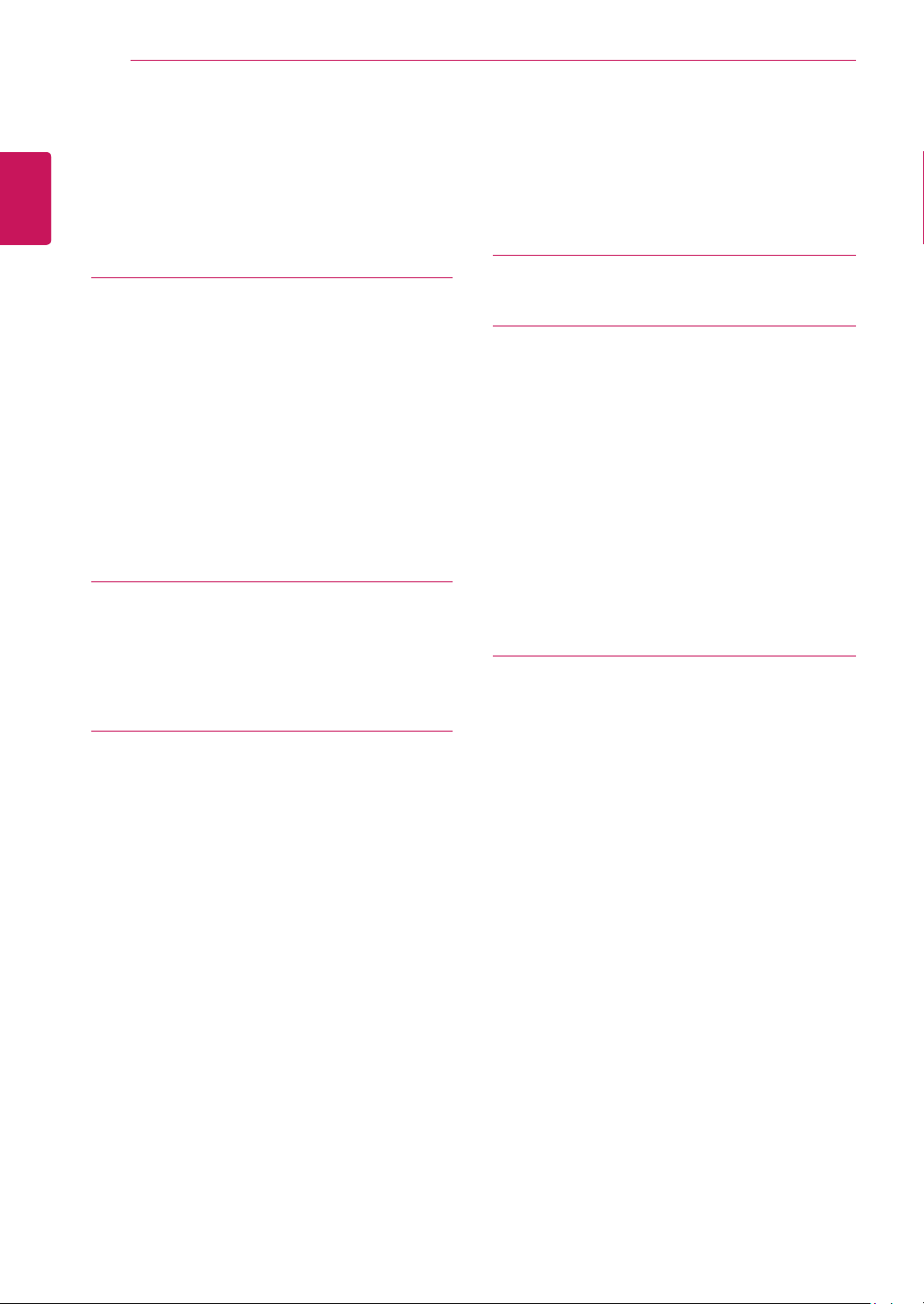
TABLE OF CONTENTS
2
ENGLISH
ENG
CONTENTS
3 ASSEMBLING AND PREPAR-
ING
3 Unpacking
4 Parts and buttons
5 Moving and Lifting the Monitor
6 Setting up the Monitor set
6 - Attaching the Stand Base
6 - Detaching the Stand Base
7 - Mounting on a table
7 - Using the cable holder
9 - Mounting on a wall
10 USING THE MONITOR SET
10 Connecting to a PC
10 - D-SUB connection
10 - DVI-D connection
22 TROUBLESHOOTING
24 SPECIFICATIONS
24 19M35A
25 19M35D
26 20M35A
28 20M35D
30 22M35A
31 22M35D
32 24M35A
33 24M35D
34 Preset Modes (Resolution)
35 Indicator
36 PROPER POSTURE
36 Proper posture for using the Monitor set.
12 CUSTOMIZING SETTINGS
13 Customizing Settings
13 - Menu Settings
14 - Picture
15 - Color
16 - Display
17 - Others
18 READER Setting
19 FUNC. Setting
19 - SUPER ENERGY SAVING
20 - Picture Mode
21 - DUAL DISPLAY
21 - DUAL WEB
Page 4
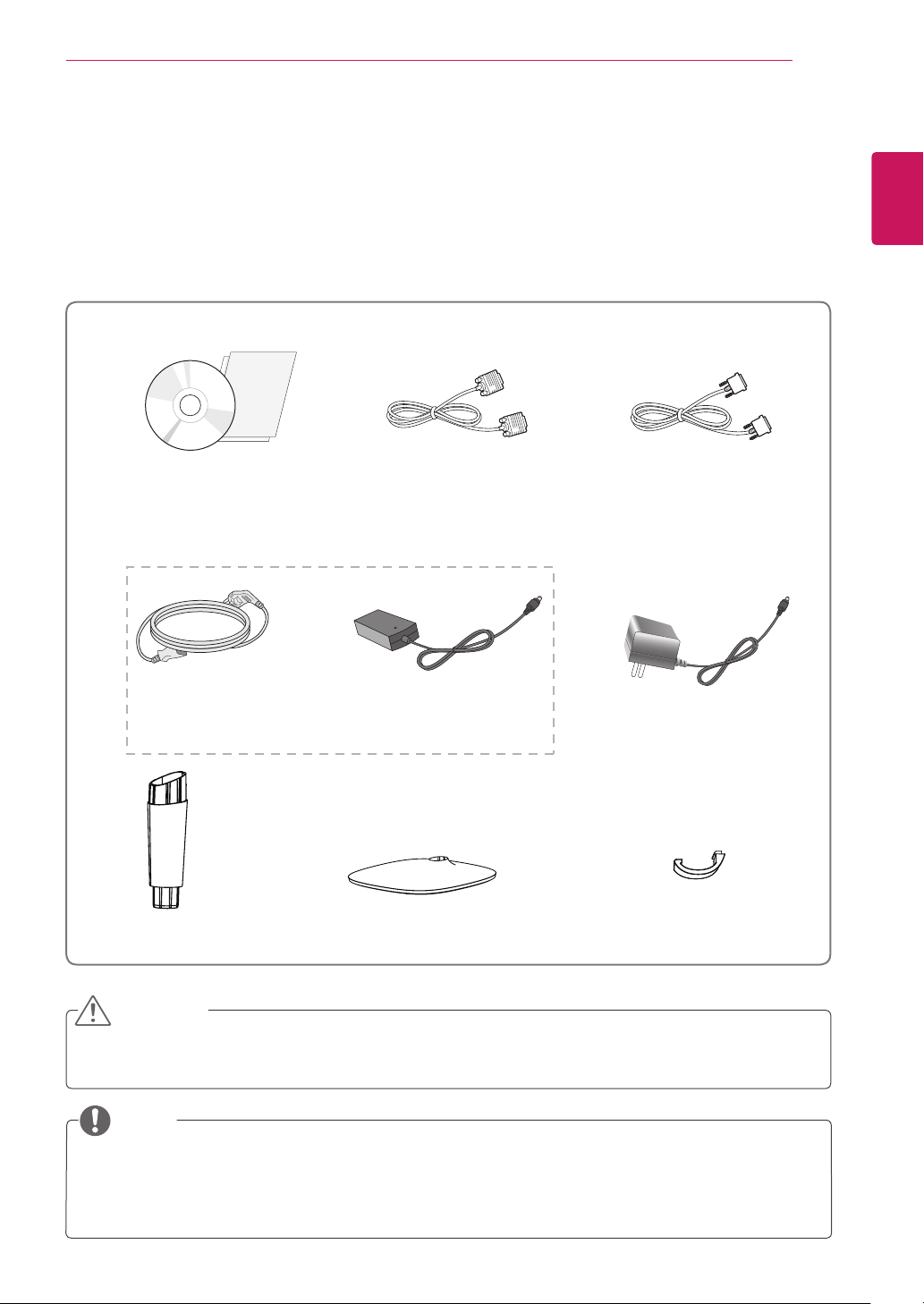
ASSEMBLING AND PREPARING
3
ASSEMBLING AND PREPARING
Unpacking
Check your product box for the following items. If there are any missing accessories, contact the local
dealer where you purchased your product. The illustrations in this manual may differ from the actual product
and accessories.
CD(Owner's Manual) /
Card
D-SUB Cable
(This cable is not included in all
(19M35D,20M35D,22M35D,24M35D)
or
DVI-D Cable
countries.)
ENGLISH
ENG
Power Cord
( Depending on the country ) ( Depending on the country )
Stand Body Stand Base
AC-DC Adapter
AC-DC Adapter
Cable holder
CAUTION
Do not use any unapproved accessories to ensure the safety and product life span.
y
Any damages or injuries by using unapproved accessories are not covered by the warranty.
y
NOTE
The accessories supplied with your product may vary depending on the model.
y
Product specifications or contents in this manual may be changed without prior notice due to upgrade
y
of product functions.
Page 5
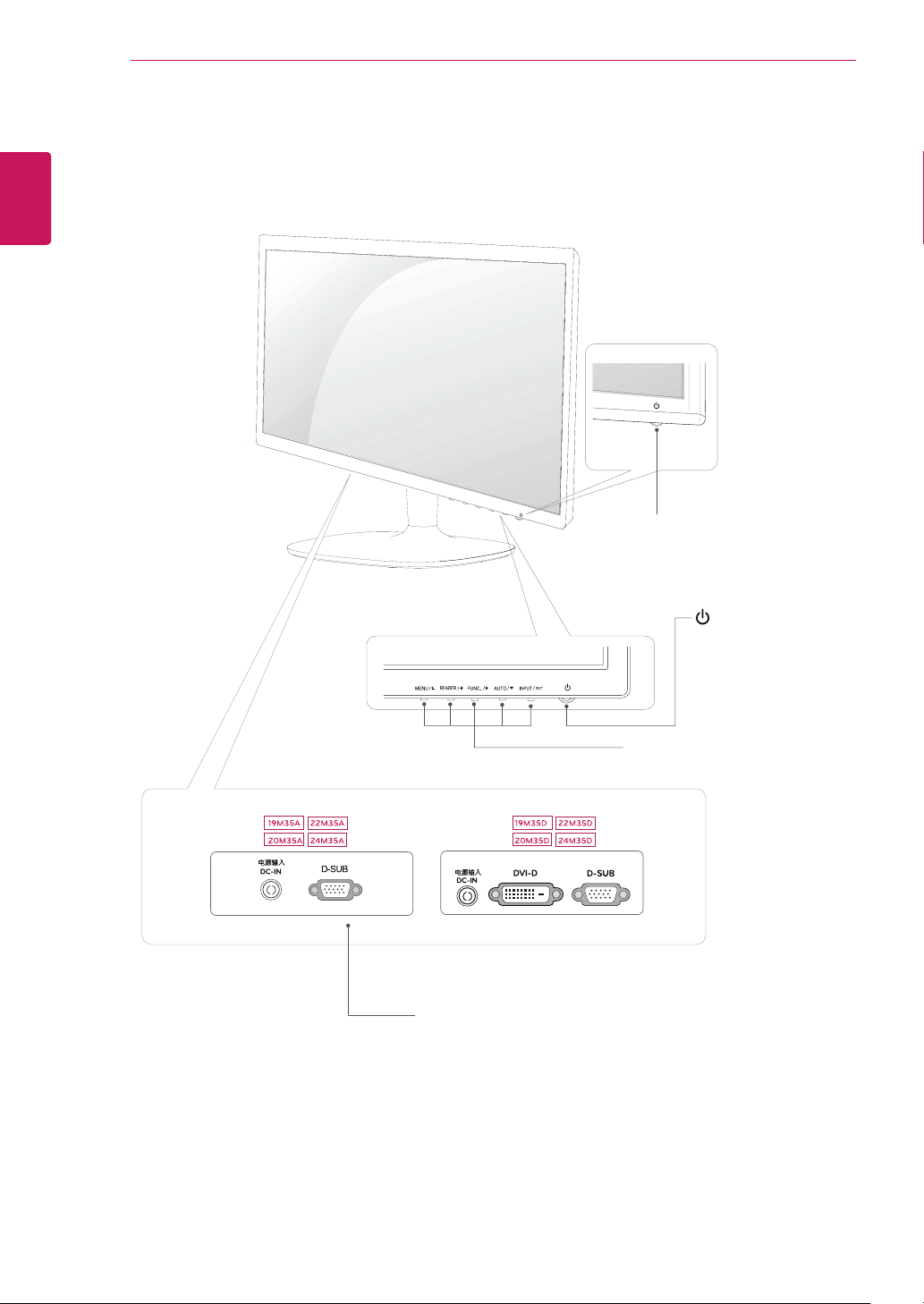
ENGLISH
ENG
ASSEMBLING AND PREPARING
4
Parts and buttons
Power Indicator
Lighting On: Turned on
y
Lighting Off: Turned off
y
Connection panel (See p.10)
(Power Button)
Button (See p.12)
Page 6
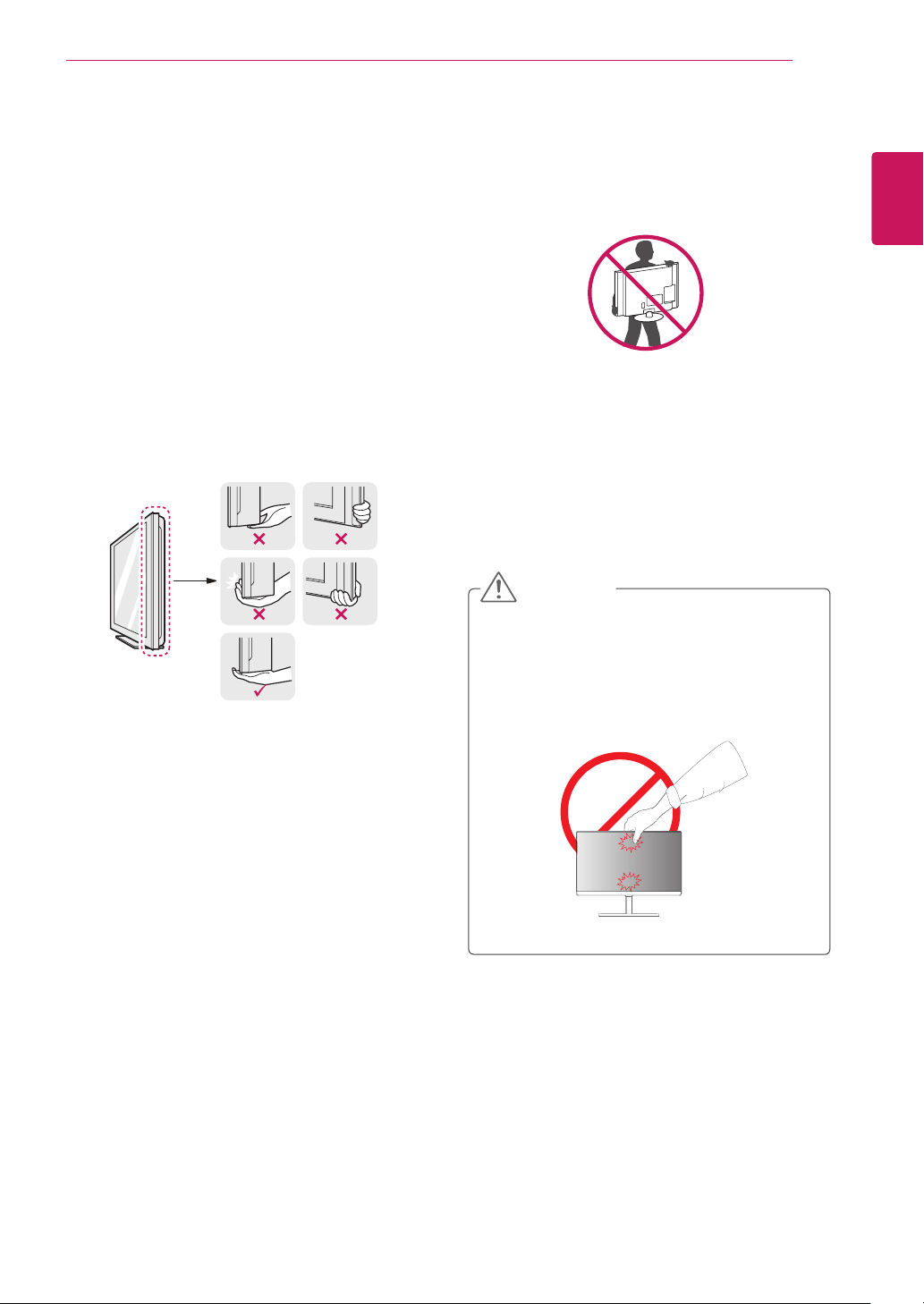
ASSEMBLING AND PREPARING
5
Moving and Lifting the Monitor
When moving or lifting the monitor, follow these
instructions to prevent the monitor from being
scratched or damaged and to ensure safe transportation regardless of its shape or size.
It is advisable to place the monitor in the
y
original box or packing material before attempting to move it.
Before moving or lifting the monitor, discon-
y
nect the power cord and all cables.
Hold the top and bottom of the monitor frame
y
firmly. Do not hold the panel itself.
When holding the monitor, the screen should
y
face away from you to prevent it being
scratched.
When moving the monitor, avoid any strong
y
shock or vibrations to the product.
When moving the monitor, keep it upright,
y
never turn the monitor on its side or tilt it
sideways.
CAUTION
As far as possible, avoid touching the moni-
y
tor screen. This may result in damage to the
screen or some of the pixels used to create
images.
ENGLISH
ENG
Page 7
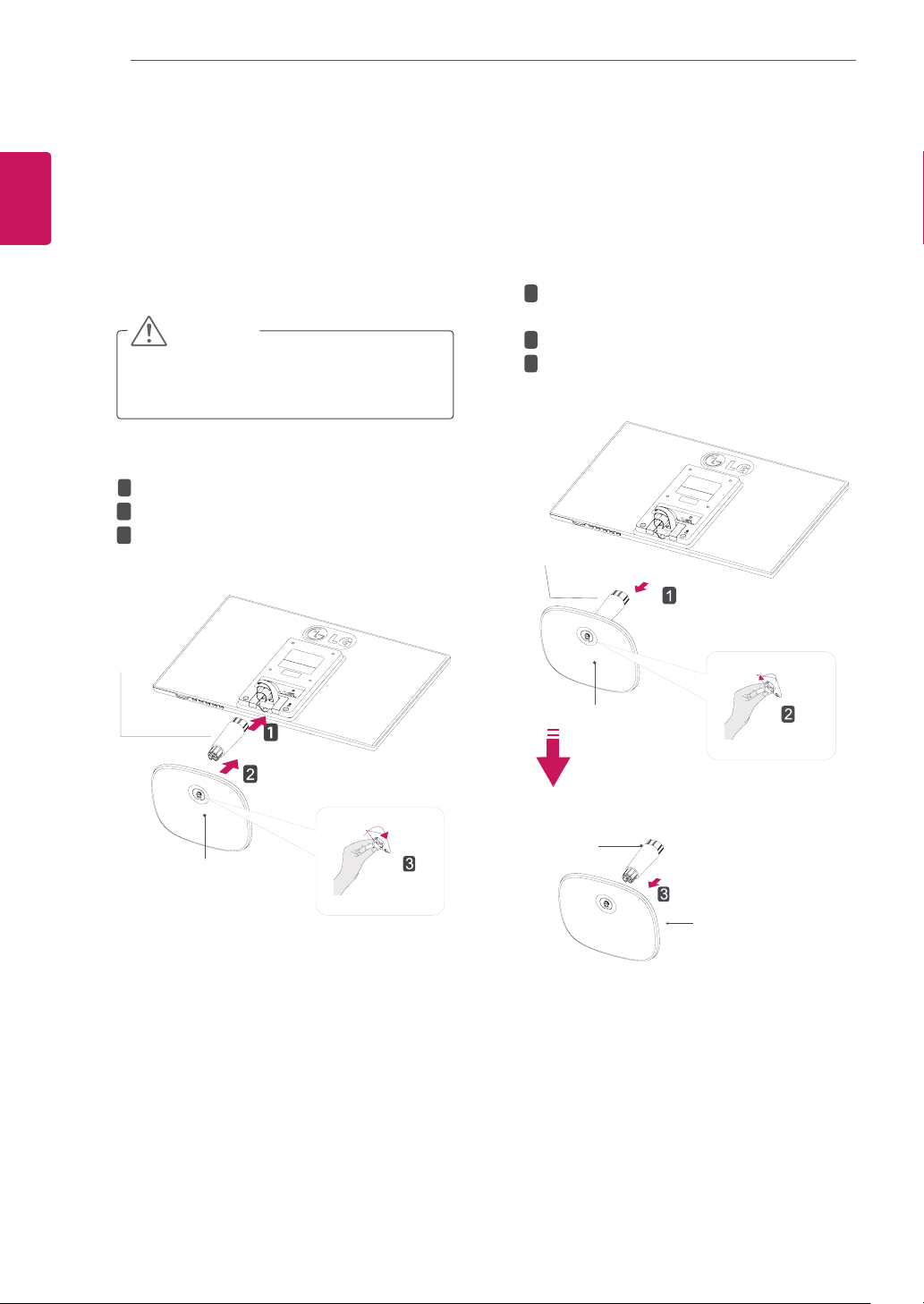
ASSEMBLING AND PREPARING
6
ENGLISH
ENG
Setting up the Monitor set
Attaching the Stand Base
Place the Monitor set with the screen side
1
down on a flat and cushioned surface.
CAUTION
Lay a foam mat or soft protective cloth
on the surface to protect the screen from
damage.
1
Attach the
2
Attach the
2
Tighten the screw to the right.
3
Stand Body
Stand Base
to the monitor set.
.
Detaching the Stand Base
Place the Monitor set with the screen side
1
down on a flat and cushioned surface.
2
1
Pull out the
from the monitor set.
Turn the screw to the left.
2
Pull out the
3
Stand Body
Stand Body
Stand Base
and
.
Stand Base
Stand Body
Stand Base
Stand Body
Stand Base
Stand Base
Page 8
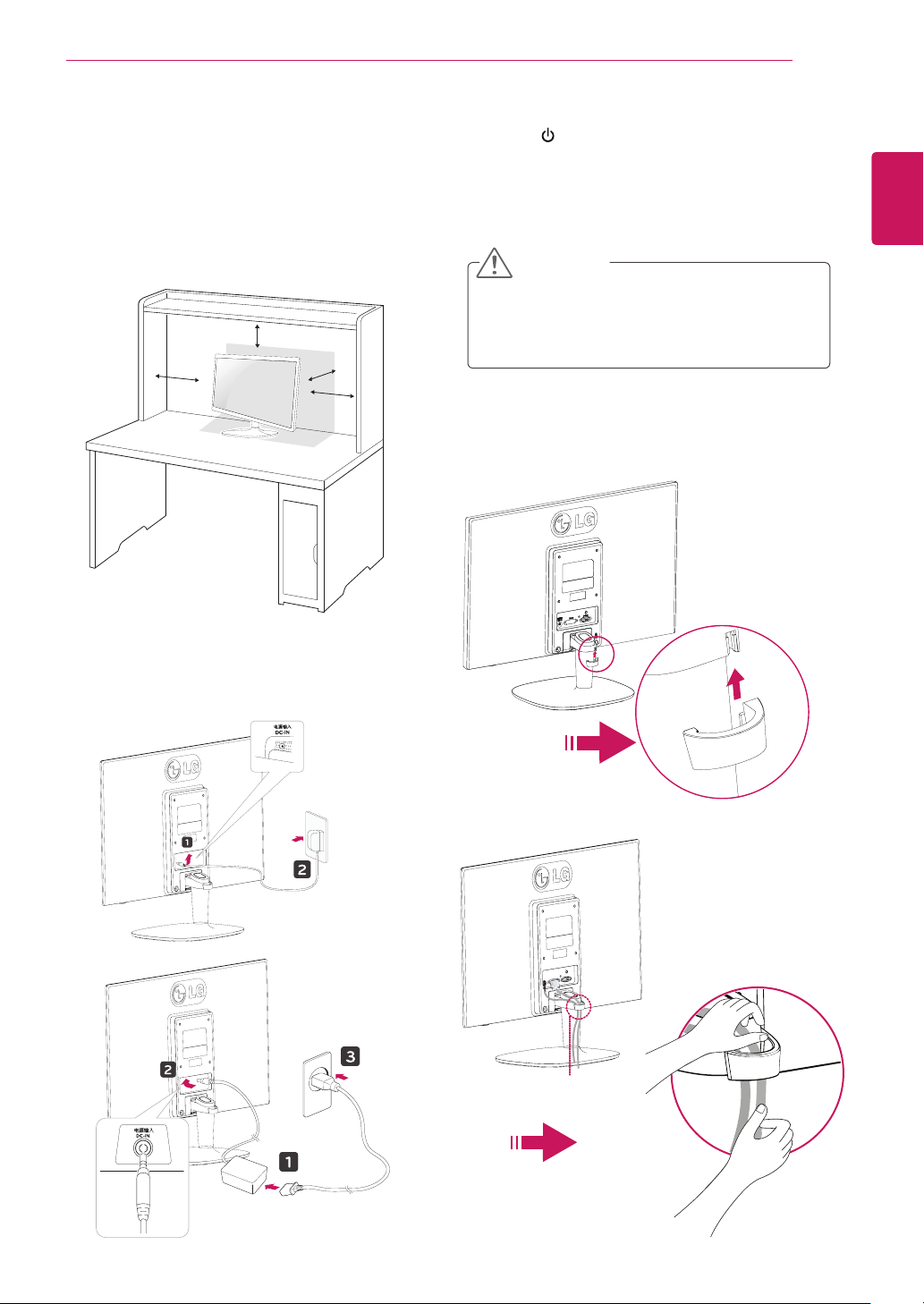
ASSEMBLING AND PREPARING
7
Mounting on a table
Lift and tilt the Monitor set into its upright
1
position on a table.
Leave a 10 cm (minimum) space from the wall
for proper ventilation.
10 cm
10 cm
10 cm
10 cm
Press (Power) button on the bottom switch
3
panel to turn the power on.
CAUTION
Unplug the power cord before moving the
Monitor to another location. Otherwise electric
shock may occur.
Using the cable holder
ENGLISH
ENG
Connect the AC-DC Adapter and Power Cord
2
to a wall outlet.
or
Cable holder
Page 9
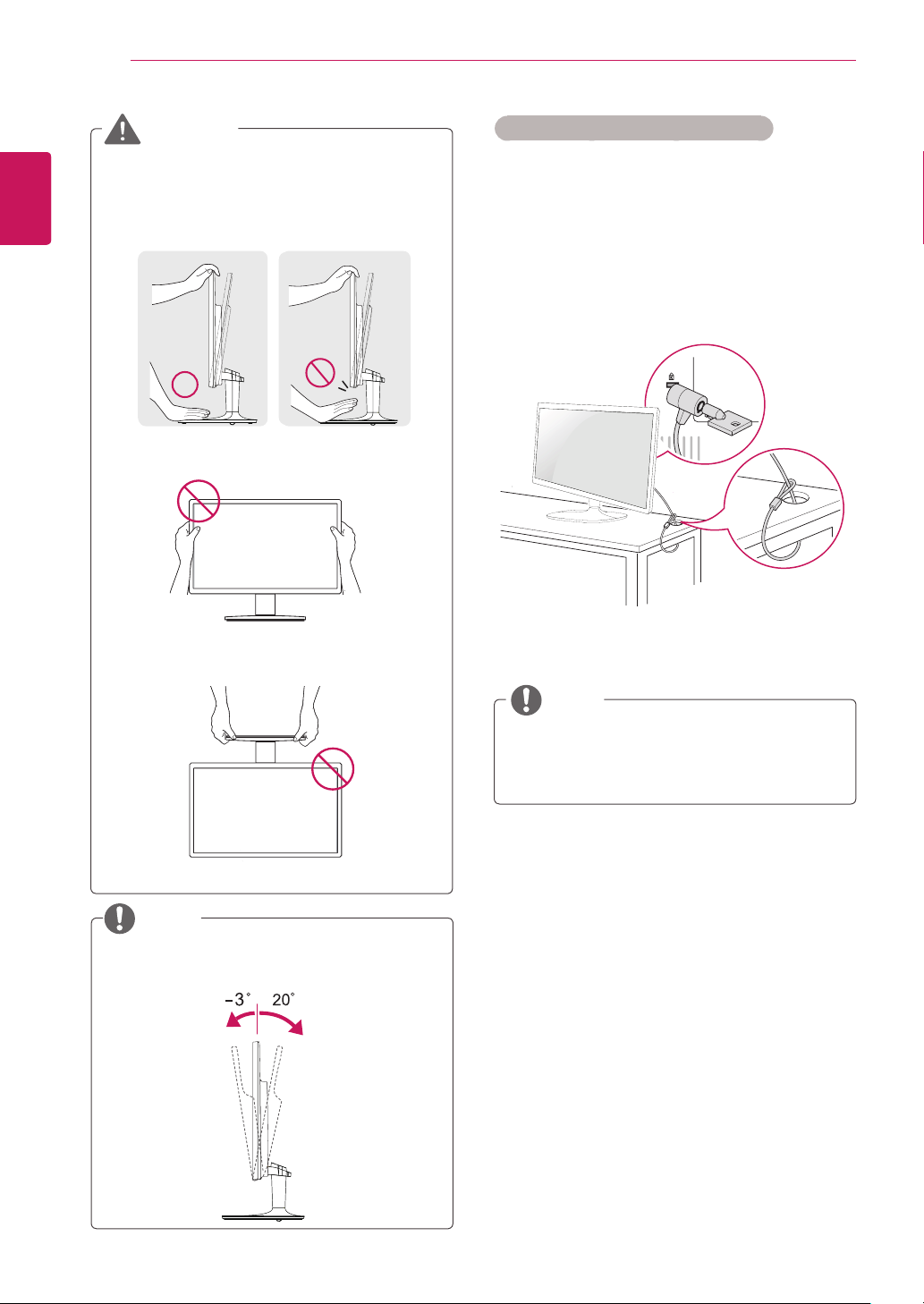
ASSEMBLING AND PREPARING
8
ENGLISH
ENG
WARNING
When you adjust the angle, do not hold the
bottom of the Monitor set frame as shown on
the following illustration, as may injure your
fingers.
Do not touch or press the screen when
adjusting the angle of the monitor.
Do not hold this set like below picture.Monitor
screen can detach from stand base and injure
your body.
Using the Kensington security system
The Kensington security system connector is
located at the back of the Monitor set. For more
information of installation and using, refer to the
manual supplied with the Kensington security
system or visit
Connect the Kensington security system cable
between the Monitor set and a table.
http://www.kensington.com
.
NOTE
NOTE
Tilt from +20 to -3 degrees up or down to adjust
the angle of the Monitor set to suit your view.
Front Rear
The Kensington security system is optional.
You can obtain it from most electronics stores.
Page 10
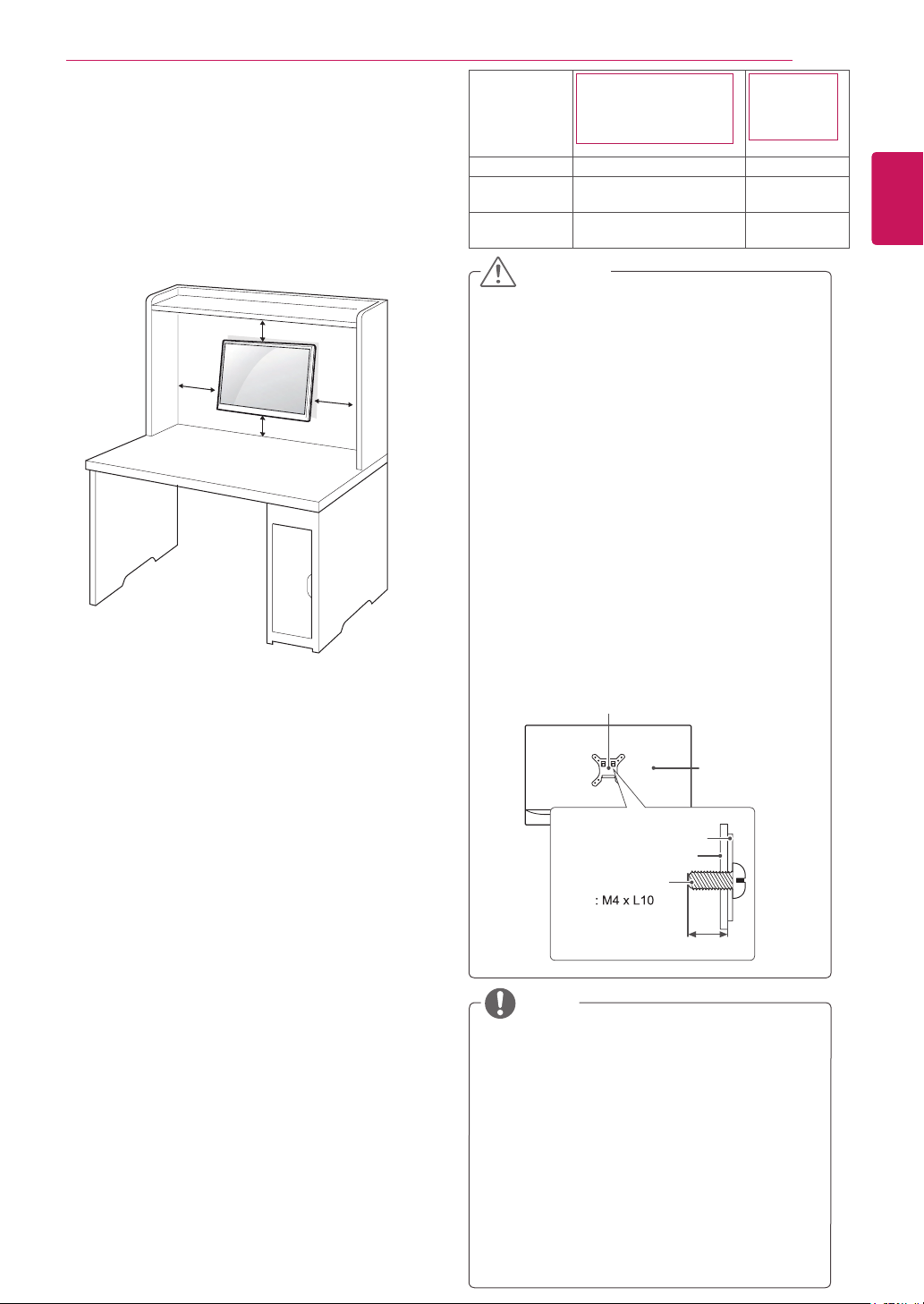
Mounting on a wall
For proper ventilation, allow a clearance of 10 cm
on each side and from the wall. Detailed
instructions are available from your dealer, see the
optional Tilt Wall Mounting Bracket Installation and
Setup Guide.
10 cm
10 cm
If you intend to mount the Monitor set to a wall,
attach Wall mounting interface (optional parts) to
the back of the set.
When you install the Monitor set using a wall
mounting interface (optional parts), attach it
carefully so it will not drop.
Please, Use the screw and wall mount interface
1
in accordance with VESA Standards.
If you use screw longer than standard, the
2
monitor might be damaged internally.
10 cm
10 cm
ASSEMBLING AND PREPARING
Model
VESA (A x B) 75 x 75 100 x 100
Standard
screw
Number of
screws
19M35A 19M35D
20M35A 20M35D
22M35A 22M35D
M4 M4
4 4
24M35A
24M35D
CAUTION
Disconnect the power cord first, and then
y
move or install the Monitor set. Otherwise
electric shock may occur.
If you install the Monitor set on a ceiling or
y
slanted wall, it may fall and result in severe
injury.
Use only an authorized LG wall mount
y
and contact the local dealer or qualified
personnel.
Do not over tighten the screws as this may
y
cause damage to the Monitor set and void
your warranty.
Use only screws and wall mounts that
y
meet the VESA standard. Any damages
or injuries by misuse or using an improper
accessory are not covered by the warranty.
Screw length from outer surface of back
y
cover should be under 8mm.
Wall mount Pad
Back Cover
Wall mount Pad
Back Cover
Standard screw
9
ENGLISH
ENG
If you use improper screw, the product might be
3
damaged and drop from mounted position. In
this case, LG Electronics is not responsible for
it.
VESA compatible only with respect to screw
4
mounting interface dimensions and mounting
screw specifications.
Please use VESA standard as below.
5
784.8 mm (30.9 inch) and under
y
* Wall Mount Pad Thickness : 2.6 mm
* Screw : Φ 4.0 mm x Pitch 0.7 mm x
Length 10 mm
787.4 mm (31.0 inch) and above
y
* Please use VESA standard wall mount pad
and screws.
Max.8mm
NOTE
Use the screws that are listed on the VESA
y
standard screw specifications.
The wall mount kit will include an installation
y
manual and necessary parts.
The wall mount bracket is optional. You can
y
obtain additional accessories from your local
dealer.
The length of screws may differ depending
y
on the wall mount. Be sure to use the proper
length.
For more information, refer to the
y
instructions supplied with the wall mount.
Page 11
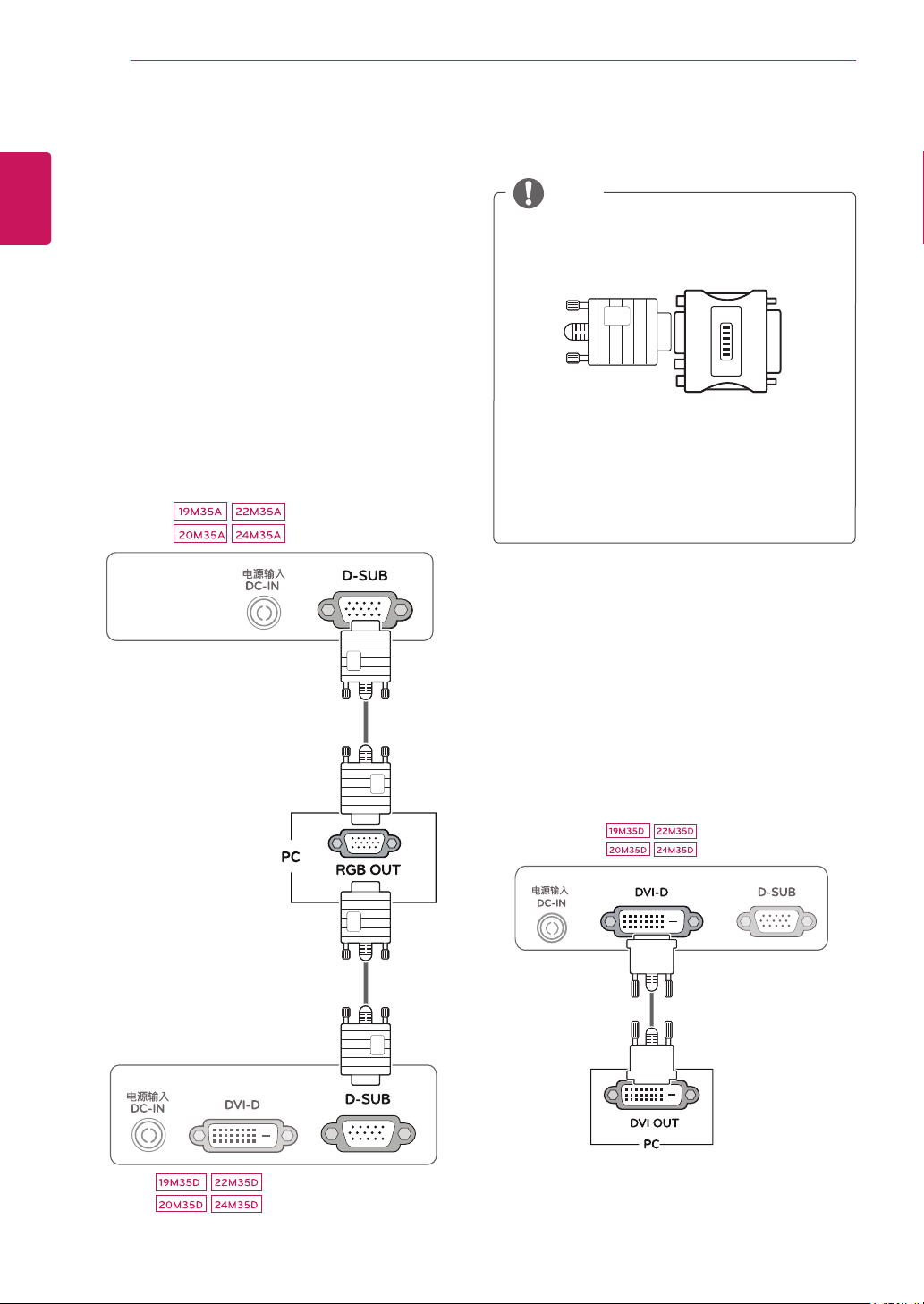
USING THE MONITOR SET
10
ENGLISH
ENG
USING THE MONITOR SET
Connecting to a PC
Your Monitor set supports Plug & Play*.
y
*Plug & Play: A PC recognizes a connected
device that users connect to a PC and turn
on, without device configuration or user
intervention.
D-SUB connection
Transmits analog video from your PC to the
Monitor set. Connect the PC and the Monitor set
with the supplied D-sub 15 pin signal cable as
shown in the following illustrations.
DVI-D connection
NOTE
When using a D-Sub signal input cable
y
connector for Macintosh
Mac adapter
y
For Apple Macintosh use, a separate plug
adapter is needed to change the 15 pin
high density (3 row) D-SUB VGA connector
on the supplied cable to a 15 pin 2 row
connector.
Transmits a digital video signal from your PC to
the Monitor set. Connect the PC and the Monitor
set with a DVI cable as shown in the following
illustrations.
Page 12
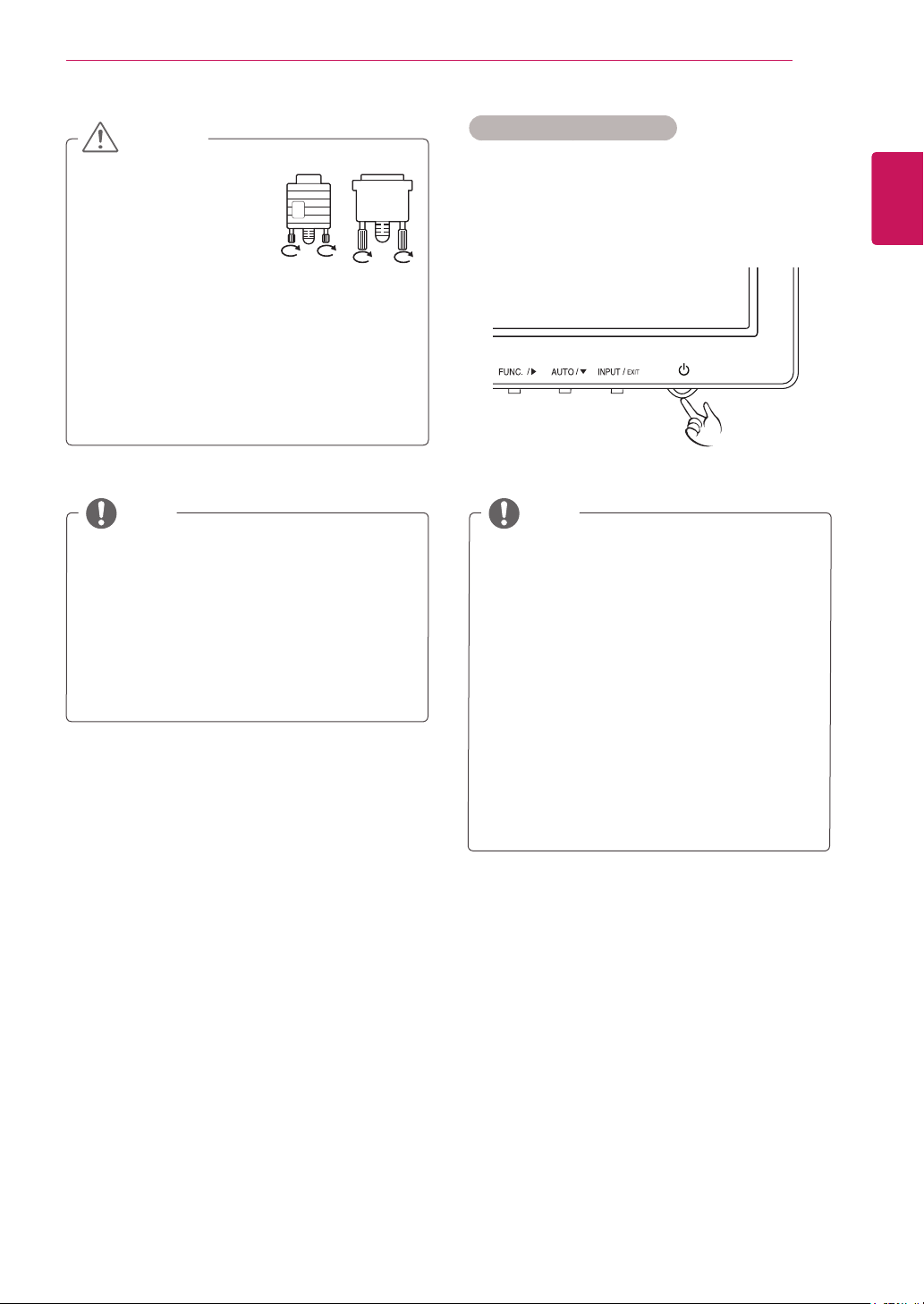
USING THE MONITOR SET
11
CAUTION
Connect the signal
y
input cable and tighten
it by turning the screws
clockwise.
Do not press the screen with your finger for
y
a long time as this may result in temporary
distortion on the screen.
Avoid displaying a fixed image on the
y
screen for a long period of time to prevent
image burn. Use a screensaver if possible.
Self Image Setting Function
Press the power button on the bottom panel to
turn the power on. When monitor power is turned
on, the "
automatically. (Only supported in Analog Mode)
NOTE NOTE
When you want to use two PC in our Monitor,
y
please connect the signal cable(D-SUB/
DVI-D) respectively in Monitor set.
If you turn the Monitor set on while it is cold,
y
the screen may flicker. This is normal.
Some red, green, or blue spots may appear
y
on the screen. This is normal.
Self Image Setting
"Self Image Setting" Function.
y
This function provides the user with optimal
display settings.When the user connects
the monitor for the first time, this function
automatically adjusts the display to optimal
settings for individual input signals.(Only
supported in Analog Mode)
‘AUTO’ Function.
y
When you encounter problems such as
blurry screen, blurred letters, screen flicker
or tilted screen while using the device or
after changing screen resolution, press the
AUTO function button to improve resolution.
(Only supported in Analog Mode)
" Function is executed
ENGLISH
ENG
Page 13

CUSTOMIZING SETTINGS
12
ENGLISH
ENG
CUSTOMIZING SETTINGS
Press the desired button on the bottom of the Monitor set.
1
Change the value of the menu item by pressing the buttons on the bottom of the Monitor set.
2
To return to the upper menu or set other menu items, use the up arrow ( ) button.
Select
3
EXIT
to leave the OSD menu.
Button Description
Accesses the main menus.(See p.13)
(Power Button)
OSD Locked/OSD
Unlocked
Use this button to enter Reader Mode menu. Its function works to display screen as
paper-like picture for Eye comfort.If you want to more information(See p.18).
Use this button to enter SUPER ENERGY SAVING, Picture Mode, DUAL DISPLAY,
DUAL WEB menus.(See p.19~21)
When adjusting your display settings, always press the AUTO button on the MONITOR
SETUP OSD. (Only supported in Analog Mode)
The best display mode 19M35A/19M35D:1366 x 768
You can choose the input signal.
• When two input signals are connected, you can select the input signal (D-SUB/DVI-D)
you want.
• When only one signal is connected, it is automatically detected. The default setting is
D-SUB.
EXIT
EXIT the OSD(On Screen Display).
Turns the power on or off.
Power Indicator The power indicator stays white if the display is running
This function allow you to lock the current control settings, so
that they cannot be inadvertently changed.
Press and hold the MENU button for several seconds. Then
OSD of “OSD Lock” will appear. After that, user can select
lock or unlock by pressing left/right button.
If user selects the “Lock” icon by pressing the “OK” button,
the message “OSD Locked” will appear. Otherwise, “OSD
Unlocked” will appear. After selecting the “Lock”, If you want
to change to Unlock, you can push the “MENU” button for
several seconds. The message “OSD Unlocked” will appear.
20M35A/20M35D:1600 x 900
22M35A/22M35D/24M35A/24M35D:1920 x 1080
properly (On Mode). If the display is in Sleep Mode, the power
indicator blinks white.
Monitor set Buttons
Page 14

Customizing Settings
Menu Settings
CUSTOMIZING SETTINGS
13
ENGLISH
ENG
Press
1
Set the options by pressing the ◄ or ► or ▼
2
MENU
to display the
button on the bottom of the Monitor set
Menu
OSD.
buttons.
Select the "
3
Next Menu
" button to enter the more
option settings.
Select
4
EXIT
to leave the OSD menu.
To return to the upper menu or set other menu items,
use the up arrow ( ) button.
Each option is explained below.
Menu Analog Digital Description
Brightness ● ●
Contrast ● ●
Wide/Original
● ●
Reset
● ●
To adjust the brightness of the screen
Wide
Switch to full screen mode according to input image signal.
Original
Change the input image signal ratio to original.
* This function works only if input resolution is lower than Monitor set ratio (16:9).
Restore all factory default settings. Press the
buttons to reset immediately.
, ►
◄
Menu > Next Menu Analog Digital Description
Picture Sharpness ● ●
Color Gamma
Color Temp
Display Horizontal
Vertical
Clock
Phase
Others Language
Power Indicator
Analog:
y
Digital:
y
D-SUB(Analog signal) input.
DVI-D(Digital signal) input.
● ●
●
●
● ●
To adjust the clearness of the screen
To customize the color of the screen
To adjust the position of the screen
To improve the clarity and stability of the screen
To customize the screen status for a user's operating
environment
Page 15

ENGLISH
ENG
CUSTOMIZING SETTINGS
14
Picture
Press
1
MENU
to display the
button on the bottom of the Monitor set
Menu
OSD.
Select the "
2
option settings.
Enter to
3
Set the options by pressing the ◄ or ► or ▼
4
buttons.
Select
5
To return to the upper menu or set other menu items,
use the up arrow ( ) button.
Each option is explained below.
Menu > Next Menu > Picture Description
Sharpness To adjust the clearness of the screen.
Next Menu
Picture
EXIT
to leave the OSD menu.
" button to enter the more
by pressing the ▼ button.
Page 16

Color
Press
1
to display the
MENU
button on the bottom of the Monitor set
Menu
OSD.
CUSTOMIZING SETTINGS
15
ENGLISH
ENG
Select the "
2
option settings.
Select
3
Enter to
4
Set the options by pressing the ◄ or ► or ▼
5
buttons.
Select
6
To return to the upper menu or set other menu items,
use the up arrow ( ) button.
Each option is explained below.
Menu > Next Menu > Color Description
Gamma Set your own gamma value. : Gamma 0, Gamma 1, Gamma 2 on the monitor,
Color Temp Custom
Next Menu
Color
by pressing the ► button.
Color
by pressing the ▼ button.
EXIT
to leave the OSD menu.
" button to enter the more
high gamma values display whitish images and low gamma values display
blackish images.
• Red:
Set your own red color levels.
• Green:
• Blue:
Select the screen color.
Warm:
Medium:
Cool:
Set your own green color levels.
Set your own blue color levels.
Set the screen to warm color temperature (more red).
Set the screen to medium color temperature.
Set the screen to cool color temperature (more blue).
Page 17

ENGLISH
ENG
CUSTOMIZING SETTINGS
16
Display
Press
1
MENU
to display the
button on the bottom of the Monitor set
Menu
OSD.
Select the "
2
option settings.
Select
3
Enter to
4
Set the options by pressing the ◄ or ► or ▼
5
buttons.
Select
6
To return to the upper menu or set other menu items,
use the up arrow ( ) button.
Each option is explained below.
Menu > Next Menu > Display Description
Horizontal To move image left and right.
Vertical To move image up and down.
Clock To minimize any vertical bars or stripes visible on the screen background.The
Phase To adjust the focus of the display. This item allows you to remove any horizontal
Next Menu
Display
EXIT
by pressing the ► button.
Display
to leave the OSD menu.
" button to enter the more
by pressing the ▼ button.
horizontal screen size will also change.
noise and clear or sharpen the image of characters.
Page 18

CUSTOMIZING SETTINGS
17
Others
Press
1
Select the "
2
Select
3
Enter to
4
Set the options by pressing the ◄ or ► or ▼
5
Select
6
Each option is explained below.
Language To choose the language in which the control names are displayed.
Power Indicator Use this function to set the power indicator on the bottom side of the monitor to
MENU
button on the bottom of the Monitor set
to display the
option settings.
buttons.
To return to the upper menu or set other menu items,
use the up arrow ( ) button.
Menu > Next Menu > Others Description
Menu
OSD.
Next Menu
Others
by pressing the ► button.
Others
EXIT
to leave the OSD menu.
" button to enter the more
by pressing the ▼ button.
On or Off.If you set Off, it will go off.
If you set On at any time, the power indicator will automatically be turned on.
ENGLISH
ENG
Page 19

CUSTOMIZING SETTINGS
18
ENGLISH
ENG
READER Setting
Press
1
Set the options by pressing the ◄ buttons.
2
Each option is explained below.
Reader 1 It is a mode that the screen is adjusted to the best for the newspaper. If you
Reader 2 It is a mode that the screen is adjusted to the best for the cartoon. If you want
Reader Off It is a mode that reader mode is off.
READER
set to display the
Reader Mode Description
button on the bottom of the Monitor
Reader Mode
OSD.
want screen more bright, you can control brightness in Menu OSD.
screen more bright, you can control brightness in Menu OSD.
NOTE
If option of Reader Mode is Reader 1 or Reader 2, Picture Mode will automatically be Custom and
Super Energy Saving will automatically be Off.
Page 20

CUSTOMIZING SETTINGS
19
FUNC. Setting
SUPER ENERGY SAVING
Press
1
Enter to
2
Set the options by pressing the ◄ or ► or ▼buttons.
3
Select
4
Each option is explained below.
SUPER ENERGY SAVING Description
High
Low
Off Disables SUPER ENERGY SAVING.
FUNC.
display the
button.
upper menu or set other menu items, use the up arrow
( ) button.
button on the bottom of the Monitor set to
FUNC.
OSD.
SUPER ENERGY SAVING
EXIT
to leave the OSD menu.To return to the
Enables SUPER ENERGY SAVING you can save energy with this energy- high efficient function.
Enables SUPER ENERGY SAVING you can save energy with this energy- low efficient function.
by pressing the ▼
ENGLISH
ENG
NOTE
TOTAL POWER REDUCTION
y
TOTAL CO2 REDUCTION
y
SAVING DATA(W/h)
y
SUPER SAVING(High)
SUPER SAVING(Low)
Saving Data depends on the Panel. So,those values should be different from each panel and panel
y
vendor.If option of Super Energy Saving is High or Low, monitor luminance become higher or lower
depend on source.
LG calculated these values by using
y
(including broadcast video: IEC 62087)
SUPER SAVING refers to how much power can be saved using the SUPER ENERGY SAVING
y
function.
If option of Super Energy Saving is High or Low, Picture Mode will automatically be Custom and
y
Reader Mode will automatically be Reader Off.
: How much power is saved while using the monitor.
: Change the TOTAL POWER REDUCTION to CO2.
470 mm
(18.5 inch)
2 W/h 3 W/h 4 W/h 4 W/h
1 W/h 1 W/h 2 W/h 2 W/h
494 mm
(19.5 inch)
“broadcast video signal”
546 mm
(21.5 inch)
600 mm
(23.6 inch)
Page 21

ENGLISH
ENG
CUSTOMIZING SETTINGS
20
Picture Mode
Press
1
Select
2
Enter to
3
Set the options by pressing the ◄ or ► buttons.
4
Select
5
Each option is explained below.
Custom It is a mode that the user can adjust each element. It can adjust the color mode of the Main Menu.
Text It is a mode that the screen is adjusted to the best for the textworks.
Photo It is a mode that the screen is adjusted to the best to view pictures.
Cinema It is a mode that the screen is adjusted to the best to view the videos.
Game It is a mode that the screen is adjusted to the best to play a game.
FUNC.
button on the bottom of the Monitor set
to display the
upper menu or set other menu items, use the up
arrow( )button.
Picture Mode Description
FUNC.
OSD.
Picture Mode
Picture Mode
EXIT
to leave the OSD menu.To return to the
by pressing the ► button.
by pressing the ▼ button.
NOTE
If option of Picture Mode is non-Custom , Reader Mode will automatically be Reader Off and Super
Energy Saving will automatically be Off.
Page 22

CUSTOMIZING SETTINGS
* Before using below functions, please install DUAL SMART SOLUTION programme.
DUAL DISPLAY
21
ENGLISH
ENG
Press
1
Select
2
Enter to
3
Set the options by pressing the ◄ or ► buttons.
4
Select
5
Each option is explained below.
Clone By selecting Clone,user can use secondary monitor as done mode of primary monitor.
Extended By selecting Extended,user can use secondary monitor as extended mode of primary
Off If select Off,DUAL DISPLAY is off.
* Before using below functions, please install DUAL SMART SOLUTION programme.
FUNC.
to display the
upper menu or set other menu items, use the up
arrow ( ) button.
DUAL DISPLAY Description
button on the bottom of the Monitor set
FUNC.
OSD.
DUAL DISPLAY
DUAL DISPLAY
EXIT
to leave the OSD menu.To return to the
by pressing the ► button.
by pressing the ▼ button.
monitor.
DUAL WEB
Press
1
FUNC.
to display the
button on the bottom of the Monitor set
FUNC.
OSD.
Select
2
Enter to
3
Set the options by pressing the ◄ or ► buttons.
4
Select
5
Each option is explained below.
On Help user to browse web efficiently by dividing in half. Help to arrange and move
Off If select Off,DUAL WEB is off.
DUAL WEB
DUAL WEB
EXIT
upper menu or set other menu items, use the up
arrow ( ) button.
DUAL WEB Description
by pressing the ► button.
by pressing the ▼ button.
to leave the OSD menu.To return to the
windowson screen. Help user to control dividedwindows ratio.
NOTE
When monitor goes to power saving mode with pc saving option-> Pressing any button -> OSD
y
appear and user should press dual button -> User can bring back to normal mode.
Page 23

TROUBLESHOOTING
22
ENGLISH
ENG
TROUBLESHOOTING
Check the following before calling for service.
No image appears
Is the power cord of the display
connected?
Is the power indicator light on?
Is the power on and the power
indicator White?
Is the power indicator flickering?
Do you see an "OUT OF RANGE"
message on the screen?
Do you see a "NO SIGNAL"
message on the screen?
Do you see a "OSD LOCKED" message on the screen?
Do you see “OSD LOCKED” when
you push MENU button?
yCheck and see if the power cord is connected properly to the power
outlet.
yPress the Power button.
yAdjust the brightness and the contrast.
yIf the display is in power saving mode, try moving the mouse or
pressing any key on the keyboard to bring up the screen.
yTry to turn on the PC.
yThis message appears when the signal from the PC (video card) is
out of horizontal or vertical frequency range of the display. See the
'Specifications' section of this manual and configure your display
again.
yWhen the monitor is on "No-Signal" in 5 minutes, the monitor goes to
DPM mode.
yYou can secure the current control settings, so that they cannot be
inadvertently changed. You can unlock the OSD controls at any time
by pushing the MENU button for several seconds: the message “OSD
UNLOCKED” will appear.
Display image is incorrect
Display Position is incorrect.
On the screen background, vertical
bars or stripes are visible.
Any horizontal noise appearing in
any image or characters are not
clearly portrayed.
yPress the
AUTO
button to automatically adjust your display image to
the ideal setting.
yPress the
AUTO
button to automatically adjust your display image to
the ideal setting.
yPress the
AUTO
button to automatically adjust your display image to
the ideal setting.
yCheck
Control Panel ► Display ► Settings
and adjust the display
to the recommended resolution or adjust the display image to the ideal
setting. Set the color setting higher than 24 bits (true color).
Page 24

TROUBLESHOOTING
CAUTION
Control Panel ► Display ► Settings
Check
y
changed. If yes, readjust the video card to the recommend resolution.
If the recommended resolution (optimal resolution) is not selected, letters may be blurred and the
y
screen may be dimmed, truncated or biased. Make sure to select the recommend resolution.
The setting method can differ by computer and O/S (Operation System), and resolution mentioned
y
above may not be supported by the video card performance. In this case, please ask to the computer
or the video card manufacturer.
Display image is incorrect
The screen color is mono or
abnormal.
The screen blinks.
yCheck if the signal cable is properly connected and use a screwdriver
to fasten if necessary.
yMake sure the video card is properly inserted in the slot.
ySet the color setting higher than 24 bits (true color) at
► Settings
yCheck if the screen is set to interlace mode and if yes, change it to the
recommend resolution.
and see if the frequency or the resolution were
Control Panel
.
23
ENGLISH
ENG
Do you see an "Unrecognized monitor, Plug&Play (VESA DDC) monitor found" message?
Have you installed the display
driver?
yBe sure to install the display driver from the display driver CD (or
diskette) that comes with your display. Or, you can also download the
driver from our web site: http://www.lg.com.
yMake sure to check if the video card supports Plug&Play function.
Page 25

SPECIFICATIONS
24
ENGLISH
ENG
SPECIFICATIONS
19M35A
Display Screen Type TFT (Thin Film Transistor) LCD (Liquid Crystal Display)
Panel,Anti-Glare coating
47.0 cm visible diagonal (18.5 inch)
Pixel Pitch 0.3 mm x 0.3 mm (Pixel Pitch)
Sync Input Horizontal Frequency 30 kHz to 61 kHz (Automatic)
Vertical Frequency 56Hz to 75Hz (D-SUB)
Input Form Separate Sync.
Video Input Signal Input 15 pin D-SUB Connector
Input Form RGB Analog (0.7 Vp-p/ 75 ohm)
Resolution Max D-SUB(Analog) : 1366 x 768 @ 60 Hz
Recommend VESA 1366 x 768 @ 60 Hz
Plug & Play DDC 2B(Analog)
Power
Consumption
Power Input 19 V 0.8 A
AC-DC Adapter
Dimensions
(Width x Height x
Depth)
Weight 2.1 kg
Tilt Range -3° to 20°
Environmental
conditions
Stand Base Attached ( ), Detached (O)
Power cord Wall-outlet type
On Mode : 13 W (ENERGY STAR® standard)*
Sleep Mode ≤ 0.3 W
Off Mode ≤ 0.3 W
Type ADS-18SG-19-3 19016G, manufactured by SHENZHEN HONOR ELECTRONIC
or Type ADS-18FSG-19 19016GPG, manufactured by SHENZHEN HONOR ELECTRONIC
or Type ADS-18FSG-19 19016GPI, manufactured by SHENZHEN HONOR ELECTRONIC
or Type ADS-18FSG-19 19016GPCU, manufactured by SHENZHEN HONOR ELECTRONIC
or Type ADS-18FSG-19 19016GPB, manufactured by SHENZHEN HONOR ELECTRONIC
or Type LCAP42, manufactured by LIEN CHANG ELECTRONIC ENTERPRISE
or Type LCAP36-A, manufactured by LIEN CHANG ELECTRONIC ENTERPRISE
or Type LCAP36-E, manufactured by LIEN CHANG ELECTRONIC ENTERPRISE
or Type LCAP36-I, manufactured by LIEN CHANG ELECTRONIC ENTERPRISE
or Type LCAP36-U, manufactured by LIEN CHANG ELECTRONIC ENTERPRISE
OUTPUT:
With Stand 44.1 cm x 37.2 cm x 18.5 cm
Without Stand 44.1 cm x 27.8 cm x 9.8 cm
Operating Temperature
Operating Humidity
Storage Temperature
Storage Humidity
19 V 0.84 A
10°C to 35 °C
10 % to 80 %
-20°C to 60 °C
5 % to 90 % non-Condensing
Product specifications shown above may be changed without prior notice due to upgrade of product
functions.
* The power consumption level can be different by operating condition and monitor setting.
* The On mode power consumption is measured with ENERGY STAR® test standard.
* ENERGY STAR® is a US registered mark of the United States Environmental Protection Agency.
Page 26

SPECIFICATIONS
25
SPECIFICATIONS
19M35D
Display Screen Type TFT (Thin Film Transistor) LCD (Liquid Crystal Display)
Panel,Anti-Glare coating
47.0 cm visible diagonal (18.5 inch)
Pixel Pitch 0.3 mm x 0.3 mm (Pixel Pitch)
Sync Input Horizontal Frequency 30 kHz to 61 kHz (Automatic)
Vertical Frequency 56Hz to 75Hz (D-SUB, DVI-D)
Input Form Separate Sync. Digital
Video Input Signal Input 15 pin D-SUB Connector /DVI-D Connector (Digital)
Input Form RGB Analog (0.7 Vp-p/ 75 ohm),Digital
Resolution Max D-SUB(Analog) : 1366 x 768 @ 60 Hz
Recommend VESA 1366 x 768 @ 60 Hz
Plug & Play DDC 2B(Analog,Digital)
Power
Consumption
Power Input 19 V 0.8 A
AC-DC Adapter
Dimensions
(Width x Height x
Depth)
Weight 2.1 kg
Tilt Range -3° to 20°
Environmental
conditions
Stand Base Attached ( ), Detached (O)
Power cord Wall-outlet type
On Mode : 13 W (ENERGY STAR® standard)*
Sleep Mode ≤ 0.3 W
Off Mode ≤ 0.3 W
Type ADS-18SG-19-3 19016G, manufactured by SHENZHEN HONOR ELECTRONIC
or Type ADS-18FSG-19 19016GPG, manufactured by SHENZHEN HONOR ELECTRONIC
or Type ADS-18FSG-19 19016GPI, manufactured by SHENZHEN HONOR ELECTRONIC
or Type ADS-18FSG-19 19016GPCU, manufactured by SHENZHEN HONOR ELECTRONIC
or Type ADS-18FSG-19 19016GPB, manufactured by SHENZHEN HONOR ELECTRONIC
or Type LCAP42, manufactured by LIEN CHANG ELECTRONIC ENTERPRISE
or Type LCAP36-A, manufactured by LIEN CHANG ELECTRONIC ENTERPRISE
or Type LCAP36-E, manufactured by LIEN CHANG ELECTRONIC ENTERPRISE
or Type LCAP36-I, manufactured by LIEN CHANG ELECTRONIC ENTERPRISE
or Type LCAP36-U, manufactured by LIEN CHANG ELECTRONIC ENTERPRISE
OUTPUT:
With Stand 44.1 cm x 37.2 cm x 18.5 cm
Without Stand 44.1 cm x 27.8 cm x 9.8 cm
Operating Temperature
Operating Humidity
Storage Temperature
Storage Humidity
19 V 0.84 A
DVI (Digital) : 1366 x 768 @ 60 Hz
10°C to 35 °C
10 % to 80 %
-20°C to 60 °C
5 % to 90 % non-Condensing
ENGLISH
ENG
Product specifications shown above may be changed without prior notice due to upgrade of product
functions.
* The power consumption level can be different by operating condition and monitor setting.
* The On mode power consumption is measured with ENERGY STAR® test standard.
* ENERGY STAR® is a US registered mark of the United States Environmental Protection Agency.
Page 27

SPECIFICATIONS
26
ENGLISH
ENG
SPECIFICATIONS
20M35A
Display Screen Type TFT (Thin Film Transistor) LCD (Liquid Crystal Display)
Panel,Anti-Glare coating
49.4 cm visible diagonal (19.5 inch)
Pixel Pitch 0.271 mm x 0.262 mm (Pixel Pitch)
Sync Input Horizontal Frequency 30 kHz to 83 kHz (Automatic)
Vertical Frequency 56Hz to 75Hz (D-SUB)
Input Form Separate Sync.
Video Input Signal Input 15 pin D-SUB Connector
Input Form RGB Analog (0.7 Vp-p/ 75 ohm)
Resolution Max D-SUB(Analog) : 1600 x 900 @ 60 Hz
Recommend VESA 1600 x 900 @ 60 Hz
Plug & Play DDC 2B(Analog)
Power
Consumption
Power Input 19 V 0.8 A
AC-DC Adapter
Dimensions
(Width x Height x
Depth)
On Mode : 16 W (ENERGY STAR® standard)*
Sleep Mode ≤ 0.3 W
Off Mode ≤ 0.3 W
Type ADS-40SG-19-3 19025G, manufactured by SHENZHEN HONOR ELECTRONIC
or Type ADS-40FSG-19 19025GPG-1, manufactured by SHENZHEN HONOR ELECTRONIC
or Type ADS-40FSG-19 19025GPBR-1, manufactured by SHENZHEN HONOR ELECTRONIC
or Type ADS-40FSG-19 19025GPI-1, manufactured by SHENZHEN HONOR ELECTRONIC
or Type ADS-40FSG-19 19025GPCU-1, manufactured by SHENZHEN HONOR ELECTRONIC
or Type ADS-40FSG-19 19025GPB-2, manufactured by SHENZHEN HONOR ELECTRONIC
or Type LCAP21, manufactured by LIEN CHANG ELECTRONIC ENTERPRISE
or Type LCAP26-A, manufactured by LIEN CHANG ELECTRONIC ENTERPRISE
or Type LCAP26-E, manufactured by LIEN CHANG ELECTRONIC ENTERPRISE
or Type LCAP26-I, manufactured by LIEN CHANG ELECTRONIC ENTERPRISE
or Type LCAP26-B, manufactured by LIEN CHANG ELECTRONIC ENTERPRISE
or Type PSAB-L203A, manufactured by LG Innotek Co.,Ltd
or Type PSAB-L202B, manufactured by LG Innotek Co.,Ltd
or Type PSAB-L202C, manufactured by LG Innotek Co.,Ltd
or Type PSAB-L202D, manufactured by LG Innotek Co.,Ltd
OUTPUT:
Type ADS-18SG-19-3 19016G, manufactured by SHENZHEN HONOR ELECTRONIC
or Type ADS-18FSG-19 19016GPG, manufactured by SHENZHEN HONOR ELECTRONIC
or Type ADS-18FSG-19 19016GPI, manufactured by SHENZHEN HONOR ELECTRONIC
or Type ADS-18FSG-19 19016GPCU, manufactured by SHENZHEN HONOR ELECTRONIC
or Type ADS-18FSG-19 19016GPB, manufactured by SHENZHEN HONOR ELECTRONIC
or Type LCAP42, manufactured by LIEN CHANG ELECTRONIC ENTERPRISE
or Type LCAP36-A, manufactured by LIEN CHANG ELECTRONIC ENTERPRISE
or Type LCAP36-E, manufactured by LIEN CHANG ELECTRONIC ENTERPRISE
or Type LCAP36-I, manufactured by LIEN CHANG ELECTRONIC ENTERPRISE
or Type LCAP36-U, manufactured by LIEN CHANG ELECTRONIC ENTERPRISE
OUTPUT:
19 V 1.3 A
19 V 0.84 A
With Stand 46.3 cm x 38.1 cm x 18.5 cm
Without Stand 46.3 cm x 28.7 cm x 9.8 cm
Page 28

SPECIFICATIONS
Weight 2.2 kg
Tilt Range -3° to 20°
Environmental
conditions
Stand Base Attached ( ), Detached (O)
Power cord Wall-outlet type
Product specifications shown above may be changed without prior notice due to upgrade of product
functions.
* The power consumption level can be different by operating condition and monitor setting.
* The On mode power consumption is measured with ENERGY STAR® test standard.
* ENERGY STAR® is a US registered mark of the United States Environmental Protection Agency.
Operating Temperature
Operating Humidity
Storage Temperature
Storage Humidity
10°C to 35 °C
10 % to 80 %
-20°C to 60 °C
5 % to 90 % non-Condensing
27
ENGLISH
ENG
Page 29

SPECIFICATIONS
28
ENGLISH
ENG
SPECIFICATIONS
20M35D
Display Screen Type TFT (Thin Film Transistor) LCD (Liquid Crystal Display)
Panel,Anti-Glare coating
49.4 cm visible diagonal (19.5 inch)
Pixel Pitch 0.271 mm x 0.262 mm (Pixel Pitch)
Sync Input Horizontal Frequency 30 kHz to 83 kHz (Automatic)
Vertical Frequency 56Hz to 75Hz (D-SUB, DVI-D)
Input Form Separate Sync. Digital
Video Input Signal Input 15 pin D-SUB Connector /DVI-D Connector (Digital)
Input Form RGB Analog (0.7 Vp-p/ 75 ohm),Digital
Resolution Max D-SUB(Analog) : 1600 x 900 @ 60 Hz
Recommend VESA 1600 x 900 @ 60 Hz
Plug & Play DDC 2B(Analog,Digital)
Power
Consumption
On Mode : 16 W (ENERGY STAR® standard)*
Sleep Mode ≤ 0.3 W
Off Mode ≤ 0.3 W
Power Input 19 V 0.8 A
AC-DC Adapter
Dimensions
(Width x Height x
Depth)
Type ADS-40SG-19-3 19025G, manufactured by SHENZHEN HONOR ELECTRONIC
or Type ADS-40FSG-19 19025GPG-1, manufactured by SHENZHEN HONOR ELECTRONIC
or Type ADS-40FSG-19 19025GPBR-1, manufactured by SHENZHEN HONOR ELECTRONIC
or Type ADS-40FSG-19 19025GPI-1, manufactured by SHENZHEN HONOR ELECTRONIC
or Type ADS-40FSG-19 19025GPCU-1, manufactured by SHENZHEN HONOR ELECTRONIC
or Type ADS-40FSG-19 19025GPB-2, manufactured by SHENZHEN HONOR ELECTRONIC
or Type LCAP21, manufactured by LIEN CHANG ELECTRONIC ENTERPRISE
or Type LCAP26-A, manufactured by LIEN CHANG ELECTRONIC ENTERPRISE
or Type LCAP26-E, manufactured by LIEN CHANG ELECTRONIC ENTERPRISE
or Type LCAP26-I, manufactured by LIEN CHANG ELECTRONIC ENTERPRISE
or Type LCAP26-B, manufactured by LIEN CHANG ELECTRONIC ENTERPRISE
or Type PSAB-L203A, manufactured by LG Innotek Co.,Ltd
or Type PSAB-L202B, manufactured by LG Innotek Co.,Ltd
or Type PSAB-L202C, manufactured by LG Innotek Co.,Ltd
or Type PSAB-L202D, manufactured by LG Innotek Co.,Ltd
OUTPUT:
Type ADS-18SG-19-3 19016G, manufactured by SHENZHEN HONOR ELECTRONIC
or Type ADS-18FSG-19 19016GPG, manufactured by SHENZHEN HONOR ELECTRONIC
or Type ADS-18FSG-19 19016GPI, manufactured by SHENZHEN HONOR ELECTRONIC
or Type ADS-18FSG-19 19016GPCU, manufactured by SHENZHEN HONOR ELECTRONIC
or Type ADS-18FSG-19 19016GPB, manufactured by SHENZHEN HONOR ELECTRONIC
or Type LCAP42, manufactured by LIEN CHANG ELECTRONIC ENTERPRISE
or Type LCAP36-A, manufactured by LIEN CHANG ELECTRONIC ENTERPRISE
or Type LCAP36-E, manufactured by LIEN CHANG ELECTRONIC ENTERPRISE
or Type LCAP36-I, manufactured by LIEN CHANG ELECTRONIC ENTERPRISE
or Type LCAP36-U, manufactured by LIEN CHANG ELECTRONIC ENTERPRISE
OUTPUT:
19 V 1.3 A
19 V 0.84 A
With Stand 46.3 cm x 38.1 cm x 18.5 cm
Without Stand 46.3 cm x 28.7 cm x 9.8 cm
DVI (Digital) : 1600 x 900 @ 60 Hz
Page 30

SPECIFICATIONS
Weight 2.2 kg
Tilt Range -3° to 20°
Environmental
conditions
Stand Base Attached ( ), Detached (O)
Power cord Wall-outlet type
Product specifications shown above may be changed without prior notice due to upgrade of product
functions.
* The power consumption level can be different by operating condition and monitor setting.
* The On mode power consumption is measured with ENERGY STAR® test standard.
* ENERGY STAR® is a US registered mark of the United States Environmental Protection Agency.
Operating Temperature
Operating Humidity
Storage Temperature
Storage Humidity
10°C to 35 °C
10 % to 80 %
-20°C to 60 °C
5 % to 90 % non-Condensing
29
ENGLISH
ENG
Page 31

SPECIFICATIONS
30
ENGLISH
ENG
SPECIFICATIONS
22M35A
Display Screen Type TFT (Thin Film Transistor) LCD (Liquid Crystal Display)
Panel,Anti-Glare coating
54.6 cm visible diagonal (21.5 inch)
Pixel Pitch 0.248 mm x 0.248 mm (Pixel Pitch)
Sync Input Horizontal Frequency 30 kHz to 83 kHz (Automatic)
Vertical Frequency 56Hz to 75Hz (D-SUB)
Input Form Separate Sync.
Video Input Signal Input 15 pin D-SUB Connector
Input Form RGB Analog (0.7 Vp-p/ 75 ohm)
Resolution Max D-SUB(Analog) : 1920 x 1080 @ 60 Hz
Recommend VESA 1920 x 1080 @ 60 Hz
Plug & Play DDC 2B(Analog)
Power
Consumption
Power Input 19 V 1.2 A
AC-DC Adapter
Dimensions
(Width x Height x
Depth)
Weight 2.6 kg
Tilt Range -3° to 20°
Environmental
conditions
Stand Base Attached ( ), Detached (O)
Power cord Wall-outlet type
On Mode : 18 W (ENERGY STAR® standard)*
Sleep Mode ≤ 0.3 W
Off Mode ≤ 0.3 W
Type ADS-40SG-19-3 19025G, manufactured by SHENZHEN HONOR ELECTRONIC
or Type ADS-40FSG-19 19025GPG-1, manufactured by SHENZHEN HONOR ELECTRONIC
or Type ADS-40FSG-19 19025GPBR-1, manufactured by SHENZHEN HONOR ELECTRONIC
or Type ADS-40FSG-19 19025GPI-1, manufactured by SHENZHEN HONOR ELECTRONIC
or Type ADS-40FSG-19 19025GPCU-1, manufactured by SHENZHEN HONOR ELECTRONIC
or Type ADS-40FSG-19 19025GPB-2, manufactured by SHENZHEN HONOR ELECTRONIC
or Type LCAP21, manufactured by LIEN CHANG ELECTRONIC ENTERPRISE
or Type LCAP26-A, manufactured by LIEN CHANG ELECTRONIC ENTERPRISE
or Type LCAP26-E, manufactured by LIEN CHANG ELECTRONIC ENTERPRISE
or Type LCAP26-I, manufactured by LIEN CHANG ELECTRONIC ENTERPRISE
or Type LCAP26-B, manufactured by LIEN CHANG ELECTRONIC ENTERPRISE
or Type PSAB-L203A, manufactured by LG Innotek Co.,Ltd
or Type PSAB-L202B, manufactured by LG Innotek Co.,Ltd
or Type PSAB-L202C, manufactured by LG Innotek Co.,Ltd
or Type PSAB-L202D, manufactured by LG Innotek Co.,Ltd
OUTPUT:
With Stand 50.9 cm x 40.9 cm x 21.5 cm
Without Stand 50.9 cm x 31.6 cm x 9.8 cm
Operating Temperature
Operating Humidity
Storage Temperature
Storage Humidity
19 V 1.3 A
10°C to 35 °C
10 % to 80 %
-20°C to 60 °C
5 % to 90 % non-Condensing
Product specifications shown above may be changed without prior notice due to upgrade of product
functions.
* The power consumption level can be different by operating condition and monitor setting.
* The On mode power consumption is measured with ENERGY STAR® test standard.
* ENERGY STAR® is a US registered mark of the United States Environmental Protection Agency.
Page 32

SPECIFICATIONS
31
SPECIFICATIONS
22M35D
Display Screen Type TFT (Thin Film Transistor) LCD (Liquid Crystal Display)
Panel,Anti-Glare coating
54.6 cm visible diagonal (21.5 inch)
Pixel Pitch 0.248 mm x 0.248 mm (Pixel Pitch)
Sync Input Horizontal Frequency 30 kHz to 83 kHz (Automatic)
Vertical Frequency 56Hz to 75Hz (D-SUB, DVI-D)
Input Form Separate Sync. Digital
Video Input Signal Input 15 pin D-SUB Connector /DVI-D Connector (Digital)
Input Form RGB Analog (0.7 Vp-p/ 75 ohm), Digital
Resolution Max D-SUB(Analog) : 1920 x 1080 @ 60 Hz
Recommend VESA 1920 x 1080 @ 60 Hz
Plug & Play DDC 2B(Analog,Digital)
Power
Consumption
Power Input 19 V 1.2 A
AC-DC Adapter
Dimensions
(Width x Height x
Depth)
Weight 2.6 kg
Tilt Range -3° to 20°
Environmental
conditions
Stand Base Attached ( ), Detached (O)
Power cord Wall-outlet type
On Mode : 18 W (ENERGY STAR® standard)*
Sleep Mode ≤ 0.3 W
Off Mode ≤ 0.3 W
Type ADS-40SG-19-3 19025G, manufactured by SHENZHEN HONOR ELECTRONIC
or Type ADS-40FSG-19 19025GPG-1, manufactured by SHENZHEN HONOR ELECTRONIC
or Type ADS-40FSG-19 19025GPBR-1, manufactured by SHENZHEN HONOR ELECTRONIC
or Type ADS-40FSG-19 19025GPI-1, manufactured by SHENZHEN HONOR ELECTRONIC
or Type ADS-40FSG-19 19025GPCU-1, manufactured by SHENZHEN HONOR ELECTRONIC
or Type ADS-40FSG-19 19025GPB-2, manufactured by SHENZHEN HONOR ELECTRONIC
or Type LCAP21, manufactured by LIEN CHANG ELECTRONIC ENTERPRISE
or Type LCAP26-A, manufactured by LIEN CHANG ELECTRONIC ENTERPRISE
or Type LCAP26-E, manufactured by LIEN CHANG ELECTRONIC ENTERPRISE
or Type LCAP26-I, manufactured by LIEN CHANG ELECTRONIC ENTERPRISE
or Type LCAP26-B, manufactured by LIEN CHANG ELECTRONIC ENTERPRISE
or Type PSAB-L203A, manufactured by LG Innotek Co.,Ltd
or Type PSAB-L202B, manufactured by LG Innotek Co.,Ltd
or Type PSAB-L202C, manufactured by LG Innotek Co.,Ltd
or Type PSAB-L202D, manufactured by LG Innotek Co.,Ltd
OUTPUT:
With Stand 50.9 cm x 40.9 cm x 21.5 cm
Without Stand 50.9 cm x 31.6 cm x 9.8 cm
Operating Temperature
Operating Humidity
Storage Temperature
Storage Humidity
19 V 1.3 A
DVI (Digital) : 1920 x 1080 @ 60 Hz
10°C to 35 °C
10 % to 80 %
-20°C to 60 °C
5 % to 90 % non-Condensing
ENGLISH
ENG
Product specifications shown above may be changed without prior notice due to upgrade of product
functions.
* The power consumption level can be different by operating condition and monitor setting.
* The On mode power consumption is measured with ENERGY STAR® test standard.
* ENERGY STAR® is a US registered mark of the United States Environmental Protection Agency.
Page 33

SPECIFICATIONS
32
ENGLISH
ENG
SPECIFICATIONS
24M35A
Display Screen Type TFT (Thin Film Transistor) LCD (Liquid Crystal Display)
Panel,Anti-Glare coating
60.0 cm visible diagonal (23.6 inch)
Pixel Pitch 0.272 mm x 0.272 mm (Pixel Pitch)
Sync Input Horizontal Frequency 30 kHz to 83 kHz (Automatic)
Vertical Frequency 56Hz to 75Hz (D-SUB)
Input Form Separate Sync.
Video Input Signal Input 15 pin D-SUB Connector
Input Form RGB Analog (0.7 Vp-p/ 75 ohm)
Resolution Max D-SUB(Analog) : 1920 x 1080 @ 60 Hz
Recommend VESA 1920 x 1080 @ 60 Hz
Plug & Play DDC 2B(Analog)
Power
Consumption
Power Input 19 V 1.3 A
AC-DC Adapter
Dimensions
(Width x Height x
Depth)
Weight 3.0 kg
Tilt Range -3° to 20°
Environmental
conditions
Stand Base Attached ( ), Detached (O)
Power cord Wall-outlet type
On Mode : 19 W (ENERGY STAR® standard)*
Sleep Mode ≤ 0.3 W
Off Mode ≤ 0.3 W
Type ADS-40SG-19-3 19025G, manufactured by SHENZHEN HONOR ELECTRONIC
or Type ADS-40FSG-19 19025GPG-1, manufactured by SHENZHEN HONOR ELECTRONIC
or Type ADS-40FSG-19 19025GPBR-1, manufactured by SHENZHEN HONOR ELECTRONIC
or Type ADS-40FSG-19 19025GPI-1, manufactured by SHENZHEN HONOR ELECTRONIC
or Type ADS-40FSG-19 19025GPCU-1, manufactured by SHENZHEN HONOR ELECTRONIC
or Type ADS-40FSG-19 19025GPB-2, manufactured by SHENZHEN HONOR ELECTRONIC
or Type LCAP21, manufactured by LIEN CHANG ELECTRONIC ENTERPRISE
or Type LCAP26-A, manufactured by LIEN CHANG ELECTRONIC ENTERPRISE
or Type LCAP26-E, manufactured by LIEN CHANG ELECTRONIC ENTERPRISE
or Type LCAP26-I, manufactured by LIEN CHANG ELECTRONIC ENTERPRISE
or Type LCAP26-B, manufactured by LIEN CHANG ELECTRONIC ENTERPRISE
or Type PSAB-L203A, manufactured by LG Innotek Co.,Ltd
or Type PSAB-L202B, manufactured by LG Innotek Co.,Ltd
or Type PSAB-L202C, manufactured by LG Innotek Co.,Ltd
or Type PSAB-L202D, manufactured by LG Innotek Co.,Ltd
OUTPUT:
With Stand 55.6 cm x 43.8 cm x 21.5 cm
Without Stand 55.6 cm x 34.1 cm x 9.8 cm
Operating Temperature
Operating Humidity
Storage Temperature
Storage Humidity
19 V 1.3 A
10°C to 35 °C
10 % to 80 %
-20°C to 60 °C
5 % to 90 % non-Condensing
Product specifications shown above may be changed without prior notice due to upgrade of product
functions.
* The power consumption level can be different by operating condition and monitor setting.
* The On mode power consumption is measured with ENERGY STAR® test standard.
* ENERGY STAR® is a US registered mark of the United States Environmental Protection Agency.
Page 34

SPECIFICATIONS
33
SPECIFICATIONS
24M35D
Display Screen Type TFT (Thin Film Transistor) LCD (Liquid Crystal Display)
Panel,Anti-Glare coating
60.0 cm visible diagonal (23.6 inch)
Pixel Pitch 0.272 mm x 0.272 mm (Pixel Pitch)
Sync Input Horizontal Frequency 30 kHz to 83 kHz (Automatic)
Vertical Frequency 56Hz to 75Hz (D-SUB, DVI-D)
Input Form Separate Sync. Digital
Video Input Signal Input 15 pin D-SUB Connector /DVI-D Connector (Digital)
Input Form RGB Analog (0.7 Vp-p/ 75 ohm), Digital
Resolution Max D-SUB(Analog) : 1920 x 1080 @ 60 Hz
Recommend VESA 1920 x 1080 @ 60 Hz
Plug & Play DDC 2B(Analog,Digital)
Power
Consumption
Power Input 19 V 1.3 A
AC-DC Adapter
Dimensions
(Width x Height x
Depth)
Weight 3.0 kg
Tilt Range -3° to 20°
Environmental
conditions
Stand Base Attached ( ), Detached (O)
Power cord Wall-outlet type
On Mode : 19 W (ENERGY STAR® standard)*
Sleep Mode ≤ 0.3 W
Off Mode ≤ 0.3 W
Type ADS-40SG-19-3 19025G, manufactured by SHENZHEN HONOR ELECTRONIC
or Type ADS-40FSG-19 19025GPG-1, manufactured by SHENZHEN HONOR ELECTRONIC
or Type ADS-40FSG-19 19025GPBR-1, manufactured by SHENZHEN HONOR ELECTRONIC
or Type ADS-40FSG-19 19025GPI-1, manufactured by SHENZHEN HONOR ELECTRONIC
or Type ADS-40FSG-19 19025GPCU-1, manufactured by SHENZHEN HONOR ELECTRONIC
or Type ADS-40FSG-19 19025GPB-2, manufactured by SHENZHEN HONOR ELECTRONIC
or Type LCAP21, manufactured by LIEN CHANG ELECTRONIC ENTERPRISE
or Type LCAP26-A, manufactured by LIEN CHANG ELECTRONIC ENTERPRISE
or Type LCAP26-E, manufactured by LIEN CHANG ELECTRONIC ENTERPRISE
or Type LCAP26-I, manufactured by LIEN CHANG ELECTRONIC ENTERPRISE
or Type LCAP26-B, manufactured by LIEN CHANG ELECTRONIC ENTERPRISE
or Type PSAB-L203A, manufactured by LG Innotek Co.,Ltd
or Type PSAB-L202B, manufactured by LG Innotek Co.,Ltd
or Type PSAB-L202C, manufactured by LG Innotek Co.,Ltd
or Type PSAB-L202D, manufactured by LG Innotek Co.,Ltd
OUTPUT:
With Stand 55.6 cm x 43.8 cm x 21.5 cm
Without Stand 55.6 cm x 34.1 cm x 9.8 cm
Operating Temperature
Operating Humidity
Storage Temperature
Storage Humidity
19 V 1.3 A
DVI (Digital) : 1920 x 1080 @ 60 Hz
10°C to 35 °C
10 % to 80 %
-20°C to 60 °C
5 % to 90 % non-Condensing
ENGLISH
ENG
Product specifications shown above may be changed without prior notice due to upgrade of product
functions.
* The power consumption level can be different by operating condition and monitor setting.
* The On mode power consumption is measured with ENERGY STAR® test standard.
* ENERGY STAR® is a US registered mark of the United States Environmental Protection Agency.
Page 35

ENGLISH
ENG
SPECIFICATIONS
34
Preset Modes (Resolution)
19M35A/19M35D
Display Modes (Resolution)
720 x 400 31.468 70 -/+
640 x 480 31.469 60 -/-
640 x 480 37.500 75 -/-
800 x 600 37.879 60 +/+
800 x 600 46.875 75 +/+
832 x 624 49.725 75 -/-
1024 x 768 48.363 60 -/-
1366 x 768 47.712 60 +/+ Recommend Mode
Horizontal
Frequency(kHz)
20M35A/20M35D
Display Modes (Resolution)
720 x 400 31.468 70 -/+
640 x 480 31.469 60 -/-
640 x 480 37.500 75 -/-
800 x 600 37.879 60 +/+
800 x 600 46.875 75 +/+
1024 x 768 48.363 60 -/-
1024 x 768 60.023 75 +/+
1152 x 864 67.500 75 +/+
1600 x 900 60.000 60 +/+ Recommend Mode
Horizontal
Frequency(kHz)
Vertical
Frequency(Hz)
Vertical
Frequency(Hz)
Polarity(H/V)
Polarity(H/V)
22M35A/22M35D/24M35A/24M35D
Display Modes (Resolution)
720 x 400 31.468 70 -/+
640 x 480 31.469 60 -/-
640 x 480 37.500 75 -/-
800 x 600 37.879 60 +/+
800 x 600 46.875 75 +/+
1024 x 768 48.363 60 -/-
1024 x 768 60.023 75 +/+
1152 x 864 67.500 75 +/+
1280 x 1024 63.981 60 +/+
1280 x 1024 79.976 75 +/+
1680 x 1050 65.290 60 -/+
1920 x 1080 67.500 60 +/+ Recommend Mode
Horizontal
Frequency(kHz)
Vertical
Frequency(Hz)
Polarity(H/V)
Page 36

Indicator
Mode LED Color
On Mode White (only 15 seconds)
Sleep Mode Blinking White
Off Mode Off
SPECIFICATIONS
35
ENGLISH
ENG
Page 37

PROPER POSTURE
36
ENGLISH
PROPER POSTURE
ENG
Proper posture for using the Monitor set.
allow you to view
Place your hands
keyboard, keeping
your arms bent at
horizontally outright.
Adjust the
Monitor set and
your posture to
images at the
optimal viewing
angle.
gently on the
the elbows and
Adjust the location of the
Monitor set to avoid it
reflecting light.
Page 38

Declaration of Conformity
Trade Name: LG
Model : 19M35AA,19M35DA,20M35ASA,
20M35DSA,22M35AA,22M35DA,
24M35AA,24M35DA
Responsible Party: LG Electronics Inc.
Address : 1000 Sylvan Ave. Englewood Cliffs
NJ 07632 U.S.A
TEL: 201-266-2534
*above information is only for USA FCC Regulatory
Make sure to read the Safety Precautions before
using the product.
Keep the Owner’s Manual (CD) in an accessible
place for future reference.
The model and serial number of the SET is
located on the back and one side of the SET.
Record it below should you ever need service.
MODEL
SERIAL
ENERGY STAR is a set of power-saving
guidelines issued by the U.S.Environmental
Protection Agency(EPA).
As an ENERGY STAR Partner LGE
U. S. A.,Inc. has determined that this
product meets the ENERGY STAR
guidelines for energy efficiency.
