
XC8100 Series
User's Guide
March 2016 www.lexmark.com
Machine type(s):
7564
Model(s):
596, 598

Contents 2
Contents
Safety information........................................................................................ 6
Conventions.......................................................................................................................................................... 6
Learning about the printer...........................................................................9
Finding information about the printer.............................................................................................................9
Selecting a location for the printer................................................................................................................10
Printer configurations......................................................................................................................................... 11
Attaching cables................................................................................................................................................. 13
Using the control panel.................................................................................................................................... 15
Understanding the status of the power button and indicator light.......................................................16
Using the home screen.....................................................................................................................................16
Menus list..............................................................................................................................................................17
Printing a menu settings page........................................................................................................................18
Setting up and using the home screen applications..............................19
Customizing the home screen........................................................................................................................19
Setting up Forms and Favorites..................................................................................................................... 19
Setting up Card Copy........................................................................................................................................19
Using Shortcut Center..................................................................................................................................... 20
Setting up Scan Center....................................................................................................................................20
Using Customer Support.................................................................................................................................20
Setting up Device Quotas...............................................................................................................................20
Using QR Code Generator...............................................................................................................................21
Using Google Drive........................................................................................................................................... 21
Using Display Customization......................................................................................................................... 22
Configuring Eco‑Settings................................................................................................................................ 22
Loading paper and specialty media......................................................... 23
Setting the size and type of the specialty media......................................................................................23
Configuring Universal paper settings.......................................................................................................... 23
Loading trays......................................................................................................................................................23
Loading the multipurpose feeder................................................................................................................. 25
Linking trays........................................................................................................................................................26
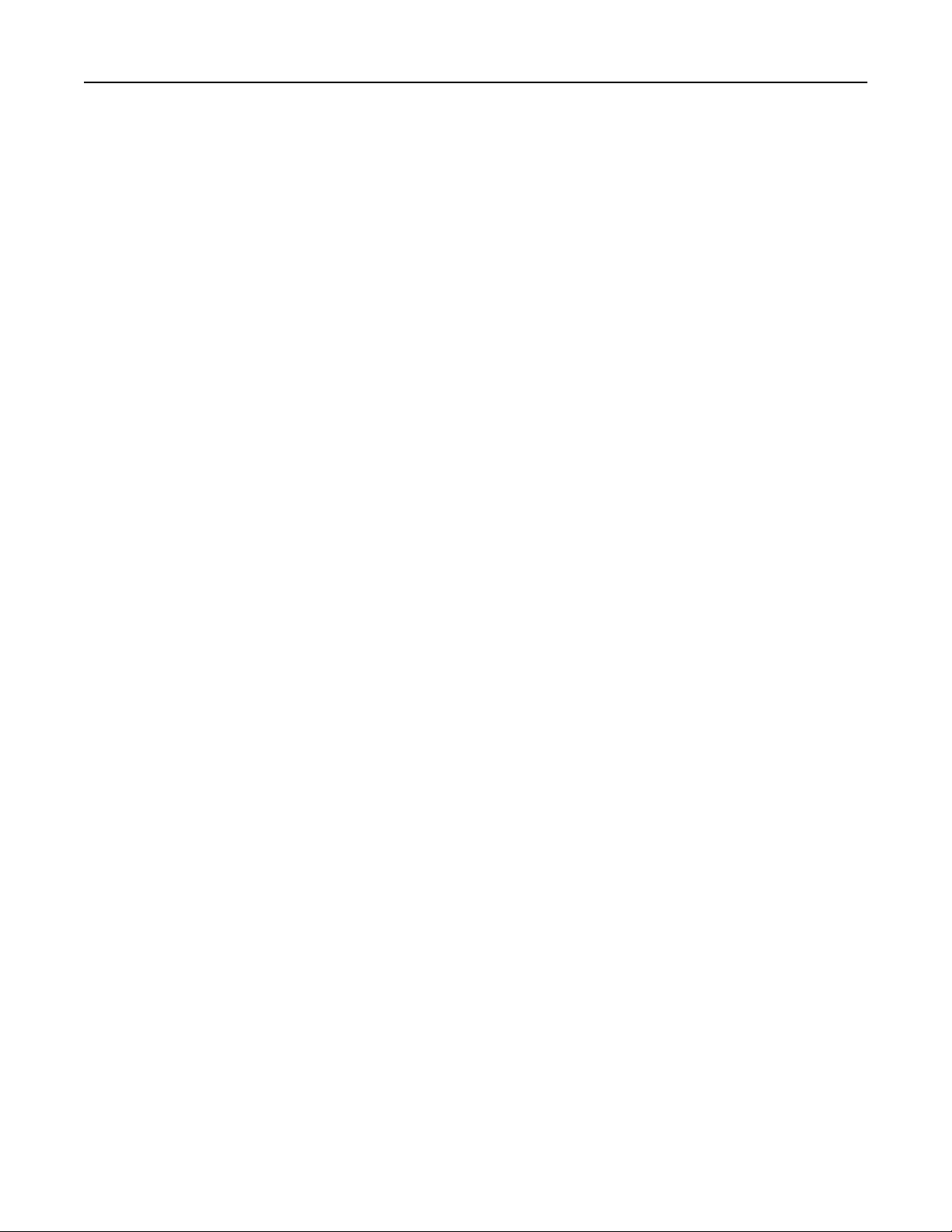
Contents 3
Printing.........................................................................................................27
Printing from a computer.................................................................................................................................27
Printing forms......................................................................................................................................................27
Printing from a flash drive................................................................................................................................27
Supported flash drives and file types.......................................................................................................... 28
Configuring confidential jobs.........................................................................................................................29
Printing held jobs...............................................................................................................................................29
Printing a font sample list................................................................................................................................30
Printing a directory list..................................................................................................................................... 30
Canceling a print job........................................................................................................................................ 30
Copying.........................................................................................................31
Making copies..................................................................................................................................................... 31
Copying photos...................................................................................................................................................31
Copying on letterhead...................................................................................................................................... 31
Copying on both sides of the paper (two‑sided)........................................................................................31
Reducing or enlarging copies........................................................................................................................32
Collating copies................................................................................................................................................. 32
Placing separator sheets between copies................................................................................................. 32
Copying multiple pages onto a single sheet............................................................................................. 32
Creating a copy shortcut.................................................................................................................................32
E-mailing...................................................................................................... 33
Setting up the e‑mail function........................................................................................................................33
Configuring e‑mail settings.............................................................................................................................33
Sending an e-mail..............................................................................................................................................33
Creating an e-mail shortcut.............................................................................................................................34
Faxing...........................................................................................................35
Setting up the printer to fax............................................................................................................................35
Sending a fax......................................................................................................................................................48
Scheduling a fax................................................................................................................................................ 49
Creating a fax destination shortcut...............................................................................................................49
Changing the fax resolution........................................................................................................................... 49
Adjusting the fax darkness............................................................................................................................. 49
Viewing a fax log...............................................................................................................................................50

Contents 4
Blocking junk faxes...........................................................................................................................................50
Holding faxes..................................................................................................................................................... 50
Forwarding a fax................................................................................................................................................50
Scanning.......................................................................................................51
Scanning to an FTP server...............................................................................................................................51
Creating an FTP shortcut................................................................................................................................. 51
Scanning to a flash drive..................................................................................................................................51
Sending scanned documents to a computer.............................................................................................52
Securing the printer................................................................................... 53
Locating the security slot................................................................................................................................ 53
Erasing printer memory................................................................................................................................... 53
Erasing printer hard disk memory.................................................................................................................53
Configuring printer hard disk encryption....................................................................................................54
Restoring factory default settings................................................................................................................. 54
Statement of Volatility...................................................................................................................................... 54
Maintaining the printer.............................................................................. 56
Networking..........................................................................................................................................................56
Setting up serial printing (Windows only)....................................................................................................57
Cleaning printer parts...................................................................................................................................... 58
Ordering parts and supplies............................................................................................................................61
Replacing parts and supplies.........................................................................................................................63
Moving the printer...........................................................................................................................................100
Saving energy and paper............................................................................................................................... 101
Recycling............................................................................................................................................................102
Clearing jams.............................................................................................104
Avoiding jams................................................................................................................................................... 104
Identifying jam locations................................................................................................................................105
Paper jam in trays.............................................................................................................................................107
Paper jam in the multipurpose feeder........................................................................................................108
Paper jam in the automatic document feeder..........................................................................................109
Paper jam in the standard bin.........................................................................................................................111
Paper jam in door B..........................................................................................................................................112
Paper jam in the finisher bin.......................................................................................................................... 116

Contents 5
Staple jam in door G.........................................................................................................................................118
Paper jam in door K..........................................................................................................................................121
Paper jam in door J......................................................................................................................................... 122
Paper jam in door N.........................................................................................................................................124
Paper jam in door L......................................................................................................................................... 125
Paper jam in the staple finisher bin.............................................................................................................126
Staple jam in door J.........................................................................................................................................127
Troubleshooting........................................................................................ 130
Network connection problems.....................................................................................................................130
Hardware options problems......................................................................................................................... 132
Paper feed problems.......................................................................................................................................134
Printing problems.............................................................................................................................................137
Color quality problems...................................................................................................................................156
Faxing problems.............................................................................................................................................. 159
Scanning problems......................................................................................................................................... 162
Contacting customer support.......................................................................................................................165
Upgrading and migrating.........................................................................166
Hardware........................................................................................................................................................... 166
Software............................................................................................................................................................. 188
Firmware............................................................................................................................................................ 189
Notices........................................................................................................190
Index........................................................................................................... 194

Safety information 6
Safety information
Conventions
Note: A note identifies information that could help you.
Warning: A warning identifies something that could damage the product hardware or software.
CAUTION: A caution indicates a potentially hazardous situation that could injure you.
Dierent types of caution statements include:
CAUTION—POTENTIAL INJURY: Indicates a risk of injury.
CAUTION—SHOCK HAZARD: Indicates a risk of electrical shock.
CAUTION—HOT SURFACE: Indicates a risk of burn if touched.
CAUTION—TIPPING HAZARD: Indicates a crush hazard.
CAUTION—PINCH HAZARD: Indicates a risk of being caught between moving parts.
CAUTION—POTENTIAL INJURY: To avoid the risk of fire or electrical shock, connect the power cord to
an appropriately rated and properly grounded electrical outlet that is near the product and easily
accessible.
CAUTION—POTENTIAL INJURY: To avoid the risk of fire or electrical shock, use only the power cord
provided with this product or the manufacturer's authorized replacement.
CAUTION—POTENTIAL INJURY: Do not use this product with extension cords, multioutlet power strips,
multioutlet extenders, or UPS devices. The power capacity of these types of accessories can be easily
overloaded by a laser printer and may result in a risk of fire, property damage, or poor printer
performance.
CAUTION—POTENTIAL INJURY: To reduce the risk of fire, use only a 26 AWG or larger
telecommunications (RJ-11) cord when connecting this product to the public switched telephone
network. For users in Australia, the cord must be approved by the Australian Communications and Media
Authority.
CAUTION—POTENTIAL INJURY: Only a Lexmark Inline Surge Protector that is properly connected
between the printer and the power cord provided with the printer may be used with this product. The
use of non-Lexmark surge protection devices may result in a risk of fire, property damage, or poor
printer performance.
CAUTION—SHOCK HAZARD: To avoid the risk of electrical shock, do not place or use this product near
water or wet locations.
CAUTION—SHOCK HAZARD: To avoid the risk of electrical shock, do not set up this product or make
any electrical or cabling connections, such as the power cord, fax feature, or telephone, during a
lightning storm.

Safety information 7
CAUTION—POTENTIAL INJURY: Do not cut, twist, bind, crush, or place heavy objects on the power
cord. Do not subject the power cord to abrasion or stress. Do not pinch the power cord between objects
such as furniture and walls. If any of these things happen, a risk of fire or electrical shock results. Inspect
the power cord regularly for signs of such problems. Remove the power cord from the electrical outlet
before inspecting it.
CAUTION—SHOCK HAZARD: To avoid the risk of electrical shock, make sure that all external
connections (such as Ethernet and telephone system connections) are properly installed in their marked
plug-in ports.
CAUTION—SHOCK HAZARD: To avoid the risk of electrical shock, if you are accessing the controller
board or installing optional hardware or memory devices sometime after setting up the printer, then turn
the printer o, and unplug the power cord from the electrical outlet before continuing. If you have any
other devices attached to the printer, then turn them o as well, and unplug any cables going into the
printer.
CAUTION—SHOCK HAZARD: To avoid the risk of electrical shock, do not use the fax feature during a
lightning storm.
CAUTION—SHOCK HAZARD: To avoid the risk of electrical shock when cleaning the exterior of the
printer, unplug the power cord from the electrical outlet and disconnect all cables from the printer before
proceeding.
CAUTION—POTENTIAL INJURY: The printer weight is greater than 18 kg (40 lb) and requires two or
more trained personnel to lift it safely.
CAUTION—POTENTIAL INJURY: When moving the printer, follow these guidelines to avoid personal
injury or printer damage:
• Make sure that all doors and trays are closed.
• Turn o the printer, and then unplug the power cord from the electrical outlet.
• Disconnect all cords and cables from the printer.
• If the printer has a caster base, then carefully roll it to the new location. Use caution when passing over
thresholds and breaks in flooring.
• If the printer does not have a caster base but is configured with optional trays, then lift the printer o the
trays. Do not try to lift the printer and the trays at the same time.
• Always use the handholds on the printer to lift it.
• Any cart used to move the printer must have a surface able to support the full footprint of the printer.
• Any cart used to move the hardware options must have a surface able to support the dimensions of the
options.
• Keep the printer in an upright position.
• Avoid severe jarring movements.
• Make sure that your fingers are not under the printer when you set it down.
• Make sure that there is adequate clearance around the printer.
CAUTION—TIPPING HAZARD: Installing one or more options on your printer or MFP may require a
caster base, furniture, or other feature to prevent instability causing possible injury. For more information
on supported configurations, see
CAUTION—TIPPING HAZARD: To reduce the risk of equipment instability, load each tray separately.
Keep all other trays closed until needed.
CAUTION—HOT SURFACE: The inside of the printer might be hot. To reduce the risk of injury from a hot
component, allow the surface to cool before touching it.
www.lexmark.com/multifunctionprinters.

Safety information 8
CAUTION—PINCH HAZARD: To avoid the risk of a pinch injury, use caution in areas marked with this
label. Pinch injuries may occur around moving parts, such as gears, doors, trays, and covers.
CAUTION—POTENTIAL INJURY: This product uses a laser. Use of controls or adjustments or
performance of procedures other than those specified in the User’s Guide may result in hazardous
radiation exposure.
CAUTION—POTENTIAL INJURY: The lithium battery in this product is not intended to be replaced.
There is a danger of explosion if a lithium battery is incorrectly replaced. Do not recharge, disassemble,
or incinerate a lithium battery. Discard used lithium batteries according to the manufacturer's instructions
and local regulations.
This equipment is not suitable for use in locations where children are likely to be present.
This product is designed, tested, and approved to meet strict global safety standards with the use of specific
manufacturer's components. The safety features of some parts may not always be obvious. The manufacturer
is not responsible for the use of other replacement parts.
Refer service or repairs, other than those described in the user documentation, to a service representative.
This product uses a printing process that heats the print media, and the heat may cause the media to release
emissions. You must understand the section in your operating instructions that discusses the guidelines for
selecting print media to avoid the possibility of harmful emissions.
This product may produce small amounts of ozone during normal operation, and may be equipped with a filter
designed to limit ozone concentrations to levels well below the recommended exposure limits. To avoid high
ozone concentration levels during extensive usage, install this product in a well-ventilated area and replace
the ozone and exhaust filters if instructed to do so in the product maintenance instructions. If there are no
references to filters in the product maintenance instructions, then there are no filters requiring replacement for
this product.
SAVE THESE INSTRUCTIONS.

Learning about the printer 9
Learning about the printer
Finding information about the printer
What are you looking for? Find it here
Initial setup instructions:
• Connecting the printer
• Installing the printer software
Additional setup and instructions for using the printer:
• Selecting and storing paper and specialty media
• Loading paper
• Configuring printer settings
• Viewing and printing documents and photos
• Setting up and using the printer software
• Configuring the printer on a network
Setup documentation—The setup documentation
came with the printer and is also available at
http://support.lexmark.com.
Information Center—Authoritative online resource
for the latest product tips, instructions, and
reference material.
http://infoserve.lexmark.com/ids/ and select
Go to
your product.
Help Menu Pages—The guides may be available on
the printer firmware and at
http://support.lexmark.com.
• Caring for and maintaining the printer
• Troubleshooting and solving problems
Information on setting up and configuring the accessibility
features of your printer
Help using the printer software Help for Microsoft® Windows® or Macintosh
Lexmark Accessibility Guide—The guide is
available at
operating systems—Open a printer software
program or application, and then click Help.
Click
Notes:
http://support.lexmark.com.
?
to view context‑sensitive information.
• Help is automatically installed with the printer
software.
• The printer software is located in the printer
program folder or on the desktop, depending
on the operating system.

Learning about the printer 10
What are you looking for? Find it here
The latest supplemental information, updates, and customer
support:
• Documentation
• Driver downloads
• Live chat support
• E‑mail support
• Voice support
• Safety information
• Regulatory information
• Warranty information
http://support.lexmark.com
Note: Select your country or region, and then
select your product to view the appropriate
support site.
Support contact information for your country or
region can be found on the support Web site or on
the printed warranty that came with the printer.
Have the following information (located on the store
receipt and at the back of the printer) ready when
you contact customer support:
• Machine type number
• Serial number
• Date purchased
• Store where purchased
Warranty information varies by country or region:
• In the U.S.—See the Statement of Limited
Warranty included with the printer, or go to
http://support.lexmark.com.
• In other countries and regions—See the
printed warranty that came with the printer.
Product Information Guide—This document
contains basic safety, environmental, and
regulatory information for your product. For more
information, see the documentation that came with
the printer or go to
http://support.lexmark.com.
Selecting a location for the printer
When selecting a location for the printer, leave enough room to open trays, covers, and doors and to install
hardware options.
• Set up the printer near an electrical outlet.
CAUTION—POTENTIAL INJURY: To avoid the risk of fire or electrical shock, connect the power cord
to an appropriately rated and properly grounded electrical outlet that is near the product and easily
accessible.
CAUTION—SHOCK HAZARD: To avoid the risk of electrical shock, do not place or use this product
near water or wet locations.
• Make sure that airflow in the room meets the latest revision of the ASHRAE 62 standard or the CEN Technical
Committee 156 standard.
• Provide a flat, sturdy, and stable surface.
• Keep the printer:
– Clean, dry, and free of dust.
– Away from stray staples and paper clips.
– Away from the direct airflow of air conditioners, heaters, or ventilators.
– Free from direct sunlight and humidity extremes.
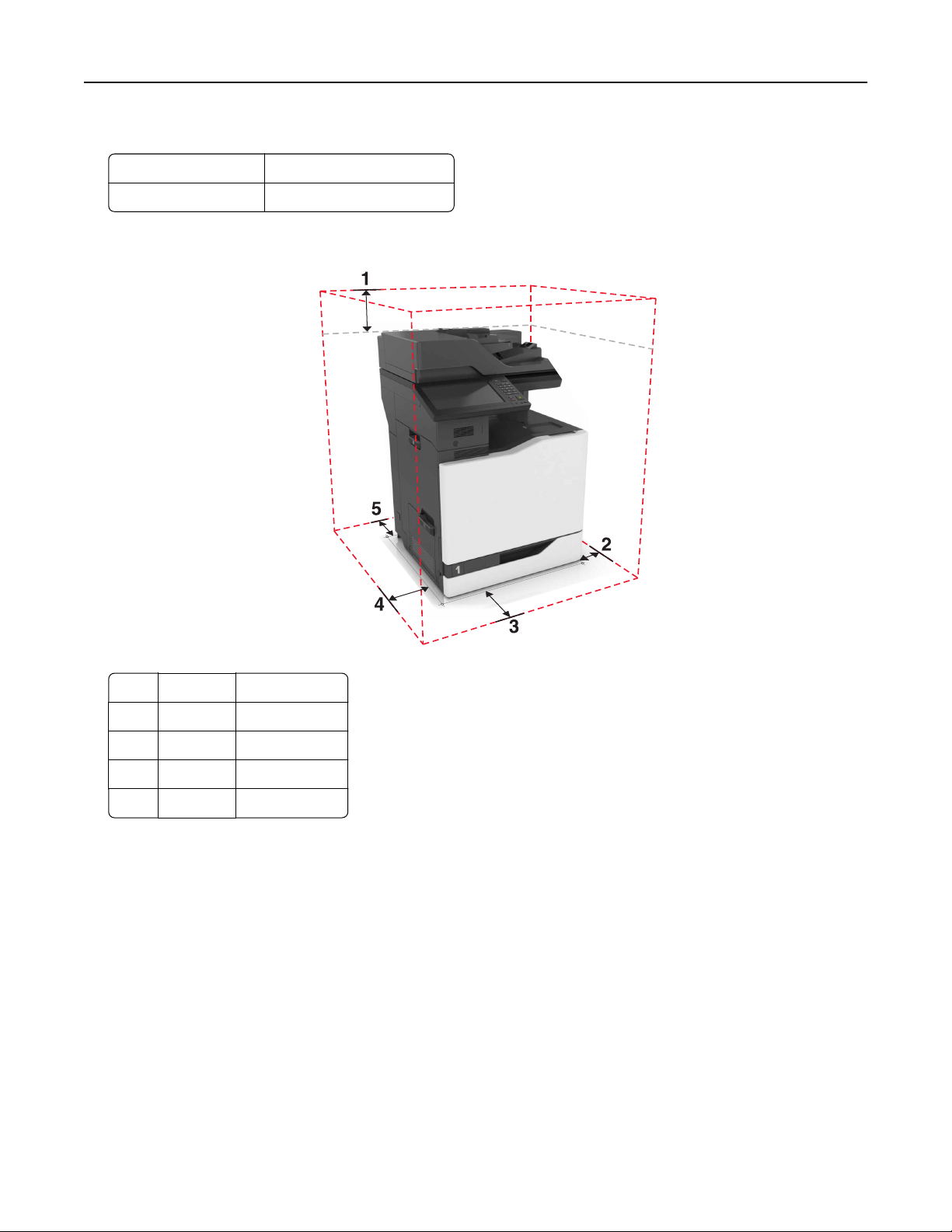
Learning about the printer 11
• Observe the recommended temperatures and avoid fluctuations:
Ambient temperature 10 to 32.2°C (50 to 90°F)
Storage temperature -40 to 43.3°C (-40 to 110°F)
• Allow the following recommended amount of space around the printer for proper ventilation:
1 Top 330 mm (13 in.)
2 Right side 152 mm (6 in.)
3 Front 381 mm (15 in.)
4 Left side 457 mm (18 in.)
5 Rear 203 mm (8 in.)
Printer configurations
Note: Make sure to configure the printer on a flat, sturdy, and stable surface.

Learning about the printer 12
Basic model
1 Automatic document feeder (ADF)
2 Control panel
3 Standard bin
4 Standard 550-sheet tray
5 Multipurpose feeder
6 Proximity sensor
Configured model
CAUTION—TIPPING HAZARD: Installing one or more options on your printer or MFP may require a
caster base, furniture, or other feature to prevent instability causing possible injury. For more information
on supported configurations, see
You can configure your printer by adding three optional 550‑sheet trays or an optional 2200‑sheet tray.
www.lexmark.com/multifunctionprinters.

Learning about the printer 13
1 Staple finisher
Note: This option is not supported if another
2 Multiposition staple, hole punch finisher
Note: This option is not supported if another finisher is installed.
3 Mailbox
4 Optional 2200‑sheet tray
5 Caster base
6 Optional 550‑sheet tray
finisher
is installed.
Attaching cables
CAUTION—POTENTIAL INJURY: To avoid the risk of fire or electrical shock, connect the power cord to
an appropriately rated and properly grounded electrical outlet that is near the product and easily
accessible.
CAUTION—POTENTIAL INJURY: To avoid the risk of
provided with this product or the manufacturer's authorized replacement.
CAUTION—POTENTIAL INJURY: To avoid the risk of electrical shock, do not set up this product or make
any electrical or cabling connections, such as the power cord, fax feature, or telephone, during a
lightning storm.
or electrical shock, use only the power cord
fire
CAUTION—POTENTIAL INJURY: To reduce the risk of fire, use only a 26 AWG or larger
telecommunications (RJ-11) cord when connecting this product to the public switched telephone
network. For users in Australia, the cord must be approved by the Australian Communications and Media
Authority.
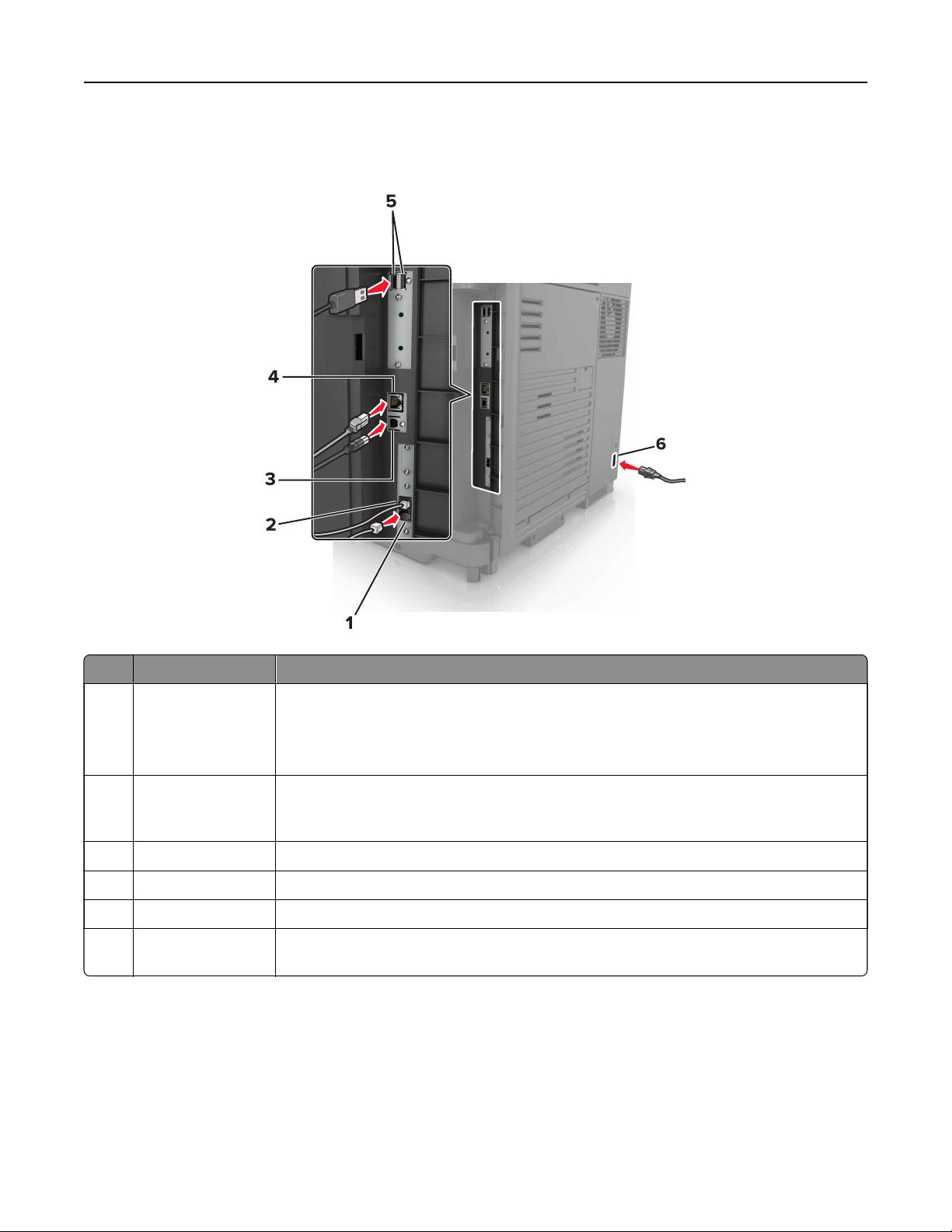
Learning about the printer 14
Warning—Potential Damage: Do not touch the USB cable, any wireless network adapter, or the printer in the
area shown while actively printing. Loss of data or a malfunction can occur.
Use the To
1 EXT port Connect additional devices (telephone or answering machine) to the printer and the
telephone line. Use this port if you do not have a dedicated fax line for the printer and
if this connection method is supported in your country or region.
Note: Remove the plug to access the port.
2 LINE port Connect the printer to an active telephone line through a standard wall jack (RJ‑11), DSL
filter, or VoIP adapter, or any other adapter that allows you to access the telephone line
to send and receive faxes.
3 USB printer port Connect the printer to a computer.
4 Ethernet port Connect the printer to an Ethernet network.
5 USB ports Attach a keyboard.
6 Printer power cord
socket
Connect the printer to a properly grounded electrical outlet.

Learning about the printer 15
Using the control panel
Use the To
1 Display
• View the printer messages and supply status.
• Set up and operate the printer.
2 Home button Go to the home screen.
3 Power button
• Turn on or turn o the printer.
Note: To turn o the printer, press and hold the power button for five
seconds.
• Set the printer to Sleep or Hibernate mode.
• Wake the printer from Sleep or Hibernate mode.
4 Keypad Enter numbers or symbols in an input field.
5 Pause button Place a dial pause in a fax number.
6 Start button Start a job, depending on which mode is selected.
7 Volume buttons Adjust the volume of the headset or speaker.
8 Indicator light Check the status of the printer.
9 Headset or speaker port Attach a headset or speaker.
10 Stop or Cancel button Stop the current job.
11 Clear all or Reset button Reset the default settings of a function such as copying, faxing, or scanning.
12 Backspace button Move the cursor backward and delete a character in an input field.

Learning about the printer 16
Understanding the status of the power button and indicator light
Indicator light Printer status
O The printer is o or in Hibernate mode.
Blue The printer is ready or processing data.
Red The printer requires user intervention.
Power button light Printer status
O The printer is o, ready, or processing data.
Solid amber The printer is in sleep mode.
Blinking amber The printer is in hibernate mode.
Using the home screen
Note: Your home screen may vary depending on your home screen customization settings, administrative
setup, and active embedded solutions.
To uc h To
1 Copy Make copies.
2 E‑mail Send e‑mails.
3 Change Language Change the language on the printer display.
4 Fax Send fax.
5 Settings Access the printer menus.
6 Held Faxes Show all the current held fax jobs.
Note: If Held Faxes is hidden, then Release Held Faxes appears.
7 Shortcut Center Organize all shortcuts.

Learning about the printer 17
To uc h To
8 Status/Supplies
• Show a printer warning or error message whenever the printer requires intervention
to continue processing.
• View more information on the printer warning or message, and on how to clear it.
Note: You can also access this setting by touching the top section of the home
screen.
9 Address Book Access, create, and organize contacts.
10 Scan Profiles Scan and save documents directly to the computer.
11 FTP Scan and save documents directly to an FTP server.
12 Bookmarks Organize all bookmarks.
13 Held Jobs Show all the current held print jobs
14 USB Drive View, select, or print photos and documents from a flash drive.
15 Job Queue Show all the current print jobs.
Note: You can also access this setting by touching the top section of the home
screen.
These settings may also appear on the home screen
To uc h To
App Profiles Access application profiles.
Lock Device Prevent users from accessing any printer functions from the home screen.
Menus list
Device Print Paper Copy Fax
Preferences
Notifications
Group Lists
Alert Types
Anti‑Spam Logic Description
Suppressing Duplicate Alerts
Power Management
Information Sent to Lexmark
Accessibility
Restore Factory Defaults
Maintenance
Remote Operator Panel
Visible Home Screen Icons
Site Map
Update Firmware
About This Printer
Layout
Finishing
Setup
Quality
Job Accounting
Image
XPS
PDF
HTML
PostScript
PCL
PPDS
Tray Configuration
Media Configuration
Bin Configuration
Copy
Defaults
Fax Mode
Analog Fax Setup
Fax Server Setup

Learning about the printer 18
E‑mail FTP Network/Ports USB Drive Security
E‑mail Defaults
E‑mail Setup
Web Link Setup
Option Card Menu Reports Help
Note: This setting appears only
when an optional card is
installed.
FTP Defaults Network Overview
Wireless
AirPrint
Ethernet
TCP/IP
IPv6
SNMP
802.1x
IPSec
LPD Configuration
HTTP/FTP Settings
ThinPrint
USB
Parallel [x]
Serial
Wi‑Fi Direct
Menu Settings Page
Print Quality Pages
Device
Print
Shortcuts
Fax
Network
Print All Guides
Color Quality Guide
Connection Guide
Copy Guide
E‑mail Guide
Information Guide
Media Guide
Moving Guide
Print Quality Guide
Scan Guide
Supplies Guide
Flash Drive
Scan
Flash Drive
Print
Login Methods
Certificate Management
Schedule USB Devices
Security Audit Log
Login Restrictions
Confidential Print Setup
Disk Encryption
Erase Temporary Data
Files
Solutions LDAP Settings
Miscellaneous
Printing a menu settings page
From the home screen, touch Settings > Reports > Menu Settings Page.

Setting up and using the home screen applications 19
Setting up and using the home screen applications
Customizing the home screen
1 Open a Web browser, and then type the printer IP address in the address field.
Notes:
• View the printer IP address on the printer home screen. The IP address appears as four sets of
numbers separated by periods, such as 123.123.123.123.
• If you are using a proxy server, then temporarily disable it to load the Web page correctly.
2 Click Settings > Device > Visible Home Screen Icons.
3 Select the icons that you want to appear on the home screen.
4 Apply the changes.
Setting up Forms and Favorites
1 Open a Web browser, and then type the printer IP address in the address field.
Notes:
• View the printer IP address on the printer home screen. The IP address appears as four sets of
numbers separated by periods, such as 123.123.123.123.
• If you are using a proxy server, then temporarily disable it to load the Web page correctly.
2 Click Apps > Forms and Favorites > Configure.
3 Click Add, and then customize the settings.
Notes:
• To make sure that the location settings of the bookmark are correct, type the IP address of the host
computer where the bookmark is located.
• Make sure that the printer has access rights to the folder where the bookmark is located.
4 Apply the changes.
Setting up Card Copy
1 Open a Web browser, and then type the printer IP address in the address field.
Notes:
• View the printer IP address on the printer home screen. The IP address appears as four sets of
numbers separated by periods, such as 123.123.123.123.
• If you are using a proxy server, then temporarily disable it to load the Web page correctly.
2 Click Apps > Card Copy > Configure.

Setting up and using the home screen applications 20
3 Configure the output options and scan settings.
Notes:
• When scanning a card, make sure that the scan resolution does not exceed 200 dpi for color and
400 dpi for black and white.
• When scanning multiple cards, make sure that the scan resolution does not exceed 150 dpi for color
and 300 dpi for black and white.
• You need a printer hard disk to scan multiple cards.
• Make sure that the printer network and e‑mail settings are
4 Apply the changes.
configured.
Using Shortcut Center
1 From the home screen, touch Shortcut Center, and then select a printer function.
2 To u ch Create Shortcut, and then configure the settings.
3 To u ch Save, and then type a unique shortcut name.
4 Apply the changes.
Setting up Scan Center
1 From the home screen, touch Scan Center.
2 Select and create a destination, and then
Notes:
• When creating a network destination, make sure to validate and adjust the settings until no errors
occur.
• Only destinations created from the Embedded Web Server are saved. For more information, see the
documentation that came with the solution.
3 Apply the changes.
configure
the settings.
Using Customer Support
1 From the home screen, touch Customer Support.
2 Print or e‑mail the information.
Note: For information on
Guide.
configuring
the application settings, see the Customer Support Administrator’s
Setting up Device Quotas
You may need administrative rights to access the application.
1 Open a Web browser, and then type the printer IP address in the address
field.

Setting up and using the home screen applications 21
Notes:
• View the printer IP address on the printer home screen. The IP address appears as four sets of
numbers separated by periods, such as 123.123.123.123.
• If you are using a proxy server, then temporarily disable it to load the Web page correctly.
2 Click Apps > Device Quotas >
3 From the User Accounts section, add or edit a user, and then set the user quota.
4 Apply the changes.
Note: For information on how to configure the application and its security settings, see the Device Quotas
Administrator’s Guide.
Configure
.
Using QR Code Generator
You may need administrative rights to access the application.
1 Open a Web browser, and then type the printer IP address in the address field.
Notes:
• View the printer IP address on the printer home screen. The IP address appears as four sets of
numbers separated by periods, such as 123.123.123.123.
• If you are using a proxy server, then temporarily disable it to load the Web page correctly.
2 Click Apps > QR Code Generator > Configure.
3 Do either of the following:
• Select a default QR code value.
• Type a QR code value.
4 Apply the changes.
Using Google Drive
Scanning a document
Notes:
• Make sure that the printer is connected to your Google account.
• Make sure that you have installed a printer hard disk.
1 Load an original document into the ADF tray or on the scanner glass.
2 From the home screen, touch Google Drive.
3 If prompted, type your user credentials.
4 Select a destination folder.
5 Scan the document, and then follow the instructions on the display.

Setting up and using the home screen applications 22
Printing a document
Note: Make sure that the printer is connected to your Google account.
1 From the home screen, touch Google Drive.
2 If prompted, type your user credentials.
3 To u ch beside the document.
4 Print the document.
Note: For information on how to configure the printer for the application, see the Google Drive
Administrator’s Guide.
Using Display Customization
1 From the home screen, touch Change Background.
2 Select a background to use.
3 Apply the changes.
Configuring Eco‑Settings
1 From the home screen, touch Eco‑Settings.
2 Configure the settings.
3 Apply the changes.

Loading paper and specialty media 23
Loading paper and specialty media
Setting the size and type of the specialty media
The trays automatically detect the size of plain paper. For specialty media like labels, card stock, or envelopes,
do the following:
1 From the home screen, navigate to:
Settings > Paper > Tray Co nfigu ration > select a tray
2 Configure the size and type of the specialty media.
Configuring Universal paper settings
1 From the home screen, touch Settings > Paper > Media Configuration > Universal Setup.
2 Configure the settings.
Loading trays
CAUTION—TIPPING HAZARD: To reduce the risk of equipment instability, load each tray separately.
Keep all other trays closed until needed.
1 Pull out the tray.
Note: Do not remove trays while the printer is busy.
2 Adjust the guides to match the size of the paper you are loading.
Note: Use the indicators on the bottom of the tray to position the guides.

Loading paper and specialty media 24
3 Flex, fan, and align the paper edges before loading.
4 Load the paper with the printable side faceup.
Notes:
• Load letterhead faceup with the header on the left side of the tray for one‑sided printing.
• Load letterhead facedown with the header on the right side of the tray for two‑sided printing.
• Load letterhead faceup with the header on the right side of the tray for one‑sided print jobs that
require finishing.
• Load letterhead facedown with the header on the left side of the tray for two‑sided print jobs that
require finishing.
• Load pre‑punched paper with the holes toward the front or left side of the tray.
• Do not slide paper into the tray.
• Make sure that the stack height is below the maximum paper fill indicator. Overfilling may cause
paper jams.
5 Insert the tray.
If loading a paper type other than plain, set the paper size and type to match the paper loaded in the tray.

Loading paper and specialty media 25
Loading the multipurpose feeder
1 Open the multipurpose feeder.
2 Adjust the guide to match the size of the paper you are loading.
3 Flex, fan, and align the paper edges before loading.
4 Load the paper.
• Load paper, card stock, and transparencies with the printable side facedown and the top edge entering
the printer
first.

Loading paper and specialty media 26
• Load envelopes with the flap side up and against the left side of the paper guide. Load European
envelopes with the
Warning—Potential Damage: Do not use envelopes with stamps, clasps, snaps, windows, coated
linings, or self‑stick adhesives.
side up and entering the printer
flap
first.
5 From the control panel, set the paper size and type to match the paper loaded in the tray.
Linking trays
1 Open a Web browser, and then type the printer IP address in the address field.
Notes:
• View the printer IP address on the printer home screen. The IP address appears as four sets of
numbers separated by periods, such as 123.123.123.123.
• If you are using a proxy server, then temporarily disable it to load the Web page correctly.
2 Click Settings > Paper.
3 Match the paper size and type for the trays you are linking.
Note: To unlink trays, make sure that no trays have the same paper size or type.
4 Save the settings.
Note: You can also change the paper size and type settings from the printer control panel.
Warning—Potential Damage: The temperature of the fuser varies according to the specified paper type. To
avoid printing issues, match the paper type settings in the printer with the paper loaded in the tray.

Printing 27
Printing
CAUTION—PINCH HAZARD: To avoid the risk of a pinch injury, use caution in areas marked with this
label. Pinch injuries may occur around moving parts, such as gears, doors, trays, and covers.
Printing from a computer
Note: For specialty media such as labels, card stock, and envelopes, set the paper size and type in the
printer before sending the print job.
1 With a document open, click File > Print.
2 If necessary, adjust the settings.
3 Send the print job.
Printing forms
1 From the home screen, navigate to:
Forms and Favorites > select form > Print
2 If necessary, configure the print settings.
3 Send the print job.
Printing from a flash drive
1 Insert a flash drive into the USB port.
Notes:
• If you insert the
• If you insert the flash drive while the printer is processing other print jobs, then Busy appears on the
display.
drive when an error message appears, then the printer ignores the
flash
flash
drive.

Printing 28
2 From the display, touch the document that you want to print.
If necessary, configure other print settings.
3 Send the print job.
To print another document, touch USB Drive.
Warning—Potential Damage: Do not touch the printer or the flash drive in the area shown while actively
printing, reading, or writing from the memory device. Loss of data or a malfunction can occur.
Supported flash drives and file types
Flash drives
• Lexar JumpDrive S70 (16GB and 32GB)
• SanDisk Cruzer (16GB and 32GB)
• PNY Attaché (16GB and 32GB)
Notes:
– The printer supports high‑speed USB flash drives with full‑speed standard.
– USB flash drives must support the File Allocation Table (FAT) system.
File types
Documents:
• .doc or .docx
• .xls or .xlsx
• .ppt or .pptx
• .pdf
• .xps

Printing 29
Images:
• .dcx
• .gif
• .jpeg or .jpg
• .bmp
• .pcx
• .ti or .tif
• .png
Configuring confidential jobs
1 From the home screen, touch Settings > Security > Confidential Print Setup.
2 Configure the settings.
Use To
Max Invalid PIN Limit the number of times an invalid PIN can be entered.
Note: When the limit is reached, the print jobs for that user name are deleted.
Confidential Job
Expiration
Repeat Job
Expiration
Verify Job Expiration Set the amount of time before verify jobs are deleted from the printer memory.
Reserve Job
Expiration
Set the amount of time before confidential jobs are automatically deleted from the printer
memory.
Note:
Confidential
delete them manually.
Set the amount of time before repeat jobs are deleted from the printer memory.
Note: Repeat held jobs are stored so extra copies can be printed later.
Note: Verify jobs print one copy to check if it is satisfactory before printing the
remaining copies.
Set the amount of time before reserved jobs are deleted without being printed.
Note: Reserve held jobs are automatically deleted after printing.
held jobs are stored in the printer until you log in and release or
Printing held jobs
1 With a document open, select File > Print.
2 Select the printer, and then do the following:
• For Windows users, click Properties or Preferences, and then click Print and Hold.
• For Macintosh users, select Print and Hold.
3 Select the print job type.
4 If necessary, assign a user name.
5 Send the print job.
6 From the printer home screen, touch Held Jobs.
7 Send the print job.

Printing 30
Printing a font sample list
1 From the home screen, touch Settings > Reports > Print > Print Fonts.
2 To u ch PCL Fonts or PostScript Fonts.
Printing a directory list
From the home screen, touch Settings > Reports > Print > Print Directory.
Canceling a print job
From the printer control panel
1 From the home screen, touch Job Queue.
Note: You can also access this setting by touching the top section of the home screen.
2 Select the job to cancel.
From the computer
1 Depending on the operating system, do either of the following:
• Open the printers folder, and then select your printer.
• From the System Preferences in the Apple menu, navigate to your printer.
2 Select the job to cancel.

Copying 31
Copying
Making copies
1 Load an original document into the ADF tray or on the scanner glass.
Notes:
• To avoid a cropped image, make sure that the size of the original document and output is the same.
• To make a quick copy, from the control panel, press .
2 From the home screen, touch Copy, and then specify the size of the original document.
Note: If the document is a mix of dierent sizes, then select Mixed Letter/Legal.
3 If necessary, specify a tray or feeder and a dierent output size.
4 Send the copy job.
Copying photos
1 Place a photo on the scanner glass.
2 From the home screen, touch Copy > Content > Photo.
3 From the Content Source menu, select the setting that best matches the original photo.
4 Send the copy job.
Copying on letterhead
1 Load an original document into the ADF tray or on the scanner glass.
2 From the home screen, touch Copy, and then specify the size of the original document.
3 To u ch Copy to, and then select the tray that contains the specialty media.
If you are loading the specialty media into the multipurpose feeder, then navigate to:
Multipurpose Feeder > select the size of the specialty media > Letterhead
4 Send the copy job.
Copying on both sides of the paper (two‑sided)
1 Load an original document into the ADF tray or on the scanner glass.
2 From the home screen, touch Copy > Paper Setup.
3 Adjust the settings.
4 Send the copy job.

Copying 32
Reducing or enlarging copies
1 Load an original document into the ADF tray or on the scanner glass.
2 From the home screen, navigate to:
Copy > Scale > specify a scale value
Notes:
• Changing the size of the original document or output after setting Scale restores the scale value to
Auto.
• Auto is the factory default setting. It adjusts the scan image of the original document to fit the size of
the paper onto which you are copying.
3 Send the copy job.
Collating copies
1 Load an original document into the ADF tray or on the scanner glass.
2 From the home screen, touch Copy, and then set Collate to On.
3 Send the copy job.
Placing separator sheets between copies
1 Load an original document into the ADF tray or on the scanner glass.
2 From the home screen, touch Copy > Separator Sheets.
3 Adjust the settings.
4 Send the copy job.
Copying multiple pages onto a single sheet
1 Load an original document into the ADF tray or on the scanner glass.
2 From the home screen, touch Copy > Pages Per Side.
3 Adjust the settings.
4 Send the copy job.
Creating a copy shortcut
1 From the home screen, touch Copy.
2 Adjust the settings, and then touch .
3 Enter a shortcut name.
4 Apply the changes.

E-mailing 33
E-mailing
Setting up the e‑mail function
1 From the home screen, touch Settings > Device > Preferences > Run Initial Setup.
2 Turn
3 From the Before You Begin screen, select Change the Settings and Continue with the Wizard.
4 From the Fax/Email Server Setup screen, enter the needed information.
5 Finish the setup.
the printer, wait for about 10 seconds, and then turn it back on.
o
Configuring e‑mail settings
1 Open a Web browser, and then type the printer IP address in the address field.
Notes:
• View the printer IP address on the printer home screen. The IP address appears as four sets of
numbers separated by periods, such as 123.123.123.123.
• If you are using a proxy server, then temporarily disable it to load the Web page correctly.
2 Click Settings > E-mail.
3 Enter the needed information.
4 Apply the changes.
Sending an e-mail
Using the control panel
1 Load an original document into the ADF tray or on the scanner glass.
2 From the home screen, touch E-mail, and then enter the needed information.
Note: You can also enter the recipient using the address book or shortcut number.
3 If necessary, configure the output file type settings.
4 Send the e-mail.
Using the shortcut number
1 From the control panel, press #, and then enter the shortcut number using the keypad.
2 Send the e‑mail.

E-mailing 34
Creating an e-mail shortcut
1 From the home screen, touch E‑mail.
2
Configure
3 Enter a shortcut name.
4 Apply the changes.
the settings, and then touch
.

Faxing 35
Faxing
Setting up the printer to fax
Notes:
• The following connection methods are applicable only in some countries or regions.
• During the initial printer setup, clear the fax function check box and any other function you plan to set up
later, and then touch Continue.
• The indicator light may blink red if the fax function is enabled and not fully set up.
Warning—Potential Damage: Do not touch cables or the printer in the area shown while actively sending or
receiving a fax.
Setting up the fax function
1 From the home screen, touch Settings > Device > Preferences > Run Initial Setup.
2 Turn o the printer, wait for about 10 seconds, and then turn it back on.
3 From the Before You Begin screen, select Change the Settings and Continue with the Wizard.
4 From the Fax/Email Server Setup screen, enter the needed information.
5 Finish the setup.

Faxing 36
Setting up fax using a standard telephone line
CAUTION—SHOCK HAZARD: To avoid the risk of electrical shock, do not set up this product or make
any electrical or cabling connections, such as the power cord, fax feature, or telephone, during a
lightning storm.
CAUTION—SHOCK HAZARD: To avoid the risk of electrical shock, do not use the fax feature during a
lightning storm.
Setup 1: Printer is connected to a dedicated fax line
1 Connect one end of the telephone cable to the line port of the printer.
2 Connect the other end of the telephone cable to an active analog wall jack.
Notes:
• You can set the printer to receive faxes automatically (Auto Answer On) or manually (Auto Answer O).
• If you want to receive faxes automatically, then set the printer to pick up on any number of rings that you
want.

Faxing 37
Setup 2: Printer is sharing the line with an answering machine
Note: If you subscribe to a distinctive ring service provided by your telephone company, then make sure that
you set the correct ring pattern for the printer. Otherwise, the printer does not receive faxes even if you have
set it to receive faxes automatically.
Connected to the same telephone wall jack
1 Connect one end of the telephone cable to the line port of the printer.
2 Connect the other end of the telephone cable to an active analog wall jack.
3 Connect the answering machine to the telephone port of the printer.

Faxing 38
Connected to dierent wall jacks
1 Connect one end of the telephone cable to the line port of the printer.
2 Connect the other end of the telephone cable to an active analog wall jack.
Notes:
• If you have only one telephone number on your line, then set the printer to receive faxes automatically.
• Set the printer to pick up calls two rings after the answering machine. For example, if the answering
machine picks up calls after four rings, then set the printer Rings to Answer setting to six.

Faxing 39
Setup 3: Printer is sharing the line with a telephone subscribed to voice mail service
1 Connect one end of the telephone cable to the line port of the printer.
2 Connect the other end of the telephone cable to an active analog wall jack.
3 Connect the telephone to the telephone port of the printer.
Notes:
• This setup works best if you are using voice mail more often than fax, and if you subscribe to a
distinctive ring service.
• When you answer the telephone and you hear fax tones, press *9* or the manual answer code on the
telephone to receive the fax.
• You can also set the printer to receive faxes automatically, but turn o the voice mail service when you
are expecting a fax.

Faxing 40
Setting up fax using digital subscriber line
CAUTION—SHOCK HAZARD: To avoid the risk of electrical shock, do not set up this product or make
any electrical or cabling connections, such as the power cord, fax feature, or telephone, during a
lightning storm.
CAUTION—SHOCK HAZARD: To avoid the risk of electrical shock, do not use the fax feature during a
lightning storm.
Digital subscriber line (DSL) splits your regular telephone line into two channels: voice and Internet. Telephone
and fax signals travel through the voice channel, and internet signals pass through the other channel.
Install a DSL filter to minimize interference between the two channels and ensure a quality connection.
Note: Contact your DSL provider to obtain a DSL
filter.

Faxing 41
1 Connect the line port of the DSL filter to the wall jack.
2 Connect one end of the telephone cable to the line port of the printer. Connect the other end to the phone
port on the DSL filter.
3 To connect a telephone to the printer, remove any installed adapter plug from the telephone port of the
printer, and then connect the telephone.
Setting up fax using VoIP telephone service
CAUTION—SHOCK HAZARD: To avoid the risk of electrical shock, do not set up this product or make
any electrical or cabling connections, such as the power cord, fax feature, or telephone, during a
lightning storm.
CAUTION—SHOCK HAZARD: To avoid the risk of electrical shock, do not use the fax feature during a
lightning storm.

Faxing 42
1 Connect one end of the telephone cable to the line port of the printer.
2 Connect the other end of the cable to the port labeled Phone Line 1 or Phone Port on the VoIP adapter.
Note: The port labeled Phone Line 2 or Fax Port is not always active. VoIP providers may charge extra
cost for the activation of the second phone port.
3 Connect the telephone to the telephone port of the printer.
Notes:
• To check if the telephone port on the VoIP adapter is active, plug an analog telephone into the port, and
then listen for a dial tone.
• If you need two phone ports for your devices, but do not want to pay extra cost, then use a phone
splitter. Plug the phone splitter into the port labeled Phone Line 1 or Phone Port, and then plug the
printer and telephone into the splitter.
• To check the splitter, plug an analog telephone into the splitter, and then listen for a dial tone.
Setting up fax using cable modem connection
CAUTION—SHOCK HAZARD: To avoid the risk of electrical shock, do not set up this product or make
any electrical or cabling connections, such as the power cord, fax feature, or telephone, during a
lightning storm.
CAUTION—SHOCK HAZARD: To avoid the risk of electrical shock, do not use the fax feature during a
lightning storm.

Faxing 43
Setup 1: Printer is connected directly to a cable modem
1 Connect one end of the telephone cable to the line port of the printer.
2 Connect the other end of the cable to the port labeled Phone Line 1 or Phone Port on the cable modem.
3 Connect your analog telephone to the telephone port of the printer.
Note: To check if the telephone port on the cable modem is active, connect an analog telephone, and then
listen for a dial tone.

Faxing 44
Setup 2: Printer is connected to a wall jack; cable modem is installed elsewhere in the
facility
1 Connect one end of the telephone cable to the line port of the printer.
2 Connect the other end of the telephone cable to an active analog telephone wall jack.
3 Connect your analog telephone to the telephone port of the printer.
Setting up fax in countries or regions with dierent telephone wall jacks
and plugs
CAUTION—SHOCK HAZARD: To avoid the risk of electrical shock, do not set up this product or make
any electrical or cabling connections, such as the power cord, fax feature, or telephone, during a
lightning storm.

Faxing 45
CAUTION—SHOCK HAZARD: To avoid the risk of electrical shock, do not use the fax feature during a
lightning storm.
The standard wall jack adopted by most countries or regions is RJ11. If the wall jack or equipment in your facility
is not compatible with this type of connection, then use a telephone adapter. An adapter for your country or
region may not come with your printer, and you may need to purchase it separately.
There may be an adapter plug installed in the telephone port of the printer. Do not remove the adapter plug
from the telephone port of the printer if you are connecting to a serial or cascaded telephone system.
Part name Part number
Lexmark adapter plug 40X8519

Faxing 46
Connecting the printer to a non‑RJ11 wall jack
1 Connect one end of the telephone cable to the line port of the printer.
2 Connect the other end of the cable to the RJ11 adapter, and then connect the adapter to the wall jack.
3 If you want to connect another device with a non‑RJ11 connector to the same wall jack, then connect it
directly to the telephone adapter.

Faxing 47
Connecting the printer to a wall jack in Germany
The German wall jack has two kinds of ports. The N ports are for fax machines, modems, and answering
machines. The F port is for telephones. Connect the printer to any of the N ports.
1 Connect one end of the telephone cable to the line port of the printer.
2 Connect the other end of the telephone cable to the RJ11 adapter, and then connect the adapter to an N
port.
3 If you want to connect a telephone and answering machine to the same wall jack, then connect the devices
as shown.

Faxing 48
Connecting to a distinctive ring service
A distinctive ring service lets you have multiple telephone numbers on one telephone line. Each telephone
number is assigned a dierent ring pattern.
1 From the home screen, touch Settings > Fax > Analog Fax Setup > Fax Receive Settings > Admin Controls
> Answer On.
2 Select the ring pattern.
3 Apply the changes.
Setting the fax date and time
1 From the home screen, touch Settings > Device > Preferences > Date and Time >
2 Configure the settings.
Configuring
1 From the home screen, touch Settings > Device > Preferences > Date and Time >
2 In the Time Zone menu, select Custom.
3
Configure
daylight saving time
the settings.
Sending a fax
Using the control panel
1 Load the original document into the ADF tray or on the scanner glass.
2 From the home screen, touch Fax, and then enter the needed information.
3 If necessary,
4 Send the fax job.
configure
other fax settings.
Configure
Configure
.
.
Using the computer
For Windows users
With a document open, click File > Print.
1
2 Select the printer, and then click Properties, Preferences, Options, or Setup.
3 Click Fax > Enable fax, and then enter the recipient number.
4 If necessary, configure other fax settings.
5 Send the fax job.

Faxing 49
For Macintosh users
1
With a document open, choose File > Print.
2 Select the printer and enter the recipient number.
3 If necessary, configure other fax settings.
4 Send the fax job.
Scheduling a fax
1 Load the original document into the ADF tray or on the scanner glass.
2 From the home screen, navigate to:
Fax > enter the fax number > Send Time
3
Configure
4 If necessary, configure other fax settings.
5 Send the fax job.
the date and time to send the fax.
Creating a fax destination shortcut
1 From the home screen, touch Fax > To.
2 Enter the recipient number.
Note: To create a group of fax numbers, touch
3 To u ch .
4 Enter a shortcut name.
5 Apply the changes.
, and then enter another fax number.
Changing the fax resolution
1 Load an original document into the ADF tray or on the scanner glass.
2 From the home screen, touch Fax, and then enter the needed information.
3 Adjust the Resolution setting.
4 Send the fax job.
Adjusting the fax darkness
1 Load an original document into the ADF tray or on the scanner glass.
2 From the home screen, touch Fax, and then enter the needed information.

Faxing 50
3 Adjust the Darkness setting.
4 Send the fax job.
Viewing a fax log
1 Open a Web browser, and then type the printer IP address in the address field.
Notes:
• View the printer IP address on the printer home screen. The IP address appears as four sets of
numbers separated by periods, such as 123.123.123.123.
• If you are using a proxy server, then temporarily disable it to load the Web page correctly.
2 Click Settings > Reports > Fax.
3 Click Fax Job Log or Fax Call Log.
Blocking junk faxes
1 From the home screen, touch Settings > Fax > Analog Fax Setup > Fax Receive Settings > Admin Controls
> Block No Name Fax.
2 Apply the changes.
Holding faxes
1 From the home screen, touch Settings > Fax > Analog Fax Setup > Fax Receive Settings > Holding Faxes.
2 Select a mode.
Forwarding a fax
1 From the home screen, touch Settings > Fax > Analog Fax Setup > Fax Receive Settings > Admin Controls.
2
Configure
3 Apply the changes.
the Fax Forwarding, Forward To, and Forward to Shortcut settings.

Scanning 51
Scanning
Scanning to an FTP server
1 Load the original document into the ADF tray or on the scanner glass.
2 From the home screen, touch FTP, and then enter the needed information.
3 If necessary, configure other FTP settings.
4 Send the FTP job.
Creating an FTP shortcut
1 From the home screen, touch FTP.
2 Enter the FTP server address, and then touch .
3 Enter a shortcut name.
4 Apply the changes.
Scanning to a flash drive
1 Load an original document into the ADF tray or on the scanner glass.
2 Insert the flash drive into the USB port.
3 Select the destination folder, and then touch Scan to USB.
4 If necessary, adjust the scan settings.
5 Send the scan job.
Warning—Potential Damage: Do not touch the printer or the
printing, reading, or writing from the memory device. Loss of data or a malfunction can occur.
drive in the area shown while actively
flash

Scanning 52
Sending scanned documents to a computer
1 Load an original document into the ADF tray or on the scanner glass.
2 From the home screen, touch Scan Profiles > Scan To Computer.
3 Select the scan profile where you want to save the document.

Securing the printer 53
Securing the printer
Locating the security slot
The printer is equipped with a security lock feature. Attach a security lock compatible with most laptop
computers in the location shown to secure the printer in place.
Erasing printer memory
To erase volatile memory or buered data in your printer, turn o the printer.
To e r as e no n‑volatile memory or individual settings, device and network settings, security settings, and
embedded solutions, do the following:
1 From the home screen, touch Settings > Device > Maintenance > Out of Service Erase.
2 Select the Sanitize all information on nonvolatile memory check box, and then touch ERASE.
3 Follow the instructions on the display.
Erasing printer hard disk memory
1 From the home screen, touch Settings > Device > Maintenance > Out of Service Erase.
2 Select the Sanitize all information on hard disk check box, and then touch ERASE.
3 Follow the instructions on the display.
Note: This process can take from several minutes to more than an hour, making the printer unavailable
for other tasks.

Securing the printer 54
Configuring printer hard disk encryption
1 From the home screen, touch Settings > Security > Disk Encryption > Start Encryption.
Note: Enabling disk encryption erases the contents of the hard disk. If necessary, back up important data
from the printer before starting the encryption.
2 Follow the instructions on the display.
Notes:
• Do not turn o the printer during the encryption process. Loss of data can occur.
• Disk encryption can take from several minutes to more than an hour, making the printer unavailable
for other tasks.
• After encryption, the printer returns to the home screen.
Restoring factory default settings
From the home screen, touch Settings > Device > Restore Factory Defaults > Restore Settings > Restore all
settings > RESTORE > Start.
For more information, see
“Erasing printer memory” on page 53.
Statement of Volatility
Your printer contains various types of memory that can store device and network settings, and user data.
Type of memory Description
Volatile memory Your printer uses standard random access memory
(RAM) to temporarily buer user data during simple print
jobs.
Non-volatile memory Your printer may use two forms of non-volatile memory:
EEPROM and NAND (flash memory). Both types are used
to store the operating system, device settings, network
information and bookmark settings, and embedded
solutions.
Hard disk memory Some printers have a hard disk drive installed. The printer
hard disk is designed for printer-specific functionality.
This lets the printer retain buered user data from
complex print jobs, as well as form data, and font data.
Erase the content of any installed printer memory in the following circumstances:
• The printer is being decommissioned.
• The printer hard disk is being replaced.
• The printer is being moved to a dierent department or location.
• The printer is being serviced by someone from outside your organization.
• The printer is being removed from your premises for service.
• The printer is being sold to another organization.

Securing the printer 55
Disposing of a printer hard disk
Note: Some printer models may not have a printer hard disk installed.
In high‑security environments, it may be necessary to take additional steps to make sure that confidential data
stored in the printer hard disk cannot be accessed when the printer—or its hard disk—is removed from your
premises.
• Degaussing—Flushes the hard disk with a magnetic field that erases stored data
• Crushing—Physically compresses the hard disk to break component parts and render them unreadable
• Milling—Physically shreds the hard disk into small metal bits
Note: Most data can be erased electronically, but the only way to guarantee that all data are completely
erased is to physically destroy each hard disk where data is stored.

Maintaining the printer 56
Maintaining the printer
Warning—Potential Damage: Failure to maintain optimum printer performance, or to replace parts and
supplies, may cause damage to your printer.
Networking
Connecting the printer to a wireless network using Wi‑Fi Protected Setup
(WPS)
Before you begin, make sure that:
• The access point (wireless router) is WPS‑
documentation that came with your access point.
• A wireless network adapter is installed in your printer. For more information, see the instructions that came
with the adapter.
certified
or WPS‑compatible. For more information, see the
Using the Push Button method
1
From the control panel, navigate to:
Settings > Network/Ports > Wireless > Wi‑Fi Protected Setup > Start Push Button Method
2 Follow the instructions on the display.
Using the personal identification number (PIN) method
1
From the control panel, navigate to:
Settings > Network/Ports > Wireless > Wi‑Fi Protected Setup > Start PIN Method
2 Copy the eight‑digit WPS PIN.
3 Open a Web browser, and then type the IP address of your access point in the address field.
Notes:
• View the printer IP address on the printer home screen. The IP address appears as four sets of
numbers separated by periods, such as 123.123.123.123.
• If you are using a proxy server, then temporarily disable it to load the Web page correctly.
4 Access the WPS settings. For more information, see the documentation that came with your access
point.
5 Enter the eight‑digit PIN, and then save the changes.

Maintaining the printer 57
Changing port settings after installing an internal solutions port
Notes:
• If the printer has a static IP address, then do not change the configuration.
• If the computers are configured to use the network name instead of an IP address, then do not change
the configuration.
• If you are adding a wireless internal solutions port (ISP) to a printer previously configured for an Ethernet
connection, then disconnect the printer from the Ethernet network.
For Windows users
1
Open the printers folder.
2 From the shortcut menu of the printer with the new ISP, open the printer properties.
3 Configure the port from the list.
4 Update the IP address.
5 Apply the changes.
For Macintosh users
1
From System Preferences in the Apple menu, navigate to the list of printers, and then select + > IP.
2 Type the IP address in the address field.
3 Apply the changes.
Setting up serial printing (Windows only)
1 Set the parameters in the printer.
a From the control panel, navigate to the menu for the port settings.
b Locate the menu for the serial port settings, and then adjust the settings, if necessary.
c Apply the changes.
2 From your computer, open the printers folder, and then select your printer.
3 Open the printer properties, and then select the COM port from the list.
4 Set the COM port parameters in Device Manager.
Notes:
• Serial printing reduces printing speed.
• Make sure that the serial cable is connected to the serial port on your printer.

Maintaining the printer 58
Cleaning printer parts
Cleaning the printer
CAUTION—SHOCK HAZARD: To avoid the risk of electrical shock when cleaning the exterior of the
printer, unplug the power cord from the electrical outlet and disconnect all cables from the printer before
proceeding.
Notes:
• Perform this task after every few months.
• Damage to the printer caused by improper handling is not covered by the printer warranty.
1 Turn o the printer, and then unplug the power cord from the electrical outlet.
2 Remove paper from the standard bin and multipurpose feeder.
3 Remove any dust, lint, and pieces of paper around the printer using a soft brush or vacuum.
4 Wipe the outside of the printer with a damp, soft, lint‑free cloth.
Notes:
• Do not use household cleaners or detergents, as they may damage the finish of the printer.
• Make sure that all areas of the printer are dry after cleaning.
5 Connect the power cord to the electrical outlet, and then turn on the printer.
CAUTION—POTENTIAL INJURY: To avoid the risk of fire or electrical shock, connect the power cord
to an appropriately rated and properly grounded electrical outlet that is near the product and easily
accessible.
Cleaning the scanner glass
1 Open the scanner cover.

Maintaining the printer 59
2 Wipe the areas shown with a damp, soft, lint-free cloth.
1 White underside of the scanner cover
2 Scanner glass
3 Automatic document feeder (ADF) glass
4 White underside of the ADF cover
3 Close the scanner cover.
Emptying the hole punch box
1 Open door J.

Maintaining the printer 60
2 Remove and empty the hole punch box.
3 Insert the hole punch box.
4 Close door J.

Maintaining the printer 61
Ordering parts and supplies
To order parts and supplies in the U.S., contact 1-800-539-6275 for information about Lexmark authorized
supplies dealers in your area. In other countries or regions, go to
you purchased the printer.
Note: All life estimates for printer supplies assume printing on letter‑ or A4‑size plain paper.
Checking the status of parts and supplies
1 From the home screen, touch Status/Supplies.
2 Select the parts or supplies that you want to check.
Note: You can also access this setting by touching the top section of the home screen.
Using genuine Lexmark parts and supplies
Your Lexmark printer is designed to function best with genuine Lexmark parts and supplies. Use of third-party
supplies or parts may aect the performance, reliability, or life of the printer and its imaging components. It can
also aect warranty coverage. Damage caused by the use of third-party parts and supplies is not covered by
the warranty. All life indicators are designed to function with Lexmark parts and supplies, and may deliver
unpredictable results if third-party parts and supplies are used. Imaging component usage beyond the intended
life may damage your Lexmark printer or its associated components.
www.lexmark.com or contact the place where
Ordering toner cartridges
Note: Extremely low print coverage for extended periods of time may negatively aect actual yield and may
cause cartridge parts to fail before toner exhaustion.
Item Worldwide
BSD
Black 24B6511
Cyan 24B6508
Magenta 24B6509
Yellow 24B6510
BSD LAD
Black 24B2454
Cyan 24B2154
Magenta 24B2155
Yellow 24B2421
Item Worldwide
BSD
Black 24B6515
Cyan 24B6512

Maintaining the printer 62
Item Worldwide
Magenta 24B6513
Yellow 24B6514
BSD LAD
Black 24B4803
Cyan 24B2455
Magenta 24B3581
Yellow 24B3587
Ordering a photoconductor unit
Item Part number
Photoconductor unit (1 pack) 72K0P00
Photoconductor unit (3 pack) 72K0Q00
Ordering developer units
Item Part number
Return Program developer units
Black developer unit 72K0DK0
Color (CMY) developer kit 72K0DV0
Cyan developer unit 72K0DC0
Magenta developer unit 72K0DM0
Yellow developer unit 72K0DY0
Regular developer units
Black developer unit 72K0D10
Color (CMY) developer kit 72K0D50
Cyan developer unit 72K0D20
Magenta developer unit 72K0D30
Yellow developer unit 72K0D40
Ordering imaging units
Item All countries and regions
Return Program imaging units
Black imaging unit 21K3401
Cyan imaging unit 21K3403

Maintaining the printer 63
Item All countries and regions
Magenta imaging unit 21K3402
Yellow imaging unit 21K3404
Ordering staple cartridges
Item Part number
Staple cartridges 25A0013
Ordering a waste toner bottle
Item Part number
Waste toner bottle 72K0W00
Configuring supply notifications
1 Open a Web browser, and then type the printer IP address in the address field.
Notes:
• View the printer IP address on the printer home screen. The IP address appears as four sets of
numbers separated by periods, such as 123.123.123.123.
• If you are using a proxy server, then temporarily disable it to load the Web page correctly.
2 Click Settings > Device > Notifications > Supplies > Custom Supply Notifications.
3 Select the type of notification.
4 Apply the changes.
Replacing parts and supplies
Replacing a developer unit
1 Open door B.
CAUTION—HOT SURFACE: The inside of the printer might be hot. To reduce the risk of injury from a
hot component, allow the surface to cool before touching it.

Maintaining the printer 64
2 Open door A.
3 Remove the waste toner bottle.

Maintaining the printer 65
4 Remove the imaging unit.
5 Remove the developer unit.
6 Unpack the new developer unit, and then remove the packing material.
7 Insert the new developer unit.

Maintaining the printer 66
8 Insert the imaging unit.
9 Insert the waste toner bottle.
10 Close doors A and B.
Replacing the fuser
1 Turn o the printer.
2 Open door B.
CAUTION—HOT SURFACE: The inside of the printer might be hot. To reduce the risk of injury from a
hot component, allow the surface to cool before touching it.

Maintaining the printer 67
3 Remove the fuser.
4 Unpack the new fuser.
5 Clean the fuser lens using the cotton swab that came with the package.

Maintaining the printer 68
6 Insert the new fuser until it clicks into place.
7 Close door B.
8 Turn on the printer.
Replacing a photoconductor unit
1 Open door B.
CAUTION—HOT SURFACE: The inside of the printer might be hot. To reduce the risk of injury from a
hot component, allow the surface to cool before touching it.

Maintaining the printer 69
2 Open door A.
3 Remove the waste toner bottle.

Maintaining the printer 70
4 Remove the imaging unit.
5 Remove the photoconductor unit.
6 Unpack the new photoconductor unit, and then remove the packing material.
Warning—Potential Damage: Do not expose the photoconductor unit to direct light for more than 10
minutes. Extended exposure to light may cause print quality problems.
Warning—Potential Damage: Do not touch the photoconductor drum. Doing so may aect the print
quality of future print jobs.
7 Insert the new photoconductor unit.

Maintaining the printer 71
8 Insert the imaging unit.
9 Insert the waste toner bottle.
10 Close doors A and B.
Replacing an imaging unit
1 Open door B.
CAUTION—HOT SURFACE: The inside of the printer might be hot. To reduce the risk of injury from a
hot component, allow the surface to cool before touching it.

Maintaining the printer 72
2 Open door A.
3 Remove the waste toner bottle.

Maintaining the printer 73
4 Remove the imaging unit.
5 Unpack the new imaging unit, and then remove the packing material.
Warning—Potential Damage: Do not expose the photoconductor unit to direct light for more than 10
minutes. Extended exposure to light may cause print quality problems.
Warning—Potential Damage: Do not touch the photoconductor drum. Doing so may aect the print
quality of future print jobs.
6 Insert the new imaging unit.

Maintaining the printer 74
7 Insert the waste toner bottle.
8 Close doors A and B.
Replacing a toner cartridge
1 Open door A.
2 Remove the toner cartridge.
3 Unpack the new toner cartridge.

Maintaining the printer 75
4 Insert the new toner cartridge until it clicks into place.
5 Close door A.
Replacing the pick roller
Replacing the pick roller in the 550‑sheet tray
Turn o the printer.
1
2 Remove the tray.
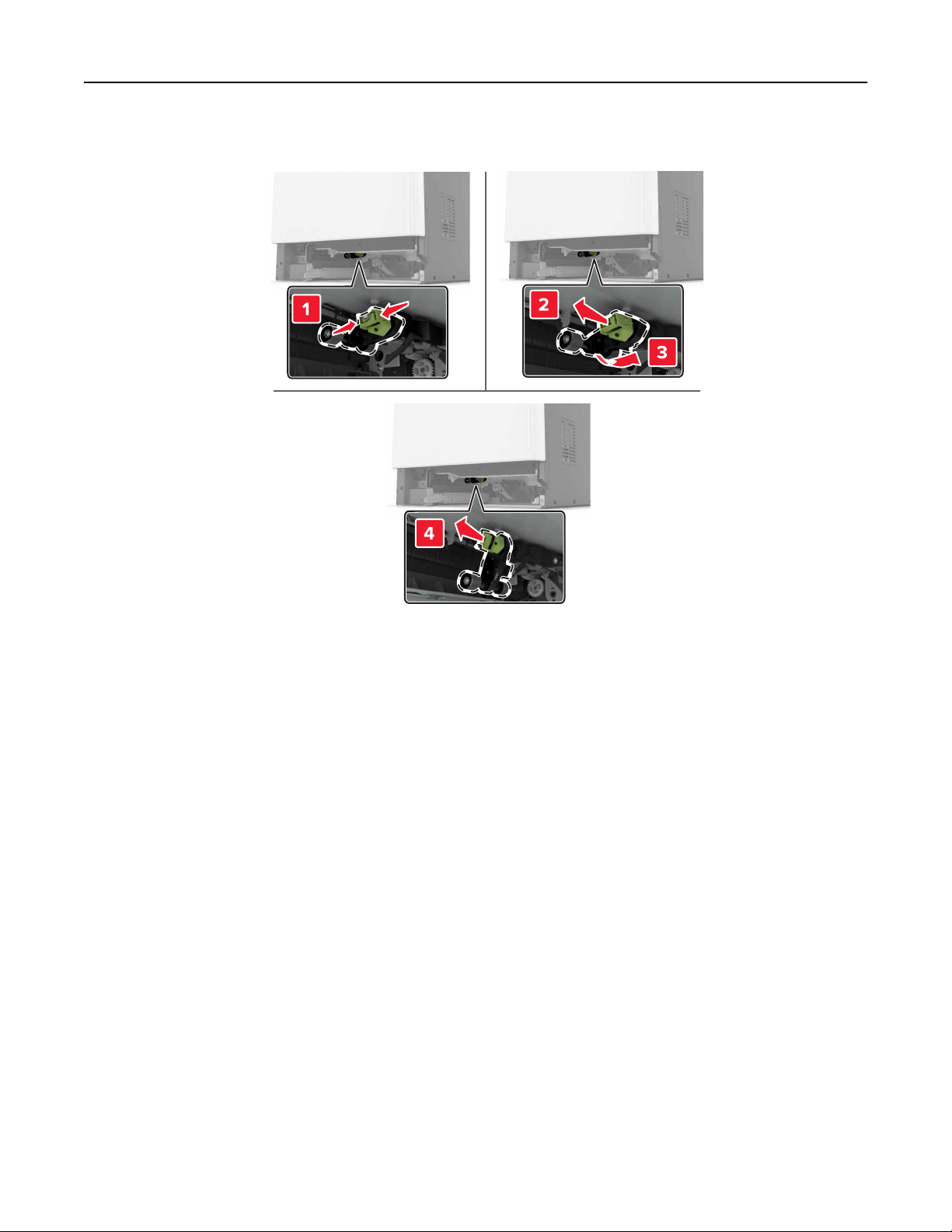
Maintaining the printer 76
3 Remove the pick roller.
4 Unpack the new pick roller.

Maintaining the printer 77
5 Insert the new pick roller until it clicks into place.
6 Insert the tray.
7 Turn on the printer.

Maintaining the printer 78
Replacing the pick roller in the 2200‑sheet tray
1
Turn o the printer.
2 Pull out, and then unlock the tray.
3 Remove the tray.
4 Remove the pick roller.
5 Unpack the new pick roller.

Maintaining the printer 79
6 Insert the new pick roller until it clicks into place.
7 Insert the tray.
8 Turn on the printer.
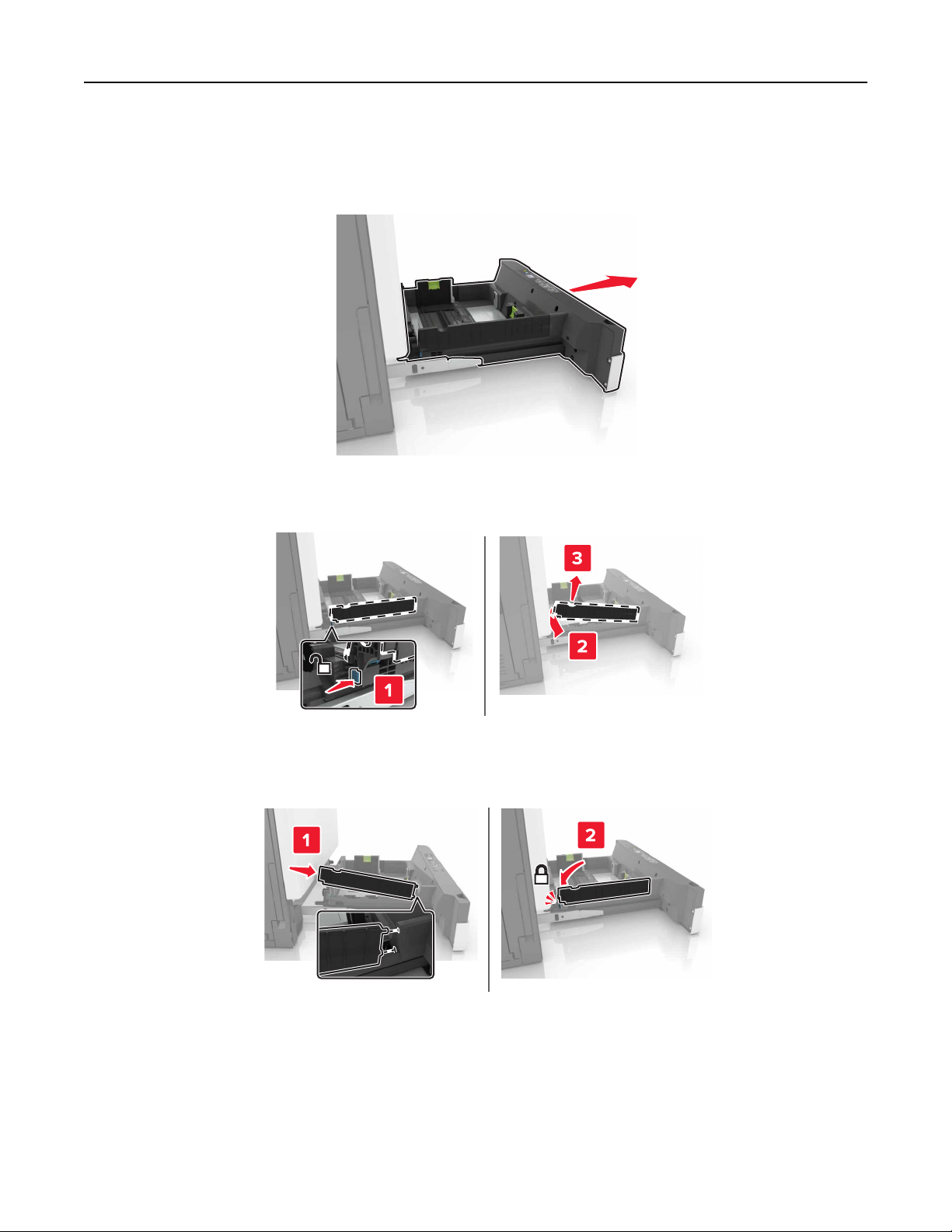
Maintaining the printer 80
Replacing the separator bracket
1 Pull out the tray.
2 Remove the separator bracket.
3 Unpack the new separator bracket.
4 Insert the new separator bracket until it clicks into place.
5 Insert the tray.

Maintaining the printer 81
Replacing the waste toner bottle
1 Open door A.
2 Remove the waste toner bottle.
3 Unpack the new waste toner bottle.
4 Insert the new waste toner bottle.
5 Close door A.

Maintaining the printer 82
Replacing the transfer belt
1 Turn
the printer.
o
2 Open door B.
CAUTION—HOT SURFACE: The inside of the printer might be hot. To reduce the risk of injury from a
hot component, allow the surface to cool before touching it.
3 Open door A.

Maintaining the printer 83
4 Remove the waste toner bottle.
5 Open door A1.
6 Remove the transfer belt.

Maintaining the printer 84
7 Unpack the new transfer belt, and then remove the packing material.
Warning—Potential Damage: Do not expose the transfer belt to direct light for more than 10 minutes.
Extended exposure to light may cause print quality problems.
Warning—Potential Damage: Do not touch the transfer belt. Doing so may aect the print quality of
future print jobs.
8 Insert the new transfer belt until it clicks into place.
9 Close door A1.

Maintaining the printer 85
10 Insert the waste toner bottle.
11 Close doors A and B.
12 Turn on the printer.
Replacing the transfer roller
1 Open door B.
CAUTION—HOT SURFACE: The inside of the printer might be hot. To reduce the risk of injury from a
hot component, allow the surface to cool before touching it.
2 Remove the transfer roller.

Maintaining the printer 86
3 Unpack the new transfer roller.
Note: Do not remove the white packing material.
4 Insert the new transfer roller.
5 Remove the white packing material.
6 Close door B.

Maintaining the printer 87
Replacing the ADF pick roller
1 Turn
the printer.
o
2 Open door D.
3 Remove the ADF pick roller cover.
4 Remove the ADF pick roller.
Warning—Potential Damage: Some parts of the printer are easily damaged by static electricity. Before
touching any parts or components in an area marked with the static‑sensitive symbol, touch a metal
surface in an area away from the symbol.

Maintaining the printer 88
5 Unpack the new ADF pick roller.
6 Insert the new ADF pick roller until it clicks into place.
Warning—Potential Damage: Some parts of the printer are easily damaged by static electricity. Before
touching any parts or components in an area marked with the static‑sensitive symbol, touch a metal
surface in an area away from the symbol.
7 Insert the ADF pick roller cover until it clicks into place.
8 Close door D.
9 Turn on the printer.

Maintaining the printer 89
Replacing the ADF feed roller
1 Turn
the printer.
o
2 Open door D.
3 Remove the ADF pick roller cover.
4 Remove the ADF feed roller.
Warning—Potential Damage: Some parts of the printer are easily damaged by static electricity. Before
touching any parts or components in an area marked with the static‑sensitive symbol, touch a metal
surface in an area away from the symbol.

Maintaining the printer 90
5 Unpack the new ADF feed roller.
6 Insert the new ADF feed roller until it clicks into place.
7 Insert the ADF pick roller cover until it clicks into place.
8 Close door D.
9 Turn on the printer.

Maintaining the printer 91
Replacing the ADF separator roller
1 Turn
the printer.
o
2 Open door D.
3 Remove the ADF separator roller cover.
4 Remove the ADF separator roller.
Warning—Potential Damage: Some parts of the printer are easily damaged by static electricity. Before
touching any parts or components in an area marked with the static‑sensitive symbol, touch a metal
surface in an area away from the symbol.

Maintaining the printer 92
5 Unpack the new ADF separator roller.
6 Insert the new ADF separator roller until it clicks into place.
7 Insert the ADF separator roller cover until it clicks into place.
8 Close door D.
9 Turn on the printer.
Replacing the staple cartridge unit
Replacing the staple cartridge in the staple finisher
1 Open door C.

Maintaining the printer 93
2 Open door G.
3 Remove the staple cartridge.
4 Unpack the new staple cartridge.

Maintaining the printer 94
5 Insert the new staple cartridge until it clicks into place.
6 Close doors G and C.
CAUTION—PINCH HAZARD: To avoid the risk of a pinch injury, keep hands clear of the labeled area
when closing door C.
Replacing the staple cartridge holder in the staple finisher
1 Open door C.

Maintaining the printer 95
2 Open door G.
3 Pull out the staple cartridge holder.

Maintaining the printer 96
4 Remove the staple cartridge.
5 Unpack the new staple cartridge holder.
6 Insert the staple cartridge until it clicks into place.

Maintaining the printer 97
7 Insert the staple cartridge holder until it clicks into place.
8 Close doors G and C.
CAUTION—PINCH HAZARD: To avoid the risk of a pinch injury, keep hands clear of the labeled area
when closing door C.
Replacing the staple cartridge in the multiposition staple, hole punch finisher
1 Open door J.
2 Remove the staple cartridge.
Note: If necessary, remove the tape from the staple cartridge holder.

Maintaining the printer 98
3 Unpack the new staple cartridge.
4 Insert the new staple cartridge until it clicks into place.
5 Close door J.

Maintaining the printer 99
Replacing the staple cartridge holder in the multiposition staple, hole punch finisher
1 Open door J.
2 Remove the staple cartridge holder.
3 Remove the staple cartridge.
4 Unpack the new staple cartridge holder.

Maintaining the printer 100
5 Insert the staple cartridge until it clicks into place.
6 Insert the staple cartridge holder until it clicks into place.
7 Close door J.
Moving the printer
Moving the printer to another location
CAUTION—POTENTIAL INJURY: The printer weight is greater than 18 kg (40 lb) and requires two or
more trained personnel to lift it safely.
CAUTION—POTENTIAL INJURY: To avoid the risk of
provided with this product or the manufacturer's authorized replacement.
CAUTION—POTENTIAL INJURY: When moving the printer, follow these guidelines to avoid personal
injury or printer damage:
• Make sure that all doors and trays are closed.
• Turn o the printer, and then unplug the power cord from the electrical outlet.
• Disconnect all cords and cables from the printer.
• If the printer has a caster base, then carefully roll it to the new location. Use caution when passing over
thresholds and breaks in flooring.
• If the printer does not have a caster base but is configured with optional trays, then lift the printer o the
trays. Do not try to lift the printer and the trays at the same time.
• Always use the handholds on the printer to lift it.
or electrical shock, use only the power cord
fire
