Page 1
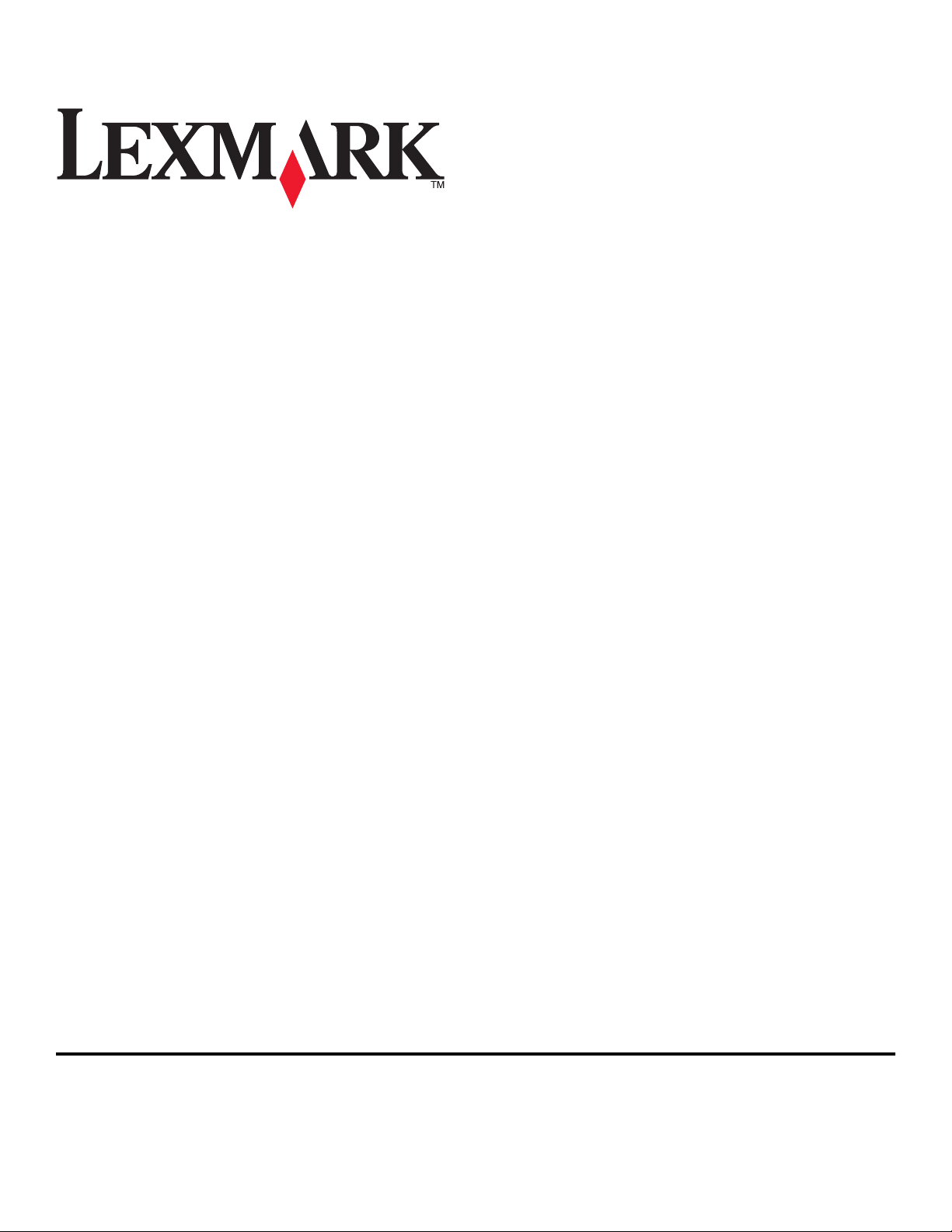
9500 Series All-In-One User's Guide
2007 www.lexmark.com
Page 2
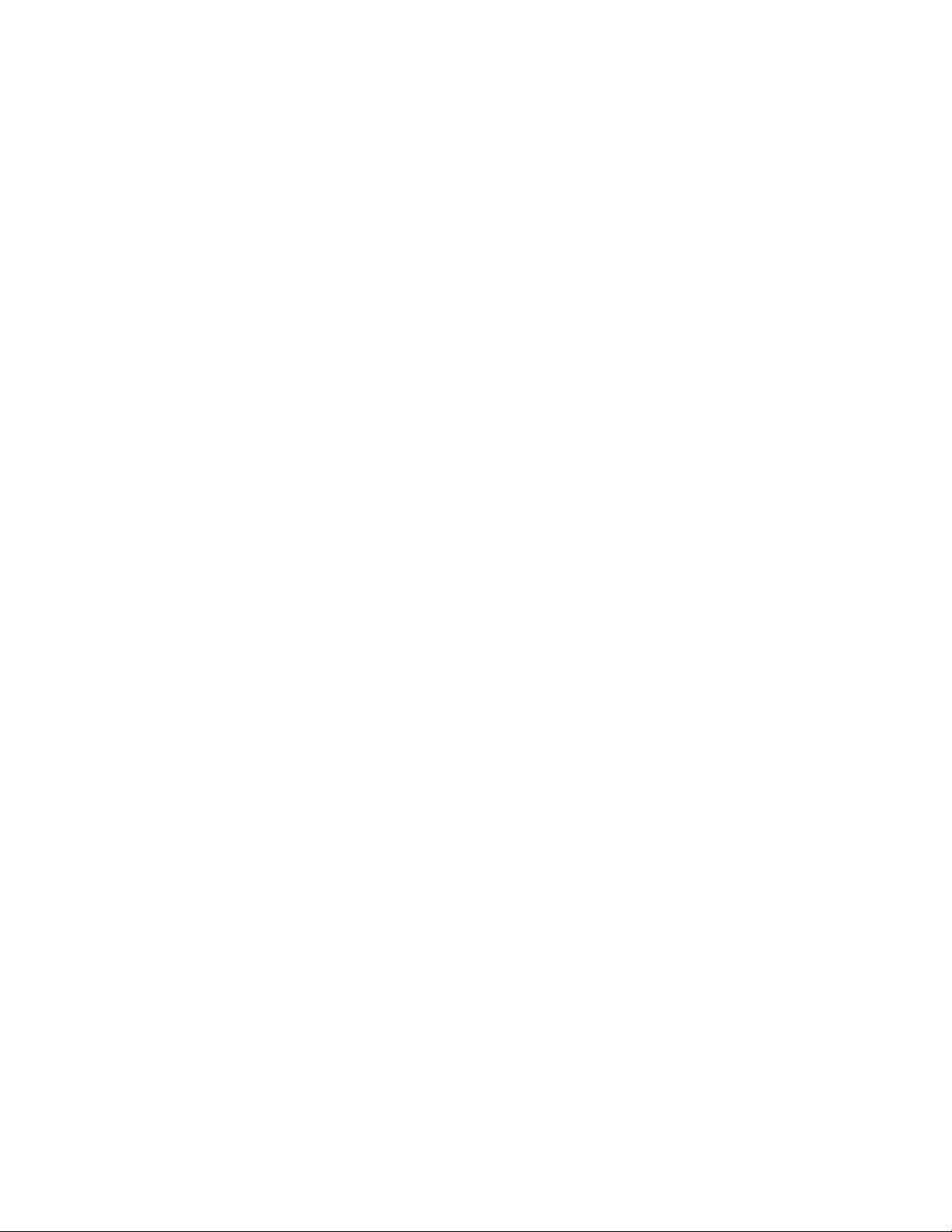
Page 3
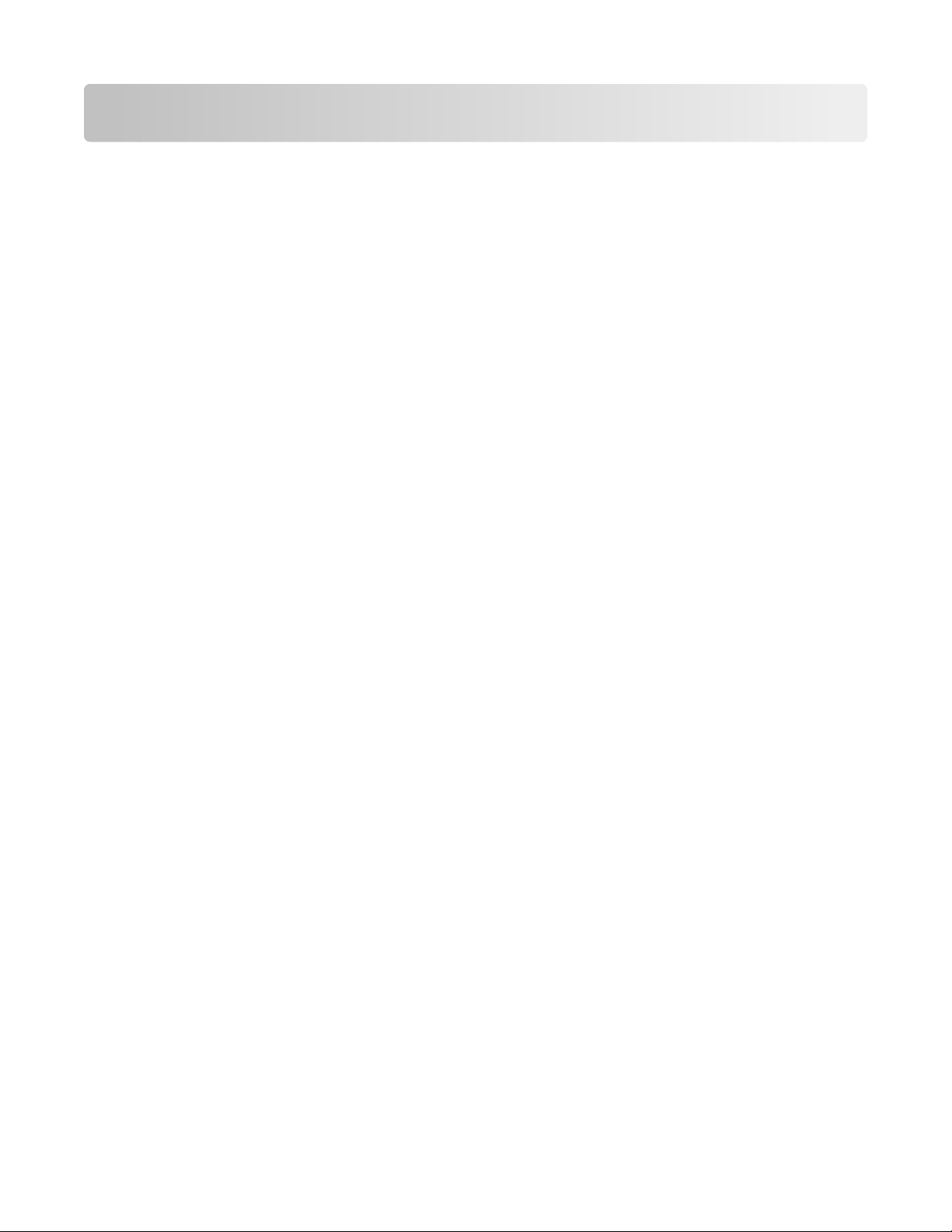
Contents
Finding information about the printer........................................15
Finding information about the printer........................................................................................................................15
Operating system notice................................................................19
Operating system notice...................................................................................................................................................19
Safety information...........................................................................20
Setting up the printer......................................................................21
Checking the box contents..............................................................................................................................................21
Understanding the parts of the printer.......................................................................................................................22
Setting up the printer on a Windows operating system.......................................................................................26
Installing the optional Tray 2...........................................................................................................................................26
Getting the printer ready to fax......................................................................................................................................28
Choosing a fax connection..........................................................................................................................................................28
Connecting directly to a telephone wall jack.......................................................................................................................29
Connecting directly to a telephone wall jack in Germany............................................................................................... 30
Connecting to a telephone......................................................................................................................................................... 31
Connecting to an answering machine.................................................................................................................................... 32
Connecting to a computer with a modem............................................................................................................................ 34
Using an RJ11 adapter .................................................................................................................................................................. 35
Setting up to fax while behind a PBX ......................................................................................................................................38
Using a digital phone service..................................................................................................................................................... 39
Setting the printer to use the Fax feature without a computer.....................................................................................39
Understanding the control panel..................................................................................................................................39
Using the control panel................................................................................................................................................................39
Installing another language control panel............................................................................................................................44
Adjusting the display for easy viewing...................................................................................................................................45
Navigating the control panel menus.......................................................................................................................................45
Understanding the Setup menu ............................................................................................................................................... 46
Installing the printer software........................................................................................................................................47
Installing the optional XPS driver (Windows Vista users only)............................................................................47
Understanding the printer software.............................................................................................................................48
Turning printing voice notification on or off.............................................................................................................49
Security Information...........................................................................................................................................................49
Connecting the printer to a network...........................................50
Networking overview.........................................................................................................................................................50
Contents
3
Page 4
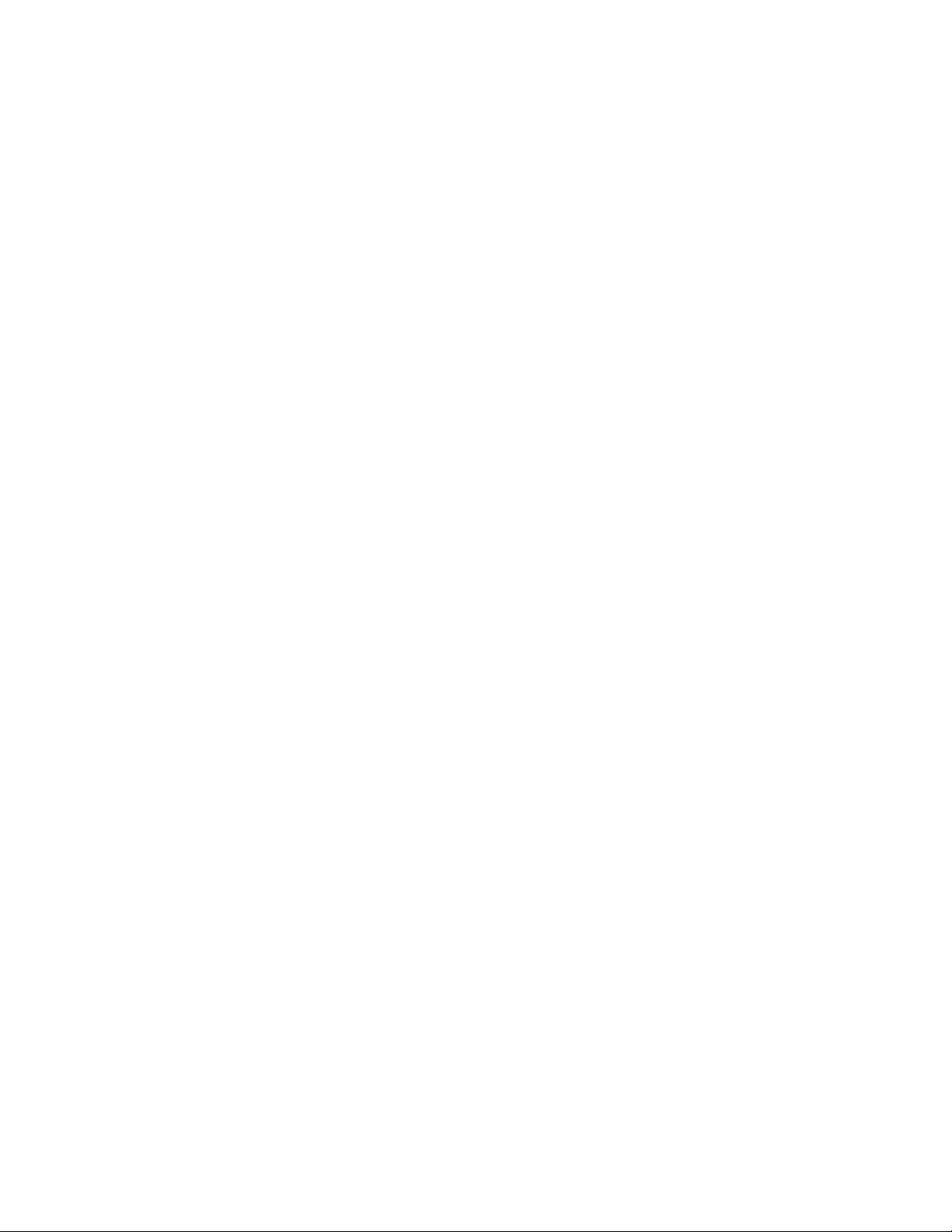
Common home network configurations....................................................................................................................50
Networking the printer......................................................................................................................................................52
Setting up the printer........................................................................................................................................................53
Understanding the Network Setup menu..................................................................................................................54
General networking information...................................................................................................................................55
Assigning an IP address................................................................................................................................................................55
Configure IP address......................................................................................................................................................................56
Finding IP addresses...................................................................................................................................................................... 56
Finding the MAC address............................................................................................................................................................. 56
Printing a network setup page ..................................................................................................................................................57
Installing the printer on additional network computers..................................................................................................57
Finding a printer/print server located on remote subnets.............................................................................................. 58
Wireless networking...........................................................................................................................................................58
Types of wireless networks .........................................................................................................................................................58
Information you will need to set up the printer on a wireless network......................................................................59
Installing the printer on a wireless network..........................................................................................................................59
Interpreting the colors of the Wi-Fi indicator light.............................................................................................................60
Changing wireless settings after installation (Windows users only)............................................................................61
Finding the signal strength......................................................................................................................................................... 61
Why do I need an installation cable?.......................................................................................................................................61
Wired networking................................................................................................................................................................61
Installing the printer on a wired (Ethernet) network.........................................................................................................61
Tips for using network adapters................................................................................................................................................62
Advanced wireless setup..................................................................................................................................................62
Creating an ad hoc wireless network using Windows ......................................................................................................62
Adding a printer to an existing ad hoc wireless network using Windows................................................................. 64
Switching between connections...................................................................................................................................64
Switching between a wireless network connection and a wired (Ethernet) network connection...................64
Switching between a USB connection and a wireless network connection.............................................................65
Switching between a USB connection and a wired (Ethernet) network connection.............................................66
Connecting the printer directly to the computer....................................................................................................67
Connecting the printer directly to the computer with a USB cable.............................................................................67
Sharing a printer in a Windows environment ......................................................................................................................68
Configuring a network printer manually....................................................................................................................69
Resetting the internal print server to factory default settings............................................................................69
Loading paper and original documents......................................70
Loading various paper types in Tray 1.........................................................................................................................70
Loading paper in Tray 1................................................................................................................................................................70
Paper capacities for Tray 1...........................................................................................................................................................73
Loading envelopes or 10 x 15 cm (4 x 6 in.) photo paper in Tray 1..............................................................................74
Loading labels in Tray 1................................................................................................................................................................77
Contents
4
Page 5
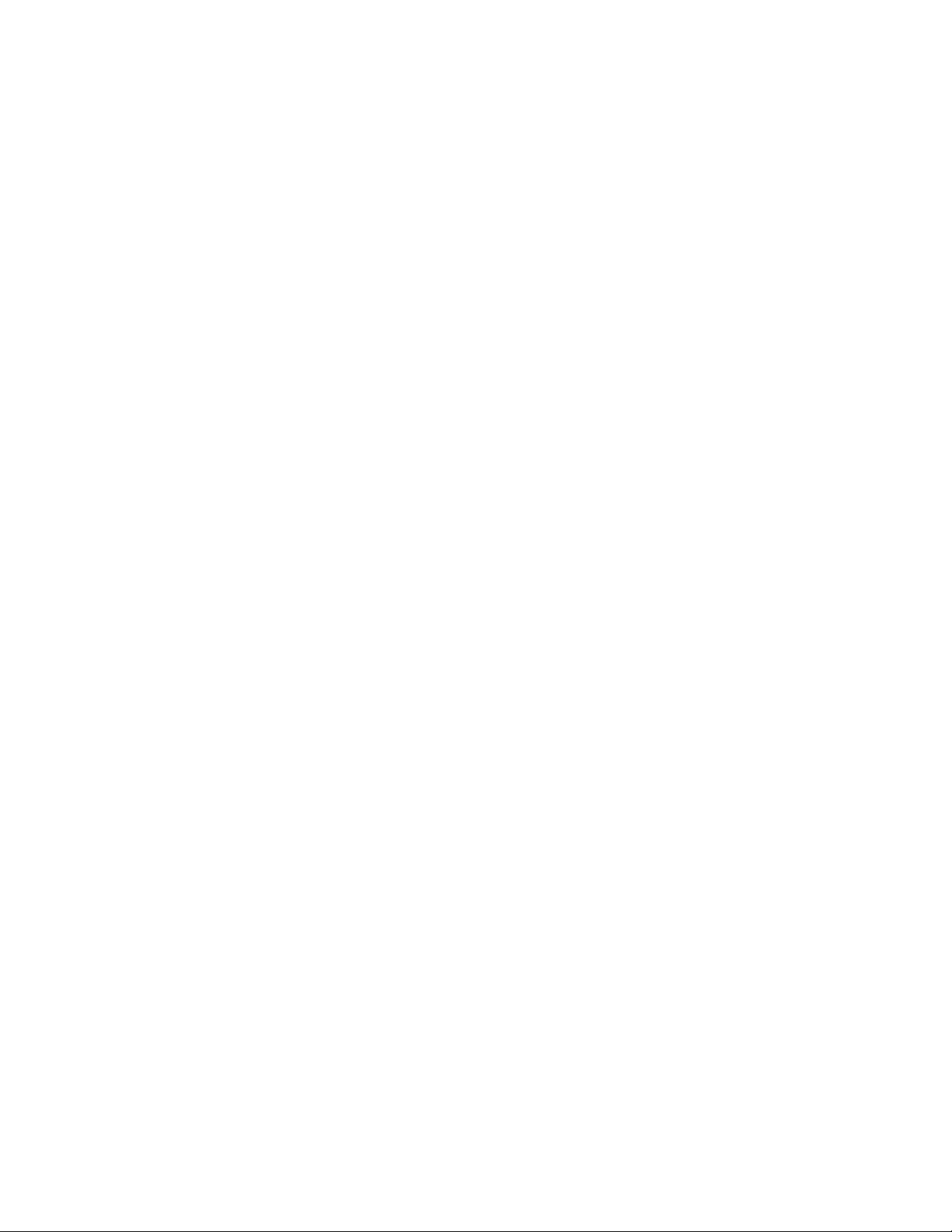
Loading cards in Tray 1.................................................................................................................................................................77
Loading transparencies in Tray 1.............................................................................................................................................. 78
Loading iron-on transfers in Tray 1 ..........................................................................................................................................78
Loading custom-size paper in Tray 1....................................................................................................................................... 78
Loading banner paper in Tray 1................................................................................................................................................79
Using the small media feeder.........................................................................................................................................79
Using the automatic paper type sensor......................................................................................................................80
Loading the optional Tray 2.............................................................................................................................................80
Understanding and using tray linking.........................................................................................................................83
Paper capacities for the optional Tray 2......................................................................................................................84
Understanding the Paper Handling menu.................................................................................................................85
Loading original documents on the scanner glass.................................................................................................86
Loading original documents into the Automatic Document Feeder...............................................................88
Printing...............................................................................................90
Printing basic documents.................................................................................................................................................90
Printing a document......................................................................................................................................................................90
Using the Printing Preferences tabs.........................................................................................................................................90
Printing a Web page......................................................................................................................................................................91
Printing photos or images from a Web page .......................................................................................................................91
Printing multiple copies of a document.................................................................................................................................92
Printing collated copies................................................................................................................................................................93
Printing the last page first (reverse page order).................................................................................................................. 94
Printing multiple pages on one sheet.....................................................................................................................................94
Printing using watermarks .......................................................................................................................................................... 95
Printing document files from a memory card or flash drive ...........................................................................................95
Pausing print jobs........................................................................................................................................................................... 96
Canceling print jobs....................................................................................................................................................................... 96
Printing specialty documents.........................................................................................................................................96
Choosing compatible specialty paper types........................................................................................................................ 96
Printing envelopes .........................................................................................................................................................................97
Printing cards ...................................................................................................................................................................................97
Printing a document as a poster ...............................................................................................................................................97
Printing an image as a poster..................................................................................................................................................... 98
Printing a booklet...........................................................................................................................................................................98
Assembling a booklet....................................................................................................................................................................99
Printing on custom-size paper...................................................................................................................................................99
Printing iron-on transfers...........................................................................................................................................................100
Printing transparencies...............................................................................................................................................................100
Printing a banner ..........................................................................................................................................................................100
Printing on both sides of the paper (duplexing)...................................................................................................102
Understanding the two-sided printing function...............................................................................................................102
Contents
5
Page 6
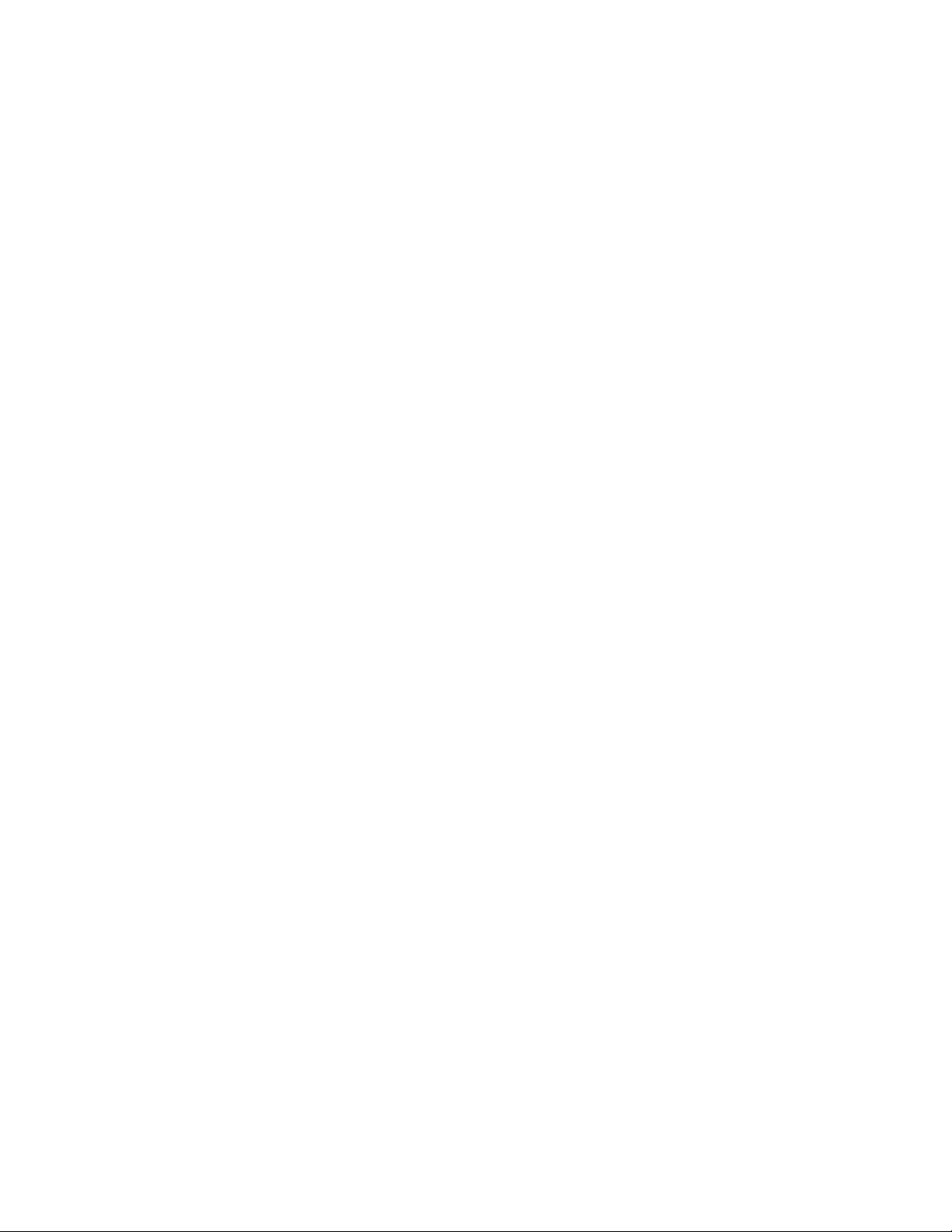
Printing on both sides of the paper (duplexing) automatically...................................................................................103
Printing on both sides of the paper (duplexing) manually ...........................................................................................104
Changing printer settings..............................................................................................................................................105
Saving and deleting print settings.........................................................................................................................................105
Understanding the Printer Default Settings menu ..........................................................................................................105
Resetting printer software to factory default settings ....................................................................................................106
Understanding the Print Files Options menu.....................................................................................................................107
Resetting factory default settings...........................................................................................................................................107
Saving settings...............................................................................................................................................................................108
Printing using Bluetooth technology........................................................................................................................108
Inserting a Bluetooth adapter..................................................................................................................................................108
Setting the Bluetooth mode.....................................................................................................................................................109
Printing using Bluetooth............................................................................................................................................................110
Understanding the Bluetooth Default Settings menu....................................................................................................111
Working with photos.....................................................................112
Retrieving and managing photos...............................................................................................................................112
Inserting a memory card............................................................................................................................................................112
Inserting a flash drive..................................................................................................................................................................113
Understanding the Photo Card Mode menu......................................................................................................................114
Understanding the PictBridge Default Print Settings menu.........................................................................................115
Understanding the Photo Default Settings menu............................................................................................................115
Transferring photos from a memory device to the computer using the control panel......................................116
Transferring all photos from a memory card using the computer.............................................................................116
Transferring selected photos from a memory card using the computer.................................................................117
Transferring selected photos from a CD or flash drive using the computer...........................................................117
Transferring photos from a memory card to a flash drive.............................................................................................118
Changing the Productivity Studio temporary files preferences..................................................................................118
Changing the Productivity Studio searched folders preferences ...............................................................................119
Changing the Productivity Studio library preferences ...................................................................................................119
Changing the Productivity Studio transfer settings.........................................................................................................119
Editing photos....................................................................................................................................................................119
Editing photos using the control panel................................................................................................................................119
Understanding the Photo Edit Mode menu........................................................................................................................120
Cropping a photo .........................................................................................................................................................................121
Rotating a photo...........................................................................................................................................................................121
Changing the Resolution / Size of a photo..........................................................................................................................121
Applying One-Click Auto Fixes to a photo..........................................................................................................................122
Reducing the red-eye effect in a photo................................................................................................................................122
Blurring/Sharpening a photo ...................................................................................................................................................122
Enhancing a photo.......................................................................................................................................................................123
Enhancing photo print quality using Printing Preferences...........................................................................................123
Changing the Hue / Saturation of a photo..........................................................................................................................124
Changing the Gamma Value of a photo or image............................................................................................................124
Contents
6
Page 7
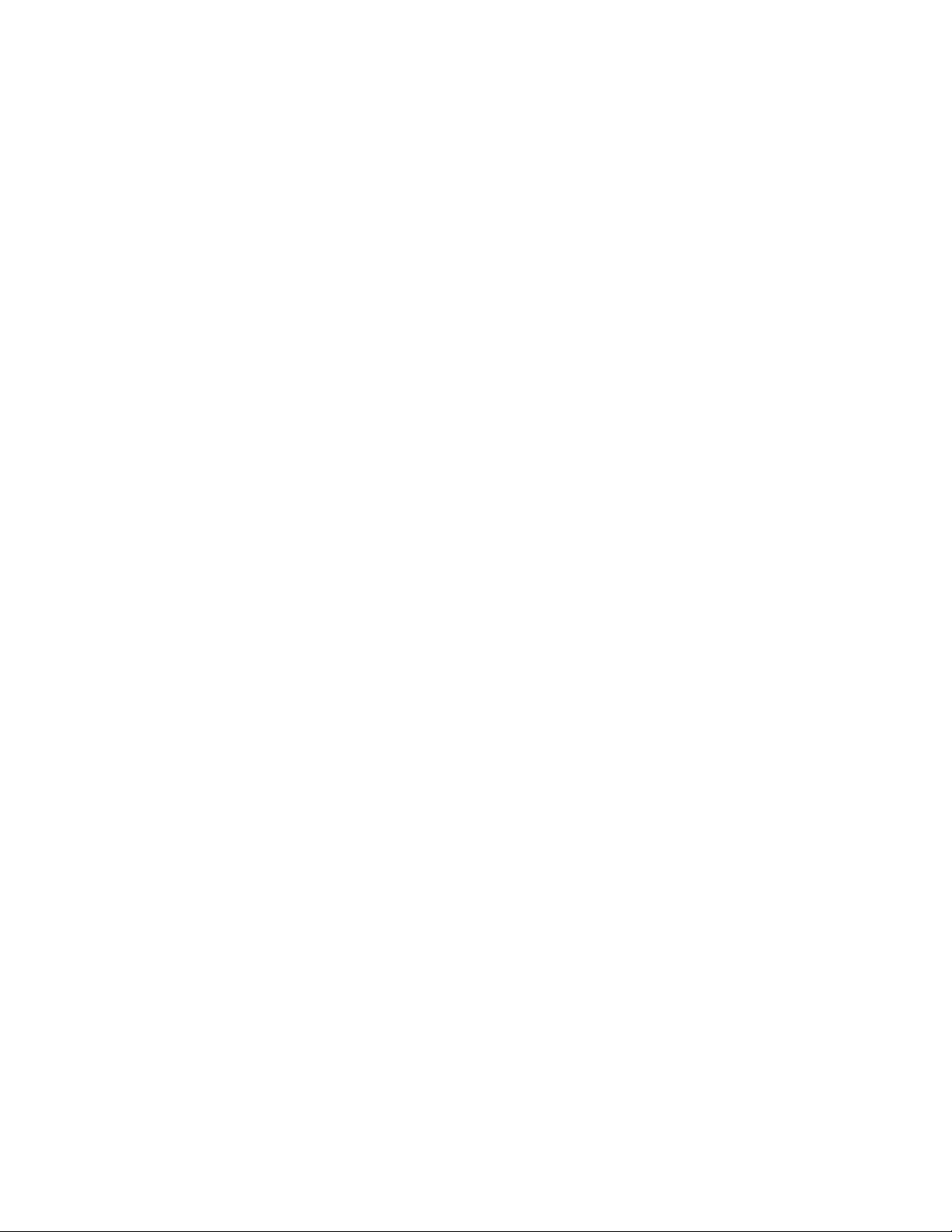
Despeckling a photo....................................................................................................................................................................124
Changing the Brightness / Contrast settings of a photo................................................................................................124
Applying a color effect to a photo..........................................................................................................................................125
Changing the Exposure setting of a photo.........................................................................................................................125
Removing wavy patterns from scanned photos, magazines, or newspapers........................................................125
Printing photos..................................................................................................................................................................126
Printing a photo or selected photos......................................................................................................................................126
Printing all photos from a memory device..........................................................................................................................126
Printing photos stored on a memory device using the proof sheet..........................................................................127
Printing photos from a PictBridge-enabled digital camera ..........................................................................................128
Printing photos from a digital camera using DPOF .........................................................................................................129
Printing photos from a CD or removable storage device using the computer......................................................130
Viewing / Printing photos from the Productivity Studio................................................................................................130
Printing Photo Packages............................................................................................................................................................131
Creating Photo Greeting Cards................................................................................................................................................131
Creating a slideshow........................................................................................................................................................132
Creating and viewing a slideshow..........................................................................................................................................132
Viewing a slideshow of photos on the control panel display.......................................................................................132
Copying.............................................................................................133
Making a copy....................................................................................................................................................................133
Understanding the Copy Mode menu......................................................................................................................133
Changing the default copy settings...........................................................................................................................134
Making a color or black-and-white copy..................................................................................................................135
Copying on both sides of the paper (duplexing)..................................................................................................135
Copying photos.................................................................................................................................................................136
Copying a photo using the computer.......................................................................................................................136
Adjusting copy quality....................................................................................................................................................137
Making a copy lighter or darker...................................................................................................................................138
Collating copies using the control panel..................................................................................................................138
Repeating an image on one page...............................................................................................................................139
Copying multiple pages on one sheet (N-Up)........................................................................................................140
Enlarging or reducing an image..................................................................................................................................140
Canceling a copy job........................................................................................................................................................141
Scanning...........................................................................................142
Scanning a document.....................................................................................................................................................142
Understanding the Scan Mode menu.......................................................................................................................142
Changing the default scan settings............................................................................................................................143
Scanning a document using the computer.............................................................................................................144
Contents
7
Page 8
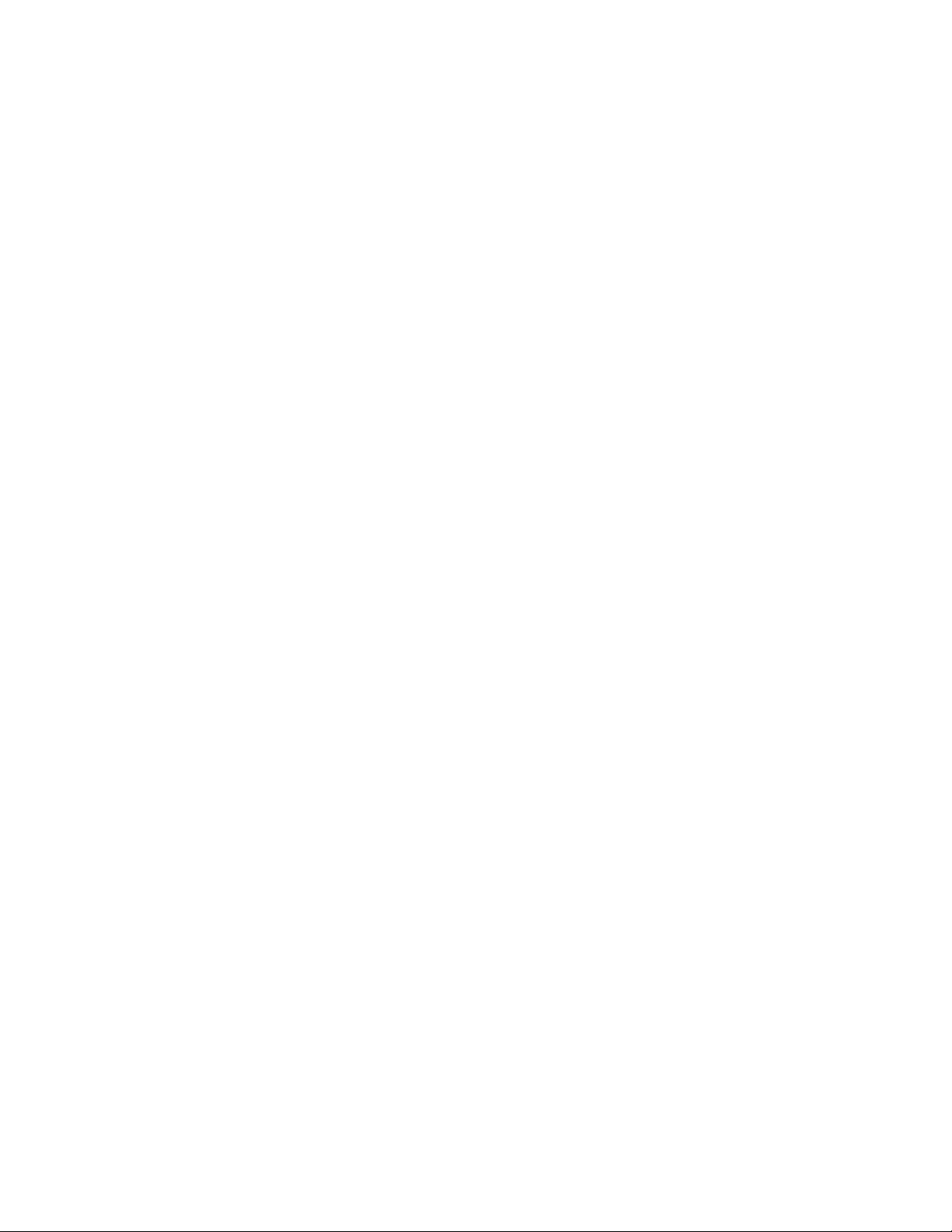
Scanning text for editing................................................................................................................................................144
Scanning images for editing.........................................................................................................................................144
Scanning a photo to Work with Documents and Photos...................................................................................145
Scanning multiple photos at one time using the computer.............................................................................145
Scanning in color or black and white.........................................................................................................................146
Creating a PDF from a scanned item.........................................................................................................................146
Canceling a scan job........................................................................................................................................................147
Customizing scan settings using the computer....................................................................................................147
Scanning to a computer over a network using the control panel..................................................................147
Saving a scanned image on the computer..............................................................................................................148
Scanning clear images from magazines or newspapers.....................................................................................149
Changing the Productivity Studio scan settings...................................................................................................149
Adding a file to an e-mail message............................................................................................................................149
Adding a new scanned image to an e-mail message..........................................................................................150
Scanning documents or images for e-mailing.......................................................................................................150
Changing the Productivity Studio e-mail screen preferences..........................................................................150
Faxing using the control panel...................................................152
Sending a fax using the control panel.......................................................................................................................152
Sending a fax using the control panel..................................................................................................................................152
Entering a fax number ................................................................................................................................................................152
Sending a fax while listening to a call (On Hook Dial).....................................................................................................154
Sending a broadcast fax at a scheduled time.....................................................................................................................155
Receiving a fax using the control panel....................................................................................................................156
Receiving a fax manually............................................................................................................................................................156
Receiving a fax automatically...................................................................................................................................................156
Setting Auto Answer to On .......................................................................................................................................................156
Using Caller ID from the control panel .................................................................................................................................157
Receiving a fax with an answering machine.......................................................................................................................157
Forwarding faxes ..........................................................................................................................................................................158
Printing a fax on both sides of the paper.............................................................................................................................158
Customizing dial settings using the control panel...............................................................................................159
Understanding the Fax Mode menu......................................................................................................................................159
Understanding the Fax Setup menu .....................................................................................................................................159
Using the control panel phone book ....................................................................................................................................163
Setting up a dialing prefix .........................................................................................................................................................164
Setting the distinctive ring........................................................................................................................................................164
Setting up to fax while behind a PBX ....................................................................................................................................165
Setting the number of rings before receiving a fax automatically.............................................................................165
Managing faxes using the control panel..................................................................................................................166
Contents
8
Page 9
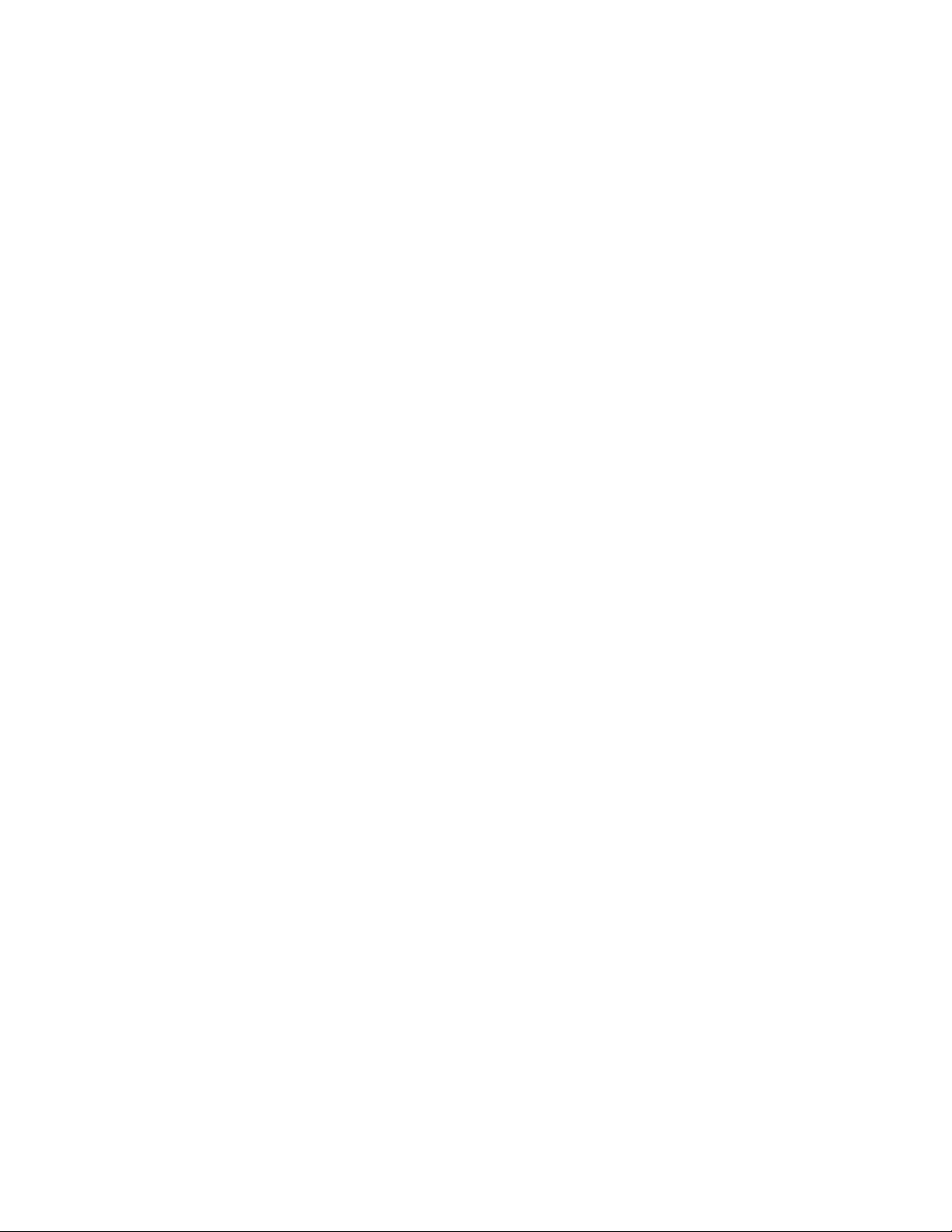
Setting up a fax footer ................................................................................................................................................................166
Creating a fax cover page using the control panel ..........................................................................................................166
Printing fax activity reports.......................................................................................................................................................166
Printing the Fax Settings List....................................................................................................................................................167
Blocking unwanted changes to fax settings.......................................................................................................................167
Blocking junk faxes.......................................................................................................................................................................167
Faxing using the computer..........................................................169
Sending a fax using the computer..............................................................................................................................169
Sending a fax using the software............................................................................................................................................169
Sending and managing faxes using the Fax Solutions Software ................................................................................169
Receiving a fax using the computer...........................................................................................................................170
Receiving a fax automatically...................................................................................................................................................170
Setting a fax manual answer code..........................................................................................................................................171
Using Caller ID from the software...........................................................................................................................................171
Forwarding faxes ..........................................................................................................................................................................172
Customizing dial settings using the computer......................................................................................................172
Using the computer phone book ...........................................................................................................................................172
Adding a contact to a phone book ........................................................................................................................................173
Setting up a dialing prefix .........................................................................................................................................................173
Setting the distinctive ring........................................................................................................................................................173
Setting the number of rings before receiving a fax automatically.............................................................................174
Setting up Speed Dial..................................................................................................................................................................174
Managing faxes using the computer.........................................................................................................................175
Customizing settings using the Fax Setup Utility .............................................................................................................175
Changing user information on a fax cover page...............................................................................................................177
Printing fax activity reports.......................................................................................................................................................177
Blocking junk faxes.......................................................................................................................................................................177
Maintaining the printer.................................................................178
Understanding the Maintenance menu...................................................................................................................178
Installing print cartridges...............................................................................................................................................178
Removing a used print cartridge.................................................................................................................................180
Refilling print cartridges.................................................................................................................................................180
Using genuine Lexmark print cartridges..................................................................................................................180
Improving print quality...................................................................................................................................................181
Aligning print cartridges................................................................................................................................................181
Cleaning the print cartridge nozzles..........................................................................................................................182
Wiping the print cartridge nozzles and contacts..................................................................................................182
Preserving the print cartridges....................................................................................................................................183
Removing the printer from the Tray 2 base............................................................................................................184
Contents
9
Page 10
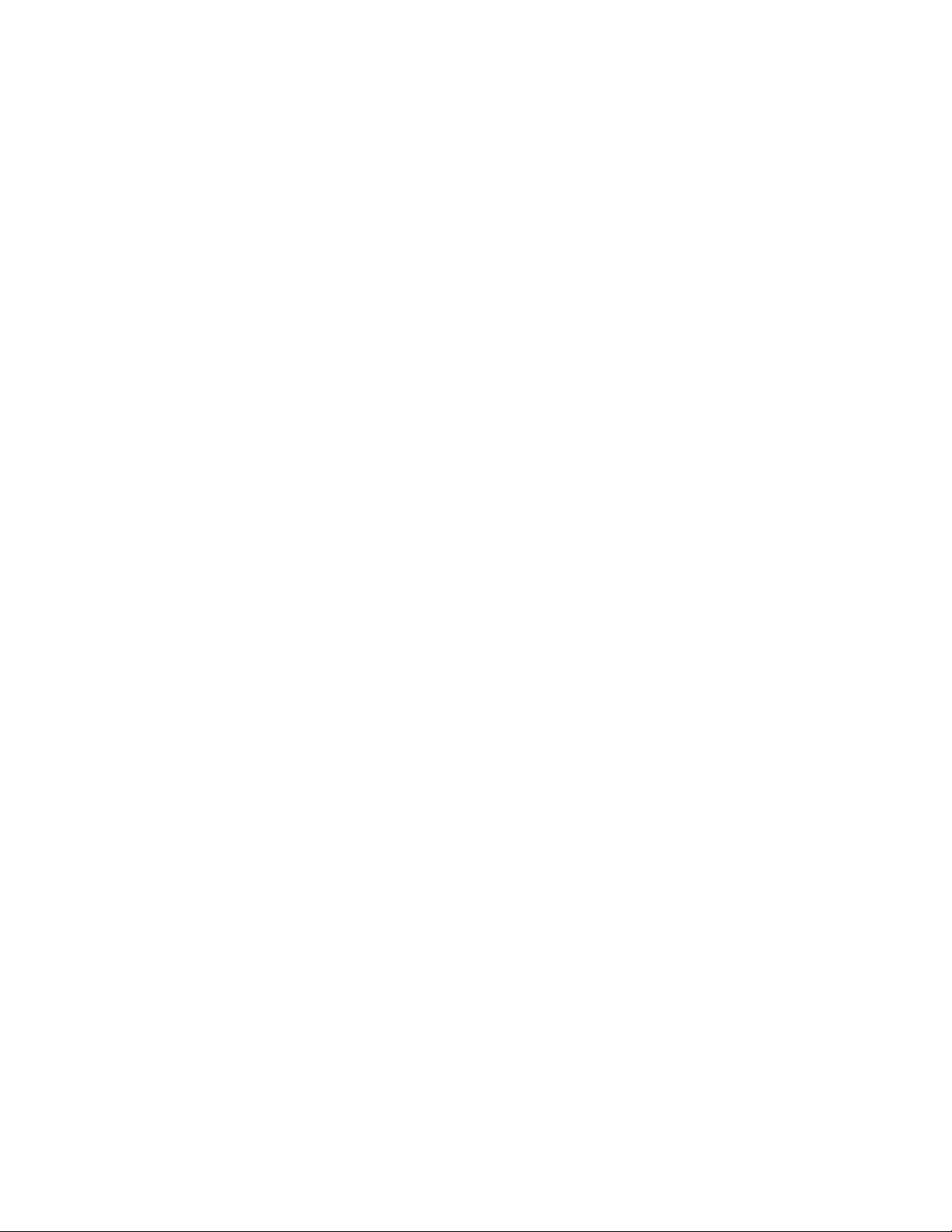
Cleaning the scanner glass............................................................................................................................................184
Cleaning the exterior of the printer............................................................................................................................184
Ordering supplies..............................................................................................................................................................185
Ordering print cartridges...........................................................................................................................................................185
Ordering paper and other supplies........................................................................................................................................185
Troubleshooting.............................................................................187
Setup troubleshooting....................................................................................................................................................187
Incorrect language appears on the display.........................................................................................................................187
Power button is not lit ................................................................................................................................................................187
Software does not install............................................................................................................................................................188
Page does not print......................................................................................................................................................................189
Solving printer communication problems..........................................................................................................................191
Understanding Warning levels................................................................................................................................................191
Removing and reinstalling the software..............................................................................................................................191
Enabling the USB port.................................................................................................................................................................192
Checking the port setting..........................................................................................................................................................192
Tray 2 does not operate correctly...........................................................................................................................................192
Network troubleshooting..............................................................................................................................................193
Wireless network troubleshooting.........................................................................................................................................193
General network troubleshooting..........................................................................................................................................197
Checking printer ports................................................................................................................................................................200
Checking your network name..................................................................................................................................................200
Ping the access point...................................................................................................................................................................201
Ping the printer..............................................................................................................................................................................201
Run the Wireless Configuration Utility..................................................................................................................................202
Print troubleshooting......................................................................................................................................................203
Partial 4 x 6 in. (10 x 15 cm) photo prints when using a PictBridge-enabled digital camera............................203
Improving print quality ..............................................................................................................................................................203
Poor text and graphic quality...................................................................................................................................................204
Poor quality at the edges of the page...................................................................................................................................205
Print speed is slow........................................................................................................................................................................206
Ink smudges during automatic two-sided printing.........................................................................................................207
Partial document or photo prints...........................................................................................................................................207
Photo smudges or scratches.....................................................................................................................................................208
Checking the print cartridges...................................................................................................................................................208
Ink levels seem incorrect............................................................................................................................................................208
Ink levels seem to go down too quickly...............................................................................................................................209
A blank or incorrect page prints..............................................................................................................................................209
Characters on printout are missing or unexpected .........................................................................................................209
Colors on printout are faded or differ from colors on the screen...............................................................................210
Glossy photo paper or transparencies stick together .....................................................................................................210
Page prints with different fonts...............................................................................................................................................211
Contents
10
Page 11
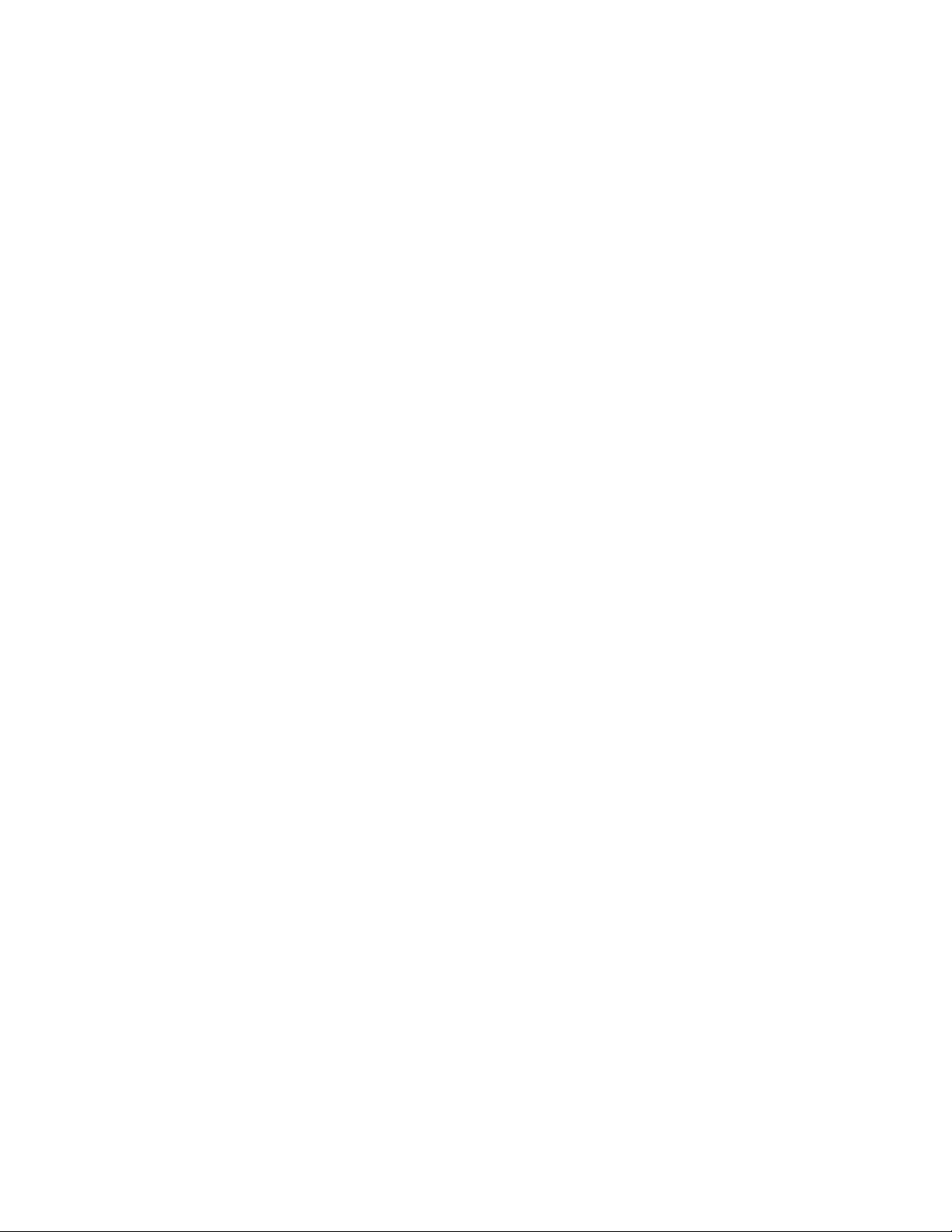
Print is too dark or smudged....................................................................................................................................................211
Printed characters are improperly formed or are not aligned correctly...................................................................211
Printouts have alternating bands of light and dark print...............................................................................................212
Transparencies or photos contain white lines...................................................................................................................212
Vertical straight lines are not smooth...................................................................................................................................213
White lines appear in graphics or solid black areas .........................................................................................................214
Checking the printer status.......................................................................................................................................................214
Settings are not saved.................................................................................................................................................................215
Checking printer readiness.......................................................................................................................................................215
Resolving font problems............................................................................................................................................................216
Printer is busy printing another job.......................................................................................................................................216
Ready or Busy Printing is listed as the status......................................................................................................................216
Printing a test page......................................................................................................................................................................217
Test page does not print............................................................................................................................................................217
External print server is not working.......................................................................................................................................218
Removing an external print server.........................................................................................................................................218
Cable is not connected, is loose, or is damaged................................................................................................................218
Printer is plugged in but does not print...............................................................................................................................219
Printer is trying to print to File.................................................................................................................................................219
Printer cannot communicate with computers over peer-to-peer network ............................................................219
Printer is not able to communicate with the computer.................................................................................................221
Problems when copying, scanning, or faxing....................................................................................................................221
Wrong printer is attached..........................................................................................................................................................221
Updating the printer software.................................................................................................................................................222
Bidirectional communication is not established...............................................................................................................222
Experiencing poor quality or incorrect output..................................................................................................................222
Cannot print from digital camera using PictBridge .........................................................................................................223
Cannot print from a Bluetooth-enabled device................................................................................................................223
Jams and misfeeds troubleshooting..........................................................................................................................224
How to clear and avoid paper jams........................................................................................................................................224
Duplex unit does not operate correctly................................................................................................................................225
Unsupported Paper Size / Unsupported Paper Type ......................................................................................................225
Printing Manual Duplex..............................................................................................................................................................225
Paper jam in the printer..............................................................................................................................................................226
Paper jam in the Automatic Document Feeder (ADF).....................................................................................................226
Paper or specialty media misfeeds.........................................................................................................................................227
Printer does not feed paper, envelopes, or specialty media.........................................................................................228
Banner paper jams .......................................................................................................................................................................229
Paper continues to jam...............................................................................................................................................................229
Paper jam in the duplex unit ....................................................................................................................................................230
Paper jam in Tray 1 or optional Tray 2...................................................................................................................................231
Paper jam in the small media feeder.....................................................................................................................................232
Memory card troubleshooting.....................................................................................................................................233
Memory card cannot be inserted............................................................................................................................................233
Contents
11
Page 12
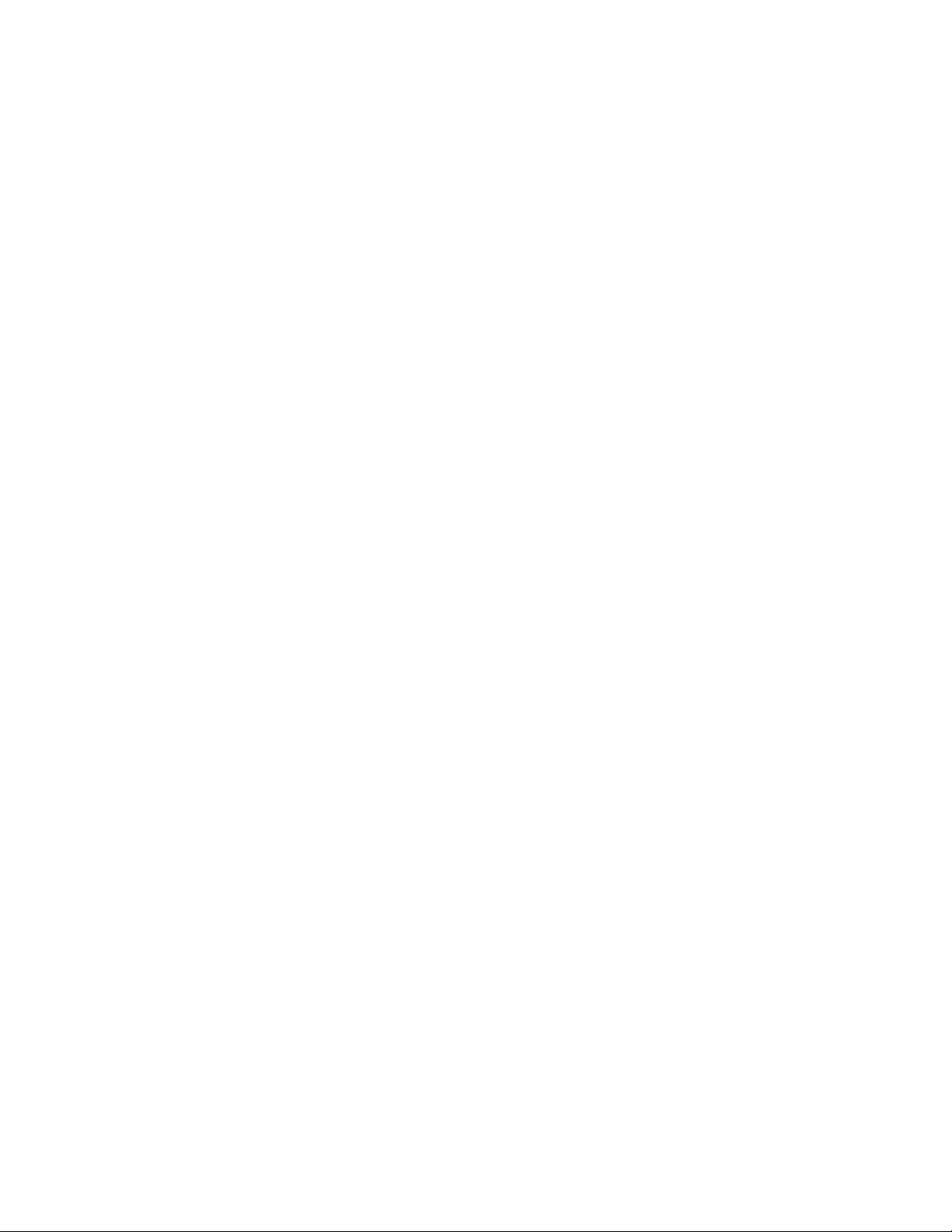
Nothing happens when memory card is inserted............................................................................................................233
Cannot print documents from a memory card or flash drive.......................................................................................234
Copy troubleshooting.....................................................................................................................................................235
Copier does not respond ...........................................................................................................................................................235
Scanner unit does not close......................................................................................................................................................235
Poor copy quality..........................................................................................................................................................................235
Copied item does not match the original item..................................................................................................................236
Partial document or photo copies..........................................................................................................................................236
Scan troubleshooting......................................................................................................................................................237
Scanner does not respond ........................................................................................................................................................237
Scan was not successful .............................................................................................................................................................237
Scanning takes too long or freezes the computer............................................................................................................238
Poor scanned image quality .....................................................................................................................................................238
Partial document or photo scans............................................................................................................................................239
Cannot scan to a computer over a network........................................................................................................................239
Fax troubleshooting.........................................................................................................................................................239
Cannot send or receive a fax.....................................................................................................................................................239
Can send but not receive faxes................................................................................................................................................241
Can receive but not send faxes................................................................................................................................................242
Printer receives a blank fax........................................................................................................................................................243
Received fax has poor print quality........................................................................................................................................244
Caller ID information is not displayed...................................................................................................................................245
Fax Error ...........................................................................................................................................................................................245
Remote Fax Error...........................................................................................................................................................................245
Phone Line Busy............................................................................................................................................................................246
Phone Line Error............................................................................................................................................................................247
Failed to Connect..........................................................................................................................................................................247
Unsupported Paper Size.............................................................................................................................................................248
Unsupported Fax Mode .............................................................................................................................................................248
No Answer.......................................................................................................................................................................................249
Conversion error ...........................................................................................................................................................................249
Conversion Failed.........................................................................................................................................................................250
Error messages on the printer display.......................................................................................................................250
Alignment Error.............................................................................................................................................................................250
Cartridge Error (1102, 1203, 1204, or 120F).........................................................................................................................251
Black Ink Low / Color Ink Low / Photo Ink Low..................................................................................................................251
Clear Carrier Jam...........................................................................................................................................................................252
Cover Open.....................................................................................................................................................................................252
Error 1104 ........................................................................................................................................................................................252
Left Cartridge Error / Right Cartridge Error..........................................................................................................................252
Left Cartridge Incorrect / Right Cartridge Incorrect.........................................................................................................253
Left Cartridge Missing / Right Cartridge Missing ..............................................................................................................253
Memory Failure..............................................................................................................................................................................253
Could not detect a proof sheet................................................................................................................................................254
Contents
12
Page 13
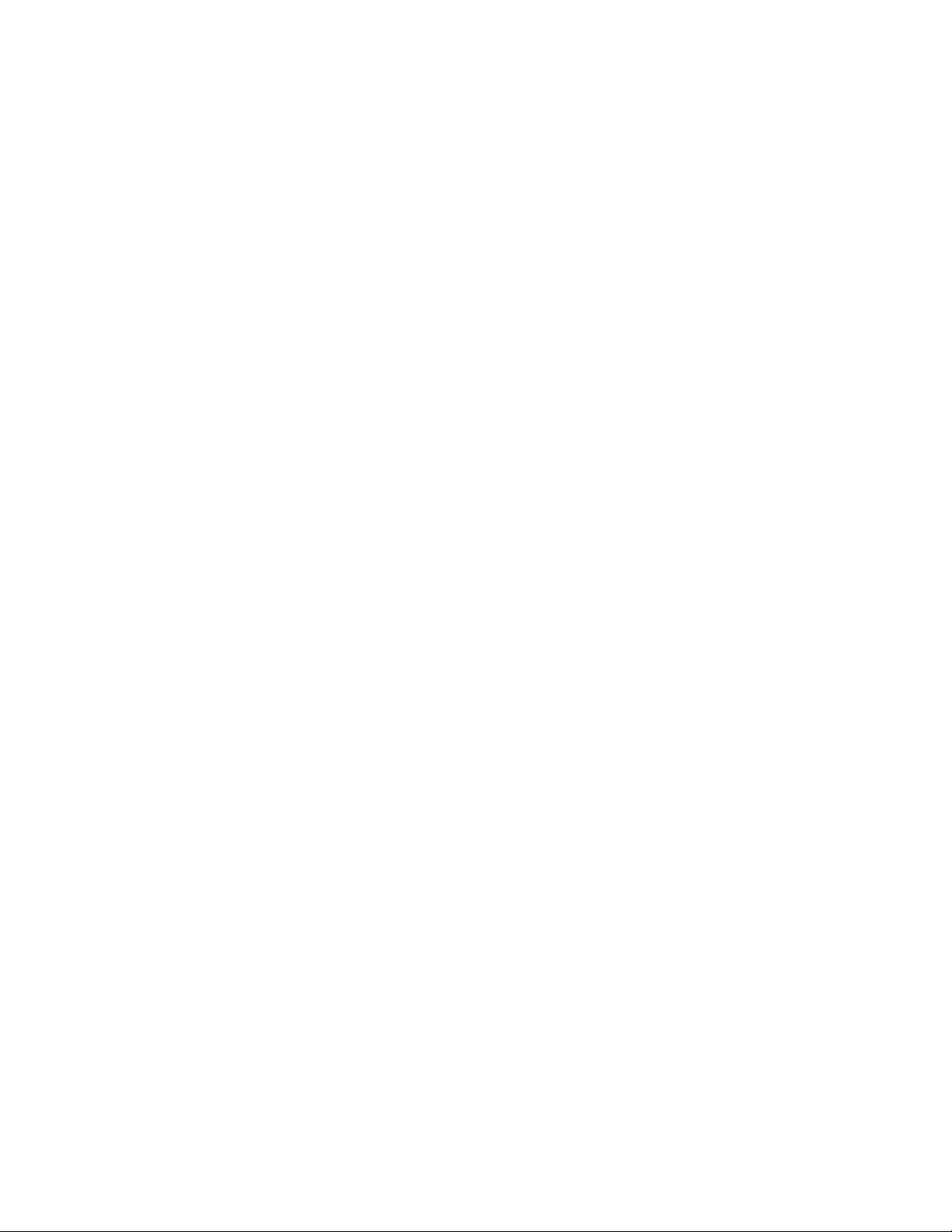
No proof sheet information......................................................................................................................................................254
No valid photo image files detected .....................................................................................................................................254
Paper Size/Type error..................................................................................................................................................................254
Paper or Photo Size error...........................................................................................................................................................254
PictBridge Communication Error............................................................................................................................................254
Please remove the camera card. .............................................................................................................................................255
Some photos removed from card by host...........................................................................................................................255
There is a problem reading the memory card....................................................................................................................255
Paper Load Error............................................................................................................................................................................255
Paper Tray Removed....................................................................................................................................................................255
Printer Carrier Stall .......................................................................................................................................................................255
Proof Sheet Error...........................................................................................................................................................................255
Paper Mismatch.............................................................................................................................................................................256
Error messages on the computer screen..................................................................................................................256
Clearing error messages.............................................................................................................................................................256
Left/Right Cartridge Missing.....................................................................................................................................................257
Communication not available..................................................................................................................................................257
General Printing Problem..........................................................................................................................................................257
Ink Low .............................................................................................................................................................................................257
Out of Memory...............................................................................................................................................................................258
Fixing a printing failure...............................................................................................................................................................258
Unsupported file types found on memory card................................................................................................................258
Paper Jam ........................................................................................................................................................................................258
Multiple All-In-Ones found........................................................................................................................................................258
Print File Error.................................................................................................................................................................................259
Paper Out.........................................................................................................................................................................................259
Invalid Device.................................................................................................................................................................................259
No TWAIN detected .....................................................................................................................................................................259
Select TWAIN driver .....................................................................................................................................................................260
Fax Solutions Software print driver not installed..............................................................................................................260
Notices..............................................................................................261
Product information.........................................................................................................................................................261
Edition notice.....................................................................................................................................................................261
European EC directives conformity statement for radio products.................................................................264
Power consumption.........................................................................................................................................................270
Networking glossary.....................................................................277
Index.................................................................................................279
Contents
13 14
Page 14
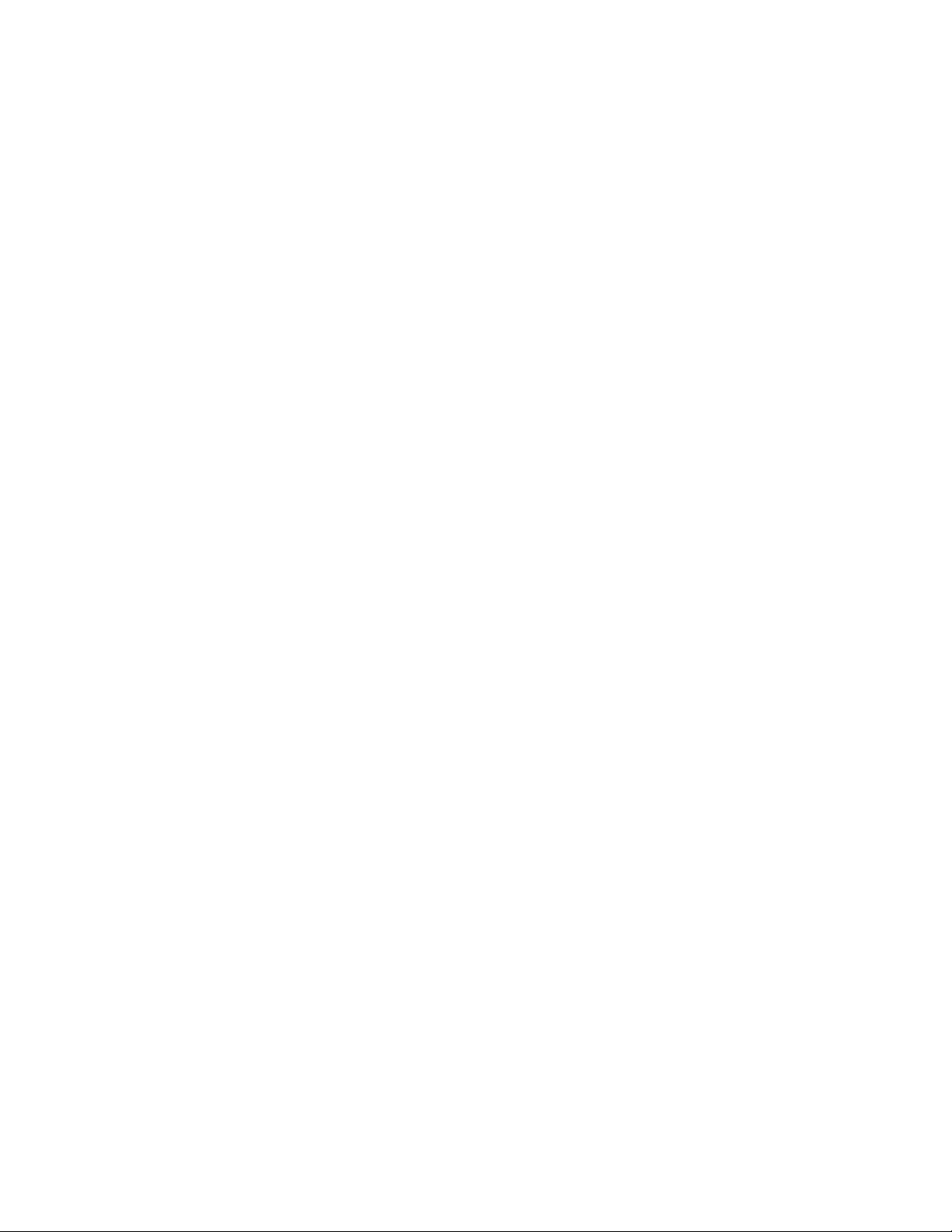
Page 15
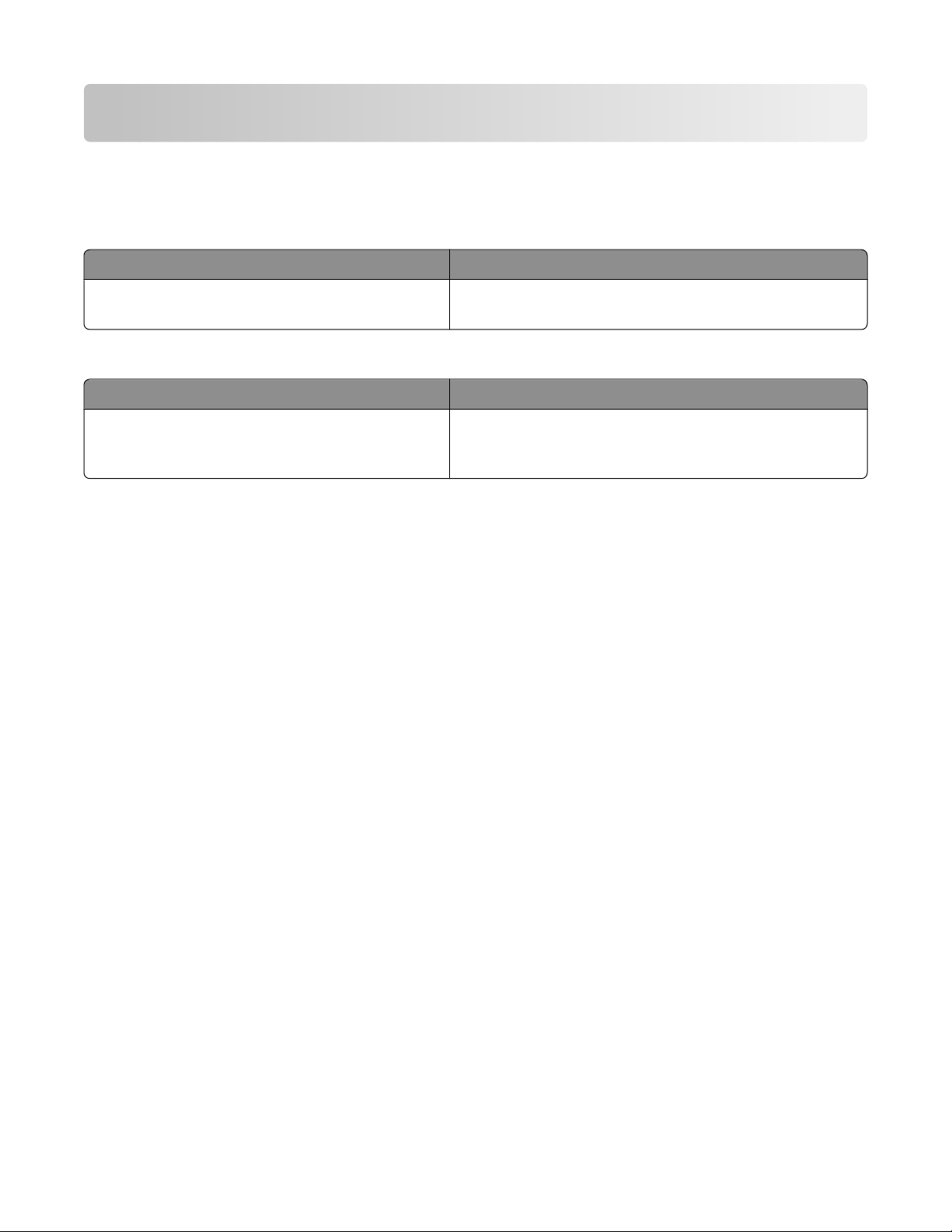
Finding information about the printer
Finding information about the printer
Quick Setup
Description Where to find
The Quick Setup sheet gives you instructions for
setting up hardware and software.
sheet
You can find this document in the printer box or on the
Lexmark Web site at www.lexmark.com.
Getting Started Guide
Description Where to find
The Getting Started Guide gives you instructions for
setting up the printer and some basic instructions for
using the printer.
You can find this document in the printer box or on the
Lexmark Web site at www.lexmark.com.
Finding information about the printer
15
Page 16
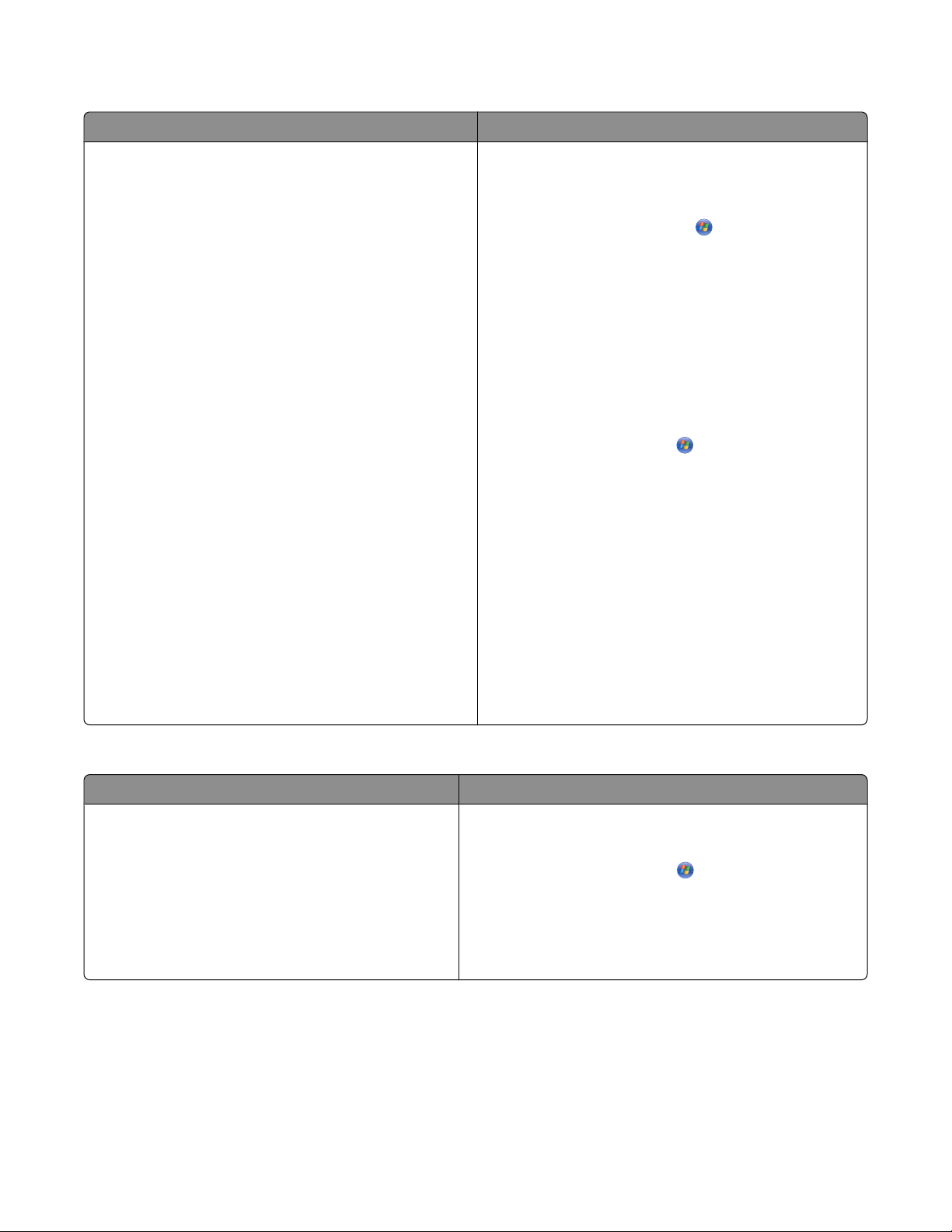
User's Guide
Description Where to find
The User's Guide gives you instructions for using the
printer and other information such as:
• Using the software (on Windows operating systems)
• Loading paper
• Printing
• Working with photos
• Scanning (if supported by your printer)
• Making copies (if supported by your printer)
• Faxing (if supported by your printer)
• Maintaining the printer
• Connecting the printer to a network (if supported by
your printer)
• Troubleshooting problems with printing, copying,
scanning, faxing, paper jams, and misfeeds
Note: If your printer supports Macintosh operating
systems, see the User's Guide for Macintosh users on the
User's Guide CD. You can also see the Mac Help:
1 From the Finder desktop, double-click the Lexmark
9500 Series folder.
2 Double-click the printer Help icon.
When you install the printer software, the help version
of the User's Guide will be installed.
1 Do one of the following:
• In Windows Vista, click .
• In Windows XP and earlier, click Start.
2 Click Programs or All Programs Lexmark 9500
Series.
3 Click User's Guide.
If you are unable to access the User's Guide using the
previous steps, follow these instructions:
1 Insert the installation software CD for Windows.
The installation screen appears.
Note: If necessary, click
In Windows XP and earlier versions, click Start
Run, and then type D:\setup, where D is the letter
of your CD-ROM drive.
All Programs Run.
2 Click Documentation.
3 Click View User's Guide (includes Setup
Troubleshooting).
4 Click Yes.
The User's Guide appears on the screen.
A printable version of the User's Guide can be found on
the User's Guide CD that came in the printer box. You can
also find this document on the Lexmark Web site at
www.lexmark.com.
Lexmark Solution Center
Description Where to find
The Lexmark Solution Center software is included on
your CD. It installs with the other software, if your
printer connects to a computer.
To access the Lexmark Solution Center:
1 Do one of the following:
• In Windows Vista, click .
• In Windows XP and earlier, click Start.
2 Click Programs or All Programs Lexmark 9500
Series.
3 Select Lexmark Solution Center.
Finding information about the printer
16
Page 17
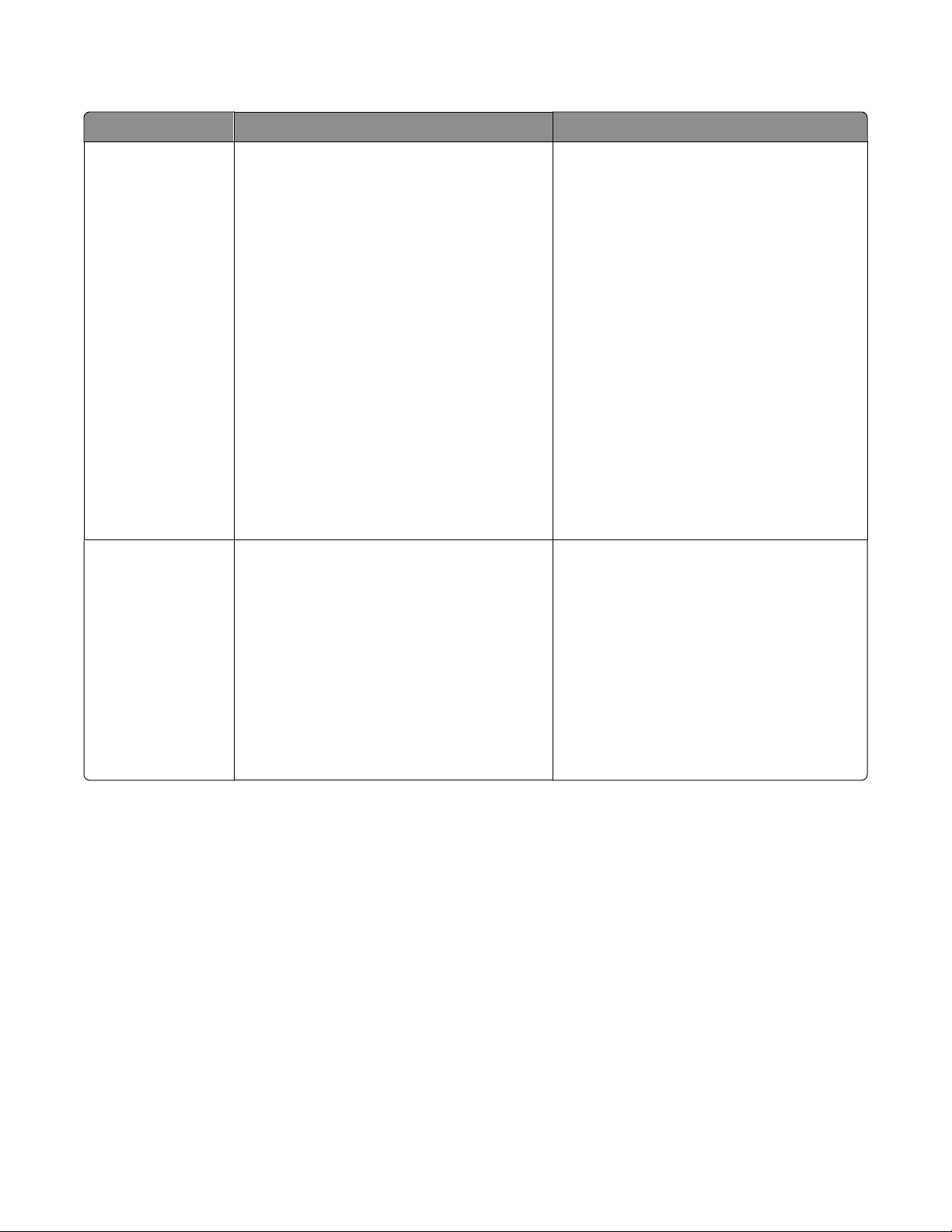
Customer support
Description Where to find (North America) Where to find (rest of world)
Telephone support
E-mail support
Call us at
• US: 1-800-332-4120
Monday–Friday (8:00 AM–11:00 PM ET)
Saturday (Noon–6:00 PM ET)
• Canada: 1-800-539-6275
English Monday–Friday (8:00 AM–
11:00 PM ET)
Saturday (Noon–6:00 PM ET)
French Monday–Friday (9:00 AM–7:00 PM
ET)
• Mexico: 01-800-253-9627
Monday–Friday (8:00 AM–8:00 PM ET)
Note: Support numbers and times may
change without notice. For the most recent
phone numbers available, see the printed
warranty statement that shipped with your
printer.
For e-mail support, visit our Web site:
www.lexmark.com.
1 Click CUSTOMER SUPPORT.
2 Click Technical Support.
3 Select your printer family.
4 Select your printer model.
5 From the Support Tools section, click e-
Mail Support.
6 Complete the form, and then click
Submit Request.
Telephone numbers and support hours vary
by country or region.
Visit our Web site at www.lexmark.com.
Select a country or region, and then select the
Customer Support link.
Note: For additional information about
contacting Lexmark, see the printed warranty
that shipped with your printer.
E-mail support varies by country or region,
and may not be available in some instances.
Visit our Web site at www.lexmark.com.
Select a country or region, and then select the
Customer Support link.
Note: For additional information about
contacting Lexmark, see the printed warranty
that shipped with your printer.
Finding information about the printer
17
Page 18
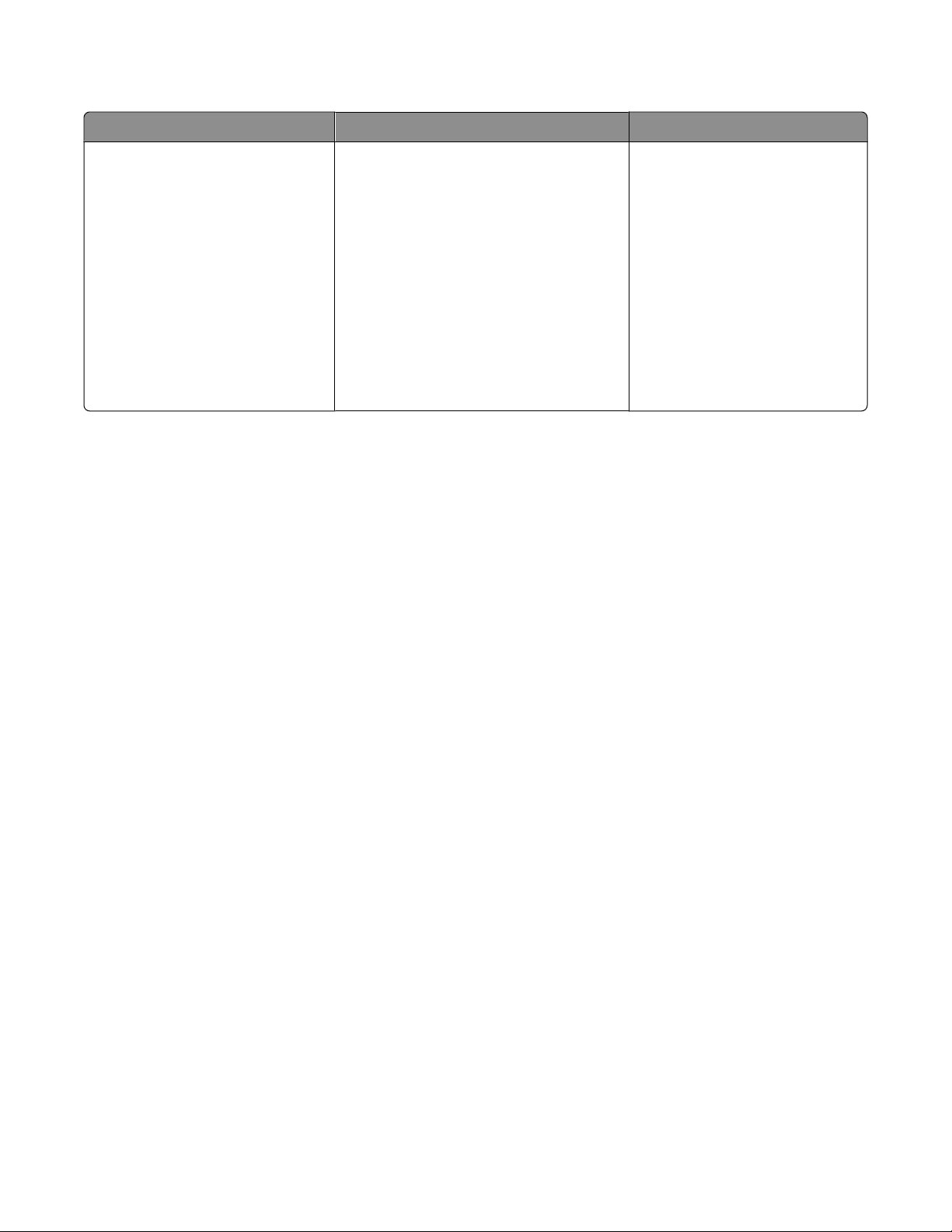
Limited Warranty
Description Where to find (US) Where to find (rest of world)
Limited Warranty Information
Lexmark International, Inc.
furnishes a limited warranty that
this printer will be free of defects in
materials and workmanship for a
period of 12 months after the
original date of purchase.
To view the limitations and conditions of
this limited warranty, see the Statement of
Limited Warranty included with this
printer, or set forth at
www.lexmark.com.
1 Click CUSTOMER SUPPORT.
2 Click Warranty Information.
Warranty information varies by
country or region. See the printed
warranty that shipped with your
printer.
3 From the Statement of Limited
Warranty section, click Inkjet &
All-In-One Printers.
4 Scroll through the Web page to view
the warranty.
Record the following information (located on the store receipt and the back of the printer), and have it ready when
you contact us so that we may serve you faster:
• Machine Type number
• Serial number
• Date purchased
• Store where purchased
Finding information about the printer
18
Page 19
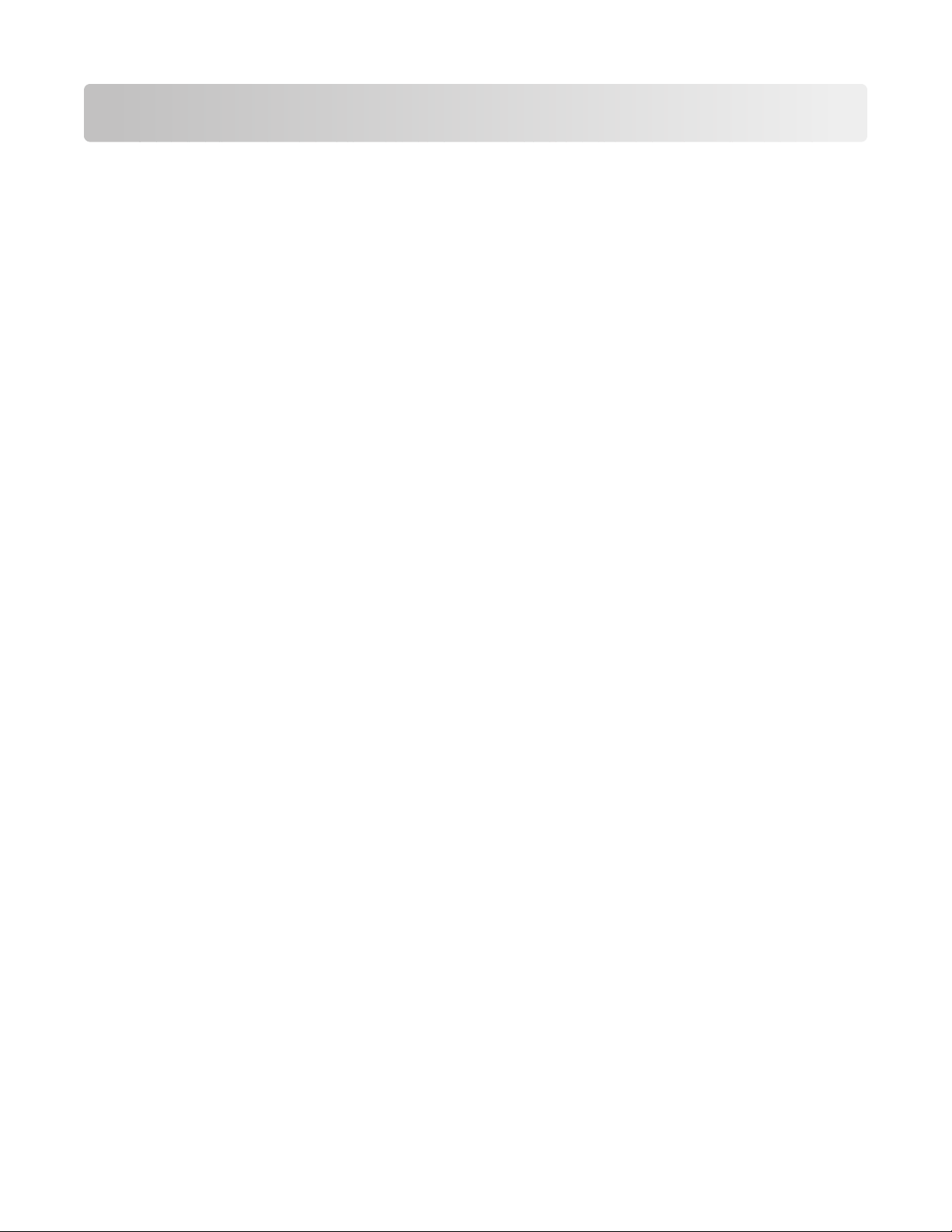
Operating system notice
Operating system notice
All features and functions are operating system-dependent. For complete descriptions:
• Windows users—See the User's Guide.
• Macintosh users—If your product supports Macintosh, see the Mac Help installed with the printer software.
Operating system notice
19
Page 20
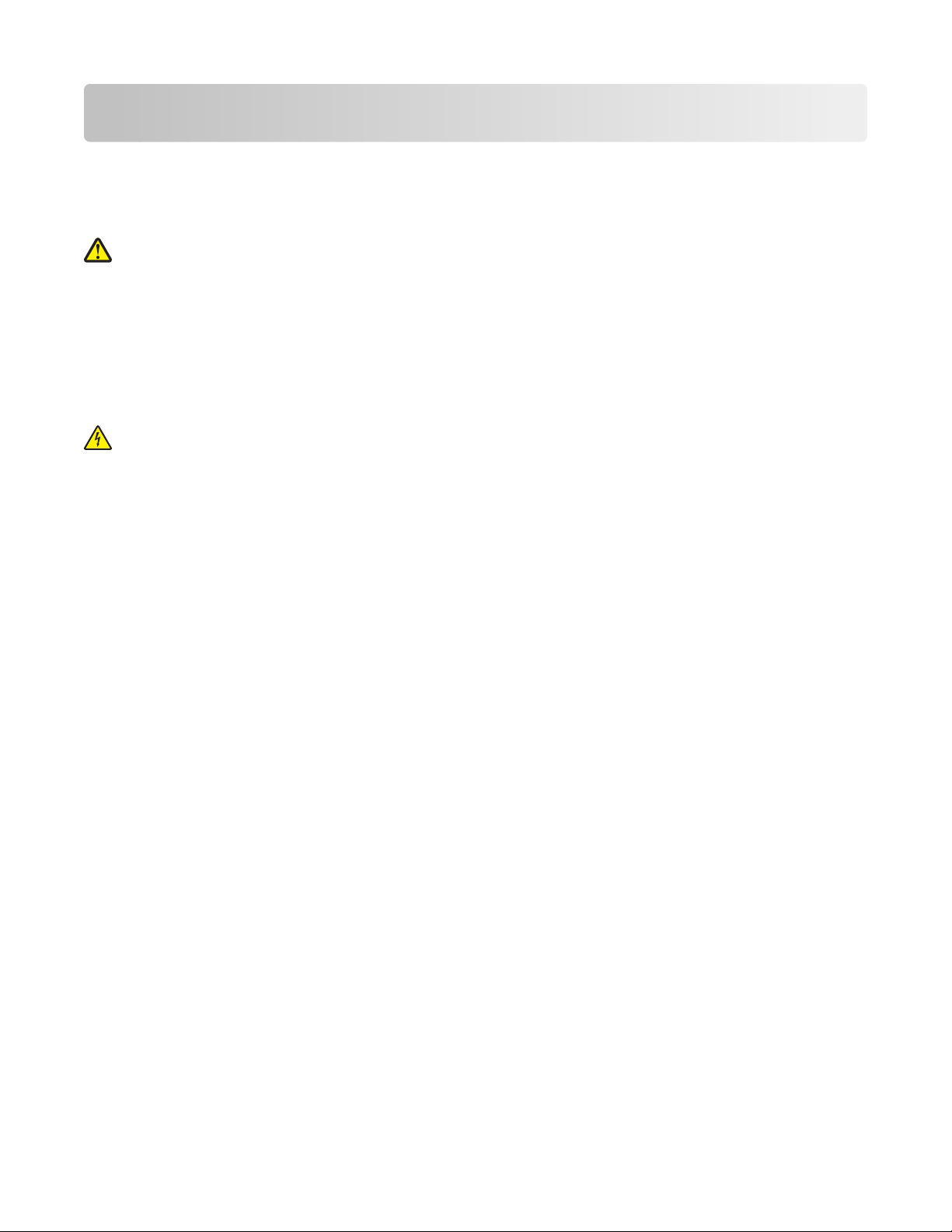
Safety information
Use only the power supply and power supply cord provided with this product or the manufacturer's authorized
replacement power supply and power supply cord.
Connect the power supply cord to a properly grounded electrical outlet that is near the product and easily accessible.
CAUTION—POTENTIAL INJURY: Do not twist, bind, crush, or place heavy objects on the power cord. Do not
subject the power cord to abrasion or stress. Do not pinch the power cord between objects such as furniture
and walls. If the power cord is misused, a risk of fire or electrical shock results. Inspect the power cord regularly
for signs of misuse. Remove the power cord from the electrical outlet before inspecting it.
Refer service or repairs, other than those described in the user documentation, to a professional service person.
This product is designed, tested, and approved to meet strict global safety standards with the use of specific Lexmark
components. The safety features of some parts may not always be obvious. Lexmark is not responsible for the use of
other replacement parts.
CAUTION—SHOCK HAZARD: Do not use the fax feature during a lightning storm. Do not set up this product
or make any electrical or cabling connections, such as the power supply cord or telephone, during a lightning
storm.
SAVE THESE INSTRUCTIONS.
Safety information
20
Page 21
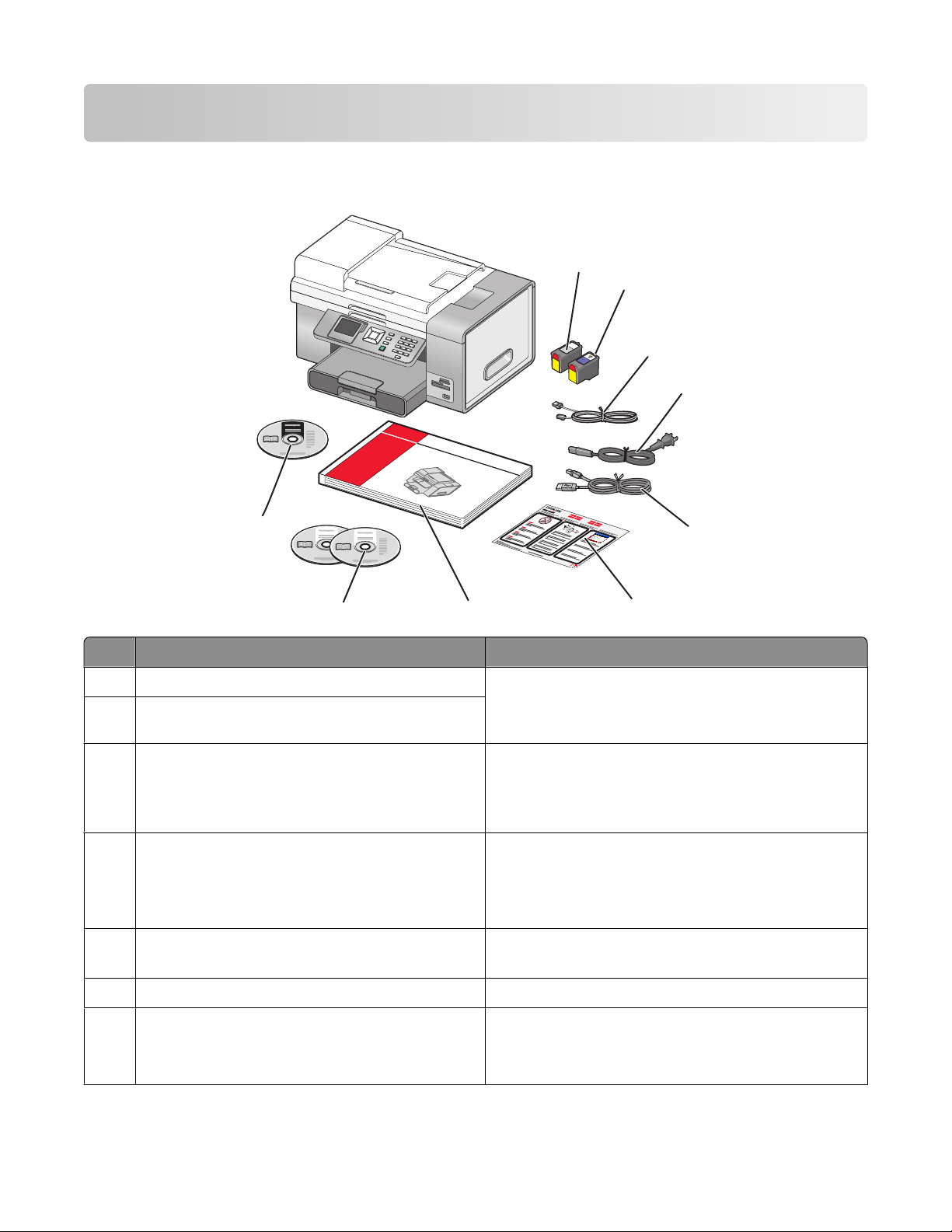
Setting up the printer
Checking the box contents
9
1
2
3
4
1
2
3
5
8
7
6
Name Description
Black print cartridge Cartridges to be installed into the printer.
1
Color print cartridge
2
Note: Cartridge combinations vary depending on the
product purchased.
Telephone cord Use for faxing. For more information about connecting
3
this cord, see “Choosing a fax connection” on
page 28. Your telephone cord may look different from
the one shown.
Power cord Attaches to the power supply port located at the back
4
of the printer.
Note: Your power cord may look different from the one
shown.
Installation cable Connects the printer to the computer temporarily
5
during some methods of installation.
Quick Setup sheet Initial setup directions
6
Getting Started Guide Printed booklet that serves as a guide.
7
Note: Complete user information can be found in
printable format on the User's Guide CD.
Setting up the printer
21
Page 22
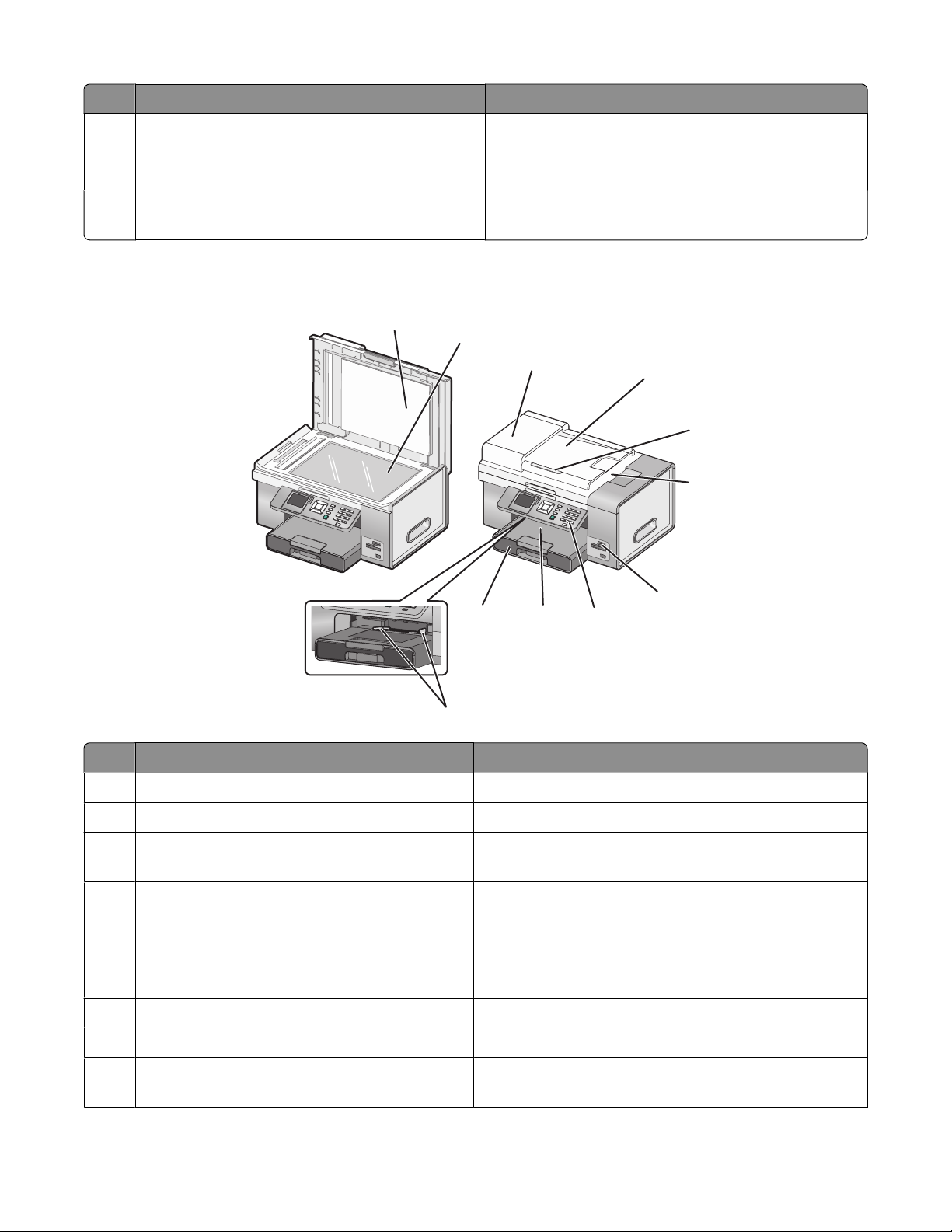
Name Description
Installation software CDs for Windows and
8
Macintosh
User's Guide CD Comprehensive User's Guides for Windows and
9
• Installation software for the printer
• Electronic User's Guide with Help for Windows and
Macintosh
Macintosh users in printable format
Understanding the parts of the printer
1
2
3
10
11
Use the To
Top cover Access the scanner glass.
1
9
4
5
6
7
8
Scanner glass Copy, scan, fax, or remove an item.
2
Automatic Document Feeder (ADF) Copy, scan, or fax multiple-page letter- , legal-, and A4-size
3
documents.
Automatic Document Feeder (ADF) tray Load original documents in the ADF for copying,
4
scanning, or faxing multiple-page documents quickly.
Note: Do not load postcards, photos, small items, or thin
media (such as magazine clippings) into the ADF. Place
these items on the scanner glass.
Automatic Document Feeder (ADF) paper guide Keep paper straight when feeding into the ADF.
5
Automatic Document Feeder (ADF) output tray Hold documents as they exit from the ADF.
6
Memory card slots and PictBridge port Insert a memory card and connect a PictBridge-enabled
7
digital camera or a flash drive to the printer.
Setting up the printer
22
Page 23
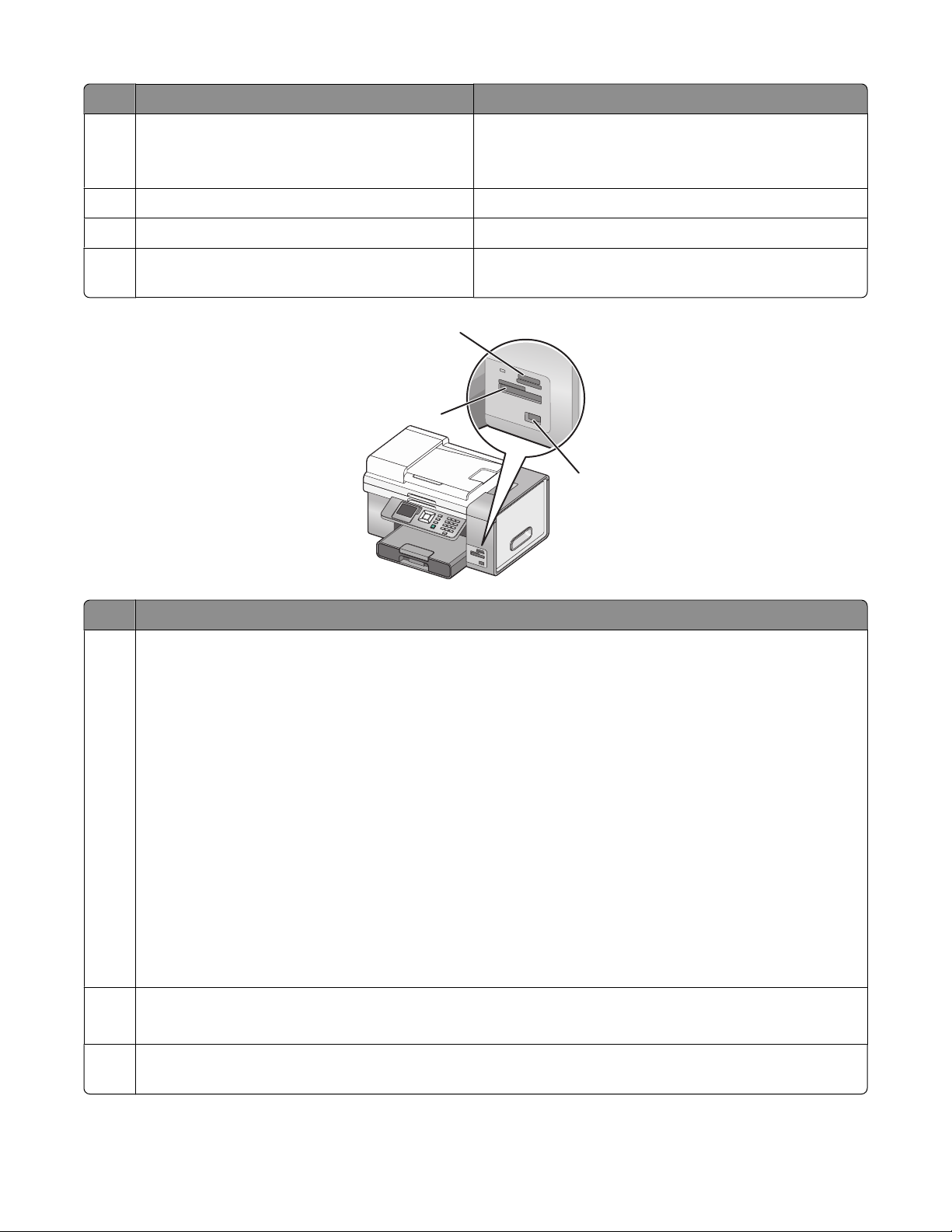
Use the To
MS
XD
SD/MM
C
CF/MD
PictB
r
idge
Control panel Operate the printer.
8
For more information, see “Using the control panel” on
page 39.
Paper exit tray Hold paper as it exits.
9
Paper tray (Tray 1) Load paper. Printed paper exits on top of Tray 1.
10
Small media feeder Load envelopes, 10 x 15 cm (4 x 6 in.) photo paper, and
11
other small card sizes.
1
2
3
Slots
1
• High Capacity Secure Digital (with adapter)
• Memory Stick
• Memory Stick PRO
• Memory Stick Duo (with adapter)
• Memory Stick PRO Duo (with adapter)
• Micro Secure Digital (with adapter) (Micro SD)
• Mini Secure Digital (with adapter) (Mini SD)
• MultiMedia card (MMC)
• MultiMedia Card mobile (with adapter) (MMCmobile)
• Reduced Size MultiMedia Card (with adapter) (RS-MMC)
• Secure Digital (SD)
• xD-Picture Card
• xD-Picture Card (Type H)
• xD-Picture Card (Type M)
2
• Compact Flash Type I and Type II
• Microdrive
PictBridge port for connecting a PictBridge-enabled digital camera, a flash drive, or a Bluetooth adapter to
3
the printer
Setting up the printer
23
Page 24
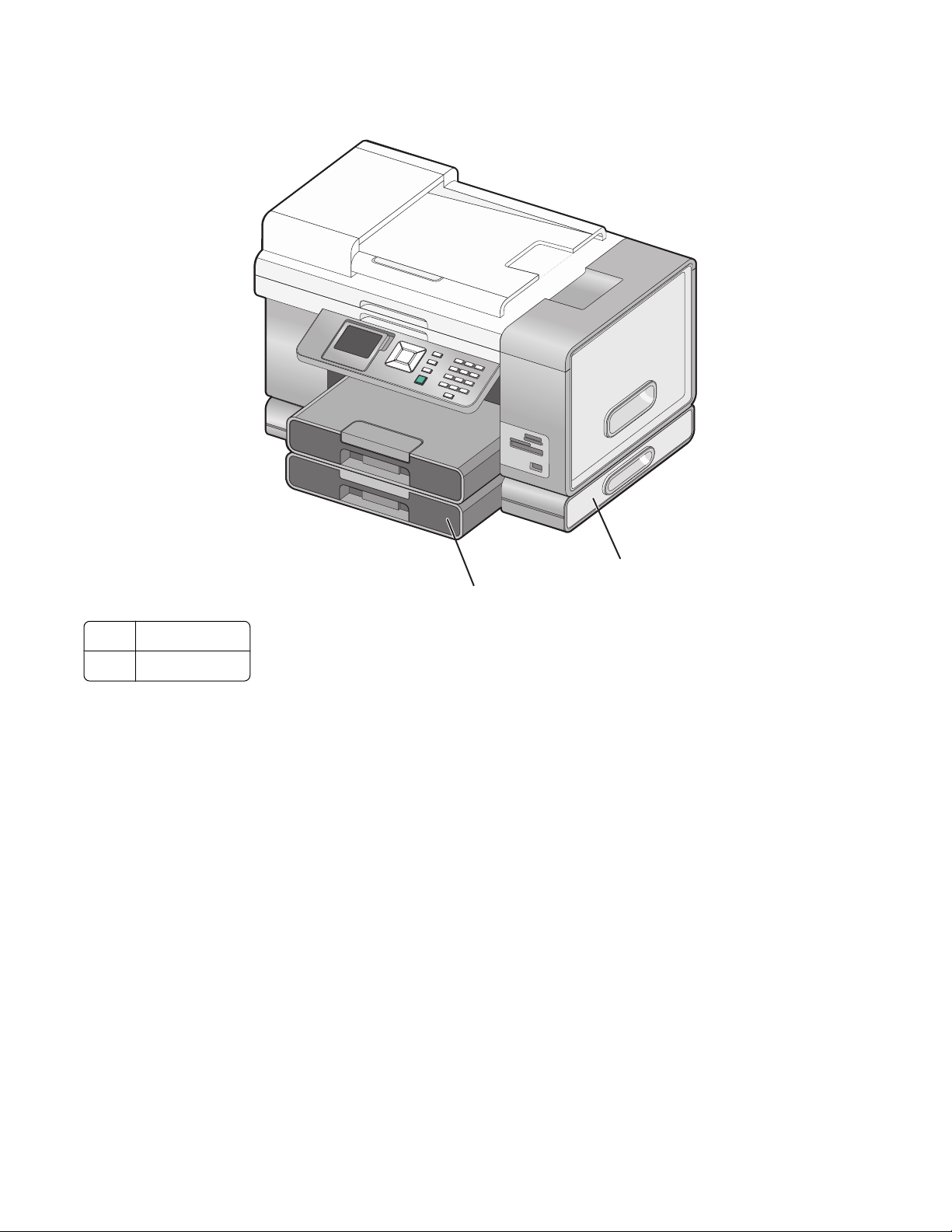
If you purchased and installed the optional Tray 2, your fully assembled printer appears as follows with the parts
identified.
Tray 2 base
1
Optional Tray 2
2
1
2
Setting up the printer
24
Page 25
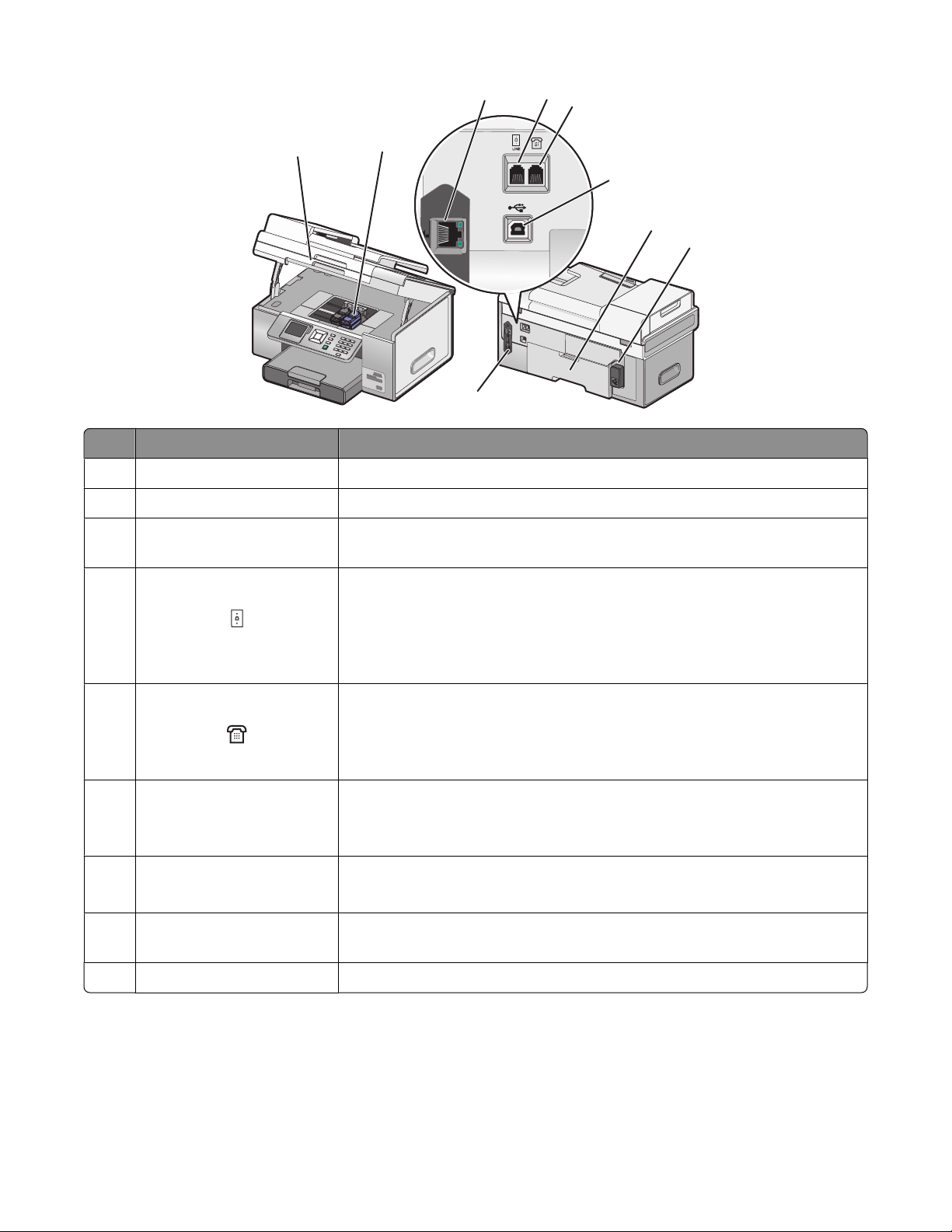
3
4
5
1
2
6
7
8
9
Use the To
Scanner unit Access the print cartridges.
1
Print cartridge carrier Install, replace, or remove a print cartridge.
2
Ethernet port Connect your computer to another computer, a local network, an external
3
DSL, or cable modem.
LINE port Connect the printer to an active telephone line to send and receive faxes. The
4
printer must be connected to a telephone line to receive incoming fax calls.
Note: Do not connect additional devices to the LINE port, and do not connect
a DSL (digital subscriber line), ISDN (integrated services digital network), or
cable modem to the printer.
EXT port Connect additional devices, such as a data/fax modem, telephone, or
5
answering machine, to the printer. This connection method may not be
available in all countries or regions.
Note: Remove the plug to access the port.
USB port Connect the printer to a computer using a USB cable.
6
Warning—Potential Damage: Do not touch the USB port except when
plugging in or removing a USB cable or installation cable.
Duplex unit
7
• Print on both sides of the paper automatically.
• Pull out to remove paper jams in the duplex unit.
Power supply with port Connect the printer to a power source. Plug the power cord into the power
8
supply at the back of the printer and then into the wall outlet.
Internal wireless print server Communicate with other devices on a wireless network.
9
Setting up the printer
25
Page 26
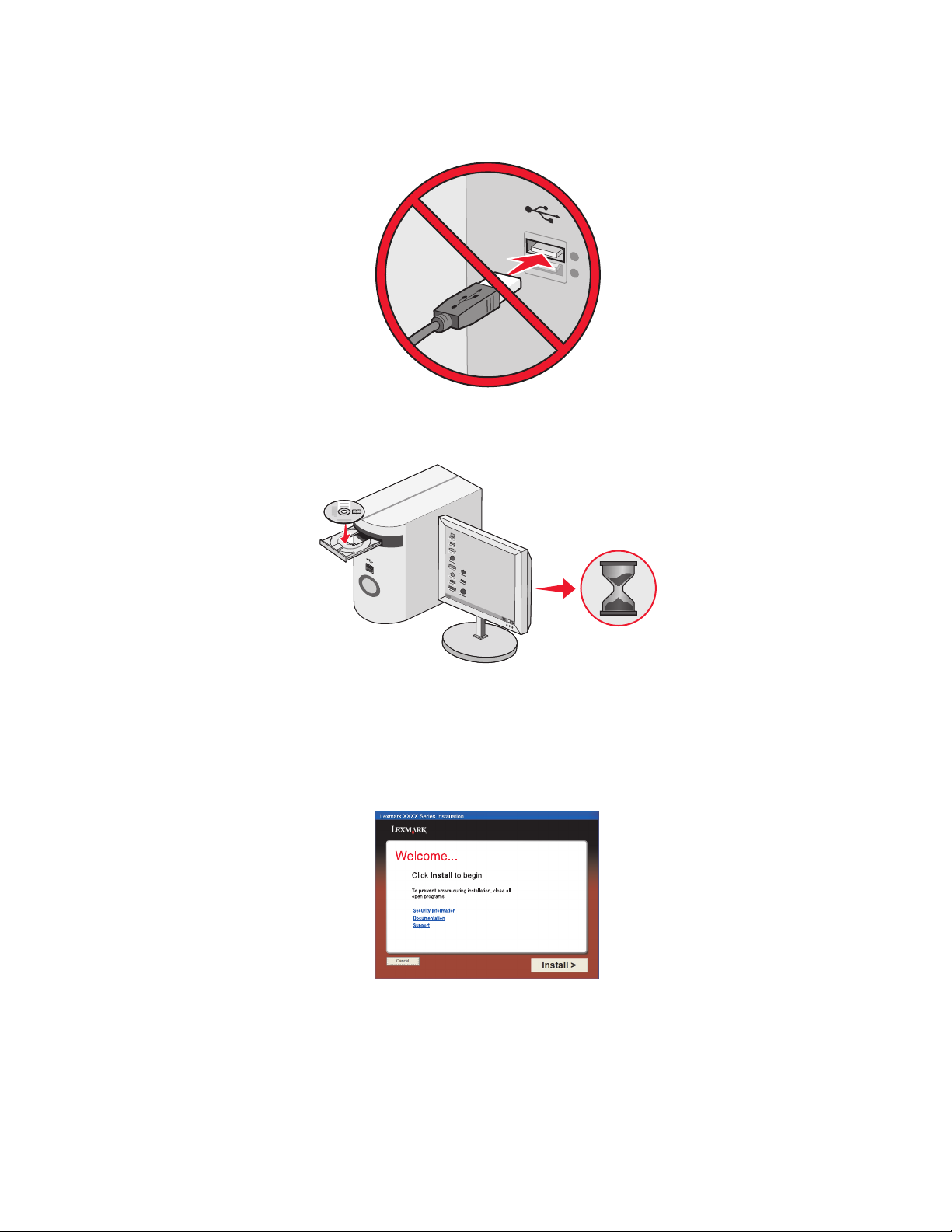
Setting up the printer on a Windows operating system
1 Before you unpack the printer or attach anything, locate the CD for Windows.
2 Make sure the computer is on, and then insert the CD for Windows.
Wait several seconds for the install screen to appear.
Note: If the install screen does not appear automatically, click Start Run, and then type D:\setup.exe, where
D is the letter of your CD-ROM drive.
3 Follow the instructions on the computer screen to set up the printer.
Your security software may notify you that Lexmark software is trying to communicate with your computer system.
Always allow these programs to communicate. This is necessary for the printer to work properly.
Installing the optional Tray 2
You can purchase and install an optional Tray 2 to increase the paper loading capacity of the printer.
Setting up the printer
26
Page 27
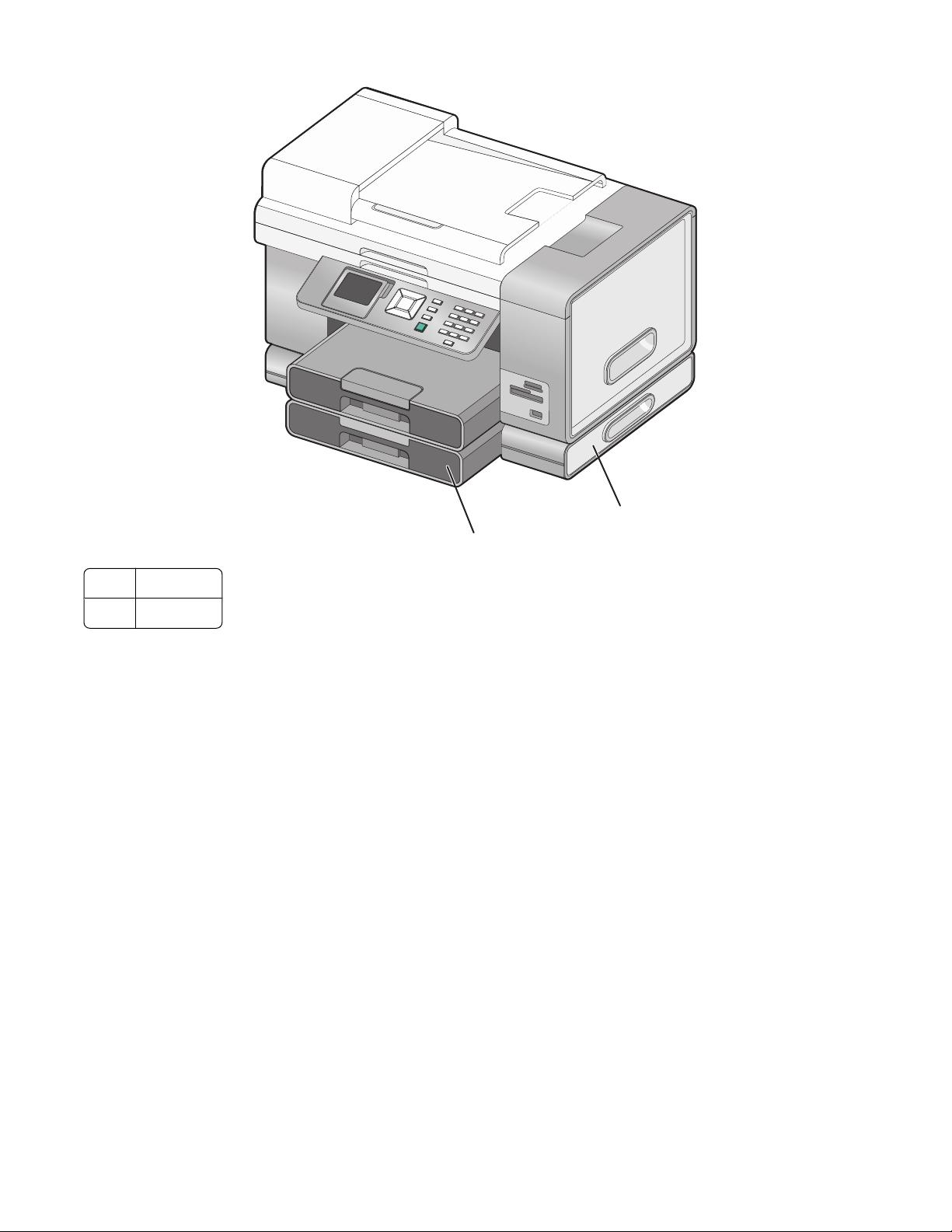
1
2
Tray 2 base
1
Tray 2
2
Note: Decide on a location to set the Tray 2 base. The printer will be placed on top of it, so allow enough space.
1 Make sure the printer is turned off and disconnect the power cord from the wall outlet.
2 Remove Tray 2 from its packaging.
3 Remove any packaging tape from the base and tray.
4 Grasp the printer by its handholds to lift it.
5 Align the printer above the base.
Setting up the printer
27
Page 28
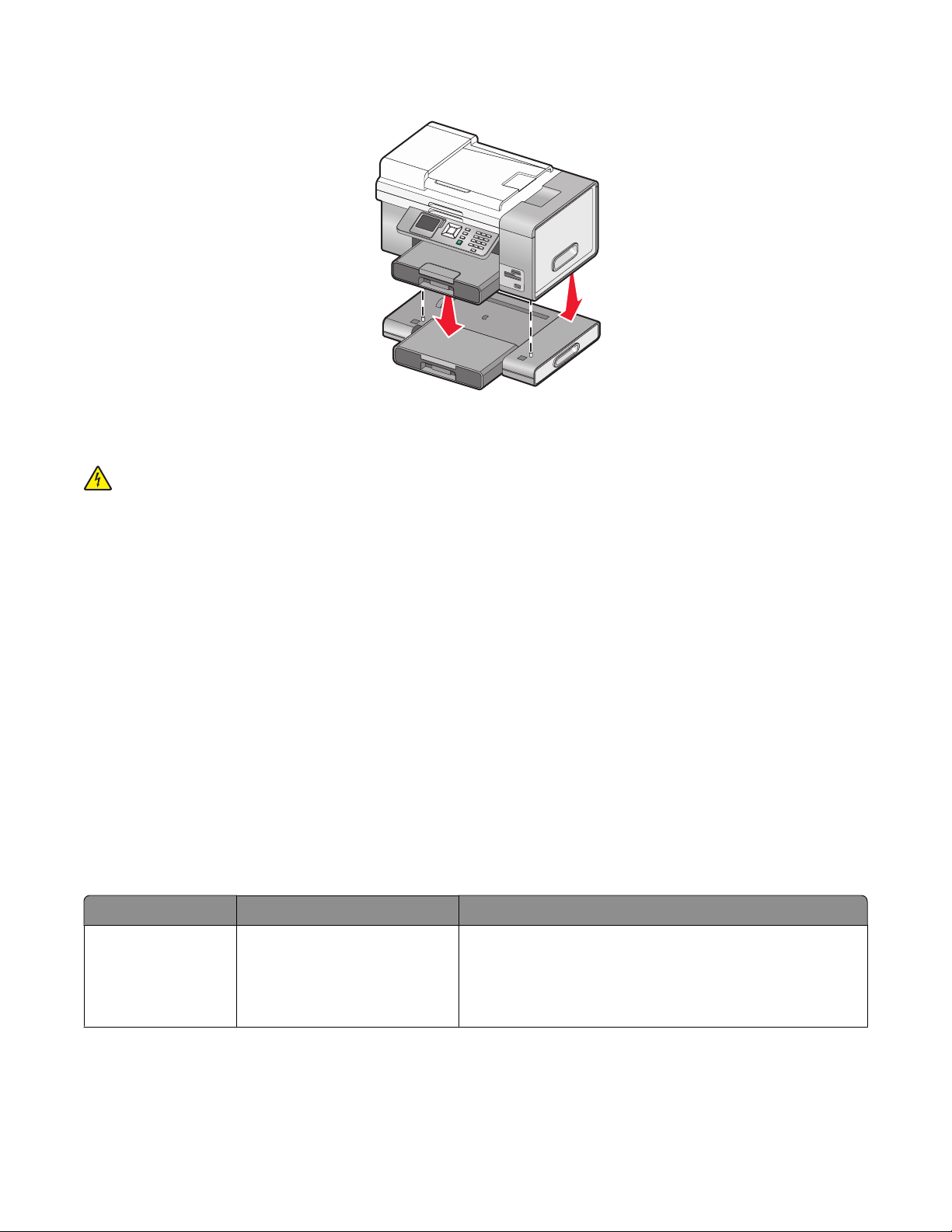
6 Set the printer on top of the base.
Getting the printer ready to fax
CAUTION—SHOCK HAZARD: Do not use the fax feature during a lightning storm. Do not set up this product
or make any electrical or cabling connections, such as the power supply cord or telephone, during a lightning
storm.
Choosing a fax connection
You can connect the printer with equipment such as a telephone, an answering machine, or a computer modem. If
problems occur, see the topics listed under “Setup troubleshooting” in the “Troubleshooting” chapter.
Notes:
• The printer is an analog device that works best when directly connected to the wall jack.
• Other devices (such as a telephone or answering machine) can be successfully attached to pass through the
printer, as described in the setup steps.
• If you want a digital connection such as ISDN, DSL, or ADSL, a third-party device (such as a DSL filter) is required.
For more information, see “Using a digital phone service” on page 39.
You do not need to attach the printer to a computer, but you do need to connect it to a telephone line to send and
receive faxes.
You can connect the printer to other equipment. See the following table to determine the best way to set up the
printer.
Equipment Benefits See this section
• The printer
• A telephone cord
• A telephone wall
jack
• Use the fax line as a normal
telephone line.
• Send and receive faxes
without using a computer.
For more information, see “Connecting directly to a
telephone wall jack” on page 29.
Setting up the printer
28
Page 29
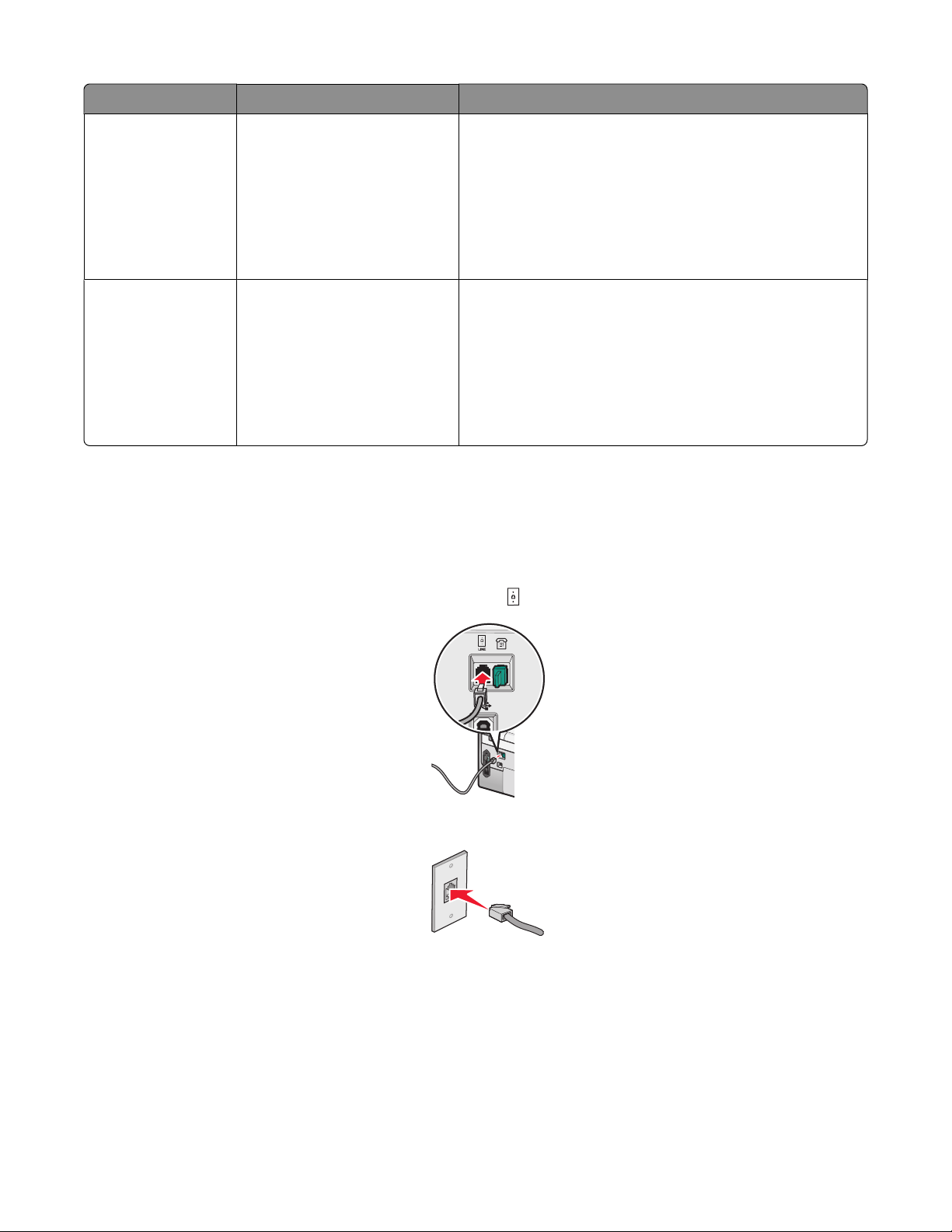
Equipment Benefits See this section
• The printer
• An answering
machine
• Two telephone
cords
• A telephone wall
jack
• The printer
• A computer
modem
• Two telephone
cords
• A telephone wall
jack
• Use the fax line as a normal
telephone line.
• Send and receive faxes
without using a computer.
• Receive incoming voice
messages.
• Use the fax line as a normal
telephone line.
• Send and receive faxes
without using a computer.
• Send faxes using the
computer.
For more information, see “Connecting to an answering
machine” on page 32.
For more information, see “Connecting to a computer with
a modem” on page 34.
Connecting directly to a telephone wall jack
Connect the printer directly to a telephone wall jack to make copies or to send and receive faxes without using a
computer.
1 Make sure you have a telephone cord and a telephone wall jack.
2 Connect one end of the telephone cord into the LINE port of the printer.
3 Connect the other end of the telephone cord into an active telephone wall jack.
Setting up the printer
29
Page 30
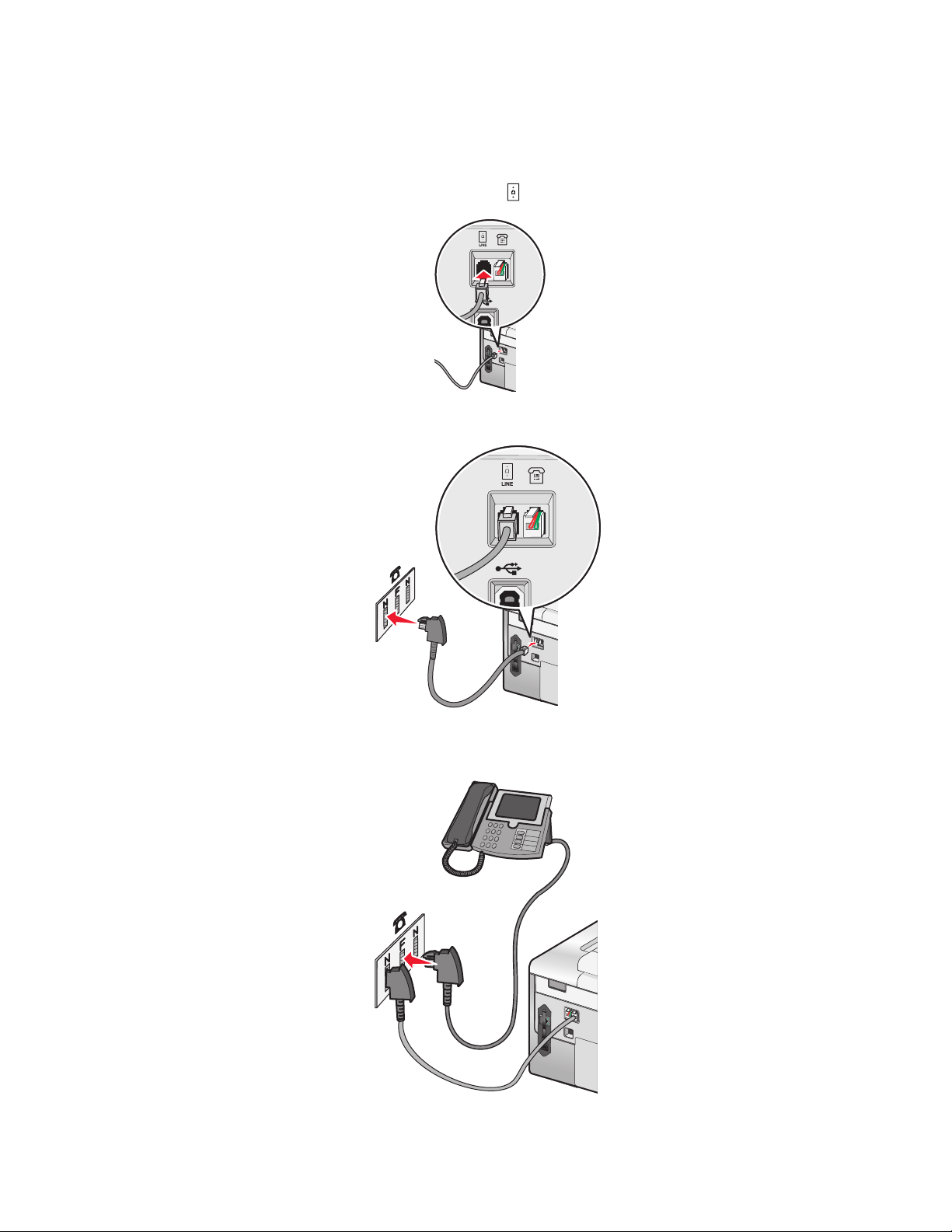
Connecting directly to a telephone wall jack in Germany
Connect the printer directly to a telephone wall jack to send and receive faxes without using a computer.
1 Make sure you have a telephone cord (provided with the product) and a telephone wall jack.
2 Connect one end of the telephone cord into the LINE port of the printer.
3 Connect the other end of the telephone cord into the N slot of an active telephone wall jack.
4 If you would like to use the same line for both fax and telephone communication, connect a second telephone
line (not provided) between the telephone and the F slot of an active telephone wall jack.
Setting up the printer
30
Page 31

5 If you would like to use the same line for recording messages on your answering machine, connect a second
telephone line (not provided) between the answering machine and the other N slot of the telephone wall jack.
Connecting to a telephone
Connect a telephone to the printer to use the fax line as a normal telephone line. Then set up the printer wherever
your telephone is located to make copies or to send and receive faxes without using a computer.
Note: Setup steps may vary depending on your country or region. For more information on connecting the printer
to telecommunications equipment, see “Using an RJ11 adapter” on page 35.
1 Make sure you have the following:
• A telephone
• Two telephone cords
• A telephone wall jack
2 Connect one telephone cord to the LINE port of the printer, and then plug it into an active telephone wall jack.
Setting up the printer
31
Page 32

3 Remove the protective plug from the EXT port of the printer.
4 Connect the other telephone cord to a telephone, and then plug it into the EXT port of the printer.
Connecting to an answering machine
Connect an answering machine to the printer to receive both incoming voice messages and faxes.
Note: Setup steps may vary depending on your country or region. For more information on connecting the printer
to telecommunications equipment, see “Using an RJ11 adapter” on page 35.
1 Make sure you have the following:
• A telephone
• An answering machine
• Three telephone cords
• A telephone wall jack
Setting up the printer
32
Page 33

2 Connect one telephone cord into the LINE port of the printer, and then plug it into an active telephone wall
jack.
3 Remove the protective plug from the EXT port of the printer.
4 Connect a second telephone cord from the telephone to the answering machine.
5 Connect a third telephone cord from the answering machine to the EXT port of the printer.
Setting up the printer
33
Page 34

Connecting to a computer with a modem
Connect the printer to a computer with a modem to send faxes from the software application.
Note: Setup steps may vary depending on your country or region. For more information on connecting the printer
to telecommunications equipment, see “Using an RJ11 adapter” on page 35.
1 Make sure you have the following:
• A telephone
• A computer with a modem
• Two telephone cords
• A telephone wall jack
2 Connect one telephone cord into the LINE port of the printer, and then plug it into an active telephone wall
jack.
3 Remove the protective plug from the EXT port of the printer.
Setting up the printer
34
Page 35

4 Connect the other telephone cord from the computer modem to the EXT port of the printer.
Using an RJ11 adapter
Country/region
• United Kingdom
• Ireland
• Finland
• Norway
• Denmark
To connect your printer to an answering machine or other telecommunications equipment, use the telephone line
adapter included in the box with the printer.
• Italy
• Sweden
• Netherlands
• France
• Portugal
1 Connect one end of the telephone cord into the LINE port of the printer.
2 Connect the adapter to the telephone line that came with the printer.
Note: The UK adapter is shown. Your adapter may look different, but it will fit the telephone outlet used in your
location.
Setting up the printer
35
Page 36

3 Connect the telephone line of your chosen telecommunications equipment to the left outlet of the adapter.
If your telecommunications equipment uses a US-style (RJ11) telephone line, follow these steps to connect the
equipment:
1 Remove the plug from the EXT port on the back of the printer.
Note: Once this plug is removed, any country- or region-specific equipment you connect to the printer by the
adapter, as shown, will not function properly.
2 Connect your telecommunications equipment directly to the EXT port on the back of the printer.
Warning—Potential Damage: Do not touch cables or the printer in the area shown while actively sending or
receiving a fax.
Setting up the printer
36
Page 37

Country/region
• Saudi Arabia
• United Arab Emirates
• Egypt
• Bulgaria
• Czech Republic
• Belgium
• Australia
• South Africa
• Israel
• Hungary
• Poland
• Romania
• Russia
• Slovenia
• Spain
• Turkey
• Greece
To connect an answering machine or other telecommunications equipment to the printer:
1 Remove the plug from the EXT port on the back of the printer.
Note: Once this plug is removed, any country- or region-specific equipment that you connect to the printer by
the adapter, as shown, will not function properly.
2 Connect your telecommunications equipment directly to the EXT port on the back of the printer.
Warning—Potential Damage: Do not touch cables or the printer in the area shown while actively sending or
receiving a fax.
Setting up the printer
37
Page 38

You may use an adapter with your printer.
Country/region
• Germany
• Austria
• Switzerland
There is a plug installed in the EXT port of the printer. This plug is necessary for the proper functioning of the printer.
Note: Do not remove the plug. If you remove it, other telecommunications devices in your home (such as telephones
or answering machines) may not work.
Setting up to fax while behind a PBX
If the printer is being used in a business or office, it may be connected to a Private Branch Exchange (PBX) telephone
system. Ordinarily, when dialing a fax number, the printer waits to recognize the dial tone and then dials the fax
number. However, this method of dialing may not work if the PBX telephone system uses a dial tone that is not
recognizable to most fax machines. The “Dialing while behind a PBX” feature enables the printer to dial the fax number
without waiting to recognize the dial tone.
1 From the desktop, double-click the Productivity Studio icon.
2 From the Settings area of the Welcome Screen, click Fax History and Settings.
3 From the “I Want To” menu, click Adjust speed dial list and other fax settings.
4 Click the Dialing and Sending tab.
5 From the “Dialing on your phone line” area, select Behind PBX from the Dialing Method drop-down list.
6 Click OK to save the setting.
Setting up the printer
38
Page 39

Using a digital phone service
The fax modem is an analog device. Certain devices can be connected to the printer so that digital telephone services
can be used.
• If you are using an ISDN telephone service, connect the printer to an analog telephone port (an R-interface port)
on an ISDN terminal adapter. For more information and to request an R-interface port, contact your ISDN provider.
• If you are using DSL, connect to a DSL filter or router that will support analog use. For more information, contact
your DSL provider.
• If you are using a PBX telephone service, make sure you are connecting to an analog connection on the PBX. If
none exists, consider installing an analog telephone line for the fax machine. For more information on faxing
when using a PBX telephone service, see “Setting up to fax while behind a PBX” on page 38.
Setting the printer to use the Fax feature without a computer
Use this method to set up your printer for faxing when the printer is not connected to a computer or to a network.
This method is used when your printer functions as a standalone fax machine.
1 Turn the printer on.
2 Press or repeatedly until Fax is highlighted.
3 Press .
The Fax Mode menu appears.
4 Press or repeatedly until Fax Setup is highlighted.
5 Press .
6 Press or repeatedly until Dialing and Sending is highlighted.
7 Press .
The Dialing and Sending menu appears.
8 In the Your Fax Number field, enter your fax number using the keypad.
9 Press or repeatedly until you reach Your Fax Name.
10 Use the keypad to enter your name. Spell out a name using the numbers associated with each letter as you would
on a telephone or cell phone.
11 Press to save the information and exit.
Understanding the control panel
Using the control panel
The control panel contains:
• Power on/off button
• 60.96 mm (2.4 inch) display capable of showing color graphics
• 23 buttons
Setting up the printer
39
Page 40

The following diagrams explain the sections of the control panel:
1
4
Item Description
2
3
1
Check wireless status:
• Off indicates that the printer is not turned on, is in
Power Saver Mode, or no wireless option is installed.
• Orange indicates that the printer is ready for wireless
connection, but not connected.
• Orange blinking indicates that the printer is
configured but unable to communicate with the
wireless network.
• Green indicates that the printer is connected to a
wireless network.
• Green blinking indicates that the printer's internal
print server is being updated.
Setting up the printer
40
Page 41

Item Description
Display
2
Note: The display screen is turned off in Power
Saver Mode.
Shows:
• Printer status
• Messages
• Menus
Finger groove Lets you reach under the display in order to adjust it to a
3
comfortable viewing position.
4
Note: The power button is lit when the printer is
on and remains lit in Power Saver Mode.
Use to:
• Turn the printer on and off.
• Turn the printer on from Power Saver Mode.
• Turn on Power Saver Mode.
• Stop the print, copy, scan, or fax process.
1
2
1
2
5
4
3
Press To
• Move upward through a submenu listing within a menu.
• In Photo mode, increase the number copies of a photo you want to print.
• In Photo mode or Scan mode, move the Region of Interest box up.
• Scroll through menus, submenus, or settings on the display.
• Increase a number within the setting displayed.
• In Photo mode, right scroll to the next photo.
• In Photo mode or Scan mode, move the Region of Interest box to the right.
Setting up the printer
41
Page 42

Press To
3
• Move downward through a submenu listing within a menu.
• In Photo mode, decrease the number copies of a photo you want to print.
• In Photo mode or Scan mode, move the Region of Interest box down.
4
• Scroll through menus, submenus, or settings on the display.
• Decrease a number within the setting displayed.
• In Photo mode, left scroll to the previous photo.
• In Photo mode or Scan mode, move the Region of Interest box to the left.
5
• Choose a menu or submenu item that appears on the display.
• Save settings.
• Feed or eject paper.
• In Photo mode, select or deselect a photo.
1
2
1
2
3
Press To
Note: If you are in a submenu, pressing this button has no effect.
3
4
• Enter the menus.
• Enter the submenu currently highlighted on the screen.
• In Photo mode, access the Photo Editing Tools menu.
• Return to the previous level or screen within the menus and submenus.
• Save the changes made in a submenu.
Note: You must press
printer times out and loses any value changes you made.
to save the values you specified in the control panel menus before the
• Cancel a print, copy, scan, or fax job in progress.
• Clear a fax number or end a fax transmission and return to the fax default screen.
• Exit a menu or submenu, and return to the default copy, scan, fax, or photo card screen.
• Clear current settings or error messages, and return to default settings.
Setting up the printer
42
Page 43

Press To
4
Press To
A keypad number or symbol In Copy mode or Photo mode: Enter the number of copies or prints you want
1
Start a copy, scan, fax, or photo print job, depending on which mode is selected.
1
2
to make.
In Fax mode:
• Enter fax numbers.
• Navigate an automated answering system.
• Select letters when creating a Speed Dial list.
• Type numbers to enter or edit the date and time shown on the display.
2
In Fax mode:
• Insert a three-second pause in the number to be dialed to wait for an
outside line or get through an automated answering system. Enter a pause
only when you have already begun entering the number.
• Display the last number dialed. Press or to view the last five numbers
dialed.
Setting up the printer
43
Page 44

Installing another language control panel
These instructions apply only if you received one or more additional language control panels with the printer.
1 Lift and remove the control panel (if one is installed).
1
2
2 Choose the correct control panel for your language.
3 Align the clips on the control panel with the holes on the printer, and then press down.
1
2
Setting up the printer
44
Page 45

Adjusting the display for easy viewing
You can tilt the control panel display to adjust it for easier viewing.
1 Place your finger in the finger groove to grasp the display from its underside.
2 Rotate the display forward to a comfortable viewing position.
Navigating the control panel menus
Use the control panel buttons to enter and exit menus, perform functions, or set or change default settings.
1 Press or repeatedly until the function you want is highlighted on the control panel display.
2 Press .
The menu that matches the function you selected appears.
Within each of these menus are menu items or submenus. For instance, the Copy Mode menu has a menu item
called Color.
Within each menu item or submenu, there are choices called values. For instance, the Color menu item has
values of Color and Black & White.
• Press or repeatedly to scroll through menu items or submenus.
• Press or repeatedly to scroll through values.
• In some menus, you can press to see a preview of the job before you start it. A job could be a print job, copy
job, fax job, or scan job. The control panel menu screen indicates when you can press
for a preview.
• Before starting a job, if you want to make a change after you see the preview, press to adjust any choices
or settings for this one job. It returns you to the menu so you can make changes. For example, if you were in
the Copy Mode menu, press
changes.
for the preview. Press to return to the Copy Mode menu to make additional
• Press repeatedly to return to previous menus.
Pressing
saved.
in some menus, such as the Change Default Settings menu, causes the values you selected to be
Understanding and using default settings
Saved settings are called user default settings because you, the user, selected the values and saved them. The control
panel refers to them as default settings.
Setting up the printer
45
Page 46

Notes:
• An asterisk (*) appears next to a default setting. You may notice this when you scroll through the values in menus.
• Default settings remain in effect until you change them. To change them, access the Setup menu and select
Change Default Settings.
If you want to start a job without making any changes, press
an easy and quick way to start printing any job.
Note: If you do not want to use the default settings, you can enter the menu, make different choices for the values
in the submenus, and then press
. Your job starts using the values you chose for the particular job.
. The job prints based on the default settings. This is
Understanding the Setup menu
The Setup menu lets you set or change the default settings for the printer, and for functions such as copying, scanning,
and faxing.
1 From the control panel, press or repeatedly until Setup is highlighted.
2 Press .
3 After making your choices, press to save your selections as the default settings.
From here You can
Paper Handling Set or change the default settings for the loading of paper in the paper tray
or trays. For more information, see “Understanding the Paper Handling menu”
on page 85.
Change Printer Default Settings Set or change the default settings for the printer. For more information, see
“Understanding the Printer Default Settings menu” on page 105.
Change Copy Default Settings Set or change the default copy settings. For more information, see “Changing
the default copy settings” on page 134.
Change Photo Default Settings Set or change the default photo settings. For more information, see
“Understanding the Photo Default Settings menu” on page 115.
Change Fax Default Settings Set or change the default fax settings. For more information, see
“Understanding the Fax Setup menu” on page 159.
Change Scan Default Settings Set or change the default scan settings. For more information, see “Changing
the default scan settings” on page 143.
Change Bluetooth Default Settings Set or change the default Bluetooth settings. For more information, see
“Understanding the Bluetooth Default Settings menu” on page 111.
Change PictBridge Default Settings Set or change the default settings for PictBridge printing. For more
information, see “Understanding the PictBridge Default Print Settings menu”
on page 115.
Print Fax Settings List Print a list of fax settings. The list includes settings determined by the user and
factory default settings.
Note: While this list is printing, you cannot start copy, print, fax or scan jobs
from the printer.
Network Setup Set or change the default settings for networking setup. For more information,
see “Understanding the Network Setup menu” on page 54.
Setting up the printer
46
Page 47

Installing the printer software
Using the installation software CD (Windows users only)
Using the CD that came with the printer:
1 Start Windows.
2 When the desktop appears, insert the software CD.
The software installation screen appears.
3 Click Install.
Using the installation software CD (Macintosh users only)
1 Close all open software applications.
2 Insert the software CD.
3 From the Finder desktop, double-click the printer CD icon that automatically appears.
4 Double-click the Install icon.
5 Follow the instructions on the computer screen.
Using the World Wide Web
1 Go to the Lexmark Web site at www.lexmark.com.
2 From the home page, navigate through the menu selection, and then click Drivers & Downloads.
3 Choose the printer and the printer driver for your operating system.
4 Follow the instructions on the computer screen to download the driver and install the printer software.
Installing the optional XPS driver (Windows Vista users only)
The XML Paper Specification (XPS) driver is an optional printer driver designed to make use of the advanced XPS
color and graphics features that are available only for Windows Vista users. To use XPS features, you must install the
XPS driver as an additional driver after you install the regular printer software.
Notes:
• Before installing the XPS driver, you must install the printer on your computer.
• Before installing the XPS driver, you must install the Microsoft QFE Patch and extract the driver files from the
installation software CD. To install the patch, you must have administrator privileges on the computer.
To install the Microsoft QFE Patch and extract the driver:
1 Insert the installation software CD, and then click Cancel when the Setup Wizard appears.
2 Click Computer.
Setting up the printer
47
Page 48

3 Double-click the CD-ROM drive icon, and then double-click Drivers.
4 Double-click xps, and then double-click setupxps file.
XPS driver files are copied to your computer, and any required Microsoft XPS files are launched. Follow the
instructions on the screen to finish installing the patch.
To install the XPS driver:
1 Click Control Panel.
2 Under Hardware and Sound, click Printer, and then click Add a Printer.
3 From the Add Printer dialog, click Add a local printer.
4 From the “Use an existing port” drop-down menu, select Virtual printer port for USB, and then click Next.
5 Click Have disk.
The Install From Disk dialog appears.
6 Click Browse, and then navigate to the XPS driver files on your computer:
a Click Computer, and then double-click (C:).
b Double-click the folder that ends in your printer model number, and then double-click Drivers.
c Double-click xps, and then click Open.
d From the Install From Disk dialog, click OK.
7 Click Next on the two additional dialogs that appear.
For more information on the XPS driver, see the XPS readme file on the inst allatio n softw are CD. T he file is loc ated
in the xps folder with the setupxps batch file (D:\Drivers\xps\readme).
Understanding the printer software
The software that came with your printer includes the Productivity Studio, the Solution Center, the Fax Setup Utility,
the Fax Solutions Software, and Printing Preferences.
Note: Depending on the printer you have, some of these programs may not be applicable.
Use To
The Productivity Studio displays icons to click for scanning,
faxing, copying, and e-mail.
You can open it from the desktop by double-clicking the
Productivity Studio icon.
You can also access it this way:
1 Do one of the following:
• In Windows Vista, click .
• In Windows XP and earlier, click Start.
2 Click Programs or All Programs Lexmark 9500 Series.
3 Select Productivity Studio.
• Scan, copy, fax, e-mail, or print a photo or
document.
• Transfer photos.
• Make photo greeting cards.
• Adjust settings for the printer.
Setting up the printer
48
Page 49

Use To
The Solution Center provides ways to print photos, troubleshoot
printing problems, install print cartridges, and perform
maintenance tasks.
To access the Solution Center select Printer Status and
Maintenance on the Productivity Studio Welcome Screen.
The Fax Setup Utility lets you customize the fax settings which
will apply to the faxes you send or receive.
To access the Fax Setup Utility, select Fax History and
Settings on the Productivity Studio Welcome Screen. Then click
Adjust speed dial list and other fax settings.
The Fax Solutions Software lets you to use the “I Want To” menu
and adjust how faxes are sent and received.
To access the Fax Solutions Software, select Fax History and
Settings on the Productivity Studio Welcome Screen.
Printing Preferences is the software that controls the printing
function and settings.
When you have a document open, click File Print to open
Printing Preferences.
• Check ink levels, order print cartridges, and
find maintenance information.
• Troubleshoot.
• Use the “I Want To” menu.
• Find the electronic User's Guide.
• Set Ringing and Answering.
• Print fax history and status reports.
• Set Speed Dial and Group Dial numbers.
• Send a fax.
• Access the phone book.
• View sample cover pages.
• Click toolbar items to send, print, or view a fax.
• Print a document.
• Select print preferences.
• Print two-sided copies.
• Select paper type.
• Save settings.
Turning printing voice notification on or off
The printer has a voice notification feature that tells you when printing starts and when it is completed.
To turn the voice notification on or off:
1 Do one of the following:
• In Windows Vista, click .
• In Windows XP and earlier, click Start.
2 Click Programs or All Programs Lexmark 9500 Series.
3 Click Solution Center.
4 Click Advanced.
5 Click Printing Status.
6 Select or clear Play voice notification for printing events.
7 Click OK.
Security Information
Third-party applications, including anti-virus, security, and firewall programs may alert you about the printer software
being installed. For your printer to work properly, allow the printer software to run on your computer.
Setting up the printer
49
Page 50

Connecting the printer to a network
Networking overview
A network is a collection of devices such as computers, printers, Ethernet hubs, wireless access points, and routers
connected together for communication through cables or through a wireless connection. A network can be wired,
wireless, or designed to have both wired and wireless devices.
Devices on a wired network use cables to communicate with each other.
Devices on a wireless network use radio waves instead of cables to communicate with each other. For a device to be
able to communicate wirelessly, it must have a wireless print server attached or installed that enables it to receive
and transmit radio waves.
Common home network configurations
For desktop computers, laptops, and printers to communicate with each other over a network, they must be
connected by cables and/or have wireless network adapters built in or installed in them.
There are different ways a network can be set up. Five common examples appear below.
Note: The printers in the following diagrams represent Lexmark printers with Lexmark internal print servers built in
or installed in them so that they can communicate over a network. Lexmark internal print servers are devices made
by Lexmark to enable Lexmark printers to be connected to wired or wireless networks.
Wired network example
• A computer, a laptop, and a printer are connected by Ethernet cables to a hub, router, or switch.
• The network is connected to the Internet through a DSL or a cable modem.
Internet
Wireless network examples
Four common wireless networks appear below:
• Scenario 1: Laptop and printer connected wirelessly with Internet
• Scenario 2: Computer, laptop, and printer connected wirelessly with Internet
Connecting the printer to a network
50
Page 51

• Scenario 3: Computer, laptop, and printer connected wirelessly without Internet
• Scenario 4: Laptop connected wirelessly to printer without Internet
Scenario 1: Laptop and printer connected wirelessly with Internet
• A computer is connected to a wireless router by an Ethernet cable.
• A laptop and a printer are connected wirelessly to the router.
• The network is connected to the Internet through a DSL or a cable modem.
Internet
Scenario 2: Computer, laptop, and printer connected wirelessly with Internet
• A computer, a laptop, and a printer are connected wirelessly to a wireless router.
• The network is connected to the Internet through a DSL or a cable modem.
Internet
Connecting the printer to a network
51
Page 52

Scenario 3: Computer, laptop, and printer connected wirelessly without
Internet
• A computer, a laptop, and a printer are connected wirelessly to a wireless access point.
• The network has no connection to the Internet.
Scenario 4: Laptop connected wirelessly to printer without Internet
• A laptop is directly connected wirelessly to a printer without going through a wireless router.
• The network has no connection to the Internet.
Networking the printer
Installing and configuring the printer for use on a network allows users at different computers to print to a common
printer. There are three methods for networking the printer:
• Connect the printer to a wireless network. For more information, see “Installing the printer on a wireless network”
on page 59.
• Connect the printer to a wired (Ethernet) network. For more information, see “Installing the printer on a wired
(Ethernet) network” on page 61.
• Connect the printer directly to the computer using a USB cable. For more information, see “Connecting the printer
directly to the computer with a USB cable” on page 67.
Notes:
– If you want to use an external print server, see the documentation that came with the print server for instructions
on installing the device.
– For wireless setup purposes, the printer must be near the computer you will be using to configure it. After
configuration, the printer can be moved to the location where it will reside.
Connecting the printer to a network
52
Page 53

Setting up the printer
The following instructions are for setting up the printer for the first time. After completing these steps, you do not
need to set up the printer again if you want to use it on another computer.
Note: You must complete these steps before you set up the printer on a network.
1 Unpack the printer.
Note: Place the printer near the computer during setup. If you're setting up on a wireless network, you can move
the printer after setup is complete.
2 Remove all tape and packing material from all areas of the printer.
3 If needed, install the correct control panel for your language.
4 Pull the paper tray completely out of the printer.
5 Move the paper guides to the sides.
6 Load paper.
7 Adjust the paper guides.
8 Insert the paper tray.
9 Connect the power cord to the printer and then to a properly grounded electrical outlet.
Note: Do not attach the USB cable yet.
10 Make sure the power is on.
11 Set the language and country/region.
a Press or repeatedly until the language you want appears on the display.
b Press .
c Press or repeatedly until the country/region you want appears on the display.
d Press .
12 Set the date and time.
a Use the keypad to enter the time, and press or to scroll between the hours and minutes.
b Press or to scroll to AM, PM, or 24HR, and press or to change the setting.
c Press .
d Use the keypad to enter the date, and press or to scroll between day, month, and year.
e Press .
13 Set the fax name and fax number, if needed.
a Use the keypad to enter the fax number.
b Press .
c Use the keypad to enter the fax name.
d Press .
14 Open the printer.
15 Press down on the cartridge carrier levers.
Connecting the printer to a network
53
Page 54

16 Remove the tape from the black print cartridge, and insert the cartridge in the left carrier.
17 Close the black cartridge carrier lid.
18 Remove the tape from the color print cartridge, and insert the cartridge in the right carrier.
19 Close the color cartridge carrier lid.
20 Close the printer.
21 Flip up and fully extend the paper exit tray stop.
Note: The tray stop holds paper as it exits the printer.
22 Press .
An alignment page prints.
23 Discard the alignment page.
Note: Streaks on the alignment page are normal and do not indicate a problem.
Understanding the Network Setup menu
The Network Setup menu is available only if an internal wireless print server is installed in the printer.
1 From the control panel, press or repeatedly until Setup is highlighted.
2 Press .
3 Press or repeatedly until Network Setup is highlighted.
4 Press .
5 After making your choices, press to save your selections as the default settings.
From here You can
Reset Network Adapter Defaults Reset all wireless network settings.
Print Network Setup Page Print a list of network functions.
Wireless Menu Access the Wireless Setup Menu. For more information,
see “Wireless Setup menu” on page 55.
TCP/IP Access the TCP/IP menu. For more information, see
“TCP/IP menu” on page 55.
Network Time Menu Enable or disable the Set Time Server.
Active Network Choose among automatic, Ethernet 10 100, or Wireless
802.11b g.
Connecting the printer to a network
54
Page 55

Wireless Setup menu
From here You can
Network Name View the current Service Set Identifier (SSID) being used.
An SSID is the name of a wireless local area network. You
cannot change this menu item.
Wireless Signal Quality Select a Wireless Signal Strength.
TCP/IP menu
Internet Protocol (IP) specifies the format of packets, also called datagrams, and the addressing scheme. Most
networks combine IP with a higher-level protocol called Transmission Control Protocol (TCP). TCP enables two hosts
to establish a connection and exchange streams of data. TCP guarantees delivery of data and also guarantees that
packets are delivered in the same order in which they were sent.
From here You can
Enable DHCP Specify Yes or No as the value. DHCP is Dynamic Host
Configuration Protocol. The network automatically
assigns a number for the network information.
Set IP Address Set the IP address manually.
Set IP Netmask Assign a subnet mask.
A subnet mask is used to separate an IP address into two
parts: an extended network address and a host address.
The subnet mask is written using the dotted decimal
notation and should contain 32 bits. Example:
255.255.255.0
Note: This option is disabled if Enable DHCP is
enabled.
Set IP Gateway Specify the IP address of another device on the same
network. This device acts as a router or access point to
other devices on another network.
General networking information
Assigning an IP address
An IP address may be assigned by the network using DHCP. The print object, created at the end of the installation,
sends all print jobs across the network to the printer using this address.
Many networks have the ability to automatically assign an IP address. Auto-IP is the ability for individual devices to
assign themselves a unique IP address. Most networks use DHCP to assign addresses.
During the Direct IP printing installation of printer software, the IP address is visible in the printer list only as it is
being assigned. The print object that is created in the Printers folder of the operating system will reference the MAC
address of the printer in the port name.
If the IP address is not automatically assigned, you can try manually entering an address after selecting your printer
from the available list.
Connecting the printer to a network
55
Page 56

Configure IP address
If you have lost communication with the printer over a network, select Use DHCP to reestablish communication with
the printer.
You must assign an IP address in any of the following situations:
• You manually assigned IP addresses for the other network devices.
• You want to assign a specific IP address.
• You move the printer to a remote subnet.
• The printer is listed as Unconfigured in the Configuration Utility.
Contact your system support person for more information.
Finding IP addresses
An IP address is a unique number used by devices on an IP network to locate and communicate with each other.
Devices on an IP network can only communicate with each other if they have unique and valid IP addresses. A unique
IP address means no two devices on the same network have the same IP address.
How to locate a printer IP address
You can locate the printer IP address by printing out the printer network setup page. For more information, see
“Printing a network setup page” on page 57.
How to locate a computer IP address
1 Do one of the following:
• In Windows Vista, click All Programs Accessories Command Prompt.
• In Windows XP, click Start Programs or All Programs Accessories Command Prompt.
2 Type ipconfig.
3 Press Enter.
The IP address appears as four sets of numbers separated by periods, such as 192.168.0.100.
Finding the MAC address
Most network equipment has a unique hardware identification number to distinguish it from other devices on the
network. This is called the Media Access Control (MAC) address.
Connecting the printer to a network
56
Page 57

If your printer has a factory-installed internal print server, the MAC address is a series of letters and numbers located
on the back of your printer.
UAA: XX XX XX XX XX XX
U
A
A
:
X
X
X
X
X
X
X
X
X
X
X
X
If you purchased the print server separately, the MAC address appears on an adhesive label that came with the print
server. Attach the adhesive label to your printer so you will be able to find the MAC address when you need it.
Note: A list of MAC addresses can be set on an access point (router) so that only devices with matching MAC addresses
are allowed to operate on the network. This is called MAC filtering. If MAC filtering is enabled in your access point
(router) and you want to add a printer to your network, the MAC address of the printer must be included in the MAC
filter list.
Printing a network setup page
A network setup page lists your printer's network configuration settings. You can find information such as the SSID
or name of the network your printer is connected to, the IP address of the access point (router), and the IP address
assigned to your printer.
To print a network setup page:
1 From the control panel of the printer, press or repeatedly until Setup is highlighted.
2 Press .
3 Press or repeatedly until Network Setup is highlighted.
4 Press .
5 Press or repeatedly until Print Network Setup Page is highlighted.
6 Press .
A network setup page prints.
Installing the printer on additional network computers
If you are installing your network printer for use with multiple computers on the network, insert the installation CD
into each additional computer, and follow the instructions on the computer screen.
• You do not need to repeat the connection steps for each computer you want to print to the printer.
• The printer should appear as a highlighted printer in the installation. If multiple printers appear in the list, make
sure you select the printer with the correct IP address/MAC address.
Connecting the printer to a network
57
Page 58

Finding a printer/print server located on remote subnets
The printer software CD can automatically find the printers that are located on the same network as the computer.
If the printer and print server are located on another network (called a subnet), you must manually enter an IP address
during printer software installation.
Wireless networking
Types of wireless networks
Wireless networks can operate in one of two modes: infrastructure or ad hoc.
In infrastructure mode, all devices on a wireless network communicate with each other through a wireless router
(wireless access point). Devices on the wireless network must have valid IP addresses and share the same SSID and
channel as the wireless router (wireless access point).
In ad hoc mode, a computer with a wireless network adapter communicates directly with a printer equipped with a
wireless print server. The computer must have a valid IP address and be set to ad hoc mode. The printer's wireless
print server must be configured to use the same SSID and channel that the computer is using.
The following table compares the characteristics and requirements of the two types of wireless networks.
Infrastructure Ad hoc
Characteristics
Communication Through wireless access point
(wireless router)
Security More security options
Range Determined by range and number
of access points
Speed Usually faster Usually slower
Requirements for all devices
Unique IP address for each device Yes Yes
Mode set to Infrastructure mode Ad hoc mode
Same SSID Yes, including the wireless access
point (wireless router)
Same channel Yes, including the wireless access
point (wireless router)
Lexmark recommends setting up a network in infrastructure mode using the installation CD that came with
the printer.
Infrastructure mode is the recommended setup method because it has:
Directly between devices
Restricted to range of individual
devices on network
Yes
Yes
• Increased network security
• Increased reliability
• Faster performance
• Easier setup
Connecting the printer to a network
58
Page 59

Information you will need to set up the printer on a wireless network
To set up the printer for wireless printing, you need to:
• Know the name of your wireless network. This is also known as the Service Set Identifier (SSID).
If you do not know the SSID of the network that your computer is connected to, launch the wireless utility of your
computer’s network adapter and look for the network name, or consult the person who set up your wireless
network.
• Know the password that was used to keep your wireless network secure. This password is also known as the
security key, WEP key, or WPA key.
If your wireless access point (wireless router) is using Wired Equivalent Privacy (WEP) security, the WEP key should
be:
– Exactly 10 or 26 hexadecimal characters. Hexadecimal characters are A–F, a–f, and 0–9.
– Exactly 5 or 13 ASCII characters. ASCII characters are letters, numbers, punctuations, and symbols found on a
keyboard.
If your wireless access point (wireless router) is using Wi-Fi Protected Access (WPA) security, the WPA key should
be:
– Up to 64 hexadecimal characters. Hexadecimal characters are A–F, a–f, and 0–9.
– From 8 to 63 ASCII characters. ASCII characters are letters, numbers, punctuations, and symbols found on a
keyboard.
Note: If you do not know this information, see the documentation that came with the wireless access point
(wireless router), or contact the person who set up your wireless network.
Use the table below to write down the information you need to know.
Item Description
SSID (name of your wireless network)
Security key (password)
Note: Make sure you copy down the security key exactly, including any capital letters, and store it in a safe place
for future reference.
Installing the printer on a wireless network
Before you install the printer on a wireless network, make sure that:
• You have completed the initial setup of the printer.
• Your wireless network is set up and working properly.
• The computer you are using is connected to the same wireless network that you want to set up the printer on.
1 Insert the installation software CD for Windows.
2 Wait a minute for the Welcome screen to appear.
If the Welcome screen does not appear after a minute, do one of the following:
In Windows Vista:
a Click .
b Locate the Start Search box.
Connecting the printer to a network
59
Page 60

c Type D:\setup.exe, where D is the letter of your CD or DVD drive.
In Windows XP:
a Click Start Run.
b Type D:\setup.exe, where D is the letter of your CD or DVD drive.
3 Follow the instructions on the Welcome screen to set up the printer.
Interpreting the colors of the Wi-Fi indicator light
The Wi-Fi indicator light helps you determine the network status of the printer.
The following describes what the colors of the Wi-Fi indicator light mean.
• Off may indicate that the printer is off, the printer is in the initial power up state, the internal print server is not
installed, or the internal print server is not properly connected.
The light should be in this state:
– When the printer is turned off
– When the printer is connected to a router using an Ethernet cable
– When the printer does not have an internal print server installed and you want to connect the printer to the
computer using a USB cable
• Orange may indicate that the printer is currently connected to the computer with a USB cable, the printer is
being configured for use on the wireless network, the internal print server is not configured in infrastructure
mode, or the internal print server is waiting to be configured for ad hoc mode.
The light should be in this state:
– When you want to use the printer without a computer
– When you want to set up the printer on your wireless network
• Blinking orange may indicate that:
– The printer is out of the range of the wireless access point (wireless router).
– The printer is trying to communicate with the wireless access point (wireless router), but the wireless access
point (wireless router) may be turned off or not working properly.
– The printer is trying to establish communication with the wireless access point (wireless router).
This is true if you have already configured the printer for use on your wireless network. When the printer has
been configured, any time you turn the printer off and then turn it back on, the internal print server in the
printer will try to connect to your wireless access point (wireless router).
– The wireless settings of the printer may no longer be valid.
• Green indicates that the printer is connected to a wireless network.
The light should be in this state when you want to start using the printer that is already set up on your wireless
network.
• Blinking green indicates that the printer's internal printer server is being updated.
Connecting the printer to a network
60
Page 61

Changing wireless settings after installation (Windows users only)
To change your password, network name, or other wireless setting:
1 Click Programs or All Programs Lexmark 9500 Series.
2 Click Wireless Setup Utility.
Note: You may be prompted to connect the printer to the computer again using the installation cable as part
of the setup process.
3 Follow the prompts on the computer screen to reinstall the software, and make the changes you want.
Finding the signal strength
Wireless devices have built-in antennas that transmit and receive radio signals. The signal strength listed on the
printer network setup page indicates how strongly a transmitted signal is being received. Many factors can affect
the signal strength. One factor is interference from other wireless devices or even other devices such as microwave
ovens. Another factor is distance. The farther two wireless devices are from each other, the more likely it is that the
communication signal will be weaker.
Why do I need an installation cable?
When you set up the printer on your wireless network, you will need to temporarily connect the printer to a computer
using the installation cable. This temporary connection is used to set up the wireless settings of the printer.
Wired networking
Installing the printer on a wired (Ethernet) network
The following instructions are for installing the printer on a wired (Ethernet) network.
Before you install the printer on a wired network, make sure that:
• You have completed the initial setup of the printer.
• Your router is on, and your network is set up and working properly.
• Your computer is connected to your router.
1 Insert the installation software CD for Windows.
2 Wait a minute for the Welcome screen to appear.
If the Welcome screen does not appear after a minute, do one of the following:
In Windows Vista:
a Click .
b Locate the Start Search box.
c Type D:\setup.exe, where D is the letter of your CD or DVD drive.
In Windows XP:
a Click Start Run.
b Type D:\setup.exe, where D is the letter of your CD or DVD drive.
Connecting the printer to a network
61
Page 62

3 Follow the instructions on the Welcome screen to set up the printer.
Tips for using network adapters
• Make sure the adapter connections are secure.
• Make sure the computer is turned on.
• Make sure you entered the correct IP address.
Advanced wireless setup
Creating an ad hoc wireless network using Windows
The recommended way to set up your wireless network is to use a wireless access point (wireless router). A network
set up this way is called an infrastructure network. If you have an infrastructure network in your home, you should
configure your printer for use on that network.
If you don't have a wireless access point (wireless router) or would like to set up a standalone network between your
printer and a computer with a wireless network adapter, you can set up an ad hoc network.
For Windows Vista users
1 Click Control Panel Network and Internet.
2 Under Network and Sharing Center, click Connect to a Network.
3 In the Connect to a Network dialog, click Set up a wireless ad-hoc (computer-to-computer) network, and then
click Next.
4 Follow the instructions in the “Set up a wireless ad hoc network” wizard. As part of the setup:
a Create a network name or SSID for the network between the computer and your printer.
b Write the name of your network in the space provided. Be sure to use the exact spelling and capitalization.
___________________________________
c Go to the Security Type drop-down list, choose WEP, and then create a security key (or password).
WEP keys must be:
• Exactly 10 or 26 hexadecimal characters. Hexadecimal characters are A–F, a–f, and 0–9.
• Exactly 5 or 13 ASCII characters. ASCII characters are letters, numbers, punctuations, and symbols found
on a keyboard
d Write the password for your network in the space provided. Be sure to use the exact spelling and capitalization.
___________________________________
Windows Vista will enable the ad hoc network for you. It will appear in the “Connect to a network” dialog under
“Available networks,” indicating that the computer is configured for the ad hoc network.
5 Close the Control Panel and any remaining windows.
6 Insert the printer software installation CD for Windows into the computer and follow the directions for wireless
installation.
7 When the available networks are displayed, provide the network name and the security information you created
in step 4. The installer will configure the printer for use with your computer.
8 Store a copy of your network name and security information in a safe place for future reference.
Connecting the printer to a network
62
Page 63

For Windows XP users
1 Click Start Control Panel Network and Internet Connections.
2 Click Network Connections.
3 Right-click your the icon for your wireless network connection.
4 Click Enable, if it appears in the pop-up menu.
Note: If Enable does not appear, your wireless connection is already enabled.
5 Right-click the Wireless Network Connection icon.
6 Click Properties.
7 Click the Wireless Networks tab.
Note: If the Wireless Networks tab does not appear, your computer has third-party software that controls your
wireless settings. You must use that software to set up the ad hoc wireless network. For more information, see
the documentation for the third-party software to learn how to create an ad hoc network.
8 Select the Use Windows to configure my wireless network settings check box.
9 Under Preferred Networks, delete any existing networks.
a Select the network to be removed.
b Click Remove to delete the network from the list.
10 Click Add to create an ad hoc network.
11 In the Network Name (SSID) box, type the name you want to give your wireless network.
12 Write down the network name you chose so you can refer to it when running the wireless setup. Make sure you
copy it down exactly, including capital letters.
13 If Network Authentication appears in the list, select Open.
14 In the “Data encryption” list, select WEP.
15 If necessary, clear the “The key is provided for me automatically” check box.
16 In the Network Key box, type in a security key.
17 Write down the security key you chose so you can refer to it when running the wireless setup. Make sure you
copy it down exactly, including any capital letters.
Note: For more information about passwords (security keys), see “Check your security keys” on page 193.
18 In the “Confirm network key” box, type the same security key.
19 Select This is a computer-to-computer (ad hoc) network; wireless access points are not used..
20 Click OK twice to close the two open windows.
21 It may take a few minutes for your computer to recognize the new settings. To check on the status of your network:
a Right-click the Wireless Network Connections icon.
b Select View Available Wireless Networks.
• If the network is listed but the computer is not connected, select the ad hoc network and then click
Connect.
• If the network does not appear, wait a minute and then click Refresh network list.
Connecting the printer to a network
63
Page 64

22 Click Start.
23 Click Programs or All Programs Lexmark 9500 Series.
24 Click Wireless Configuration Utility.
Note: You may be prompted to connect the printer to the computer again using the installation cable as part
of the setup process.
25 Follow the prompts on the computer screen.
26 Store a copy of your network name and security code in a safe place for future reference.
Adding a printer to an existing ad hoc wireless network using Windows
1 Do one of the following:
• In Windows Vista, click .
• In Windows XP, click Start.
2 Click Programs or All Programs Lexmark 9500 Series.
3 Click Wireless Configuration Utility.
4 Follow the instructions on the computer screen.
Switching between connections
The printer supports switching between different types of connections, which include the following:
• Switching between a wireless network connection and a wired (Ethernet) network connection
• Switching between a USB connection and a wireless network connection
• Switching between a USB connection and a wired (Ethernet) network connection
Note: When switching between connections, make sure that the computer stays on the same network as your printer.
Switching between a wireless network connection and a wired (Ethernet) network connection
Switching from a wireless connection to a wired (Ethernet) connection
1 Insert one end of the Ethernet cable into the Ethernet port of the printer.
2 Insert the other end of the Ethernet cable into an available Ethernet port on your router.
3 Wait 30 to 40 seconds for the internal print server to detect the wired network settings.
Your wireless network settings will be disabled when the wired network settings become active.
4 Print a test page to test the communication between the computer and the printer. For more information, see
“Printing a test page” on page 217.
Connecting the printer to a network
64
Page 65

Switching from a wired (Ethernet) connection to a wireless connection
1 Press to turn off the printer.
2 Remove the Ethernet cable from the printer.
3 Press to turn on the printer.
4 Run the wireless setup application. For more information, see “Run the Wireless Configuration Utility” on
page 202.
5 Print a test page to test the communication between the computer and the printer. For more information, see
“Printing a test page” on page 217.
Switching between a USB connection and a wireless network connection
Switching from a USB connection to a wireless connection
1 Run the wireless setup application. For more information, see “Run the Wireless Configuration Utility” on
page 202.
2 Print a test page to test the communication between the computer and the printer. For more information, see
“Printing a test page” on page 217.
Switching from a wireless connection to a USB connection
1 Insert one end of the USB cable into the USB port of the printer.
2 Insert the other end of the USB cable into the USB port on the computer.
3 On your computer, do one of the following:
In Windows Vista:
Click Control Panel.
a
b Under Hardware and Sound, click Printer.
In Windows XP:
•
Click Start Printers & Faxes.
Note: Make sure that the printer driver is installed in the computer you are using. For more information, see
“Installing the printer on additional network computers” on page 57.
4 Right-click the Lexmark 9500 Series icon.
5 Click Properties.
6 From the Ports tab, select the USB port for your printer.
7 Click Apply.
8 Click OK.
9 Print a test page to test the communication between the computer and the printer. For more information, see
“Printing a test page” on page 217.
Connecting the printer to a network
65
Page 66

Switching between a USB connection and a wired (Ethernet) network connection
Switching from a USB connection to a wired (Ethernet) connection
1 Remove the USB cable from the computer, and then from the printer.
2 Insert one end of the Ethernet cable into the Ethernet port of the printer.
3 Insert the other end of the Ethernet cable into an available Ethernet port on your router.
4 Wait 30 to 40 seconds for the internal print server to detect the wired network settings.
5 On your computer, do one of the following:
In Windows Vista:
a
Click Control Panel.
b Under Hardware and Sound, click Printer.
In Windows XP:
Click Start Printers & Faxes.
•
6 Right-click the Lexmark 9500 Series icon.
7 Click Properties.
8 From the Ports tab, click Add Port.
Note: If you already created a TCP/IP port for the printer, you do not need to create a new one. You can proceed
to step 16 on page 66.
9 Select Standard TCP/IP Port, and then click New Port.
The Add Standard TCP/IP Port Wizard appears.
10 Click Next.
11 In the Printer Name field, type the IP address of the printer.
Note: Print a network setup page to determine the IP address of the printer. For more information, see “Printing
a network setup page” on page 57.
12 Click Next.
13 From the Additional Port Information Required screen, select Generic Network Card as the device type, and then
click Next.
14 Click Finish.
15 From the Printer Ports screen, click Close.
16 Select the TCP/IP port, and then click Apply.
17 Click OK.
18 Print a test page to test the communication between the computer and the printer. For more information, see
“Printing a test page” on page 217.
Connecting the printer to a network
66
Page 67

Switching from a wired (Ethernet) connection to a USB connection
1 Insert one end of the USB cable into the USB port of the printer.
2 Insert the other end of the USB cable into a USB port on the computer.
3 On your computer, do one of the following:
In Windows Vista:
a
Click Control Panel.
b Under Hardware and Sound, click Printer.
In Windows XP:
•
Click Start Printers & Faxes.
4 Right-click the Lexmark 9500 Series icon.
5 Click Properties.
6 From the Ports tab, select the USB port for your printer.
7 Click Apply.
8 Click OK.
9 Print a test page to test the communication between the computer and the printer. For more information, see
“Printing a test page” on page 217.
Connecting the printer directly to the computer
Connecting the printer directly to the computer with a USB cable
1 Insert the installation software CD for Windows.
2 Wait a minute for the Welcome screen to appear.
If the Welcome screen does not appear after a minute, do one of the following:
In Windows Vista:
a Click .
b Locate the Start Search box.
c Type D:\setup.exe, where D is the letter of your CD or DVD drive.
In Windows XP:
a Click Start Run.
b Type D:\setup.exe, where D is the letter of your CD or DVD drive.
3 Follow the instructions on the Welcome screen to set up the printer.
Connecting the printer to a network
67
Page 68

Sharing a printer in a Windows environment
1 Prepare the computers to share the printer.
a Make all computers printing to the printer accessible through Network Neighborhood by enabling File and
Print Sharing. See the Windows documentation for instructions on enabling File and Print Sharing.
b Install the printer software on all computers that will print to the printer.
2 Identify the printer.
a On the computer that is attached to the printer, do one of the following:
In Windows Vista:
1 Click Control Panel.
2 Under Hardware and Sound, click Printer.
In Windows XP:
• Click Start Printers and Faxes.
b Right-click the Lexmark 9500 Series icon.
c Click Sharing.
d From the Sharing tab, select Share this printer, and assign a distinctive name.
e Click OK.
3 Locate the printer from the remote computer.
Note: The remote computer is the one that is not attached to the printer.
a Do one of the following:
In Windows Vista:
1 Click Control Panel.
2 Under Hardware and Sound, click Printer.
In Windows XP:
• Click Start Printers and Faxes.
b Right-click the Lexmark 9500 Series icon.
c Click Properties.
d Click the Ports tab, and then click Add Port.
e Select Local Port, and then click New Port.
f Enter the Universal Naming Convention (UNC) Port name, which consists of the server name and the
distinctive printer name that was specified in step 2 on page 68. The name should be in the form \\server
\printer.
g Click OK.
h Click Close on the Printer Ports dialog box.
i Make sure the new port is selected on the Ports tab, and then click Apply.
The new port is listed with the printer name.
j Click OK.
Connecting the printer to a network
68
Page 69

Configuring a network printer manually
1 From the printer control panel, press or repeatedly until Setup is highlighted.
2 Press .
3 Press or repeatedly until Network Setup is highlighted.
4 Press .
5 Press or repeatedly until TCP/IP is highlighted.
6 Press .
The TCP/IP menu appears.
7 Find Enable DHCP, and then press to select Yes or No.
8 Find the IP Address, IP Netmask and IP Gateway menu items.
9 Press on each to enter the IP Address, IP Netmask, and IP Gateway for the printer.
10 Press to save your settings.
Resetting the internal print server to factory default settings
1 From the printer control panel, press or repeatedly until Setup is highlighted.
2 Press .
3 Press or repeatedly until Network Setup is highlighted.
4 Press .
5 Press or repeatedly until Reset Network Adapter Defaults is highlighted.
6 Press .
The following message appears: This will reset all wireless network settings. Are you
sure?
7 Press to select Yes.
The message Clearing Network Settings appears.
Connecting the printer to a network
69
Page 70

Loading paper and original documents
Loading various paper types in Tray 1
Loading paper in Tray 1
Make sure:
• You use paper designed for inkjet printers.
• The paper is not used or damaged.
• If you are using specialty paper, you follow the instructions that came with it.
Note: To avoid jams, make sure the paper does not buckle when you adjust the paper guides.
1 Pull Tray 1 completely out of the printer.
Loading paper and original documents
70
Page 71

2 Move the paper guides to the sides of Tray 1.
1
2
3
Note: If you are loading A4- or legal-size paper, squeeze the lever and pull to extend the tray. It is unnecessary
to extend the tray for paper sizes shorter in length than A4 or legal, such as letter-size paper. When you pull the
extension out, the first stop accommodates A4-size paper. When the extension is fully out, it accommodates
legal-size paper.
3 Load the paper.
1
Legal
Legal
A4
A4
2
Loading paper and original documents
71
Page 72

4 Adjust the paper guides to rest gently against the left, right, and bottom edges of the paper.
1
2
3
5 Insert Tray 1.
Note: The tray cannot be completely inserted so it is flush with the printer front if you extended the tray to
accommodate A4- or legal-size paper. Do not try to force the tray in further.
6 Flip up the paper exit tray stop to catch the paper as it exits.
Note: If you loaded A4- or legal-size paper, pull the paper exit tray stop to extend it fully.
Loading paper and original documents
72
Page 73

Paper capacities for Tray 1
Load up to Make sure
150 sheets of plain paper
25 sheets of heavyweight matte paper
25 sheets of photo paper
25 sheets of glossy paper
25 sheets of letterhead paper
• The paper is designed for use with inkjet printers.
• The paper guides rest against the left, right, and bottom edges of
the paper.
• The glossy or printable side of the paper faces down. (If you are not
sure which side is the printable side, see the instructions that came
with the paper.)
• The paper guides rest against the left, right, and bottom edges of
the paper.
Note: Photos require more drying time. To prevent smudging or
scratching, avoid touching the printed surface with your fingers or sharp
objects. For best results, remove each printed sheet individually from
the paper exit tray, and allow the prints to dry at least 24 hours before
stacking, displaying, or storing.
• The letterhead side of the paper faces down.
• The top of the letterhead feeds into the printer first.
• The paper guides rest against the left, right, and bottom edges of
the paper.
Loading paper and original documents
73
Page 74

Load up to Make sure
10 envelopes
• The envelopes are designed for use with inkjet printers.
• The printable side of the envelopes faces down with the flap to the
left as shown.
• You load the envelopes in the center of the tray as indicated by the
icon. Load them vertically and all the way to the back of Tray 1.
• You print the envelopes in landscape orientation.
• The paper guides rest against the left, right, and bottom edges of
the envelopes.
• You select the correct envelope size. If the exact envelope size is not
listed, select the next larger size. Set the left and right margins so
that the envelope text will be correctly positioned on the envelope.
Warning—Potential Damage: Do not use envelopes that have metal
clasps, string ties, or metal folding bars.
Notes:
• Do not load envelopes with holes, perforations, cutouts, or deep
embossing.
• Do not use envelopes that have exposed flap adhesive.
• Envelopes require more drying time. Remove each envelope as it
exits, and allow it to dry to avoid ink smudging.
Loading envelopes or 10 x 15 cm (4 x 6 in.) photo paper in Tray 1
1 Pull Tray 1 completely out of the printer.
Loading paper and original documents
74
Page 75

2 Move the paper guides to the sides of Tray 1.
1
2
3
3 Use the envelope icon and the 10 x 15 cm (4 x 6 in.) photo card outline on the bottom of Tray 1 to help you position
envelopes or photo cards in the tray.
Note: Do not mix paper types in the tray. You can load either envelopes or photo cards, but not both.
4 Load envelopes or photo cards.
Note: Load envelopes or photo cards with the print side facing down. (If you are not sure which side is the
printable side, see the instructions that came with the envelopes or photo cards.)
Loading paper and original documents
75
Page 76

5 Adjust the paper guides to rest gently against the left, right, and bottom edges of the envelopes or photo cards.
6 Insert Tray 1.
1
3
2
3
1
2
7 Flip up the paper exit tray stop to catch the envelopes or photo cards as they exit.
Note: Envelopes and photos require more drying time. Remove each envelope or photo as it exits, and allow it to
dry to avoid ink smudging.
Loading paper and original documents
76
Page 77

Loading labels in Tray 1
You can load up to 25 sheets of labels at a time.
1 Load labels into the paper tray with the printable side facing down and the top of the sheet feeding into the
printer first.
2 Make sure:
• You load letter- or A4-size label sheets.
• The print side of the labels faces down.
• The top of the labels feeds into the printer first.
• You use full label sheets. Partial sheets (with areas exposed by missing labels) may cause labels to peel off
during printing, resulting in a paper jam.
• The paper guides rest against the left, right, and bottom edges of the labels.
Note: Labels require more drying time. Remove each sheet of labels as it exits, and allow it to dry to avoid ink
smudging.
Loading cards in Tray 1
You can load up to 25 cards.
1 Make sure:
• The cards are designed for inkjet printers.
• The thickness of each card does not exceed 0.025 inches.
• The cards are not used or damaged.
• The printable side is facing down.
• You follow the instructions that came with the cards.
2 Load the cards in the center of the tray, as indicated by the 4 x 6 in. (10 x 15 cm.) outline.
Note: Do not force the cards into the printer.
Loading paper and original documents
77
Page 78

3 The paper guides rest against the left, right, and bottom sides of the cards.
Note: Photo cards require more drying time. Remove each photo as it exits, and allow it to dry to avoid ink smudging.
Loading transparencies in Tray 1
You can load up to 50 transparencies at a time.
1 Load transparencies with the rough side facing down.
2 If the transparencies have a removable strip, each strip should face down.
3 Make sure:
• You load letter- or A4-size transparencies.
• You remove any paper backing sheets from the transparencies before loading.
• The paper guides rest against the left, right, and bottom edges of the transparencies.
Notes:
• Transparencies with paper backing sheets are not recommended.
• Transparencies require more drying time. Remove each transparency as it exits, and allow it to dry to avoid
ink smudging.
Loading iron-on transfers in Tray 1
You can load up to 10 iron-on transfers into the paper tray at once, but you will achieve best results loading them
one at a time.
1 Load iron-on transfers with the print side of the transfer facing down.
2 Make sure:
• You follow the loading instructions that came with the iron-on transfers.
• The paper guides rest against the left, right, and bottom edges of the transfers.
Loading custom-size paper in Tray 1
You can load up to 25 sheets of custom-size paper at a time.
1 Load paper into the paper tray with the printable side facing down.
2 Make sure:
• The paper size fits within these dimensions:
Width:
– 76.0–216.0 mm
– 3.0–8.5 inches
Length:
– 127.0–432.0 mm
– 5.0–17.0 inches
• The paper guides rest against the left, right, and bottom edges of the paper.
Loading paper and original documents
78
Page 79

Loading banner paper in Tray 1
1 Remove the paper tray.
2 Remove any paper from the tray.
3 Push the lever in, and then extend the tray until it is long enough to accommodate legal size paper.
4 Replace the paper tray.
5 Tear off only the number of banner pages needed for the banner.
6 Set the stack of paper on a flat surface in front of the printer.
7 Slide the first sheet of the banner over the handle and all the way into the back of the paper tray.
Using the small media feeder
The small media feeder, located on top of the paper exit tray toward the back, lets you load envelopes, 4 x 6 photo
paper, and other small card sizes without having to place them in Tray 1.
The small media feeder is helpful when:
• You want to print only one photo and you do not want to load Tray 1 with a photo card.
• You want to print one envelope for a letter. You can print the letter from paper loaded in Tray 1. Then you can
print the envelope quickly from the small media feeder.
You can load the following paper sizes into the small media feeder:
• L: 89 x 127 mm (3.5 x 5.0 inches)
• 101.6 x 152.4 mm (4 x 6 inches)
• Hagaki postcard: 100 x 148 mm (3.93 x 5.82 inches)
• Envelopes up to 101.6 mm (4 inches) wide
1 Remove any jobs in the paper exit tray.
Note: The icons on the top of the paper exit tray show the correct loading position for cards and envelopes.
2 Load one card or envelope at a time between the paper guides.
Loading paper and original documents
79
Page 80

Make sure the print side of the item faces down. For envelopes, place the flap side of an envelope faceup and on
the left side as shown:
Using the automatic paper type sensor
The printer is equipped with an automatic paper type sensing device. The Paper Type Sensor automatically detects
the type of paper that has been loaded into the printer and adjusts the settings for you. For example, if you want to
print a photo, load photo paper into the printer. The printer detects the type of paper and automatically adjusts the
settings to give you optimum photo-printing results.
Loading the optional Tray 2
You can load Tray 2 with letter-, A4-, or legal-size paper. You can load plain paper, photo or glossy paper, heavyweight
matte paper, transparencies, and card stock in these sizes only.
Note: Do not load any other paper sizes or types into Tray 2. For small paper sizes, use the small media feeder in Tray
1.
1 Pull Tray 2 completely out of the printer.
Loading paper and original documents
80
Page 81

2 Move the paper guides to the sides of Tray 2.
1
2
3
Note: If you are loading A4 or legal-size paper, squeeze the lever and pull to extend the tray.
3 Load the paper.
1
Legal
Legal
A4
A4
2
Loading paper and original documents
81
Page 82

4 Adjust the paper guides to rest gently against the left, right, and bottom edges of the paper.
1
2
3
5 Insert Tray 2.
6 Flip up the paper exit tray stop to catch the paper as it exits.
Note: If you loaded A4 or legal-size paper, pull the paper exit tray stop to extend it fully.
Loading paper and original documents
82
Page 83

Understanding and using tray linking
If your printer has the optional Tray 2 installed, there is a feature called tray linking that lets the printer select paper
from one tray until it becomes empty, and then automatically begin feeding paper from the other tray. You must
load the same size and same type of media in both trays.
When the trays are linked, the printer has a total paper capacity of 300 sheets of plain paper, since Tray 1 and Tray 2
each hold 150 sheets of plain paper.
When you are using tray linking, it is very important that you load the same size and type of paper in both trays. The
paper sizes you can load are letter, A4, or legal. You can load plain or photo paper.
Notes:
• If both trays do not have the same type of paper when they are linked, a job could mistakenly print on the wrong
paper type.
• Never mix paper sizes or types in a tray.
Enabling tray linking
1 Load Tray 1 and Tray 2 with the same size and type of paper.
2 From the control panel, press or repeatedly until Setup is highlighted.
3 Press .
The Setup menu appears with Paper Handling highlighted.
4 Press .
The “Size - Tray 1” menu appears.
5 Press or until you reach the paper size loaded in Tray 1.
6 Press or repeatedly until Type - Tray 1 is highlighted.
7 Press or until you reach the paper type loaded in Tray 1.
If you want, you can select Auto Detect.
8 Press or repeatedly until Size - Tray 2 is highlighted.
9 Press or until you reach the paper size loaded in Tray 2. The size should be the same as the size loaded into
Tray 1.
10 Press or repeatedly until Type - Tray 2 is highlighted.
Loading paper and original documents
83
Page 84

11 Press or until you reach the paper type loaded in Tray 2. The type should be the same type loaded into Tray
1.
If you want, you can select Auto Detect.
12 Press or repeatedly until Tray Linking is highlighted.
13 Press or until you reach Auto.
Tray linking is now set only if you press
following submenus, so continue with the following steps.
Note: Defining the tray tells the printer which tray it will feed paper from when it prints a copy, photo, print, fax,
PictBridge, or Bluetooth job.
; however, you still need to define the default tray for each of the
14 Press or repeatedly until Copy Source is highlighted.
15 Press or to specify the tray you want as the copy source.
16 Press or repeatedly until Photo Source is highlighted.
17 Press or to specify the tray you want as the photo source.
18 Press or repeatedly until Print Files Source is highlighted.
19 Press or to specify the tray you want as the source for printing files.
20 Press or repeatedly until Fax Source is highlighted.
21 Press or to specify the tray you want as the fax source.
22 Press or repeatedly until PictBridge Source is highlighted.
23 Press or to specify the tray you want as the PictBridge source.
24 Press or repeatedly until Bluetooth Source is highlighted.
25 Press or to specify the tray you want as the Bluetooth source.
26 Press to save the values as settings.
The message New Default Settings Saved appears.
The control panel display returns to Setup.
Disabling tray linking
To disable tray linking, set Tray Linking to Off.
Paper capacities for the optional Tray 2
Load up to Make sure
150 sheets of plain paper in letter, A4, or
legal size
Loading paper and original documents
• The paper is designed for use with inkjet printers.
• The paper guides rest against the left, right, and bottom edges of
the paper.
84
Page 85

Load up to Make sure
50 transparencies in letter or A4 size
• You load letter- or A4-size transparencies.
• You remove any paper backing sheets from the transparencies
before loading.
• The paper guides rest against the left, right, and bottom edges of
the transparencies.
25 sheets of heavyweight matte paper
25 sheets of photo/glossy paper
25 sheets of card stock
Note: Tray 2 supports only letter-, A4-, or
legal-size paper. For small paper sizes, use
the small media feeder in Tray 1.
• The glossy or printable side of the paper faces down. (If you are not
sure which side is the printable side, see the instructions that came
with the paper.)
• The paper guides rest against the left, right, and bottom edges of
the paper.
Note: Photos require more drying time. To prevent smudging or
scratching, avoid touching the printed surface with your fingers or sharp
objects. For best results, remove each printed sheet individually from
the paper exit tray, and allow the prints to dry at least 24 hours before
stacking, displaying, or storing.
Understanding the Paper Handling menu
The Paper Handling menu has different options depending on whether the optional Tray 2 is installed. You can access
the Paper Handling menu from a variety of menus related to copying, printing and editing photos, printing using
the PictBridge default print settings, printing using Bluetooth technology, printing document files, printing faxes,
and so on. The menu can also be accessed when you are changing the default settings for various functions.
To access the Paper Handling menu from the Setup menu:
1 From the control panel, press or repeatedly until Setup is highlighted.
2 Press .
3 Press or repeatedly until Paper Handling is highlighted.
4 Press .
5 After changing values, press to save your selections as the default settings.
From here You can
Size Specify the size of the paper loaded.
Appears when Tray 2 is not installed.
Type Specify the type of paper loaded.
Appears when Tray 2 is not installed.
Size - Tray 1 Specify the size of the paper loaded in Tray 1.
Appears when Tray 2 is installed.
Type - Tray 1 Specify the type of paper loaded in Tray 1.
Appears when Tray 2 is installed.
Size - Tray 2 Specify the size of the paper loaded in Tray 2.
Appears when Tray 2 is installed.
Loading paper and original documents
85
Page 86

From here You can
Type - Tray 2 Specify the type of paper loaded in Tray 2.
Appears when Tray 2 is installed.
Tray Linking Set tray linking off or to automatic (on).
Copy Source
Photo Source
Print Files Source
Fax Source
PictBridge Source
Bluetooth Source
1
Menu item appears only when the optional Tray 2 is installed.
1
1
1
1
1
1
Specify the source, Tray 1 or Tray 2, for the job.
Specify the source, Tray 1 or Tray 2, for the job.
Specify the source, Tray 1 or Tray 2, for the job.
Specify the source, Tray 1 or Tray 2, for the job.
Specify the source, Tray 1 or Tray 2, for the job.
Specify the source, Tray 1 or Tray 2, for the job.
Loading original documents on the scanner glass
You can scan and then print photos, text documents, magazine articles, newspapers, and other publications. You
can scan a document for faxing. You can also scan three-dimensional objects for use in catalogs, brochures, or product
fliers.
Notes:
• Place photos, postcards, small items, thin items (such as magazine clippings), and three-dimensional objects on
the scanner glass instead of in the Automatic Document Feeder.
• The maximum scan area for the scanner glass is 216 x 297 mm (8.5 x 11.7 in.).
1 Make sure the computer and the printer are on.
2 Open the top cover.
Loading paper and original documents
86
Page 87

3 Place the original document facedown on the scanner glass in the upper left corner. The arrows which surround
this corner remind you of the proper placement.
Note: Photos should be loaded as shown.
4 Close the top cover to avoid dark edges on the scanned image.
Loading paper and original documents
87
Page 88

Loading original documents into the Automatic Document Feeder
You can load up to 50 sheets of an original document into the Automatic Document Feeder tray for scan ning, copying,
and faxing. You can load A4, letter, or legal size paper into the Automatic Document Feeder.
1 Load an original document text side up into the Automatic Document Feeder tray.
Note: Do not load postcards, photos, small items, or thin media (such as magazine clippings) into the Automatic
Document Feeder. Place these items on the scanner glass.
2 Adjust the paper guide on the Automatic Document Feeder tray against the edges of the paper.
Automatic Document Feeder paper capacity
Load up to Make sure
50 sheets of:
• Letter paper
• A4 paper
• Legal-size paper
Loading paper and original documents
• The document is loaded text side up.
• The paper guide is against the edge of the paper.
88
Page 89

Load up to Make sure
50 sheets of:
• Custom paper
• Pre-punched paper
• Reinforced edge copier paper
• Preprinted forms
• Letterhead paper
• The document is loaded text side up.
• The paper guide is against the edge of the paper.
• The paper size fits within these dimensions:
Width:
– 210.0 mm–215.9 mm
– 8.27 in.–8.5 in.
Length:
– 279.4 mm–355.6 mm
– 11.0 in.–14.0 in.
• You allow preprinted media to dry thoroughly before loading
into the Automatic Document Feeder tray.
• You do not use media printed with metallic ink particles.
• You avoid embossed designs.
Loading paper and original documents
89
Page 90

Printing
Printing basic documents
Printing a document
1 Load paper.
2 With a document open, click File Print.
3 Click Properties, Preferences, Options, or Setup.
4 Adjust the settings.
5 Click OK.
6 Click OK or Print.
Using the Printing Preferences tabs
Printing Preferences is the software that controls the printing function when the printer is connected to a computer.
All of the print settings are on the four main Printing Preferences tabs: Print Setup, Advanced, Watermark, and Image
Enhancement.
From here You can
Print Setup
Advanced
Watermark
Image Enhancement
• Adjust the print speed and quality by selecting a
setting of Automatic, Quick Print, Normal, or Best.
• Select a Paper Size for Paper, Envelope, Banner, or
Borderless.
• Select portrait or landscape orientation.
• Specify the number of copies to print.
• Select to collate the job.
• Specify to print the last page of the job first.
• Select 2-Sided Printing.
• Select a Layout of Normal, Banner, Mirror, N-up,
Poster, Booklet, or Borderless.
• Determine where watermarks will appear on your
documents.
• Create watermarks.
• Set watermark fonts, sizes, and placements.
• Add or subtract contrast from images.
• Flash fill to lighten dark areas of images.
• Sharpen or soften images.
Printing
90
Page 91

Printing a Web page
You can use the Toolbar to create a printer-friendly version of any Web page.
A
1 Load paper.
2 Open a Web page using Microsoft Internet Explorer 5.5 or later.
3 If you want to check or change your print settings:
a From the toolbar area, click Lexmark Page Setup.
b Adjust the print settings.
c Click OK.
4 If you want to view the Web page before printing:
a Click Preview.
b Use the toolbar options to scroll between pages, zoom in or out, or select whether to print text and images
or text only.
c Click:
• Print in the Print Preview window, then click Print in the Print dialog that opens
or
• Close, and continue to the next step.
5 If needed, select a print option from the Toolbar:
• Normal
• Quick
• Black and White
• Text Only
Printing photos or images from a Web page
1 Load paper. For best results, use photo or heavyweight matte paper, with the glossy or printable side facing
down. (If you are not sure which side is the printable side, see the instructions that came with the paper.)
2 Open a Web page with Microsoft Internet Explorer 5.5 or later.
On the Toolbar, the number of photos valid for printing appears next to Photos.
3 If no number appears next to Photos:
a From the Lexmark logo drop-down menu, select Options.
b Select the Advanced tab.
c Select a lower minimum photo size.
d Click OK.
The number of photos valid for printing appears next to Photos.
Printing
91
Page 92

4 Click Photos.
The Fast Pics dialog appears.
5 If you want to print all the photos or images using the same settings, select the size you want, the blank paper
size in the printer, and the number of copies you want.
6 If you want to print one photo or image at a time:
a Click the photos or images you do not want to print to deselect them.
b To make common editing changes:
1 Right-click the photo or image.
2 Click Edit.
3 Make your selections.
4 Follow the instructions on the screen.
5 When you are finished making changes, click Done.
6 Select the size you want, the blank paper size in the printer, and the number of copies you want.
7 Click Print Now.
Printing multiple copies of a document
You can print multiple copies of:
• a hard copy document which you place in the Automatic Document Feeder (ADF) or on the scanner glass
• a soft copy document contained in a file on your personal computer
To print multiple copies of a hard copy document:
1 Load paper.
2 Load an original document faceup into the Automatic Document Feeder (ADF) or load the first page of a document
facedown on the scanner glass.
3 From the control panel, press or repeatedly until Copy is highlighted.
4 Press .
The Copy Mode menu appears.
5 Press or repeatedly until you reach the Copies menu item.
6 Press or repeatedly until the number of copies you want to print appears.
Note: You can press
page, it is best to collate the printed pages, so continue with the following steps.
at this point to start the copy job; however, if your document contains more than one
7 Press or repeatedly until you reach the Collate menu item.
8 Press or until On appears.
9 Press .
Note: If you are using the scanner glass, a message appears prompting you for additional pages.
To print multiple copies of a soft copy document:
1 Load paper.
2 With a document open, click File Print.
Printing
92
Page 93

3 Click Properties, Preferences, Options, or Setup.
4 From the Print Setup tab, select the number of copies to print.
5 If your document contains more than one page, select the Collate Copies check box.
6 Click OK.
7 Click OK or Print.
Printing collated copies
If you print multiple copies of a document, you can choose to print each copy as a set (collated) or to print the copies
as groups of pages (not collated).
Collated Not collated
1
2
3
1
2
3
1 Load paper.
2 With a document open, click File Print.
3 Click Properties, Preferences, Options, or Setup.
4 From the Print Setup tab, select the number of copies to print.
5 Select the Collate Copies check box.
6 To print with reverse page order, select the Print Last Page First check box.
1
1
2
2
3
3
7 Click OK.
8 Click OK or Print.
Printing
93
Page 94

Printing the last page first (reverse page order)
1 Load paper.
2 With a document open, click File Print.
3 Click Properties, Preferences, Options, or Setup.
4 From the Print Setup tab, select Print Last Page First.
5 Click OK.
6 Click OK or Print.
Printing multiple pages on one sheet
1 Load paper.
2 With a document open, click File Print.
3 Click Properties, Preferences, Options, or Setup.
4 Click the Advanced tab.
5 From the Layout drop-down menu, select N-up.
6 From the “Pages per sheet” drop-down list, select the number of pages to print on each page.
7 If you want each page image to be surrounded by a border, select Print Page Borders.
8 Click OK.
9 Click OK or Print.
Printing
94
Page 95

Printing using watermarks
You can print a document with a shaded watermark of your choice. For example, you can choose to have the word
“draft,” printed diagonally across each page behind the text. To set up, define, and use watermarks, do the following:
1 With a document open, click File Print.
2 Click Properties, Preferences, Options, or Setup.
3 Click the Watermarks tab.
4 In the Watermark Order, Watermark Selections, and Watermark Placement sections, select where your watermark
will be used by page and placement on the pages.
5 If you want to create a new watermark, click Add Text.
6 Click New Watermark.
7 In the Watermark selection boxes, type in the watermark name, text, font, size, style, angle, color, and darkness.
8 Click OK.
Notes:
• To use one of your existing watermarks, select it in the Watermark Selections area of the Watermark tab.
• To edit an existing watermark, click Edit Text.
• To delete an existing watermark, click DeleteText.
Printing document files from a memory card or flash drive
To use the Print Files function, your printer must be directly connected to a computer through a USB cable, and both
the printer and computer must be on. The computer must contain applications that support the desired file formats.
1 Insert a memory card or flash drive containing document files into the printer.
The following file types are recognized:
• .doc (Microsoft Word)
• .xls (Microsoft Excel)
• .ppt (Microsoft Powerpoint)
Printing
95
Page 96

• .pdf (Adobe Portable Document Format)
• .rtf (Rich Text Format)
• .docx (Microsoft Word Open Document Format)
• .xlsx (Microsoft Excel Open Document Format)
• .pptx (Microsoft Powerpoint Open Document Format)
• .wps (Microsoft Works)
• .wpd (WordPerfect)
2 Press to select Print Files.
3 Press or to select a file to print.
4 Press .
Pausing print jobs
1 Do one of the following:
• In Windows Vista, click Control Panel Printer (under Hardware and Sounds).
• In Windows XP and earlier, click Start Settings Printers and Faxes.
2 Right-click the Lexmark 9500 Series icon.
3 Select Pause.
Canceling print jobs
1 Do one of the following:
• In Windows Vista, click Control Panel Printer (under Hardware and Sounds).
• In Windows XP and earlier, click Start Settings Printers and Faxes.
2 Right-click the Lexmark 9500 Series icon.
3 Select Open.
4 Right-click the document name.
5 Select Cancel.
Printing specialty documents
Choosing compatible specialty paper types
• Heavyweight matte paper—A photo paper with a matte finish used for printing high-quality graphics.
• Lexmark PerfectFinish
printers, but compatible with all inkjet printers. It is used specifically for printing professional quality photos with
a glossy finish. It is best when used with genuine Lexmark evercolor
water-resistant.
• Lexmark Photo Paper—An outstanding "everyday" heavyweight inkjet photo paper designed for use with
Lexmark printers, but compatible with all brands of inkjet printers. Although inexpensive, it offers excellent image
quality and outstanding value.
• Transparency—A clear, plastic media primarily used for overhead projectors.
TM
Photo paper—A high-quality photo paper specifically designed for Lexmark inkjet
TM
2 ink, providing photos that are fade- and
Printing
96
Page 97

• Card stock—A very thick paper used for printing sturdier items, such as greeting cards.
• Iron-On transfer—A type of media that has a reverse image printed on it that can be ironed onto fabric.
Printing envelopes
1 Load envelopes in Tray 1 or one envelope in the small media feeder.
2 From the software application, click File Print.
3 Click Properties, Preferences, Options, or Setup.
The Print Setup tab appears.
4 From the Media Type list, select Automatic or Plain.
5 From the Paper Size list, select the envelope size loaded.
6 Select Portrait or Landscape orientation.
Note: Most envelopes use landscape orientation.
7 Click OK.
8 Click OK or Print.
Printing cards
1 Load greeting cards, index cards, or postcards in Tray 1 or one card in the small media feeder.
2 From the software application, click File Print.
3 Click Properties, Preferences, Options, or Setup.
The Print Setup tab appears.
4 Select a setting from the four available on the Print Setup tab: Automatic, Quick Print, Normal, or Best.
Select Best for photos and greeting cards and Normal for other types of cards.
Note: If you are unsure, select Automatic.
5 From the Media Type list, select Card Stock or one of the photo paper types listed.
6 From the Paper Size list, select the card size loaded.
7 Select portrait or landscape orientation.
8 Click OK.
9 Click OK or Print.
Note: To prevent smudging, remove each card as it exits, and let it dry before stacking.
Printing a document as a poster
1 With a document open, click File Print.
2 Click Properties, Preferences, Options, or Setup.
3 Click the Advanced tab.
4 From the Layout list, select Poster.
Printing
97
Page 98

5 Select the poster size you want to print. The number you select represents the number of pages that make up
the height and width of the poster.
6 Select Print Crop Marks if you want each page of the poster to show crop marks, which provide assistance in
aligning the pages to create a poster.
7 Click Select Pages To Print to reprint any damaged poster pages without having to print all of the poster pages.
Click pages to select or cancel them.
8 Click OK to close any printer software dialogs that are open.
9 Print the document.
Note: Certain programs may cause text to be clipped or to disappear when using extra-large or extra-small fonts. If
this occurs, try decreasing or increasing the font size.
Printing an image as a poster
1 From the desktop, double-click the Productivity Studio icon.
2 From the Photo Printing area of the Welcome Screen, click Poster.
3 If you are scanning a photo:
a Place the photo facedown on the scanner glass.
b Click File Add Photo from Scanner.
4 If you are not scanning a new item, open the folder that contains the photo you want to print as a poster.
5 Drag the photo to the Print a Multi-Page Poster preview area of the screen.
6 Click Next Step.
7 From the “Paper size to print poster on” drop-down list, select a paper size.
8 From the “Paper type to print poster on” drop-down list, select a paper type.
9 From the “Print quality for poster” drop-down list, select a print quality.
10 From the “Poster size” drop-down list, select the poster size.
11 If you want to rotate the poster so that it fits better on the printed pages, click Rotate 90 degrees.
12 Click Print Now.
Printing a booklet
1 Before you change any Printing Preferences settings, you must select the correct paper size from the program.
You can print booklets using these paper sizes:
• Letter
• A4
2 Load the paper.
3 With a document open, click File Print.
4 Click Properties, Preferences, Options, or Setup.
5 Click the Advanced tab.
6 From the Layout list, select Booklet.
Printing
98
Page 99

7 From the drop-down menu, select the number of Sheets per bundle.
Note: A bundle is a set number of sheets of paper folded together. The printed bundles are stacked, one on top
of the other, keeping the correct page order. The stacked bundles can be bound to make a booklet. When printing
with a heavier paper stock, select a smaller number of Sheets per bundle.
8 Click OK to close any printer software dialog boxes that are open.
9 Print the document.
Assembling a booklet
1 Flip the printed stack of papers over in the paper exit tray.
2 Take the first bundle from the stack, fold it in half, and then set it aside with the front page down.
3 Take the next bundle from the stack, fold it in half, and then stack it with the front page down on top of the first
bundle.
4 Stack the rest of the bundles with the front page down, one on top of the other, until the booklet is complete.
5 Bind the bundles together to complete the booklet.
Printing on custom-size paper
1 Load up to 25 sheets of custom-size paper.
2 With a document open, click File Print.
3 Click Properties, Preferences, Options, or Setup.
4 The Print Setup tab automatically appears.
5 In the Paper Options section, from the “Paper size” list, select Custom Size.
The Define Custom Paper Size dialog appears.
6 Select the unit of measurement you want to use (inches or millimeters).
7 Click OK to close any printer software dialogs that are open.
8 Print the document.
Note: Do not force paper into the printer.
Printing
99
Page 100

Printing iron-on transfers
1 Load up to 10 iron-on transfers.
Note: Do not force iron-on transfers into the printer.
2 With an image open, click File Print.
3 Click Properties, Preferences, Options, or Setup.
4 From the Media Type drop-down box on the Print Setup tab, select Iron-on Transfer.
5 Click the Advanced tab.
6 From the Layout list, select Mirror. This tells the printer software to flip the image.
If you do not want the image to be automatically flipped, select Normal from the Layout list.
7 Click OK to close any printer software dialogs that are open.
8 Print the iron-on transfers.
Printing transparencies
1 Load transparencies.
2 With a document open, click File Print.
3 Click Properties, Preferences, Options, or Setup.
The Print Setup tab appears.
4 From the Media Type list, select Transparency.
5 From the Paper Size list, select the size of the transparencies loaded (Letter or A4).
6 Click OK.
7 Click OK or Print.
Note: To prevent smudging, remove each transparency as it exits, and let it dry before stacking. Transparencies may
require up to 15 minutes to dry.
Printing a banner
1 Pull Tray 1 completely out of the printer.
Printing
100
