
X790 Series
User's Guide
August 2010 www.lexmark.com
Machine type(s):
7562, 4917
Model(s):
432, 436, dn1, dn2, gd1, gd2, dt1, dt2, gt1, gt2, df1, df2, gf1, gf2, d01, d02, g01, g02, t01, t02, g91, g92, f01, f02, g81, g82

Contents
Safety information.............................................................................7
Learning about the printer...............................................................9
Thank you for choosing this printer!...............................................................................................................................9
Finding information about the printer...........................................................................................................................9
Printer configurations........................................................................................................................................................10
Basic functions of the scanner........................................................................................................................................11
Understanding the ADF and scanner glass................................................................................................................12
Using the security lock feature.......................................................................................................................................13
Understanding the printer control panel...................................................................................................................14
Understanding the home screen...................................................................................................................................15
Using the touch-screen buttons....................................................................................................................................16
Additional printer setup..................................................................19
Installing internal options................................................................................................................................................19
Order of installation............................................................................................................................................................37
Installing optional trays.....................................................................................................................................................37
Attaching cables..................................................................................................................................................................38
Verifying printer setup.......................................................................................................................................................39
Setting up the printer software......................................................................................................................................40
Setting up wireless printing.............................................................................................................................................41
Installing the printer on a wired network...................................................................................................................47
Changing port settings after installing a new network Internal Solutions Port...........................................49
Setting up serial printing..................................................................................................................................................50
Setting up and using the home screen applications................52
Making the home screen applications work for you..............................................................................................52
Configuring Forms and Favorites..................................................................................................................................52
Configuring Scan to Network..........................................................................................................................................54
Exporting and importing a configuration using the Embedded Web Server...............................................55
Minimizing your printer's environmental impact.....................56
Saving paper and toner.....................................................................................................................................................56
Saving energy.......................................................................................................................................................................57
Recycling.................................................................................................................................................................................60
Contents
2

Loading paper and specialty media.............................................62
Setting the paper size and type.....................................................................................................................................62
Configuring Universal paper settings..........................................................................................................................62
Loading the standard or optional 550-sheet tray....................................................................................................63
Loading the 2000-sheet high-capacity feeder..........................................................................................................66
Loading the multipurpose feeder.................................................................................................................................68
Linking and unlinking trays.............................................................................................................................................71
Paper and specialty media guidelines.........................................73
Paper guidelines..................................................................................................................................................................73
Supported paper sizes, types, and weights...............................................................................................................76
Printing...............................................................................................79
Printing a document..........................................................................................................................................................79
Printing on specialty media.............................................................................................................................................79
Printing confidential and other held jobs...................................................................................................................82
Supported flash drives and file types...........................................................................................................................83
Printing from a flash drive................................................................................................................................................84
Printing information pages..............................................................................................................................................85
Printing in black and white..............................................................................................................................................86
Adjusting toner darkness..................................................................................................................................................86
Supported finishing features...........................................................................................................................................86
Canceling a print job..........................................................................................................................................................88
Copying...............................................................................................90
Making copies.......................................................................................................................................................................90
Copying film photos...........................................................................................................................................................91
Copying on specialty media............................................................................................................................................91
Customizing copy settings...............................................................................................................................................92
Placing information on copies........................................................................................................................................97
Canceling a copy job..........................................................................................................................................................97
Understanding the copy screens and options..........................................................................................................98
E-mailing..........................................................................................101
Getting ready to e-mail...................................................................................................................................................101
Creating an e-mail shortcut...........................................................................................................................................102
E-mailing a document.....................................................................................................................................................103
Contents
3

Customizing e-mail settings.........................................................................................................................................104
Canceling an e-mail..........................................................................................................................................................105
Understanding e-mail options.....................................................................................................................................105
Faxing...............................................................................................108
Getting the printer ready to fax...................................................................................................................................108
Sending a fax......................................................................................................................................................................114
Creating shortcuts............................................................................................................................................................115
Using shortcuts and the address book......................................................................................................................116
Customizing fax settings................................................................................................................................................116
Canceling an outgoing fax.............................................................................................................................................118
Understanding fax options............................................................................................................................................118
Holding and forwarding faxes......................................................................................................................................120
Scanning to an FTP address.........................................................122
Scanning to an FTP address..........................................................................................................................................122
Creating shortcuts............................................................................................................................................................123
Understanding FTP options..........................................................................................................................................124
Scanning to a computer or flash drive......................................127
Scanning to a computer.................................................................................................................................................127
Scanning to a flash drive................................................................................................................................................128
Understanding the Scan Center features.................................................................................................................128
Using the ScanBack Utility.............................................................................................................................................128
Understanding scan profile options..........................................................................................................................129
Understanding printer menus.....................................................131
Menus list.............................................................................................................................................................................131
Supplies menu...................................................................................................................................................................132
Paper menu.........................................................................................................................................................................134
Reports menu.....................................................................................................................................................................146
Network/Ports menu.......................................................................................................................................................147
Security menu....................................................................................................................................................................160
Settings menu....................................................................................................................................................................165
Help menu...........................................................................................................................................................................217
Contents
4

Securing the printer hard disk and other installed
memory............................................................................................218
Statement of Volatility.....................................................................................................................................................218
Erasing volatile memory.................................................................................................................................................219
Erasing non-volatile memory.......................................................................................................................................219
Erasing printer hard disk memory...............................................................................................................................219
Configuring printer hard disk encryption................................................................................................................221
Maintaining the printer.................................................................222
Cleaning the exterior of the printer............................................................................................................................222
Cleaning the scanner glass............................................................................................................................................223
Cleaning the ADF parts...................................................................................................................................................224
Cleaning the printhead lenses.....................................................................................................................................226
Adjusting scanner registration.....................................................................................................................................227
Storing supplies.................................................................................................................................................................228
Checking the status of supplies...................................................................................................................................228
Ordering supplies..............................................................................................................................................................229
Replacing supplies............................................................................................................................................................231
Moving the printer............................................................................................................................................................235
Administrative support.................................................................237
Finding advanced networking and administrator information.......................................................................237
Using the Embedded Web Server...............................................................................................................................237
Checking the status of the printer..............................................................................................................................237
Checking the virtual display..........................................................................................................................................238
Setting up e-mail alerts...................................................................................................................................................238
Viewing reports..................................................................................................................................................................238
Restoring factory default settings...............................................................................................................................239
Clearing jams...................................................................................240
Avoiding jams.....................................................................................................................................................................240
Understanding jam numbers and locations...........................................................................................................240
200 paper jam.....................................................................................................................................................................242
201 paper jam.....................................................................................................................................................................242
202–203 paper jams.........................................................................................................................................................243
230 paper jam.....................................................................................................................................................................244
Contents
5

231–239 paper jams.........................................................................................................................................................245
24x paper jam.....................................................................................................................................................................245
250 paper jam.....................................................................................................................................................................246
280–289 paper jams.........................................................................................................................................................247
290–292 paper jams.........................................................................................................................................................248
400–403 and 460–461 paper jams..............................................................................................................................248
431–438 paper jams.........................................................................................................................................................249
455 staple jam....................................................................................................................................................................249
Troubleshooting.............................................................................252
The indicator light is blinking.......................................................................................................................................252
Understanding printer messages................................................................................................................................252
Solving basic printer problems....................................................................................................................................270
Solving printing problems.............................................................................................................................................270
Solving copy problems...................................................................................................................................................273
Solving scanner problems.............................................................................................................................................276
Solving fax problems.......................................................................................................................................................278
Solving home screen applications problems..........................................................................................................281
Solving option problems................................................................................................................................................284
Solving paper feed problems.......................................................................................................................................287
Solving print quality problems....................................................................................................................................288
Solving color quality problems....................................................................................................................................301
Embedded Web Server does not open.....................................................................................................................304
Contacting customer support......................................................................................................................................305
Notices..............................................................................................306
Product information.........................................................................................................................................................306
Edition notice.....................................................................................................................................................................306
Power consumption.........................................................................................................................................................310
Index.................................................................................................325
Contents
6
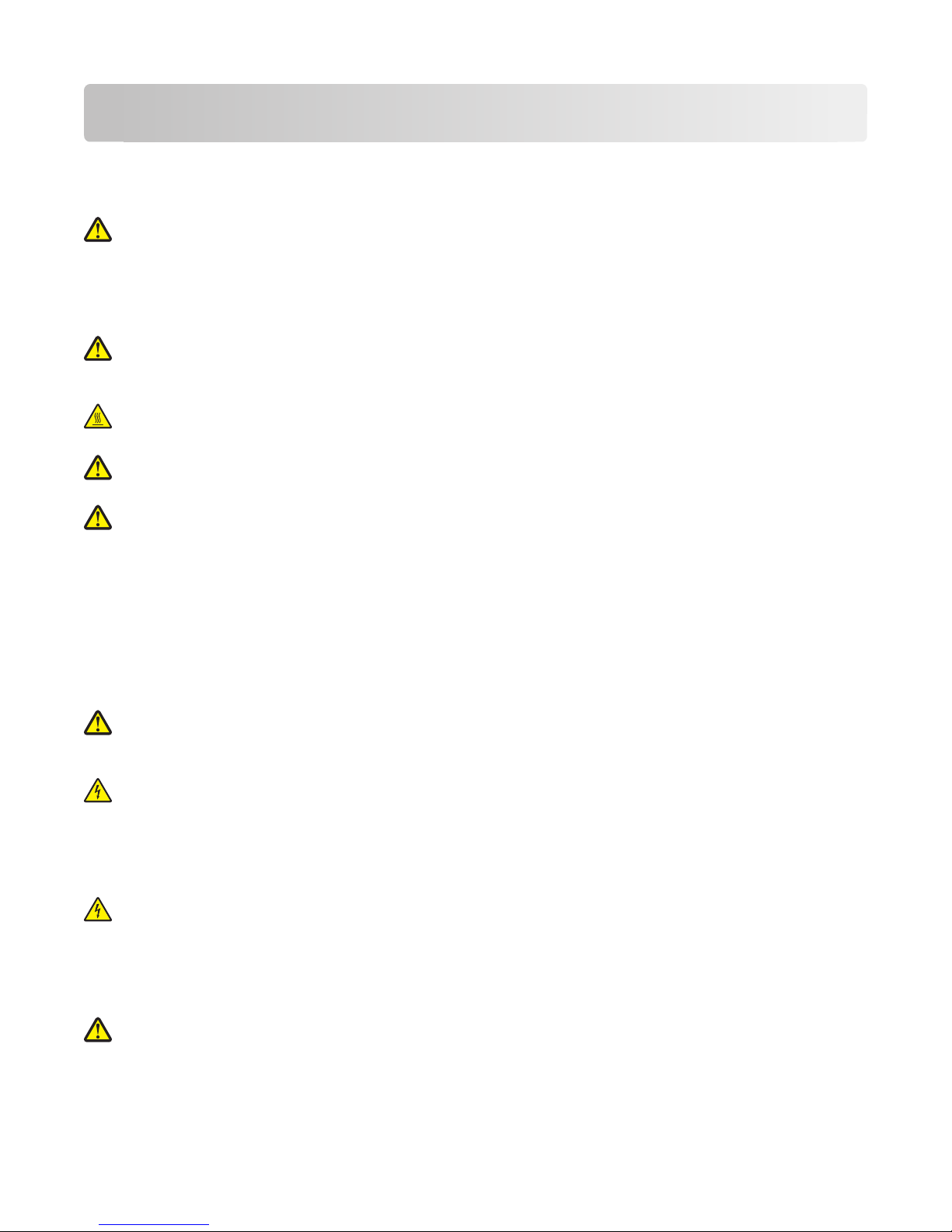
Safety information
Connect the power cord to a properly grounded electrical outlet that is near the product and easily accessible.
Do not place or use this product near water or wet locations.
CAUTION—POTENTIAL INJURY: This product uses a laser. Use of controls or adjustments or performance of
procedures other than those specified herein may result in hazardous radiation exposure.
This produ ct uses a printing pr ocess that heats th e print media, and the he at may cause the med ia to release emissions.
You must understand the sect ion in your operating instru ctions that discusses the guidelines for selecting print me dia
to avoid the possibility of harmful emissions.
CAUTION—POTENTIAL INJURY: The lithium battery in this product is not intended to be replaced. There is a
danger of explosion if a lithium battery is incorrectly replaced. Do not recharge, disassemble, or incinerate a
lithium battery. Discard use d lithium bat teries according to the manufacturer's inst ructions and local regulations.
CAUTION—HOT SURFACE: The inside of the printer might be hot. To reduce the risk of injury from a hot
component, allow the surface to cool before touching.
CAUTION—POTENTIAL INJURY: The printer weight is greater than 18 kg (40 lb) and requires two or more
trained personnel to lift it safely.
CAUTION—POTENTIAL INJURY: Before moving the printer, follow these guidelines to avoid personal injury
or printer damage:
• Turn the printer off using the power switch, and then unplug the power cord from the wall outlet.
• Disconnect all cords and cables from the printer before moving it.
• Lift the printer off the optional drawer, and set it aside instead of trying to lift the drawer and printer at the same
time.
Note: Use the handholds located on both sides of the printer to lift it off the optional drawer.
Use only the power cord provided with this product or the manufacturer's authorized replacement.
CAUTION—POTENTIAL INJURY: To reduce risk of fire, use only the telecommunications (RJ-11) cord provided
with this product or a UL Listed 26 AWG or larger replacement when connecting this product to the public
switched telephone network.
CAUTION—SHOCK HAZARD: If you are accessing the system board or installing optional hardware or memory
devices sometime after setting up the printer, then turn the printer off, and unplug the power cord from the
wall outlet before continuing. If you have any other devices attached to the printer, then turn them off as well,
and unplug any cables going into the printer.
Do not use the telephone to report a gas leak in the vicinity of the leak.
CAUTION—SHOCK HAZARD: Make sure that all external connections (such as Ethernet and telephone system
connections) are properly installed in their marked plug-in ports.
This product is designed, tested, and approved to meet strict global safety standards with the use of specific
manufacturer's components. The safety features of some parts may not always be obvious. The manufacturer is not
responsible for the use of other replacement parts.
CAUTION—POTENTIAL INJURY: Do not cut, twist, bind, crush, or place heavy objects on the power cord. Do
not subject the power cord to abrasion or stress. Do not pinch the power cord between objects such as furniture
and walls. If any of these things happen, a risk of fire or electrical shock results. Inspect the power cord regularly
for signs of such problems. Remove the power cord from the electrical outlet before inspecting it.
Safety information
7

Refer service or repairs, other than those described in the user documentation, to a professional service person.
CAUTION—SHOCK H AZARD: To avoid the risk of el ectric shock when cleani ng the exterior of the prin ter, unplug
the power cord from the wall outlet and disconnect all cables from the printer before proceeding.
CAUTION—SHOCK HAZARD: Do not use the fax feature during a lightning storm. Do not set up this product
or make any elect rical or cabling connection s, such as the fax feature, p ower cord, or telephone, during a l ightning
storm.
CAUTION—TIPPING HAZARD: Floor-mounted configurations require additional furniture for stability. You
must use either a printer stand or printer base if you are using a high-capacity input tray, a duplex unit and an
input option, or more than one input option. If you purchased a multifunction printer (MFP) that scans, copies,
and faxes, you may need additional furniture. For more information, see
www.lexmark.com/multifunctionprinters.
CAUTION—POTENTIAL INJURY: To reduce the risk of equipment instability, load each paper drawer or tray
separately. Keep all other drawers or trays closed until needed.
SAVE THESE INSTRUCTIONS.
Safety information
8

Learning about the printer
Thank you for choosing this printer!
We've worked hard to make sure it will meet your needs.
To start using your new printer right away, use the setup materials that came with the printer, and then skim the
User’s Guide to learn how to perform basic tasks. To get the most out of your printer, read the User’s Guide carefully,
and make sure you check the latest updates on our Web site.
We're committed to delivering performance and value with our printers, and we want to make sure you're satisfied.
If you do encounter any problems along the way, one of our knowledgeable support representatives will be delighted
to help you get back on track fast. And if you find something we could do better, please let us know. After all, you
are the reason we do what we do, and your suggestions help us do it better.
Finding information about the printer
What are you looking for? Find it here
Initial setup instructions:
• Connecting the printer
• Installing the printer software
Additional setup and instructions for using the printer:
• Selecting and storing paper and specialty media
• Loading paper
• Configuring printer settings
• Viewing and printing documents and photos
• Setting up and using the printer software
• Configuring the printer on a network (depending on your
printer model)
• Caring for and maintaining the printer
• Troubleshooting and solving problems
Instructions for:
• Installing the printer using Guided or Advanced wireless
setup
• Connecting the printer to an Ethernet or a wireless network
• Troubleshooting printer connection problems
Setup documentation—The setup documentation
came with the printer and is also available on the
Lexmark Web site at http://support.lexmark.com.
User's Guide—The User's Guide is available on the
Software and Documentation CD.
For updates, check our Web site at
http://support.lexmark.com.
Networking Guide— Open the Software and
Documentation CD, and then look for Printer and
Software Documentation under the Pubs folder. From
the list of publications, click the Networking Guide link.
Learning about the printer
9

What are you looking for? Find it here
Help using the printer software Windows or Mac Help—Open a printer software
program or application, and then click Help.
?
Click
Notes:
to view context-sensitive information.
• The Help installs automatically with the printer
software.
• The printer software is located in the printer
Program folder or on the desktop, depending on
your operating system.
Latest supplemental information, updates, and technical
support:
• Documentation
• Driver downloads
• Live chat support
• E-mail support
• Telephone support
Lexmark Support Web site—
http://support.lexmark.com
Note: Select your country or region, and then select your
product to view the appropriate support site.
Support telephone numbers and hours of operation for
your country or region can be found on the Support Web
site or on the printed warranty that came with your
printer.
Record the following information (located on the store
receipt and at the back of the printer), and have it ready
when you contact support so they may serve you faster:
• Machine Type number
• Serial number
• Date purchased
• Store where purchased
Warranty information Warranty information varies by country or region:
• In the US—See the Statement of Limited Warranty
included with this printer, or at
http://support.lexmark.com.
• In other countries and regions—See the printed
warranty that came with your printer.
Printer configurations
CAUTION—TIPPING HAZARD: Floor-mounted configurations require additional furniture for stability. You
must use either a printer stand or printer base if you are using a high-capacity input tray, a duplex unit and an
input option, or more than one input option. If you purchased a multifunction printer (MFP) that scans, copies,
and faxes, you may need additional furniture. For more information, see
www.lexmark.com/multifunctionprinters.
Learning about the printer
10

You can configure your basic printer by adding optional trays.
8
7
Automatic Document Feeder (ADF)
1
2 ADF input tray
Printer control panel
3
Standard exit bin
4
5 Front door
Standard 550-sheet trays (Tray 1)
6
7 Multipurpose feeder
1
2
3
4
5
9
6
10
11
9
12
Side door
8
9 Jam access doors
Optional 2,000-sheet high-capacity feeder
10
Optional 550-sheet trays
11
Caster base
12
Basic functions of the scanner
The scanner provides copy, fax, and scan-to-network capability for large workgroups. You can:
• Make quick copies, or change the settings on the printer control panel to perform specific copy jobs.
• Send a fax using the printer control panel.
• Send a fax to multiple fax destinations at the same time.
• Scan documents and send them to your computer, an e-mail address, a flash drive, or an FTP destination.
• Scan documents and send them to another printer (PDF by way of FTP).
Learning about the printer
11

Understanding the ADF and scanner glass
Automatic Document Feeder (ADF) Scanner glass
Use the ADF for multiple pages, including duplex pages.
Use the scanner glass for single pages or book pages, small
items (such as postcards or photos), transparencies, photo
paper, or thin media (such as magazine clippings or
lightweight carbonless forms).
Using the ADF
• Load the document into the ADF faceup, short edge first.
• Load up to 75 sheets of plain paper in the ADF input tray.
• Scan sizes from 76 x 139 mm (3.0 x 5.5 in.) to 215 x 355 mm (8.5 x 14 in.).
• Scan documents with mixed page sizes (letter and legal).
• Scan media weights from 52 to 120 g/m
• Do not load postcards, photos, small items, transparencies, photo paper, or thin media (such as magazine
clippings) into the ADF. Place these items on the scanner glass.
2
(14 to 32 lb).
Using the scanner glass
• Place a document facedown on the scanner glass in the upper left corner.
• Scan or copy documents up to 215 x 355 mm (8.5 x 14 in.).
• Copy books up to 25 mm (1 in.) thick.
Learning about the printer
12

Using the security lock feature
Th e pr int er i s eq uipped w ith a sec uri ty lock f eat ure . Wh en a loc k co mpa tible wi th m ost lap top com put ers is at tached,
the printer is locked. Once locked, the metal plate and the system board cannot be removed. Attach a security lock
to the printer in the location shown.
Learning about the printer
13
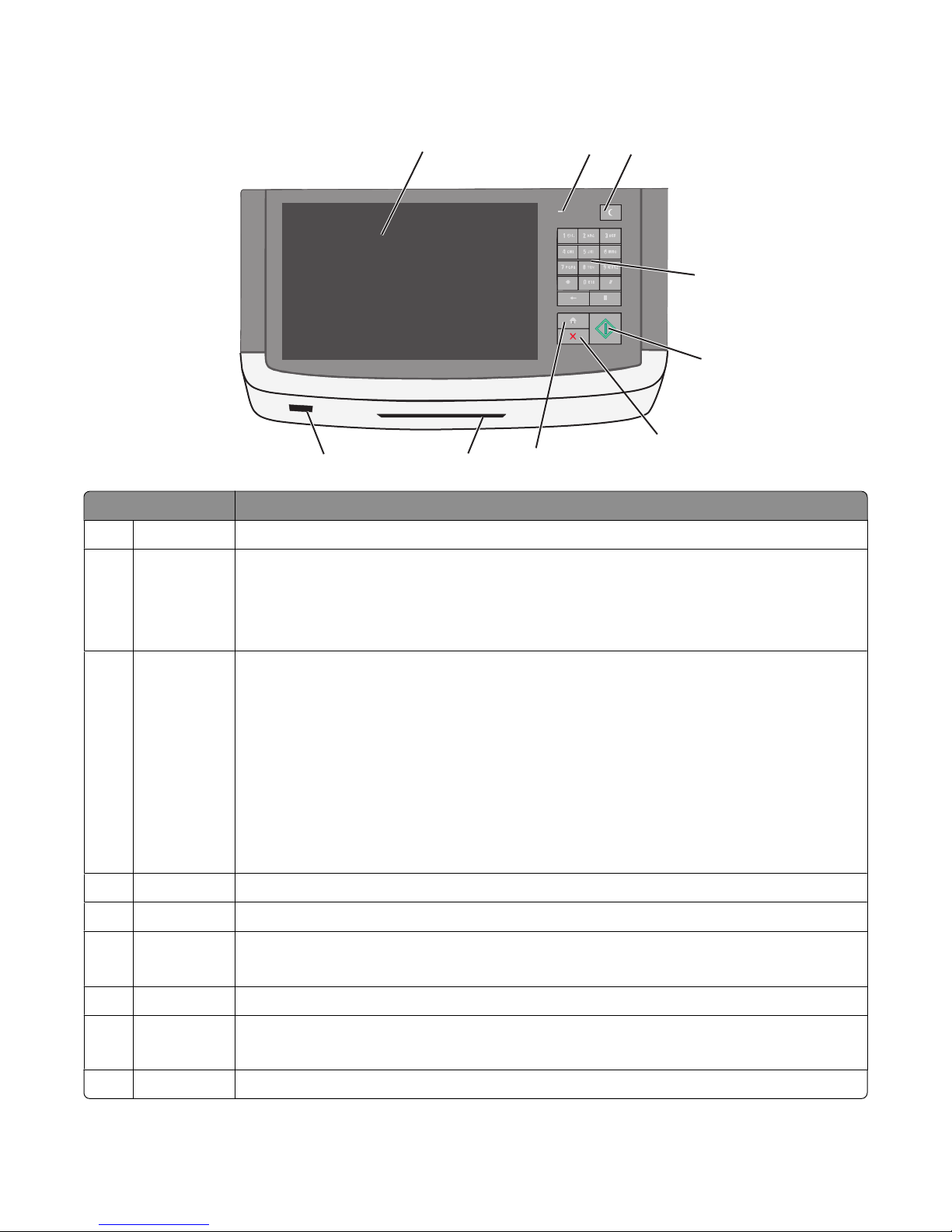
Understanding the printer control panel
Item Description
Display Lets you view scanning, copying, faxing, and printing options as well as status and error messages
1
Indicator light
2
• Off—The power is off.
• Blinking green—The printer is warming up, processing data, or printing.
• Solid green—The printer is on, but idle.
• Blinking red—Operator intervention is needed.
1
3
2
4
5
6
9
8
7
Sleep Activates Sleep Mode or Hibernate Mode
3
The following are the statuses of the indicator light and the Sleep button:
• Entering or waking from Sleep Mode—The indicator light is illuminated solid green, Sleep
button is unilluminated.
• Operating in Sleep Mode—The indicator light is illuminated solid green, Sleep button is
illuminated solid amber.
• Entering or waking from Hibernate Mode—The indicator light is illuminated solid green, Sleep
button is illuminated blinking amber.
• Operating in Hibernate Mode—The indicator light is unilluminated, Sleep button is blinking
amber in pulsing pattern.
Keypad Lets you enter numbers, letters, or symbols on the display
4
Submit Lets you submit changes made in the printer settings
5
Stop/Cancel Stops all printer activity
6
Note: A list of option is displayed once Stopped appears on the display.
Home Lets you navigate back to the home screen
7
8 Card reader Limits the use of certain printer functions to authenticated users
Note: The card reader may not be available on all printer models.
9 USB port Lets you insert a USB flash drive to send data or to save scanned images
Learning about the printer
14
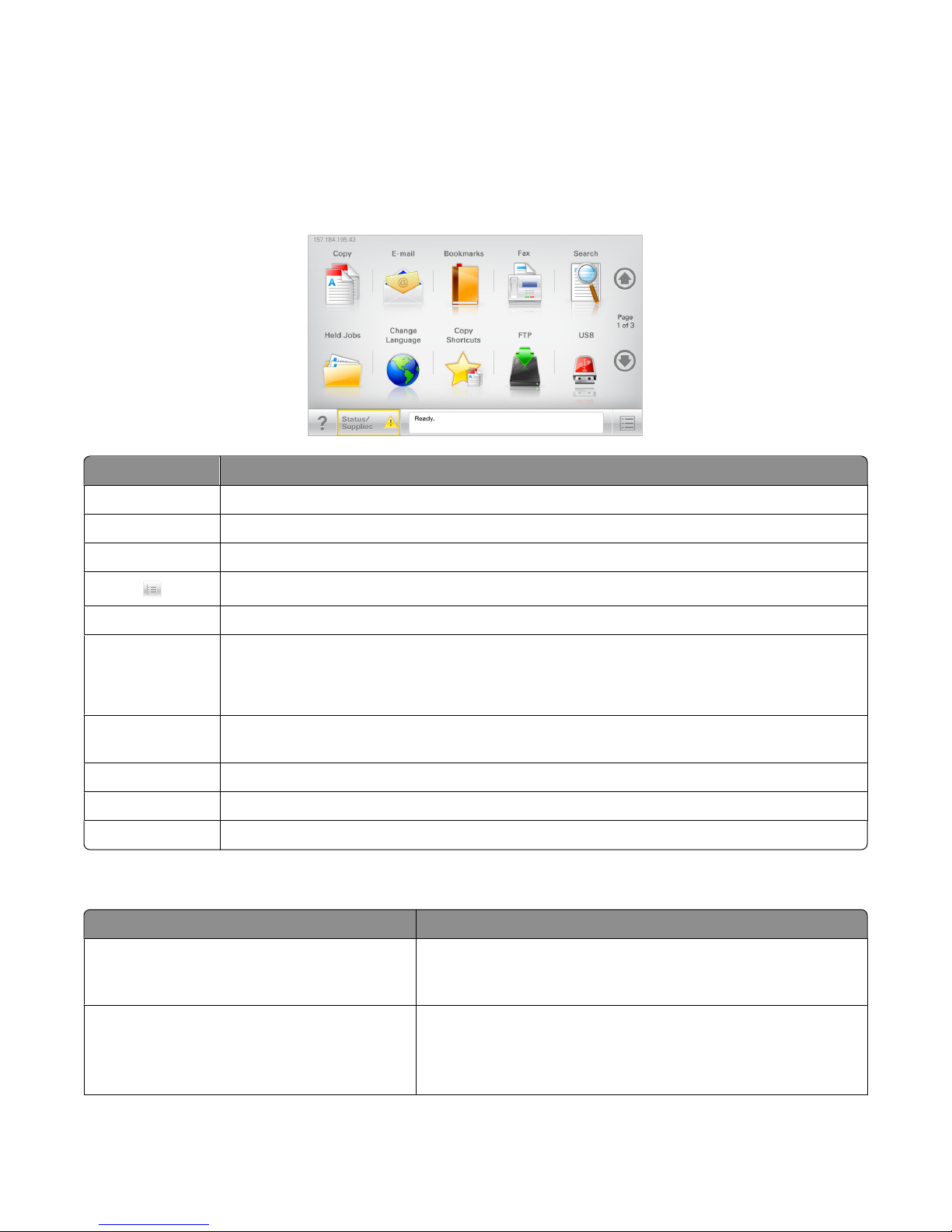
Understanding the home screen
When the printer is turned on, the display shows a basic screen, referred to as the home screen. Touch the home
screen buttons to initiate an action such as copying, faxing, or scanning; to open the menu screen; or to respond to
messages.
Note: Buttons appearing on the home screen may vary depending on home screen customization settings.
Display item Description
Copy Opens the Copy menus
E-mail Opens the E-mail menus
Fax Opens the Fax menus
Opens the printer menus. These menus are available only when the printer is in the Ready state.
FTP Opens the File Transfer Protocol (FTP) menus
Status message bar
• Shows the current printer status such as Ready or Busy.
• Shows printer conditions such as Toner Low.
• Shows intervention messages so the printer can continue processing.
Status/Supplies Displays a warning or error message whenever the printer requires intervention to continue
processing. Touch this button to access the messages screen for more information on the message.
USB Displays the files on a USB drive
Bookmarks Lets you create, organize, and save a set of bookmarks (URL) into a tree view of folders and file links.
Held Jobs Displays all current held jobs
Other buttons that may appear on the home screen:
Display item Function
Release Held Fax If this button is shown, then there are held faxes with a scheduled
hold time previously set. To access the list of held faxes, touch this
button.
Lock Device This button appears on the screen when the printer is unlocked and
password has been set.
Touching this button opens a password entry screen. Enter the
correct password to lock the printer control panel.
Learning about the printer
15

Display item Function
Unlock Device This button appears on the screen when the printer is locked. The
printer control panel buttons and shortcuts cannot be used while this
appears.
Touching this button opens a password entry screen. Enter the
correct password to unlock the printer control panel.
Cancel Jobs Opens the Cancel Jobs screen. The Cancel Jobs screen shows three
headings: Print, Fax, and Network.
The following items are available under the Print, Fax, and Network
headings:
• Print job
• Copy job
• Fax profile
• FTP
• E-mail send
Each heading has a list of jobs shown in a column under it which can
show only three jobs per screen. If more than three jobs exist in a
column, then an arrow appears enabling you to scroll through the
jobs.
Change Language Launches the Change Language pop-up window that allows you to
change the primary language of the printer.
Using the touch-screen buttons
Note: Your screens and buttons may vary depending on your options and administrative setup.
Sample touch screen
Submit
Button Function
Submit Submits changes made in the printer settings
Sample Copy Prints a sample copy
Learning about the printer
16

Button Function
Right arrow Scrolls to the right
Left arrow Scrolls to the left
Home Returns to the home screen
Right increase Lets you select a higher value
Left decrease Lets you select a lower value
Exit Lets you exit from the current screen
Tips Opens a context-sensitive Help dialog on the touch screen
Other touch-screen buttons
Button Function
Accept Saves a setting
Cancel
• Cancels an action or a selection
• Exits a screen and lets you return to the previous screen without saving
changes
Learning about the printer
17

Button Function
Reset Resets values on the screen
Unselected radio button Indicates that an item is not selected
Selected radio button Indicates a selection
Search Lets you search current held jobs
Warning Indicates a warning or error condition
Features
Feature Description
Menu trail line:
Menus > Settings > Copy Settings >
Number of Copies
Attendance message alert If an attendance message affects a function, this icon appears and the red indicator
A Menu trail line is located at the top of each menu screen. This feature shows the
path taken to arrive at the current menu.
Touch any of the underlined words to return to that menu or menu item.
The Number of Copies is not underlined since this is the current screen. If you touch
an underlined word on the Number of Copies screen before the Number of Copies
is set and saved, then the selection is not saved, and it does not become the default
setting.
light blinks.
Learning about the printer
18

Additional printer setup
Installing internal options
CAUTION—SHOCK HAZARD: If you are accessing the system board or installing optional hardware or memory
devices sometime after setting up the printer, then turn the printer off, and unplug the power cord from the
wall outlet before continuing. If you have any other devices attached to the printer, then turn them off as well,
and unplug any cables going into the printer.
You can customize your printer connectivity and memory capacity by adding optional cards. The instructions in this
section explain how to install the available cards; you can also use them to locate a card for removal.
Available internal options
• Memory cards
– Printer memory
– Flash memory
– Fonts
• Firmware cards
– Bar Code
– PrintCryption
• Lexmark
TM
– RS-232-C Serial ISP
– Parallel 1284-B ISP
– MarkNet
– MarkNet N8130 10/100 Fiber ISP
– MarkNet N8120 10/100/1000 Ethernet ISP
TM
Internal Solutions Ports (ISP)
TM
N8250 802.11 b/g/n Wireless ISP
Additional printer setup
19

Accessing the system board
CAUTION—SHOCK HAZARD: If you are accessing the system board or installing optional hardware or memory
devices sometime after setting up the printer, then turn the printer off, and unplug the power cord from the
wall outlet before continuing. If you have any other devices attached to the printer, then turn them off as well,
and unplug any cables going into the printer.
Note: This task requires a flathead screwdriver.
1 Open the cover.
2 Remove the metal panel.
a Turn the screws on the panel counterclockwise to remove them.
Additional printer setup
20

b Shift the metal panel to the left to disengage the hooks, then pull forward to remove it.
3 Use the following illustration to locate the appropriate connectors.
Warning—Potential Damage: System board electronic components are easily damaged by static electricity.
Touch something metal on the printer before touching any system board electronic components or connectors.
1
2
3
4
1 Memory card connector
2 Firmware and flash memory card connectors
3 Internal print server connector
4 Hard disk connector
Additional printer setup
21

4 Reattach the system board cover.
Warning—Potential Damage: System board electronic components are easily damaged by static electricity.
Touch something metal on the printe r before touching an y system board elec tronic co mponents o r connect ors.
a Reinstall the hooks on the left side of the metal panel into the slots on the system board cage, and then shift
to the right.
Additional printer setup
22

b Align and then turn each screw clockwise to tighten.
c Close the cover.
Installing a memory card
CAUTION—SHOCK HAZARD: If you are accessing the system board or installing optional hardware or memory
devices sometime after setting up the printer, then turn the printer off, and unplug the power cord from the
wall outlet before continuing. If you have any other devices attached to the printer, then turn them off as well,
and unplug any cables going into the printer.
Warning—Potential Damage: System board electronic components are easily damaged by static electricity. Touch
something metal on the printer before touching any system board electronic components or connectors.
An optional memory card can be purchased separately and attached to the system board.
1 Access the system board.
For more information, see “Accessing the system board” on page 20.
Note: This task requires a flathead screwdriver.
2 Unpack the memory card.
Note: Avoid touching the connection points along the edge of the card.
Additional printer setup
23

3 On the system board, open the memory card connector latches.
4 Align the notches on the memory card to the ridges on the connector.
1 Notch
2 Ridge
2
1
Additional printer setup
24

5 Push the memory card straight into the connector until it clicks into place.
6 Reattach the system board cover.
Installing a flash memory or firmware card
The system board has two connections for an optional flash memory or firmware card. Only one of each may be
installed, but the connectors are interchangeable.
CAUTION—SHOCK HAZARD: If you are accessing the system board or installing optional hardware or memory
devices sometime after setting up the printer, then turn the printer off, and unplug the power cord from the
wall outlet before continuing. If you have any other devices attached to the printer, then turn them off as well,
and unplug any cables going into the printer.
Warning—Potential Damage: System board electronic components are easily damaged by static electricity. Touch
something metal on the printer before touching any system board electronic components or connectors.
1 Access the system board.
Note: This task requires a flathead screwdriver.
2 Unpack the card.
Note: Avoid touching the connection points along the edge of the card.
Additional printer setup
25

3 Holding the card by its sides, align the plastic pins on the card with the holes on the system board.
2
1
1 Plastic pins
2 Metal pins
4 Push the card firmly into place.
Notes:
• The entire length of the connector on the card must touch and be flush against the system board.
• Be careful not to damage the connectors.
5 Reattach the system board cover.
Additional printer setup
26

Installing an Internal Solutions Port
The system board supports one optional Lexmark Internal Solutions Port (ISP).
Note: This task requires a flathead screwdriver.
CAUTION—SHOCK HAZARD: If you are accessing the system board or installing optional hardware or memory
devices sometime after setting up the printer, then turn the printer off, and unplug the power cord from the
wall outlet before continuing. If you have any other devices attached to the printer, then turn them off as well,
and unplug any cables going into the printer.
Warning—Potential Damage: System board electronic components are easily damaged by static electricity. Touch
something metal on the printer before touching any system board electronic components or connectors.
1 Access the system board.
For more information, see “Accessing the system board” on page 20.
2 Unpack the ISP and plastic tee.
Note: Avoid touching the components on the card.
3 Locate the appropriate connector on the system board.
4 Remove the printer hard disk.
For more information, see “Removing a printer hard disk” on page 36.
Additional printer setup
27

5 Remove the metal cover from the ISP opening.
1
2
6 Align the posts of the plastic tee to the holes on the system board, and press down until the tee clicks into place.
Be sure each post of the tee has latched completely, and the tee is seated firmly on the system board.
Additional printer setup
28

7 Install the ISP on the plastic tee. Angle the ISP over the plastic tee, and then slant it toward the plastic tee so that
any overhanging connectors will pass through the ISP opening in the system board cage.
8 Lower the ISP toward the plastic tee until the ISP is seated between the guides of the plastic tee.
Additional printer setup
29

9 Insert the long thumbscrew and turn it clockwise, enough to hold the ISP in place, but do not yet tighten the
thumbscrew.
10 Attach the two provided screws to secure the ISP mounting bracket to the system board cage.
11 Tighten the long thumbscrew.
Warning—Potential Damage: Do not overtighten the thumbscrew.
12 Insert the plug of the ISP interface cable into the receptacle of the system board.
Note: The plugs and receptacles are color-coded.
Additional printer setup
30

13 Reattach the system board cover.
Installing a printer hard disk
Note: This task requires a flathead screwdriver.
CAUTION—SHOCK HAZARD: If you are accessing the system board or installing optional hardware or memory
devices sometime after setting up the printer, then turn the printer off, and unplug the power cord from the
wall outlet before continuing. If you have any other devices attached to the printer, then turn them off as well,
and unplug any cables going into the printer.
Warning—Potential Damage: System board electronic components are easily damaged by static electricity. Touch
something metal on the printer before touching any system board electronic components or connectors.
1 Access the system board.
For more information, see “Accessing the system board” on page 20.
2 Unpack the printer hard disk.
Additional printer setup
31

3 Locate the appropriate connector on the system board.
Note: If an optional ISP is currently installed, then the printer hard disk must be installed onto the ISP.
To install a printer hard disk onto the ISP:
a Using a flathead screwdriver, loosen the screws.
b Remove the screws attached to the printer hard disk mounting bracket, and then remove the bracket.
Additional printer setup
32

c Align the standoffs of the printer hard disk to the holes in the ISP, and then press down on the printer hard
disk until the standoffs are in place.
d Insert the plug of the printer hard disk interface cable into the receptacle of the ISP.
Note: The plugs and receptacles are color-coded.
Additional printer setup
33

To install a printer hard disk directly on the system board:
a Align the standoffs of the printer hard disk to the holes in the system board, and then press down on the
printer hard disk until the standoffs are in place.
b Use the two provided screws to attach the printer hard disk mounting bracket.
c Insert the plug of the printer hard disk interface cable into the receptacle of the system board.
Note: The plugs and receptacles are color-coded.
Additional printer setup
34
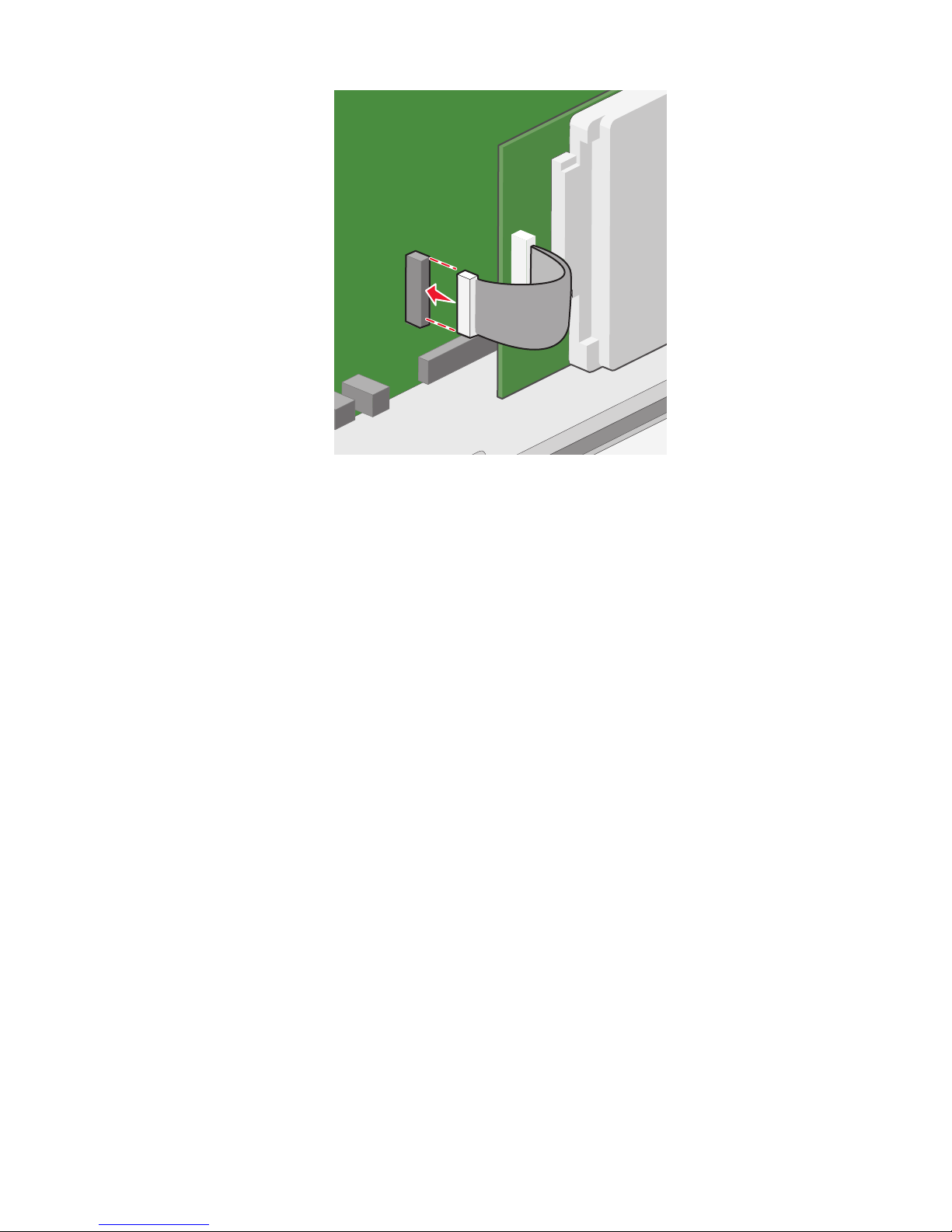
4 Reattach the system board cover.
Additional printer setup
35

Removing a printer hard disk
Note: This task requires a flathead screwdriver.
Warning—Potential Damage: System board electronic components are easily damaged by static electricity. Touch
something metal on the printer before touching any system board electronic components or connectors.
1 Access the system board.
For more information, see “Accessing the system board” on page 20.
2 Unplug the printer hard disk interface cable from the system board, leaving the cable attached to the printer hard
disk. To unplug the cable, squeeze the paddle at the plug of the interface cable to disengage the latch before
pulling the cable out.
3 Remove the screws while holding the printer hard disk in place, and then remove the printer hard disk.
1
2
Additional printer setup
36

4 Set the printer hard disk aside.
5 Reattach the system board cover.
Order of installation
CAUTION—TIPPING HAZARD: Floor-mounted configurations require additional furniture for stability. You
must use either a printer stand or printer base if you are using a high-capacity input tray, a duplex unit and an
input option, or more than one input option. If you purchased a multifunction printer (MFP) that scans, copies,
and faxes, you may need additional furniture. For more information, see
www.lexmark.com/multifunctionprinters.
CAUTION—SHOCK HAZARD: If you are accessing the system board or installing optional hardware or memory
devices sometime after setting up the printer, then turn the printer off, and unplug the power cord from the
wall outlet before continuing. If you have any other devices attached to the printer, then turn them off as well,
and unplug any cables going into the printer.
CAUTION—POTENTIAL INJURY: The printer weight is greater than 18 kg (40 lb) and requires two or more
trained personnel to lift it safely.
Install the printer and any options you have purchased in the following order:
• Caster base
• Optional spacer
• Optional 550-sheet trays or 2,000-sheet high-capacity feeder
• Standard 550-sheet trays
• Printer
For information on installing a caster base, a 550- or 2,000-sheet optional tray, spacer, or any of the finishers, see the
setup documentation that came with the option.
Installing optional trays
The printer supports the following optional input sources:
• 550-sheet tray
• 2,000-sheet high-capacity feeder
CAUTION—POTENTIAL INJURY: The printer weight is greater than 18 kg (40 lb) and requires two or more
trained personnel to lift it safely.
CAUTION—SHOCK HAZARD: If you are accessing the system board or installing optional hardware or memory
devices sometime after setting up the printer, then turn the printer off, and unplug the power cord from the
wall outlet before continuing. If you have any other devices attached to the printer, then turn them off as well,
and unplug any cables going into the printer.
CAUTION—TIPPING HAZARD: Floor-mounted configurations require additional furniture for stability. You
must use either a printer stand or printer base if you are using a high-capacity input tray, a duplex unit and an
input option, or more than one input option. If you purchased a multifunction printer (MFP) that scans, copies,
and faxes, you may need additional furniture. For more information, see
www.lexmark.com/multifunctionprinters.
Additional printer setup
37

1 Unpack the optional tray, and then remove all packing material.
2 Place the tray near the printer.
3 Turn the printer off.
4 Align the printer to the tray, and then lower the printer into place.
Note: Optional trays lock together when stacked. When necessary, remove stacked trays one at a time from the
top down.
1
2
1 Standard 550-sheet tray (Tray 1)
2 Optional 550-sheet trays
5 Turn the printer back on.
6 Set the printer software to recognize the optional input source.
For more information, see “Updating available options in the printer driver” on page 41.
Attaching cables
CAUTION—POTENTIAL INJURY: Do not use the fax feature during a lightning storm. Do not set up this product
or make any elect rical or cabling connection s, such as the fax feature, p ower cord, or telephone, during a l ightning
storm.
Additional printer setup
38

Connect the printer to the computer using a USB cable or Ethernet cable.
Be sure to match the following:
• The USB symbol on the cable with the USB symbol on the printer
• The appropriate Ethernet cable to the Ethernet port
1
2
USB port
1
Warning—Potential Dama ge: Do not touch the USB cable, any network adapter, or the printer in the area shown
while actively printing. A loss of data or a malfunction can occur.
Ethernet port
2
Verifying printer setup
Once all hardware and software options are installed and the printer is turned on, verify that the printer is set up
correctly by printing the following:
• Menu settings page—Use this page to verify that all printer options are installed correctly. A list of installed
options appears toward the bottom of the page. If an option you installed is not listed, then it is not installed
correctly. Remove the option and install it again.
• Network setup page—If your printer is a network model and is attached to a network, print a network setup
page to verify the network connection. This page also provides important information that aids network printing
configuration.
Additional printer setup
39

Printing a menu settings page
From the home screen, navigate to:
> Reports > Menu Settings Page
Printing a network setup page
If the printer is attached to a network, then print a network setup page to verify the network connection. This page
also provides important information that aids network printing configuration.
1 From the home screen, navigate to:
> Reports > Network Setup Page
2 Check the first section of the network setup page, and confirm that the status is Connected.
If the status is Not Connected, then the LAN drop may not be active, or the network cable may be
malfunctioning. Consult a system support person for a solution, and then print another network setup page.
Setting up the printer software
Installing the printer software
For Windows users
1 Close all open software programs.
2 Insert the Software and Documentation CD.
Wait for the Welcome screen to appear.
If the CD does not launch after a minute, then do the following:
a Click , or click Start and then click Run.
b In the Start Search or Run box, type D:\setup.exe, where D is the letter of your CD or DVD drive.
3 Click Recommended Install and then follow the instructions on the computer screen.
For Macintosh users
1 Close all open software applications.
2 Insert the Software and Documentation CD, and then double-click the software installer package.
3 Follow the instructions on the computer screen.
Using the World Wide Web
1 Go to the Lexmark Web site at www.lexmark.com.
2 From the Drivers & Downloads menu, click Driver Finder.
3 Select your printer, and then select your operating system.
4 Download the driver and then install it.
Additional printer setup
40

Updating available options in the printer driver
Once the printer software and any options are installed, it may be necessary to manually add the options in the printer
driver to make them available for print jobs.
For Windows users
1 Open the Printers folder:
a Click , or click Start and then click Run.
b In the Start Search or Run box, type control printers.
c Press Enter, or click OK.
2 Select your printer.
3 Right-click the printer, and then select Properties.
4 Click the Configuration tab.
5 Click Update Now - Ask Printer or manually add any installed hardware options under Configuration Options.
6 Click Apply.
For Macintosh users
In Mac OS X version 10.5 or later
From the Apple menu, choose System Preferences > Print & Fax.
1
2 Select your printer, and then click Options & Supplies.
3 Click Driver, and then add any installed hardware options.
4 Click OK.
In Mac OS X version 10.4 or earlier
From the Finder desktop, choose Go > Applications.
1
2 Double-click Utilities > Print Center or Printer Setup Utility.
3 Select the printer, and then from the Printers menu, choose Show Info.
4 From the pop-up menu, choose Installable Options.
5 Add any installed hardware options, and then click Apply Changes.
Setting up wireless printing
Note: A Service Set Identifier (SSID) is a name assigned to a wireless network. Wireless Encryption Protocol (WEP) and
Wi-Fi Protected Access (WPA) are types of security used on a network.
Information you will need to set up the printer on a wireless
network
Note: Do not connect the installation or network cables until prompted to do so by the setup software.
Additional printer setup
41

• SSID—The SSID is also referred to as the network name.
• Wireless Mode (or Network Mode)—The mode will be either infrastructure or ad hoc.
• Channel (for ad hoc networks)—The channel defaults to auto for infrastructure networks.
Some ad hoc networks will also require the auto setting. Check with your system support person if you are not
sure which channel to select.
• Security Method—There are three basic options for Security Method:
– WEP key
If your network uses more than one WEP key, enter up to four in the provided spaces. Select the key currently
in use on the network by selecting the Default WEP Transmit Key.
or
– WPA or WPA2 passphrase
WPA includes encryption as an additional layer of security. The choices are AES or TKIP. Encryption must be
set for the same type on the router and on the printer, or the printer will not be able to communicate on the
network.
– No security
If your wireless network does not use any type of security, then you will not have any security information.
Note: Using an unsecured wireless network is not recommended.
If you are installing the printer on an 802.1X network using the Advanced method, then you may need the following:
• Authentication type
• Inner authentication type
• 802.1X username and password
• Certificates
Note: For more information on configuring 802.1X security, see the Networking Guide on the Software and
Documentation CD.
Installing the printer on a wireless network (Windows)
Before you install the printer on a wireless network, make sure:
• Your wireless network is set up and working properly.
• The computer you are using is connected to the same wireless network where you want to set up the printer.
Additional printer setup
42

1 Connect the power cabl e to the printer and then to a pro perly grounded electrical outlet, and then turn the printer
on.
2
1
Make sure the printer and computer are fully on and ready.
Do not connect the USB cable until instructed to do so on the computer screen.
2 Insert the Software and Documentation CD.
3 Click Recommended Install, and then follow the instructions on the computer screen.
4 Select Wireless connection when asked to choose a connection type.
5 From the Wireless Configuration dialog, select Guided Setup.
Note: Choose Advanced Setup only if you want to customize your installation.
Additional printer setup
43

6 Temporarily connect a USB cable between the computer on the wireless network and the printer.
Note: After the printer is configured, the software will instruct you to disconnect the temporary USB cable so
you can print wirelessly.
7 Follow the instructions on the computer screen.
8 To allow other computers on the wireless network to use the wireless printer, follow steps 2 through 6 and step
8 for each computer.
Installing the printer on a wireless network (Macintosh)
Make sure to disconnect the Ethernet cable when installing the printer on a wireless network.
Prepare to configure the printer
1 Connect the power cabl e to the printer and then to a pro perly grounded electrical outlet, and then turn the printer
on.
2
1
2 Locate the printer MAC address.
a From the home screen, navigate to:
> Reports > Network Setup Page
b In the Standard Network Card section, look for UAA (MAC).
Note: You will need this information later.
Additional printer setup
44

Enter the printer information
1 Access the AirPort options:
In Mac OS X version 10.5 or later
From the Apple menu, navigate to:
System Preferences > Network > AirPort
In Mac OS X version 10.4 or earlier
From the Finder, navigate to:
Applications > Internet Connect > AirPort
2 From the Network Name pop-up menu, select print server [yyyyyy], where the y’s are the last six digits of the
MAC address you obtained earlier from the printed network setup page.
3 Open a Safari browser.
4 From the Bookmarks drop-down menu, select Show or Show All Bookmarks.
5 Under COLLECTIONS, select Bonjour or Rendezvous, and then double-click the printer name.
Note: The application referred to as Rendezvous in Mac OS X version 10.2 is now called Bonjour by Apple Inc.
6 From the Embedded Web Server, navigate to where the wireless settings information are stored.
Configure the printer for wireless access
1 Type the name of your network (SSID) in the appropriate field.
2 Select Infrastructure as your Network Mode if you are using a wireless router.
3 Select the type of security you want to use to protect your wireless network.
4 Enter the security information necessary for the printer to join your wireless network.
5 Click Submit.
6 Open the AirPort application on your computer:
In Mac OS X version 10.5 or later
From the Apple menu, navigate to:
System Preferences > Network > AirPort
In Mac OS X version 10.4 or earlier
From the Finder, navigate to:
Applications > Internet Connect > AirPort
7 From the Network pop-up menu, select the name of your wireless network.
Additional printer setup
45

Configure your computer to use the printer wirelessly
To print on a network printer, each Macintosh user must install a custom PostScript Printer Description (PPD) file and
create a printer in the Print Center or Printer Setup Utility.
1 Install a PPD file on the computer:
a Insert the Software and Documentation CD, and then double-click the installer package for the printer.
b Follow the instructions on the computer screen.
c Select a Destination, and then click Continue.
d From the Easy Install screen, click Install.
e Type the user password, and then click OK.
All necessary software applications are installed on the computer.
f Click Close when installation is complete.
2 Add the printer:
a For IP printing:
In Mac OS X version 10.5 or later
From the Apple menu, navigate to:
1
System Preferences > Print & Fax
2 Click +, and then click the IP tab.
3 Type the IP address of your printer in the Address field, and then click Add.
In Mac OS X version 10.4 or earlier
From the Finder, navigate to:
1
Applications > Utilities
2 Double-click Printer Setup Utility or Print Center.
3 From the Printer List, choose Add, and then click IP Printer.
4 Type the IP address of your printer in the Address field, and then click Add.
b For AppleTalk printing:
Note: Make sure AppleTalk is activated on your printer.
In Mac OS X version 10.5 or later
From the Apple menu, navigate to:
1
System Preferences > Print & Fax
2 Click +, and then navigate to:
AppleTalk > select the printer from the list > Add
In Mac OS X version 10.4 or earlier
From the Finder, navigate to:
1
Applications > Utilities
2 Double-click Printer Setup Utility or Print Center.
3 From the Printer List, click Add.
4 Click Default Browser tab > More Printers.
5 From the first pop-up menu, select AppleTalk.
Additional printer setup
46

6 From the second pop-up menu, select Local AppleTalk Zone.
7 Select the printer from the list, and then click Add.
Installing the printer on a wired network
These instructions apply to Ethernet and fiber optic network connections.
Note: Make sure you have completed the initial setup of the printer.
For Windows users
1 Insert the Software and Documentation CD.
Wait for the Welcome screen to appear.
If the CD does not launch after a minute, then do the following:
a Click , or click Start and then click Run.
b In the Start Search or Run box, type D:\setup.exe, where D is the letter of your CD or DVD drive.
c Press Enter, or click OK.
2 Click Install, and then follow the instructions on the computer screen.
Note: To configure the printer using a static IP address, using IPv6, or to configure printers using scripts, select
Administrator Tools.
3 Select Ethernet connection, and then click Continue.
4 Follow the instructions on the computer screen, and then select Guided Setup (Recommended).
5 Attach the appropriate cable to the computer and to the printer when instructed to do so.
6 Select your printer from the list, and then click Continue.
Note: If your configured printer does not appear in the list, then click Modify Search.
7 Follow the instructions on the computer screen.
For Macintosh users
1 Allow the network DHCP server to assign an IP address to the printer.
2 Obtain the printer IP address.
a From the home screen, navigate to:
> Reports > Network Setup Page
b In the TCP/IP section of the network setup page, look for IP Address.
Note: You will need the IP address if you are configuring access for computers on a different subnet than
the printer.
3 Install the drivers, and then add the printer.
a Install a PPD file on the computer:
1 Insert the Software and Documentation CD, and then double-click the installer package for the printer.
2 Follow the instructions on the computer screen.
3 Select a destination, and then click Continue.
Additional printer setup
47

4 From the Easy Install screen, click Install.
5 Enter the user password, and then click OK.
All the necessary software is installed on the computer.
6 Click Close when installation is complete.
b Add the printer:
• For IP printing:
In Mac OS X version 10.5 or later
1 From the Apple menu, navigate to:
System Preferences > Print & Fax
2 Click +, and then click the IP tab.
3 Type the IP address of your printer in the Address field, and then click Add.
In Mac OS X version 10.4 or earlier
1 From the Finder, navigate to:
Applications > Utilities
2 Double-click Printer Setup Utility or Print Center.
3 From the Printer List, click Add, and then click IP Printer.
4 Type in the IP address of your printer in the Address field, and then click Add.
• For AppleTalk printing:
Note: Make sure AppleTalk is activated on your printer.
In Mac OS X version 10.5 or later
1 From the Apple menu, navigate to:
System Preferences > Print & Fax
2 Click +, and then navigate to:
AppleTalk > select the printer from the list > Add
In Mac OS X version 10.4 or earlier
1 From the Finder, navigate to:
Applications > Utilities
2 Double-click Printer Setup Utility or Print Center.
3 From the Printer List, click Add.
4 Click Default Browser tab > More Printers.
5 From the first pop-up menu, select AppleTalk.
6 From the second pop-up menu, select Local AppleTalk Zone.
7 Select the printer from the list, and then click Add.
Note: If the printer does not show up in the list, then you may need to add it using the IP address. For more
information, contact your system support person.
Additional printer setup
48

Changing port settings after installing a new
network Internal Solutions Port
When a new Lexmark Internal Solutions Port (ISP) is installed in the printer, the printer configurations on computers
that access the printer must be updated since the printer will be assigned a new IP address. All computers that access
the printer must be updated with this new IP address.
Notes:
• If the printer has a static IP address, then you do not need to make any changes to the computer configurations.
• If the computers are configured to use network name that will stay the same, instead of by IP address, then you
do not need to make any changes to your computer configurations.
• If you are adding a wireless ISP to a printer previously configured for a wired connection, then make sure the
wired network is disconnected when you configure the printer to operate wirelessly. If the wired connection
remains connected, then the wireless configuration will complete, but the wireless ISP will not be active. In the
event that the printer was configured for a wireless ISP while still attached to a wired connection, disconnect
the wired connection, turn the printer off, and then turn the printer back on again. This will enable the wireless
ISP.
• Only one network connection at a time is active. If you want to switch the connection type between wired and
wireless, you must first turn the printer off, connect the cable (to switch to a wired connection) or disconnect
the cable (to switch to a wireless connection), and then turn the printer on.
For Windows users
1 Type the printer IP address into the address field of your Web browser.
If you do not know the IP address of the printer, you can:
• View the IP address on the printer control panel in the TCP/IP section under the Networks/Ports menu.
• Print a network setup page or the menu settings pages and locate the IP address in the TCP/IP section.
2 Click , or click Start and then click Run.
3 In the Start Search or Run box, type control printers.
4 Press Enter, or click OK.
The printer folder opens.
5 Locate the printer that has changed.
Note: If there is more than one copy of the printer, then update all of them with the new IP address.
6 Right-click the printer.
7 Click Properties > Ports tab.
8 Select the port from the list, and then click Configure Port.
9 Type the new IP address in the “Printer Name or IP Address” field.
10 Click OK > Close.
For Macintosh users
1 Type the printer IP address into the address field of your Web browser.
Additional printer setup
49

If you do not know the IP address of the printer, you can:
• View the IP address on the printer control panel in the TCP/IP section under the Networks/Ports menu.
• Print a network setup page or the menu settings pages and locate the IP address in the TCP/IP section.
Note: You will need the IP address if you are configuring access for computers on a different subnet than
the printer.
2 Add the printer:
• For IP printing:
In Mac OS X version 10.5 or later
a From the Apple menu, navigate to:
System Preferences > Print & Fax
b Click +, and then click the IP tab.
c Type the IP address of your printer in the Address field, and then click Add.
In Mac OS X version 10.4 or earlier
a From the Finder, navigate to:
Applications > Utilities
b Double-click Printer Setup Utility or Print Center.
c From the Printer List, click Add, and then click IP Printer.
d Type the IP address of your printer in the Address field, and then click Add.
• For AppleTalk printing:
Note: Make sure AppleTalk is activated on your printer.
In Mac OS X version 10.5
a From the Apple menu, navigate to:
System Preferences > Print & Fax
b Click +, and then navigate to:
AppleTalk > select the printer from the list > Add
In Mac OS X version 10.4 or earlier
a From the Finder, navigate to:
Applications > Utilities
b Double-click Printer Setup Utility or Print Center.
c From the Printer List, click Add.
d Click the Default Browser tab > More Printers.
e From the first pop-up menu, select AppleTalk.
f From the second pop-up menu, select Local AppleTalk Zone.
g Select the printer from the list, and then click Add.
Setting up serial printing
In serial printing, data is transferred one bit at a time. Although serial printing is usually slower than parallel printing,
it is the preferred option when there is a great deal of distance between the printer and computer or when an interface
with a better transfer rate is not available.
Additional printer setup
50

After installing the serial or communication (COM) port, you will need to configure the printer and the computer so
they can communicate. Make sure you have connected the serial cable to the COM port on your printer.
1 Set the parameters in the printer:
a From the printer control panel, navigate to the menu with port settings.
b Locate the submenu with serial port settings.
c Make any necessary changes to the serial settings.
d Save the new settings, and then print a menu settings page.
2 Install the printer driver:
a Insert the Software and Documentation CD.
Wait for the Welcome screen to appear.
If the CD does not launch after a minute, then do the following:
1 Click , or click Start and then click Run.
2 In the Start Search or Run box, type D:\setup.exe, where D is the letter of your CD or DVD drive.
b Click Custom Install, and then follow the instructions on the computer screen.
c From the Configure Printer Connection dialog, select Connect through a port discovered on your
computer, and then select a port.
d If the port is not on the list, then click Refresh or navigate to:
Add port > select a port type > enter necessary information > OK
e Click Continue.
1 If you want to add another printer, then click Add Another.
2 If you want to make changes, then select a printer, and then click Edit.
3 Follow the instructions on the computer screen.
f Click Finish.
3 Set the COM port parameters:
After installing the printer driver, set the serial parameters in the COM port assigned to the printer driver.
Note: Make sure the serial parameters in the COM port match the serial parameters you set in the printer.
a Open the Device Manager.
1 Click , or click Start and then click Run.
2 In the Start Search or Run box, type devmgmt.msc.
3 Press Enter, or click OK.
b Look for Ports, and then click + to expand the list of available ports.
c Right-click the COM port where you attached the serial cable to your computer (example: COM1).
d Click Properties.
e On the Port Settings tab, set the serial parameters to the same serial parameters in the printer.
Check the serial heading of the menu settings page for the printer settings.
f Click OK, and then close all the windows.
g Print a test page to verify printer installation.
Additional printer setup
51

Setting up and using the home screen
applications
Making the home screen applications work for you
Button Function
Forms and Favorites
Scan to Network
You can set up and use the home screen applications by using the home screen buttons or the Embedded Web
Server. To open the Embedded Web Server, type your printer IP address into the address field of your Web browser.
If you do not know the IP address of the printer, you can:
• View the IP address on the printer control panel in the TCP/IP section under the Network/Ports menu.
• Print a network setup page or the menu settings pages and locate the IP address in the TCP/IP section.
• Allows you to access frequently used forms and bookmarks.
• Creates your own index of forms, information sheets, and other materials you
print often.
To print a form, see “Printing forms” on page 53.
Lets users scan their documents to specified network destinations.
Configuring Forms and Favorites
The Forms and Favorites solution provides users with quick and easy access to frequently used forms or other
information that is regularly printed.
The printer Bookmark function is used to create a link to a form or electronic file at a predetermined URL or network
location. These files are then accessed from the Forms and Favorites icon.
When adding bookmarks from the printer Embedded Web Server, more configuration options are available than
when adding bookmarks from the printer control panel.
Setting up and using the home screen applications
52

Adding bookmarks using the printer control panel
Note: Bookmarks added from the printer control panel must be edited from the printer Embedded Web Server.
1 From the home screen, navigate to:
Forms and Favorites > Create Bookmark > enter a name for the new bookmark > Submit
This name will be displayed in the Forms menu when selecting a form to print.
2 Select Network, FTP, HTTP, or HTTPS to specify the network location or the protocol of the bookmark, and then
touch Submit.
3 Choose an authentication option, or enter the URL or network location of the form.
Note: The printer does not verify the validity of the URL or network location. Make sure that the location is entered
correctly.
4 Touch Submit.
Adding bookmarks using the Embedded Web Server
1 From the Embedded Web Server, click Settings > Solutions > Embedded Solutions > Forms and Favorites.
2 Under the Bookmarks field, choose Add.
Note: You can also edit or delete a bookmark.
3 In the Name field, type a new bookmark name.
4 From the Location list, choose the protocol or specify if it is located in a network folder. You may choose
Network, FTP, HTTP, or HTTPS.
5 In the PIN field, type a four-digit number. This field is optional and will require users to enter a PIN when printing
the bookmark.
6 Type the network address, the network domain name, the port, or the URL based on the location of the bookmark
specified in Step 4.
7 Under Authentication Options, select whether to require user authentication for this destination. The credentials
are used to access the network destination.
8 In the sections that follow, adjust the settings as necessary:
• Select check boxes to allow users to modify settings.
• Use radio buttons and drop-down menus to specify the default settings.
9 Click Apply to save the new bookmark.
Printing forms
From the home screen, navigate to:
Forms and Favorites > select background to use > select the form from the list > enter the number of copies >
Submit
Setting up and using the home screen applications
53

Configuring Scan to Network
Scan to Network lets users of a printer scan their documents to network destinations specified by the network
administrator. After the destinations (shared network folders) have been established on the network, the setup
process for the application involves installing and configuring the application on the appropriate printer(s) using the
Embedded Web Server.
Configuring a destination using the Embedded Web Server
1 From the Embedded Web Server, click Settings > Solutions > Embedded Solutions > Scan to Network >
Configure.
2 Click Add.
Note: You can also edit or delete existing destinations.
3 Type a name for the destination.
4 Select Network Folder or FTP Address, and then configure the selected destination.
5 Under Authentication Options, select whether to require user authentication for this destination or not. The
credentials are used to access the network destination.
6 In the sections that follow, adjust the settings as necessary:
• Select check boxes to allow users to modify settings.
• Use radio buttons and drop-down menus to specify the default settings.
7 Click OK.
8 Repeat to add, edit, or delete destinations.
9 Click Apply.
Scanning documents at the printer
1 Load the document into the scanner.
Note: Documents may be loaded into the scanner in multiple ways. For information on the different methods
of loading documents into the scanner, see the User's Guide that came with the printer.
2 Touch the application icon.
3 Select the destination where you want to receive the scanned document.
Note: After steps 2 or 3, you may be required to enter the user name and password used to access the printer
depending on how the printer and the particu lar destination are configured. Contact your system support person
for login information.
4 Some additional job options may be available depending on how the application has been configured. Follow
the instructions on the screen to update the options. Contact your system support person for more information
on each option.
5 Touch Scan It or Send It. Depending on how the application has been configured, you may have the option to
preview and make adjustments to scanned pages.
Setting up and using the home screen applications
54

6 To scan additional documents, load the next document into the scanner and select one of the following from the
confirmation screen:
• Touch Yes, to same destination to scan the document to the previous destination.
• Touch Yes, to a different destination to scan the document to a different destination.
• Touch No to finish the operation and return to the printer Home screen.
Exporting and importing a configuration using the
Embedded Web Server
You can export embedded solution configuration settings into a text file that can then be imported and used to
apply the settings to one or more additional printers.
Exporting a configuration
1 From the Embedded Web Server, click Settings > Solutions > Embedded Solutions > Scan to Network.
2 From Installed Solutions, click the name of the application you want to configure.
3 Click Configure > Export.
4 Follow the instructions in the computer screen to save the configuration file, and then enter a unique file name
or use the default name.
Note: If a JVM Out of Memory error occurs, then repeat the export until the settings file is saved.
Importing a configuration
1 From the Embedded Web Server, click Settings > Solutions > Embedded Solutions > Scan to Network.
2 From Installed Solutions, click the name of the application you want to configure.
3 Click Configure > Import.
4 Browse to the saved configuration file, and then load or preview it.
Note: If a timeout occurs and a blank screen appears, refresh the browser, and then click Apply.
Setting up and using the home screen applications
55

Minimizing your printer's environmental
impact
Lexmark is committed to environmental sustainability and is continually improving its printers to reduce their impact
on the environment. We design with the environment in mind, engineer our packaging to reduce materials, and
provide collection and recycling programs. For more information, see:
• The Notices chapter
• The Environmental Sustainability section of the Lexmark Web site at www.lexmark.com/environment
• The Lexmark recycling program at www.lexmark.com/recycle
By selecting certain printer settings or tasks, you may be able to reduce your printer's impact even further. This chapter
outlines the settings and tasks that may yield a greater environmental benefit.
Saving paper and toner
Studies show that as much as 80% of the carbon footprint of a printer is related to paper usage. You can significantly
reduce your carbon footprint by using recycled paper and the following printing suggestions, such as printing on
both sides of the paper and printing multiple pages on one side of a single sheet of paper.
For information on how you can quickly save paper and energy using one printer setting, see "Using Eco-Mode".
Using recycled paper
As an environmentally conscious company, Lexmark supports the use of recycled office paper produced specifically
for use in laser printers. For more information on recycled papers that work well with your printer, see “Using recycled
paper and other office papers” on page 74.
Conserving supplies
Use both sides of the paper
If your printer model supports duplex printing, you can control whether print appears on one or two sides of the
paper by selecting 2-sided printing from the Print dialog or from the Lexmark Toolbar.
Place multiple pages on one sheet of paper
You can print up to 16 consecutive pages of a multiple-page document onto one side of a single sheet of paper by
selecting a setting from the Multipage printing (N-Up) section of the Print dialog screen.
Check your first draft for accuracy
Before printing or making multiple copies of a document:
• Use the preview feature, which you can select from the Print dialog or from the Lexmark Toolbar to see how the
document will look like before you print it.
• Print one copy of the document to check its content and format for accuracy.
Minimizing your printer's environmental impact
56

Avoid paper jams
Correctly set the paper type and size to avoid paper jams. For more information, see “Avoiding jams” on page 240.
Print in black and white
To print all text and graphics using only the black print cartridge, set the printer to Black Only. For more information,
see “Printing in black and white” on page 86.
Saving energy
Using Eco-Mode
1 Type the printer IP address in the address field of your Web browser.
If you do not know the IP address of the printer, then you can:
• View the IP address on the printer control panel in the TCP/IP section under the Networks/Ports menu.
• Print a network setup page or the menu settings pages and locate the IP address in the TCP/IP section.
2 Click Settings > General Settings > Eco-Mode > select a setting > Submit.
Choose To
Off
Energy
Energy/Paper
Paper
Use factory default settings for all settings associated with Eco-Mode. This setting supports the
performance specifications of your printer.
Reduce energy use, especially when the printer is idle.
• The printer enters Sleep mode after one minute of inactivity.
• When the printer enters Sleep mode, the printer control panel display and the standard ex it bin lights
are turned off.
• If scanning is supported, then the scanner lamps are activated only when a scan job is started.
Use all the settings associated with Energy mode and Paper mode.
• Enable the automatic duplex feature.
• Turn off print log features.
Reducing printer noise
To select a Quiet Mode setting using the Embedded Web Server:
1 Type the printer IP address into the address field of your Web browser.
If you do not know the IP address of the printer, you can:
• View the IP address on the printer control panel in the TCP/IP section under the Networks/Ports menu.
• Print a network setup page or the menu settings pages and locate the IP address in the TCP/IP section.
2 Click Settings > General Settings > Quiet Mode > select a setting > Submit.
Minimizing your printer's environmental impact
57

Choose To
Off
Note: Selecting Photo from the driver may disable Quiet
Mode and provide better print quality and full speed
printing.
On Reduce printer noise.
Use factory default settings. This setting supports the
performance specifications of your printer.
• Print jobs will process at a reduced speed.
• Printer engine motors do not start until a document is
ready to print. There will be a short delay before the first
page is printed.
• If your printer has faxing capability, fax sounds are
reduced or disabled, including those made by the fax
speaker and ringer. The fax is placed in standby mode.
• The alarm control and cartridge alarm sounds are turned
off.
• The printer will ignore the Advance Start command.
Adjusting Sleep Mode
To save energy, you can decrease the number of minutes before the printer enters Sleep Mode.
Available settings range from 1–240 minutes. The factory default setting is 30 minutes.
Using the Embedded Web Server
1 Type the printer IP address into the address field of your Web browser.
If you do not know the IP address of the printer, you can:
• View the IP address on the printer control panel in the TCP/IP section under the Networks/Ports menu.
• Print a network setup page or the menu settings pages and locate the IP address in the TCP/IP section.
2 Click Settings > General Settings > Timeouts.
3 In the Sleep Mode field, enter the number of minutes you want the printer to wait before it enters Sleep Mode.
4 Click Submit.
Using the printer control panel
1 From the home screen, navigate to:
> Settings > General Settings > Timeouts
2 Touch the arrows next to Sleep Mode to select the number of minutes you want the printer to wait before it
enters Sleep Mode.
3 Touch Submit.
Minimizing your printer's environmental impact
58

Using Hibernate Mode
Hibernate is an ultra-low power operating mode. When operating in Hibernate mode, the printer is essentially off,
and all other systems and devices are powered down safely.
Note: The Hibernate and Sleep modes can be scheduled.
Using the Embedded Web Server
1 Type the printer IP address in the address field of your Web browser.
If you do not know the IP address of the printer, then you can:
• View the IP address on the printer control panel in the TCP/IP section under the Networks/Ports menu.
• Print a network setup page or the menu settings pages and locate the IP address in the TCP/IP section.
2 Click Settings > General Settings > Sleep Button Settings.
3 From the Press Sleep Button or Press and Hold Sleep Button drop-down, select Hibernate.
4 Click Submit.
Using the printer control panel
1 From the home screen, navigate to:
> Settings > General Settings > Press Sleep Button or Press and Hold Sleep Button > Hibernate
2 Touch Submit.
Adjusting the brightness of the display
To save energy, or if you have trouble reading your display, then adjust the brightness of the display.
Available settings range from 20–100. The factory default setting is 100.
Using the Embedded Web Server
1 Type the printer IP address into the address field of your Web browser.
If you do not know the IP address of the printer, you can:
• View the IP address on the printer control panel in the TCP/IP section under the Networks/Ports menu.
• Print a network setup page or the menu settings pages and locate the IP address in the TCP/IP section.
2 Click Settings > General Settings.
3 In the Screen Brightness field, enter the brightness percentage you want for the display.
4 Click Submit.
Using the printer control panel
1 From the home screen, navigate to:
> Settings > General Settings
2 Touch the arrows until Screen Brightness appears, and then select a setting.
3 Touch Submit.
Minimizing your printer's environmental impact
59

Setting the standard exit bin light
To save energy, you can dim or turn off the output lighting for the standard exit bin.
Available settings are Off, Dim, and Bright.
The factory default setting for Normal/Standby Mode is Bright.
When Eco-Mode is set to Energy or Energy/Paper, then the light setting is Dim.
When in Sleep Mode, then the light is off.
Using the Embedded Web Server
1 Type the printer IP address into the address field of your Web browser.
If you do not know the IP address of the printer, then you can:
• View the IP address on the printer control panel in the TCP/IP section under the Networks/Ports menu.
• Print a network setup page or the menu settings pages and locate the IP address in the TCP/IP section.
2 Click Settings > General Settings > Output Lighting.
3 From the Normal/Standby Mode list, select the light setting for the standard exit bin when in Ready or Standby
mode.
4 Click Submit.
Using the printer control panel
1 From the home screen, navigate to:
> Settings > General Settings > Output Lighting
2 Touch the arrow button next to Normal/Standby Mode to select the light settings for the standard exit bin
when in Ready or Standby Mode.
3 Touch Submit.
Recycling
Lexmark provides collection programs and environmentally progressive approaches to recycling. For more
information, see:
• The Notices chapter
• The Environmental Sustainability section of the Lexmark Web site at www.lexmark.com/environment
• The Lexmark recycling program at www.lexmark.com/recycle
Recycling Lexmark products
To return Lexmark products for recycling:
1 Visit our Web site at www.lexmark.com/recycle.
2 Find the product type you want to recycle, and then select your country or region from the list.
3 Follow the instructions on the computer screen.
Minimizing your printer's environmental impact
60
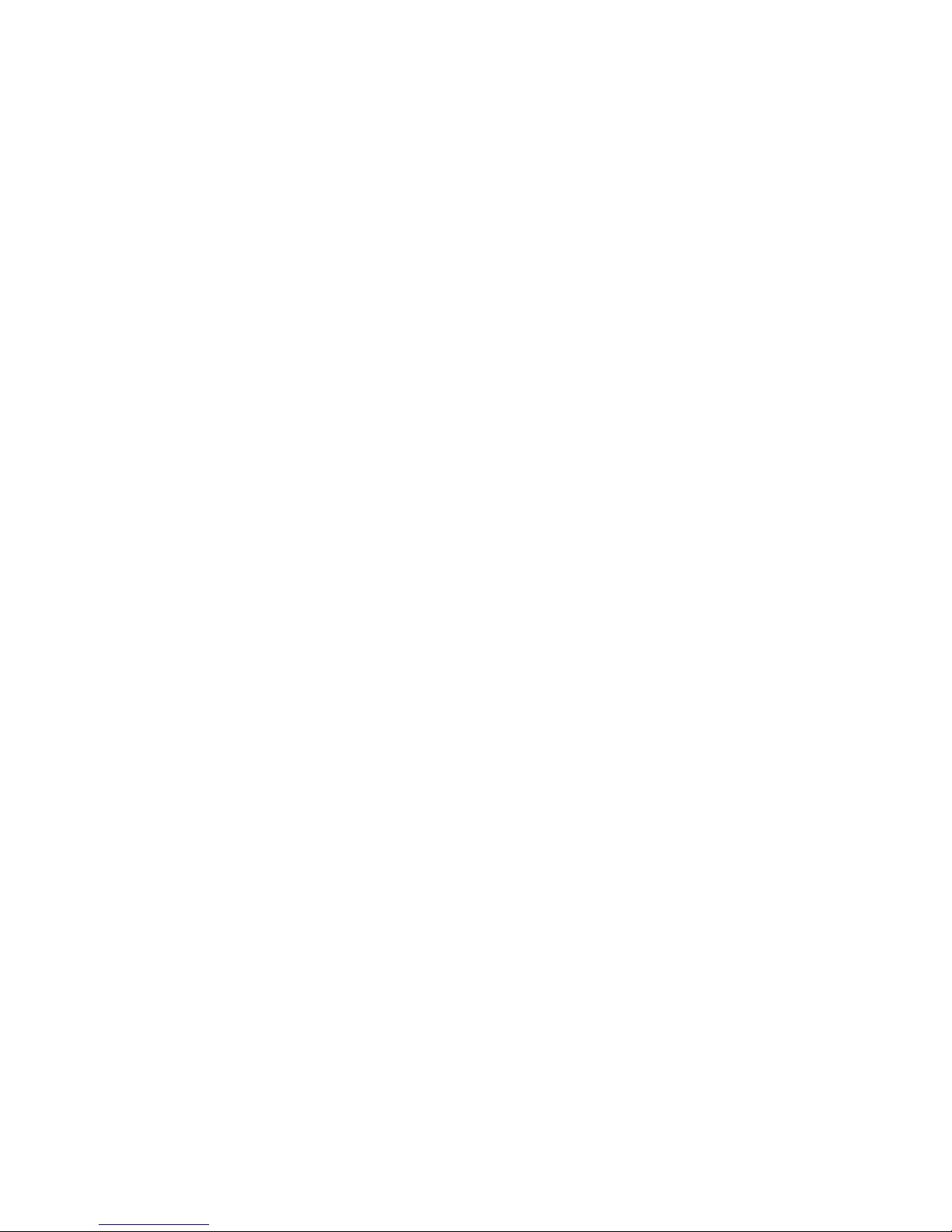
Recycling Lexmark packaging
Lexmark continually strives to minimize packaging. Less packaging helps to ensure that Lexmark printers are
transported in the most efficient and environmentally sensitive manner and that there is less packaging to dispose
of. These efficiencies result in fewer greenhouse emissions, energy savings, and natural resource savings.
Lexmark cartons are 100% recyclable where corrugated recycling facilities exist. Facilities may not exist in your area.
The foam used in Lexmark packaging is recyclable where foam recycling facilities exist. Facilities may not exist in your
area.
When you return a cartridge to Lexmark, you can reuse the box that the cartridge came in. Lexmark will recycle the
box.
Returning Lexmark cartridges for reuse or recycling
The Lexmark Cartridge Collection Program diverts millions of Lexmark cartridges from landfills annually by making
it both easy and free for Lexmark customers to return used cartridges to Lexmark for reuse or recycling. One hundred
percent of the empty cartridges returned to Lexmark are either reused or demanufactured for recycling. Boxes used
to return the cartridges are also recycled.
To return Lexmark cartridges for reuse or recycling, follow the instructions that came with your printer or cartridge
and use the prepaid shipping label. You can also do the following:
1 Visit our Web site at www.lexmark.com/recycle.
2 From the Toner Cartridges section, select your country or region from the list.
3 Follow the instructions on the computer screen.
Minimizing your printer's environmental impact
61

Loading paper and specialty media
This section explains how to load the 550-sheet trays, the 2,000-sheet tray, and the multipurpose feeder. It also
includes information about paper orientation, setting the Paper Size and Paper Type, and linking and unlinking trays.
Setting the paper size and type
The Paper Size setting is automatically sensed according to the position of the paper guides in each tray except the
multipurpose feeder. The Paper Size setting for the multipurpose feeder must be set manually from the Paper Size
menu. The Paper Type setting must be set manually for all trays that do not contain plain paper.
From the home screen navigate to:
> Paper Menu > Paper Size/Type > select a tray > select the paper size or type > Submit
Configuring Universal paper settings
The Universal Paper Size is a user-defined setting that lets you print on paper sizes that are not preset in the printer
menus. Set the Paper Size for the specified tray to Universal when the size you want is not available from the Paper
Size menu. Then, specify all of the following Universal size settings for your paper:
• Units of Measure
• Portrait Width
• Portrait Height
Notes:
• The largest supported Universal size is 216 x 1219 mm (8.5 x 48 in.).
• The smallest supported Universal size is 76 x 127 mm (3 x 5 in.) and loaded in the multipurpose feeder only.
1 From the home screen, navigate to:
> Paper Menu > Universal Setup > Units of Measure > select a unit of measure
2 Touch Portrait Width or Portrait Height > select the width or height > Submit
Loading paper and specialty media
62
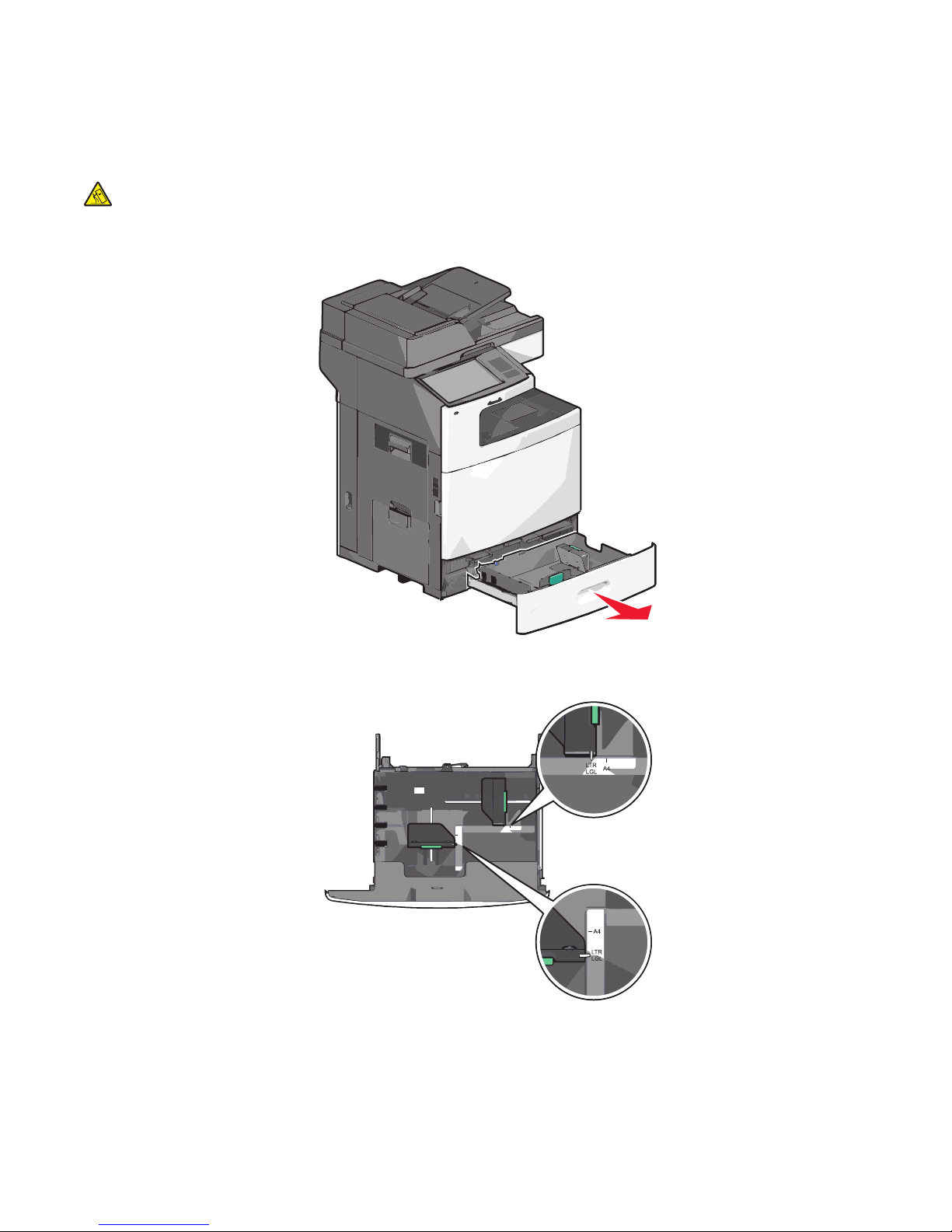
Loading the standard or optional 550-sheet tray
The printer has one standard 550-sheet tray (Tray 1), and may have one or more op tional 550-sheet trays. All 550-sheet
trays support the same paper sizes and types.
CAUTION—TIPPING HAZARD: To reduce the risk of equipment instability, load each paper drawer or tray
separately. Keep all other drawers or trays closed until needed.
1 Pull the tray out.
Notice the size indicators on the bottom of the tray. Use these indicators to help position the length and width
guides.
LTR
A4
LGL
A4
LTR
LGL
Loading paper and specialty media
63

2 Squeeze and then slide the width guide to the correct position for the paper size you are loading.
3 Squeeze and then slide the length guide to the correct position for the paper size you are loading.
Note: The length guide has a locking device. To unlock, push the button on top of the length guide backward.
To lock, push the button forward when a length has been selected.
1
2
3
4 Flex the sheets back and forth to loosen them. Do not fold or crease the paper. Straighten the edges on a level
surface.
5 Load the paper stack with the recommended print side faceup.
Loading paper and specialty media
64

Notes:
• Place print side facedown for duplex printing.
• Place pre-punched paper with the holes toward the front of the tray.
• Place letterheads faceup with the header on the left side of the tray.
• Place letterheads facedown with the header on the right side of the tray for duplex printing.
• Make sure the paper is below the maximum fill line located on the edge of the paper tray. Overloading the
tray can cause paper jams and possible printer damage.
6 Insert the tray.
7 From the printer control panel, verify the Paper Size and Paper Type for the tray based on the paper you loaded.
Loading paper and specialty media
65

Loading the 2000-sheet high-capacity feeder
The high-capacity feeder can hold up to 2,000 sheets of A4-, letter-, or legal-size paper (80 g/m2 or 20 lb).
CAUTION—TIPPING HAZARD: To reduce the risk of equipment instability, load each paper drawer or tray
separately. Keep all other drawers or trays closed until needed.
1 Pull the tray out.
2 Adjust the width guide as necessary.
2
1
3 Flex the sheets back and forth to loosen them. Do not fold or crease the paper. Straighten the edges on a level
surface.
Loading paper and specialty media
66

4 Load paper into the tray with the print side faceup.
ABC
Note: Make sure the paper is below the maximum fill line located on the edge of the paper tray. Overloading
the tray can cause paper jams.
Notes:
• Place pre-punched paper with the holes toward the front of the tray.
• Place letterheads faceup with the header on the left side of the tray.
• Place letterheads facedown with the header on the right side of the tray for duplex printing.
5 Insert the tray.
Loading paper and specialty media
67

Loading the multipurpose feeder
The multipurpose feeder can hold several sizes and types of print media, such as transparencies, labels, card stock,
and envelopes. It can be used for single-page or manual printing, or as an additional tray.
The multipurpose feeder can hold approximately:
• 100 sheets of 75-g/m
• 10 envelopes
• 75 transparencies
The multipurpose feeder accepts paper or specialty media within the following dimensions:
• Width—89 mm (3.5 in.) to 229 mm (9.02 in.)
• Length—127 mm (5 in.) to 1270 mm (50 in.)
Note: Maximum width and length can be applied only to short-edge feeding.
Note: Do not add or remove paper or specialty media when the printer is printing from the multipurpose feeder or
when the printer control panel indicator light is blinking. Doing so may cause a jam.
1 Pull down the multipurpose feeder door.
2
(20-lb) paper
2 For paper or specialty media that is longer than letter-size paper, gently pull the extension until it is fully extended.
Loading paper and specialty media
68

3 Flex the sheets of paper or specialty media back and forth to loosen them. Do not fold or crease them. Straighten
the edges on a level surface.
Paper
Envelopes
Transparencies
Note: Avoid scratching or touching the print side.
Loading paper and specialty media
69

4 Push the paper pick tab, and then load the paper or specialty media. Slide the stack gently into the multipurpose
feeder until it comes to a stop, and then release the paper pick tab.
1
2
Warning—Potential Damage: Pulling the paper out, without pushing the paper pick tab first, may cause jams
or the paper pick tab to break.
• Load paper and transparencies with the recommended print side facedown and the short edge entering the
printer first.
• For duplex letterhead printing, place the letterhead faceup and the header entering the printer last.
• Load envelopes with the flap side up and to the right.
Warning—Potential Damage: Never use envelopes with stamps, clasps, snaps, windows, coated linings,
or self-stick adhesives. These envelopes may severely damage the printer.
Notes:
• Do not exceed the maximum stack height by forcing paper or transparencies under the stack height limiter.
• Load only one size and type of paper at a time.
Loading paper and specialty media
70

5 Adjust the width guide to lightly touch the edge of the stack. Make sure the paper or specialty media fits loosely
in the multipurpose feeder, lies flat, and is not bent or wrinkled.
6 From the printer control panel, set the Paper Size and Paper Type for the multipurpose feeder (MP Feeder Size
and MP Feeder Type) based on the paper or specialty media loaded.
Linking and unlinking trays
Linking trays
Tray linking is useful for large print jobs or multiple copies. When one linked tray is empty, paper feeds from the next
linked tray. When the Paper Size and Paper Type settings are the same for any trays, the trays are automatically linked.
The printer automatically senses the Paper Size setting according to the position of the paper guides in each tray
except the standard 550-sheet tray and the multipurpose feeder. The printer can sense A4, A5, JIS B5, Letter, Legal,
Executive, and Universal paper sizes. The multipurpose feeder and trays using other paper sizes can be linked
manually using the Paper Size menu available from the Paper Size/Type menu.
Note: To link the multipurpose feeder, Configu re MP must be set to Cassette in the Paper menu in order for MP Feeder
Size to appear as a menu item.
The Paper Type setting must be set for all trays from the Paper Type menu available from the Paper Size/Type menu.
Unlinking trays
Note: Trays that do not have the same settings as any other tray are not linked.
Change one of the following tray settings:
• Paper Type
Paper Type names describe the paper characteristics. If the name that best describes your paper is used by linked
trays, assign a different Paper Type name to the tray, such as Custom Type [x], or define your own custom name.
• Paper Size
Load a different paper size to automatically change the Paper Size setting for a tray. Paper Size settings for the
multipurpose feeder are not automatic; they must be set manually from the Paper Size menu.
Warning—Potential Damage: Do not assign a Paper Type name that does not accurately describe the type of paper
loaded in a tray. The temperature of the fuser varies according to the specified Paper Type. Prints may not be properly
processed if an inaccurate Paper Type is selected.
Loading paper and specialty media
71

Linking exit bins
Link exit bins to create a single output source. The printer automatically uses the next available bin as the output
source.
The standard exit bin holds up to 550 sheets of 20-lb paper. If you need additional output capacity, you can purchase
other optional exit bins.
Note: Not all exit bins support every paper size and type.
1 From the home screen, navigate to:
> Paper Menu > Bin Setup
2 Touch the bin or bins you want to link, and then touch Configure Bins > Link.
Assigning a custom paper type name
Assign a custom paper type name to a tray when linking or unlinking trays.
From the home screen, navigate to:
> Paper Menu > Paper Size/Type > select a custom paper type name > select a tray > Submit
Creating a custom name for a paper type
If the printer is on a network, you can use the Embedded Web Server to define a name other than Custom Type [x]
for each of the custom paper types loaded into the printer.
1 Type the printer IP address into the address field of your Web browser.
Note: If you do not know the IP address of the printer, then you can:
• View the IP address on the printer control panel in the TCP/IP section under the Networks/Ports menu.
• Print a network setup page or the menu settings pages and locate the IP address in the TCP/IP section.
2 Click Settings > Paper Menu > Custom Name > type a name > Submit.
Note: This custom name will replace the Custom Type [x] name under the Custom Types and Paper Size and
Type menus.
3 Click Custom Types > select a paper type > Submit.
Configuring a custom name
If the printer is on a network, then you can use the Embedded Web Server to define a name other than Custom
Type [x] for each of the custom paper types loaded into the printer.
1 Type the printer IP address in the address field of your Web browser.
Note: If you do not know the IP address of the printer, then you can:
• View the IP address on the printer control panel in the TCP/IP section under the Networks/Ports menu.
• Print a network setup page or the menu settings pages and locate the IP address in the TCP/IP section.
2 Click Settings > Paper Menu > Custom Types > select the custom name you want to configure > select a paper
or specialty media type > Submit.
Loading paper and specialty media
72

Paper and specialty media guidelines
Paper guidelines
Paper characteristics
The following paper characteristics affect print quality and reliability. Consider these characteristics when evaluating
new paper stock.
Weight
The printer can automatically feed paper weights from 60 to 176 g/m2 (16 to 47 lb bond) grain long. Paper lighter
2
than 60 g/m
(20 lb bond) grain long paper. For paper smaller than 182 x 257 mm (7.2 x 10.1 in.), we recommend 90 g/m2 (24 lb)
or heavier paper.
(16 lb) might not be stiff enough to feed properly, causing jams. For best performance, use 75 g/m
2
Note: Duplex is supported only for 63 g/m
2
–176 g/m2 (17 lb–47 lb bond) paper.
Curl
Curl is the tendency for paper to curl at its edges. Excessive curl can cause paper feeding problems. Curl can occur
after the paper passes through the printer, where it is exposed to high temperatures. Storing paper unwrapped in
hot, humid, cold, or dry conditions, even in the trays, can contribute to paper curling prior to printing and can cause
feeding problems.
Smoothness
Paper smoothness directly affects print quality. If paper is too rough, the toner cannot fuse to it properly. If paper is
too smooth, it can cause paper feeding or print quality issues. Always use paper between 100 and 300 Sheffield
points; however, smoothness between 150 and 200 Sheffield points produces the best print quality.
Moisture content
The amount of moisture in paper affects both print quality and the ability of the printer to feed the paper correctly.
Leave paper in its original wrapper until it is time to use it. This limits the exposure of paper to moisture changes that
can degrade its performance.
Condition paper before printing by storing it in its original wrapper in the same environment as the printer for 24 to
48 hours before printing. Extend the time several days if the storage or transportation environment is very different
from the printer environment. Thick paper may also require a longer conditioning period.
Grain direction
Grain refers to the alignment of the paper fibers in a sheet of paper. Grain is either grain long, running the length of
the paper, or grain short, running the width of the paper.
2
For 60 to 135 g/m
grain short is recommended.
(16 to 36 lb bond) paper, grain long paper is recommended. For papers heavier than 135 g/m2,
Paper and specialty media guidelines
73

Fiber content
Most high-quality xerographic paper is made from 100% chemically treated pulped wood. This content provides the
paper with a high degree of stability resulting in fewer paper feeding problems and better print quality. Paper
containing fibers such as cotton can negatively affect paper handling.
Selecting paper
Using appropriate paper prevents jams and helps ensure trouble-free printing.
To help avoid jams and poor print quality:
• Always use new, undamaged paper.
• Before loading paper, know the recommended print side of the paper. This information is usually indicated on
the paper package.
• Do not use paper that has been cut or trimmed by hand.
• Do not mix paper sizes, types, or weights in the same source; mixing results in jams.
• Do not use coated papers unless they are specifically designed for electrophotographic printing.
Selecting preprinted forms and letterhead
Use these guidelines when selecting preprinted forms and letterhead:
• Use grain long for 60 to 90 g/m
• Use only forms and letterhead printed using an offset lithographic or engraved printing process.
• Avoid papers with rough or heavily textured surfaces.
2
(16 to 24 lb) weight paper.
Use papers printed with heat-resistant inks designed for use in xerographic copiers. The ink must be able to withstand
temperatures up to 190°C (374°F) without melting or releasing hazardous emissions. Use inks that are not affected
by the resin in toner. Inks that are oxidation-set or oil-based generally meet these requirements; latex inks might not.
When in doubt, contact the paper supplier.
Preprinted papers such as letterhead must be able to withstand temperatures up to 190°C (374°F) without melting
or releasing hazardous emissions.
Using recycled paper and other office papers
As an environmentally conscientious company, Lexmark supports the use of recycled paper produced specifically
for use in laser (electrophotographic) printers.
While no blanket statement can be made that all recycled paper will feed well, Lexmark consistently tests papers that
represent recycled cut size copier papers available on the global market. This scientific testing is conducted with
rigor and discipline. Many factors are taken into consideration both separately and as a whole, including the following:
• Amount of post-consumer waste (Lexmark tests up to 100% post-consumer waste content.)
• Temperature and humidity conditions (Testing chambers simulate climates from all over the world.)
• Moisture content (Business papers should have low moisture: 4–5%.)
• Bending resistance and proper stiffness means optimum feeding through the printer.
• Thickness (impacts how much can be loaded into a tray)
• Surface roughness (measured in Sheffield units, impacts print clarity and how well toner fuses to the paper)
• Surface friction (determines how easily sheets can be separated)
Paper and specialty media guidelines
74

• Grain and formation (impacts curling, which also influences the mechanics of how the paper behaves as it moves
through the printer)
• Brightness and texture (look and feel)
Recycled papers are better than ever; however, the amount of recycled content in a paper affects the degree of
control over foreign matter. And while recycled papers are one good path to printing in an environmentally
responsible manner, they are not perfect. The energy required to de-ink and deal with additives such as colorants
and “glue” often generates more carbon emissions than does normal paper production. However, using recycled
papers enables better resource management overall.
Lexmark concerns itself with the responsible use of paper in general based on life cycle assessments of its products.
To gain a better understanding of the impact of printers on the environment, the company commissioned a number
of life cycle assessments and found that paper was identified as the primary contributor (up to 80%) of carbon
emissions caused throughout the entire life of a device (from design to end-of-life). This is due to the energy-intensive
manufacturing processes required to make paper.
Thus, Lexmark seeks to educate customers and partners on minimizing the impact of paper. Using recycled paper is
one way. Eliminating excessive and unnecessary paper consumption is another. Lexmark is well-equipped to help
customers minimize printing and copying waste. In addition, the company encourages purchasing paper from
suppliers who demonstrate their commitment to sustainable forestry practices.
Lexmark does not endorse specific suppliers, although a converter’s product list for special applicat ions is maintained.
However, the following paper choice guidelines will help alleviate the environmental impact of printing:
1 Minimize paper consumption.
2 Be selective about the origin of wood fiber. Buy from suppliers who carry certifications such as the Forestry
Stewardship Council (FSC) or The Program for the Endorsement of Forest Certification (PEFC). These certifications
guarantee that the paper manufacturer uses wood pulp from forestry operators that employ environmentally
and socially responsible forest management and restoration practices.
3 Choose the most appropriate paper for printing needs: normal 75 or 80 g/m
or recycled paper.
2
certified paper, lower weight paper,
Unacceptable paper examples
Test results indicate that the following paper types are at risk for use with laser printers:
• Chemically treated papers used to make copies without carbon paper, also known as carbonless papers
• Preprinted papers with chemicals that may contaminate the paper
• Preprinted papers that can be affected by the temperature in the printer fuser
• Preprinted papers that require a registration (the precise location on the page) greater than ± 2.3 mm (± 0.9 in.),
such as optical character recognition (OCR) forms. In some cases, registration can be adjusted with a software
application to successfully print on these forms.)
• Coated papers (erasable bond), synthetic papers, thermal papers
• Rough-edged, rough or heavily textured surface papers or curled papers
• Recycled papers that fail EN12281:2002 (European testing)
• Paper weighing less than 60 g/m
• Multiple part forms or documents
2
(16 lb)
For more information about Lexmark, visit www.lexmark.com. General sustainability-related information can be
found at the Environmental Sustainability link.
Paper and specialty media guidelines
75
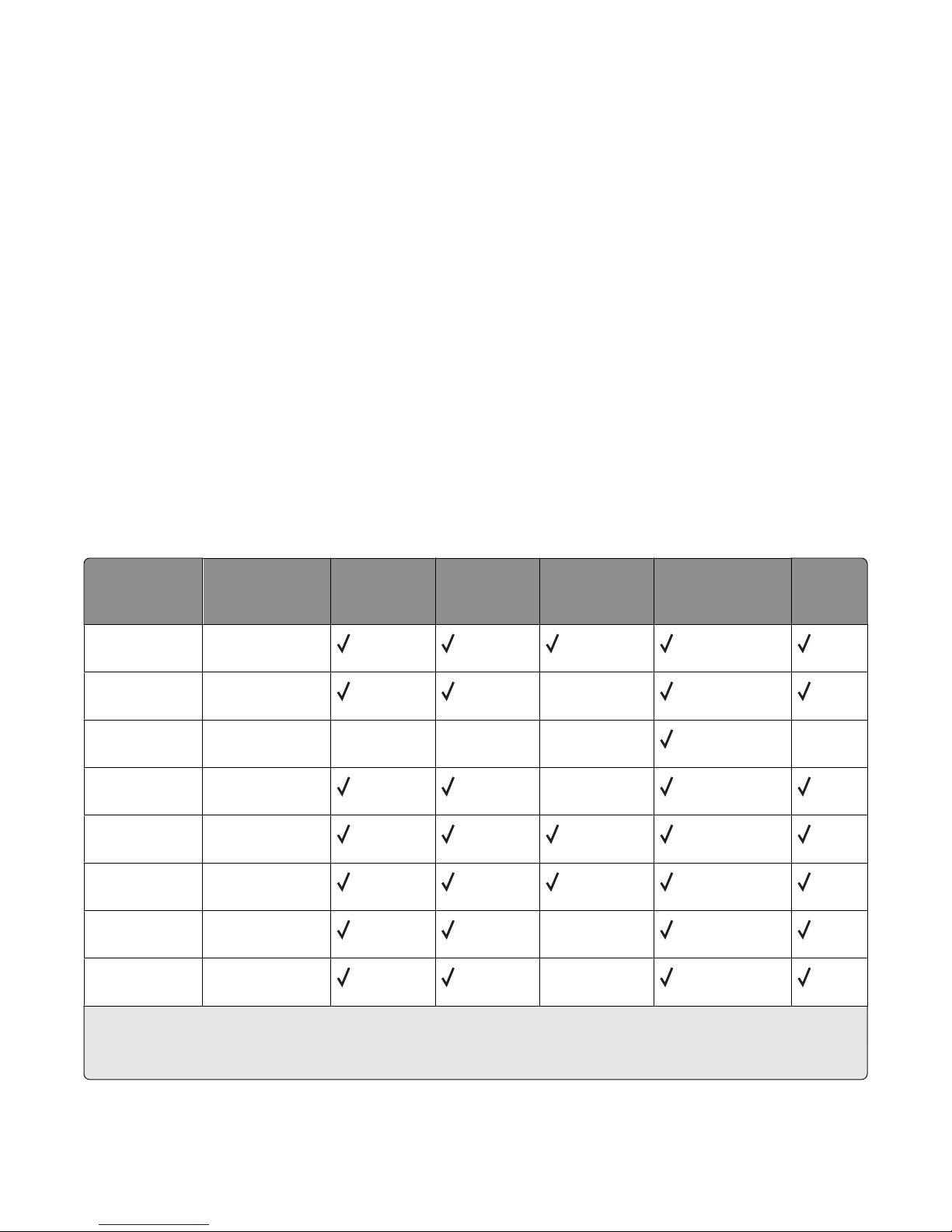
Storing paper
Use these paper storage guidelines to help avoid jams and uneven print quality:
• For best results, store paper where the temperature is 21°C (70°F) and the relative humidity is 40%. Most label
manufacturers recommend printing in a temperature range of 18 to 24°C (65 to 75°F) with relative humidity
between 40 and 60%.
• Store paper in cartons when possible, on a pallet or shelf, rather than on the floor.
• Store individual packages on a flat surface.
• Do not store anything on top of individual paper packages.
Supported paper sizes, types, and weights
The following tables provide information on standard and optional paper input sources and the types of paper they
support.
Note: To use a paper size that is unlisted, configure a Universal Paper Size.
Supported paper sizes
Measurements apply to simplex (one-sided) printing only. For duplex (two-sided) printing, the minimum size is
139.7 x 210 mm (5.50 x 8.27 in.).
Paper size Dimensions Standard
550-sheet
tray (Tray 1)
A4 210 x 297 mm
(8.27 x 11.7 in.)
A5
A6
JIS B5
Letter
Legal 215.9 x 355.6 mm
Executive
Oficio (México)
1
Supported by X790 models only.
2
This formats the envelope size setting for 215.9 x 355.6 mm (8.5 x 14 in.) unless the size is specified by the software
application.
148 x 210 mm
(5.83 x 8.27 in.)
105 x 148 mm
(4.13 x 5.83 in.)
182 x 257 mm
(7.17 x 10.1 in.)
215.9 x 279.4 mm
(8.5 x 11 in.)
(8.5 x 14 in.)
184.2 x 266.7 mm
(7.25 x 10.5 in.)
215.9 x 340.4 mm
(8.5 x 13.4 in.)
X X X X
Optional
550-sheet
tray
Optional
2,000-sheet
tray
X
X
X
X
Multipurpose
feeder
Duplexer
Paper and specialty media guidelines
76

Paper size Dimensions Standard
550-sheet
tray (Tray 1)
Optional
550-sheet
tray
Optional
2,000-sheet
tray
Multipurpose
feeder
Duplexer
Folio 215.9 x 330.2 mm
(8.5 x 13 in.)
Statement 139.7 x 215.9 mm
(5.5 x 8.5 in.)
Universal
Note: Turn size
sensing off to
support
universal sizes
that are close to
standard media
sizes.
148 x 210 mm to
215.9 x 355.6 mm
(5.83 x 8.27 in. to
8.5 x 14 in.)
76.2 x 127 mm
(3 x 5 in.) to
215.9 x 355.6
mm (8.5 x 14 in.)
76.2 x 127 mm
(3 x 5 in.) to
215.9 x 914.4
mm (8.5 x 36 in.)
76.2 x 127 mm
(3 x 5 in.) to
215.9 x 1219.2
mm (8.5 x 48 in.)
7 3/4 Envelope
(Monarch)
98.4 x 190.5 mm
(3.875 x 7.5 in.)
X
X
X
X X X X
X X X X
1
X X X X
1
X X X X
9 Envelope 98.4 x 226.1 mm
X X X X
(3.875 x 8.9 in.)
Com 10
Envelope
DL Envelope
104.8 x 241.3 mm
(4.12 x 9.5 in.)
110 x 220 mm
X X X X
X X X X
(4.33 x 8.66 in.)
C5 Envelope
162 x 229 mm
X X X X
(6.38 x 9.01 in.)
B5 Envelope 176 x 250 mm
X X X X
(6.93 x 9.84 in.)
Other
Envelope
2
85.7 x 165 mm to
215.9 x 355.6 mm
X X X X
(3.375 x 6.50 in. to
8.5 x 14 in.)
1
Supported by X790 models only.
2
This formats the envelope size setting for 215.9 x 355.6 mm (8.5 x 14 in.) unless the size is specified by the software
application.
Paper and specialty media guidelines
77

Supported paper types and weights
The printer supports 60–176 g/m2 (16–47 lb) paper weights for one-sided printing. Two-sided printing is supported
on 64–176 g/m
Note: Labels, transparencies, envelopes, and card stock always print at reduced speed.
2
(17–47 lb) paper weights.
Paper type Standard
550-sheet tray
Optional
550-sheet tray
(Tray 1)
Paper
• Plain
• Bond
• Glossy
• Colored
• Custom Type [x]
• Letterhead
• Light
• Heavy
• Preprinted
• Rough/Cotton
• Recycled
Card stock X
Transparencies
3
Labels
1, 2
X X X X
• Paper
• Vinyl
Envelopes
4
X X X X
Optional
2,000-sheet
tray
X
Multipurpose
feeder
Duplexer
1
This media is not supported by the duplexer.
2
Do not use inkjet or 3M CG3710 transparencies.
3
Paper labels are supported. Other media such as vinyl may show print quality defects in some environments, and
prolonged vinyl label usage may reduce fuser life. For more information, see the Card Stock & Label Guide available on the
Lexmark Web site at http://support.lexmark.com.
4
Use envelopes that lie flat when individually placed facedown on a table.
Paper and specialty media guidelines
78

Printing
This chapter covers printing, printer reports, and job cancelation. The selection and handling of paper and specialty
media can affect how reliably documents print. For more information, see “Avoiding jams” on page 240 and “Storing
paper” on page 76.
Printing a document
Printing a document
1 From the printer control panel Paper menu, set the Paper Type and Paper Size to match the loaded paper.
2 Send the print job:
For Windows users
a With a document open, click File > Print.
b Click Properties, Preferences, Options, or Setup.
c Adjust settings as necessary.
d Click OK > Print.
For Macintosh users
a Customize the settings as needed in the Page Setup dialog:
1 With a document open, choose File > Page Setup.
2 Choose a paper size or create a custom size to match the loaded paper.
3 Click OK.
b Customize the settings as needed in the Print dialog:
1 With a document open, choose File > Print.
If necessary, click the disclosure triangle to see more options.
2 From the Print dialog and pop-up menus, adjust the settings as needed.
Note: To print on a specific paper type, adjust the paper type setting to match the loaded paper, or
select the appropriate tray or feeder.
3 Click Print.
Printing on specialty media
Tips on using letterhead
• Use letterhead designed specifically for laser printers.
• Print samples on the letterhead being considered for use before buying large quantities.
• Before loading letterhead, flex the sheets to prevent them from sticking together.
Printing
79
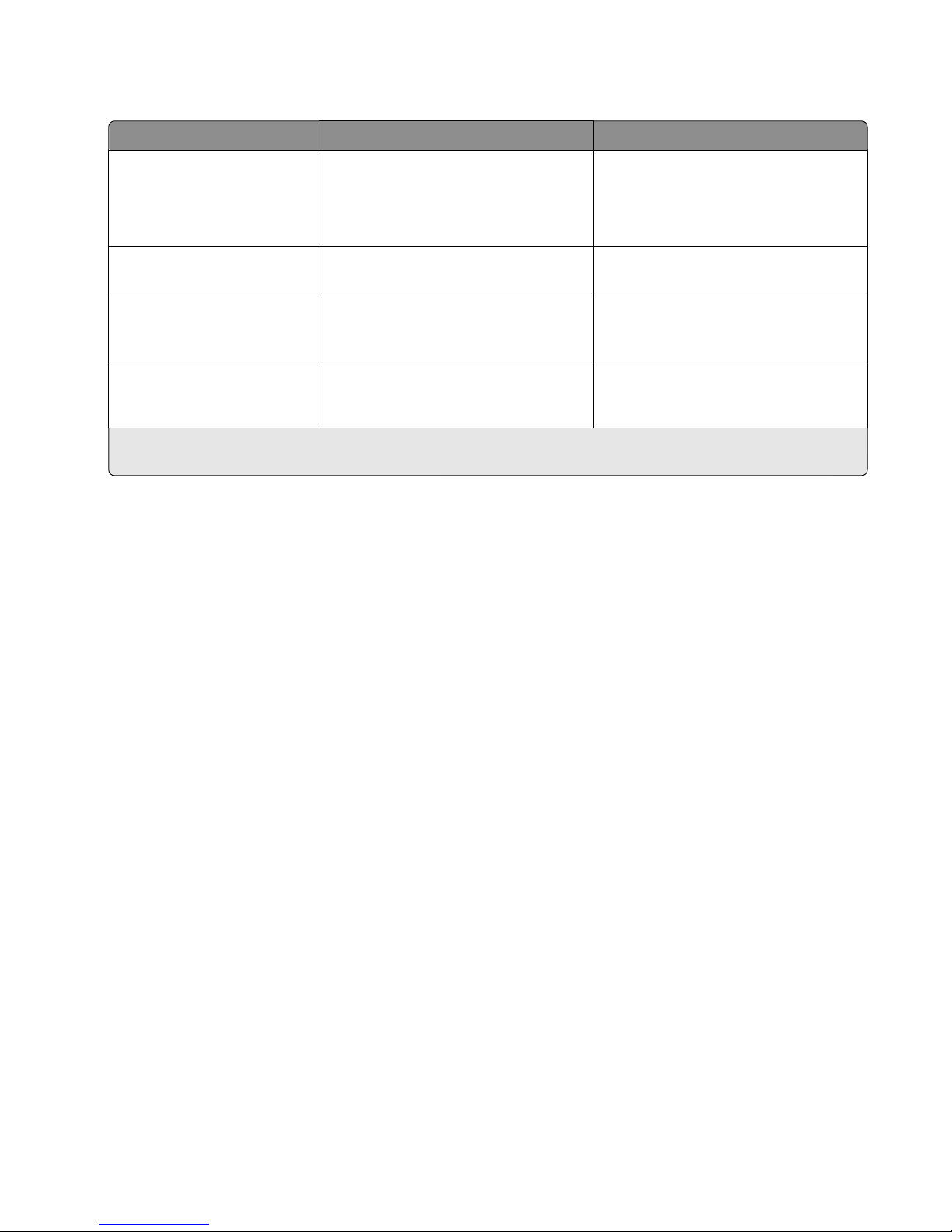
• Observe proper page orientation.
Source Print side Paper orientation
– Standard 550-sheet tray
– Optional 550-sheet tray
Preprinted letterhead design is placed
faceup.
The top edge of the sheet with the logo
is placed at the left side of the tray.
– Optional 2000-sheet
high-capacity feeder
Duplex (two-sided) printing
from trays
Multipurpose feeder (simplex
printing)
Multipurpose feeder (duplex
printing)
Note: Check with the manufacturer or vendor to determine whether the chosen preprinted letterhead is acceptable
for laser printers.
Preprinted letterhead design is placed
facedown.
Preprinted letterhead design is placed
facedown.
Preprinted letterhead design is placed
faceup.
The top edge of the sheet with the logo
is placed at the right side of the tray.
The top edge of the sheet with the logo
should enter the multipurpose feeder
first.
The top edge of the sheet with the logo
should enter the multipurpose feeder
last.
Tips on using transparencies
• Print a test page on the transparencies being considered for use before buying large quantities.
• Feed transparencies from the multipurpose feeder only.
• From the Paper menu, set the MP Feeder Type to Transparency.
• Use transpar encies designed specifically for laser printers. Transparencies mu st be able to withstand temperature s
of 230°C (446°F) without melting, discoloring, offsetting, or releasing hazardous emissions.
• To prevent print quality problems, avoid getting fingerprints on the transparencies.
• Before loading transparencies, flex the stack to prevent sheets from sticking together.
• We recommend Lexmark transparencies. For ordering information, see the Lexmark Web site at
www.lexmark.com.
Tips on using envelopes
Print samples on the envelopes being considered for use before buying large quantities.
• Use envelopes designed specifically for laser printers. Check with the manufacturer or vendor to ensure that the
envelopes can withstand temperatures up to 220°C (446°F) without sealing, wrinkling, curling excessively, or
releasing hazardous emissions.
• For best per formance, use envelopes ma de from 90-g/m
2
must not exceed 70-g/m
• Use only new envelopes from undamaged packages.
• To optimize performance and minimize jams, do not use envelopes that:
– Have excessive curl or twist.
– Are stuck together or damaged in any way.
– Have windows, holes, perforations, cutouts, or embossing.
– Have metal clasps, string ties, or folding bars.
(20-lb bond) weight.
2
(24-lb bond) paper or 25% cotton. All-cotton envelopes
Printing
80

– Have an interlocking design.
– Have postage stamps attached.
– Have any exposed adhesive when the flap is in the sealed or closed position.
– Have bent corners.
– Have rough, cockle, or laid finishes.
• Adjust the width guides to fit the width of the envelopes.
Note: A combination of high humidity (over 60%) and high printing temperature may wrinkle or seal envelopes.
Tips on using labels
Print samples on the labels being considered for use before buying large quantities.
Note: Paper labels are supported. Other media such as vinyl may show print quality defects in some environments,
and prolonged vinyl label usage may reduce fuser life.
For detailed information on label printing, characteristics, and design, see the Card Stock & Label Guide available on
the Lexmark Web site at http://support.lexmark.com.
When printing on labels:
• Use labels designed specifically for laser printers. Check with the manufacturer or vendor to verify that:
– The labels can withstand temperatures up to 190°C (374°F) without sealing, excessive curling, wrinkling, or
releasing hazardous emissions.
– Label adhesives, face sheet (printable stock), and topcoats can withstand up to 25 psi (172 kPa) pressure
without delaminating, oozing around the edges, or releasing hazardous fumes.
• Do not use labels with slick backing material.
• Use full label sheets. Partial sheets may cause labels to peel off during printing, resulting in a jam. Partial sheets
also contaminate the printer and the cartridge with adhesive, and could void the printer and cartridge warranties.
• Do not use labels with exposed adhesive.
• Do not print within 1 mm (0.04 in.) of the edge of the label, of the perforations, or between die-cuts of the label.
• Be sure adhesive backing does not reach to the sheet edge. Zone coating of the adhesive at least 1 mm (0.04 in.)
away from edges is recommended. Adhesive material contaminates the printer and could void the warranty.
• If zone coating of the adhesive is not possible, remove a 1.6 mm (0.06 in.) strip on the leading and driver edge,
and use a non-oozing adhesive.
• Portrait orientation works best, especially when printing bar codes.
Tips on using card stock
C a rd s t o c k i s h ea v y , s i n gl e - p l y sp e c i a l t y m e d i a . M an y o f i t s v a r i a b l e ch a r a c t e ri s t i c s , s u c h a s m oi s t u r e co n t e n t , t h ic k n e s s ,
and texture, can significantly impact print quality. Print samples on the card stock being considered for use before
buying large quantities.
When printing on card stock:
• Make sure the Paper Type is Card Stock.
• Select the appropriate Paper Texture setting.
• Be aware that preprinting, perforation, and creasing may significantly affect the print quality and cause jams or
other paper-handling problems.
Printing
81

• Check with the manufacturer or vendor to ensure the card stock can withstand temperatures up to 190°C (374°F)
without releasing hazardous emissions.
• Do not use preprinted card stock manufactured with chemicals that may contaminate the printer. Preprinting
introduces semi-liquid and volatile components into the printer.
• Use grain short card stock when possible.
Printing confidential and other held jobs
Storing print jobs in the printer
You can set the printer to store print jobs in the printer memory until you start the print job from the printer control
panel.
All print jobs that can be initiated by the user at the printer are called held jobs.
Note: Confidential, Verify, Reserve, and Repeat print jobs may be deleted if the printer requires extra memory to
process additional held jobs.
Print job type Description
Confidential Confidential lets you hold print jobs in the computer until you enter the PIN from
the control panel.
Note: The PIN is set from the computer. It must be four digits, using the numbers
0–9.
Verify Verify lets you print one copy of a print job while the printer holds the remaining
copies. It allows you to examine if the first copy is satisfactory. The print job is
automatically deleted from the printer memory once all copies are printed.
Reserve Reserve allows the printer to store print jobs for printing at a later time. The print
jobs are held until deleted from the Help Jobs menu.
Repeat Repeat prints and stores print jobs in the printer memory for reprinting.
Printing confidential and other held jobs
Note: Confidential and Verify print jobs are automatically deleted from memory after printing. Repeat and Reserve
jobs are held in the printer until you choose to delete them.
For Windows Users
1 With a document open, click File > Print, and then click Properties, Preferences, Options, or Setup.
2 Click Other Options > Print and Hold.
3 Select the print job type (Confidential, Repeat, Reserve, or Verify), and then assign a user name. For a confidential
print job, also enter a four-digit PIN.
4 Click OK or Print.
5 Go to the printer to release the print job.
Printing
82

From the home screen:
• For confidential print jobs, navigate to:
Held jobs > your user name > Confidential Jobs > your PIN > your print job name > number of copies >
Print
• For other print jobs, navigate to:
Held jobs > your user name > your print job name > number of copies > Print
For Macintosh users
1 With a document open, choose File > Print.
If necessary, click the disclosure triangle to see more options.
2 From the print options or Copies & Pages pop-up menu, choose Job Routing.
3 Select your print job type (Confidential, Repeat, Reserve, or Verify), and then assign a user name. For a confidential
print job, also enter a four-digit PIN.
4 Click OK or Print.
5 Go to the printer to release the print job.
From the home screen:
• For confidential print jobs, navigate to:
Held jobs > your user name > Confidential Jobs > your PIN > your print job name > number of copies >
Print
• For other print jobs, navigate to:
Held jobs > your user name > your print job name > number of copies > Print
Supported flash drives and file types
Flash drive File type
• Lexar JumpDrive 2.0 Pro (256MB, 512MB, or 1GB sizes)
• SanDisk Cruzer Mini (256MB, 512MB, or 1GB sizes)
Notes:
• Hi-Speed USB flash drives must support the Full-Speed standard. Devices supporting only USB
low-speed capabilities are not supported.
• USB flash drives must support the FAT (File Allocation Tables) system. Devices formatted with NTFS
(New Technology File System) or any other file system are not supported.
Documents:
• .pdf
• .pcx
• .xps
• .dcx
Images:
• .gif
• .JPEG
• .jpg
• .bmp
• .TIFF
• .tif
• .png
Printing
83

Printing from a flash drive
Notes:
• Before printing an encrypted PDF file, enter the file password from the printer control panel.
• You cannot print files for which you do not have printing permissions.
1 Insert a flash drive into the USB port.
The USB Drive home screen appears.
Notes:
• If you insert the flash drive when the printer requires attention, such as when a jam has occurred, then the
printer ignores the flash drive.
• If you insert the flash drive while the printer is processing other print jobs, then Busy appears. After these
print jobs are processed, you may need to view the held jobs list to print documents from the flash drive.
Printing
84

Warning—Potential Damage: Do not touch the USB cable, any network adapter, any connector, the memory
device, or the printer in the areas shown while actively printing, reading, or writing from the memory device. A
loss of data can occur.
2 From the printer control panel, touch Print from USB, and then select the document you want to print.
3 Touch the arrows to increase the number of copies to print, and then touch Print.
Notes:
• Do not remove the flash drive from the USB port until the document has finished printing.
• If you leave the flash drive in the printer after leaving the initial USB menu screen, then you can still print files
from the flash drive as held jobs.
Printing information pages
Printing a font sample list
1 From the home screen, navigate to:
> Reports > Print Fonts
2 Touch PCL Fonts or PostScript Fonts.
Printing a directory list
A directory list shows the resources stored in a flash memory or on the printer hard disk.
From the home screen, navigate to:
Printing
85

> Reports > Print Directory
Printing print quality test pages
Print the print quality test pages to isolate print quality problems.
1 Turn the printer off.
MNO
2 Hold down and
3 Release the buttons when the screen with the progress bar appears.
The printer performs a power-on sequence, and then the Configuration menu appears.
4 Touch Print Quality Pages Menu > Print Quality Pages.
5 Touch Exit Config Menu to return to the home screen.
6
while turning the printer on.
Printing in black and white
From the home screen, navigate to:
> Settings > Print Settings > Quality Menu > Print Mode > Black Only > Submit
Adjusting toner darkness
1 Type the printer IP address into the address field of your Web browser.
If you do not know the IP address of the printer, you can:
• View the IP address on the printer control panel in the TCP/IP section under the Networks/Ports menu.
• Print a network setup page or the menu settings pages and locate the IP address in the TCP/IP section.
2 Click Settings > Print Settings > Quality Menu > Toner Darkness.
3 Adjust the toner darkness setting.
4 Click Submit.
Supported finishing features
The printer supports the following finishing features:
• Stacker
• StapleSmart finisher
• Two-, Three-, or Four-hole punch
• 5-Bin mailbox
Printing
86

2
1
Standard bin
1
2 Finisher bin
Standard bin
• The paper capacity is 500 sheets.
• Finishing options are not supported in this bin.
• Envelopes are routed here.
Finisher bin
• The paper capacity is 500 sheets.
• Envelopes, A5, A6 and Statement paper are not supported in this bin.
Finishing features
Size Two-hole punch Three- or four-hole
punch
A4
A5 X X X
5-bin Mailbox StapleSmart Finisher
Printing
87

Size Two-hole punch Three- or four-hole
punch
Executive
Folio X
JIS B5
Legal
Letter
Statement X X
Universal X X
Envelopes (any size) X X X
Oficio
5-bin Mailbox StapleSmart Finisher
Canceling a print job
Canceling a print job from the printer control panel
1 Touch Cancel Jobs on the touch screen, or press on the keypad.
2 Touch the job you want to cancel, and then touch Delete Selected Jobs.
Canceling a print job from the computer
For Windows users
1 Open the printers folder:
a Click , or click Start and then click Run.
b In the Start Search or Run box, type control printers.
c Press Enter, or click OK.
2 Double-click the printer icon.
3 Select the print job you want to cancel.
4 From the keyboard, press Delete.
For Macintosh users
In Mac OS X version 10.5 or later:
1 From the Apple menu, choose System Preferences > Print & Fax > Open Print Queue.
2 From the printer window, select the print job you want to cancel.
3 From the icon bar at the top of the window, click the Delete icon.
Printing
88

In Mac OS X version 10.4 or earlier:
1 From the Finder, navigate to:
Go > Applications
2 Double-click Utilities > Print Center or Printer Setup Utility.
3 Double-click the printer icon.
4 From the printer window, select the print job you want to cancel.
5 From the icon bar at the top of the window, click the Delete icon.
Printing
89

Copying
ADF Scanner glass
Use the ADF for multiple-page documents. Use the scanner glass for single pages, small items (such as postcards or
photos), transparencies, photo paper, or thin media (such as magazine
clippings).
Making copies
Making a quick copy
1 Load an original document faceup, short edge first into the ADF or facedown on the scanner glass.
Note: Do not load postcards, photos, small items, transparencies, photo paper, or thin media (such as magazine
clippings) into the ADF. Place these items on the scanner glass.
2 If you are loading a document into the ADF, then adjust the paper guides.
3 From the printer control panel, touch Copy It.
Copying using the ADF
1 Load an original document faceup, short edge first into the ADF.
Note: Do not load postcards, photos, small items, transparencies, photo paper, or thin media (such as magazine
clippings) into the ADF. Place these items on the scanner glass.
2 Adjust the paper guides.
3 From the home screen, navigate to:
Copy > change the copy settings > Copy It
Copying
90

Copying using the scanner glass
1 Place an original document facedown on the scanner glass in the upper left corner.
2 From the home screen, navigate to:
Copy > change the copy settings > Copy It
3 If you have more pages to scan, then place the next document on the scanner glass, and then touch Scan the
Next Page.
4 Touch Finish the Job to return to the home screen.
Copying film photos
1 Place a photo facedown on the upper left corner of the scanner glass.
2 From the home screen, navigate to:
Copy > Content > Photo >
> Photo/Film > > Copy It > Scan the Next Page or Finish the Job
Copying on specialty media
Copying on transparencies
1 Load an original document faceup, short edge first into the ADF or facedown on the scanner glass.
Note: Do not load postcards, photos, small items, transparencies, photo paper, or thin media (such as magazine
clippings) into the ADF. Place these items on the scanner glass.
2 If you are loading a document into the ADF, then adjust the paper guides.
3 From the home screen, navigate to:
Copy > Copy from > size of the original document >
4 Touch Copy to, and then select the tray that contains transparencies, or touch Manual Feeder Size.
5 Load transparencies in the multipurpose feeder.
6 From the home screen, navigate to:
> select the desired size of the transparencies > Manual Feeder Type > > Copy It
Copying on letterhead
1 Load an original document faceup, short edge first into the ADF or facedown on the scanner glass.
Note: Do not load postcards, photos, small items, transparencies, photo paper, or thin media (such as magazine
clippings) into the ADF. Place these items on the scanner glass.
2 If you are loading a document into the ADF, then adjust the paper guides.
3 From the home screen, navigate to:
Copy > Copy from > size of the original document > Copy to > Manual Feeder
Copying
91

4 Place the letterhead faceup, top edge first in the multipurpose feeder.
5 Select the size of the letterhead.
6 Navigate to:
Continue > Letterhead > Continue > Copy It
Customizing copy settings
Copying in black and white
1 Load an original document faceup, short edge first into the ADF or facedown on the scanner glass.
Note: Do not load postcards, photos, small items, transparencies, photo paper, or thin media (such as magazine
clippings) into the ADF. Place these items on the scanner glass.
2 If you are loading a document into the ADF, then adjust the paper guides.
3 From the home screen, navigate to:
Copy > Allow color copies > Off >
> Submit
Copying to a different size
1 Load an original document faceup, short edge first into the ADF or facedown on the scanner glass.
Note: Do not load postcards, photos, small items, transparencies, photo paper, or thin media (such as magazine
clippings) into the ADF. Place these items on the scanner glass.
2 If you are loading a document into the ADF, then adjust the paper guides.
3 On the home screen, touch Copy.
4 Touch Copy from > select the size of the original document > .
5 Touch Copy to > select the size of the copy > .
Note: The printer will scale the size automatically.
6 Touch Copy It.
Making copies using paper from a selected tray
1 Load an original document faceup, short edge first into the ADF or facedown on the scanner glass.
Note: Do not load postcards, photos, small items, transparencies, photo paper, or thin media (such as magazine
clippings) into the ADF. Place these items on the scanner glass.
2 If you are loading a document into the ADF, then adjust the paper guides.
3 From the home screen, navigate to:
Copy > Copy from > size of the original document > Copy to
Copying
92

4 Touch Manual Feeder or select the tray that contains the paper type you want to use.
Note: If you choose Manual Feeder, then you will also need to select the paper size and type.
5 Touch Copy It.
Copying different paper sizes
Use the ADF to copy original documents with different paper sizes. Depending on the paper sizes loaded and the
“Copy to” and “Copy from” settings, each copy is either printed on mixed paper sizes (Example 1) or scaled to fit a
single paper size (Example 2).
Example 1: Copying on mixed paper sizes
1 Load an original document faceup, short edge first into the ADF or facedown on the scanner glass.
Note: Do not load postcards, photos, small items, transparencies, photo paper, or thin media (sch as magazine
clippings) into the ADF. Place these items on the scanner glass.
2 If you are loading a document into the ADF, then adjust the paper guides.
3 From the home screen, navigate to:
Copy > Copy from > Auto Size Sense >
The scanner identifies the different paper sizes as they are scanned. Copies are printed on mixed paper sizes
corresponding to the paper sizes of the original document.
> Copy to > Auto Size Match > > Copy It
Example 2: Copying on a single paper size
1 Load an original document faceup, short edge first into the ADF or facedown on the scanner glass.
Note: Do not load postcards, photos, small items, transparencies, photo paper, or thin media (such as magazine
clippings) into the ADF. Place these items on the scanner glass.
2 If you are loading a document into the ADF, then adjust the paper guides.
3 From the home screen, navigate to:
Copy > Copy from > Mixed Sizes >
The scanner identifies the different paper sizes as they are scanned, and then scales the mixed paper sizes to fit
on the paper size loaded in the printer.
> Copy to > Letter > > Copy It
Copying on both sides of the paper (duplexing)
1 Load an original document faceup, short edge first into the ADF or facedown on the scanner glass.
Note: Do not load postcards, photos, small items, transparencies, photo paper, or thin media (such as magazine
clippings) into the ADF. Place these items on the scanner glass.
2 If you are loading a document into the ADF, then adjust the paper guides.
3 On the home screen, touch Copy.
Copying
93
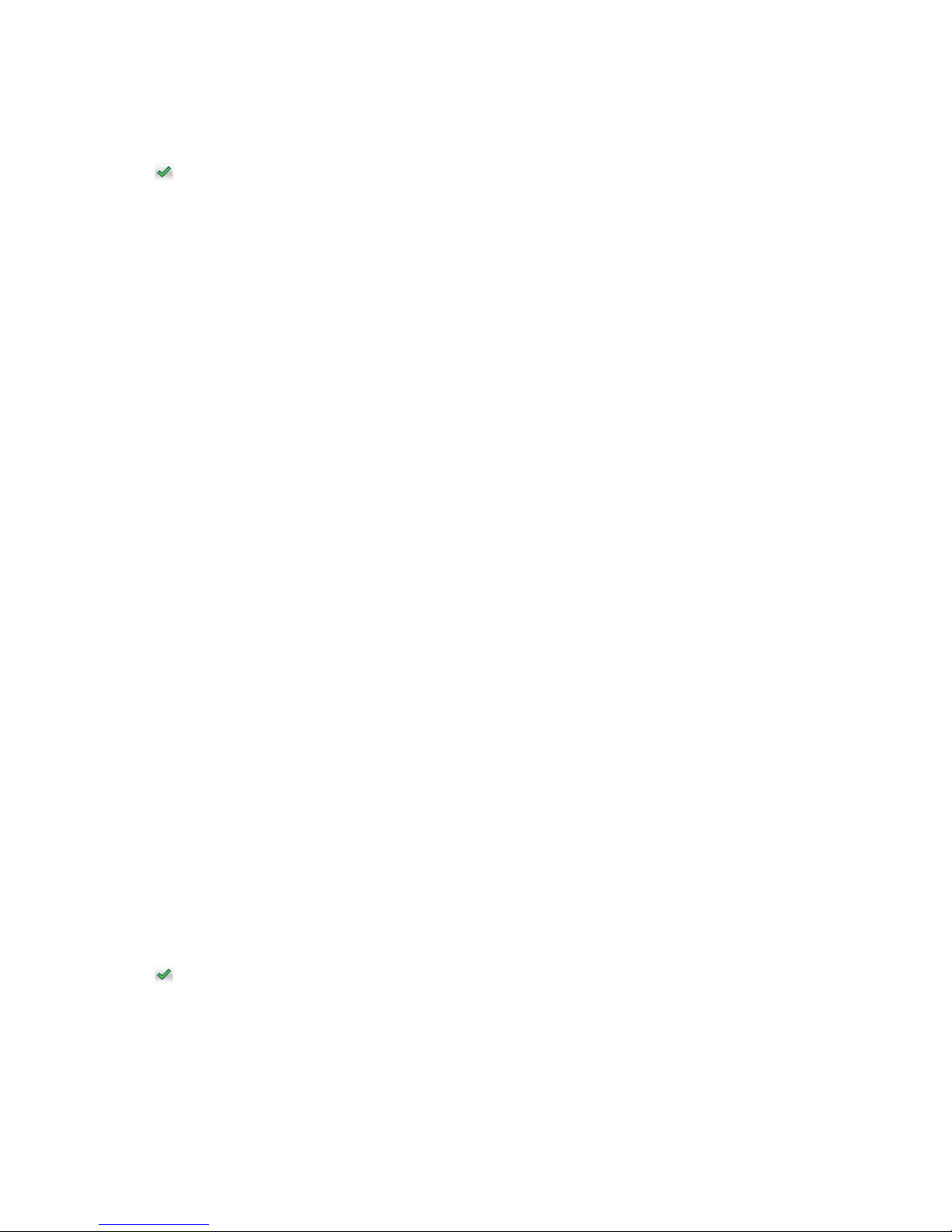
4 From the Sides (Duplex) area, touch the button for your preferred duplexing method.
The first number represents sides of the original documents; the second number represents sides of the copy.
For example, select 1-sided to 2-sided if you have 1-sided original documents and you want 2-sided copies.
5 Touch , and then Copy It.
Reducing or enlarging copies
Copies can be reduced to 25% of the original document size or enlarged to 400% of the original document size. The
factory default setting for Scale is Auto. If you leave Scale set to Auto, the content of your original document will be
scaled to fit the size of the paper onto which you are copying.
To reduce or enlarge a copy:
1 Load an original document faceup, short edge first into the ADF or facedown on the scanner glass.
Note: Do not load postcards, photos, small items, transparencies, photo paper, or thin media (such as magazine
clippings) into the ADF. Place these items on the scanner glass.
2 If you are loading a document into the ADF, then adjust the paper guides.
3 On the home screen, touch Copy.
4 From the Scale area, touch the arrows to enlarge or reduce your copies.
Touching “Copy to” or “Copy from” after setting Scale manually changes the scale value back to Auto.
5 Touch Copy It.
Adjusting copy quality
1 Load an original document faceup, short edge first into the ADF or facedown on the scanner glass.
Note: Do not load postcards, photos, small items, transparencies, photo paper, or thin media (such as magazine
clippings) into the ADF. Place these items on the scanner glass.
2 If you are loading a document into the ADF, then adjust the paper guides.
3 From the home screen, navigate to:
Copy > Content
4 Touch the button that best represents the content type of the document you are copying:
• Text—Use when the content of the original document is mostly text or line art.
• Graphic—Use when the original document is mostly business-type graphics such as pie charts, bar charts,
and animations.
• Text/Photo—Use when the original document is a mixture of text, graphics, and photos.
• Photo—Use when the original document is mostly a photo or an image.
5 Touch .
6 Touch the button that best represents the content source of the document you are copying:
• Color Laser—Use when the original document was printed using a color laser printer.
• Black/White—Use when the original document was printed using a black/white laser printer.
• Inkjet—Use when the original document was printed using a inkjet printer.
• Photo/Film—Use when the original document is a photo from film.
Copying
94

• Magazine—Use when the original document is from a magazine.
• Newspaper—Use when the original document is from a newspaper.
• Press—Use when the original document was printed using a printing press.
• Other—Use when the original document was printed using an alternate or unknown printer.
7 Touch > Copy It.
Collating copies
If you print multiple copies of a document, then you can choose to print each copy as a set (collated) or to print the
copies as groups of pages (not collated).
Collated Not collated
By default, Collate is set to On. If you do not want to collate your copies, then change the setting to Off:
1 Load an original document faceup, short edge first into the ADF or facedown on the scanner glass.
Note: Do not load postcards, photos, small items, transparencies, photo paper, or thin media (such as magazine
clippings) into the ADF. Place these items on the scanner glass.
2 If you are loading a document into the ADF, then adjust the paper guides.
3 From the home screen, navigate to:
Copy > enter the number of copies > Collate > Off >
> Copy It
Placing separator sheets between copies
1 Load an original document faceup, short edge first into the ADF or facedown on the scanner glass.
Note: Do not load postcards, photos, small items, transparencies, photo paper, or thin media (such as magazine
clippings) into the ADF. Place these items on the scanner glass.
2 If you are loading a document into the ADF, then adjust the paper guides.
3 From the home screen, navigate to:
Copy > Advanced Options > Separator Sheets
Note: Collate must be set to On for the separator sheets to be placed between copies. If Collate is set to Off, then
the separator sheets are added to the end of the print job.
4 Select one of the following:
• Between Copies
• Between Jobs
• Between Pages
• None
5 Touch , and then Copy It.
Copying
95

Copying multiple pages onto a single sheet
In order to save paper, you can copy either two or four consecutive pages of a multiple-page document onto a single
sheet of paper.
Notes:
• The Paper Size must be set to Letter, Legal, A4, or JIS B5.
• The Copy Size must be set to 100%.
1 Load an original document faceup, short edge first into the ADF or facedown on the scanner glass.
Note: Do not load postcards, photos, small items, transparencies, photo paper, or thin media (such as magazine
clippings) into the ADF. Place these items on the scanner glass.
2 If you are loading a document into the ADF, then adjust the paper guides.
3 From the home screen, navigate to:
Copy > Advanced Options > Paper Saver > select desired output >
> Copy It
Creating a custom copy job (job build)
The custom copy job or job build is used to combine one or more sets of original documents into a single copy job.
Each set may be scanned using different job parameters. When a copy job is submitted and Custom Job is enabled,
the scanner scans the first set of original documents using the supplied parameters, and then it scans the next set
with the same or different parameters.
The definition of a set depends on the scan source:
• If you scan a document on the scanner glass, then a set consists of one page.
• If you scan multiple pages using the ADF, then a set consists of all scanned pages until the ADF becomes empty.
• If you scan one page using the ADF, then a set consists of one page.
For example:
1 Load an original document faceup, short edge first into the ADF or facedown on the scanner glass.
Note: Do not load postcards, photos, small items, transparencies, photo paper, or thin media (such as magazine
clippings) into the ADF. Place these items on the scanner glass.
2 If you are loading a document into the ADF, then adjust the paper guides.
3 From the home screen, navigate to:
Copy > Options > Custom Job > On > Done > Copy It
When the end of a set is reached, the scan screen appears.
4 Load the next document faceup, short edge first into the ADF or facedown on the scanner glass, and then touch
Scan the Automatic Document Feeder or Scan the flatbed.
Note: If required, change the job settings.
5 If you have another document to scan, then repeat the previous step. Otherwise, touch Finish the job.
Copying
96

Placing information on copies
Placing the date and time at the top of each page
1 Load an original document faceup, short edge first into the ADF or facedown on the scanner glass.
Note: Do not load postcards, photos, small items, transparencies, photo paper, or thin media (such as magazine
clippings) into the ADF. Place these items on the scanner glass.
2 If you are loading a document into the ADF, then adjust the paper guides.
3 From the home screen, navigate to:
Copy > Advanced Options > Header/Footer
4 Pick an area of the page where you want to place the date and time.
5 Touch Yes or No > > Copy It.
Placing an overlay message on each page
An overlay message can be placed on each page. The message choices are Urgent, Confidential, Copy, Custom or
Draft. To place a message on the copies:
1 Load an original document faceup, short edge first into the ADF or facedown on the scanner glass.
Note: Do not load postcards, photos, small items, transparencies, photo paper, or thin media (such as magazine
clippings) into the ADF. Place these items on the scanner glass.
2 If you are loading a document into the ADF, then adjust the paper guides.
3 From the home screen, navigate to:
Copy > Advanced Options > Overlay > select overlay message >
4 Touch Copy It.
.
Canceling a copy job
Canceling a copy job while the document is in the ADF
When the ADF begins processing a document, the scanning screen appears. To cancel the copy job, touch Cancel
Job on the touch screen.
A “Canceling scan job” screen appears. The ADF clears all pages in the ADF and cancels the job.
Canceling a copy job while copying pages using the scanner glass
Touch Cancel Job on the touch screen.
A “Canceling scan job” screen appears. Once the job is canceled, the copy screen appears.
Copying
97

Canceling a copy job while pages are being printed
1 From the home screen, touch Cancel Job, or press on the keypad.
2 Touch the job you want to cancel.
3 Touch Delete Selected Jobs.
Understanding the copy screens and options
Copy from
This option opens a screen where you can enter the size of the documents you are going to copy.
• Touch a paper size button to select it as the “Copy from” setting. The copy screen appears with your new setting
displayed.
• When “Copy from” is set to Mixed Letter/Legal, you can copy an original document that contains mixed paper
sizes.
• When “Copy from” is set to Auto Size Sense, the scanner automatically determines the size of the original
document.
Copy to
This option opens a screen where you can enter the size and type of paper on which your copies will be printed.
• Touch a paper size button to select it as the “Copy to” setting. The copy screen appears with your new setting
displayed.
• If the size settings for “Copy from” and “Copy to” are different, the printer automatically adjusts the Scale setting
to accommodate the difference.
• If the type or size of paper that you want to copy onto is not loaded in one of the trays, touch Manual Feeder,
and manually send the paper through the multipurpose feeder.
• When “Copy to” is set to Auto Size Match, each copy matches the size of the original document. If a matching
paper size is not in one of the trays, the printer scales each copy to fit loaded paper.
Copies
This option allows you to set the number of copies to be printed.
Scale
This option creates an image from your copy that is proportionally scaled anywhere between 25% and 400%. Scale
can also be set for you automatically.
• When you want to copy from one size of paper to another, such as from legal-size to letter-size paper, setting the
“Copy from” and “Copy to” paper sizes automatically changes the scale to keep all the original document
information on your copy.
• Touch the left arrow to decrease the value by 1%; touch the right arrow to increase the value by 1%.
• Hold your finger on an arrow to make a continuous increment change.
• Hold your finger on an arrow for two seconds to cause the pace of the change to accelerate.
Copying
98

Darkness
This option adjusts how light or dark your copies will turn out in relation to the original document.
Sides (Duplex)
Use this option to select duplex settings. You can print copies on one or two sides, make two-sided copies (duplex)
of two-sided original documents, make two-sided copies from one-sided original documents, or make one-sided
copies (simplex) from two-sided original documents.
Collate
This option keeps the pages of a print job stacked in sequence when printing multiple copies of the document. The
factory default setting for Collate is on; the output pages of your copies will be ordered (1,2,3) (1,2,3) (1,2,3). If you
want all the copies of each page to remain together, turn Collate off, and your copies will be ordered (1,1,1) (2,2,2)
(3,3,3).
Content
This option tells the printer the original document type and source.
Choose content type from Text, Text/Photo, Photo, or Graphic.
• Text—Use when the content of the original document is mostly text or line art.
• Graphic—Use when the original document is mostly business-type graphics such as pie charts, bar charts, and
animations.
• Text/Photo—Use when the original document is a mixture of text, graphics, and photos.
• Photo—Use when the original document is mostly a photo or an image.
Choose content source from Color Laser, Black/White Laser, Inkjet, Photo/Film, Magazine, Newspaper, Press or Other.
• Color Laser—Use when the original document was printed using a color laser printer.
• Black/White—Use when the original document was printed using a black/white laser printer.
• Inkjet—Use when the original document was printed using an inkjet printer.
• Photo/Film—Use when the original document is a photo from film.
• Magazine—Use when the original document is from a magazine.
• Newspaper—Use when the original document is from a newspaper.
• Press—Use when the original document was printed using a printing press.
• Other—Use when the original document was printed using an alternate or unknown printer.
Color
This option enables or disables color for the scanned image.
Copying
99

Advanced Options
Touching the Advanced Options button opens a screen where you can change Paper Saver, ADF Skew Fix, Advanced
Imaging, Custom Job, Separator Sheets, Margin Shift, Edge Erase, Header/Footer, Overlay, and Advanced Duplex
settings.
• Paper Saver—This lets you print two or more sheets of an original document together on the same page. Paper
Saver is also called N-up printing. The N stands for Number. For example, 2-up would print two pages of your
document on a single page, and 4-up would print four pages of your document on a single page. Touching Print
Page Borders adds or removes the outline border surrounding the original document pages on the output page.
• ADF Skew Fix—This lets you correct slight skew in the scanned image.
• Advanced Imaging—Use to change or adjust Auto Center, Background Removal, Color Balance, Color Dropout,
Contrast, Mirror Image, Negative Image, Scan Edge to Edge, Shadow Detail, Sharpness, and Temperature settings
before you copy the document.
• Custom Job—This lets you combine multiple scanning jobs into a single job
• Separator Sheets—Use to place a blank piece of paper between copies, pages, or print jobs. The separator sheets
can be drawn from a tray that contains a type or color of paper that is different from the paper your copies are
printed on.
• Margin Shift—This lets you increase the size of the margin a specified distance by shifting the scanned image.
This can be useful in providing space to bind or hole-punch copies. Use the increase or decrease arrows to set
how much of a margin you want. If the additional margin is too large, then the copy will be cropped.
• Edge Erase—This lets you eliminate smudges or information around the edges of a document. You can choose
to eliminate an equal area around all four sides of the paper, or pick a particular edge. Edge Erase will erase
whatever is within the area selected, leaving nothing on that portion of the scan.
• Header/Footer—This allows you to turn on the Date/Time, Page number, Bates number, or Custom text and
prints them in the specified header or footer location.
• Overlay—This lets you create a watermark (or message) that overlays the content of your copy. You can choose
between Urgent, Confidential, Copy, and Draft, or you can enter a custom message in the ”Enter custom text”
field. The word you pick will appear, faintly, in large print across each page.
Note: A custom overlay can also be created by your system support person. When a custom overlay is created,
a button with an icon of that overlay will be available.
• Advanced Duplex—This lets you control whether the documents are one-sided or two-sided, what orientation
your original documents have, and how your documents are bound.
Note: Some Advanced Duplex options may not be available on all printer models.
Save As Shortcut
This option allows the current settings to be saved as a shortcut by assigning a number.
Copying
100
