Page 1
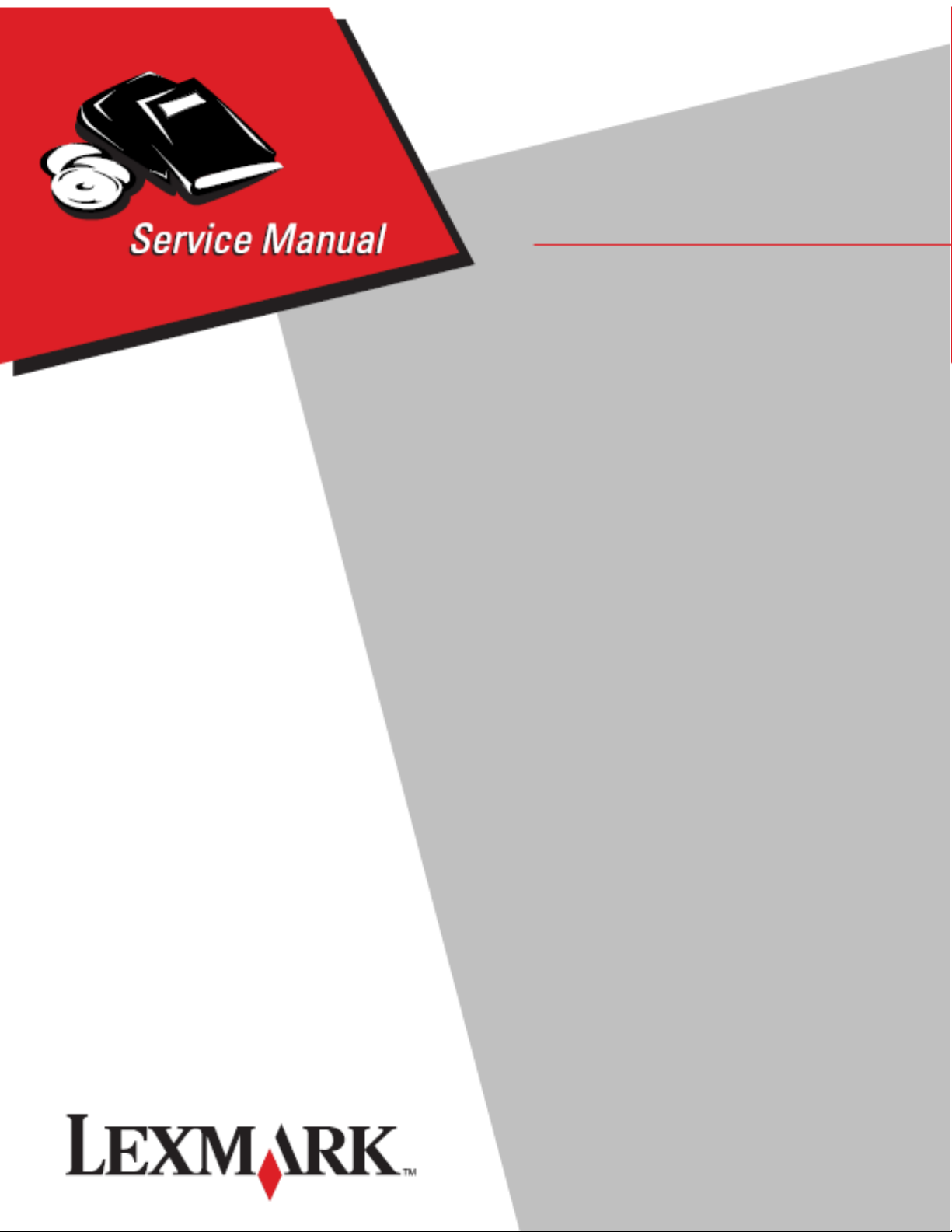
Lexmark™ X340, X340n, and X342n
• Table of contents
• Start diagnostics
Edition March 9, 2007
7003-XXX
• Safety and notices
• Trademarks
•Index
Lexmark and Lexmark with diamond design are
trademarks of Lexmark International, Inc., registered
in the United States and/or other countries.
Page 2
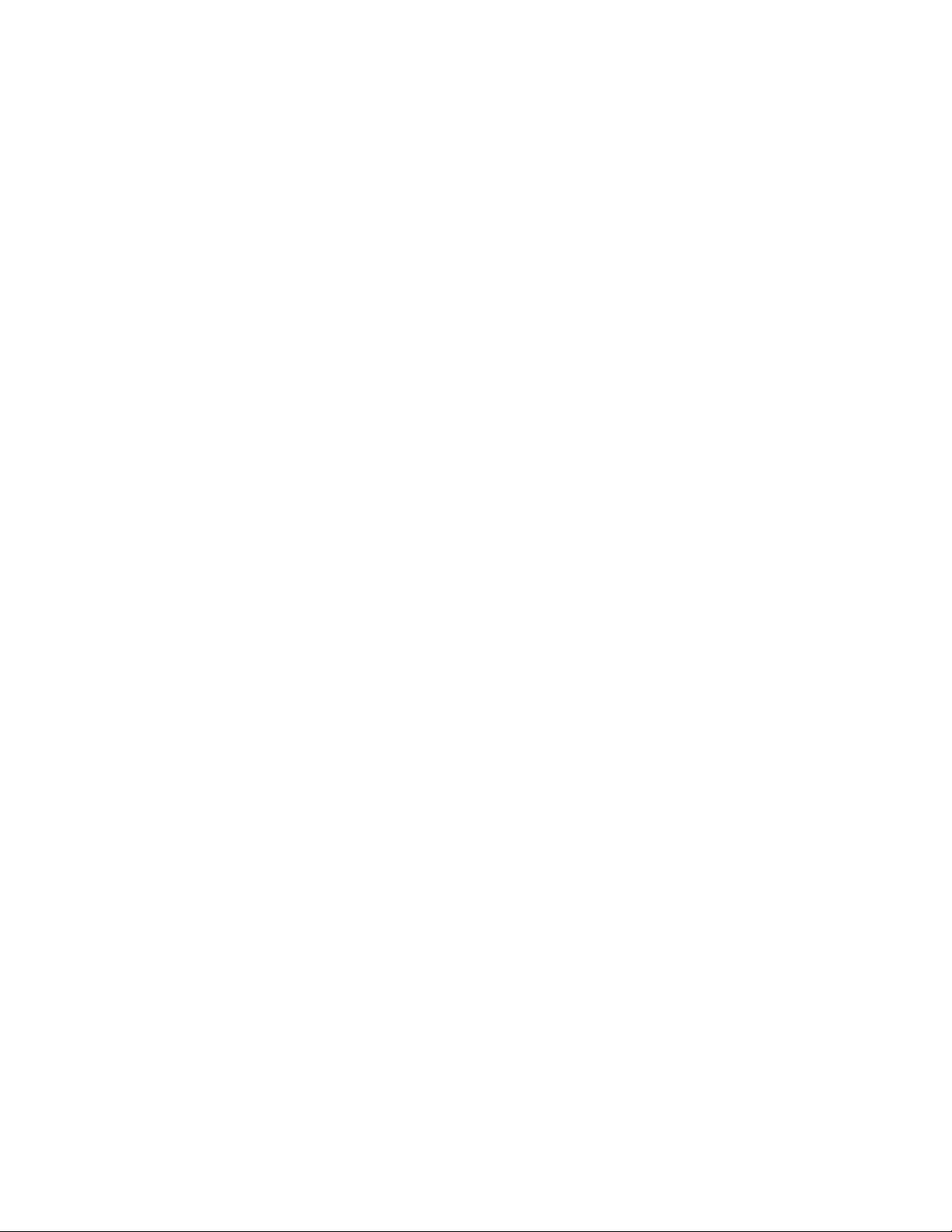
E
T
L
E
M
i
T
i
p
C
L
y
o
R
e
a
i
t
d
c
u
L
U
P
A
©
U
T
a
7003-XXX
dition: March 9, 2007
he following paragraph does not apply to any country where such provisions are inconsistent with local law:
EXMARK INTERNATIONAL, INC. PROVIDES THIS PUBLICATION “AS IS” WITHOUT WARRANTY OF ANY KIND,
ITHER EXPRESS OR IMPLIED, INCLUDING, BUT NOT LIMITED TO, THE IMPLIED WARRANTIES OF
ERCHANTABILITY OR FITNESS FOR A PARTICULAR PURPOSE. Some states do not allow disclaimer of express or
mplied warranties in certain transactions; therefore, this statement may not apply to you.
his publication could include technical inaccuracies or typographical errors. Changes are periodically made to the
nformation herein; these changes will be incorporated in later editi ons. Improvements or changes in the products or the
rograms described may be made at any time.
omments may be addressed to Lexmark International, Inc., Department D22A/032-2, 740 West New Circle Road,
exington, Kentucky 40550, U.S.A or e-mail at ServiceInfoAndTraining@Lexmark.com. Lexmark may use or distribute an
f the information you supply in any way it believes appropriate without incurring any obligation to you.
eferences in this publication to products, programs, or services do not imply that the manufacturer intends to make thes
vailable in all countries in which it operates. Any reference to a product, program, or service is not intended to state or
mply that only that product, program, or service may be used. Any functionally equivalent product, program, or service tha
oes not infringe any existing intellectual property right may be used instead. Evaluation and verification of operation in
onjunction with other products, programs, or services, except those expressly designated by the manufacturer, are the
ser’s responsibility.
exmark, Lexmark with diamond design, and MarkNet are trademarks of Lexmark International, Inc., registered in the
nited States and/or other countries.
CL® is a registered trademark of the Hewlett-Packard Company.
ll other trademarks are the property of their respective owners.
2006 Lexmark International, Inc.
All rights reserved.
NITED STATES GOVERNMENT RIGHTS
his software and any accompanying documentation provided under this agreement are commercial computer software
nd documentation developed exclusively at private expense.
P/N 12G9623
Page 3
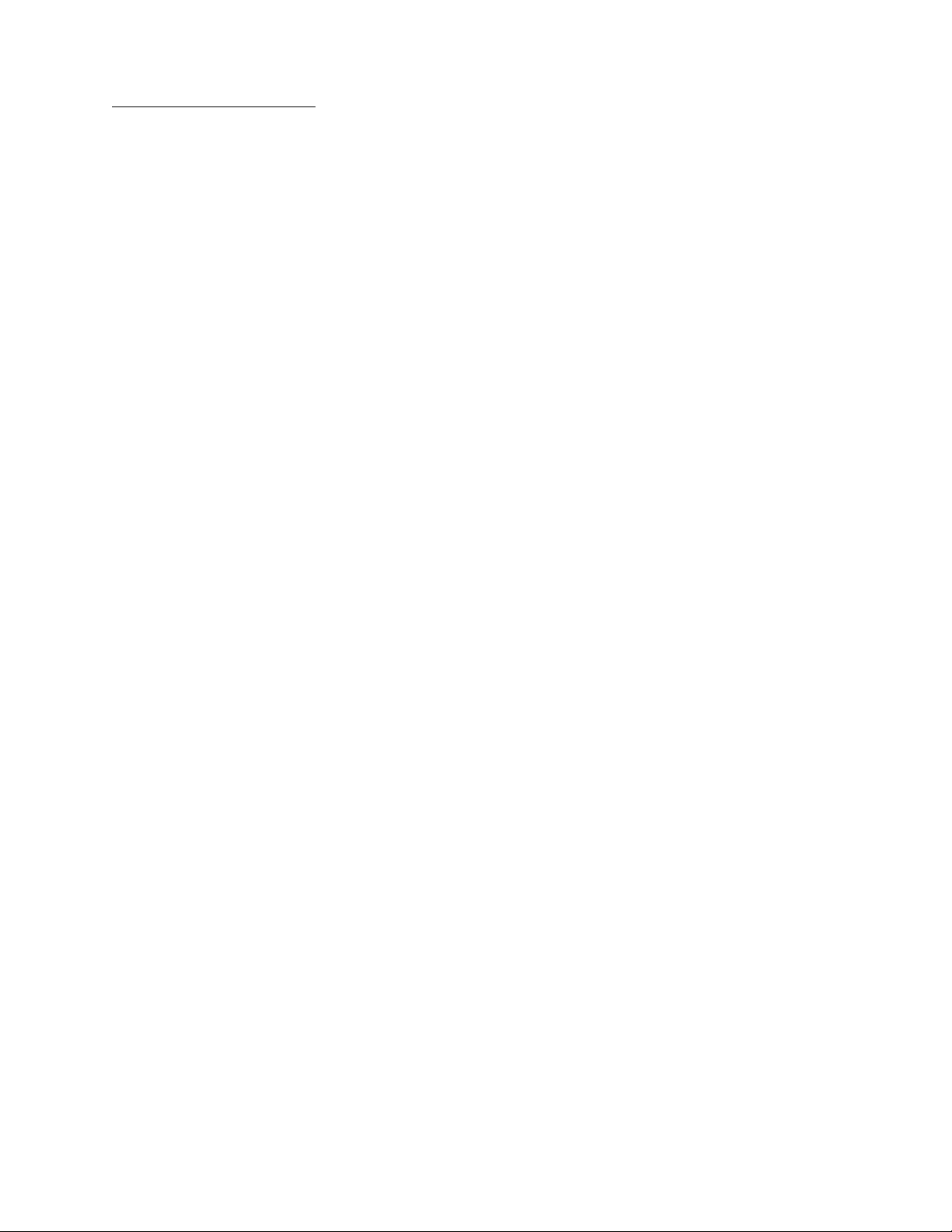
7003-XXX
Table of contents
Notices and safety information . . . . . . . . . . . . . . . . . . . . . . . . . . . . . . . . . . . . . . . . . . vii
Laser notice. . . . . . . . . . . . . . . . . . . . . . . . . . . . . . . . . . . . . . . . . . . . . . . . . . . . . . . . . . . . . . . . . . . . . . . . . vii
Safety information . . . . . . . . . . . . . . . . . . . . . . . . . . . . . . . . . . . . . . . . . . . . . . . . . . . . . . . . . . . . . . . . . . . . . xi
Preface . . . . . . . . . . . . . . . . . . . . . . . . . . . . . . . . . . . . . . . . . . . . . . . . . . . . . . . . . . . . . .xiv
Conventions. . . . . . . . . . . . . . . . . . . . . . . . . . . . . . . . . . . . . . . . . . . . . . . . . . . . . . . . . . . . . . . . . . . . . . . . . xiv
General information . . . . . . . . . . . . . . . . . . . . . . . . . . . . . . . . . . . . . . . . . . . . . . . . . . . . . . . . . . . . . . . . . . . . 1-1
Maintenance approach . . . . . . . . . . . . . . . . . . . . . . . . . . . . . . . . . . . . . . . . . . . . . . . . . . . . . . . . . . . . . . . 1-1
MFP Specifications . . . . . . . . . . . . . . . . . . . . . . . . . . . . . . . . . . . . . . . . . . . . . . . . . . . . . . . . . . . . . . . . . . 1-1
Minimum clearance requirements . . . . . . . . . . . . . . . . . . . . . . . . . . . . . . . . . . . . . . . . . . . . . . . . . . 1-1
Memory . . . . . . . . . . . . . . . . . . . . . . . . . . . . . . . . . . . . . . . . . . . . . . . . . . . . . . . . . . . . . . . . . . . . . . . . 1-1
Print speed . . . . . . . . . . . . . . . . . . . . . . . . . . . . . . . . . . . . . . . . . . . . . . . . . . . . . . . . . . . . . . . . . . . . . 1-1
Supported operating systems . . . . . . . . . . . . . . . . . . . . . . . . . . . . . . . . . . . . . . . . . . . . . . . . . . . . . 1-2
Connectivity and compatibility . . . . . . . . . . . . . . . . . . . . . . . . . . . . . . . . . . . . . . . . . . . . . . . . . . . . . 1-2
Supported external network connections . . . . . . . . . . . . . . . . . . . . . . . . . . . . . . . . . . . . . . . . . . . . 1-2
Fonts . . . . . . . . . . . . . . . . . . . . . . . . . . . . . . . . . . . . . . . . . . . . . . . . . . . . . . . . . . . . . . . . . . . . . . . . . . 1-2
Media trays and supply capacity . . . . . . . . . . . . . . . . . . . . . . . . . . . . . . . . . . . . . . . . . . . . . . . . . . . 1-3
Types of print media . . . . . . . . . . . . . . . . . . . . . . . . . . . . . . . . . . . . . . . . . . . . . . . . . . . . . . . . . . . . . 1-4
Scanner specifications . . . . . . . . . . . . . . . . . . . . . . . . . . . . . . . . . . . . . . . . . . . . . . . . . . . . . . . . . . . . . . . 1-5
Fax Specifications . . . . . . . . . . . . . . . . . . . . . . . . . . . . . . . . . . . . . . . . . . . . . . . . . . . . . . . . . . . . . . . . . . . 1-6
Tips on preventing jams . . . . . . . . . . . . . . . . . . . . . . . . . . . . . . . . . . . . . . . . . . . . . . . . . . . . . . . . . . . . . . 1-6
Tools . . . . . . . . . . . . . . . . . . . . . . . . . . . . . . . . . . . . . . . . . . . . . . . . . . . . . . . . . . . . . . . . . . . . . . . . . . . . . . 1-7
Acronyms . . . . . . . . . . . . . . . . . . . . . . . . . . . . . . . . . . . . . . . . . . . . . . . . . . . . . . . . . . . . . . . . . . . . . . . . . . 1-8
Diagnostic information. . . . . . . . . . . . . . . . . . . . . . . . . . . . . . . . . . . . . . . . . . . . . . . . . . . . . . . . . . . . . . . . . 2-1
Start . . . . . . . . . . . . . . . . . . . . . . . . . . . . . . . . . . . . . . . . . . . . . . . . . . . . . . . . . . . . . . . . . . . . . . . . . . . . . . . 2-1
Power–On Reset (POR) sequence . . . . . . . . . . . . . . . . . . . . . . . . . . . . . . . . . . . . . . . . . . . . . . . . . . . . . . 2-1
Symptom tables . . . . . . . . . . . . . . . . . . . . . . . . . . . . . . . . . . . . . . . . . . . . . . . . . . . . . . . . . . . . . . . . . . . . . 2-2
POST symptom table . . . . . . . . . . . . . . . . . . . . . . . . . . . . . . . . . . . . . . . . . . . . . . . . . . . . . . . . . . . . . 2-2
POST symptom table . . . . . . . . . . . . . . . . . . . . . . . . . . . . . . . . . . . . . . . . . . . . . . . . . . . . . . . . . 2-2
MFP symptom table . . . . . . . . . . . . . . . . . . . . . . . . . . . . . . . . . . . . . . . . . . . . . . . . . . . . . . . . . . 2-2
Understand the operator panel . . . . . . . . . . . . . . . . . . . . . . . . . . . . . . . . . . . . . . . . . . . . . . . . . . . . 2-4
Buttons . . . . . . . . . . . . . . . . . . . . . . . . . . . . . . . . . . . . . . . . . . . . . . . . . . . . . . . . . . . . . . . . . . . . 2-4
Using the MFP menus . . . . . . . . . . . . . . . . . . . . . . . . . . . . . . . . . . . . . . . . . . . . . . . . . . . . . . . . . 2-6
Messages and error codes . . . . . . . . . . . . . . . . . . . . . . . . . . . . . . . . . . . . . . . . . . . . . . . . . . . . . . . . . . . . 2-7
Service error codes . . . . . . . . . . . . . . . . . . . . . . . . . . . . . . . . . . . . . . . . . . . . . . . . . . . . . . . . . . . . . . 2-7
Non 9xx service errors . . . . . . . . . . . . . . . . . . . . . . . . . . . . . . . . . . . . . . . . . . . . . . . . . . . . . . . . . . . 2-8
Error . . . . . . . . . . . . . . . . . . . . . . . . . . . . . . . . . . . . . . . . . . . . . . . . . . . . . . . . . . . . . . . . . . . . . . . . . . 2-8
Description . . . . . . . . . . . . . . . . . . . . . . . . . . . . . . . . . . . . . . . . . . . . . . . . . . . . . . . . . . . . . . . . . . . . . 2-8
Action . . . . . . . . . . . . . . . . . . . . . . . . . . . . . . . . . . . . . . . . . . . . . . . . . . . . . . . . . . . . . . . . . . . . . . . . . 2-8
Paper jam messages . . . . . . . . . . . . . . . . . . . . . . . . . . . . . . . . . . . . . . . . . . . . . . . . . . . . . . . . . . . . . . . . . 2-9
User attendance messages . . . . . . . . . . . . . . . . . . . . . . . . . . . . . . . . . . . . . . . . . . . . . . . . . . . . . . 2-10
Sub error codes . . . . . . . . . . . . . . . . . . . . . . . . . . . . . . . . . . . . . . . . . . . . . . . . . . . . . . . . . . . . . . . . 2-13
Displayed error codes . . . . . . . . . . . . . . . . . . . . . . . . . . . . . . . . . . . . . . . . . . . . . . . . . . . . . . 2-13
Values . . . . . . . . . . . . . . . . . . . . . . . . . . . . . . . . . . . . . . . . . . . . . . . . . . . . . . . . . . . . . . . . . . . . 2-14
Disconnects on the controller card . . . . . . . . . . . . . . . . . . . . . . . . . . . . . . . . . . . . . . . . . . . . . . . . 2-18
Service checks . . . . . . . . . . . . . . . . . . . . . . . . . . . . . . . . . . . . . . . . . . . . . . . . . . . . . . . . . . . . . . . . . . . . . 2-19
ADF service check . . . . . . . . . . . . . . . . . . . . . . . . . . . . . . . . . . . . . . . . . . . . . . . . . . . . . . . . . . . . . . 2-19
CCD service check . . . . . . . . . . . . . . . . . . . . . . . . . . . . . . . . . . . . . . . . . . . . . . . . . . . . . . . . . . . . . 2-20
Cold fuser service check . . . . . . . . . . . . . . . . . . . . . . . . . . . . . . . . . . . . . . . . . . . . . . . . . . . . . . . . 2-20
Cooling fan service check . . . . . . . . . . . . . . . . . . . . . . . . . . . . . . . . . . . . . . . . . . . . . . . . . . . . . . . 2-20
Controller card service check . . . . . . . . . . . . . . . . . . . . . . . . . . . . . . . . . . . . . . . . . . . . . . . . . . . . 2-21
Cover interlock switch service check . . . . . . . . . . . . . . . . . . . . . . . . . . . . . . . . . . . . . . . . . . . . . . 2-22
Dead machine service check . . . . . . . . . . . . . . . . . . . . . . . . . . . . . . . . . . . . . . . . . . . . . . . . . . . . . 2-22
iii
Page 4
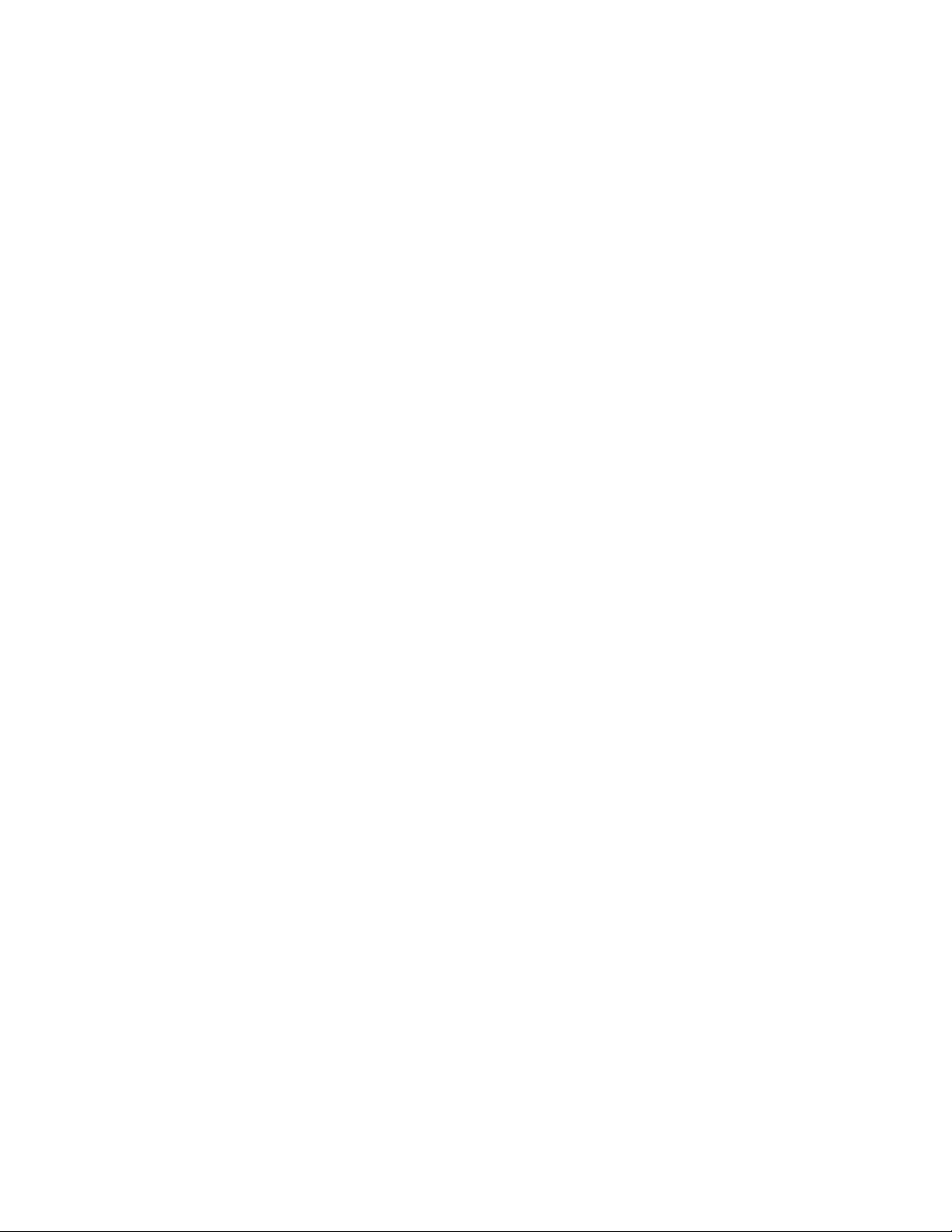
7003-XXX
Fax quality service check . . . . . . . . . . . . . . . . . . . . . . . . . . . . . . . . . . . . . . . . . . . . . . . . . . . . . . . . .2-23
Diagnosing fax problems . . . . . . . . . . . . . . . . . . . . . . . . . . . . . . . . . . . . . . . . . . . . . . . . . . . . . .2-23
Fuser service check . . . . . . . . . . . . . . . . . . . . . . . . . . . . . . . . . . . . . . . . . . . . . . . . . . . . . . . . . . . . .2-23
Hot fuser service check . . . . . . . . . . . . . . . . . . . . . . . . . . . . . . . . . . . . . . . . . . . . . . . . . . . . . . . . . .2-24
LVPS/HVPS service check . . . . . . . . . . . . . . . . . . . . . . . . . . . . . . . . . . . . . . . . . . . . . . . . . . . . . . .2-25
Main motor service check . . . . . . . . . . . . . . . . . . . . . . . . . . . . . . . . . . . . . . . . . . . . . . . . . . . . . . . .2-25
Modem service check . . . . . . . . . . . . . . . . . . . . . . . . . . . . . . . . . . . . . . . . . . . . . . . . . . . . . . . . . . . .2-26
Network card service check . . . . . . . . . . . . . . . . . . . . . . . . . . . . . . . . . . . . . . . . . . . . . . . . . . . . . . .2-26
Operator panel service check . . . . . . . . . . . . . . . . . . . . . . . . . . . . . . . . . . . . . . . . . . . . . . . . . . . . .2-27
Paperpath sensor service check . . . . . . . . . . . . . . . . . . . . . . . . . . . . . . . . . . . . . . . . . . . . . . . . . . .2-28
Printhead service check . . . . . . . . . . . . . . . . . . . . . . . . . . . . . . . . . . . . . . . . . . . . . . . . . . . . . . . . . .2-28
Paper feed service checks . . . . . . . . . . . . . . . . . . . . . . . . . . . . . . . . . . . . . . . . . . . . . . . . . . . . . . . .2-29
Paper jam error indication during POST . . . . . . . . . . . . . . . . . . . . . . . . . . . . . . . . . . . . . . . . . .2-29
Paper picks during POST and/or continuously . . . . . . . . . . . . . . . . . . . . . . . . . . . . . . . . . . . . . .2-29
Paper picks but stops half way through the MFP . . . . . . . . . . . . . . . . . . . . . . . . . . . . . . . . . . .2-29
Paper never picks . . . . . . . . . . . . . . . . . . . . . . . . . . . . . . . . . . . . . . . . . . . . . . . . . . . . . . . . . . .2-29
Paper occasionally picks or picks multiple sheets at once . . . . . . . . . . . . . . . . . . . . . . . . . . . .2-30
Paper “trees,” wrinkles, stacks poorly or curls . . . . . . . . . . . . . . . . . . . . . . . . . . . . . . . . . . . . . .2-30
A4, oversized paperfeed service check . . . . . . . . . . . . . . . . . . . . . . . . . . . . . . . . . . . . . . . . . . .2-30
Print quality service checks . . . . . . . . . . . . . . . . . . . . . . . . . . . . . . . . . . . . . . . . . . . . . . . . . . . . . . .2-31
Using print quality test pages . . . . . . . . . . . . . . . . . . . . . . . . . . . . . . . . . . . . . . . . . . . . . . . . . . . 2 -31
Blank page . . . . . . . . . . . . . . . . . . . . . . . . . . . . . . . . . . . . . . . . . . . . . . . . . . . . . . . . . . . . . . . .2-31
Black page . . . . . . . . . . . . . . . . . . . . . . . . . . . . . . . . . . . . . . . . . . . . . . . . . . . . . . . . . . . . . . . . .2-31
Heavy background . . . . . . . . . . . . . . . . . . . . . . . . . . . . . . . . . . . . . . . . . . . . . . . . . . . . . . . . . . .2-32
Partial blank image/white spots (no periodic pattern) . . . . . . . . . . . . . . . . . . . . . . . . . . . . . . . .2-32
Variation in image density horizontally across page . . . . . . . . . . . . . . . . . . . . . . . . . . . . . . . . .2-32
Poor fusing of image . . . . . . . . . . . . . . . . . . . . . . . . . . . . . . . . . . . . . . . . . . . . . . . . . . . . . . . . .2-32
Light print . . . . . . . . . . . . . . . . . . . . . . . . . . . . . . . . . . . . . . . . . . . . . . . . . . . . . . . . . . . . . . . . . .2-33
White or black lines or bands . . . . . . . . . . . . . . . . . . . . . . . . . . . . . . . . . . . . . . . . . . . . . . . . . .2-33
Toner on back of page . . . . . . . . . . . . . . . . . . . . . . . . . . . . . . . . . . . . . . . . . . . . . . . . . . . . . . .2-33
Solving print quality problems . . . . . . . . . . . . . . . . . . . . . . . . . . . . . . . . . . . . . . . . . . . . . . . . . .2-34
Scan quality service checks . . . . . . . . . . . . . . . . . . . . . . . . . . . . . . . . . . . . . . . . . . . . . . . . . . . . . .2-37
Image unclear . . . . . . . . . . . . . . . . . . . . . . . . . . . . . . . . . . . . . . . . . . . . . . . . . . . . . . . . . . . . . . .2-37
Irregular movement . . . . . . . . . . . . . . . . . . . . . . . . . . . . . . . . . . . . . . . . . . . . . . . . . . . . . . . . . .2-37
No image . . . . . . . . . . . . . . . . . . . . . . . . . . . . . . . . . . . . . . . . . . . . . . . . . . . . . . . . . . . . . . . . . .2-37
Toner sensor service check . . . . . . . . . . . . . . . . . . . . . . . . . . . . . . . . . . . . . . . . . . . . . . . . . . . . . . .2-38
Transfer roll service check . . . . . . . . . . . . . . . . . . . . . . . . . . . . . . . . . . . . . . . . . . . . . . . . . . . . . . .2-38
Diagnostic aids. . . . . . . . . . . . . . . . . . . . . . . . . . . . . . . . . . . . . . . . . . . . . . . . . . . . . . . . . . . . . . . . . . . . . . . . . 3-1
Accessing service menus . . . . . . . . . . . . . . . . . . . . . . . . . . . . . . . . . . . . . . . . . . . . . . . . . . . . . . . . . . . . . .3-1
Printing menus . . . . . . . . . . . . . . . . . . . . . . . . . . . . . . . . . . . . . . . . . . . . . . . . . . . . . . . . . . . . . . . . . .3-1
Diagnostics mode . . . . . . . . . . . . . . . . . . . . . . . . . . . . . . . . . . . . . . . . . . . . . . . . . . . . . . . . . . . . . . . . . . . .3-2
Available menu items . . . . . . . . . . . . . . . . . . . . . . . . . . . . . . . . . . . . . . . . . . . . . . . . . . . . . . . . . . . . .3-2
Serial number . . . . . . . . . . . . . . . . . . . . . . . . . . . . . . . . . . . . . . . . . . . . . . . . . . . . . . . . . . . . . . . . . . .3-3
USB . . . . . . . . . . . . . . . . . . . . . . . . . . . . . . . . . . . . . . . . . . . . . . . . . . . . . . . . . . . . . . . . . . . . . . . . . . .3-3
Printer Model . . . . . . . . . . . . . . . . . . . . . . . . . . . . . . . . . . . . . . . . . . . . . . . . . . . . . . . . . . . . . . . . . . . .3-4
Power supply ID . . . . . . . . . . . . . . . . . . . . . . . . . . . . . . . . . . . . . . . . . . . . . . . . . . . . . . . . . . . . . . . . .3-4
Count reset . . . . . . . . . . . . . . . . . . . . . . . . . . . . . . . . . . . . . . . . . . . . . . . . . . . . . . . . . . . . . . . . . . . . .3-4
Page Count . . . . . . . . . . . . . . . . . . . . . . . . . . . . . . . . . . . . . . . . . . . . . . . . . . . . . . . . . . . . . . . . .3-4
Fax Usage . . . . . . . . . . . . . . . . . . . . . . . . . . . . . . . . . . . . . . . . . . . . . . . . . . . . . . . . . . . . . . . . . .3-5
Scan Usage . . . . . . . . . . . . . . . . . . . . . . . . . . . . . . . . . . . . . . . . . . . . . . . . . . . . . . . . . . . . . . . . .3-5
Network menu . . . . . . . . . . . . . . . . . . . . . . . . . . . . . . . . . . . . . . . . . . . . . . . . . . . . . . . . . . . . . . . . . . .3-5
Print Debug . . . . . . . . . . . . . . . . . . . . . . . . . . . . . . . . . . . . . . . . . . . . . . . . . . . . . . . . . . . . . . . . .3-5
Force Speed . . . . . . . . . . . . . . . . . . . . . . . . . . . . . . . . . . . . . . . . . . . . . . . . . . . . . . . . . . . . . . . . .3-5
NVRAM Reset . . . . . . . . . . . . . . . . . . . . . . . . . . . . . . . . . . . . . . . . . . . . . . . . . . . . . . . . . . . . . . .3-6
Registration . . . . . . . . . . . . . . . . . . . . . . . . . . . . . . . . . . . . . . . . . . . . . . . . . . . . . . . . . . . . . . . . . . . . .3-6
Printer Registration . . . . . . . . . . . . . . . . . . . . . . . . . . . . . . . . . . . . . . . . . . . . . . . . . . . . . . . . . . . .3-6
Scanner Registration . . . . . . . . . . . . . . . . . . . . . . . . . . . . . . . . . . . . . . . . . . . . . . . . . . . . . . . . . .3-7
Using the test copy page rulers to determine correct scann er registration with build 67 firmware 3-8
iv Service Manual
Page 5
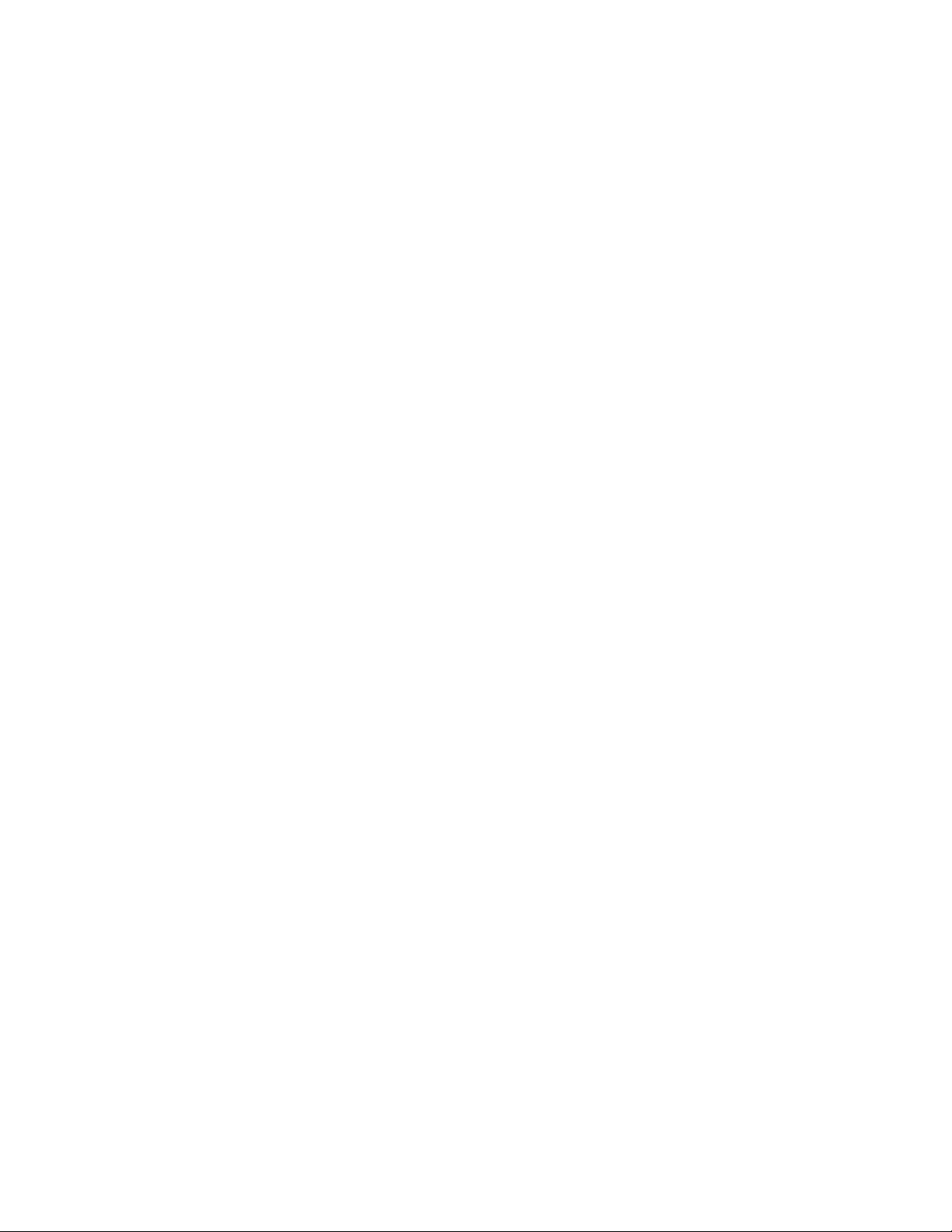
7003-XXX
Scanner calibration . . . . . . . . . . . . . . . . . . . . . . . . . . . . . . . . . . . . . . . . . . . . . . . . . . . . . . . . . . . . . . 3-9
ATM menu . . . . . . . . . . . . . . . . . . . . . . . . . . . . . . . . . . . . . . . . . . . . . . . . . . . . . . . . . . . . . . . . . . . . . 3-9
Fax settings . . . . . . . . . . . . . . . . . . . . . . . . . . . . . . . . . . . . . . . . . . . . . . . . . . . . . . . . . . . . . . . . . . . . 3-9
Fax Modulations . . . . . . . . . . . . . . . . . . . . . . . . . . . . . . . . . . . . . . . . . . . . . . . . . . . . . . . . . . . . . 3-9
Detect EOLs . . . . . . . . . . . . . . . . . . . . . . . . . . . . . . . . . . . . . . . . . . . . . . . . . . . . . . . . . . . . . . . . 3-9
AutoPrint T30 Log . . . . . . . . . . . . . . . . . . . . . . . . . . . . . . . . . . . . . . . . . . . . . . . . . . . . . . . . . . . . 3-9
Print T30 Log . . . . . . . . . . . . . . . . . . . . . . . . . . . . . . . . . . . . . . . . . . . . . . . . . . . . . . . . . . . . . . . 3-10
Print All T30 Logs . . . . . . . . . . . . . . . . . . . . . . . . . . . . . . . . . . . . . . . . . . . . . . . . . . . . . . . . . . . 3-10
Print CND logs . . . . . . . . . . . . . . . . . . . . . . . . . . . . . . . . . . . . . . . . . . . . . . . . . . . . . . . . . . . . . 3-10
Print Stack Info . . . . . . . . . . . . . . . . . . . . . . . . . . . . . . . . . . . . . . . . . . . . . . . . . . . . . . . . . . . . . 3-10
Station ID . . . . . . . . . . . . . . . . . . . . . . . . . . . . . . . . . . . . . . . . . . . . . . . . . . . . . . . . . . . . . . . . . 3-10
Faxtrace Mask . . . . . . . . . . . . . . . . . . . . . . . . . . . . . . . . . . . . . . . . . . . . . . . . . . . . . . . . . . . . . . 3-10
Homologation settings . . . . . . . . . . . . . . . . . . . . . . . . . . . . . . . . . . . . . . . . . . . . . . . . . . . . . . . . . . 3-11
Utilities . . . . . . . . . . . . . . . . . . . . . . . . . . . . . . . . . . . . . . . . . . . . . . . . . . . . . . . . . . . . . . . . . . . . . . . 3-11
Fax NVRAM . . . . . . . . . . . . . . . . . . . . . . . . . . . . . . . . . . . . . . . . . . . . . . . . . . . . . . . . . . . . . . . 3-11
Clr Phonebook . . . . . . . . . . . . . . . . . . . . . . . . . . . . . . . . . . . . . . . . . . . . . . . . . . . . . . . . . . . . . 3-11
ERASE FFS . . . . . . . . . . . . . . . . . . . . . . . . . . . . . . . . . . . . . . . . . . . . . . . . . . . . . . . . . . . . . . . 3-11
Repair information. . . . . . . . . . . . . . . . . . . . . . . . . . . . . . . . . . . . . . . . . . . . . . . . . . . . . . . . . . . . . . . . . . . . . . 4-1
Handling ESD-sensitive parts . . . . . . . . . . . . . . . . . . . . . . . . . . . . . . . . . . . . . . . . . . . . . . . . . . . . . . . . . . 4-1
Removal procedures . . . . . . . . . . . . . . . . . . . . . . . . . . . . . . . . . . . . . . . . . . . . . . . . . . . . . . . . . . . . . . . . . 4-2
Covers . . . . . . . . . . . . . . . . . . . . . . . . . . . . . . . . . . . . . . . . . . . . . . . . . . . . . . . . . . . . . . . . . . . . . . . . . 4-2
Extender cover removal . . . . . . . . . . . . . . . . . . . . . . . . . . . . . . . . . . . . . . . . . . . . . . . . . . . . . . . 4-2
Front access cover removal . . . . . . . . . . . . . . . . . . . . . . . . . . . . . . . . . . . . . . . . . . . . . . . . . . . . 4-2
Left side cover removal . . . . . . . . . . . . . . . . . . . . . . . . . . . . . . . . . . . . . . . . . . . . . . . . . . . . . . . . 4-3
Rear cover removal . . . . . . . . . . . . . . . . . . . . . . . . . . . . . . . . . . . . . . . . . . . . . . . . . . . . . . . . . . . 4-5
Upper right side cover removal . . . . . . . . . . . . . . . . . . . . . . . . . . . . . . . . . . . . . . . . . . . . . . . . . . 4-8
Lower right side cover removal . . . . . . . . . . . . . . . . . . . . . . . . . . . . . . . . . . . . . . . . . . . . . . . . . 4-10
Top cover removal . . . . . . . . . . . . . . . . . . . . . . . . . . . . . . . . . . . . . . . . . . . . . . . . . . . . . . . . . . 4-11
Card cage removal . . . . . . . . . . . . . . . . . . . . . . . . . . . . . . . . . . . . . . . . . . . . . . . . . . . . . . . . . . . . . . 4-12
Controller card removal . . . . . . . . . . . . . . . . . . . . . . . . . . . . . . . . . . . . . . . . . . . . . . . . . . . . . . . . . 4-13
Cover open sensor removal . . . . . . . . . . . . . . . . . . . . . . . . . . . . . . . . . . . . . . . . . . . . . . . . . . . . . . 4-15
Developer drive coupling assembly removal . . . . . . . . . . . . . . . . . . . . . . . . . . . . . . . . . . . . . . . . 4-16
Exit sensor removal (on the fuser) . . . . . . . . . . . . . . . . . . . . . . . . . . . . . . . . . . . . . . . . . . . . . . . . . 4-17
Fan removal . . . . . . . . . . . . . . . . . . . . . . . . . . . . . . . . . . . . . . . . . . . . . . . . . . . . . . . . . . . . . . . . . . . 4-18
Feed rollers (autocompensator tires) removal . . . . . . . . . . . . . . . . . . . . . . . . . . . . . . . . . . . . . . . 4-19
Fuser removal . . . . . . . . . . . . . . . . . . . . . . . . . . . . . . . . . . . . . . . . . . . . . . . . . . . . . . . . . . . . . . . . . 4-20
Fuser idle gear links removal . . . . . . . . . . . . . . . . . . . . . . . . . . . . . . . . . . . . . . . . . . . . . . . . . . . . . 4-21
Fuser power cable removal . . . . . . . . . . . . . . . . . . . . . . . . . . . . . . . . . . . . . . . . . . . . . . . . . . . . . . 4-22
Input roller clutch and lever removal (autocompensator clutch) . . . . . . . . . . . . . . . . . . . . . . . . 4-23
Input sensor #1 removal . . . . . . . . . . . . . . . . . . . . . . . . . . . . . . . . . . . . . . . . . . . . . . . . . . . . . . . . . 4-24
Input sensor #2 (manual feed) removal . . . . . . . . . . . . . . . . . . . . . . . . . . . . . . . . . . . . . . . . . . . . . 4-25
LVPS/HVPS card assembly removal . . . . . . . . . . . . . . . . . . . . . . . . . . . . . . . . . . . . . . . . . . . . . . . 4-26
LVPS/HVPS to controller card cable removal . . . . . . . . . . . . . . . . . . . . . . . . . . . . . . . . . . . . . . . . 4-27
Manual feed clutch assembly removal . . . . . . . . . . . . . . . . . . . . . . . . . . . . . . . . . . . . . . . . . . . . . 4-28
Network card removal . . . . . . . . . . . . . . . . . . . . . . . . . . . . . . . . . . . . . . . . . . . . . . . . . . . . . . . . . . . 4-29
Operator panel assembly removal . . . . . . . . . . . . . . . . . . . . . . . . . . . . . . . . . . . . . . . . . . . . . . . . . 4-30
Paper exit guide assembly removal . . . . . . . . . . . . . . . . . . . . . . . . . . . . . . . . . . . . . . . . . . . . . . . . 4-31
Printhead removal . . . . . . . . . . . . . . . . . . . . . . . . . . . . . . . . . . . . . . . . . . . . . . . . . . . . . . . . . . . . . . 4-32
Transfer roll removal . . . . . . . . . . . . . . . . . . . . . . . . . . . . . . . . . . . . . . . . . . . . . . . . . . . . . . . . . . . . 4-33
Transport motor cable removal . . . . . . . . . . . . . . . . . . . . . . . . . . . . . . . . . . . . . . . . . . . . . . . . . . . 4-34
Scanner ADF paper tray removal . . . . . . . . . . . . . . . . . . . . . . . . . . . . . . . . . . . . . . . . . . . . . . . . . . 4-35
Scanner ADF top assembly removal . . . . . . . . . . . . . . . . . . . . . . . . . . . . . . . . . . . . . . . . . . . . . . . 4-36
Scanner ADF top cover removal . . . . . . . . . . . . . . . . . . . . . . . . . . . . . . . . . . . . . . . . . . . . . . . . . . 4-38
Scanner ADF separator pad removal . . . . . . . . . . . . . . . . . . . . . . . . . . . . . . . . . . . . . . . . . . . . . . . 4-38
Scanner ADF pick roll assembly removal . . . . . . . . . . . . . . . . . . . . . . . . . . . . . . . . . . . . . . . . . . . 4-39
Scanner ADF pick roll hinge removal . . . . . . . . . . . . . . . . . . . . . . . . . . . . . . . . . . . . . . . . . . . . . . 4-41
Scanner ADF assembly removal . . . . . . . . . . . . . . . . . . . . . . . . . . . . . . . . . . . . . . . . . . . . . . . . . . 4-42
Scanner ADF cable removal . . . . . . . . . . . . . . . . . . . . . . . . . . . . . . . . . . . . . . . . . . . . . . . . . . . . . . 4-45
v
Page 6
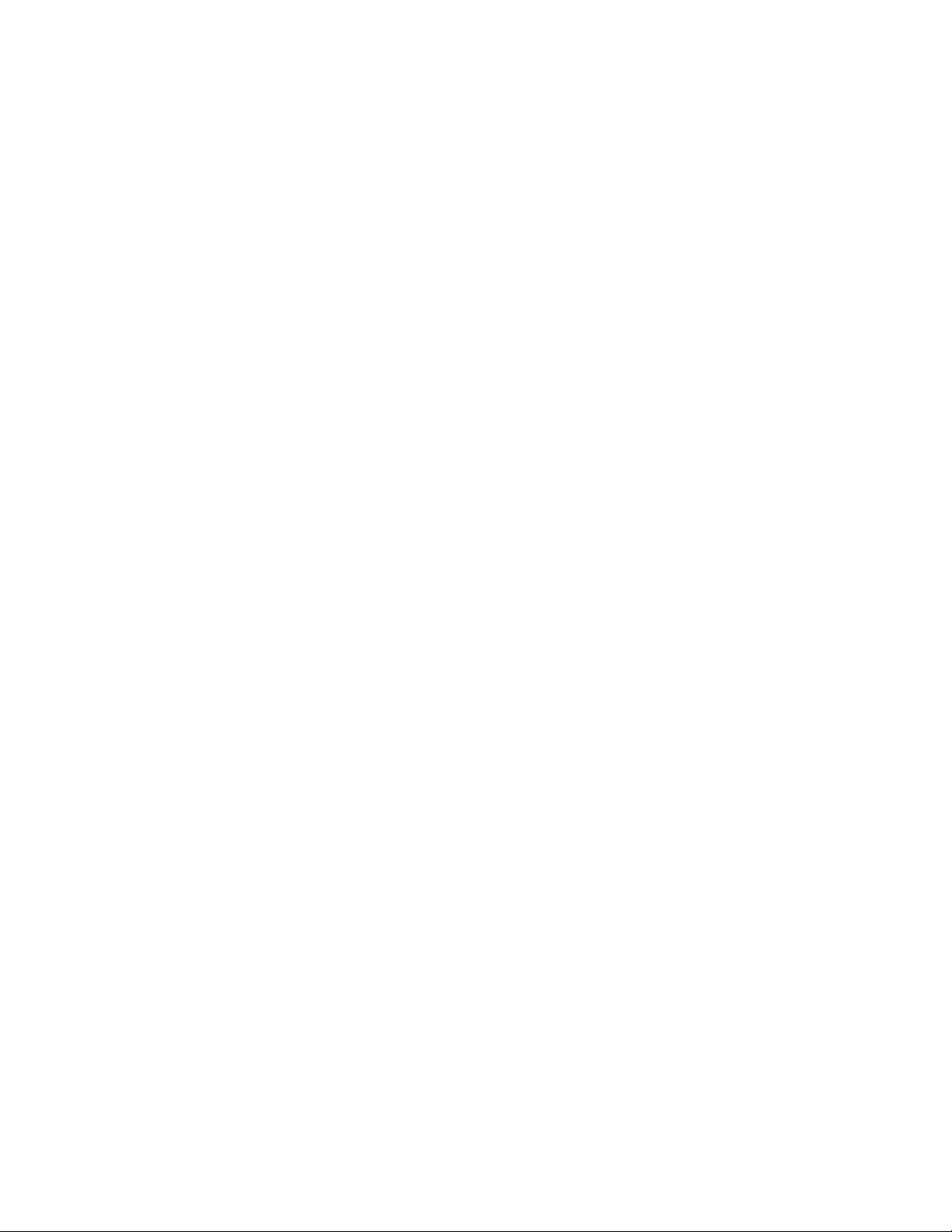
7003-XXX
Scanner flatbed cover removal . . . . . . . . . . . . . . . . . . . . . . . . . . . . . . . . . . . . . . . . . . . . . . . . . . . .4-48
Scanner top removal . . . . . . . . . . . . . . . . . . . . . . . . . . . . . . . . . . . . . . . . . . . . . . . . . . . . . . . . . . . .4-48
Scanner CCD assembly removal . . . . . . . . . . . . . . . . . . . . . . . . . . . . . . . . . . . . . . . . . . . . . . . . . . .4-49
Scanner base assembly removal . . . . . . . . . . . . . . . . . . . . . . . . . . . . . . . . . . . . . . . . . . . . . . . . . .4-51
Modem card removal . . . . . . . . . . . . . . . . . . . . . . . . . . . . . . . . . . . . . . . . . . . . . . . . . . . . . . . . . . . .4-54
Modem speaker assembly removal . . . . . . . . . . . . . . . . . . . . . . . . . . . . . . . . . . . . . . . . . . . . . . . . .4-55
Locations and connections. . . . . . . . . . . . . . . . . . . . . . . . . . . . . . . . . . . . . . . . . . . . . . . . . . . . . . . . . . . . 5-1
Locations . . . . . . . . . . . . . . . . . . . . . . . . . . . . . . . . . . . . . . . . . . . . . . . . . . . . . . . . . . . . . . . . . . . . . . . . . . .5-1
Front view . . . . . . . . . . . . . . . . . . . . . . . . . . . . . . . . . . . . . . . . . . . . . . . . . . . . . . . . . . . . . . . . . . . . . .5-1
Rear view . . . . . . . . . . . . . . . . . . . . . . . . . . . . . . . . . . . . . . . . . . . . . . . . . . . . . . . . . . . . . . . . . . . . . . .5-1
ADF . . . . . . . . . . . . . . . . . . . . . . . . . . . . . . . . . . . . . . . . . . . . . . . . . . . . . . . . . . . . . . . . . . . . . . . . . . . .5-2
Connections . . . . . . . . . . . . . . . . . . . . . . . . . . . . . . . . . . . . . . . . . . . . . . . . . . . . . . . . . . . . . . . . . . . . . . . . .5-3
Power supply board . . . . . . . . . . . . . . . . . . . . . . . . . . . . . . . . . . . . . . . . . . . . . . . . . . . . . . . . . . . . . .5-3
Power supply board connections . . . . . . . . . . . . . . . . . . . . . . . . . . . . . . . . . . . . . . . . . . . . . . . . . . .5-3
Controller card . . . . . . . . . . . . . . . . . . . . . . . . . . . . . . . . . . . . . . . . . . . . . . . . . . . . . . . . . . . . . . . . . .5-4
Controller card connections . . . . . . . . . . . . . . . . . . . . . . . . . . . . . . . . . . . . . . . . . . . . . . . . . . . . . . .5-5
Modem card . . . . . . . . . . . . . . . . . . . . . . . . . . . . . . . . . . . . . . . . . . . . . . . . . . . . . . . . . . . . . . . . . . . . .5-6
Wiring diagram . . . . . . . . . . . . . . . . . . . . . . . . . . . . . . . . . . . . . . . . . . . . . . . . . . . . . . . . . . . . . . . . . . . . . .5-7
Controller card pin assignments . . . . . . . . . . . . . . . . . . . . . . . . . . . . . . . . . . . . . . . . . . . . . . . . . . . .5-8
J3 ADF . . . . . . . . . . . . . . . . . . . . . . . . . . . . . . . . . . . . . . . . . . . . . . . . . . . . . . . . . . . . . . . . . . . .5-8
J 69 Modem . . . . . . . . . . . . . . . . . . . . . . . . . . . . . . . . . . . . . . . . . . . . . . . . . . . . . . . . . . . . . . . . .5-9
J5 Operator panel . . . . . . . . . . . . . . . . . . . . . . . . . . . . . . . . . . . . . . . . . . . . . . . . . . . . . . . . . . . .5-10
J1 Flatbed motor . . . . . . . . . . . . . . . . . . . . . . . . . . . . . . . . . . . . . . . . . . . . . . . . . . . . . . . . . . . .5-11
J4 CCD module . . . . . . . . . . . . . . . . . . . . . . . . . . . . . . . . . . . . . . . . . . . . . . . . . . . . . . . . . . . . .5-12
Preventive maintenance . . . . . . . . . . . . . . . . . . . . . . . . . . . . . . . . . . . . . . . . . . . . . . . . . . . . . . . . . . . . . . . 6-1
Printer engine . . . . . . . . . . . . . . . . . . . . . . . . . . . . . . . . . . . . . . . . . . . . . . . . . . . . . . . . . . . . . . . . . . .6-1
Scanner . . . . . . . . . . . . . . . . . . . . . . . . . . . . . . . . . . . . . . . . . . . . . . . . . . . . . . . . . . . . . . . . . . . . . . . .6-1
Parts catalog. . . . . . . . . . . . . . . . . . . . . . . . . . . . . . . . . . . . . . . . . . . . . . . . . . . . . . . . . . . . . . . . . . . . . . . . . . . 7-1
How to use this parts catalog . . . . . . . . . . . . . . . . . . . . . . . . . . . . . . . . . . . . . . . . . . . . . . . . . . . . . . . . . . .7-1
Assembly 1: Covers. . . . . . . . . . . . . . . . . . . . . . . . . . . . . . . . . . . . . . . . . . . . . . . . . . . . . . . . . . . . . . . . . 7-2
Assembly 2: Scanner. . . . . . . . . . . . . . . . . . . . . . . . . . . . . . . . . . . . . . . . . . . . . . . . . . . . . . . . . . . . . . . . 7-4
Assembly 3: Electronics . . . . . . . . . . . . . . . . . . . . . . . . . . . . . . . . . . . . . . . . . . . . . . . . . . . . . . . . . . . . . 7-8
Assembly 4: Frame . . . . . . . . . . . . . . . . . . . . . . . . . . . . . . . . . . . . . . . . . . . . . . . . . . . . . . . . . . . . . . . . 7-10
Assembly 5: Miscellaneous . . . . . . . . . . . . . . . . . . . . . . . . . . . . . . . . . . . . . . . . . . . . . . . . . . . . . . . . . 7-12
Index. . . . . . . . . . . . . . . . . . . . . . . . . . . . . . . . . . . . . . . . . . . . . . . . . . . . . . . . . . . . . . . . .I-1
Part number index. . . . . . . . . . . . . . . . . . . . . . . . . . . . . . . . . . . . . . . . . . . . . . . . . . . . . .I-5
vi Service Manual
Page 7
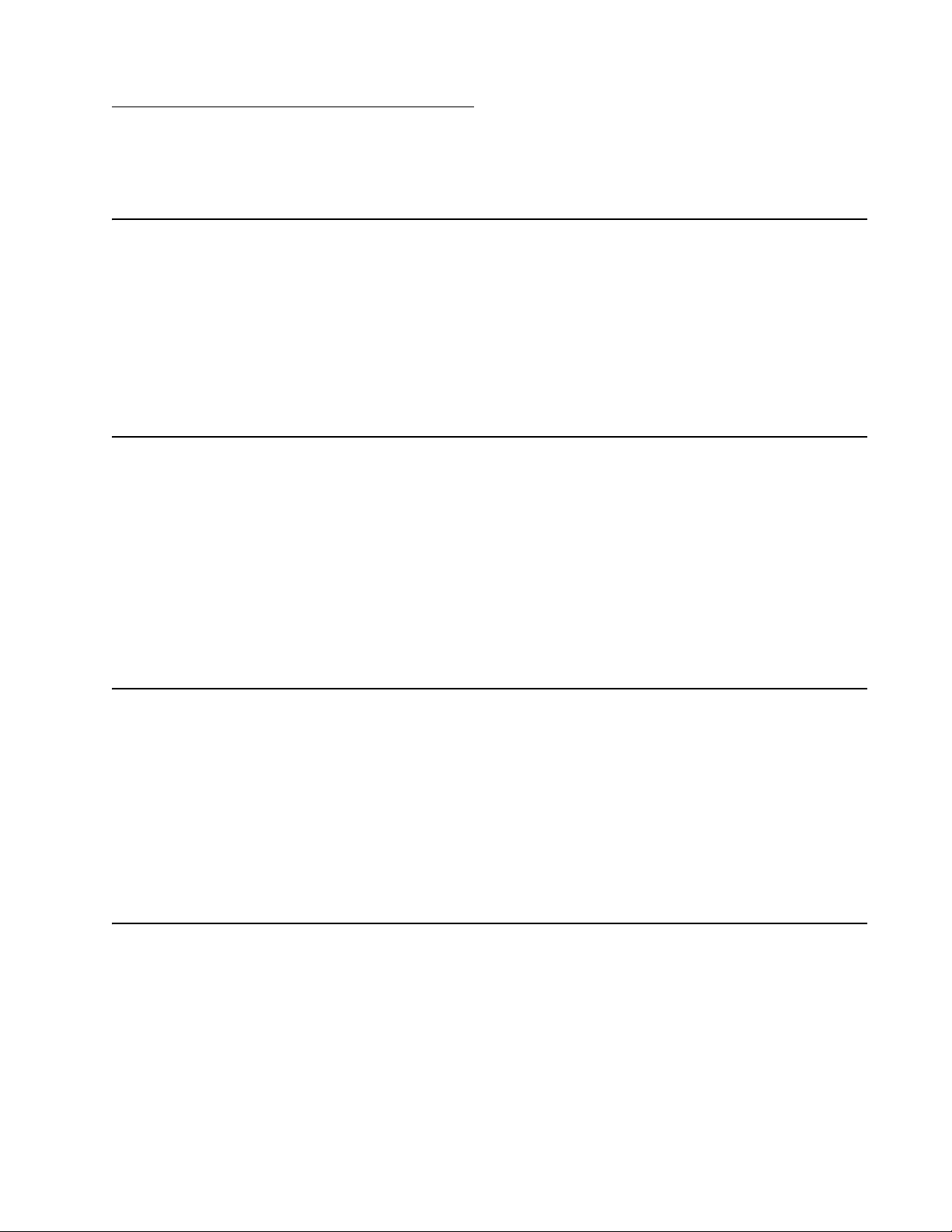
Notices and safety information
The following laser notice labels may be affixed to this printer as shown:
Laser notice
The printer is certified in the U.S. to conform to the requirements of DHHS 21 CFR Subchapter J for Class I (1)
laser products, and elsewhere is certified as a Class I laser product conforming to the requirements of IEC
60825-1.
Class I laser products are not considered to be hazardous. The printer contains internally a Class IIIb (3b) laser
that is nominally a 5 milliwatt gallium arsenide laser operating in the wavelength region of 770-795 nanometers.
The laser system and printer are designed so there is never any human access to laser radiation above a Class
I level during normal operation, user maintenance, or prescribed service condition.
Laser
Der Drucker erfüllt gemäß amtlicher Bestätigung der USA die Anforderungen der Bestimmung DHHS
(Department of Health and Human Services) 21 CFR Teil J für Laserprodukte der Klasse I (1). In anderen
Ländern gilt der Drucker als Laserprodukt der Klasse I, der die Anforderungen der IEC (International
Electrotechnical Commission) 60825-1 gemäß amtlicher Bestätigung erfüllt.
7003-XXX
Laserprodukte der Klasse I gelten als unschädlich. Im Inneren des Druckers befindet sich ein Laser der Klasse
IIIb (3b), bei dem es sich um einen Galliumarsenlaser mit 5 Milliwatt handelt, der Wellen der Länge 770-795
Nanometer ausstrahlt. Das Lasersystem und der Drucker sind so konzipiert, daß im Normalbetrieb, bei der
Wartung durch den Benutzer oder bei ordnungsgemäßer Wartung durch den Kundendienst Laserbestrahlung,
die Klasse I übersteigen würde, Menschen keinesfalls erreicht.
Avis relatif à l’utilisation de laser
Pour les Etats-Unis : cette imprimante est certifiée conforme aux provisions DHHS 21 CFR alinéa J concernant
les produits laser de Classe I (1). Pour les autres pays : cette imprimante répond aux normes IEC 60825-1
relatives aux produits laser de Classe I.
Les produits laser de Classe I sont considérés comme des produits non dangereux. Cette imprimante est
équipée d’un laser de Classe IIIb (3b) (arséniure de gallium d’une puissance nominale de 5 milliwatts) émettant
sur des longueurs d’onde comprises entre 770 et 795 nanomètres. L’impr imante et son système laser sont
conçus pour impossible, dans des conditions normales d’utilisation, d’entretien par l’utilisateur ou de révision ,
l’exposition à des rayonnements laser supérieurs à des rayonnements de Classe I .
Avvertenze sui prodotti laser
Questa stampante è certificata negli Stati Uniti per essere conforme ai requisiti del DHHS 21 CFR Sottocapitolo
J per i prodotti laser di classe 1 ed è certificata negli altri Paesi come prodotto laser di classe 1 conforme ai
requisiti della norma CEI 60825-1.
I prodotti laser di classe non sono considerati pericolosi. La stampante contiene al suo interno un laser di classe
IIIb (3b) all’arseniuro di gallio della potenza di 5mW che opera sulla lunghezza d’onda compresa tra 770 e 795
nanometri. Il sistema laser e la stampante sono stati progettati in modo tale che le persone a contatto con la
stampante, durante il normale funzionamento, le operazioni di servizio o quelle di assistenza tecnica, non
ricevano radiazioni laser superiori al livello della classe 1.
Notices and safety information vii
Page 8
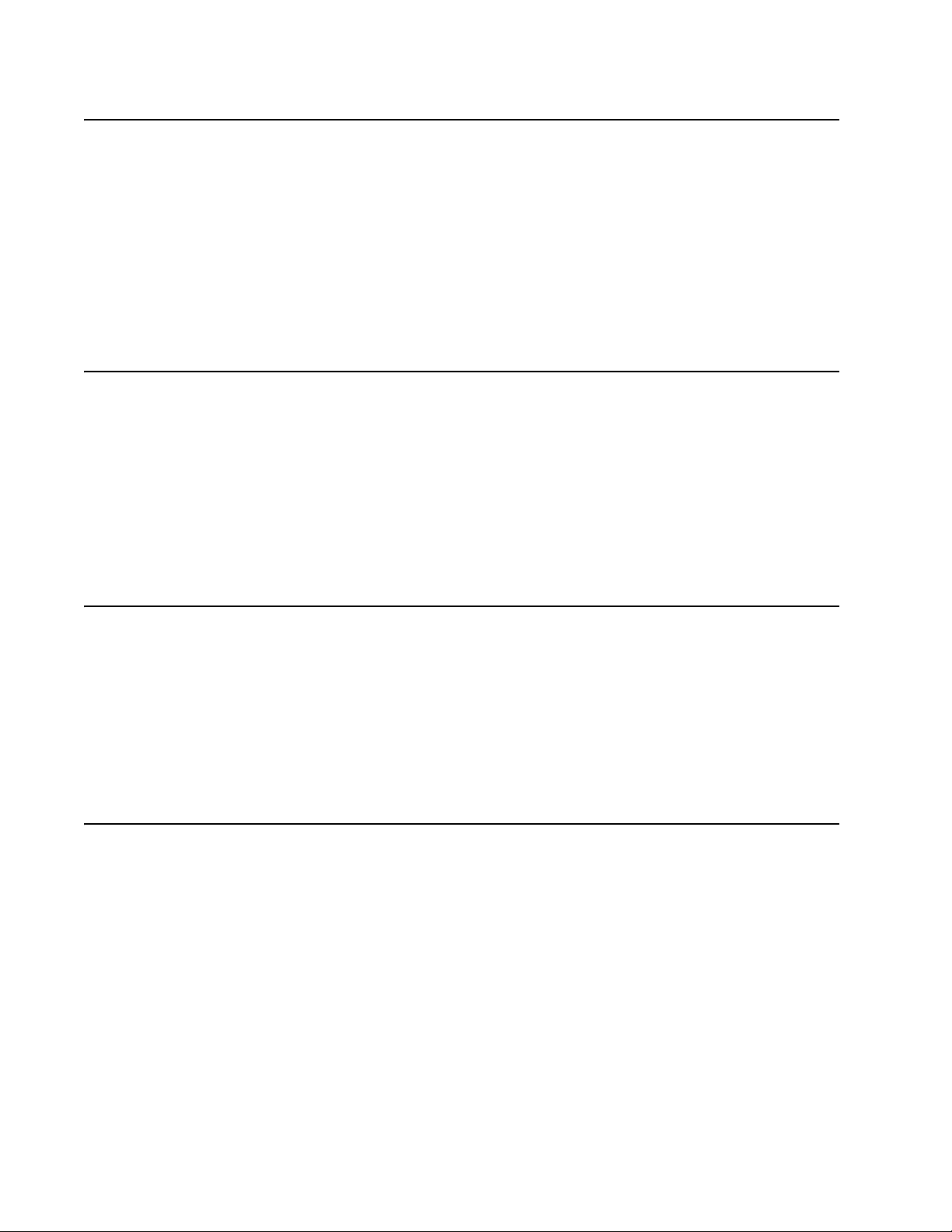
7003-XXX
Avisos sobre el láser
Se certifica que, en los EE.UU., esta impresora cumple los requisitos para los productos láser de Clase I (1)
establecidos en el subcapítulo J de la norma CFR 21 del DHHS (Departamento de Sanidad y Servicios) y, en
los demás países, reúne todas las condiciones expuestas en la norma IEC 60825-1 para productos láser de
Clase I (1).
Los productos láser de Clase I no se consideran peligrosos. La impresora contiene en su interior un láser de
Clase IIIb (3b) de arseniuro de galio de funcionamiento nominal a 5 milivatios en una longitud de onda de 770 a
795 nanómetros. El sistema láser y la impresora están diseñados de forma que ninguna persona pueda verse
afectada por ningún tipo de radiación láser superior al nivel de la Clase I durante su uso normal, el
mantenimiento realizado por el usuario o cualquier otra situación de servicio técnico.
Declaração sobre Laser
A impressora está certificada nos E.U.A. em conformidade com os requisitos da regulamentação DHHS 21 CFR
Subcapítulo J para a Classe I (1) de produtos laser. Em outros locais, está certificada como um produto laser da
Classe I, em conformidade com os requisitos da norma IEC 60825-1.
Os produtos laser da Classe I não são considerados perigosos. Internamente, a impressora contém um produto
laser da Classe IIIb (3b), designado laser de arseneto de potássio, de 5 milliwatts,operando numa faixa de
comprimento de onda entre 770 e 795 nanómetros. O sistema e a impressora laser foram concebidos de forma
a nunca existir qualquer possiblidade de acesso humano a radiação laser superior a um nível de Classe I
durante a operação normal, a manutenção feita pelo utilizador ou condições de assistência prescritas.
Laserinformatie
De printer voldoet aan de eisen die gesteld worden aan een laserprodukt van klasse I. Voor de Verenigde Staten
zijn deze eisen vastgelegd in DHHS 21 CFR Subchapter J, voor andere landen in IEC 60825-1.
Laserprodukten van klasse I worden niet als ongevaarlijk aangemerkt. De printer is voorzien van een laser van
klasse IIIb (3b), dat wil zeggen een gallium arsenide-laser van 5 milliwatt met een golflengte van 770-795
nanometer. Het lasergedeelte en de printer zijn zo ontworpen dat bij normaal gebruik, bij onderhoud of reparatie
conform de voorschriften, nooit blootstelling mogelijk is aan laserstraling boven een niveau zoals
voorgeschreven is voor klasse 1.
Lasermeddelelse
Printeren er godkendt som et Klasse I-laserprodukt, i overenstemmelse med kravene i IEC 60825-1.
Klasse I-laserprodukter betragtes ikke som farlige. Printeren indeholder internt en Klasse IIIB (3b)-laser, der
nominelt er en 5 milliwatt galliumarsenid laser, som arbejder på bølgelængdeområdet 770-795 nanometer.
Lasersystemet og printeren er udformet således, at mennesker aldrig udsættes for en laserstråling over Klasse
I-niveau ved normal drift, brugervedligeholdelse eller obligatoriske servicebetingelser.
viii Service Manual
Page 9
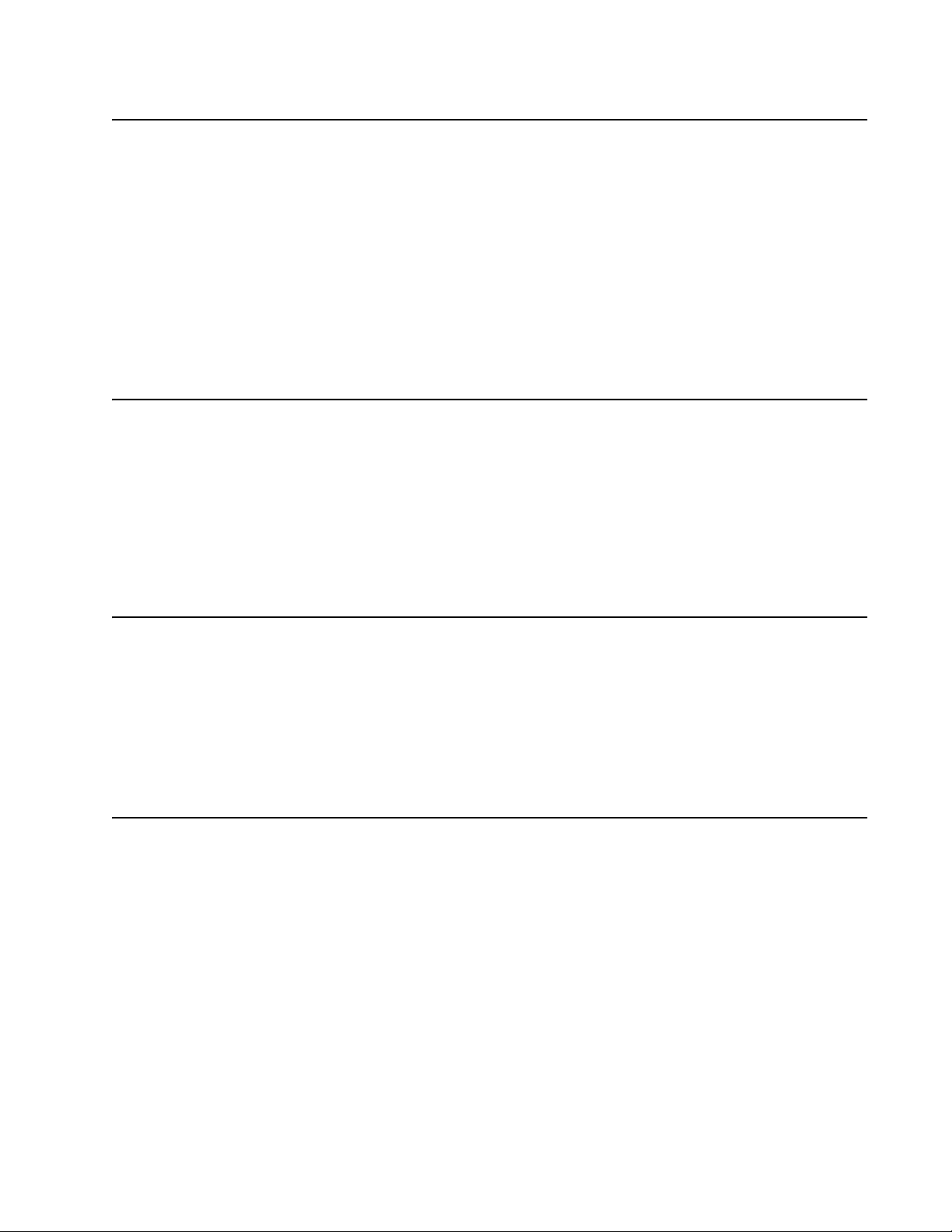
Huomautus laserlaitteesta
Tämä kirjoitin on Yhdysvalloissa luokan I (1) laserlaitteiden DHHS 21 CFR Subchapter J -määrityksen mukainen
ja muualla luokan I laserlaitteiden IEC 60825-1 -määrityksen mukainen.
Luokan I laserlaitteiden ei katsota olevan vaarallisia käyttäjälle. Kirjoittimessa on sisäinen luokan IIIb (3b) 5
milliwatin galliumarsenidilaser, joka toimii aaltoalueella 770 - 795 nanometriä. Laserjärjestelmä ja kirjoitin on
suunniteltu siten, että käyttäjä ei altistu luokan I määrityksiä voimakkaammalle säteilylle kirjoittimen norm aalin
toiminnan, käyttäjän tekemien huoltotoimien tai muiden huoltotoimien yhteydessä.
VARO! Avattaessa ja suojalukitus ohitettaessa olet alttiina näkymättömälle lasersäteilylle. Älä katso
säteeseen.
VARNING! Osynlig laserstrålning när denna del är öppnad och spärren är urkopplad. Betrakta ej strålen.
Laser-notis
Denna skrivare är i USA certifierad att motsvara kraven i DHHS 21 CFR, underparagraf J för laserprodukter av
Klass I (1). I andra länder uppfyller skrivaren kraven för laserprodukter av Klass I enligt kraven i IEC 60825-1.
Laserprodukter i Klass I anses ej hälsovådliga. Skrivaren har en inbyggd laser av Klass IIIb (3b) som består av
en laserenhet av gallium-arsenid på 5 milliwatt som arbetar i våglängdsområdet 770-795 nanometer.
Lasersystemet och skrivaren är utformade så att det aldrig finns risk för att någon perso n utsätts för
laserstrålning över Klass I-nivå vid normal användning, underhåll som utförs av användaren eller annan
föreskriven serviceåtgärd.
7003-XXX
Laser-melding
Skriveren er godkjent i USA etter kravene i DHHS 21 CFR, underkapittel J, for klasse I (1) laserprodukter, og er
i andre land godkjent som et Klasse I-laserprodukt i samsvar med kravene i IEC 60825-1.
Klasse I-laserprodukter er ikke å betrakte som farlige. Skriveren inneholder internt en klasse IIIb (3b)-laser, som
består av en gallium-arsenlaserenhet som avgir stråling i bølgelengdeområdet 770-795 nanometer.
Lasersystemet og skriveren er utformet slik at personer aldri utsettes for laserstråling ut o v er klasse I-nivå under
vanlig bruk, vedlikehold som utføres av brukeren, eller foreskrevne serviceoperasjoner.
Avís sobre el Làser
Segons ha estat certificat als Estats Units, aquesta impressora compleix els requisits de DHHS 21 CFR, apartat
J, pels productes làser de classe I (1), i segons ha estat certificat en altres llocs, és un producte làser de classe
I que compleix els requisits d’IEC 60825-1.
Els productes làser de classe I no es consideren perillosos. Aquesta impressora conté un làser de classe IIIb
(3b) d’arseniür de gal.li, nominalment de 5 mil.liwats, i funciona a la regió de longitud d’ona de 770-795
nanòmetres. El sistema làser i la impressora han sigut concebuts de manera que mai hi hagi exposició a la
radiació làser per sobre d’un nivell de classe I durant una operació normal, durant les tasques de manteniment
d’usuari ni durant els serveis que satisfacin les condicions prescrites.
Notices and safety information ix
Page 10
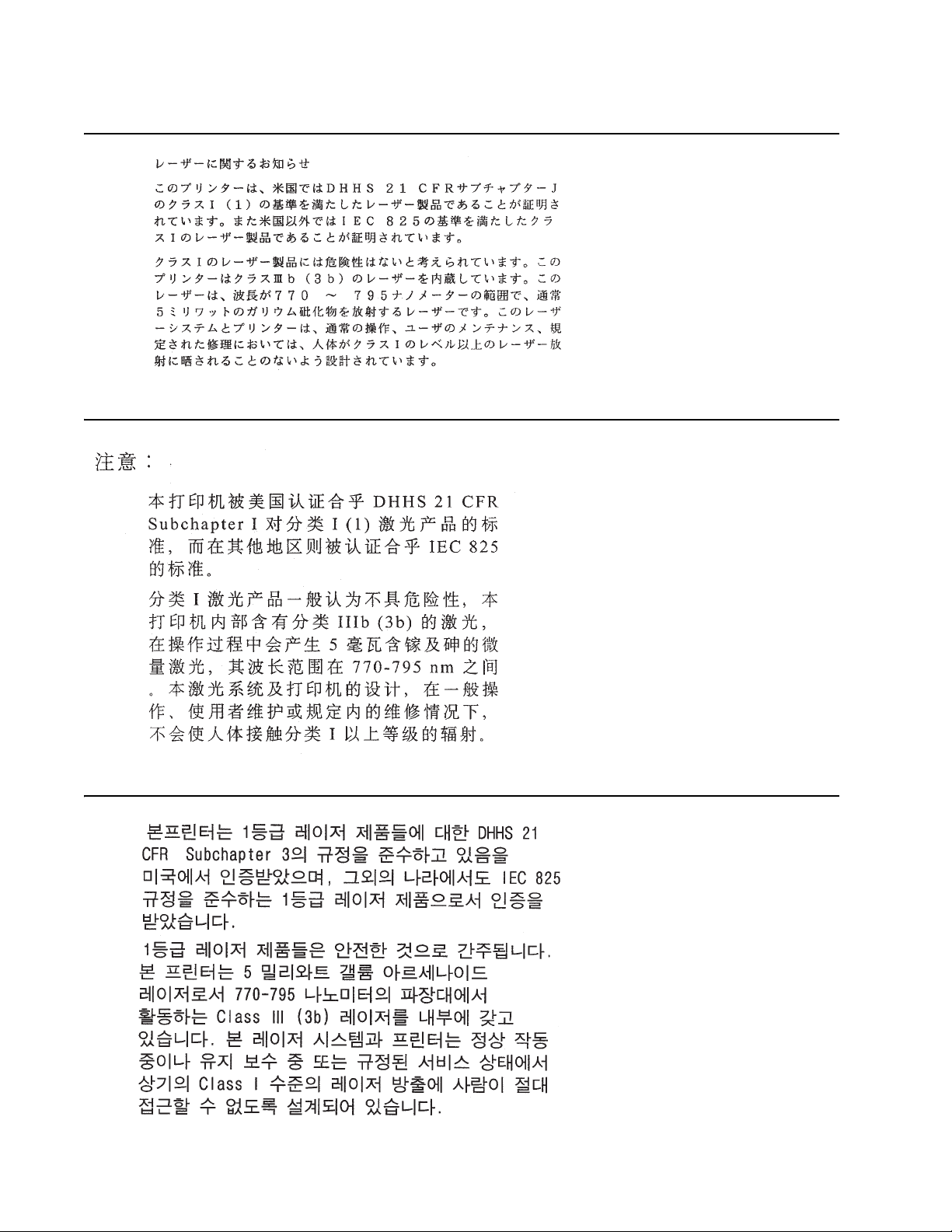
7003-XXX
x Service Manual
Page 11
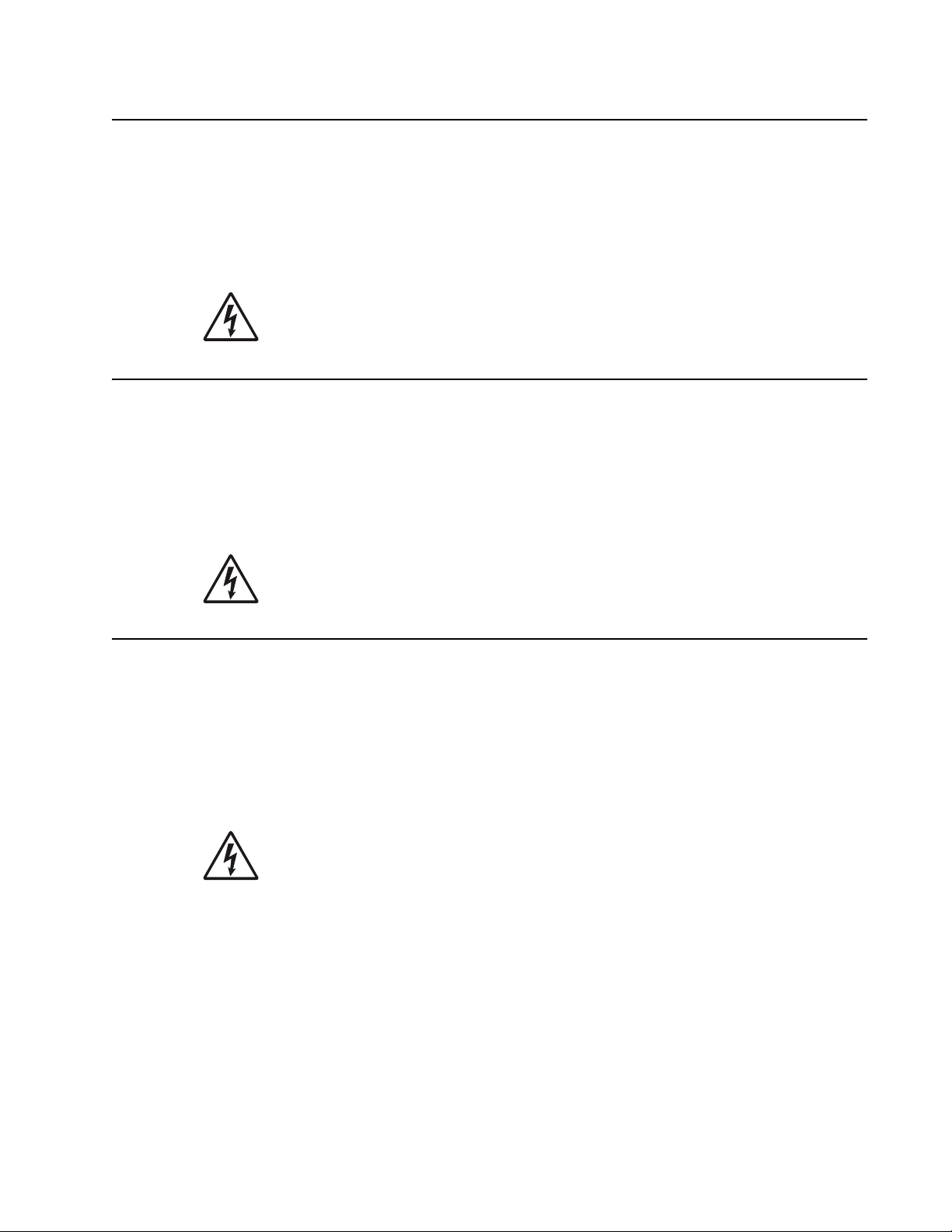
Safety information
• The safety of this product is based on testing and approvals of the original design and specific
components. The manufacturer is not responsible for safety in the event of use of unauthorized
replacement parts.
• The maintenance information for this product has been prepared for use by a professional service person
and is not intended to be used by others.
• There may be an increased risk of electric shock and personal injury during disassembly and servicing of
this product. Professional service personnel should understand this and take necessary precautions.
• CAUTION: When you see this symbol, there is a danger from hazardous voltage in the area of the
product where you are working. Unplug the product before you begin, or use caution if the product
must receive power in order to perform the task.
Consignes de sécurité
• La sécurité de ce produit repose sur des tests et des
agréations portant sur sa conception d'origine et sur des composan ts particuliers. Le fabricant n'assume
aucune responsabilité concernant la sécurité en cas d'utilisation de pièces de rechange non agréées.
• Les consignes d'entretien et de réparation de ce produit s'adressent uniquement à un personnel de
maintenance qualifié.
• Le démontage et l'entretien de ce produit pouvant présenter certains risques électriques, le personnel
d'entretien qualifié devra prendre toutes les précautions nécessaires.
• ATTENTION : Ce symbole indique la présence d'une tension dangereuse dans la parti e du
produit sur laquelle vous travaillez. Débranchez le produit avant de commencer ou faites preuve
de vigilance si l'exécution de la tâche exige que le produit reste sous tension.
7003-XXX
Norme di sicurezza
• La sicurezza del prodotto si basa sui test e sull'approvazione del progetto originale e dei componenti
specifici. Il produttore non è responsabile per la sicurezza in caso di sostituzione non autorizzata delle
parti.
• Le informazioni riguardanti la manutenzione di questo prodotto sono indirizzate soltanto al personale di
assistenza autorizzato.
• Durante lo smontaggio e la manutenzione di questo prodotto,
il rischio di subire scosse elettriche e danni alla persona è più elevato. Il personale di assistenza
autorizzato deve, quindi, adottare le precauzioni necessarie.
• ATTENZIONE: Questo simbolo indica la presenza di tensione pericolosa nell'area del prodotto.
Scollegare il prodotto prima di iniziare o usare cautela se il prodotto deve essere alimentato per
eseguire l'intervento.
Safety information xi
Page 12
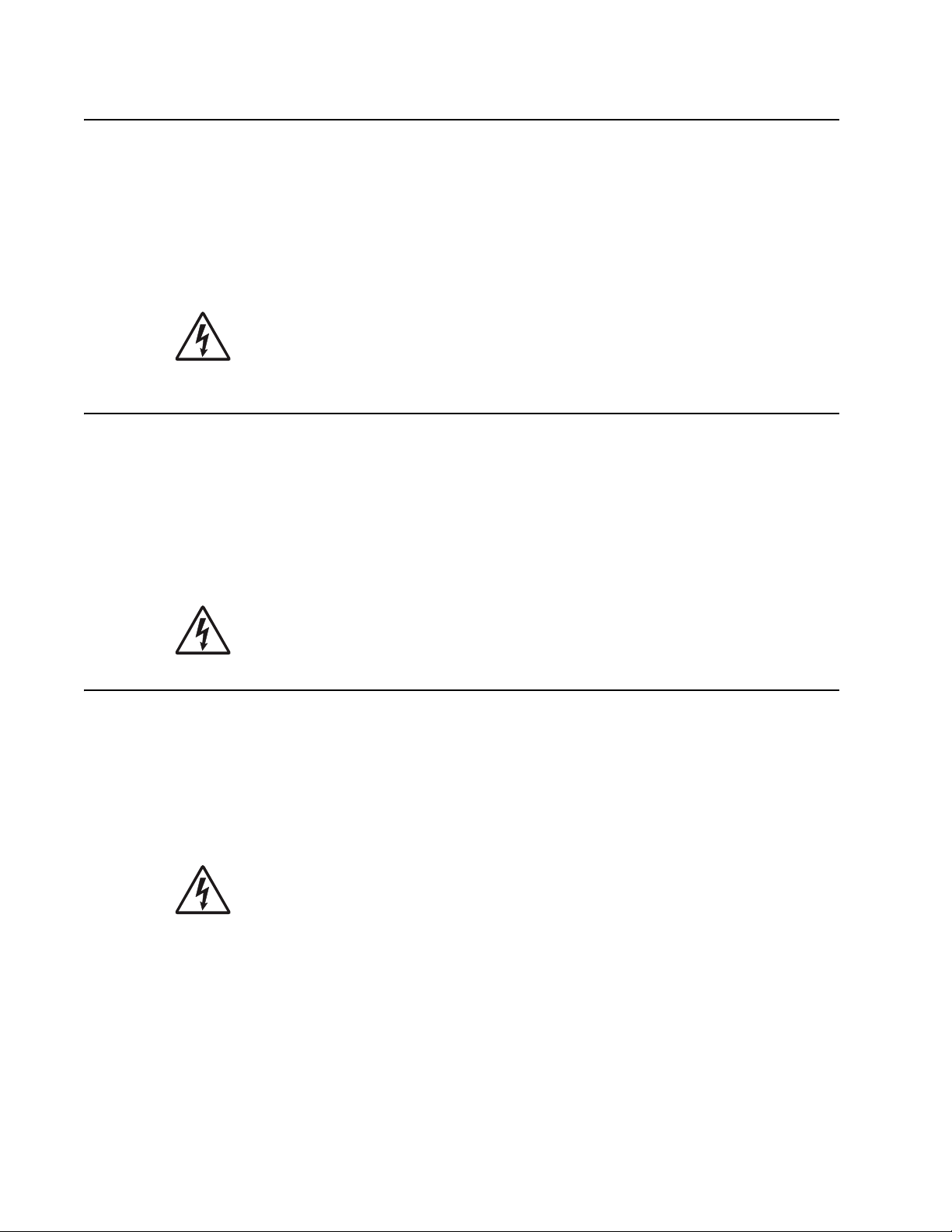
7003-XXX
Sicherheitshinweise
• Die Sicherheit dieses Produkts basiert auf Tests und Zulassungen des ursprünglichen Modells und
bestimmter Bauteile. Bei Verwendung nicht genehmigter Ersatzteile wird vom Hersteller keine
Verantwortung oder Haftung für die Sicherheit übernommen.
• Die Wartungsinformationen für dieses Produkt sind ausschließlich für die Verwendung durch einen
Wartungsfachmann bestimmt.
• Während des Auseinandernehmens und der Wartung des Geräts besteht ein zusätzliches Risiko eines
elektrischen Schlags und körperlicher Verletzung. Das zuständige Fachpersonal sollte entsprechende
Vorsichtsmaßnahmen treffen.
• ACHTUNG: Dieses Symbol weist auf eine gefährliche elektrische Spannung hin, die in diesem
Bereich des Produkts auftreten kann. Ziehen Sie vor den Arbeiten am Gerät den Netzstecker des
Geräts, bzw. arbeiten Sie mit großer Vorsicht, wenn das Produkt für die Ausführung der Arbeiten
an den Strom angeschlossen sein muß.
Pautas de Segur i dad
• La seguridad de este producto se basa en pruebas y aprobaciones del diseño original y componentes
específicos. El fabricante no es responsable de la seguridad en caso de uso de piezas de repuesto no
autorizadas.
• La información sobre el mantenimiento de este producto está dirigida exclusivamente al personal
cualificado de mantenimiento.
• Existe mayor riesgo de descarga eléctrica y de daños personales durante el desmontaje y la reparación de
la máquina. El personal cualificado debe ser consciente de este peligro y tomar las precauciones
necesarias.
• PRECAUCIÓN: este símbolo indica que el voltaje de la parte del equipo con la que está
trabajando es peligroso. Antes de empezar, desenchufe el equipo o tenga cuidado si, para
trabajar con él, debe conectarlo.
Informações de Segurança
• A segurança deste produto baseia-se em testes e aprovações do modelo original e de componentes
específicos. O fabricante não é responsável pela segunrança, no caso de uso de peças de substituição
não autorizadas.
• As informações de segurança relativas a este produto destinam-se a profissionais destes serviços e não
devem ser utilizadas por outras pessoas.
• Risco de choques eléctricos e ferimentos graves durante a desmontagem e manutenção deste produto.
Os profissionais destes serviços devem estar avisados deste facto e tomar os cuidados necessários.
• CUIDADO: Quando vir este símbolo, existe a possível presença de uma potencial tensão
perigosa na zona do produto em que está a trabalhar. Antes de começar, desligue o produto da
tomada eléctrica ou seja cuidadoso caso o produto tenha de estar ligado à corrente eléctrica para
realizar a tarefa necessária.
xii Service Manual
Page 13
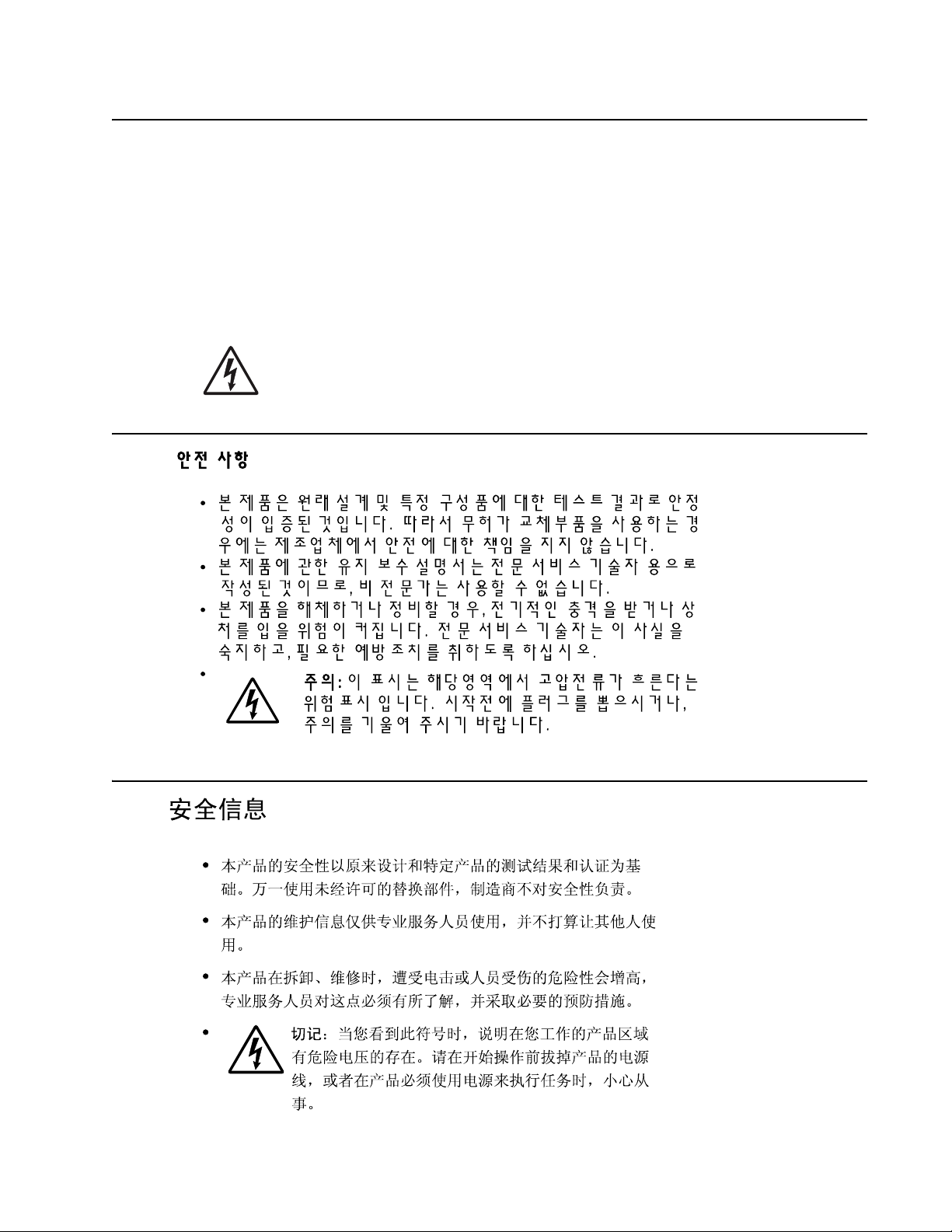
Informació de Seguretat
• La seguretat d'aquest producte es basa en l'avaluació i aprovació del disseny original i els components
específics.
El fabricant no es fa responsable de les qüestions de
seguretat si s'utilitzen peces de recanvi no autoritzades.
• La informació pel manteniment d’aquest producte està orientada exclusivament a professionals i no està
destinada
a ningú que no ho sigui.
• El risc de xoc elèctric i de danys personals pot augmentar durant el procés de desmuntatge i de servei
d’aquest producte. El personal professional ha d’estar-ne assabentat i prendre
les mesures convenients.
• PRECAUCIÓ: aquest símbol indica que el voltatge de la part de l'equip amb la qual esteu
treballant és perillós. Abans de començar, desendolleu l'equip o extremeu les precaucions si, per
treballar amb l'equip, l'heu de connectar.
7003-XXX
Safety information xiii
Page 14
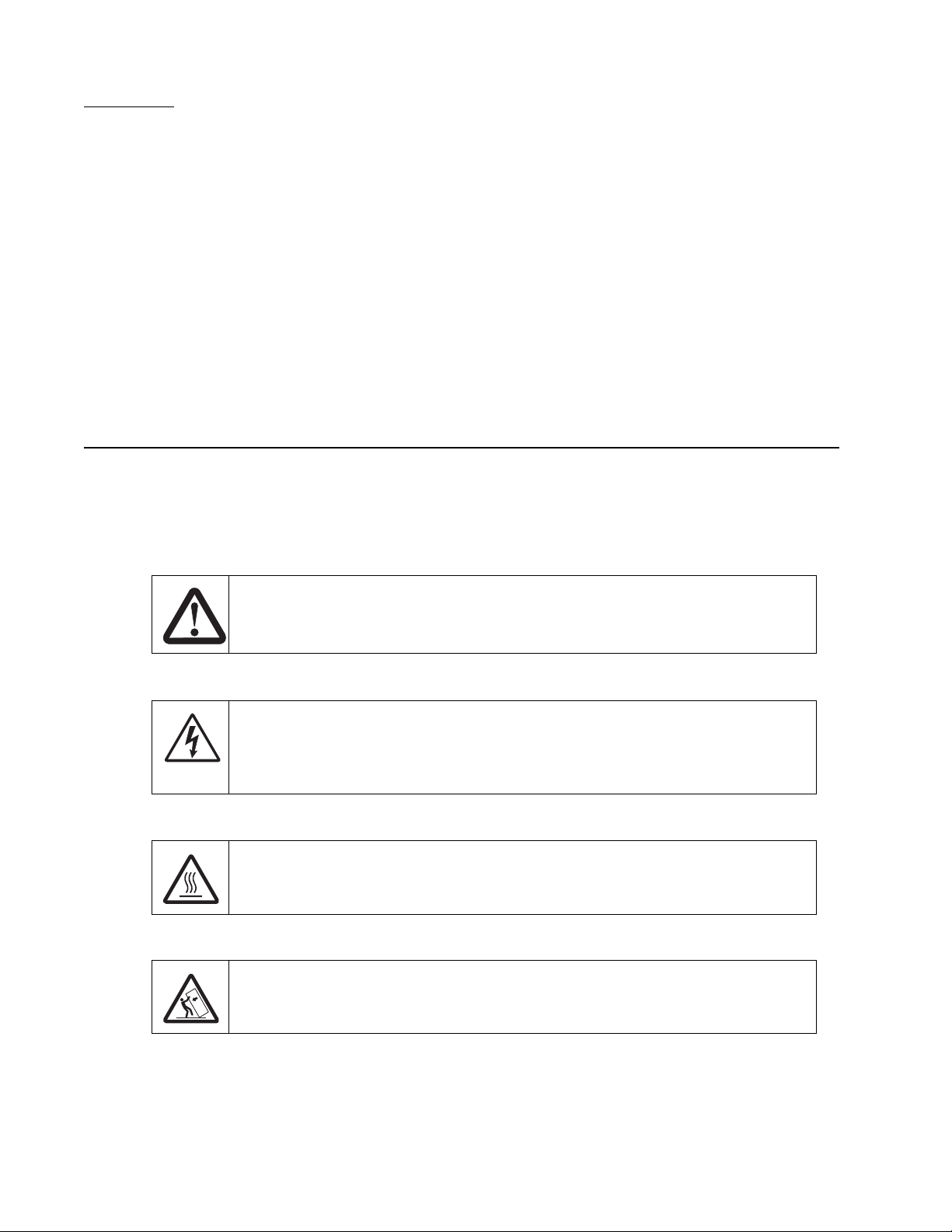
7003-XXX
Preface
This manual contains maintenance procedures for service perso nnel. It is divided into the following chapters:
1. General information contains a general description of the printer and the maintenance approach used to
repair it. Special tools and test equipment, as well as general environmental and safety instructions, are
discussed.
2. Diagnostic information contains an error indicator table, symptom tables, and service checks used to
isolate failing field replaceable units (FRUs).
3. Diagnostic aids contains tests and checks used to locate or repeat symptoms of printer problems.
4. Repair information provides instructions for making printer adjustments and removing and installing
FRUs.
5. Connector locations uses illustrations to identify the connector locations and test points on the printer.
6. Preventive maintenance contains the lubrication specifications and recommendations to prevent
problems.
7. Parts catalog contains illustrations and part numbers for individual FRUs.
Conventions
Note: A note provides additional information.
Warning: A warning identifies something that might damage the product hardware or software.
There are several types of caution statements:
CAUTION
A caution identifies something that might cause a servicer harm.
CAUTION
This type of caution indicates there is a danger from hazardous voltage in the area of the
product where you are working. Unplug the product before you begin, or use caution if the
product must receive power in order to perform the task.
CAUTION
This type of caution indicates a hot surface.
CAUTION
This type of caution indicates a tipping hazard.
xiv Service Manual
Page 15
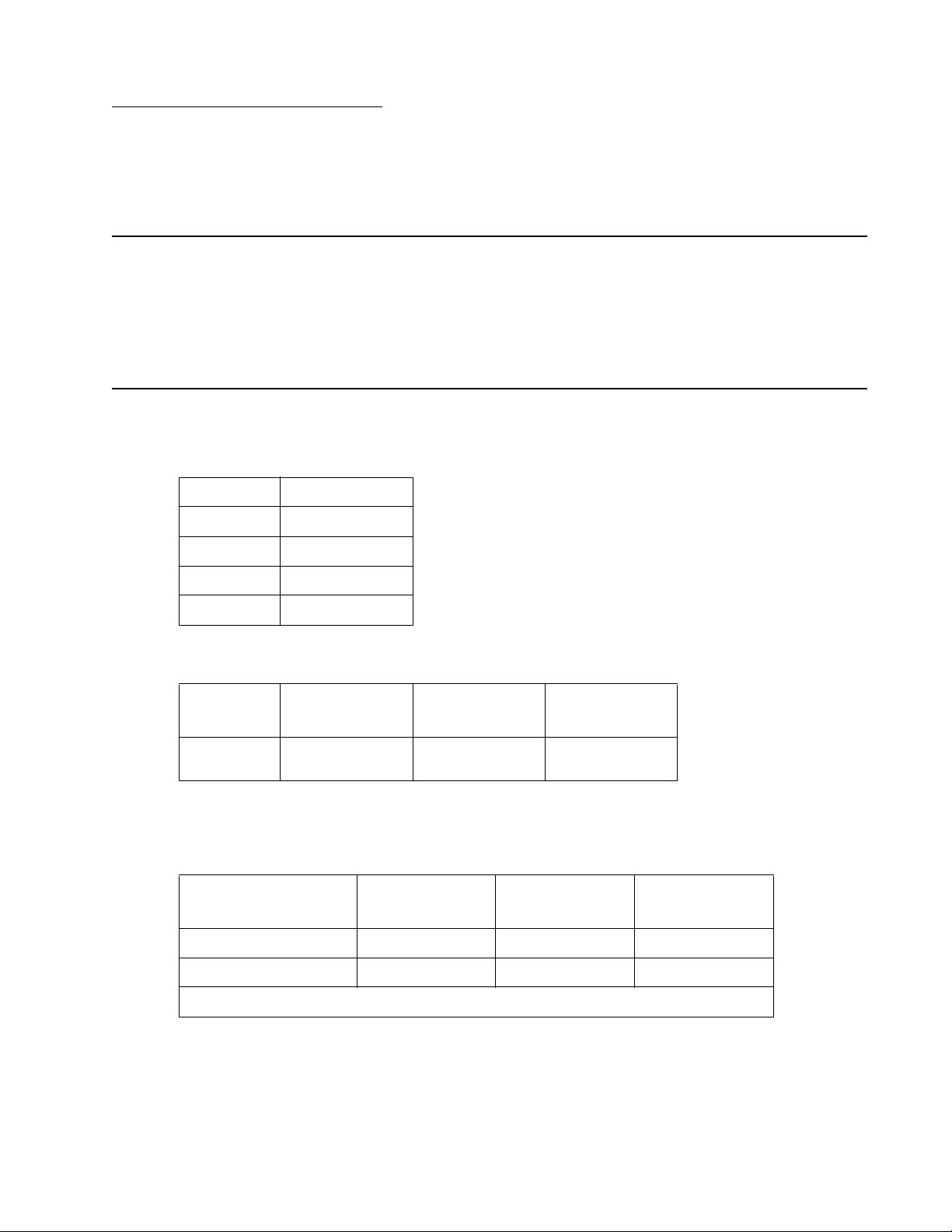
1. General information
The Lexmark™ X340, X340n, and X342n are MFPs that combine print, scan, copy, e-mail, and fax features into
a single device designed for small workgroups.
Maintenance approach
The diagnostic information in this manual leads you to the correct field replaceable unit (FRU) or part. Use the
error code charts, symptom index, and service checks to determine the symptom and repair the failure. See
“Diagnostic information” on page 2-1 for more information. See “Repair information” on page 4-1 to help
identify parts. After completing the repair, perform tests as needed to verify the repair.
MFP Specifications
Minimum clearance requirements
Top 7 inches
7003-XXX
Left side 2 inches
Right side 3 inches
Rear 8 inches
Front 16 inches
Memory
Item
Base
memory
Note: Optional memory, flash memory, and Lexmark solution cards are not supported on these devices.
Print speed
Media Size
Letter—8.5 x 11 in. 27 ppm 27 ppm 27 ppm
7003-100
Lexmark X340
64MB 64MB 64MB
7003-100
Lexmark X340
7003-050
Lexmark X340n
7003-050
Lexmark X340n
7003-110
Lexmark X342n
7003-110
Lexmark X342n
A4—210 x 297 mm 25 ppm 25 ppm 25 ppm
Speed measured on media from tray 1 at 600 x 600 dpi.
Note: Time to first print is 10 seconds.
General information 1-1
Page 16
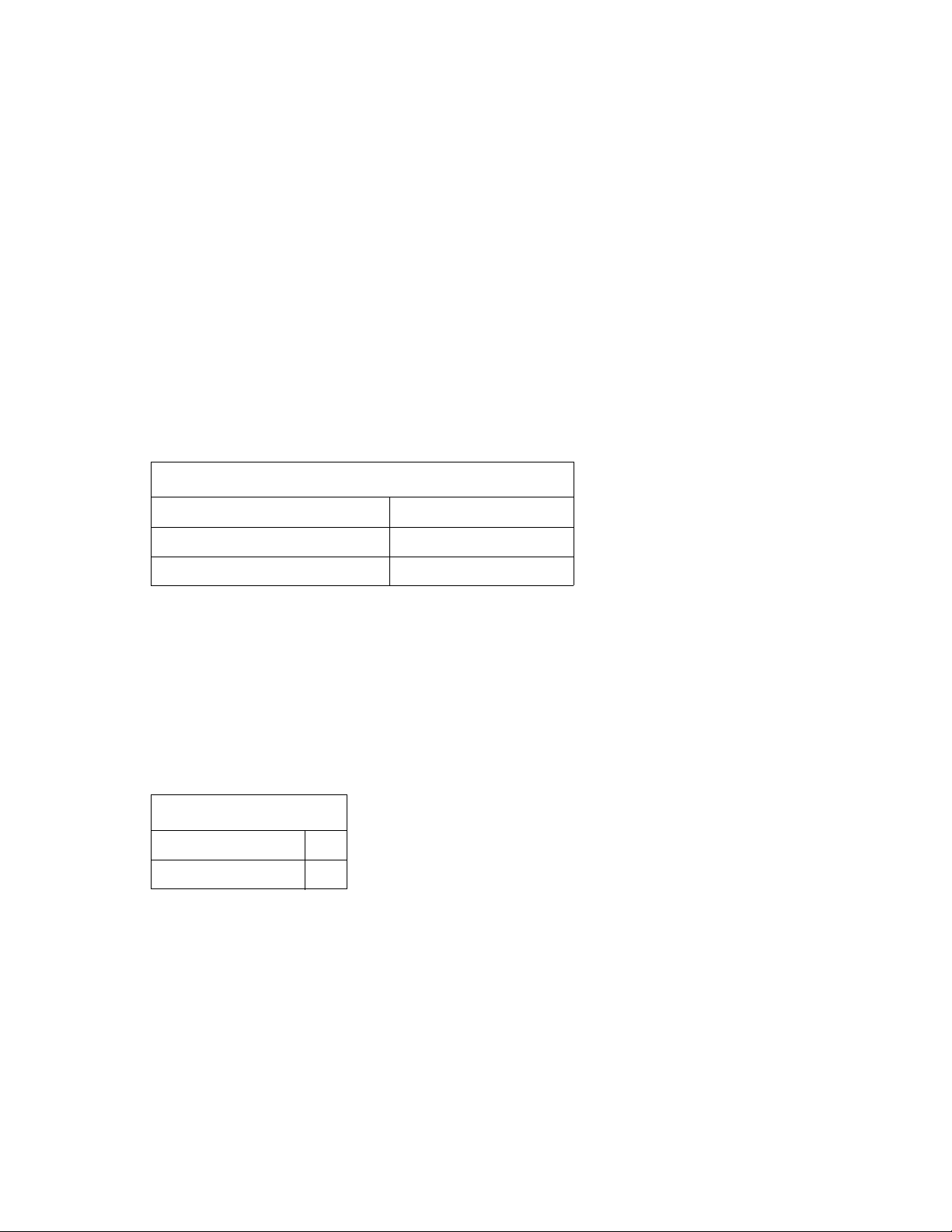
7003-XXX
Supported operating systems
The Lexmark X340, X340n, and X342n MFPs are compatible with following operating systems:
• Microsoft Windows 2000 Professional
• Microsoft Windows 2000 Server
• Microsoft Windows 2000 Advanced Server
• Microsoft Windows 2000 Server running Terminal Services
• Microsoft Windows 2000 Server running Terminal Services under Citrix
• Microsoft Windows 2000 Server running Terminal Services under Citrix MetaFrame XP 1.0
• Microsoft Windows XP
• Microsoft Windows Server 2003 Standard Edition
• Microsoft Windows Server 2003 Enterprise Edition
• Microsoft Windows Server 2003 running Terminal Server
• Microsoft Windows Server 2003 running Terminal Server with Citrix MetaFrame XP 1.0
Note: Citrix MetaFrame applications are limited to printing only.
Connectivity and compatibility
Attachments
Standard USB 2.0 interface X340, X340n and X342n
TM
MetaFrameTM 1.8
Fax Modem X340, X340n and X342n
10/100 Base - TX
*
Ethernet connectivity is provided by an internal USB 2.0 daughtercard.
*
X340n, and X342n
Supported external network connections
• Lexmark N4000e ethernet 10Base/100BaseTX
• Lexmark N4050e wireless 802.11g
• Lexmark wireless 802.11g print server
Fonts
Fonts/options
PCL scalable 12
PCL bitmap 1
Note: There is no font card support.
1-2 Service Manual
Page 17
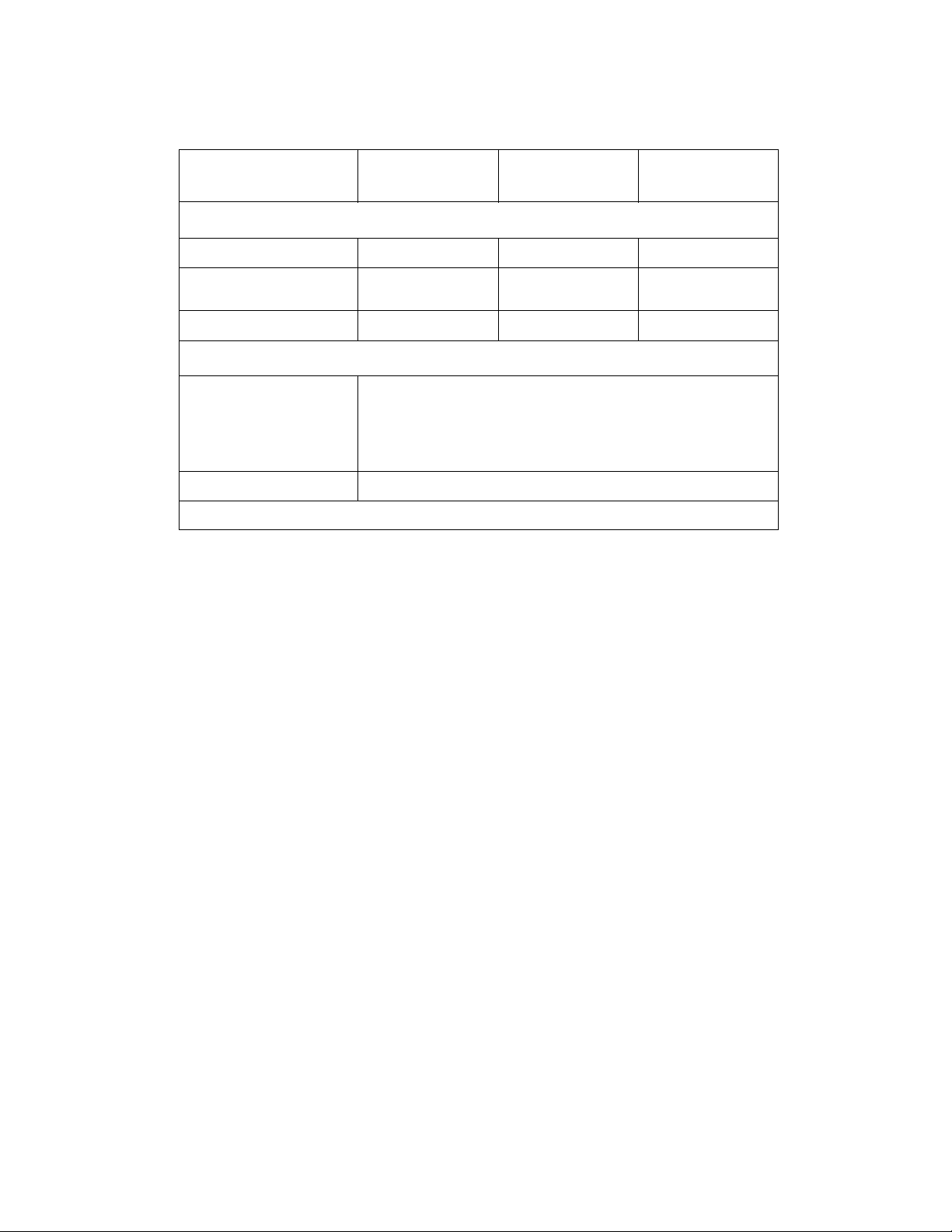
Media trays and supply capacity
7003-XXX
Item
Available input trays
250-sheet tray 444
Single-sheet manual
feeder
550-sheet optional drawer 444
Toner and photoconductor
Toner cartridge yield 1,500 pages* (X 340 starter toner cartridge)
PC kit yield 30,000 pages*
*Photoconductor yield based on approximately 5% coverage of pages.
7003-100
Lexmark X340
444
2500 pages (X 342n starter toner cartridge)
2500 pages (X340, X340n, and X342n replacement cartridge)
6000 pages (X342 replacement cartridge)
7003-050
Lexmark X340n
7003-110
Lexmark X342n
General information 1-3
Page 18
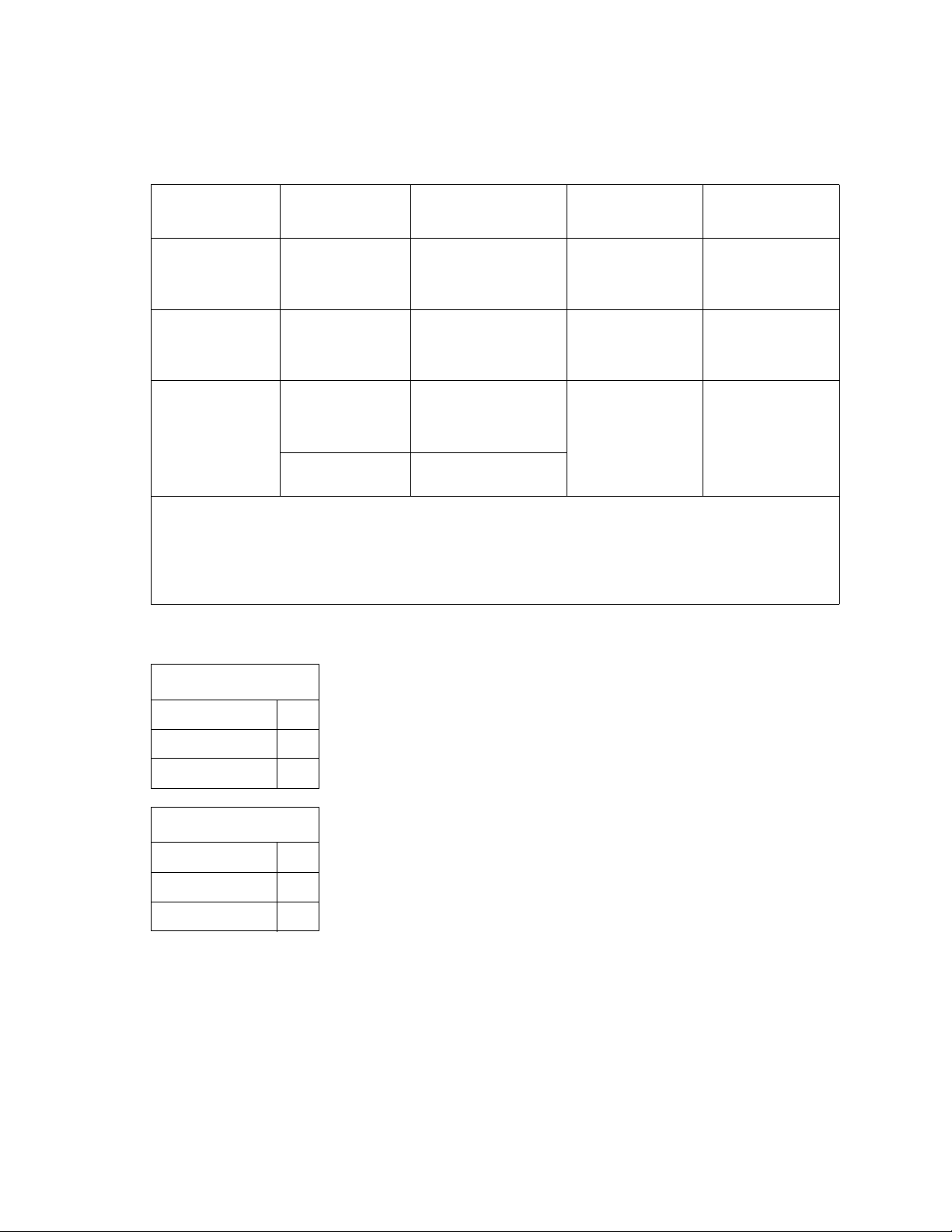
7003-XXX
Types of print media
Ensure trays are properly loaded. Never mix media types within a tray.
Source Sizes Types Weight
Tray 1
(250-sheet tray)
A4d, A5, JIS B5,
letter, legal,
executive, folio,
Plain paper,
transparencies, paper
labelsa
60–90 g/m
(16–24 lb)
2
Input capacity
(sheets)
250 paper,
50 labelsa,
50 transparencies
statement
Tray 2
(550-sheet)
d
A4
, A5, JIS B5,
letter, legal,
executive, folio,
statement
Manual feeder A4d, A5, JIS B5,
letter, legal,
executive, folio,
Plain paper,
transparencies, paper
a
labels
Plain paper,
transparencies, paper
labelsa, card stockb
60–163 g/m
(16–43 lb)
60–163 g/m
(16–43 lb)
2
550 paper,
50 labelsa,
50 transparencies,
card stock
2
1 sheet
b
statement
7¾, 9, 10, DL, C5,
B5, other
a
Dual web, integrated, or vinyl labels are not supported.
b
Card stock up to 90# Index. Short grain is recommended.
c
Maximum and minimum sizes for other envelopes are 98.4 x 162 mm to 176 x 250 mm (3.87 x 6.38 in. to
d
Envelopes
6.93 x 9.84 in.
d
The paper size must be set to A4 in the Size/Type menu item and on the driver to avoid jams.
Media weights
Heavy 4
Normal 4
Light 4
Media textures
Rough 4
Normal 4
Smooth 4
1-4 Service Manual
Page 19
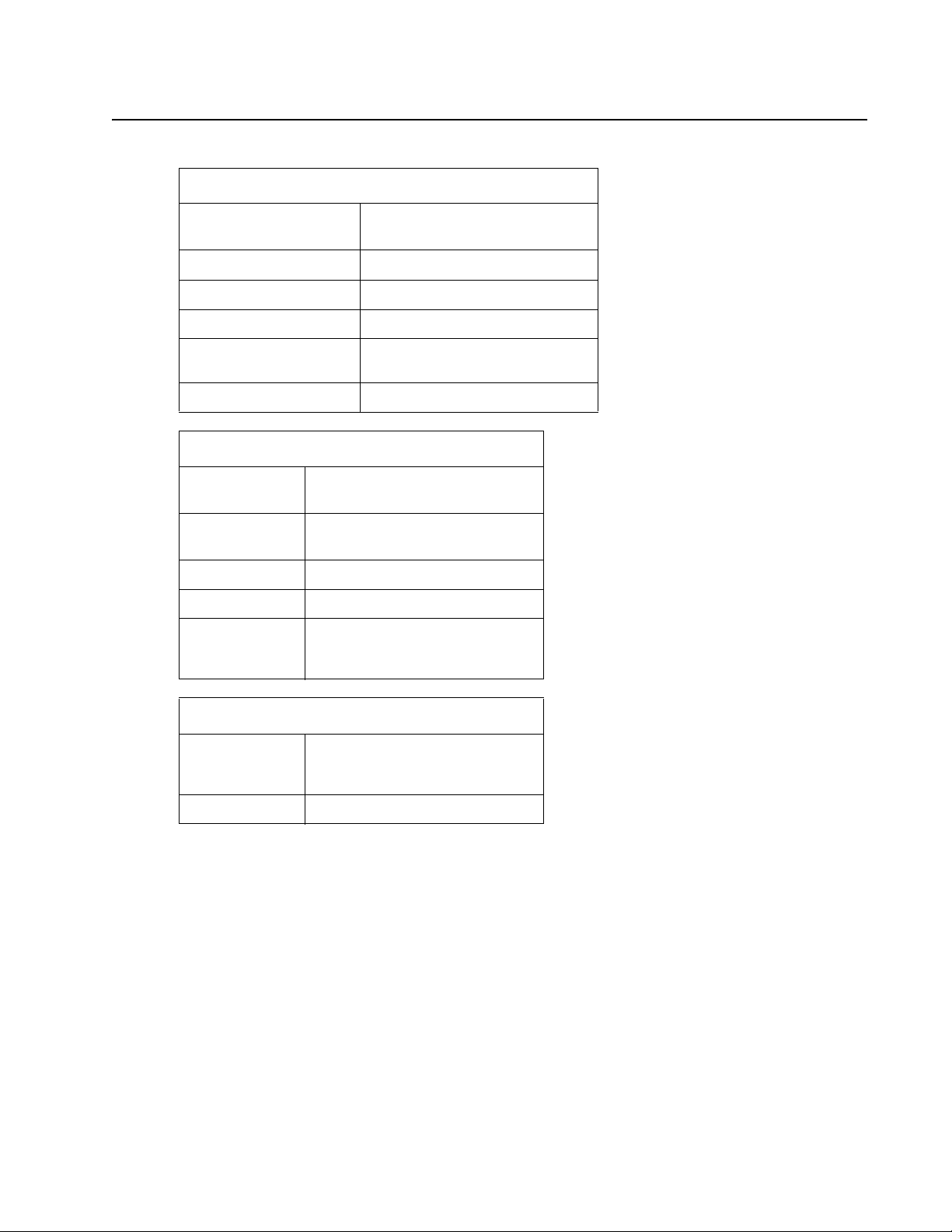
Scanner specifications
General
Resolution • Optical—600 dpi
TWAIN resolution 9600 dpi
WIA resolution 1200 dpi
Color depth 48 bits internal/24 bit output
7003-XXX
• Enhanced—9600X9600 dpi
Lamp warm up time 80% maximum output in 40
Maximum document width 216mm (8.5”)
ADF
Scan speed
@600x300 dpi
Paper Capacity • 50 sheets of 20 lb paper
Document width 148mm–216 mm (5.8”–8.5”)
Document length 127mm–356mm (5”–14”)
Time to first copy • From ready/standby –14
Flatbed
Time to first copy • From ready/standby–12
seconds
• Mono A4—15 ppm
• Color A4—7 ppm
• 30 sheets cotton
seconds
• From power saver–40seconds
seconds
• From pow er saver–40 seconds
Document size 4.5” x 5.5” to 8.5” x 14” SEF
Note: The CCD module incorporates a CCD lock feature. This lock must be moved to the open position in order
for the scanner to operate. The MFP will display Scanner locked if the CCD is locked during POST.
Note: Network scan is available only on the X340n, and X342n. The X340n and X342n are compatible with the
Lexmark ScanBack
TM
utility. The ScanBack utility is bundled with the X342n.
General information 1-5
Page 20
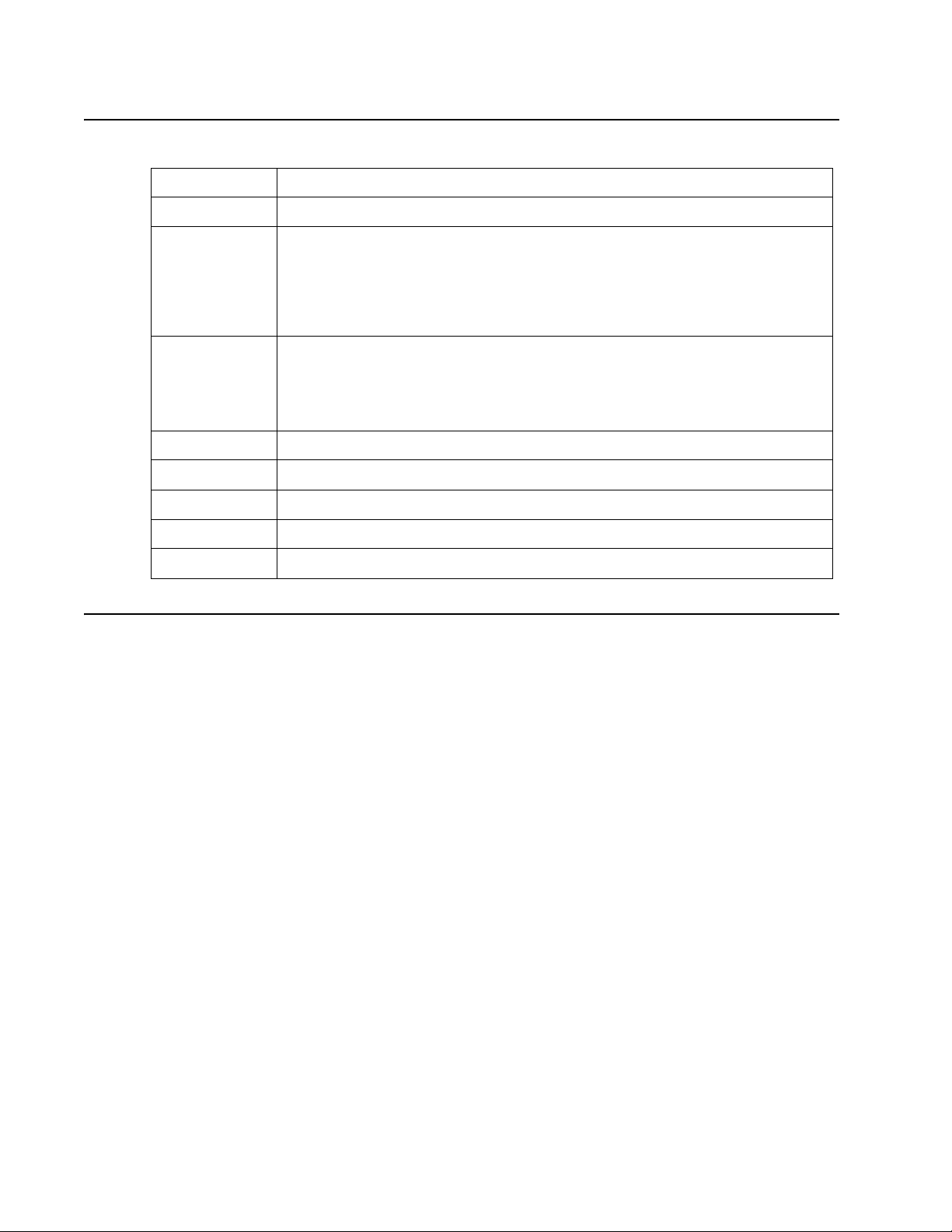
7003-XXX
Fax Specifications
Transmission rate 3 pages per minute
Compression MH, MR, MMR
Resolutions Receive:
Modem speed 2400–33,600 BPS maximum, V34 half duplex.
Speed dial Maximum of 99 (Based on 10 digit phone numbers)
Group fax 99 locations (Based on 10 digit phone numbers with a maximum of 512 characters)
Broadcast 209 locations
200X100 dpi, 200X200 dpi, 300X300 dpi, 400X400 dpi, 204X98 dpi, 204X196 dpi,
204X391 dpi, 408X391 dpi
Send:
200X100 dpi, 200X200 dpi, 300X300 dpi
7200–14,400 BPS, V.17
2400–4800 BPS, V.27
7200–9600 BPS, V29
Manual fax Yes
Fax from PC Not supported
Tips on preventing jams
You can avoid most paper jams by correctly loading paper and specialty media.
The following hints can help you avoid paper jams:
• Do not load wrinkled, creased, or damp paper.
• Never mix media types within a tray.
• Flex, fan, and straighten paper before you load it.
• Do not exceed the maximum stack height.
• Push all trays firmly into the printer after loading them.
• Make sure the guides in the trays are positioned snugly against the paper or specialty media.
• Do not remove paper trays while a job is printing. Wait f or a Load Paper or Ready light sequence before you
remove the tray.
• Before loading transparencies, fan the stack to prevent sheets from sticking together.
• Do not use envelopes that:
– Have excessive curl
– Are stuck together
– Are damaged in any way
– Contain windows, holes, perforations, cutouts, or embossing
– Have metal clasps, string ties, or metal folding bars
– Have postage stamps attached
– Have any exposed adhesive when the flap is in the sealed position
• Use only recommended paper. Refer to the Card Stock & Label Guide av a i lable on the Lexmark Web site
at www.lexmark.com for more information about which paper provides optimum results for the current
printing environment.
1-6 Service Manual
Page 21
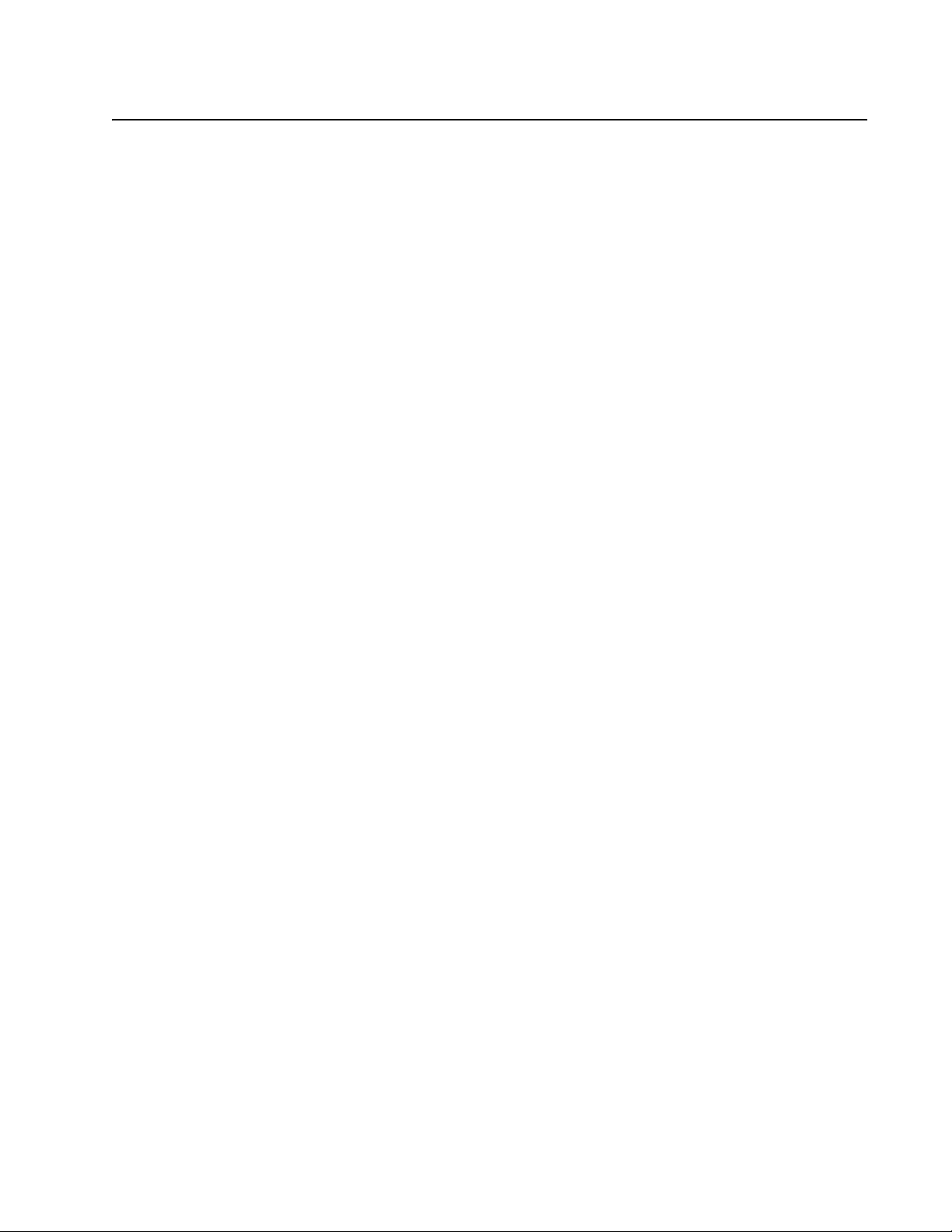
Tools
7003-XXX
The removal and adjustment procedures require the following tools and equipment:
• Magnetic tip Phillips screwdrivers, large and small
• Volt-ohmmeter
General information 1-7
Page 22
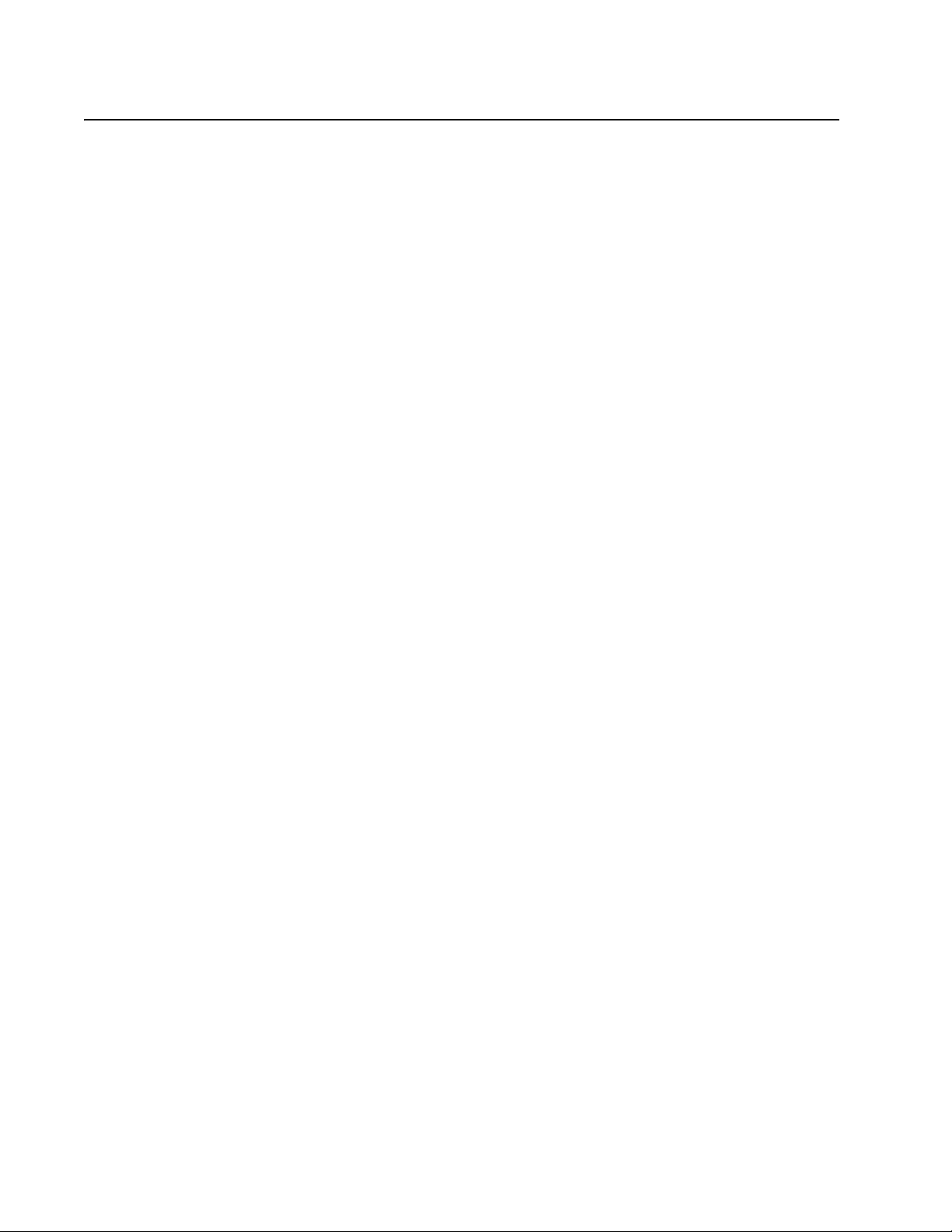
7003-XXX
Acronyms
ACM Autocompensator Mechanism (or paper feed)
ADF Automatic document feeder
AFE Analog front end
ASIC Application Specific Integrated Circuit
CBM Complete Bill Of Material
CCD Charge coupled device
CRC Cyclic redundancy check
DBCS Double byte character set
DIMM Dual In-Line Memory Module
ECC Error correcting code
ECM Error correction mode
ENA External Network Adapter
EOL End of line
FB Flatbed
FRU Field Replaceable Unit
HBP Host Based Printing
HV High Voltage
HVPS High Voltage Power Supply
INTL International
LCD Liquid crystal diode
LED Light emitting diode
LVPS Low Voltage Power Supply
MFP Multi Function Printer
MH Message handling
MMR Modified modified read
MR Modem ready
NAND NAND (usage: NAND gate)
NVRAM Nonvolatile Random Access Memory
OPC Optical photo conductor
PCL Printer Control Language
POR Power-On Reset
POST Power-On Self Test
PPDS Personal Printer Data Stream
PRC Peoples' Republic of China
PSO Participating Standards Organization
RAM Random access memory
RIP Raster Image Processor
SDR Synchronous Dynamic RAM
SEF Short edge feed
SRAM Synchronous RAM
USB Universal Serial Bus
V ac Volts alternating current
V dc Volts direct current
1-8 Service Manual
Page 23
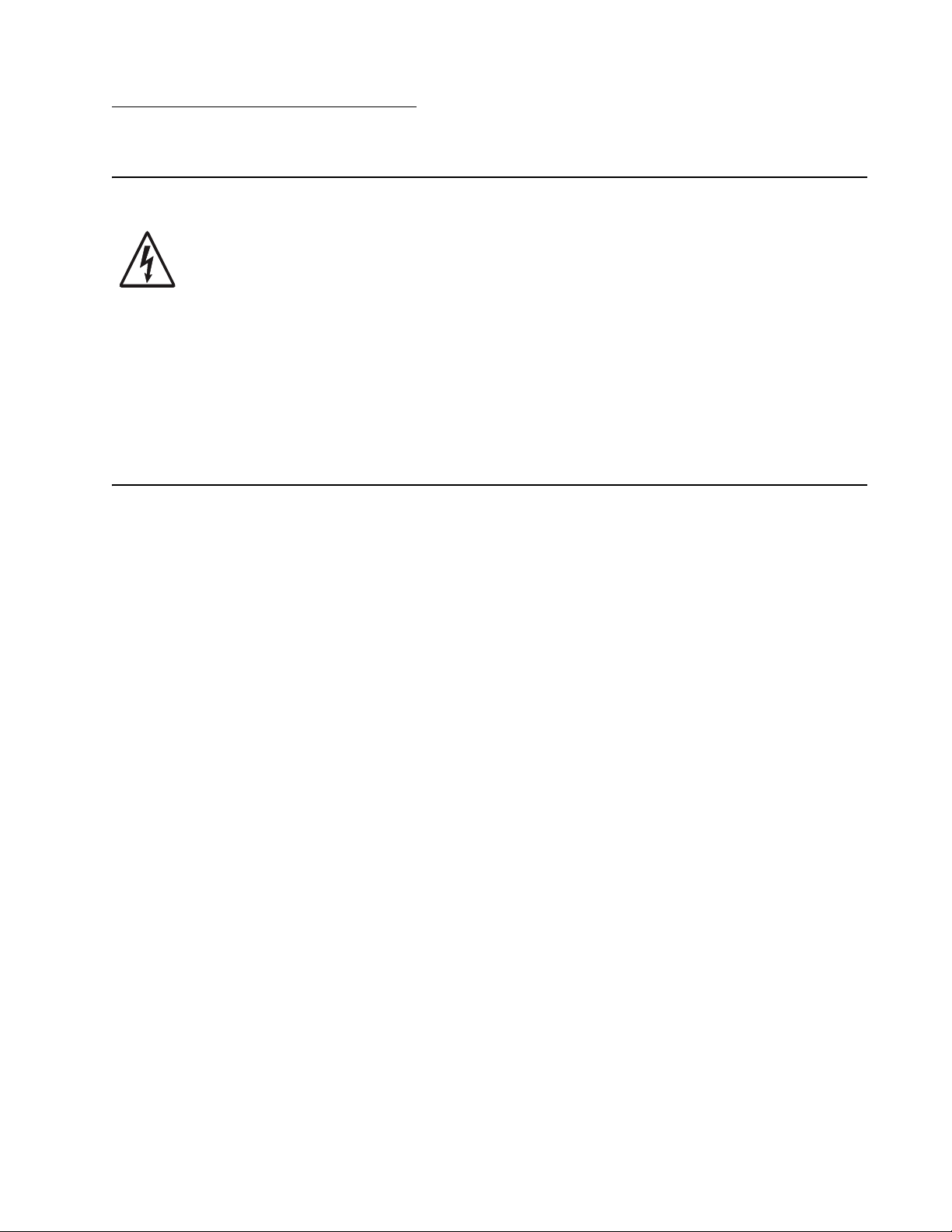
2. Diagnostic information
Start
CAUTIONUnplug power fr om the MFP before connecting or disconnecting any cable, assembly, or
electronic card. This is a precaution for personal saf ety an d to pr event damage to the MFP.
This chapter contains the codes and diagnostic tools to aid in providing corrective action for a malfunctioning
MFP. To determine the corrective action to repair an MFP, look for the following information:
• If you do not complete POST, verify the sequence of events during the POST. See “Power–On Reset
(POR) sequence” on page 2-1.
• If you have a description of a problem, but no error message, see “Symptom tables” on page 2-2.
• If you have an error indication, see one of the following:
– “Service error codes” on page 2-7
– “User attendance messages” on page 2-10
– “Paper jam messages” on page 2-9
Power–On Reset (POR) sequence
7003-XXX
The following is an example of the events that occur during the POR sequence when the MFP is turned on.
1. The function and scan quality LEDs illuminate for one second and then flash three times.
2. Loading is displayed on the operator panel.
3. CCD lamp illuminates. The scanner performs a calibration.
4. The main motor runs momentarily.
5. The scanner CCD returns to the home position.
6. Close Door will be posted if the cover is open.
7. Any cartridge errors, such as Defective Cartridge, are posted.
8. Applicable maintenance messages are posted. For example, 80 Scheduled Maintenance.
9. Applicable toner low messages are posted.
10. The MFP displays Ready. The function LED, scan type LED, and scan darkness LEDs illuminate.
Diagnostic information 2-1
Page 24
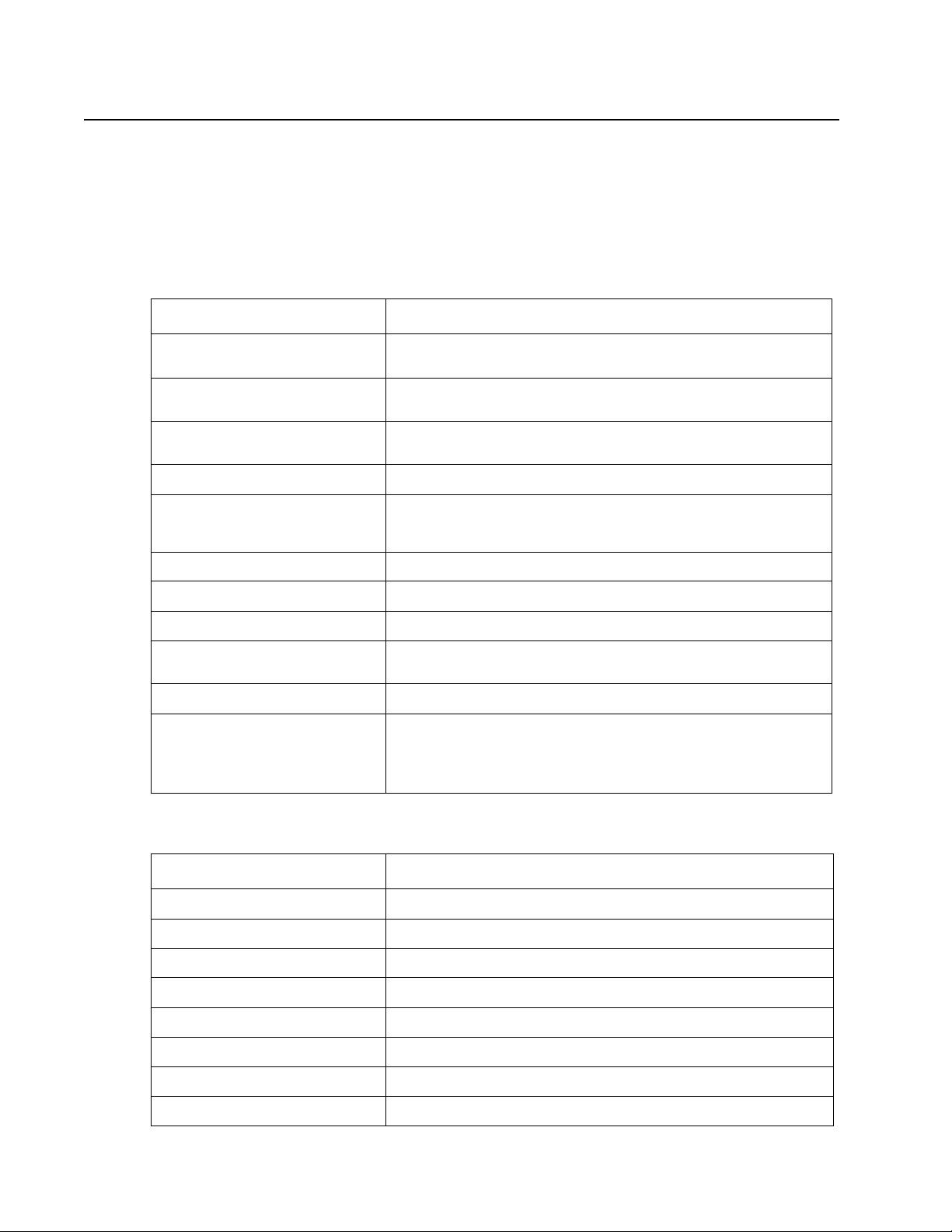
7003-XXX
Symptom tables
POST symptom table
These symptoms may appear during the POST (Power-on Self Test). See “Power–On Reset (POR) sequence”
on page 2-1 for the sequence when the MFP is turned on.
POST symptom table
Symptom Action
The main motor, cooling fan, and
fuser do not come on.
POST completes except lights do
not come on.
POST complete except display
does not function.
Main motor does not come on. See “Main motor service check” on page 2-25.
Black boxes appear on the
display, and the MFP fails to
function
Fan does not come on. See “Cooling fan service check” on page 2-20.
Fuser lamp does not come on. See “Cold fuser service check” on page 2-20.
Fuser lamp never turns off. See “Hot fuser service check” on page 2-24.
The paper feed picks and tries to
feed paper.
CCD Lamp fails to illuminate. See “CCD service check” on page 2-20.
False Scanner Lock displayed. Check to see if the scanner is locked. Unlock the scanner if it is
See “Controller card service check” on page 2-21.
See “Operator panel service check” on page 2-27.
See “Operator panel service check” on page 2-27.
Turn off the MFP, wait ten seconds, and restart the MFP.
See “Paper feed service checks” on page 2-29.
locked.
If the scanner was unlocked, see “CCD service check” on
page 2-20.
MFP symptom table
Symptom Action
Front access cover will not close See “Cover interlock switch service check” on page 2-22.
Fuser parts melted See “Hot fuser service check” on page 2-24.
Toner no t fused to the paper See “Poor fusing of image” on page 2-32.
Blank page See “Blank page” on page 2-31.
Black page See “Black page” on page 2-31.
Heavy backgr ou n d See “Heavy background” on page 2-32.
Light print See “Light print” on page 2-33.
White or black lines or bands See “White or black lines or bands” on page 2-33.
2-2 Service Manual
Page 25
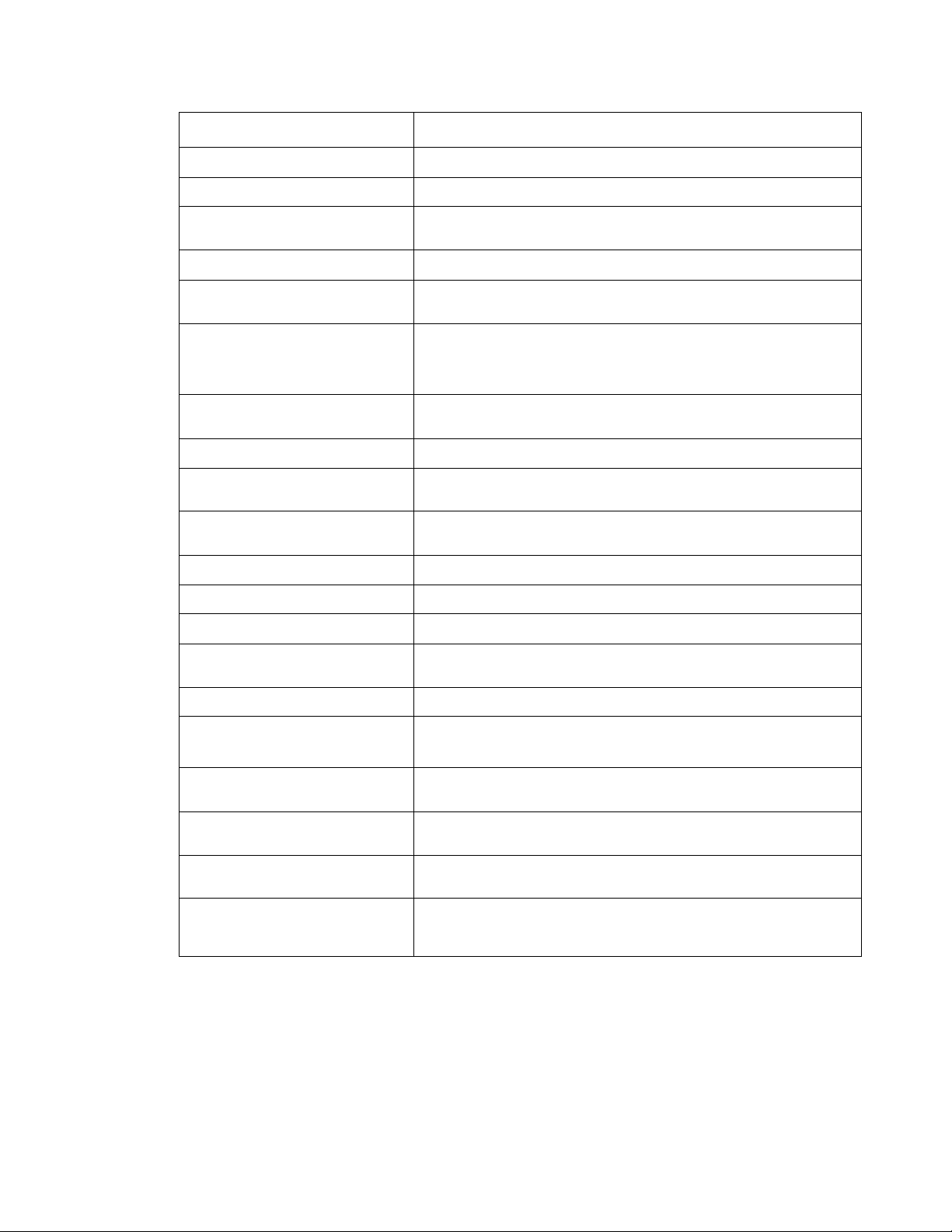
Symptom Action
Toner on back of page See “Toner on back of page” on page 2-33.
Paper jams See “Paper feed service checks” on page 2-29.
7003-XXX
Main motor noisy or does not
move
Paper never picks See “Paper never picks” on page 2-29.
Paper feeds continuously See “Paper picks during POST and/or continuously” on
Skewed paper Printhead misalignment results in skewed horizontal lines but a
Paper wrinkled or bent See “Paper “trees,” wrinkles, stacks poorly or curls” on
Top cover will not close See “Controller card service check” on page 2-21.
Operator panel button does not
respond
Operator panel light does not light
or is very dim
Fan noisy or not working See “Cooling fan service check” on page 2-20.
Dead machine (no power) See “Dead machine service check” on page 2-22.
Paper does not feed into the ADF See “ADF service check” on page 2-19.
MFP produces a black page when
copying a document.
See “Main motor service check” on page 2-25.
page 2-29.
consistent margin top to bottom of page. Paper feed misalignment
results in entire image rotated on the paper. See “Paper feed
service checks” on page 2-29.
page 2-30.
See “Operator panel service check” on page 2-27 or “Controller
card service check” on page 2-21.
See “Controller card service check” on page 2-21.
See “CCD service check” on page 2-20.
Paper jams in ADF. See “ADF service check” on page 2-19.
False Open ADF Cover
Remove Paper
9.7.01 service transfer error is
displayed
SucERR:900xx No Modem is
displayed
Device does not power up after
flashing firmware.
Device does not show it’s status
on the operator panel when the
firmware is being flashed.
See “ADF service check” on page 2-19.
Check the connection at J7 on the controller card. Inspect the cable
if the connection is ok. Replace the power supply if needed.
Inspect the modem cable. Reinsert the cable if necessary.
Do not power the device down. It will automatically reboot. Power the
device down, wait a few minutes and reboot.
Make sure the device is in Ready mode before flashing the firmware.
Diagnostic information 2-3
Page 26
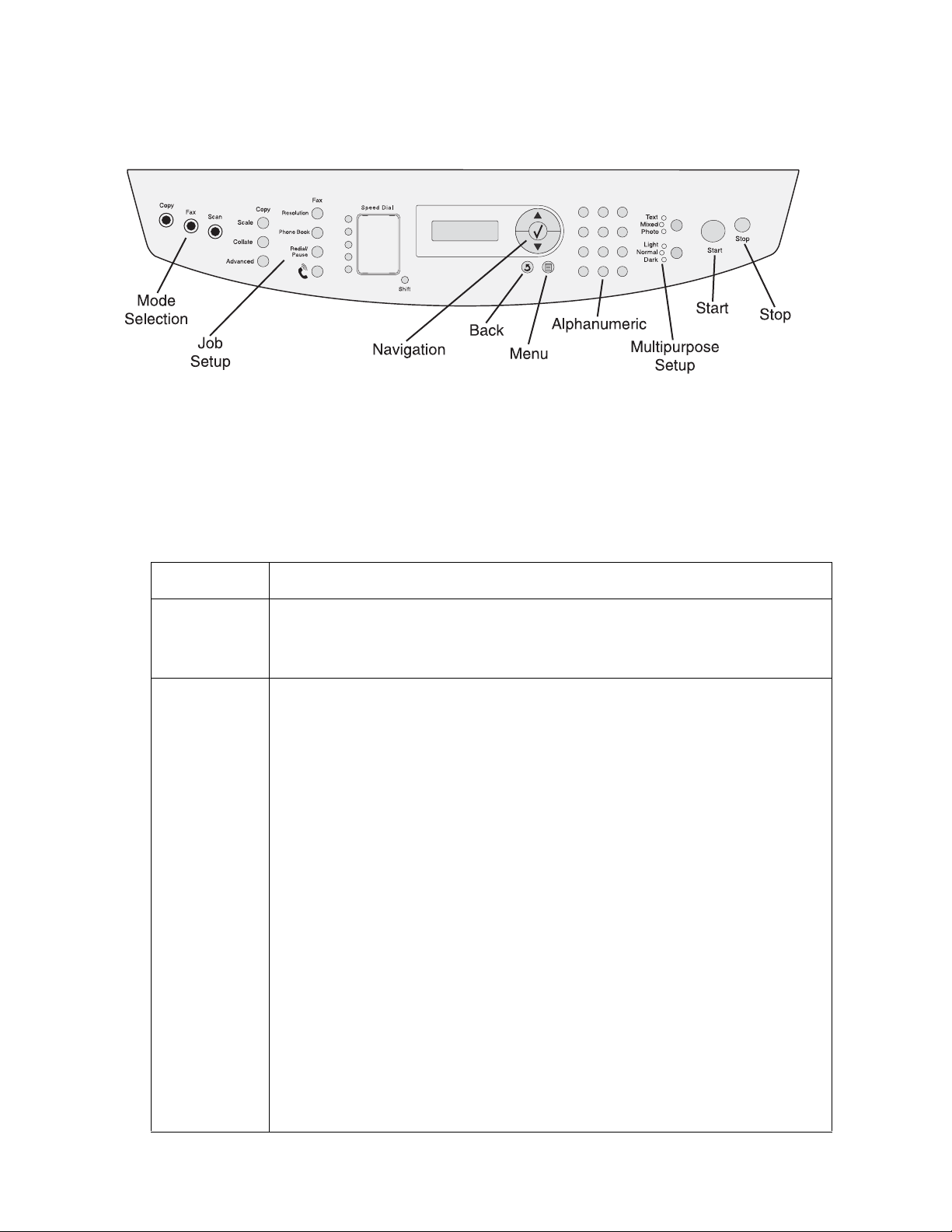
7003-XXX
Understand the operator panel
Buttons
Use the operator panel buttons to open a menu, scroll through a list of values, change MFP settings, and
respond to MFP messages.
Note: Buttons act on the information displayed on the second line of the operator panel.
The following information describes the functions of each button:.
Button Function
Mode selection Press the Fax, Copy, or Scan mode selection buttons to switch between fax, copy, and
Job Setup
Buttons
scan modes.
Note: The mode selected from the mode selection buttons is for the current job only. The
MFP reverts to it’s default mode after the job is ran.
Press a job setting button to switch to either the copy or fax mode, and adjust the job
setting indicated by the button.
Copy mode job settings button actions:
Scale–Pressing the scale button activates the scale setting which controls the size of the
copied document as compared to the original document.
Collate–Pressing the collate button activates the collate setting. The collate setting
controls the sequence in which multiple page jobs are printed.
Options–Pressing the options button activates the options setting which controls value of
the paper source and paper saver settings.
Fax mode job settings button actions:
Phone book–Pressing the phone book button enables the phone book function. The
phone book function searches, manages, and prints information in the MFP phone book.
Redial/Pause–Pressing this button tells the MFP to insert a three second pause or redial
the last fax number dialed.
Options–Pressing the options button activates the options setting. The options setting
controls:
• Access to the fax broadcast function.
• Delay sending a fax.
• Cancel a fax.
Phone book–This feature allows the user to search and manage information in the MFP
phone book.
Telephone Icon–manually send or receive a fax.
5 speed dial buttons–Access the first five pre-programmed shortcuts.
Shift–Gain access to shortcuts 6 -10.
2-4 Service Manual
Page 27
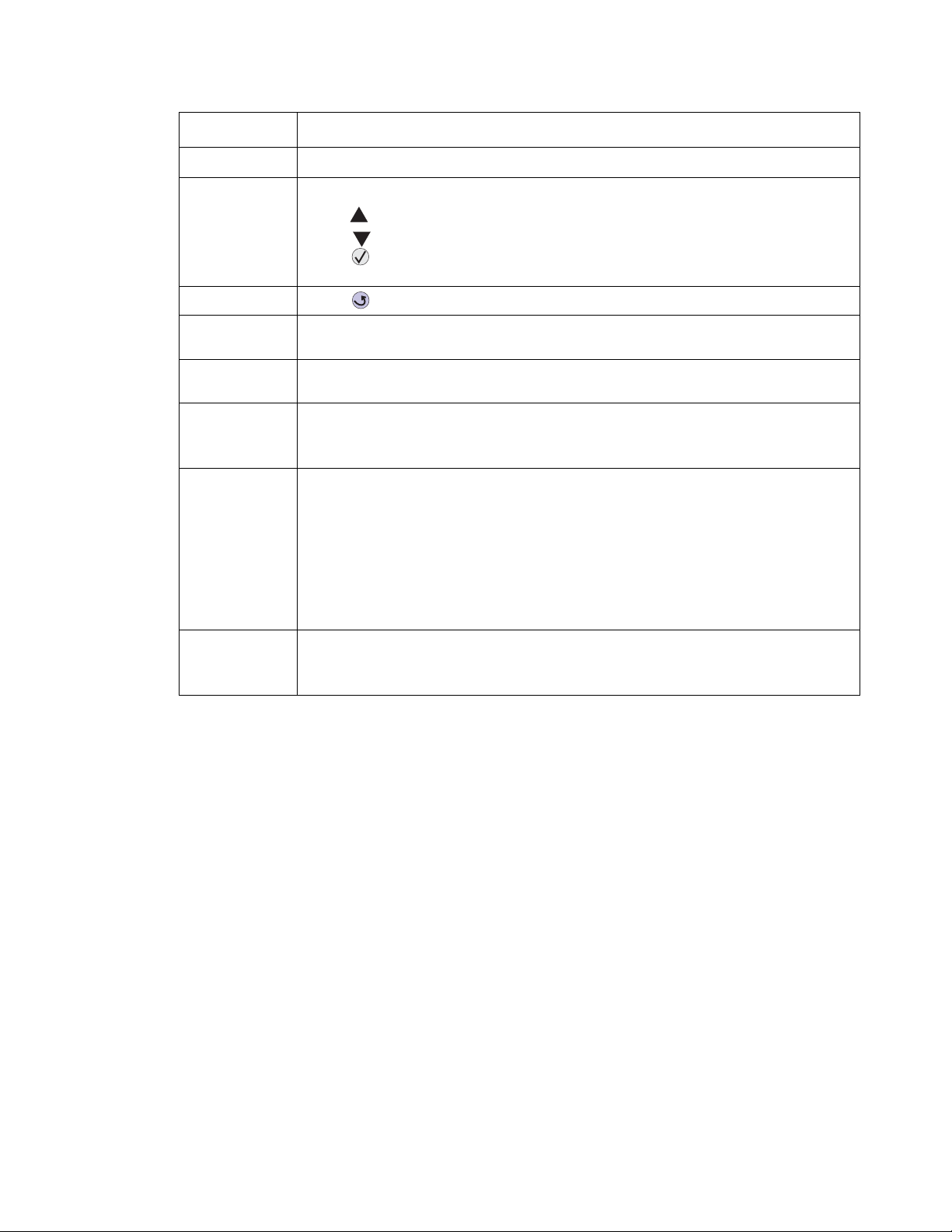
Button Function
Display panel 2 X 16 character backlit LCD(DBCS capable).
7003-XXX
Navigation
keys
Back Press to return to the previous menu level or to the ready state.
Menu Press Menu to take the MFP out of the ready state. When Menu is pressed, the
Alphanumeric
keys
Multi-purpose
job setup
buttons
Start Press Start to:
Use the navigation buttons to navigate the MFP administrative menus.
Press to navigate up the current active menu.
Press to navigate down the current active menu.
Press to select the currently displayed menu, or activate the currently displayed
menu item.
administrative menu is displayed.
The alphanumeric keys are used to enter numbers and special characters (e.g. “+” or “,”)
and/or letters.
Press the Content button to select the type of content being faxed or copied. Photos,
Mixed, and Text are the available selections.
Press the Darkness button to set the lightness, or darkness of a copy or fax.
• Initiate a copy, fax, or scan job.
• Clear some operator panel messages.
• Resume printing after loading media and clearing paper jams.
•Exit Power Saver.
If you have changed MFP settings from the operator panel menus, press Start before
sending a job to print. The MFP must display Ready for jobs to print. If any additional
information needs to be specified to start a function, a request for information will be
displayed on the panel.
Stop Press Stop at the Ready, Busy, or Waiting message to temporarily take the MFP offline.
The message changes to Not Ready. No data is lost.
All settings associated with the currently active mode or job are set to default.
Diagnostic information 2-5
Page 28
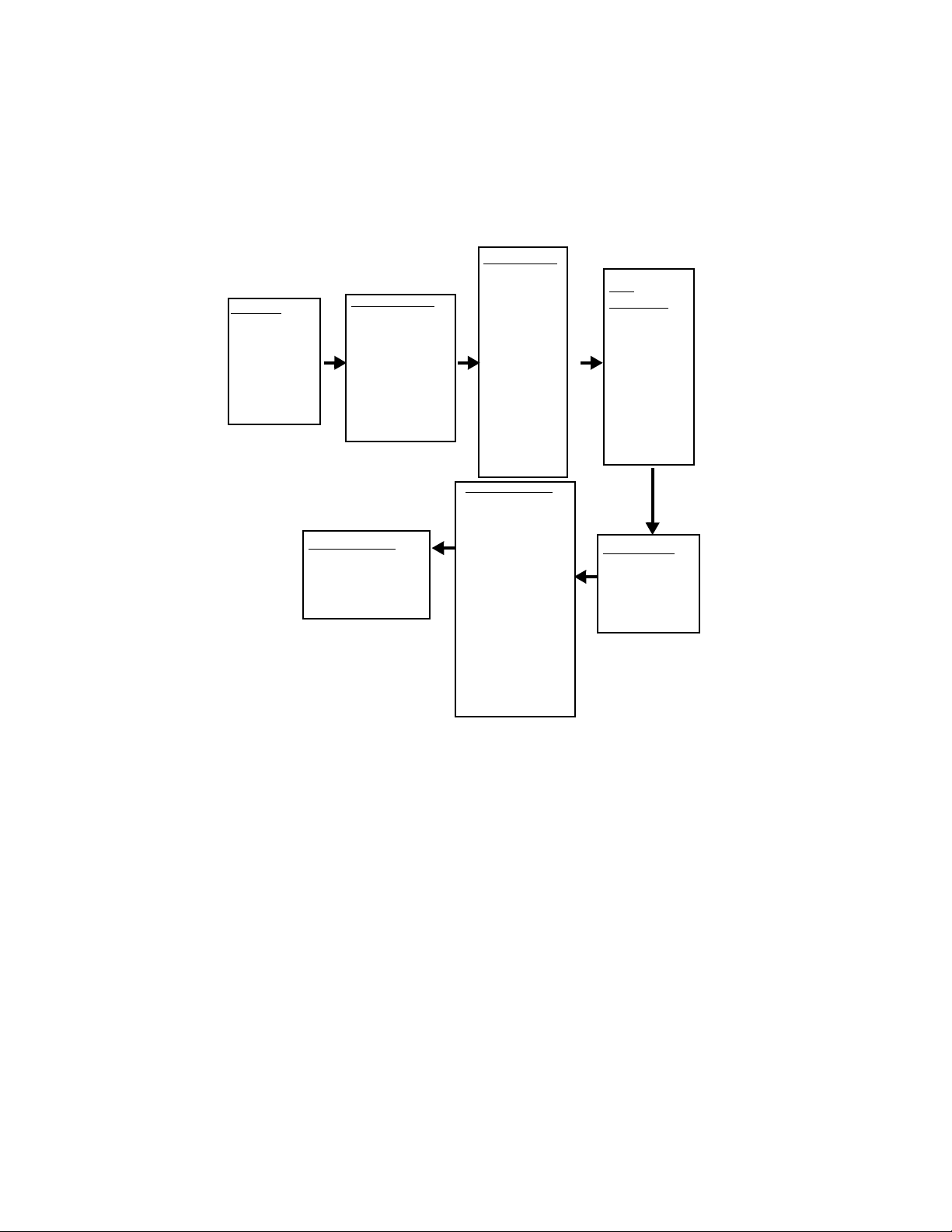
7003-XXX
Using the MFP menus
Reports
Print Menus
Demo Page
Network Setup
Fax Call Log
FaxJob Log
Phonebook
Network Setup
Enable DHCP
IP Address
Netmask
Gateway
Copy Defaults
Darkness
Content
Number
Scale
Collate
Paper Source
Paper Saver
Fax Defaults
Content
Original Size
Darkness
Rings
Distinct Ring
Redials
Redial Wait
Paper Source
Speaker
Volume
Prefix
ECM
Station ID
Machine Setup
Language
Country
Date Format
Clock Format
Set Date
Set Time
Mode
Timeout
Key Beep
Toner Alarm
Audible Alarm
Power Saver
Toner Darkness
Fax
Advanced
Auto Answer
Behind PABX
Dial Method
Fax Fwd
Fax Footer
Auto Reduce
Confirmation
Calr ID Ptrn
Auto Prt Rpt
Paper Setup
Size / Type
Tray Link
Paper Texture
Paper Weight
2-6 Service Manual
Page 29
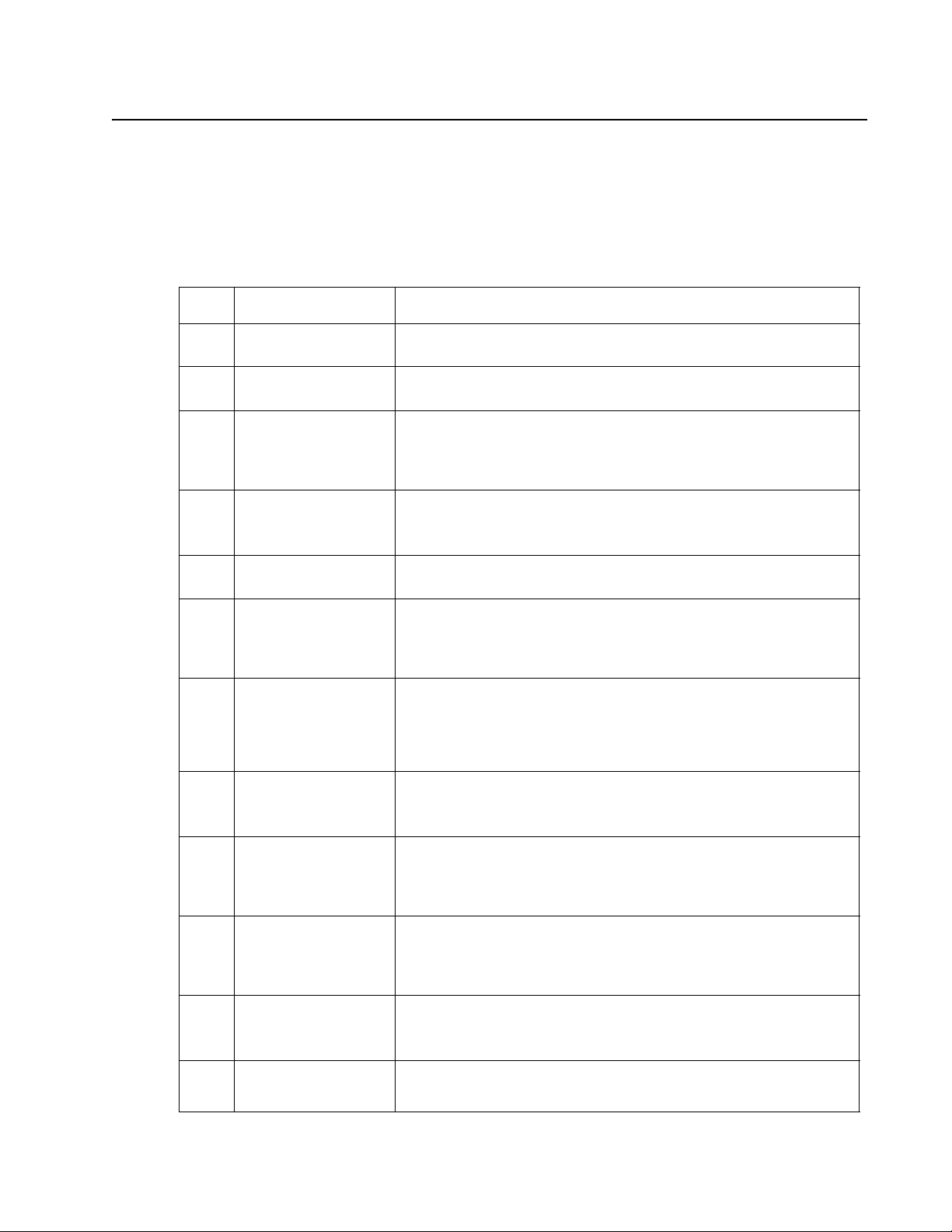
Messages and error codes
Service error codes
Service error codes are generally non-recoverable except in an intermittent condition when you can POR the
MFP to temporarily recover from the error condition.
Service error codes (9xx)
Error Description Action
7003-XXX
900 Service
RIP software
900 Service (No Modem) The MFP did not detect the modem. See “Modem service check” on
902 General engine
software failure
914 DC Pick Motor Verify motor is plugged into controller card correctly. Also, check the load
917 Transfer roll The most likely cause is a faulty HVPS. It may also indicate a problem in
920 Fuser Error
Indicates that the fuser
is below temperature
when printing.
921 Fuser Error
Indicates that the fuser
is below proper
temperature during
standby or idle time.
922 Fuser Error
Fuser failed to reach
standby temperature.
Server firmware problem. Turn off the MFP for one minute. If that does
not fix the problem, contact the next level of support.
page 2-26.
An unrecoverable engine software error. Reset the MFP (POR). If the
problem continues, replace the controller card.
A 902.33 error will occur if Tray 2 is set as the default, and Tray2 is
improperly, or not attached to the MFP.
condition.
Replace the drawer 2 assembly.
the transfer roll area. Go to “T ransfer roll service check” on pa ge 2-38.
Go to “Fuser service check” on page 2-23.
Go to “Cold fuser service check” on page 2-20.
Verify line voltage to the fuser. Go to “Fuser service check” on
page 2-23.
923 Fuser Error
Fuser is too hot during
printing or when MFP
is idle.
924 Fuser Error
An open circuit has
been detected in the
fuser thermistor circuit.
925 Fuser Error
Incorrect fuser lamp is
installed.
927 Fan Error
Fan is stalling.
Go to “Fuser service check” on page 2-23.
Check cabling and connectors. Go to “Fuser service check” on
page 2-23.
Replace fuser with the correct fuser. See “Fuser removal” on
page 4-20.
Replace the fan. See “Fan removal” on page 4-18.
Diagnostic information 2-7
Page 30
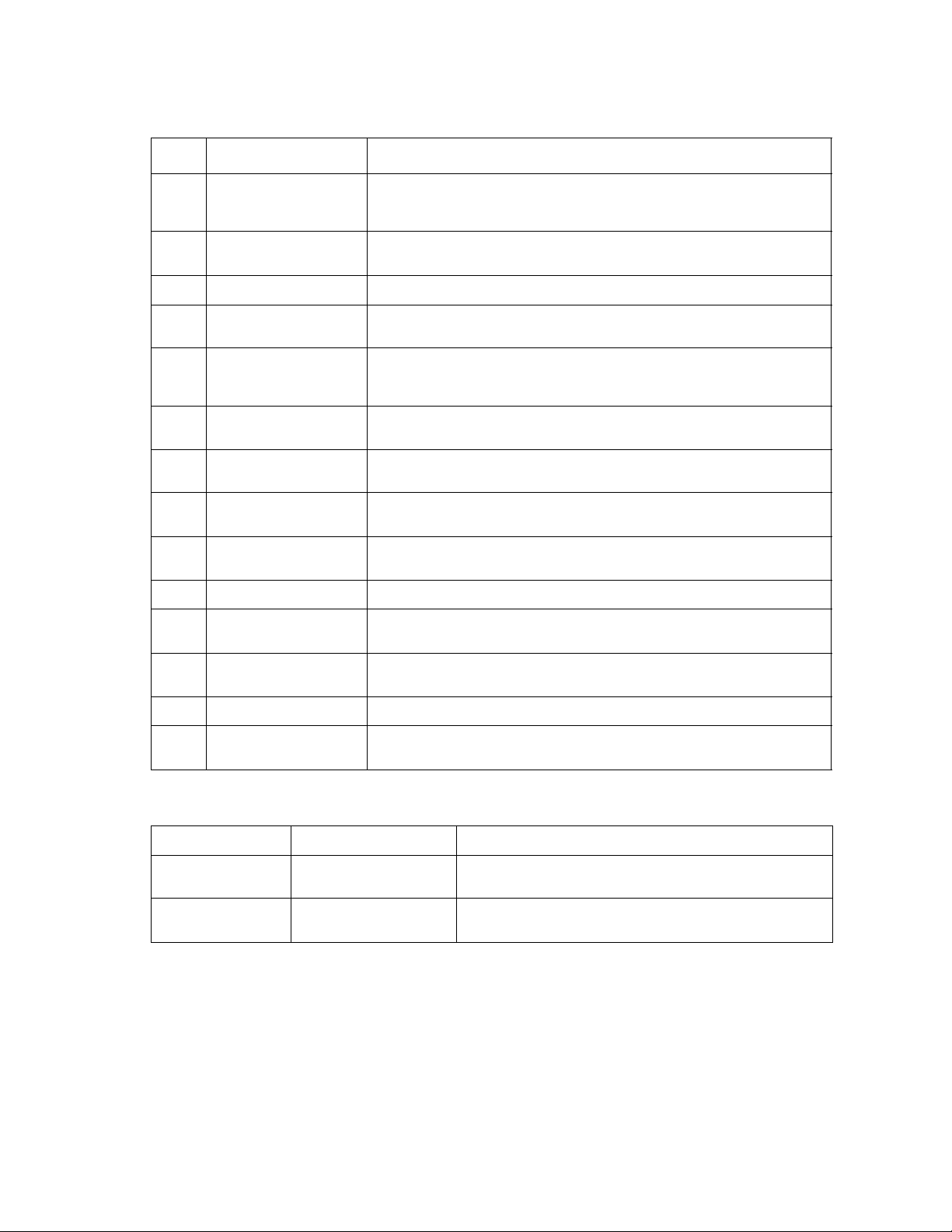
7003-XXX
Service error codes (9xx) (Continued)
Error Description Action
929 Toner Sensor The toner sensor is not operating properly, the developer drive assembly
931 Printhead Error—no
first hsync
932 Printhead—lost hsyncs Replace the printhead.
934 Printhead—mirror
motor lost lock
935 Printhead—mirror
motor unable to reach
operating speed.
936 Transport motor —
initial lock failure
937 Transport motor — lost
lock
941 Scanner — AFE R/W
Error for scanner
942 Scanner — Home
sensor error
943 Scanner — Motor stall Restart the MFP. If the problem remains, replace the CCD unit.
944 Scanner — Lamp error Restart the MFP. Verify that the lamp is not illuminating during the
is not operating properly, or the toner cartridge is defective. See “Toner
sensor service check” on page 2-38.
Check for unplugged printhead (J12 on the controller card), faulty
cabling, or faulty printhead.
Replace the printhead.
Faulty printhead, cabling, or connector.
Indicates a problem with the main drive motor or a jam occurred during
the motor ramp-up to speed.
Faulty motor or a jam occurred after motor ramp-up to speed. Possible
problem with the main drive.
Replace the controller card.
See “CCD service check” on page 2-20.
startup. See “CCD service check” on page 2-20.
948 Fax Storage There is an unrecoverable prob lem with the flash file system used for fax
953 NVRAM Failure Replace the controller card.
960 RAM soldered on the
card is bad
Non 9xx service errors
Error Description Action
Scanner Locked
Unlock Scanner
Open ADF cover
Remove Paper
storage.
Indicates a DRAM Memory Error on the controller card. Replace the
controller card.
Scanner CCD module is
locked.
Paper jammed in the
ADF module.
Lift flatbed cover and move the sliding switch, located to
the left of the flatbed, to the unlocked position.
Remove the paper from the ADF. If this does not remedy
the problem see “ADF service check” on page 2-19.
2-8 Service Manual
Page 31

Paper jam messages
Repeating jams or jam messages can be caused by any of the following:
• Faulty pick solenoids or worn cams of the solenoids
• Faulty flags or springs
• Worn backup rollers at the reference guide
• Improperly adjusted reference guide
• Debris in the paper path
• Paper not of the specified length
Note: For more information, see“Paperpath sensor service check” on page 2-28.
Paper jam messages
Message Explanation
7003-XXX
200 Paper Jam
Remove Cartridge
201 Paper Jam
Remove Cartridge
202 Paper Jam
Open Rear Door
241 Paper Jam
Check Tray 1
242 Paper Jam
Check Tray 2
251 Paper Jam
Check Manual Feeder
290 Scanner Jam
Remove Originals
291 Scanner Jam Paper in the ADF is covering the paper present and paper path sensors. See
The input sensor under print cartridge is covered too long or is covered during
POR or when Go is pressed after clearing a different jam or problem. The exit
sensor could also be covered. Remove the print cartridge and open the rear
door to remove the media. If the message is displayed after the paper is
removed, the MPF sensor or controller card might be faulty.
Paper is jammed between the MFP input and exit sensor. Remove the print
cartridge to clear the paper path. If the message is displayed after the paper is
removed, the input sensor or controller card might be faulty.
The exit sensor is either covered during POR or covered too long. Open the rear
door to access the jam area. If the message is displayed after the pap er is
removed, the exit sensor or controller card might be faulty.
Ensure that the rear door to the printer is properly closed.
Paper is jammed between Tray 1 and the input sensor.
Tray 2 pass thru sensor is covered during warm-up.
Try opening T ra y 2. If the tray is difficult to remove, then you ma y hav e to remo v e
the tray above or below the tray to remove the jammed pages.
Sensor at the manual feeder indicates paper is stuck in the path. Remove the
paper, and check the flag/sensor.
Paper in the ADF is covering the paper present sensor. See “ADF service
check” on page 2-19.
“ADF service check” on page 2-19.
292 Scanner Jam Paper in the ADF is covering the paper path sensor. See “ADF service check”
on page 2-19.
Diagnostic information 2-9
Page 32

7003-XXX
User attendance messages
Printer specific user attendance messages
Message Explanation
Change <source>
<type><size>
Check Tray x
Connection
Close Front Door Close the front door. The message clears when the front door is closed. See
This message displays when none of the MFP input sources contain the size
and/or type of media requested by the current print job.
The following actions may be taken:
• Press , Start, or the 1 digit to clear the message and continue printing.
Note: Clearing the message this way will change the input source
size and type stored in NVRAM to the type specified in the prompt.
• Press the 2 digit. The MFP will process the job using the media currently
installed in the input device.
Tray x=Tray 2.
This messages displays for the following conditions:
• The specified device may have been removed from the MFP, possibly to
clear a paper jam or to uninstall the option.
• The option may be attached to the MFP, but a communications problem may
prevent the MFP from detecting the option. For example, there may be a
poor connection or a hardware failure.
• The following actions may be taken:
• If the option was temporarily removed or not connected properly , reattach or
reconnect it.
• Press Go to execute a configuration change which notifies the MFP the
option has been hot unplugged (removed with the power on).
Note: This action is not available if the MFP is in Diagnostics Mode or
running diagnostics.
• If the device is experiencing a hardware problem, turn the MFP off and on.
“Cover interlock switch service check” on page 2-22 if this message is
displayed with the door closed.
Load Manual <type><size> The MFP has received a job that identifies the MPF as the input source.
The following actions may be taken:
• If paper is loaded in the MPF, press or Start to begin printing.
• If paper isn’t loaded in the MPF, load paper into the MPF.
Load
Media<source><type>
<size>
31.xx Missing or
Defective Cart.
32.xx Unsupported
Print Cartridge
33.xx Chg Cart
Invalid Refill
The input source used by a job is empty.
The following actions may be taken:
• Load paper tray 1 or 2,and press or Start to resume printing.
• Press Stop to cancel the job.
• The cartridge may be missing and the front door closed. Return the
cartridge.
• The cartridge may be defective. Replace the cartridge.
An unsupported toner cartridge is installed. A supported cartridge must be
installed.
Remove the toner cartridge, and install a new cartridge.
2-10 Service Manual
Page 33

Printer specific user attendance messages (Continued)
Message Explanation
7003-XXX
34 Short Paper The MFP determines the paper length is too short to print the formatted data.
37 Insufficient
Collation Area
38 Memory Full This message displays when the MFP is processing an incoming job and there
54 Std Network
Software Error
56 Standard USB
Port Disabled
This occurs when the MFP does not know the actual paper size loaded in the
tray. Make sure the Paper Size setting is correct for the size paper that is being
used.
The following actions may be taken:
Press or Start to clear the message and continue printing.
Press Stop to cancel the job.
This message displays when the MFP memory is insufficient to collate the
pages of the print job.
Press or Start to clear the message.
Press Stop to cancel the job.
is insufficient memory available to continue processing the job. The following
actions may be taken:
• Press or Start to clear the message and continue printing.
• Press Stop to cancel the print job.
Clearing the error this way may cause data loss.
This error displays when a network port is detected, but the MFP cannot
establish communications with it.
Press Go to clear the message. The MFP disables all communications to the
network interface.
Displayed when status is requested over the USB port, but the port has been
disabled. Once the error has been displayed for the first time , reporting of further
errors is suppressed until the menus are entered or the MFP is reset.
The following actions may be taken:
• Press Go to clear the message. The MFP discards any data received on the
USB port.
• Press Menu until Busy/Waiting appears, and select Reset Printer.
84 Photoconductor Life
Warning
84 Replace Photoconductor This message displays when the photoconductor is at the end of life. The
88 Toner Low This message displays when toner low occurs and the toner low alarm is
This message displays when the photoconductor unit is near end of life.
Press or Start to clear the message and continue printing.
Press Stop to cancel the job being processed.
photoconductor must be replaced.
activated.
Press or Start to clear the message and continue printing.
Press Stop to cancel the job being processed.
Diagnostic information 2-11
Page 34

7003-XXX
Fax and scanner specific user attendance messages
Message Explanation
Change <source>
Plain <size>
Phone Line Disconnected Check the phone line connection. Reconnect the phone line if needed.
Scanning Failed An error occu rred that prevented the scanner from sending the scanned
Q Link Busy The Q Link software on the PC is installed but isn’t receiving data. Press Stop,
This message is displayed during a fax operation when the Auto Reduce setting
is “no”, and the media installed in the input tray is too small to print the fax being
received.
To resolve this issue, perform one of the following options:
• Press or 1 to begin printing. The media size stored in NVRAM will
automatically change to the size specified on the prompt.
• Press 2 on the numeric keypad. The device will print on the media installed.
Clipping might occur.
document to its destination.
Press Stop to clear this message.
Start, or to clear the message and cancel the job.
2-12 Service Manual
Page 35

Sub error codes
The sub error codes are helpful troubleshooting a paper path problem. Each status byte has a different level of
troubleshooting value for each area of the MFP. The following table displays up to 8 status bytes of data. Some
or all of these bytes may be used to help diagnose a MFP problem. These status bytes are designed to help
isolate paper jams and paper feed problems in the base MFP.
7003-XXX
DU
DU
To identify the bytes:
DU
DU
xx
xx
Byte 1
xx
xx
Byte 5
xx
xx
Byte 2
xx
xx
Byte 6
xx
xx
Byte 3
xx
xx
Byte 7
xx
xx
Byte 4
xx
xx
Byte 8
Displayed error codes
When a 9xx or 2xx error displays:
1. Press and hold Menu and press to enter for sub error codes.
The first screen of information displays. Write down the information.
2. Continue pressing Menu and until each screen of information is obtained.
When the last screen displays, the original message displays.
Diagnostic information 2-13
Page 36

7003-XXX
Values
In the table below, the values for common variables are listed below:
• media source
10=Multipurpose tray (MPT)
11=Tray 1
12=Tray 2
13=Tray 3
80=Duplex unit
• media size
1=Letter
2=Legal
3=B5
4=A4
5=Executive
6=A5
7=Custom size
9=7¾ in. envelope
A=#9 Envelope
B=#10 Envelope
C=8.661 in. Envelope
D=C5 Envelope
E=B5 Envelope
F=Legal envelope
Sub error codes
First 6 bytes sub
error code data
(xx can be any
value)
84 xx 02 x1
x2
84 xx 00 x1
x2 x3
84 xx 05 x1 There was media at the input sensor too early. There was not enough
Explanation
Paper jam around input sensor 200.00
Paper is over the input sensor too long.
(x1=media size, x2=source)
Possible causes are:
• Multi sheet feeding.
• Paper size is not the same as expected.
• The media feeding from the source is slipping or media is slipping
before exiting the input sensor.
This code indicates that the input sensor is still actuated from the first
sheet and the second sheet is ready to arrive at the sensor.
(x1=media size, x2=media source)
• Check the MFP input sensor and flag for correct operation. The flag
should operate freely.
• Check for debris in the area of the input sensor.
• Check the area of the transfer roll and input to the fuser for anything
that might cause the paper to remain over the input sensor.
time between printhead start and the printhead mirror motor to lock.
Possible causes for this error are:
• Paper might be pre-staged in the paper source tray.
• Paper is picking too fast due to faulty paper feed assembly.
• A defective input sensor.
Possible
error
message
200.01
200.02
200.04
2-14 Service Manual
Page 37

Sub error codes (Continued)
7003-XXX
First 6 bytes sub
error code data
(xx can be any
value)
84 xx 20 x1
x2
84 xx 22 x1
x2 00
84 xx 23 x1
x2 x3
84 xx 26 This code indicates that media has activated the input sensor; however,
84 00 2A Paper was detected at the manual feed sensor when it was not expected
Explanation
The imaged page is not the expected page.
(x1=media size, x2=media source)
Check the pass thru sensor to make sure it is operating properly. If no
problem is found, it may still be necessary to try a new pass thru sensor.
This code indicates that the media activated the input sensor before the
MFP EP was ready.
(x1=leading edge of media state, x2=trailing edge of media state)
The transfer servo never started.
(x1=media size, x2=leading edge of media state, x3=trailing edge state).
Possibl e causes:
• Slow or missing main motor positional feedback. Paper too fast to
input sensor.
• Gap too small on interpage servo.
the printhead fell out of lock condition or expected a stable lock too soon.
The media may have also reached the input sensor early.
Possibl e causes:
• User insertion of paper while a job was running.
• Pre staged paper in the tray.
Possible
error
message
200.06
200.08
200.09
200.11
200.12
84 xx 04 The input sensor was covered (activated) during POST.
• Clear the media or debris from the MFP.
• Run the base sensor test (input sensor) from the diagnostic tests
menu to test the input sensor and flag for correct operation.
84 xx 2B Trailing edge of the paper cleared the manual feed sensor, b ut the sensor
84 xx 2C Unrecoverable no gap jam. Engine detected no gap at the manual feeder
84 xx 30 00
00 00
84 xx 31 Too long of a delay to ramp up the transport motor. 200.17
84 xx 27 Manual feeder sensor never uncovered from the sheet ahead. 200.18
84 xx 28 Paper detected at the manual feeder sensor never reached the input
84 xx 29 Paper too long over the manual feed sensor. Go to “A4, oversized
did not debounce.
Possibl e causes:
•Small gap
• Bouncy (jammed) sensor)
sensor. An attempt was made to open the gap by stopping the feed rolls,
but no trailing edge was ever detected by the input sensor.
Transport motor error detected 200.16
sensor.
paperfeed service check” on page 2-30.
Possibl e causes:
• Multi-sheet feed.
• Paper length. Printer driver set to letter when A4 paper is loaded.
• Pre staged paper in the tray.
200.13
200.14
200.15
200.19
200.20
Diagnostic information 2-15
Page 38

7003-XXX
Sub error codes (Continued)
First 6 bytes sub
error code data
(xx can be any
value)
84 xx 2E Failed no gap jam recovery . Engine detected no gap at the manual feeder
84 00 2F x1
x2 x3
84 xx 03 x1 The measured gap between sheets of media at the input sensor is too
84 xx 39 Mirror motor fell out of lock condition after paper at input sensor—more
84 00 10 The main motor driver failed to detect a specific motor after two tries.
Explanation
sensor. An attempt was made to open the gap by stopping the feed rolls,
but never saw the leading edge of the second page at the input sensor.
Laser servo never started due to potential conflict with the transfer servo.
(x1=bit 0: transfer servo started, bit 1: transport started; x2+x3=transfer
servo count value)
Possib le causes:
Slow or missing transport motor positional feedback.
small to meet video requirements.
x1=time by which the gap was too small.
time elapsed since printhead expected stable lock time, but less than
printhead jitter-stable specification.
Paper jam between input and exit sensor 201.00
Possible causes for this error are:
• The main drive motor has stalled.
• An incorrect main drive motor/gearbox assembly has been installed.
Possible
error
message
200.22
200.23
200.24
200.27
201.01
8D xx 00 The fuser exit sensor was never activated by the leading edge of the
84 xx 01 Video never started on the page at the input sensor within 2 inches after
8D 00 01 00
00 00
89 xx 03 The fuser exit sensor did not detect the trailing edge of the media going
89 xx 04 x1 The fuser exit sensor never actuated from the sheet goi n g th ro ug h the
89 xx 0D The fuser exit sensor bounced. Check the exit sensor for correct
media fed through the MFP.
• This error can be displayed after a 201 paper jam.
• This can be caused by a defective fuser exit sensor assembly.
hitting the input sensor.
User pressed Go or after an 8D xx 00 jam, but nev er opened the front
cover. Need to open cover and clear any media under cartridge before
continuing.
Paper jam around the exit sensor. 202.00
through the fuser assembly.
• This failure can be caused by a broken fuser exit sensor flag.
• This may also be caused by erratic operation of exit sensor flag or e xit
sensor or a defective piece of media.
fuser before the next page begins feeding.
(x1=media size)
operation. Check the sensor cable to J10 on the controller card. Also, the
controller card may be failing.
201.02
201.03
201.05
202.01
202.02
202.06
2-16 Service Manual
Page 39

Sub error codes (Continued)
7003-XXX
First 6 bytes sub
error code data
(xx can be any
value)
89 00 01 The exit sensor at the fuser is activated by a piece of media indicating
8E xx 09 x1 The second pick from the MPF or Tray 1 failed when other sheets were
8E xx 08 Failure to feed from Tray 1. Pages in the paper path have been flushed to
84 xx 2D Misidentified no gap jam. Engine detected no gap at the at the manual
Explanation
there is a piece of media in the machine during POST.
Check for media in the exit of the fuser assembly or redrive assembly.
Feed a sheet of paper, and if the same error occurs after clearing the
fuser or the same error occurs when no media is present, check the exit
sensor assembly.
Paper jam near Tray 1 241.00
committed to the paper path.
(x1=media source)
the output bin.
feed sensor. An attempt was made to open the gap by stopping the feed
rolls. A trailing edge was seen at the input sensor. The manual feeder
sensor is no longer covered.
Go to “A4, oversized paperfeed service check” on page 2-30.
Paper jam near Tray 2 242.00
Possible
error
message
202.13
241.12
241.16
241.18
8E xx 11 Took too long to ramp up DC feed motor 242.01
8E xx 10 Received lots of DC interrupts before losing them 242.08
8E xx 09 x1 The second pick from the MPF or Tray 1 failed when other sheets were
committed to the paper path.
(x1=media source)
8E xx 08 Failure to feed from Tray 2. Pages in the paper path have been flushed to
the output bin.
Paper jam near manual feeder. 251.00
8E xx 09 x1 The second pick from the MPF or Tray 1 failed when other sheets were
committed to the paper path.
(x1=media source)
8E xx 08 Failure to feed from Tray 1. Pages in the paper path have been flushed to
the output bin.
84 xx 3B Paper never reached the input sensor from the manual feeder.
Possible cause: Defective input sensor
242.12
242.16
251.12
251.11
251.19
Diagnostic information 2-17
Page 40

7003-XXX
Disconnects on the controller card
Always print a page from each paper source following a repair action. The following table is an aid to find a
problem with a cable connection.
Error or message
if cable is
unplugged
No backlight and
no text on the
operator panel
No backlight, no
text on operator
panel
917 POST J19 FAN
924.01 POST J15 TH1 (thermistor)
929 Print multiple
931 POST J12 LSU (laser printhead)
935 POST J11 MMTR (mirror motor)
936 POST J9 MAIN MOTOR (transport motor)
940 POST J13 LVPS (low voltage power supply control)
Front Cover Open
Pls close cover
Condition
required to
obtain error
POST. No power
delivered to
controller card
POST J5 OP-PANEL (operator panel)
pages
POST J13 CO (cover open switch)
Check
connectio
n at:
J7 HVPS-LVPS (low voltage power supply)
J18 MPF SENSOR (multipurpose feeder sensor and
Connector name and description
Go to “Dead machine service check” on
page 2-22.
toner sensor)
Load MP Feeder Pick paper from
MPF
Paper Empty
Pls add paper
31.05 Missing or
invalid print
cartridge
Unlock Scanner
Scanner Lock
Pick paper from
tray 1
POST J14 SC (smart chip)
POST J4 CCD
J101 SOL (multipurpose feeder solenoid)
J101 SOL (paperfeed solenoid)
2-18 Service Manual
Page 41

Service checks
Service checks which involve measuring voltages on the LVPS/HVPS (low voltage power supply/
high voltage power supply board) should be performed with the MFP positioned on its back side.
Note: When you make voltage readings, always use frame ground unless another ground is
specified. See the wiring diagram in the back of the book for more information.
ADF service check
FRU Action
7003-XXX
ADF
ADF card
Controller card
ADF pick pad
ADF separator roller
ADF paper tray and extender.
ADF cover
Ensure that the proper paper size is being used in the ADF.
Are the paper guides on the ADF tray properly adjusted?
Inspect the ADF separator roll and ADF separator pad for wear. If they are worn,
replace them.
If excessive jamming occurs at the white mylar sheet located at the bottom of the
ADF unit, replace the ADF unit.
Inspect the paper present and paper position sensors on the ADF.
• Check for dirt in the sensors. Clean if needed.
• Check the flags on the sensor. Are they able to move freely? If the sensor
flags are damaged, replace the sensor assembly.
If the sensor flags are ok, check to see if they are properly connected
to the ADF card (located in the ADF). Replace sensor assembly if
needed.
Make sure the ADF cable is securely connected to the ADF card and the
controller card.
If the cable is properly connected, perform the following checks:
• Check the ADF cable for continuity.
• Check pin 15 on controller card connector J3 for +5V.
• Check pin 19 on controller card connector J3for +24V.
• Pins 6,14,17,18,20,and 22 should be ground.
If voltages are present, replace the ADF card. If that does not fix the problem,
replace the ADF.
If replacing the ADF does not fix the problem, replace the controller card.
If the ADF is multi feeding, check the ADF pick roller and pad for dirt. Remove
them from the MFP, and clean them with a lint free cloth and isopropyl alcohol.
If the leading edge of the paper is damaged, instruct the user to lessen the
number of documents being copied from the ADF at one time.
If thin, glossy paper, or carbon forms are used in the ADF, use the high friction
pick pad (40X3499).
If there are excessive misfeeds from the ADF, verify the the ADF paper tray and
extender are properly installed.
Skews and jams at the ADF paper present sensor might be caused by an
improperly closed ADF cover. Ensure the ADF cover is closed properly.
Diagnostic information 2-19
Page 42

7003-XXX
CCD service check
FRU Action
CCD
Controller card
Cold fuser service check
Make sure the correct voltage lamp is installed. The voltage rating is stamped on one of the lamp contacts.
FRU Action
Fuser AC cables
LVPS/HVPS
Fuser
If you are receiving a 942 error, check the home position sensor for dirt, and
ensure that the sensor is properly connected to the CCD.
Ensure that connectors J1 and J4 are properly connected. Inspect both ribbon
cable connections on CCD for proper connection.
If connector J1 is properly connected, verify the following voltages on the
controller card. Check pin 1 for +5V, pin 5 for +24V, and pin 18 for +24V . Pins 2,
4, 6, 13, 16, and 17 are ground.
If connector J4 is properly connected, verify the following voltages on the
controller card. Check pin 19 for +12V and pin 20 for +5V.
If voltages are present, replace the CCD. If there are voltage irregularities,
replace the controller card.
If the fuser lamp comes on and a fuser failure light error code
displays, be sure the thermistor is contacting the hot roll and the
thermistor cable is firmly seated in connector J15 on the controller
card.
Check for excessive toner buildup on the surface of the thermistor.
Clean as necessary.
With the MFP unplugged, disconnect th e thermistor cable from J15
on the controller card.
Measure the resistance of the thermistor. The resistance measures
from approximately 1K ohms immediately after printing or POR to
approximately 240K ohms when thermistor reaches room
temperature. (It may tak e 30 min utes to cool.)
Replace the fuser assembly as necessary.
Cooling fan service check
FRU Action
Cooling fan Make sure the fan cable plug is properly seated at J19 (controller
2-20 Service Manual
card).
Turn the MFP off, and disconnect the cooling fan cable from
connector J19 on the controller card.
Turn the MFP on. Within a few seconds, the controller card assembly
should apply between +24 V dc to pin 2. See “Controller card” on
page 5-4 for more information.
If voltage is present and the fan is not turning, replace the cooling fan.
If the fan still doesn’t function, replace the controller card.
Note: The fan speed is controlled by a module on the controller card.
Between +8 V and +24 V dc are constantly supplied at pin 2 (J19).
Pin 1 is ground while pin 3 receives feedback from the fan motor.
If voltage is not present, see “Controller card” on page 5-4 for more
information.
Page 43

Controller card service check
FRU Action
Controller card assembly Verify +24 V dc input from the LVPS/HVPS.
7003-XXX
• Turn the MFP off.
• Disconnect the LVPS/HVPS cable from the controller card at
J7. See “Controller card” on page 5-4 for more information.
• Turn the MFP on.
Verify +24 V dc from the cable connector of J7, pins 9 and 10.
V erify that pin 7 on both the cable and the card connectors is ground.
• If voltage is correct, check the continuity in the cable. If the
cable is good, see the “Controller card” on page 5-4 for
more information.
• If grounds are not correct on the cable, first check it for
continuity and then check the LVPS/HVPS. See “LVPS/HVPS
service check” on page 2-25
• If the grounds are not correct on the controller card, replace
the controller card. (Check with one probe on the connector
pin and the other on the ground plane of the card found at
each screw head.)
Note: With all cables connected, the MFP should complete POST
within approximately 12–15 seconds in the following sequence:
1.The function and scan quality LEDs illuminate for one second and
then flash three times.
2.Loading is displayed on the operator panel.
3.The CCD illuminates, and the scanner performs a calibration.
4.The drive motor runs.
5.The scanner CCD returns to the home position.
6.Error messages are displayed if applicable.
7.The MFP cycles down into standby mode/ready. Ready is
displayed on the operator panel.
If immediately following power-on, the operator panel lights are active
but the MFP does not go through steps 1 and 2 above, replace the
controller card assembly.
Diagnostic information 2-21
Page 44

7003-XXX
Cover interlock switch service check
Note: Make sure a print cartridge assembly is installed and the cover closes all the way, engaging the cover
open switch lever.
FRU Action
Cover interlock switch Disconnect the cover interlock cable from the controller card at J13.
V erify continuity between cable pin 1 and pin 2 with the door closed
but not open.
V erify continuity between cable pin 1 and pin 3 with the door open but
not closed.
V erify discontinuity between pins 2 and 3 whether the door is open or
closed.
Replace the cover interlock switch if faulty.
• If either fail continuity, replace the cover interlock switch.
• If both pass continuity , turn the MFP on and verify +5 V dc on pin
2 at J13 on the controller card.
• Verify pins 1 and 3 are ground.
• If voltage or ground is not present, see “Controller card service
check” on page 2-21 for more information.
Dead machine service check
CAUTIONCheck the AC line voltage. The voltage should be within the following limits:
• 100 V ac (volts alternating current) – 127 V ac for the 110 V MFP
• 200 V ac – 240 V a c for the 220 V MFP
FRU Action
LVPS/HVPS
Unplug the MFP, and check the fuses on the LVPS/HVPS board for
continuity.
• If open, replace the LVPS/HVPS board.
- If fuse opens again, see “LVPS/HVPS ser vice check” on
page 2-25 for more information.
• If not open, unplug the cables at CN102 and CN201 (fuser and
controller card respectively).
Plug LVPS/HVPS board to source, and turn switch on.
Verify 24 V dc on pins 9 and 10 at connector CN201.
Verify line voltage (110 or 220 Vac) across pins 1 and 2 of CN102.
• If either voltage is not correct, replace the LVPS/HVPS board.
• If both voltages are correct, check the controller card. See
“Controller card service check” on page 2-21 for more
information.
Verify grounds.
2-22 Service Manual
Page 45

Fax quality service check
Diagnosing fax problems
Problem Solution
No dial tone See “Modem service check” on page 2-26.
Ring tone volume for incoming faxes too low Replace controller card.
Document does not feed in the ADF. See “ADF service check” on page 2-19.
Lines on documents sent out. Check the flatbed glass for marks or scratches.
7003-XXX
SCVERR:facdata.c725 is displayed when faxing
a job larger than254 pages.
Some words on an incoming fax are stretched. Fax machine sending the fax had a temporary jam.
Fax quality low, erratic performance Update firmware to build 115.
F AX INITIAL FAIL is displayed Inspect the modem cable. Replace the modem cable if
Note: Some fax-quality issues might be scanner-related. See “Scan quality service checks” on page 2-37.
Fuser service check
When toner is partially fused to the paper, it is usually caused by low fuser temperature.
Note: Improper fusing can result from incorrect media settings in the driver, or on the MFP. Check those settings
before servicing the fuser.
Note: Make sure the correct voltage fuser is being used on the MFP.
Warning: Avoid handling the lamp as much as possible, as it is easily broken. Be careful not to touch the glass
housing with bare hands, because skin acids can weaken the glass. The lamp is not a service part.
The line voltage to the MFP must be within the following limits:
• 100 V ac–127 V ac for the 110 V model MFP
• 200 V ac–240 V ac for the 220 V model MFP
Break the job up into multiple jobs leess than 254 pages.
needed.
Turn the MFP off, and wait a few minutes for the fuser lamp to cool. Turn the MFP on, and observe the lamp
turning on during POST.
You can see the light from the lamp by opening the left side cover and observing the upper
opening through which the fuser power cables pass.
Diagnostic information 2-23
Page 46

7003-XXX
Fuser service check (continued)
FRU Action
Lamp cable
LVPS/HVPS
Fuser
Unplug the MFP and disconnect the fuser lamp cable plug from the
LVPS/HVPS board connector CN102.
Check for continuity across the fuser lamp by checking across the
connector pins.
• If there is continuity, go to Step 1: Continuity.
• If there is no continuity, go to Step 2: No continuity.
Step 1: Continuity
Turn the MFP on with only the fuser power disconnected.
Measure the voltage at connector CN102 on the LVPS/HVPS. It
should match the line voltage.
If line voltage is not present, see “LVPS/HVPS service check” on
page 2-25 for more information.
Make sure the fuser thermistor is correctly connected to the controller
board. If the problem persists, disconnect the thermistor cable at J15
and check for less than +5 V dc on pin 1. Pin 2 should be ground.
If line voltage is incorrect on pin 1, see “Controller card service
check” on page 2-21 for more information.
Hot fuser service check
Note: Ensure correct fuser is installed.
FRU Action
Step 2: No continuity
Check the lamp cabl e for continuity.
• If correct, replace the fuser.
• If incorrect, replace the lamp cable.
Disconnect the thermistor cable from J15 on the controller card.
Measure the resistance across the ends of the thermistor cable. See
“Controller card” on page 5-4 for more information.
Replace the fuser assembly if the resistance is lower than 1K ohm or
shorted.
Note: Resistance measures approximately 240K ohms when cool
and 1.4K ohms hot.
Measure the resistance of the thermistor. The resistance measures
from approximately 1K ohms immediately after printing or POR to
approximately 240K ohms when thermistor reaches room
temperature. (It may tak e 30 min utes to cool.)
Replace the fuser assembly as necessary.
Fuser AC cables
LVPS/HVPS
Fuser
2-24 Service Manual
Page 47

LVPS/HVPS service check
FRU Action
LVPS/HVPS
7003-XXX
LVPS portion of board
Fuses that open typically indicate a faulty L VPS/HVPS.
Use the voltage meter to verify the appropriate voltage at the MFP
end of the power cable.
Remove the LVPS/HVPS assembly from the MFP.
Check continuity on the fuses.
If either fuse has opened, replace the card.
Ensure the switch is off, and plug the power cord into the card.
Turn the switch on.
CAUTIONThe card has several points where AC voltage is
exposed.
Carefully verify the AC voltage between pins 1 and 2 matches the
power cable (wall) voltage.
• If voltage is incorrect, replace the card assembly.
• V erify +24 V dc from pins 9 and 10 at CN201.
• If voltage is incorrect, replace the card assembly.
Main motor service check
FRU Action
Main motor cable
LVPS/HVPS
Controller card
HVPS portion of board
Problems with the HVPS are exhibited in the print quality . See “Print
quality service checks” on page 2-31 for more information.
Verify +24 V dc at J8, pin 8 and +5 V dc at pin 6 (controller card).
Verify ground at pins 2 and 7 for both the card and cable.
• If these voltages are correct, check the main motor cable for
continuity.
- Remove rear cover to access connector on motor.
- If continuity exists on each wire, call next level of service.
- If continuity does not exist on one or more of the wires,
replace the motor cable.
• If these voltages are not correct, see the “LVPS/HVPS service
check” on page 2-25 , or replace the controller card.
Note: The main motor is not a service part.
Diagnostic information 2-25
Page 48

7003-XXX
Modem service check
FRU Action
Modem
Controller card
Network card service check
FRU Action
Network daughtercard
Controller card
Firmware
Ensure the phone line is properly connected to the top RJ-11 jack of
the modem and phone jack on the wall.
Ensure the modem cable is properly connected to the J69 on the
modem card and J69 on the controller card. Check the connectors on
both cards for damage.
Check pin 1 on J69 for +5V. Check pins 3 and 4 for +3.3V. Pins 2, 9,
14, 18, 22, and 27 should be ground. If voltages are present, replace
the modem card.
If the voltages are not present, replace the controller card.
In the MFP Administration menu, ensure DHCP is activated if the
network uses DHCP.
In diagnostics, ensure the PRINTER MODEL is set to the correct
printer model.
If the USB jack is connected to a device, disconnect it. The USB and
network jacks cannot operate simultaneously.
Ensure the network cable is properly connected to the RJ-45 jack of
the network card. Are the LEDs on the jack illuminated?
Ensure that the network daughtercard is securely fastened to J44 on
the controller card.
Check the connectors on the network daughtercard and controller
card for damage.
Check pin 1 on the network daughtercard for 5V. Pin 4 is ground. If
voltages are present, replace the network daughtercard.
If the voltages are not present, replace the controller card.
Device does not receive an IP address when DHCP is used. Update
with EC1 network card firmware.
2-26 Service Manual
Page 49

Operator panel service check
Inspect the operator panel cable for damage. Make sure the cable is plugged in securely.
POR the MFP, and check each light for proper operation.
Operator panel service check
FRU Action
7003-XXX
Operator panel
Controller card
Buttons
Check connector J5, pin 5 for 3.3 V.
If the voltage is present, replace the
operator panel. If the voltage is not
present, replace the controller card.
Lights
If the lights don’t illuminate, make
sure the cable is properly connected
to the controller card and the
operator panel. Ensure the controller
card has input voltage to it.
Verify +24 V dc on cable pins 9 and
10 at J7.
• Check for +5 V dc at J5, pin 14.
See “Controller card service
check” on page 2-21 or page 4
for more information.
• If these voltages are not correct,
replace the controller card.
• If these voltages are correct,
replace the operator panel.
If more than one light does not turn
on or an individual light stays on
solid during POST, replace the
operator panel.
If all lights are dim and operate
erratically during POST or all lights
come on and stay on solid during
POST, replace the FRUs in the
following order one at a time:
• Controller card
• Operator panel
Diagnostic information 2-27
Page 50

7003-XXX
Paperpath sensor service check
FRU Action
All sensors
MPF sensor
Exit sensor
Paper in sensor
Controller card
Printhead service check
FRU Action
Printhead
Check all the sensor flags for breakage or if they are jammed.
Check all the sensors for dirt.
Check pin 1 on connector J18 for +5V and pin 2 on J18 for +3.3 V.Pin
3 should be ground.
Check pin 1 on connector J10 for +5V and pin2 on J10 for +3.3V. Pin
3 should be ground.
Check pin 1 on connector J20 for +5V and pin2 on J20 for +3.3V. Pin
3 should be ground.
If any of the readings are incorrect, replace the controller card. If they
are correct, replace the malfunctioning sensor.
Unplug the MFP.
Disconnect the printhead cables from J11 and J12 on the controller
card.
Turn the MFP on.
On the controller card, verify +24 V dc on pin 5 at J11 and +5 V dc on
pin 7 at J12.
Verify grounds on pin 4 at J11 and on pins 2, 6, and 8 at J12.
• If voltages or grounds are incorrect, check the controller card. See
“Controller card service check” on page 2-21 for more
information.
• If voltages are correct, replace the printhead (cables are
included).
2-28 Service Manual
Page 51

Paper feed service checks
Paper jam error indication during POST
FRU Action
7003-XXX
Exit sensor If the exit sensor flag is not resting within the paper
Input sensor
Input sensor #1 (under print cartridge assembly)
and
Input sensor #2 (manual)
exit sensor during POST, the MFP displays a paper
jam message. Make sure the flag is operating freely
and is correctly installed.
Make sure the input paper feed sensors are working
properly. A stuck or incorrectly installed sensor
causes this error.
Paper picks during POST and/or continuously
FRU Action
ACM (auto comp mechanism or paper feed)
clutch
Manual feed clutch
Check the ACM clutch f or w ear. The solenoid
interacts with the clutch to control the motion of the
pick tires.
If the ratchet teeth of the ACM clutch assembly are
worn or broken, the solenoid may not stop the ACM
from rotating. Replace the ACM clutch assembly if
necessary.
Check the manual feed clutch for the same damage.
Paper picks but stops half way through the MFP
FRU Action
Input sensor #1 (under print
cartridge assembly) and
Input sensor #2 (manual)
Make sure the input sensors are working properly.
Check for a broken or stuck flag on the input sensors.
Make sure the cables are seated on the controller card at J20 (Tray 1
input) and J18 (manual input).
Check for less than +5 V dc on pin 1 at J20 (T ra y 1 input) and pin 3 at
J18 (manual input sensor).
Paper never picks
FRU Action
Paper feed (pick tires)
Paper tray
Open the left cover, and verify the solenoid and clutch are functioning
when an attempt is made to feed the paper.
Make sure the rubber tires are installed and clean.
Replace if necessary.
Check the rear guide in the paper tray for proper adjustment.
• If correct, replace the input paper feed sensor.
• If these voltages are not correct, replace the controller card.
Diagnostic information 2-29
Page 52

7003-XXX
Paper occasionally picks or picks multiple sheets at once
FRU Action
Tray 1
Tray 2 (option)
Paper pick tires Check the tires in the ACM assembly for signs of wear or
ACM clutch complete bill of material (CBM)
Manual feed clutch CBM
Controller card Disconnect the solenoid cable at J101 on the controller
Check tray for paper catch points.
If the sheet being fed stops momentarily, the ACM applies
additional vertical force causing additional sheets to feed.
Do not mix paper types.
damage.
Replace the tires as necessary.
Open the left cover, and observe the solenoid and clutch
actions at the ACM and manual feed shafts as a print job is
attempted.
Replace the faulty part.
card.
Measure the resistance across cable pins 1 and 2 and then
pins 3 and 4.
• The resistance should be 180–210 ohms.
• If it is not, call the next level of service.
• If the resistance is 180–210 ohms, check the controller
card. See “Controller card service check” on
page 2-21 for more information.
Replace controller card as necessary.
Paper “trees,” wrinkles, stacks poorly or curls
FRU Action
Fuser This problem is most likely due to a worn backup roll. It causes the
MFP to run hotter than required for the media being printed.
Excessive heat can cause paper treeing problems, poor stacking, or
curl.
A4, oversized paperfeed service check
Symptom Action
200.20 and 241.18 paper jams
when using A4 paper.
Verify that the Size/Type item in the Paper Setup menu is set to A4.
Verify A4 is chosen as the paper size in the printer driver. Both of
these items need to be set to A4 when printing A4 paper.
Note: These jams can also occur if the Size/Type setting and drivers
are set to letter, and the paper length exceeds the letter paper length
by 1/2 inch.
2-30 Service Manual
Page 53

Print quality service checks
Note: Ensure cover is closed tightly. A gap in the opening may allow light to expose the photoconductor
resulting in a ‘dirty’ print.
Using print quality test pages
Blank page
FRU Action
7003-XXX
Toner cartridge (not a FRU) Remove the toner cartridge, and gently shake it to evenly distribute
Printhead
LVPS/HVPS
Controller card
Toner el ectrodes (cable
assembly)
the toner.
Check for cartridge damage.
Blank pages can be caused by a defective printhead assembly,
LVPS/HVPS, or controller card.
• Printhead errors typically result in MFP service errors.
• Blank pages typically are caused by the PC roll not being
properly discharged. Try a different PC kit.
Unplug the MFP and check continuity between the LVPS/HVPS
connection pads marked OPC and the corresponding pin inside the
MFP.
If there is not continuity, call the next level of service.
Try a different toner cartridge and PC kit.
If those fail, replace the LVPS/HVPS.
Black page
Note: Incorrect laser exposure or incorrect charging of the photoconductor causes an all-black page. Always
verify the same results from a different print cartridge assembly and developer before proceeding.
FRU Action
Toner electrodes (not a FRU) Check the electrodes below the print cartridge assembly for
contamination or damage. Correct as necessary.
Check continuity between the cable connections on the contact tips
below the print cartr idge assembly.
If continuity fails, call the next level of service.
With the MFP off, disconnect the LVPS/HVPS cable from J7 on the
controller card.
Turn the MFP on and verify +24 V dc on pin 9 of the cable.
Verify ground on pin 8.
LVPS/HVPS board
Controller card
CCD If the MFP prints a black page when copying a page but prints a job
• If the voltage is incorrect, replace LVPS/HVPS board.
• If voltage is correct and the toner electrodes are good, replace
the controller card.
from the host PC properly, see “CCD service check” on page 2-20.
Diagnostic information 2-31
Page 54

7003-XXX
Heavy backgro und
Poor de velopment or poorly charged toner particles cause excessive background. This is more noticeable as the
toner cartridg e nears end-of-life.
FRU Action
Toner cartridge (not a FRU)
PC Kit (not a FRU)
LVPS/HVPS
Controller card
Make sure the toner cartridge and PC Kit are correctly installed and
the high voltage contacts are clean.
If the toner cartridge and PC Kit are installed correctly, try a new PC
Kit first, and then try a new toner cartridge.
Check the contacts for correct installation and contamination where
contact is made between the print cartridge assembly and LVPS/
HVPS board. Clean as necessary.
If this does not correct the problem, replace the following FRUs one
at a time in the order shown:
• LVPS/HVPS board
• Controller card
Partial blank image/white spots (no periodic pattern)
FRU Action
Toner cartridge (not a FRU) Remove the toner cartridge assembly, and gently shake the
Paper (not a FRU) Make sure recommended paper is being used.
assembly to evenly distribute the toner.
If toner cartridge is low, try a new toner cartridge.
Variation in image density horizontally across page
FRU Action
PC Kit (not a FRU) The charge roll may have an unbalanced pressure against the
Transfer roll Check the springs in the left and right transfer roll bearings. The
Poor fusing of image
FRU Action
Paper (not a FRU) Make sure recommended paper is being used. Check the media type
Fuser The fuser may not be operating at the proper temperature to fuse the
2-32 Service Manual
photoconductor (PC) drum.
Try a new PC Kit.
bearing assemblies should support the transfer roll, applying even
pressure to the PC drum.
Replace the transfer roll assembly if the springs or bearing show
signs of damage or fatigue.
Inspect the transfer roll for signs of wear, damage, or contamination.
Replace as necessary.
and texture settings on the MFP and in the driver.
toner to the paper. See “Fuser service check” on page 2-23 for
more information.
Page 55

Light print
FRU Action
7003-XXX
Toner cartridge (not a FRU) Make sure the toner cartridge and PC Kit are installed correctly and
Transfer roll
LVPS/HVPS board
that the toner cartri dge is not low on toner.
If the problem continues, install a new toner cartridge.
Recheck condition before replacing PC Kit if necessary.
Check the transfer roll for signs of toner buildup and contamination.
Inspect the HVPS contact (transfer roll) for contamination.
Verify the high voltage cable is plugged into the LVPS/HVPS.
If all components appear free of contamination, replace the following
FRUs one at a time in the order shown:
• Transfer roll
• LVPS/HVPS board
White or black lines or bands
FRU Action
Print cartridge assembly (not a FRU)
Developer drive coupling assembly
Banding appears as light or dark horizontal lines on a uniformly
gray page or on a page with a large area of graphics. Banding is
primarily due to a variation in the speed of the paper as it feeds
through the MFP, especially in the developer and transfer process.
Inspect the toner cartridge and paper feed components, especially
the drive coupler and drive gears for debris, binds, or damage.
Toner on back of page
FRU Action
PC Kit (not a FRU) Inspect the overall paper path for signs of spilled toner.
Gently clean the contaminated areas with a soft cloth or compressed
air.
Fuser The fuser hot roll can cause toner deposits on the back of the paper if
Transfer roll A transfer roll contaminated with toner can cause toner to transfer to
toner is building up on the hot roll. This buildup may transfer to the
backup roll, later transferring to the back of the paper.
Inspect the hot roll and backup roller for signs of contamination.
Replace the fuser as necessary.
the back of printed pages.
Inspect the transfer roll for contamination, and replace as necessary.
Diagnostic information 2-33
Page 56

7003-XXX
Solving print quality problems
Problem Action
Light or blurred characters. Light print
The toner cartridg e may be getting low on toner:
• Remove the toner cartridge and print cartridge assembly.
• Shake it from side to side to redistribute the toner.
• Reinstall it and recheck for condition.
• Make sure you are using recommended print media (see media
types and sizes in the User’s Reference.)
• The toner cartridge or PC Kit may be defective. Replace the PC
Kit first and recheck.
Blurred characters
Blurred images, including characters, are usually caused by a
defective printhead. See “Light print” on page 2-33.
Toner smudges appear on the
front or back of the page.
Vertical or horizontal streaks
appear on the page.
Toner smears or rubs off the
page.
• Make sure the paper is straight and unwrinkled.
• Make sure you are using recommended print media (see media
types and sizes in the User’s Reference.)
• Replace the PC Kit and recheck before replacing the toner
cartridge. See “Toner on back o f p age” on page 2-33 for more
information.
Replace the toner cartridge for vertical black streaks.
Wipe the glass lens clean with a soft tissue for vertical “white”
streaks.
For horizontal streaks, see “White or black lines or bands” on
page 2-33 for more information.
• Replace the fuser. The toner is not being fused. See “Fuser
service check” on page 2-23 for more information.
• Try a different kind of paper. Paper designed f or copiers gives the
best quality fusing.
• For all media types, check the media type and texture settings in
the driver and on the MFP.
• Change the media texture setting. If the setting is not in your
driver, you can download the correct Lexmark setup utility from
the Lexmark Web site at www.l exmark.com.
The print is getting light but the
Toner Low message is not
displayed.
2-34 Service Manual
• Remove the toner cartridge, and gently shake it from side to side
to redistribute the toner.
• Replace the toner cartridge.
Page 57

Problem Action
7003-XXX
The Toner Low message is
displayed.
Solid black areas on
transparencies or white streaks
on paper.
Faint images or repetitive spots
appear on the page.
Groups of black spots appear in
graysacle images .
Pages are blank. • The print cartridge may be out of toner or defective. Replace the
• Remove the toner cartridge, and gently shake it from side to side
to redistribute the toner (6K cartridge only).
• Replace the toner cartridge.
• Choose a different fill pattern in your software program.
• Try a different type of paper. P aper designed f or copiers giv es the
best quality.
• Remove the toner cartridge, and gently shake it from side to side
to redistribute the toner.
• Replace the toner cartridge.
• Select a different media type or form type setting from your MFP
driver.
• Try a different type of paper. P aper designed f or copiers giv es the
best quality.
• Replace the toner cartridge.
• Toner cartridge may be damaged. Replace the toner cartridge.
cartridge.
• You may have a software error. Try turning the MFP off and back
on.
• Check the printhead. See “Paper feed service checks” on
page 2-29 for more information.
The MFP is on, but nothing prints. • Make sure the toner cartridge assembly is installed proper ly.
• Is the MFP processing a scan job? The MFP does not print while
scanning.
• Make sure the network or USB cable is not damaged and is firmly
plugged into the connector on the back of the MFP.
• Print a menu settings page just to save space.
- If you cannot print a menu settings page, call the next level of
support.
- If you can print a menu settings page, the problem is one of
the following:
• Computer
• Software program
•Cable
• (USB only) failed ASIC or controller card. Replace card.
Note: Test by unplugging USB and replugging it with the MFP on. If
the computer indicates “unknown device,” replace the controller card.
Toner Low message is displayed
and printing stops.
Close Front Door message is
displayed.
The media skews or buckles. • Don’t overfill Tray 1 or the optional Tray 2 (see media capacities in
Press Start. Print quality will be diminished.
Make sure the printer cover is closed.
the media types and sizes table in the User’s Reference).
• Make sure the paper guides are flush against the edges of the
media.
Diagnostic information 2-35
Page 58

7003-XXX
Problem Action
The paper sticks together/MFP
feeds multiple sheets of paper.
The paper fails to feed from
Tray 1.
The paper fails to feed from the
optional Tray 2.
The display indicates the MFP is
out of paper even though there is
paper loaded in the optional Tray
2.
The MFP does not print after a
paper jam has been cleared.
Unexpected characters print or
characters are missing.
• Remove the paper from Tray 1 or the optional Tray 2, and fan it.
• Don’t overfill Tray 1 or the optional Tray 2 (see media capacities in
the media types and sizes chart in the User’s Reference).
• Remove the paper from Tray 1, and fan the paper.
• Make sure Tray 1 is selected from the MFP driver.
• Do not overfi ll t he tray.
• Check the condition of the rubber on the paper feed rolls.
• Verify clutch for ACM is not slipping.
• Make sure the optional Tray 2 is selected from the MFP driver.
• Make sure the tray is pushed all the way in.
• Remove the paper from the optional Tray 2 and fan it.
• Check the rubber on the paper feed tires.
• Check the paper path in the tray for burrs or debris that may
hinder paper movement.
• Make sure the paper does not exceed the stack height indicator.
• Make sure the tray is pushed all the way in.
• Press Start or .
• Clear all jams.
• Press Start or . Open and close the MFP cover to restart the
MFP.
• Make sure the print cartridge assembly is installed properly.
• Ensure correct MFP driver is being used.
• Reset MFP to user default settings.
• Restore factory defaul ts.
• Make sure the USB cable is firmly plugged in at the back of the
MFP.
Jobs are not printing, and MFP
display shows an error message.
• Make sure the print cartridge assembly is installed properly.
• Make sure the MFP top cover is closed.
2-36 Service Manual
Page 59

Scan quality service checks
Image unclear
Problem Action
Scanner not properly calibrated Perform scanner calibration. Go to “” on page 3-8.
7003-XXX
Dirt on flatbed glass or calibration
reference plate
Black page If the MFP can print normal pages from the host PC see “CCD
Lamp too dark Perform CCD service check. See “CCD service check” on
Scanner not properly registered Perform scanner registration in diagnostics. Go to “Scanner
Scanner not performing multipage
scans
75 dpi images shift to left when
scanning to the network.
Clean glass with isopropyl alcohol.
service check” on page 2-20.
page 2-20.
Registration” on page 3-7.
The WIA driver cannot multipage scan by default. Set the driver
for multipage, or use a TWAIN driver.
Download EC1 network daughtercard update.
Irregular movement
Problem Action
Flatbed motor failure Perf orm CCD service check. See “CCD service check” on
Loose belt Visually inspect the belt. If the belt is worn or loose, replace the
Scanner Freezes (No message) Is the user using TWAIN and WIA (Microsoft Windows) scan
page 2-20.
scanner base assembly.
drivers simultaneously. These drivers cannot be used at the same
time.
Home position sensor failur e See “CCD service check” on page 2-20.
Skewed images from the ADF If there is skew on the last 3 or 4 inches of an image, ensure the
flatebed cover is properly closed.
No image
Problem Action
Flatbed cover open Close the flatbed cover.
Flatbed motor failure See “CCD service check” on page 2-20.
Scanner produces blank pages Replace the controller card.
Paper in ADF does not feed Go to “ADF service check” on page 2-19.
Unable to scan to PC Check to see if the PC and MFP are connected on the network.
Go to “Network card service check” on page 2-26.
Diagnostic information 2-37
Page 60

7003-XXX
Toner sensor service check
FRU Action
Toner sensor
Controller card
Transfer roll service check
FRU Action
Transfer roll
Try a different toner cartridge.
If changing the toner cartridge doesn’t fix the problem, check pin 1 in
J17 for +5V. Pin 3 is ground. If the voltage is present, replace the
toner sensor.
If the voltage on pin 1 is incorrect, replace the controller card.
Check transfer roll area for debris, and clean as necessary.
Verify continuity between the spring below the left side bearing and
the transfer roll shaft.
Verify continuity in the spring and the cable connection on the
LVPS/HVPS.
Inspect the roll for signs of wear or damage, and replace if necessary .
2-38 Service Manual
Page 61

3. Diagnostic aids
Accessing service menus
Use the following key sequence to enter diagnostics mode.
Note: The printer does not need a POR to enter diagnostics mode.
Note: The X340, X340n, and X342n do not have a configuration menu.
7003-XXX
Diagnostics
Mode
Printing menus
To print a listing of menus:
1. Press Menu. The Reports menu is displayed.
2. Press . The Print Menus menu item is displayed.
3. Press again. The menus will print out.
1.Press and release the Menu key.
2.Press and release the * key.
3.Press and release the # key.
Note: Release the * key
before pressing the # key.
The Diagnostics Mode group contains the settings
and operations used while manufacturing and
servicing the MFP. When diagnostics mode is
entered, one of the diagnostic menu items will
display automatically.
See “Available menu items” on page 3-2.
Diagnostic aids 3-1
Page 62

7003-XXX
Diagnostics mode
Available menu items
Note: The tests display on the operator panel in the order shown:
SERIAL NUMBER - Go to “Serial number” on page 3-3.
USB - Go to “USB” on page 3-3.
PRINTER MODEL- Go to “Printer Model” on page 3-4
POWER SUPPLY ID - Go to “Power supply ID” on page 3-4.
COUNT RESET
Page Count - Go to “Page Count” on page 3-4.
Fax Usage - Go to “Fax Usage” on page 3-5.
Scan Usage - Go to “Scan Usage” on page 3-5.
NETWORK MENU - Go to “Network menu” on page 3-5.
REGISTRATION
Printer Registration -Go to “Printer Registration” on page 3-6.
Scanner Registration - Go to “Scanner Registration” on page 3-7.
String
X340
X340n
X 342n
110v / 220v
Print
Copy
Fax
Total
Sent
Received
Copy
Fax
Local
Total Flatbed
Total ADF
Print Debug
Force Speed
NVRAM Reset
Skew Page
Top Margin
Left Margin
Bottom Margin
Test Copy
ADF Registration
Flatbed Registration
3-2 Service Manual
Page 63

SCANNER CALIBRATION - Go to “” on page 3-8.
Restore Default
ATM MENU - Go to “ATM menu” on pag e 3-9. Do not change these setti ngs.
FAX SETTINGS - Go to “Fax settings” on page 3-9.
Fax Modulations
Detect EOLs
Autoprint T30 Log
Print T30 Log
Print CND Log
Print Stack Info
Station ID
Faxtrace Mask
Print User Settings
Right Margin
HOMOLOGATION SETTINGS - Go to “Homologation settings” on page 3-11. Do not change
these settings.
UTILITIES - Go to “Utilities” on page 3-11.
Reset System: Menu Defaults
Reset System: Fax NVRAM
Reset System: CLR Phonebook
Reset System: Erase EFS
7003-XXX
Note: To exit diagnostics mode, press the STOP button or the back bu tton.
Serial number
This menu item is used to set the serial number for the MFP.
To set the ser ial number:
1. Use Up or Down to scroll to Serial Number.
2. Press to select Serial Number.
3. Enter a value in the highlighted digit usi ng th e numeric keypad. Th e cursor advances to the right when a
digit is entered.
To enter a specific digit, use Up to move the cursor to the left or Down to move the cursor to the right.
USB
Use the USB menu item to set the USB speed.
To set the USB speed:
1. Use Up or Down to scroll to USB.
2. Press to select USB.
3. Toggle between the High Speed and Full Speed settings using Up or Down.
4. When the desired setting is displayed, press . The MFP will automati cally reboot.
Diagnostic aids 3-3
Page 64

7003-XXX
Printer Model
Printer model is used to indicate the model of the MFP. This menu item must be set after a new controller card is
installed
To set the printer model:
1. Enter DIAGNOSTICS.
2. Use UP or Down to scroll to Printer Model.
3. Press .
4. Use Up or Down to scroll to the model type of MFP.
5. Press .
Printer Model Saved is displayed.
Reboot MFP is displayed.
The MFP reboots.
Note: The model type can only be set one time.
Power supply ID
This setting is used to indicate whether a 110V, or 220V power supply is being used on the MFP. This setting
needs to be set on a 220V machine to avoid flicker issues.
To set the power supply ID:
1. Use Up or Down to scroll to Power Supply ID.
2. Press to select Power Supply ID.
3. Use Up or Down to toggle between 110V and 220V.
4. When the desired setting is displayed, press to choose the setting.
Count reset
The count reset menu item is used to view and reset the machine counts. All counts are reset using the numeric
keypad.
Page Count
After selecting the Count reset menu item, Page Count is the first item displayed. Press the key to select the
page count sub menu item. The following sequence is used for all Page Count sub-menu settings.
1. Use Up or Down to toggle between Print, ADF copy, and FB copy counter items.
2. When the desired count is displayed, press . The count for the selected item is displayed.
3. Enter 0 to reset the count.
4. Press . The new count is saved, and the display returns to the selected Page Count sub menu item.
5. Press Down to advance to the next page count item, or press twice to return to the Count Reset menu
The operator panel will display Saved and return to Power Supply ID.
Note: The 110V setting should be used for the 100V Japan model.
item.
3-4 Service Manual
Page 65

7003-XXX
Fax Usage
Fax Usage is the second item displayed in the Count Reset menu. When Fax Usage is displayed, press the
key to select the Fax Usage sub menu item. The follo wing sequence is used for all Fax Usage sub menu
settings.
1. Use Up or Down to toggle between the ADF, Flatbed, and Received counter items.
2. When the desired count is displayed, press . The count for the selected item is displayed.
3. Enter 0 to reset the count.
4. Press . The new count is saved, and the display returns to the selected Fax Usage sub menu item.
5. Press the Down to advance to the next page count item, or press twice to return to the Count Reset
menu item.
Scan Usage
Scan Usage is the final item displayed in the Count Reset menu. When Scan Usage is displayed, press the
key to select the Scan Usage sub menu item. The following sequence is used for all Scan Usage sub menu
settings.
1. Use Up or Down to toggle between the Total ADF and Total Flatbed items.
2. When the desired count is displayed, press . The count for the selected item is displayed.
3. Enter 0 to reset the count.
4. Press . The new count is saved, and the display returns to the selected Scan Usage sub menu item.
5. Press the Down key to advance to the next page count item, or press twice to return to the Count
Reset menu item.
Network menu
Print Debug
The Print Debug menu item prints a debug report.
To print the debug report do the following:
1. Use Up or Down to scroll to Network Menu.
2. Press to select Print Debug.
The print debug report prints.
The display returns to Network Menu in the diagnostics menu.
Force Speed
The force speed menu setting can be used to change the communication connection setting for the network
card. To change the connection setting, perform the following tasks:
1. In the Network Menu, use the arrow keys to scroll to Force Speed.
2. Press to select Force Speed.
Connecting... is displayed.
3. If the attempt to retrieve the connection value setting is unsuccessful, Connection failed is displayed, and the
MFP returns to Ready mode.
If the attempt is successful, the current connection value is displayed.
4. Use Up or Down to scroll though the list of available connection settings. They are Auto, 10 full, 10 half,
100 full, and 100 half.
5. When the desired setting is displayed, press
6. The MFP displays Connecting….
If the setting is successfully changed, the display returns to Ready mode.
Diagnostic aids 3-5
Page 66

7003-XXX
NVRAM Reset
The NVRAM reset menu item is used to reset the network settings in the MFP’s NVRAM.
To reset the NVRAM, perform the following tasks:
1. In the Network Menu, scroll to NVRAM Reset.
2. Press to select NVRAM Reset.
3. Press 1, or 2 on the numeric keypad.
Registration
Printer Registration
Printer registration is performed to set the top, left ,and bottom margins of the MFP. The right margin is set
automatically when the left margin is set. Printer registration needs to be performed whenever the controller card
or printhead are replaced.
Note: Before setting the printer registration, ensure that the paper size selected in the Paper Setup menu
matches the paper size loaded in the tray.
The MFP will display Are you sure? Yes=1, No=2.
Pressing 1 will display resetting, and then return you to the Network Menu. Pressing 2 returns you to the
Network Menu item.
Note: Always set the top and left margins first. This should be sufficient for proper registration of the printer.
The print registration range is:
Variable Description Value
s sign blank for positive values, “-” f o r negative values
B= Bottom margin -10 to +10—Each increment causes approximately 0.559 mm shift in the
T= Top margin -16 to +16—Each increment causes approximately.169mm shift in the
L= L eft margin -16 to +16—Each increment causes approximately.339mm shift in the
To set the printer registration, perform the following steps:
bottom margin.
top margin.
left margin.
1. Select REGISTRATION from the Diagnostics menu.
2. Select PRINTER from REGISTRATION.
[Skew Page] displays.
3. Press .
The skew page prints out. The MFP exits diagnostics mode and returns to Ready.
The skew page contains the following information that can be used for setting the registration:
• Firmware version. If the firmware version is prior to version XXXX, contact your second le vel of
support to obtain the latest version of firmware.
• Paper size (A4 or Letter)
• Top, left, right, and bottom margin settings.
4. Perform steps 1 and 2.
5. Scroll down to Top mrgn .
6. Press .
7. Use Up and Down to adjust the margin.
8. Press to save the margin setting.
3-6 Service Manual
Page 67

7003-XXX
9. Print a skew page to check the margins. The arrow on the top margin should be fully visible.
10.Repeat steps 1 through 9 for Left Mrgn and Bottom Mrgn.
Note: The margins for the top, left and bottom are properly set when the arrows on the four arrows are
fully visible.
Scanner Registration
Go to the Reports menu and print a menu page. If the firmware version is build 67, follow the procedure below
but use use the guidelines shown in “Using the test copy page rulers to determine cor r e ct sc a nner
registration with build 67 firmware” on page 3-8 to set the scanner registration. Contact your second level
support to obtain the latest firmware build. If the firmware is build 112 or later, follow steps 1 through 19 only.
The scanner registration function is used to set the left margin on the ADF and flatbed. The top, right, and
bottom margins are set automatically when the left margin is set. To set the registration, perform the following
steps:
1. In the diagnostics menu, use the Up or Down keys to scroll to the Registration menu item.
2. Press to select the Registration menu item from the diagnostics menu.
3. Use the Up or Down keys to scroll to the Scanner submenu item.
4. Press to select Scanner.
5. Test Copy is the default menu item.
6. Press .
7. If you are using the paper supplied with the service part, remove it from the tube and flatten it out.
8. Place the sheet of light blue paper in the flatbed, or ADF. If the paper is going in the ADF, Insert the paper
with the curl down.
9. Press .
10.Use the Up or Down keys to scroll between A4 and letter.
11.Press to print out a the test copy page. The MFP returns to ready mode.
12.Reenter diagnostics.
13.Reenter the Registration menu, and select the Scanner submenu item.
14.Use the Up or Down keys to scroll to the FB Lft Mrgn, or ADF Lft Mrgn submenu item. Press to
select the desired menu.
15.Using the test copy printed earlier, use the rulers on the ri ght and left sides of the page to adjust your left
margin.
16.Use the up and down arrow keys to shift the left margin to its desired margin. Pressing the Up key moves
the margins to the left. Pressing the Down key moves the margins to the right.
17.Press to save the new setting.
18.Scroll to Test Copy.
19.Press .
20.Use the Up and Down keys to scroll to A4 or Leter (build 122 or later).
21.Press . Atest copy prints.
22.Inspect the margins. The scanner registration is properly set when the edges of the paper line up with 0 on
all the test copy rulers.
23.Repeat steps 12 to 22 unti l the correct registration values are set.
Diagnostic aids 3-7
Page 68

7003-XXX
Using the test copy page rulers to determine correct scanner registration with build 67 firmware
The test copy sheet contains rulers that are used to determine the correct margin position. The following
diagrams show where the margins for letter and A4 paper need to line up on the flatbed or ADF to determine
correct scanner registration.
Correct letter and A4 flatbed registration
Flatbed registration is correct when the left margin equals 0 for letter and A4 paper, and the right margin equals
0 for letter and 15 for A4.
Correct ADF registration with letter paper
The ADF registration for letter paper is correct when the left and right margins equal 0. The following illustration
shows the correct registration.
Correct ADF registration with A4 paper
The ADF registration for letter paper is correct when the left margin equals 8 and right margin equals -8. The
following illustration shows the correct registration.
3-8 Service Manual
Page 69

Scanner calibration
The scanner calibration menu item is used to restore the scanner calibration values to their default settings. To
calibrate the scanner, perform the following steps:
1. Use Up or Down to scroll to Scanner Calibration.
2. Press to select Calibration from the diagnostics menu.
3. Press .
The scanner automatically calibrates.
ATM menu
Note: These settings should only be adjusted at the discretion of your second level support.
Fax settings
Note: FAX settings menu items should only be adjusted at the discretion of your second level support.
Fax Modulations
The Fax Modulations menu item is used to enable or disable fax communications protocols.
7003-XXX
To use this setting, perform the following steps:
1. Select Fax Mod ulations by pressing when it is diplayed.
2. Use Up or Down to scroll to the desired communication setting.
3. When the desired setting is displayed, press .
4. Use Up or Down to toggle between Enable and Disable.
5. When the desired setting is displayed, press .
Saved is displayed.
Detect EOLs
Detect EOLs is used to set the number of EOLs to detect at the end of a non-ECM fax before accepting a page
as good. To set the nummer of EOLs, perform the following steps:
1. In the Fax Settings menu, scroll to Detect EOLs.
2. Press .
3. Use Up or Down to move to desired digit. The cursor will flash on the digit to be changed.
4. Use the numeric keypad to enter the desired value in the highlighted digit.
5. Press . The setting is saved.
AutoPrint T30 Log
This setting is used to enable the MFP to print a T30 log which can be used to help second level support
troubleshoot a FAX issue. To enable this setting, perform the following steps:
1. Select AutoPrint T30 Log.
2. Use Up or Down to toggle between Enable and Disable.
3. When the desired setting is displayed, press .
Saved is displayed.
Diagnostic aids 3-9
Page 70

7003-XXX
Print T30 Log
This setting is used to print a T30 log which can be used to help second level support troubleshoot a FAX issue .
To print a T30 log perform the following steps:
1. Select Print T30 Log.
2. Press .
The T30 log is printed.
Print All T30 Logs
This setting is used to print all T30 logs which can be used to help second level support troubleshoot a FAX
issue. To print a T30 log perform the following steps:
1. Select Print All T30 Logs.
2. Press .
All T30 logs are printed.
Print CND logs
This setting is used to print a CND log which lists all caller IDs. To print a CND log, perform the following tasks:
1. Select Print CND Log.
2. Press .
The CND log is printed.
Print Stack Info
This setting is used to print stack information which can be used to help second level support troubleshoot a FAX
issue. To print the stack information, perform the following tasks:
1. Select Print Stack Info.
2. Press .
The stack information is printed.
Station ID
This setting determines whether a station name or station number is used to identify the fax machine. T o use this
setting, perform the following tasks:
1. Select Station ID.
2. Use Up or Down to toggle between Station Name and Station Number.
3. When the desired setting is displayed, press .
Saved is displayed.
Faxtrace Mask
Do not alter the Faxtrace Mask setting.
Print User Settings
This setting is used to print the fax user settings. T o print the user settings, perform the follo wing tasks:
1. Select Print User Settings.
2. Press .
The user settings information is printed.
3-10 Service Manual
Page 71

Homologation settings
Note: These settings should only be adjusted at the discretion of your second level support. Use the Print All
item in the Homologation Settings menu to get a print out of the settings before calling your second level
support center.
Utilities
The Utilities menu item resets the Menu defaults, Fax NVRAM, the phonebook, and the flash file system. Menu
defaults.
Menu Defaults is the first item to appear when the Utilities menu item is selected. To clear the menu defaults,
do the following.
1. Press to select Menu Defaults.
2. Press again. Resetting... is displayed.
The MFP reboots.
Warning: All customer settings will be used when Menu Defaults is used.
Fax NVRAM
Fax NVRAM resets the NVRAM to its default settings.
7003-XXX
Note: When this menu setting is used, the device is configured for use in the United States.
Perform the following steps to reset the FAX NVRAM.
1. In the Utilities menu, use the Up and Down to scroll to FAXNVRAM.
2. Press to select FAXNVRAM.
3. Press .
• Resetting... displays.
• MFP returns to Ready mode.
Clr Phonebook
Clr Phonebook erases all the FAX phonebook entries.
Perform the follow steps to clear the phonebook entries:
1. Press to select Clr Phonebook.
2. Press again. Clearing... displays.
The MFP returns to Ready mode.
ERASE FFS
ERASE FFS deletes all data in the flash file system. The flash file system is used to hold data that is queued up
for transmission, or printing.
The following steps are performed to clear the flash file system:
1. Press to select ERASE EFS.
2. Press again. Completed... is displayed.
• ERASE SECTOR is diplayed. The MFP erases the flash memory.
• Partition Disk is displayed.
• Writing MBR is displayed.
• Format Disk is displayed. The flash memory is reformatted.
• The MFP reboots. at the end of the self test, Reformatted is displayed.
Diagnostic aids 3-11
Page 72

7003-XXX
3-12 Service Manual
Page 73

4. Repair information
Warning: Read the following before handling electronic parts.
Handling ESD-sensitive parts
Many electronic products use parts that are known to be sensitive to electrostatic discharge (ESD). To prevent
damage to ESD-sensitive parts, follow the instructions below in addition to all the usual precautions, such as
turning off power before removing logic cards:
• Keep the ESD-sensitive part in its original shipping container (a special “ESD bag”) until you are ready to
install the part into the MFP.
• Make the least-possible movements with y our body to prevent an increase of static electricity from clothing
fibers, carpets, and furniture.
• Put the ESD wrist strap on your wrist. Connect the wrist band to the system ground point. This discharges
any static electricity in your body to the MFP.
• Hold the ESD-sensitive part by its edge connector shroud (cover); do not touch its pins. If you are removing
a pluggable module, use the correct tool.
• Do not place the ESD-sensitive part on the MFP cover or on a metal table; if you need to put down the
ESD-sensitive part for any reason, first put it into its special bag.
• Machine covers and metal tables are electrical grounds. They increase the risk of damage because they
make a discharge path from your body through the ESD-sensitive part. (Large metal objects can be
discharge paths without being grounded.)
• Prevent ESD-sensitive parts from being accidentally touched by other personnel. Install machine covers
when you are not working on the machine, and do not put unprotected ESD-sensitive parts on a table.
• If possible, keep all ESD-sensitive parts in a grounded metal cabinet (case).
• Be extra careful in working with ESD-sensitive parts when cold-weather heating is used because low
humidity increases static electricity.
7003-XXX
Repair information 4-1
Page 74

7003-XXX
Removal procedures
1. Remove the toner cartridge and paper tray before removing other MFP parts. The toner cartridge should
be protected from light while out of the MFP.
2. We recommend disconnecting all external cables from the MFP to prevent damage during service.
3. Unless otherwise stated, re-install the parts in reverse order of removal.
4. When re-installing a part held with several screws, start all screws before final tightening.
Covers
Extender cover removal
Locate the latches on the left and right sides of the extender cover .
1.
2. Push the latches and pull the cover away from the rear of the MFP.
Front access cover removal
Open the front access cover.
1.
2. Place thumbs on the inside of the respective hinge.
3. Force the left hinge out of its socket, and relax it above the socket.
4. Force the right hinge out of its socket, and lift it above the socket.
Warning: Do not pull the fuser link out of the MFP any farther than when the door is fully open. Otherwise, the
5. Carefully lift the cover free from the printer base frame.
4-2 Service Manual
link extension may dislodge the cartridge coupler.
Page 75

7003-XXX
6. Use your left hand to hold the fuser link at the cover joint while rotating the right side of the cover slightly
away from the MFP to disengage the link.
7. Remove the front access cover .
Left side cover removal
Open the front access cover to expose two screws (A) and the tw o latches (B) securing the left side cover.
1.
2. Remove the two screws.
Repair information 4-3
Page 76

7003-XXX
3. Remove the three screws (C) that secure the left cover to the rear cover.
4. Release the latches with the right hand while applying opening force with the left hand.
5. While pulling the left side cover away from the MFP, lift the left cover upwards to disengage it from the
scanner top cover .
6. Remove the left side cover.
4-4 Service Manual
Page 77

Rear cover removal
Remove the upper and lower right side covers. See “Upper right side cover removal” on page 4-8 for
1.
more information.
2. Remove the left side cover. See “Left side cover removal” on page 4-3 for more information.
3. Remove the two screws (A) securing the cover.
7003-XXX
4. Open the rear door (rear exit tray).
Repair information 4-5
Page 78

7003-XXX
5. Push and release the tabs (B) on both sides of the rear cover. I
4-6 Service Manual
Page 79

7003-XXX
6. While lifting the scanner lid up, lift the rear cover, unhook it from the scanner top and the frame at the
bottom and remove.
Repair information 4-7
Page 80

7003-XXX
Upper right side cover removal
Remove the lower right side cover. See “Lower right side cover removal” on page 4-10.
1.
2. Remove one screw (A) from the front and the two screws (B) on the rear side.
3. Open the rear door (output tray).
4-8 Service Manual
Page 81

4. Swing the cover upwards and away from the MFP.
7003-XXX
Repair information 4-9
Page 82

7003-XXX
Lower right side cover removal
Remove the screw(A) holding the lower right side cover.
1.
2. Release the latch (B) on the front of the lower right side cover.
3. Swing the lower right side cover open.
4. Lift the MFP up slightly, and disengage the lower hinge.
5. Disengage the upper hi nge.
6. Remove the lower right cover.
4-10 Service Manual
Page 83

Top cover removal
Remove the scanner assembly. See “Scanner base assembly removal” on page 4-51.
1.
2. Remove four screws (A) that secure the top cover to the printer frame.
7003-XXX
3. Remove two screws (B) at the front of the top cover just behind the access door.
4. Lift and remove the top cover.
Repair information 4-11
Page 84

7003-XXX
Card cage removal
1. Remove lower right cover. Go to “Lower right side cover removal” on page 4-10.
2. Remove screw (A) securing the card cage to the frame.
3. Press in metal tab and remove card cage.
4-12 Service Manual
Page 85

Controller card removal
Warning: Always touch a ground before touching the card.
Warning: Handle the card by the edges.
Note: Use part number 40X4828 for the X342n, and 40X2632 for the X340 and X340n.
1. Remove the upper right cover. See “Upper right side cover removal” on page 4-8.
2. Remove the card cage. See “Card cage removal” on page 4-12.
3. Remove snap on toroid holding the cables at the top of the controller card.
7003-XXX
4. Disconnect all the cables to the controller card.
5. Remove the network card (X340n, and X342n only). Go to “Network card removal” on page 4-29.
6. Remove the screw (A) securing the USB port to the frame at the back of the MFP.
Repair information 4-13
Page 86

7003-XXX
7. Remove four screws (B) that secure the controller card to the metal side frame.
8. Carefully lift the card and remove.
Note: The scanner registration and calibration, as well as printer registration, must be set after replacing the
controller card. Go to “Registration” on page 3-6 and Go to “” on page 3-8. Also, the model type must be set
in the diagnostics menu. Go to “Printer Model” on page 3-4. Finally, the seral number,“Serial number” on
page 3-3 and power supply ID,“Power supply ID” on page 3-4 must be set.
4-14 Service Manual
Page 87

Cover open sensor removal
1. Open the lower right side cover.
2. Remove the toroid from the group of cables located at the top of the controller card.
7003-XXX
3. Disconnect the cover open switch at J13 on the controller card and extract the cable.
4. Use a small Phillips screwdriver to remove the screw (A) that secures the sensor to the printer frame.
5. Slide the sensor from the positioning post.
Repair information 4-15
Page 88

7003-XXX
Developer drive coupling assembly removal
1. Remove the left side cover. See “Left side cover removal” on page 4-3.
2. Carefully place the MFP on its right side. Protect the cover from marring.
3. Remove four screws (A) in the gear train metal cover.
4. Remove the gear train metal cover.
5. Remove the conical spring (B) and the developer drive coupling assembly (C).
4-16 Service Manual
Page 89

Exit sensor removal (on the fuser)
1. Remove the paper exit guide assembly. See “Paper exit guide assembly removal” on page 4-31 for
more information.
2. Unplug the exit sensor at J10 on the controller card.
3. Push the shaft (A) to the right using your right thumb against the inside gear surface and left index finger
against the opposite end of the shaft.
7003-XXX
Warning: There will be some lubricant on the gear and shaft. Be sure to wipe hands clean with each
contact to prevent spreading lubricant to other areas.
4. Align the two flats with the opening of the bearing support, and lift the right end of the shaft through the
support.
5. Swing the shaft away from the MFP to expose the sensor flag.
Repair information 4-17
Page 90

7003-XXX
6. Remove the two screws (B) securing the fuser.
7. Slide the fuser out just enough to access the screw holding the sensor.
8. Remove the sensor and its attached cable.
9. Obser ve the orientatio n of the flag an d spring before replacing units.
Fan removal
1. Open the upper right side cover. See “Upper right side cover removal” on page 4-8.
2. Unplug the fan from the controller card at J19.
3. Remove two screws (A) holding the fan to the metal side frame.
4-18 Service Manual
Page 91

4. Remove the fan from the MFP.
Feed rollers (autocompensator tires) removal
1. Remove the paper tray.
2. Remove the toner cartridge.
3. Tilt the MFP onto its back.
4. Remove old tires.
7003-XXX
5. Ensure the new tires are captured between the rims of the plastic hub.
Repair information 4-19
Page 92

7003-XXX
Fuser removal
1. Remove the paper exit guide assembly. See “Paper exit guide assembly removal” on page 4-31 for
more information.
2. Remove the two screws (A) securing the fuser.
3. Disconnect the thermistor cable at J15 and exit sensor at J10 on the controller card.
4. Slide the fuser out far enough to expose and disconnect the AC cable connections.
B
C
5. To disconnect the fuser power cables, slide the insulation (B) back to expose the connectors. Press the
tang (C) on the connector to disconnect the cable connector.
6. Remove the fuser. Avoid damaging the insulation on the exit sensor and thermistor cables.
Note: Be sure to slide the insulation back in place after reconnecting the cables.
4-20 Service Manual
Page 93

Fuser idle gear links removal
1. Remove the front access cover . See “Front access cover removal” on page 4-2 for more information.
2. Remove the left side cover. See “Left side cover removal” on page 4-3.
3. Place MFP on its right side. Protect the cover from being marred.
4. Remove the four screws (A) securing the gear train cover.
7003-XXX
5. Remove the gear train cover.
6. Grasp the rear link with your index fingers and thumb on each side of the shaft, and unsnap the link (B)
from the shaft.
7. Disconnect front link from coupler, and remove links.
Repair information 4-21
Page 94

7003-XXX
Fuser power cable removal
1. Remove the LVPS/HVPS card. See “LVPS/HVPS card assembly removal” on page 4-26 for more
information.
Note: The cable can be reached without fully removing the card.
2. Remove the rear cover. See “Rear cover removal” on page 4-5 for more information.
3. Remove the exit guide assembly. See “Paper exit guide assembly removal” on page 4-31 for more
information.
4. Remove the two screws (B) from the lower corners of the fuser.
5. Slide the fuser out far enough to expose and disconnect the AC cable connections.
6. Extract the fuser power cable.
4-22 Service Manual
Page 95

Input roller clutch and lever removal (autocompensator clutch)
1. Remove the left side cover. See “Left side cover removal” on page 4-3.
2. Place the MFP on its right side. Protect the cover from being marred.
3. Remove four screws (A) in the gear train metal cover.
7003-XXX
4. Remove the clip (B) from the shaft of the input roller clutch assembly.
5. Remove the screw and lever (pawl) (C).
6. Remove the clutch assembly. If the piece s come apart, they can be easily reassembled if necessary.
Repair information 4-23
Page 96

7003-XXX
Input sensor #1 removal
1. Remove the right side cover. See “Upper right side cover removal” on page 4-8 for more information.
2. Disconnect the sensor cable at J20 on the controller card (front, near top of card).
3. Carefully place the MFP on its back.
4. Using a small shank screwdriver, remove the screw (A) behind the ACM (auto compensator) pivot that
holds the paper sensor in place.
A
5. Remove the sensor and the attached cable, flag, and spring.
6. Re-install the sensor so that the flag is spring loaded against the pages as it advances in its path.
7. Verify the cable is captured and out of the paper path.
4-24 Service Manual
Page 97

Input sensor #2 (manual feed) removal
1. Open the right side cover. See “Upper right side cover removal” on page 4-8 for more information.
2. Disconnect the sensor cable at J18 on the controller card (front, top of card).
3. Remove the paper tray.
4. Carefully place the MFP on its back with the bottom of the MFP facing you. Remove the screw (A) beside
the left pick tire.
7003-XXX
A
5. Remove the sensor and its attached cable.
6. Re-install the new sensor in the same orientation as the old. The flag should be spring loaded against the
leading edge of an advancing sheet.
7. Verify the cable is captured and away from the paper path.
Repair information 4-25
Page 98

7003-XXX
LVPS/HVPS card assembly removal
Note: After installing the new power supply , ensure that the correct firmware setting for the power supply is
set. See “Power supply ID” on page 3-4.
1. Remove the cover extender (if installed), paper tray, and the rear cover. See “Rear cover removal” on
page 4-5 for more information.
2. Remove two screws (A), one left of the power switch and the other at the opposite side of the panel.
3. Place the MFP onto its back with the rear and bottom of the MFP in view.
4. Remove the screws (B) securing the two foot brackets.
B
A
5. Remove four screws (C) in the bottom of the metal cover.
C
B
4-26 Service Manual
Page 99

6. Move the cover so the connecting cables can be unplugged.
7. Rotate the power supply assembly so the remaining cables can be removed.
7003-XXX
8. Remove the LVPS/HVPS card and cover.
LVPS/HVPS to controller card cable removal
1. Remove the LVPS/HVPS card. See “LVPS/HVPS card assembly removal” on page 4-26 for more
information.
2. Remove the controller card cover. See “Controller card removal” on page 4-13 for more inf o rmation.
3. Unplug the cable at J7 on the controller card, and extract the cable.
Note: The card may not have to be completely removed to disconnect the cable.
Repair information 4-27
Page 100

7003-XXX
Manual feed clutch assembly removal
1. Remove the left side cover. See “Left side cover removal” on page 4-3
2. Place the MFP on its right side. Protect the cover from being marred.
3. Remove the four screws (A) in the gear train metal cover.
4. Remove the clip (B) from the shaft of the pick up clutch assembly.
5. Remove the screw (C) and lever (pawl).
6. Remove the clutch assembly. If the piece s come apart, they can be easily reassembled if necessary.
4-28 Service Manual
