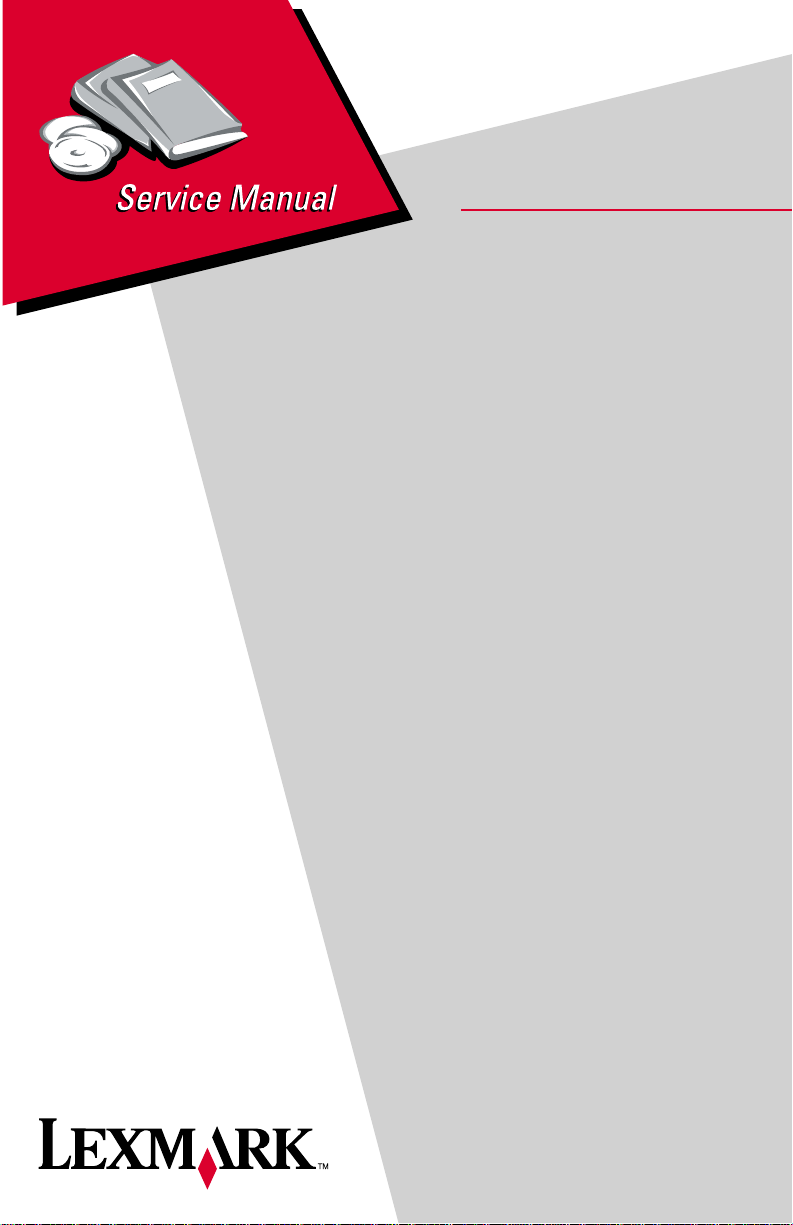
Lexmark X125
• Table of Contents
• Start Diagnostics
• Safety and Notices
All-In-One
4412-00X
• Trademarks
•Index
Lexmark and Lexmark with diamond
design are trademark s of Lexmark
International, Inc., registered in the
United States and/or ot her countries.
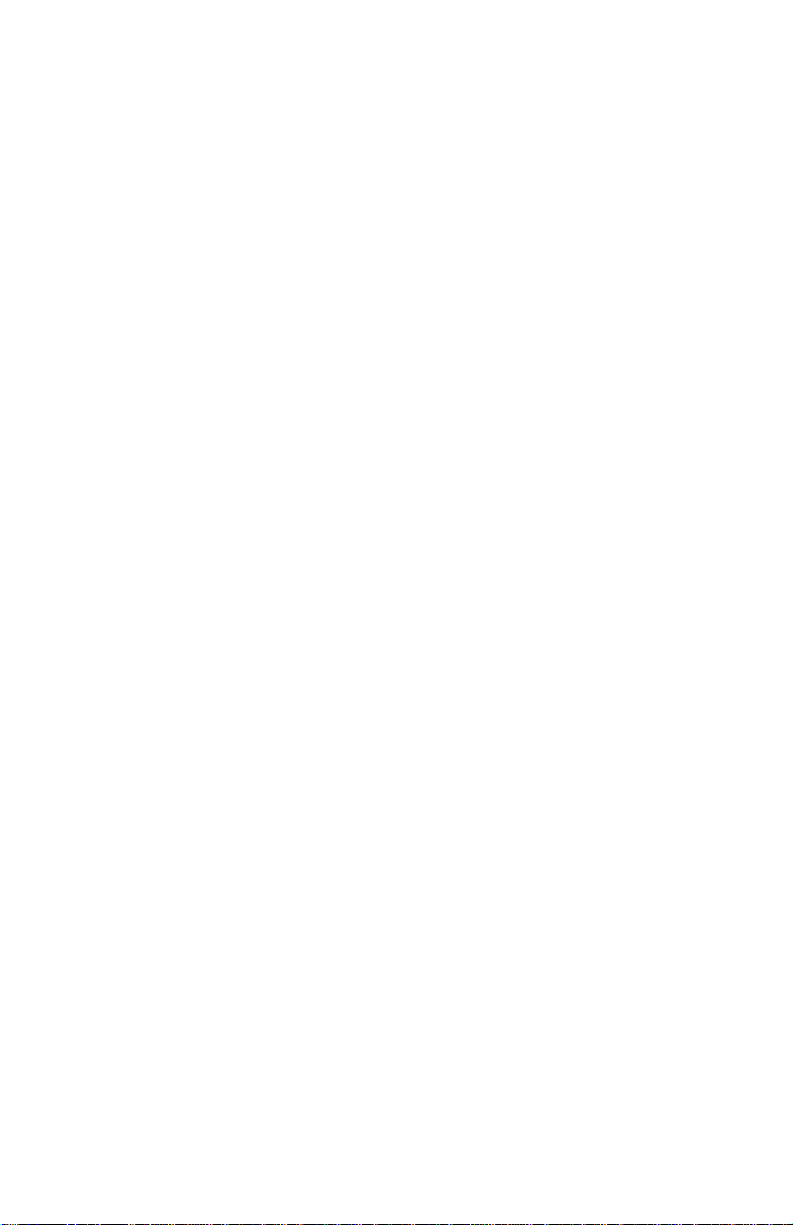
4412-00X
Edition: March 24, 2006
The following paragraph does not apply to any country where such provisions are
inconsistent with local law: LEXMARK IN TERNATIONAL, INC. PROVIDES THIS
PUBLICATION “AS IS” WITHOUT WARRANTY OF ANY KIND, EITHER EXPRESS OR
IMPLIED, INCLUDING , BUT NOT LIMITED TO, THE IMPLIED WARRANTIES OF
MERCHANTABILITY OR FITNESS FOR A PARTICULAR PURPOSE. Some states do
not all o w di sc la im er o f e x pres s o r i mpl i ed wa rr an tie s i n c ertai n t ra ns act ion s; t he refore, t hi s
statement may not apply to you.
This publication could include technical inaccuracies or typographical errors. Changes are
periodically made to the info rmation herein; these changes will be incorporated in later
editions. Improvements or changes in the products or the programs described may be
made at any time.
Comments may be addressed to Le xmark International, Inc., De partment D22A/032-2 ,
740 West New Circle Road, Lexington, Kentucky 40550, U.S.A or e-mail at
ServiceInfoAndTraining@Lexmark.com. Lexmark may use or distribute any of the
information you supply in any way it believes appropriat e withou t incurring any obligation
to yo u.
Lexmark and Lexmark with diamond desi gn are tr ademarks of Lexmark Inte rnationa l,
Inc. , registered in the Unit ed States and/or other countries.
Other trademarks are the property of their r espective owners.
© Copyright Lexma rk Inte r na tion al, Inc. 20 02 .
All rights reserved.
UNITED STATES GOVERNMENT RESTRICTED RIGHTS
This software and documentation are provided with RESTRICTED RIGHTS. Use,
duplication or disclosure by the Government is subject to restrictions as set forth in
subparagraph (c)(1)(ii) of the Rights in Technical Data and Computer Software clause at
DFARS 252.227- 7013 and in applicable FAR pro visions: Lexmark International, Inc.,
Lexington, KY 40550.
P/N 12G9185
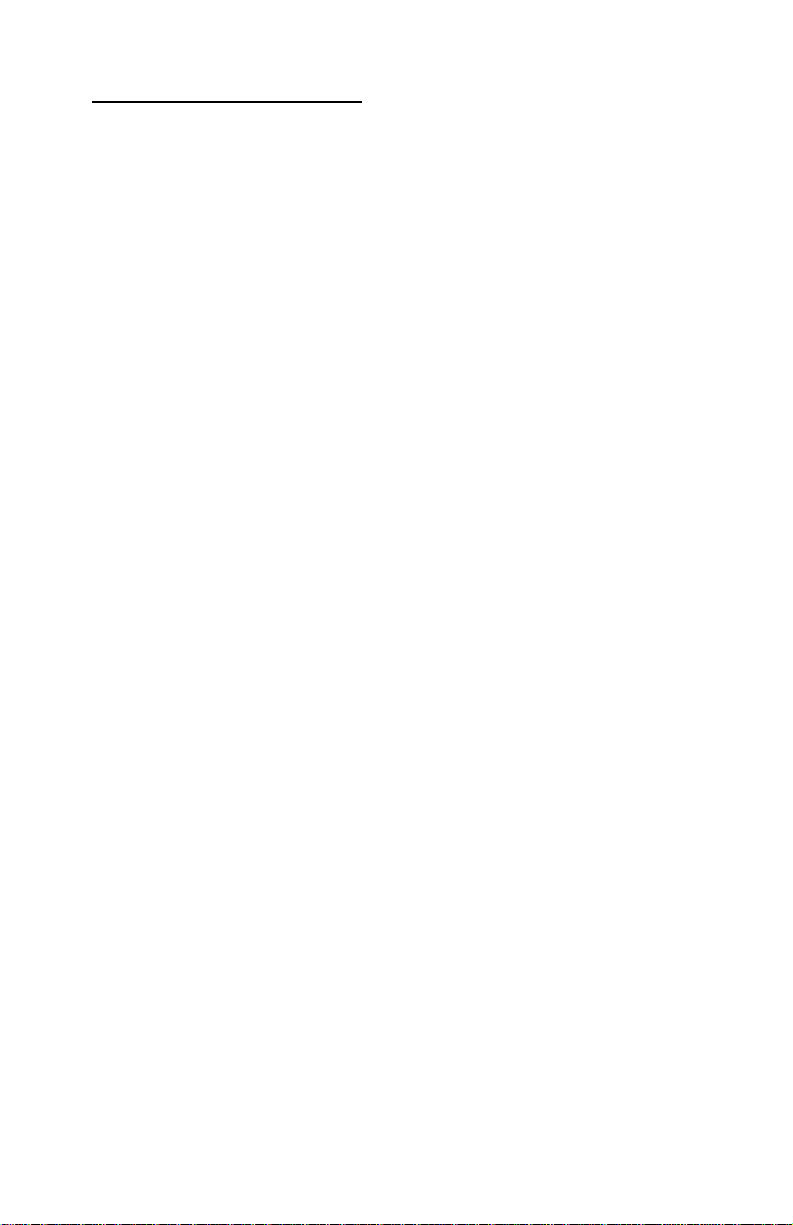
4412-00X
Table of Contents
Safety Information. . . . . . . . . . . . . . . . . . . . . . . . . . . . . . . . . . . . . . . .v
Preface. . . . . . . . . . . . . . . . . . . . . . . . . . . . . . . . . . . . . . . . . . . . . . . . .x
General Information . . . . . . . . . . . . . . . . . . . . . . . . . . . . . . . . . . . . 1-1
Specifications . . . . . . . . . . . . . . . . . . . . . . . . . . . . . . . . . . . . . . . 1-2
Printer Engine . . . . . . . . . . . . . . . . . . . . . . . . . . . . . . . . . . . . . 1-2
Printhead. . . . . . . . . . . . . . . . . . . . . . . . . . . . . . . . . . . . . . . . . 1-2
Facsimile. . . . . . . . . . . . . . . . . . . . . . . . . . . . . . . . . . . . . . . . . 1-3
Scanner . . . . . . . . . . . . . . . . . . . . . . . . . . . . . . . . . . . . . . . . . . 1-5
Power and Size. . . . . . . . . . . . . . . . . . . . . . . . . . . . . . . . . . . . 1-5
Abbreviations . . . . . . . . . . . . . . . . . . . . . . . . . . . . . . . . . . . . . 1-5
Diagnostic Information . . . . . . . . . . . . . . . . . . . . . . . . . . . . . . . . . 2-1
Start . . . . . . . . . . . . . . . . . . . . . . . . . . . . . . . . . . . . . . . . . . . . . . . 2-1
Power-On Self Test (POST) Sequence . . . . . . . . . . . . . . . . . 2-1
POST Symptom Tabl e . . . . . . . . . . . . . . . . . . . . . . . . . . . . . . 2-2
Symptom Tables. . . . . . . . . . . . . . . . . . . . . . . . . . . . . . . . . . . 2-3
Service Checks . . . . . . . . . . . . . . . . . . . . . . . . . . . . . . . . . . . . . . 2-7
Carrier Transport Service Check. . . . . . . . . . . . . . . . . . . . . . . 2-7
CIS Assembly Service Check . . . . . . . . . . . . . . . . . . . . . . . . . 2-9
Scanner Motor with Gear Assembly Service Check. . . . . . . 2-10
Maintenance Station Service Check. . . . . . . . . . . . . . . . . . . 2 -11
Paper Feed Service Check. . . . . . . . . . . . . . . . . . . . . . . . . . 2-12
Paper Path Servi c e Check . . . . . . . . . . . . . . . . . . . . . . . . . . 2-14
Power Service Check . . . . . . . . . . . . . . . . . . . . . . . . . . . . . . 2-15
Print Quality Service Check . . . . . . . . . . . . . . . . . . . . . . . . . 2 -16
Scan/Copy Quality Service Check . . . . . . . . . . . . . . . . . . . . 2 -18
Fax/Telephone Commu nication Service Check . . . . . . . . . . 2-19
Diagnostic Aids . . . . . . . . . . . . . . . . . . . . . . . . . . . . . . . . . . . . . . . 3-1
Theory of Mechanism . . . . . . . . . . . . . . . . . . . . . . . . . . . . . . . . . 3-1
Scanner Mechanism . . . . . . . . . . . . . . . . . . . . . . . . . . . . . . . . 3-1
Drive Feed Roller Assembly . . . . . . . . . . . . . . . . . . . . . . . . . . 3-1
Contact Image Sensor (CIS). . . . . . . . . . . . . . . . . . . . . . . . . . 3-2
Document Sensors . . . . . . . . . . . . . . . . . . . . . . . . . . . . . . . . . 3-2
Repair Informatio n . . . . . . . . . . . . . . . . . . . . . . . . . . . . . . . . . . . . . 4-1
Handling ESD-Sensitive Parts . . . . . . . . . . . . . . . . . . . . . . . . . . 4-1
Adjustments . . . . . . . . . . . . . . . . . . . . . . . . . . . . . . . . . . . . . . . . 4-2
Removal Procedures . . . . . . . . . . . . . . . . . . . . . . . . . . . . . . . . . . 4-2
iii
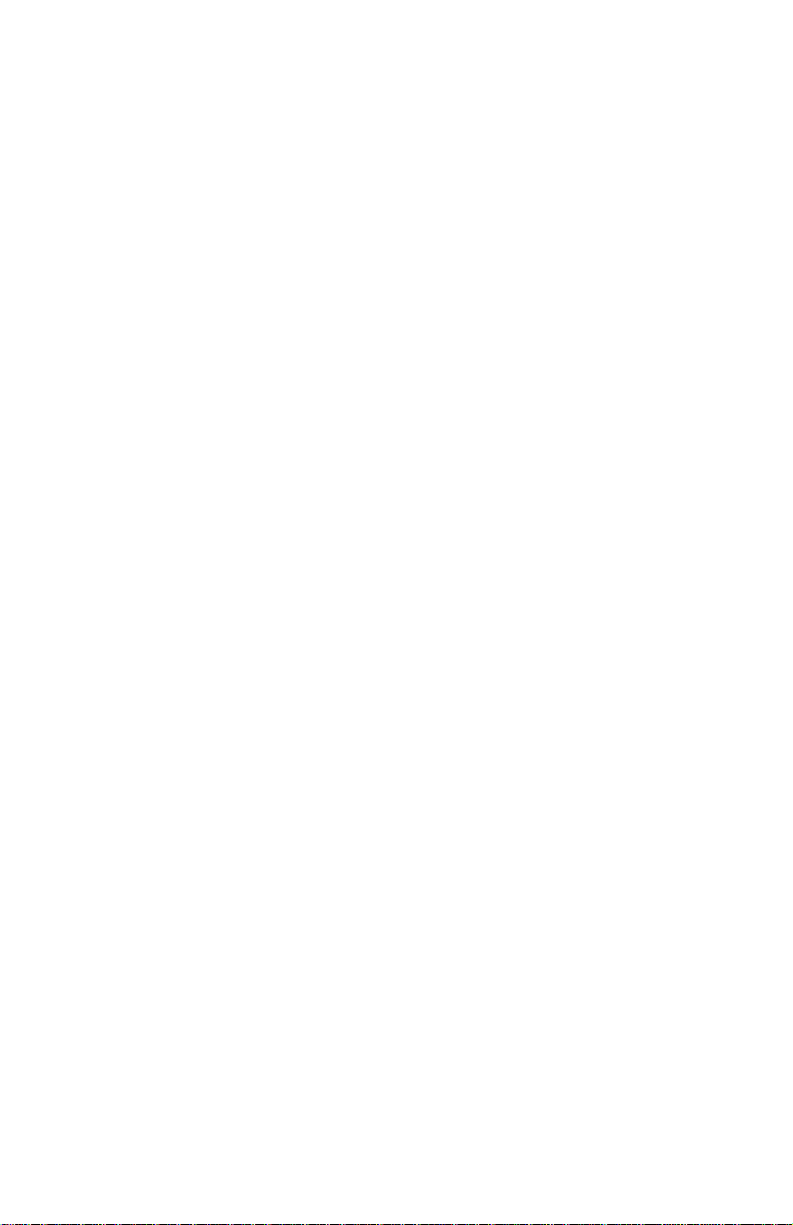
4412-001
Releasing Plastic Latches . . . . . . . . . . . . . . . . . . . . . . . . . . . .4-2
Removals . . . . . . . . . . . . . . . . . . . . . . . . . . . . . . . . . . . . . . . . . . .4-3
General Precautions on Removals. . . . . . . . . . . . . . . . . . . . . .4-3
CIS White Roller Assembly Removal. . . . . . . . . . . . . . . . . . . .4-4
Top Cover Assembly Removal. . . . . . . . . . . . . . . . . . . . . . . . .4-5
Rollers (Drive Feed Roller Assembly, Exit Shaft) Removal . . .4-6
CIS (Contact Image Sensor) Removal. . . . . . . . . . . . . . . . . . .4-7
Scanner Motor with Gear Assembly Removal . . . . . . . . . . . . .4-9
Power Supply Remo va l . . . . . . . . . . . . . . . . . . . . . . . . . . . . .4-11
Line Interface Board Removal . . . . . . . . . . . . . . . . . . . . . . . .4-12
Operator Panel Assembly Removal . . . . . . . . . . . . . . . . . . . .4-13
Printer Unit Removal . . . . . . . . . . . . . . . . . . . . . . . . . . . . . . .4-14
ASF Assembly Rem ov al. . . . . . . . . . . . . . . . . . . . . . . . . . . . .4-15
Maintenance Station Removal . . . . . . . . . . . . . . . . . . . . . . . .4-17
Carrier Assembly with Belt Removal . . . . . . . . . . . . . . . . . . .4-18
System Board Removal . . . . . . . . . . . . . . . . . . . . . . . . . . . . .4-19
Mid Frame Assembly with Exit Rollers Removal . . . . . . . . . .4-20
Large Feed Roller Assembly with Gear Removal . . . . . . . . .4-21
Paper Feed Motor Assembly with Gears Removal . . . . . . . .4-22
Carrier Transport Motor Removal. . . . . . . . . . . . . . . . . . . . . .4-23
Connector Locations . . . . . . . . . . . . . . . . . . . . . . . . . . . . . . . . . . . .5-1
System Board. . . . . . . . . . . . . . . . . . . . . . . . . . . . . . . . . . . . . .5-1
Line Interface Board. . . . . . . . . . . . . . . . . . . . . . . . . . . . . . . . .5-2
Power Supply. . . . . . . . . . . . . . . . . . . . . . . . . . . . . . . . . . . . . .5-3
Preventive Maintenance . . . . . . . . . . . . . . . . . . . . . . . . . . . . . . . . .6-1
Lubrication Specifications . . . . . . . . . . . . . . . . . . . . . . . . . . . . . . .6-1
Parts Catalog . . . . . . . . . . . . . . . . . . . . . . . . . . . . . . . . . . . . . . . . . .7-1
How to Use This Parts Catalog . . . . . . . . . . . . . . . . . . . . . . . . . .7-1
Index . . . . . . . . . . . . . . . . . . . . . . . . . . . . . . . . . . . . . . . . . . . . . . . . . I-1
iv Service Manual
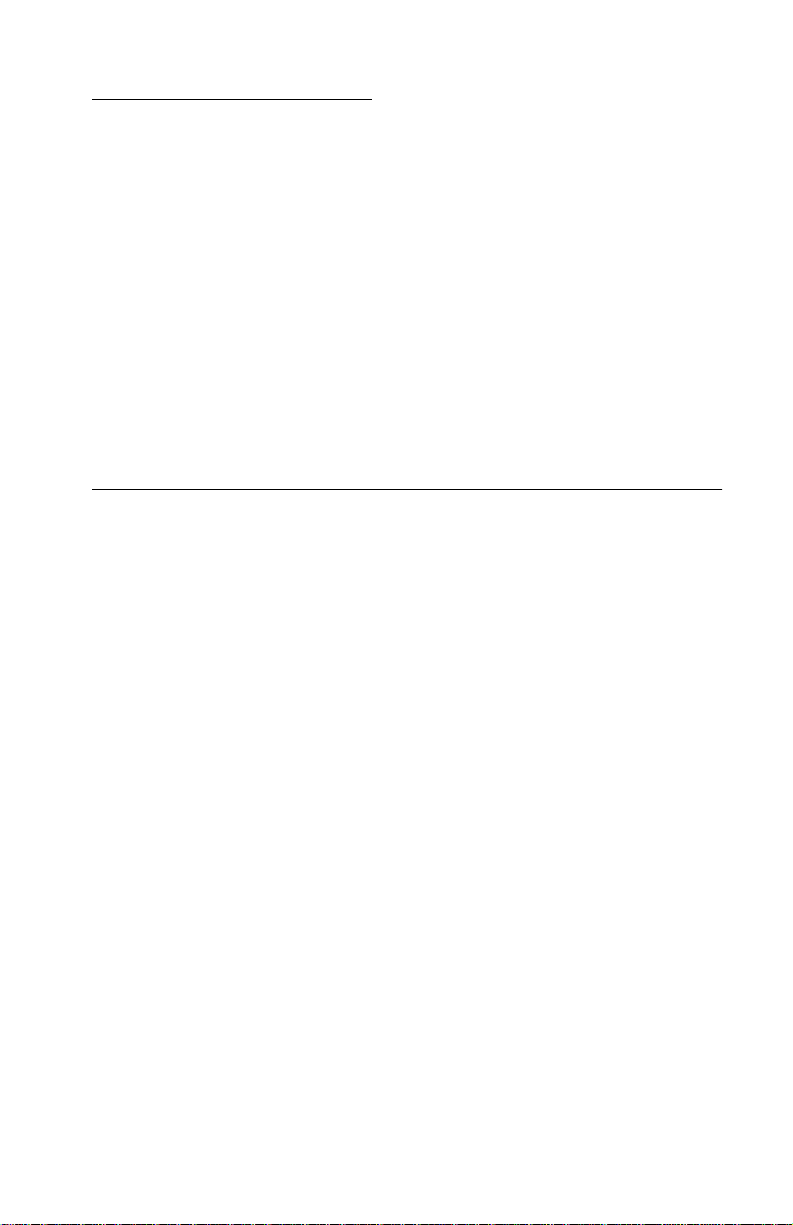
4412-00X
Safety Information
• The safety of this product is based on testing and approvals of
the original design and specific components. The manufacturer
is not responsible for safety in the event of use of unauthorized
replacement par ts.
• The maintenance information for this product has been
prepared for use by a professional service person and is not
intended to be used by others.
• There may be an increased risk of electric shock and personal
injury during disassembly and servicing of this product.
Professional service personnel should understand this and take
necessary precaut ions.
Consignes de Sécurité
• La sécurité de ce produit repose sur des tests et des
agréations por tant sur sa conception d'origine et sur des
composants particuliers. Le fabricant n'assume aucune
responsabilité concernant la sécur ité en cas d'utilisation de
pièces de rechange non agréées.
• Les consignes d'entretien et de réparation de ce produit
s'adressent uniquement à un personnel de maintenance
qualifié.
• Le démontage et l'entretien de ce produit pouvant présenter
certains risques électr iqu es, le personnel d'entretien qualifié
devra prendre toutes les précautions nécessaires.
Safety Information v
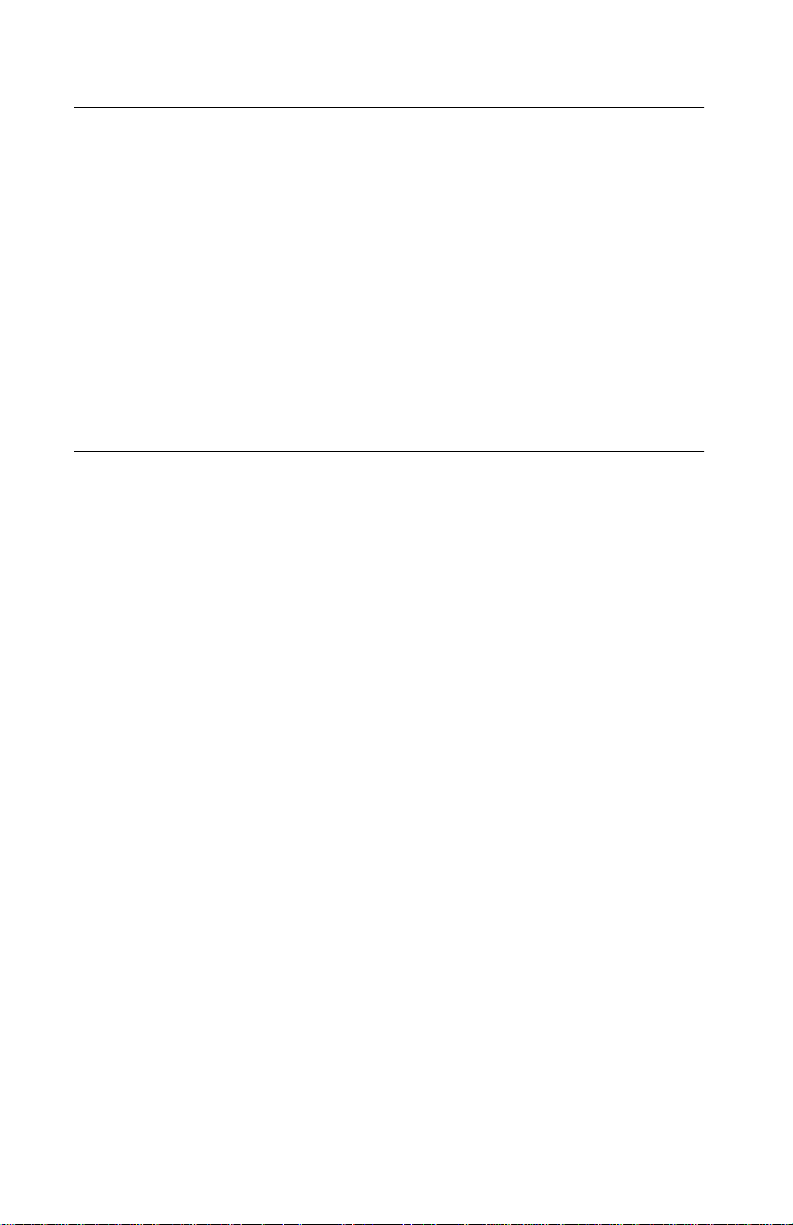
4412-00X
Norme di sicurezza
• La sicurezza del prodotto si basa sui test e sull'approvazione
del progetto originale e dei componenti specifici. Il produttore
non è responsabile per la sicurezza in caso di sostituzione non
autorizzata delle parti.
• Le informazioni riguardanti la manutenzione di questo prodotto
sono indirizzate soltanto al personale di assistenza autorizzato.
• Durante lo smontaggio e la manutenzione di questo prodotto,
il rischio di subire scosse elettriche e danni alla persona è più
elevato. Il personale di assistenza autorizzato, deve, quindi,
adottare le precauzioni necessarie.
Sicherheitshinweise
• Die Sicherheit dieses Produkts basiert auf Tests und
Zulassungen des ursprünglichen Modells und bestimmter
Bauteile. Bei Verwendung nicht genehmigter Ersatzteile wird
vom Hersteller keine Verantwor t ung oder Haftung für die
Sicherheit übernommen.
• Die Wartungsinformat ion en für dieses Produkt sind
ausschließlich für die Verwendung durch einen
Wartungsfachmann bestimmt.
• Während des Auseinander nehmens und der Wartung des
Geräts besteht ein zusätzliches Risiko eines elektrischen
Schlags und körperlicher Verletzung. Das zuständige
Fachpersonal sollte entsprechende Vorsichtsmaßnahmen
treffen.
vi Service Manual
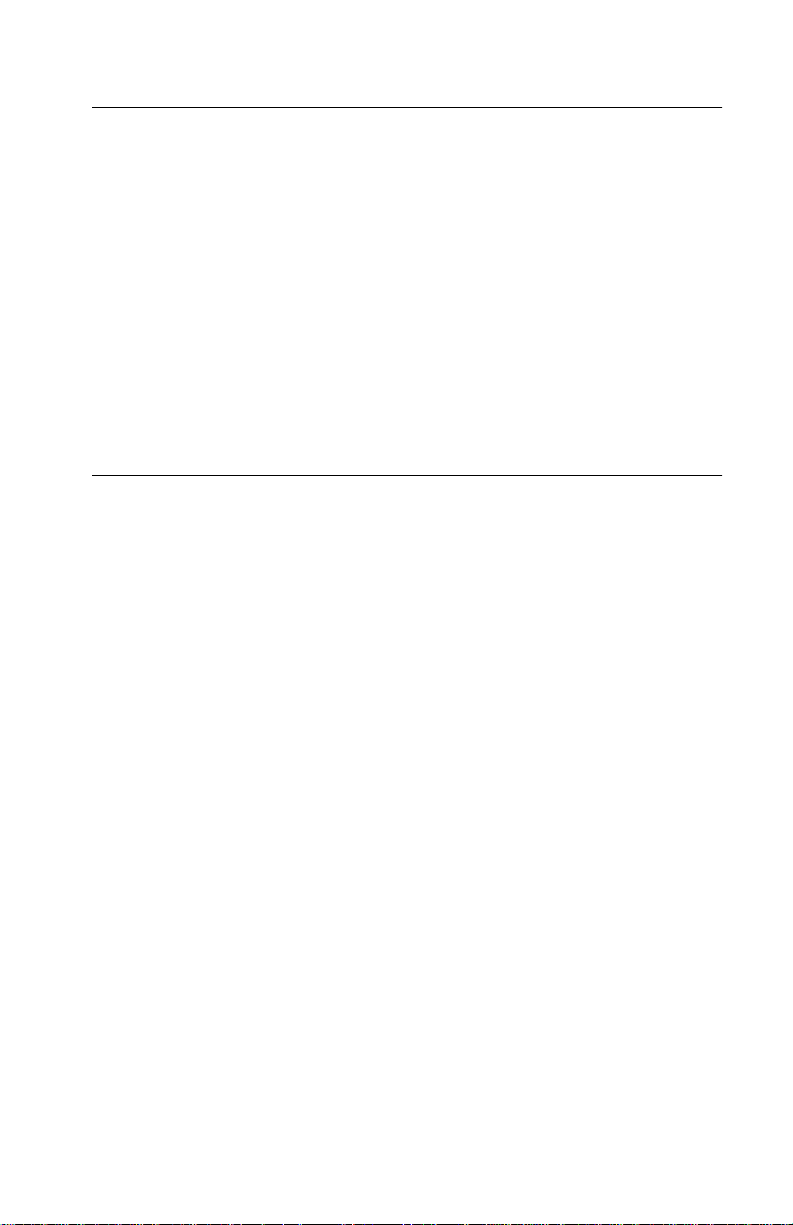
4412-00X
Pautas de Seguridad
• La seguridad de este producto se basa en pruebas y
aprobaciones del diseño original y component es esp ecíficos.
El fabricante no es responsable de la seguridad en caso de uso
de piezas de repuesto no autorizadas.
• La información sobre el mantenimiento de este producto está
dirigida exclusivamente al personal cualificado de
mantenimiento.
• Existe mayor riesgo de descarga eléctrica y de daños
personales durante el desmontaje y la reparación de la
máquina. El personal cualificado debe ser consciente de este
peligro y tomar las precauciones necesarias.
Informações de Segurança
• A segurança deste produto baseia-se em testes e aprovações
do modelo original e de componentes específicos. O fabricante
não é responsável pela segunrança, no caso de uso de peças
de substituição não autorizadas.
• As informações de segurança relativas a este produto
destinam-se a profissionais destes serviços e não devem ser
utilizadas por outras pessoas.
• Risco de choques eléctricos e ferimentos graves durante a
desmontagem e manutenção deste produto. Os profissionais
destes serviços devem estar avisados deste facto e tomar os
cuidados necessários.
Safety Information vii
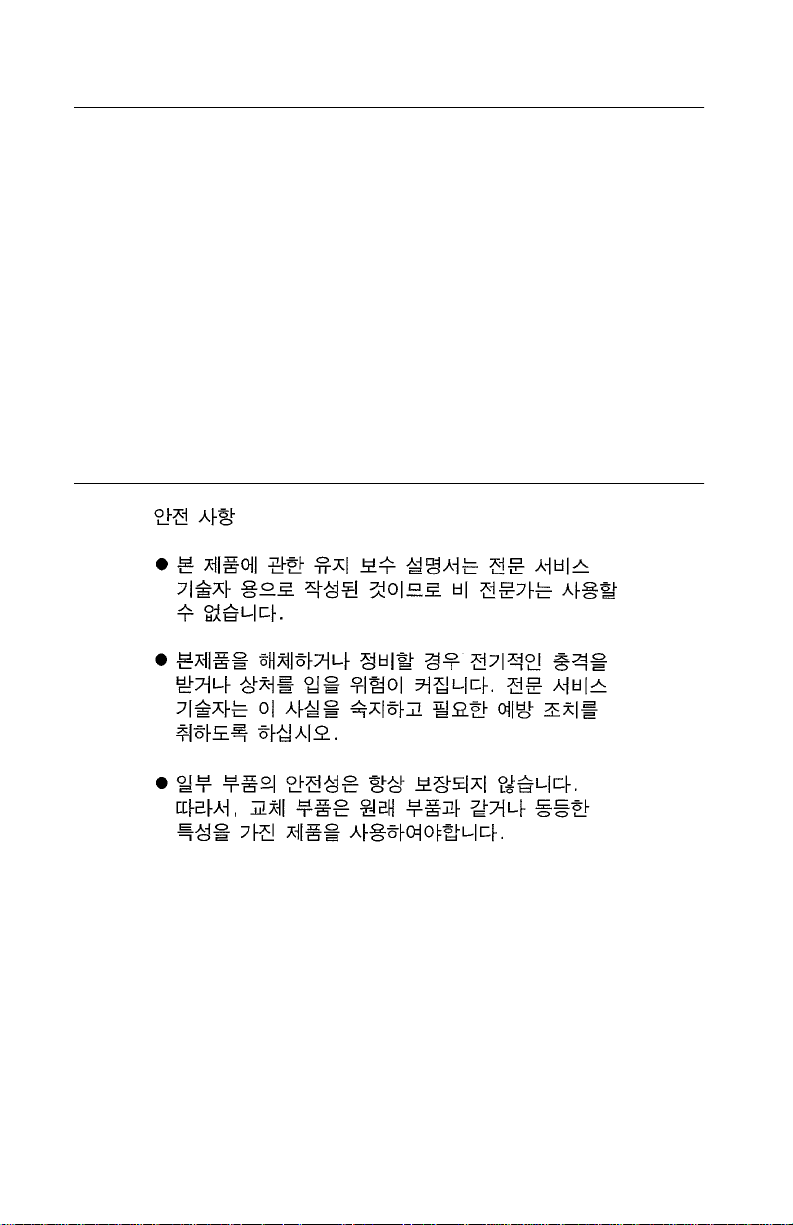
4412-00X
Informació de Se guretat
• La seguretat d'aquest producte es basa en l'avaluació i
aprovació del disseny original i els components específics.
El fabricant no es fa responsable de les qüestions de
seguretat si s'utilitzen peces de recanvi no autoritzades.
• La informació pel manteniment d’aquest producte està
orientada exclusivament a professionals i no està destinada
a ningú que no ho sigui.
• El risc de xoc elèctric i de danys personals pot augmentar
durant el procés de desmuntatge i de servei d’aquest producte.
El personal professional ha d’estar-ne assabentat i prendre
les mesures convenie n ts.
viii Service Manual
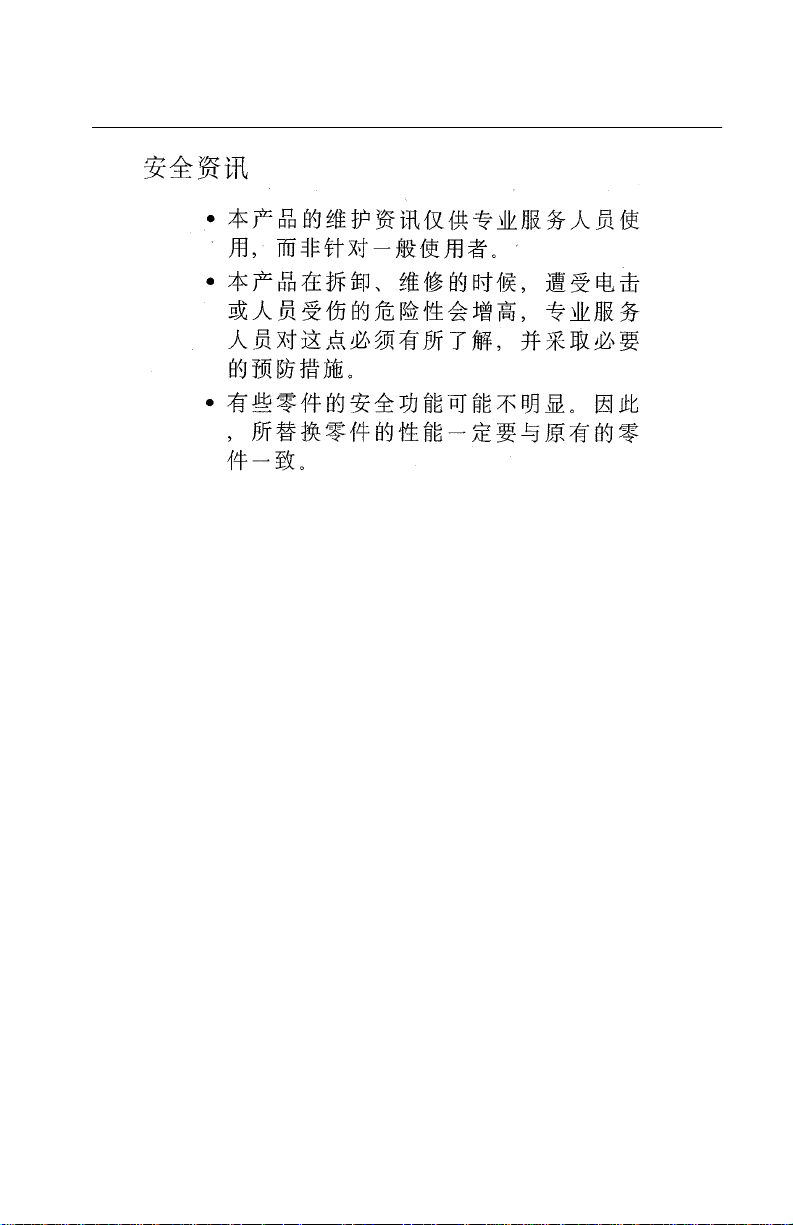
4412-00X
Safe ty In formation ix
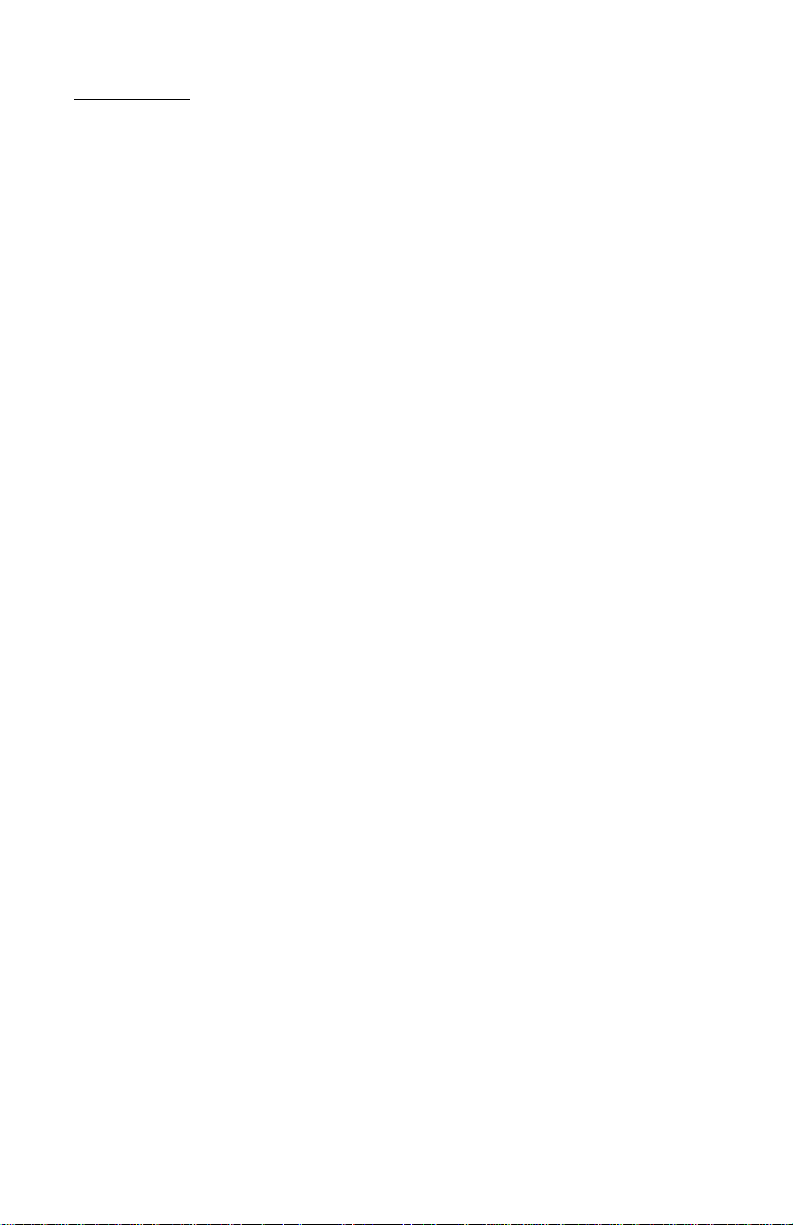
4412-00X
Preface
This manual and contains maintenance procedures for service
personnel. It is divided into the following chapters:
1. General Informati on contains a general description of the
printer and the maintenance approach used to repair it. Special
tools and test equipment are listed in this chapter, as well as
general environmental and safety instructions.
2. D iagnostic Information contains an error indicator table,
symptom tables, and service checks used to isolate failing field
replaceable units (FRUs).
3. D iagnostic Aids contains tests and checks used to locate or
repeat symptoms of printer problems.
4. Repair Information provides instructions for making printer
adjustments and removing and installing FRUs.
5. Connector Locations uses illustrations to identify the
connector locations and test points on the printer.
6. Preventive Maintenance contains the lubrication specifications
and recommendations to prevent problems.
7. Parts Ca talog contains illustrations and part numbers for
individual FRUs.
x Service Manual
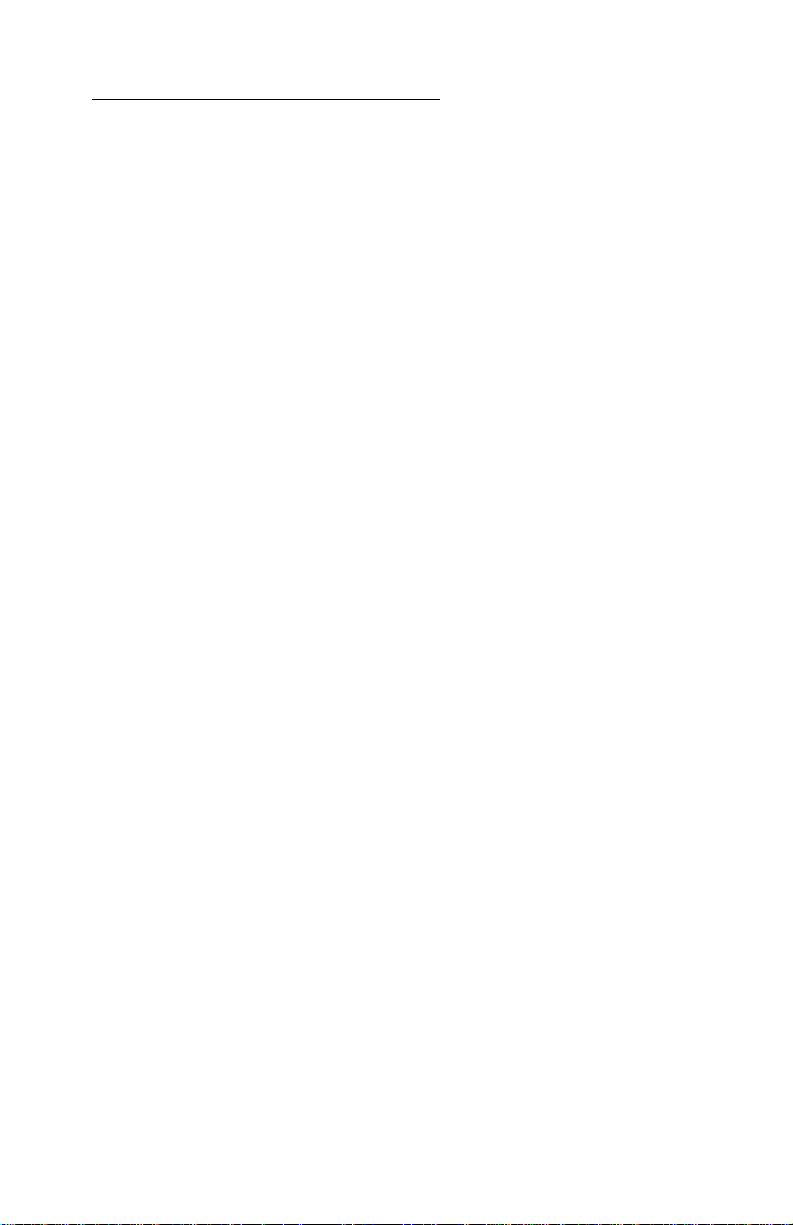
4412-00X
1. Gen e r a l Informa tion
The Lexmark™ X125 All-In-One (4412-00X) is a letter quality print,
fax, copy, and scan machine. The printhead uses small heater plates
and nozzles to control ink flow and the formation of characters on
the print media. The printhead assembly and ink supply are
combined into a single unit. Print cartridges are available as a
customer replaceable supply item. Dual printheads provide color
and true black printing without changing printheads. The number
and size of inkjets or nozzles, in the printhead, determines the
overall quality and capability of the printer. The black cartridge has a
total of 208 nozzles and installs on the right. The color cartridge has
a total of 192 nozzles and installs on the left. The printer is capable
of printing in both directions from either cartridge.
General Information 1-1
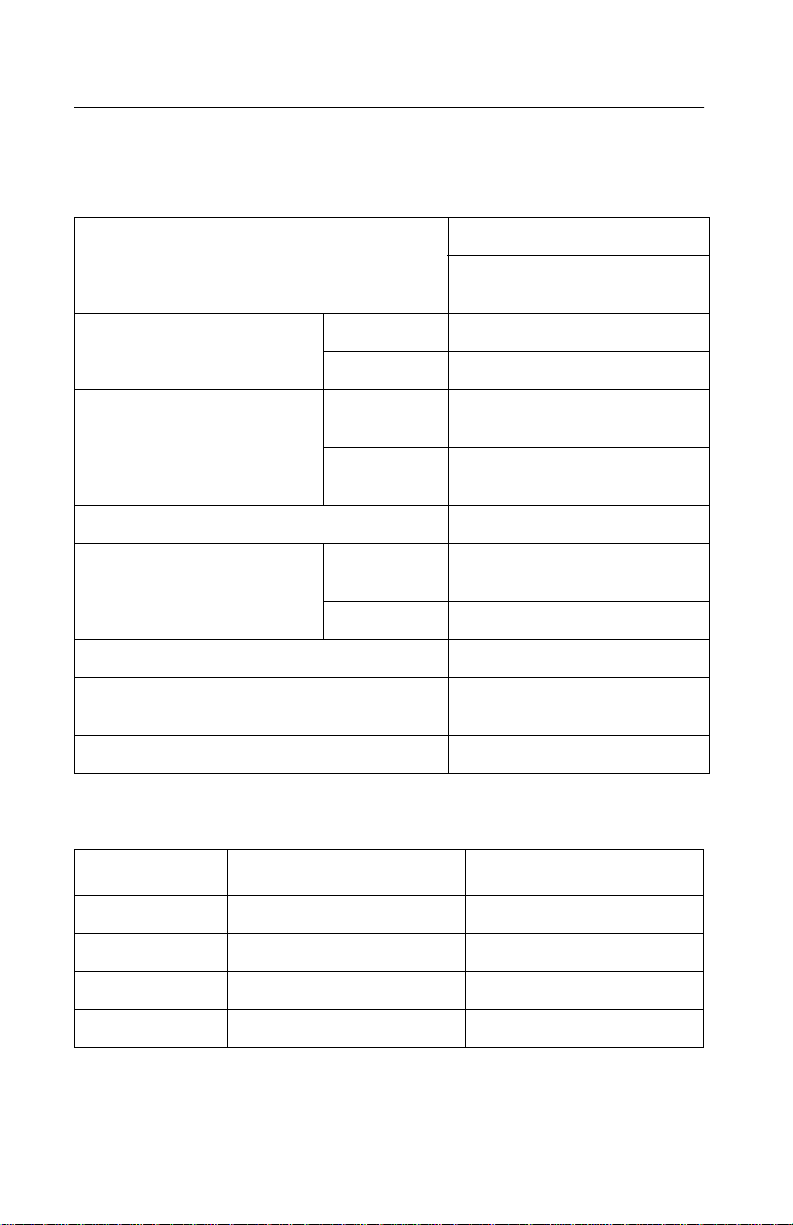
4412-00X
Specifications
Printer Engine
Technology Thermal Inkjet
2-pin and printhead swapping
type
Spee d Col or 8 ppm at Draf t M o de
Mono 16 ppm at Draft Mode
Resolution Color 600 X 600 dpi (1200 X 2400
Mono 600 X 600 dpi (1200 X 2400
Printing Width 203 mm
Feeding Method Automatic 100 sheets of 20 lb cut sheets
Manual Tray No
Emulation Host Based Printing (GDI)
Printer Driver Windows 98/ME, Windows
Interfac e USB Inte r face
dpi addressable)
dpi addressable)
(Max 10 mm)
2000/Windows XP
Printhead
Babbage Mono St andard Birch Color
Printhead 208 nozzles 192 nozzles
Ink Type Pigment Dye
Ink Color Black Color
Ink Yield About 600 sheets About 200 sheets
1-2 Service Manual
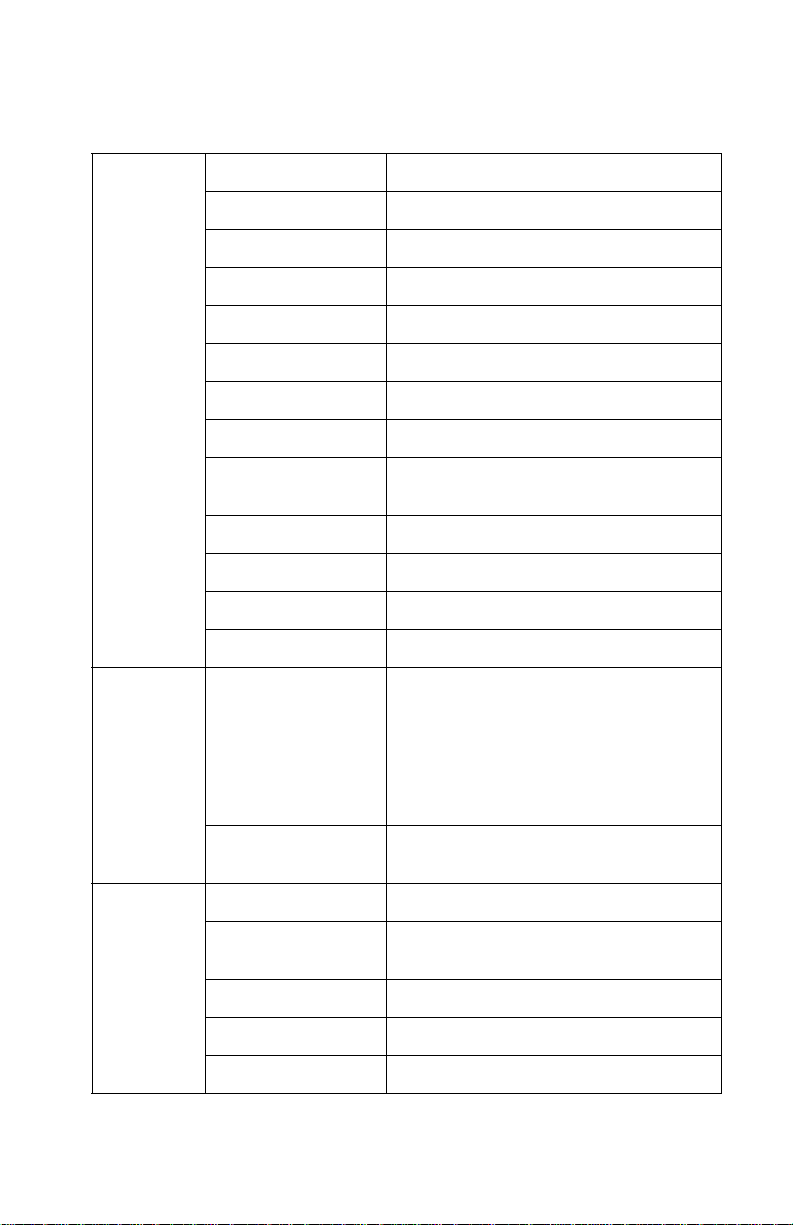
4412-00X
Facsimile
General Compatibility ITU-G3
Scan Method CIS
Scan Width Maximum 216 mm, Effective 210 mm
Scan Resolutio n 600 X 1200 dpi
Scan Speed 6 seconds
Feeding M ethod Sheet Fe ed
ADF 30 sheets of 20 lb
Guide Document Input Guide
Stacker Document Output Stacker/Paper
Stacker
Paper Tra y Bin Type (without Manual Tray)
Modem Spee d 33.6 K b ps
Coding Method MH, MR, MMR, Error Correction Mode
LCD 2 lines of 16 characters each
Scanning Resolution and
Type
Contrast Darkest/Darken/Normal
Memory Capacity 1 Mbyte
Back-up Time 15 sec (Continuous power failure,
Confidential No
F orced Me mory TX Yes
Memory RX Automatic reception when paper empty.
Standard: 200 X 100 dpi
Fine: 200 X 200 dpi (default)
Super Fine: 300 X 300 dpi
Color: 200 X 200 dpi
(Standard: Low quality, Fine: High
quality compression)
Lighten/Lightest
typicall y 1-2 minutes)
General Information 1-3
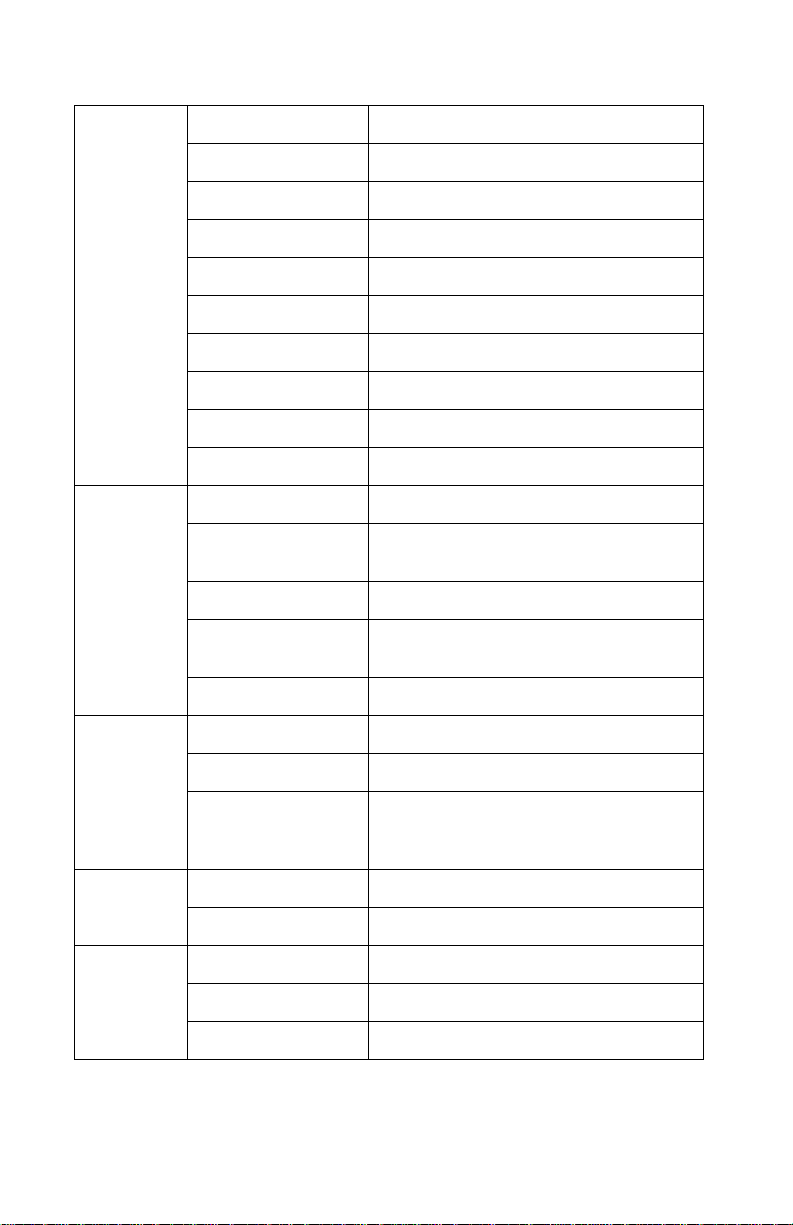
4412-00X
Telephone Speed Dial 70 locations
Chain Dial No
On-Hook Dial Yes, 1-Key
Last Number Redial Yes, 1-Key
Auto Redial Yes
Hold and Mute No
Pause Yes, use Redial Key
Ringer Volume S/W Option Setting (4 steps)
Tone/Pulse Select S/W Option Setting
DRPD USA: Yes, Other Countries: Yes
Report and
List
Copy Multipage Copy Up to 99 pages
Telephone
I/F
Others Sensors Paper Jam
TX/RX Journal Yes
Image TCR Yes, reduction of first page sen t by
Memory TX
System Data Yes
Telephone Number
List
Self Test Yes
Grayscale 256 levels
Reduction and
Enlargement
Answering I/ F Yes
Extension Phone 1-jack, extension phone transfer
Real-Time Clock No
RTI Yes
Yes
25% - 200%
(Reference is the top center of
document.)
1-4 Service Manual
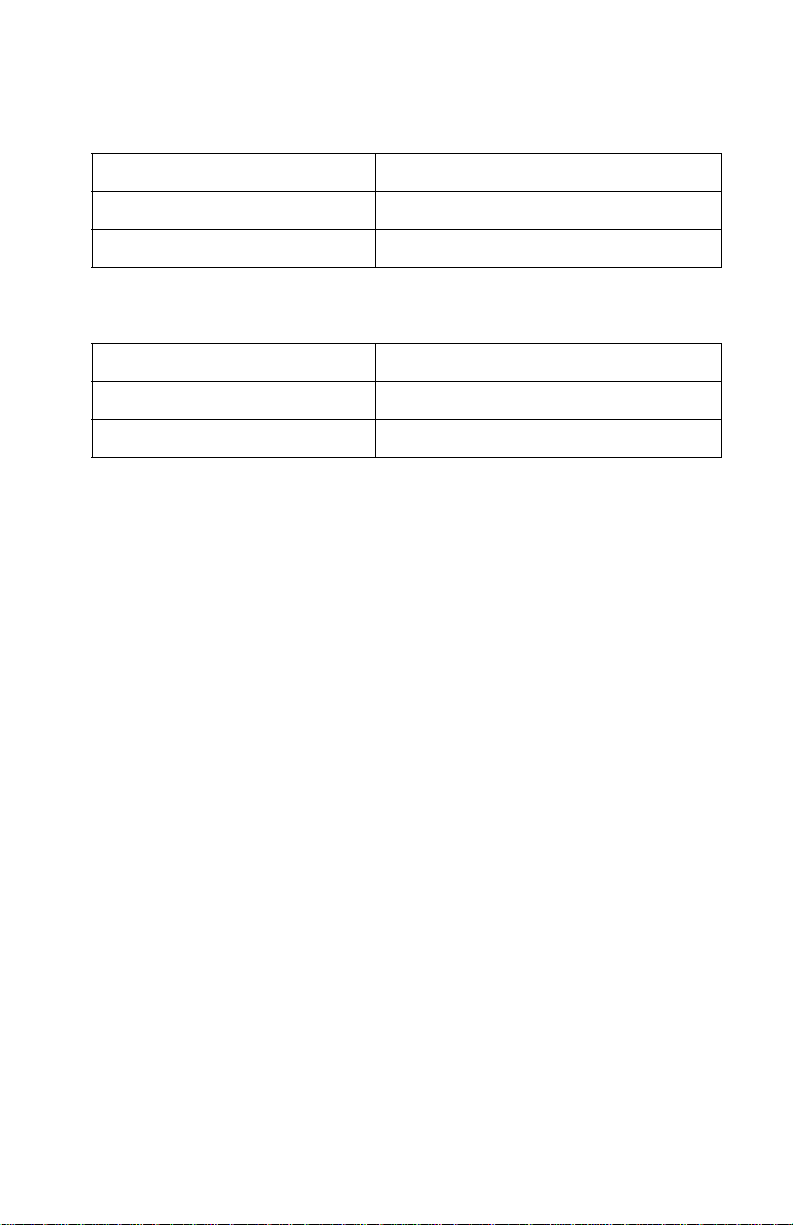
4412-00X
Scanner
Compatibility TWAIN
Technology Platen CIS
Light Source for Col or CIS RGB LEDs (Line Order Control)
Power and Size
Power Source 110V-240V / 50Hz-60Hz
Dimensions 440.6 X 319.6 X 205.4 mm
Weight (Packed) 15.3 lbs (Packed Weight)
Abbreviations
ASF Auto Sheet Feed
B/M Bill of Material
CIS Contact Image Sensor
EOF E nd of Form
ESD Electrostatic Discharg e
FPC Flat Printhead Cable
FRU Field Replaceable Unit
HVPS High Voltage Power Supply
LCD Liquid Crystal Display
LVPS Low Vol tage P ower Supply
OEM Original Equipment Manufacturer
V ac Volts alternating current
V dc Volts direct current
ZIF Zero I nsertion Force
General Information 1-5
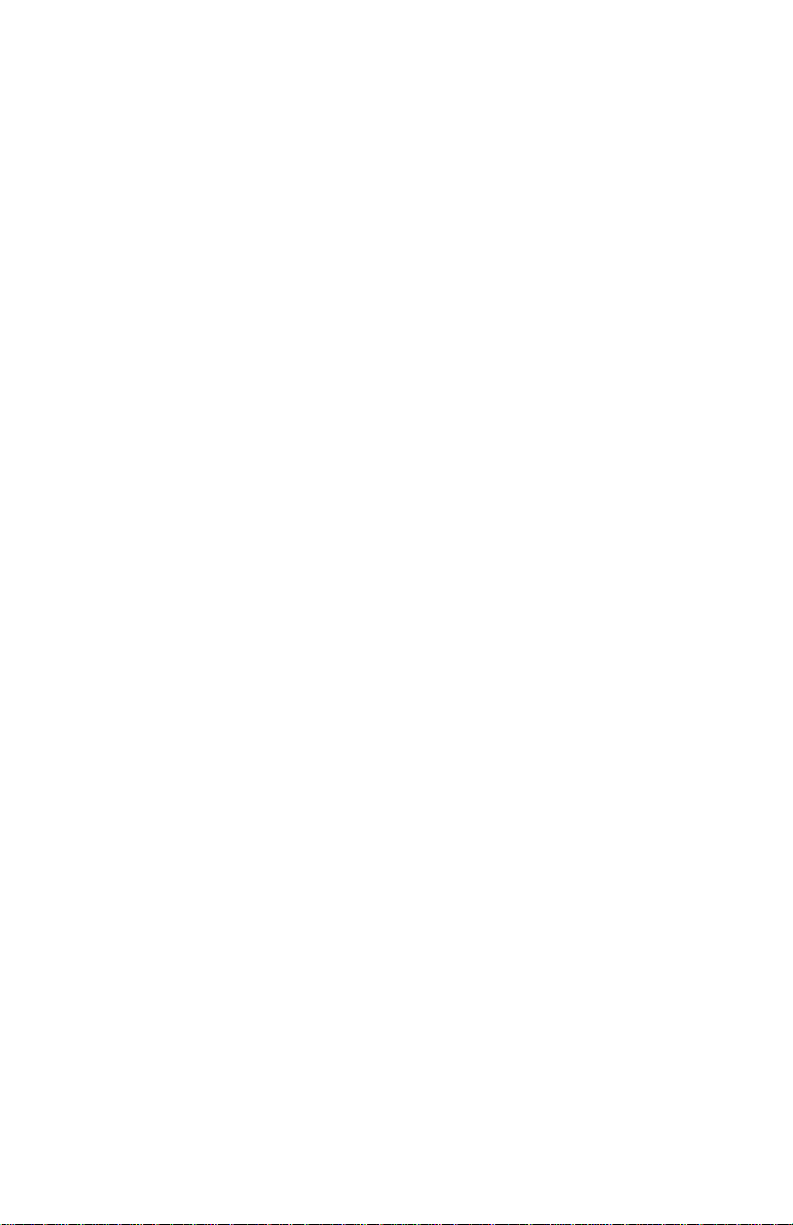
4412-00X
1-6 Service Manual
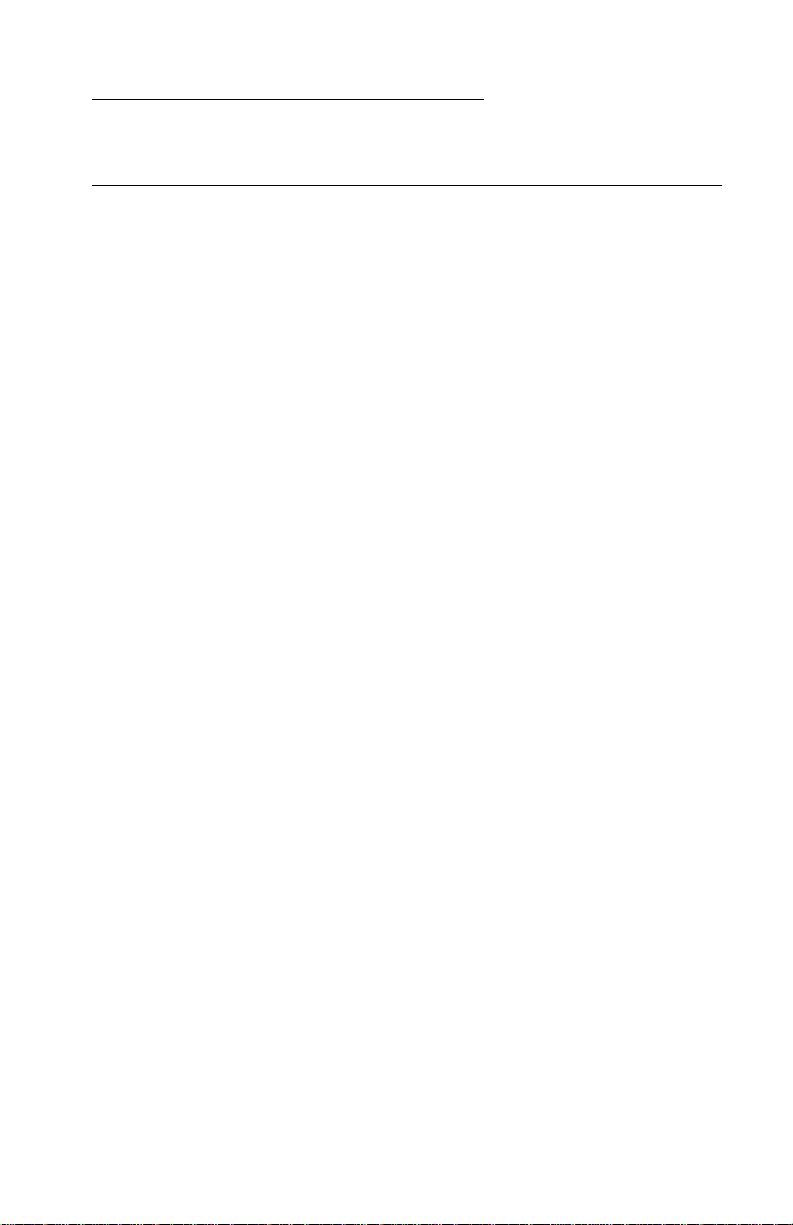
4412-00X
2. Diagnostic Information
Start
Power-On Self Test (POST) Sequence
1. Power Up Please Wait is displayed on the LCD.
2. Carrier moves to the left and the paper feed motor runs then
stops.
3. Carrier returns to the right.
4. Ready , ANS/F AX, and the Date and Time display when POST is
complete.
If your printer completes POST with no errors, go to the “Symptom
Tables” on page 2-3 . Locate the symptom and take the indicated
action.
If your printer does not complete POST, locate the symptom in the
following table and take the indicated action.
Diagnostic Information 2-1
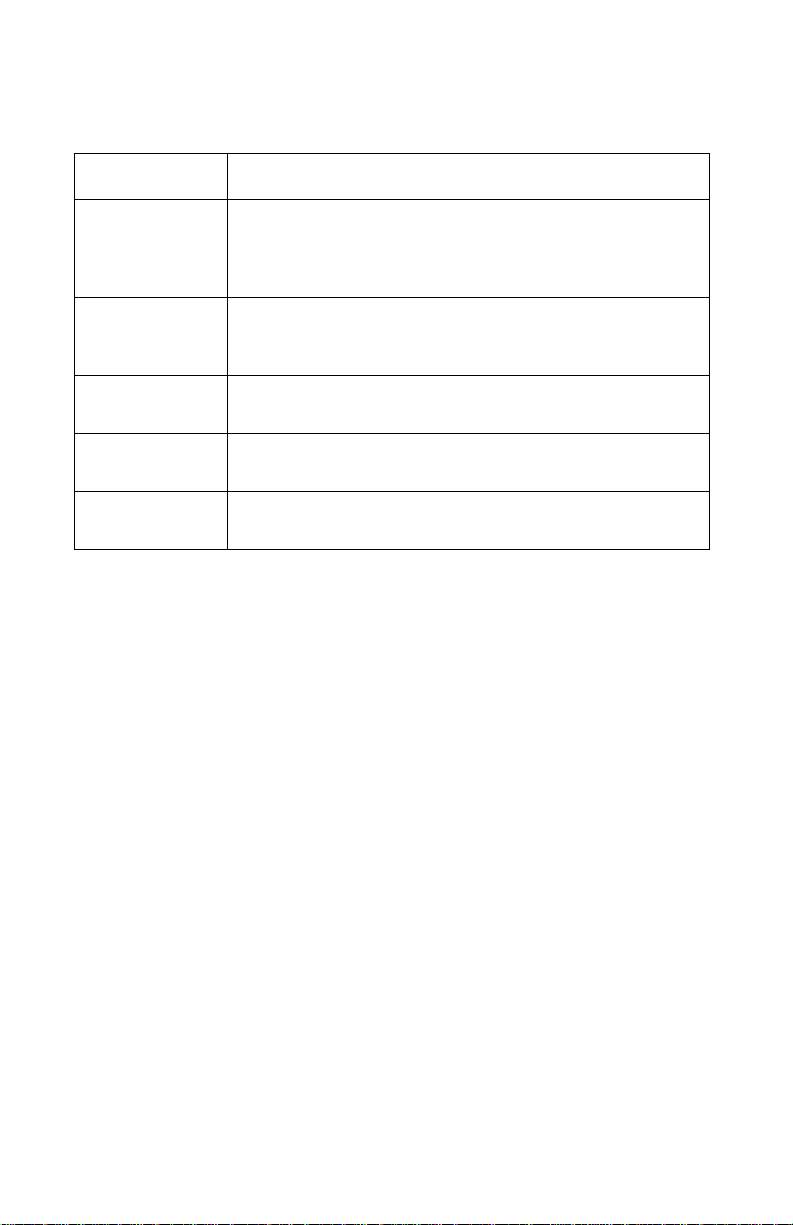
4412-00X
POST Symp tom Table
Symptom Action
LCD or operator
panel but tons do
not work and no
motors run
Paper feed
gears do not
turn
Carrier does not
move
Carrier slam s
side frame
CIS light does
not tu rn on
Go to the “Power Service Check” on page 2-15. If okay,
go to the “Operator Panel Problems” on page 2-3.
Go to the “Paper Feed Service Check” on page 2-12.
Go to the “Carrier Transport Service Check” on
page 2-7.
Go to the “Carrier Transport Service Check” on
page 2-7.
Go to the “CIS Assembly Service Check” on page 2-9.
2-2 Service Manual
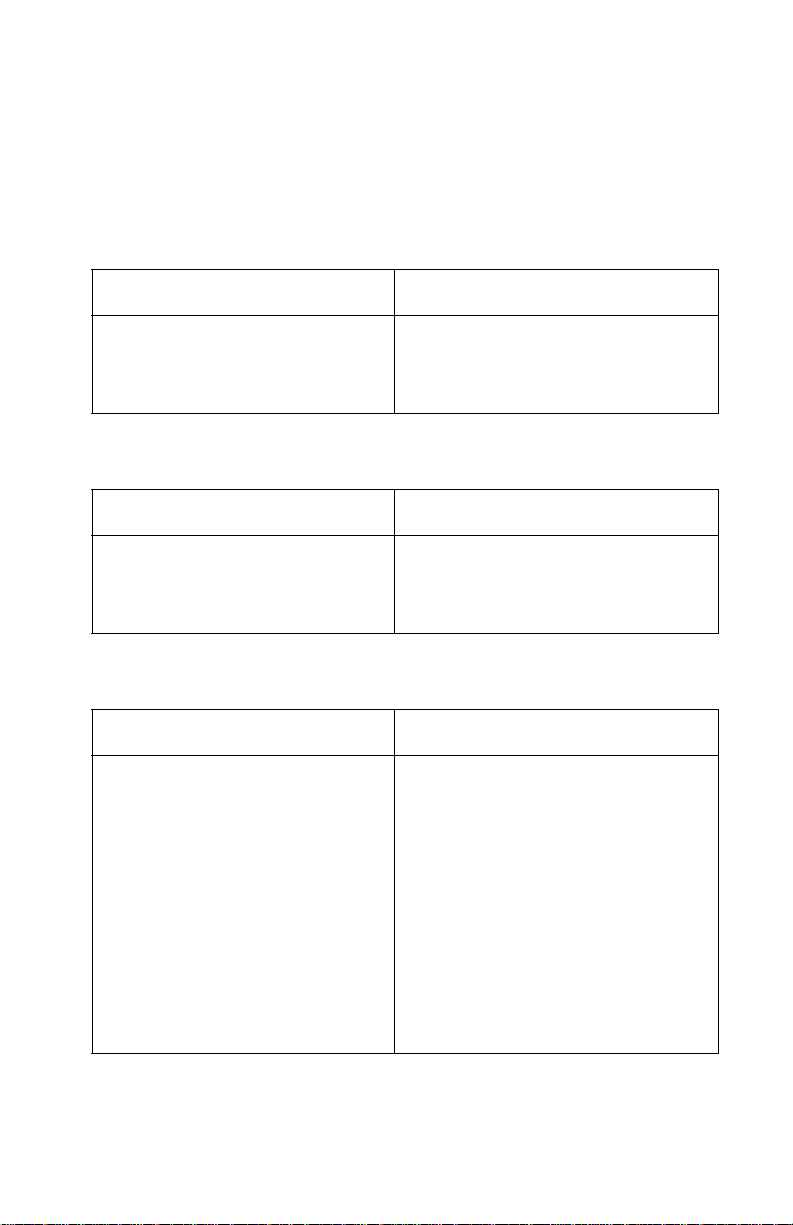
4412-00X
Symptom Tables
Locate the symptom in the following tables and take the appropriate
action.
Carrier Transport Problems
Symptom Action
• No carrier movement
• Slow carrier movement
• Carrier stops
• Carrier slams side frame
Go to the “Carrier Tra nsport
Service Check” on page 2-7.
Maintenance Station Problems
Symptom Action
Maintenance station:
• Fails to cap the printheads
• Fails to clean the printheads
Go to the “Maintenance Station
Service Check” on page 2-11.
Operator Panel Problems
Symptom Action
• Buttons do not work
• LCD does not display
Check operator panel cable
connection at P9 on the syst em
board. Run the “Power-On Self
Test (POST) Sequence” on
page 2-1. If the LCD or buttons fail,
check conn ection P9. If the problem
remains, re place the operator panel
assembly. Go to the “Operator
Panel Assembly Removal ” on
page 4-13.
If the pr oblem still exists, repl ace the
system board. Go to the “System
Board Removal” on page 4-19.
Diagnostic Information 2-3

4412-00X
Symptom Action
Document scan sensor does not
detect document
Check operator panel cable
connector P9 on the syst em board. If
okay, go to the “Scanner Motor
with Gear Assembl y Service
Check” on page 2-10. If the
scanner motor is working correctly,
replace the operator panel assembly .
Go to the “Operator Panel
Assembly Removal” on page 4-13.
2-4 Service Manual
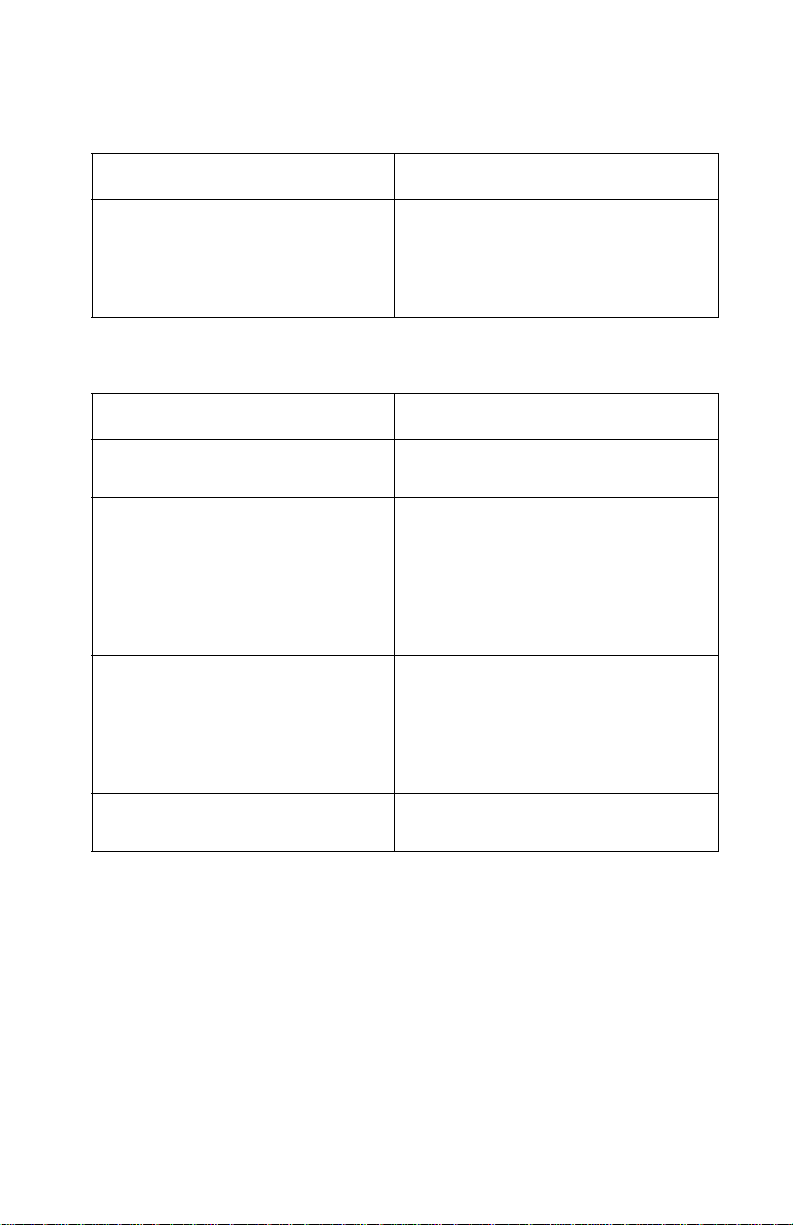
4412-00X
Printer Communication Problem
Symptom Action
Not able to prin t Self Test Page Check the USB cable and system
board cab le connections. If okay,
replace system board. Go to the
“System Board Removal” on
page 4-19.
Scanner Problems
Symptom Action
Light does not turn on Go to the “CIS Assembly Service
Check” on page 2-9.
• Scanned images are faded, or
colors are dull, blurry or fuzzy.
Images are slanted or crooked
and the straigh t lines in the
image appear to be jagged or
uneven.
• Blank copies
• Scanner motor does not run
• Document sensor does not
work
• CIS white ro ll er as s em bly slips
• Paper does not feed correctly
Go to the “Scan/Copy Quality
Service Check” on page 2-18.
Go to the “Scanner Motor wit h
Gear Assembly Service Check”
on page 2-10.
Go to the “Operator Panel
Problems” on page 2-3.
Go to the “Paper Path Service
Check” on page 2-14.
Diagnostic Information 2-5
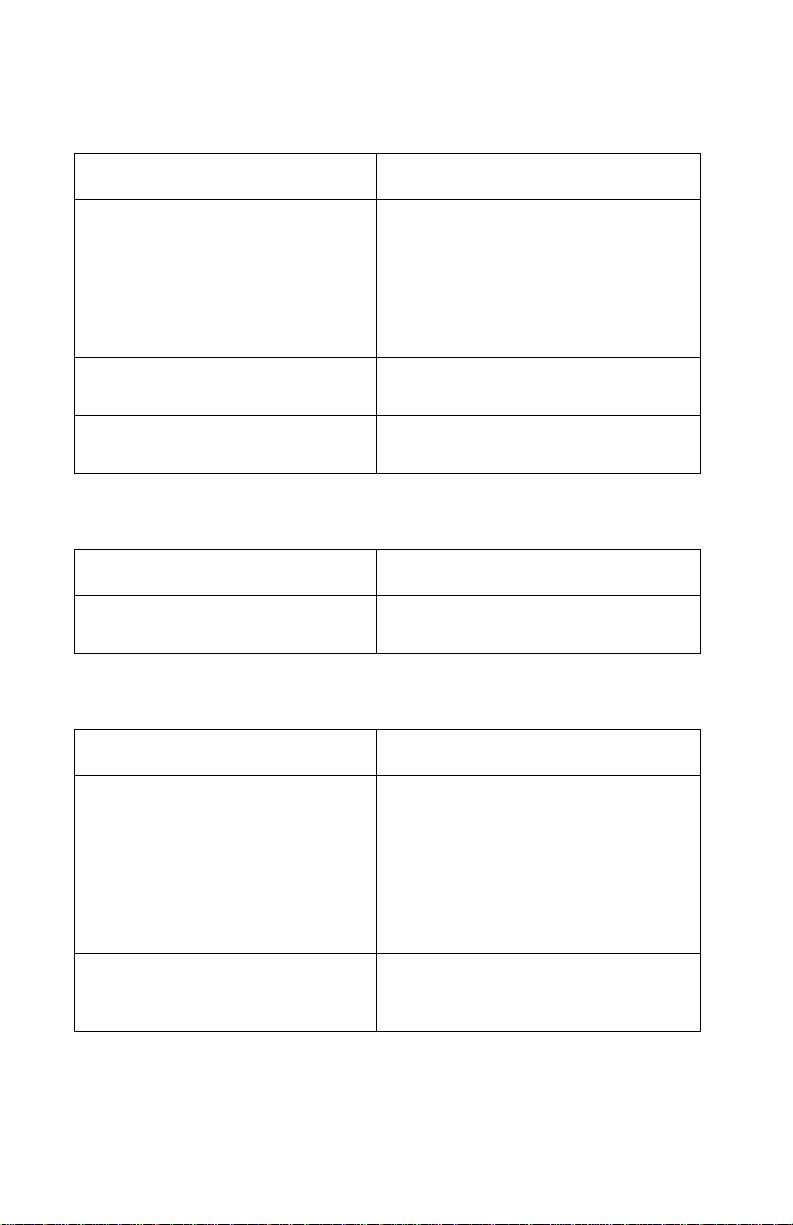
4412-00X
Paper Feed Problems
Symptom Action
• Fails to pic k paper
• Picks more than one sheet of
paper
• Picks paper but fai ls to feed
• Paper jams
• Paper fails to exit
• Noisy paper feed
Envelopes fail to feed Go to the “Paper Feed Service
Paper sk ews Go to the “Pap e r Path Servic e
Go to the “Paper Feed Service
Check” on page 2-12.
Check” on page 2-12.
Check” on page 2-14.
Power Probl em s
Symptom Action
No power in machine, motors do
not operate
Go to the “Power Service Check”
on page 2-15.
Print Quality Problems
Symptom Action
• Voids in characters
• Light print
• Prints off the page
• Fuzzy print
• Carrier moves but no print
• Printhead dries prematurely
• Colors print incorrectly
• Vertical alignment off
Go to the “Print Quality Service
Check” on page 2-16.
• Ink smearing
• Vertical streaks on paper
• Print lines crowded
2-6 Service Manual
Go to the “Paper Feed Service
Check” on page 2-12.
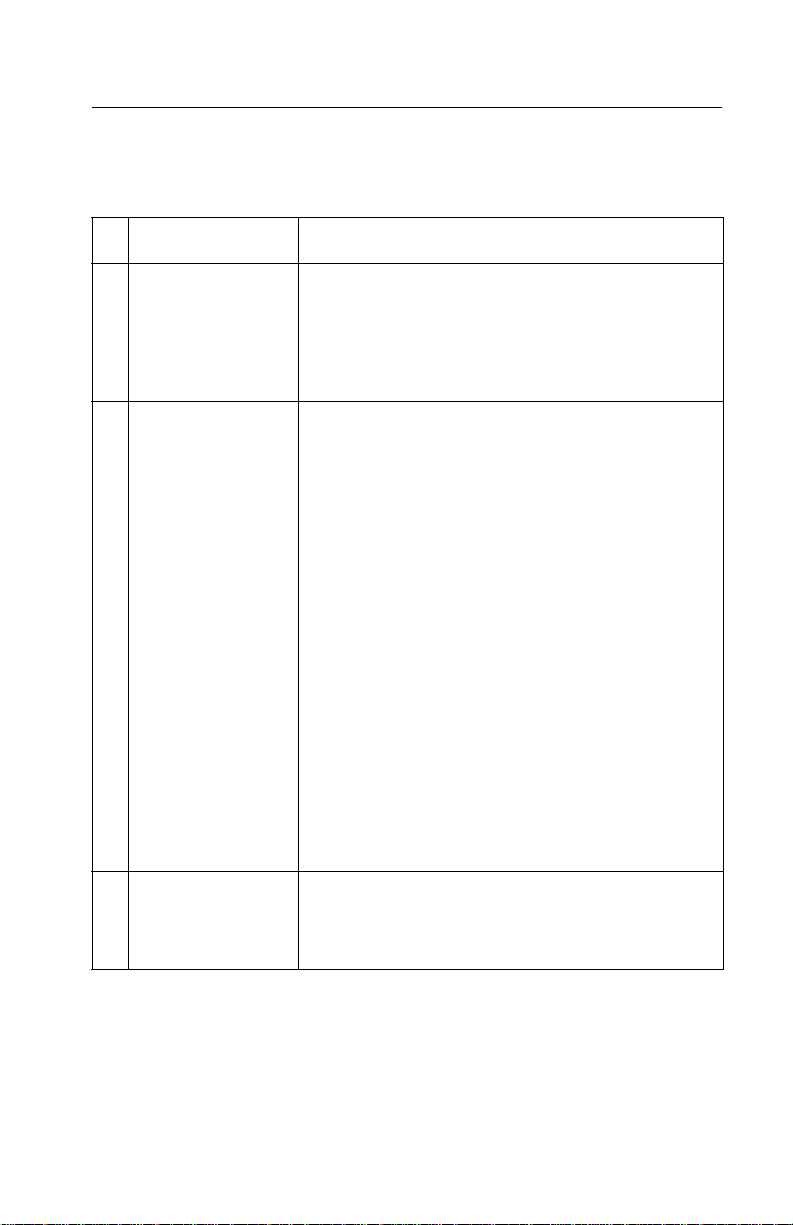
4412-00X
Servi ce C he cks
Carrier Transport Service Check
FRU Action
1 System Board
Carrier Transport
Motor
2 Carrier Transport
Motor
Check the carri er transport motor connecto r P4. If
connected, check for approximately 29 volts on
pins 1 and 2 or at the wire connect ions located on
the rear of the carrie r tr ansport motor . If voltage is
incorrect, replace the system board. If voltage is
correct , check the mot or for shorts.
Check the motor for binds, or loose motor pulley.
A noisy or chatteri ng m otor, or a motor that fai ls to
turn, can be caused by:
• An open or short in the motor
• An open or short in the motor driver
on the system board
• A bind in the carrier transport
mechanism
With the carrier tr ansport motor cable (P4)
disconnected from the system board, check for 0
to 16 ohms between the following pins on the
motor:
P4-1 and P4-2
If the readings are i ncorrect, replace the print
engine. Go to the “Carrier Transport Motor
Removal” on page 4-23.
3 Carrier Guide Rod Clean the carrier rod.
Note: Lubricate t he rod and the carrier r od bearing
surfaces with grease P/N 99A0394.
Diagnostic Information 2-7
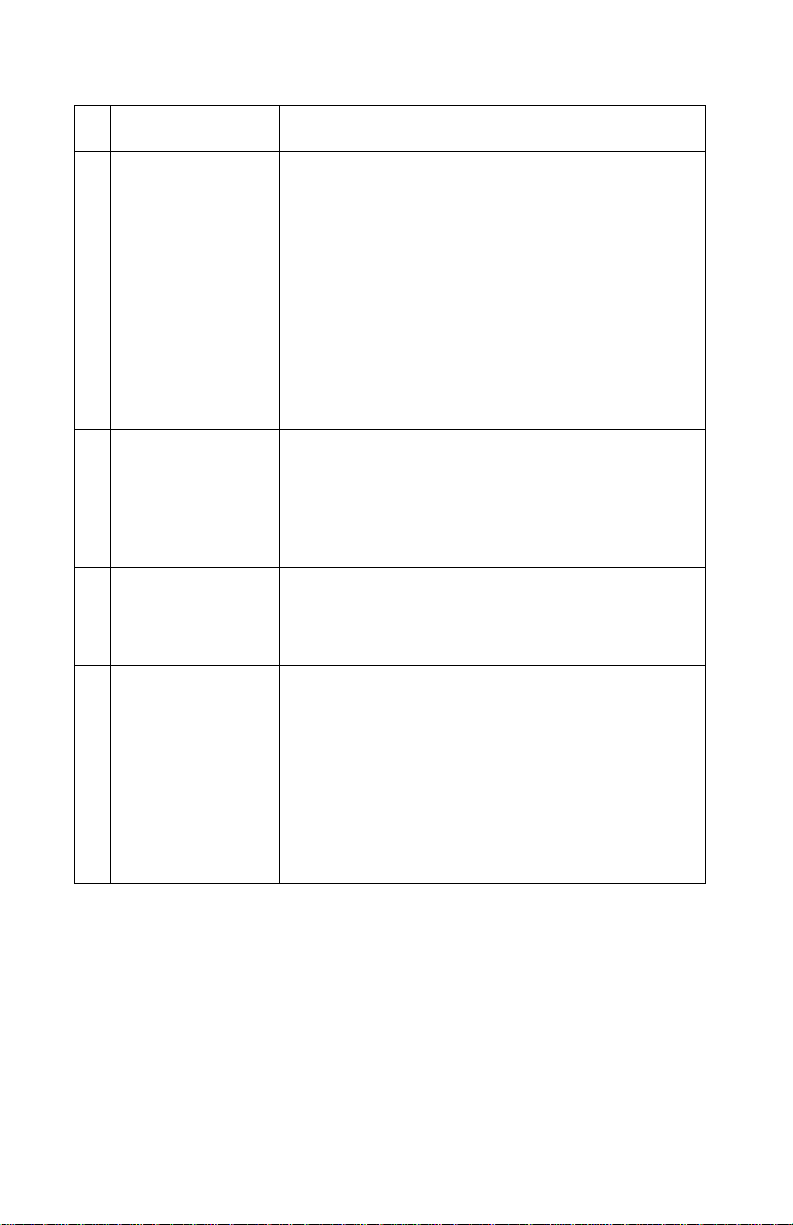
4412-00X
FRU Action
4 Encoder Strip
Carrier Assembly
with Belt
5 Carrier Transport
Belt
Idler Pulley
Assembly
6 Maintenance
Station
7 Access Door
Sensor
Check the encoder strip for proper installation.
Also, check it for wear, dirt, and grease. Replac e if
needed.
Be sure all printhead connectors are fully seated.
Check the cables for damage .
If the encoder strip and all connections are okay,
but the carrie r st ill slams the side fram e, replace
the carrier assembly with belt. Go to the “Carrier
Assembly with Belt Removal” on page 4-18. If
problem remains, r eplace the system board. Go to
the “System Boar d Remo val” on page 4-19.
Check for worn, loose or broken parts. Check for
obstructions b locking carrier movement. If pulley
assembly is damaged, replace.
Lubricate carrier to carrier fr ame enga gement with
grease P/N 99A0394.
A problem with the maint enance st at ion can cau se
carrier mov ement prob lem s at th e right margin. Go
to the “Maintenance Station Remo val” on
page 4-17.
If the carrier does not mo ve toward t he cartridge
load position when the access door is opened,
verify that power is on. If the carrier sti ll does not
move, check connector P11 pin 1 for
approximately 3 volts, with the door open. If the
voltage is corr ect, replace the sensor. Disconnect
P11 from the system board before remo ving
sensor. If the voltage is incorrect, replace the
system board. Go to the “System Board
Removal” on page 4-19.
2-8 Service Manual
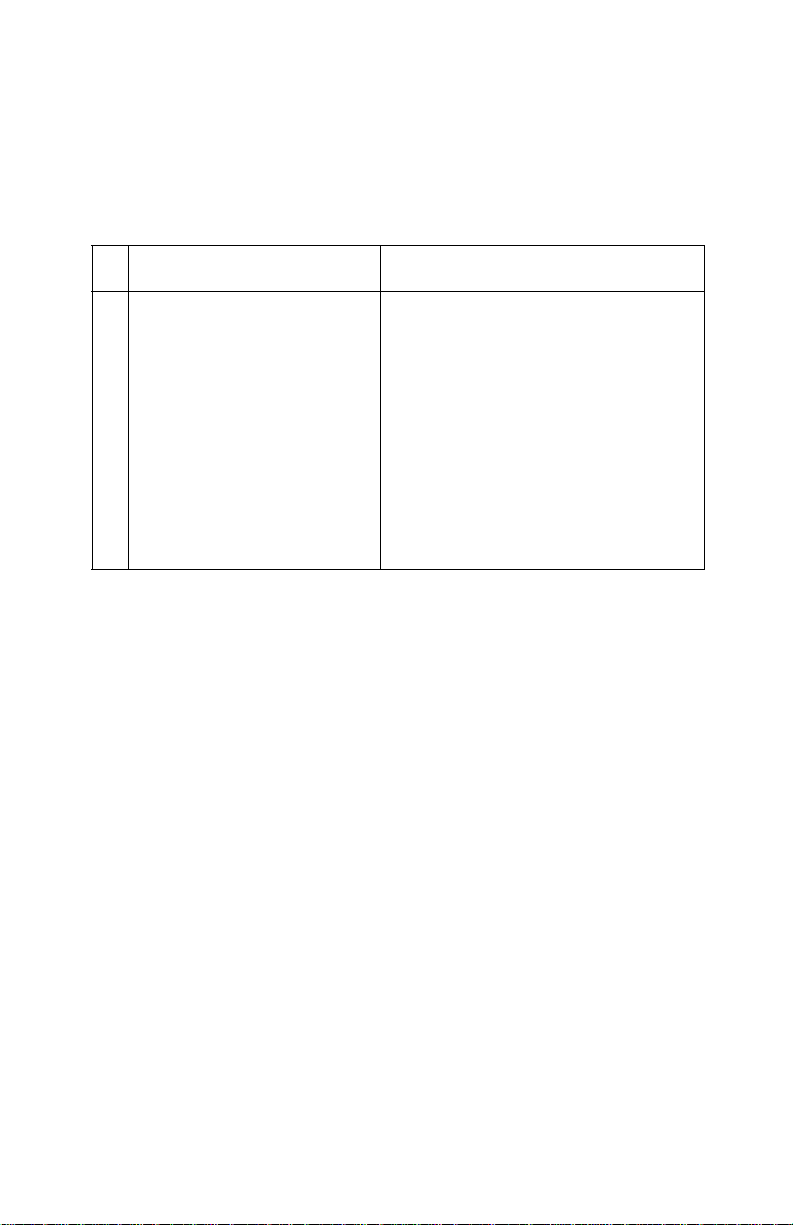
4412-00X
CIS Assembly Service Check
The CIS lamp does not light when scanning is in process.
FRU Action
1 CIS Assembl y If light does not come on duri ng the
scanning process, check connector
P2 on the system board. I f th e
connection is okay, check for a
voltage reading of approximately 4
volts from ground to P2-2 pin. If
voltage is correct, replace the CIS
assembly. Go to the “CIS (Contact
Image Sensor) Remo val” on
page 4-7. If voltage is incorrect,
replace the syst em board. Go to the
“System Board Removal” on
page 4-19.
Diagnostic Information 2-9
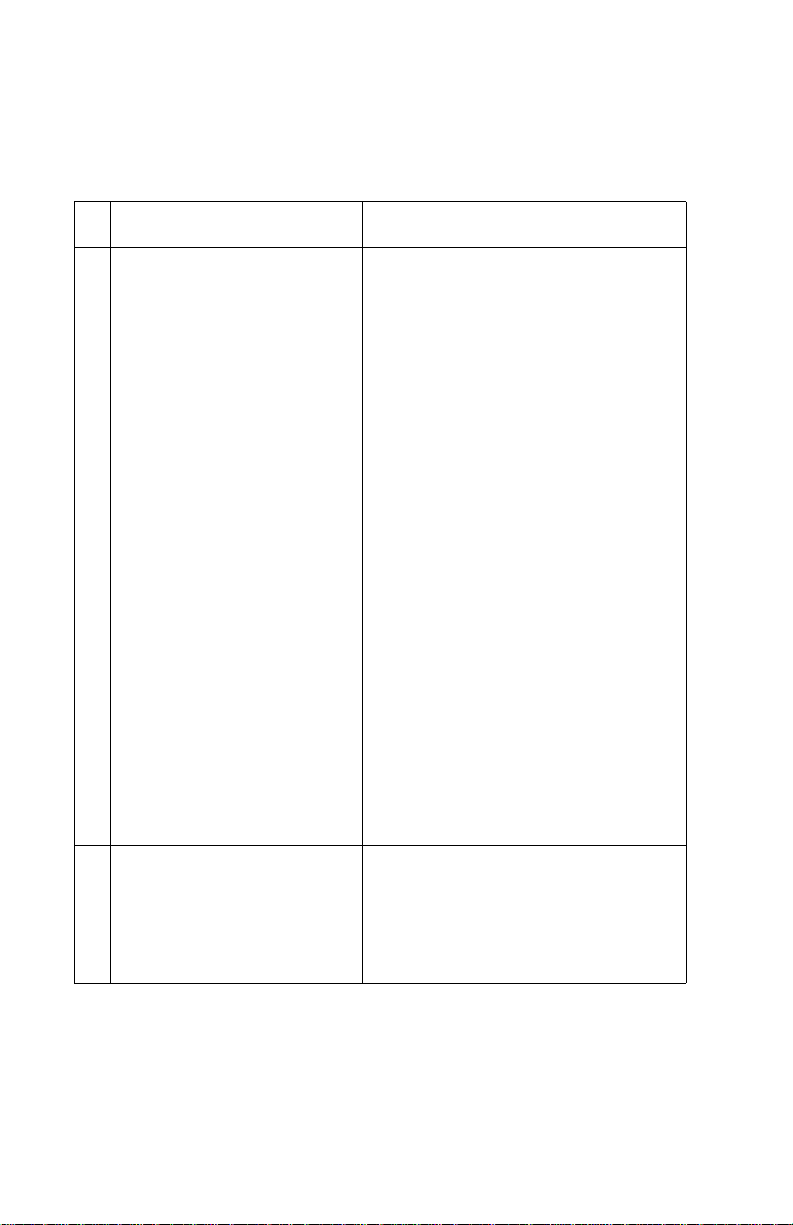
4412-00X
Scanner Motor with Gear Assembly Service Check
Motor will no t run.
FRU Action
1 Scanner Motor with Gear
Assembly
Check scanner motor for shorts.
Disconnect connector P6 from the
system board and check for
approximately 6 ohms between the
follow ing pins on th e mo tor
connector.
P6-1 and P6-2
If the ohms reading is incorrect,
replace the sca nner motor asse mbly.
If the motor does not come on during
the scanning process, check
connector P6 on the syst em board. If
the connection is okay, check for
voltage rea ding of approxim ately 29
volts at pins
P6-1
P6-2
P6-3
P6-4
If voltag e is cor rect, replace the
scanner motor with gear assembly.
Go to the “Scanne r M o to r w ith
Gear Assembly Removal” on
page 4-9. If voltage is incorrect,
replace the system board. Go to the
“System Board Removal” on
page 4-19.
2 Document Scanner Sens or To check the document scann er
sensor, insert a sheet of paper or
press the sensor to see if the
scanner motor is working. Go to
“Operator Panel Problems” on
page 2-3.
2-10 Service Manual
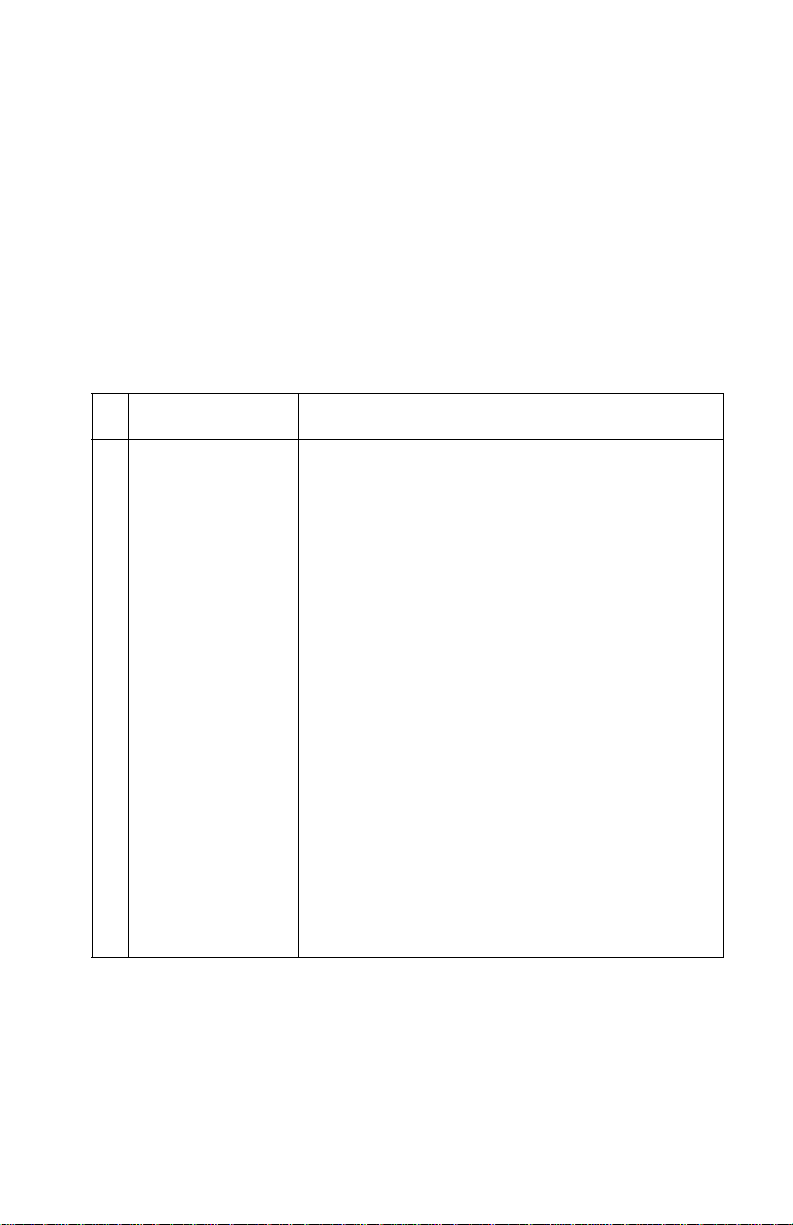
4412-00X
Maintenance Station Service Check
The maintenance station has three functions:
1. Wipes the printhead nozzles to clean them of dir t .
2. Provides a place for printheads to fire all nozzles, keeping them
clear prior to printing.
3. Seals the printhead when it is not being used to prevent the
nozzles from drying.
FRU Action
1 Maintenance
Station Assembl y
As the carrier moves to the right over the
maintenance station, a slot on the bottom of the
carrier engages a tab on the sled of the
maintenance station causing the cap t o rise and
seal the printhead. Carri er movement to the left
uncaps the printhead. The wiper cleans the
printhead nozzles as the carrier leaves the
maintenance station. The wiper cleans the
printhead only when the carrier is moving to the
left. Do not wipe the printhead nozzles when the
carrier is moving to the right. After the cleaning
operation is complete, a tab on the maintenance
station engage s a tab on the carrier, causing the
wiper to lower.
Check the maintenance station for worn or broke n
parts. Replace if nee ded. Go t o the “Maintenance
Station Removal” on page 4-17.
Worn wipers cause deg raded print quality just after
a maintenance cleaning. Check for loose or worn
wipers.
Worn caps cause the printhead nozzles to dry and
clog. Check for loose or worn caps .
Diagnostic Information 2-11

4412-00X
Paper Feed Service Check
If your machine does not have paper jam problems, continue with
the service check. If your machine does have a paper jam, examine
it for the following before you begin the service check:
• Check the entire paper path for obstructions.
• Be sure there is not too much paper in the sheet feeder.
• Be sure the correct type of paper is being used.
• Check for static in the paper.
FRU Action
1 System Board Run the “Powe r-On Self T est (POST) Sequence”
on page 2-1. Replace parts as needed. To check
the paper feed motor, disconnect the paper feed
connector P5 and check for appro ximately 4 o hm s
between pins 1 and 4. If the reading is incorrect,
replace the p aper feed motor assembly with g ears.
Go to the “Paper Feed Motor Assembly with
Gears Removal” on page 4-22. If the re ad i ng is
correct, replace the system board. Go to the
“System Board Removal” on page 4-19.
2-12 Service Manual

4412-00X
FRU Action
2 Paper F eed Motor A noisy or chatteri ng m otor or a motor that f ails to
turn, can be caused by:
• An open or short in the motor
• An open or short in the motor driver on the
system board
• A bind in the paper feed mechanism
With the paper f eed motor cable P5 di sconnected
from the system board, check f or approxi m ately 4
ohms between the following pi ns on the motor:
Pin 1 to Pin 4
If the readings are i ncorrect, replace the paper
feed motor asse mbl y with gears . Go to the “Paper
Feed Motor Ass embly with G ears Remov al” on
page 4-22.
Although the paper feeds in a forward direction
only, the paper feed motor turns in two directions.
If the paper feed motor turns in one direction only,
replace the syst em board. Go to the “System
Board Removal” on page 4-19.
3 Auto Sheet
Feeder Asse mb ly
4 Mid Fram e
Assembly
5 End-of-Forms
Flag and Spring
Binds in the paper feed motor or gear train can
cause intermittent false paper jam errors . Remove
the paper feed motor and check the s haft f or b inds.
Also check for a loose or worn motor gear.
Check the pick roller for wear.
Check the following for wear:
• Small Feed rollers
• Large Feed rol ler
• Exit roll e r
• Star rollers
If the mid frame assembly needs to be replaced,
go to the “Mid Frame Assembly with Exit
Rollers Removal” on page 4-20.
Check for binds or damage.
Diagnostic Information 2-13

4412-00X
Paper Path Servi ce Check
Examine the machine for the following before you begin this service
check:
• Check the entire paper path for obstructions.
• Be sure the correct type of paper is being used.
• Be sure the printer is installed on a flat surface.
FRU Action
1 Large and Small
Feed Roller s
2 Small Feed Roller
Springs
3 Auto Sheet
Feeder Assembly
4 Mid Frame Asm Check the following for wear:
5End-of-Forms
Flag
6 White Roller
Assembly
Check for wear and binds.
Check for damage or disconnected springs.
Check the pic k rol ler for wear.
• Exit roller
• Sta r ro lle r s
Check for binds or damage.
Check for correct installation. Check gear and
bushings for damage. If dam aged, replace. Go to
the “CIS White Roller Assembly Removal” on
page 4-4.
2-14 Service Manual

4412-00X
Po wer Service Chec k
FRU Action
1 Power Supply Plug the machine into an outlet. Check for
approximately 30 V dc at P1 pin 3. Check
connector ( CON1) at t he power supply. If vol tage i s
incorrect , replace the pow er supply.
2 Printhead Cables
Paper F eed Motor
Carrier Transport
Motor
Operator Panel
3 System Board If the symptom has not changed, replace the
Unplug the printer. Disconnect the printhead
cables and plug in the printer. Look for a symptom
change. Check the failing part for shorts and
replace as necessary.
Repeat this procedure for the carri er t ransport
motor, paper fee d motor, and operator panel.
system board. Go to the “System Board
Removal” on page 4-19.
Diagnostic Information 2-15

4412-00X
Print Quality Service Check
FRU / Function Action
1 Printhead
Cartridge
2 Color Printhead
Cartridge Cross
Contamination
3 Carrier Assembly Reseat the printhead cables in the system board
4 System Board
Carrier
Assembly
Be sure the machine contains good print
cartridges.
Cross contami nation of color inks results in
incorrect colors printed, as when green print s for
yellow, (when yellow and blue are mixed in the
printhead cartridge). Thi s prob lem resol ves qu ick ly
as the printhead cartridge is used.
If cross contami nation occurs , check the fo ll owing:
• The maintenance station wiper for damage.
• The printhead nozzle plate was resealed with
tape.
and check the following parts for wear or damage:
• Printhead Cartridge Latch
• Latch Spring
• Carrier
Print the self test pag e. To enter the self test page ,
press Setup and then Menu button until “Print
Report” is displayed. Press Options button until
“Self Test” is displayed. Then press the to print the
self test page. Look for a break in the diagonal line
of the nozzle test pattern. A broken line indicates
one or more print nozzl es are not working . Run th e
test again to verify the failure.
5 Maintenance
Station
2-16 Service Manual
Check the gold-p lat ed contacts on the end of the
printhead carrier cable fo r dirt, wear, and damage.
Use only a clean dry cloth to clean the contacts. If
a problem is found with contacts on the carrier,
replace the carrier. Go to the “Carrier Assembly
with Belt Removal” on page 4-18.
If the symptom remains , replace the syste m board.
Go to the “System Boar d Remo val” on
page 4-19.
Intermittent nozzle f ailures ca n be caused by worn
parts in the maintenance stat ion. Go to the
“Maintenance Station Removal” on page 4-17,
and then return to this chec k.

4412-00X
FRU / Function Action
6 Paper F eed Ink smudging and smeari ng can be caused by
paper problems or problems in the paper feed
area.
Check the following:
• Correct type of paper i s being used. Also check
the paper for curl or wrinkles.
• Feed rolle rs for wear , dirt, or looseness.
• Gears for wear or binds.
• Paper path for obstructions.
7 Carrier Transp ort Blurred print and v oids can be caused b y p robl ems
8 Alignment Uneven vertical lines can be adjusted by
in the carrier transport area. Check the following:
• Carrier transport belt for wear .
• Carrier guide rod f or wear or dirt. If dirty , clean
and lubricate.
• Carrier to carrier fra me engagem ent should be
lubricated with grease P/N 99A0394.
• Idler pulley parts for wear, damage, or
looseness.
performing the printhead a lignm ent adj ustm ents in
the maintenance mode. The user is direct ed,
through the “Setting up System in User Mode”
on page 3-3, to perform the printhead alignment
adjustments, when r eplacing a printhead cartridge.
Diagnostic Information 2-17

4412-00X
Scan/Copy Quality Service Check
FRU / Function Action
1 Scanned images
are faded, or
colors are dull,
blurry, or fuzzy.
Images are
slanted or
crooked and the
straight lines in
the image appear
to be jagged or
uneven.
2 Blank copies If there are blank copies found, make sure that the
3 Scanning error Ensure the USB cable is correctly instal led.
Check the lighter/darker settings to see if it is
correct.
• From the operator panel
• From the Scan & Copy Control Program
Check to see if there is any dust or debris on the
glass lens of the CIS. This may cause a poor
image.
original document is facing down.
Check the print cartridges to see i f they need to be
cleaned or replaced.
Ensure the USB cable is prope r f or USB
specification, version 1.1.
Start the system after twain dri ver is reinstalled.
If error still occurs, replace the system board. Go
to the “System Board Removal” on page 4-19.
2-18 Service Manual

4412-00X
Fax/Telephone Communication Service Check
FRU / Function Action
1 Line Interface
Board or System
Board
Cannot make
telephone
connection to
other fax.
2 Cannot receive
faxes
No dial tone
Verify correct di aling method (tone or pulse). Are
TEL and LINE c onnec tions re v er sed? Verify phone
number and availability of other fax machine.
Before di aling , press Speaker so you can hear the
dialing proces s . You should hear the ring and a 0 .5
second 1000 Hz calling tone from your m achine, a
1 second pause , then the 3 second 2100 Hz fa x
response tone and a 1650 Hz - 18 50 Hz “warbling”
handshaking tone from the called machine.
Check the connectors on the line interface board
P1 and P2. If okay, check connector CN15 located
on the sys tem board. If pr ob lem st ill exi sts , r eplace
the line interface board. Go to the “Line Interface
Board Removal” on page 4-12. If this does n o t
correct the prob l em, repla ce the syst em board . Go
to the “System Board Removal” on page 4-19.
Are TEL and LINE connections reversed? Is a
telephone on the same line off the hook? Is the
machine connected to the wrong telephone line?
Check for a damaged line cord to the machine.
Check telephone and line cord connections.
Diagnostic Information 2-19

4412-00X
2-20 Service Manual

4412-00X
3. Diagnostic Aids
Theory of Mechanism
Scanner Mechanism
The scanner mechanism consists of componen ts which feed, scan,
and eject the documents that are to be copied or transmitted to a
remote facsimile unit. These components and their functions are
explained below.
Drive Feed Roller Assembly
The drive feed roller assembly, consisting of various rollers, rubber
pad, and springs, automatically separates and feeds the pages of a
document over the scanning area and stacks them on the document
exit tray.
Documents up to 15 pages can be placed in the drive feed roller
assembly for scanning. The leading edge of the document moves
the document detect sensor lever when the operator slides the stack
into the drive feed roller assembly. The scan motor starts to rotate
when the document detect sensor detects the leading edge of the
document. The roller feeds the first page of the document into the
feeder.
The scan motor stops when the leading edge of the page actuates
the document scan sensor. The page is now in the scan position.
The drive feed roller assembly rubber pad prevents multiple sheets
from being fed. A spring provides force that the pad places on the
document pages for proper separation.
The scan motor is turned on when the machine is ready to scan the
document and drives the feed roller at a speed determined by the
resolution selected. The scan motor stops after a set period of time
when the trailing edge of the page releases the document scan
sensor. If another page is detected as the trailing edge of the page
releases the document scan sensor, the next page feeds to the scan
position. The exit roller pushes the page out onto the document exit
tray where it is stacked.
Diagnostic Aids 3-1

4412-00X
Contact Image Sensor (CIS)
The contact image sensor unit consist of LEDs, rod lens array, and a
photo sensor. The LEDs illuminate the document to be scanned
when the leading edge is detected by the document scan sensor.
The LEDs turn off when the document exits the scanner mechanism.
The LEDs illuminate the document to obtain an image from the
document through the rod lens array, where the image is translated
into voltage levels.
Document Sensors
There are two document sensors in the scanner mechanism; the
document detect and the document scan sensor. The document
detect sensor, detects whether or not a document is loaded, and the
document scan sensor detects the scan position of the document.
The scanner mechanism consists of components which feed, scan,
and eject the documents that are to be copied or transmitted to a
remote facsimile unit.
Service Mode
In service mode (tech) mode, the technician checks the machine
and performs various tests to isolate the cause of a malfunction.
To enter the ser vice mo de, press Menu, #, 1, 9, 3, 4 in sequence,
and the LCD briefly displays T. The machine has entered service
(tech) mode. While in service mode, the machine still performs all
normal operations. To return to normal user mode, press Menu, #, 1,
9, 3, 4 in sequence again, or turn the power off and then on by
unplugging and plugging the power cord.
Options changed while in service mode do not remain changed
unless you clear the machine memory.
3-2 Service Manual

4412-00X
Setting up System in U ser M ode
Setup Item Default
Date Jan/01/01
Time 12:00:00P
Print Report Fax Confirm
Maintenance Cartridge Clean
Paper Size Letter/A4/Legal Letter
Ringer Volume Off/Lo w/Medium/High Medium
Fax Print Letter Quality/
Fax Forwarding Off/F orward/ Forward
Fax Receive Mode F AX/TEL/ANS/FAX/
Setup DRPD Learn
Auto Journal Yes / No
Dial Mode Pulse / To ne
Month - Day - Year
Hour - Minute - AM/PM
Tr an smit Log
Receive Log
Speed Send List
Self Test
Cartridge Align
Scanner Init
Draft Quality
and Print
DRPD
Jan/01/01
12:00 PM
Letter Quality
Off
ANS/FAX
Default Setti ng Fax Type
Copy Size
Copy Collate
Copy Contrast
Copy Type
Copy Pa per Type
Diagnostic Aids 3-3

4412-00X
Setting up System in Service Mode
Setup Item Default
CIS Test Red, Green, and Blue
Aging Test Scanner Aging/
Print Report Fax Confirm
Maintenance Cartridge Clean
Program Downl oad
Message Confirm On/Off/Error On-Error
Remote RCV Code (0-9 ) 9
EMC M ode Yes/No Yes
maximum and minimu m
peak levels
Printer Aging
Transmit Log
Receive Log
Speed Send List
Self Test
Protocol Dump
ASF Test
System Data
NVRAM Dump
CIS Pattern
Cartridge Align
Scanner INIT
Auto Reducti on On/Off Vertical Only On
Retr y In te rval (1-7) 3
Retry Count (0-2) 2
Answer on Rings (1-7) 1
Print RTI Ye s / No
Modem Test FSK/2400/48 00/7200/
9600/12000/14400 bps/
21600 bps/26400 bp s/
28800 bps/31200 bp s/
33600 bps/1100/1650/
1850/2100 Hz
3-4 Service Manual

4412-00X
Setup Item Default
DTMF Test
ROM Test
Modem Speed Item
(1-6)
Set TX Level (1-15) 12
Set RX Level (40-50) 43
Pause Time (1-9) 3
FSK/2400/4800/7200/
9600/112000/14400/
33600/12000/9600/
7200/4800/2400
33600 bps
CIS Test
The test adjusts the light of CIS. It is already set at CIS Test to get
optimum quality.
Warning: Shading profile must be made after downloading a new
firmware. If not, the system will not work prop e r ly.
1. Load all white document in scanner unit.
2. Press Setup and ‘CIS Test Press Start’ is displayed.
3. Press Start and ‘Shading...’ is d is played.
4. After scanning, shading waveform is printed.
5. After shading waveform has printed, press Stop.
6. Turn off system and turn on.
Aging Test
Scanner Aging - Scanner part aging
Printer Aging - Printer part aging.
Print Report
1. Press Setup.
2. Press Menu until ‘Print Report’ is displayed.
3. Press Options to select the log you want to print.
4. Press Start or Setup to print th e report .
Diagnostic Aids 3-5

4412-00X
Maintenance
1. Press Setup.
2. Press Menu until ‘Maintenanc e’ displays.
3. Press Options to select, cartri dge clean, cartridge align and
scanner init.
4. Press Start after you select.
Program Download
1. Press Setup.
2. Press Menu four times until ‘Program Downl o ad Pre ss Sta rt’ is
displayed.
3. Press Start.
4. Download your new firmware files from PC.
Note: Be sure the USB cable is connected to the PC when you are
running this test. If cable is not connected, it may cause a fatal error.
Message Confirm
A message confirmation report shows whether the transmission was
successful or not and how many pages were sent.
1. Press Setup.
2. Press Menu five times until ‘Message Confirm, Report, On
Report, Off Report, Error’ is displayed.
3. Press Options to print a confirmation report automatically each
time you send a fax (On). Press Options to turn this feature off.
Press Options to print only when an error occurs and the
transmission was not succ essfu l. Press Start or Setup to set
the time you want to select.
Auto J ournal
A journal shows specific information concer ning transmiss ion or
reception activities, the time and dates of up to 40 of the most recent
transmissions or receptions.
1. Press Setup.
2. Press Menu until ‘Auto Journal’ displays in the top line of the
LCD.
3-6 Service Manual

4412-00X
3. Press Options to print the journal automaticall y after every 40
transmissions or receptions (Yes). Press Options to print
journal manually (No).
Remote RCV Code
The remote receive code lets you initiate fax received from an
extension phone plugged into the EXT jack. If you pick up the
extension phone and hear fax tones, enter the remote receive code
and the fax starts receiving. The password is preset to 9.
1. Press Setup.
2. Press Menu until ‘Remote RCV Code’ displays on the top line.
3. Enter the code you want, 0 to 9 on the number keypad.
Dial Mode
Select the type of dial system your fax machine is connected to.
1. Press Setup.
2. Press Menu until ‘Dial Mode’ displays in the top line of the LCD.
3. Press Start or setup when T one Message is displayed if the fax
machine is connected to a tone (Touch Tone) dial line.
4. Press Start or Setup when Pulse Message is displayed if the
fax machine is connected to a pulse (Rotary) dial line.
ECM (Error Cor recti on M ode)
This mode compensates for poor line quality and ensures accurate,
error-free transmission with another ECM-equipped facsimile
machine. If the line quality is poor, transmission time may be
increased when ECM is enabled.
1. Press Setup.
2. Press Menu until ‘ECM Mode’ displays.
3. Press Start or Setup when Yes is displayed to turn on the Error
Correction Mode. Press Start or Setup when No is displayed to
turn off the Error Correction Mode.
Diagnostic Aids 3-7

4412-00X
Auto Reduction
When receiving a document as long or longer than the paper
installed in your machine, the machine can reduce the data in the
document to fit into your recording paper size.
Turn on this feature if you want to reduce an incoming page that may
otherwise need to be divided into two pages with only a small portion
on the second page. If the fax machine cannot reduce the data to fit
one page with the feature enabled, the data is divided and printed in
actual size on two or more sheets.
1. Press Setup.
2. Press Menu until ‘Auto Reduction’ displays. To turn only the
vertical reduction feature On, press Start or Setup when On is
displayed. The machine reduces an incoming page containing
overflow data only in vertical. Press Start or Setup when Off is
displayed to turn this feature on.
Discard Size
When receiving a document as long as, or longer than, the paper
installed in your fax machine, you can s et the fax machine to di sca rd
any excess image at the bottom of the page to fit into the recording
paper size. If the receiving page is outside the margin you set, it
prints on two sheets of paper at the actual size. If the data is within
the margin, and the Auto Reduction feature is turned on, it reduces
to fit into the appropriate size paper (Discard does not take place). If
the Auto Reduction feature is turned Off or fails, the data within the
margin is discarded.
1. Press Setup.
2. Press Menu until ‘Discard Size’ displays in the top line of the
LCD.
3. Enter the length using the numbers on the keypad.
Retry Interval
1. Press Setup.
2. Press Menu until ‘Re try Interval’ displays.
3. Enter the number of minutes (from 1 to 7) using the numbers on
the keypad.
3-8 Service Manual

4412-00X
Retry Count
1. Press Setup.
2. Press Menu until ‘Retry Count’ displays.
3. Enter the number of attempts (from 1 to 2) to redial the number.
If you enter 0, the machine does not redial.
Answer On Rings
You can select the number of times your machine rings before
answering an incoming call. If you are using your machine as both a
telephone and a fax machine, we suggest you set the ring count to at
least 4 to give you time to answer.
1. Press Setup.
2. Press Menu until ‘Answer On Rings’ displays .
3. Enter a number from 1 through 7 on the keypad.
Print RTI (Receive Terminal ID)
This feature lets the machine automatically print the receive terminal
ID (if registered), page number, and the date and time of the
reception at the bottom of each page on the received document.
1. Press Setup.
2. Press Menu until ‘Print RTI’ displays.
3. Press Start for yes to print RTI, or press Ca ncel for no.
Diagnostic Aids 3-9

4412-00X
Modem Test
The modem sends various transmit signals on the telephone line.
You can check the following:
– FSK
– Tones: 1100Hz, 1650Hz, 1850Hz, 2100Hz
– G3 training: 33600, 31200, 28800, 26400, 21600, 14400,
12000, 9600, 7200, 4800, 2400 bps
1. Press Setup.
2. Press Menu until ‘Modem Test’ displays.
DTMF Test
This feature lets the user or tester verify that the phone keypad
buttons are working correctly.
1. Press Setup.
2. Press Menu until “DTMF Te st” displays.
3. Press Start.
To test each button, press each button one at a time. There is a
different tone for each button. Each pressed button displays a
corresponding number or symbol in the LCD. If any button fails,
replace the operator panel.
ROM Test
Display ROM version and checksum.
1. Press Setup.
2. Press Menu until ‘ROM Test’ displays.
3. Press Start or Setup.
Modem Speed
Default=33600 bps
Select baud rate of 33600, 28800, 14400, 12000, 9600, 7200, 4800
or 2400 bps. The lower the baud rate, the larger the acceptable error
rate. T30 protocol has a fixed speed of 300 bps in the protocol mode.
When the TX speed is set to 33600 or 28800 bps, the RX speed is
either V.34 V.17 or V.33. When the TX speed is set to 14400 or
3-10 Service Manual

4412-00X
12000 bps, the RX speed is either V.17 or V.33. When the TX speed
is set to 9600 or 7200 bps, the RX speed is V.29 or V.27. When the
TX speed is set to 4800 or 2400 bps, the RX speed is V.27.
1. Press Setup.
2. Press Menu until ‘Modem Speed’ displays.
3. Press Options to select the TX speed you want. Press Start or
Setup.
Set TX Level
Default=12 dBm
FCC requires that the transmission level be less than -9 dBm. F rom -
9 dBm to -15 dBm is acceptable. You can set the transmission level
between 0 and -15 dBm in 1 dBm steps using the operator panel
keypad. Accuracy is +0/-3 dBm.
1. Press Setup.
2. Press Menu until ‘Set TX Level’ displays.
3. Enter a number from 1 through 15 on the keypad.
Set RX Level
Default=-43 dBm
Reception level may be too low due to cable losses. If set to -43
dBm, reception sensitivity is between 0 and -43 dBm.
1. Press Setup.
2. Press Menu until ‘Set RX Leve l’ displays.
3. Enter a number from 40 through 50 on the keypad.
Pause Time
Default=3 seconds
This sets the length of the pause time from 1 through 9 seconds.
1. Press Setup.
2. Press Menu until ‘P ause Time’ displays.
3. Enter a number from 1 through 9 on the keypad.
Diagnostic Aids 3-11

4412-00X
3-12 Service Manual

4412-00X
4. Rep a ir In fo r m a t i on
This chapter explains how to make adjustments to the printer and
how to remove defective parts.
Note: Read the following before handling electronic parts.
Handling ESD-Sensitive Parts
Many electronic products use parts that are known to be sensitive t o
electrostatic discharge (ESD). To prevent damage to ESD-sensitive
parts, follow the instructions below in addition to all the usual
precautions, such as turning off power before removing logic boards:
• Keep the ESD-sensitive part in its original shipping container (a
special “ESD bag”) until you are ready t o install the part into the
machine.
• Make the least-possible movements with your body to prevent
an increase of static electricity from clothing fibers, carpets, and
furniture.
• Put the ESD wrist strap on your wrist. Connect the wrist band to
the system ground point. This discharges any static electricity in
your body to the machine.
• Hold the ESD-sensitive part by its edge; do not touch its pins. If
you are removing a pluggable module, use the correct tool.
• Do not place the ESD-sensitive part on the machine cover or on
a metal table; if you need to put down the ESD-sensitive part for
any reason, first put it into its special bag.
• Machine covers and metal tables are electrical grounds. They
increase the risk of damage because they make a discharge
path from your body through the ESD-sensitive part. (Large
metal objects can be discharge paths without being grounded.)
• Prevent ESD-sensitive parts from being accidentally touched by
other personnel. Install machine covers when you are not
working on the machine, and do not put unprotected ESDsensitive parts on a table.
• If possible, keep all ESD-sensitive parts in a grounded metal
cabinet (case).
• Be extra careful in working with ESD-sensitive parts when cold
weather heating is used because low humidity increases static
electricity .
Repair Information 4-1

4412-00X
Adjustments
The user is directed, in the Printer Control program, to perform the
bidirectional alignment adjustments after replacing a print car tr idge.
Removal Procedures
The following procedures are arranged according to the name of the
printer part discussed.
CAUTION: Unplug the power cord before removing any parts.
Releasing Plastic Latches
Many of the parts are held in place with plastic latches. The latches
break easily; release them carefully . To remove such parts, press the
hook end of the latch away from the part to which it is latched.
4-2 Service Manual

4412-00X
Removals
General Precautions on Removals
When you disassemble and reassemble components, use extreme
caution. The close proximity of cables to moving parts makes proper
routing a must. If components are removed or replaced, any cables
disturbed must be replaced as close as possible to their original
positions. Before removing any component from the machine, note
the cable routing.
When serv icing the machin e:
• Check to verify that documents are not stored in memory.
• Move the printer cartridge to far right to cap the nozzle.
• Unplug the power cord.
• Use a flat and clean surface.
• Replace only with authorized components.
• Do not force plastic-material components.
• Make sure all components are in their proper position.
Repair Information 4-3

4412-00X
CIS White Roller Assembly Removal
1. Open the operator panel.
2. Push the bushing on both ends of the roller slightly inward, and
then rotate it until it reaches the slot as shown. Lift the roller out.
Note: If the roller is dirty. If dirty, wipe it with a soft cloth
dampened with water. If the roller is heavily worn, replace it with
a new one.
4-4 Service Manual

4412-00X
Top Cover Assembly Removal
1. Open the operator panel and open the print car t rid ge
compartment cover . Remove the white roller assembl y. Remove
the six screws as shown.
2. Remove the three screws as shown and remove the top cover
assembly.
Repair Information 4-5

4412-00X
Rollers (Drive Feed Roller Assembly, Exit Shaft)
Removal
1. Remove the top cover assembly. See “Top Cover Assembly
Removal” on page 4-5.
2. Take out the rollers from the base assembly.
Note: Clean the surface of the rollers with ethyl alco hol. After wiping
them, you must dry them completely.
4-6 Service Manual

4412-00X
CIS (Contact Image Sensor) Removal
1. Remove the top cover assembly. See “Top Cover Assembly
Removal” on pa ge 4-5.
2. Remove the drive feed roller. See “Rollers (Drive Feed Roller
Assembly, Ex it Shaft) Removal” on page 4-6.
3. Remove one screw securing the CIS assembly and unplug the
CIS harness. Remove the CIS assembly.
Repair Information 4-7

4412-00X
4. Turn the CIS assembly over. Remove one screw to release the
CIS from the bracket.
Note: Be careful not to lose the springs.
Note: Check the glassy surface of the CIS for any st ain or scratch. If
stained, wipe off with ethyl alcohol. If it is heavily stained or
scratched, replace it.
4-8 Service Manual

4412-00X
Scanner Motor with Gear Assembly Removal
1. Remove the top cover assembly. See “Top Cover Assembly
Removal” on pa ge 4-5.
2. Unplug the motor connector from the system board. Make sure
the harness is released from hooks securin g the har ness as
shown.
Repair Information 4-9

4412-00X
3. Remove two screws as shown and remove the scan motor
assembly.
4. Remove the two screws securing the motor to the motor
bracket.
4-10 Service Manual

4412-00X
Po wer Supply Remov al
1. Remove the top cover assembly. See “Top Cover Assembly
Removal” on pa ge 4-5.
2. Remove screw from left side and the ground wire on the right.
3. Disconnect connector CON1 from power supply.
4. Lift up and remove.
Repair Information 4-11

4412-00X
Line Interface Board Removal
1. Remove the top cover assembly. See “Top Cover Assembly
Removal” on page 4-5.
2. Remove the one screw securing the ground wires to the
bracket.
3. Unplug the line interface connector from the line interface
board.
4. Remove the screw from the ground wire on the power supply .
5. Pull the snaps as shown to unlock the line interface board from
the system board. Push up on the line interface board.
6. Unplug all the connectors from the line interface board and
remove i t.
4-12 Service Manual

4412-00X
Operator Panel Assembly Removal
1. Remove the top cover assembly. See “Top Cover Assembly
Removal” on pa ge 4-5.
2. Disconnect the operator panel cable from the system board.
3. Release harness from harness hook.
4. Remove the two ground strap screws.
5. Turn the tie stopper 90 degrees as shown and remove from
operator panel assembly.
6. Release ground strap cable hooks.
7. Release opposite operator panel hinge.
Repair Information 4-13

4412-00X
Printer Unit Removal
1. Remove the top cover assembly. See “Top Cover Assembly
Removal” on page 4-5.
2. Remove the paper suppor t extension.
3. Release lower paper guide tabs.
4. Release upper pape r guide tab.
5. Remove the paper guide.
6. Remove the paper deflector.
7. Remove three screws securing the printer unit, and unplug the
eight connectors from the system board. Remove the printer
unit.
4-14 Service Manual

4412-00X
8. Remove ground strap screw.
Note: When you reassemble the unit, do not pinch or short the wire
harness.
ASF Assembly Removal
1. Remove the top cover assembly. See “Top Cover Assembly
Removal” on pa ge 4-5.
2. Remove paper support extension.
3. Release lower paper guide tabs.
4. Release upper paper guide tab.
5. Remove paper guide.
6. Remove paper deflector.
7. Release cables from guides located on ASF assembly.
8. Remove two screws.
9. Remove power supply. See “Power Supply Removal” on
page 4-11.
10. Remove the three screws from the ASF assembly.
Repair Information 4-15

4412-00X
11. Remove ASF assembly.
4-16 Service Manual

4412-00X
Maintenance Station Removal
1. Remove the printer unit.
2. Remove one screw.
3. Release two tabs from the rear of the maintenance station and
remove the maintenance station.
Repair Information 4-17

4412-00X
Carrier Assembly with Belt Removal
1. Remove the printer unit. See “Printer Unit Removal” on
page 4-14.
2. Disconnect the carrier cables from the system board.
3. Release tab on carrier cable guide.
4. Release carrier cable guide from frame.
5. Remove pulley stopper.
6. Depress the belt tensioner and remove the belt from the carrier
motor.
7. Remove two carrier springs that secure the shaft.
8. Remove the carrier shaft.
9. Remove the carrier assembly.
4-18 Service Manual

4412-00X
System Board Removal
1. Remove the top cover assembly. See “Top Cover Assembly
Removal” on pa ge 4-5.
2. Remove two screws securing the system board.
3. Unplug all connectors.
4. Pull the sensor lever toward you and remove the syste m board.
Repair Information 4-19

4412-00X
Mid Frame Assembly with Exit Rollers Removal
1. Remove the top cover. See “Top Cover Assembly Removal”
on page 4-5.
2. Remove the carrier assembly.
3. Remove the maintenance station.
4. Remove the encoder strip.
5. Remove two screws from friction roller assembly.
6. R emo ve exit rolle r as sembly.
7. Release four springs on small feed roller assembly.
8. Press down and remove each lower portion section of the small
feed roller assembly.
9. Release tabs in upper portion of small feed roller assembly.
10. Remove upper portion of small feed roller assembly.
11. Push up on mid frame assem bly to release from large feed
roller.
12. Remove mid frame assembly.
4-20 Service Manual

4412-00X
Large Feed Roller Assembly with Gear Removal
1. Remove the printer unit. See “Printer Unit Removal” on
page 4-14.
2. Remove the mid frame assembly. See “Mi d Frame Assem bly
with Exit Rollers Removal” on page 4-20.
3. Remove the maintenance station.
4. Remove the feed roller bearing from the main frame. Pull the
feed roller as shown and remove.
Repair Information 4-21

4412-00X
Paper Feed Motor Assembly with Gears Removal
1. Remove the printer unit. See “Printer Unit Removal” on
page 4-14.
2. Remove the large feed roller assembly. See “Large Feed
Roller Assembly with Gear Removal” on page 4-21.
3. Remove the two screws and remove the paper feed motor
assembly.
4-22 Service Manual

4412-00X
Carrier Transport M otor Removal
1. Remove the top cover assembly. Go to the “Top Cover
Assembly Removal” on page 4-5.
2. Manually move the carrier to the center of the machine.
3. Remove the idler pulley assembly spring cover retainer.
4. Press the idler pulley and remove the belt from the carrier
transport pulley.
5. Disconnect connector (P4) from the system board.
6. Remove the two screws from the carrier transport motor and
remove.
Repair Information 4-23

4412-00X
4-24 Service Manual

4412-00X
5. Connector Locations
System Board
Units Description
P1 Power Supply
P2 CIS
P4 Carrier Motor
P5 Paper Feed Motor
P6 Scanner Motor
P7 Carrier Cable
P8 Line Interface Board
P9 Operator Panel
P10 Speaker
P11 Door Switch
Connector Locations 5-1

4412-00X
Line Interface Board
Units Description
P1 System Board
5-2 Service Manual

4412-00X
Power Sup ply
Units Description
CON1 System Board
Connector Locations 5-3

4412-00X
5-4 Service Manual

4412-00X
6. Preventive Maint enance
This chapter contains the lubrication specifications. Follow these
recommendations to prevent problems and maintain optimum
performance.
Lubrication Specifications
Lubricate only when parts are replaced or as needed, not on a
scheduled basis. Use grease P/N 99A0394 to lubricate the following:
• All gear mounting studs.
• The left and right ends of the large feed roller at t he side frames.
• The carrier to carrier frame engagement.
• The carrier guide rod and carrier guide rod bearings.
Preventive Maintenance 6-1

4412-00X
6-2 Service Manual

4412-00X
7. Parts Catalog
How to Use This Parts Catalog
• SIMILAR ASSEMBLIES: If two assemblies contain a
majority of identical par ts, they are shown on the same list.
Common parts are shown by one index number. Parts
peculiar to one or the other of the assemblies are listed
separately and identified by description.
• NS: (Not Shown) in the Asm-Index column indicates that the
part is procurable but is not pictured in the illustration.
• PP: in the parts description colum n indicates the part is
available in the listed parts packet.
• NA: Not available as a FRU.
Part s C atalog 7-1

4412-00X
Assembly 1: Main Assembly
7-2 Service Manual

4412-00X
Assembly 1: Main Assembly
AsmIndex
Part
Number
1-1 N A 1 Support, Paper Extension
2 56P1151 1 Guide, Paper
3 NA 1 Deflector, Paper
4 56P1154 1 Cover, Top Assem bly
5 NA 1 CIS White Rolle r Asse mbl y
6 56P1155 1 Tray, Paper Exit Assembly
7 56P1156 1 Tray, Scan Exit Assembly
8 NA 1 Screw/Rings Parts Packet
9 56P1160 1 Panel, Operator Assembly
Units Description
Part s C atalog 7-3

4412-00X
Assembly 2: Base Unit
7-4 Service Manual

4412-00X
Assembly 2: Base Unit
AsmIndex
Part
Number
2-1 NA 1 Phone Line Cord
2 NA 1 Power Line Cord
3 56P1157 1 Board, Line Interface
3 56P1180 1 Board, Line Interface (EMEA)
3 56P1181 1 Board, Line Interface (Taiwan)
3 56P1182 1 Board, Line Interface (PRC)
4 56P1158 1 Power Supply
5 56P1161 1 Base Assembly
6 56P1164 1 Motor, Scanner with Gear Assembly
7 56P1165 1 Motor, Carrier Assembly
8 NA 1 Shaft, Exit
9 12G6941 1 Drive Feed Roller Assembly
10 NA 1 Strap, Operato r Panel Door
11 NA 1 Spring, Ground
12 NA 1 Sensor, Access Door
13 NA 1 Latch, Operator P anel Door
14 56P1162 1 Contact, Image Sensor (CIS)
15 NA 1 Spring, CIS
16 NA 1 IPR-Bracket CIS
17 56P1179 1 Cable CIS
Units Description
Part s C atalog 7-5

4412-00X
Assembly 3: Engine
7-6 Service Manual

4412-00X
Assembly 3: Engine
AsmIndex
Part
Number
3-1 56P1167 1 ASF Assembl y
2 12G6961 1 Small Feed Roller Assembly with EOF and
3 56P1159 1 System Board
4 NA 1 Main Frame Assembly with Encoder Clip
5 56P1169 1 Cable , Transport Carrier Motor
6 56P1168 1 Motor, Carrier Transport
7 NA 1 Spring, Carrier Shaft Retainer
8 12G6956 1 Maintenance Station Assembly
9 NA 1 Bearing, Feed Roller
10 12G6962 1 Feed Roller, Lar ge with Gear
11 NA 1 Frame, Mid Assembly with Exit Rollers
12 NA 1 Carrier Belt
13 12G6968 1 Strip, Encoder
14 56P1170 1 Carrier Assemb ly with Belt
15 56P1173 1 Clip, Encoder
16 NA 1 Shaft, Carrier
17 NA 1 Stopper Pulley
18 12G6958 1 Pulley, Idle Assembly
19 12G6963 1 Motor, Paper Feed Assembly with Gears
Units Description
Springs
Part s C atalog 7-7

4412-00X
7-8 Service Manual

4412-00X
Index
A
Abbreviations 1-5
Adjustments
Aging Test
Answer On Rings
Auto Journal
Auto Reduction
4-2
3-5
3-9
3-6
3-8
C
CIS Test 3-5
Connector Locations
Contact Image Sensor
5-1
3-2
D
Diagnostic Aids 3-1
Diagnostic Information
Dial Mode
Discard Size
Drive Feed Roller
DTMF Test
3-7
3-8
3-10
2-1
3-1
E
ECM 3-7
ESD-Sensitive Parts
4-1
G
General Information 1-1
L
Line Interface Board 5-2
Lubrication Specifications
M
Maintenance 3-6
Mes s a ge Confirm
Modem Speed
Modem Test
3-6
3-10
3-10
P
Parts Catalog 7-1
Pause Time
3-11
6-1
Plastic Latches
POST
2-1
Power Supply
Preventive Maintenance
Print Report
Print RTI
Problems
Carrier Transport
Maintenance Station
Operator Panel
Paper Feed
Power
Print Qu a lit y
Printer Communication
Scanner
Program Download
4-2
5-3
3-5
3-9
2-3
2-3
2-6
2-6
2-6
2-5
3-6
R
Remote RCV Code 3-7
Removal Procedures
Removals
ASF Assembly
Carrier Assembly
Carrier Transport Motor
CIS White Roller
Contact Image Sensor
Large Feed Roller
Line Interface Board
Maintenance Station
Mid Frame Assembly
Operator Panel
Paper Feed Motor
Power Supply
Printer Unit
Rollers
4-6
Scanner Motor
System Board
Top Cover Assembly
Repair Information
Retry Count
Retry Interval
ROM Test
3-9
3-8
3-10
4-2
4-15
4-18
4-4
4-21
4-13
4-22
4-11
4-14
4-9
4-19
4-1
6-1
2-3
2-5
4-23
4-7
4-12
4-17
4-20
4-5
Index I-1

4412-00X
S
Safety Information v
Service Checks
Carrier Transport
CIS Assembly
Maintenance Station
Paper Feed
Paper Path
Power
2-15
Prin t Qualit y
Scan/Copy Quality
Scanner Motor
Service Mode
Set RX Level
Set TX Level
Specifications
Facsimile
Power and Size
Printer Engine
Printhead
Scanner
Symptom Table (POST)
Symptom Tables
System Board
3-2, 3-4
3-11
3-11
1-3
1-2
1-5
5-1
2-7
2-9
2-12
2-14
2-16
2-10
1-5
1-2
2-3
T
Theory of Mechanism
Contact Image Sensor
Document Sensors
Drive Feed Roller Assembl y
Scanner
3-1
2-11
2-18
2-2
3-2
3-2
3-1
56P1155
56P1156
56P1157
56P1158
56P1159
56P1160
56P1161
56P1162
56P1164
56P1165
56P1167
56P1168
56P1170
56P1173
56P1179
56P1180
56P1181
56P1182
7-3
7-3
7-5
7-5
7-7
7-3
7-5
7-5
7-5
7-5
7-7
7-7
7-7
7-7
7-5
7-5
7-5
7-5
U
User Mode 3-3
Part Numbers
12G6941 7-5
12G6956
12G6958
12G6961
12G6962
12G6963
12G6968
56P1151
56P1154
I-2 Service Manual
7-7
7-7
7-7
7-7
7-7
7-7
7-3
7-3
