Page 1
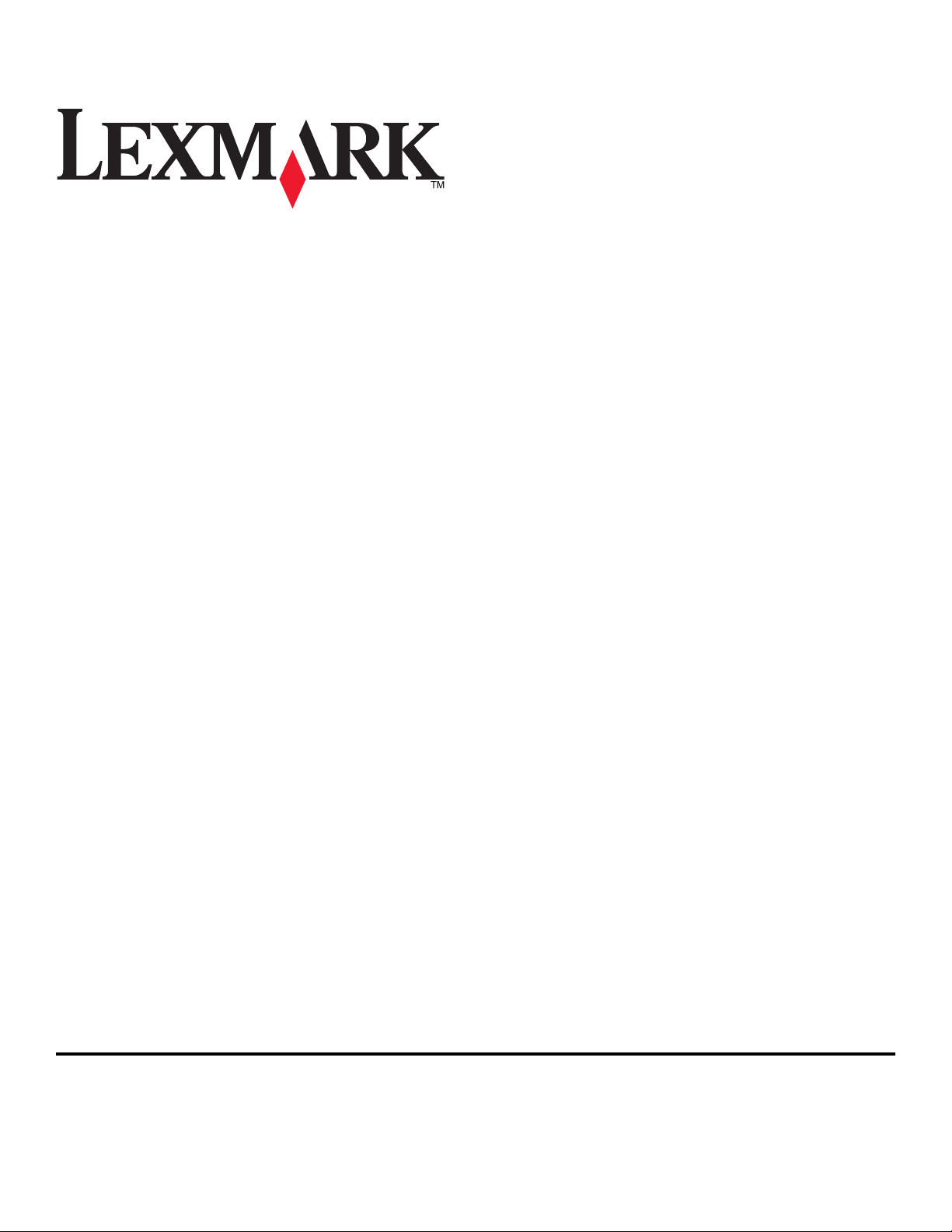
Pro800 User's Guide
November 2010 www.lexmark.com
Machine type(s):
4444
Model(s):
201, 20E
Page 2
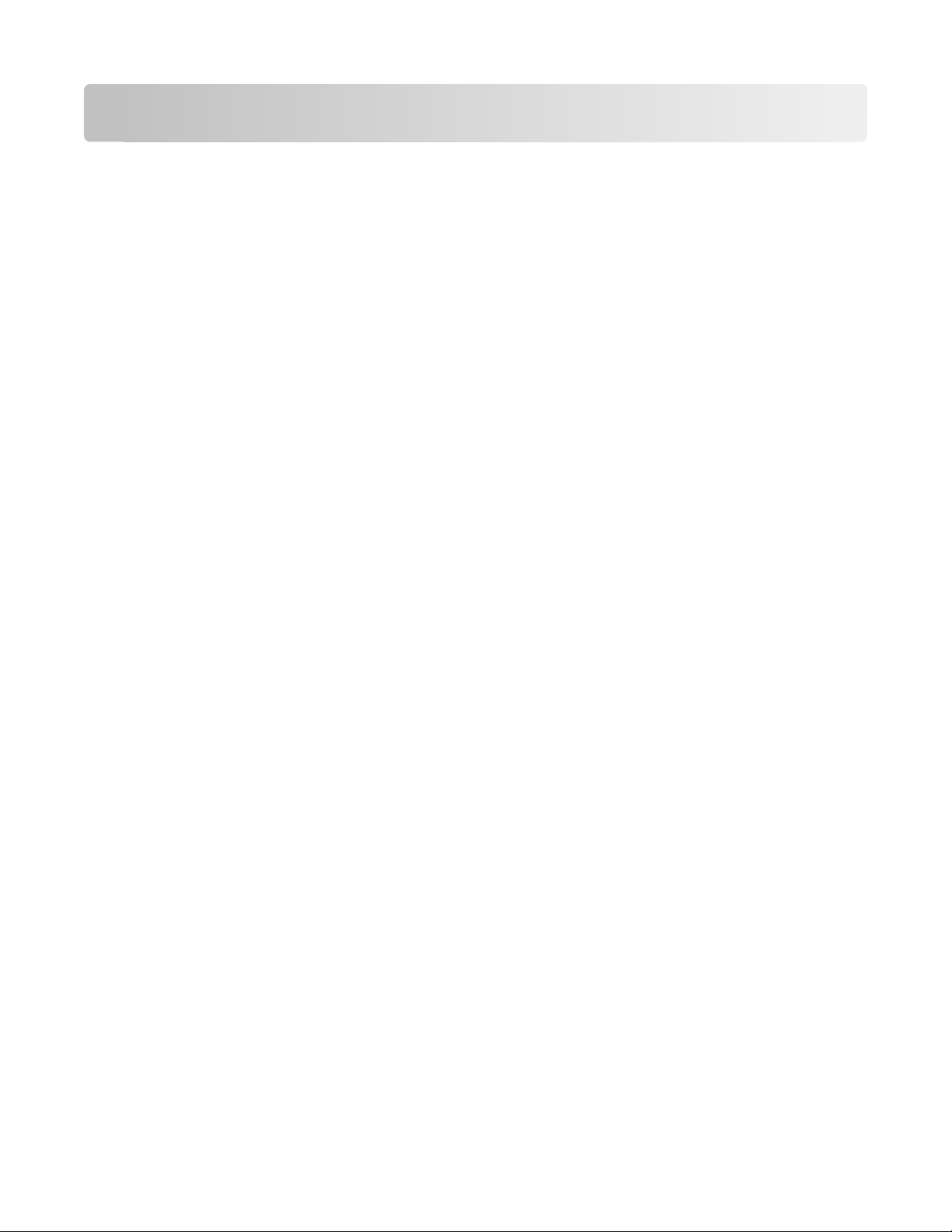
Contents
Safety information.......................................................................................6
About your printer.......................................................................................7
Thank you for choosing this printer!.........................................................................................................7
Minimizing your printer's environmental impact......................................................................................7
Finding information about the printer......................................................................................................8
Understanding the parts of the printer...................................................................................................10
Ordering and replacing supplies.................................................................13
Ordering ink cartridges............................................................................................................................13
Using genuine Lexmark ink cartridges.....................................................................................................13
Replacing ink cartridges..........................................................................................................................14
Ordering paper and other supplies.........................................................................................................15
Recycling Lexmark products....................................................................................................................15
Using the printer control panel buttons and menus....................................16
Using the printer control panel...............................................................................................................16
Understanding the home screen.............................................................................................................17
Navigating menus using the touch screen..............................................................................................18
Changing the Power Saver timeout.........................................................................................................19
Saving paper and energy with Eco-Mode................................................................................................20
Resetting to factory settings...................................................................................................................20
Using the printer software.........................................................................21
Minimum system requirements..............................................................................................................21
Using the Windows printer software......................................................................................................21
Using the Macintosh printer software....................................................................................................23
Finding and installing optional software.................................................................................................25
Updating the printer software................................................................................................................25
Reinstalling the printer software.............................................................................................................26
Loading paper and original documents.......................................................28
Loading the paper tray............................................................................................................................28
Loading envelopes or photo paper.........................................................................................................31
Loading various paper types...................................................................................................................33
Contents
2
Page 3
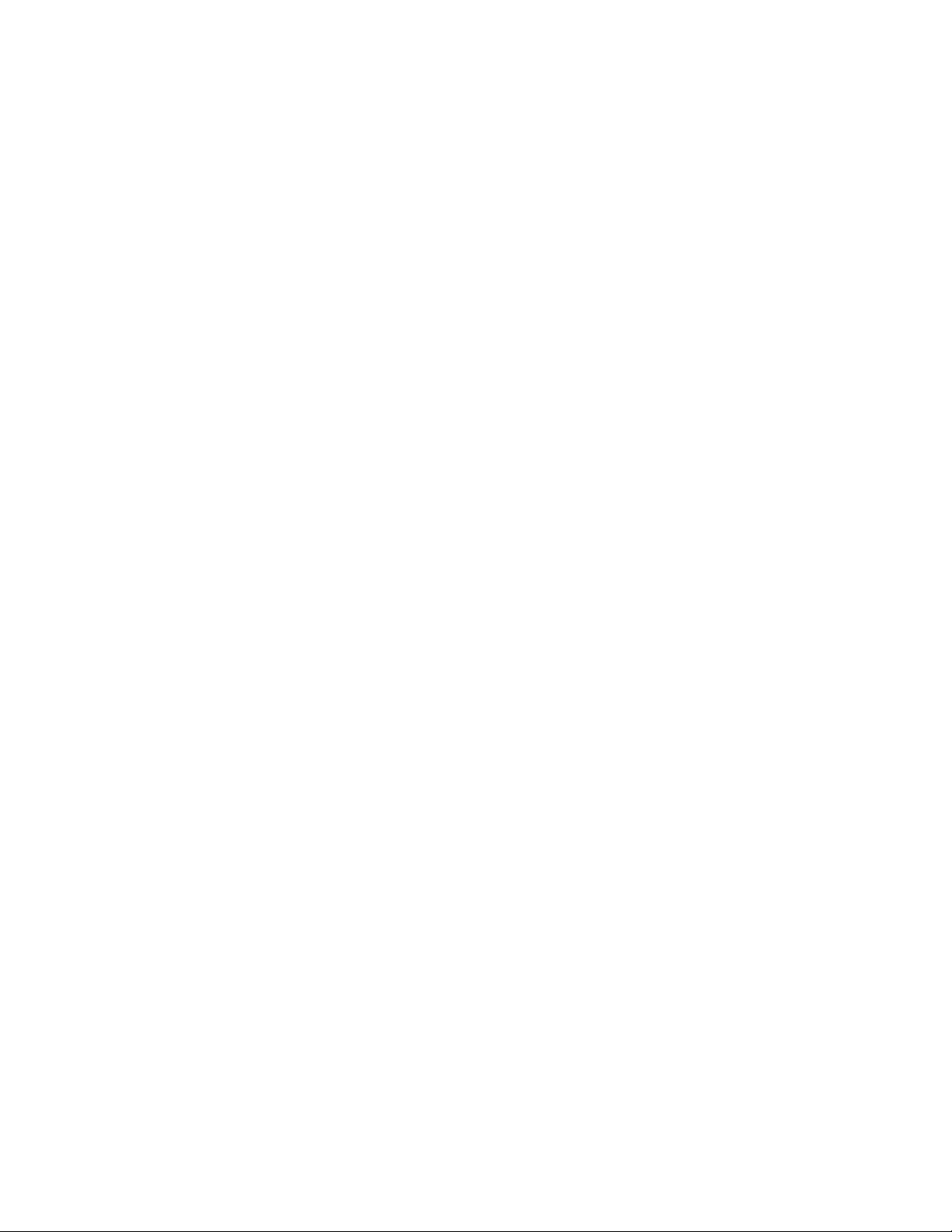
Saving paper default settings..................................................................................................................36
Loading original documents on the scanner glass...................................................................................37
Loading original documents into the ADF...............................................................................................37
Printing......................................................................................................38
Tips for printing.......................................................................................................................................38
Printing basic documents........................................................................................................................38
Printing specialty documents..................................................................................................................42
Working with photos...............................................................................................................................44
Printing from a Bluetooth-enabled device..............................................................................................49
Printing on both sides of the paper (duplexing)......................................................................................53
Managing print jobs................................................................................................................................56
Copying......................................................................................................60
Tips for copying.......................................................................................................................................60
Making copies.........................................................................................................................................60
Copying photos........................................................................................................................................61
Copying an ID card...................................................................................................................................61
Copying a two-sided document...............................................................................................................61
Enlarging or reducing images..................................................................................................................62
Adjusting copy quality.............................................................................................................................62
Making a copy lighter or darker..............................................................................................................62
Collating copies using the printer control panel.....................................................................................63
Repeating an image on one page............................................................................................................63
Copying multiple pages on one sheet ....................................................................................................63
Making a duplex copy..............................................................................................................................64
Canceling copy jobs.................................................................................................................................65
Scanning....................................................................................................66
Tips for scanning......................................................................................................................................66
Scanning to a local or network computer...............................................................................................66
Scanning to a flash drive or memory card...............................................................................................67
Scanning photos into an editing application...........................................................................................67
Scanning documents into an editing application....................................................................................69
Scanning directly to e-mail using the printer software...........................................................................70
Scanning to a PDF....................................................................................................................................70
Scanning FAQ...........................................................................................................................................71
Contents
3
Page 4
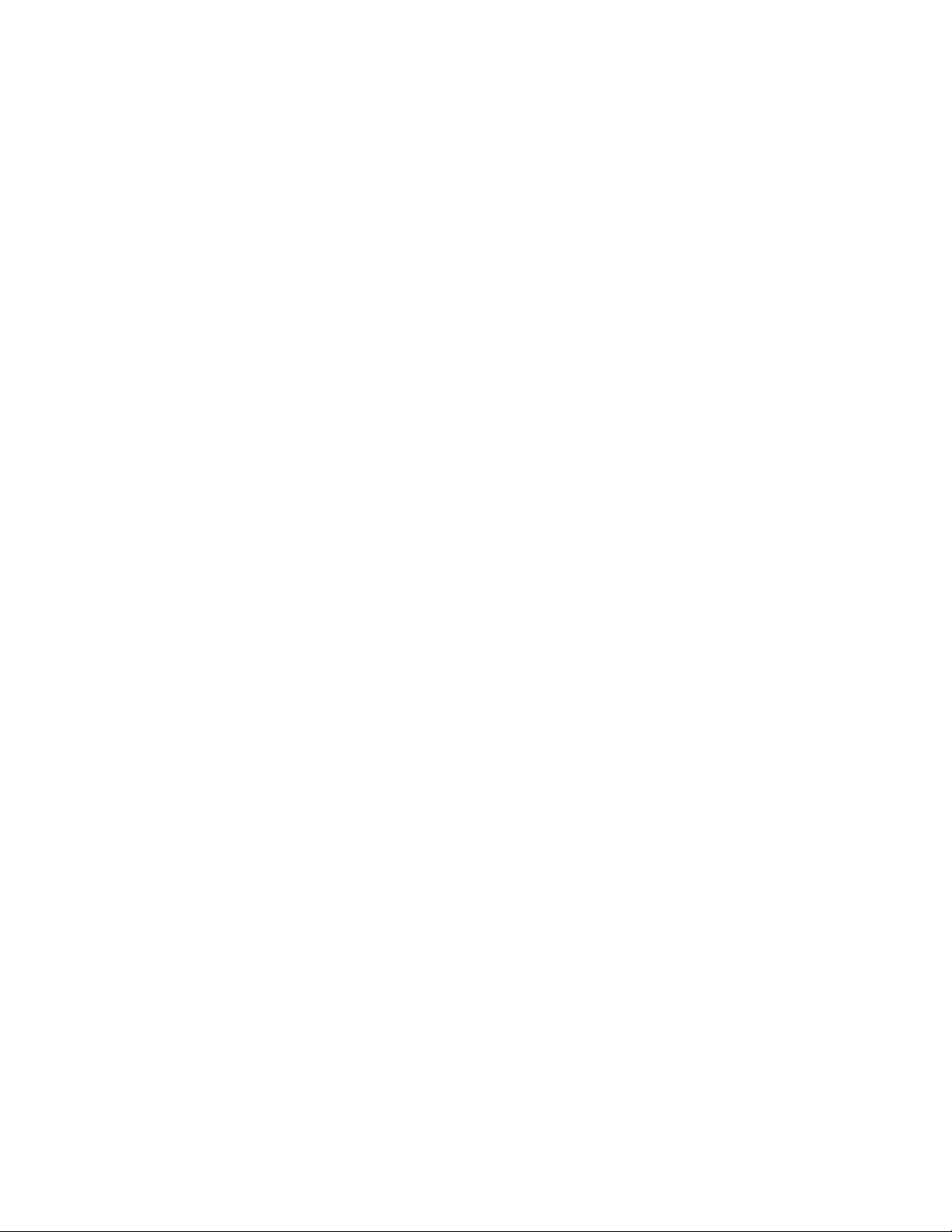
Canceling scan jobs.................................................................................................................................72
E-mailing....................................................................................................73
Setting up the printer to e-mail...............................................................................................................73
Creating an e-mail contact list.................................................................................................................74
Sending e-mail................................................................................................................. ........................76
Canceling an e-mail.................................................................................................................................78
Networking................................................................................................79
Installing the printer on a wireless network............................................................................................79
Advanced wireless setup........................................................................................................ .................84
Installing the printer on an Ethernet network........................................................................................93
Networking FAQ......................................................................................................................................94
Using SmartSolutions...............................................................................106
What is SmartSolutions?.......................................................................................................................106
Creating and customizing printer solutions..........................................................................................107
Maintaining the printer............................................................................109
Maintaining ink cartridges.....................................................................................................................109
Cleaning the exterior of the printer......................................................................................................111
Cleaning the scanner glass....................................................................................................................112
Cleaning the touch screen.....................................................................................................................112
Troubleshooting.......................................................................................113
Before you troubleshoot.......................................................................................................................113
Using the Service Center to solve printer problems..............................................................................113
If Troubleshooting does not solve your problem..................................................................................113
Setup troubleshooting...........................................................................................................................113
Jams and misfeeds troubleshooting......................................................................................................119
Print troubleshooting............................................................................................................................122
Copy and scan troubleshooting.............................................................................................................124
E-mail troubleshooting..........................................................................................................................126
Memory card troubleshooting..............................................................................................................127
Network troubleshooting......................................................................................................................129
Notices.....................................................................................................147
Product information..............................................................................................................................147
Contents
4
Page 5
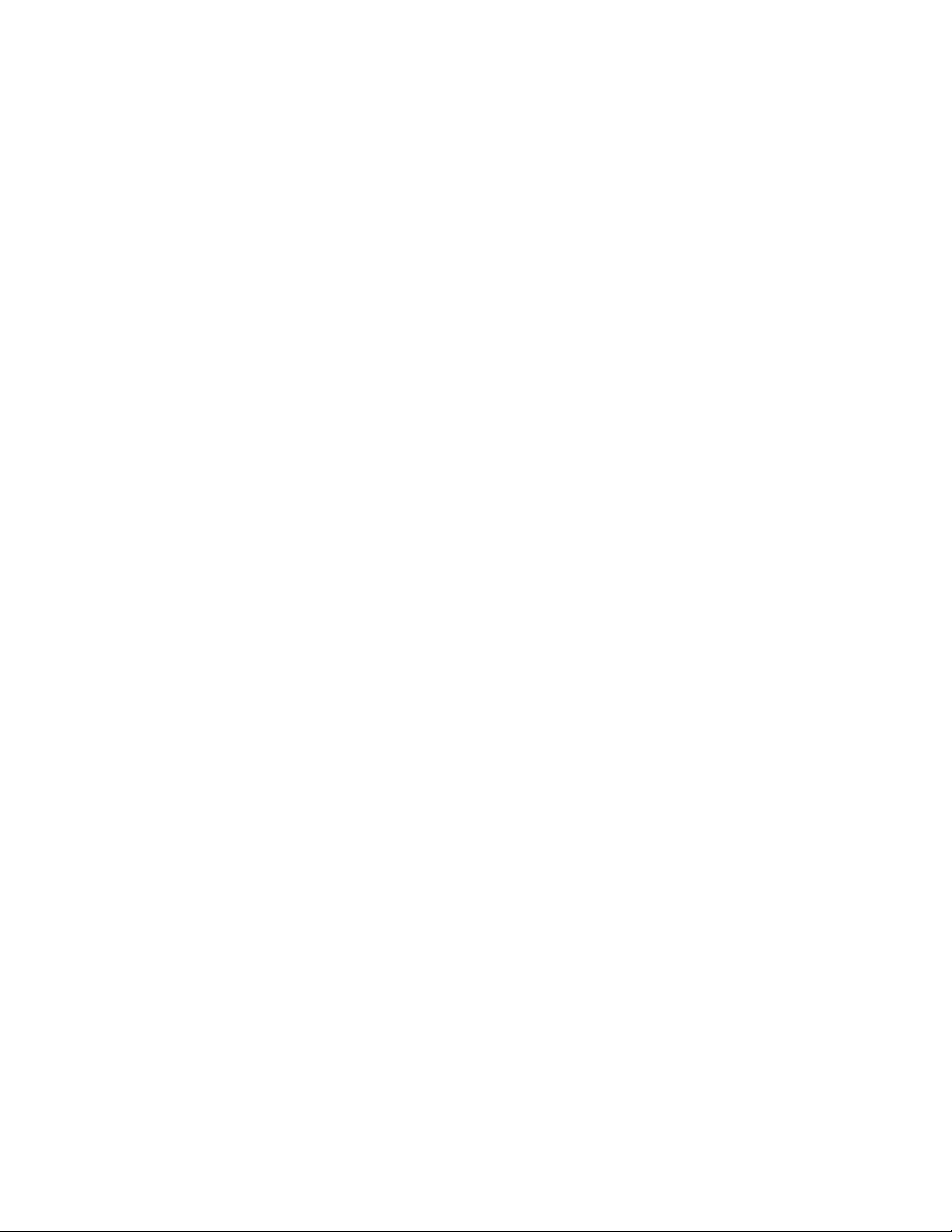
Edition notice........................................................................................................................................147
Power consumption..............................................................................................................................150
Index........................................................................................................162
Contents
5
Page 6
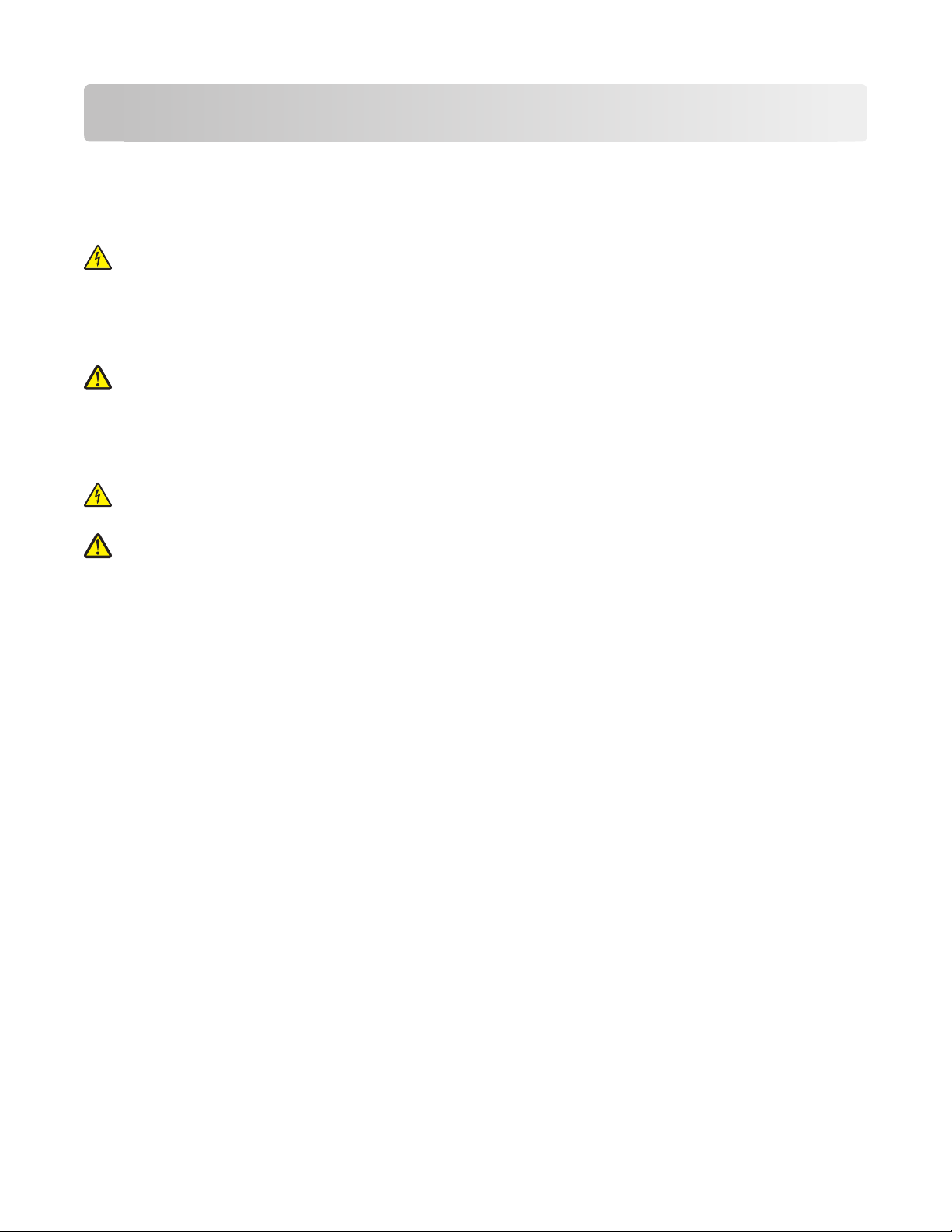
Safety information
Connect the power cord to a properly grounded electrical outlet that is near the product and easily accessible.
Do not place or use this product near water or wet locations.
Use only the power supply and power cord provided with this product or the manufacturer's authorized replacements.
CAUTION—SHOCK HAZARD: Make sure that all external connections (such as Ethernet and telephone system
connections) are properly installed in their marked plug-in ports.
This product is designed, tested, and approved to meet strict global safety standards with the use of specific
manufacturer's components. The safety features of some parts may not always be obvious. The manufacturer is not
responsible for the use of other replacement parts.
CAUTION—POTENTIAL INJURY: Do not cut, twist, bind, crush, or place heavy objects on the power cord. Do not
subject the power cord to abrasion or stress. Do not pinch the power cord between objects such as furniture and
walls. If any of these things happen, a risk of fire or electrical shock results. Inspect the power cord regularly for
signs of such problems. Remove the power cord from the electrical outlet before inspecting it.
Refer service or repairs, other than those described in the user documentation, to a professional service person.
CAUTION—SHOCK HAZARD: To avoid the risk of electric shock when cleaning the exterior of the printer, unplug
the power cord from the wall outlet and disconnect all cables from the printer before proceeding.
CAUTION—POTENTIAL INJURY: The area behind the duplex cover has protruding ribs as part of the paper path.
To avoid injury, use caution when accessing this area for clearing a paper jam.
SAVE THESE INSTRUCTIONS.
Safety information
6
Page 7
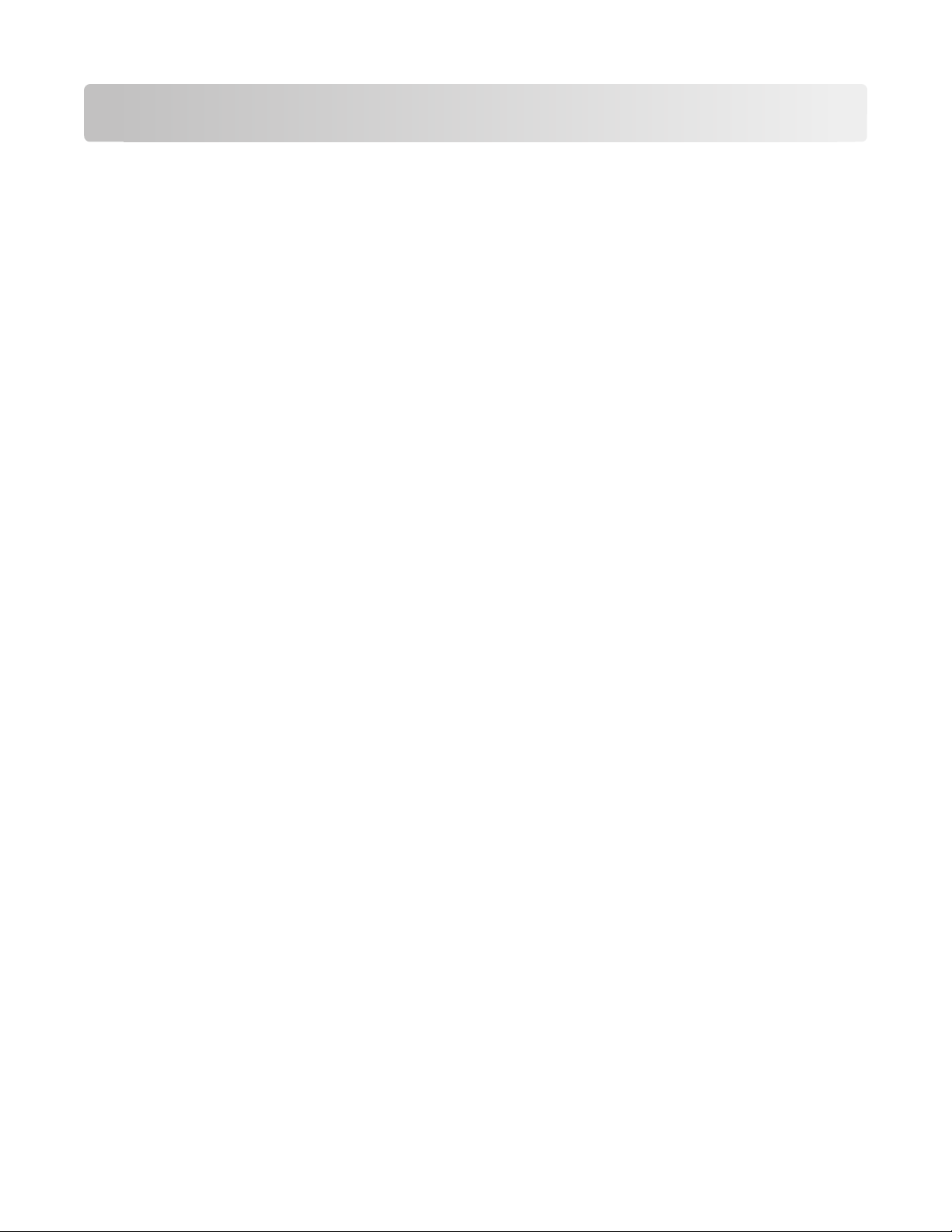
About your printer
Thank you for choosing this printer!
We've worked hard to make sure it will meet your needs.
To start using your new printer right away, use the setup materials that came with the printer, and then skim the User’s
Guide to learn how to perform basic tasks. To get the most out of your printer, read the User’s Guide carefully, and
make sure you check the latest updates on our Web site.
We're committed to delivering performance and value with our printers, and we want to make sure you're satisfied. If
you do encounter any problems along the way, one of our knowledgeable support representatives will be delighted to
help you get back on track fast. And if you find something we could do better, please let us know. After all, you are the
reason we do what we do, and your suggestions help us do it better.
Minimizing your printer's environmental impact
We are committed to protecting the environment and are continually improving our printers to reduce their
environmental impact. By selecting certain printer settings or tasks, you may be able to reduce your printer's
environmental impact even further.
Conserving energy
• Activate Eco-Mode. This feature sets the screen brightness to low and sets the printer to change to Power Saver
mode after the printer is left idle for 10 minutes.
• Select the lowest Power Saver timeout. The Power Saver feature puts the printer in a minimum-power standby
mode after the printer has been idle for a set amount of time (the Power Saver timeout).
• Share your printer. Wireless/network printers allow you to share a single printer among multiple computers, thus
conserving energy and other resources.
Conserving paper
• Activate Eco-Mode. On selected printer models, this feature sets the printer to automatically print on both sides
of the paper (duplex) for copy and fax jobs, and for printing in Windows and Mac OS X 10.6 or later.
• Print more than one page image on one side of the paper. The “Pages per sheet” feature allows you to print
multiple pages on one sheet. You can print up to 8 page images on one side of a sheet of paper.
• Print on both sides of the paper. Duplexing lets you print on both sides of the paper manually or automatically
(depending on your printer model).
• Preview print jobs before printing. Use the preview features found in Toolbars, the Print or Print Preview dialog,
or the printer display (depending on your printer model).
• Scan and save. To avoid printing multiple copies, you can scan documents or photographs and save them to a
computer program, application, or flash drive for presentation.
• Use recycled paper.
About your printer
7
Page 8
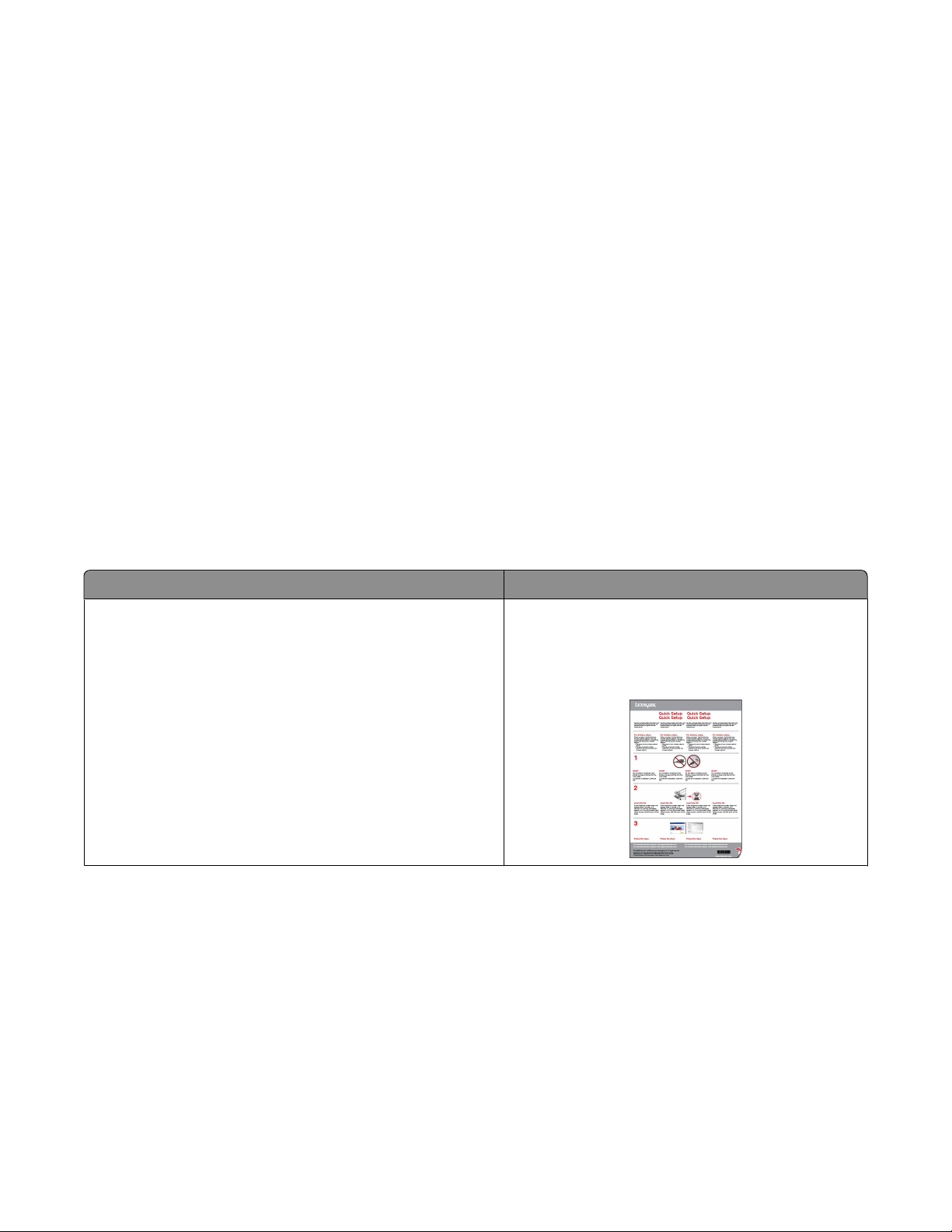
Conserving ink
• Use Quick Print or Draft Mode. These modes can be used to print documents using less ink than normal and are
ideal for printing documents that are mostly text.
• Use High Yield cartridges. Inks in High-Yield cartridges allow you to print more pages with fewer cartridges.
• Clean the printhead. Before replacing and recycling your ink cartridges, try using the “Clean Printhead” and “Deep
Clean Printhead” features. These features clean the printhead nozzles to improve the quality of your prints.
Recycling
• Return ink cartridges for reuse or recycling through the Lexmark Cartridge Collection Program. To return an ink
cartridge, go to www.lexmark.com/recycle. Follow the instructions to request a postage-paid bag.
• Recycle the product packaging.
• Recycle your old printer instead of throwing it away.
• Recycle paper from discarded print jobs.
• Use recycled paper.
To read the Lexmark Environmental Sustainability Report, see www.lexmark.com/environment.
Finding information about the printer
Publications
What are you looking for? Find it here
Initial setup instructions:
• Connecting the printer
• Installing the printer software
Setup documentation
The setup documentation came with the printer and is
also available on the Lexmark Web site at
http://support.lexmark.com.
About your printer
8
Page 9
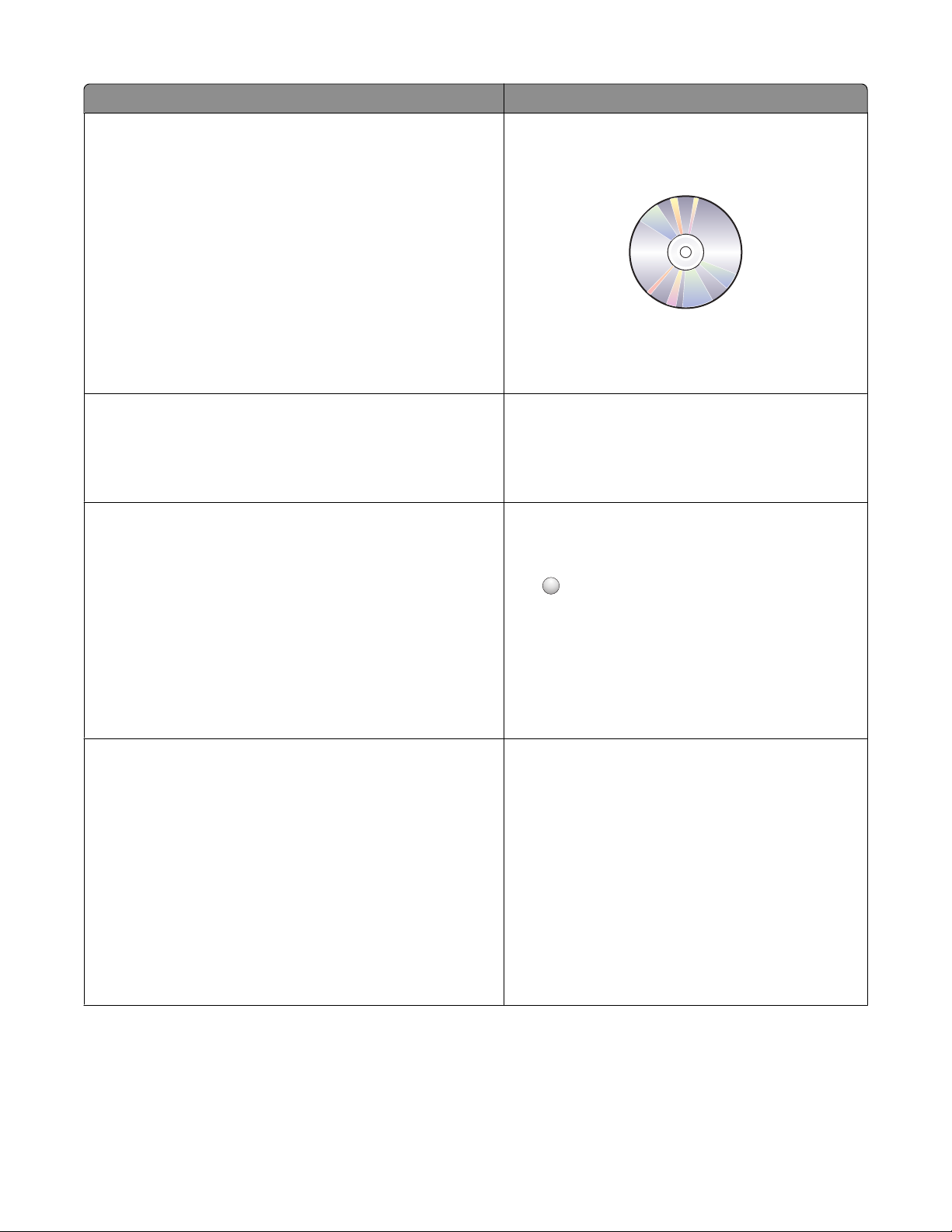
What are you looking for? Find it here
Additional setup and instructions for using the printer:
• Selecting and storing paper and specialty media
• Loading paper
User's Guide
The User's Guide is available on the installation software
CD.
• Performing printing, copying, scanning, and faxing tasks,
depending on your printer model
• Configuring printer settings
• Viewing and printing documents and photos
• Setting up and using printer software
• Setting up and configuring the printer on a network,
depending on your printer model
• Caring for and maintaining the printer
For updates, check our Web site at
http://support.lexmark.com.
• Troubleshooting and solving problems
Creating and customizing printer solutions, depending on your
printer model
Help using the printer software Windows or Mac Help
SmartSolutions User's Guide and Help
Go to http://smartsolutions.lexmark.com. Click the
User's Guide link to view basic SmartSolutions
information, or click ? to view context-sensitive
information.
Open a printer software program or application, and
then click Help.
?
Click
to view context-sensitive information.
The latest supplemental information, updates, and online
technical support:
• Troubleshooting hints and tips
• Frequently asked questions
• Documentation
• Driver downloads
• Live chat support
• E-mail support
Notes:
• The Help installs automatically with the printer
software.
• The printer software is located in the printer
Program folder or on the desktop, depending on
your operating system.
Lexmark Support Web site—
http://support.lexmark.com
Note: Select your region, and then select your product
to view the appropriate support site.
Record the following information (located on the store
receipt and the back of the printer), and have it ready
when you contact support so that they may serve you
faster:
• Machine Type number
• Serial number
• Date purchased
• Store where purchased
About your printer
9
Page 10
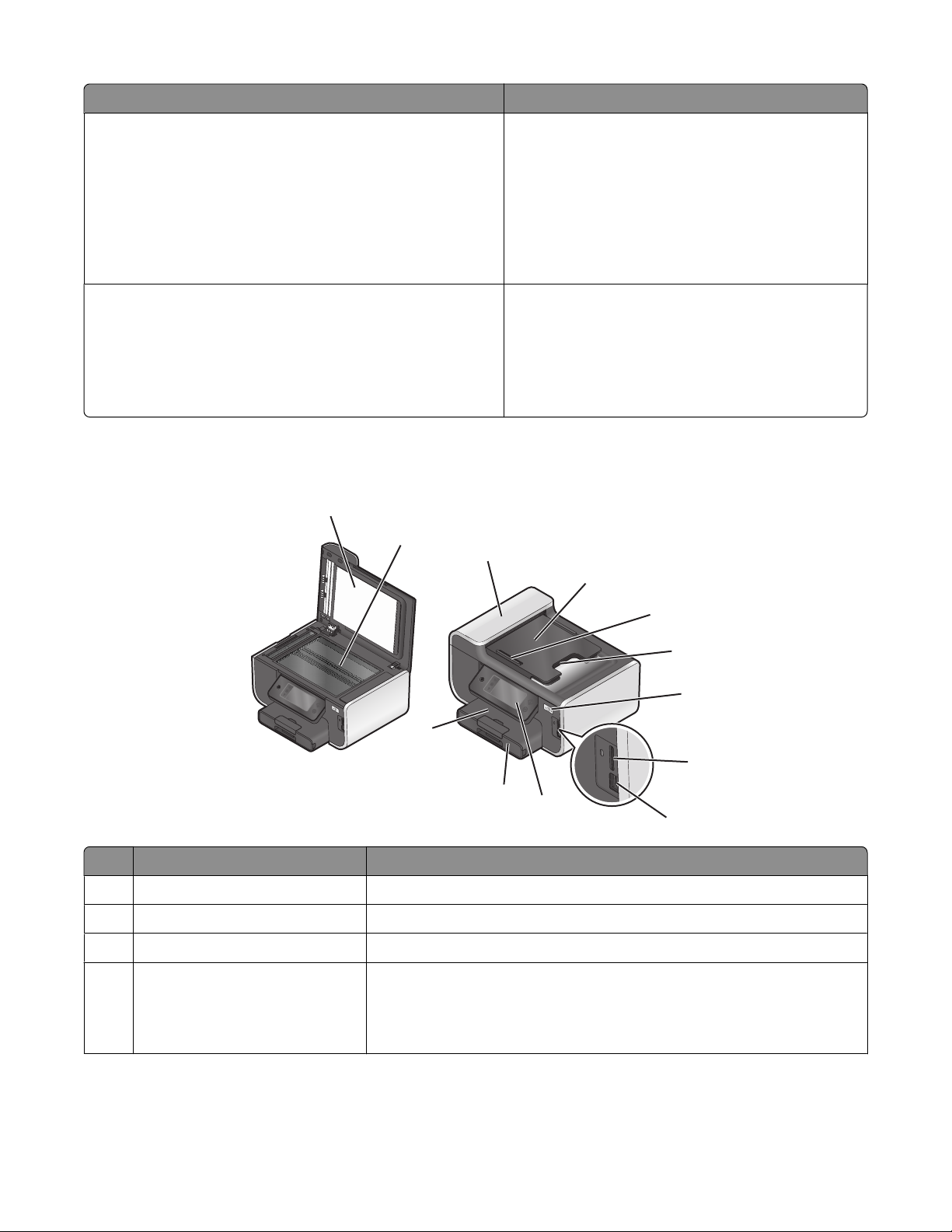
What are you looking for? Find it here
Telephone support In the US, call us at:
1-800-332-4120
Monday–Friday (8:00 AM–11:00 PM ET), Saturday
and Sunday (11:00 AM–8:00 PM ET)
Support telephone numbers and hours of operation for
your region or country can be found on the Support Web
site (http://support.lexmark.com) or on the printed
warranty that came with your printer.
Warranty information Warranty information varies by country or region:
• In the US—See the Statement of Limited Warranty
included with this printer, or at
http://support.lexmark.com.
• Rest of the world—See the printed warranty that
came with your printer.
Understanding the parts of the printer
1
2
3
4
5
6
7
12
8
11
10
9
Use the To
1 Scanner lid Access the scanner glass.
2 Scanner glass Scan and copy photos and documents.
3 Automatic Document Feeder (ADF) Scan, copy, or fax multiple-page letter-, legal-, and A4-size documents.
4 ADF tray Load original documents in the ADF. Recommended for scanning, copying, or
faxing multiple-page documents.
Note: Do not load postcards, photos, small items, or thin media (such as
magazine clippings) into the ADF. Place these items on the scanner glass.
About your printer
10
Page 11
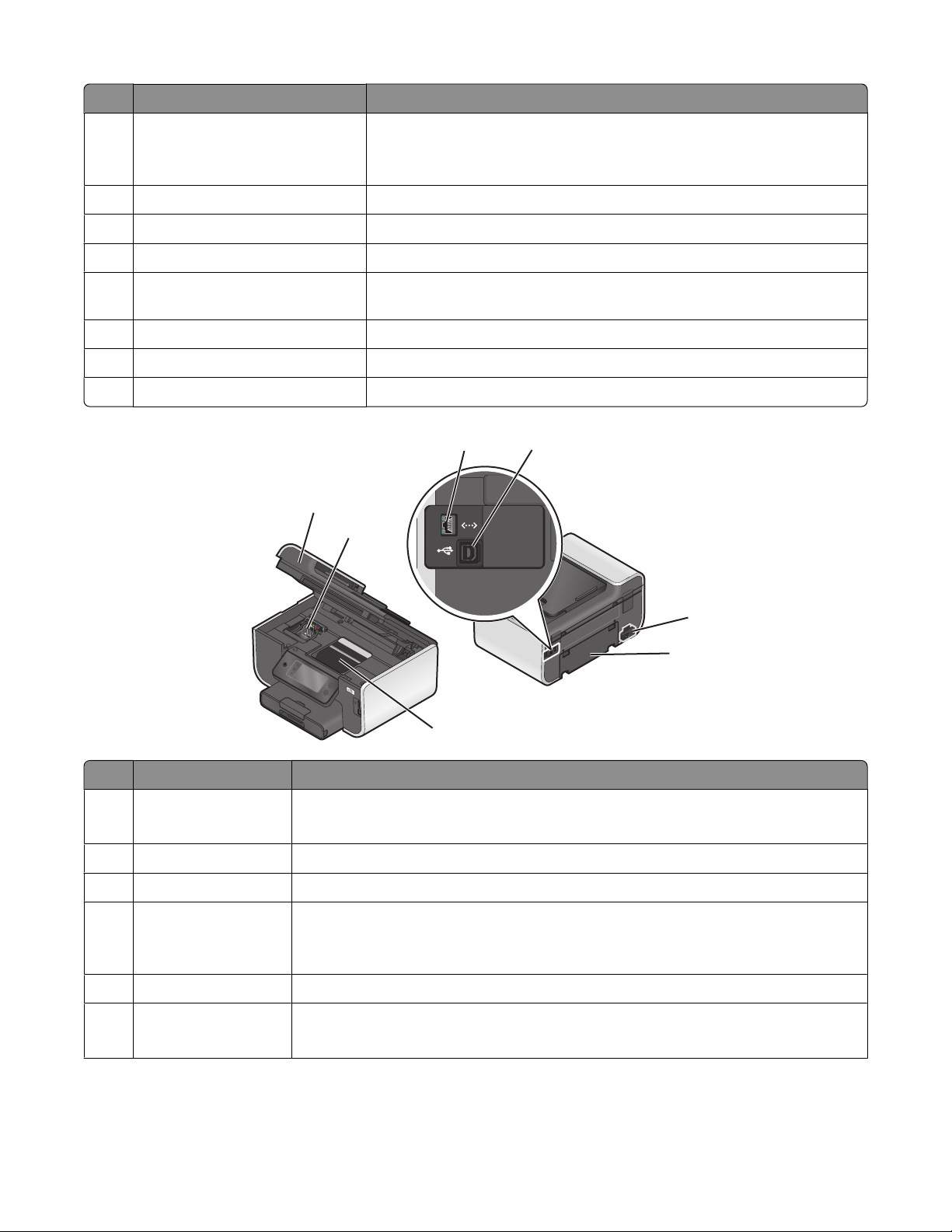
Use the To
5 ADF paper guide Keep paper straight when feeding it into the ADF.
Note: Adjust the paper guide on the ADF tray to the width of the original
document.
6 ADF output tray Hold documents as they exit from the ADF.
7 Wi-Fi indicator Check wireless status.
8 Memory card slot Insert a memory card.
9 PictBridge and USB port Connect a PictBridge-enabled digital camera, a USB Bluetooth adapter, or a
flash drive to the printer.
10 Printer control panel Operate the printer.
11 Paper tray Load paper.
12 Paper exit tray Hold paper as it exits.
4
5
6
Use the To
1 Scanner unit
3
1
2
7
• Access the ink cartridges and printhead.
• Remove paper jams.
2 Ink cartridge access Install, replace, or remove ink cartridges.
3 Ethernet port Connect your printer to a computer, a local network, an external DSL, or a cable modem.
4 USB port Connect the printer to a computer using a USB cable.
Warning—Potential Damage: Do not touch the USB port except when plugging in or
removing a USB cable or installation cable.
5 Power supply with port Connect the printer to a power source.
6 Duplex unit
• Print on both sides of a sheet of paper.
• Remove paper jams.
About your printer
11
Page 12
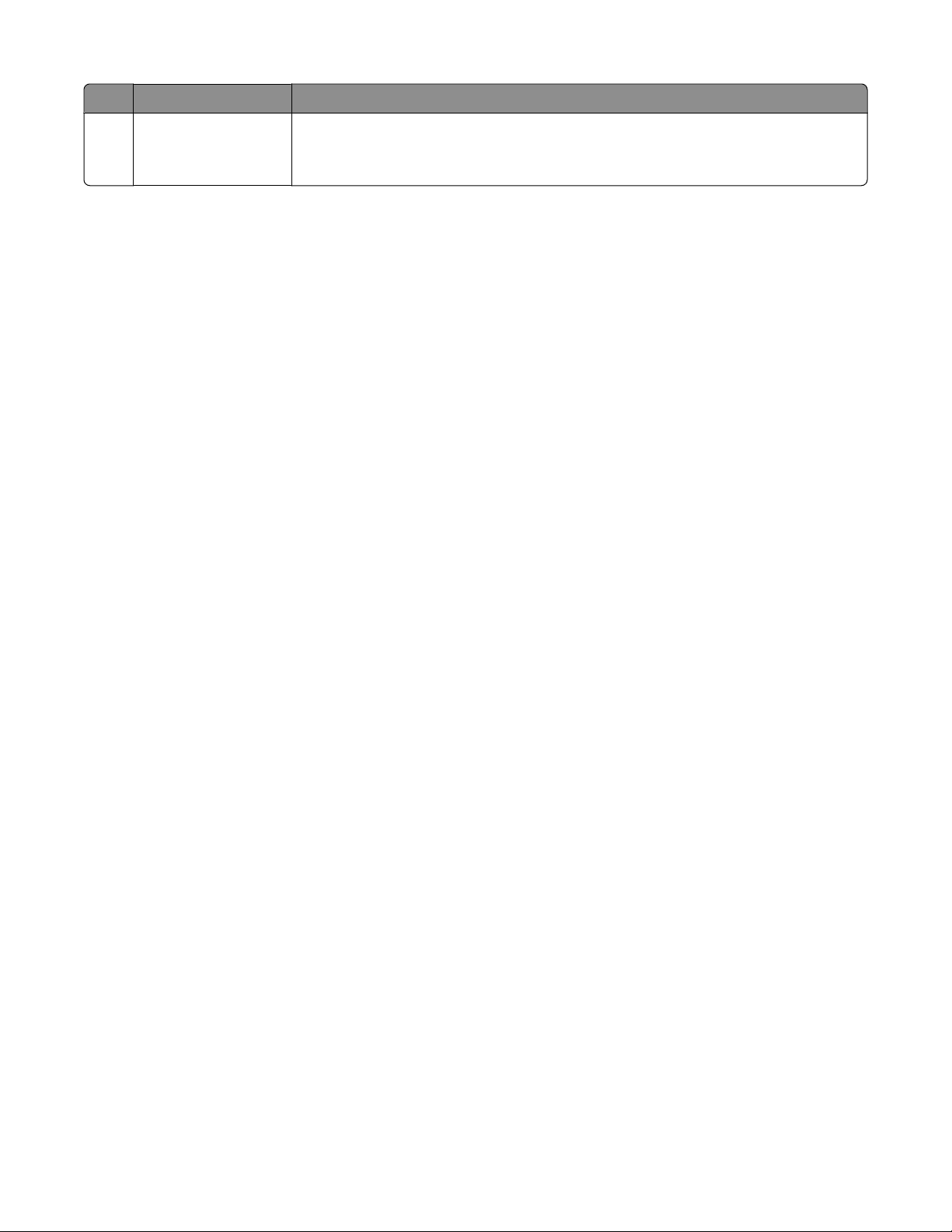
Use the To
7 Printhead access Install the printhead.
Note: The carrier moves to the printhead access area when no printhead is installed in the
printer.
About your printer
12
Page 13
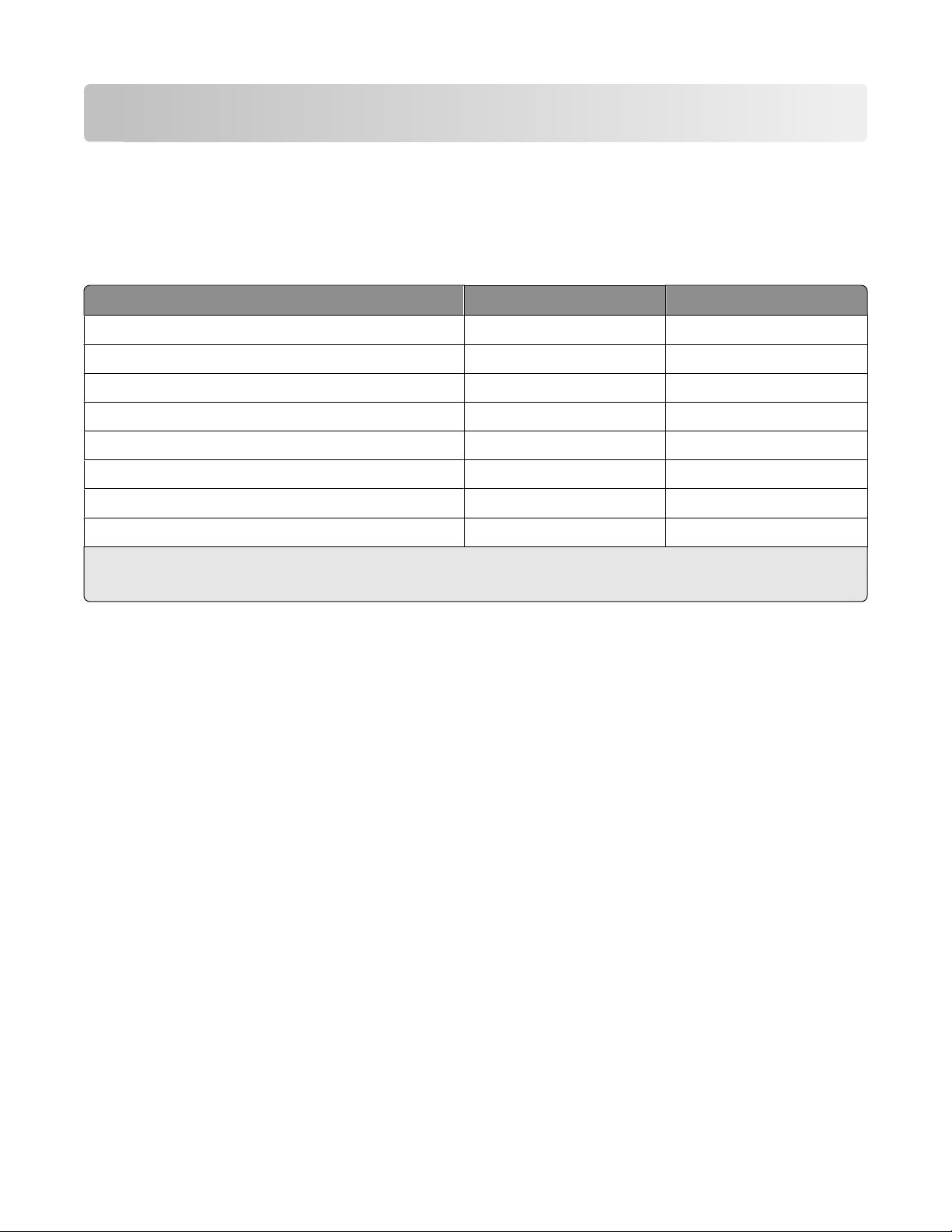
Ordering and replacing supplies
Ordering ink cartridges
Page yields available at www.lexmark.com/pageyields. For best results, use only Lexmark ink cartridges.
Lexmark Pro800 Series models
Item
Black cartridge 100 100A
High yield black cartridge 100XL, 105XL 100XLA
Yellow color cartridge 100 100A
High yield yellow color cartridge 100XL 100XLA
Cyan color cartridge 100 100A
High yield cyan color cartridge 100XL 100XLA
Magenta color cartridge 100 100A
High yield magenta color cartridge 100XL 100XLA
1
Licensed for a single use only. After use, return this cartridge to Lexmark for remanufacturing, refilling, or recycling.
2
Available only on the Lexmark Web site at www.lexmark.com.
Return Program Cartridge
1
Regular cartridge
2
Using genuine Lexmark ink cartridges
Lexmark printers, ink cartridges, and photo paper are designed to perform together for superior print quality, and our
inks are formulated to work with your printer and help extend the life of your product. We recommend that you use
only genuine Lexmark ink cartridges.
Lexmark's warranty does not cover damage caused by non-Lexmark ink or ink cartridges.
Ordering and replacing supplies
13
Page 14
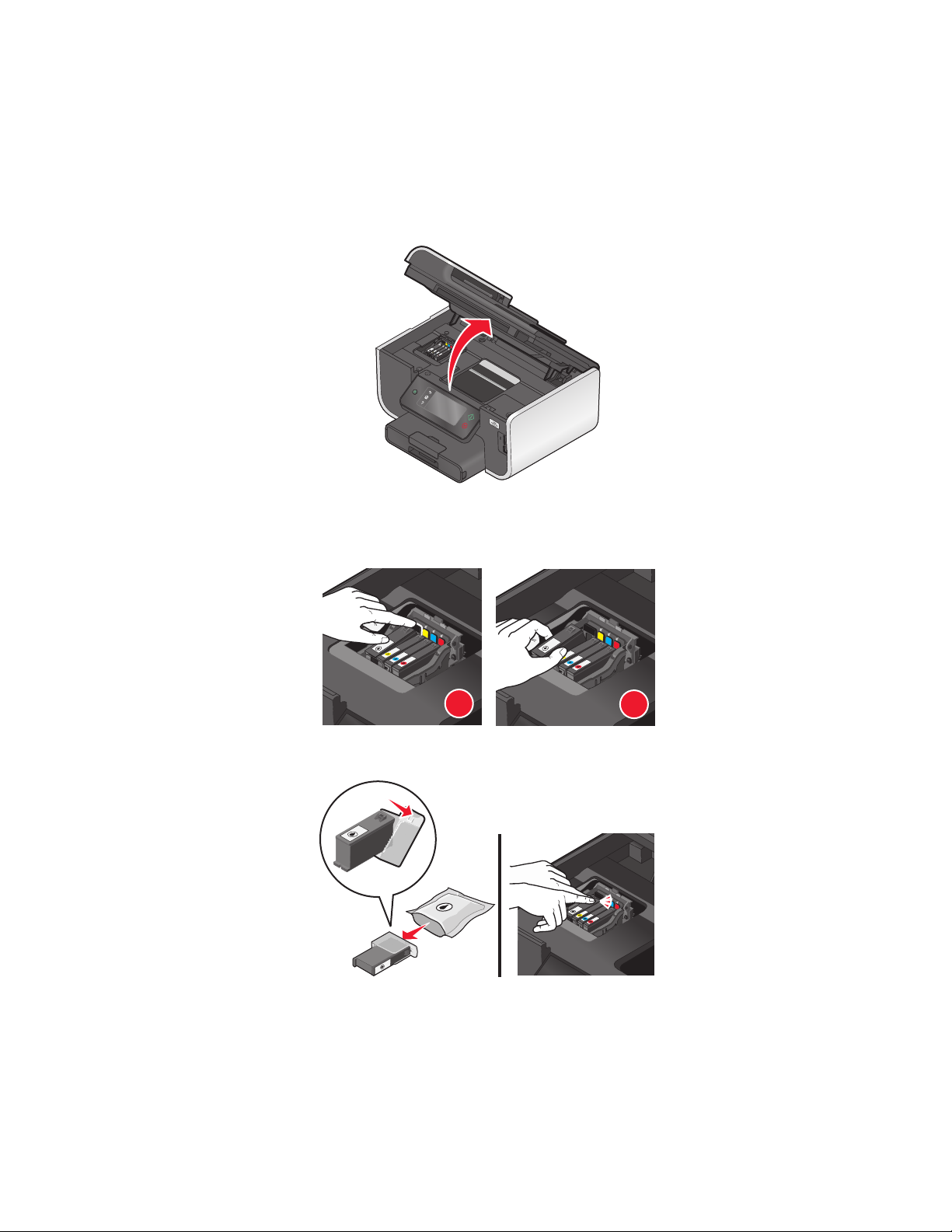
Replacing ink cartridges
2
Make sure you have a new ink cartridge or cartridges before you begin. You must install new cartridges immediately
after removing the old ones or the ink remaining in the printhead nozzles may dry out.
1 Turn on your printer.
2 Open the printer.
2
Note: The printhead moves to the cartridge installation position.
3 Press the release tab, and then remove the used ink cartridge or cartridges.
1
4 Install each ink cartridge. Use two hands to install the black cartridge.
Note: Install the new ink cartridges immediately after removing the protective cap to avoid exposing the ink to air.
5 Close the printer.
Ordering and replacing supplies
2
14
Page 15
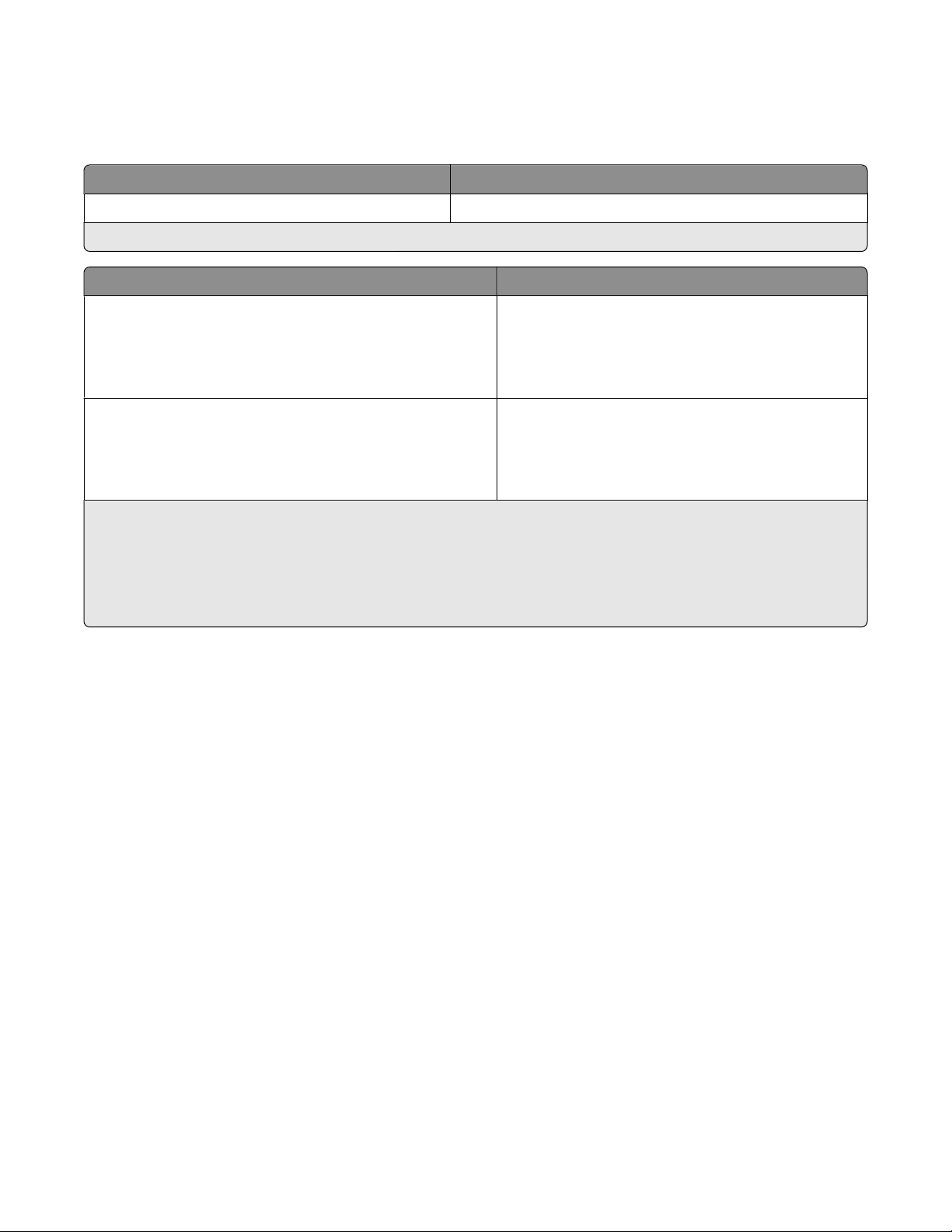
Ordering paper and other supplies
To order supplies or to locate a dealer near you, visit our Web site at www.lexmark.com.
Item Part Number
USB cable 1021294
For more information, go to www.lexmark.com.
Paper Paper size
Lexmark Photo Paper
Lexmark PerfectFinish Photo Paper
Notes:
• Availability may vary by country or region.
• For best results when printing photos or other high-quality images, use Lexmark Photo Paper or Lexmark
PerfectFinish
• For more information, go to www.lexmark.com
TM
Photo Paper.
• Letter
• A4
• 4 x 6 in.
• L
• Letter
• A4
• 4 x 6 in.
• L
Recycling Lexmark products
To return Lexmark products for recycling:
1 Visit our Web site at www.lexmark.com/recycle.
2 Find the product type you want to recycle, and then select your country or region from the list.
3 Follow the instructions on the computer screen.
Note: Printer supplies and hardware not listed in a Lexmark collection program may be recycled through your local
recycling center. Contact your local recycling center to determine the items they accept.
Ordering and replacing supplies
15
Page 16
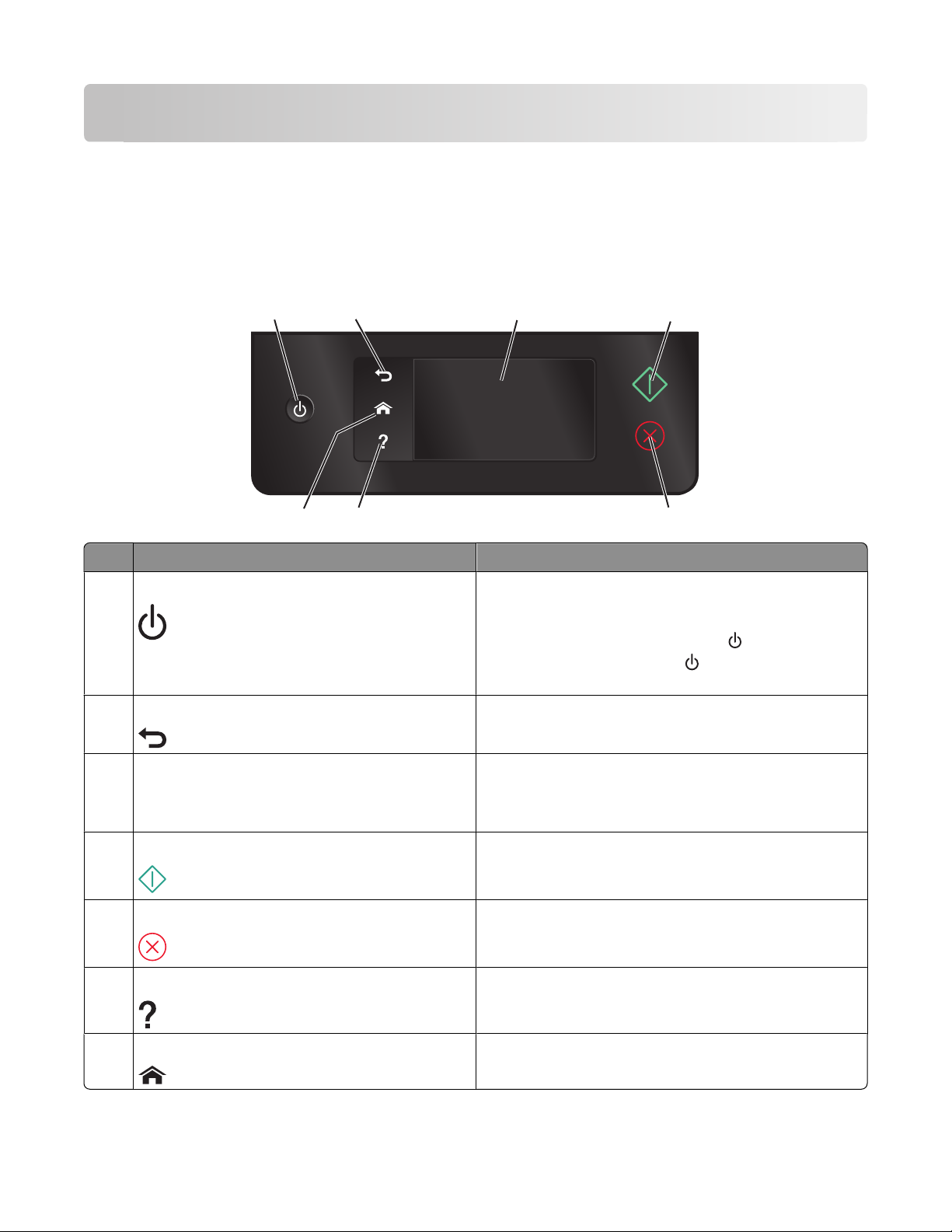
Using the printer control panel buttons and menus
Using the printer control panel
The following diagrams explain the sections of the printer control panel:
Note: The icons are displayed when they are selectable on the current screen. If an icon is not displayed, then the
function is not available.
1
7
Use To
1 Power
2 Back
2
6
3
4
5
• Turn the printer on and off.
• Switch to Power Saver mode.
Note: When the printer is on, press
Saver mode. Press and hold
off the printer.
to switch to Power
for three seconds to turn
• Return to the previous screen.
• Exit from one menu level to a higher one.
3 Touch screen display
Note: The display is turned off in Power Saver mode.
• Navigate the printer menus.
• Change settings.
• View printer messages and animation.
4 Start Start a job, depending on which mode is selected.
5 Cancel Cancel the current job or task.
6 Help Display Help text and animation.
7 Home Return to the home screen.
Using the printer control panel buttons and menus
16
Page 17
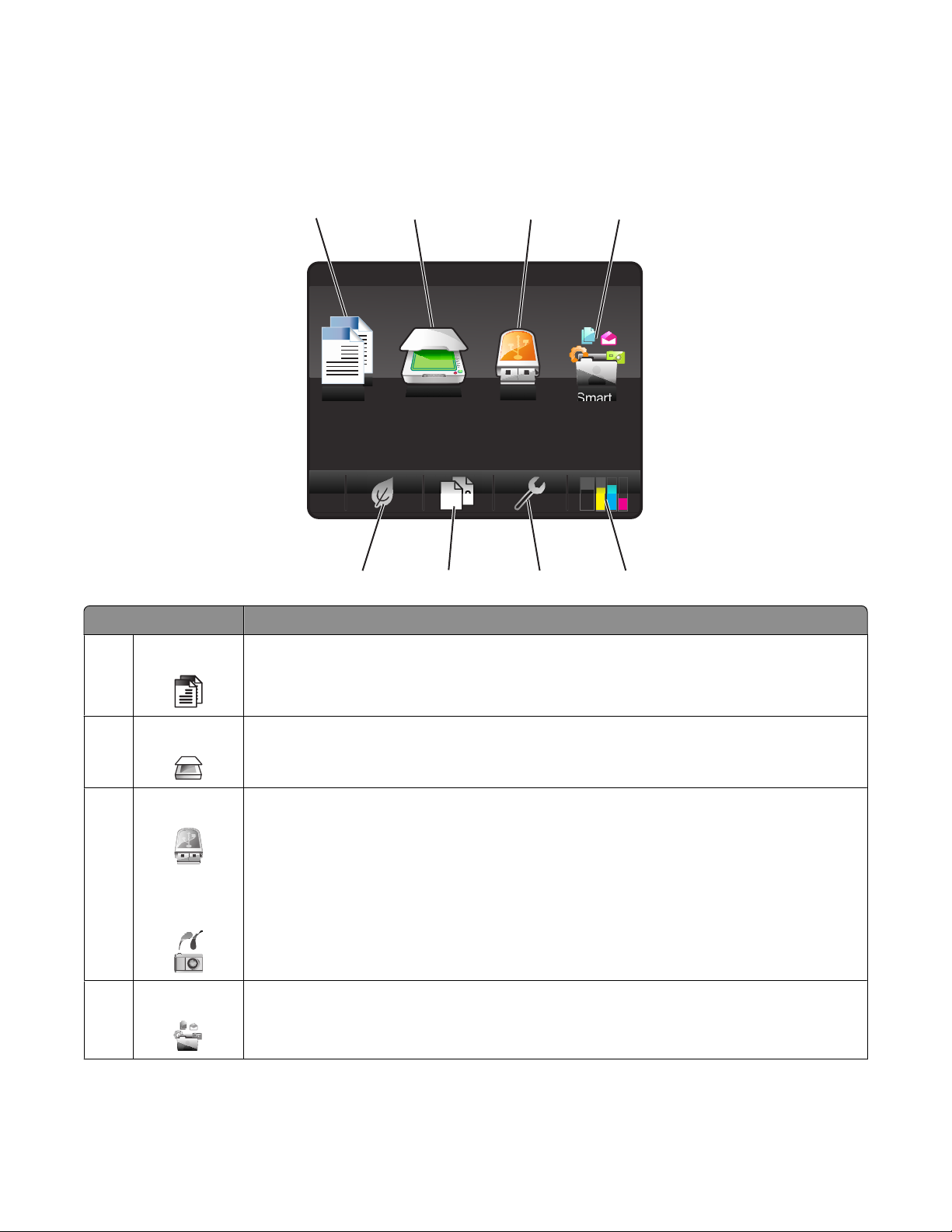
Understanding the home screen
After the printer is turned on and a short warm-up period occurs, the display shows the following basic screen which
is referred to as the home screen. Use the home screen selections to initiate an action, such as copying or scanning, or
to change printer settings.
12 34
A
ScanCopy Smart
2
1
8
7
Display item Description
1 Copy
A
A
Access the copy menu and make copies.
2 Scan Access the scan menu and scan documents.
3 Memory Device
View, select, print, or attach photos and documents to e-mail.
Note: This icon appears only when you return to the home s creen while a memory card, flash drive,
or PictBridge-enabled camera is connected to the printer.
Memory
Device
6
Solutions
5
or
PictBridge
4 SmartSolutions Open the SmartSolutions menu.
Using the printer control panel buttons and menus
17
Page 18
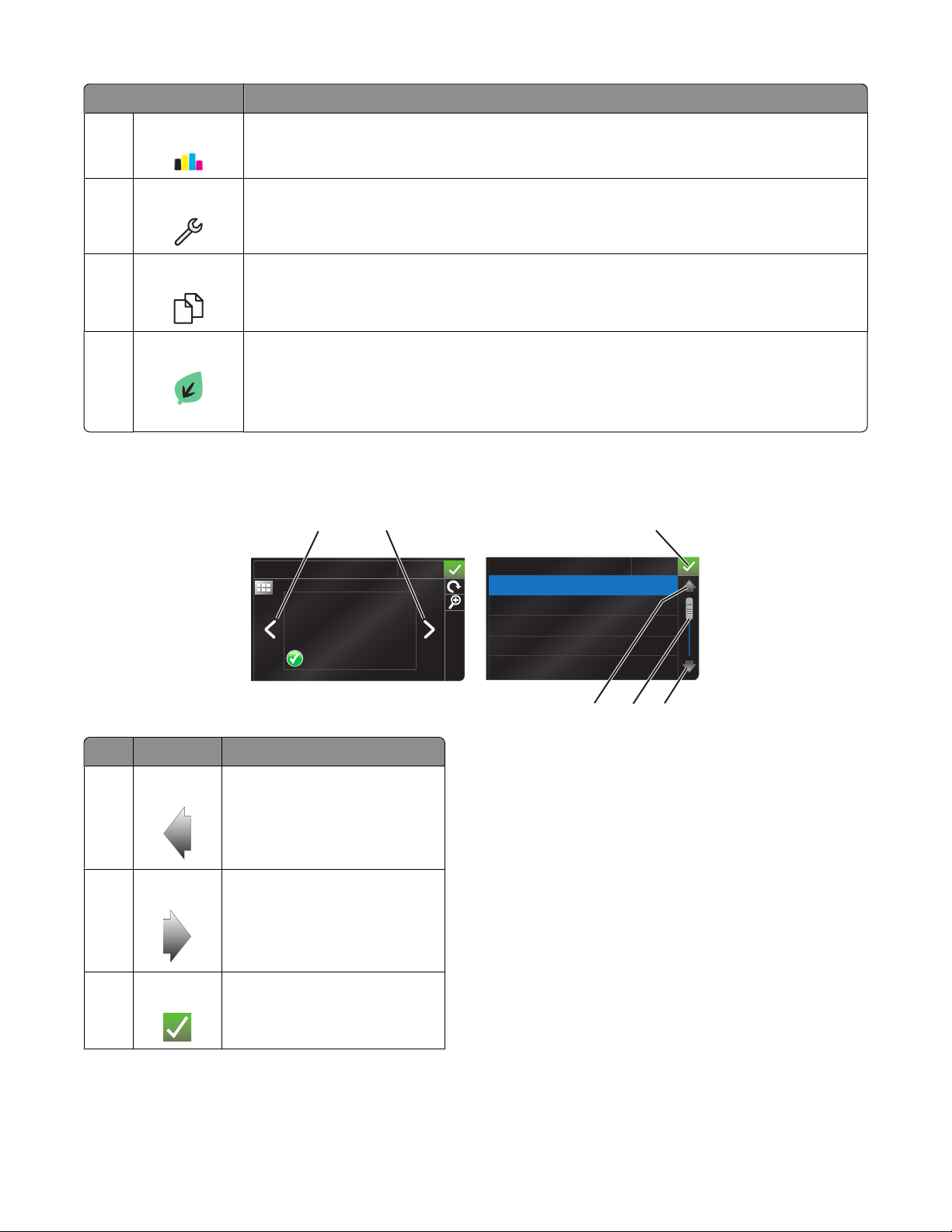
Display item Description
5 Ink levels
• Display the current ink levels of the installed tanks.
• Access cartridge maintenance and information functions.
6 Setup Access the setup menu and change printer settings.
7 2-Sided
2
1
Print on both sides of a sheet of paper.
8 Eco-Mode Activate Eco-Mode to select the following options:
• Print on both sides of the paper (duplex).
• Change to Power Saver mode after the printer is left idle for 10 minutes.
• Set screen brightness to low.
Navigating menus using the touch screen
12 3
PREVIEWING PHOTOS
Accept
PAPER TYPE
Auto Detect
Plain
Matte
Photo
Transparency
Accept
Use To
1 Left arrow Scroll left.
2 Right arrow Scroll right.
3 Accept Save your setting.
Using the printer control panel buttons and menus
456
18
Page 19
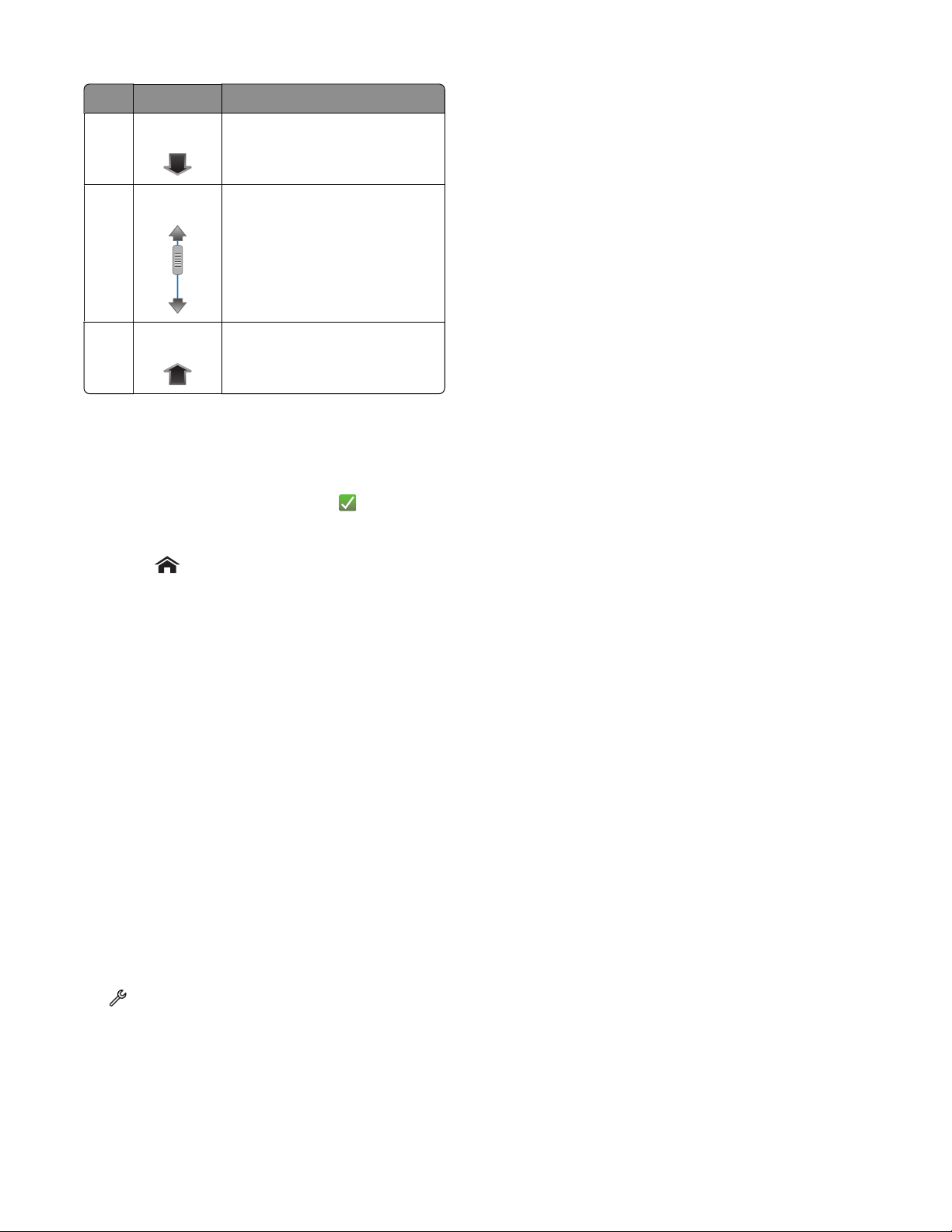
Use To
4 Down arrow Scroll down.
5 Scrollbar Scroll up and down the menu list.
6 Up arrow Scroll up.
To navigate using the touch screen:
• Drag the scrollbar or touch the arrows until the menu or setting that you want appears on the display.
• To confirm a setting or select a menu or item, touch it.
• If necessary, touch Accept, OK, or after making a selection or changing a setting. This saves the setting.
For example, to navigate to Paper Type and change the paper type setting:
1 Touch .
Note: All the instructions in this guide start from the home screen.
2 Touch Copy.
3 Touch More Options.
4 Scroll down (using the scrollbar or arrows) until Paper Type appears on the list.
5 Touch Paper Type.
6 Scroll up or down (using the scrollbar or arrows) to view the list of paper types.
7 Select a paper type setting by touching it, and then touch Accept to save the setting.
Changing the Power Saver timeout
The Power Saver timeout is the time it takes for the printer to switch to Power Saver mode when the printer is left idle.
The Power Saver feature optimizes energy efficiency by reducing the printer power consumption (as much as 28 percent
on some printer models) compared to the default printer settings. To save the most energy, select the lowest Power
Saver timeout.
1 From the home screen, navigate to Power Saver:
> Device Setup > Power Saver
2 Select a Power Saver timeout, and then touch Accept.
Using the printer control panel buttons and menus
19
Page 20
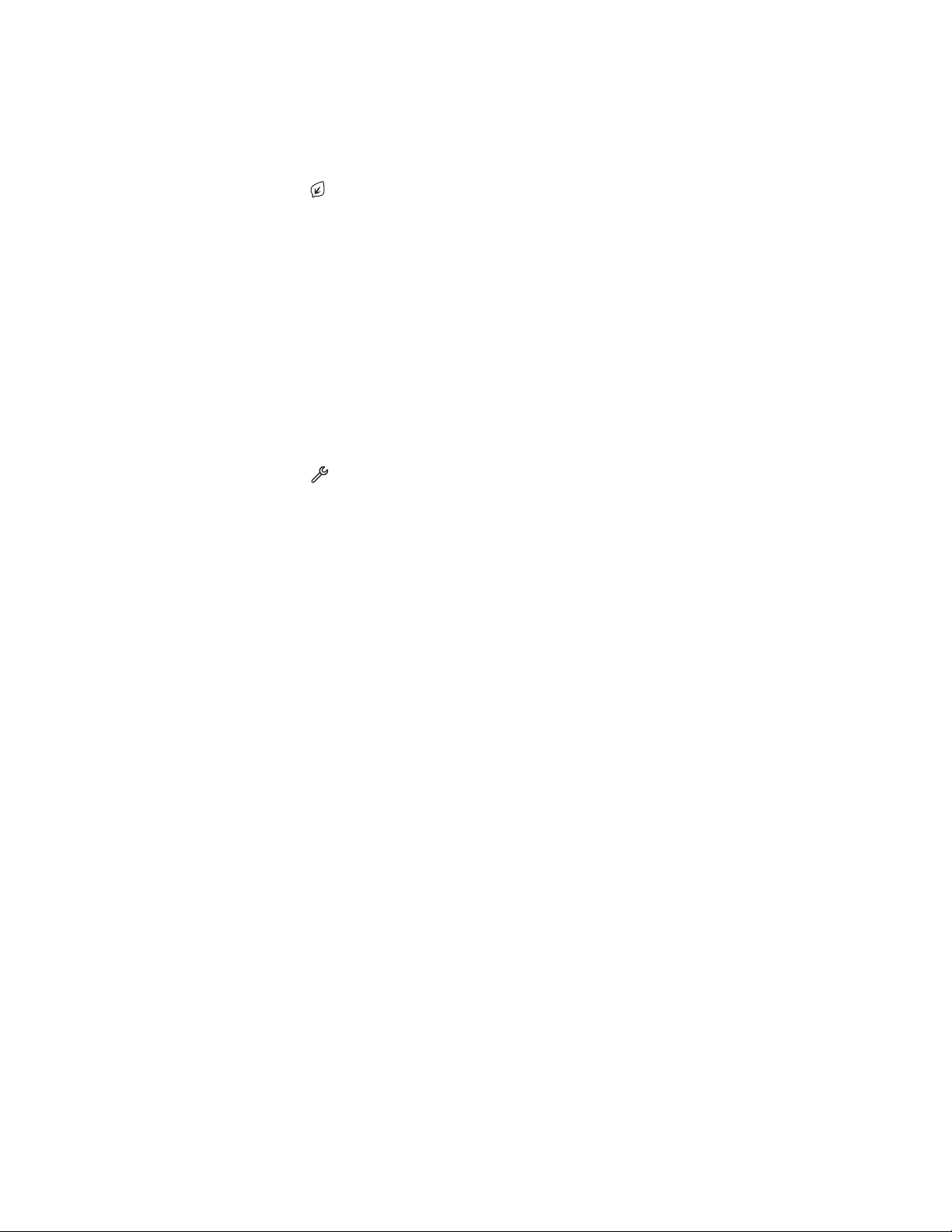
Saving paper and energy with Eco-Mode
The Eco-Mode feature significantly cuts paper usage, reduces paper waste, optimizes energy efficiency, and saves
money.
1 From the home screen, touch .
2 Touch the Eco-Mode setting or settings you want to activate, and then touch Accept.
• Power Saver after 10 Minutes
• Screen Dim
• 2-Sided Printing
Note: If you select 2-Sided Printing, then the printer prints on both sides of the paper (duplex) for copy and
fax jobs, and for printing in Windows.
Resetting to factory settings
Resetting to factory default settings will delete all the printer settings you have previously selected.
1 From the home screen, touch , and then touch Use Factory Defaults.
2 Touch Yes.
3 When prompted to set the initial settings of your printer, make your selections using the touch screen.
Using the printer control panel buttons and menus
20
Page 21
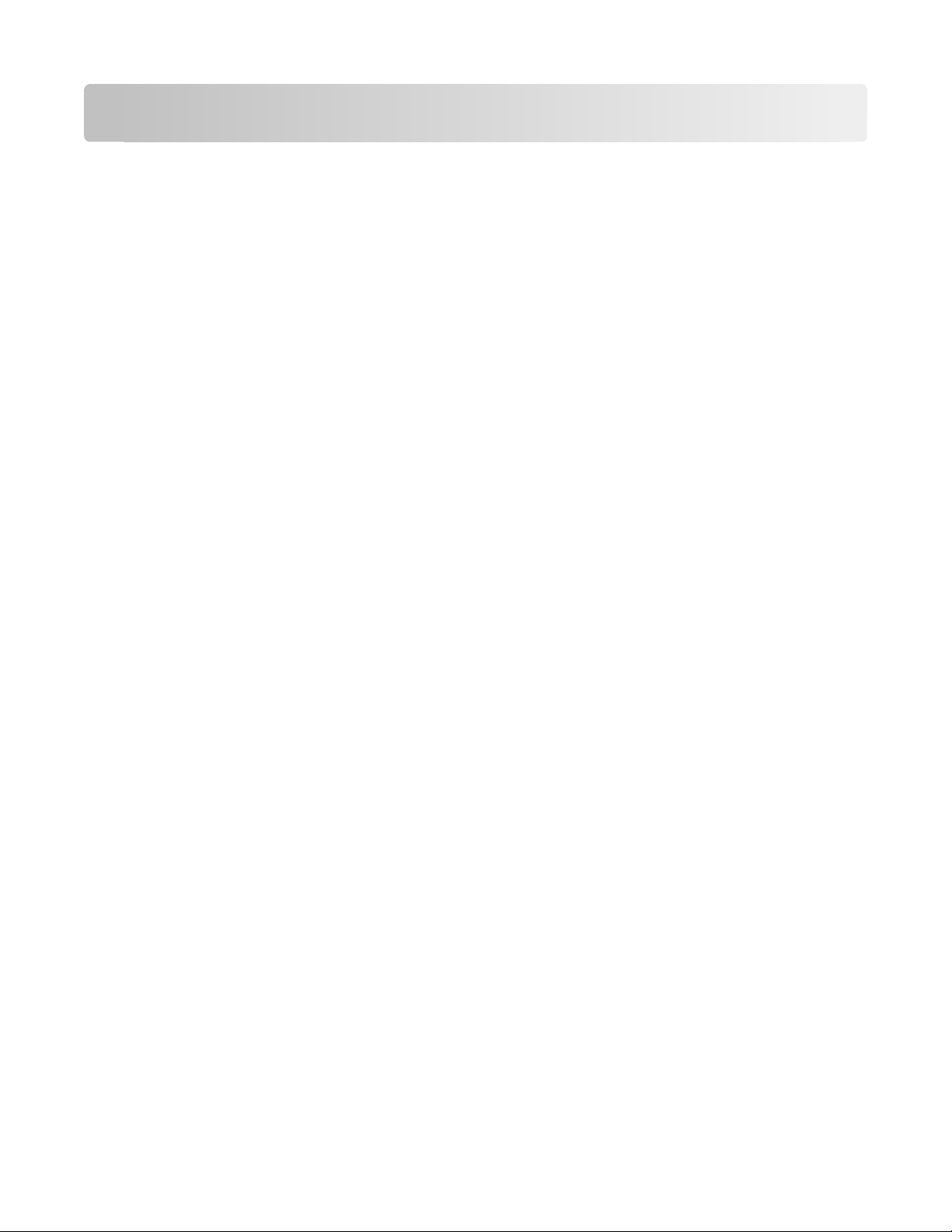
Using the printer software
Minimum system requirements
The printer software requires up to 500MB of free disk space.
Supported operating systems
• Microsoft Windows 7 (Web only)
• Microsoft Windows Vista (SP1)
• Microsoft Windows XP (SP3)
• Microsoft Windows 2000 (SP4 or later)
• Macintosh PowerPC OS X version 10.3.9 to 10.6
• Macintosh Intel OS X version 10.4.4 to 10.6
• Linux Ubuntu 8.10 and 8.04 LTS (Web only)
• Linux openSUSE 11.1 and 11.0 (Web only)
• Linux Fedora 10 (Web only)
*
The printer driver for this operating system is available only at http://support.lexmark.com.
*
*
*
*
Using the Windows printer software
Software installed during printer installation
When you set up the printer using the installation software CD, all the necessary software was installed. You may have
chosen to install some additional programs. The following table provides an overview of various software programs
and what they can help you do.
If you did not install these additional programs during initial installation, then reinsert the installation software CD, run
the installation software, and then select Install Additional Software from the Software Already Installed screen.
Using the printer software
21
Page 22
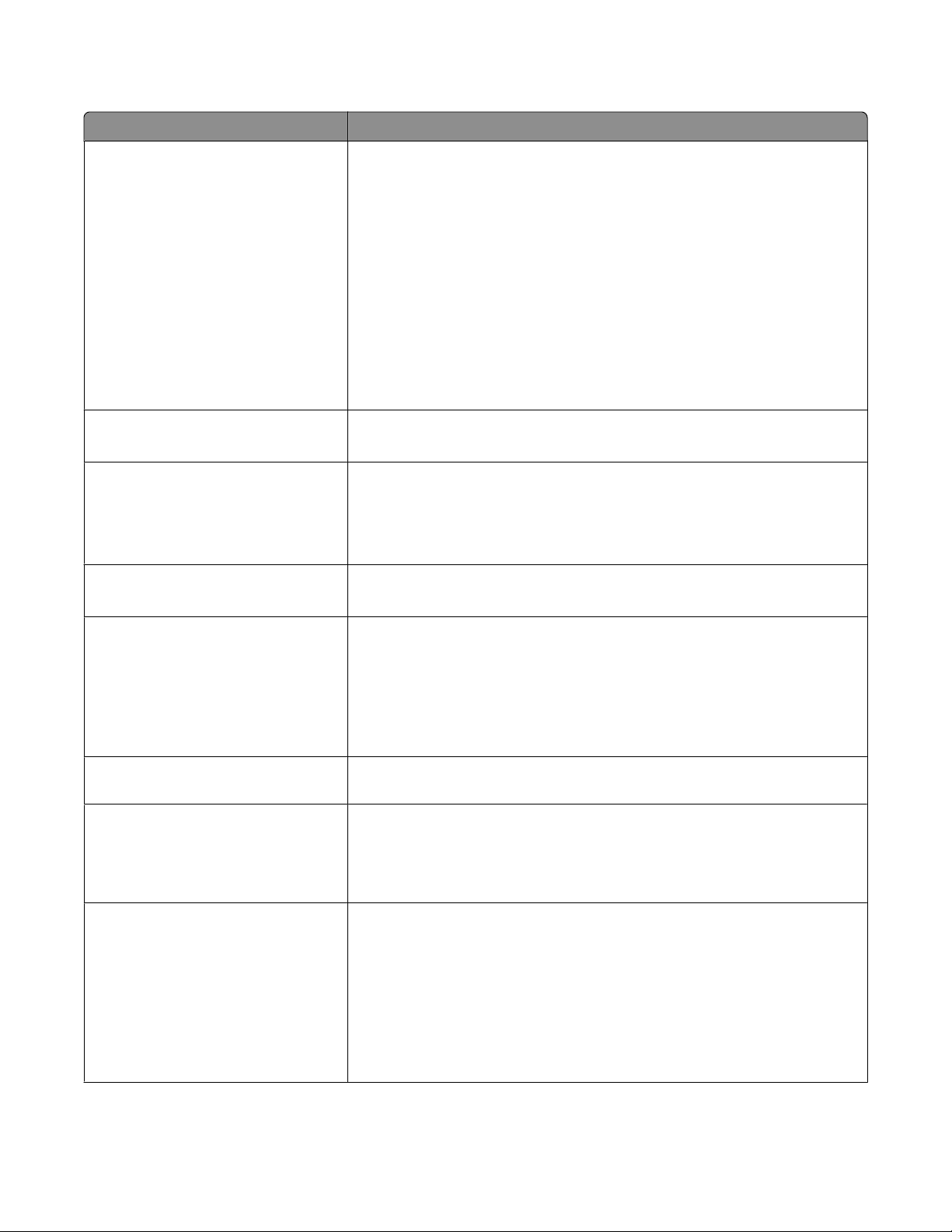
Printer software
Use the To
LexmarkTM Printer Home
(referred to as Printer Home)
Lexmark Fast Pics
(referred to as Fast Pics)
Lexmark Toolbar
(referred to as Toolbar)
Lexmark Tools for Office
(referred to as Tools for Office)
• Launch applications or programs.
• Access the Fax Solutions software.
• Scan or e-mail a photo or document.
• Edit scanned documents.
• Scan documents to PDF.
• Adjust settings for the printer.
• Order supplies.
• Maintain ink cartridges.
• Print a test page.
• Register the printer.
• Contact technical support.
Manage, edit, transfer, and print photos and documents.
• Print black or text-only Web pages to save ink.
• Schedule automatic printing of Web pages.
• Access Picnik and edit photos online.
• Print, scan, or convert local files from Windows.
Access your favorite settings in Microsoft Office 2007.
Lexmark Fax Solutions
(referred to as Fax Solutions)
• Send a fax.
• Receive a fax in three-in-one printers.
• Add, edit, or delete contacts in the built-in phone book.
• Access the Lexmark Fax Setup Utility in four-in-one printers. Use the Fax Setup
Utility to set the Speed Dial and Group Dial numbers, set Ringing and
Answering, and print fax history and status reports.
Abbyy Sprint OCR Scan a document and produce text that you can edit with a word-processing
program.
Lexmark Wireless Setup Utility
(referred to as Wireless Setup Utility)
Lexmark Service Center
(referred to as Service Center)
• Set up the wireless printer on a wireless network.
• Change the wireless settings of the printer.
Note: This program is installed automatically with the printer software if the
printer has wireless capability.
• Troubleshoot the printer.
• Access the printer maintenance functions.
• Contact technical support.
Notes:
• This program is installed automatically with the printer software.
• You may be prompted to install this program from the Web, depending on
your printer model.
Using the printer software
22
Page 23
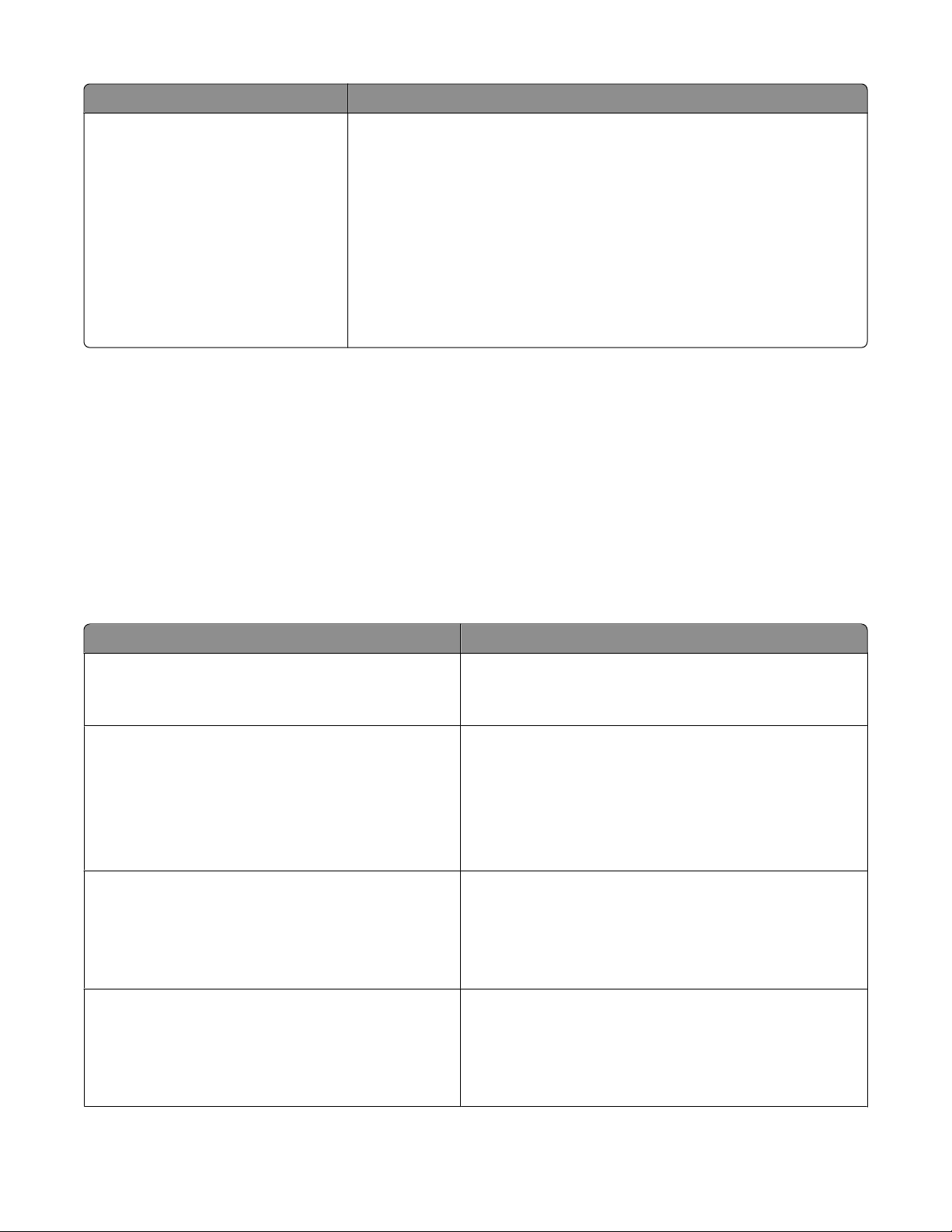
Use the To
Printing Preferences When you select File Print with a document open and then click Properties, a
Printing Preferences dialog appears. The dialog lets you select options for the print
job, such as the following:
• Select the number of copies to print.
• Print two-sided copies.
• Select the paper type.
• Add a watermark.
• Enhance images.
• Save settings.
Note: Printing Preferences is installed automatically with the printer software.
Note: Your printer may not come with some of these programs or some of the functions of these programs, depending
on the features of the printer that you purchased.
Using the Macintosh printer software
Software installed during printer installation
Applications are installed along with the printer software during installation.
1 From the Applications folder in the Finder, or from the Finder desktop, double-click the printer folder.
2 Double-click the application that you want to use.
Use the To
Print dialog Adjust the print settings and schedule print jobs.
Note: With a document or photo open, choose File > Print to
access the Print dialog.
Printer Services dialog (not available in Mac OS X
version 10.5 or later)
• Access the printer utility.
• Troubleshoot.
• Order ink or supplies.
• Contact Lexmark.
• Check the printer software version installed on the
computer.
Scan Center (in Mac OS X version 10.6)
or
Lexmark All-In-One Center (in Mac OS X version 10.5 or
earlier)
(referred to as All-In-One Center)
Printer Settings (in Mac OS X version 10.6)
or
Lexmark AIO Setup Utility (in Mac OS X version 10.5 or
earlier)
(referred to as AIO Setup Utility)
• Scan photos and documents.
• Customize settings for scan jobs.
• Customize settings for fax jobs.
• Create and edit the Contacts list.
Using the printer software
23
Page 24
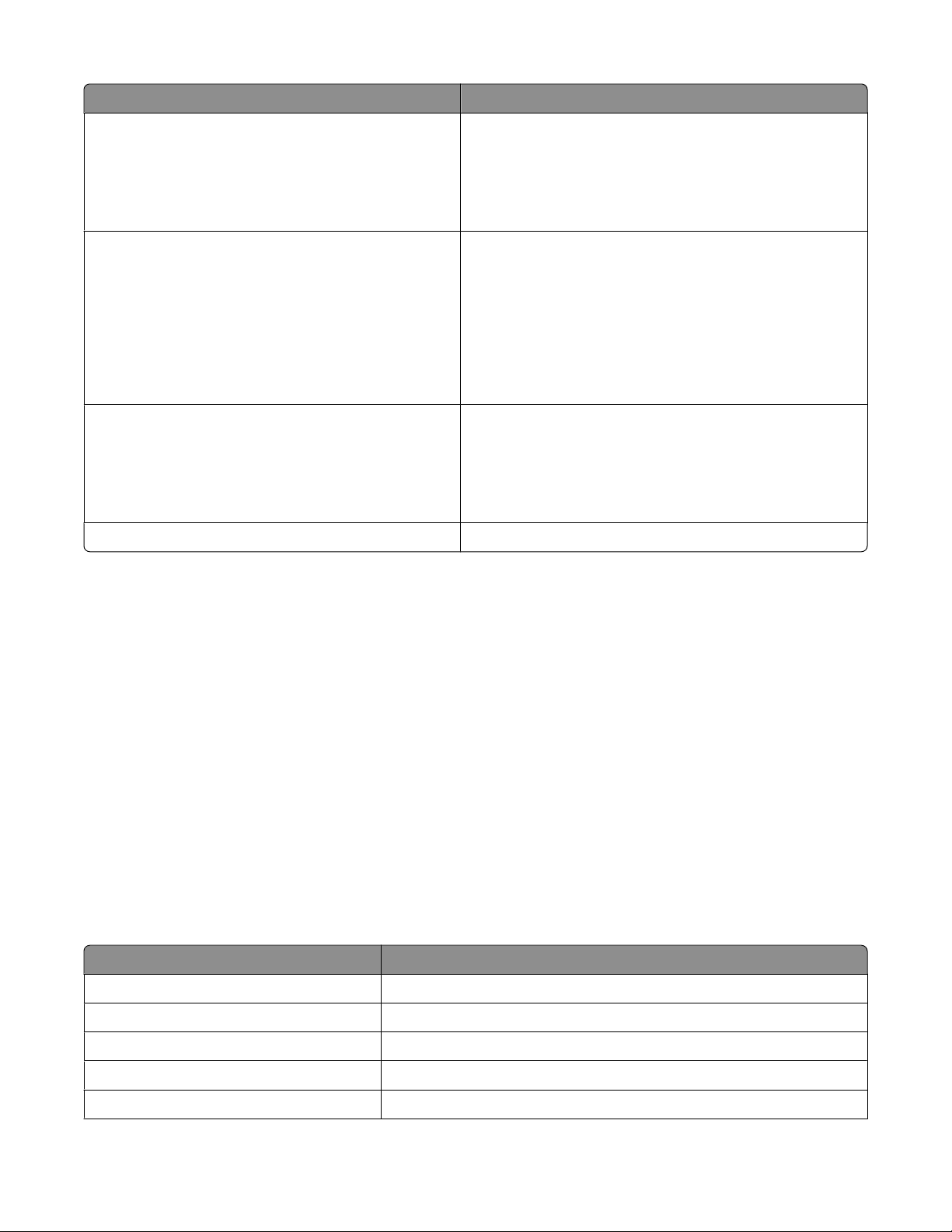
Use the To
Network Card Reader (in Mac OS X version 10.6)
or
Lexmark Network Card Reader (in Mac OS X version 10.5
or earlier)
(referred to as Network Card Reader)
Lexmark Printer Utility (not available in Mac OS X
version 10.6)
(referred to as Printer Utility)
• View the contents of a memory device inserted into a
network printer.
• Transfer photos and PDF documents from a memory device
to the computer over a network.
• Get help with cartridge installation.
• Print a test page.
• Print an alignment page.
• Clean the printhead nozzles.
• Order ink or supplies.
• Register the printer.
• Contact technical support.
Wireless Setup Assistant (in Mac OS X version 10.6)
or
Lexmark Wireless Setup Assistant (in Mac OS X version 10.5
or earlier)
(referred to as Wireless Setup Assistant)
Uninstaller Remove the printer software from your computer.
Note: Your printer may not come with these applications, depending on the features of the printer that you purchased.
Set up the printer on a wireless network.
Note: This application is automatically installed with the printer
software if the printer has wireless capability.
Web Links
Web Links are links to predefined Web pages.
In Mac OS X version 10.6
1 From the Finder, navigate to:
Applications > select your printer folder > Web Links
2 Double-click the Web Link that you want to visit.
In Mac OS X version 10.5 or earlier
1 From the Finder desktop, double-click the printer folder.
2 Double-click the Printer Utility icon.
3 From the Web Links tab, select the link you want to visit.
Use To
Customer Support Contact technical support.
Lexmark Software Updates Download and install the latest printer software.
Lexmark Online Visit the Lexmark Web site.
Order Supplies Online Order ink or supplies.
Printer Registration Register your printer.
Using the printer software
24
Page 25
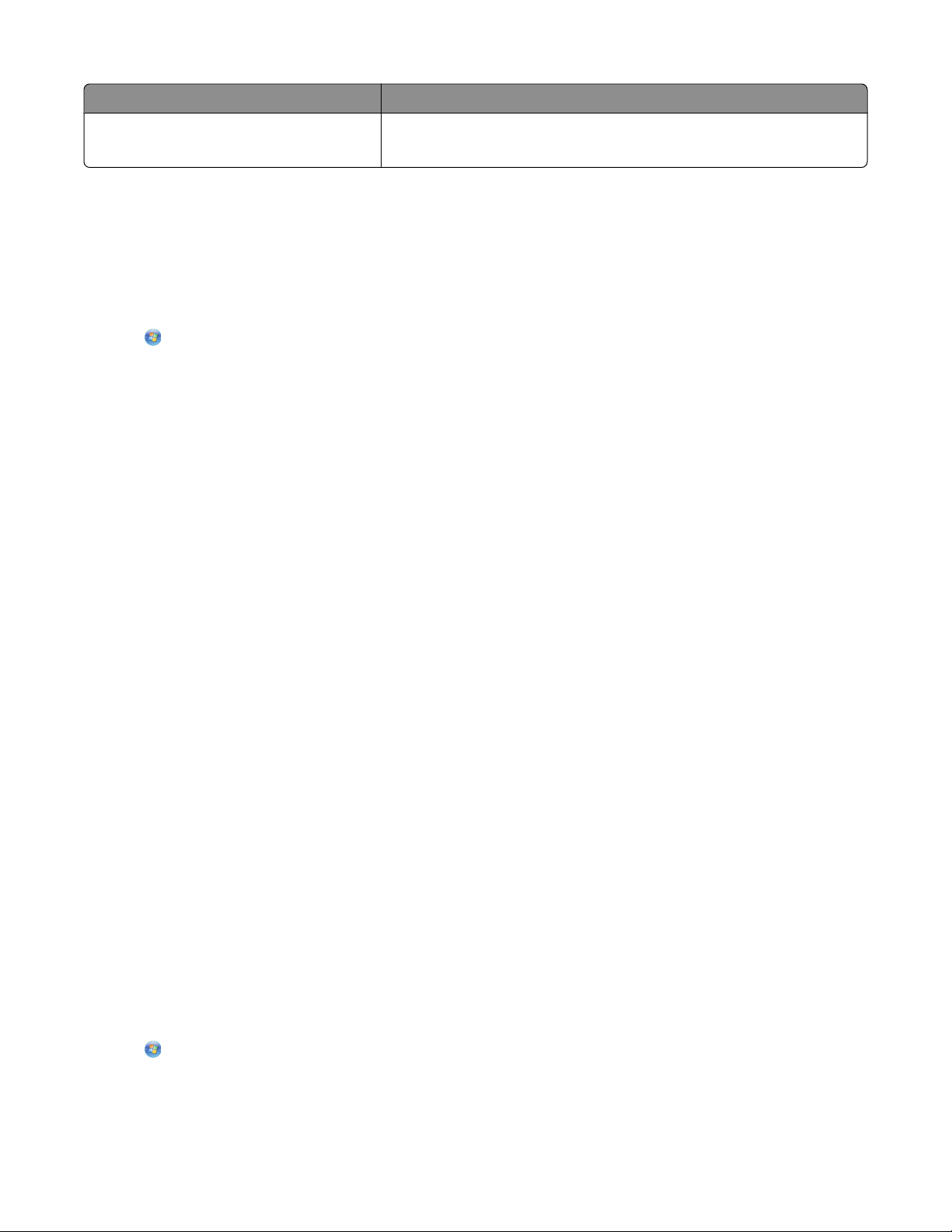
Use To
Visit Lexmark SmartSolutions
Note: Your printer may not come with these Web Links, depending on the features of the printer that you purchased.
• Visit the SmartSolutions Web site.
• Choose your custom solutions.
Finding and installing optional software
For Windows users
1 Click or Start.
2 Click All Programs or Programs, and then select the printer program folder from the list.
3 Navigate to:
Printer Home > select your printer > Support tab > On-line support
4 From the Web site, select your printer and then download the driver.
5 Install additional or optional software.
For Macintosh users
In Mac OS X version 10.6
1 From the Finder, navigate to:
Applications > select your printer folder > Web Links > Lexmark Software Updates
2 From the Web site, select your printer and then download the driver.
3 Install additional or optional software.
In Mac OS X version 10.5 or earlier
1 From the Finder desktop, double-click the printer folder.
2 Double-click the Printer Utility icon.
3 From the Web Links tab, click Customer Support.
4 From the Web site, select your printer and download the driver.
5 Install additional or optional software.
Updating the printer software
Checking for software updates
For Windows users
1 Click or Start.
2 Click All Programs or Programs, and then select the printer program folder from the list.
Using the printer software
25
Page 26
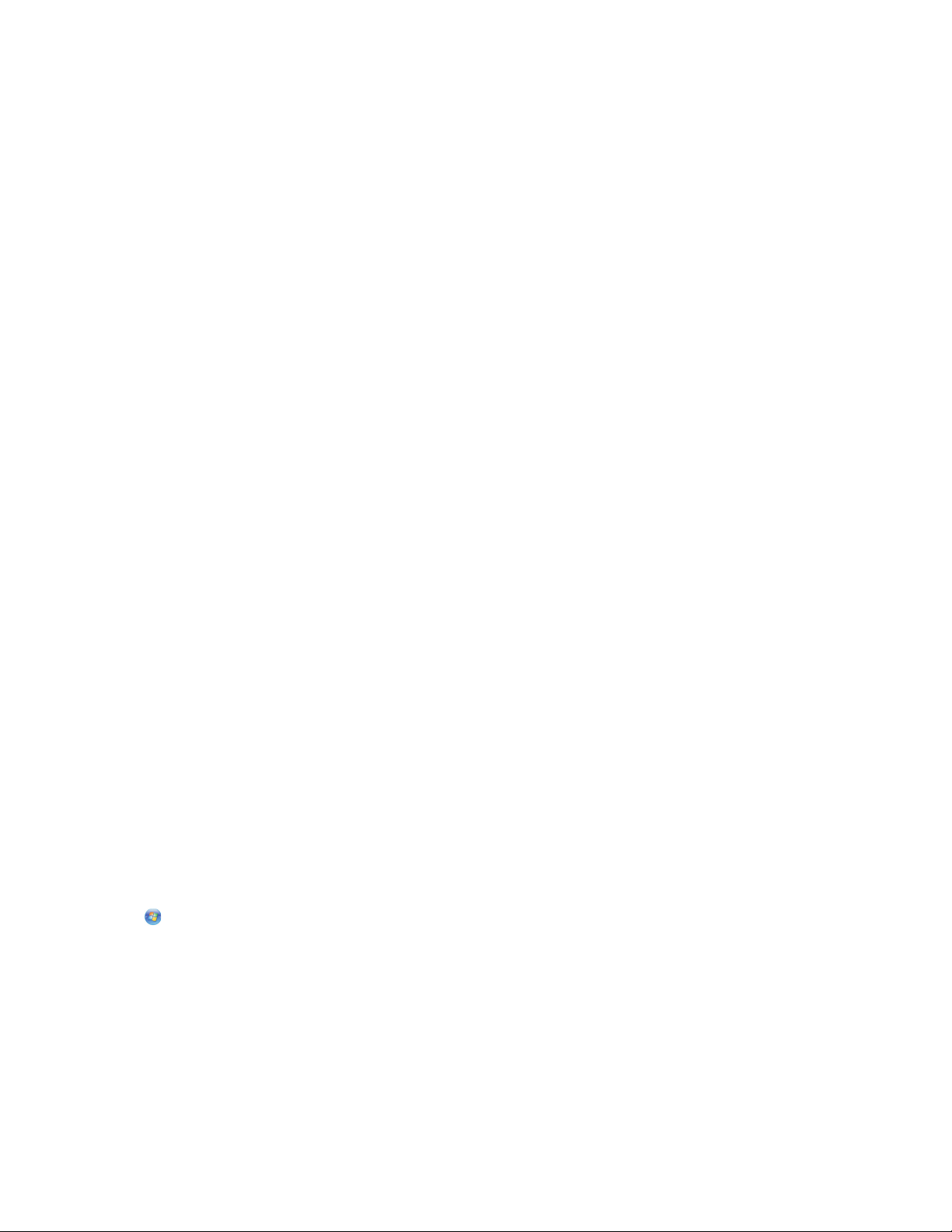
3 Navigate to:
Printer Home > select your printer > Support tab > Check for Software Updates
4 Follow the instructions on the computer screen.
For Macintosh users
In Mac OS X version 10.6
1 From the Finder, navigate to:
Applications > select your printer folder > Web Links > Lexmark Software Updates
2 From the Web site, select your printer and then download the driver.
In Mac OS X version 10.5 or earlier
1 From the Finder desktop, double-click the printer folder.
2 Double-click the Printer Utility icon.
3 From the Web Links tab, click Customer Support.
4 From the Web site, select your printer and then download the driver.
Enabling automatic software updates (Windows only)
1 With a document open, click File > Print.
2 Click Properties, Preferences, Options, or Setup.
3 Navigate to:
Advanced tab > More Options > Allow automatic updates from the web for my software > OK
Reinstalling the printer software
When you set up the printer using the installation software CD, all the necessary software was installed. If you
encountered problems while installing, or if your printer does not appear in the Printers folder or as a printer option
when you send a print job, then try removing and reinstalling the printer.
Uninstalling the printer software
For Windows users
1 Click or Start.
2 Click All Programs or Programs, and then select the printer program folder from the list.
3 Select the uninstall option.
4 Follow the instructions on the computer screen to remove the software.
5 Once the uninstall process in complete, restart your computer.
Using the printer software
26
Page 27
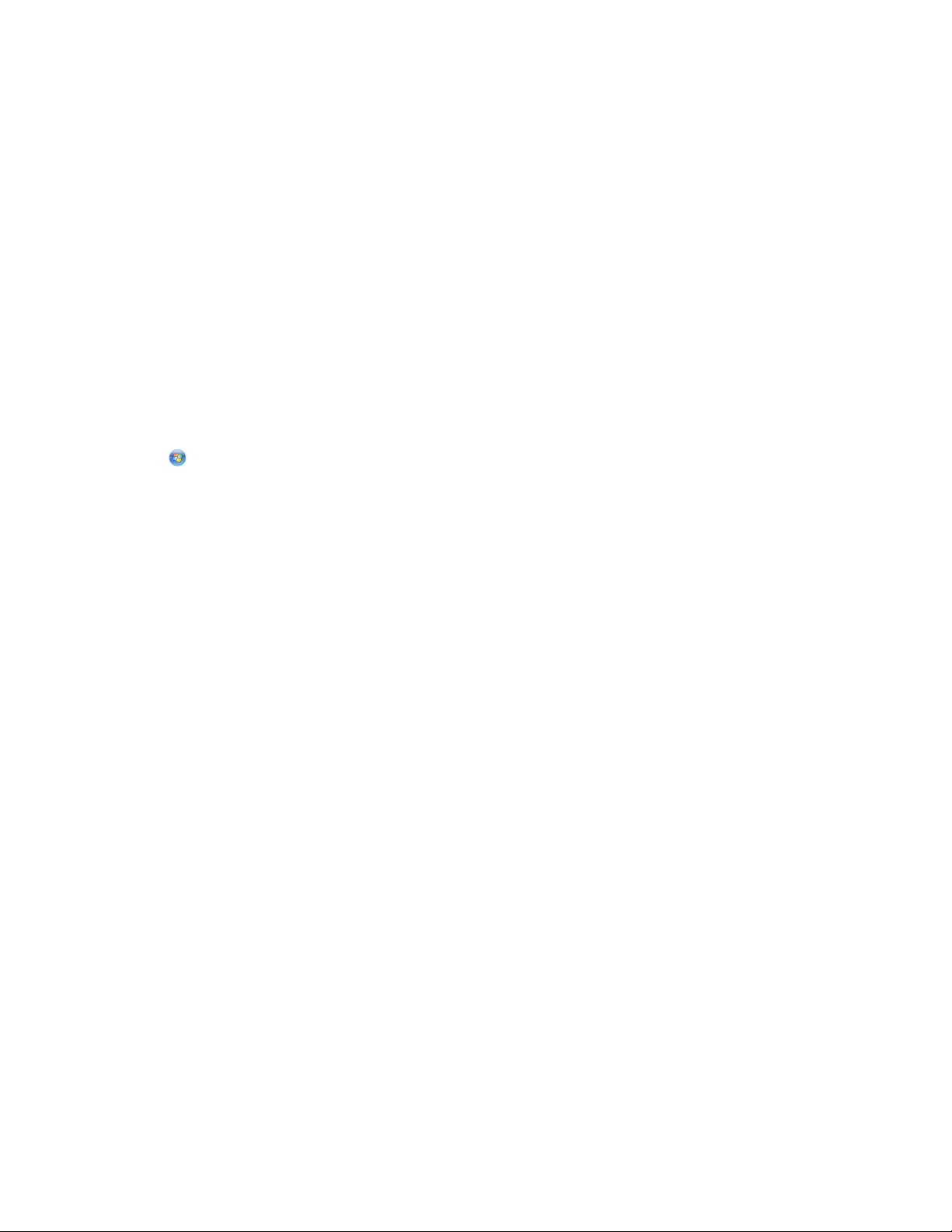
For Macintosh users
1 From the Applications folder in the Finder, or from the Finder desktop, double-click the printer folder.
2 Double-click the Uninstaller icon.
3 Follow the instructions on the computer screen to remove the software.
Installing the printer software
Note: If you installed the printer software on this computer before but need to reinstall the software, then uninstall
the current software first.
For Windows users
1 Close all open software programs.
2 Insert the installation software CD.
If the Welcome screen does not appear after a minute, then launch the CD manually:
a Click , or click Start and then click Run.
b In the Start Search or Run box, type D:\setup.exe, where D is the letter of your CD or DVD drive.
3 Follow the instructions on the Welcome screen.
For Macintosh users
1 Close all open software applications.
2 Insert the installation software CD.
If the installation dialog does not appear after a minute, then click the CD icon on the desktop.
3 Double-click Install.
4 Follow the instructions on the installation dialog.
Using the Internet
1 Go to the Lexmark Web site at www.lexmark.com.
2 Navigate to:
Downloads > Driver Finder > select your printer > select your operating system
3 Download the driver and install the printer software.
Note: Updated printer software may be available at http://support.lexmark.com.
Using the printer software
27
Page 28
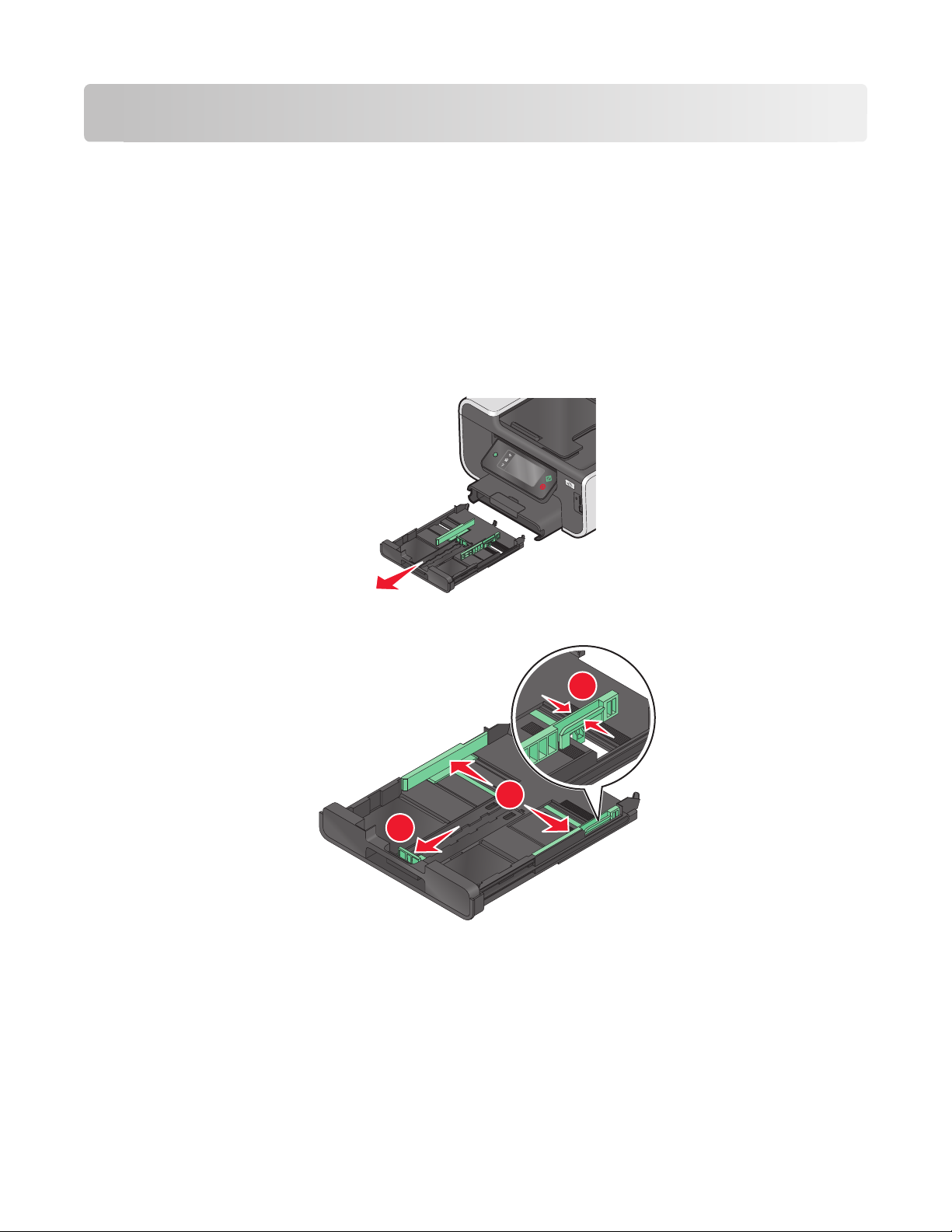
Loading paper and original documents
Loading the paper tray
Make sure:
• You use paper designed for inkjet printers.
• The paper is not used or damaged.
• If you are using specialty paper, you follow the instructions that came with it.
Note: To avoid jams, make sure the paper does not buckle when you adjust the paper guides.
1 Pull tray completely out of the printer.
2 Move the paper guides to the sides of tray.
1
2
3
Loading paper and original documents
28
Page 29
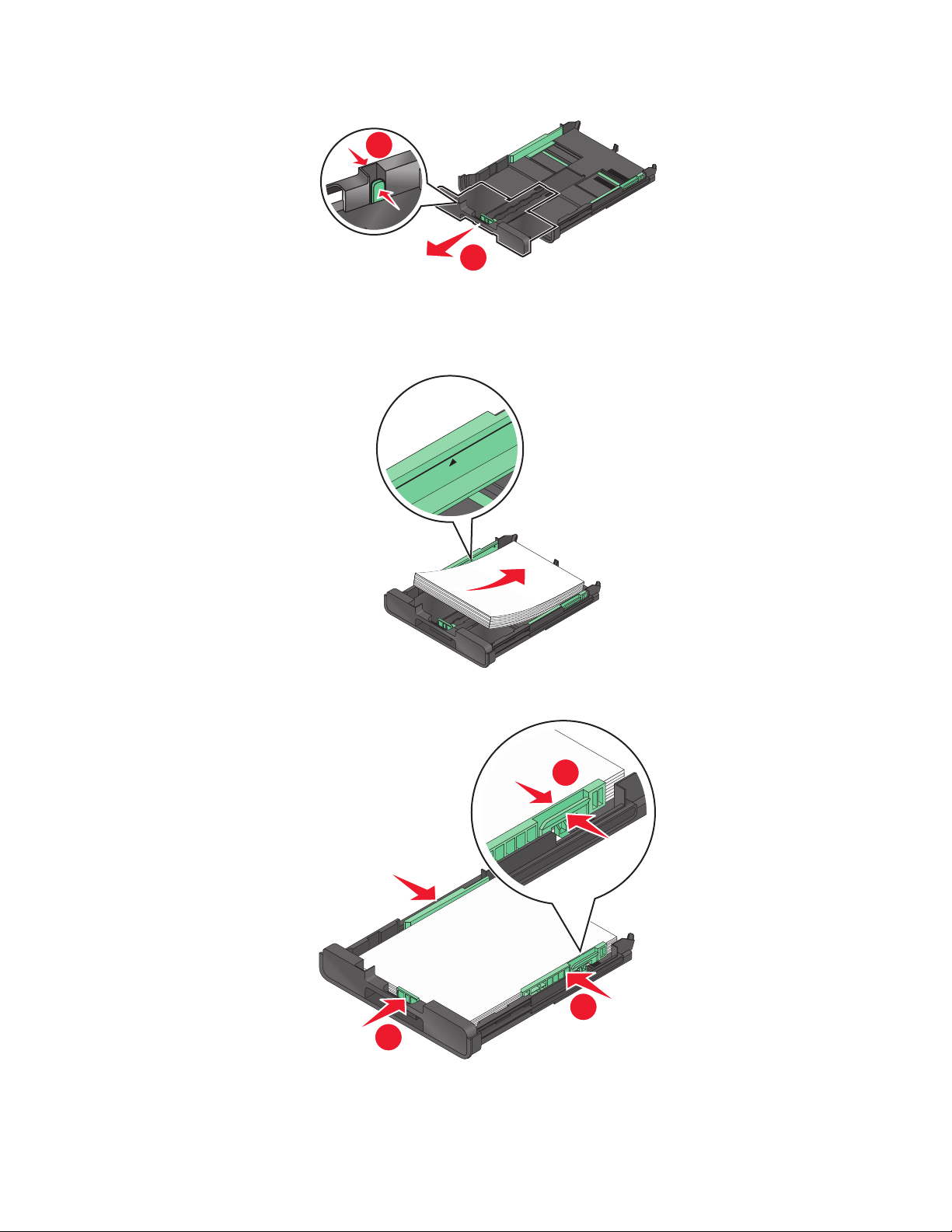
3 If you are loading A4- or legal-size paper, then squeeze the tab and pull to extend the tray.
1
2
Note: When you pull the extension out, the first stop accommodates A4-size paper. When the extension is fully
out, it accommodates legal-size paper.
4 Load the paper.
5 Adjust the paper guides to rest gently against the left, right, and bottom edges of the paper.
1
2
3
Loading paper and original documents
29
Page 30
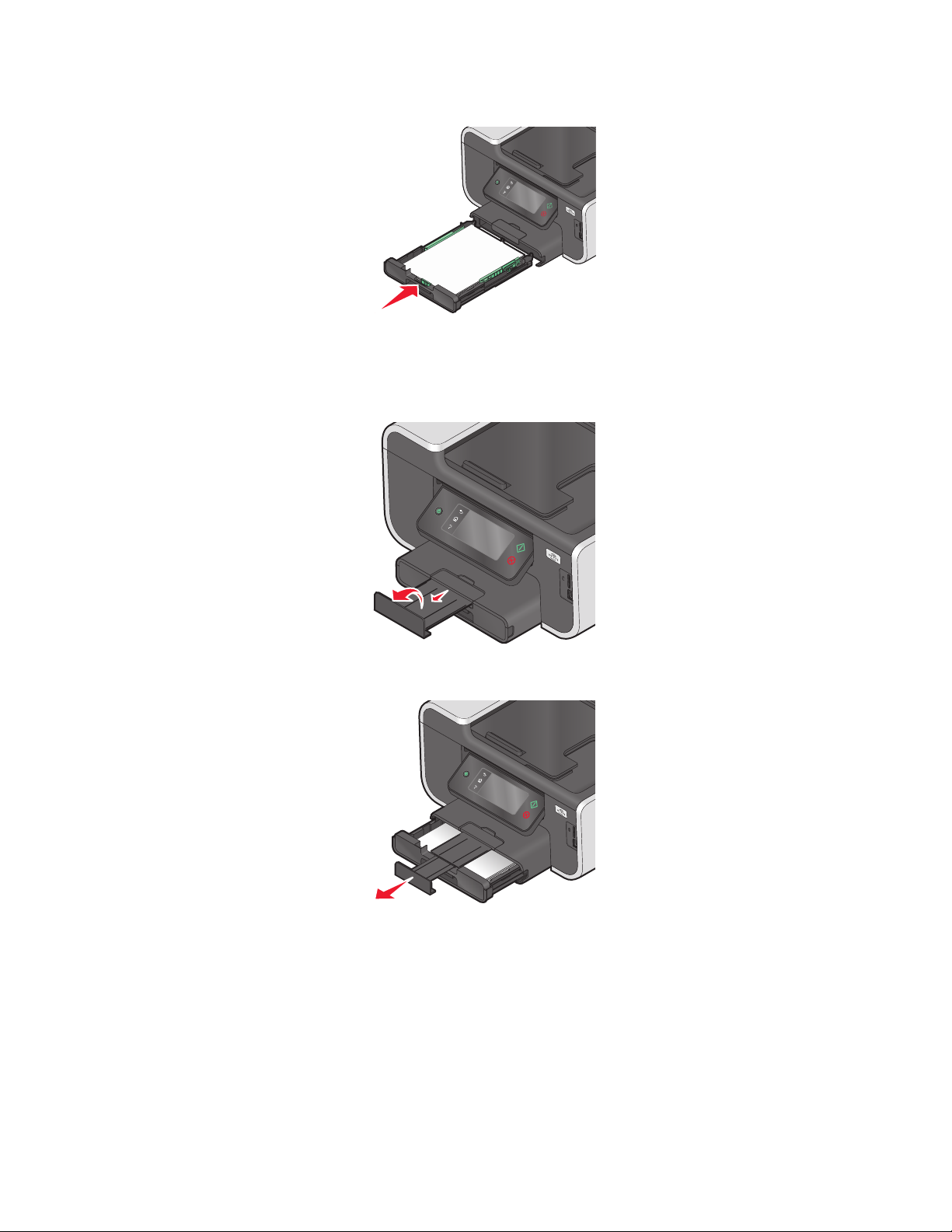
6 Insert the tray.
Note: If you extended the tray to accommodate A4- or legal-size paper, then the tray sticks out from the front of
the printer when inserted.
7 Flip up the paper stop to catch the paper as it exits.
Note: If you loaded A4- or legal-size paper, then extend the paper stop. Use both extenders for A4 and legal.
Loading paper and original documents
30
Page 31

Loading envelopes or photo paper
1 Pull tray completely out of the printer.
2 Move the paper guides to the sides of tray.
1
2
3
3 Use the envelope icon and the photo paper outline on the bottom of the tray to help you position envelopes or
photo paper.
Note: Do not mix paper types in the tray. You can load either envelopes or photo paper, but not both.
Loading paper and original documents
31
Page 32
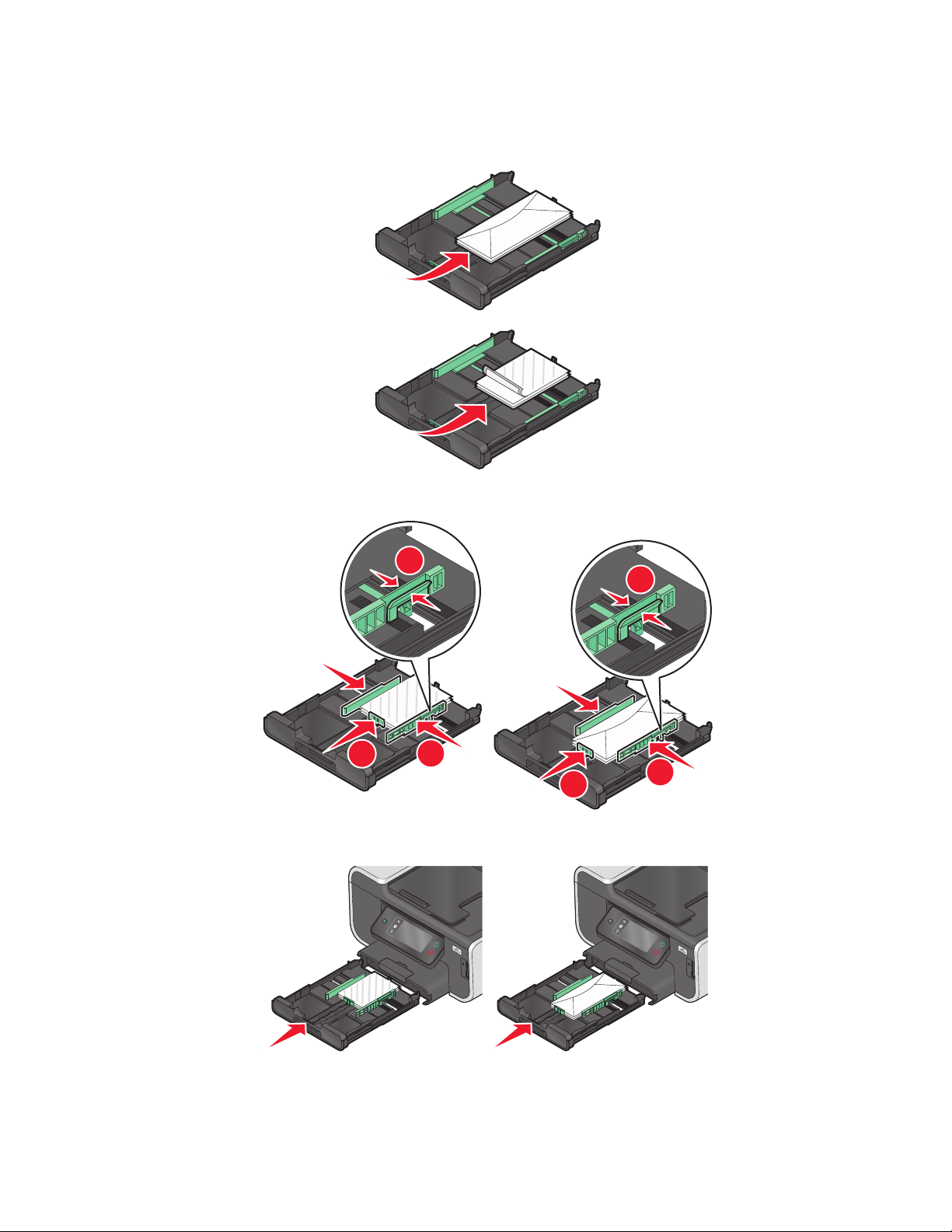
4 Load envelopes or photo paper.
Note: Load envelopes or photo paper with the printable side facedown. (If you are not sure which side is the
printable side, then see the instructions that came with the envelopes or photo paper.)
5 Adjust the paper guides to rest gently against the left, right, and bottom edges of the envelopes or photo paper.
6 Insert the tray.
1
1
3
2
3
2
Loading paper and original documents
32
Page 33
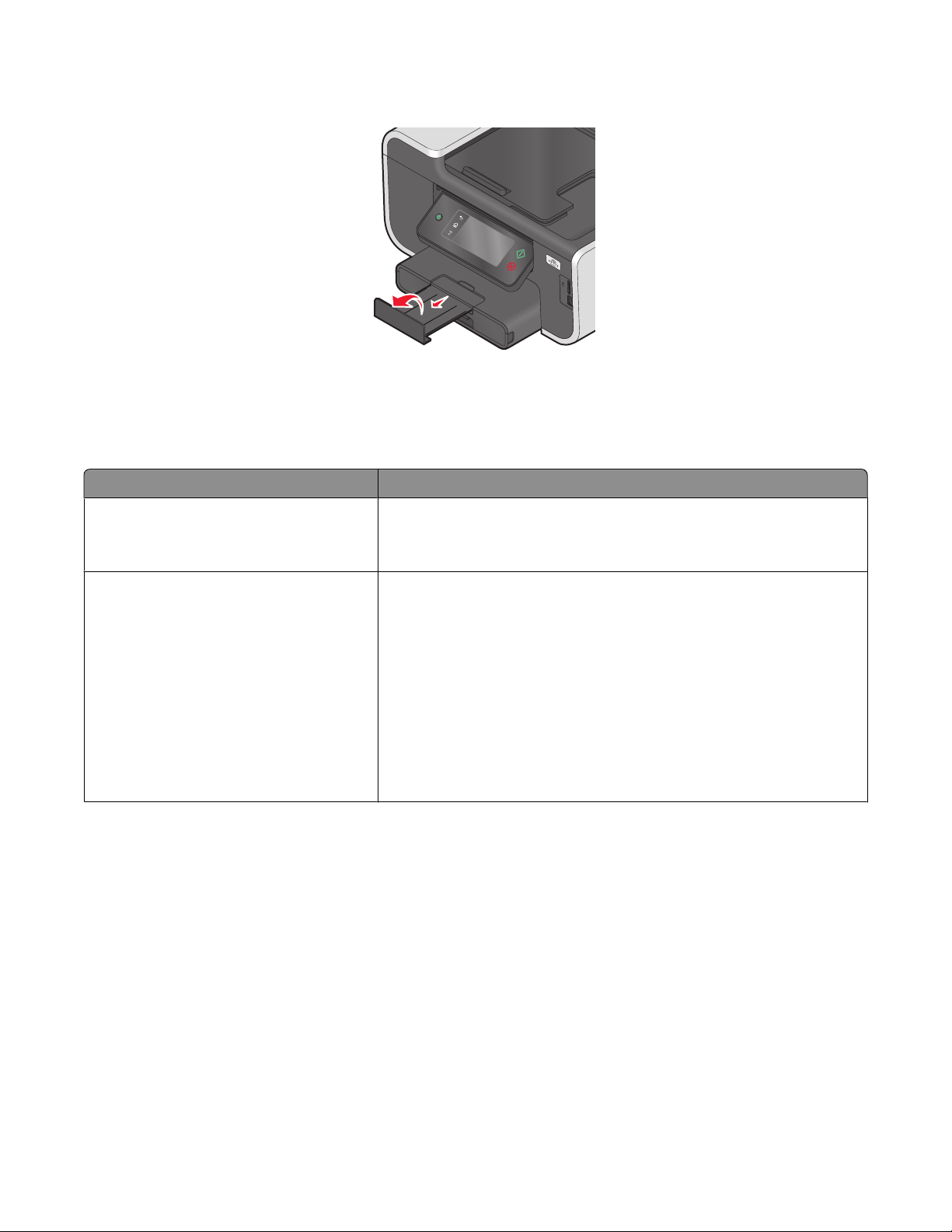
7 Flip up the paper stop to catch the envelopes or photos as they exit.
Note: For best results, allow photos to dry at least 24 hours before stacking, displaying, or storing.
Loading various paper types
Load up to Make sure
150 sheets of plain paper
100 sheets of coated paper
25 sheets of photo paper
25 sheets of glossy paper
• The paper is designed for use with inkjet printers.
• The paper guides rest against the left, right, and bottom edges of the
paper.
• The glossy or printable side of the paper faces down. (If you are not sure
which side is the printable side, then see the instructions that came with
the paper.)
• The paper guides rest against the left, right, and bottom edges of the
paper.
Notes:
• For best results, allow photos to dry at least 24 hours before stacking,
displaying, or storing.
• For best results, load more photo paper than needed but do not exceed
the maximum amount for your paper type.
Loading paper and original documents
33
Page 34
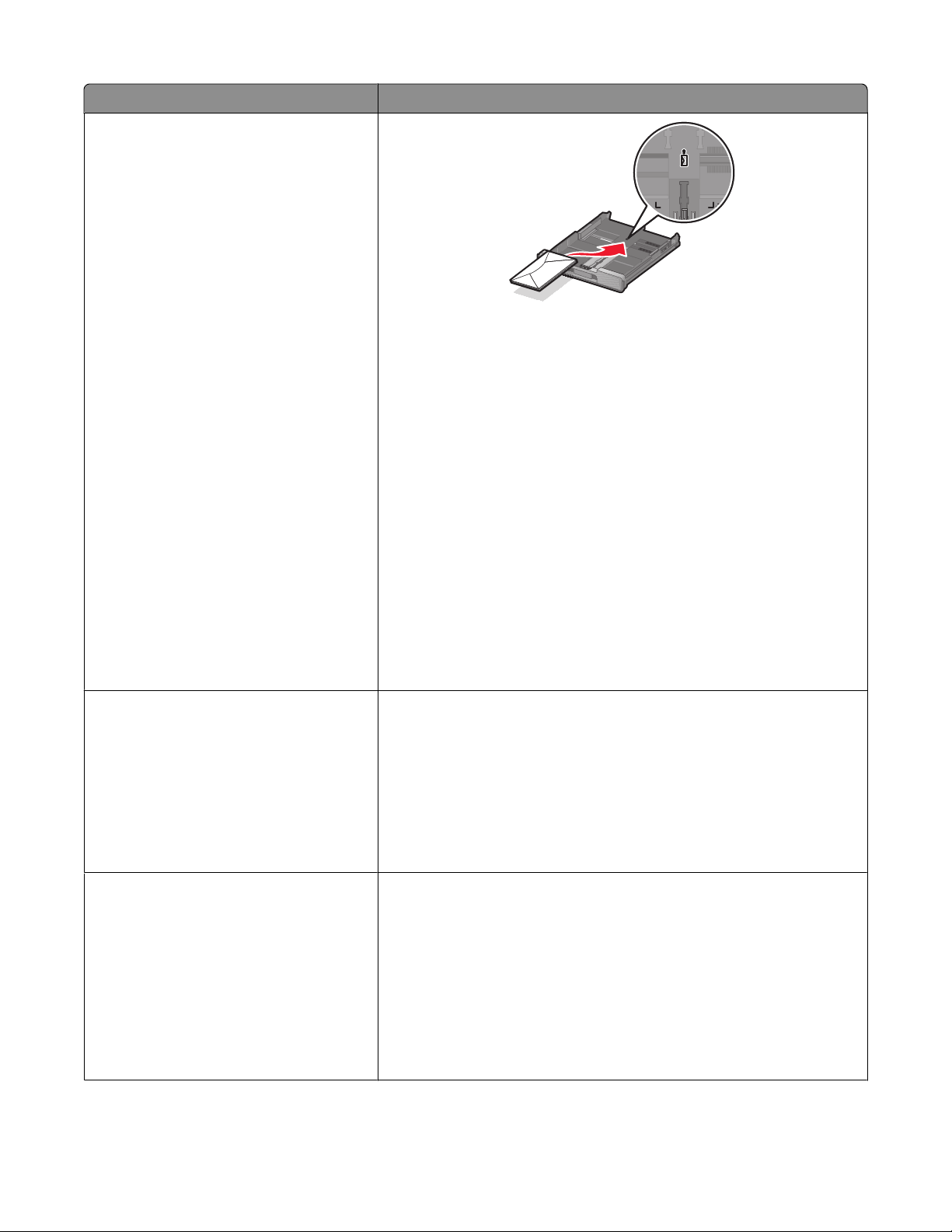
Load up to Make sure
10 envelopes
• The envelopes are designed for use with inkjet printers.
• The print side of the envelopes faces down with the flap to the left as
shown.
• You load the envelopes in the center of the tray as indicated by the icon.
Load them all the way to the back of the tray.
• You print the envelopes in landscape orientation.
• The paper guides rest against the left, right, and bottom edges of the
envelopes.
• You select the correct envelope size. If the exact envelope size is not
listed, select the next larger size. Set the left and right margins so that
the envelope text will be correctly positioned on the envelope.
Warning—Potential Damage: Do not use envelopes that have metal clasps,
string ties, or metal folding bars.
25 sheets of labels
50 transparencies
Notes:
• Do not load envelopes with holes, perforations, cutouts, or deep
embossing.
• Do not use envelopes that have exposed flap adhesive.
• You use full label sheets. Partial sheets (with areas exposed by missing
labels) may cause labels to peel off during printing, resulting in a paper
jam.
• You load letter- or A4-size label sheets.
• The print side of the labels faces down.
• The top of the labels feeds into the printer first.
• The paper guides rest against the left, right, and bottom edges of the label
sheets.
• The rough side of the transparencies faces down.
• You load letter- or A4-size transparencies.
• You remove any paper backing sheets from the transparencies before
loading.
• If the transparencies have a removable strip, each strip faces down.
• The paper guides rest against the left, right, and bottom edges of the
transparencies.
Note: Transparencies require more drying time. Remove each transparency
as it exits, and allow it to dry to avoid ink smudging.
Loading paper and original documents
34
Page 35
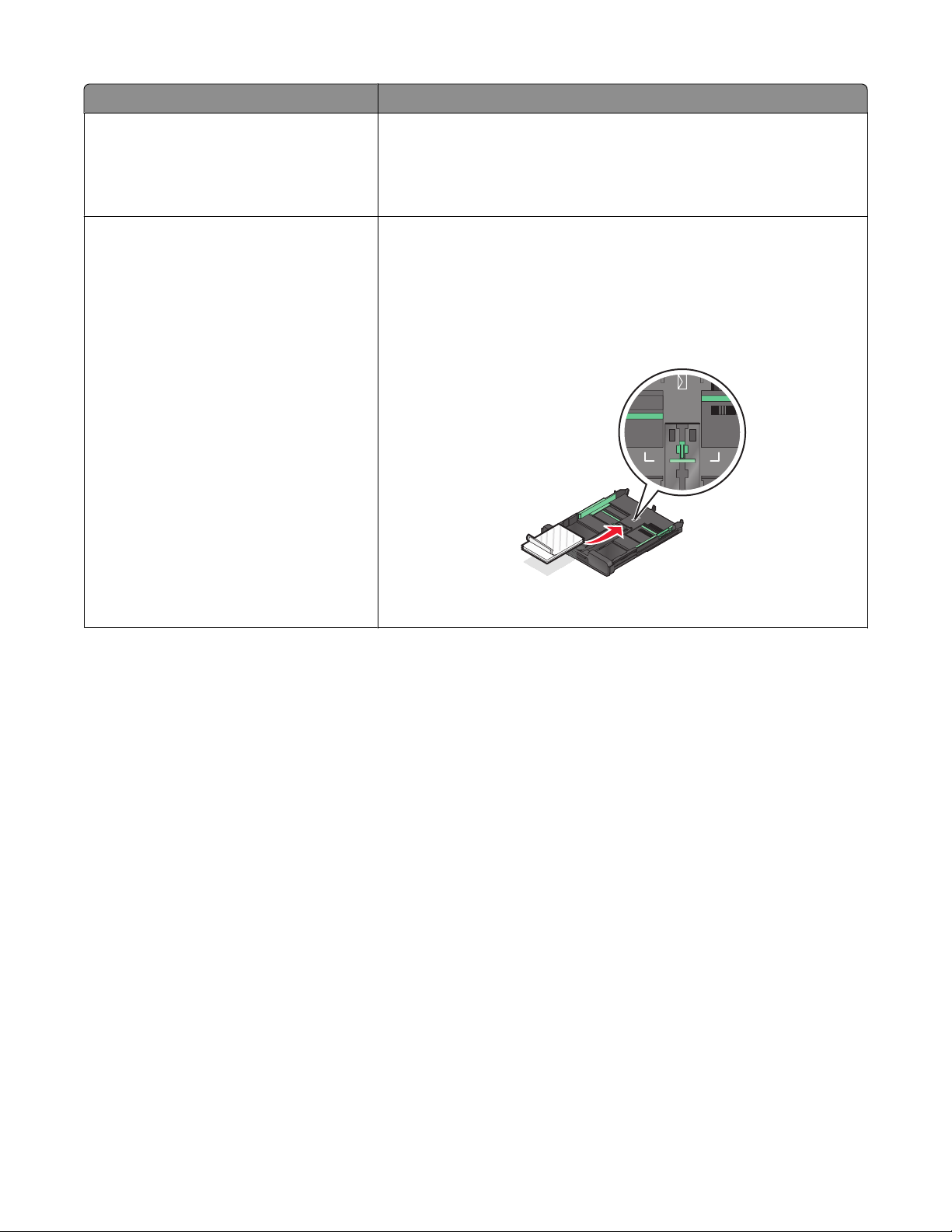
Load up to Make sure
10 iron-on transfers
25 index cards, photo papers, or postcards
• You follow the loading instructions that came with the iron-on transfers.
• The print side of the transfers faces down.
• The paper guides rest against the edges of the transfers.
Note: For best results, load transfers one at a time.
• The thickness does not exceed 0.025 inches (0.635 mm).
• The print side of the photo paper faces down.
• You load the photo paper in the center of the tray, as indicated by the
4 x 6 photo paper outline.
• The paper guides rest against the left, right, and bottom edges of the
paper.
Note: For best results, allow photos to dry at least 24 hours before stacking,
displaying, or storing
Loading paper and original documents
35
Page 36
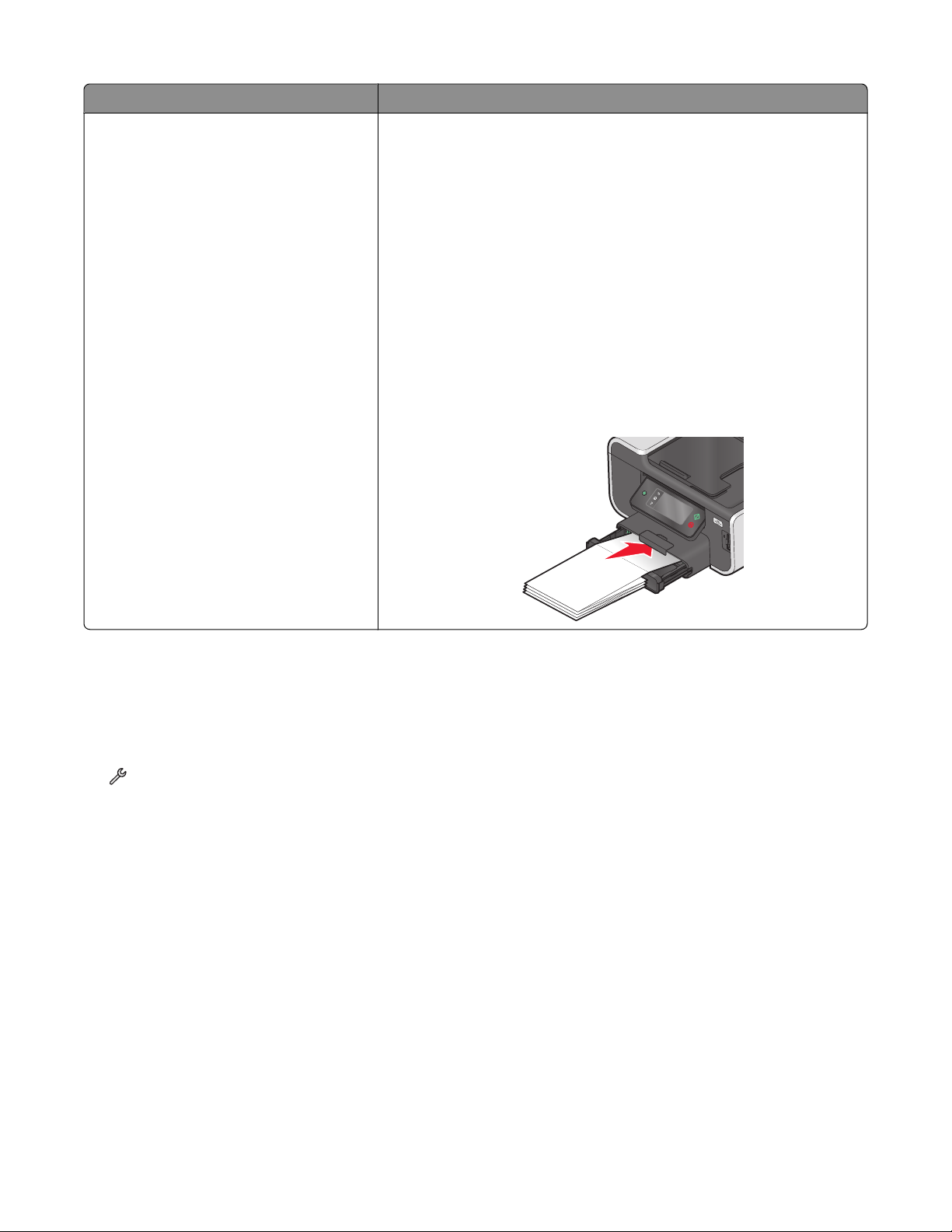
Load up to Make sure
20 sheets of banner paper
• The print side of the banner faces down.
• The leading edge of the banner paper feeds into the printer first.
• If your printer has more than one paper tray, then load banner paper in
Tray 1.
To load banner paper:
1 Pull the tray completely out of the printer.
2 Remove all paper from the tray.
3 Move the paper guides as though you were loading legal-size paper.
4 Squeeze the lever and pull to extend the tray to legal size.
5 Tear off only the number of pages needed to print the banner.
6 Set the stack of pages in front of the printer.
7 Slide the first sheet from the stack of pages over the tray handle and all
the way into the back of tray.
Saving paper default settings
You can set the default paper settings for the documents and photos that you print.
1 From the home screen, navigate to Paper Setup:
> Paper Setup
2 Choose the default settings:
• If you want to set the default paper size:
a Touch Paper Size.
b Select the default paper size for the printer, and then touch Accept.
• If you want to set the default paper type:
a Touch Paper Type.
b Select the default paper type for the printer, and then touch Accept.
Loading paper and original documents
36
Page 37
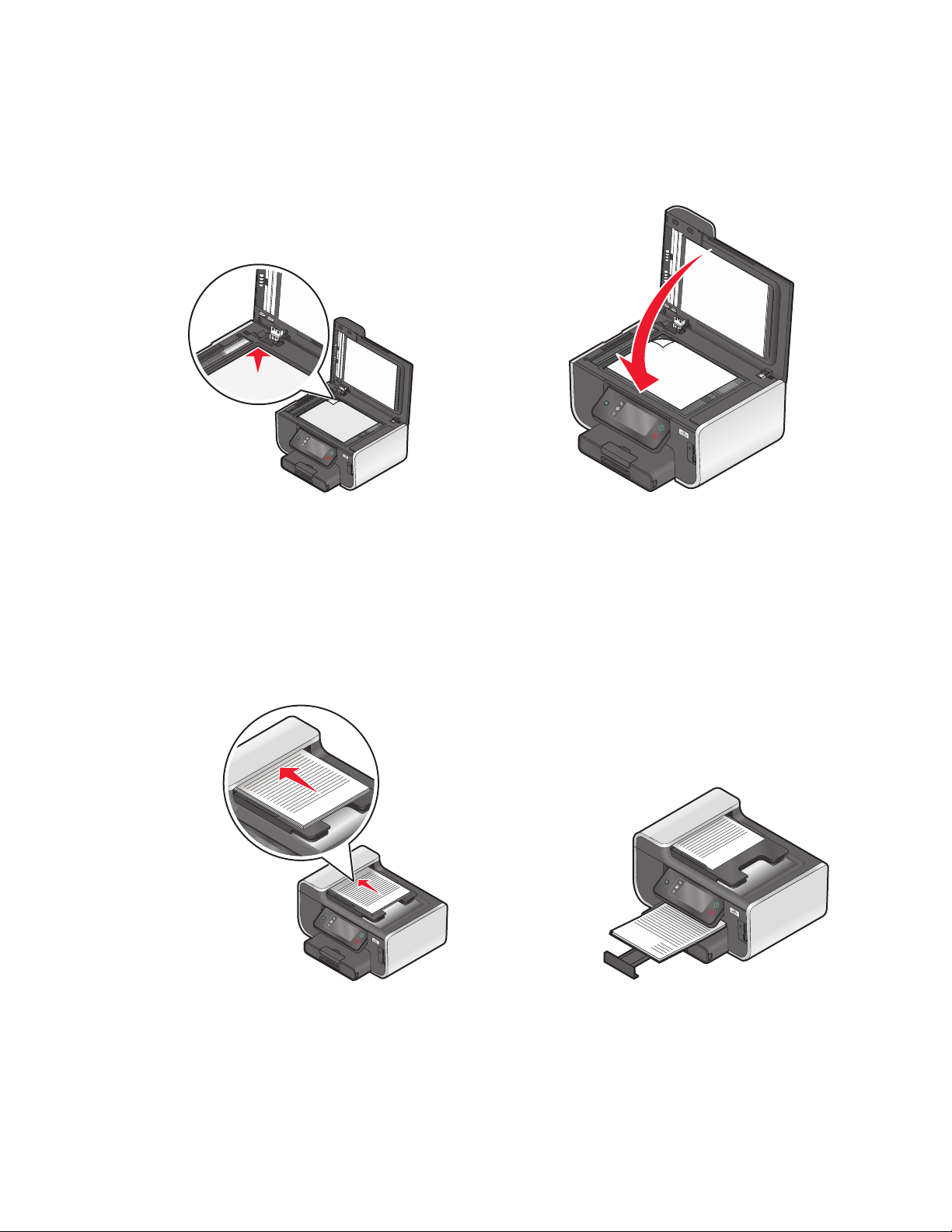
Loading original documents on the scanner glass
1 Open the scanner lid and place the document facedown on the scanner glass.
2 Close the scanner lid.
Loading original documents into the ADF
You can load up to 50 sheets of an original document into the ADF for scanning, copying, and faxing. You can load A4-,
letter-, or legal-size paper into the ADF.
1 Adjust the paper guide on the ADF tray to the width of the original document.
2 Load the original document faceup and top edge first into the ADF until you hear a beep.
Loading paper and original documents
37
Page 38

Printing
Tips for printing
• Use the appropriate paper for your print job.
• Select a higher print quality for better prints.
• Make sure there is enough ink in the ink cartridges.
• Remove each sheet as it is printed when printing photos or when working with specialty media.
• Select the borderless setting when printing photos.
Printing basic documents
Printing a document
For Windows users
1 With a document open, click File > Print.
2 Click Properties, Preferences, Options, or Setup.
3 Select the print quality, the number of copies to print, the type of paper to use, and how the pages should print.
4 Click OK to close any printer software dialogs.
5 Click OK or Print.
For Macintosh users
1 With a document open, choose File > Page Setup.
2 From the Page Setup dialog, set the printer, paper size, and orientation.
3 Click OK.
4 From the menu bar, choose File > Print.
5 From the Printer pop-up menu, choose your printer.
6 From the print options menu, choose the print quality, the number of copies to print, the type of paper to use, and
how the pages should print.
7 Click Print.
Printing
38
Page 39
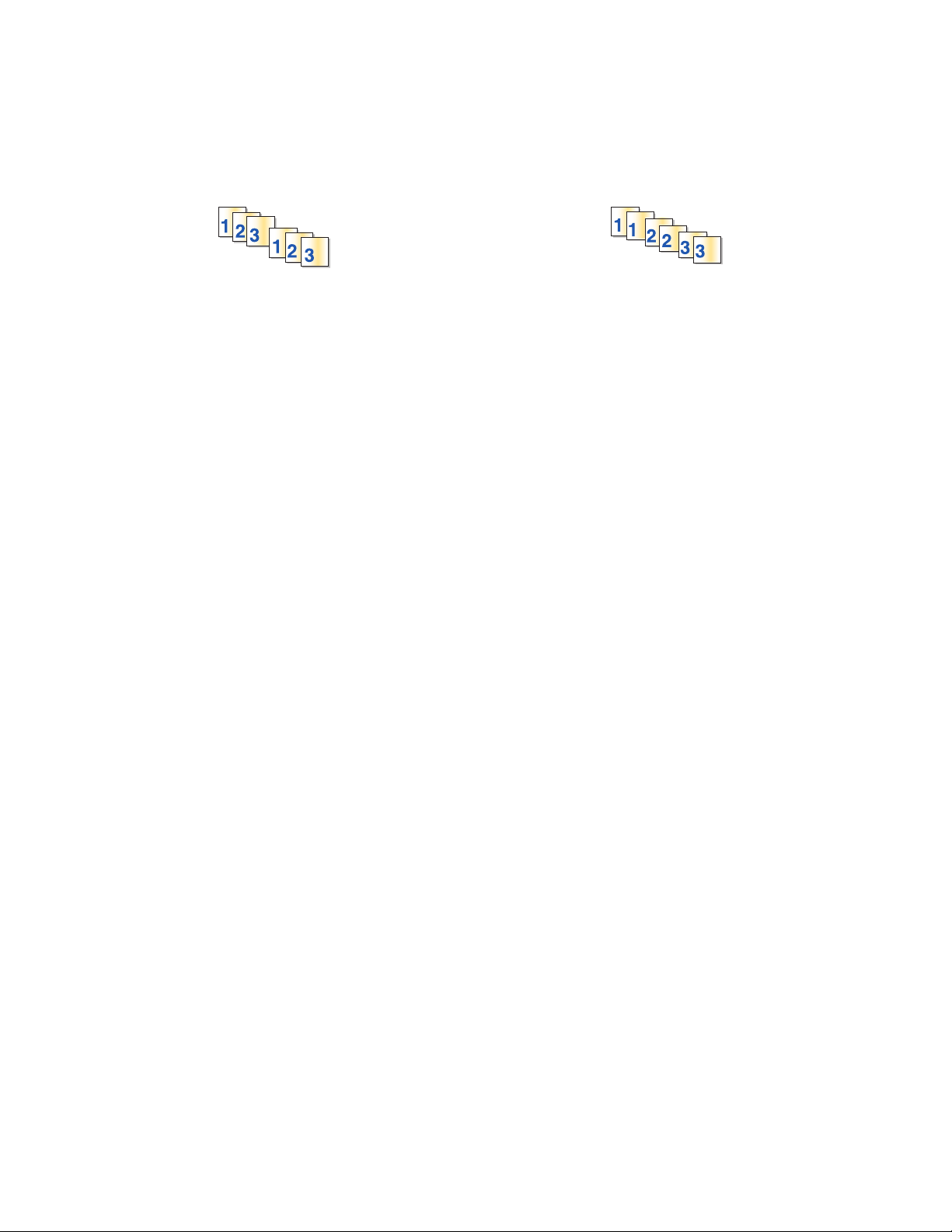
Collating printed copies
When printing multiple copies of a document, you can choose to print each copy as a set (collated) or to print the copies
as groups of pages (not collated).
Collated Not collated
Notes:
• The collate option is available only when you are printing multiple copies.
• To prevent smudging when printing photos, remove each photo as it exits the printer, and then let it dry before
stacking.
For Windows users
1 With a document open, click File > Print.
2 Click Properties, Preferences, Options, or Setup.
3 Navigate to:
Print Setup tab > Copies area
4 Enter the number of copies that you want to print, and then select Collate Copies.
5 Click OK to close any printer software dialogs.
6 Click OK or Print.
For Macintosh users
1 With a document open, choose File > Page Setup.
2 From the Page Setup dialog, set the printer, paper size, and orientation.
3 Click OK.
4 From the menu bar, choose File > Print.
5 From the Printer pop-up menu, choose your printer.
6 From the Copies area, enter the number of copies that you want to print, and then choose Collated.
7 Click Print.
Printing pages in reverse order
For Windows users
1 With a document open, click File > Print.
2 Click Properties, Preferences, Options, or Setup.
Printing
39
Page 40
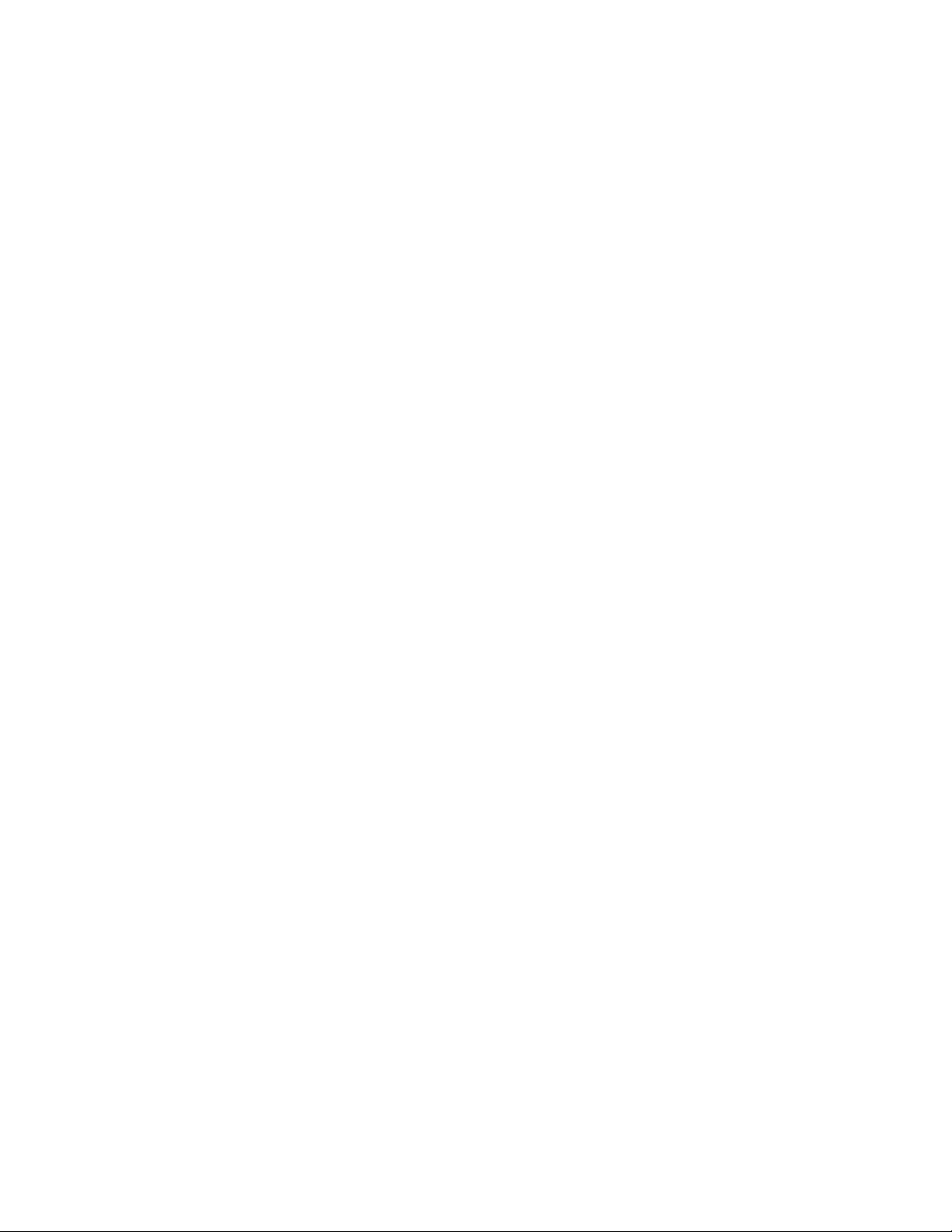
3 From the Copies area of the Print Setup tab, select a page order:
• To print the last page first, select Print Last Page First.
• To print the first page first, clear the Print Last Page First check box.
Note: If two-sided printing is enabled, then you cannot print the last page first. To change the print order, you
must first disable two-sided printing.
4 Click OK to close any printer software dialogs.
5 Click OK or Print.
For Macintosh users
1 With a document open, choose File > Page Setup.
2 From the Page Setup dialog, set the printer, paper size, and orientation.
3 Click OK.
4 From the menu bar, choose File > Print.
5 From the Printer pop-up menu, choose your printer.
6 From the print options pop-up menu, choose Paper Handling.
7 From the Page Order menu, choose a page order:
• To print the last page first, choose Reverse or Reverse page order.
• To print the first page first, choose Normal or clear the Reverse page order option.
8 Click Print.
Printing multiple pages on one sheet
For Windows users
1 With a document open, click File > Print.
2 Click Properties, Preferences, Options, or Setup.
3 Navigate to:
Advanced tab > Layout list > select Pages per sheet
4 Select the number of page images to print on each page.
5 Adjust other settings as needed.
6 Click OK to close any printer software dialogs.
7 Click OK or Print.
For Macintosh users
1 With a document open, choose File > Page Setup.
2 From the Page Setup dialog, set the printer, paper size, and orientation.
3 Click OK.
Printing
40
Page 41
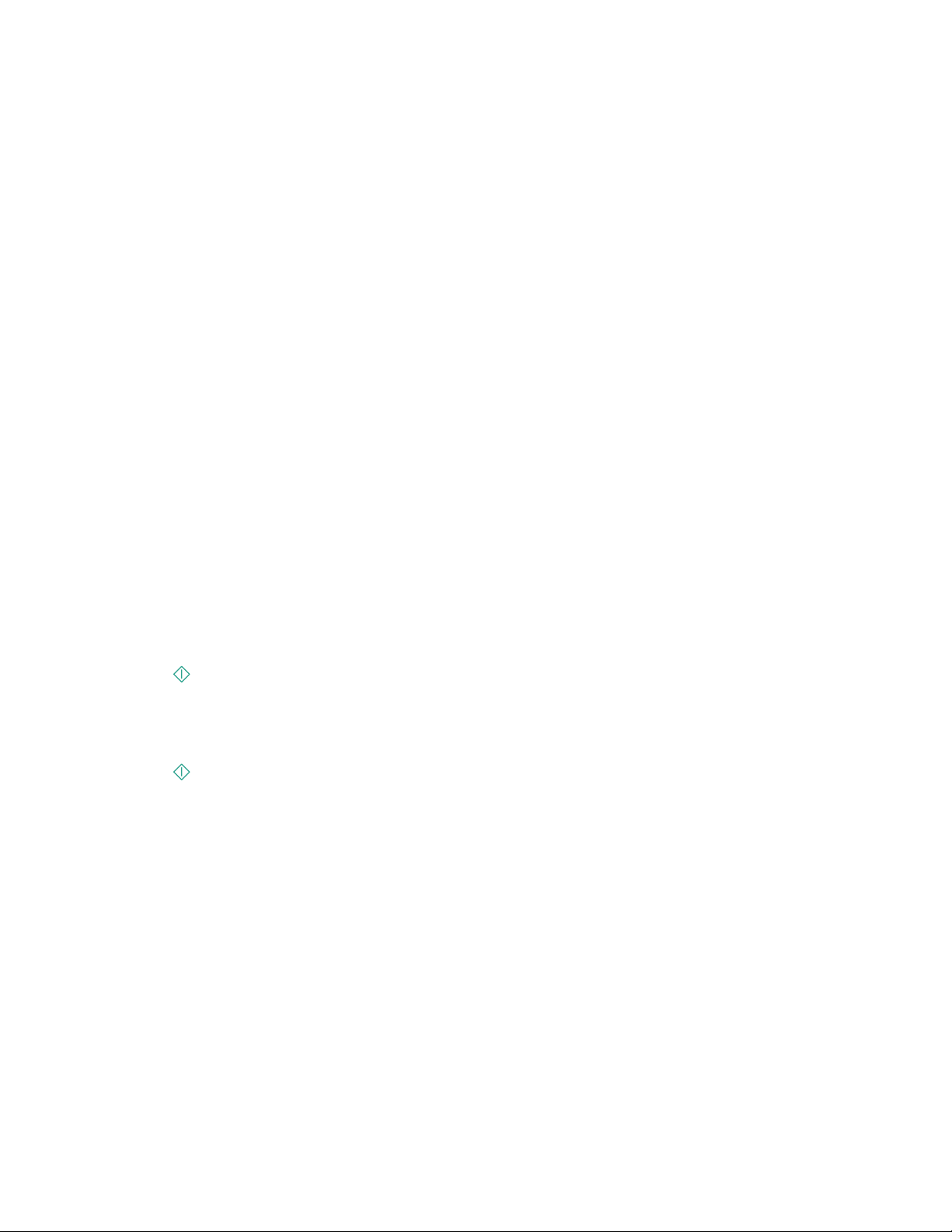
4 From the menu bar, choose File > Print.
5 From the Printer pop-up menu, choose your printer.
6 From the print options pop-up menu, choose Layout.
7 From the Pages per Sheet pop-up menu, choose the number of page images to print on each page.
8 Adjust other settings as needed.
9 Click Print.
Printing documents from a memory card or flash drive (Windows only)
To enable the File Print function:
• The printer must be connected to a computer through a USB cable or through a network.
• The printer and the computer must be on.
• The memory card o r flash drive must contain document files that are supported by the printer. For more inf ormation,
see “Supported memory cards and file types” on page 45.
• The computer must contain applications that support the file types in the memory device.
1 Insert a memory card or flash drive.
The Memory Device screen appears on the display.
2 Touch Print Documents.
3 Select and print the document:
If the printer is using a USB connection
a Select the file name of the document that you want to print.
b Press to start printing the document.
If the printer is using a Wireless connection (selected models only)
a Select the file name of the document that you want to print.
b Press , and then wait for the printer to connect to the network computer or to finish searching the network
for available computers.
c When prompted, select the name of the network computer, and then touch Accept to start printing the
document.
Notes:
• You may be prompted to enter a PIN if the computer requires it. Enter the PIN using the keypad.
• To assign a computer name and a PIN to the computer, see the Help for the printer software associated
with your operating system.
Printing
41
Page 42

Printing specialty documents
Printing envelopes
For Windows users
1 With a document open, click File > Print.
2 Click Properties, Preferences, Options, or Setup.
3 Navigate to:
Print Setup tab > Paper Type list > select Plain Paper
4 Navigate to:
Paper Size list > select your envelope size
If no size matches the envelope size, then set a custom size.
5 Select an orientation.
6 Click OK to close any printer software dialogs.
7 Click OK or Print.
For Macintosh users
1 With a document open, choose File > Page Setup.
2 From the “Format for” pop-up menu, choose your printer.
3 From the Paper Size pop-up menu, choose your envelope size.
If no size matches the envelope size, then set a custom size.
4 Select an orientation, and then click OK.
5 From the menu bar, choose File > Print.
6 From the Printer pop-up menu, choose your printer.
7 Click Print.
Notes:
• Most envelopes use landscape orientation.
• Make sure the same orientation is also selected in the application.
Printing labels
For Windows users
1 With a document open, click File > Print.
2 Click Properties, Preferences, Options, or Setup.
3 Navigate to:
Print Setup tab > Paper Type list > select your paper type
Printing
42
Page 43
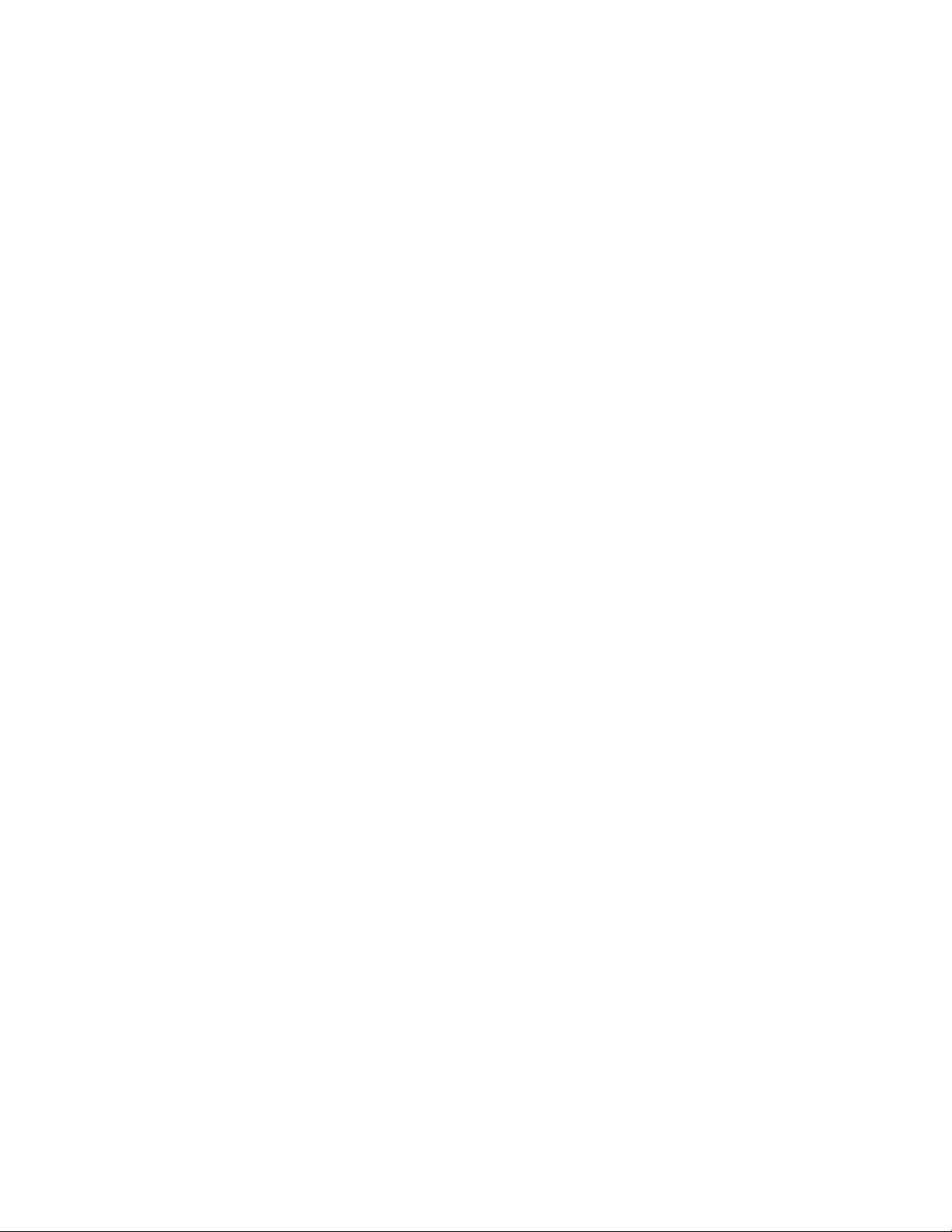
4 Navigate to:
Paper Size list > select your paper size
If no paper size matches the label sheet size, then set a custom size.
5 Click OK to close any printer software dialogs.
6 Click OK or Print.
For Macintosh users
1 With a document open, choose File > Page Setup.
2 From the “Format for” pop-up menu, choose your printer.
3 From the Paper Size pop-up menu, choose your paper size.
If no paper size matches the label sheet size, then set a custom size.
4 Select an orientation, and then click OK.
5 From the menu bar, choose File > Print.
6 From the Printer pop-up menu, choose your printer.
7 From the print options pop-up menu, choose Print Settings or Quality & Media.
8 From the Paper Type pop-up menu, choose Card Stock.
9 From the Print Quality menu, choose a print quality other than Quick Print or Draft.
10 Click Print.
Tips on loading label sheets
• Make sure the top of the label sheet feeds into the printer first.
• Make sure the adhesive on the labels does not extend to within 1 mm of the edge of the label sheet.
• Make sure the paper guide or paper guides rest against the edges of the label sheet.
• Use full label sheets. Partial s heets (with areas exposed by missing labels) may cause labels to peel off during printing,
resulting in a paper jam.
Printing on custom-size paper
For Windows users
1 With a document open, click File > Print.
2 Click Properties, Preferences, Options, or Setup.
3 Navigate to:
Print Setup tab > Paper Size list > select Custom Size
4 Adjust the settings as needed to create a custom size, and then click OK.
5 Click OK to close any printer software dialogs.
6 Click OK or Print.
Printing
43
Page 44

For Macintosh users
1 With a document open, choose File > Page Setup.
2 From the “Format for” pop-up menu, choose your printer.
3 From the Paper Size pop-up menu, choose Manage Custom Sizes.
4 Adjust the settings as needed to create a custom size, and then click OK.
5 From the Paper Size pop-up menu, choose the custom size you created, and then click OK.
6 From the menu bar, choose File > Print.
7 From the printer pop-up menu, choose your printer.
8 Click Print.
Working with photos
Using a memory card or flash drive with the printer
Memory cards and flash drives are storage devices frequently used with cameras and computers. You can remove the
memory card from the camera or the flash drive from the computer and insert it directly into the printer.
1 Insert a memory card into the card slot or a flash drive into the USB port.
Inserting a memory card Inserting a flash drive
M
E
M
O
R
YS
T
I
C
K
F
Notes:
• Insert the card with the brand name label facing right.
• Make sure any arrows on the card point toward the
printer.
• If necessary, connect the memory card to the adapter
Notes:
• The flash drive uses the same port that is used for a
PictBridge camera cable.
• An adapter may be necessary if your flash drive does
not fit directly into the port.
that came with it.
• Make sure that the memory card inserted is supported
by the printer. For more information, see “Supported
memory cards and file types” on page 45.
E
V
I
R
D
H
S
A
L
Printing
44
Page 45

Warning—Potential Damage: Do not touch any cables, any network adapter, any
connector, the memory device, or the printer in the areas shown while actively
printing, reading, or writing from the memory device. A loss of data can occur.
2 The Memory Device screen appears on the display.
Notes:
• If the printer does not recognize the memory device, then remove and reinsert it.
• If a flash drive or a digital camera set to mass storage mode is inserted into the USB port while a memory card is
in the card slot, then a message appears on the display prompting you to choose which memory device to use.
Supported memory cards and file types
Memory Card File Type
• Secure Digital (SD)
• Secure Digital High Capacity (SDHC)
• Micro Secure Digital (with adapter) (Micro SD)
• Mini Secure Digital (with adapter) (Mini SD)
• MultiMedia Card (MMC)
• Reduced Size MultiMedia Card (with adapter) (RS-MMC)
• MultiMedia Card mobile (with adapter) (MMCmobile)
• Memory Stick
• Memory Stick PRO
• Memory Stick Duo (with adapter)
• Memory Stick PRO Duo (with adapter)
• xD-Picture Card
• xD-Picture Card (Type H)
• xD-Picture Card (Type M)
Documents:
• .doc (Microsoft Word)
• .xls (Microsoft Excel)
• .ppt (Microsoft PowerPoint)
• .pdf (Adobe Portable Document Format)
• .rtf (Rich Text Format)
• .docx (Microsoft Word Open Document Format)
• .xlsx (Microsoft Excel Open Document Format)
• .pptx (Microsoft PowerPoint Open Document Format)
• .wpd (WordPerfect)
Images:
• JPEG
• TIFF
Printing photos using the printer control panel
1 Load photo paper.
2 Insert a memory card, flash drive, or digital camera set to mass storage mode.
The Memory Device screen appears on the display.
3 Touch View Photos.
The Select Photos screen appears.
Printing
45
Page 46

4 Touch the photo or photos you want to print.
Tips:
• If you want to clear a selected photo, then touch the photo again.
• If you want to view more photos, then touch the left or right arrow, and then touch the photo to select it.
5 When you are finished selecting the photos you want to print, touch Layout.
6 If you want to change the print settings, then touch Change Settings.
If necessary, touch Accept each time you make a selection.
7 Press .
Note: For best results, allow the prints to dry at least 24 hours before stacking, displaying, or storing.
Editing photos using the printer control panel
1 Load photo paper.
2 Insert a memory card or flash drive.
The Memory Device screen appears on the display.
3 Touch View Photos.
The Select Photos screen appears.
4 Touch the photo you want to edit.
5 Touch to view the selected photo.
Tips:
• If you want to clear the selected photo, then touch .
• If you want to view the previous or next photo, then touch the left or right arrow, and then touch to select
the photo.
6 Touch . Touch Accept each time you make a selection.
From here You can
Crop Crop a photo.
Brightness Adjust the brightness of a photo.
Red Eye Reduce the red-eye effect caused by light reflection.
Auto Fix Enhance a photo automatically.
Color Effects Select whether to print a photo in black and white, sepia, antique brown, or
antique gray.
7 When you are finished editing the photo, touch Done.
8 If you want to edit another photo, then touch to return to the Select Photos screen.
9 Repeat steps 4 through 8 until all the photos are edited, and then touch Layout.
Printing
46
Page 47

10 If you want to change the print settings, then touch Change Settings.
If necessary, touch Accept each time you make a selection.
11 Press .
Note: For best results, allow the prints to dry at least 24 hours before stacking, displaying, or storing.
Printing photos from a memory device using the printer software
1 Load photo paper.
2 Insert a memory card or flash drive.
3 Transfer or print the photos:
If the printer is using a USB connection
• For Windows users
Fast Pics launches automatically when you insert the memory device. Follow the instructions on the computer
screen to transfer the photos to the computer or to print.
• For Macintosh users
If you have set an application to launch when a memory device is connected to the computer, then the
application automatically launches. Follow the instructions on the computer screen to transfer the photos to
the computer or to print.
If the printer is using a Wireless connection (selected models only)
a From the Memory Device screen, touch More Options.
b Touch Connect to Computer, and then select a network computer where you want to save the photos.
c Transfer or print the photos:
• For Windows users
Fast Pics launches automatically when a connection is established. Follow the instructions on the computer
screen to transfer the photos to the computer or to print.
• For Macintosh users
Select Yes to view images from the memory device. The Network Card Reader launches on the computer.
Follow the instructions on the computer screen to transfer the photos to the computer or to print.
Printing
47
Page 48
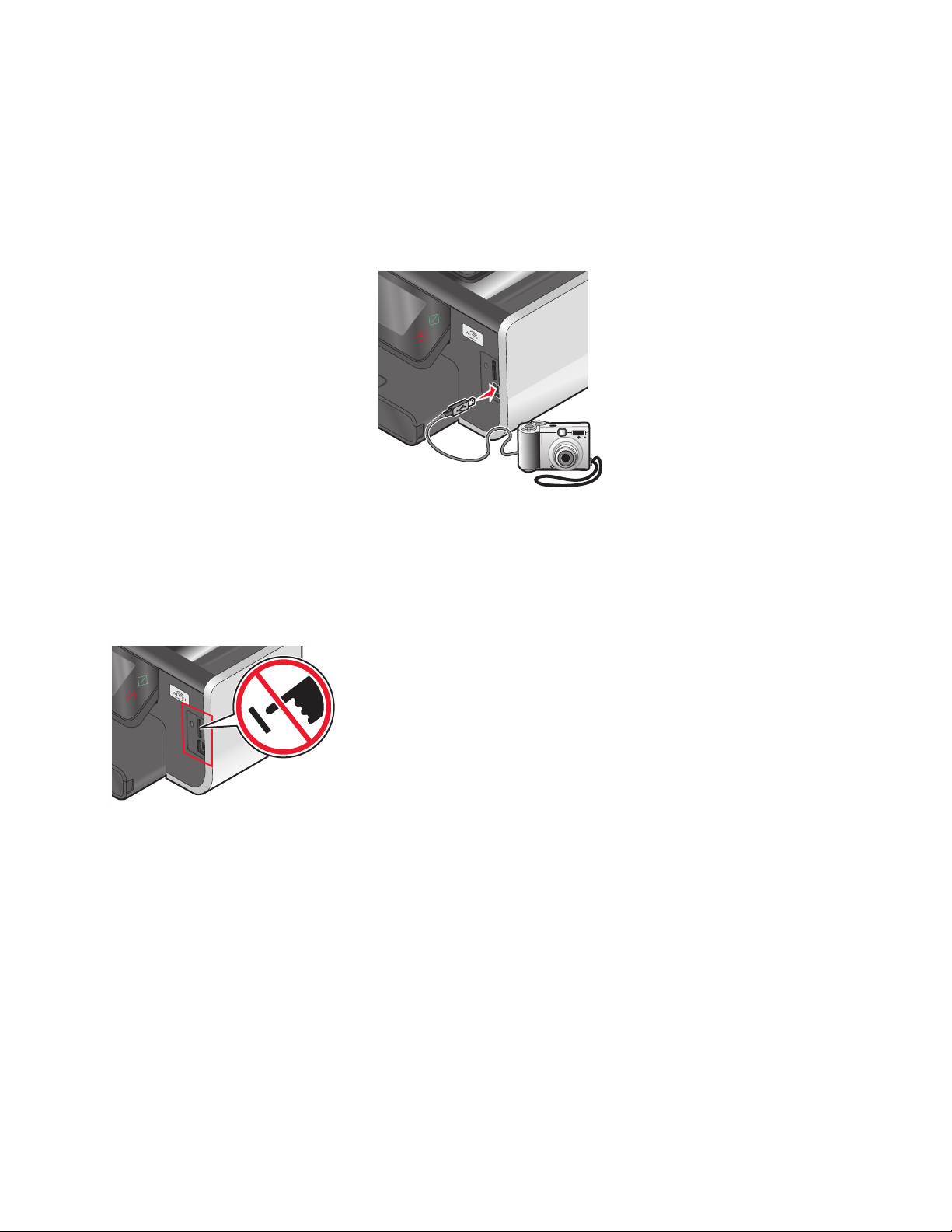
Printing photos from a PictBridge-enabled digital camera
PictBridge is a technology available in most digital cameras that lets you print directly from your digital camera without
using a computer.
1 Insert one end of the USB cable into the camera.
Note: Use only the USB cable that came with the camera.
2 Insert the other end of the cable into the PictBridge port on the front of the printer.
Notes:
• Make sure that the PictBridge-enabled digital camera is set to the correct USB mode. If the camera USB selection
is incorrect, then the camera is detected as a flash drive, or an error message is displayed on the printer control
panel. For more information, see the camera documentation.
• The printer reads only one memory device at a time.
Warning—Potential Damage: Do not touch any cables, any network adapter, any
connector, the memory device, or the printer in the areas shown while actively
printing, reading, or writing from the memory card. A loss of data can occur.
3 If the PictBridge connection is successful, then the following message appears on the display: Camera
Connected. Use Camera to choose and print photos.
4 If you want to change the default print settings:
a Touch More Options to access the PictBridge menu.
b Select the paper source, paper size, paper type, photo size, quality, and layout of the photos that you want to
print. Touch Accept each time you make a selection.
Note: The printer will use the default print settings unless you change the print settings from the camera.
5 See the documentation for your camera to begin printing.
Note: If you insert the camera while the printer is performing another job, then wait for the job to finish before printing
from the camera.
Printing
48
Page 49

Printing photos from a memory device using the proof sheet
1 Load letter- or A4-size plain paper.
2 Insert a memory card or flash drive.
The Memory Device screen appears on the display.
3 Navigate to Print Proof Sheet:
More Options > Proof Sheet > Print Proof Sheet
4 Select which photos you want to print.
You can print a proof sheet:
• For the 20 most recent photos, if there are 20 or more photos on the memory device.
• For all photos on the memory device.
• By date, if the photos on the card were taken on different dates. If you choose this option, select the date, and
then touch Accept.
The proof sheet prints.
5 Follow the instructions on the proof sheet to select which photos to print, the number of copies per photo, red-eye
reduction, color effects, page layout, print options, and paper size.
Note: When making selections, make sure to fill in the circles completely.
6 Load photo paper.
Note: Make sure that the paper matches the size that you selected on the proof sheet.
7 Load the proof sheet facedown on the scanner glass.
8 Touch Scan Proof Sheet, and then touch Continue.
The printer scans the proof sheet and then starts printing the photos.
Note: For best results, allow the prints to dry at least 24 hours before stacking, displaying, or storing.
Printing from a Bluetooth-enabled device
• This printer is compliant with Bluetooth Specification 2.0. It supports the following profiles: Object Push Profile
(OPP) and Serial Port Profile (SPP). Check with your Bluetooth-enabled device manufacturers (cellular phone or
PDA) to determine their hardware compatibility and interoperability. It is recommended that you use the latest
firmware on your Bluetooth-enabled device.
• To print Microsoft documents from your Windows
drivers are required. For more information about the required software, see the documentation for your PDA.
Setting up a connection between your printer and a Bluetooth-enabled device
Note: The printer does not support printing files from your computer using a Bluetooth connection.
You need to set up a connection between a Bluetooth-enabled device and your printer if you are sending a print job
from the Bluetooth device for the first time. You will need to repeat the setup if:
• You reset the printer to its factory default settings.
• You change the Bluetooth security level or the Bluetooth pass key.
®
Mobile/Pocket PC PDA, additional third-party software and
Printing
49
Page 50

• The Bluetooth-enabled device you are using requires users to set up a Bluetooth connection on every print job. For
more information, see the documentation for your Bluetooth device.
• The name of the Bluetooth device you are using is automatically deleted from the Bluetooth device list.
When the Bluetooth security level is set to High, the printer saves a list of up to eight Bluetooth devices that have
previously set up a connection with the printer. When the printer detects more than eight devices, the least recently
used device is removed from the list. You need to repeat the setup of the deleted device to be able to send a print
job to the printer.
Note: You need to set up a connection for each Bluetooth device that you use to send a print job to the printer.
To set up a connection between the printer and a Bluetooth-enabled device:
1 Insert a USB Bluetooth adapter into the USB port located on the front of the printer.
Bluetooth Dongle Connected appears on the display.
Note: A Bluetooth adapter is not included with the printer.
2 From the home screen, navigate to Discovery:
> Bluetooth Setup > Discovery
3 Make sure Discovery is set to ON. If necessary, touch ON, and then touch Accept.
The printer is now ready to accept a connection from a Bluetooth-enabled device.
4 Configure the Bluetooth-enabled device to set up a connection to the printer. For more information, see the
documentation for your Bluetooth device.
Note: If the Bluetooth Security Level on the printer is set to High, then you must enter a pass key.
Printing
50
Page 51
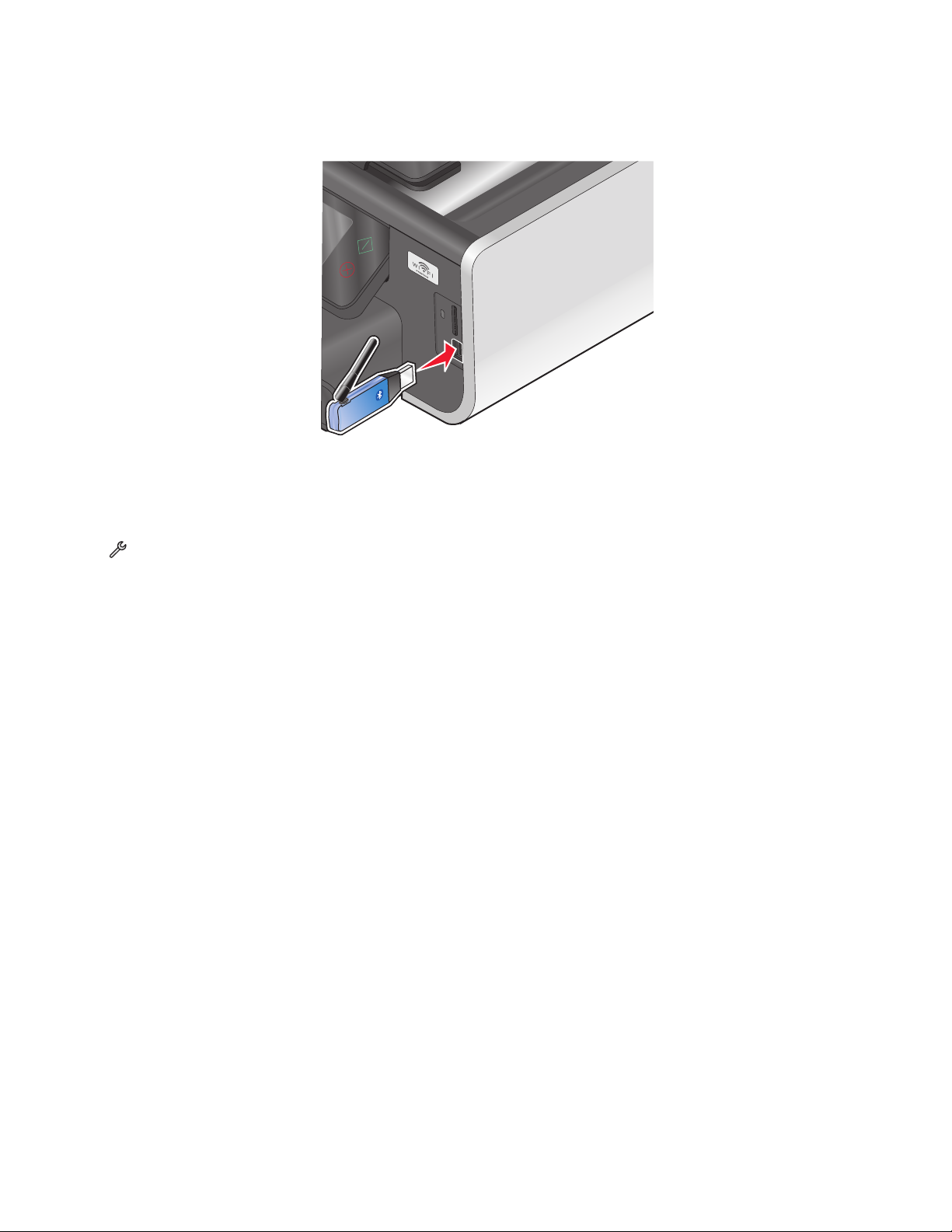
Setting the Bluetooth security level
1 Insert a Bluetooth USB adapter into the USB port.
Bluetooth Dongle Connected appears on the display.
Note: A Bluetooth adapter is not included with the printer.
2 From the home screen, navigate to Security Level:
> Bluetooth Setup > Security Level
3 Select the security level, and then touch Accept.
• Low—Allow Bluetooth devices to connect and send print jobs to your printer without requiring users to enter
a pass key.
• High—Require users to enter a four-digit numeric pass key on the Bluetooth device before connecting and
sending print jobs to the printer.
4 The Bluetooth Pass Key menu opens on the display if you set the security level to High. Use the keypad to enter
your four-digit pass key, and then touch Accept.
Printing from a Bluetooth-enabled device
Note: The printer does not support printing files from your computer using a Bluetooth connection.
Printing
51
Page 52
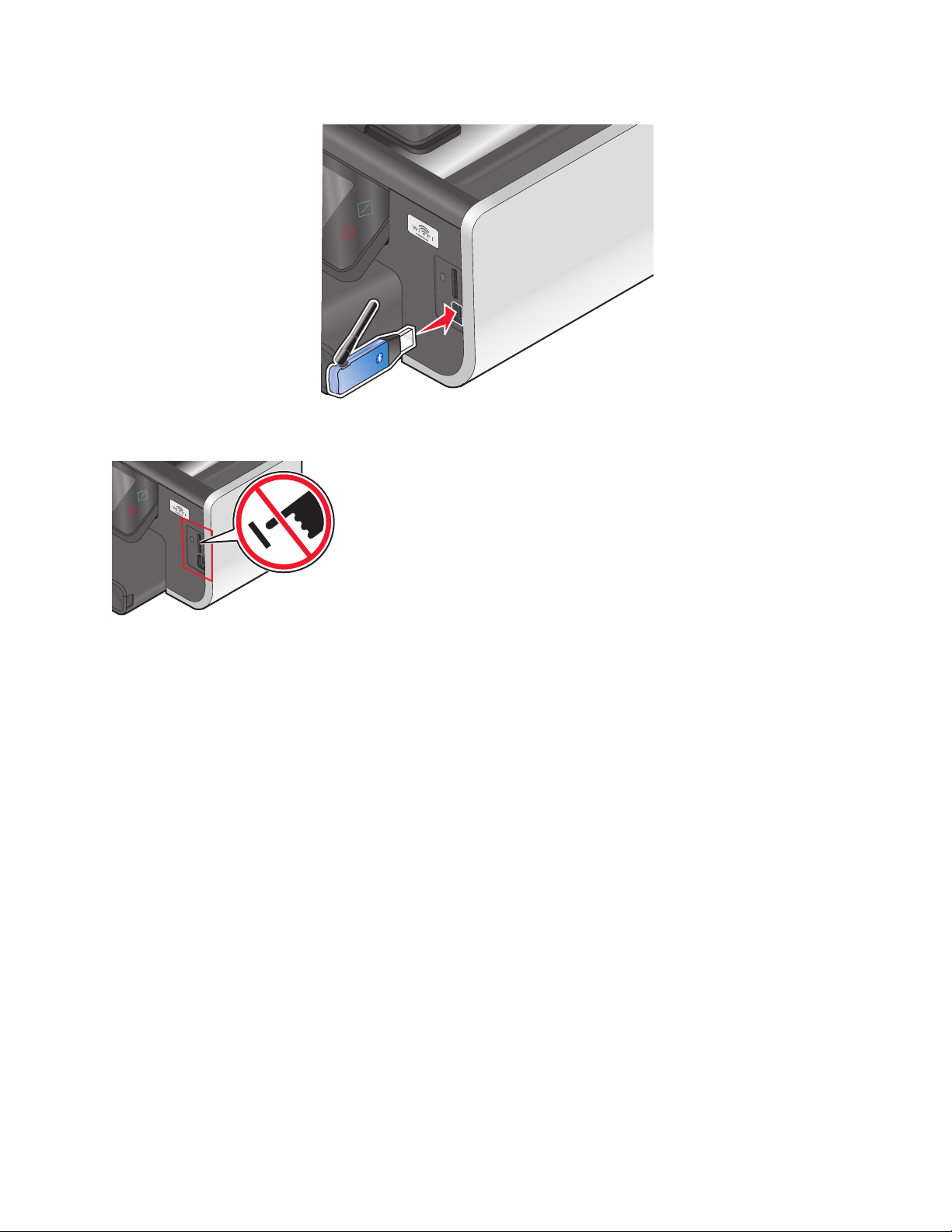
1 Insert a USB Bluetooth adapter into the USB port.
Bluetooth Dongle Connected appears on the display.
Warning—Potential Damage: Do not touch any cables, any network adapter, any
connector, the USB Bluetooth adapter, or the printer in the areas shown while
actively printing, reading, or writing from a Bluetooth-enabled device. A loss of data
can occur.
Notes:
• A Bluetooth adapter is not included with the printer.
• Your printer automatically switches to Bluetooth mode when you insert a USB Bluetooth adapter.
2 Make sure the printer is set up to receive Bluetooth connections. For more information , see “Setting up a connection
between your printer and a Bluetooth-enabled device” on page 49.
3 Set up the Bluetooth device to print to the printer. For more information, see the documentation for your Bluetooth
device.
4 See the documentation for your Bluetooth device to begin printing.
Note: If the Bluetooth Security Level on the printer is set to High, you must enter a pass key.
Printing
52
Page 53

Printing on both sides of the paper (duplexing)
Printing on both sides of the paper (duplexing) automatically
The automatic duplex unit, available only on select printer models, supports A4- and letter-size paper. If you purchased
a model without automatic duplex, or if you need to print duplex using other paper sizes, then see the instructions for
printing on both sides of the paper (duplexing) manually.
For Windows users
1 With a document open, click File > Print.
2 Click Properties, Preferences, Options, or Setup.
3 Navigate to:
Advanced tab > 2-Sided Printing area > select On
Note: To use the settings defined in the printer, select Use Printer Settings.
4 Select either the Side Flip or Top Flip option. Side Flip is the setting most often used.
5 Click OK to close any printer software dialogs.
6 Click OK or Print.
To return to single-sided printing, navigate to:
Advanced tab > 2-Sided Printing area > select Off
For Macintosh users
1 With a document open, choose File > Page Setup.
2 From the Page Setup dialog, set the printer, paper size, and orientation.
3 Click OK.
4 From the menu bar, choose File > Print.
5 From the Printer pop-up menu, choose your printer.
6 From the print options pop-up menu, choose Print Settings or Quality & Media.
7 From the Paper Type pop-up menu, choose Plain Paper.
8 From the print options pop-up menu, choose Layout.
Printing
53
Page 54
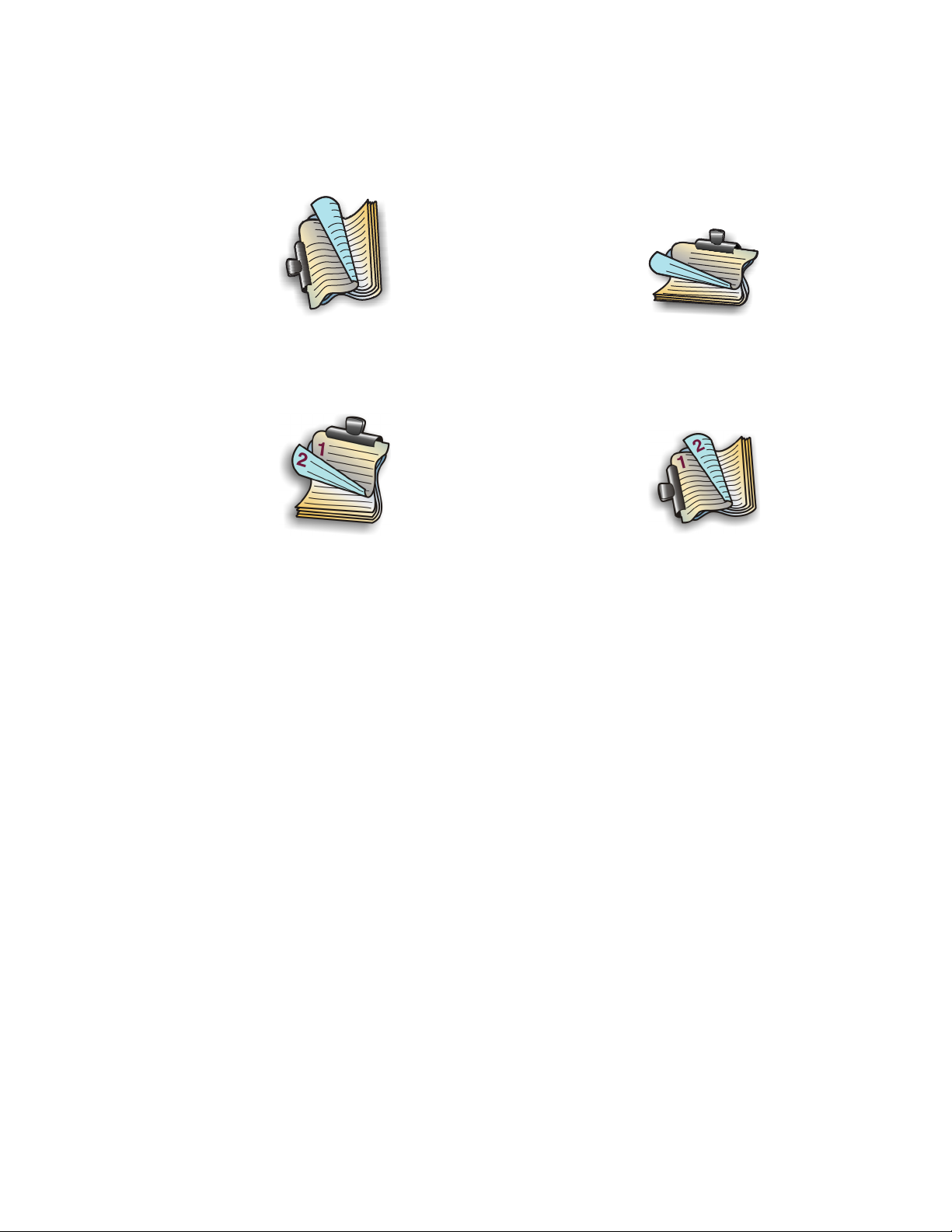
9 From the Two-Sided pop-up menu, choose Long-Edge binding or Short-Edge binding.
• For Long-Edge binding, pages are bound along the long edge of the page (left edge for portrait, top edge for
landscape).
Portrait Landscape
2
1
1
2
• For Short-Edge binding, pages are bound along the short edge of the page (top edge for portrait, left edge for
landscape).
Portrait Landscape
10 Click Print.
Setting the duplex printing dry time (Macintosh only)
In Mac OS X version 10.6
1 From the Apple menu, navigate to:
System Preferences > Print & Fax > select your printer > Open Print Queue > Printer Setup > Driver
2 From the Two-Sided Printing Dry Time pop-up menu, choose a dry time setting.
Note: Under conditions of high humidity, or if the normal drying time does not allow the ink to dry completely,
choose Extended.
3 Click OK or Apply Changes.
In Mac OS X version 10.5 or earlier
1 With a document open, choose File > Print.
2 From the Printer pop-up menu, choose your printer.
3 From the print options pop-up menu, choose Print Settings or Advanced Options, depending on your operating
system.
4 If necessary, click the disclosure triangle.
5 Choose the dry time setting. In regions with high humidity, choose Extended.
Printing
54
Page 55
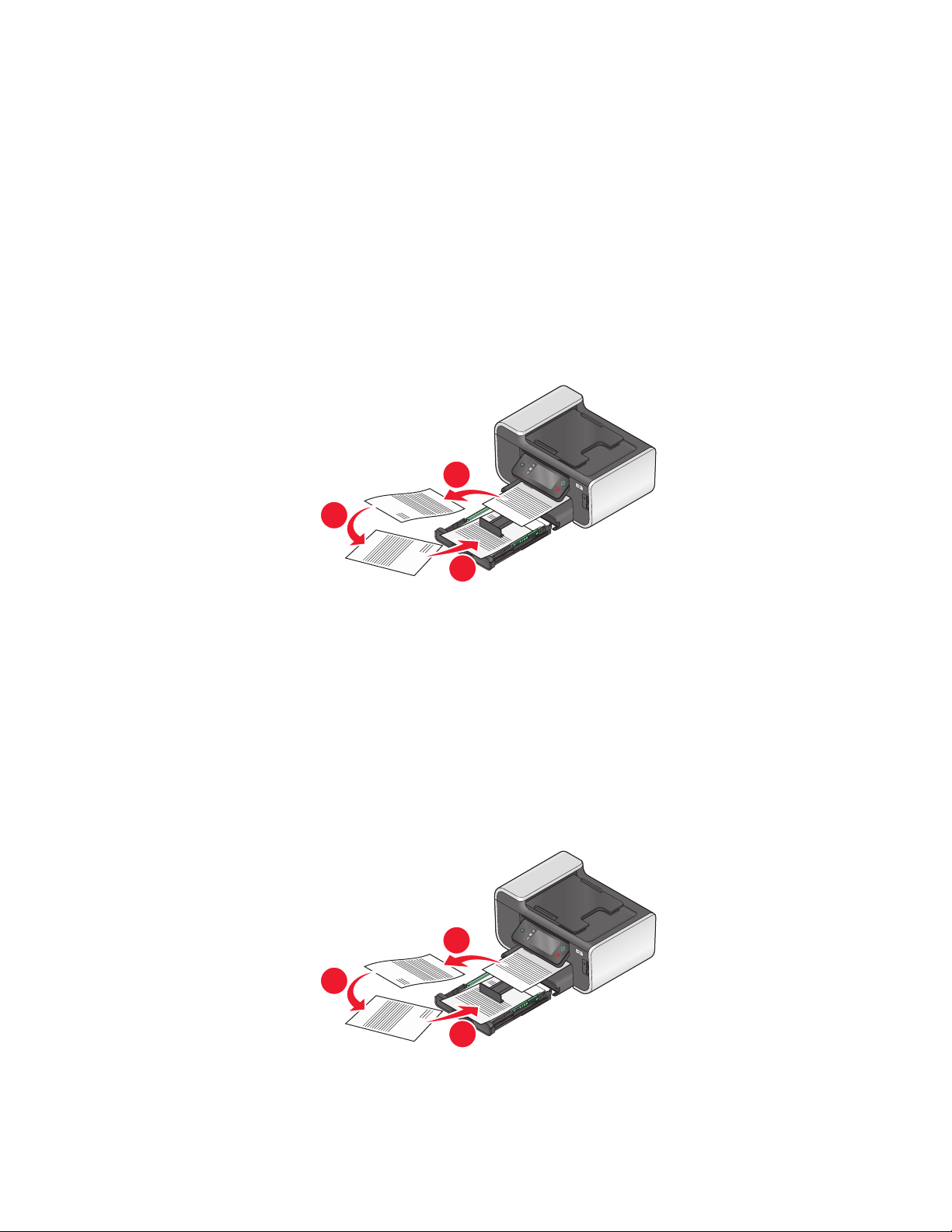
Printing on both sides of the paper (duplexing) manually
For Windows users
1 With a document open, click File Print.
2 Click Properties, Preferences, Options, or Setup.
3 Click the Advanced tab.
4 From the 2-Sided Printing section, select Manual.
Note: The Print Instruction Page to Assist in Reloading item is selected automatically.
5 Click OK. The printer prints the odd-numbered pages and the instruction sheet.
6 Flip and reload the paper, following the directions on the instruction sheet to complete the print job.
1
2
3
Note: To return to single-sided printing, return to the Advanced tab. From the 2-Sided Printing section, select
Off from the drop-down menu.
For Macintosh users
1 With a document open, choose File > Print.
2 From the print options pop-up menu, choose Paper Handling.
3 From the Print or “Pages to print” pop-up menu, select to print the odd-numbered pages.
4 If you are printing multiple pages, then from the Page Order menu, select Reverse.
5 After printing the first set of pages, flip and reload the paper.
1
2
6 Repeat steps 1 and 2.
3
Printing
55
Page 56
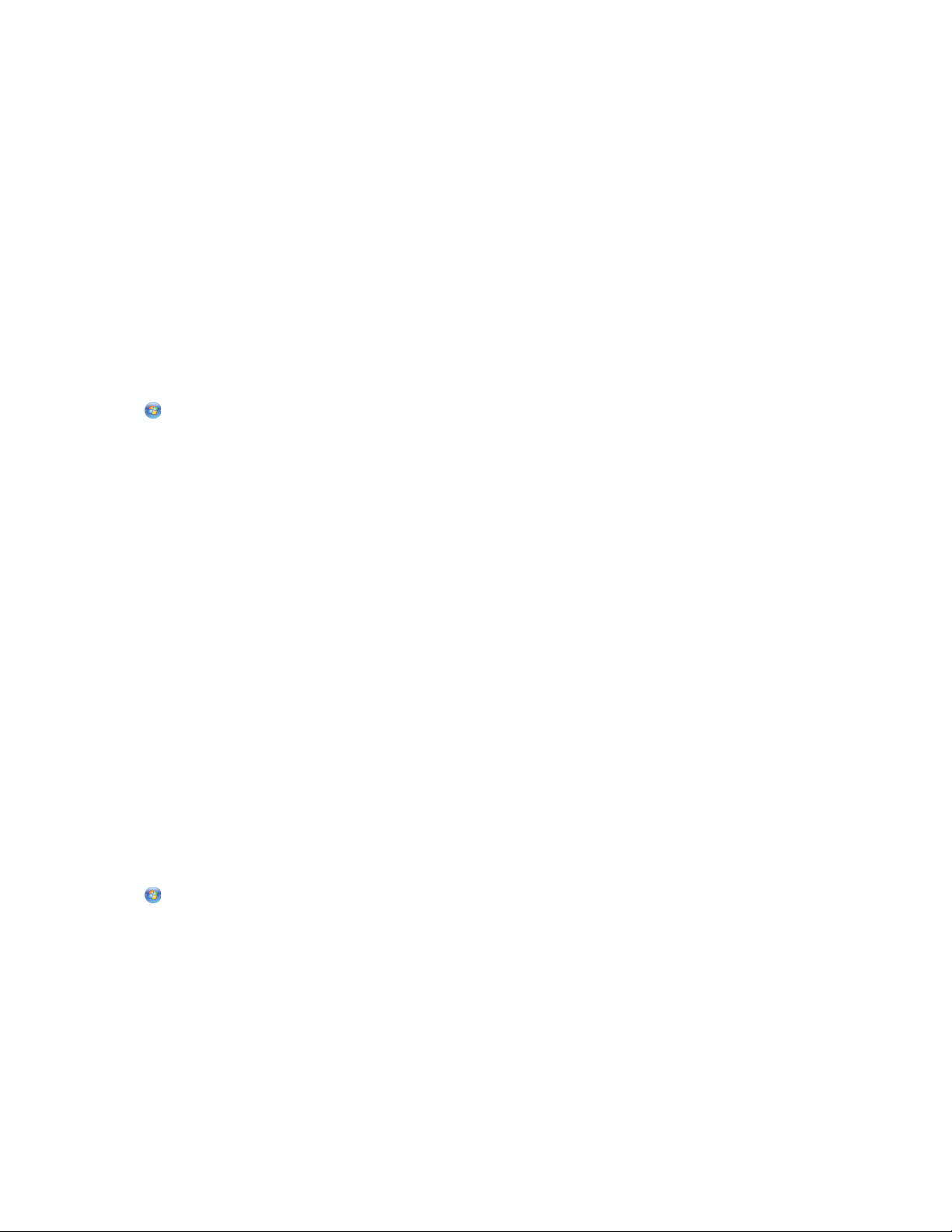
7 From the Print or “Pages to print” pop-up menu, select to print the even-numbered pages.
8 Click Print.
Managing print jobs
Setting your printer as the default printer
Your printer should be selected automatically from the Print dialog when you send a print job. If you have to manually
select your printer, then it is not the default printer.
To set the default printer:
For Windows users
1 Click , or click Start and then click Run.
2 In the Start Search or Run box, type control printers.
3 Press Enter, or click OK.
The printers folder opens.
4 Right-click the printer, and then select Set as Default Printer.
For Macintosh users
1 From the Apple menu, navigate to:
System Preferences > Print & Fax
2 Select the printer from the Default Printer pop-up menu, or select the printer and click Make Default.
Changing the printing mode
To conserve ink, you can change the default printing mode for all print jobs to Draft or Quick Print. It uses less ink and
is ideal for printing text-only documents. If you need to print photos or other high-quality documents, then you can
select a different mode from the Print dialog before sending the print job.
To change the default print mode:
For Windows users
1 Click , or click Start and then click Run.
2 In the Start Search or Run box, type control printers.
3 Press Enter, or click OK.
The printer folder opens.
4 Right-click the printer, and then select Printing Preferences.
5 Select Quick Print as the printing mode.
Printing
56
Page 57

For Macintosh users
1 With a document open, choose File > Print.
2 From the printer pop-up menu, choose the printer.
3 From the print options pop-up menu, choose Print Settings or Quality & Media, depending on your operating
system.
4 From the Print Quality pop-up menu, choose Draft or Quick Print as the printing mode.
5 From the Presets pop-up menu, choose Save as, and then type a name for your setting configuration.
You must choose this configuration name from the Presets pop-up menu for each print job.
Changing the printing mode for a single print job
For Windows users
1
With a document open, click File > Print.
2 Click Properties, Preferences, Options, or Setup.
3 Select Automatic, Quick Print, Normal, or Best.
Note: Printing in Draft or Quick Print mode uses less ink and is ideal for printing text documents.
For Macintosh users
1
With a document open, choose File > Print.
2 From the printer pop-up menu, choose the printer.
3 From the print options pop-up menu, choose Print Settings or Quality & Media, depending on your operating
system.
4 From the Print Quality pop-up menu, choose Automatic, Draft or Quick Print, Normal, Photo or Best.
Note: Printing using Quick Print uses less ink and is ideal for printing text documents.
Pausing print jobs
For Windows users
1 Click , or click Start and then click Run.
2 In the Start Search or Run box, type control printers.
3 Press Enter, or click OK.
The printer folder opens.
4 Right-click the printer, and then select Open or See what's printing.
5 Pause the print job:
• If you want to pause a particular print job, then right-click the document name, and then select Pause.
• If you want to pause all print jobs in the queue, then click Printer, and then select Pause Printing.
Printing
57
Page 58

For Macintosh users
1 Click the printer icon on the Dock.
The print queue dialog appears.
2 Pause the print job:
• If you want to pause a particular print job, then choose the document name, and then click Hold.
• If you want to pause all print jobs in the queue, then click Pause Printer or Stop Jobs, depending on your
operating system.
Resuming print jobs
For Windows users
1 Click , or click Start and then click Run.
2 In the Start Search or Run box, type control printers.
3 Press Enter, or click OK.
The printers folder opens.
4 Right-click the printer, and then select Open or See what's printing.
5 Resume the print job:
• If you want to resume a particular print job, then right-click the document name, and then select Resume or
Restart.
• If you want to resume all print jobs in the queue, then click Printer, and then clear the selection for Pause
Printing.
For Macintosh users
1 From the Apple menu, navigate to:
System Preferences > Print & Fax > select your printer
2 Click Open Print Queue or Set Up Printers.
The print queue dialog appears.
3 Resume the print job:
• If you want to resume a particular print job, then choose the document name, and then click Resume.
• If you want to resume all print jobs in the queue, then click Resume Printer or Start Jobs.
Canceling print jobs
To cancel a print job from the printer control panel, press . To cancel a print job from the computer, do the following:
For Windows users
1 Click , or click Start and then click Run.
2 In the Start Search or Run box, type control printers.
Printing
58
Page 59
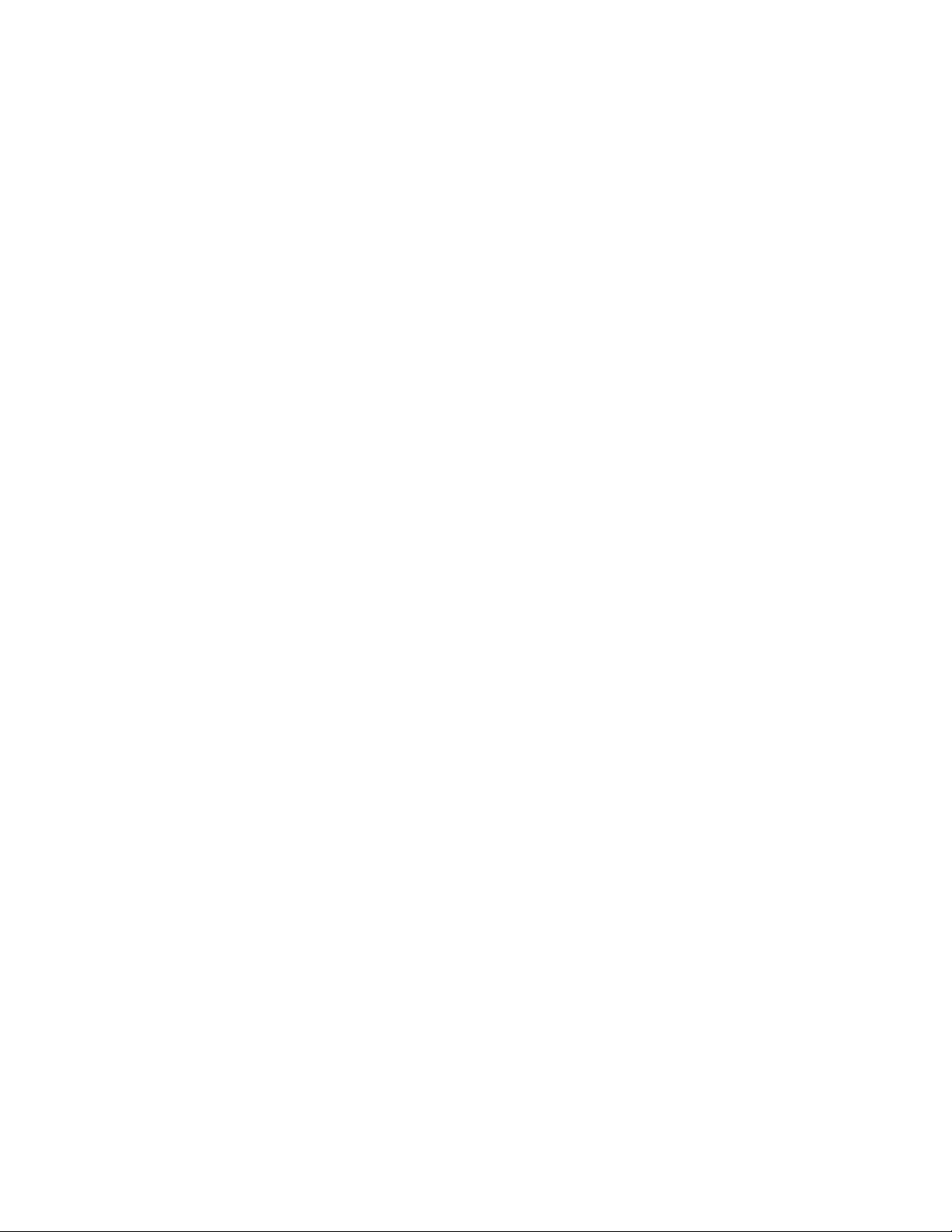
3 Press Enter, or click OK.
The printer folder opens.
4 Right-click the printer, and then select Open or See what's printing.
5 Cancel the print job:
• If you want to cancel a particular print job, then right-click the document name, and then select Cancel.
• If you want to cancel all print jobs in the queue, then click Printer > Cancel All Documents.
For Macintosh users
1 Click the printer icon on the Dock.
2 From the print queue dialog, choose the job you want to cancel, and then click Delete.
Printing
59
Page 60

Copying
ADF Scanner glass
Use the scanner glass for single pages, small items (such as
postcards or photos), transparencies, photo paper, or thin
Use the ADF for multiple-page documents.
Note: The ADF is available only on select models. If you
purchased a printer without an ADF, then load original
documents or photos on the scanner glass.
media (such as magazine clippings).
Tips for copying
• When using the ADF, adjust the paper guide on the ADF to the width of the original document.
• When using the scanner glass, close the scanner lid to avoid dark edges on the scanned image.
• Do not load postcards, photos, small items, transparencies, photo paper, or thin media (such as magazine clippings)
into the ADF. Place these items on the scanner glass.
Making copies
1 Load paper.
2 Load an original document faceup into the ADF or facedown on the scanner glass.
Note: From the home screen , you can press
3 From the home screen, navigate to Number of Copies:
Copy > Number of Copies
4 Enter the number of copies you want to print, and then touch Accept.
5 Touch Color or Black/White to set a color or black-and-white copy.
6 Press .
to print on e copy of the origina l document using the defaul t settings.
Copying
60
Page 61

Copying photos
1 Load photo paper.
2 Place a photo facedown on the scanner glass.
3 From the home screen, navigate to Photo Reprint:
SmartSolutions > Photo Reprint
4 Touch Continue.
5 Select the photo print size, and then touch Accept.
6 Touch Continue to start printing.
Note: For best results, allow the prints to dry at least 24 hours before stacking, displaying, or storing.
Copying an ID card
1 Load paper.
2 From the home screen, navigate to ID Card Copy:
SmartSolutions > ID Card Copy
3 Load the front side of the ID card facedown on the top left corner of the scanner glass.
4 Touch Continue.
5 When prompted to copy the back side of the ID card, touch Yes.
6 Load the back side of the ID card facedown on the top left corner of the scanner glass.
7 Touch Continue to start printing.
Copying a two-sided document
1 Load paper.
2 Load an original document faceup into the ADF or facedown on the scanner glass.
3 From the home screen, navigate to 2-Sided Copies:
Copy > More Options > 2-Sided Copies
4 Touch 2-Sided to 1-Sided or 2-Sided to 2-Sided, and then touch Accept.
• Select 2-Sided to 1-Sided to make single-sided copies of the two-sided document.
• Select 2-Sided to 2-Sided to make two-sided copies (like the original document).
5 Press .
6 Follow the instructions on the display.
Copying
61
Page 62
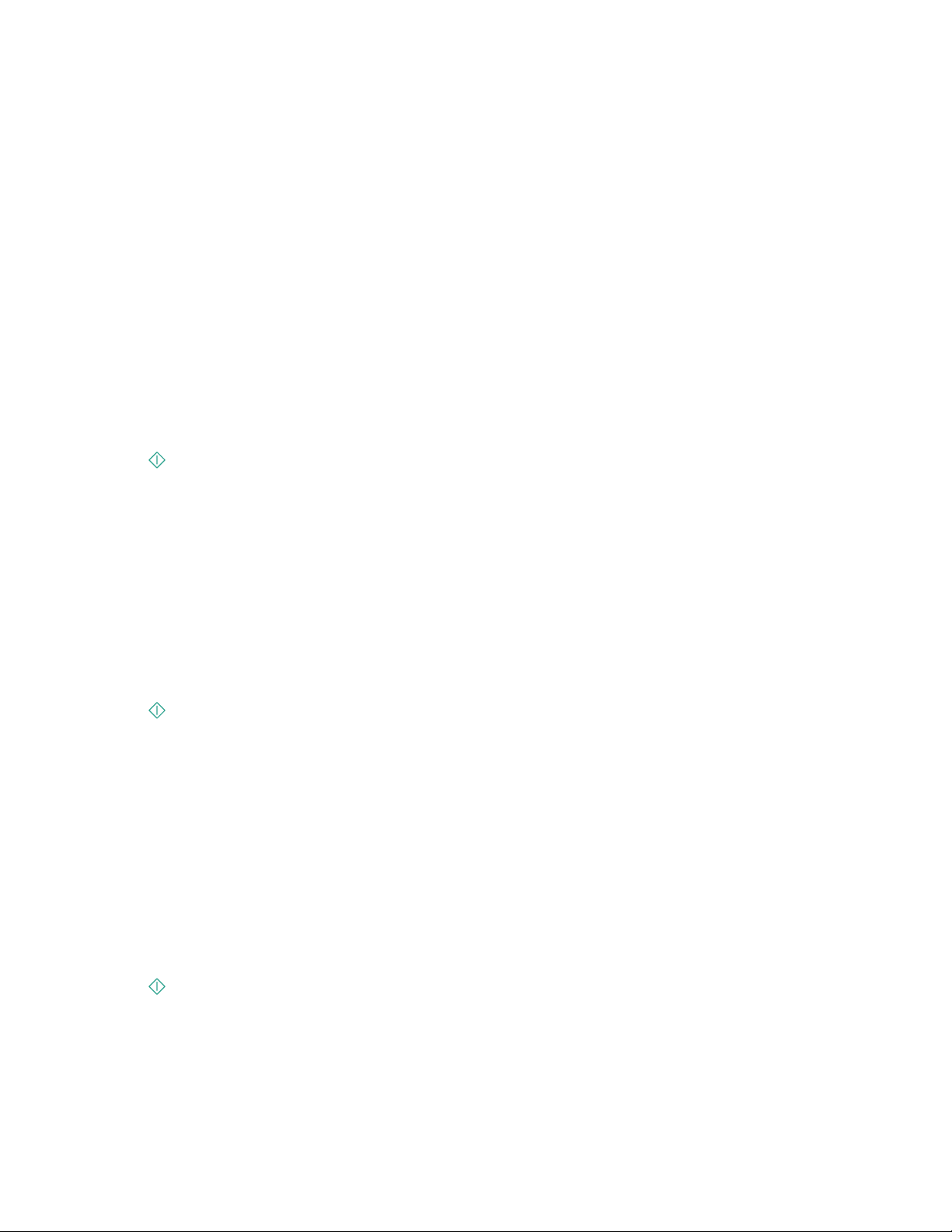
Enlarging or reducing images
1 Load paper.
2 Load an original document faceup into the ADF or facedown on the scanner glass.
3 From the home screen, navigate to Resize:
Copy > More Options > Resize
4 Select a resize setting, and then touch Accept.
Notes:
• If you select Custom %, then select the desired custom percent value. Touch Accept to save the setting.
• If you select Borderless, then the printer will reduce or enlarge the document or photo as necessary to print a
borderless copy on the paper size that you selected. For best results with this resize setting, use photo paper
and set the paper type to Photo, or let the printer automatically detect the paper type.
• If you select Poster, then select the size of the poster you want to print, and then touch Accept. This selection
allows you to print a single image across multiple printed pages.
5 Press .
Adjusting copy quality
1 Load paper.
2 Load an original document faceup into the ADF or facedown on the scanner glass.
3 From the home screen, navigate to Quality:
Copy > More Options > Quality
4 Set the copy quality to Automatic, Draft, Normal, or Photo, and then touch Accept.
5 Press .
Making a copy lighter or darker
1 Load paper.
2 Load an original document faceup into the ADF or facedown on the scanner glass.
3 From the home screen, navigate to Lighter/Darker:
Copy > More Options > Lighter/Darker
4 Use the slider to change the darkness level, and then touch Accept.
Dragging the slider to the left makes the copy lighter, and dragging the slider to the right makes the copy darker.
5 Press .
Copying
62
Page 63

Collating copies using the printer control panel
If you print multiple copies of a document, then you can choose to print each copy as a set (collated) or to print the
copies as groups of pages (not collated).
Collated Not collated
1 Load paper.
2 Load an original document faceup into the ADF or facedown on the scanner glass.
3 From the home screen, navigate to Number of Copies:
Copy > Number of Copies
4 Enter the number of copies you want to print, and then touch Accept.
5 Touch More Options.
2
1
6 Scroll to Collate, and then touch
7 Press .
2
.
1
Repeating an image on one page
You can print the same page image multiple times on one sheet of paper. This option is helpful when creating items
such as labels, decals, flyers, and handouts.
1 Load paper.
2 Load an original document facedown on the scanner glass.
3 From the home screen, navigate to Copies per Sheet:
Copy > More Options > Copies per Sheet
4 Select the number of times to repeat the image on a page: once, four times, nine times, or 16 times, and then touch
Accept.
5 Press .
Copying multiple pages on one sheet
The Pages per Sheet setting lets you copy multiple pages on one sheet by printing smaller images of each page. For
example, you can condense a 20-page document into five pages if you use this setting to print four page images per
sheet.
1 Load paper.
2 Load an original document faceup into the ADF or facedown on the scanner glass.
3 From the home screen, navigate to Pages per Sheet:
Copy > More Options > Pages per Sheet
Copying
63
Page 64
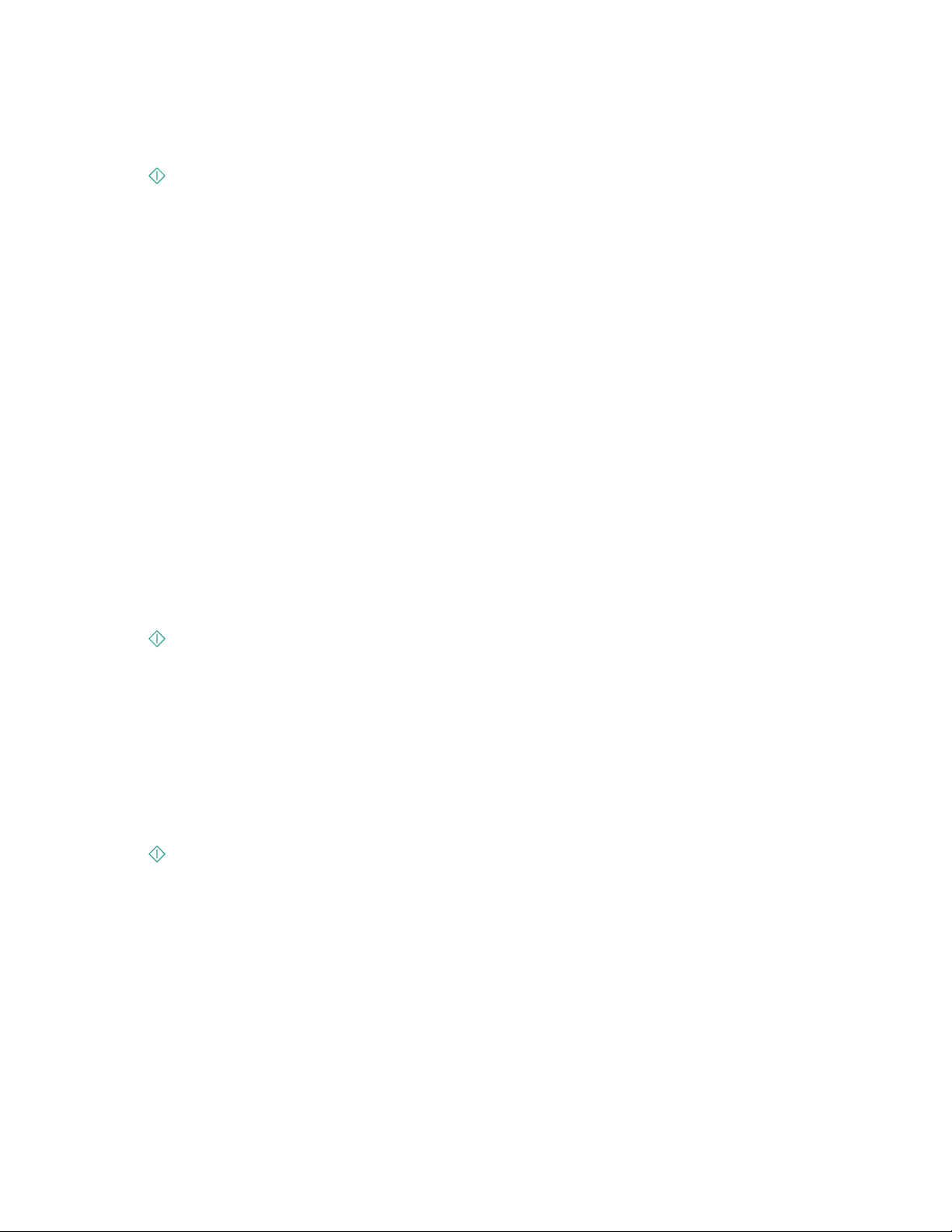
4 Select the number of pages that you want to copy on a sheet of paper, and then touch Accept. You may choose to
copy one, two, or four page images on a sheet.
Note: If you are copying four pages in landscape format, scan pages 3 and 4 first, and then scan pages 1 and 2.
5 Press .
Making a duplex copy
Making a duplex copy automatically
The automatic duplex unit, available only on selected printer models, supports letter- and A4-size paper. If you
purchased a model without automatic duplex, or if you need to make duplex copies using other paper sizes, then see
the instructions for making a duplex copy manually.
Note: You cannot make duplex copies on envelopes, card stock, or photo paper.
1 Load paper.
2 Load an original document faceup into the ADF or facedown on the scanner glass.
3 From the home screen, navigate to 2-Sided Copies:
Copy > More Options > 2-Sided Copies
4 Choose the duplex option that matches your original document, and then touch Accept:
• If you are copying a one-sided document, then touch 1-Sided to 2-Sided.
• If you are copying a two-sided document, then touch 2-Sided to 2-Sided.
5 Press to save the first page of the document to the printer memory.
6 Follow the instructions on the display.
Making a duplex copy manually
1 Load paper.
2 Load an original document faceup into the ADF or facedown on the scanner glass.
3 From the home screen, touch Copy.
4 Press to print on one side of the paper.
5 Load the next page of the document:
• If you are copying a one-sided document, then load the next page faceup into the ADF or facedown on the
scanner glass.
• If you are copying a two-sided document, then flip the original document, and then reload it faceup into the
ADF or facedown on the scanner glass.
Copying
64
Page 65

6 Remove the paper from the paper exit tray, and then reload the paper to print the other side of the document.
1
2
3
7 Press .
Canceling copy jobs
To cancel a copy job, press .
Scanning stops and the printer returns to the previous menu.
Copying
65
Page 66
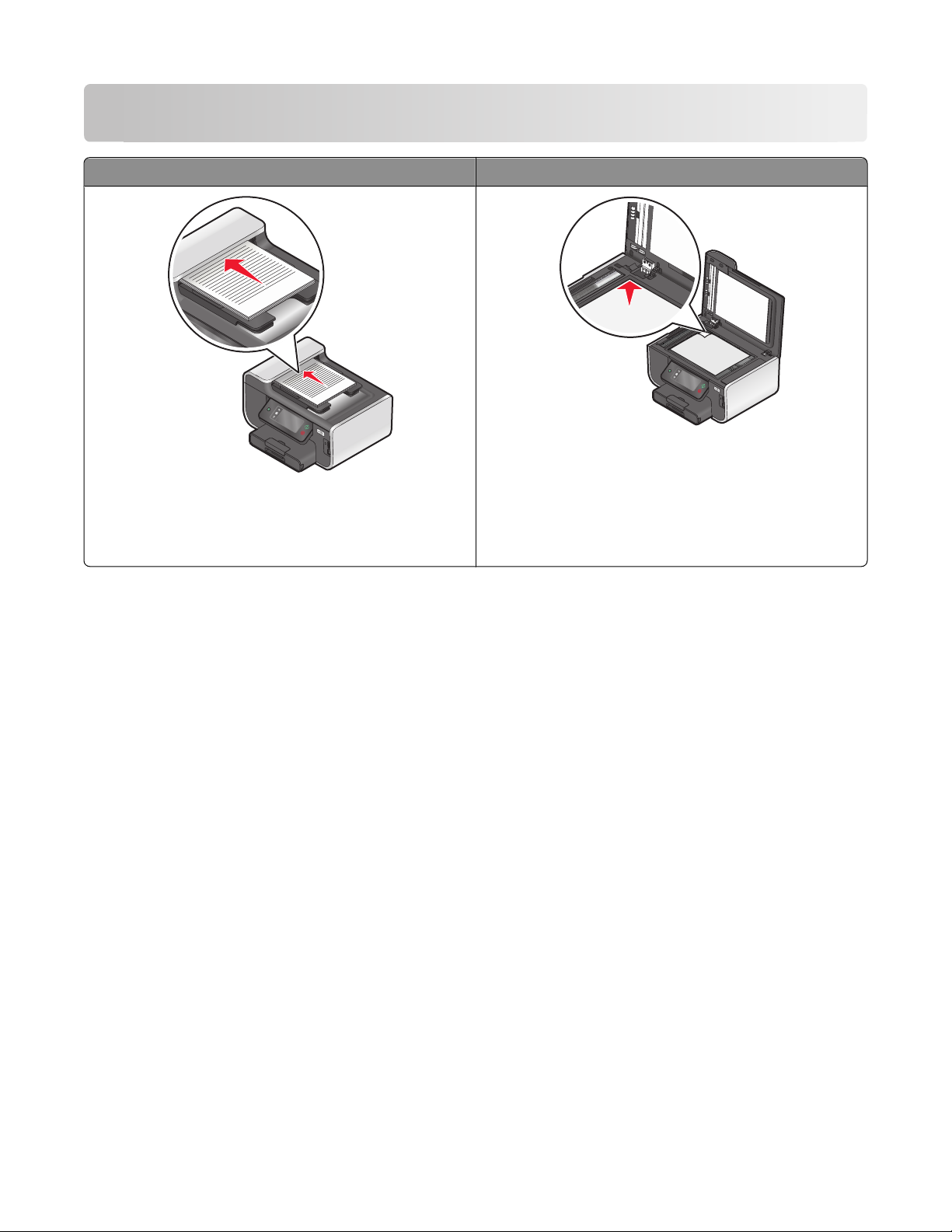
Scanning
ADF Scanner glass
Use the scanner glass for single pages, small items (such as
postcards or photos), transparencies, photo paper, or thin
Use the ADF for multiple-page documents.
Note: The ADF is available only on select models. If you
purchased a printer without an ADF, then load original
documents or photos on the scanner glass.
media (such as magazine clippings).
Tips for scanning
• When using the ADF, adjust the ADF paper guide to the width of the original document.
• When using the scanner glass, close the scanner lid to avoid dark edges on the scanned image.
• Do not load postcards, photos, small items, transparencies, photo paper, or thin media (such as magazine clippings)
into the ADF. Place these items on the scanner glass.
• Select the PDF file type if you want to scan multiple pages and save them as one file.
• To initiate network scanning from the printer, make sure that “Enable network scan to computer” is selected in the
General tab of the Scan Center. This is available only in Mac OS X version 10.6.
Scanning to a local or network computer
1 Load an original document faceup into the ADF or facedown on the scanner glass.
2 From the home screen, navigate to Scan to Computer:
Scan > Scan to Computer
3 Touch USB-Connected Computer or the name of a network computer.
The local or network computer is the destination that will receive the scan. Wait until the printer has finished
downloading a list of the scan applications available on the selected computer.
Scanning
66
Page 67
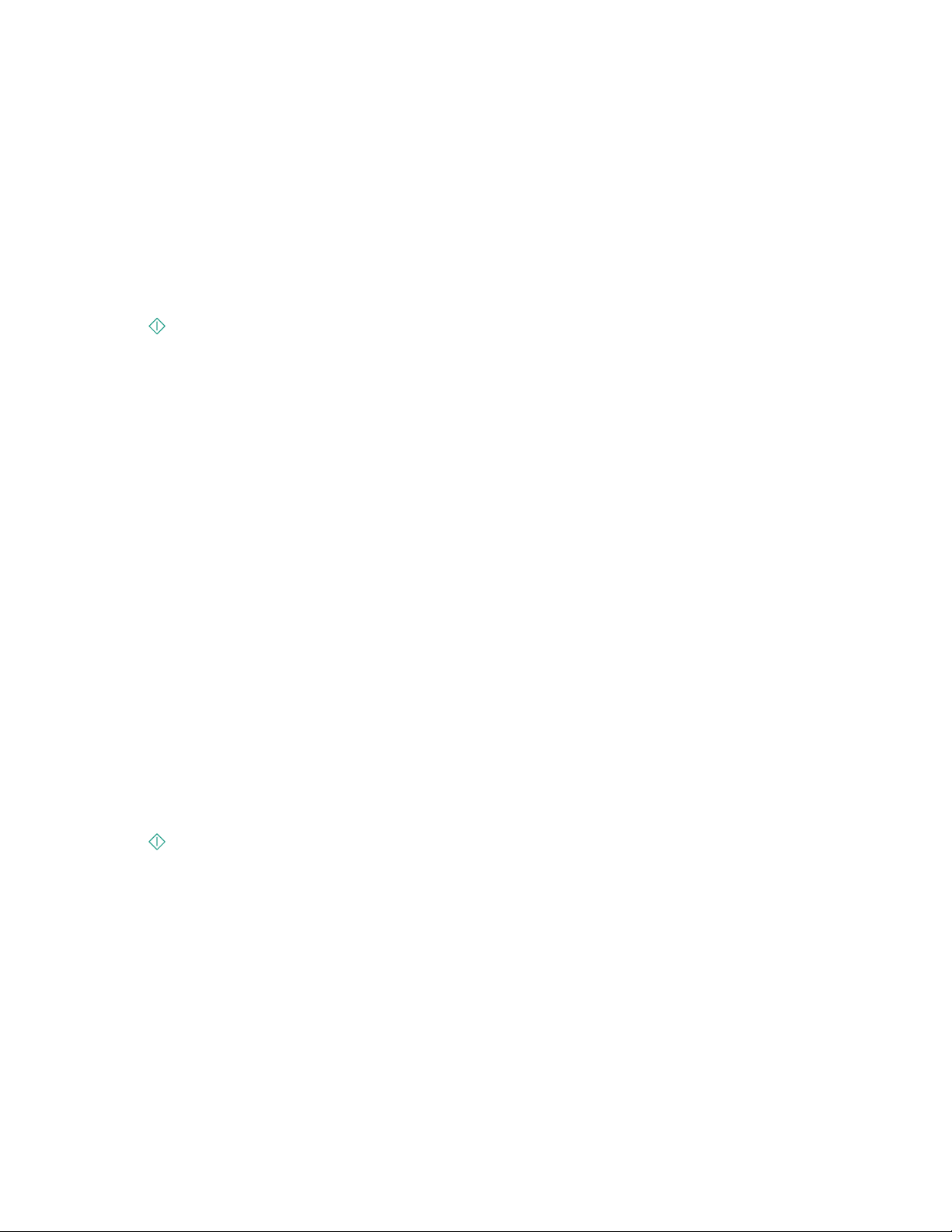
Notes:
• If the printer is connected only to a local computer, then the printer will automatically download a list of the
scan applications.
• You may be prompted to enter a PIN if the computer requires it. Enter the PIN using the keypad.
• To assign a computer name and a PIN to the computer, see the Help for the printer software associated with
your operating system.
4 Select an application, and then touch Accept.
5 Select the color, resolution quality and the original image size. If necessary, touch Accept each time you make a
selection.
6 Press to start scanning.
The scan is complete when the application you selected in step 4 opens on the destination computer, and the scan
appears within the application as a new file.
Scanning to a flash drive or memory card
Before you begin, make sure your flash drive or memory card is not write protected.
1 Load an original document faceup into the ADF or facedown on the scanner glass.
2 From the home screen, navigate to Scan to Memory Device:
Scan > Scan to Memory Device
3 Insert the flash drive or memory card.
Notes:
• The printer reads only one memory device at a time.
• If a flash drive is inserted into the USB port while a memory card is in the card slot, then a message appears on
the display prompting you to select which memory device to use.
4 Select the output file type you want to create.
Note: Select the PDF file type if you want to scan multiple pages and save them as one file.
5 Select the color, resolution quality, and original image size. If necessary, touch Accept each time you make a
selection.
6 Press to start scanning.
The scan is complete when a message appears on the printer control panel indicating that the file you scanned has
been saved.
Scanning photos into an editing application
Using the printer control panel
1 Load a photo or photos faceup into the ADF or facedown on the scanner glass.
2 From the home screen, navigate to:
Scan > Scan to Computer
Scanning
67
Page 68

3 Touch USB-Connected Computer or the name of a network computer.
The local or network computer is the destination that will receive the scan. Wait until the printer has finished
downloading the list of scan applications available on the selected computer.
Notes:
• You may be prompted to enter a PIN if the computer requires it. Enter the PIN using the keypad.
• To assign a computer name and a PIN to the computer, see the Help for the printer software associated with
your operating system.
4 Select an application, and then touch Accept.
5 Select the resolution quality and the original image size. Touch Accept each time you make a selection.
6 Press to start scanning.
The scan is complete when the application you selected in step 4 opens on the destination computer, and the scan
appears within the application as a new file.
Using the printer software
For Windows users
1 Load a photo or photos facedown on the scanner glass.
2 Click or Start.
3 Click All Programs or Programs, and then select the printer program folder from the list.
4 Navigate to:
Printer Home > select your printer > Photo
• If you want to scan a single photo, or multiple photos as a single image, then select Single photo.
• If you want to scan multiple photos at once and save them as separate images, then select Split into individual
photos.
Note: Allow at least 1/4 inch of space between photos if you want to scan multiple photos at once and save
them as separate images.
Scanning starts and the scan progress dialog appears.
5 Save the photo or photos and open in a photo editing application to edit.
For Macintosh users
1 Load a photo or photos facedown on the scanner glass.
2 From the Applications folder in the Finder, or from the Finder desktop, double-click the printer folder.
3 Double-click Scan Center or All-In-One Center.
4 From the “What is being scanned?” area on the main screen, select Photo.
5 From the “How will the scanned image be used?” pop-up menu, choose To be printed or To be viewed on
monitor/Web page.
6 From the “Send scanned image to” menu, choose a destination folder or application for the scanned image.
7 If you have several images to scan, then select Prompt for multiple pages.
Scanning
68
Page 69
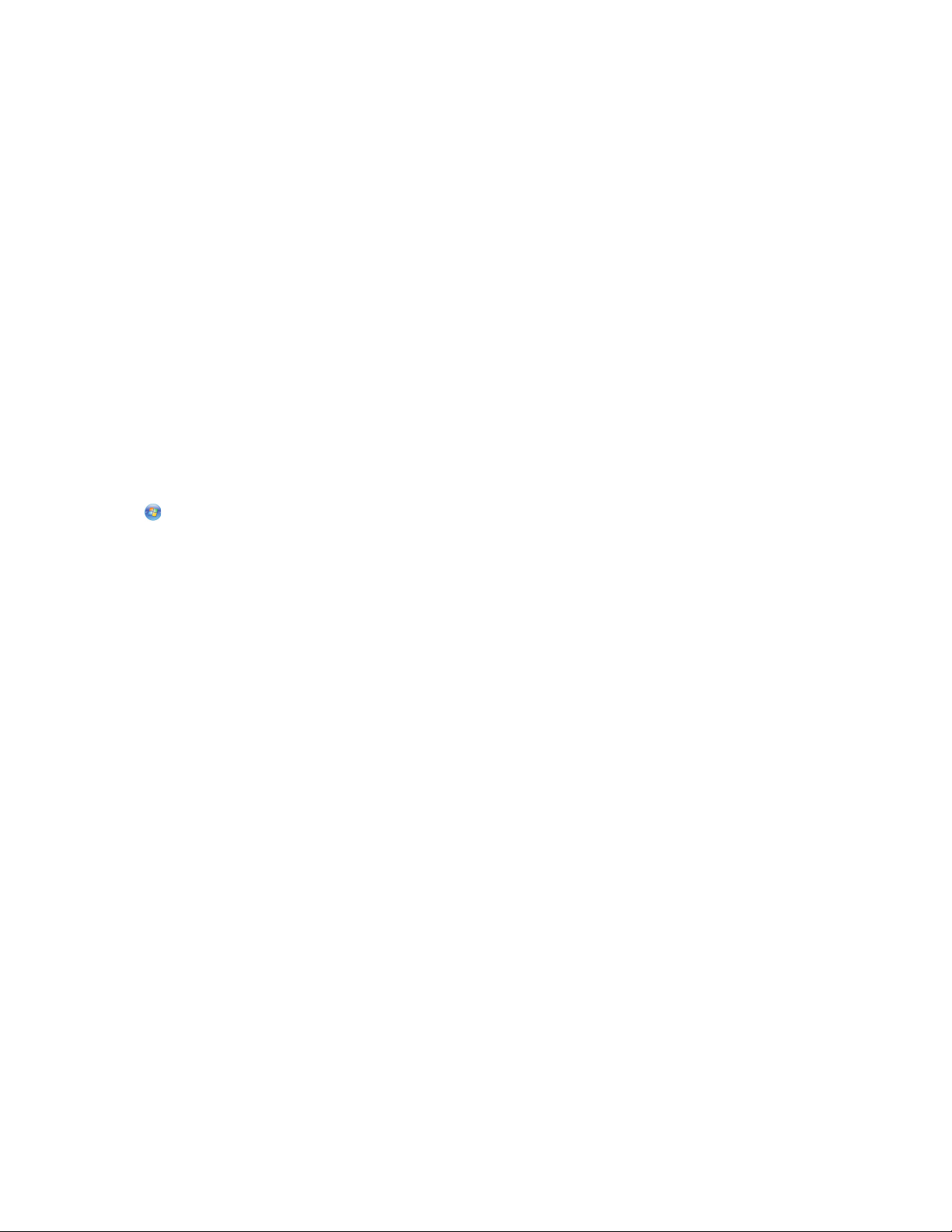
8 Click Preview/Edit.
The Scan dialog appears.
9 Adjust the image and scan settings as needed.
10 Click Scan.
Scanning documents into an editing application
An Optical Character Recognition (OCR) application allows you to edit an original text document that has been scanned.
In order for this to work, you must have an OCR application stored on a local or network computer and you must be
able to choose it from the list of applications when you set up the scan.
When selecting settings for the scan:
• Select to scan to the local computer or network computer where the OCR application is installed.
• Select to scan to the highest resolution.
For Windows users
1 Load an original document faceup into the ADF or facedown on the scanner glass.
2 Click or Start.
3 Click All Programs or Programs, and then select the printer program folder from the list.
4 Navigate to:
Printer Home > select your printer > Document
Scanning starts and the scan progress dialog appears.
5 When the scan is finished, save the document in a word-processing application.
6 Open the document in the selected application to edit it.
For Macintosh users
1 Load an original document faceup into the ADF or facedown on the scanner glass.
2 From the Applications folder in the Finder, or from the Finder desktop, double-click the printer folder.
3 Double-click Scan Center or All-In-One Center.
4 From the “What is being scanned?” area on the main screen, select a document type other than Photo.
5 From the “How will the scanned image be used?” pop-up menu, choose To be edited (OCR).
6 From the “Send scanned image to” menu, choose a word-processing application to use for editing.
7 Click Scan.
8 Open the scanned document from a word-processing application to edit it.
Scanning
69
Page 70
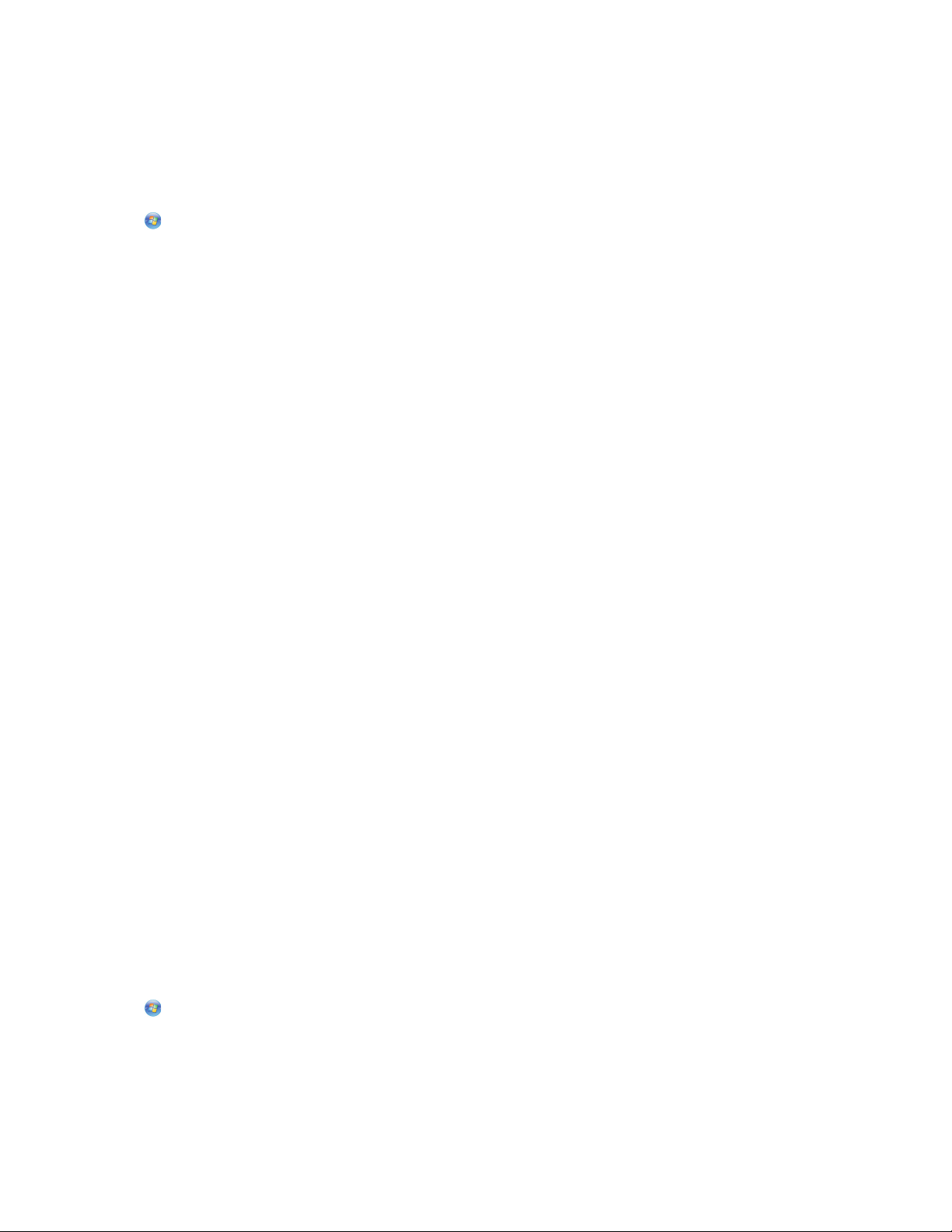
Scanning directly to e-mail using the printer software
For Windows users
1 Load an original document faceup into the ADF or facedown on the scanner glass.
2 Click or Start.
3 Click All Programs or Programs, and then select the printer program folder from the list.
4 Navigate to:
Printer Home > select your printer > Email
5 Select Photo, Document, or PDF.
Note: You can select Document only if an OCR application is stored on your computer.
Scanning starts and the scan progress dialog appears.
When the scan is finished, a new e-mail message is created with the scanned document automatically attached.
6 Compose your e-mail message.
Note: If your e-mail program does not open automatically, then you can scan the document to the computer and then
send it through e-mail as an attachment.
For Macintosh users
1 Load an original document faceup into the ADF or facedown on the scanner glass.
2 From the Applications folder in the Finder, or from the Finder desktop, double-click the printer folder.
3 Double-click Scan Center or All-In-One Center.
4 From the “What is being scanned?” area on the main screen, select a document type.
5 From the “How will the scanned image be used?” menu, choose To be viewed on monitor/web page.
6 From the “Send scanned image to” menu, choose an e-mail application.
7 Click Scan.
When the scan is finished, a new e-mail message is created with the scanned document automatically attached.
8 Compose your e-mail message.
Scanning to a PDF
For Windows users
1 Load an original document faceup into the ADF or facedown on the scanner glass.
2 Click or Start.
3 Click All Programs or Programs, and then select the printer program folder from the list.
Scanning
70
Page 71
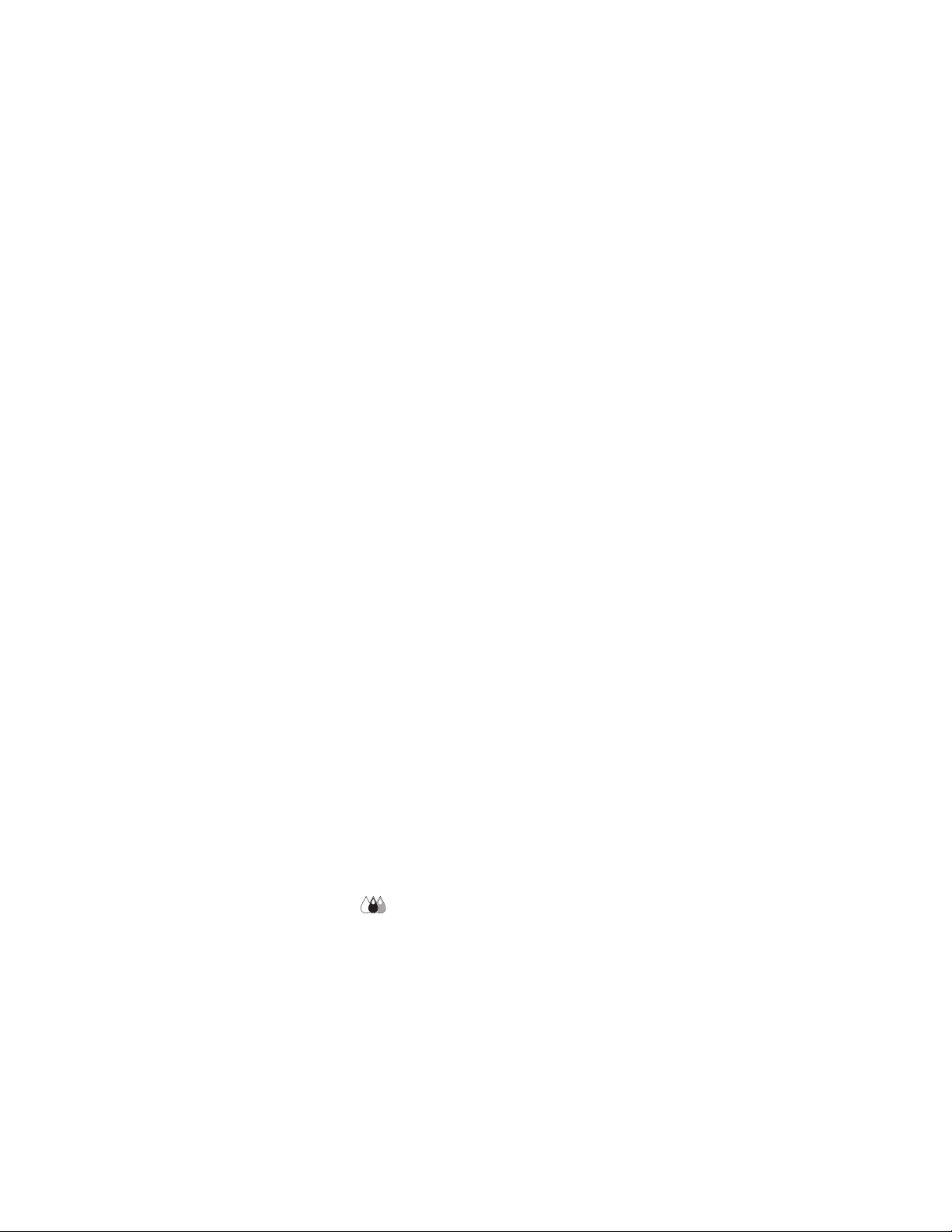
4 Navigate to:
Printer Home > select your printer > PDF
Scanning starts and the scan progress dialog appears.
5 Save the document as a PDF.
For Macintosh users
1 Load an original document faceup into the ADF or facedown on the scanner glass.
2 From the Applications folder in the Finder, or from the Finder desktop, double-click the printer folder.
3 Double-click Scan Center or All-In-One Center.
4 From the “What is being scanned?” area on the main screen, select a document type.
5 Customize the settings as needed.
6 Click Scan.
7 Save the document as a PDF.
Scanning FAQ
How can I improve the quality of a scan?
• Make sure your original documents are in good condition.
• Make sure the application that receives the scanned document is appropriate. For example, if you are scanning a
photo to edit it, then make sure you choose a photo editing application to receive the scan. If you are scanning a
document to edit the text, then make sure you choose an OCR application.
• Use a high resolution.
How do I scan in black and white?
Color is the default for all scans. To scan in black and white, do the following:
1 From the home screen of the printer control panel, touch Scan.
2 Choose a scan destination.
3 Select the settings for the scan.
4 From the Scan Options screen, touch .
Why am I being asked for a PIN?
PINs are a security measure used to restrict the scanned information from going into certain locations, or to keep what
is being scanned from being seen or used by others. You may be prompted to enter a PIN if the network computer you
are scanning to requires one.
To learn how PINs get assigned to network computers, see the Help for the printer software associated with your
operating system.
Scanning
71
Page 72
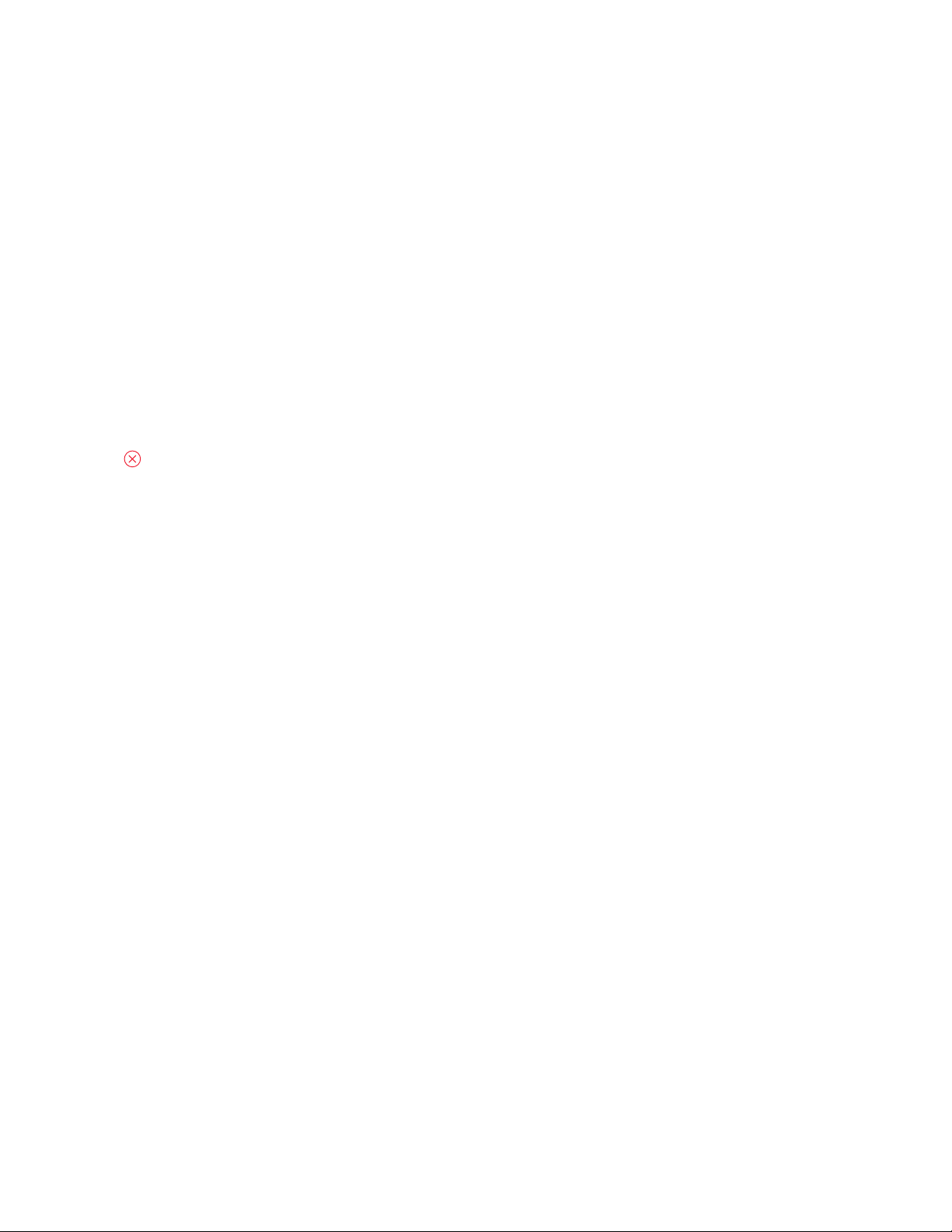
What is an application list, and how do I update it?
When you scan a file, you can choose which application to use to open it on your computer. The printer downloads
this application list from your computer when scanning for the first time. If you do not see the application you want
on the list, or if you install new applications on your computer, then update the application list in the printer.
Updating the application list
1 From the home screen of the printer control panel, navigate to Scan to Computer:
Scan > Scan to Computer
2 Select a local or network computer to receive the scan.
3 From the list of scan applications available on the selected computer, touch REFRESH, and then touch Accept.
This updates the application list in the printer.
Canceling scan jobs
Press on the printer control panel, or click Cancel on the computer screen.
Scanning
72
Page 73

E-mailing
Your can use your printer to send e-mail to one or more recipients without using a computer. To do this, you can either
scan a document or photo and then send it as an e-mail, or you can attach a saved document or photo from a memory
device to an e-mail.
Before you can send e-mail using the printer control panel, you must first configure the e-mail settings of your printer.
Setting up the printer to e-mail
Setting up the e-mail function
1 From the home screen, navigate to E-mail Setup:
> E-mail Setup
2 Touch Yes to set up e-mail.
3 Enter your e-mail address, and then touch OK.
The printer compares your e-mail address to the list of known e-mail providers.
4 Follow the prompts on the display:
• If your e-mail address matches one of the domains on the list, then the printer automatically assigns the SMTP
server settings.
Note: You may be required to enter your e-mail account user name and password depending on the e-mail
address you entered.
• If the e-mail domain is not known, then the Advanced E-mail Setup Wizard appears on the display.
Enter the necessary information. Touch OK or Accept to save each item.
Changing the e-mail settings after setup
If you want to change the SMTP server settings
1 From the home screen, navigate to E-mail Setup:
> E-mail Setup > SMTP Setup
2 Touch each item to enter the necessary information. Touch OK or Accept to save each item.
• Server—Enter the name or address of the SMTP server.
• Port—Enter the SMTP port.
• Authentication Type—Select the authentication type for your e-mail account. If you select None, then you will
not be required to enter the User Name and Password. For more information, contact your e-mail provider or
your system support person.
Note: The Authentication Type screen may not appear on the display, depending on the e-mail address you
entered during e-mail setup.
• Sender's Name—Enter your name.
• User Name—Enter your e-mail address.
E-mailing
73
Page 74

• Password—Enter your e-mail account password.
• Domain—Enter your e-mail account domain.
Note: This setting appears only when the Authentication Type is set to NTLM. For more information, contact
your e-mail provider or your system support person.
3 To check if the SMTP server settings are correct, touch Test SMTP Settings.
If you want to change the e-mail settings
1 From the home screen, navigate to E-mail Setup:
> E-mail Setup
2 Touch each item, and then enter the necessary information. If necessary, touch OK or Accept to save each item.
• Return E-mail Address—Enter your e-mail address.
• Send Me a Copy—Touch Yes to send yourself a copy of every e-mail sent from your printer.
• Subject Line—Enter your default e-mail subject.
• Message—Enter your default e-mail message.
Creating an e-mail contact list
Creating an e-mail contact list using the printer control panel
1 From the home screen, navigate to Address Book:
> Address Book
2 Add a contact or an e-mail group:
• To add a contact:
a Touch Add a Contact.
b Touch Add Contact Name.
c Enter the contact name, and then touch OK.
d Touch Add E-mail Address.
e Enter the e-mail address of the contact, and then touch OK.
f Touch Accept.
g If you want to add another entry, then repeat steps a through f. You can enter up to 89 contacts.
• To add an e-mail group:
a Touch Add a Group.
b Touch Add Group Name.
c Enter a group name, and then touch OK.
d Touch Add Group Member, and then select whether you want to add a contact manually or import a contact:
– Address Book—Import a contact from the Address Book.
– History—Import a contact from the e-mail history.
– New Entry—Add a new contact.
e Touch Accept to save the entry every time you import a contact or add a contact.
E-mailing
74
Page 75
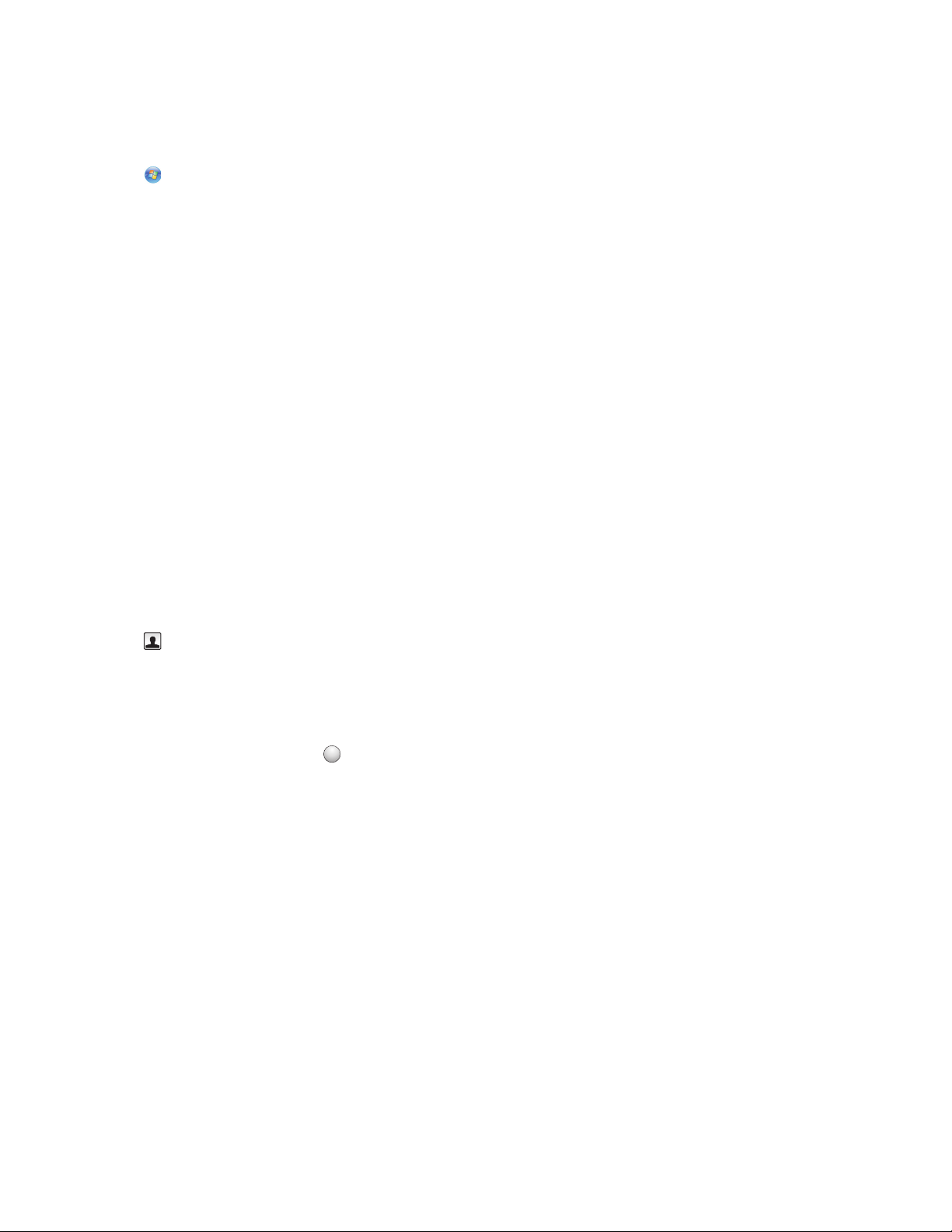
Creating an e-mail contact list using the printer software
For Windows users
1 Click or Start.
2 Click All Programs or Programs, and then select the printer program folder from the list.
3 Click Printer Home.
4 Click the Fax tab, and then click Edit contact list.
The Contacts tab of the Printer Setup Utility opens.
5 Click Select from phonebook.
6 From the Phonebook field, choose a phone book.
You can choose any mail client phone book where you store e-mail addresses.
7 Select the contact that you want to add, and then click Add to or change list to import the contact.
8 Click OK.
For Macintosh users
1 From the Finder desktop, double-click the printer folder.
2 Double-click the AIO Setup Utility for your printer.
3 Click the Contacts tab.
4 Click the Individuals tab to add contacts.
5 Click to open the Address Book.
Note: To add contacts, you need to import contacts from the Address Book on your Macintosh computer. If the
contact is not in the Mac Address Book, then first add the contact to the address book and then import it.
6 From the Address Book, click and drag the contacts that you want to add to the Contacts list.
For more information, click Help or
?
to view the help information for the fax software.
E-mailing
75
Page 76

Sending e-mail
ADF Scanner glass
Use the scanner glass for single pages, small items (such as
postcards or photos), transparencies, photo paper, or thin
Use the ADF for multiple-page documents.
Note: The ADF is available only on select models. If you
purchased a printer without an ADF, then load original
documents or photos on the scanner glass.
media (such as magazine clippings).
Tips for e-mailing
• When using the ADF, adjust the paper guide on the ADF to the width of the original document.
• When using the scanner glass, close the scanner lid to avoid dark edges on the scanned image.
• Do not load postcards, photos, small items, transparencies, photo paper, or thin media (such as magazine clippings)
into the ADF. Place these items on the scanner glass.
• Make sure to enter your e-mail account information and set up the SMTP server before sending an e-mail.
• Make sure the printer is connected to an Ethernet or wireless network before sending an e-mail.
If necessary, make sure the network is connected to the Internet for the printer to communicate with the SMTP
server. If the printer cannot connect to the Internet, then contact your system support person.
The printer supports only one active network connection (Ethernet or wireless) at a time.
• Add contacts to your address book. When sending an e-mail, you can just select contacts from your address book
instead of typing their e-mail addresses repeatedly.
Scanning a document or photo to e-mail
1 Load an original document faceup into the ADF or facedown on the scanner glass.
Note: You can attach only one document or photo to each e-mail.
2 From the home screen, navigate to Scan to E-mail:
Scan > Scan to E-mail
3 Select the output file type you want to create.
Note: Select the PDF file type if you want to scan multiple pages and save them as one file.
E-mailing
76
Page 77

4 Touch an option to enter or select the recipients:
• Enter E-mail Address—Enter the e-mail address manually.
• Address Book—Touch Sort by Name or Sort by Group, and then select the contact.
• History—Select the name or e-mail address from the history list.
If necessary, touch OK or Accept each time you make a selection.
5 To enter additional recipients, touch Add Recipient, and then enter the e-mail address, name, or group you want
to add.
Touch Accept every time you add a recipient.
Note: You can send an e-mail to up to 30 recipients.
6 Select the file type, color, quality, and original size of the document or photo you want to send. If necessary, touch
Accept to save each setting.
7 If you want to change the default e-mail subject:
a Touch Subject.
b Enter your subject, and then touch OK.
8 If you want to change the default e-mail message:
a Touch Message.
b Enter your message, and then touch OK.
9 Press .
Attaching a document or photo to e-mail
1 Insert the flash drive or memory card.
The Memory Device screen appears on the display.
Notes:
• The printer reads only one memory device at a time.
• If a flash drive is inserted into the USB port while a memory card is in the card slot, then a message appears on
the display prompting you to select which memory device to use.
2 Touch Attach File to E-mail.
3 If you want to change the default e-mail subject:
a Touch Subject.
b Enter your subject, and then touch OK.
4 If you want to change the default e-mail message:
a Touch Message.
b Enter your message, and then touch OK.
5 Select the file to attach:
Note: You can attach only one document or photo to each e-mail.
• If you want to attach a document:
a Touch Attach document to E-mail.
b Touch the file name of the document that you want to attach.
E-mailing
77
Page 78

c Touch Continue.
• If you want to attach a photo:
a Touch Attach Photo to E-mail.
b Touch the photo you want to attach.
c Touch Continue.
6 Touch an option to enter or select the recipients:
• Enter E-mail Address—Enter the e-mail address manually.
• Address Book—Touch Sort by Name or Sort by Group, and then select the contact.
• History—Select the name or e-mail address from the history list.
If necessary, touch OK or Accept each time you make a selection.
7 To enter additional recipients, touch Add Recipient, and then enter the e-mail address, name, or group you want
to add.
Touch Accept every time you add a recipient.
Note: You can send an e-mail to up to 30 recipients.
8 Touch Send.
Canceling an e-mail
To cancel an e-mail, press .
E-mailing
78
Page 79

Networking
Installing the printer on a wireless network
Wireless network compatibility
Your printer contains an IEEE 802.11n wireless print server. Your printer is compatible with IEEE 802.11 b/g/n routers
that are Wi-Fi certified.
Supported network security options
The printer supports three wireless security options: no security, WEP, and WPA/WPA2.
No Security
It is not recommended to use no security at all on a home wireless network. Using no security means that anyone within
range of your wireless network can use your network resources—including Internet access, if your wireless network is
connected to the Internet. The range of your wireless network may extend far beyond the walls of your home, allowing
access to your network from the street or from your neighbors’ homes.
WEP
WEP (Wired Equivalent Privacy) is the most basic and the weakest type of wireless security. WEP security relies on a
series of characters called the WEP key.
Every device on the wireless network must use the same WEP key. WEP security can be used on both ad hoc and
infrastructure networks.
A valid WEP key has:
• Exactly 10 or 26 hexadecimal characters. Hexadecimal characters are A–F, a–f, and 0–9
or
• Exactly 5 or 13 ASCII characters. ASCII characters are letters, numbers, punctuation, and symbols found on a
keyboard.
WPA/WPA2
WPA (Wi-Fi Protected Access) and WPA2 (Wi-Fi Protected Access 2) offer stronger wireless network security than WEP.
WPA and WPA2 are similar types of security. WPA2 uses a more complex encryption method and is more secure than
WPA. Both WPA and WPA2 use a series of characters, called the WPA pre-shared key or passphrase, to protect wireless
networks from unauthorized access.
A valid WPA passphrase has:
• From 8 to 63 ASCII characters. ASCII characters in a WPA passphrase are case-sensitive.
or
• Exactly 64 hexadecimal characters. Hexadecimal characters are A–F, a–f, and 0–9.
Networking
79
Page 80
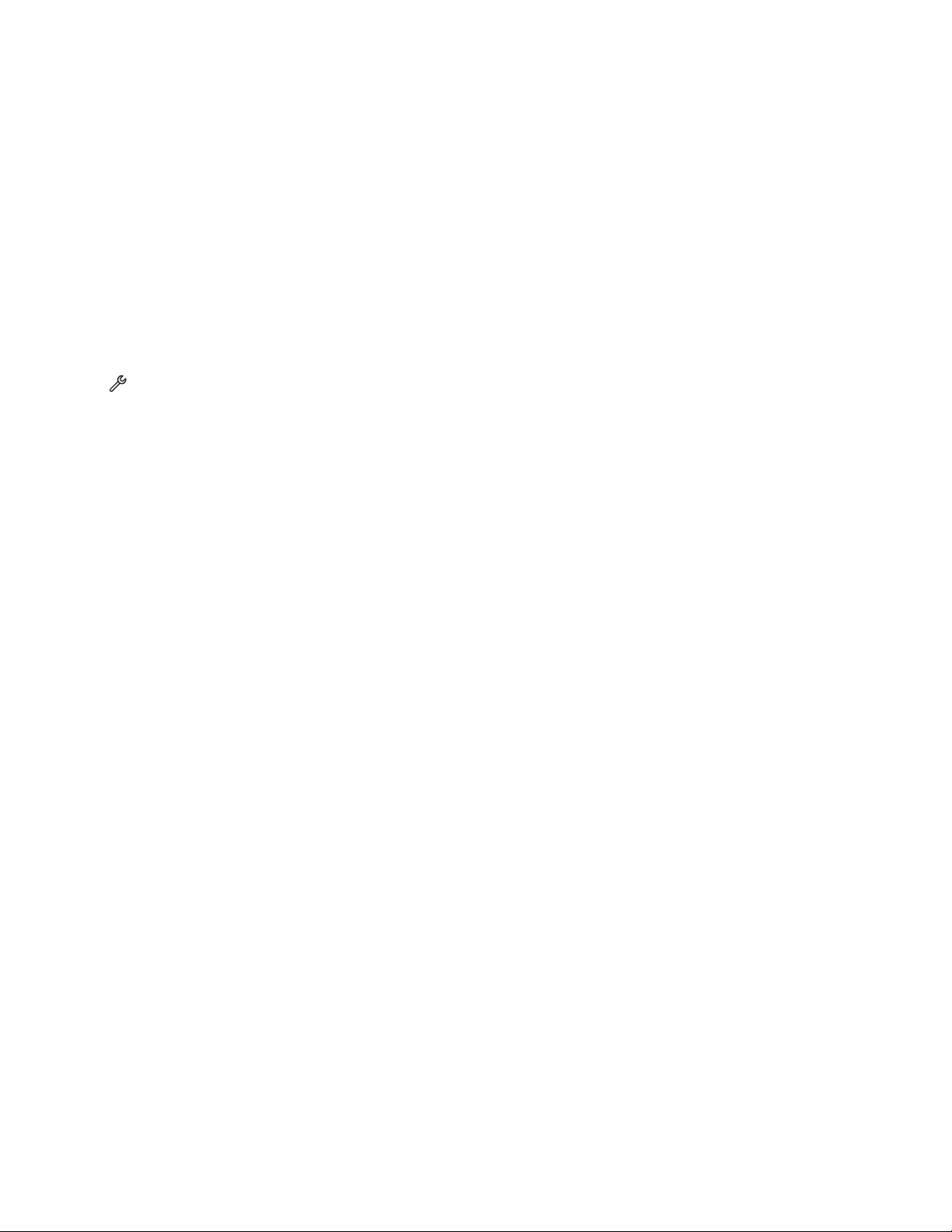
Every device on the wireless network must use the same WPA passphrase. WPA security is an option only on
infrastructure networks with wireless access points and network cards that support WPA. Most newer wireless network
equipment also offers WPA2 security as an option.
Note: If your network uses WPA or WPA2 security, then select WPA Personal when you are prompted to select the
type of security your network uses.
Printing a network setup page
A network setup page lists the configuration settings of the printer, including the IP address and MAC address of the
printer.
1 Load plain paper.
2 From the home screen, navigate to Print Setup Page:
> Network Setup > Print Setup Page
The network setup page prints.
Information you will need to set up the printer on a wireless network
To set up the printer for wireless printing, you need to know:
• The name of your wireless network. This is also known as the Service Set Identifier (SSID).
• If encryption was used to secure your network.
• The security key (either a WEP key or WPA passphrase) that allows other devices to communicate on the network
if encryption was used to secure your network.
You can locate your network WEP key or WPA passphrase by accessing your wireless access point or router and
checking the security information.
If your wireless access point (wireless router) is using Wired Equivalent Privacy (WEP) security, the WEP key should be:
• Exactly 10 or 26 hexadecimal characters. Hexadecimal characters are A–F, a–f, and 0–9.
or
• Exactly 5 or 13 ASCII characters. ASCII characters are letters, numbers, punctuation, and symbols found on a
keyboard.
If your wireless access point is using Wi-Fi Protected Access (WPA) security, the WPA passphrase should be:
• From 8 to 63 ASCII characters. ASCII characters in a WPA passphrase are case-sensitive.
or
• Exactly 64 hexadecimal characters. Hexadecimal characters are A-F, a-f, and 0-9.
If your wireless network is not using security, then you will not have a security key.
Note: If you do not know the SSID of the network that your computer is connected to, launch the wireless utility of the
computer network adapter and look for the network name. If you cannot find the SSID or the security information for
your network, see the documentation that came with the wireless access point, or contact your system support person.
Networking
80
Page 81
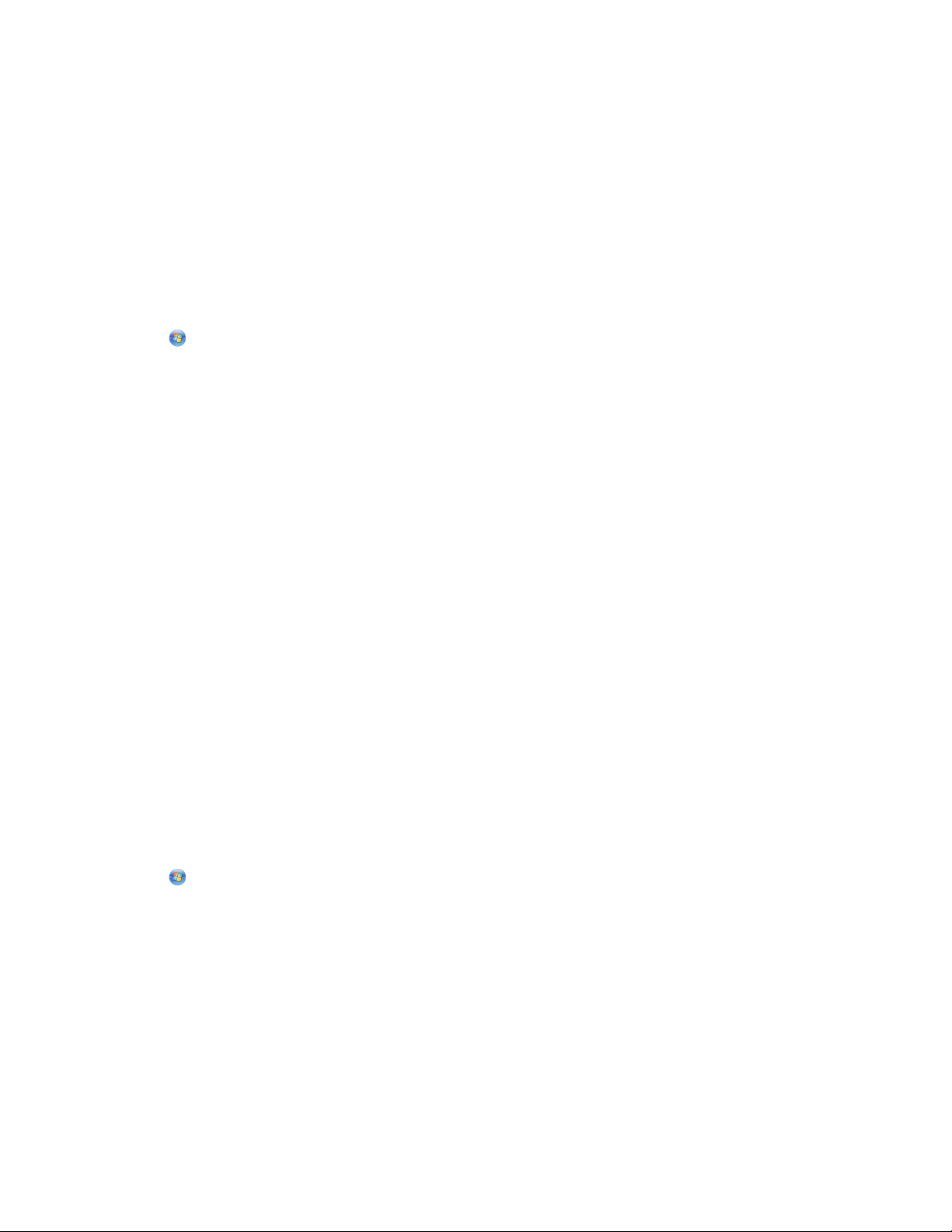
Installing the printer on a wireless network
Before you install the printer on a wireless network, make sure that:
• Your wireless network is set up and working properly.
• The computer you are using is connected to the same wireless network where you want to set up the printer.
For Windows users
1 Close all open software programs.
2 Insert the installation software CD.
If the Welcome screen does not appear after a minute, then launch the CD manually:
a Click , or click Start and then click Run.
b In the Start Search or Run box, type D:\setup.exe, where D is the letter of your CD or DVD drive.
3 Follow the instructions on the Welcome screen to set up the printer.
For Macintosh users
1 Close all open software applications.
2 Insert the installation software CD.
If the installation dialog does not appear after a minute, then click the CD icon on the desktop.
3 Double-click Install.
4 Follow the instructions on the installation dialog to set up the printer.
Installing the printer on other computers
Once the printer is set up on the wireless network, it can be accessed wirelessly by any other computer on the network.
However, you will need to install the printer driver on every computer that will access it. You do not need to configure
the printer again, although you will need to run the setup software on each computer to install the driver.
For Windows users
1 Close all open software programs.
2 Insert the installation software CD.
If the Welcome screen does not appear after a minute, then launch the CD manually:
a Click , or click Start and then click Run.
b In the Start Search or Run box, type D:\setup.exe, where D is the letter of your CD or DVD drive.
3 Follow the instructions on the computer screen for installing a configured printer on a new computer.
For Macintosh users
1 Close all open software applications.
2 Insert the installation software CD.
If the installation dialog does not appear after a minute, then click the CD icon on the desktop.
3 Double-click Install.
Networking
81
Page 82

4 Select My printer is already set up. I am installing it on a new computer.
5 Click Continue, and then follow the instructions on the computer screen for installing a configured printer on a new
computer.
Interpreting the colors of the Wi-Fi indicator light
The colors of the Wi-Fi indicator light show the network status of the printer.
• Off means one of the following:
– The printer is turned off or is powering up.
– The printer is not connected to a wireless network and is in Power Saver mode. In Power Saver mode, the power
light pulses on and off.
– The printer is connected to an Ethernet network. Refer to the Quick Reference Guide to find out if your printer
has Ethernet capability.
• Solid orange means one of the following:
– The printer has not yet been configured for a wireless network.
– The printer is configured for an ad hoc connection, but it is not currently communicating with another ad hoc
device.
• Blinking orange means one of the following:
– The printer is out of the range of the wireless access point (wireless router).
– The printer is trying to communicate with the wireless access point, but the wireless access point is turned off
or not working properly.
– Either the configured printer or the wireless access point has been turned off and back on, and the printer is
trying to establish communications with the network.
– The wireless settings of the printer may no longer be valid.
• Green means that the printer is connected to a wireless network and is ready for use.
Special wireless installation instructions
The following instructions apply to customers outside of North America who are using a wireless broadband box. Some
examples of these boxes include LiveBox, AliceBox, N9UF Box, FreeBox, and Club Internet.
Before you begin
• Make sure your box is wireless-enabled and activated to work on a wireless network. For more information about
configuring the box to work wirelessly, see the documentation that came with your box.
• Make sure your box is turned on and that your computer is on and connected to your wireless network.
Adding the printer to your wireless network
1 Set up your printer for wireless networking using the setup instructions provided.
Stop when you are prompted to select a network.
2 If there is an association/registration button on the back of your box, press it before selecting a network.
Note: After pressing the association/registration button, you have five minutes to complete the printer installation.
3 Return to the computer screen.
From the wireless networks list that appears, select your network, and then click Continue.
Networking
82
Page 83
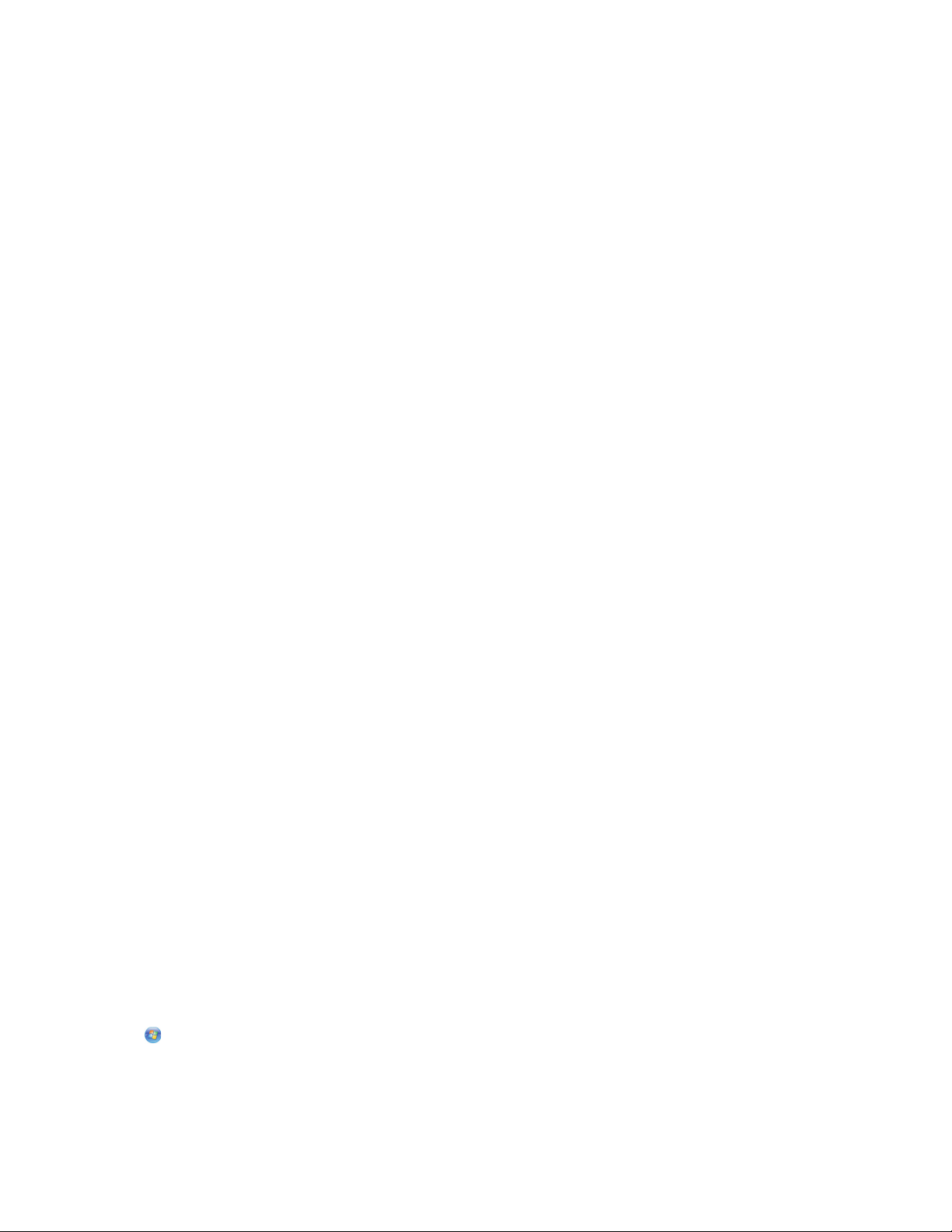
If your wireless network does not appear in the list:
a Connect to another wireless network.
For Windows users
Click Unlisted Network.
For Macintosh users
Select Other Wireless Network, and then click Continue.
b Enter the details about your wireless network.
Note: Your WEP, WPA, or WPA2 key may be obtained from the bottom of the box, the user’s guide that came
with the box, or from the box Web page. If you have already changed the key for your wireless network, use
the key you created.
4 Follow the instructions on your screen to complete installation.
Assigning a static IP address
The printer will be assigned an IP address automatically through DHCP on most wireless networks.
1 Complete the wireless setup, allowing the printer to receive a DHCP address from a DHCP server on the network.
2 Print a network setup page to see what IP address is currently assigned to the printer.
3 Open a Web browser and then type the printer IP address in the address field. Press Enter.
The printer Web page loads.
Note: If you are using a proxy server, then temporarily disable it to load the printer Web page correctly.
4 Click the Configuration link.
5 Click the TCP/IP link.
6 Click the Set static IP address link.
7 Type the IP address you want to assign to the printer in the IP Address field.
8 Click the Submit button.
The Submitting selection message appears.
To confirm that the address was successfully assigned, type the static IP address in the Web browser address field and
then press Enter. The printer Web page loads if the address was successfully assigned.
For more information, contact your system support person.
Changing wireless settings after installation
To change wireless settings on the printer, such as the configured network and the security key, do the following:
For Windows users
1 Click or Start.
2 Click All Programs or Programs, and then select the printer program folder from the list.
Networking
83
Page 84
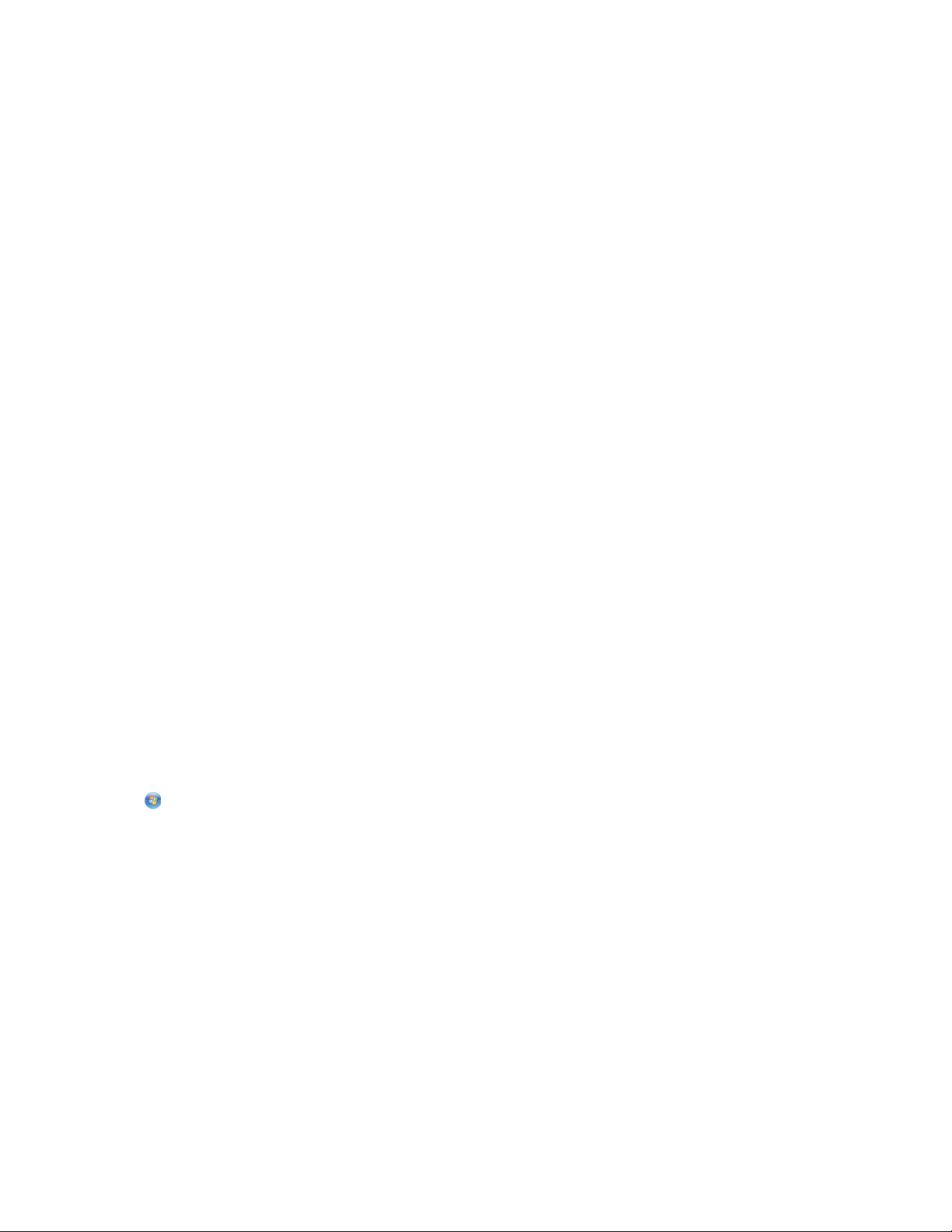
3 Navigate to:
Printer Home > select your printer > Settings tab > Wireless setup utility
4 Follow the instructions on the computer screen.
For Macintosh users
1 From the Applications folder in the Finder, or from the Finder desktop, double-click the printer folder.
2 Double-click Wireless Setup Assistant.
3 Follow the instructions on the computer screen.
Advanced wireless setup
Creating an ad hoc wireless network
You can set up an ad hoc network if you:
• Do not have an access point or wireless router
• Do not have a wireless network (but do have a wireless network adapter for your computer)
• Want to set up a standalone network between the printer and a computer with a wireless network adapter
Notes:
• Before you begin, make sure your wireless network adapter is properly attached to your computer and is working.
• The recommended way to set up your wireless network is to use an access point (wireless router). This network
setup is called infrastructure network.
• If your computer has MyWi-Fi or Wi-Fi Direct, then you can create direct connections to your wireless printer. For
more information, see the documentation that came with your computer.
• The printer can communicate on only one wireless network at a time. Configuring the printer for an ad hoc wireless
network will keep it from working on any other wireless network, either ad hoc or infrastructure.
In Windows Vista or later
1 Click > Control Panel > Network and Internet > Network and Sharing Center.
2 Click Set up a connection or network > Set up a wireless ad-hoc (computer-to-computer) network > Next.
3 Follow the instructions for setting up a wireless ad hoc network. As part of the setup:
a Create a network name or SSID for the network between the computer and your printer.
b Write down the name of your network. Make sure you copy it exactly, including any capital letters.
c Go to the Security Type list, select WPA2-Personal or WEP, and then create a WPA passphrase or WEP key.
WPA passphrases must be:
• From 8 to 63 ASCII characters. ASCII characters are letters, numbers, and symbols found on a keyboard.
ASCII characters in a WPA passphrase are case-sensitive.
or
• Exactly 64 hexadecimal characters. Hexadecimal characters are A–F, a–f, and 0–9.
Networking
84
Page 85
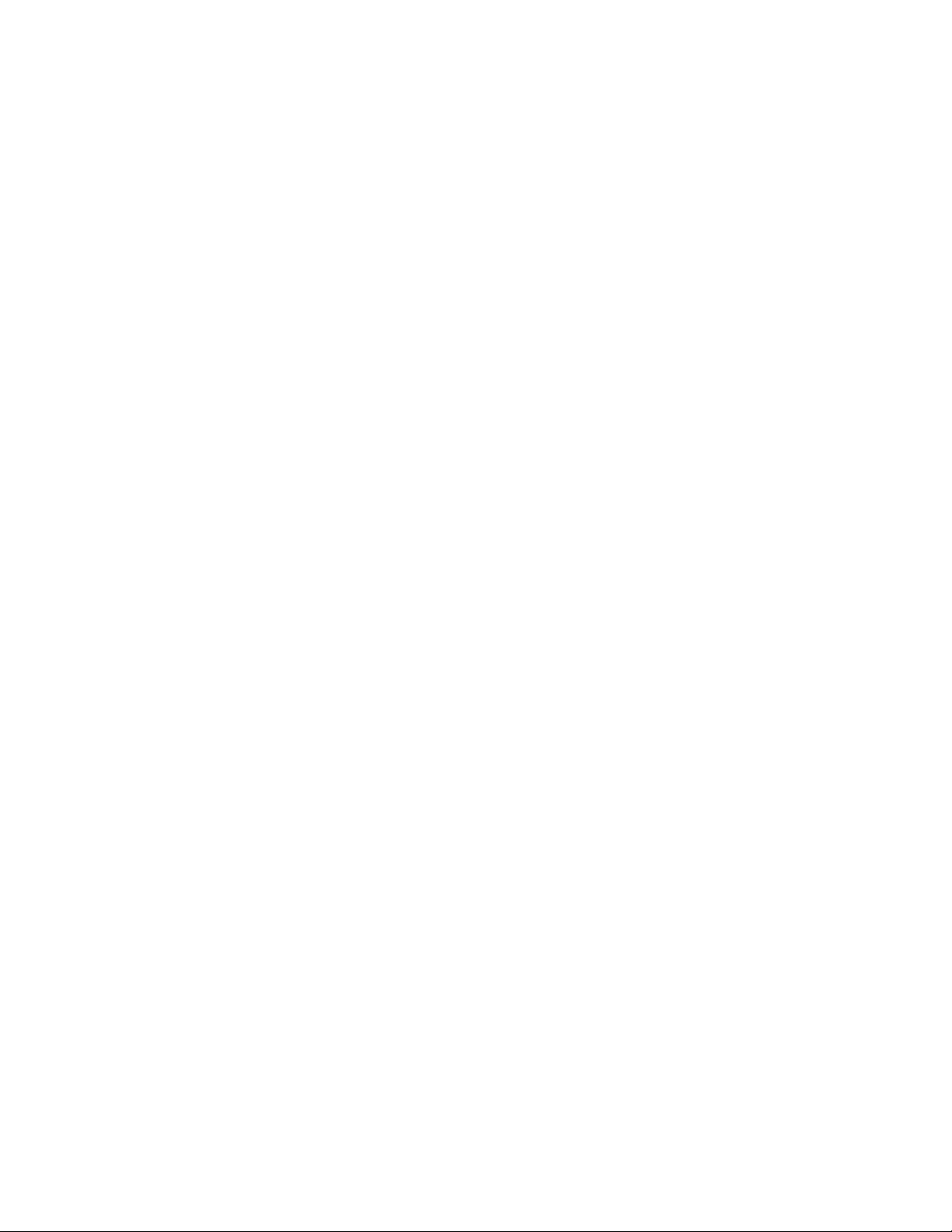
WEP keys must be:
• Exactly 5 or 13 ASCII characters. ASCII characters are letters, numbers, and symbols found on a keyboard.
or
• Exactly 10 or 26 hexadecimal characters. Hexadecimal characters are A–F, a–f, and 0–9.
d Write down the password for your network. Make sure you copy it exactly, including any capital letters.
Windows Vista will enable the ad hoc network for you. It will appear in the “Connect to a network” dialog under
“Available networks,” indicating that the computer is configured for the ad hoc network.
4 Close the Windows Control Panel and any remaining windows.
5 Insert the installation software CD, and follow the directions for wireless installation.
Note: Do not connect the installation or network cables until instructed to do so by the setup software.
6 When the available networks are displayed, provide the network name and the security information you created.
The installer will configure the printer for use with your computer.
7 Store a copy of your network name and security information in a safe place for future reference.
Note: You may need to reconnect Windows Vista computers to the ad hoc network after restarting.
In Windows XP
1 Click Start > Control Panel > Network and Internet Connections > Network Connections.
2 Right-click the icon for your wireless network connection.
3 Click Enable, if it appears in the pop-up menu.
Note: If Disable appears, then your wireless connection is already enabled.
4 Right-click the Wireless Network Connection icon.
5 Click Properties > Wireless Networks tab.
Note: If the Wireless Networks tab does not appear, then your computer has third-party software that controls
your wireless settings. You must use that software to set up the ad hoc wireless network. For more information,
see the documentation for the third-party software.
6 Select the Use Windows to configure my wireless network settings check box.
7 Under Preferred Networks, delete any existing networks.
Select a network, and then click Remove to delete the network from the list.
8 Click Add to create an ad hoc network.
9 In the Network Name (SSID) box, type the name you want to give your wireless network.
10 Write down the network name you chose so you can refer to it when running the wireless setup. Make sure you
copy it exactly, including any capital letters.
11 If Network Authentication appears in the list, then select Open.
12 In the “Data encryption” list, select WEP.
13 If necessary, clear the “The key is provided for me automatically” check box.
14 In the Network Key box, type in a WEP key.
Networking
85
Page 86

15 Write down the WEP key you chose so you can refer to it when running the wireless setup. Make sure you copy it
exactly, including any capital letters.
16 In the “Confirm network key” box, type the same WEP key.
17 Select This is a computer-to-computer (ad hoc) network; wireless access points are not used.
18 Click OK twice to close the two open windows.
19 It may take a few minutes for your computer to recognize the new settings. To check the status of your network:
a Right-click the Wireless Network Connections icon.
b Select View Available Wireless Networks.
• If the network is listed but the computer is not connected, select the ad hoc network, and then click
Connect.
• If the network does not appear, wait a moment, and then click Refresh network list.
20 Insert the installation software CD, and then follow the directions for wireless installation.
Note: Do not connect the installation or network cables until instructed to do so by the setup software.
21 When the available networks are displayed, provide the network name and the security information you created.
The installer will configure the printer for use with your computer.
22 Store a copy of your network name and security information in a safe place for future reference.
In Windows 2000
• Refer to the documentation that came with your wireless network adapter for information on configuring an ad
hoc network with Windows 2000.
For Macintosh users
1 Access the Airport settings:
In Mac OS X version 10.5 or later
From the Apple menu, navigate to:
System Preferences > Network > AirPort
In Mac OS X version 10.4 or earlier
From the Finder, navigate to:
Applications > Internet Connect > AirPort
2 From the Network Name or Network menu, click Create Network.
3 Create a name for the ad hoc network, and then click OK.
Note: Store the network name and password in a safe place for future reference.
Networking
86
Page 87

Adding a printer to an existing ad hoc wireless network
Note: The printer can communicate on only one wireless network at a time. Configuring the printer for an ad hoc
wireless network will remove it from any other wireless network, either ad hoc or infrastructure, for which it is
configured.
For Windows users
1 Click or Start.
2 Click All Programs or Programs, and then select the printer program folder from the list.
3 Navigate to:
Printer Home > select your printer > Settings tab > Wireless setup utility
4 Follow the instructions on the computer screen.
Note: Windows Vista computers may need to be reconnected to the ad hoc network after restarting.
For Macintosh users
1 From the Applications folder in the Finder, or from the Finder desktop, double-click the printer folder.
2 Double-click Wireless Setup Assistant.
3 Follow the instructions on the computer screen.
Configuring the printer wirelessly using WPS (Wi-Fi Protected Setup)
Wi-Fi Protected Setup (WPS) is a method of configuring computers and printers on a secure wireless network. WPS is
faster than manual configuration, and it reduces typing errors when new devices are added to a wireless network. The
SSID and WPA passphrase are automatically detected and configured for you. The printer supports WPS and can be
configured for wireless access using WPS. In order to use WPS to configure the printer, the wireless router must also
support WPS.
If you want to use WPS to set up your printer, then insert the CD and follow the instructions on the computer screen.
Notes:
• To use WPS to configure the printer wirelessly, all of the devices on your wireless network must support WPS. If
any device on your network does not support WPS, then you must type the SSID and security information when
prompted.
• If you are using the PIN method to add your printer using WPS, make sure you type all eight digits when you are
asked to enter your PIN.
Switching between USB, Ethernet, and wireless connections (Windows only)
You can change the way you access your printer, depending on your needs. The following procedures assume that you
have configured your printer for one type of connection and that the printer drivers are installed on the computer. See
related topics on troubleshooting specific connection types if you encounter difficulties during configuration.
Note: The printer supports one active local connection (USB) and one active network connection (Ethernet or wireless)
at a time. It is not possible to use both Ethernet and wireless at the same time.
Networking
87
Page 88

Using the printer wirelessly
Select the connection type that describes how you currently access your printer:
If the printer is currently set up locally (using USB connection)
1
Click or Start.
2 Click All Programs or Programs, and then select the printer program folder from the list.
3 Select Printer Home.
4 Click the Settings tab.
5 Click the Wireless setup utility link.
6 Follow the instructions on the computer screen to set up the printer wirelessly.
Note: There is no need to remove the USB cable connecting the printer to the computer during wireless configuration.
If the printer is currently set up for Ethernet
1
Unplug the Ethernet cable from the printer.
2 Place the printer close to the computer you want to use to configure the printer for wireless access.
Note: You will need to connect the printer to the computer with a USB cable. Make sure the printer is close enough
to the computer for your USB cable to reach both.
3 Click or Start.
4 Click All Programs or Programs, and then select the printer program folder from the list.
5 Select Printer Home.
6 Click the Settings tab.
7 Click the Wireless setup utility link.
8 Follow the instructions on the computer screen to set up the printer wirelessly.
Using the printer locally (USB)
Select the connection type that describes how you currently access your printer:
If the printer is currently set up for Ethernet
1
Attach a USB cable to the computer and to the printer.
2 Wait for a moment for Windows to locate the driver and finish setting up the printer.
3 Select the USB printer (see “Selecting the printer” on page 89).
If the printer is currently set up for wireless
1
Attach a USB cable to the computer and to the printer.
2 Wait a moment for Windows to locate the driver and finish setting up the printer.
3 Select the USB printer (see “Selecting the printer” on page 89).
Note: You can continue to use the printer through Ethernet or wireless connection.
Networking
88
Page 89
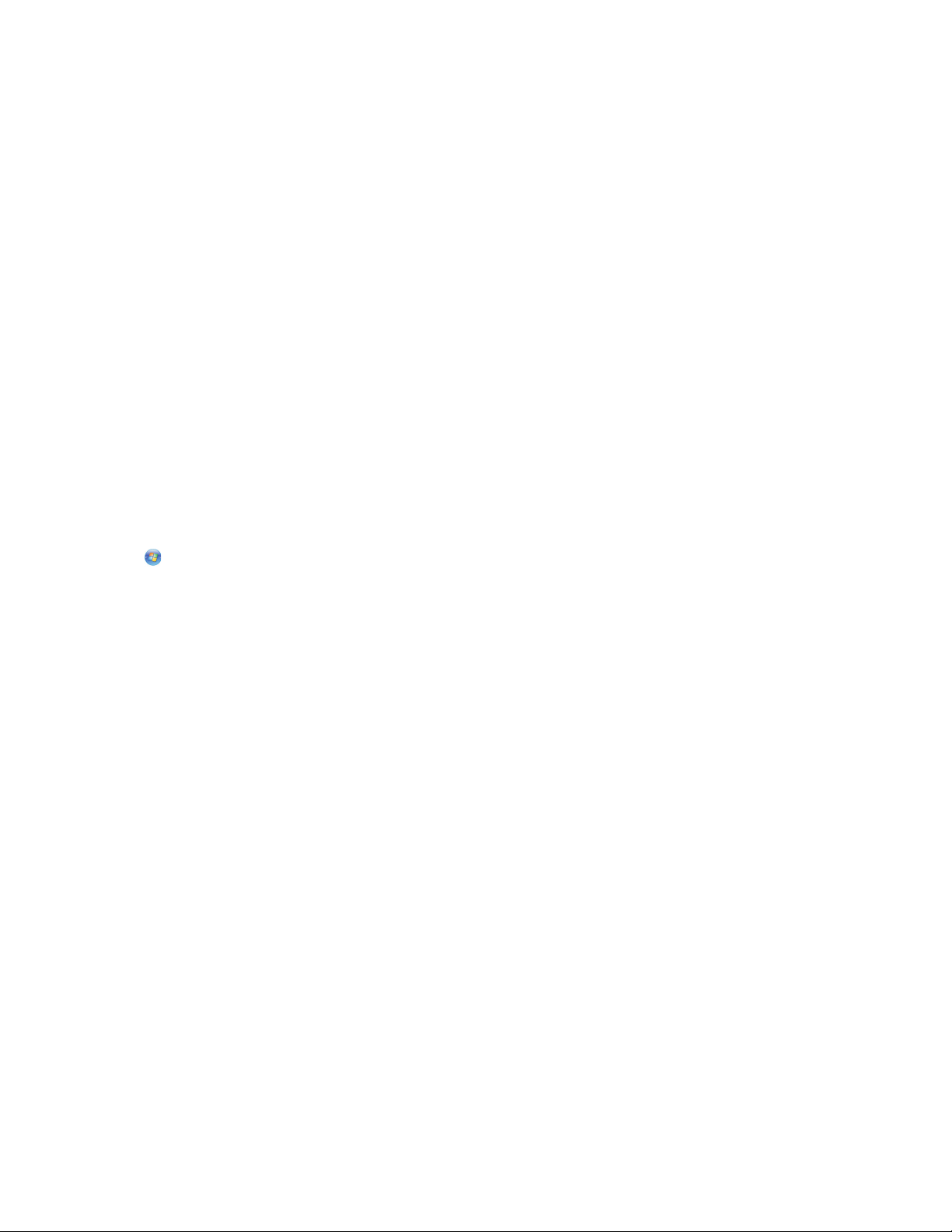
Using the printer over an Ethernet network
Select the connection type that describes how you currently access your printer:
If the printer is currently set up for wireless
1
Plug an Ethernet cable into the printer and into an available port on a switch or wall jack.
2 Wait for a minute for the Ethernet network interface to become active and acquire an IP address from the network.
3 Select the Network printer (see “Selecting the printer” on page 89).
Note: The wireless interface of the printer is disabled while it is connected to an Ethernet network.
If the printer is currently set up locally (using USB connection)
1
Plug an Ethernet cable into the printer and into an available port on a switch or wall jack.
2 Insert the software and installation CD into the computer you want to use to configure the printer.
3 Follow the instructions on the computer screen for configuring a printer on an Ethernet network.
4 Select the Network printer (see “Selecting the printer” on page 89).
Note: You will need a USB cable to complete the configuration.
Selecting the printer
1 Click or Start.
2 In the Start Search or Run box, type control printers.
3 Press Enter, or click OK.
The printer folder opens.
4 Right-click the printer you want to use, either Network or USB.
5 Select Set as Default Printer from the menu.
6 Close the Printers or Printers and Faxes window.
Switching between USB, Ethernet, and wireless connections (Macintosh only)
You can change the way you access your printer depending on your needs. The following procedures assume that you
have configured your printer for one type of connection and that the drivers are installed on the computer. See related
topics on troubleshooting specific connection types if you encounter difficulties during configuration.
Note: The printer supports one active local connection (USB) and one active network connection (Ethernet or wireless)
at a time. It is not possible to use both Ethernet and wireless at the same time.
Using the printer wirelessly
Select the connection type that describes how you currently access your printer:
Networking
89
Page 90

If the printer is currently set up locally (using USB connection)
1
Close all open applications.
2 Insert the installation software CD.
If the installation dialog does not appear after one minute, then click the CD icon on the desktop.
3 Double-click Lexmark Extras > Lexmark Setup Assistant.
4 Follow the instructions on the computer screen.
Note: There is no need to remove the USB cable connecting the printer to the computer during wireless configuration.
If the printer is currently set up for Ethernet
1
Unplug the Ethernet cable from the printer.
2 Place the printer close to the computer you want to use to configure the printer for wireless access.
Note: You will need to connect the printer to the computer with a USB cable. Make sure the printer is close enough
to the computer for your USB cable to reach both.
3 Close all open applications.
4 Insert the installation software CD.
If the installation dialog does not appear after one minute, then click the CD icon on the desktop.
5 Double-click Lexmark Extras > Lexmark Setup Assistant.
6 Follow the instructions on the computer screen.
7 A second print queue will be created. Remove the Ethernet queue if you do not want to switch back to accessing
the printer over an Ethernet connection.
Using the printer locally (USB)
Select the connection type that describes how you currently access your printer:
If the printer is currently set up for Ethernet
1
Attach one end of a USB cable to the USB port on the back of the printer. Attach the other end to a USB port on
the computer.
2 Add the printer (see “Add the printer” on page 91).
3 A second print queue will be created. Remove the Ethernet queue if you do not want to switch back to accessing
the printer over an Ethernet connection.
If the printer is currently set up for wireless
1
Attach one end of a USB cable to the USB port on the back of the printer. Attach the other end to a USB port on
the computer.
2 Add the printer (see “Add the printer” on page 91).
3 A second print queue will be created. Remove the wireless queue if you do not want to switch back to accessing
the printer over a wireless connection.
Networking
90
Page 91
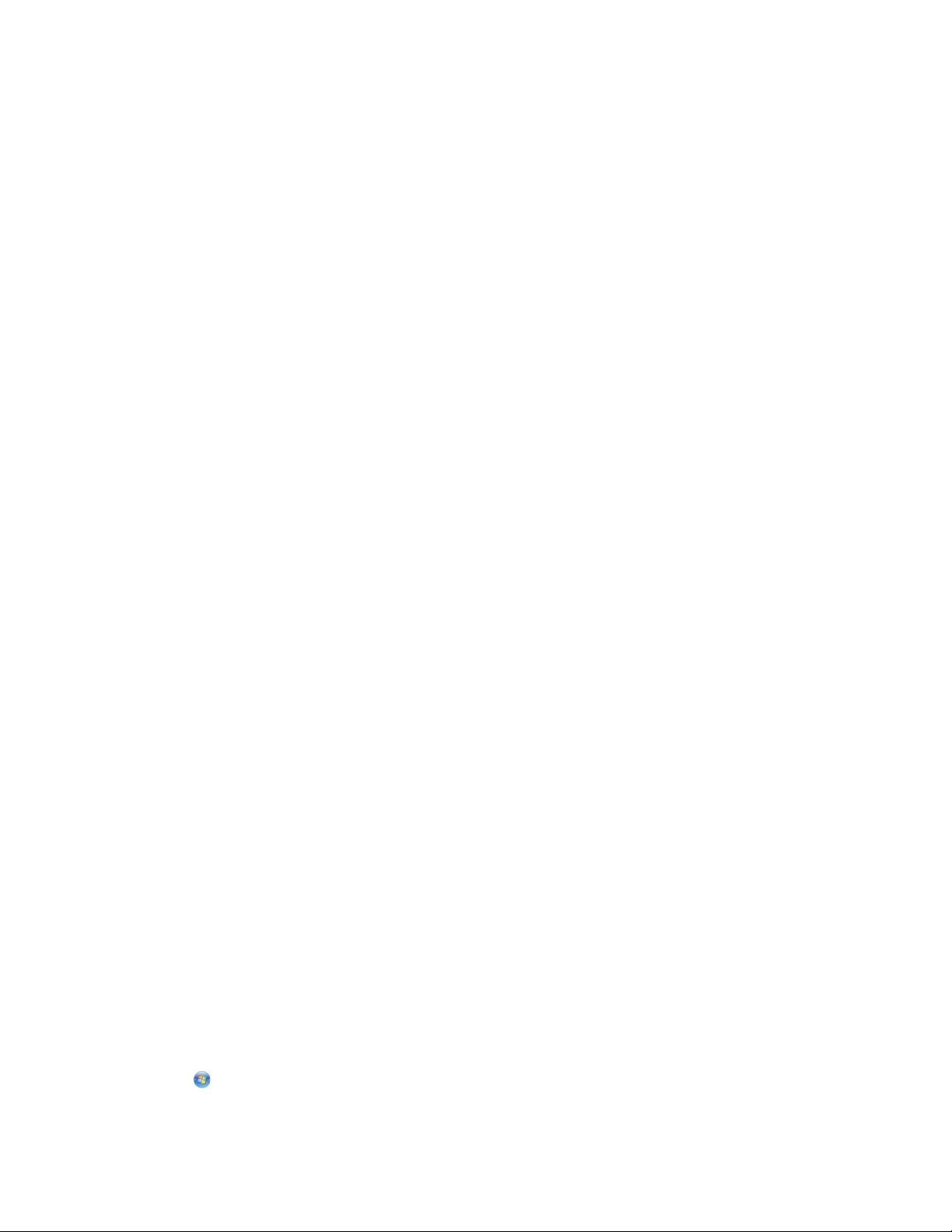
Using the printer over an Ethernet network
Select the connection type that describes how you currently access your printer:
If the printer is currently set up for wireless
1
Plug an Ethernet cable into the printer and to an available port on a switch or wall jack.
2 Wait one minute for the Ethernet network interface to become active and acquire an IP address from the network.
3 Add the printer (see “Add the printer” on page 91).
4 A second print queue will be created. Remove the wireless queue if you do not want to switch back to accessing
the printer over a wireless network.
If the printer is currently set up locally (using USB connection)
1
Plug an Ethernet cable into the printer and to an available port on a switch or wall jack.
2 Insert the installation software CD into the computer you want to use to configure the printer.
3 Follow the instructions on the computer screen.
Note: You will need a USB cable to complete the configuration.
Add the printer
In Mac OS X version 10.5 to 10.6
1
From the Apple menu, navigate to:
System Preferences > Print & Fax > + > Default tab > select your printer
Note: Choose the printer that corresponds with your selected connection type (Bonjour or USB).
2 Click Add.
In Mac OS X version 10.4 or earlier
1
From the Finder, choose Utilities.
2 Double-click Printer Setup Utility or Print Center.
3 From the Printer List dialog, choose the printer you want to use, and then click Add.
4 From the Printer Browser, select your printer, and then click Add.
Sharing a printer in a Windows environment
1 Prepare the computers to share the printer:
a Make all computers printing to the printer accessible through Network Neighborhood by enabling File and Print
Sharing. See the Windows documentation for instructions on enabling File and Print Sharing.
b Install the printer software on all computers that will print to the printer.
2 Identify the printer:
a On the computer that is attached to the printer, do one of the following:
1 Click , or click Start and then click Run.
2 In the Start Search or Run box, type control printers.
Networking
91
Page 92

3 Press Enter, or click OK.
The printer folder opens.
b Right-click the name of your printer.
c Click Sharing or Printer Properties.
d From the Sharing tab, select Share this printer or Shared as, and then assign a distinctive name.
e Click OK.
3 Locate the printer from the remote computer:
Note: The remote computer is the one that is not attached to the printer.
a Do one of the following:
1 Click , or click Start and then click Run.
2 In the Start Search or Run box, type control printers.
3 Press Enter, or click OK.
The printer folder opens.
b Right-click the name of your printer.
c Click Properties or Printer properties.
d Click the Ports tab, and then click Add Port.
e Select Local Port, and then click New Port.
f Type the Universal Naming Convention (UNC) Port name, which consists of the server name and the distinctive
printer name that was specified in step 2 on page 91. The name should be in the form \\server
\printer.
g Click OK.
h Click Close on the Printer Ports dialog.
i Make sure the new port is selected on the Ports tab, and then click Apply.
The new port is listed with the printer name.
j Click OK.
Sharing a printer in a Macintosh environment
1 From the Apple menu, choose System Preferences.
2 From the menu bar, click Help System Preferences Help.
3 In the Search field, type sharing the printer on a network, and then press return.
4 To let other Macintosh computers on the network that use Mac OS X version 10.3 or later use any printer connected
to your Macintosh computer, double-click Sharing your printer with Mac OS X users.
or
To let Windows computers on the network use any printer connected to your Macintosh computer, double-click
Sharing your printers with Windows users.
5 Follow the instructions on the computer screen.
Note: Windows users should see the Windows documentation for information on adding a network printer connected
to a Macintosh computer.
Networking
92
Page 93

Installing the printer on an Ethernet network
Information you will need to set up the printer on an Ethernet network
To configure your printer for an Ethernet network, organize the following information before you begin:
Note: If your network automatically assigns IP addresses to computers and printers, continue on to installing the printer.
• A valid, unique IP address for the printer to use on the network
• The network gateway
• The network mask
• A nickname for the printer (optional)
Note: A printer nickname can make it easier for you to identify your printer on the network. You can choose to
use the default printer nickname, or assign a name that is easier for you to remember.
You will need an Ethernet cable to connect the printer to the network and an available port where the printer can
physically connect to the network. Use a new network cable when possible to avoid potential problems caused by a
damaged cable.
Installing the printer on an Ethernet network
Before you install the printer on an Ethernet network, make sure that:
• You have completed the initial setup of the printer.
• Your network is set up and working properly.
• Your computer is connected to your network.
For Windows users
1 Close all open software programs.
2 Insert the installation software CD.
If the Welcome screen does not appear after a minute, do one of the following:
a Click , or click Start and then click Run.
b In the Start Search or Run box, type D:\setup.exe, where D is the letter of your CD or DVD drive.
3 Follow the instructions on the computer screen to set up the printer, selecting Ethernet connection when you are
prompted to select a connection type.
For Macintosh users
1 Close all open software applications.
2 Insert the installation software CD.
If the installation dialog does not appear after a minute, then click the CD icon on the desktop.
3 Double-click Install.
4 Follow the instructions on the computer screen to set up the printer, selecting Ethernet connection when you are
prompted to select a connection type.
Networking
93
Page 94
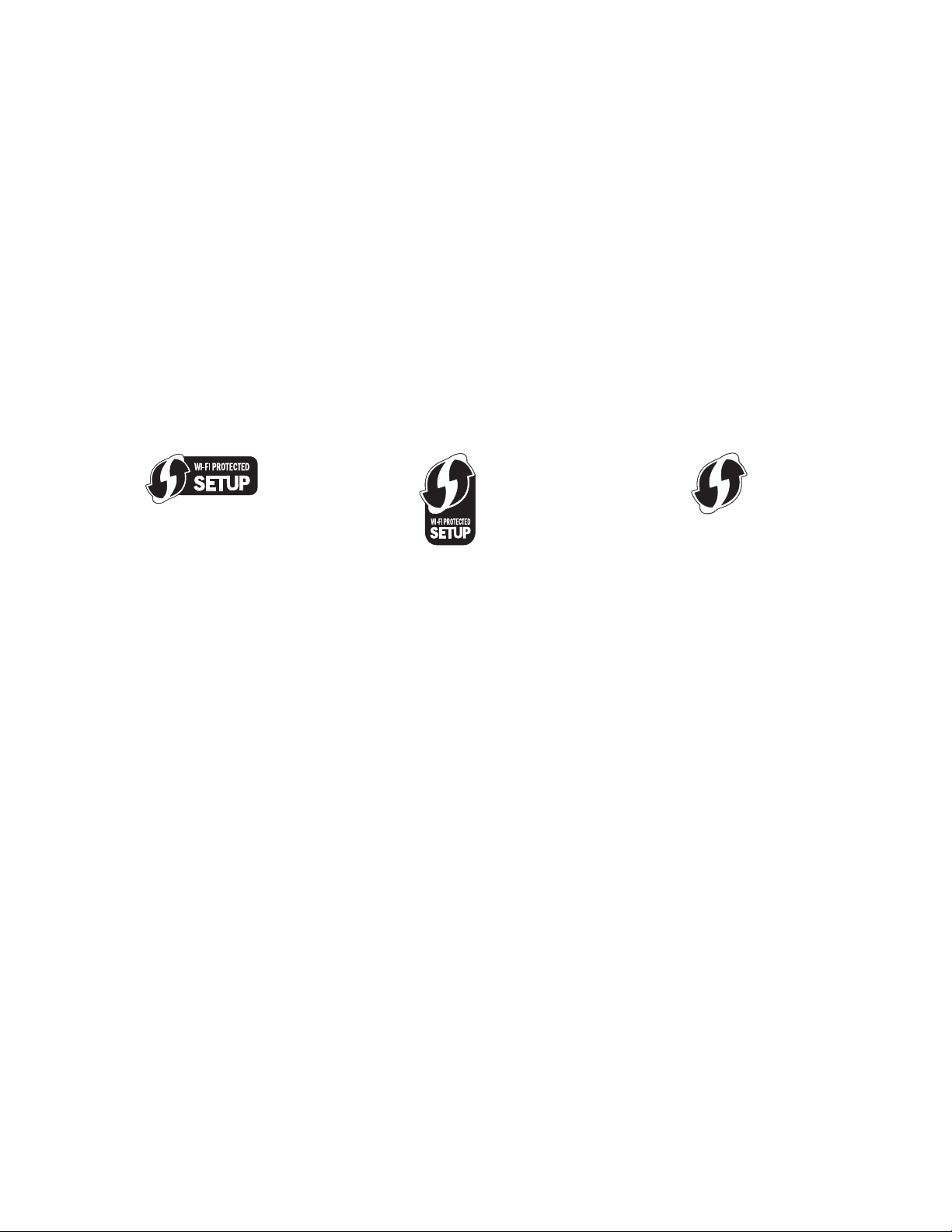
Networking FAQ
What is Wi-Fi Protected Setup?
Wi-Fi Protected Setup (WPS) is a simple and secure configuration that allows you to establish a wireless home network
and enable network security without requiring prior knowledge of Wi-Fi technology. It is no longer necessary to
configure the network name (SSID) and WEP key or WPA passphrase for network devices.
Note: WPS only supports networks that communicate through wireless access points (wireless routers).
The printer supports the following methods in connecting to a wireless network:
• Personal Identification Number (PIN)—A PIN on the printer is entered into the wireless settings of the wireless
access point.
• Push Button Configuration (PBC)—Buttons on both the printer and the wireless access point are pushed within a
given period of time.
Look for any of these identifier marks to check if your wireless access point is WPS certified:
You can find these WPS logos on the side, back, or top of your wireless access point.
For more information on accessing the wireless settings and determining the WPS capability of your wireless access
point, see the documentation that came with the wireless access point or contact your system support person.
Where do I find my WEP key or WPA passphrase?
To find the WEP key or WPA passphrase for the wireless network, view the security settings on the access point or
wireless router. Most access points have a Web page that can be accessed using a Web browser.
You can also check the manual that came with your access point or router. If your access point or router is using the
default settings, you can find the information in the manual. If someone else set up your network for you, that person
or company may have included the information in the manual.
If you do not know how to access the Web page, or if you do not have administrator access to the wireless access point
on your network, and are unable to locate the information in the manual, contact your system support person.
What is an SSID?
A Service Set Identifier (SSID) is the name that identifies a wireless network. All devices on the network must know the
SSID of the wireless network or they will not be able to communicate with each other. Usually, the wireless network
broadcasts the SSID to allow wireless devices in the area to connect to it. Sometimes, the SSID is not broadcast for
security reasons.
If the SSID of your wireless network is not broadcast, it cannot be detected automatically and will not show up in the
list of available wireless networks. You must enter the network information manually in this situation.
An SSID can contain up to 32 alphanumeric characters.
Networking
94
Page 95

Where do I find my SSID?
You can find the SSID for the wireless network by viewing the settings on the access point or wireless router. Most
access points have a built-in Web server that can be accessed using a Web browser.
Many network adapters provide a software application that allows you to view the wireless settings of your computer,
including your SSID. Check your computer to see if a program was installed with your network adapter.
If you are unable to locate your SSID using either of these methods, contact your system support person.
What is a network?
A network is a collection of devices such as computers, printers, Ethernet hubs, wireless access points, and routers
connected together for communication through cables or through a wireless connection. A network can be wired,
wireless, or designed to have both wired and wireless devices.
Devices on a wired network use cables to communicate with each other.
Devices on a wireless network use radio waves instead of cables to communicate with each other. For a device to be
able to communicate wirelessly, it must have a wireless network adapter attached or installed that lets it receive and
transmit radio waves.
How do I find out what type of security my network is using?
You must know the WEP key or WPA passphrase and the type of security (WEP, WPA, or WPA2) used on the wireless
network. To obtain this information, see the documentation that came with your wireless access point (wireless router),
see the Web page associated with the wireless access point, or consult your system support person.
Note: The WEP key or WPA passphrase is not the same as the password for the wireless access point. The password
allows you to access the wireless access point settings. The WEP key or WPA passphrase allows printers and computers
to join your wireless network.
How are home networks configured?
For desktop computers, laptops, and printers to communicate with each other over a network, they must be connected
by cables and/or have wireless network adapters built in or installed in them.
There are many different ways a network can be set up. Five common examples appear below.
Note: The printers in the following diagrams represent printers with internal print servers built in to them so that they
can communicate over a network.
Networking
95
Page 96
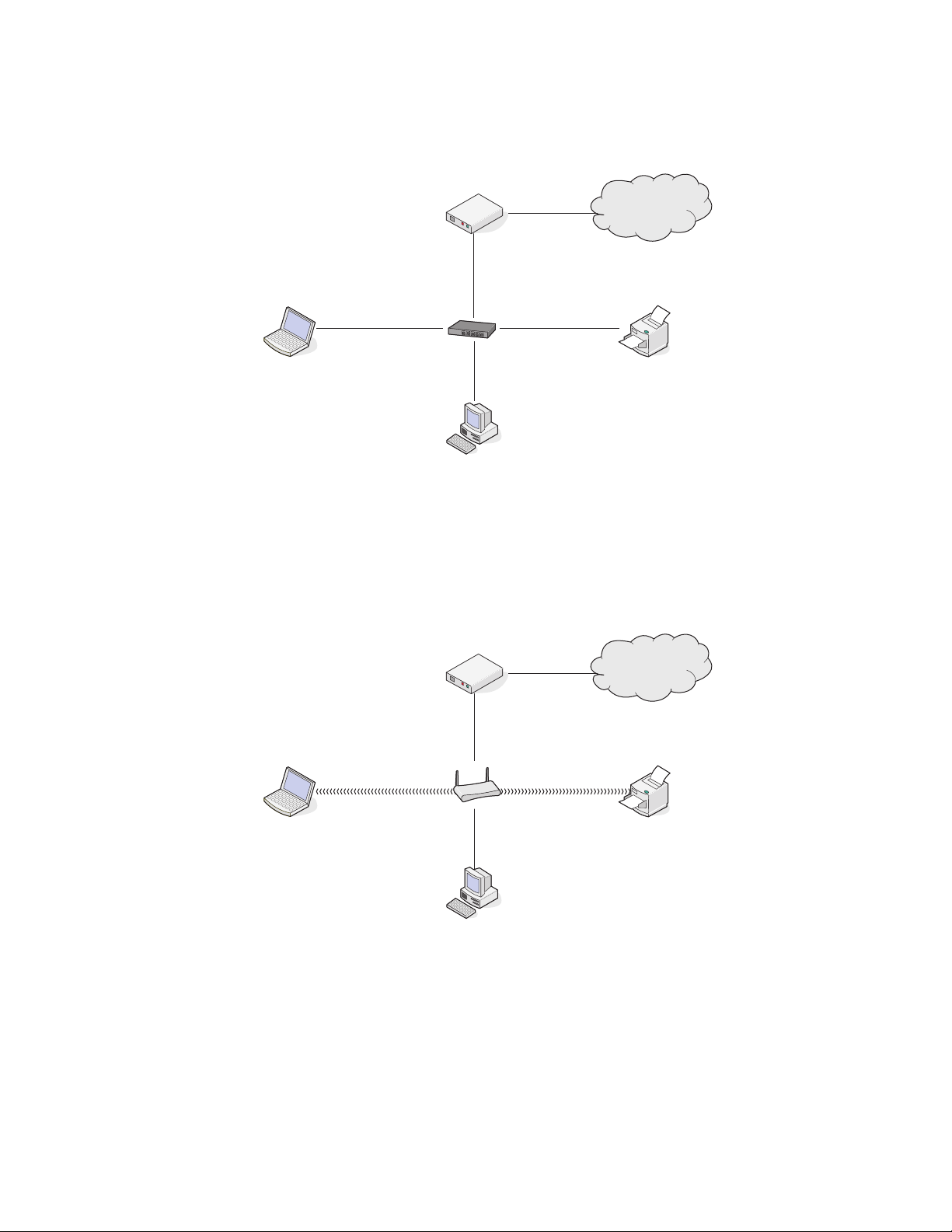
Wired network example
• A desktop computer, a laptop, and a printer are connected by Ethernet cables to a hub, router, or switch.
• The network is connected to the Internet through a DSL or cable modem.
Internet
Wireless network examples
Scenario 1: Mixed wired and wireless connections on a network with Internet access
•
All computers and printers connect to the network through a router with Ethernet and wireless capabilities.
• Some computers and printers connect wirelessly to the router; others connect over a wired connection.
• The network is connected to the Internet through a DSL or cable modem.
Internet
Networking
96
Page 97
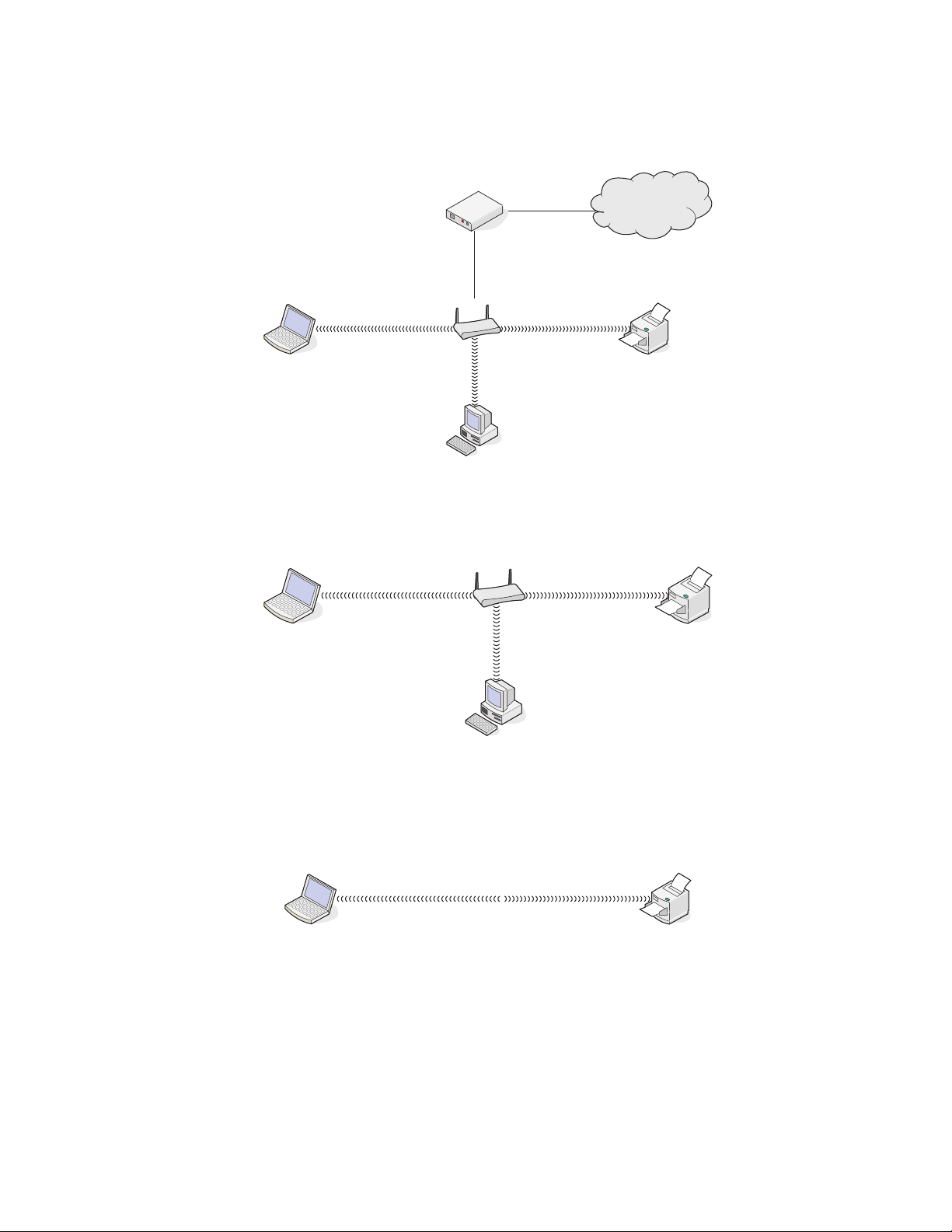
Scenario 2: Wireless network with Internet access
•
All computers and printers connect to the network using a wireless access point or wireless router.
• The wireless access point connects the network to the Internet through a DSL or cable modem.
Internet
Scenario 3: Wireless network with no Internet access
•
Computers and printers connect to the network using a wireless access point.
• The network has no connection to the Internet.
Scenario 4: Computer connected wirelessly to a printer without Internet access
•
A computer is directly connected to a printer without going through a wireless router.
• This configuration is referred to as an ad hoc network.
• The network has no connection to the Internet.
Note: Most computers can connect to only one wireless network at a time. If you access the Internet over a wireless
connection, you will lose Internet access if you are connect to an ad hoc network.
Why do I need an installation cable?
When setting up the printer on your wireless network, the printer will need to temporarily connect to a computer using
the installation cable. This temporary connection is used to set up the wireless settings of the printer.
Networking
97
Page 98
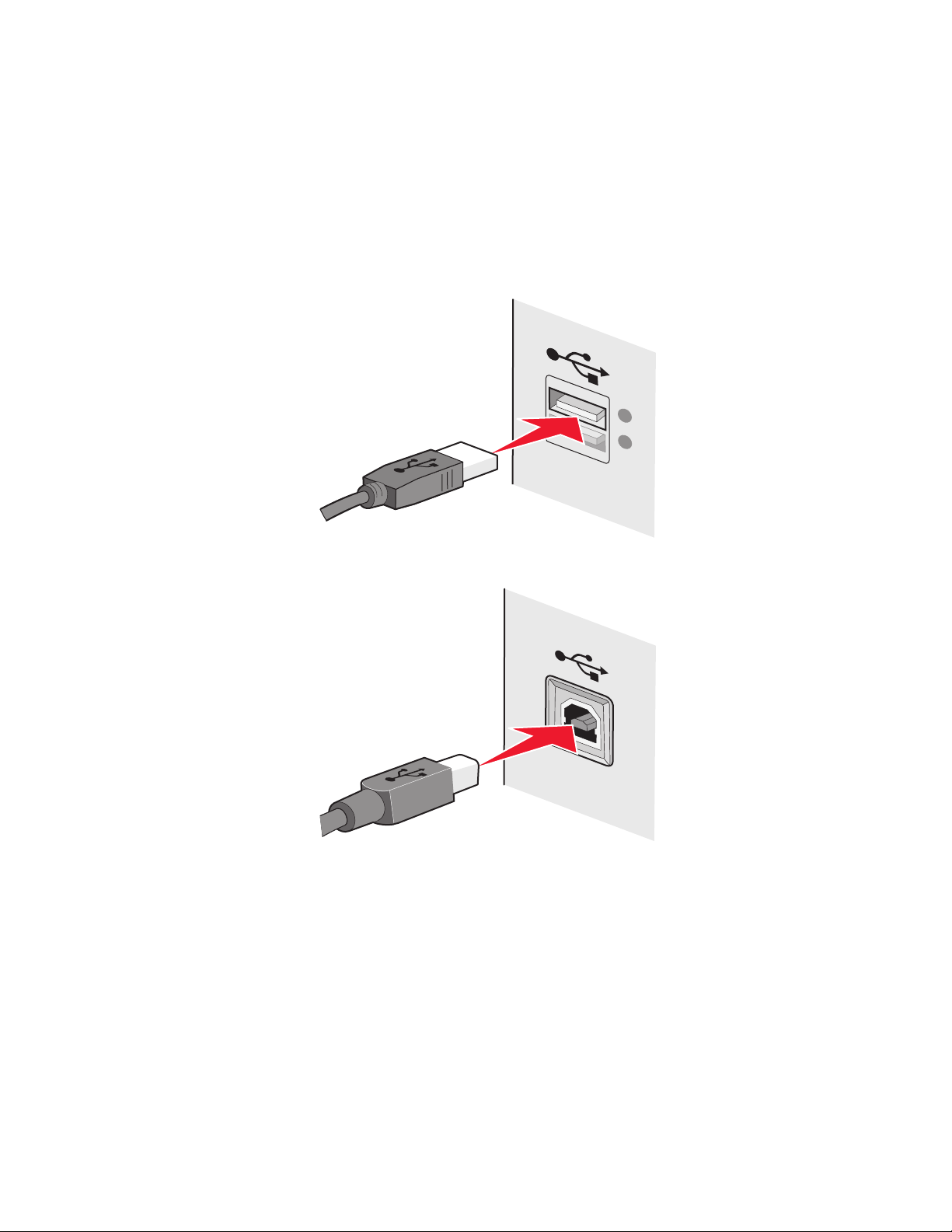
The installation cable connects to a rectangular USB port on the installing computer and the square USB port on the
printer.
How do I attach the installation cable?
The installation cable attaches to a USB port on the computer and to the square connector on the back of the printer.
This connection allows you to configure the printer for a networked or locally attached installation.
1 Attach the large, rectangular connector to any USB port on your computer. USB ports may be on the front or the
back of the computer, and may be horizontal or vertical.
2 Attach the small, square connector to the printer.
3 Continue following the on-screen instructions.
How are infrastructure and ad hoc networks different?
Wireless networks can operate in one of two modes: infrastructure or ad hoc.
In infrastructure mode, all devices on a wireless network communicate with each other through a wireless router
(wireless access point). Devices on the wireless network must have valid IP addresses for the current network and share
the same SSID and channel as the wireless access point.
In ad hoc mode, a computer with a wireless network adapter communicates directly with a printer equipped with a
wireless print server. The computer must have a valid IP address for the current network and be set to ad hoc mode.
The wireless print server must be configured to use the same SSID and channel that the computer is using.
Networking
98
Page 99
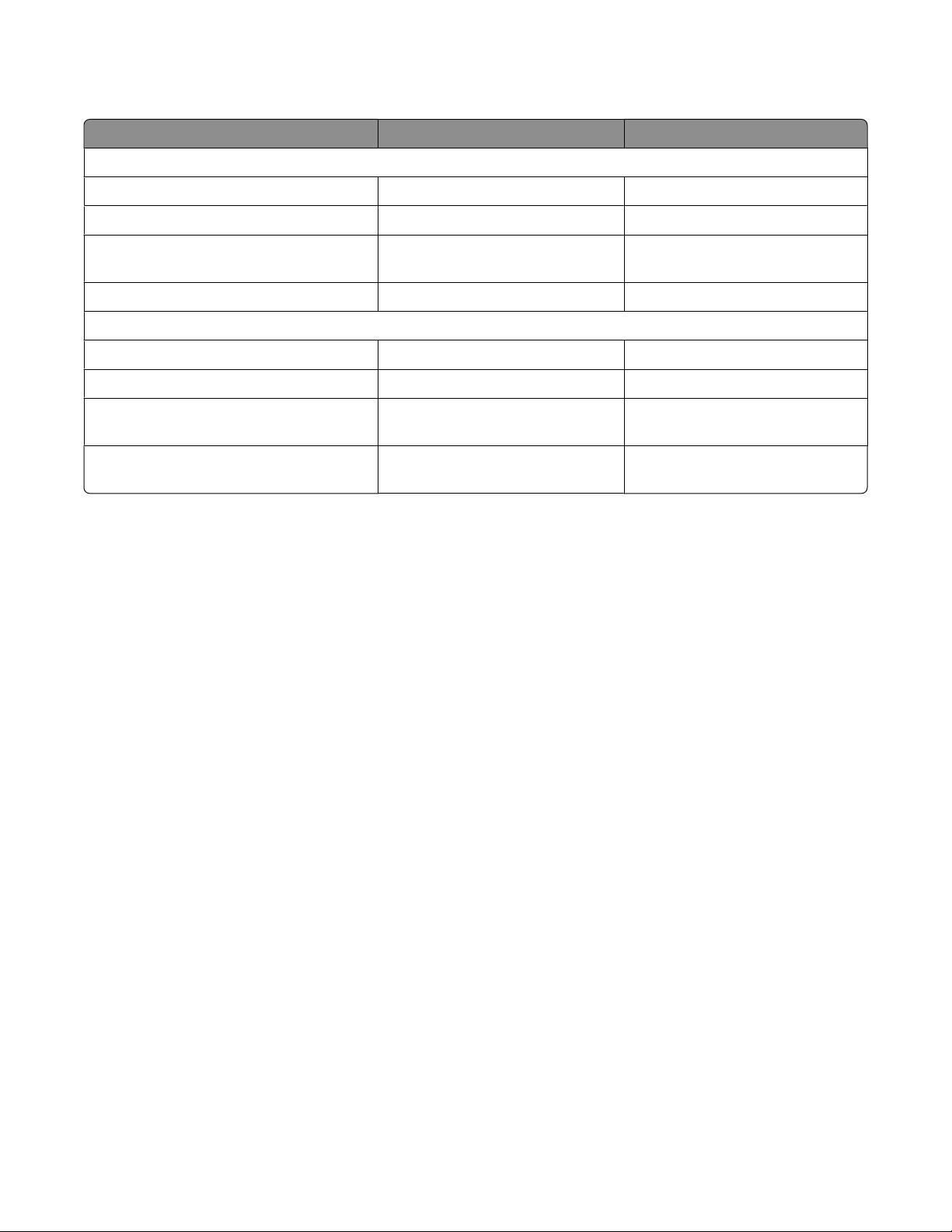
The following table compares the characteristics and requirements of the two types of wireless networks.
Infrastructure Ad hoc
Characteristics
Communication Through wireless access point Directly between devices
Security More security options WEP or no security
Range Determined by range and number of
wireless access points
Speed Usually faster Usually slower
Requirements for all devices
Unique IP address for each device Yes Yes
Mode set to Infrastructure mode Ad hoc mode
Same SSID Yes, including the wireless access
point
Same channel Yes, including the wireless access
point
We recommend setting up a network in infrastructure mode using the installation CD that came with the printer.
Infrastructure mode is the recommended setup method because it provides:
Restricted to range of individual
devices on network
Yes
Yes
• Increased network security
• Increased reliability
• Faster performance
• Easier setup
Finding the signal strength
Wireless devices have built-in antennas that transmit and receive radio signals. The signal strength listed on the printer
network setup page indicates how strongly a transmitted signal is being received. Many factors can affect the signal
strength. One factor is interference from other wireless devices or other devices such as microwave ovens. Another
factor is distance. The farther two wireless devices are from each other, the more likely it is that the communication
signal will be weaker.
The strength of the signal received by your computer can also affect the connectivity of the printer with the network
during configuration. When you installed the wireless adapter in your computer, the adapter software probably placed
an icon in your system tray. Try double-clicking this icon, and it will tell you how strongly the computer is receiving the
wireless signal from the network.
To improve signal quality, remove sources of interference and/or move wireless devices closer to the wireless access
point (wireless router).
Networking
99
Page 100
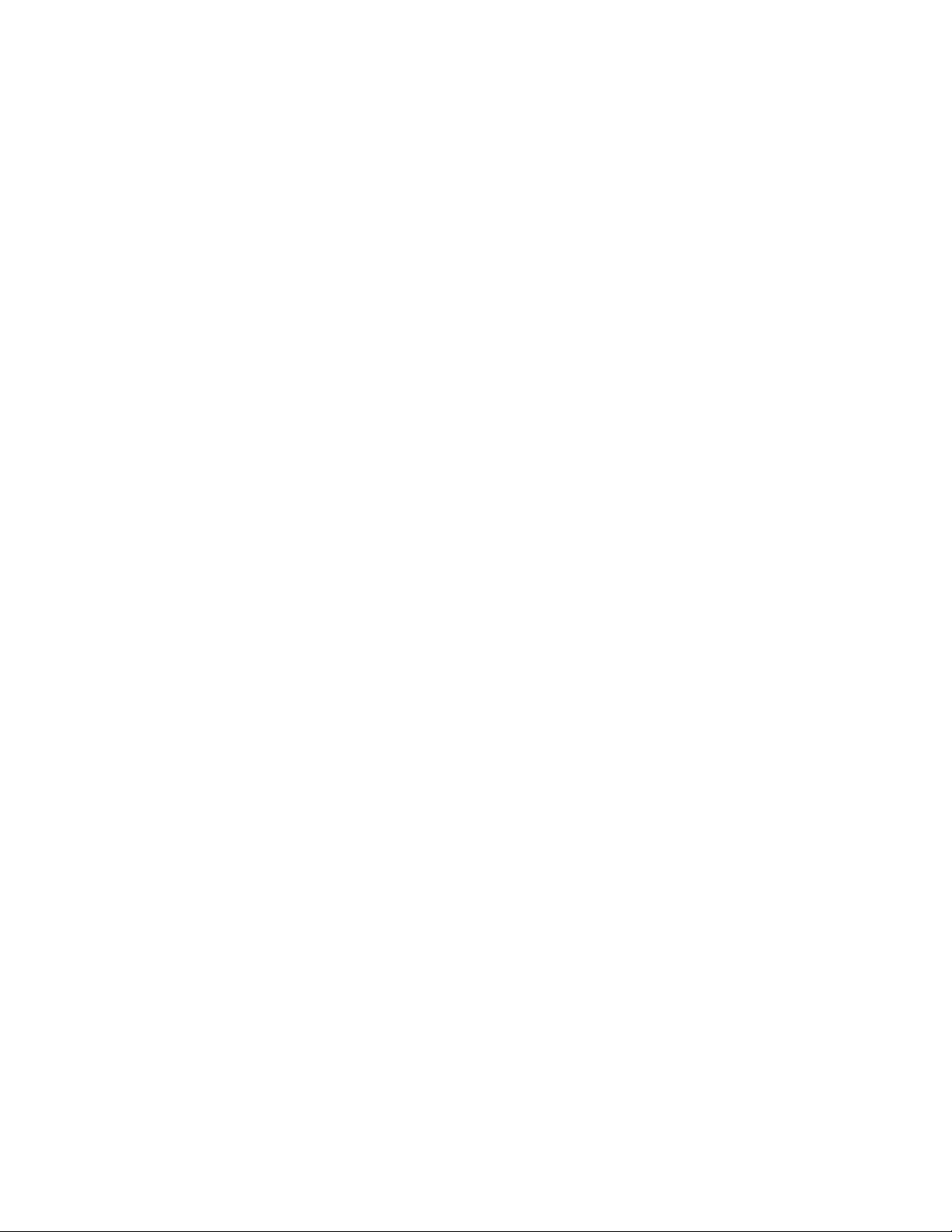
How can I improve wireless signal strength?
A common reason wireless printers fail to communicate over a network is poor wireless signal quality. If the signal is
too weak, too distorted, or blocked by an object, it cannot carry information between the access point and the printer.
To determine if the printer is receiving a strong signal from the access point, print a network setup page. The Quality
field indicates the relative strength of the wireless signal the printer is receiving. Drops in signal strength can be
intermittent, however, and although the signal quality appears high, it may drop during certain conditions.
If you think signal strength is a problem between your access point and the printer, try one or more of the following:
Notes:
• The solutions below are for infrastructure networks. If you are using an ad hoc network, adjust the computer when
the solution suggests adjusting the access point.
• Ad hoc networks have a much shorter range than infrastructure networks. Try moving the printer closer to the
computer if they seem to have trouble communicating.
MOVE THE PRINTER CLOSER TO THE WIRELESS ACCESS POINT/WIRELESS ROUTER
If the printer is too far away from the access point, it will not be able to communicate with other devices on the
network. For most indoor wireless networks, the maximum distance between the access point and the printer is
approximately 100 feet (30 meters). This distance could be longer or shorter, depending upon the layout of the
network and the limitations of the access point.
REMOVE OBSTACLES BETWEEN THE ACCESS POINT AND THE PRINTER
The wireless signal from your access point will pass through most objects. Most walls, floors, furniture and other
objects will not block the wireless signal. However, there are materials that are too dense for the signal to pass
through. Objects containing metal and concrete can block the signal. Arrange your printer and access point so that
the signal is not blocked by such objects.
REMOVE SOURCES OF INTERFERENCE
Other types of radio frequencies can cause problems with the wireless signal on your network. These sources of
interference can cause printing issues that seem to come and go. Turn off potential sources of interference where
possible. Avoid using microwaves and cordless phones when printing over your wireless network.
If another wireless network is operating in the vicinity, change the wireless channel on the access point.
Do not place your access point on a printer or other electronic device. Such devices can also interfere with the wireless
signal.
ARRANGE THE NETWORK TO REDUCE SIGNAL ABSORPTION
Even when the wireless signal is able to pass through an object, it is slightly weakened. If it passes through too many
objects, it can be significantly weakened. All objects absorb part of the wireless signal when it passes through them,
and certain types of objects absorb enough to cause communications problems. Place your access point as high in
the room as possible to avoid signal absorption.
Networking
100
