Page 1
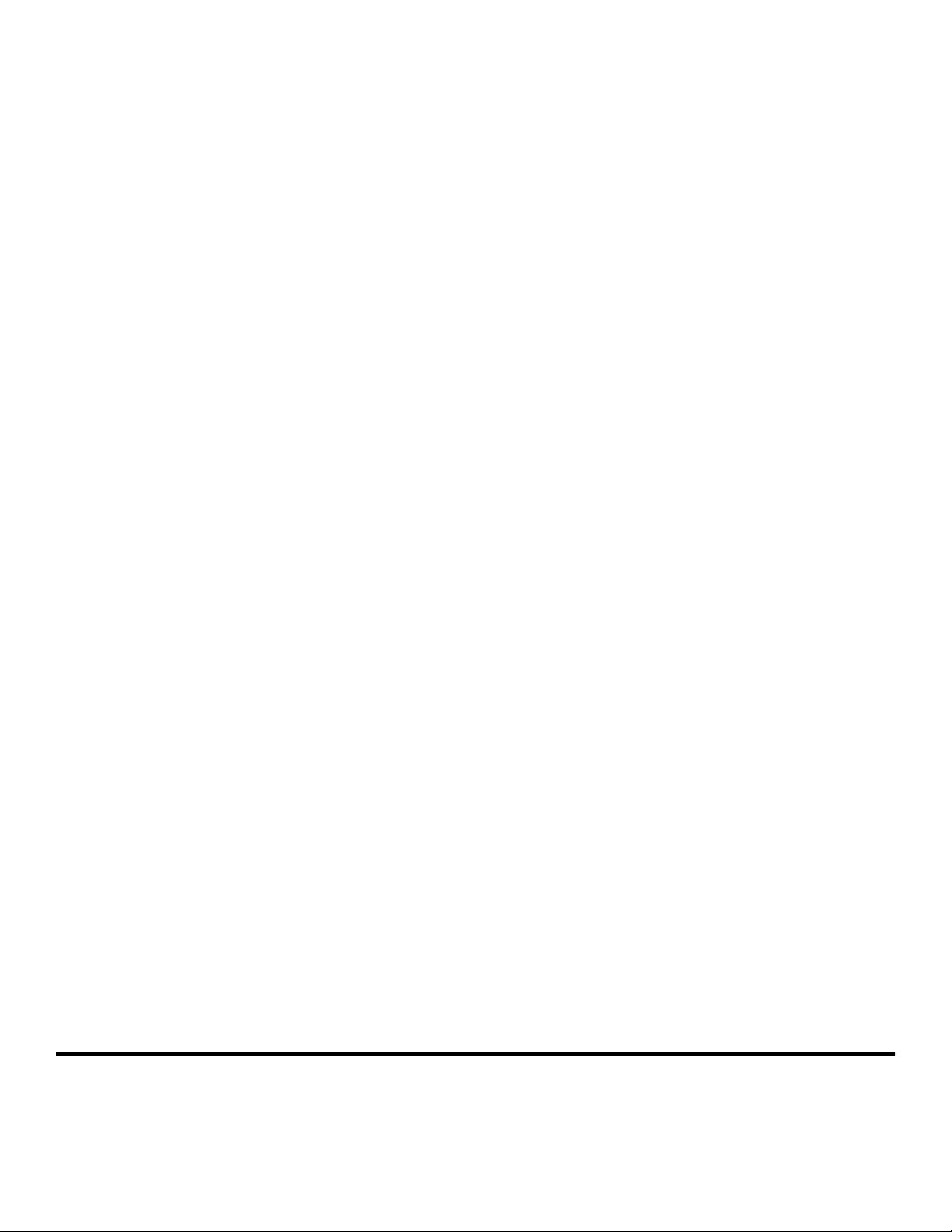
Wireless Setup Guide
© 2008 Lexmark International, Inc.
All rights reserved.
Page 2
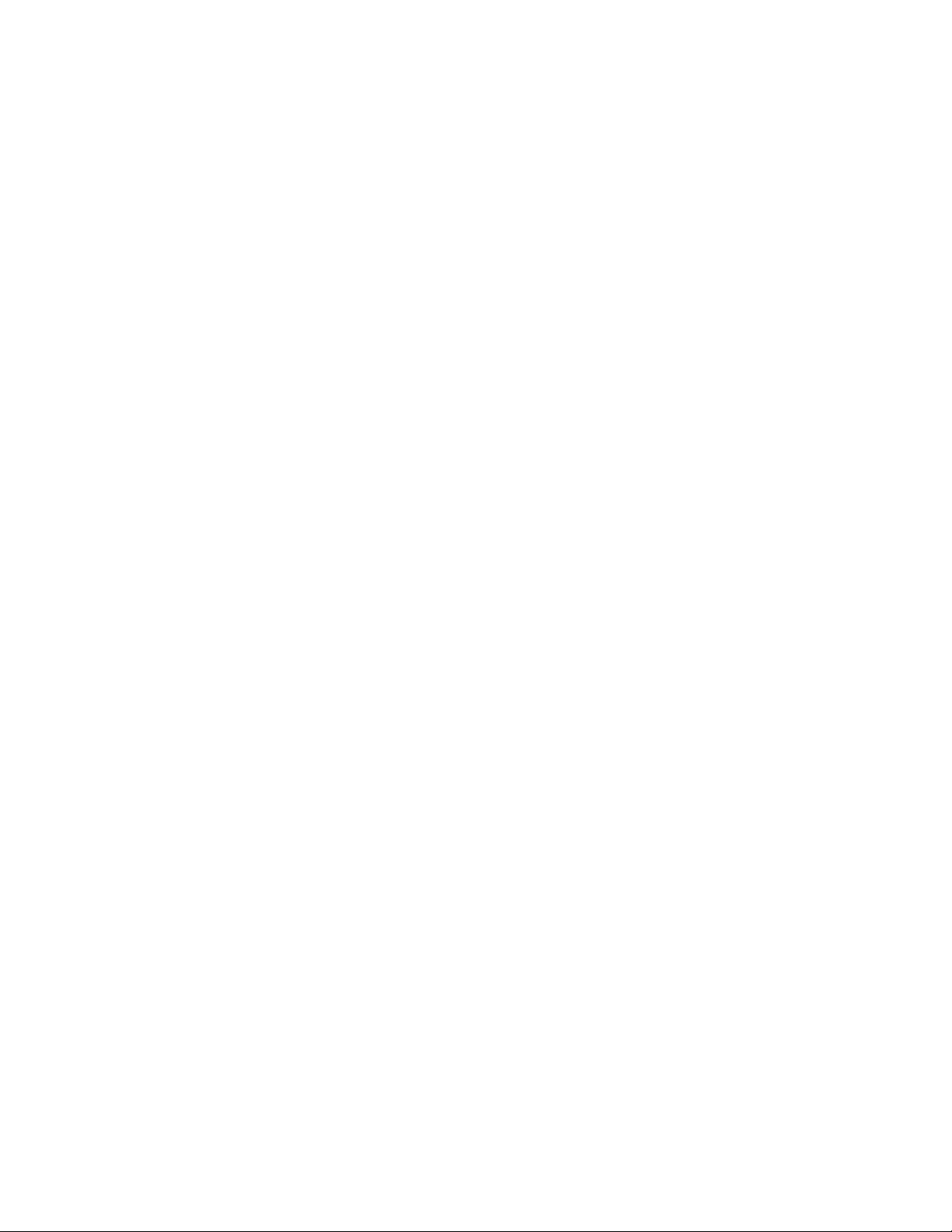
Edition notice
June 2008
The following paragraph does not apply to any country where such provisions are inconsistent with local law: LEXMARK INTERNATIONAL,
INC., PROVIDES THIS PUBLICATION “AS IS” WITHOUT WARRANTY OF ANY KIND, EITHER EXPRESS OR IMPLIED, INCLUDING, BUT NOT LIMITED TO,
THE IMPLIED WARRANTIES OF MERCHANTABILITY OR FITNESS FOR A PARTICULAR PURPOSE. Some states do not allow disclaimer of express or
implied warranties in certain transactions; therefore, this statement may not apply to you.
This publication could include technical inaccuracies or typographical errors. Changes are periodically made to the information herein; these
changes will be incorporated in later editions. Improvements or changes in the products or the programs described may be made at any time.
© 2008 Lexmark International, Inc.
All rights reserved.
UNITED STATES GOVERNMENT RIGHTS
This software and any accompanying documentation provided under this agreement are commercial computer software and documentation
developed exclusively at private expense.
Page 3
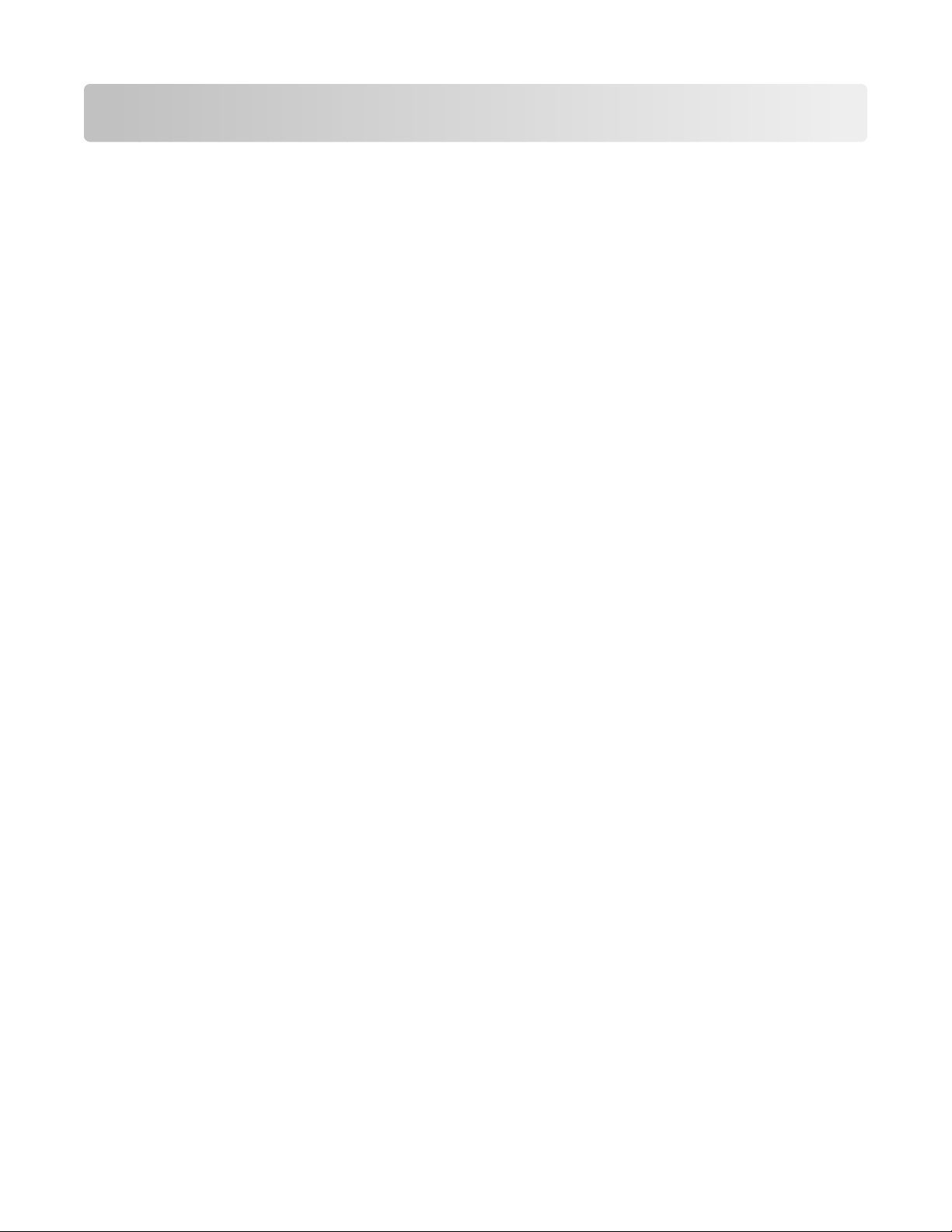
Contents
Edition notice......................................................................................2
Setting up the printer........................................................................5
Follow these steps to set up your printer......................................................................................................................5
Setting up the printer hardware.......................................................................................................................................6
Choosing a connection method....................................................13
Preparing to connect wirelessly...................................................14
Information you will need to set up the printer on a wireless network..........................................................14
Adding the printer to a network using MAC address filtering............................................................................14
Connecting to a wireless network using Windows...................16
Installing the printer on a wireless network (Windows)........................................................................................16
Connecting to a wireless network using Macintosh.................18
Installing the printer on a wireless network (Macintosh)......................................................................................18
Troubleshooting wireless setup....................................................21
Connecting using a USB cable........................................................32
USB setup and connection...............................................................................................................................................32
Connecting using an Ethernet network......................................33
Wired setup and connection...........................................................................................................................................33
Networking glossary.......................................................................34
Index...................................................................................................36
Contents
3 4
Page 4
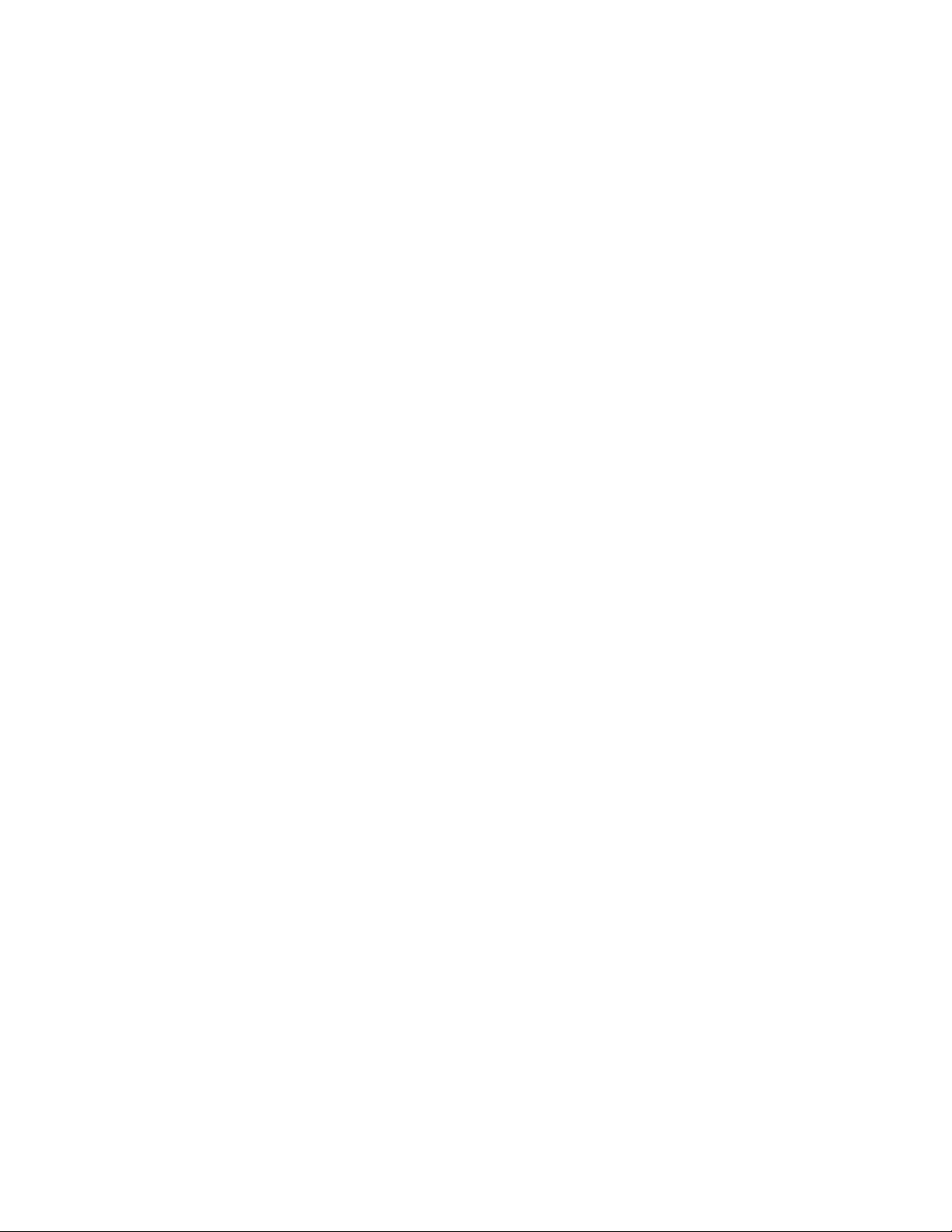
Page 5
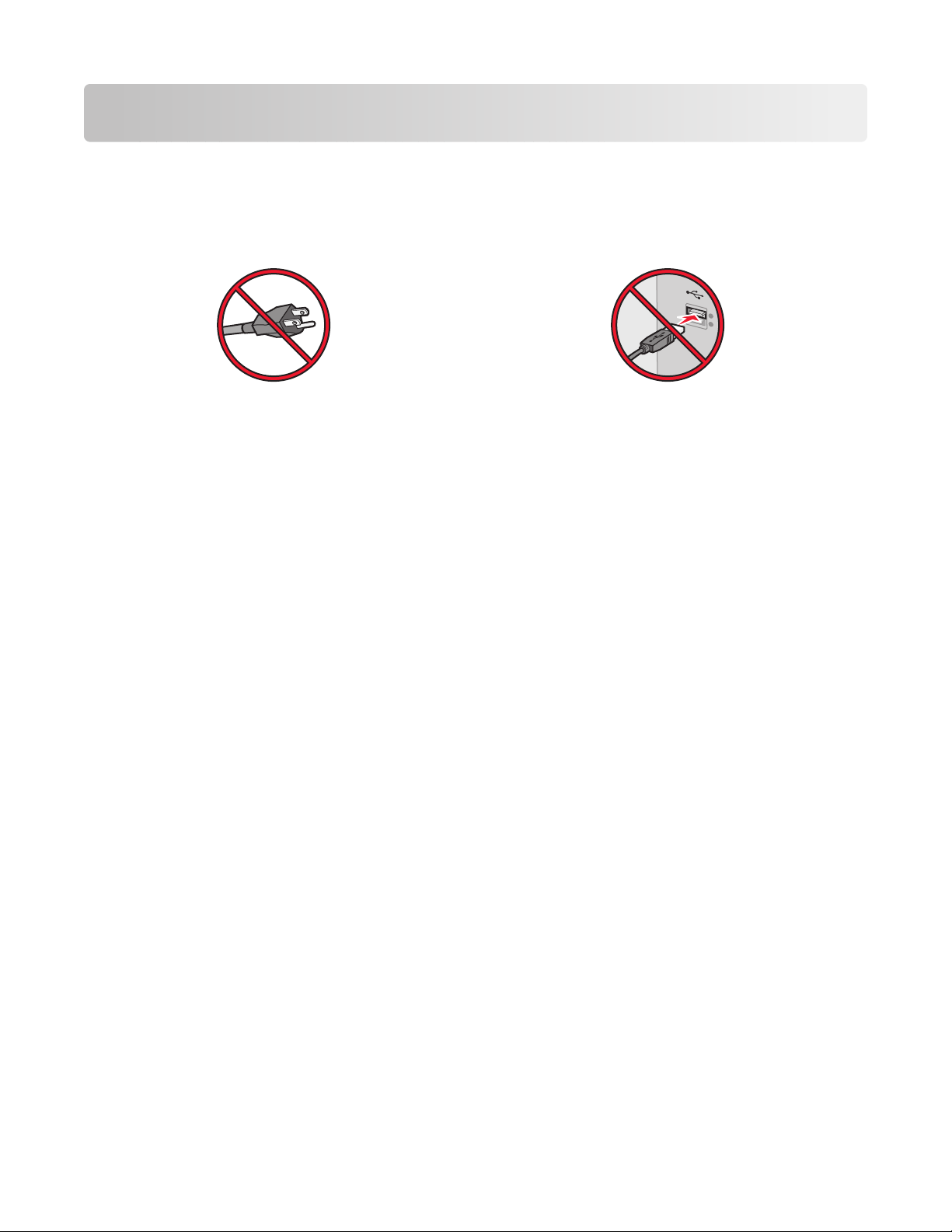
Setting up the printer
Follow these steps to set up your printer
Note: Do not connect cables until instructed to do so.
1 Set up the printer hardware.
2 Decide how you want to connect the printer.
This guide includes three methods:
• Wireless
• Wired (Ethernet)
• Local (USB)
Setting up the printer
5
Page 6
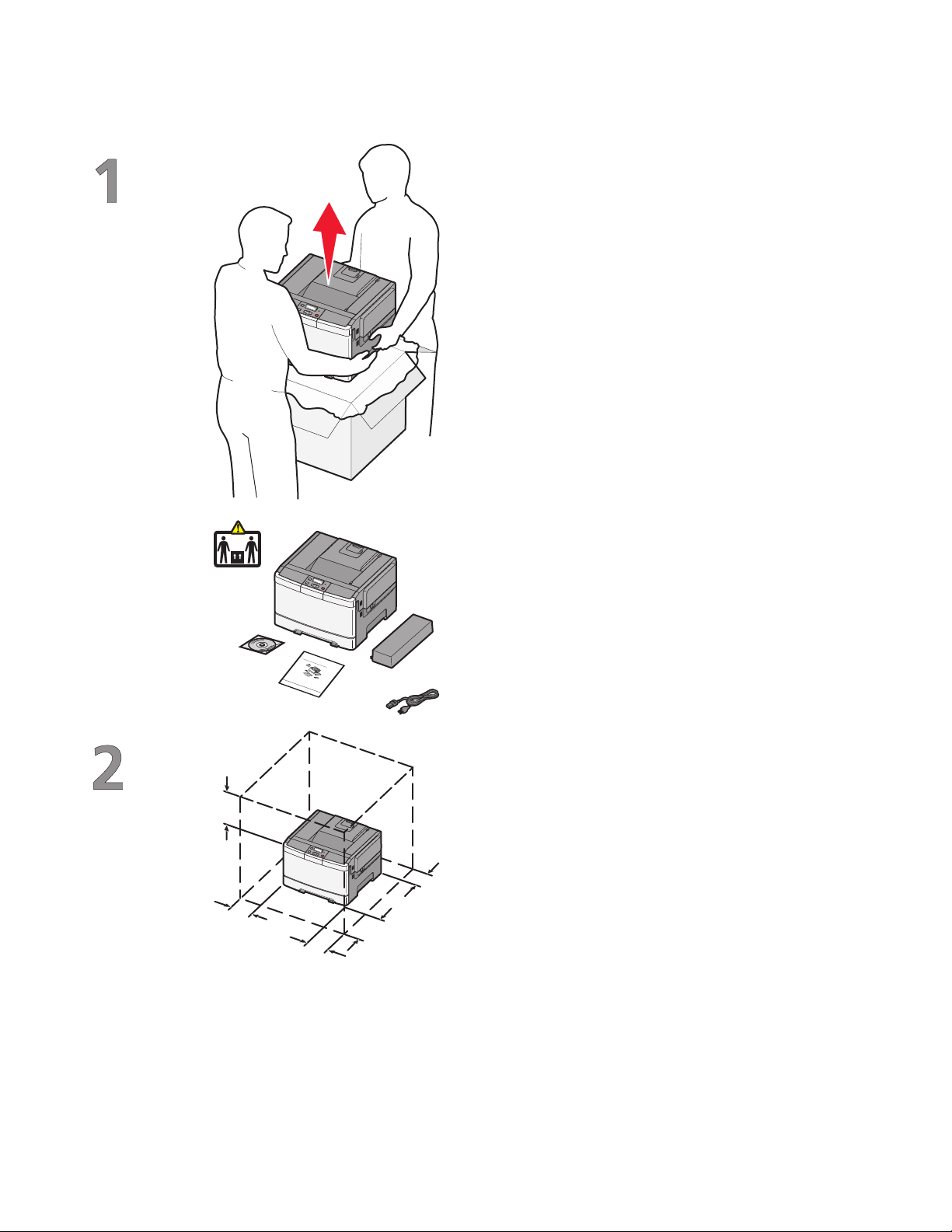
Setting up the printer hardware
Unpack the printer, cables, and CD.
21 kg
(46.2 lbs.)
5
4
SetupGuide
2
1
(
4
k
6
g
.
2
l
b
s
.
)
Septem
ber2008
w
w
w
.
l
e
x
m
a
r
k
.
c
o
m
When the printer is set up, allow clearance around it
as shown.
1 304.8 mm (12.0 in.)
2 508 mm (20.0 in.)
3 304.8 mm (12.0 in.)
4 304.8 mm (12.0 in.)
1
2
3
5 508 mm (20.0 in.)
Setting up the printer
6
Page 7
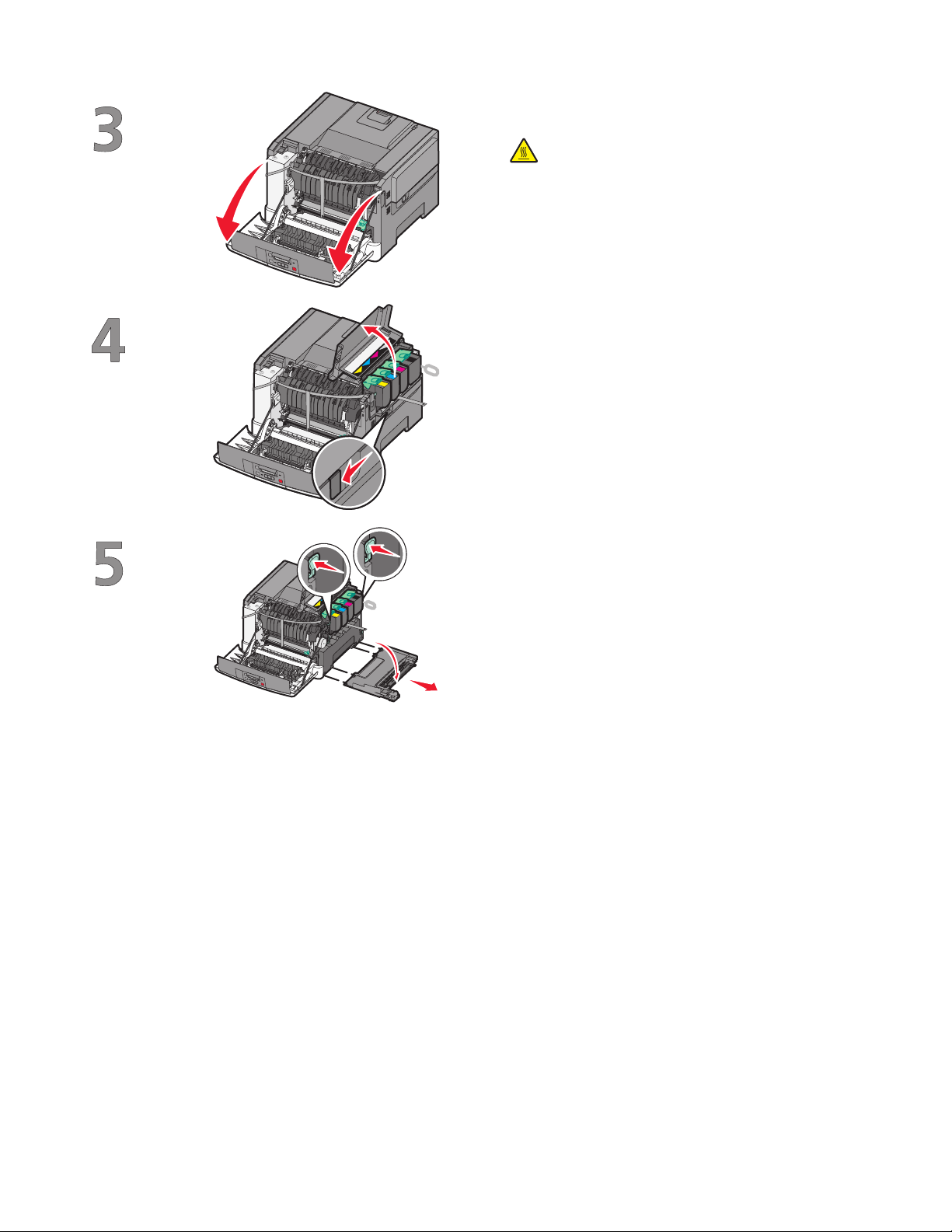
Grasp the front door at the side handholds, and then
pull it toward you to open it.
CAUTION—HOT SURFACE: The inside of the
printer might be hot. To reduce the risk of injury from
a hot component, allow the surface to cool before
touching.
Open the top door.
K
M
K
C
M
Y
C
Y
Remove the right side cover.
K
M
K
C
M
Y
C
Y
Setting up the printer
7
Page 8
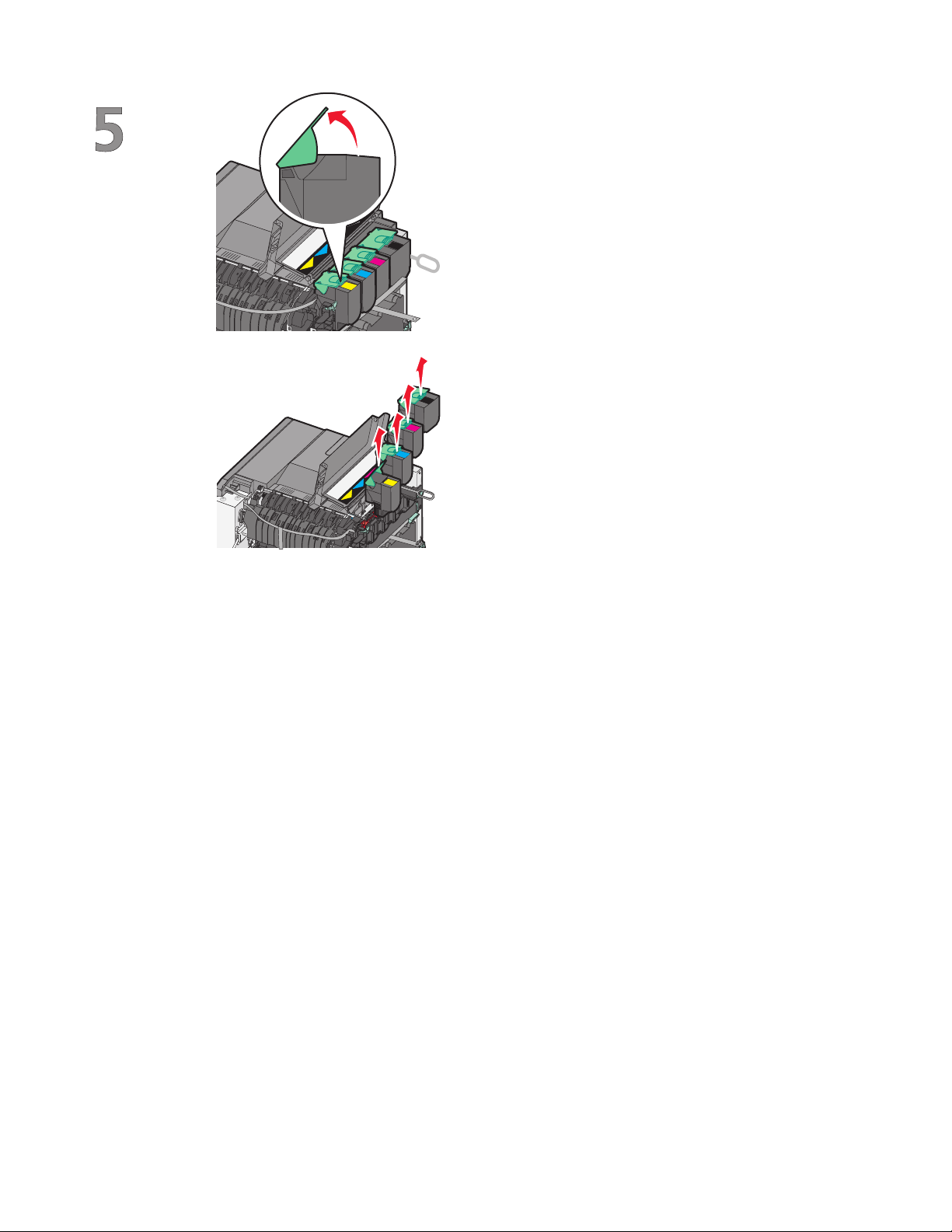
Remove the toner cartridges by lifting the handles,
and then gently pulling away from the imaging kit.
K
M
C
Y
Y
Y
K
M
C
K
M
C
M
Y
C
Setting up the printer
8
Page 9
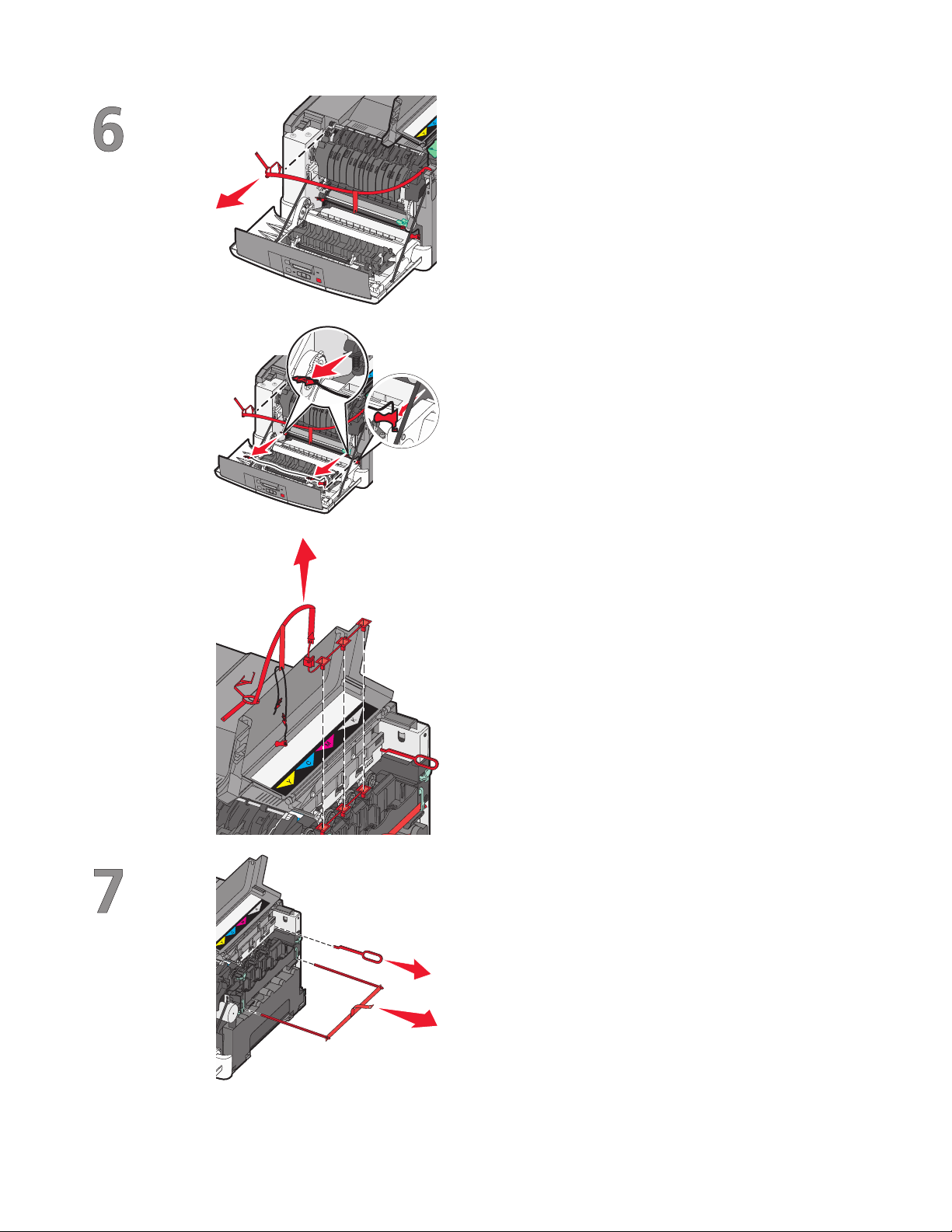
Remove the red packing material.
Remove the packing rods and clips.
Setting up the printer
9
Page 10
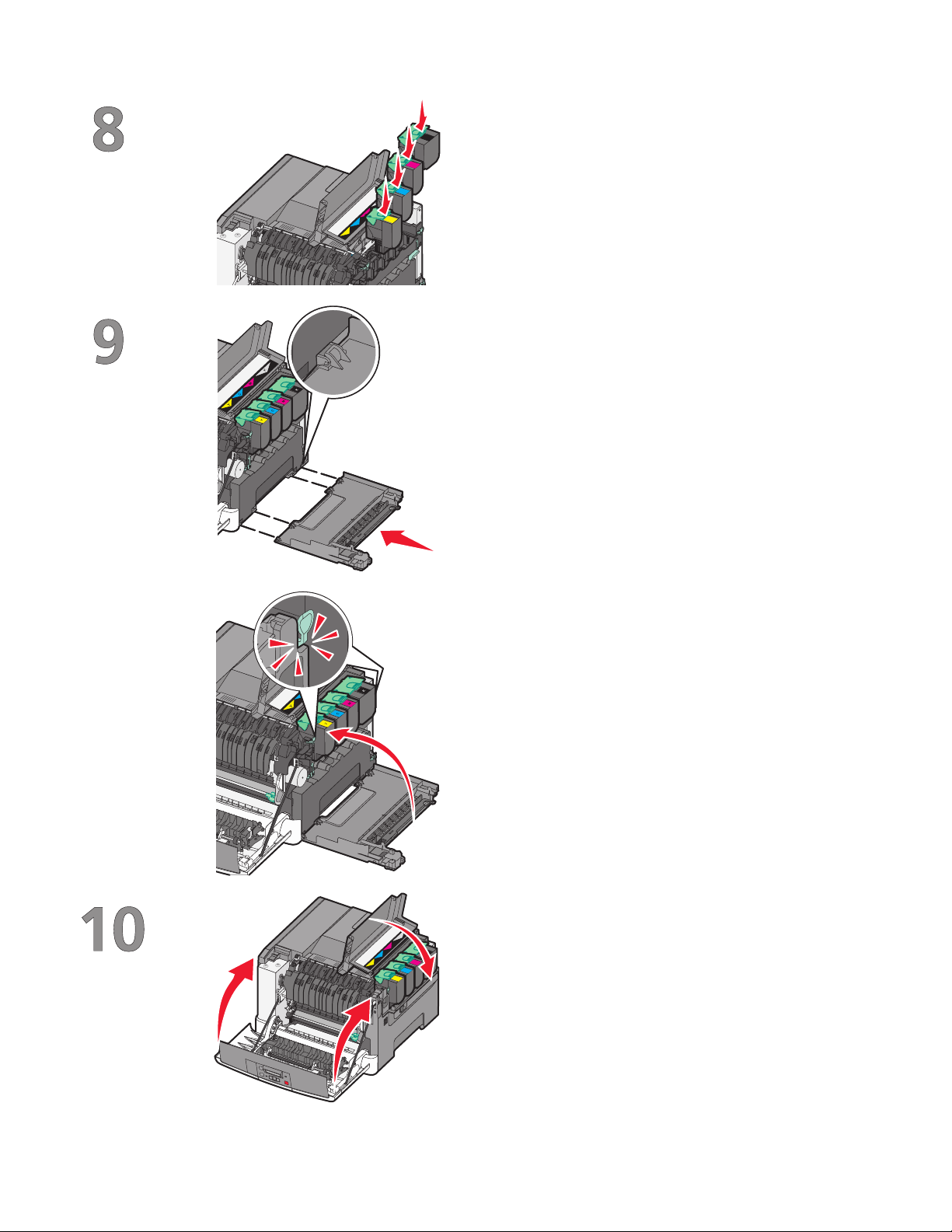
Insert the toner cartridge into the imaging kit by
aligning the rollers on the toner cartridge with the
K
M
C
K
M
Y
C
Y
tracks. Push the toner cartridge until it clicks into
place.
Replace the right side cover.
Close the front and top doors.
K
M
K
C
M
Y
C
Y
Setting up the printer
10
Page 11
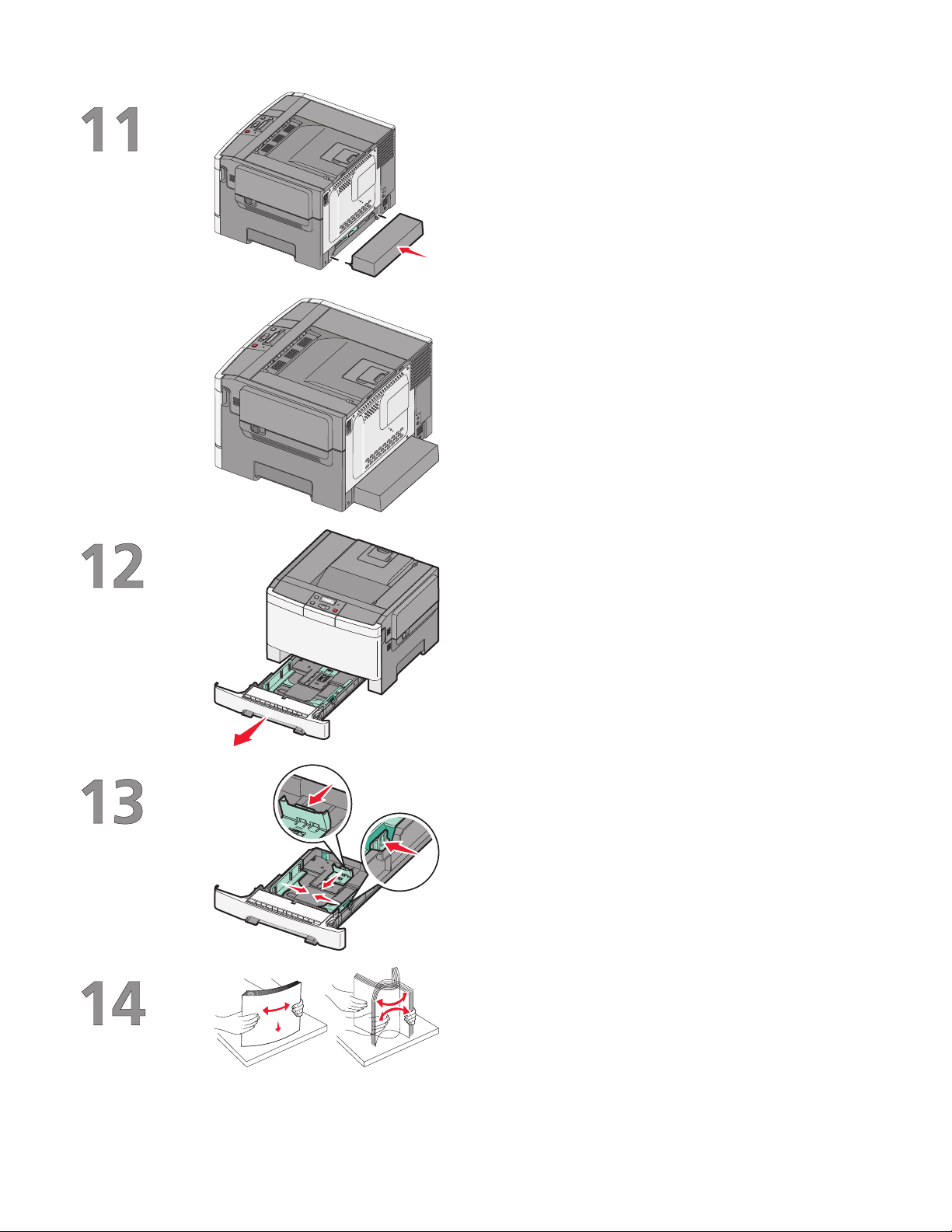
Install the dust cover.
Pull the tray completely out.
Squeeze the width guide tabs on the right guide as
shown, and then slide the width guides to the sides
of the tray. Notice that the two width guides move
in unison when you move just the right width guide.
Squeeze the length guide tabs together as shown,
and then slide the length guide to the correct
position for the paper size being loaded.
Flex the sheets back and forth to loosen them, and
then fan them. Do not fold or crease the paper.
Straighten the edges on a level surface.
Setting up the printer
11
Page 12

Load the paper stack with the recommended print
16
side faceup.
Make sure the paper guides are secure against the
edges of the paper.
Note: Make sure that side guides are placed tightly
against the edges of the paper so that the image is
registered properly on the page.
Insert the tray.
Setting up the printer
12
Page 13

Choosing a connection method
Note: Do not connect cables until instructed.
Connect to a wireless network using Windows
For detailed steps, see “Information you will need to set up the printer on a wireless network” on page 14 and
“Installing the printer on a wireless network (Windows)” on page 16.
Connect to a wireless network using Macintosh
For detailed steps, see “Information you will need to set up the printer on a wireless network” on page 14 and
“Installing the printer on a wireless network (Macintosh)” on page 18.
Connect directly to a computer using a USB cable
For detailed steps, see “Connecting using a USB cable” on page 32.
Connect to a wired network using an Ethernet cable
For detailed steps, see “Connecting using an Ethernet network” on page 33.
Choosing a connection method
13
Page 14

Preparing to connect wirelessly
Information you will need to set up the printer on a wireless network
Note: Do not connect the installation or network cables until prompted to do so by the setup software.
• SSID—The SSID is also referred to as the network name.
• Wireless Mode (or Network Mode)—The mode will be either infrastructure or ad hoc.
• Channel (for ad hoc networks)—The channel defaults to auto for infrastructure networks.
Some ad hoc networks will also require the auto setting. Check with your system support person if you are not
sure which channel to select.
• Security Method—There are three basic options for Security Method:
– WEP key
If your network uses more than one WEP key, enter up to four in the provided spaces. Select the key currently
in use on the network by selecting the Default WEP Transmit Key.
or
– WPA or WPA2 passphrase
WPA includes encryption as an additional layer of security. The choices are AES or TKIP. Encryption must be
set for the same type on the router and on the printer or the printer will not be able to communicate on the
network.
– No security
If your wireless network does not use any type of security, you will not have any security information.
Note: Using an unsecured wireless network is not recommended.
If you are installing the printer on an 802.1X network using the Advanced method, then you may need the following:
• Authentication type
• Inner authentication type
• 802.1X username and password
• Certificates
Note: For more information on configuring 802.1X security, see the Networking Guide on the Software and
Documentation CD.
Adding the printer to a network using MAC address filtering
Every network device has a unique hardware identification number to distinguish it from other network devices. This
identification number is called the Media Access Control (MAC) address.
A list of MAC addresses can be set on a wireless router so that only those devices with matching MAC addresses can
join the network. This is called MAC address filtering. When installing the printer on a network that uses MAC address
filtering, be sure to add the printer MAC address to the list of addresses allowed by the wireless router. If this address
is not specifically allowed on the wireless network, the printer will not work wirelessly.
Preparing to connect wirelessly
14
Page 15

If the printer has a factory-installed internal print server, the MAC address is a series of letters and numbers located
on the MAC address sheet that shipped with the printer.
The MAC address appears in the following format:
00:04:12:34:56:78
Note: Print a network setup page if you cannot locate the printer MAC address. It will appear on the network setup
page. Refer to the User's Guide on the Software and Documentation CD for more information on printing a network
setup page.
Preparing to connect wirelessly
15
Page 16

Connecting to a wireless network using
Software and
Documentation
Windows
Installing the printer on a wireless network (Windows)
Before you install the printer on a wireless network, make sure that:
• Your wireless network is set up and working properly.
• The computer you are using is connected to the same wireless network where you want to set up the printer.
1 Connect the power cable, and then turn the printer on.
1
Make sure the printer and computer are fully on and ready.
Do not connect the USB cable until instructed to do so on the screen.
2 Insert the Software and Documentation CD.
2
Software and
Documentation
Software and
Documentation
3 Click Install.
4 Click Agree.
5 Click Suggested.
Connecting to a wireless network using Windows
16
Page 17

6 Click Wireless Network Attach.
7 Connect the cables in the following order:
a Temporarily connect a USB cable between the computer on the wireless network and the printer.
1
Note: After the printer is configured, the software will instruct you to disconnect the temporary USB cable
so you can print wirelessly.
2
b If your printer has faxing capabilities, then connect the telephone cable.
8 Follow the on-screen instructions to complete the software installation.
9 To allow other computers on the wireless network to use the wireless printer, follow steps 2 through 6 and step
8 for each computer.
Connecting to a wireless network using Windows
17
Page 18

Connecting to a wireless network using Macintosh
Installing the printer on a wireless network (Macintosh)
Prepare to configure the printer
1 Locate the printer MAC address on the sheet that shipped with the printer. Write the last six digits of the MAC
address in the space provided below:
MAC address: ___ ___ ___ ___ ___ ___
2 If your printer has faxing capabilities, connect the telephone cable.
3 Connect the power cable, and then turn the printer on.
1
2
Enter the printer information
1 Access the AirPort options.
In Mac OS X version 10.5
a From the Apple menu, choose System Preferences.
b Click Network.
c Click AirPort.
In Mac OS X version 10.4 and earlier
a From the Go menu, choose Applications.
b From the Applications folder, double-click Internet Connect.
c From the toolbar, click AirPort.
2 From the Network pop-up menu, select print server xxxxxx, where the x’s are the last six digits of the MAC
address located on the MAC address sheet.
3 Open the Safari browser.
Connecting to a wireless network using Macintosh
18
Page 19

4 From the Bookmarks drop-down menu, select Show.
5 Under Collections, select Bonjour or Rendezvous, and then double-click the printer name.
6 From the main page of the Embedded Web Server, navigate to the page where the wireless settings information
is stored.
Configure the printer for wireless access
1 Type the name of your network (SSID) in the appropriate field.
2 Select Infrastructure as your Network Mode if you are using a wireless router.
3 Select the type of security you use to protect your wireless network.
4 Enter the security information necessary for the printer to join your wireless network.
5 Click Submit.
6 Open the AirPort application on your computer:
In Mac OS X version 10.5
a From the Apple menu, choose System Preferences.
b Click Network.
c Click AirPort.
In Mac OS X version 10.4 and earlier
a From the Go menu, choose Applications.
b From the Applications folder, double-click Internet Connect.
c From the toolbar, click AirPort.
7 From the Network pop-up menu, select your wireless network.
Configure your computer to use the printer wirelessly
To print to a network printer, each Macintosh user must install a custom PostScript Printer Description (PPD) file and
create a printer in the Print Center or Printer Setup Utility.
1 Install a PPD file on the computer:
a Insert the Software and Documentation CD in the CD or DVD drive.
b Double-click the installer package for the printer.
c From the Welcome screen, click Continue.
d Click Continue again after viewing the Readme file.
e Click Continue after viewing the license agreement, and then click Agree to accept the terms of the
agreement.
f Select a Destination, and then click Continue.
g From the Easy Install screen, click Install.
h Type the user password, and then click OK.
All necessary software is installed on the computer.
i Click Close when installation is complete.
Connecting to a wireless network using Macintosh
19
Page 20

2 Add the printer:
a For IP printing:
In Mac OS X version 10.5
1 From the Apple menu, choose System Preferences.
2 Click Print & Fax.
3 Click +.
4 Select the printer from the list.
5 Click Add.
In Mac OS X version 10.4
1 From the Go menu, choose Applications.
2 Double-click the Utilities folder.
3 Locate and double-click Printer Setup Utility or Print Center.
4 From the Printer List, choose Add.
5 Select the printer from the list.
6 Click Add.
b For AppleTalk printing:
In Mac OS X version 10.5
1 From the Apple menu, choose System Preferences.
2 Click Print & Fax.
3 Click +.
4 Click AppleTalk.
5 Select the printer from the list.
6 Click Add.
In Mac OS X version 10.4
1 From the Go menu, choose Applications.
2 Double-click the Utilities folder.
3 Locate and double-click Print Center or Printer Setup Utility.
4 From the Printer List, choose Add.
5 Choose the Default Browser tab.
6 Click More Printers.
7 From the first pop-up menu, choose AppleTalk.
8 From the second pop-up menu, select Local AppleTalk zone.
9 Select the printer from the list.
10 Click Add.
Connecting to a wireless network using Macintosh
20
Page 21

Troubleshooting wireless setup
For more information on networking terms and concepts, refer to the User's Guide on the Software and
Documentation CD.
Wireless troubleshooting checklist
Before beginning to troubleshoot the wireless printer, verify that:
• The printer is turned on and plugged in to a working outlet.
• The SSID is correct.
Print a network setup page to verify the SSID the printer is using.
If you are not sure if the SSID is correct, run the wireless setup again.
• The security information is correct (if your network is secure).
If you are not sure if your security information is correct, run the wireless setup again.
• The wireless network is working properly.
Try accessing other computers on the wireless network.
If the network has Internet access, try connecting to the Internet over a wireless connection.
• The encryption method (AES or TKIP) is the same for the printer as it is for the wireless access point (on networks
using WPA security).
• The printer is within the range of the wireless network.
For most networks, the printer should be within 100 feet (30 meters) of the wireless access point (wireless router).
• The printer is located away from obstacles that could block the wireless signal.
Remove any large metal objects between the access point and the printer.
Make sure the printer and wireless access point are not separated by poles, walls, or support columns containing
metal or concrete.
• The printer is located away from other electronic devices that may interfere with the wireless signal.
Many devices can interfere with the wireless signal, including baby monitors, motors, cordless phones, security
system cameras, other wireless networks, and some Bluetooth devices.
• The printer driver is installed on the computer from which you are performing a task.
• The correct printer port is selected.
• The computer and printer are both connected to the same wireless network.
Printing a network setup page
A network setup page lists the configuration settings of the printer, including the IP address and MAC address. This
information is very helpful when troubleshooting the network configuration of the printer.
For more information on printing a network setup page, refer to the User's Guide on the installation software CD.
Troubleshooting wireless setup
21
Page 22

Cannot print over wireless network
If you encountered problems while installing, or if your printer does not appear in the printers folder or as a printer
option when sending a print job, you can try uninstalling and reinstalling the software.
These are possible solutions. Try one or more of the following:
MAKE SURE YOUR COMPUTER IS CONNECTED TO YOUR WIRELESS ACCESS POINT (WIRELESS ROUTER)
• See if you have access to the Internet by opening your Web browser and accessing any site.
• If there are other computers or resources on your wireless network, check to see if you can access them from
your computer.
MOVE THE COMPUTER AND/OR PRINTER CLOSER TO THE WIRELESS ROUTER
Although the possible distance between devices in 802.11b or 802.11g networks is 300 feet, the maximum range
for optimal performance is generally 100–150 feet.
MOVE YOUR ACCESS POINT TO MINIMIZE INTERFERENCE
There may be temporary interference from other devices such as microwave ovens or other appliances, cordless
phones, baby monitors, and security system cameras. Make sure your access point is not positioned too closely to
these devices.
CHECK WHETHER THE PRINTER IS ON THE SAME WIRELESS NETWORK AS THE
COMPUTER
Print a network setup page. Refer to the documentation that came with your printer for details on printing a network
setup page.
Make sure the SSID the printer is using matches the wireless network SSID. If you are not sure how to find the
network SSID, use one of the following:
Using Windows
1 Type the IP address of the wireless access point in the address field of your Web browser.
If you do not know the IP address of the wireless access point:
a Do one of the following:
In Windows Vista
1
Click .
2 Click All Programs Accessories.
3 Click Command Prompt.
In Windows XP and earlier
Click Start.
1
2 Click All Programs or Programs Accessories Command Prompt.
Troubleshooting wireless setup
22
Page 23

b Type ipconfig.
c Press Enter.
• The “Default Gateway” entry is typically the wireless access point.
• The IP address appears as four sets of numbers separated by periods, such as 192.168.0.100. Your IP
address might also start with the numbers 10 or 169. This is determined by your operating system or
wireless network software.
2 Type your user name and password for the wireless access point when prompted.
3 Click OK.
4 On the main page, click Wireless or another selection where settings are stored. The SSID appears.
5 Write down the SSID, security type, and the WEP key/WPA passphrase (if shown).
Note: Make sure you copy the network information down exactly, including any capital letters.
6 Store the SSID and the WEP key or WPA passphrase in a safe place for future reference.
Using Macintosh with an AirPort base station
In Mac OS X version 10.5
From the menu bar, click Apple menu System Preferences.
1
2 Click Network.
3 Click AirPort.
The SSID of the network the computer is connected to is displayed in the Network Name pop-up menu.
4 Write down the SSID.
In Mac OS X version 10.4 and earlier
From the menu bar, click Go Applications.
1
2 From the Applications folder, double-click Internet Connect.
3 From the toolbar, click AirPort.
The SSID of the network the computer is connected to is displayed in the Network pop-up menu.
4 Write down the SSID.
Using Macintosh with a wireless access point
1 Type the IP address of the wireless access point in the address field of your Web browser and continue to Step
2.
If you do not know the IP address of the wireless access point, then do the following:
In Mac OS X version 10.5
a
From the menu bar, click Apple menu System Preferences.
b Click Network.
c Click AirPort.
Troubleshooting wireless setup
23
Page 24

d Click Advanced.
e Click TCP/IP.
The “Router” entry is typically the wireless access point.
In Mac OS X version 10.4 and earlier
From the menu bar, click Apple menu System Preferences.
a
b Click Network.
c From the Show pop-up menu, select Airport.
d Click TCP/IP.
The “Router” entry is typically the wireless access point.
2 Type your user name and password when prompted.
3 Click OK.
4 On the main page, click Wireless or another selection where settings are stored. The SSID will be displayed.
5 Write down the SSID, security type and the WEP key/WPA passphrase (if shown).
Notes:
• Make sure you copy the network information down exactly, including any capital letters.
• Store the SSID and the WEP key or WPA passphrase in a safe place for future reference.
CHECK YOUR WEP KEY OR WPA PASSPHRASE
If your wireless access point is using Wireless Equivalent Privacy (WEP) security, the WEP key should be:
• Exactly 10 or 26 hexadecimal characters. Hexadecimal characters are A-F, a-f, and 0-9.
or
• Exactly 5 or 13 ASCII characters. ASCII characters are letters, numbers, and symbols found on a keyboard. ASCII
characters in a WEP key are case-sensitive.
If your wireless access point is using Wi-Fi Protected Access (WPA) security the WPA passphrase should be:
• From 8 to 63 ASCII characters. ASCII characters in a WPA passphrase are case-sensitive.
or
• Exactly 64 hexadecimal characters. Hexadecimal characters are A-F, a-f, and 0-9.
Note: If you do not know this information, see the documentation that came with the wireless network, or contact
the person who set up your wireless network.
DISCONNECT FROM VPN SESSION
When you are connected to another network through a VPN connection, you will not be able to access the printer
over your wireless network. End your VPN session and try printing again.
Troubleshooting wireless setup
24
Page 25

CHECK YOUR ADVANCED SECURITY SETTINGS
• If you are using MAC address filtering to limit access to your wireless network, you must add the printer MAC
address to the list of addresses allowed to connect to the wireless access point.
• If you set the wireless access point to issue a limited number of IP addresses, you must change this so that the
printer can be added.
Note: If you do not know how to make these changes, see the documentation that came with the wireless network,
or contact the person who set up your wireless network.
Communication with printer lost when connected to Virtual Private Network (VPN)
You will lose your connection to a wireless printer on your local network when connected to most Virtual Private
Networks (VPNs). Most VPNs allow users to communicate with only the VPN and no other network at the same time.
If you would like to have the ability to connect to your local network and to a VPN at the same time, the system
support person for the VPN must enable split tunneling. Be aware that some organizations will not allow split
tunneling due to security or technical concerns.
Wireless configuration does not continue after the USB cable is attached
Check the USB cable
If the configuration software does not allow you to continue configuring your printer wirelessly after you attach the
USB cable, there may be a problem with the cable. Try one or more of the following:
• Make sure that the USB cable is not damaged. If there is any visible damage to the USB cable, try using a new one.
• Attach the cable directly to the computer and the printer. Hubs, switch boxes, and docking stations can sometimes
interfere with the USB connection.
• Make sure the USB cable is correctly attached.
1 Attach the large, rectangular connector to any USB
port on your computer. USB ports may be on the
front or the back of the computer, and may be
horizontal or vertical.
Troubleshooting wireless setup
25
Page 26

2 Attach the small, square connector to the printer.
WEP key or WPA pre-shared key not valid
ERROR MADE WHEN ENTERING KEY
• Carefully retype the key.
• Verify that the key has the correct number of characters and the right kind of characters.
WEP key
A valid WEP key must be:
• Exactly 10 or 26 hexadecimal characters. Hexadecimal characters are A-F, a-f, and 0-9.
or
• Exactly 5 or 13 ASCII characters. ASCII characters are letters, numbers, and symbols found on a keyboard.
WPA pre-shared key
A valid WPA pre-shared key must be:
• From 8 to 63 ASCII characters. ASCII characters in a WPA pre-shared key are case-sensitive.
or
• Exactly 64 hexadecimal characters. Hexadecimal characters are A-F, a-f, and 0-9.
Note: ASCII keys are case-sensitive. Be sure to include any capital letters.
Network does not appear in the Wireless Networks list
There are several reasons why the target network might not appear in the list of networks during printer setup.
NETWORK DOES NOT BROADCAST ITS SSID
Some networks will not appear in the network list because they do not broadcast their SSIDs.
1 Select I want to enter a different network.
2 Click Next.
Troubleshooting wireless setup
26
Page 27

3 Enter the SSID, wireless mode, and channel (if ad hoc is selected) information.
4 Click Next and continue the installation.
THE PRINTER WILL BE MOVED TO A REMOTE NETWORK
• It is not necessary to access the wireless network from the Wireless Networks list if the setup and security
information for that network is correct.
• Continue setting up the printer. It will join the remote network when it is moved within proximity of that
network:
1 Select I want to enter a different network.
2 Click Next, and then complete the required network information.
Note: The Wireless Setup Utility will report that the setup was unsuccessful on the last screen, but the printer will
be configured correctly for the remote network. To avoid viewing this screen, use the Advanced installation meth od
and select Do not verify the printer can join the network (for remote installations).
THE PRINTER OR INSTALLING COMPUTER IS TOO FAR AWAY FROM THE ACCESS POINT
• Move the printer and/or the computer closer to the access point.
• Add another access point if wireless coverage is necessary in a new area.
THE WIRELESS NETWORK IS NOT FUNCTIONING
Confirm that the network equipment is functioning properly:
• Attempt to connect to other resources on the network.
• Try pinging or logging on to the access point.
Note: If you are unable to communicate with devices on the wireless network, there is a problem with either the
configuration of the computer or the wireless network. Contact your system support person, or refer to your access
point documentation for assistance.
THERE IS RF (RADIO FREQUENCY) INTERFERENCE BETWEEN THE WIRELESS
ACCESS
Limit the sources of RF interference between the wireless access point and the installing computer by rearranging
the network and items in the signal path. Sources of RF interference include:
POINT AND THE INSTALLING COMPUTER
• Microwave ovens
• Cordless phones
• Ham radios
• Bluetooth devices
• Garage door openers
• Security cameras
Note: Changing the wireless channel that the access point broadcasts on can help resolve interference issues.
Troubleshooting wireless setup
27
Page 28

THERE IS AN OBJECT BLOCKING THE SIGNAL BETWEEN THE PRINTER AND THE
ACCESS
The wireless signal can also be distorted or blocked by objects in the path between the access point and the printer.
Note: Place the access point above or in front of any obstacles.
POINT
• Interior support columns, or walls made of metal or concrete
• Floors
• Room dividers or cubicle walls made of metal
• Large metal filing cabinets, desks, bookcases, or other large metal objects
• Objects containing a large percentage of water, including fish tanks, large plants, stacks of paper, and crowds
of people
THERE ARE TOO MANY DEVICES ON THE WIRELESS NETWORK
A wireless device will communicate on the network only when no other device is communicating. Too many
computers, printers, and other wireless devices can cause a wireless network to be so busy that a new device is
unable to send or receive information.
• Adding another access point can help resolve this issue.
• Configure the printer for the network, manually entering all network information. The printer may work properly
after it is configured for the network.
• Try turning off a few wireless devices to reduce network traffic.
Wireless Setup Utility unable to communicate with printer
These are possible solutions. Try one or more of the following:
The printer is not powered on
• Turn the printer on.
• Verify that the printer is plugged in to a functioning power strip or electrical outlet.
Note: If the power indicator light is not on, then the printer does not have power.
There is a problem with the USB connection
• Verify that the installation cable is attached to both the computer and the printer.
• Verify that the square end of the installation cable is plugged in to the printer and not the flattened, rectangular
end.
• Unplug the USB cable and plug it in again.
• Try a different USB port on the computer. USB ports can be on the back or on the front of the computer.
• Try a different USB cable.
Troubleshooting wireless setup
28
Page 29

Wireless Setup Utility stops responding during wireless printer configuration
If the Wireless Setup Utility stops responding during the wireless configuration process, restart the computer. Insert
the Software and Documentation CD and run the Wireless Setup Utility again.
Printer does not print after wireless configuration completes
These are possible solutions. Try one or more of the following:
MAKE SURE THE PRINTER IS TURNED ON
• Verify that printer is turned on and the power light is lit.
• Verify that the printer is plugged in to a functioning power strip or outlet.
VERIFY THAT THE PRINTER IS READY
• Check the status of the printer and verify that it is ready to print.
• If it is not ready, turn the printer off and then back on again.
DISABLE THIRD-PARTY FIREWALLS
• If a non-Microsoft software firewall is installed on the computer, try temporarily disabling it. Check to see if you
can print with the firewall disabled. Re-enable the firewall and continue to troubleshoot.
• Update any non-Microsoft firewall software on the computer.
• Add any programs associated with the printer to the firewall whitelist.
VERIFY THAT THE WIRELESS NETWORK IS WORKING PROPERLY
• Try to access other devices on the wireless network to confirm that the network is functioning.
• Contact the system support person to confirm that the network is functioning correctly.
VERIFY THAT THE CORRECT PORT OR PRINTER IS SELECTED
• If you are attempting to print wirelessly, verify that the USB port is not selected.
• If you have more than one instance of the printer installed, verify that the correct printer is selected.
VERIFY THAT WINDOWS IS WORKING PROPERLY
• Try restarting the computer.
• Try installing the printer driver again.
• Try uninstalling, and then reinstalling the printer driver.
Troubleshooting wireless setup
29
Page 30

VERIFY THAT THE PRINTER IS WORKING
• Insert the Software and Documentation CD and set up the printer using a USB connection.
• If the printer works over a USB connection, the printer is working properly.
MAKE SURE THE PRINTER DRIVER IS INSTALLED ON THE PRINTER
All computers that print to the wireless printer must first have the printer driver installed.
• Insert the Software and Documentation CD and install the printer driver.
Cannot print and there is a firewall on the computer
Third-party (non-Microsoft) firewalls can interfere with wireless printing. If the printer and computer are configured
correctly, and the wireless network is working, but the printer will not print wirelessly, a firewall could be the problem.
If there is a firewall (other than the Windows firewall) on the computer, try one or more of the following:
• Update the firewall using the most recent update available from the manufacturer. Refer to the documentation
that came with your firewall for instructions on how to do this.
• If programs request firewall access when you install the printer or try to print, make sure you allow those programs
to run.
• Temporarily disable the firewall and install the wireless printer on the computer. Re-enable the firewall when you
have completed the wireless installation.
Network printer does not show up in the printer selection list during installation
MAKE SURE THE PRINTER IS ON THE SAME WIRELESS NETWORK AS THE COMPUTER
The SSID of the printer must match the SSID of the wireless network.
Find the network SSID
1 Type the IP address of your wireless access point into the address field of your browser.
a If you do not know the IP address of the wireless access point, do one of the following:
In Windows Vista
Click .
1
2 Click All Programs Accessories.
3 Click Command Prompt.
In Windows XP and earlier
Click Start.
1
2 Click All Programs or Programs Accessories Command Prompt.
b Type ipconfig.
Troubleshooting wireless setup
30
Page 31

c Press Enter.
• The “Default Gateway” entry is typically the access point.
• The IP address appears as four sets of numbers separated by periods, such as 192.168.1.1.
2 Type the user name and password for the access point when prompted.
3 Click OK.
4 Locate the page where the SSID is displayed.
5 Write down the SSID, security type, and the WEP key or WPA passphrase, if they are shown.
Note: Make sure you copy them down exactly, including any capital letters.
Run the Wireless Setup Utility again
1 Do one of the following:
• In Windows Vista, click .
• In Windows XP and earlier, click Start.
2 Click All Programs or Programs, and then select the printer program folder from the list.
3 Click Wireless Setup Utility.
Note: If the Wireless Setup Utility is not installed on the computer, insert the Software and Documentation CD
and follow the wireless installation path.
4 Follow the instructions on the computer screen, including typing in the SSID of the wireless access point and
the WEP key or WPA passphrase when prompted.
Note: You may be prompted to connect the printer to the computer again using the installation cable as part
of the setup process.
5 Store the SSID and the WEP key or WPA passphrase in a safe place for future reference.
Troubleshooting wireless setup
31
Page 32

Connecting using a USB cable
Software and
Documentation
USB setup and connection
1 Insert the Software and Documentation CD.
Software and
Documentation
Software and
Documentation
2 Click Install.
3 Click Agree.
4 Click Suggested.
5 Click Local Attach.
6 Connect the installation cable to a USB port on the computer and the USB port on the back of the printer.
1
2
7 Connect the power cable to the printer and plug it into the wall. Turn on the printer.
1
Note: For information on telephone and fax setup, refer to the User's Guide on the Software and Documentation CD.
2
Connecting using a USB cable
32
Page 33

Connecting using an Ethernet network
Software and
Documentation
Wired setup and connection
1 Insert the Software and Documentation CD.
Software and
Documentation
Software and
Documentation
2 Click Install.
3 Click Agree.
4 Click Suggested.
5 Click Wired Network Attach.
6 Connect the Ethernet cable to the printer and to an active Ethernet port on the network.
2
1
Make sure the computer you are using to configure the printer is attached to a working network port on the same
network as the printer.
7 Connect the power cord to the printer and plug it into the wall. Turn on the printer.
1
2
8 Follow the on screen instructions to complete the wired configuration.
Note: For information on telephone and fax setup, refer to the User's Guide on the Software and Documentation CD.
Connecting using an Ethernet network
33
Page 34

Networking glossary
ad hoc mode
ad hoc network
AutoIP address
BSS (Basic Service Set)
channel
DHCP (Dynamic Host Configuration
Protocol)
DHCP IP address
DHCP server
infrastructure mode
installation cable
A setting for a wireless device that lets it communicate directly with other
wireless devices without an access point or router
A wireless network that does not use an access point
An IP address automatically assigned by a network device. If the device is set
to use DHCP, but no DHCP server is available, an AutoIP address may be assigned
by the device.
Basic Service Set describes the type of wireless network that you are using. The
BSS type can be one of the following: Infrastructure network or Ad-Hoc network.
A specific radio frequency used by two or more wireless devices to
communicate with each other. All devices on the network must use the same
channel.
A language used by DHCP servers
An IP address automatically assigned by a DHCP server
A computer or router that gives a unique IP address to each device on the
network. Unique addresses prevent conflicts.
A setting for a wireless device that lets it communicate directly with other
wireless devices using an access point or router
Connects the printer to the computer temporarily during some methods of
installation.
internal wireless print server
IP (Internet Protocol) address
ipconfig
MAC (Media Access Control) address
MAC filtering
network adapter/card
network hub
network name
ping
printer nickname
router
A device that lets computers and printers talk to each other over a network
without cables
The network address of a computer or printer. Each device on the network has
its own network address. The address may be assigned manually by you (Static
IP address), automatically by the DHCP server (DHCP IP address), or
automatically by the device (AutoIP address).
A command that displays the IP address and other network information of a
Windows computer
A hardware address that uniquely identifies each device on a network.
A method of limiting access to your wireless network by specifying which MAC
addresses may communicate on the network. This setting may be specified on
wireless routers or access points.
A device that lets computers or printers talk to each other over a network
A device that connects multiple devices on a wired network
See “SSID (Service Set Identifier)” on page 35
A test to see if your computer can communicate with another device
The name you assign to your printer so that you and others can identify it on
the network
A device that shares a single Internet connection with multiple computers or
other devices. The basic router controls network traffic.
Networking glossary
34
Page 35

security key
A password, such as a WEP key or a WPA pass phrase, used to make a network
secure
signal strength
SSID (Service Set Identifier)
Static IP address
switch
UAA (Universally Administered
Address)
USB cable
USB port
WEP (Wired Equivalent Privacy)
wireless access point
wireless router
Wi-Fi
Measure of how strongly a transmitted signal is being received
The name of a wireless network. When you connect a printer to a wireless
network, the printer needs to use the same SSID as the network. Also referred
to as network name or BSS (Basic Service Set).
An IP address assigned manually by you
A device similar to a network hub that can connect different networks together
An address assigned to a network printer or print server by the manufacturer.
To find the UAA, print a network setup page and look for the UAA listing.
A lightweight, flexible cable that lets the printer communicate with the
computer at much higher speeds than parallel cables
A small, rectangular port on the back of the computer that connects the
peripheral devices using a USB cable, and lets them communicate at high
speeds
A security setting that helps prevent unauthorized access to a wireless network.
Other possible security settings are WPA and WPA2.
A device that connects wireless devices together to form a wireless network
A router that also serves as a wireless access point
An industry term that describes the technology used to create an interoperable
wireless local area network (WLAN).
WPA (Wi-Fi Protected Access)
WPA2
A security setting that helps prevent unauthorized access to a wireless network.
WPA is not supported on ad hoc wireless networks. Other possible security
settings are WEP and WPA2.
A newer version of WPA. Older routers are less likely to support this. Other
possible security settings are WPA and WEP.
Networking glossary
35
Page 36

Index
C
configuration information
wireless network 14
configuring the printer
using USB 32
connection type
selecting 13
E
Ethernet
setup 33
F
finding
MAC address 14
firewall on computer 30
H
hardware setup 6
how to
print a network setup page 21
I
installation
wireless network 16, 18
installation cable 28
K
key
WEP 26
WPA 26
M
MAC address, finding 14
Macintosh
wireless network installation 18
N
network printer does not show up in
printer selection list during
installation (Windows) 30
network setup page
printing 21
P
power 28
printer cannot connect to wireless
network 22
printer does not print 29
wireless 30
S
selecting
connection type 13
setting up the printer 5
local connection 32
setup, hardware 6
steps
setting up printer 5
T
troubleshooting
wireless network 21
troubleshooting, wireless
network printer does not show up
in printer selection list during
installation (Windows) 30
printer cannot connect to wireless
network 22
U
unable to communicate 28
USB 28
printer configuration 32
V
Virtual Private Network 25
VPN
lose connection to printer 25
W
WEP
key 26
Windows
wireless network installation 16
wired
setup 33
wireless
printer does not print 30
troubleshooting 25
wireless installation
will not continue after attaching
USB cable 25
wireless interference 26
wireless network
configuration information 14
does not appear in network
list 26
installation, using Macintosh 18
installation, using Windows 16
troubleshooting 21
wireless troubleshooting
network printer does not show up
in printer selection list during
installation (Windows) 30
printer cannot connect to wireless
network 22
utility stops responding 29
WPA
key 26
Index
36
