Lexmark C540, C543, C544, C546 Setup Guide

Wireless Setup Guide
© 2008 Lexmark International, Inc. All rights reserved.
Edition notice
June 2008
The following paragraph does not apply to any country where such provisions are inconsistent with local law: LEXMARK INTERNATIONAL, INC., PROVIDES THIS PUBLICATION “AS IS” WITHOUT WARRANTY OF ANY KIND, EITHER EXPRESS OR IMPLIED, INCLUDING, BUT NOT LIMITED TO, THE IMPLIED WARRANTIES OF MERCHANTABILITY OR FITNESS FOR A PARTICULAR PURPOSE. Some states do not allow disclaimer of express or implied warranties in certain transactions; therefore, this statement may not apply to you.
This publication could include technical inaccuracies or typographical errors. Changes are periodically made to the information herein; these changes will be incorporated in later editions. Improvements or changes in the products or the programs described may be made at any time.
© 2008 Lexmark International, Inc. All rights reserved.
UNITED STATES GOVERNMENT RIGHTS
This software and any accompanying documentation provided under this agreement are commercial computer software and documentation developed exclusively at private expense.

Contents |
|
Edition notice...................................................................................... |
2 |
Setting up the printer........................................................................ |
5 |
Follow these steps to set up your printer...................................................................................................................... |
5 |
Setting up the printer hardware....................................................................................................................................... |
6 |
Choosing a connection method.................................................... |
13 |
Preparing to connect wirelessly................................................... |
14 |
Information you will need to set up the printer on a wireless network.......................................................... |
14 |
Adding the printer to a network using MAC address filtering............................................................................ |
14 |
Connecting to a wireless network using Windows................... |
16 |
Installing the printer on a wireless network (Windows)........................................................................................ |
16 |
Connecting to a wireless network using Macintosh................. |
18 |
Installing the printer on a wireless network (Macintosh)...................................................................................... |
18 |
Troubleshooting wireless setup.................................................... |
21 |
Connecting using a USB cable........................................................ |
32 |
USB setup and connection............................................................................................................................................... |
32 |
Connecting using an Ethernet network...................................... |
33 |
Wired setup and connection........................................................................................................................................... |
33 |
Networking glossary....................................................................... |
34 |
Index................................................................................................... |
36 |
Contents
3
4
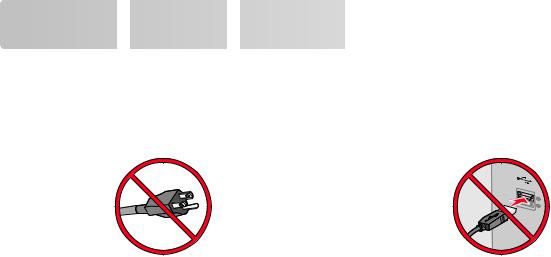
Setting up the
up the printer
printer





















Follow these steps to set up your printer
Note: Do not connect cables until instructed to do so.
1 Set up the printer hardware.
2Decide how you want to connect the printer. This guide includes three methods:
•Wireless
•Wired (Ethernet)
•Local (USB)
Setting up the printer
5
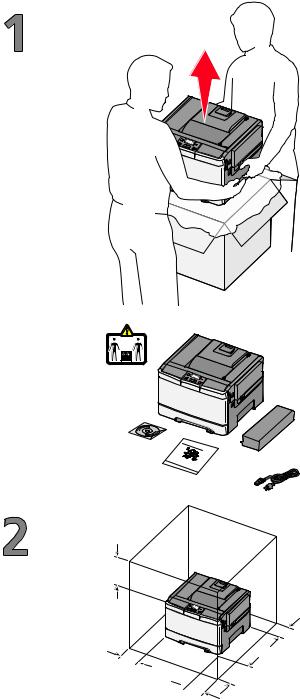
Setting up the printer hardware
Unpack the printer, cables, and CD.
21 kg
(46.2 lbs.)
Setup |
Guide |
|
|
|
When the printer is set up, allow clearance around it |
|
|
|
as shown. |
|
|
|
1 |
304.8 mm (12.0 in.) |
5 |
|
2 |
508 mm (20.0 in.) |
|
|
3 |
304.8 mm (12.0 in.) |
|
|
4 |
304.8 mm (12.0 in.) |
|
1 |
5 |
508 mm (20.0 in.) |
|
|
||
|
4 |
|
|
2
 3
3
Setting up the printer
6
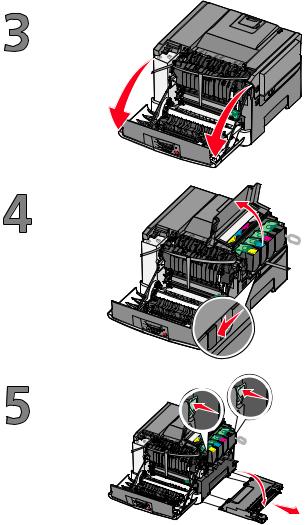
Grasp the front door at the side handholds, and then pull it toward you to open it.
 CAUTION—HOT SURFACE: The inside of the printer might be hot. To reduce the risk of injury from a hot component, allow the surface to cool before touching.
CAUTION—HOT SURFACE: The inside of the printer might be hot. To reduce the risk of injury from a hot component, allow the surface to cool before touching.
Open the top door.
K
M
C
Y
Remove the right side cover.
Setting up the printer
7
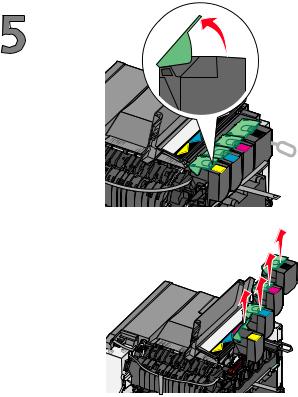
Remove the toner cartridges by lifting the handles, and then gently pulling away from the imaging kit.
K |
M |
C |
Y |
|
K |
|
M |
|
C |
|
M |
C |
Y |
|
|
Y |
|
Setting up the printer
8
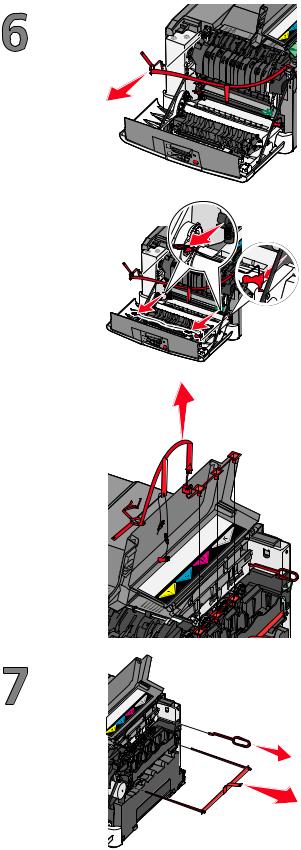
Remove the red packing material.
Remove the packing rods and clips.
Setting up the printer
9
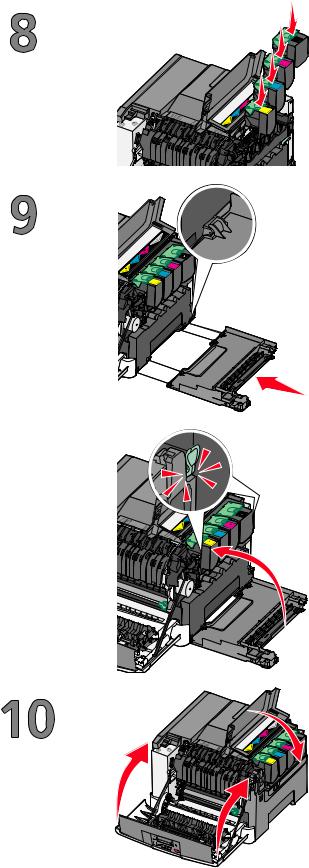
K |
M |
C |
K |
M |
Y |
C |
Y |
Insert the toner cartridge into the imaging kit by aligning the rollers on the toner cartridge with the tracks. Push the toner cartridge until it clicks into place.
Replace the right side cover.
Close the front and top doors.
K
M
C
Y



 Y
Y
C
M
K
Setting up the printer
10

Install the dust cover.
Pull the tray completely out.
Squeeze the width guide tabs on the right guide as shown, and then slide the width guides to the sides of the tray. Notice that the two width guides move in unison when you move just the right width guide.
Squeeze the length guide tabs together as shown, and then slide the length guide to the correct position for the paper size being loaded.
Flex the sheets back and forth to loosen them, and then fan them. Do not fold or crease the paper. Straighten the edges on a level surface.
Setting up the printer
11
