Page 1

www.lexmark.com
C520, C522, and C524
User’s Guide
June 2005
Lexmark and Lexmark with diamond design are trademarks of Lexmark International, Inc.,
registered in the United States and/or other countries.
© 2005 Lexmark International, Inc.
All rights reserved.
740 West New Circle Road
Lexington, Kentucky 40550
Page 2

2
Edition: June 2005
The following paragraph does not apply to any country where such provisions are inconsistent with local law: LEXMARK
INTERNATIONAL, INC., PROVIDES THIS PUBLICATION “AS IS” WITHOUT WARRANTY OF ANY KIND, EITHER EXPRESS OR
IMPLIED, INCLUDING, BUT NOT LIMITED TO, THE IMPLIED WARRANTIES OF MERCHANTABILITY OR FITNESS FOR A PARTICULAR
PURPOSE. Some states do not allow disclaimer of express or implied warranties in certain transactions; therefore, this statement may not
apply to you.
This publication could include technical inaccuracies or typographical errors. Changes are periodically made to the information herein; these
changes will be incorporated in later editions. Improvements or changes in the products or the programs described may be made at any time.
Comments about this publication may be addressed to Lexmark International, Inc., Department F95/032-2, 740 West New Circle Road,
Lexington, Kentucky 40550, U.S.A. In the United Kingdom and Eire, send to Lexmark International Ltd., Marketing and Services
Department, Westhorpe House, Westhorpe, Marlow Bucks SL7 3RQ. Lexmark may use or distribute any of the information you supply in
any way it believes appropriate without incurring any obligation to you. You can purchase additional copies of publications related to this
product by calling 1-800-553-9727. In the United Kingdom and Eire, call +44 (0)8704 440 044. In other countries, contact your point of
purchase.
References in this publication to products, programs, or services do not imply that the manufacturer intends to make these available in all
countries in which it operates. Any reference to a product, program, or service is not intended to state or imply that only that product,
program, or service may be used. Any functionally equivalent product, program, or service that does not infringe any existing intellectual
property right may be used instead. Evaluation and verification of operation in conjunction with other products, programs, or services, except
those expressly designated by the manufacturer, are the user’s responsibility.
© 2005 Lexmark International, Inc.
All rights reserved.
UNITED STATES GOVERNMENT RIGHTS
This software and any accompanying documentation provided under this agreement are commercial computer software and documentation
developed exclusively at private expense.
Safety information
• Connect the power cord to a properly grounded electrical outlet that is near the product and easily accessible.
CAUTION: Do not set up this product or make any electrical or cabling connections, such as the power cord or telephone, during a
lightning storm.
• Refer service or repairs, other than those described in the operating instructions, to a professional service person.
• This product is designed, tested, and approved to meet strict global safety standards with the use of specific Lexmark components.
The safety features of some parts may not always be obvious. Lexmark is not responsible for the use of other replacement parts.
• Your product uses a laser.
CAUTION: Use of controls or adjustments or performance of procedures other than those specified herein may result in hazardous
radiation exposure.
• Your product uses a printing process that heats the print media, and the heat may cause the media to release emissions. You must
understand the section in your operating instructions that discusses the guidelines for selecting print media to avoid the possibility of
harmful emissions.
Trademarks
Lexmark and Lexmark with diamond design, MarkNet, MarkVision, and Drag’N’Print are trademarks of Lexmark International, Inc.,
registered in the United States and/or other countries.
PCL
®
is a registered trademark of the Hewlett-Packard Company. PCL is Hewlett-Packard Company’s designation of a set of printer
commands (language) and functions included in its printer products. This printer is intended to be compatible with the PCL language. This
means the printer recognizes PCL commands used in various application programs, and that the printer emulates the functions
corresponding to the commands.
PostSc ript
®
is a registered trademark of Adobe Systems Incorporated. PostScript 3 is Adobe Systems’ designation of a set of printer
commands (language) and functions included in its software products. This printer is intended to be compatible with the PostScript 3
language. This means the printer recognizes PostScript 3 commands used in various application programs, and that the printer emulates
the functions corresponding to the commands.
Details relating to compatibility are included in the Technical Reference.
Other trademarks are the property of their respective owners.
Page 3

3
Contents
Chapter 1: Overview ........................................................................................................... 8
Basic models ................................................................................................................................................... 8
Configured model ............................................................................................................................................9
Illustrations in this publication ..........................................................................................................................9
Chapter 2: Installing drivers for local printing ............................................................... 10
Windows ........................................................................................................................................................10
Using Windows Server 2003, Windows 2000, Windows XP, Windows 98 SE, Windows Me, or Windows NT
10
Using Windows 95 and Windows 98 (first edition) .................................................................................. 11
Serial printing .......................................................................................................................................... 11
Macintosh ......................................................................................................................................................13
Creating a queue in Print Center / Printer Setup Utility (Mac OS X) .......................................................14
UNIX/Linux .....................................................................................................................................................15
Chapter 3: Installing drivers for network printing ......................................................... 16
Printing a network setup page ....................................................................................................................... 16
Assigning a printer IP address .......................................................................................................................16
Verifying the IP settings .................................................................................................................................17
Windows ........................................................................................................................................................17
Supported printer drivers ........................................................................................................................ 17
Supported network printer ports ............................................................................................................. 17
Direct printing using Windows 98 SE, Me, Windows NT 4.0, Windows 2000, Windows XP, or
Windows Server 2003 .....................................................................................................................18
Shared printing using Windows NT 4.0, Windows 2000, Windows XP, or Windows Server 2003 ......... 19
Configuring Drag‘N’Print ......................................................................................................................... 21
Macintosh ......................................................................................................................................................21
Mac OS X ...............................................................................................................................................21
Mac OS 9.x .............................................................................................................................................22
UNIX/Linux .....................................................................................................................................................23
NetWare .........................................................................................................................................................23
Chapter 4: Printing ............................................................................................................ 24
Tips for successful printing ............................................................................................................................24
Tips on storing media ............................................................................................................................. 24
Avoiding jams .........................................................................................................................................24
Sending a job to print ..................................................................................................................................... 24
Sending a job from a typical Windows application .................................................................................. 24
Sending a job from a typical Macintosh application ................................................................................ 25
Printing or deleting a confidential job ............................................................................................................. 25
Entering a personal identification number (PIN) .....................................................................................26
Canceling a print job ...................................................................................................................................... 26
Canceling from the printer operator panel ..............................................................................................27
Page 4

4
Contents
Canceling a job from a computer running Windows ...............................................................................27
Canceling a job from a Macintosh computer running Mac OS 9.x ..........................................................27
Canceling a job from a Macintosh computer running Mac OS X ............................................................ 27
Printing the menu settings page .................................................................................................................... 28
Printing a directory list ................................................................................................................................... 28
Printing a font sample list ............................................................................................................................... 28
Printing the Print Quality Test Pages .............................................................................................................29
Printing only black text and graphics ............................................................................................................. 29
Configuring the printer for black-only printing .........................................................................................29
Removing the color supplies .................................................................................................................. 30
Configuring the printer for color printing and replacing the supplies .............................................................. 33
Chapter 5: Media specifications ...................................................................................... 35
Media guidelines ............................................................................................................................................35
Paper ......................................................................................................................................................35
Transparencies ....................................................................................................................................... 37
Envelopes ...............................................................................................................................................38
Labels .....................................................................................................................................................39
Card stock ..............................................................................................................................................39
Storing media ................................................................................................................................................. 40
Identifying media sources and specifications .................................................................................................40
Tray linking ....................................................................................................................................................45
Using the duplex function (two-sided printing) ...............................................................................................45
Duplex printing on letterhead .................................................................................................................. 45
Using Duplex Bind .................................................................................................................................. 45
Chapter 6: Loading media ................................................................................................ 47
Loading the standard tray ..............................................................................................................................47
Loading the optional 500-sheet tray ..............................................................................................................50
Identifying the multipurpose feeder or the manual feed slot .......................................................................... 50
Using and loading the multipurpose feeder ............................................................................................ 50
Loading the multipurpose feeder ............................................................................................................ 51
Using and loading the manual feed slot .................................................................................................57
Using the standard bin ...................................................................................................................................59
Attaching the standard bin ......................................................................................................................59
Using the media stop ..............................................................................................................................60
Setting the Paper Type and Paper Size ........................................................................................................62
Chapter 7: Clearing jams .................................................................................................. 63
Avoiding jams hints ........................................................................................................................................63
Identifying the media path .............................................................................................................................. 64
Accessing jam areas .............................................................................................................................. 65
Clearing a jam in the standard tray (Tray 1) .................................................................................................. 67
Clearing a jam in the optional 500-sheet tray (Tray 2) ................................................................................... 68
Clearing jams behind the inner door ..............................................................................................................69
Clearing jams under the fuser or fuser cover .................................................................................................71
Clearing jams between the fuser and the standard bin ..................................................................................73
Clearing a jam in the standard bin .................................................................................................................73
Clearing duplex path jams .............................................................................................................................74
Page 5

5
Contents
Clearing jams from the multipurpose feeder .................................................................................................. 77
Clearing jams from the manual feed slot ....................................................................................................... 77
Chapter 8: Maintaining the printer .................................................................................. 78
Determining the status of supplies .................................................................................................................78
Conserving supplies ......................................................................................................................................78
Ordering supplies and maintenance items ..................................................................................................... 79
Ordering toner cartridges ........................................................................................................................ 79
Ordering a photoconductor unit .............................................................................................................. 80
Ordering a fuser ...................................................................................................................................... 80
Ordering a transfer belt ........................................................................................................................... 80
Ordering a waste toner box .................................................................................................................... 80
Maintaining the printer for long-term storage .................................................................................................80
Storing supplies .............................................................................................................................................81
Storing media .........................................................................................................................................81
Storing the toner cartridges and photoconductor units ...........................................................................81
Replacing the toner cartridges .......................................................................................................................81
Recycling Lexmark products ..........................................................................................................................83
Replacing the photoconductor units ..............................................................................................................83
Replacing the fuser ........................................................................................................................................83
Replacing the waste toner box ......................................................................................................................83
Replacing the transfer belt .............................................................................................................................83
Cleaning the printhead lenses ....................................................................................................................... 84
Aligning the toner cartridges for color registration .........................................................................................85
Removing the fuser for long-term storage ..................................................................................................... 86
Replacing the fuser after long-term storage ...................................................................................................88
Chapter 9: Troubleshooting ............................................................................................. 90
Solving basic printer problems ....................................................................................................................... 90
Solving display problems ............................................................................................................................... 91
Solving printing problems ..............................................................................................................................91
Solving print quality problems ........................................................................................................................93
Solving option problems ................................................................................................................................98
Solving media feed problems ........................................................................................................................ 99
Solving network printing problems ...............................................................................................................101
Solving other problems ................................................................................................................................101
Solving color quality problems ..................................................................................................................... 101
Frequently asked questions (FAQ) about color printing ....................................................................... 102
What are Detailed Color Samples and how do I access them? ............................................................ 104
Online technical support .............................................................................................................................. 105
Calling for service ........................................................................................................................................105
Chapter 10: Administrative support .............................................................................. 106
Disabling operator panel menus .................................................................................................................. 106
Enabling menus ........................................................................................................................................... 106
Restoring factory default settings ................................................................................................................ 107
Adjusting Power Saver ................................................................................................................................107
Page 6

6
Contents
Disabling Power Saver ................................................................................................................................108
Encrypting the disk ...................................................................................................................................... 108
Configuring printer alerts ............................................................................................................................. 109
Adjusting operator panel contrast ................................................................................................................ 109
Memory requirements ..................................................................................................................................110
Using the Print and Hold function ................................................................................................................ 110
Selecting a user name ..........................................................................................................................110
Printing and deleting held jobs .............................................................................................................110
Accessing held jobs from the operator panel .......................................................................................111
Repeat Print .......................................................................................................................................... 111
Reserve Print ........................................................................................................................................ 111
Verify Print ............................................................................................................................................ 111
Confidential jobs ................................................................................................................................... 112
Understanding the operator panel ............................................................................................................... 113
Indicator light ........................................................................................................................................113
Buttons .................................................................................................................................................114
Using the security lock feature ..................................................................................................................... 115
Setting security using the Embedded Web Server (EWS) ...........................................................................115
Setting the system password ................................................................................................................115
Using the secure Embedded Web Server ............................................................................................115
Supporting SNMPv3 (Simple Network Management Protocol version 3) ............................................. 116
Supporting IPSec (Internet Protocol Security) ...................................................................................... 116
Using Secure mode .............................................................................................................................. 116
Using 802.1x Authenticating .................................................................................................................117
Locking the operator panel menus ....................................................................................................... 117
Printing Lockout ....................................................................................................................................118
Confidential Print Setup ........................................................................................................................118
Chapter 11: Installing and removing options ............................................................... 119
Installing the 500-sheet drawer .................................................................................................................... 119
Removing the 500-sheet drawer .................................................................................................................. 120
Accessing the system board ........................................................................................................................120
Replacing the system board metal plate ...................................................................................................... 123
Installing an optional memory card .............................................................................................................. 124
Removing a memory card ............................................................................................................................ 126
Installing an optional flash memory or firmware card ...................................................................................127
Removing an optional flash memory or firmware card ................................................................................. 128
Installing an optional hard disk .................................................................................................................... 129
Removing an optional hard disk ..................................................................................................................130
Installing an optional INA card ..................................................................................................................... 131
Removing an optional INA card ...................................................................................................................132
Attaching cables ..........................................................................................................................................133
Notices .............................................................................................................................. 134
Licensing notice ........................................................................................................................................... 135
Conventions .................................................................................................................................................135
Static sensitivity notice ......................................................................................................................... 136
Electronic emission notices .........................................................................................................................136
Federal Communications Commission (FCC) compliance information statement ............................... 136
Page 7
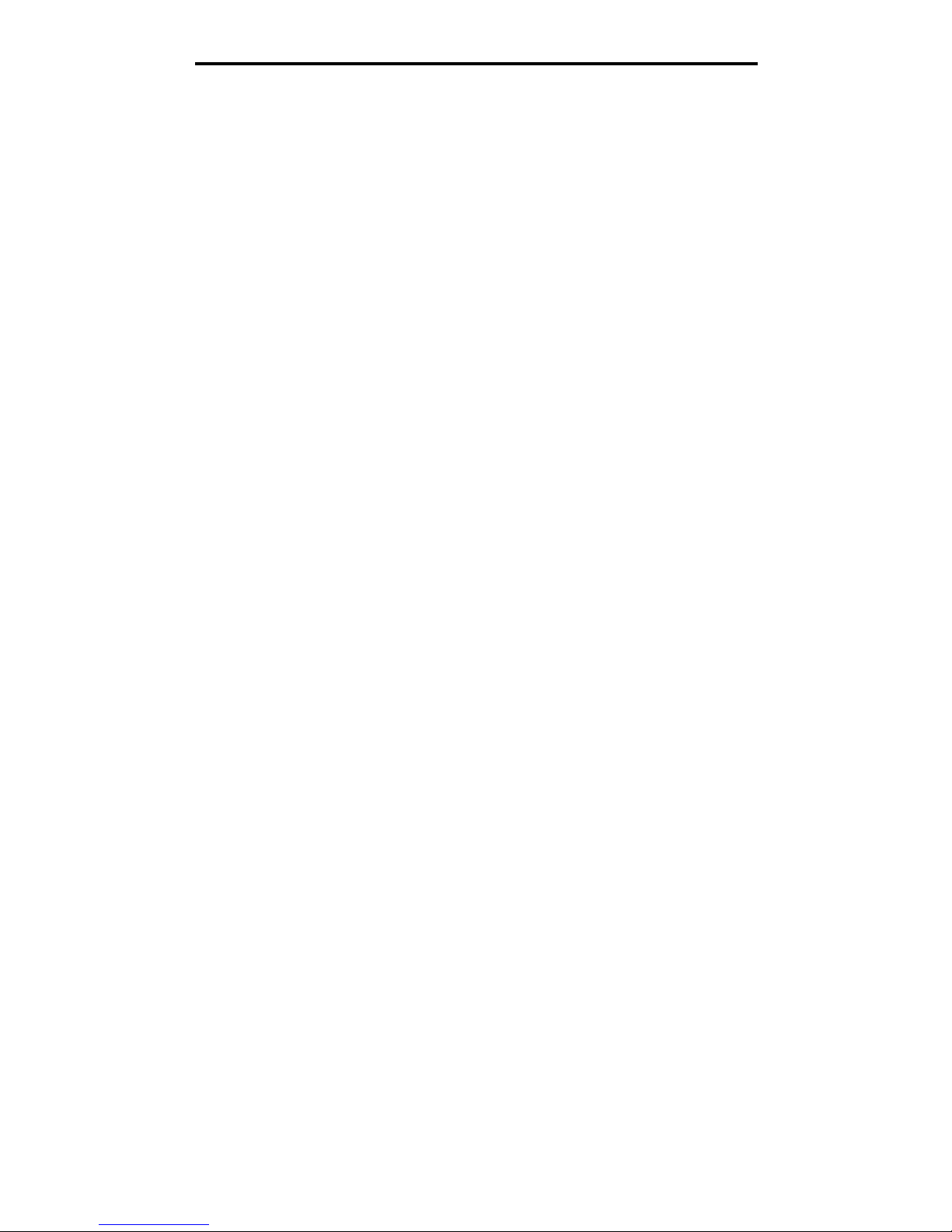
7
Contents
Industry Canada compliance statement ............................................................................................... 137
Avis de conformité aux normes de l’industrie du Canada .....................................................................137
European Community (EC) directives conformity .................................................................................137
The United Kingdom Telecommunications Act 1984 ............................................................................137
Japanese VCCI notice .......................................................................................................................... 137
Korean MIC statement .......................................................................................................................... 137
Noise emission levels ........................................................................................................................... 138
Energy consumption .............................................................................................................................138
Power regulation notice ........................................................................................................................ 138
Total energy usage ...............................................................................................................................138
Power Saver ......................................................................................................................................... 139
ENERGY STAR ...........................................................................................................................................139
Waste from Electrical and Electronic Equipment (WEEE) directive ............................................................. 139
Laser notice .................................................................................................................................................140
Statement of Limited Warranty for Lexmark C520, C522, and C524 ........................................................... 140
Index .................................................................................................................................. 142
Page 8

Overview
8
1
Overview
Basic models
The following illustration shows the Lexmark™ C520, C522, and C524 of the Lexmark family of printers and their features.
C520 and C522 have a manual feed slot on the front of the standard tray. C524 has a multipurpose feeder located on the
front of the standard tray which can be seen once it is lowered using the latch. The standard tray for all models is available
when it is pulled out using the handhold.
The C522 and C524 have an optional 500-sheet drawer available for purchase.
Latch
Standard tray (250-sheet tray)
Handhold for standard tray
Manual feed slot
Multipurpose feeder
Standard bin
Operator panel
C520 and C522 C524
Page 9
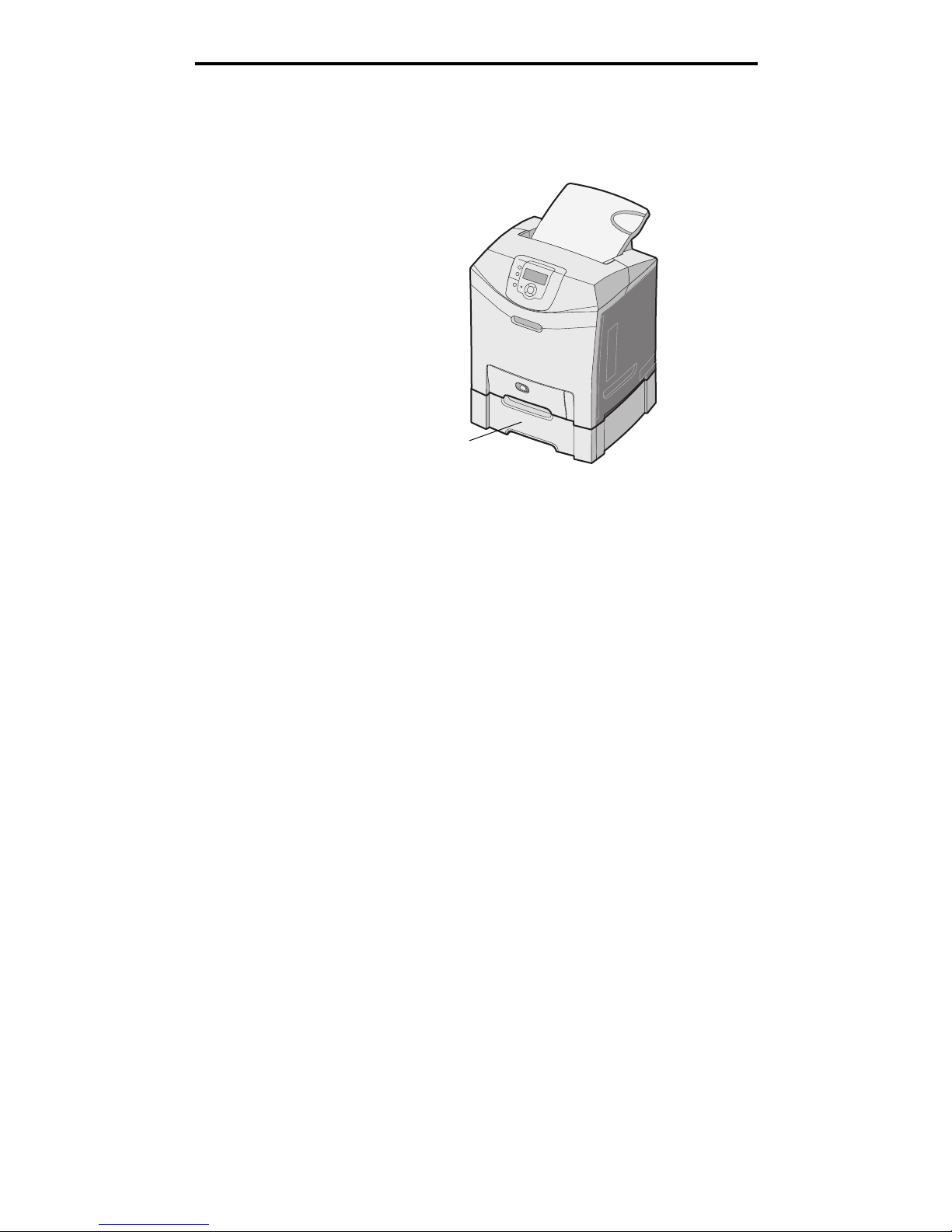
Configured model
9
Overview
Configured model
The following illustration shows the option available for the Lexmark C522 and C524.
Illustrations in this publication
Illustrations in this publication are predominantly for C524 with the multipurpose feeder. Illustrations for C522 with the
manual feed slot are only shown for loading and clearing jams instructions.
Optional 500-sheet drawer
Page 10
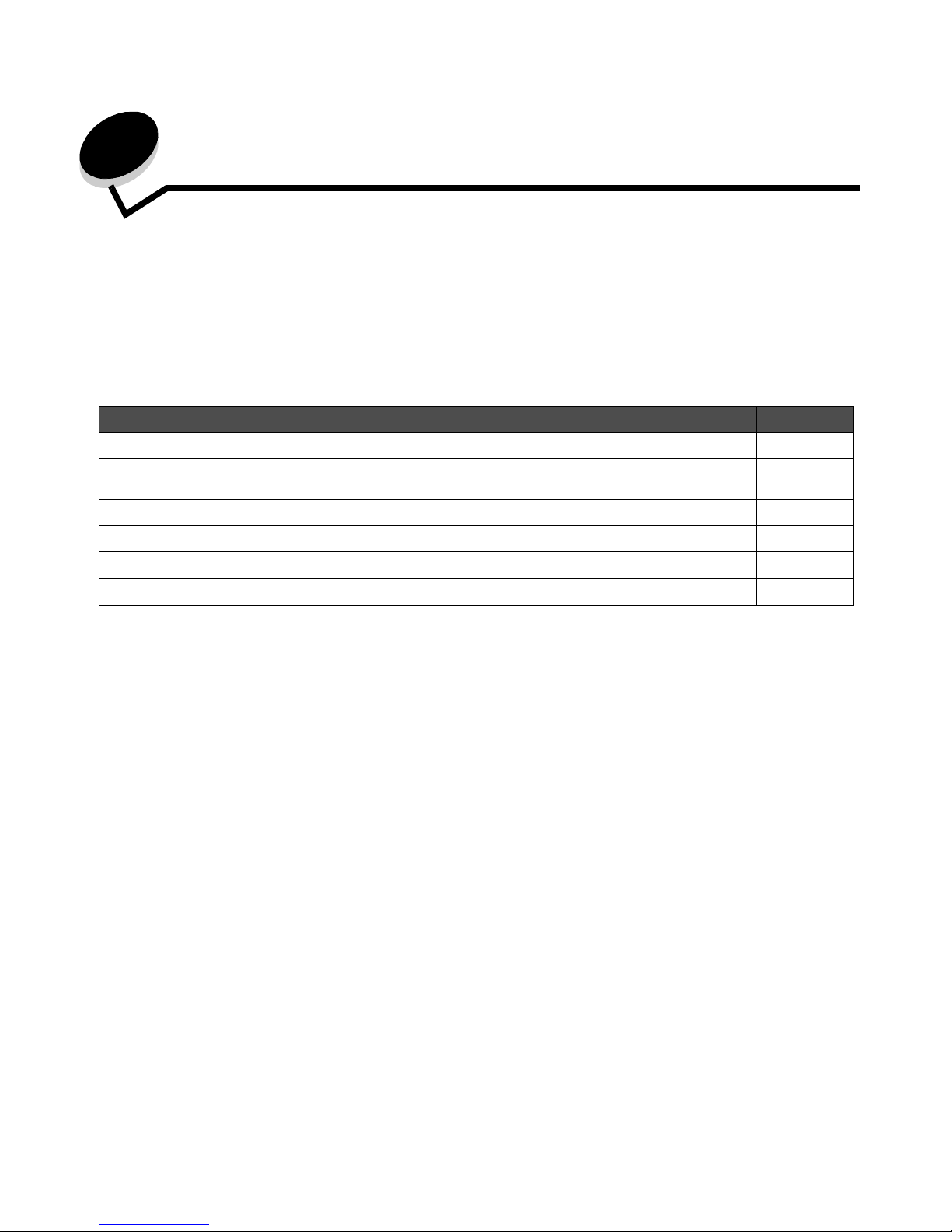
Installing drivers for local printing
10
2
Installing drivers for local printing
A local printer is a printer attached to the computer using a USB or parallel cable. The local printer is intended to be used by
the computer to which it is attached. If attaching a local printer, install the printer driver on the computer before setting up
the printer.
The printer driver is software that lets the computer communicate with the printer.
The procedure to install drivers depends on the operating system used. Use the following table to find driver installation
instructions for the particular operating system. For additional help, see the documentation that shipped with the computer
and the software.
Windows
Some Windows operating systems may already include a printer driver that is compatible with the printer.
Note: Installing a custom driver will not replace the system driver. A separate printer object will be created
and appear in the Printers folder.
Use the drivers CD that shipped with the printer to install the custom printer driver and obtain enhanced printer features and
functionality.
Drivers are also available in downloadable software packages on the Lexmark Web site at www.lexmark.com.
Using Windows Server 2003, Windows 2000, Windows XP, Windows 98 SE,
Windows Me, or Windows NT
Note: Install the printer software before connecting the USB cable.
1 Insert the drivers CD.
If the CD does not launch automatically, click Start
Æ Run, and type D:\Setup.exe in the Run dialog (where D is
the letter of the CD-ROM drive).
Note: USB support is not available for Windows NT operating systems.
Operating system Go to page
Windows 10
Windows Server 2003, Windows 2000, Windows XP, Windows 98 SE, Windows Me,
Windows NT 4.x
10
Windows 95 and Windows 98 (first edition) 11
Serial printing 11
Macintosh 13
UNIX/Linux 15
Page 11

Windows
11
Installing drivers for local printing
2 Click Install Printer and Software.
Note: Some Windows operating systems require that the user has administrative access to install printer
drivers on the computer.
3 Click Agree to accept the license agreement.
4 Select Suggested, and click Next.
The Suggested option is the default installation for local and network-attached setup. To install utilities, change
settings, or customize device drivers, select Custom, and follow the instructions on the screen.
5 Select Local Attach, and click Finish.
Follow the instructions on the screen. It may take some time for the drivers to load.
6 Close the drivers CD installer application.
7 Connect the USB cable, and turn on the printer.
The Plug and Play screen appears, and a printer object is created in the printers folder of the computer.
Using Windows 95 and Windows 98 (first edition)
1 Turn on the computer.
2 Insert the drivers CD. If the CD launches automatically, click Exit to return to the Add Printer Wizard.
3 Click Start Æ Settings Æ Printers, and double-click Add Printer.
Note: USB support is not available for Windows 95 and Windows 98 (first edition) operating systems.
4 When prompted, select Local printer.
5 Click Have Disk.
Note: Some Windows operating systems require that the user has administrative access to install printer
drivers on the computer.
6 Specify the location of the custom printer driver on the drivers CD.
The path should be similar to the following:
D:\Drivers\Print\Win_9xMe\<language>
Where D is the letter of the CD-ROM drive.
7 Click OK.
It may take some time for the drivers to load.
8 Close the drivers CD.
Serial printing
With serial printing, data is transferred one bit at a time. Although serial printing is usually slower than parallel printing, it is
the preferred option when there is a great deal of distance between the printer and computer, or when a parallel interface is
not available.
Note: A serial interface card is required and can be purchased separately.
Page 12

Windows
12
Installing drivers for local printing
Before printing, establishing communication between the printer and computer is required. To do this:
1 Set serial parameters in the printer.
2 Install a printer driver on the attached computer.
3 Match the serial settings in the COM port.
Setting parameters in the printer
1 Press on the operator panel.
2 Press until Reports appears, and then press .
Note: For information about serial menus and messages, see the publications CD that shipped with the
printer.
3 Press until Menu Settings Page appears, and then press .
The printer returns to Ready.
4 Press .
5 Press until Network/Ports appears, and then press .
6 Press until Serial or Serial [x] appears, and then press . ([x] is the number of the serial
port.)
7 Press until <Parameter> appears, and then press (where <Parameter> is the parameter required for
a change).
8 Press until <Setting> appears, and then press (where <Setting> is the setting required for a
change).
Note the following restrictions:
• Maximum baud rate supported is 115,200.
• Data Bits must be set to 7 or 8.
• Parity must be set to Even, Odd, or None.
• Stop Bits must be set to 2.
• Flow Control recommended protocol setting is Xon/Xoff.
9 Press to select the setting. The printer returns to Serial or Serial [x].
10 Print a Menu Settings page, and verify that the serial parameters are correct.
Note: Keep this page for later use.
a Press on the operator panel.
b Press until Reports appears, and then press .
c Press until Menu Settings Page appears, and then press .
d Look under the Standard Serial (or Serial Option X if a serial interface card is installed) heading to find the
serial parameters.
Page 13
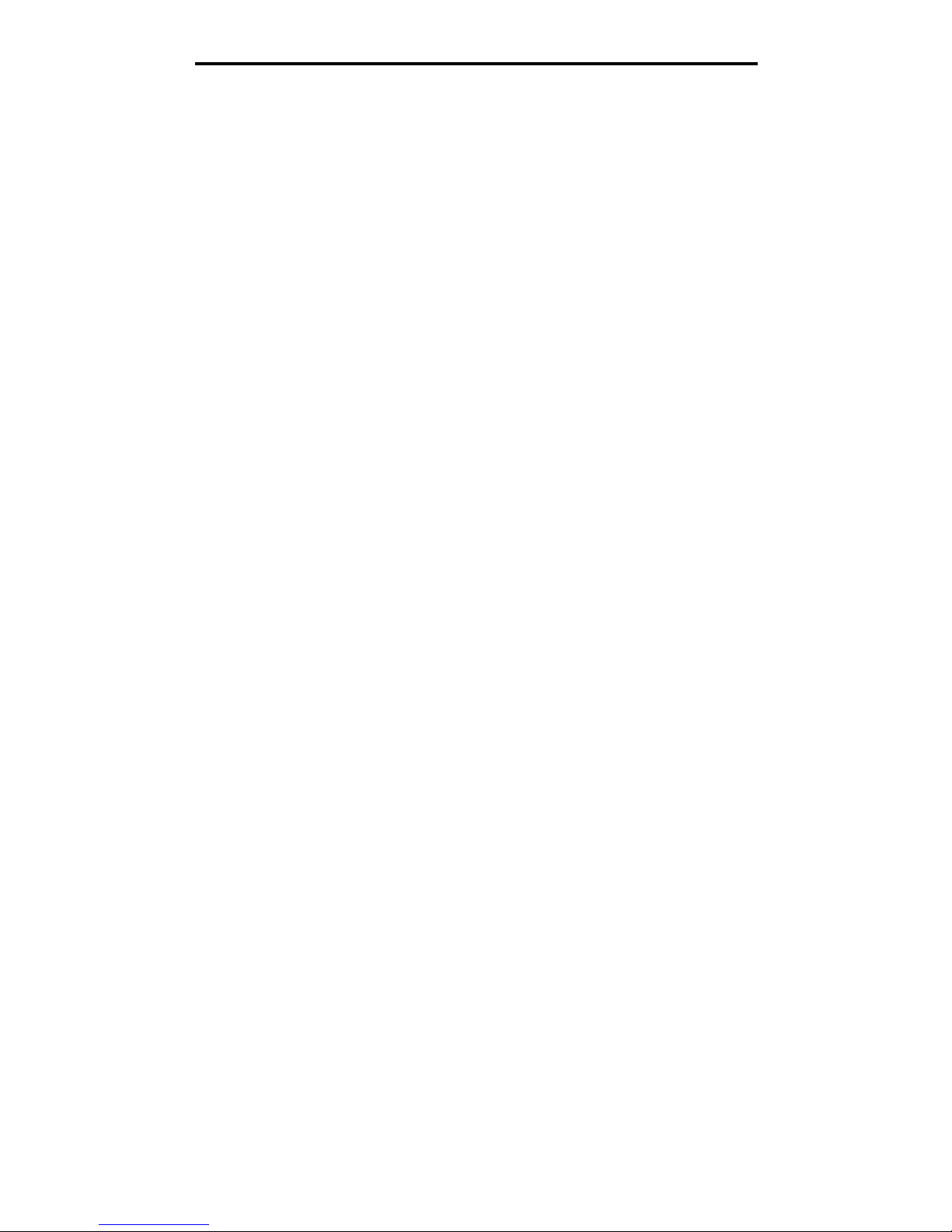
Macintosh
13
Installing drivers for local printing
Installing a printer driver
A printer driver must be installed on the computer that is connected to the printer.
Note: Windows 95 and Windows 98 (first edition) users should follow the installation directions in Using Windows 95 and
Windows 98 (first edition).
1 Insert the drivers CD. It should launch automatically. If the CD does not launch automatically, click Start Æ Run,
and type the following in the Run dialog:
D:/Setup.exe
Where D is the letter of the CD-ROM drive.
2 Click Install Printer and Software.
3 Click Agree to accept the Printer Software License Agreement.
4 Select Custom, and click Next.
5 Select Components, and click Next.
6 Select Local, and click Next.
7 Select the printer from the list, and click Add Printer.
8 Expand the printer item listed below Selected Components.
9 Click PORT: <LPT1>, and select the communications port (COM1 or COM2) needed for use.
10 Click Finish to complete the printer software installation.
Setting parameters in the communications (COM) port
After the printer driver is installed, the serial parameters must be set for the communications port assigned to the printer
driver.
The serial parameters in the communications port must match exactly to the serial parameters set in the printer.
1 Click Start Æ Settings Æ Control Panel, and double-click System.
2 On the Device Manager tab, click + to expand the list of available ports.
3 Select the communications port assigned to the printer (COM1 or COM2).
4 Click Properties.
5 On the Port Settings tab, set the serial parameters to the exact same serial parameters in the printer.
Look for the printer settings under the Serial Standard (or Serial Option X) heading on the Menu Settings page
printed previously.
6 Click OK, and close all the windows.
7 Print a test page to verify printer installation.
a Click Start
Æ Settings Æ Printers.
b Select the printer just added.
c Click File
Æ Properties.
d Click Print Test Page. When a test page prints successfully, printer setup is complete.
Macintosh
Mac OS 9.x or later is required for USB printing. To print locally to a USB-attached printer, create a desktop printer icon
(Mac OS 9) or create a queue in Print Center / Printer Setup Utility (Mac OS X).
Page 14
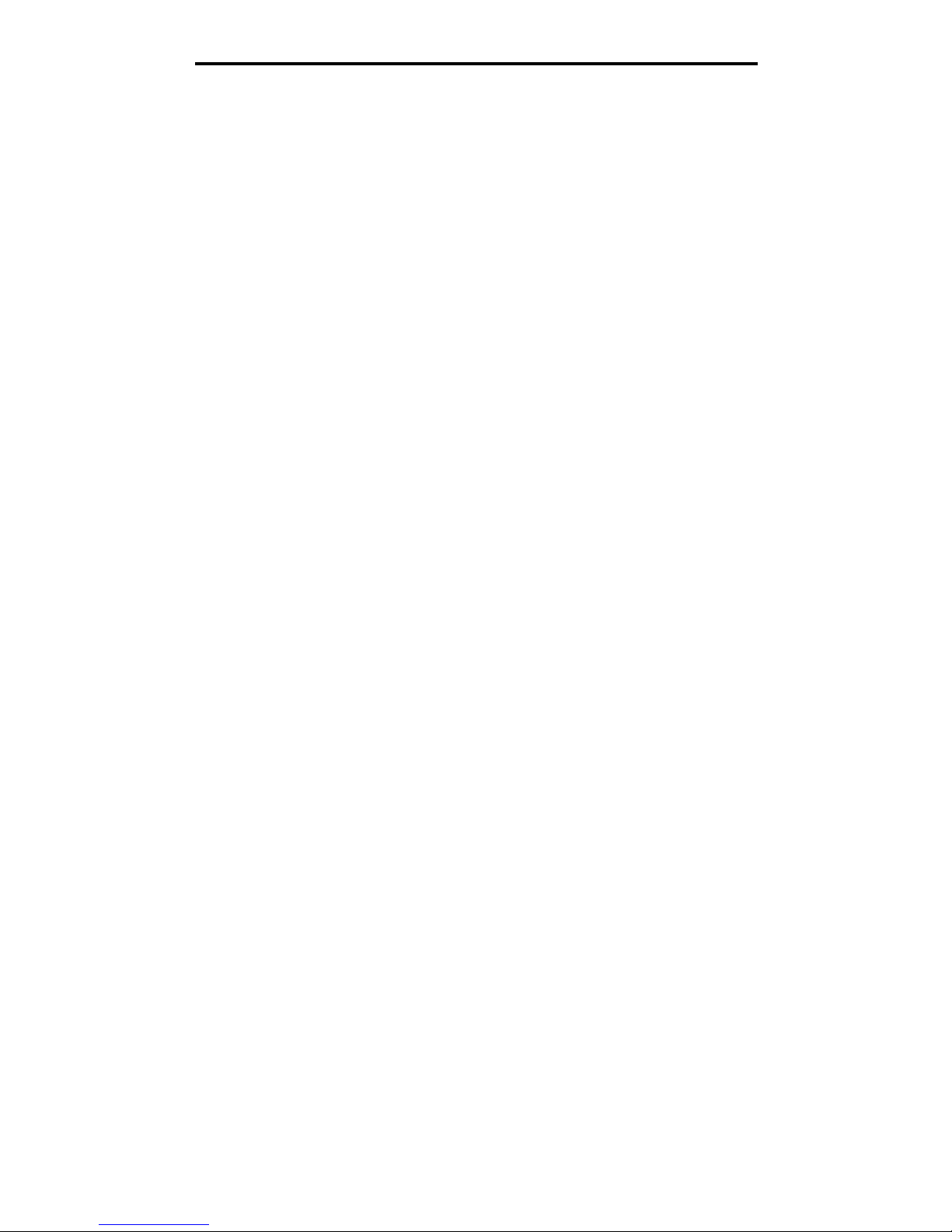
Macintosh
14
Installing drivers for local printing
Creating a queue in Print Center / Printer Setup Utility (Mac OS X)
1 Install a PostScript Printer Description (PPD) file on the computer.
a Insert the drivers CD.
b Double-click the installer package for the printer.
Note: A PPD file provides detailed information about the capabilities of a printer to the Macintosh computer.
c Click Continue on the Welcome screen and again after viewing the Readme file.
d Click Continue after viewing the license agreement, and click Agree to accept the terms of the agreement.
e Select a Destination, and click Continue.
f On the Easy Install screen, click Install.
g Enter the user password, and click OK. All the necessary software is installed on the computer.
h Click Close when installation is complete.
2 Open Finder, click Applications, and click Utilities.
3 Double-click Print Center or Printer Setup Utility.
Note: A PPD for the printer is also available in a downloadable software package on the Lexmark Web site
at www.lexmark.com.
4 Do one of the following:
• If the USB-attached printer appears in the Printer List, quit Print Center or Printer Setup Utility. A queue has
been created for the printer.
• If the USB-attached printer does not appear in the Printer List, make sure the USB cable is properly
connected and the printer is turned on. After the printer appears in the Printer List, quit Print Center or Printer
Setup Utility.
`
Creating a desktop printer icon (Mac OS 9.x)
1 Install a PostScript Printer Description (PPD) file on the computer.
a Insert the drivers CD.
b Double-click Classic, and double-click the installer package for the printer.
Note: A PPD file provides detailed information about the capabilities of a printer to the Macintosh computer.
c Choose the language needed for use, and click Continue.
d Click Continue after viewing the Readme file.
e Click Continue after viewing the license agreement, and click Agree to accept the terms of the agreement.
f On the Easy Install screen, click Install. All the necessary files are installed on the computer.
g Click Close when installation is complete.
Note: A PPD for the printer is also available in a downloadable software package on the Lexmark Web site
at www.lexmark.com.
2 Do one of the following:
• For Mac OS 9.0: Open Apple LaserWriter.
• For Mac OS 9.1–9.x: Open Applications, and click Utilities.
3 Double-click Desktop Printer Utility.
Page 15

UNIX/Linux
15
Installing drivers for local printing
4 Select Printer (USB), and click OK.
5 In the USB Printer Selection section, click Change.
If the printer does not appear in the USB Printer Selection list, make sure the USB cable is properly connected,
and the printer is turned on.
6 Select the name of the printer, and click OK. The printer appears in the original Printer (USB) window.
7 In the PostScript Printer Description (PPD) File section, click Auto Setup. Make sure the printer PPD now
matches the printer in use.
8 Click Create, and click Save.
9 Specify a printer name, and click Save. The printer is now saved as a desktop printer.
UNIX/Linux
Local printing is supported on many UNIX and Linux platforms, such as Sun Solaris and Red Hat.
The Sun Solaris and Linux packages are available on the drivers CD and on the Lexmark Web site at www.lexmark.com.
The UNIX/Linux User’s Guide in each package gives detailed instructions for installing and using Lexmark printers in UNIX
and Linux environments.
All the printer driver packages support local printing using a parallel connection. The driver package for Sun Solaris
supports USB connections to Sun Ray appliances and Sun workstations.
Visit the Lexmark Web site at www.lexmark.com for a complete list of supported UNIX and Linux platforms.
Page 16

Installing drivers for network printing
16
3
Installing drivers for network printing
Printing a network setup page
If the printer is attached to a network, print a network setup page on the printer to verify the network connection. This page
also provides important information that helps in configuring for network printing.
1 Make sure the printer is on.
2 Press on the operator panel.
3 Press until Reports appears, and then press .
4 Press until Network Setup Page appears, and then press .
Note: If an optional MarkNet™ N8000 Series internal print server is installed, Print Network1 Setup
appears on the display.
5 Check the first section on the network setup page, and confirm that Status is “Connected.”
If Status is “Not Connected” is on the page, the LAN drop may not be active, or the network cable may be
malfunctioning. Consult a system support person for a solution, and print another network setup page to verify that
the printer is connected to the network.
Assigning a printer IP address
If the network is using DHCP, an IP address is automatically assigned after connecting the network cable to the printer.
1 Look for the address under the “TCP/IP” heading on the network setup page printed in Printing a network setup
page.
2 Go to Verifying the IP settings, and begin with step 2.
If the network is not using DHCP, then manually assign an IP address to the printer. One of the easiest ways is to use the
operator panel:
1 Press on the operator panel.
2 Press until Network/Ports appears, and then press .
3 Press until TCP/IP appears, and then press .
Standard Network appears if the printer has a network port on the printer system board. If a MarkNet N8000
Series internal print server is installed in the option card, Network 1 appears.
4 Press until Address appears, and then press .
5 Using the navigation arrow buttons, enter the IP address. Once it is entered, press .
Submitting Selection appears briefly.
6 Press until Netmask appears, and then press .
7 Using the navigation arrow buttons, enter the IP netmask. Once it is entered, press .
Submitting Selection appears briefly.
8 Press until Gateway appears, and then press .
Page 17

Verifying the IP settings
17
Installing drivers for network printing
9 Using the navigation arrow buttons, enter the IP gateway. Once it is entered, press .
Submitting Selection appears briefly.
10 Press until the printer returns to Ready.
Verifying the IP settings
1 Print another network setup page. Look under the “TCP/IP” heading, and make sure the IP address, netmask, and
gateway are correct. See Printing a network setup page on page 16 if help is needed.
2 Ping the printer, and verify that it responds. At a command prompt on a network computer, type ping followed by
the new printer IP address (for example, 192.168.0.11).
Note: On Windows computers, click Start
Æ Programs Æ Command prompt (or Accessories Æ
Command prompt if using Windows 2000).
If the printer is active on the network, a reply is sent.
After the TCP/IP settings are assigned and verified, install the printer on each network computer.
Windows
In Windows environments, network printers can be configured for direct printing or shared printing. Both network printing
methods require the installation of a printer driver and the creation of a network printer port.
Supported printer drivers
• Windows system printer driver
• Lexmark custom printer driver
System drivers are built into Windows operating systems. Custom drivers are available on the drivers CD.
Updated system and custom drivers are available on the Lexmark Web site at www.lexmark.com.
Supported network printer ports
• Microsoft Standard TCP/IP port—Windows 2000, Windows XP, and Windows Server 2003
• LPR—Windows NT 4.0
• Lexmark Enhanced TCP/IP port—Windows 98 SE/Me, Windows NT 4.0, Windows 2000, Windows XP, and
Windows Server 2003
For basic printer functionality, install a system printer driver and use a system network printer port, such as an LPR or a
Standard TCP/IP port. The system printer driver and port allow for a consistent user interface for use with all the printers on
the network. However, using a custom printer driver and network port provides enhanced functionality, such as printer
status alerts.
Page 18

Windows
18
Installing drivers for network printing
Follow the steps for the printing configuration and operating system in use to configure the network printer:
Direct printing using Windows 98 SE, Me, Windows NT 4.0, Windows 2000,
Windows XP, or Windows Server 2003
To install a custom printer driver and network port:
1 Launch the drivers CD.
2 Click Install Printer and Software.
3 Click Agree to accept the license agreement.
4 Select Suggested, and click Next.
5 Select Network Attach, and click Next.
6 Select the printer model from the list, and click Next.
7 Select the printer port from the list, and click Finish to complete the installation.
If the printer port is not listed:
a Click Add Port.
b Select Lexmark Enhanced TCP/IP Port, and enter the information to create the port.
c Enter a port name.
This can be any name to associate with the printer, such as Color1-lab4. After the port is created, this name
appears in the list of available ports.
d Enter the IP address in the text box.
Note: If the IP address is unknown, print a network setup page, and look under the TCP/IP heading. For
help, see Printing a network setup page and Verifying the IP settings.
8 Print a test page to verify printer installation.
Printing configuration Operating system Go to page
Direct
• Printer is connected directly to the network using a network cable,
such as Ethernet.
• Printer drivers are typically installed on each network computer.
Windows 98 SE,
Windows NT 4.0,
Windows Me, Windows 2000,
Windows XP, or
Windows Server 2003
18
Shared
• Printer is connected to one of the computers on the network using a
local cable, such as USB.
• Printer drivers are installed on the computer attached to the printer.
• During driver installation, the printer is set up to be “shared” so that
other network computers can print to it.
Windows NT 4.0,
Windows 2000, Windows XP,
or Windows Server 2003
19
Printer
Clients
Page 19
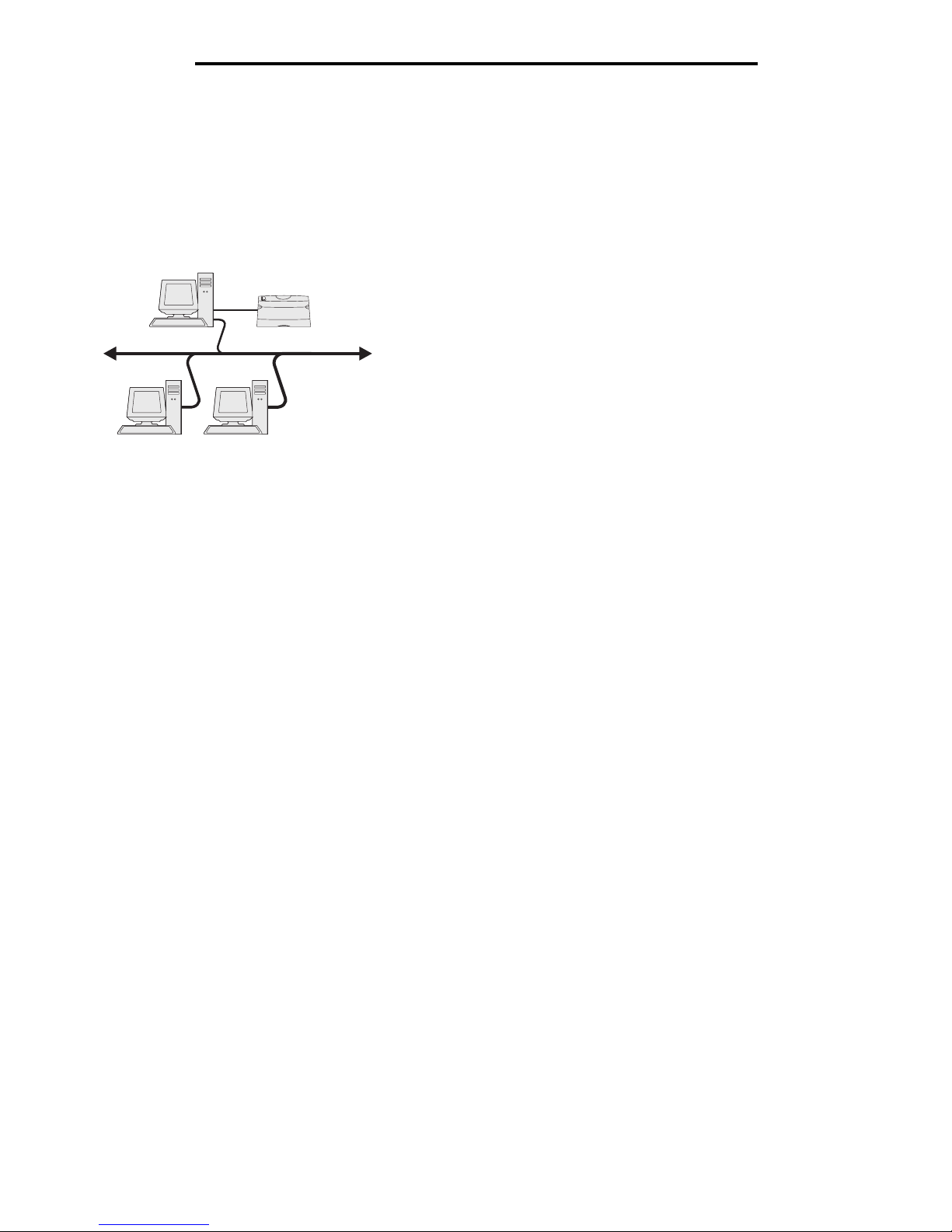
Windows
19
Installing drivers for network printing
Shared printing using Windows NT 4.0, Windows 2000, Windows XP, or
Windows Server 2003
Note: Install the printer software before connnecting the USB cable.
After connecting the printer to a Windows NT 4.0, Windows 2000, Windows XP, or Windows Server 2003 computer (which
will act as a server), follow these steps to configure the network printer for shared printing:
1 Install a custom printer driver.
a Launch the drivers CD.
b Click Install Printer and Software.
c Click Agree to accept the license agreement.
d Select Suggested, and click Next.
The Suggested option is the default installation for local and network-attached setup. To install utilities,
change settings, or customize device drivers, select Custom, and follow the instructions on the screen.
e Select Local Attach, and click Finish.
Follow the instructions on the screen. It may take some time for the drivers to load.
f Close the drivers CD installer application.
g Connect the USB cable, and turn on the printer.
The Plug and Play screen appears, and a printer object is created in the Printers folder of the computer. The
printer is shared in step 2: “Share the printer on the network.”
h Print a test page to verify printer installation.
2 Share the printer on the network.
a Click Start
Æ Settings Æ Printers.
b Select the printer just added.
c Click File
Æ Sharing.
d Select the Shared as check box, and enter a name in the text box.
e In the Alternate Drivers section, select the operating systems of all the network clients that will print to the
printer.
f Click OK.
Note: If files are missing, prompts may appear to request the server operating system CD.
Server
Clients
Printer
Page 20

Windows
20
Installing drivers for network printing
g Check the following to make sure the printer was successfully shared.
• The printer object in the Printers folder now has a shared indicator. For example, in Windows NT 4.0, a
hand appears under the printer object.
• Browse Network Neighborhood. Find the host name of the server, and look for the shared name
assigned to the printer.
Install the printer driver (or subset) on network clients
Using the point and print method
Note: This method is usually the best use of system resources. The server handles driver modifications and
the print job processing. This lets network clients return to applications much faster.
With this method, a subset of driver information is copied from the server to the client computer. This is just enough
information to send a print job to the printer.
1 Double-click Network Neighborhood on the Windows desktop of the client computer.
2 Locate the host name of the server computer, and double-click the host name.
3 Right-click the shared printer name, and click Install.
Wait a few minutes for the driver information to be copied from the server computer to the client computer and for
a new printer object to be added to the Printers folder. The time this takes varies based on network traffic and
other factors.
4 Close Network Neighborhood.
5 Print a test page to verify printer installation.
Using the peer-to-peer method
With this method, the printer driver is fully installed on each client computer. Network clients retain control of driver
modifications. The client computer handles the print job processing.
1 Click Start Æ Settings Æ Printers.
2 Click Add Printer to launch the Add Printer wizard.
3 Click Next.
4 Click Network Printer, and click Next.
5 Enter the printer name or URL (if on the Internet or an intranet), and click Next.
If the printer name or URL is unknown, leave the text box blank, and click Next.
6 Select the network printer from the Shared printers list. If the printer is not listed, enter the path of the printer in the
text box.
The path looks similar to the following:
\\<server host name>\<shared printer name>
Note: If this is a new printer, prompts may occur to install a printer driver. If no system driver is available,
provide a path to available drivers.
The server host name is the name of the server computer that identifies it to the network. The shared printer name
is the name assigned during the server installation process.
7 Click OK.
8 Select whether this printer will be the default printer for the client, and click Finish.
9 Print a test page to verify printer installation.
Page 21

Macintosh
21
Installing drivers for network printing
Configuring Drag‘N’Print
Note: Drag’N’Print™ support is not available for all printers.
For detailed configuration instructions, launch the drivers CD, click View Documentation, and click Software and utilities.
Macintosh
Note: A PostScript Printer Description (PPD) file provides detailed information about the capabilities of a
printer to UNIX or Macintosh computers.
To print to a network printer, each Macintosh user must install a custom PostScript Printer Description (PPD) file, and either
create a desktop printer on the computer (Mac OS 9.x) or create a print queue in Print Center (Mac OS X).
Mac OS X
Step 1: Install a custom PPD file
1 Install a PostScript Printer Description (PPD) file on the computer.
a Insert the drivers CD.
b Double-click the installer package for the printer.
Note: A PPD file provides detailed information about the capabilities of a printer to the Macintosh computer.
c Click Continue on the Welcome screen and again after viewing the Readme file.
d Click Continue after viewing the license agreement, and click Agree to accept the terms of the agreement.
e Select a Destination, and click Continue.
f On the Easy Install screen, click Install.
g Enter the user password, and click OK. All the necessary software is installed on the computer.
h Click Close when installation is complete.
Step 2: Create a print queue in Print Center or Printer Setup Utility
Using AppleTalk Printing
Follow these steps to create a print queue using AppleTalk Printing.
1 Open Finder, click Applications, and click Utilities.
2 Double-click Print Center or Printer Setup Utility.
3 Choose Add Printer from the “Printers” menu.
4 Choose AppleTalk from the pop-up menu.
Note: Look on the network setup page under the “AppleTalk” heading to know which zone or printer to
select.
5 Select the AppleTalk zone from the list.
6 Select the new printer from the list, and click Add.
Page 22
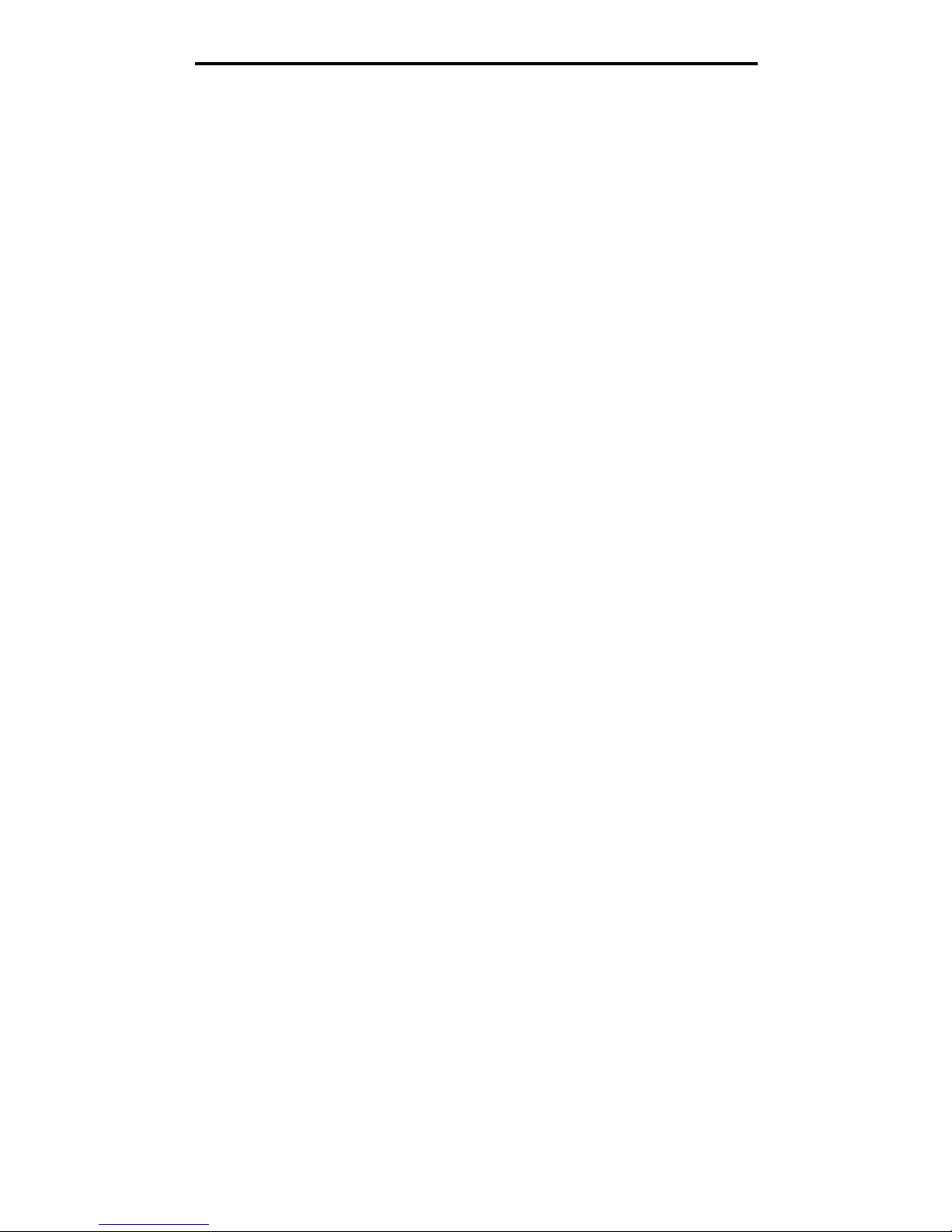
Macintosh
22
Installing drivers for network printing
7 Verify printer installation:
a Open Finder, click Applications, and click Text Edit.
b Choose Print from the “File” menu.
c Choose Summary from the “Copies & Pages” pop-up menu.
Note: Look on the Network Setup page under the “AppleTalk” heading to find the default name of the printer
to know which printer to select.
• If the PPD file displayed in the Summary window is correct for the printer, then printer setup is complete.
• If the PPD file displayed in the Summary window is not correct for the printer, delete the printer from the
printer list in Print Center or Printer Setup Utility, and repeat Step 1: Install a custom PPD file.
Using IP Printing
Follow these steps to create a print queue using IP Printing. To create an AppleTalk print queue, see Step 2: Create a print
queue in Print Center or Printer Setup Utility.
1 Open Finder, click Applications, and click Utilities.
2 Double-click Print Center or Printer Setup Utility.
3 Choose Add Printer from the “Printers” menu.
4 Choose IP Printing from the pop-up menu.
5 Enter the IP address or the printer DNS name in the Printer Address box.
6 Choose Lexmark from the “Printer Model” pop-up menu.
7 Select the new printer from the list, and click Add.
8 Verify printer installation:
a Open Finder, click Applications, and click Text Edit.
b Choose Print from the “File” menu.
c Choose Summary from the “Copies & Pages” pop-up menu.
d Do one of the following:
• If the PPD file displayed in the Summary window is correct for the printer, then printer setup is complete.
• If the PPD file displayed in the Summary window is not correct for the printer, delete the printer from the
printer list in Print Center or Printer Setup Utility, and repeat Step 1: Install a custom PPD file.
Mac OS 9.x
Step 1: Install a custom PPD file
1 Insert the drivers CD.
a Double-click Classic, and double-click the installer package for the printer.
Note: A PPD file provides detailed information about the capabilities of a printer to the Macintosh computer.
b Choose the language needed for use, and click Continue.
c Click Continue after viewing the Readme file.
d Click Continue after viewing the license agreement, and click Agree to accept the terms of the agreement.
e On the Easy Install screen, click Install. All the necessary files are installed on the computer.
Page 23

UNIX/Linux
23
Installing drivers for network printing
f Click Close when installation is complete.
Note: A PPD for the printer is also available in a downloadable software package on the Lexmark Web site
at www.lexmark.com.
Step 2: Create a desktop printer
1 In the Chooser, select the LaserWriter 8 driver.
2 For a routed network, select the default zone from the list. For the zone to select, look on the Network Setup page
under AppleTalk for Zone.
3 Select the new printer from the list.
4 For printer to select, look on the Network Setup page under the “AppleTalk” heading to find the default name of the
printer.
5 Click Create.
6 Make sure there is an icon next to the printer name in the Chooser.
7 Close the Chooser window.
8 Verify printer installation.
a Click the desktop printer icon just added.
b Choose Printing Æ Change Setup.
– If the PPD file displayed in the PostScript Printer Description (PPD) file portion of the menu is correct for the
printer, printer setup is complete.
– If the PPD file displayed in the PostScript Printer Description (PPD) file portion of the menu is not correct for
the printer, repeat Step 1: Install a custom PPD file.
UNIX/Linux
The printer supports many UNIX and Linux platforms, such as Sun Solaris and Red Hat. Visit the Lexmark Web site at
www.lexmark.com for a complete list of supported UNIX and Linux platforms.
Note: The Sun Solaris and Linux packages are available on the drivers CD and on the Lexmark Web site at
www.lexmark.com.
Lexmark provides a printer driver package for each supported UNIX and Linux platform. The User’s Guide in each package
gives detailed instructions for installing and using Lexmark printers in UNIX and Linux environments.
These packages are available for download from the Lexmark Web site. The driver package needed is also on the drivers
CD.
NetWare
The printer supports Novell Distributed Print Services (NDPS/iPrint). For the latest information about installing a network
printer in a NetWare environment, launch the drivers CD, and click View Documentation.
Page 24
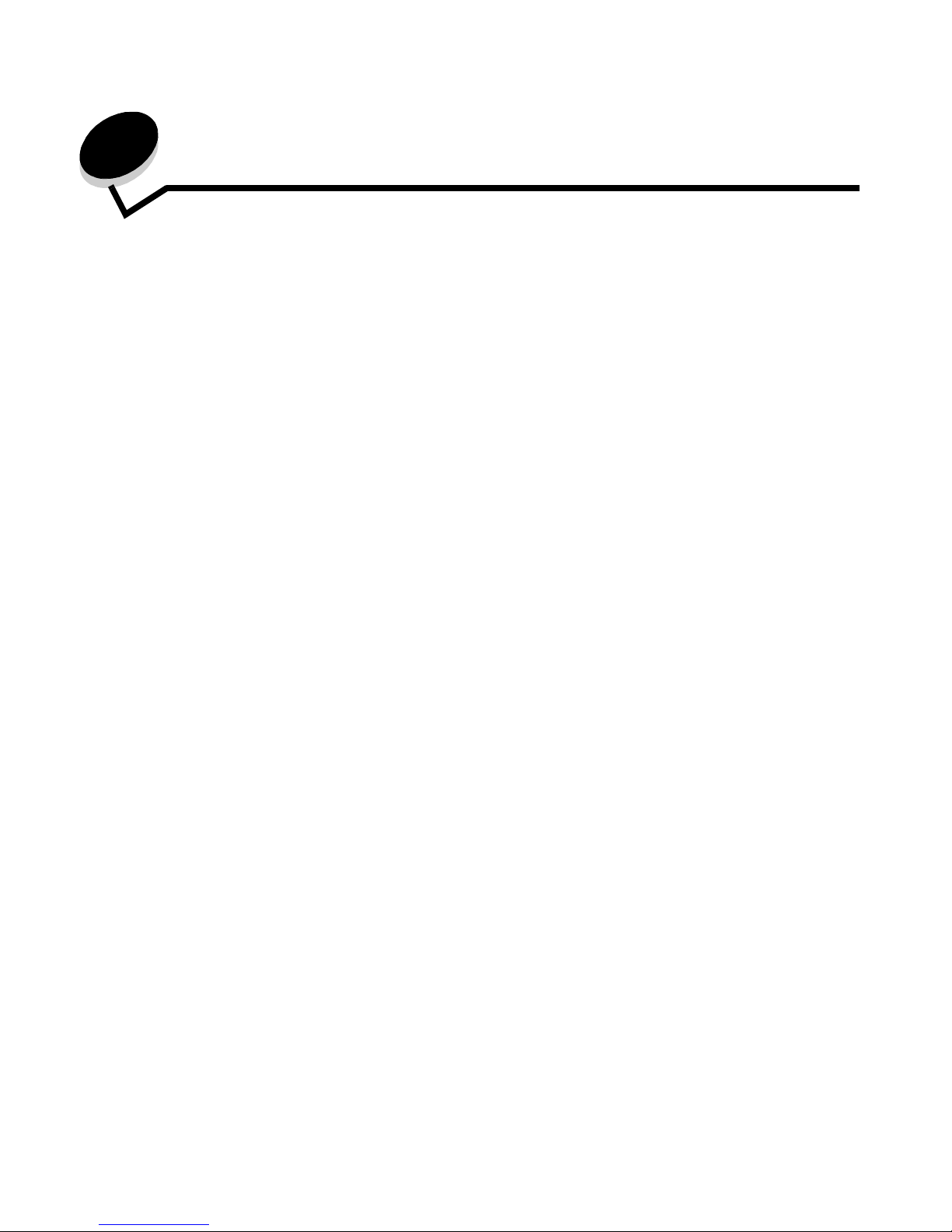
Printing
24
4
Printing
This chapter covers tips for printing, how to print certain lists of information from the printer, how to cancel a job, and how to
print black-only text and graphics.
Tips for successful printing
Tips on storing media
Store the media properly. For more information, see Storing media.
Avoiding jams
By selecting appropriate paper or specialty media (transparencies, labels, and card stock) and loading it properly, most
jams are avoidable. See Loading the standard tray and Loading the optional 500-sheet tray for instructions on loading
paper and specialty media into the standard tray and the optional 500-sheet tray.
If a jam occurs, see Clearing jams for instructions. For hints to help avoid jams, see Avoiding jams hints.
Note: Try a sample of any paper or specialty media before purchasing large quantities.
Sending a job to print
A printer driver is software that lets the computer communicate with the printer. When Print is chosen from a software
application, a window representing the printer driver opens. Select the appropriate settings for the specific job being sent to
print. Print settings selected from the driver override the default settings selected from the printer operator panel.
Click Properties or Setup from the initial Print box to see all of the available printer settings that may be changed. If a
feature in the printer driver window is unfamiliar, open the online Help for more information.
To support all the printer features, use the Lexmark custom printer drivers. Updated drivers, as well as a complete
description of the driver packages and Lexmark driver support, are available from the Lexmark Web site. A user may also
use the system drivers built into the operating system. See the Setup sheet for more information about choosing and
installing drivers.
Sending a job from a typical Windows application
1 Open the file needed for printing.
2 From a word processor, spreadsheet, browser, or other application, select File Æ Print.
3 Click Properties. (If there is no Properties button, click Setup, and then click Properties.)
Verify that the correct printer is selected in the dialog. Modify the printer settings as appropriate (such as the
pages selected to print or the number of copies).
4 Click OK or Print to send the job to the selected printer.
Page 25
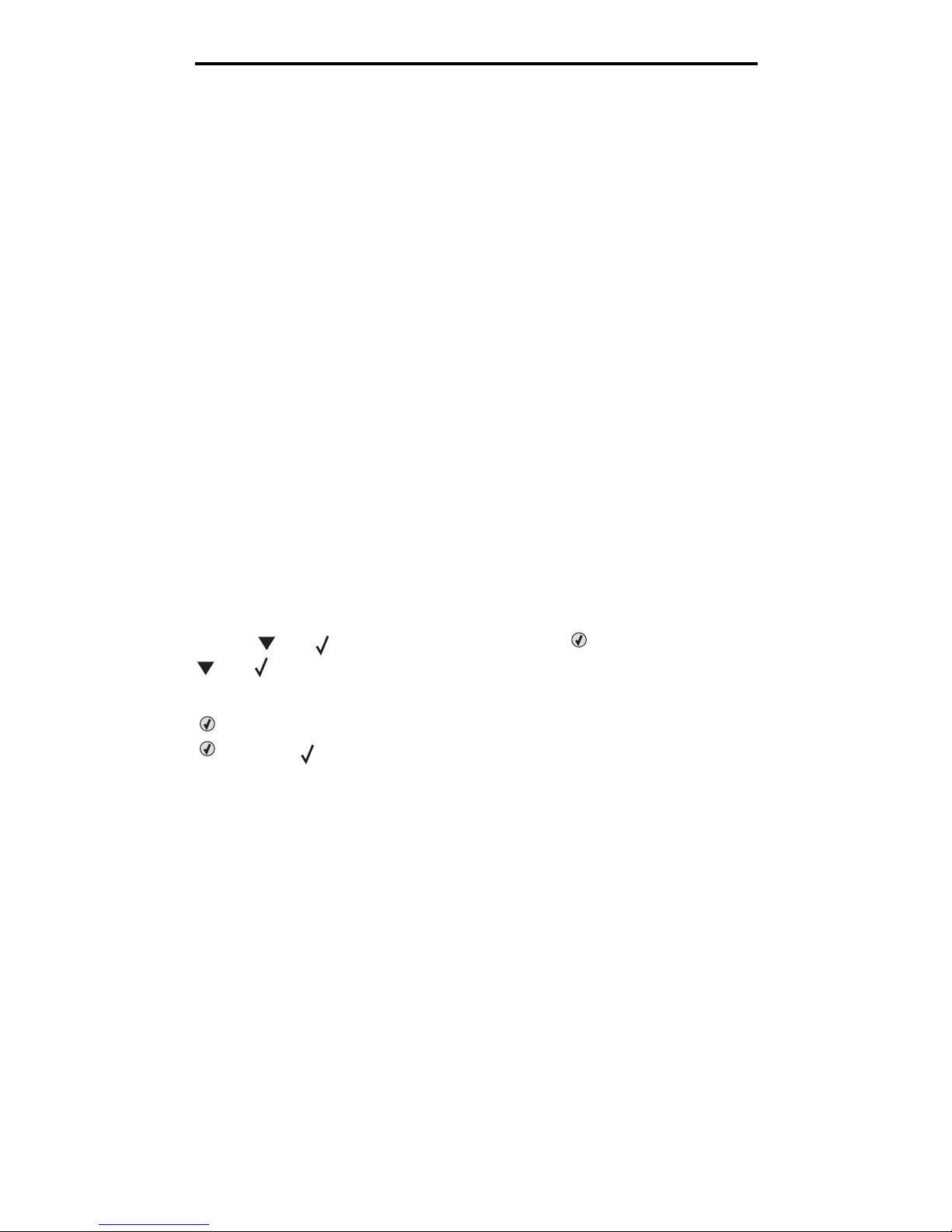
Printing or deleting a confidential job
25
Printing
Sending a job from a typical Macintosh application
1 Open the file needed for printing.
2 From a word processor, spreadsheet, browser, or other application, select File Æ Print.
3 In the Copies & Pages or General pop-up menu, select Job Routing.
a When using Mac OS 9, if Job Routing is not a choice on the pop-up menu, select Plug-in Preferences
Æ
Print Time Filters.
b Turn down the disclosure triangle to the left of Print Time Filters, and select Job Routing.
c Select Job Routing in the pop-up menu.
4 Click OK or Print to send the job to the selected printer.
Printing or deleting a confidential job
When the user sends a job to the printer, the user can enter a personal identification number (PIN) from the driver. The PIN
must be four digits using the numbers 0–9. The job is held in printer memory until the user enters the same four-digit PIN
from the operator panel and chooses to print or delete the job. This ensures that the job does not print until the specific user
is there to retrieve it, and no one else using the printer can print the job.
This will only work with the Lexmark custom drivers that came on the drivers CD which shipped with the printer.
1 In the word processor, spreadsheet, browser, or other application, select select File Æ Print.
2 Click Properties. (If there is no Properties button, click Setup, and then click Properties.)
3 Click Help and see the topic Confidential Print or Print and Hold. Follow instructions for printing a confidential job.
Go to the printer to retrieve the confidential print job, and continue with these steps or for more information, see
Accessing held jobs from the operator panel.
4 At Ready, press until Held jobs appears, and then press .
5 Press until user name appears, where user name is the name for the individual user and the name
specified when the job was sent to the printer. User name is actually a folder since its sub-selections contain print
jobs.
6 Press .
7 Press again since Confidential jobs appears on the first line of the display.
The Enter PIN prompt appears.
8 See Entering a personal identification number (PIN) as follows. Continue with step 1 on page 26 to print a
confidential job.
Page 26
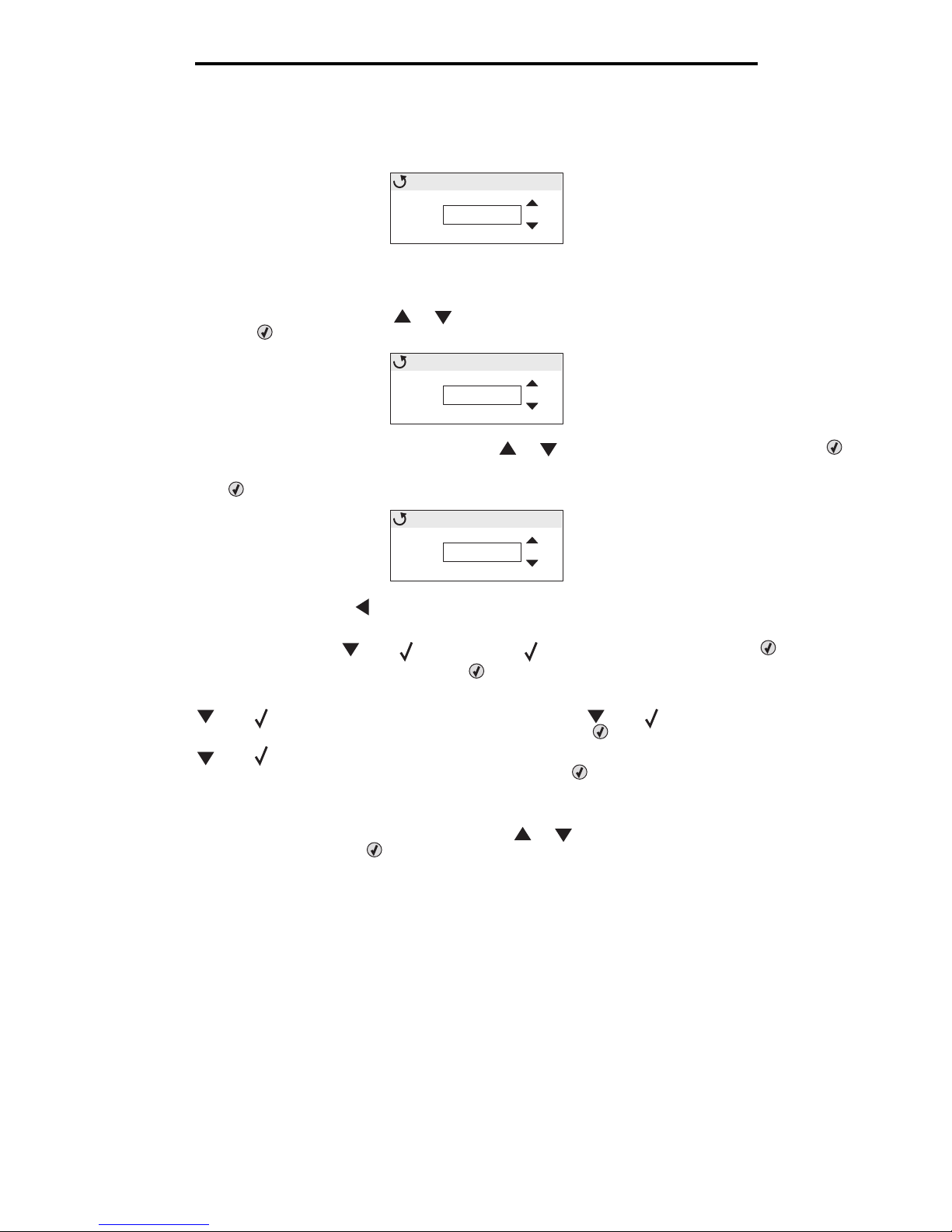
Canceling a print job
26
Printing
Entering a personal identification number (PIN)
When Confidential jobs is selected, the following prompt appears:
1 Use the navigation arrow buttons on the operator panel to specify the numbers of the
four-digit PIN associated with the confidential job.
a In the first of the four fields, press or to scroll to the first number of the PIN which is displayed, and
then press . The number changes to an asterisk. The next field to the right becomes the current field.
b Specify the second number of the PIN by pressing or to scroll to the correct number, and press .
Continue in this manner to specify the third and fourth numbers of the PIN.
When is pressed each time, asterisks appear on the display to ensure confidentiality.
c If a mistake is made, press
to scroll back to the field with the incorrect number, and reenter the PIN.
Once the four numbers are entered, if it is an invalid PIN, the message Invalid PIN appears. If this
message appears, press until Try again or Cancel appears, and then press .
2 When the complete, correct PIN is entered, press . A complete list of confidential jobs associated with the
specified PIN appears. Print all confidential jobs also appears in the list if there is more than one job.
3 Press until appears next to the job requiring printing or press until Print all confidential
jobs or Delete all confidential jobs appears, and then press .
4 Press until appears next to Print 1 copy, Print copies, Delete, or Delete all confidential
jobs based on the needed action for the print job, and then press . Based on the chosen selection from this
list, one of the following occurs:
• For Print 1 copy, one copy prints.
• For Print copies, a second menu appears. Press or to scroll to the correct number of copies
needed, and then press .
• For Delete, only the selected job is deleted.
• For Delete all confidential jobs, all confidential jobs associated with the user name are deleted.
Note: When one or more jobs print, the job or jobs are deleted from printer memory.
For more information about confidential jobs, and Print and Hold jobs, see Using the Print and Hold function.
Canceling a print job
There are several methods for canceling a print job.
____
Enter PIN
0
*
___
Enter PIN
0
Enter PIN
****
Page 27

Canceling a print job
27
Printing
Canceling from the printer operator panel
If the job is formatting or already printing, and Cancel a Job appears on the first line of the display:
1 Press .
A list of jobs appears.
2 Press until appears next to the job requiring cancelation, and then press .
The message Canceling <filename> appears.
Note: Once a print job is sent, to easily cancel the job, press . The Stopped screen appears. Press
until Cancel a job appears, and then press .
Canceling a job from a computer running Windows
Canceling a job from the taskbar
When a job is sent to print, a small printer icon appears in the right corner of the taskbar.
1 Double-click the printer icon.
A list of print jobs appears in the printer window.
2 Select the job requiring cancelation.
3 Press the Delete key on the keyboard.
Canceling a job from the desktop
1 Minimize all programs to reveal the desktop.
2 Double-click the My Computer icon.
3 Double-click the Printers icon.
A list of available printers appears.
4 Double-click the printer selected when the job was sent to print.
A list of print jobs appears in the printer window.
5 Select the job requiring cancelation.
6 Press the Delete key on the keyboard.
Canceling a job from a Macintosh computer running Mac OS 9.x
When sending a job to print, the printer icon for the selected printer appears on the desktop.
1 Double-click the printer icon on the desktop.
A list of print jobs appears in the printer window.
2 Select the print job requiring cancelation.
3 Press the trash can button.
Canceling a job from a Macintosh computer running Mac OS X
1 Open Applications Æ Utilities, and then double-click Print Center or Printer Setup.
2 Double-click the printer where the print job is being sent.
Page 28

Printing the menu settings page
28
Printing
3 In the printer window, select the print job requiring cancelation.
4 Press Delete.
Printing the menu settings page
The menu settings page shows current settings (user default settings) for the menus, a list of installed options, and
available printer memory. Use this page to verify that all printer options are properly installed and the printer settings are
correct.
See Understanding the operator panel to identify the display and operator panel buttons if help is needed.
1 Make sure the printer is on and the Ready message appears.
2 Press and release .
3 Press until Reports appears, and then press .
4 Press until Menu Settings Page appears, and then press .
5 The message Printing Menu Settings Page appears while the page prints. The printer returns to the Ready
message after the menu settings page prints.
If any other message appears when this page prints, see the Menus and Messages Guide located on the publications CD
for more information.
Printing a directory list
A directory list shows all the resources stored in flash memory or on the hard disk.
To print a list:
1 Make sure the printer is on and the Ready message appears.
2 Press and release .
3 Press until Settings appears, and then press .
4 Press until Reports appears, and then press .
5 Press until Print Directory appears, and then press .
The message Printing Directory List appears and remains on the operator panel until the page prints. The
printer returns to the Ready state after the directory list prints.
Printing a font sample list
To print samples of all the fonts currently available for the printer:
1 Make sure the printer is on and the Ready message appears.
2 Press and release .
3 Press until Reports appears, and then press .
4 Press until Print Fonts appears, and then press .
5 Press until either PCL Fonts or PostScript Fonts is the current item based on the font listing
needed. It is current when the appears in front of the item.
• Select PCL Fonts to print a listing of the fonts available to the PCL emulator.
• Select PS Fonts to print a listing of the fonts available to the PostScript 3 emulator.
Page 29
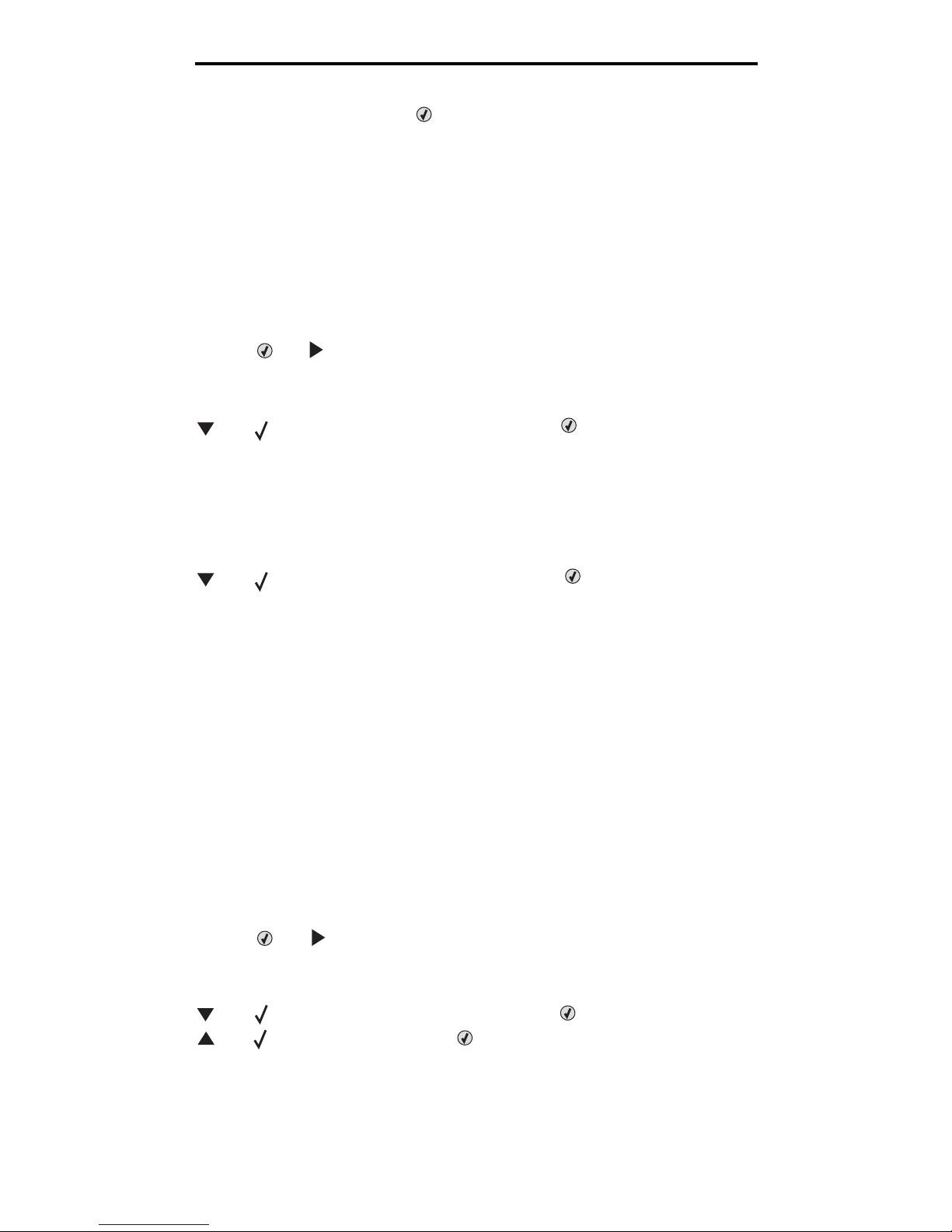
Printing the Print Quality Test Pages
29
Printing
6 When the needed item is selected, press .
The message Printing PCL Fonts. or Printing PS Fonts. appears while the pages print based on the one
selected. The printer returns to the Ready message after the font sample pages print.
If any other message appears when this page prints, see the Menus and Messages Guide located on the publications CD
for more information.
Printing the Print Quality Test Pages
To help isolate print quality problems, print the Print Quality Test Pages.
1 Turn the printer off.
2 Press and hold and while turning the printer on.
3 Release the buttons when the clock appears.
CONFIG MENU appears on the first line of the display.
4 Press until Prt Quality Pgs appears, and then press .
The pages are formatted. The Printing Quality Test Pages message appears, then the pages print. The
message remains on the operator panel until all the pages print.
The Print Quality Test Pages contain several pages. The first page which is printed in English text only contains a
mixture of text and graphics. The information includes values of the Quality Menu settings in Settings, and
printer and toner cartridge configuration information. The remaining pages only contain graphics.
After the Print Quality Test Pages print, exit the CONFIG MENU.
5 Press until Exit Config Menu appears, and then press .
6 The message Resetting the Printer and the clock appear, and the printer returns to Ready.
Printing only black text and graphics
If planning to print for an extended period with black toner only, complete Configuring the printer for black-only printing
which follows and Removing the color supplies. This saves the matching toner cartridges (cyan, magenta, and yellow)
and photoconductor units from excessive wear.
Note: Store the photoconductor units in a clean, cool, dark, and dry place where they will not be touched or
scratched. Store the toner cartridges with the photoconductor units. Keep the photoconductor units
and toner cartridges readily available.
Configuring the printer for black-only printing
Complete the following instructions to print with black only prior to removing all the color supplies from the printer.
1 Turn the printer off.
2 Press and hold and while turning the printer on.
3 Release the buttons when the clock appears.
CONFIG MENU appears on the first line of the display.
4 Press until Black Only Mode appears, and then press .
5 Press until On appears, and then press .
The Submitting Selection message appears.
Page 30
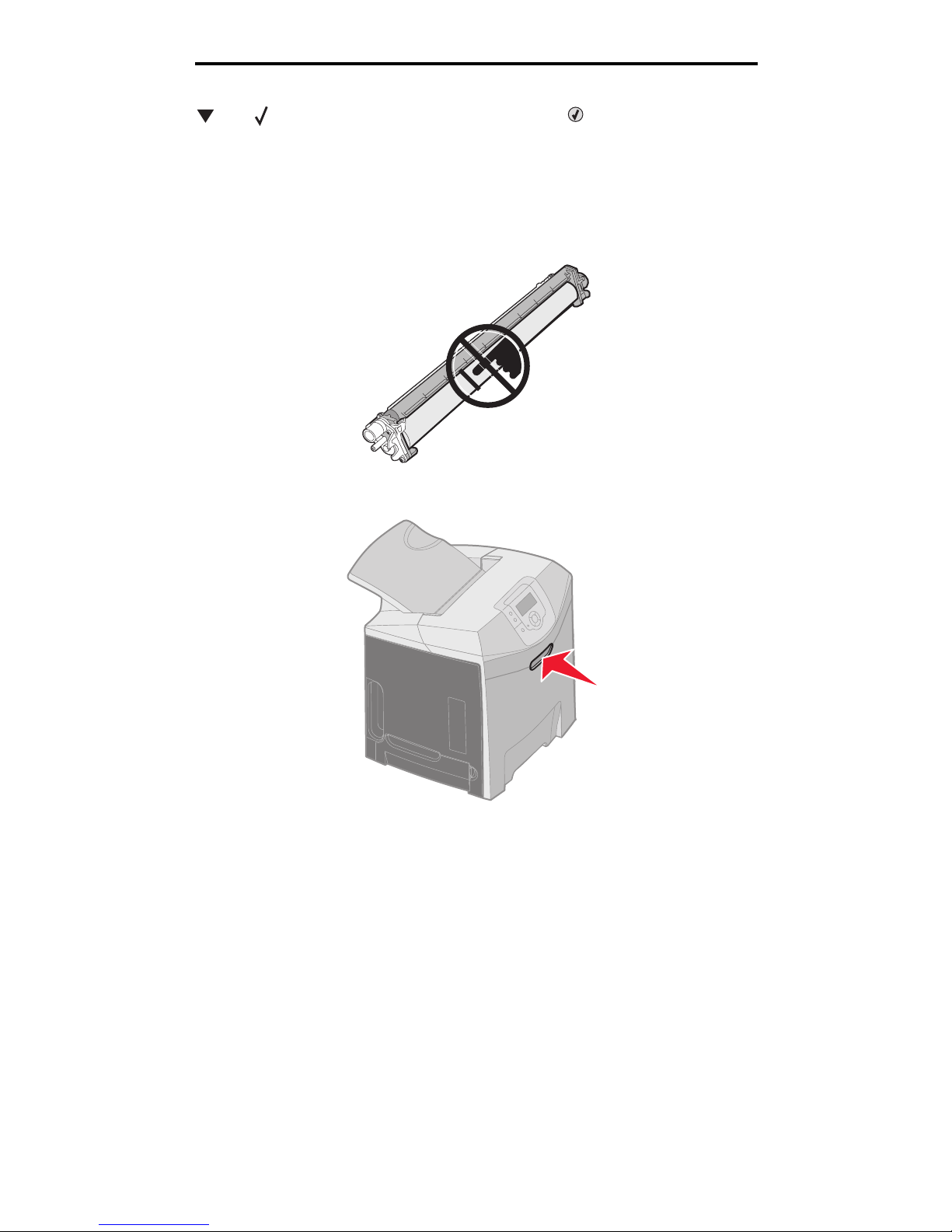
Printing only black text and graphics
30
Printing
6 Press until Exit Config Menu appears, and then press .
Resetting the Printer appears briefly, followed by the clock. Remove all color supplies then appears,
so complete Removing the color supplies as follows.
Removing the color supplies
Warning: Do not touch the shiny photoconductor drum on the photoconductor unit.
1 Grasp the handhold.
Page 31

Printing only black text and graphics
31
Printing
2 Open the upper door fully. Grasp the handle on the inner door and pull to open both the inner and lower doors.
Gently lower the lower door. Now the photoconductor units can be seen.
3 Grasp the knob on the right side of the photoconductor unit, lift up on the knob to release the photoconductor unit,
and then lift the photoconductor unit by the handle.
The illustration on the left shows in detail how to remove one of the units, but as the illustration on the right shows,
all three color photoconductor units must be removed.
4 Use the packaging (which is a cover sheet and a bag that came on replacement photoconductor units) to cover
them. If these items were not saved from the original packaging, wrap a sheet of paper around each unit and seal
the sheet with tape, but do not attach the tape to the shiny photoconductor drum.
Handle
1 2
Page 32

Printing only black text and graphics
32
Printing
5 Place the photoconductor units in the box that comes with replacement units. If the box is not available, use an
empty paper supplies box.
6 Close the box to protect the photoconductor units from light exposure.
7 Grasp the small handles on the yellow toner cartridge as the illustration blowup shows in detail. Lift it up slightly,
and then pull it straight out. As the main part of the illustration shows, remove the magenta and cyan toner
cartridges in the same way.
8 Place the toner cartridges in any box available.
Page 33

Configuring the printer for color printing and replacing the supplies
33
Printing
9 Close the lower door. This closes the inner door.
10 Close the upper door.
Configuring the printer for color printing and replacing the
supplies
To return to color printing, complete the following steps.
1 Turn the printer off.
2 Press and hold and while turning the printer on.
Page 34

Configuring the printer for color printing and replacing the supplies
34
Printing
3 Release the buttons when the clock appears.
CONFIG MENU appears on the first line of the display.
The following messages appear individually as prompts for the replacement of photoconductor units and color
toner cartridges.
As the photoconductor units stored in the box are replaced in the printer, check the clear end of the
photoconductor unit for color residue.
The residue color should match the color label located on the transfer belt in the printer.
4 Press until Black Only Mode appears, and then press .
5 Press until Off appears, and then press .
The Submitting Selection message appears.
6 Press until Exit Config Menu appears, and then press to complete the procedure.
84 Cyan PC Unit missing 31 Missing or defective Cyan cartridge
84 Magenta PC Unit missing 31 Missing or defective Magenta cartridge
84 Yellow PC Unit missing 31 Missing or defective Yellow cartridge
Clear end
Page 35

Media specifications
35
5
Media specifications
Media is paper, card stock, transparencies, labels, and envelopes. The last four are sometimes referred to as specialty
media. The printer provides high quality printing on a variety of media. A number of things must be considered concerning
media before printing. This chapter provides information to help make media selections and how to care for media.
Media guidelines
Selecting the appropriate media for the printer helps avoid printing problems.
The following sections contain guidelines for choosing the correct media for the printer.
For detailed information about media characteristics, see the Card Stock & Label Guide available on the Lexmark Web site
at www.lexmark.com/publications.
Paper
To ensure the best print quality and feed reliability, use 90 g/m2 (24 lb) xerographic, grain long paper. Business papers
designed for general business use may also provide acceptable print quality.
Always print several samples before buying large quantities of any type of media. When choosing any media, consider the
weight, fiber content, and color.
The laser printing process heats paper to high temperatures of 180°C (356°F) for non-MICR applications. Use only paper
able to withstand these temperatures without discoloring, bleeding, or releasing hazardous emissions. Check with the
manufacturer or vendor to determine whether the paper chosen is acceptable for laser printers.
When loading paper, note the recommended print side on the paper package, and load paper accordingly. See Loading
the standard tray and Loading the optional 500-sheet tray for detailed loading instructions.
Paper characteristics
The following paper characteristics affect print quality and reliability. It is recommended that these guidelines are followed
when evaluating new paper stock.
For detailed information, see the Card Stock & Label Guide available on the Lexmark Web site at www.lexmark.com/
publications.
Weight
The printer can automatically feed paper weights from 60 to 176 g/m
2
(16 to 47 lb bond) grain long. Paper lighter than
60 g/m
2
(16 lb) might not be stiff enough to feed properly, causing jams. For best performance, use 90 g/m2 (24 lb bond)
grain long paper. To use paper smaller than 182 x 257 mm (7.2 x 10.1 in.), it is recommended that the weight be greater
than or equal to 90 g/m
2
(24 lb bond).
Curl
Curl is the tendency of media to curve at its edges. Excessive curl can cause paper feeding problems. Curl can occur after
the paper passes through the printer, where it is exposed to high temperatures. Storing paper unwrapped in hot, humid,
cold and dry conditions, even in the trays, can contribute to paper curling prior to printing and can cause feeding problems.
Smoothness
The degree of smoothness of paper directly affects print quality. If the paper is too rough, the toner does not fuse to the
paper properly, resulting in poor print quality. If the paper is too smooth, it can cause paper feeding or print quality issues.
Page 36

Media guidelines
36
Media specifications
Smoothness needs to be between 100 and 300 Sheffield points; however, smoothness between 150 and 250 Sheffield
points produces the best print quality.
Moisture content
The amount of moisture in the paper affects both print quality and the ability of the printer to feed the paper properly. Leave
the paper in its original wrapper until it is time to use it. This limits the exposure of the paper to moisture changes that can
degrade its performance.
Condition paper while it is still in the original wrapper. To condition it, store it in the same environment as the printer for 24
to 48 hours before printing to let the paper stabilize in the new conditions. Extend the time several days if the storage or
transportation environment is very different from the printer environment. Thick paper may also require a longer
conditioning period because of the mass of material.
Grain direction
Grain refers to the alignment of the paper fibers in a sheet of paper. Grain is either grain long, running the length of the
paper, or grain short, running the width of the paper.
For 60 to 90 g/m
2
(16 to 24 lb bond) paper, grain long fibers are recommended.
Fiber content
Most high-quality xerographic paper is made from 100% chemically pulped wood. This content provides the paper with a
high degree of stability resulting in fewer paper feeding problems and better print quality. Paper containing fibers such as
cotton possess characteristics that can result in degraded paper handling.
Unacceptable paper
The following papers are not recommended for use with the printer:
• Chemically treated papers used to make copies without carbon paper, also known as carbonless papers,
carbonless copy paper (CCP), or no carbon required (NCR) paper
• Preprinted papers with chemicals that may contaminate the printer
• Preprinted papers that can be affected by the temperature in the printer fuser
• Preprinted papers that require a registration (the precise print location on the page) greater than ±2.3 mm
(±0.09 in.), such as optical character recognition (OCR) forms
In some cases, registration can be adjusted with the software application to successfully print on these forms.
• Coated papers (erasable bond), synthetic papers, thermal papers
• Rough-edged, rough or heavily textured surface papers or curled papers
• Recycled papers containing more than 25% post-consumer waste that do not meet DIN 19 309
• Any paper having a weight less than 60 g/m
2
(16 lb)
• Multiple-part forms or documents
Selecting paper
Proper paper loading helps prevent jams and ensures trouble-free printing.
To help avoid jams or poor print quality:
• Always use new, undamaged paper.
• Before loading paper, know the recommended print side of the paper. This information is usually indicated on the
paper package.
• Do not use paper that has been cut or trimmed by hand.
• Do not mix media sizes, weights, or types in the same source; mixing results in jams.
• Do not use coated papers unless they are specifically designed for electrophotographic printing.
• Do not forget to change the Paper Size setting when using a source that does not support auto size sensing.
• Do not remove trays while a job is printing or Busy appears on the operator panel.
Page 37

Media guidelines
37
Media specifications
• Make sure the Paper Type, Paper Texture, and Paper Weight settings are correct. (See Paper Menu in the Menus
and Messages Guide located on the publications CD for detailed information about these settings.)
• Make sure the paper is properly loaded in the source.
• Flex paper back and forth. Do not fold or crease the paper. Straighten the edges on a level surface.
Selecting preprinted forms and letterhead
Use the following guidelines when selecting preprinted forms and letterhead paper for the printer:
• Use grain long papers for best results for 60 to 90 g/m
2
weights.
• Use only forms and letterhead printed using an offset lithographic or engraved printing process.
• Avoid papers with rough or heavily textured surfaces.
Use papers printed with heat-resistant inks designed for use in xerographic copiers. The ink must withstand temperatures
of 180°C (356°F) without melting or releasing hazardous emissions. Use inks that are not affected by the resin in toner. Inks
that are oxidation-set or oil-based should meet these requirements; latex inks might not. When in doubt, contact the paper
supplier.
Preprinted papers such as letterhead must be able to withstand temperatures up to 180°C (356°F) without melting or
releasing hazardous emissions.
Printing on letterhead
Check with the manufacturer or vendor to determine whether the chosen preprinted letterhead is acceptable for laser
printers.
Page orientation is important when printing on letterhead. Use the following table for help when loading letterhead in the
media sources.
Transparencies
Feed transparencies from the standard tray or the multipurpose feeder. Try a sample of any transparencies being
considered for use with the printer before buying large quantities.
Media source or process Print side Top of page
Tray 1
(Standard tray)
Printed letterhead face-up Letterhead goes toward the front of the tray.
Tray 2
Optional 500-sheet drawer
Printed letterhead face-up Letterhead goes toward the front of the tray.
Duplex (two-sided) printing
using tray 1 or tray 2
Printed letterhead face-down Letterhead goes toward the rear of the tray.
Multipurpose feeder Printed letterhead face-down Letterhead top edge enters first.
Manual feed slot Printed letterhead face-down Letterhead top edge enters first.
Page 38

Media guidelines
38
Media specifications
When printing on transparencies:
• Be sure to set the Paper Type to Transparency from the printer operator panel, printer driver, or from MarkVision™
Professional.
• Use transparencies designed specifically for laser printers. Transparencies must be able to withstand
temperatures of 180°C (356°F) without melting, discoloring, offsetting or releasing hazardous emissions.
• To prevent print quality problems, avoid getting fingerprints on the transparencies.
• Before loading transparencies, fan the stack to prevent sheets from sticking together.
Selecting transparencies
The printer can print directly on transparencies designed for use in laser printers. Transparencies must be 0.12–0.14 mm
(4.8–5.4 mil) in thickness or 161–179 g/m
2
in weight. Print quality and durability depend on the transparency used. Always
print samples on the transparencies being considered for use before buying large quantities.
We recommend Lexmark part number 12A8240 for letter size transparency and Lexmark part number 12A8241 for A4 size
transparency.
The Paper Type setting should be set to Transparency to help prevent jams. (See “Paper Type” on the Publications CD for
detailed information about this setting.) Check with the manufacturer or vendor to determine whether the transparencies are
compatible with laser printers that heat transparencies to 180°C (356°F). Use only transparencies that are able to withstand
these temperatures without melting, discoloring, offsetting, or releasing hazardous emissions.
Envelopes
Try a sample of any envelopes in consideration for use with the printer before buying large quantities. See Loading the
multipurpose feeder for instructions on loading envelopes.
When printing on envelopes:
• To achieve the best possible print quality, use only high-quality envelopes that are designed for use in laser
printers.
• Set the Paper Source in the Paper Menu based on the source in use, set the Paper Type to Envelope, and
select the correct envelope size from the operator panel, the printer driver, or from MarkVision Professional.
• For best performance, use envelopes made from 90 g/m
2
(24 lb bond) paper. Use up to 105 g/m2 (28 lb bond)
weight for envelopes as long as the cotton content is 25% or less. Envelopes with 100% cotton content must not
exceed 90 g/m
2
(24 lb bond) weight.
• Use only new, undamaged envelopes.
• For best performance and to minimize jams, do not use envelopes that:
– Have excessive curl or twist
– Are stuck together or damaged in any way
– Contain windows, holes, perforations, cutouts, or embossing
– Use metal clasps, string ties, or metal folding bars
– Have an interlocking design
– Have postage stamps attached
– Have any exposed adhesive when the flap is in the sealed or closed position
– Have nicked edges or bent corners
– Have rough, cockle, or laid finishes
• Use envelopes that can withstand temperatures of 180°C (356°F) without sealing, excessive curling, wrinkling, or
releasing hazardous emissions. If any doubts exist about the envelopes considered for use, check with the
envelope supplier.
• Adjust the width guide to fit the width of the envelopes.
• A combination of high humidity (over 60%) and the high printing temperatures may wrinkle or seal the envelopes.
Page 39

Media guidelines
39
Media specifications
Labels
The printer can print on paper labels designed for use with laser printers. Only letter size, A4 size, and legal size label
sheets should be used. Label adhesives, face sheet (printable stock), and topcoats must be able to withstand temperatures
of 180°C (356°F) and pressure of 30 pounds per square inch (psi). Do not use vinyl labels.
Try a sample of any labels considered for use with the printer before purchasing a large quantity.
For detailed information on label printing, characteristics and design, see the Card Stock & Label Guide available on the
Lexmark Web site at www.lexmark.com/publications.
When printing on labels:
• Set the Paper Type menu item to Labels in the Paper Menu. Set the Paper Type from the printer operator
panel, the printer driver, or from MarkVision Professional.
• Do not load labels together with paper or transparencies in the same source; mixing media can cause feeding
problems.
• Do not use label sheets with a slick backing material.
• Use full label sheets. Partial sheets may cause labels to peel off during printing, resulting in a jam. Partial sheets
also contaminate the printer and the cartridge with adhesive, and could void the printer and cartridge warranties.
• Use labels that can withstand temperatures of 180°C (356°F) without sealing, excessive curling, wrinkling, or
releasing hazardous emissions.
• Do not print within 1 mm (0.04 in.) of the edge of the label, of the perforations, or between die-cuts of the label.
• Do not use label sheets that have adhesive to the edge of the sheet. Zone coating of the adhesive at least 1 mm
(0.04 in.) away from edges is recommended. Adhesive material contaminates the printer and could void the
warranty.
• If zone coating of the adhesive is not possible, remove a 3 mm (0.125 in.) strip on the leading and driver edge, and
use a non-oozing adhesive.
• Portrait orientation is preferred, especially when printing bar codes.
• Do not use labels that have exposed adhesive.
For detailed information on label printing, characteristics, and design, see the Card Stock & Label Guide, available on the
Lexmark Web site at www.lexmark.com/publications.
Card stock
Card stock is single ply, and has a large array of properties, such as the moisture content, thickness, and texture, that can
significantly affect print quality. See Identifying media sources and specifications for information on the preferred weight
for the grain direction of media.
Try a sample of any card stock considered for use with the printer before purchasing a large quantity.
See Media types and weights for information on the preferred weight of media.
When printing on card stock:
• Set the Paper Type menu item in the Paper Menu to Card Stock from the operator panel, from the printer driver,
or from MarkVision Professional. Set the Paper Weight to Card Stock Weight, and select the Card Stock
Weight as Normal or Heavy for the value. Set this from the operator panel, the printer driver, or from MarkVision
Professional. Use Heavy for card stock heavier than 163 g/m
2
(90 lb Index Bristol).
• Be aware that preprinting, perforation, and creasing can significantly affect the print quality and cause media
handling or jamming problems.
• Avoid using card stock that may release hazardous emissions when heated.
Page 40

Storing media
40
Media specifications
• Do not use preprinted card stock manufactured with chemicals that may contaminate the printer. Preprinting
introduces semi-liquid and volatile components into the printer.
• The use of grain long card stock is recommended.
Storing media
Use the following guidelines for proper media storage. These help avoid media feeding problems and uneven print quality:
• For best results, store media in an environment where the temperature is approximately 21°C (70°F) and the
relative humidity is 40%. Most label manufacturers recommend printing in a temperature range of 18 to 24°C (65
to 75°F) with a relative humidity of 40 to 60%.
• Store cartons of media on a pallet or shelf, rather than directly on the floor.
• When storing individual packages of media out of the original carton, make sure they rest on a flat surface so the
edges do not buckle or curl.
• Do not place anything on top of the media packages.
Identifying media sources and specifications
The following tables provide information on standard and optional sources, including the media sizes available from the
Paper Size menu, and supported weights.
Note: If a media size not listed needs to be used, select the next larger size.
For information on card stock and labels, see the Card Stock & Label Guide.
Media sizes and support
Legend
✓ — supported
✘— unsupported
Media size
Dimensions
Standard 250-sheet tray
(Tray 1)
Optional 500-sheet tray
(Tray 2)
Multipurpose feeder
or manual feed slot
A4 210 x 297 mm
(8.27 x 11.7 in.)
✓✓✓
A5 148 x 210 mm
(5.83 x 8.27 in.)
✓✓✓
JIS B5 182 x 257 mm
(7.17 x 10.1 in.)
✓✓✓
Letter 215.9 x 279.4 mm
(8.5 x 11 in.)
✓✓✓
Legal 215.9 x 355.6 mm
(8.5 x 14 in.)
✓✓✓
*
This size setting formats the page or envelope for 215.9 x 355.6 mm (8.5 x 14 in.) for the 250-sheet tray unless the size
is specified by the software application.
**
Measurements apply to simplex (single-sided) printing only. For duplex (two-sided) printing, the minimum size is 139.7
x 210 mm (5.50 x 8.27 in.).
Page 41

Identifying media sources and specifications
41
Media specifications
Executive 184.2 x 266.7 mm
(7.25 x 10.5 in.)
✓✓✓
Folio 216 x 330 mm
(8.5 x 13 in.)
✓✓✓
Statement 139.7 x 215.9 mm
(5.5 x 8.5 in.)
✘✘✓
Universal
*
148 x 210 mm to
215.9 x 355.6 mm
(5.83 x 8.27 in. to
8.5 x 14 in.)**
✓✓✓
7 3/4 Envelope
(Monarch)
98.4 x 190.5 mm
(3.875 x 7.5 in.)
✘✘✓
9 Envelope 98.4 x 225.4 mm
(3.875 x 8.9 in.)
✘✘✓
Com 10
Envelope
104.8 x 241.3 mm
(4.12 x 9.5 in.)
✘✘✓
DL Envelope 110 x 220 mm
(4.33 x 8.66 in.)
✘✘✓
C5 Envelope 162 x 229 mm
(6.38 x 9.01 in.)
✘✘✓
B5 Envelope 176 x 250 mm
(6.93 x 9.84 in.)
✘✘✓
Other
Envelope
*
104.8 mm x 210 mm
to 215.9 mm x
355.6 mm (4.125 in. x
8.27 in. to 8.5 in. x 14
in.)
✘✘✓
Media sizes and support (continued)
Legend
✓ — supported
✘— unsupported
Media size
Dimensions
Standard 250-sheet tray
(Tray 1)
Optional 500-sheet tray
(Tray 2)
Multipurpose feeder
or manual feed slot
*
This size setting formats the page or envelope for 215.9 x 355.6 mm (8.5 x 14 in.) for the 250-sheet tray unless the size
is specified by the software application.
**
Measurements apply to simplex (single-sided) printing only. For duplex (two-sided) printing, the minimum size is 139.7
x 210 mm (5.50 x 8.27 in.).
Page 42

Identifying media sources and specifications
42
Media specifications
Media source support and duplex (two-sided printing) support for Universal media size
Legend
✓ — supported
✘— unsupported
Universal media size dimensions
Standard 250sheet tray
(Tray 1)
Optional 500sheet tray
(Tray 2)
Multipurpose
feeder
Manual
feed slot
Duplex
98.4 x 123.8 mm to 215.9 x 355.6 mm
(3.875 x 4.875 in. to 8.5 x 14 in.)
✘✘✓ ✘✘
98.4 x 152.4 mm to 215.9 x 355.6 mm
(3.875 x 6 in. to 8.5 x 14 in.)
✘✘✓ ✓✘
139.7 x 210 mm to 215.9 x 355.6 mm
(5.5 x 8.27 in. to 8.5 x 14 in.)
✘✘✓ ✓✓
148 x 210 mm to 215.9 x 355.6 mm
(5.83 x 8.27 in. to 8.5 x 14 in.)
✓✓✓ ✓✓
Media support for sources and duplex feature
Legend
✓ — supported
✘— unsupported
Media
Standard
250-sheet tray
(Tray 1)
Optional 500-sheet
drawer (Tray 2)
Multipurpose feeder
and manual feed
slot Duplex
Paper ✓✓ ✓✓
Card stock ✓✘ ✓✘
Transparencies ✓✘ ✓✘
Paper labels ✘✘ ✓✘
Envelopes ✘✘ ✓✘
Glossy paper ✓✓ ✓✓
Page 43

Identifying media sources and specifications
43
Media specifications
Media types and weights
Media Type
Media weight
Standard 250-sheet tray
(Tray 1)
Optional
500-sheet drawer
(Tray 2)
Multipurpose feeder or
manual feed slot
Paper Xerographic
or business
paper
(Used for
simplex
printing only)
1
60 to 74.9 g/m2 grain long
(16 to 19.9 lb bond)
2
60 to 74.9 g/m
2
grain long
(16 to 19.9 lb
bond)
2
60 to 74.9 g/m2 grain long
(16 to 19.9 lb bond)
2
Xerographic
or business
paper
(Used for
simplex or
duplex
printing)
75 to 176 g/m
2
grain long
(20 to 47 lb bond)
75 to 176 g/m
2
grain long
(20 to 47 lb bond)
75 to 176 g/m
2
grain long
(20 to 47 lb bond)
Glossy papers Book 88 to 176 g/m
2
grain long
(60 to 120 lb book)
88 to 176 g/m
2
grain long
(60 to 120 lb book)
88 to 176 g/m
2
grain long
(60 to 120 lb book)
Cover 162 to 176 g/m
2
grain long
(60 to 65 lb cover)
162 to 176 g/m
2
grain long
(60 to 65 lb cover)
162 to 176 g/m
2
grain long
(60 to 65 lb cover)
1
Paper weighing less than 75 g/m2 (20 lb bond) is limited to simplex printing only at less than 60% relative humidity.
2
This paper weight in any source is not supported for duplex (two-sided) printing.
3
For 60 to 176 g/m2(16 to 47 lb bond) paper, grain long fibers are recommended. For papers heavier than 176 g/m2 (47
lb bond), grain short is recommended.
4
Pressure sensitive area must enter the printer first.
5
100% cotton content maximum weight is 90 g/m2 (24 lb bond).
6
105 g/m2 (28 lb bond) envelopes are limited to 25% cotton content.
Page 44

Identifying media sources and specifications
44
Media specifications
Card stock—maximum
(grain long)
3
Index Bristol 163 g/m2 (90 lb) Not recommended 163 g/m2 (90 lb)
Tag 163 g/m
2
(100 lb) Not recommended 163 g/m2 (100 lb)
Cover 176 g/m2 (65 lb) Not recommended 176 g/m2 (65 lb)
Card stock—maximum
(grain short)
3
Index Bristol 199 g/m2 (110 lb) Not recommended 199 g/m2 (110 lb)
Tag 203 g/m
2
(125 lb) Inapplicable 203 g/m2 (125 lb)
Cover 216 g/m2 (80 lb) Inapplicable 216 g/m2 (80 lb)
Transparencies Laser printer 0.12 mm – 0.14 mm
(4.8 – 5.4 mil) in thickness
161 – 179 g/m
2
in weight
Inapplicable 0.12 mm – 0.14 mm
(4.8 – 5.4 mil) in thickness
161 – 179 g/m2 in weight
Labels—maximum
4
Paper Inapplicable Inapplicable 199 g/m
2
(53 lb bond)
Envelopes Sulfite, wood-
free or up to
100% cotton
bonds
Inapplicable Inapplicable 60 to 105 g/m
2
(16 to 28 lb
bond)
5, 6
Media capacities
Legend
✓ — supported
✘— unsupported
Media type
Standard 250-sheet tray
(Tray 1)
Optional
500-sheet drawer
(Tray 2)
Paper 250 sheets
1
500 sheets
1
Card stock 30 sheets
2
✘
Labels
3
✘✘
Transparencies 50 ✘
Envelopes ✘✘
1
Based on 75 g/m2 (20 lb) paper.
2
30 sheets of 163 g/m2 (90 lb) card stock or 25 sheets of 199 g/m2 (110 lb) card stock.
3
Vinyl labels are not supported.
Media types and weights (continued)
Media Type
Media weight
Standard 250-sheet tray
(Tray 1)
Optional
500-sheet drawer
(Tray 2)
Multipurpose feeder or
manual feed slot
1
Paper weighing less than 75 g/m2 (20 lb bond) is limited to simplex printing only at less than 60% relative humidity.
2
This paper weight in any source is not supported for duplex (two-sided) printing.
3
For 60 to 176 g/m2(16 to 47 lb bond) paper, grain long fibers are recommended. For papers heavier than 176 g/m2 (47
lb bond), grain short is recommended.
4
Pressure sensitive area must enter the printer first.
5
100% cotton content maximum weight is 90 g/m2 (24 lb bond).
6
105 g/m2 (28 lb bond) envelopes are limited to 25% cotton content.
Page 45

Tray l i nki n g
45
Media specifications
Tray linking
Tray linking enables the automatic linking feature for trays when the same size and type of media is loaded in multiple
sources. The printer automatically links the trays; when one tray is empty, media feeds from the next linked tray.
For example, if the same size and type of media is loaded in tray 1 and tray 2, the printer selects media from tray 1 until it
becomes empty, and then the printer automatically feeds media from the next linked tray — tray 2.
By linking both trays, a single source with a capacity of 750 sheets is created.
If the same size media in each tray is loaded, make sure the media is all the same type in order to link the trays.
Once the selected trays are loaded with the same size and type of media, select the same Paper Type setting in the Paper
Menu for these sources.
To disable tray linking, set the Paper Type to a unique value in each one of the trays. If all the trays do not have the same
type of media when they are linked, a job could mistakenly print on the wrong paper type.
Using the duplex function (two-sided printing)
Duplex printing (or two-sided printing) allows printing on both sides of a sheet of paper. Printing on both sides of paper
reduces printing costs.
For sizes that are acceptable for duplex printing, see Media sizes and support.
Select Duplex from the printer driver to print individual duplex jobs.
Duplex printing on letterhead
When duplex (two-sided) printing on letterhead from the trays, load it with the logo face-down.
Using Duplex Bind
When Duplex Bind printing is selected in the printer driver or Duplex Bind in the Finishing Menu in Settings, either
long edge or short edge binding must be selected, which are the values for this setting. The purpose of Duplex Bind is to
define the way duplexed pages are bound, and how the printing on the back of the sheet (even-numbered pages) is
oriented in relation to the printing on the front (odd-numbered pages).
Page 46

Using the duplex function (two-sided printing)
46
Media specifications
The two values for the Duplex Bind are:
Long Edge*
The asterisk (*)
indicates this is
the factory default
setting.
Assumes binding along the long end of the page (left edge for portrait orientation
and top edge for landscape orientation). The following illustration shows long-edge
binding for portrait and landscape pages:
Short Edge Assumes binding along the short edge of the page (top edge for portrait
orientation and left edge for landscape orientation). The following illustration
shows short-edge binding for portrait and landscape pages:
Binding
Binding
Back of
sheet
Front of
next sheet
Portrait
Landscape
Back of sheet
Front of next
sheet
Por trai t
Landscape
Back of
sheet
Front of
next sheet
Back of
sheet
Front of
next sheet
Binding
Binding
Page 47

Loading media
47
6
Loading media
This chapter shows how to load the standard tray (250-sheet letter size tray), the multipurpose feeder, and the optional 500sheet tray which is part of the optional 500-sheet drawer. It also includes information about the standard bin.
Loading the standard tray
The printer has two trays to select from: the standard tray (tray 1), also known as the 250-sheet tray and the optional 500sheet tray (tray 2), which is part of the optional 500-sheet drawer and fits into the support unit. Load the paper or specialty
media used for the majority of print jobs in tray 1. Proper media loading helps prevent jams and helps make printing troublefree.
Do not remove trays while a job prints or while Busy blinks on the operator panel. Doing so may cause a jam.
1 Grasp the handle and pull the tray out. Remove the tray completely.
Page 48

Loading the standard tray
48
Loading media
2 Squeeze the width guide tabs together as shown, and move the width guide to the side of the tray.
3 Squeeze the length guide tabs together as shown, and slide the length guide to the correct position for the size of
paper being loaded. For setup, load Letter or A4 based on the standard size for your country or region. Notice the
size indicators on the bottom of the tray on both sides of the guide. Use these indicators to help position the guide
at the correct size. Notice the load lines on the width guide tab which is the maximum height indicator for loading
media.
4 Flex the sheets back and forth to loosen them, and then fan them. Do not fold or crease the media. Straighten the
edges on a level surface.
Load
lines
Page 49

Loading the standard tray
49
Loading media
5 Load the paper stack with the recommended print side face-up. Load the stack toward the back of the tray as
shown.
When loading letterhead paper, place the header toward the front of the tray.
6 Squeeze the width guide tabs, and slide the length guide to lightly touch the side of the stack.
7 Align the tray, and insert it.
ABC
Page 50

Loading the optional 500-sheet tray
50
Loading media
8 If a different type of media was loaded than the type previously loaded in the tray, change the Paper Type setting
for the tray from the operator panel. See Setting the Paper Type and Paper Size.
Loading the optional 500-sheet tray
The optional 500-sheet drawer consists of a 500-sheet tray and the support unit. The tray is loaded in the same way as the
250-sheet standard tray is loaded. The only differences between the trays are the look of the width and length tabs and the
location of the size indicators. The following illustration shows the tabs and the location of the size indicators for the optional
500-sheet tray. When the 500-sheet tray is loaded for the first time or when a new size is loaded, remove the tray
completely from the support unit.
Note: If the same media size is loaded again, the tray does not need to be completely removed from the
support unit. Just remove it partially and load the media without adjusting the guides.
Identifying the multipurpose feeder or the manual feed slot
The printer has either a multipurpose feeder or a manual feed slot located on the front of the standard tray. See Overview
to identify the model. Each holds several sizes and types of media.
Using and loading the multipurpose feeder
The multipurpose feeder can be closed when not in use. Reserve the multipurpose feeder for printing on different sizes and
types of media, such as card stock, transparencies, and envelopes. A stack of media or single sheets of media not kept in a
tray can be loaded into the multipurpose feeder.
When Load MP Feeder with x appears on the operator panel, load the multipurpose feeder with the media specified for
x. Load the media, and press . The message appears again as a prompt to load the next sheet.
See Media guidelines for a listing of supported types and sizes.
Note: When printing from the multipurpose feeder, be sure to set the Paper Size and Paper Type. See
Setting the Paper Type and Paper Size for more information.
Size indicators
Size indicators
Length guide tabs
Width guide tabs
Page 51

Identifying the multipurpose feeder or the manual feed slot
51
Loading media
Follow these guidelines when using the multipurpose feeder:
• Load only one size and type of media at a time.
• To achieve the best possible print quality, use only high-quality media that is designed for use in laser printers.
See Media guidelines for information on selecting types of media.
• To prevent jams, do not add media to the multipurpose feeder when it already contains media.
• Do not close the multipurpose feeder while a job is printing. Doing so may cause a jam.
• Load media with the top edge going into the multipurpose feeder first. (Letterhead goes in face-down.)
• Do not place objects on the multipurpose feeder. Also, avoid applying excessive force to it.
• Remove media from the multipurpose feeder, and push the extensions back into place if opening the lower door is
needed. To release the media, press the release tab. For an illustration of the release tab, see page 57.
Loading the multipurpose feeder
1 Push the multipurpose feeder latch to the right.
2 Pull the multipurpose feeder door down.
Page 52

Identifying the multipurpose feeder or the manual feed slot
52
Loading media
3 Grasp the extension, and pull it straight out until fully extended.
4 Grasp the handle of the guide.
• For paper, push the guide to the media size that is being loaded. Notice the size names molded into the
surface.
Page 53

Identifying the multipurpose feeder or the manual feed slot
53
Loading media
• If not loading paper, push the guide all the way to the left.
5 Prepare media for loading.
Note: Do not load different sizes or types of media in the multipurpose feeder at the same time. Doing so
may cause a jam.
• Flex sheets of paper back and forth to loosen them, and then fan them. Do not fold or crease the media.
Straighten the edges on a level surface.
• Hold transparencies by the edges and fan them to prevent feeding failures.
Note: Avoid touching the print side of the transparencies. Be careful not to scratch them.
Page 54

Identifying the multipurpose feeder or the manual feed slot
54
Loading media
6 Flex a stack of envelopes back and forth to loosen them, and then straighten the edges on a level surface.
• Fan the envelopes. This prevents the edges of the envelopes from sticking together and helps them feed
properly. Do not fold or crease the envelopes.
7 Move the guide close to the size indicator for the size of envelopes being loaded first.
8 Locate the stack height limiter and tab. Do not exceed the maximum stack height by forcing media under the stack
height limiter. The maximum stack height for any media is 10 mm (0.4 in.). Overfilling the multipurpose feeder
could cause jams.
Stack height
limiter
Ta b
Guide
Size
indicators
Page 55

Identifying the multipurpose feeder or the manual feed slot
55
Loading media
9 Load the media.
• Load paper and card stock with the recommended print side face down and the top edge entering first.
• Load letterhead with the logo face down and the top edge entering first.
• Load transparencies with the recommended print side face down and the top edge entering first.
Page 56

Identifying the multipurpose feeder or the manual feed slot
56
Loading media
• Load envelopes with the flap side up.
Warning: Never use envelopes with stamps, clasps, snaps, windows, coated linings, or self-stick adhesives.
These envelopes may severely damage the printer. Do not feed stamped envelopes into the
multipurpose feeder. The stamp is shown in the illustration only for placement.
10 Adjust the guide to lightly touch the side of the stack of media. Ensure the media is under the stack height limiter
and the tab.
11 Slide the media gently into the multipurpose feeder until it comes to a stop. Media should lie flat on the
multipurpose feeder.
Page 57

Identifying the multipurpose feeder or the manual feed slot
57
Loading media
12 Slide the width guide to the right until it lightly touches the edge of the stack for transparencies, card stock, or
envelopes. For paper, the guide was already placed before the paper was loaded; however, check to see if the
guide needs a slight adjustment.
Make sure the media fits loosely in the multipurpose feeder and is not bent or wrinkled.
13 Set the Paper Size and Paper Type in the menus from the operator panel.
Note: Press the release tab down prior to removing media from the multipurpose feeder.
Using and loading the manual feed slot
Use the manual feed slot to load single sheets not kept in a tray, such as letterhead when a special sheet needs to be
printed.
When Load Manual feeder with x appears on the operator panel, load a single piece of media in the manual feed slot
as specified for x. Load the media, and press .
See Media guidelines for a listing of supported types and sizes.
Note: When printing from the manual feed slot, be sure to set the Paper Size and Paper Type. See Setting
the Paper Type and Paper Size for more information. Loading the manual feed slot while a print job
is already printing may cause a jam.
Release tab
Page 58

Identifying the multipurpose feeder or the manual feed slot
58
Loading media
Follow these guidelines when using the manual feed slot:
• Load only one sheet at a time.
• To achieve the best possible print quality, use only high-quality media that is designed for use in laser printers.
See Media guidelines for information on selecting types of media.
• Load media with the top edge going into the manual feed slot first. (Letterhead goes face-down.)
1 Use the marks above the slot to adjust the guide for standard sizes of media. For an odd size, adjust the guide
after the media is loaded. Place the guide to rest gently against the left side of the media. Do not force the guide
against the media or it could be damaged.
2 Load one sheet of media. Load the media so it fits flush with the right side of the manual feed slot.
Load an envelope with the flap up and to the left. The orientation of the envelope is the same as when the
multipurpose feeder is loaded. For an illustration, see page 56.
3 Push the media in until it stops. The printer pulls the media in farther.
Page 59

Using the standard bin
59
Loading media
Using the standard bin
The standard bin holds up to 250 sheets of 20 lb paper and is located on top of the printer. The standard bin collates print
jobs face-down.
The standard bin supports all media listed in Media sizes and support.
Attaching the standard bin
To attach the standard bin to the top of the printer:
1 Align it with the opening and slide it down.
2 Press it down into place.
Page 60

Using the standard bin
60
Loading media
Using the media stop
The standard bin has a media stop which is used to keep media from sliding off the back of the standard bin. It has two
lengths, one for shorter media like Letter and A4 sizes, and one for longer media like Legal size.
To extend the media stop for short sizes of media:
1 Grasp the media stop at the first indentation.
2 Lift it up and then back until it stops at a 90 degree angle.
To close it, fold it back down.
Page 61

Using the standard bin
61
Loading media
To extend the media stop for longer sizes of media, start with the media stop fully closed:
1 Grasp the media stop at the second indentation.
2 Lift it up and back until it is flat at a 180 degree angle.
Page 62

Setting the Paper Type and Paper Size
62
Loading media
3 Lift up and then back on the extension until it stops at a 90 degree angle.
To close the media stop, fold the extension forward and down. Raise the media stop, and then fold it back down
into its closed position.
Setting the Paper Type and Paper Size
After setting the Paper Type and Paper Size to the correct values for the type and size used in the trays, then any trays
containing the same size and type are automatically linked by the printer.
Note: If the size of the media being loaded now is the same size as the media previously loaded, do not
change the Paper Size setting.
To change the Paper Size and Paper Type setting:
1 Make sure the printer is on and the Ready message appears.
2 Press and release .
3 Press until Paper Menu appears, and then press .
4 Press until Paper Size/Type appears, and then press .
5 Press until the needed media source is reached, and then press .
6 Press to scroll through a list of possible paper sizes to locate the correct
size, and then press .
7 Press or to scroll through a list of possible paper types to locate the
correct type, and then press . This saves this setting as the new user default type or size setting.
The message Submitting Selection appears. The printer returns to the Paper Menu.
8 Press twice to return to Ready.
Page 63

Clearing jams
63
7
Clearing jams
Avoiding jams hints
The following hints can help avoid jams:
• Use only recommended paper or specialty media (referred to as media). See Media guidelines for more
information. See the Card Stock & Label Guide available on the Lexmark Web site at
www.lexmark.com/publications for more information about which media will provide optimum results for the
printing environment.
• For detailed information prior to purchasing large quantities of customized media, see the Card Stock & Label
Guide.
• See Loading media to load media properly.
• Do not overload the media sources. Make sure the stack height does not exceed the maximum height indicated by
the load line labels in the sources.
• Do not load wrinkled, creased, damp, or curled media.
• Flex, fan, and straighten media before loading it.
• Do not use media that has been cut or trimmed by hand.
• Do not mix media sizes, weights, or types in the same media source.
• Use only recommended paper. See Unacceptable paper.
• Make sure the recommended print side is face-up when loading all trays for simplex
(single-sided) printing.
• Make sure the recommended print side is face-down when loading the multipurpose feeder and manual feed slot.
• Keep media stored in an acceptable environment. See Storing media.
• Do not remove trays during a print job. Wait for Load tray x or Ready before removing a tray.
• Do not load the manual feed slot during printing since this may cause a jam. Wait for the Load Manual feeder
with x prompt.
• Push all trays in firmly after loading media.
• Make sure the guides in the trays are properly positioned for the size of media loaded. Make sure the guides are
not placed too tightly against the stack of media.
Page 64

Identifying the media path
64
Clearing jams
• Make sure the media size in the sources matches the size setting selected from the operator panel menus.
• Make sure all cables that connect to the printer are correctly attached. See the Setup sheet for more information.
Identifying the media path
The following illustration shows the path that media travels through the printer. The path varies depending on the input
source (tray 1 or tray 2) and if a duplex (two-sided) print job is being sent.
When a jam occurs, the printer issues a message indicating the region of the jam. Only the three-digit jam prefix numbers
are given in the following illustration. For the same three-digit jam numbers and a description of the jam location, see the
table starting on page 66.
203
203
202
201
200
Each blue line
represents a 200
area.
250
230
242
241
Page 65

Identifying the media path
65
Clearing jams
Accessing jam areas
Open doors and covers, and remove trays to access jam areas. The illustration shows the location of sources and possible
jam areas.
Upper door
Standard bin
Fuser cover
Inner door
Lower door
Standard tray (Tray 1)
Optional 500-sheet tray (Tray 2)
Page 66

Identifying the media path
66
Clearing jams
Use the following table to locate instructions for a particular jam.
Note: To resolve any message, all media must be cleared from the entire media path.
Operator panel
message
Area description Clearing a jam... Go to page
200.xx Paper
Jam
Jam at the input sensor Just beyond Tray 1 67
Between Tray 1 and Tray 2 69
Behind the inner door 69
Under the four photoconductor
units
70
In Tray 1 76
200.xx Paper
Jam
Jam in the manual feed slot In the manual feed slot 77
201.xx Paper
Jam
Jam between an input sensor and the
fuser exit sensor
Under the four photoconductor
units
70
Under the four photoconductor
units and requires removal of
the photoconductor units to
release the jammed media
70
Under the fuser 71
Under the fuser cover 72
202.xx Paper
Jam
Jam after the fuser exit sensor Partially under the fuser and
partially exposed from a slot
behind the fuser
72
Between the fuser and the
standard bin
73
203.xx Paper
Jam
Jam in the duplex page-turnaround area Under the rollers near the
fuser
74
230.xx Paper
Jam
Jam in the duplex area Between the lower door and
the inner door
75
Tray 1 76, 76
Entering Tray 1 during the
duplex turnaround of the sheet
76
241.xx Paper
Jam
Jam i n Tr a y 1 I n Tr ay 1 67
242.xx Paper
Jam
Jam i n Tr a y 2 I n Tr ay 2 68
Between Tray 1 and Tray 2 68
250.xx Paper
Jam
Jam in the multipurpose feeder In the multipurpose feeder 77
Page 67

Clearing a jam in the standard tray (Tray 1)
67
Clearing jams
Clearing a jam in the standard tray (Tray 1)
If the media did not feed correctly from the standard tray, the jam is in the tray. The operator panel indicates a 241.xx
Paper Jam.
1 Open the standard tray.
2 Pull the jammed media out.
3 Insert the tray.
If the media fed from the tray and jammed just beyond tray 1, the operator panel indicates a 200.xx Paper Jam.
1 Open the standard tray.
2 Pull the jammed media out. Insert the tray.
Page 68

Clearing a jam in the optional 500-sheet tray (Tray 2)
68
Clearing jams
Clearing a jam in the optional 500-sheet tray (Tray 2)
If the media did not feed correctly from the optional 500-sheet tray (Tray 2), the jam is in the tray. The operator panel
indicates a 242.xx Paper Jam.
1 Open the optional 500-sheet tray.
2 Pull the jammed media out.
3 Insert the tray into the support unit.
If the media fed from Tray 2, but is caught between Tray 1 and Tray 2 in the media path, the operator panel indicates a
242.xx Paper Jam, also.
1 Open the optional 500-sheet tray.
2 Grasp the jammed media on both sides, and pull it out gently to avoid tearing it.
3 Insert the tray into the support unit.
Page 69

Clearing jams behind the inner door
69
Clearing jams
If the media fed from Tray 2, but is caught between Tray 1 and Tray 2 in the media path, the operator panel may indicate a
200.xx Paper Jam instead. If so, clear the jam as follows.
1 Remove the standard tray.
2 Pull the jammed media up and then out of the tray.
3 Insert the tray.
Clearing jams behind the inner door
The media is jammed behind the inner door, but not under the photoconductor units. The operator panel indicates a 200.xx
Paper Jam.
Warning: To avoid overexposing the photoconductor units to light, do not leave the inner door open longer than
10 minutes while clearing this jam.
1 Open the upper door and the inner door. The lower door comes open with the inner door.
2 Pull the jammed media up and out.
3 Close the lower door. This closes the inner door. Close the upper door.
Page 70

Clearing jams behind the inner door
70
Clearing jams
The media is jammed under the photoconductor units. The operator panel indicates a 200.xx Paper Jam or 201.xx
Paper Jam.
1 Open the upper door and the inner door. The lower door comes open with the inner door.
2 Pull the media straight forward only to remove it.
Note: Be careful not to dislodge the photoconductor units.
3 If the media does not pull free at all, remove all four photoconductor units. (If help to remove them is needed, see
the illustration on page 31.) Remove the jammed media, then reinstall the photoconductor units.
4 Close the lower door. This closes the inner door. Close the upper door.
1
2
Page 71

Clearing jams under the fuser or fuser cover
71
Clearing jams
Clearing jams under the fuser or fuser cover
CAUTION: The fuser and the inside of the printer near the fuser may be hot. Wait for the fuser to cool before
clearing jams from this area.
The jammed media is under the fuser or the fuser cover. The operator panel indicates a 201.xx Paper Jam.
Warning: To avoid overexposing the photoconductor units to light, do not leave the inner door open longer than
10 minutes while clearing this jam.
1 Open the upper door and the inner door. The lower door comes open with the inner door.
2 Determine where the jam is located.
a If the jammed media is seen under the fuser, grasp the jammed media on each side and pull it forward.
Page 72

Clearing jams under the fuser or fuser cover
72
Clearing jams
b If the jammed media is not seen, grasp the tabs on the fuser cover and lift it. Grasp the jammed media, and
pull it up and out. Close the fuser cover.
If the jammed media is partially under the fuser and partially exposed from the slot behind the fuser, the operator panel
indicates a 202.xx Paper Jam.
Warning: If jammed media is seen in the position shown in the following illustration, pull the jammed media
gently up and to the rear of the printer.
3 Close the lower door. This closes the inner door. Close the upper door.
21
Ta b
Ta b
Page 73

Clearing jams between the fuser and the standard bin
73
Clearing jams
Clearing jams between the fuser and the standard bin
The jammed media is visible from the standard bin. The operator panel indicates a 202.xx Paper Jam.
Grasp the jam, and pull it back away from the bin.
Clearing a jam in the standard bin
The jammed media is in the standard bin. The operator panel indicates a 203.xx Paper Jam.
Grasp the jam, and pull it back away from the bin.
Page 74

Clearing duplex path jams
74
Clearing jams
Clearing duplex path jams
The jammed media is under the rollers near the fuser. The operator panel indicates a 203.xx Paper Jam.
1 Open the upper door.
2 Grasp the jammed media on each side, and pull it out gently.
3 Close the upper door.
Page 75

Clearing duplex path jams
75
Clearing jams
If the jammed media is caught between the lower door and the inner door, the operator panel indicates a 230.xx Paper
Jam.
1 Open the upper door.
2 Pull the jammed media straight up.
Note: If most of the jammed media is not visible with the upper door open, open the lower door to access
the jam. To open the lower door without also opening the inner door, pull on the lower door handle.
Do not pull the inner door handle, or both the inner door and the lower door will pull down together.
3 Close the door(s).
1 2
Page 76

Clearing duplex path jams
76
Clearing jams
If the jammed media is caught entering the standard tray (Tray 1), the operator panel indicates a 230.xx Paper Jam.
1 Remove the standard tray.
2 Pull the jammed media down and out.
3 Install the standard tray.
The jammed media is caught as shown in the standard tray (Tray 1). The operator panel indicates a 200.xx Paper Jam or
a 230.xx Paper Jam.
1 Remove the standard tray.
2 Pull the jammed media straight up.
Note: If the media is not visible in this area, pull the tray out completely. Also, look behind the upper and
lower doors for the jammed media.
3 Install the standard tray.
Page 77

Clearing jams from the multipurpose feeder
77
Clearing jams
Clearing jams from the multipurpose feeder
The media jams as it enters the multipurpose feeder. The operator panel indicates a 250.xx Paper Jam.
Clearing jams from the manual feed slot
If the media is not placed far enough into the manual feed slot, the printer operator panel issues a message to insert the
media. In this case, push the media farther into the slot.
If the media is pushed far enough for the printer to recognize its presence, but not far enough to grasp it in order to feed it,
the operator panel indicates a 200.xx Paper Jam.
Push the media farther into the slot.
Page 78

Maintaining the printer
78
8
Maintaining the printer
The following sections deal with topics for a network administrator in charge of the printer.
Periodically, certain tasks need completion to maintain optimum print quality. These tasks are covered in this chapter.
If several people are using the printer, designate a key operator to do the setup and maintenance of the printer. Refer
printing problems and maintenance tasks to this key operator.
In the U.S., contact Lexmark at 1-800-539-6275 for information about Lexmark Authorized Supplies Dealers in your area. In
other countries or regions, visit the Lexmark Web site at www.lexmark.com or contact the place where you bought your
printer.
Determining the status of supplies
To determine the status of all of the consumables installed in the printer, print the menu settings page.
See Printing the menu settings page for detailed instructions.
One or more pages print, depending on the number of menu settings the printer has. Look for “Consumable Status” on the
page; the percentage of life remaining for each of the items is indicated.
Conserving supplies
Several settings in the application software or on the display conserve toner and paper:
Supply Setting What the setting does Other resources
Toner cartridge Toner Darkness in
the Quality Menu
in Settings
Allows adjustment of the level of toner
released on a sheet of media. The values
range from 1 (lightest setting) to 5 (darkest
setting).
Toner Darkness in the
Menus and Messages Guide
on the publications CD
Paper and specialty
media
Multipage Print in
the Finishing
Menu in Settings
Causes the printer to print the two or more
page images on one side of a sheet. Values
for Multipage Print are 2 Up, 3 Up, 4 Up, 6
Up, 9 Up, 12 Up, and 16 Up. Combined with
the duplex setting, Multipage Print allows up
to 32 pages to print on one sheet of paper
(16 images on the front and 16 on the back).
Multipage Print in the Menus
and Messages Guide on the
publications CD
Duplex in the
Finishing Menu
in Settings
Duplex (two-sided) printing allows printing on
both sides of a sheet of paper.
Duplex in the Menus and
Messages Guide on the
publications CD
Use the software
application or
printer driver to
send a Verify Print
job.
Use Held Jobs to
access a Verify
Print job.
Allows time to examine the first copy of a
multiple-copy job to be sure it is satisfactory
before printing the other copies. If the job is
unsatisfactory, cancel the job.
See Verify Print
See Canceling a print job
Held Jobs in the Menus and
Messages Guide
on the
publications CD
See Using the Print and
Hold function
Page 79

Ordering supplies and maintenance items
79
Maintaining the printer
Ordering supplies and maintenance items
To order supplies in the U.S., contact Lexmark at 1-800-539-6275 for information about Lexmark Authorized Supplies
Dealers in your area. In other countries or regions, visit the Lexmark Web site at www.lexmark.com or contact the place
where you bought your printer.
Replacing maintenance items as needed helps to maintain top printer performance, optimize print quality, and avoid
printing problems.
Ordering toner cartridges
When 88 Cyan cartridge low, 88 Magenta cartridge low, 88 Yellow cartridge low, or 88 Black
cartridge low appears on the operator panel or when the print becomes faded, first try to extend the life of the specified
cartridge.
1 Remove the specified toner cartridge.
2 Firmly shake it from front-to-back and from side-to-side several times to redistribute the toner toward the front.
3 Reinsert the toner cartridge to continue printing.
4 Repeat this procedure multiple times until printed text and graphics remain faded.
Note: Several hundred pages may be printed after one of the messages first appears.
Once the printed text and graphics remain faded, replace the specified toner cartridge. Order an appropriate new
cartridge based on the following information.
Estimated toner cartridge yield is based on 5% coverage per color. Extremely low print coverage (less than 1.25% for a
color) for extended periods of time may negatively affect actual yield for that color and may cause cartridge parts to fail prior
to exhaustion of toner.
The recommended print cartridges specifically designed for the printer are:
Part name Part Number For printer(s)
Cyan High Yield Return Program Toner Cartridge C5240CH C524
Magenta High Yield Return Program Toner Cartridge C5240MH C524
Yellow High Yield Return Program Toner Cartridge C5240YH C524
Black High Yield Return Program Toner Cartridge C5240KH C524
Cyan High Yield Toner Cartridge C5242CH C524
Magenta High Yield Toner Cartridge C5242MH C524
Yellow High Yield Toner Cartridge C5242YH C524
Black High Yield Toner Cartridge C5242KH C524
Page 80

Maintaining the printer for long-term storage
80
Maintaining the printer
Ordering a photoconductor unit
Order Lexmark part number C52030X. For a multi-pack of photoconductor units, order Lexmark part number C52034X.
Ordering a fuser
Order Lexmark part number 40X1400 for a 120V/50–60Hz printer, 40X1402 for a 220–240V/50–60Hz printer, or 40X1403
for a 100V/50–60Hz printer.
Ordering a transfer belt
Order Lexmark part number 40X1401.
Ordering a waste toner box
Order Lexmark part number C52025X.
Maintaining the printer for long-term storage
If the printer will be turned off a month or longer, remove the fuser first and close the upper door. Store the fuser in a
convenient place. See Removing the fuser for long-term storage for instructions.
Cyan Return Program Toner Cartridge C5220CS C522, C524
Magenta Return Program Toner Cartridge C5220MS C522, C524
Yellow Return Program Toner Cartridge C5220YS C522, C524
Black Return Program Toner Cartridge C5220KS C522, C524
Cyan Return Program Toner Cartridge C5200CS C520
Magenta Return Program Toner Cartridge C5200MS C520
Yellow Return Program Toner Cartridge C5200YS C520
Black Return Program Toner Cartridge C5200KS C520
Cyan Toner Cartridge C5222CS C522, C524
Magenta Toner Cartridge C5222MS C522, C524
Yellow Toner Cartridge C5222YS C522, C524
Black Toner Cartridge C5222KS C522, C524
Cyan Toner Cartridge C5202CS C520
Magenta Toner Cartridge C5202MS C520
Yellow Toner Cartridge C5202YS C520
Black Toner Cartridge C5202KS C520
Part name Part Number For printer(s)
Page 81

Storing supplies
81
Maintaining the printer
Storing supplies
Use the following guidelines for proper storage.
Storing media
These help avoid media feeding problems and uneven print quality:
• For best results, store media in an environment where the temperature is approximately 21°C (70°F) and the
relative humidity is 40%.
• Store cartons of media on a pallet or shelf, rather than directly on the floor.
• If individual packages of media out of the original carton are stored, make sure they rest on a flat surface so the
edges do not buckle or curl.
• Do not place anything on top of the media packages.
• Leave media in its package until ready to be used.
Storing the toner cartridges and photoconductor units
Store toner cartridges and photoconductor units in their original packaging until the time for their installation.
Do not store toner cartridges and photoconductor units in:
• Temperatures greater than 40°C (104°F).
• An environment with extreme changes in humidity or temperature.
• Direct sunlight.
• Dusty places.
• A car for a long period of time.
• An environment where corrosive gases are present.
• An environment with salty air.
Warning: Store the photoconductor units within 10 minutes of removing them to avoid overexposing them to
light and do not touch the shiny photoconductor drum.
Replacing the toner cartridges
When one of the following messages appears on the operator panel, the toner cartridge must be replaced soon: 88 Cyan
cartridge low, 88 Magenta cartridge low, 88 Yellow cartridge low, 88 Black cartridge low. Make sure
the appropriate toner cartridge is ordered. Replace the toner cartridge when the 88 Replace Cyan cartridge, 88
Replace Magenta cartridge, 88 Replace Yellow cartridge, or 88 Replace Black cartridge message
appears.
See Ordering toner cartridges for more information. See 88 Replace <color> cartridge in the Menus and Messages
Guide on the publications CD for more information.
Toner cartridges must remain in this order; they are not interchangeable in the slots. Notice the labels on the right side of
the toner cartridges. From top to bottom, the labels mean:
Y Yellow
CCyan
Page 82

Replacing the toner cartridges
82
Maintaining the printer
To replace a toner cartridge, see the Replacing a toner cartridge sheet that comes with a replacement cartridge.
Once the toner cartridge is replaced, follow the instructions located in the new toner cartridge box to recycle the used toner
cartridge.
When you return a used toner cartridge, you contribute to a worldwide recycling effort at no cost to you.
For best results, use Lexmark supplies with the printer. Damage caused to the printer by use of third-party supplies is not
covered under your Lexmark printer warranty.
M Magenta
KBlack
Page 83

Recycling Lexmark products
83
Maintaining the printer
Recycling Lexmark products
To return Lexmark products to Lexmark for recycling:
1 Visit our Web site:
www.lexmark.com/recycle
2 Follow the instructions on the computer screen.
Replacing the photoconductor units
When 84 [color] PC Unit life warning appears on the operator panel, replace the photoconductor unit soon. Make
sure one is on order. See Ordering a photoconductor unit for more information.
When 84 Replace [color] PC Unit appears on the operator panel, replace the photoconductor unit immediately.
To replace a photoconductor unit, see the Replacing a photoconductor unit sheet that comes with a replacement
photoconductor unit.
Warning: Save the box and packaging from a new photoconductor unit. A bag and a box are needed to store
each of the cyan, magenta, and yellow photoconductor units. They are removed and stored to protect
them from exposure to light when printing black-only text and art for long periods. For more
information on black-only printing, see either Printing only black text and graphics or the
publication Printing only black text and graphics.
Replacing the fuser
When 80 Fuser life warning appears on the operator panel, replace the fuser soon. Make sure one is on order. See
Ordering a fuser for more information.
When 80 Replace Fuser appears on the operator panel, replace the fuser immediately.
CAUTION: The fuser and the inside of the printer near the fuser may be hot. Wait for it to cool before replacing
the fuser.
To replace the fuser, see the Replacing the fuser sheet that comes with a replacement fuser.
Replacing the waste toner box
When 82 Waste toner box nearly full appears on the operator panel, replace the waste toner box soon. Make sure
one is on order. See Ordering a waste toner box for more information.
When 82 Replace waste toner box appears on the operator panel, replace the waste toner box immediately.
To replace the waste toner box, see the Replacing the waste toner box sheet that comes with a replacement waste toner
box.
Replacing the transfer belt
When 83 Transfer belt life warning appears on the operator panel, replace the transfer belt soon. Make sure one is
on order. See Ordering a transfer belt for more information.
When 83 Replace transfer belt appears on the operator panel, replace the transfer belt immediately.
Page 84

Cleaning the printhead lenses
84
Maintaining the printer
To replace the transfer belt, see the Replacing the transfer belt sheet that comes with a replacement transfer belt.
Cleaning the printhead lenses
Clean the printhead lenses when print quality problems become apparent as mentioned in Solving print quality problems
in the Troubleshooting chapter.
Warning: To avoid overexposing the photoconductor units to light, do not leave the inner door open longer than
10 minutes.
1 Turn the printer off.
2 Open the upper door and the inner door. The lower door comes open with the inner door.
3 Remove all four toner cartridges. If help is needed, see the illustration on page 32.
4 Locate the four printhead lenses as shown.
5 Clean the lenses using a can of compressed air (same as the compressed air used to clean a camera lens).
Warning: Do not touch the printhead lenses or they may be damaged.
6 Install the four toner cartridges.
7 Close the doors.
8 Turn the printer on.
Printhead lenses
Page 85

Aligning the toner cartridges for color registration
85
Maintaining the printer
Aligning the toner cartridges for color registration
When the new transfer belt was installed and all the photoconductor units were moved from the used transfer belt to the
new one, the alignment of the toner cartridges and photoconductor units may have changed. For better color quality,
complete the following steps for color registration:
1 Turn the printer off.
2 Press and hold and while turning the printer on.
3 Release the buttons when the clock appears.
CONFIG MENU appears on the first line of the display.
4 Press until Color Alignment appears, and then press .
5 Print Alignment Page is on the first line, so press .
Wait as four pages print. Examine each page for the letters A through L.
6 Press until Set A appears, and then press .
A screen appears with a number shown in the box. The number is the current alignment.
7 On the printed sheet, choose the straightest of the 20 lines beside the letter A.
8 Press to decrease the number, or press to increase the number shown in the box to make it correspond to
the chosen number, and then press .
The Submitting Selection message appears.
9 Repeat step 6 and step 8 to set the new alignment for letters B through L.
10 Press .
11 Press until Exit Config Menu appears, and then press to complete this procedure.
Page 86

Removing the fuser for long-term storage
86
Maintaining the printer
Removing the fuser for long-term storage
If the printer will be turned off for a month or longer, remove the fuser and store it in a clean and convenient place.
CAUTION: The fuser and the inside of the printer near the fuser may be hot. Wait for the fuser to cool before
removing it.
1 Turn the printer off.
2 Grasp the handhold.
3 Open the upper door.
Page 87

Removing the fuser for long-term storage
87
Maintaining the printer
4 Turn the thumbscrews counterclockwise to loosen them.
5 Grasp the fuser by the handles and lift it straight up.
6 The fuser could still be hot. Touch it only by the handles.
7 Store the fuser in a clean and convenient place.
8 Close the upper door.
Page 88

Replacing the fuser after long-term storage
88
Maintaining the printer
Replacing the fuser after long-term storage
1 Grasp the handhold.
2 Open the upper door.
Page 89

Replacing the fuser after long-term storage
89
Maintaining the printer
3 Grasp the fuser by the handles and align it with its opening. Align the tab on the right with the groove. Align the
u-shaped part on the left of the fuser with the u-shaped groove.
4 Gently lower the fuser into place. Push it down until it is firmly seated.
5 Turn the thumbscrews clockwise to tighten them.
Warning: Make sure the thumbscrews are tightened fully before closing the upper door.
6 Close the upper door.
7 Turn the printer on.
If the fuser is installed improperly or it is missing, 87 Fuser Missing appears on the operator panel. If this message
appears, remove the fuser, and reinstall it correctly.
Page 90

Troubleshooting
90
9
Troubleshooting
Solving basic printer problems
Sometimes printer problems or an unresponsive printer are very easy to solve. When a problem occurs, first make sure
that:
• The printer power cord is plugged into the printer and a properly grounded electrical outlet.
• The printer power switch is on.
• The electrical outlet is not turned off by any switch or breaker.
• Other electrical equipment plugged into the outlet is working.
• The printer driver settings are correct.
• All options are properly installed.
If all of the problems listed are checked, and a problem still exists, turn the printer power off, wait for about 10 seconds, and
then turn the printer power on. This often fixes the problem.
Note: If an error message appears, see the Menus and Messages Guide located on the publications CD for
more information.
Page 91

Solving display problems
91
Troubleshooting
Solving display problems
Solving printing problems
Symptom Cause Action
Operator panel shows
only diamonds or is
blank.
The printer self test failed. Turn the printer off, wait about 10 seconds, and turn the printer
on.
The clock appears on the operator panel. When the test is
completed, Ready appears.
If the messages do not appear, turn the printer off. For technical
support, contact the Lexmark Customer Support Center at
http://support.lexmark.com.
Menu settings changed
from the operator panel
have no effect.
Settings in the software
application, the printer
driver, or the printer
utilities are overriding the
settings made from the
operator panel.
Change the menu settings from the printer driver, the printer
utilities, or the software application instead of the operator panel.
Disable the settings in the printer driver, the printer utilities, or the
software application so the settings from the operator panel can
be changed.
LCD is too light or too
dark.
The LCD Contrast setting
is not adjusted.
Adjust the LCD Contrast setting. See Adjusting operator
panel contrast.
Symptom Cause Solution
Jobs do not print. The printer is not ready to
receive data.
Make sure Ready or Power Saver appears on the display
before sending a job to print.
The standard bin is full. Remove the stack of paper from the standard bin.
The specified tray is
empty.
Load paper in the tray.
See Loading media for detailed instructions.
The wrong printer driver is
being used or printing to a
file has been tried.
Verify the selection of the printer driver associated with the
printer.
If a USB port is in use, make sure the operating system and
printer driver are compatible.
The MarkNet N8000
Series internal print
server is not set up
properly or is not
connected properly.
Verify the proper configuration for the printer for network
printing.
See the drivers CD or the Lexmark Web site for information.
The wrong interface cable
is in use, or the cable is
not securely connected.
Use a recommended interface cable.
See the Setup sheet for cable specifications.
Page 92

Solving printing problems
92
Troubleshooting
Held jobs do not print. A formatting error has
occurred.
Print the job. (Only part of the job may print.)
Delete the job.
Add an optional memory card.
Free up additional printer memory by scrolling through the list of
held jobs and deleting others sent to the printer.
The printer has
insufficient memory.
The printer has received
invalid data.
Delete the job.
Job takes longer than
expected to print.
The job is too complex. Reduce the complexity of the print job by eliminating the number
and size of fonts, the number and complexity of images, and the
number of pages in the job.
Page Protect is set to On. Set Page Protect to Off from the Setup Menu in Settings.
1 Press .
2 Press until Settings appears, and then press .
3 Press until Setup Menu appears, and then press .
4 Press until Print Recovery appears, and then press
.
5 Press until Page Protect appears, and then press
.
6 Press until Off appears, and then press .
Job prints from the wrong
tray or on the wrong
media.
The operator panel menu
settings do not match the
media loaded in the tray.
Make sure the Paper Size and Paper Type specified on the
operator panel and in the printer driver are correct for the job
being printed.
Incorrect characters print. An incompatible parallel
cable is in use.
If using a parallel interface, make sure to use an IEEE 1284compliant parallel cable. Lexmark part number 1329605 (10 ft)
or 1427498 (20 ft) for the standard parallel port are
recommended.
The printer is in Hex Trace
mode.
If Ready Hex appears on the display, exit Hex Trace mode;
otherwise, the job will not print. Turn the printer off and back on
to exit Hex Trace mode.
Tray linking does not
work.
Tray linking is not
configured properly.
To configure the linked trays:
Make sure the Tray x Size value in the Paper X Size menu item
in the Paper Menu is the same for all linked trays.
Make sure the Tray x Type value in the Paper X Type menu item
in the Paper Menu is the same for all linked trays.
Note: Select the paper source and the size first, and then the
screen for Paper Type is shown.
Large jobs do not collate. Collate is not set to On. Set Collation to On in the Finishing Menu in Settings or
through the printer driver.
The standard bin media
stop is not set to the
correct position for the
media size.
Set the media stop in the standard bin to the correct position.
See Using the media stop for more information.
The job is too complex. Reduce the complexity of the print job by eliminating the number
and size of fonts, the number and complexity of images, and the
number of pages in the job.
The printer does not have
enough memory.
Add printer memory or an optional hard disk.
See the Setup sheet for information on adding an optional
memory card and Installing an optional hard disk for adding
an optional hard disk.
Unexpected page breaks
occur.
The job has timed out. Set the Print Timeout menu item to a higher value from the
Timeouts menu item in the Setup Menu in Settings.
Symptom Cause Solution
Page 93

Solving print quality problems
93
Troubleshooting
Solving print quality problems
Many print quality problems can be solved by replacing a supply or maintenance item that is approaching the end of its
intended life. Check the operator panel for a message about a printer consumable. See Determining the status of
supplies for information about other ways to identify consumables that need to be replaced.
Use the following table to find solutions to print quality problems.
Symptom Cause Solution
Repeating defects Either the toner cartridges, the
photoconductor units, or the fuser
are defective.
Marks occur repeatedly only in one color and
multiple times on a page:
Replace the item if the defects occur every:
33.5 mm (1.32 in.) or 35.7 mm (1.41 in.) for the toner
cartridges
28.3 mm (1.11 in.) or 72.4 mm (2.85 in.) for the
photoconductor unit
Print the Print Quality Test Pages and the Print defects
guide to look for defects. See Printing the Print
Quality Test Pages for more information. Print the
Print defects guide which is available from the Help
menu on the printer operator panel.
Marks occur down the page repeatedly in all
colors:
Replace the fuser if the defects occur every 116 mm
(4.56 in.).
Color misregistration Color has shifted outside of the
appropriate area (top to bottom or
left to right) or has been
superimposed over another color
area.
1 Turn the printer off.
2 Remove and reinstall the photoconductor units.
3 Turn the printer on.
4 Select Color Adjust from the Quality Menu
in Settings.
If the problem still exists, see Aligning the toner
cartridges for color registration for more
information.
White or colored line Either the toner cartridges, the
photoconductor units, or the
transfer belt are defective, or toner
has accumulated in front of the
printhead or on the printhead lens.
Clean any spilled toner in the printer housing near the
printhead using a soft, clean, lint-free cloth.
Clean the printhead lenses. See Cleaning the
printhead lenses.
Replace the color toner cartridge causing the line.
If the problem still exists, replace the photoconductor
units.
If the problem continues, replace the transfer belt.
ABCDEABCDE
ABCDE
ABCDE
ABCDE
ABCDE
ABCDE
Page 94

Solving print quality problems
94
Troubleshooting
Streaked horizontal lines The toner cartridges may be
defective, empty, or worn.
Replace the toner cartridges as needed.
The fuser may be defective or worn. Replace the fuser.
Streaked vertical lines Toner is smeared before fusing to
the media.
If media is stiff, try feeding from another tray.
The toner cartridges are defective. Replace the color toner cartridge causing the streaks.
The transfer belt is defective. Replace the transfer belt.
Print irregularities The media has absorbed moisture
due to high humidity.
Make sure the media loaded in the source is not damp.
Load media from a fresh package.
The media being used does not
meet the printer specifications.
Make sure the printer Paper Type setting matches the
type of media being used.
Avoid textured media with rough finishes.
The toner cartridges may be empty. Replace the needed toner cartridge.
The fuser is worn or defective. Replace the fuser.
Symptom Cause Solution
ABCDE
ABCDE
ABCDE
ABCDE
ABCDE
ABCDE
ABCDE
ABCDE
ABCDE
Page 95

Solving print quality problems
95
Troubleshooting
Print too light Color Saver in the Quality Menu
in Settings could be set to On.
Set Color Saver to Off.
The Toner Darkness setting in the
Quality Menu in Settings is too
light, the RGB Brightness setting is
too bright, or the RGB Contrast is
too high.
Select a different Toner Darkness, RGB Brightness, or
RGB Contrast setting from the printer driver before
sending the job to print, or return the color settings to
the factory defaults.
The media being used does not
meet the printer specifications.
Make sure the media loaded in the source is not damp.
Load media from a new package. Avoid textured
media with rough finishes.
The toner cartridges are low on
toner.
Shake the specified toner cartridge to utilize the
remaining toner. For more information, see Ordering
toner cartridges.
When print becomes too faded, replace the specified
toner cartridge.
The toner cartridges are defective. Replace the toner cartridges.
Print too dark The Toner Darkness setting in the
Quality Menu in Settings is too
dark, the RGB Brightness setting is
too dark, or the RGB Contrast is too
low.
Select a different Toner Darkness, RGB Brightness, or
RGB Contrast setting from the printer driver before
sending the job to print, or return the color settings to
the factory defaults.
The toner cartridges are defective. Replace the toner cartridges.
Transparency print quality
is poor.
(Print has inappropriate
light or dark spots, toner is
smeared, horizontal or
vertical light bands
appear, or color does not
project.)
The transparencies being used do
not meet the printer specifications.
The Paper Type setting for the tray
being used is set to something
other than Transparency.
Avoid getting fingerprints on the transparencies.
Use only transparencies recommended by the printer
manufacturer.
Make sure the Paper Type setting in the Paper Menu
is set to Transparency.
Toner specks The toner cartridges are defective. Replace the toner cartridges.
Toner is in the media path. Call for customer support.
Toner rubs off the paper
easily when the sheets
are handled.
A specialty media is being used. Make sure the correct Media Type is selected.
The Paper Weight setting in the
Paper Menu is wrong for the type of
paper or specialty media being
used.
Change Paper Weight from Normal to Heavy. If
necessary, change Paper Texture from Normal to
Rough.
The fuser is worn or defective. Replace the fuser.
Gray background The Toner Darkness setting in the
Quality Menu in Settings is too
dark.
The toner cartridges are defective.
Select a different Toner Darkness setting from the
printer driver before sending the job to print.
Remove and reinstall the toner cartridges.
Replace the toner cartridges.
Symptom Cause Solution
ABCDE
ABCDE
ABCDE
Page 96

Solving print quality problems
96
Troubleshooting
Uneven print density The toner cartridges are defective. Replace the toner cartridges.
The photoconductor units are
defective.
Replace the photoconductor units.
Ghost images The photoconductor units are not
functioning properly.
Make sure the Paper Type setting is correct for the
paper or specialty media being used.
Replace the photoconductor units.
See Repeating defects.
Call for customer support.
Clipped images
(Some of the print is cut
off on the sides, top, or
bottom of the paper.)
There could be an incorrect page
size selected in the driver or
application.
Specify the correct page size in the driver or
application.
Guides in the selected tray are set
for a different size media than what
is loaded in the tray.
Move the guides in the tray to the proper positions for
the size loaded.
Incorrect margins Guides in the selected tray are set
for a different size media than what
is loaded in the tray.
Auto size sensing is set to Off, but a
different size media is loaded in a
tray. For example, if A4 size paper
is inserted into the selected tray, but
the Paper Size was not set to A4.
Move the guides in the tray to the proper positions for
the size loaded.
Skewed print
(Print is inappropriately
slanted.)
Guides in the selected tray are not
in the correct position for the media
size loaded in the tray.
Move the guides in the tray to the proper positions for
the size loaded.
Blank pages An incorrect media type is loaded in
the tray being printed from, or the
Paper Type setting does not match
the type of media loaded in the
source.
The toner cartridges are defective
or empty.
Load the correct type media for the print job, or make
sure the Paper Type setting is correct for the paper or
specialty media being used.
Replace the toner cartridges.
Solid color pages The photoconductor units are
defective.
The printer requires servicing.
Make sure all packaging is removed from the
photoconductor units. See the Setup sheet or
Replacing a photoconductor unit.
Replace the photoconductor units.
Call for customer support.
Symptom Cause Solution
ABCDE
ABCDE
ABCDE
Page 97

Solving print quality problems
97
Troubleshooting
The media curls badly
once it prints and exits to
the standard bin.
The Paper Weight setting is wrong
for the type of paper or specialty
media being used.
Change the Paper Weight setting.
The media loaded in the source is
damp.
Make sure the media loaded in the source is not damp.
Load media from a new package.
Symptom Cause Solution
Page 98

Solving option problems
98
Troubleshooting
Solving option problems
Symptom Cause Solution
The option does not
operate correctly after it is
installed, or it stops
working.
The option is not installed correctly. Remove the option, and then reinstall it.
Cables connecting the option to the
printer are not attached correctly.
Check the cable connections.
See the Setup sheet for instructions.
The printer driver does not
recognize that the option is
installed.
Look at the driver settings and verify that all the printer
configuration settings are correct. If an option does not
appear in the driver settings, it is not installed properly.
See Installing and removing options for installation
procedures, and reinstall the option.
Optional 500-sheet drawer: Make sure the connection between the drawer and the printer
is made securely. See Installing the 500-sheet drawer for installation instructions.
Optional memory or flash memory card: Make sure the connection between the card and
the system board is made securely. See Installing an optional memory card or Installing
an optional flash memory or firmware card for installation instructions. See Memory
requirements for more information on memory cards.
Optional INA card: Make sure the connection between the card and the system board is
made securely. See Installing an optional flash memory or firmware card for installation
instructions.
Page 99

Solving media feed problems
99
Troubleshooting
Solving media feed problems
Symptom Cause Solution
Paper frequently jams. Media that does not meet the
printer specifications is being used.
Use recommended media.
See the Card Stock & Label Guide available on our
Lexmark Web site at www.lexmark.com for detailed
specifications.
See Clearing jams for more information.
See Avoiding jams hints for information that can help
prevent jams from occurring.
Too much paper or too many
envelopes are loaded.
Make sure the stack of media loaded does not exceed
the maximum stack height indicated by the load line on
the tray or the stack height limiter on the multipurpose
feeder.
Guides in the selected tray are not
set to the appropriate position for
the size paper loaded.
Move the guides in the tray to the correct position.
See Loading the standard tray and Loading the
optional 500-sheet tray for detailed instructions.
The paper has absorbed moisture
due to high humidity.
Load paper from a fresh package.
Store paper in its original wrapper until it is loaded.
See Storing media for more information.
Some printer models do not have a
standard bin full sensor.
Remove media from the standard bin.
The standard bin media stop is not
set to the correct position for the
media size.
Set the media stop in the standard bin to the correct
position. See Using the media stop for more
information.
The multipurpose feeder door is
designed to tilt down to prevent
damage to it when the lower door is
opened. This is a protective feature
of the printer.
To reposition the multipurpose feeder door:
1 Remove media from the multipurpose feeder.
2 Push the extensions back into place.
3 Close the multipurpose feeder.
4 Open the multipurpose feeder.
5 Grasp the multipurpose feeder extension, and pull it
straight out until fully extended.
6 Load media into the multipurpose feeder.
The fuser may be installed
incorrectly.
CAUTION: The fuser and the inside
of the printer near the fuser may be
hot. Wait for the fuser to cool before
attempting to solve this problem.
1 Turn the printer off.
2 Open the upper door.
3 Push down on the fuser handles while tightening
each fuser thumbscrew.
4 Close the upper door completely.
5 Open the upper door completely.
6 Re-tighten each fuser thumbscrew completely.
7 Close the upper door completely.
8 Turn the printer on.
The fuser may be damaged. Replace the fuser.
The Paper Jam
message remains after
the jam is removed.
The entire media path is not
cleared, or the door specified by the
message has not been opened to
check for jams in this area.
Clear media from the entire path, open the door
indicated by the operator panel message, clear the
jam, and close the door. The printer resumes printing.
See Identifying the media path for more information.
Page 100

Solving media feed problems
100
Troubleshooting
Media falls out of the
standard bin when the
standard bin is full.
Some printer models do not have a
standard bin full sensor.
Remove media from the standard bin.
The standard bin media stop is not
set to the correct position for the
media size.
Set the media stop in the standard bin to the correct
position. See Using the media stop for more
information.
The page that jammed
does not reprint after the
jam is cleared.
Jam Recovery in Print Recovery
the Setup Menu in Settings is
set to Off.
Set Jam Recovery to Auto or On.
Blank pages feed into the
standard bin.
An incorrect media type is loaded in
the tray being printed from.
Load the correct type media for the print job or change
the Paper Type on the operator panel to match the
type of media loaded.
Symptom Cause Solution
